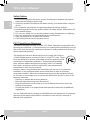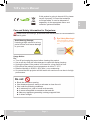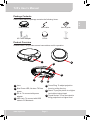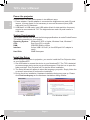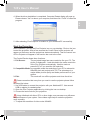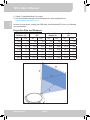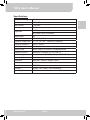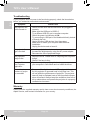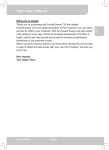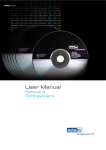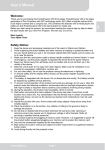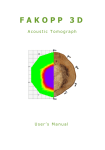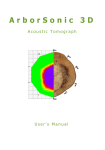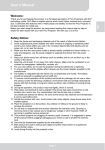Download AIPTEK T25 Projector User Manual
Transcript
T25’s User’s Manual DE TU IT Best regards Your Aiptek Team FR Thank you for purchasing this PocketCinema T25 from Aiptek. PocketCinema T25 is the latest generation of Pico Projectors you can easily connect by USB to your computer. With its compact design and light weight it fits perfect in every bag. Thanks to the latest development T25 offers a bright, colorful and clear picture and is best for business presentations, slideshows or just watching movies. Before you start using the product, we recommend reading this manual step by step to obtain the best results with your new Pico Projector. We wish you a lot of fun. EN Welcome to Aiptek www.aiptek.eu Page 1 T25’s User’s Manual FR DE EN Safety Notice: 1. Do not let the projector fall down, and do not damage or deattach the product; otherwise your warranty will be void. 2. Avoid any contact of the device with water and dry your hands before using the device. 3. Do not expose the projector to high temperatures and direct sunlight. 4. Handle the product with care. Avoid contact with sharp objects. Keep device off from metallic objects. 5. For your own safety, do not use the projector during thunderstorms or lightning. 6. Only use accessories recommended from the manufacturer. 7. Keep the projector out of reach from children. 8. Avoid facing directly into the projector’s lens. TU IT FCC Compliance Statement: This device complies with Part 15 of the FCC Rules. Operation is subjected to the following two conditions: (1) this device may not cause harmful interference, and (2) this device must accept any interference received, including interference that may cause undesired operation. This equipment has been tested and found to comply with limits for a Class B digital device, pursuant to Part 15 of the FCC rules. These limits are designed to provide reasonable protection against harmful interference in residential installations. This equipment generates, uses, and can radiate radio frequency energy, and if not installed and used in accordance with the instructions, may cause harmful interference to radio communications. However, there is no guarantee that interference will not occur in a particular installation. If this equipment does cause interference to radio or television equipment reception, which can be determined by turning the equipment off and on, the user is encouraged to try to correct the interference by one or more of the following measures: - Reorient or relocate the receiving antenna. - Move the equipment away from the receiver. - Plug the equipment into an outlet on a circuit different from that to which the receiver is connected. - Consult the dealer or an experienced radio/television technician for additional suggestions. You are cautioned that any change or modifications to the equipment not expressly approved by the party responsible for compliance could void your authority to operate such equipment. www.aiptek.eu Page 2 Please follow all warnings, precautions and maintenance as recommended in this user’s guide. Eye Safety Warnings! Avoid staring/facing directly into the projector beam at all time. Usage Notice: Do: ●● Turn off and unplug the power before cleaning the product. ●● Use a soft dry cloth with mild detergent to clean the display housing. ●● Unplug the power if the product is not used for a long period of time. ●● Ensure that the ambient room temperature is within 0 - 35°C. ●● Relative Humidity is 20-80%, 80% (Max.), non-condensing. ●● It’s normal that the projector will feel warm with continuous use due to its high performance. Do not: ●● Block the ventilation opening. ●● Use abrasive cleaners, waxes or solvents to clean the unit. ●● Use under the following conditions: ►In extremely hot, cold or humid environments. ►In areas susceptible to excessive dust and dirt. ►Near any appliance generating a strong magnetic field. ►In direct sunlight. www.aiptek.eu Page 3 TU IT Avoid Hearing Damage: Listening at high volume for a long period of time could cause damage to your ears. DE Care and Safety Information for Projectors: FR If this product is going to be end of life, please recycle it properly. It cannot be treated as municipal waste. It must be disposed of separately via the appropriate return and collection systems available. EN T25’s User’s Manual T25’s User’s Manual Table of Contents EN Package Contents.................................................................................... Page 5 Product Overview..................................................................................... Page 5 DE Power the projector.................................................................................. Page 6 System Requirements.............................................................................. Page 6 FR Install the Driver....................................................................................... Page 6 Start the Projection................................................................................... Page 7 IT Projection Size and Distance................................................................... Page 8 Specifications........................................................................................... Page 9 TU Troubleshooting........................................................................................ Page 10 Warranty................................................................................................... Page 10 www.aiptek.eu Page 4 T25’s User’s Manual Package Contents EN Please check that the package contains the following items: USB cable User’s guide AC Power Adapter Pouch Tripod FR DE USB projector Product Overview TU IT PocketCinema T25 provides several connections and for operation: 1 2 3 4 7 6 1 Lens 5 Focus Ring: To adjust projection 2 Blue Power LED, lid when T25 has power 3 DC-In: To connect with power adapter 5 focus by rolling the ring. 6 Stand: To project picture to a higher level without using tripod 7 Tripod Socket: To use the tripod to bring projection to a higher level 4 USB Jack: To connect with USB cable to PC/Notebook www.aiptek.eu Page 5 T25’s User’s Manual DE EN Power the projector PocketCinema T25 can get the power in two different ways 1. Power adapter: If power adapter is connected the brightness can reach 25 peak lumens. In power mode it’s not necessary to connect the second (blue) USB cable with your PC/Notebook. 2. USB Mode: In USB mode, both USB cables (black for data and blue for power) need to be connected with T25. The brightness can reach 18 peak lumens in USB mode. TU IT FR System Requirements Your system should have at least the following specifications to make PocketCinema T25 working smoothly on your system: Operating System: Windows XP SP2 or higher, Windows Vista, Windows 7 CPU: Dual Core CPU or higher RAM: 2GB DDR RAM or higher Interface: 2x free USB 2.0 Ports (1x free USB port if AC adapter is used) Hard Disk: 50MB free space Install the Driver Before using the projector to projection, you need to install the Pico Projector driver on your Notebook/PC. 1. Use USB cable to connect the device to your Notebook/PC. The T25 is detected as mass storage device and a pop-up window appear. Click the icon to open the folder and than “Pico Projector.exe” to start the driver installation. 2. The Setup Wizard will appear to select the language you prefer. Simply follow the on-screen instructions to continue the installation. 3. During the driver installation, Hardware Installation dialog may pops up. Please click Continue Anyway on the Hardware Installation dialog window. For Windows XP www.aiptek.eu For Windows Vista /7 Page 6 T25’s User’s Manual After installation, you will find Pico Projector icon on your desktop. Click on the icon to start the projection. After a few seconds the Control Panel of the projector will appear on the screen and the projections starts automatically. Then the control icon of Pico Projector will appear in the function bar next to the clock. The Control Panels shows three functions: 1. Full Screen:The projected image has same resolution like your PC. The picture is displayed 1:1 and shrinked to the native resolution of the Pico Projector automatically. Use this mode on powerful PC’s if you need the full resolution. 2. Compatible Mode:In compatible mode the resolution of your PC is reduced to 800x600 pixel and projects with T25. The advantage is a maybe better picture quality and better preformance of your system. 3. Exit: This mode will turn off the projector and close the driver. Please remember that every time you want to use the projector please follow the steps like below: 1. Use USB cable to connect the projector with your Notebook/PC. Use second USB or adapter for needed power. 2. Open the Pico Projector application by clicking the icon on desktop. 3. Choose the best mode for your projection. Using a Netbook with Atom CPU or other single core processor may influence the performance of your system. Some ideas might help to make the projection more smoothly. 1. To adjust the resolution of video under 640x480. www.aiptek.eu Page 7 IT Start the Projection TU 5. After rebooting, Pico Projector is installed in your Notebook/PC successfully. FR DE EN 4. When the driver installation is completed, Computer Restart dialog will pops up. Please choose “Yes” to reboot your computer, and then click “Finish” to close the program. T25’s User’s Manual TU IT FR DE EN 2. Select “Compatible Mode” to project. 3. Use the following license free media player for video playback from http://kmplayer.en.softonic.com In order to save power, unplug the USB cable from Notebook/PC when you finished your presentation. Projection Size and Distance Projection Distance (A) cm Screen Size-Width (B) inch cm inch Screen SizeHeight (C) cm inch Screen Diagonal (D) cm inch 20.0 7.9 9.5 3.8 7.6 3.0 12.7 5.0 100.0 39.4 46.5 18.3 37.2 14.6 62.0 24.4 131.2 51.7 61.0 24.0 48.8 19.2 81.3 32.0 172.4 67.9 80.0 31.5 64.0 25.2 106.7 42.0 213.5 84.1 99.1 39.0 79.2 31.2 132.1 52.0 246.5 97.0 114.3 45.0 91.4 36.0 152.4 60.0 300.0 118.1 139.1 54.8 111.3 43.8 185.4 73.0 www.aiptek.eu Page 8 T25’s User’s Manual > 20,000h Contrast 400:1 Brightness USB Power: Up to 18 Lumens AC Power: Up to 25 Lumens Aspect Ratio 4:3 Native Resolution 800 x 600 (SVGA) Projection Image Size 5” ~ 73” (12.7cm ~ 185.4cm) (Diagonal) Projection Distance 20cm ~ 300cm Zoom & Focus Manual Display mode Mirror mode (Full Screen, Compatible Mode) Projection Source Notebook or Netbook PC via USB 2.0 Power Supply From Notebook/PC USB port(s) or 5V/2A AC adapter Driver installation Manual Dimension Diameter: 100mm x Height: 33mm Weight 170g Model Code RTS (T25) Humidity 20-80%, 80% (Max.), non-condensing Operating Temperature 0-35°C www.aiptek.eu Page 9 DE RGB LED LED Lifetime FR Light Source IT LCoS TU Optical Technology EN Specifications T25’s User’s Manual Troubleshooting Symptom ●● Check to make sure that all connectors are plugged in correctly. ●● Make sure the USB port is USB 2.0. ●● Try a different USB 2.0 port or another computer. ●● Check the power led indicator is ON. ●● Try connecting to USB port of the Notebook directly instead of through the hub. ●● Unplug all other USB devices from the system. ●● Make sure to restart your computer after thedriver installation. ●● Unplug the device and re-insert it. The projected image is too dark ●● Use the projector in a darker environment. ●● Increase the brightness by using the AC power adapter. ●● Decrease the size of projected image. The projected image is dim ●● Adjust the focus. Please refer to “Adjusting the Projected Image”. ●● Check if the lens is dirty. Can not click Pico Projector application ●● If you have problems during the boot up process, start your computer in Safe Mode and un-install the driver. The surface temperature of projector ascended ●● Because of the high-luminance LED equipped, it is normal for this projector to generate heat in long-time use. This will not affect the performance of projector. The projector case will help to dissipate heat so that its surface temperature will ascend. Always keep the ventilation slots free of dirt or obstructions and operate the projector in a properly ventilated environment. FR IT TU Check Point The projector cannot be turned on DE EN If your projector does not seem to be functioning properly, check the items below before you contact an authorized service center. Warranty Please note the supplied warranty card to learn more about warranty conditions, the Aiptek Service, and contact information for your country. www.aiptek.eu Page 10