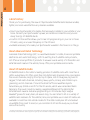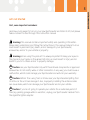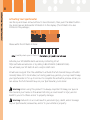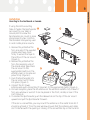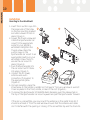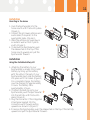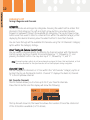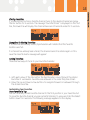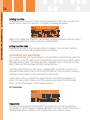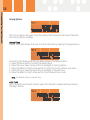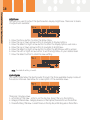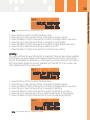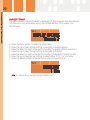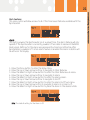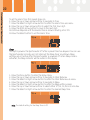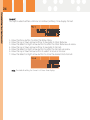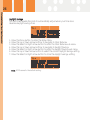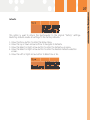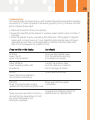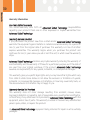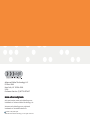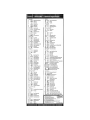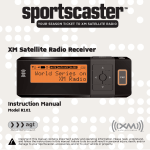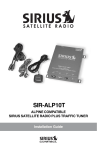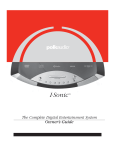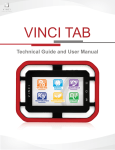Download Advanced Global Technology RR101 Satellite Radio User Manual
Transcript
XM Satellite Radio Receiver Instruction Manual Model R101 Important: This manual contains important safety and operating information. Please read, understand, and follow the instructions in this manual. Failure to do so could result in personal injury, death, and/or damage to your Sportscaster, accessories, and/or to your vehicle or property. This device complies with Part 15 of the FCC Rules. Operation is subject to the following two conditions: 1. This device may not cause harmful interference, and 2. This device must accept any interference received, including interference that may cause undesired operation. The AGT XM Sportscaster Satellite Radio Receiver incorporates an FM transmitter and is therefore classified as an intentional transmitter. Changes or modifications to the unit not expressly approved by AGT can void your authority to operate this equipment. IMPORTANT: The FCC and FAA have not certified the AGT XM Sportscaster Satellite Radio Receiver for use in any aircraft (neither portable nor permanent installation). Therefore, AGT cannot support this type of application or installation. This is the safety alert symbol. It is used to alert you to potential personal injury hazards. Obey all safety messages that follow this symbol to avoid possible injury or death. 3 A Brief History 4 About Advanced Global Technology About XM Satellite Radio 4 4 Let’s Get Started 5 First, some important reminders Controls Display Remote Control 5 6 6 7 Activating Your Sportscaster Installation 8 9-11 Mounting to the Dashboard or Console Mounting to the Windshield Mounting in the Home Using the Portable Battery Kit Listening to XM Tuning Categories and Channels Categories Direct Tuning via Remote Control (only) Channels 0 and 1 FAV (Favorite Channels) Storing Favorites Exceptions to Storing Favorites Customizing Your Favorites Move Favorite to Top Deleting Favorites Exiting Favorites Mode 9 10 11 11 12 12 12 12 12 12 13 13 13 13 14 14 Personalizing Your Sportscaster FM Transmitter Frequencies Audio Level Tuning Options Manual Tune Auto Tune Display Options Contrast Brightness Cycle Display Scrolling BackLight Timeout Clock Features Alarm Sleep Auto Shutdown Format Time Zone Daylight Savings Defaults Antenna Aiming Other Things You Should Know Troubleshooting Warranty Warranty Information Warranty Service Provided Warranty Service Not Provided What to Do for Warranty Service To Obtain Warranty Service 14 14 14 15 16 16 16 17 17 18 18 19 20 21 21 22 23 24 25 26 27 28 29 29 30 30 30 30 31 31 Table of Contents Table of Contents 4 A Brief History A Brief History Thank you for purchasing the new AGT Sportscaster Satellite Radio Receiver-smaller, lighter, and more versatile than any receiver available. • Mount your Sportscaster into cradles that are easily installed in your vehicle or your home. Connect your Sportscaster's power, and antenna connectors and you are ready to enjoy XM Satellite Radio. • A built-in FM transmitter allows you to hear XM programming on your car or home FM radio, using an unused frequency on the FM band. • Available accessory kits make your Sportscaster useable in the home or on the go. About Advanced Global Technology Advanced Global Technology (AGT) is a worldwide leader in mobile, home and portable electronics and audio technology. With its exciting line of satellite radio products, AGT offers a broad portfolio of products to answer a wide variety of information and entertainment needs-in the vehicle, home, office, and portable environments. About XM Satellite Radio XM Satellite Radio is the nation's leading provider of satellite radio with more than 6 million subscribers. XM offers more than 160 digital radio channels: 100% commercialfree music channels, ranging from hip hop to opera, rock to bluegrass, big band to reggae; 71 talk radio channels, including news, sports, comedy, and children's programming; and 21 channels of round-the-clock traffic and weather reports. Subscribers pay $12.95 a month for the XM service, which was named Best Radio Service by the music industry's leading magazine Billboard at the 2004 Digital Entertainment Awards. Exclusive programming on XM includes Major League Baseball® games for every team, all season long. You can listen to XM on a variety of satellite radio receivers for the vehicle, home, and portable use. In-dash XM radios are available in more than 120 vehicle models for the 2006 model year. XM is broadcast via satellite from coast to coast, so you can listen to XM continuously as you travel across the country. * To receive the XM service, you must subscribe to XM. Available in the continental United States and Canada only. Satellite radio reception depends on the ability of the antenna to receive a signal. The signal may not be available in buildings or if obstructed (e.g., by mountains, trees, bridges, etc). 5 First, some important reminders: We know you're eager to turn on your new Sportscaster and listen to XM, but please take a moment to read through this instruction manual. Warning: This manual contains important safety and operating information. Please read, understand, and follow the instructions in this manual. Failure to do so could result in personal injury, death, and/or damage to your Sportscaster, accessories, and/or to your vehicle or property. Warning: When using this product it is always important to keep your eyes on the road and your hands on the wheel. Not doing so could result in injury and/or death to you or to others and/or in property damage. Caution: Use your Sportscaster only with the enclosed components or approved accessories. Do not modify wires or other connectors in any way; you could cause a malfunction, which could damage your Sportscaster and will void your warranty. Caution: Refrain from using food or drinks near your Sportscaster. Spilling food or drinks on the unit can damage it. Also, improperly installing the antenna cable can cause leaks, which can damage your Sportscaster and/or your vehicle. Caution: If you’re not going to operate your vehicle for an extended period of time (e.g. parking garage while on vacation) unplug your Sportscaster receiver from the cigarette lighter adapter. Let’s Get Started Let's Get Started 6 Let’s Get Started Controls 1. 2. 3. 4. 5. 6. Menu - access advanced features and personalized settings Power - turns the Sportscaster on or off Fav (Favorites) - store up to 30 of your favorite channels Up and Down Arrows - change channels, menu options Select - enter, change display mode options Right and Left Arrows - change categories, menu options Display 1. 2. 3. 4. 5. 6. 7. 8. 9. Signal Strength Indicator - 1 to 3 bars Power Connection Indicator - displayed when connected to external power Battery Indicator - displays battery strength and charging status Alarm Indicator - displayed when alarm clock feature is active Mute - displayed when mute button is pressed from the remote control Auto Off Indicator - displayed when auto shutdown feature is active Sleep Indicator - displayed when sleep mode feature is active Fav (Favorites) - displayed when favorite tuning mode is active Additional Info - channel name, channel number, category name, artist, song title, time and other information. 7 1. 2. 3. 4. 5. 6. 7. 8. Menu - access advanced features and personalized settings Power - turns the Sportscaster on or off Fav (Favorites) - store up to 30 of your favorite channels Up and Down Arrows - change channels, menu options Select - enter, change display mode options Numbers - enter a channel directly Mute - turns audio off Right and Left Arrows - change categories, menu options Let’s Get Started Remote Control 8 Activating Your Sportscaster Activating Your Sportscaster Use the Up and Down Arrow buttons to tune Channel 0, then push the Select button. You should see an 8-character XM Radio ID in the display. (The XM Radio ID is also Printed on the package.) Please write the XM Radio ID here: Note: Carefully check your XM Radio ID. The letters I, O, S, and F are not used. Activate your XM Satellite Radio service by contacting XM at http://activate.xmradio.com or by calling 1.800.XM.RADIO (1.800.967.2346). You will need your XM Radio ID and a major credit card. XM will send a signal from the satellites to activate the full channel lineup. Activation normally takes 10 to 15 minutes, but during peak busy periods, you may need to keep your Sportscaster on for up to an hour to complete the activation process. When you can access the full channel lineup on your Sportscaster, you're done! Warning: When using this product it is always important to keep your eyes on the road and your hands on the wheel. Not doing so could result in injury and/or death to you or to others and/or in property damage. Warning: Failure to do so could result in personal injury, death, and/or damage to your Sportscaster, accessories, and/or to your vehicle or property. 9 Mounting to the Dashboard or Console If using the AMPs mounting holes to fasten the Sportscaster car mount to your dash or console, Bolt or screw the Sportscaster car mount in place and proceed to step 3. AMPs is the standard hole spacing used in most mobile phone mounts. 1. Remove the protective film from one side of the supplied double sided tape. Press firmly to secure the tape to the bottom of the car mount. (Figure 1). 2. Remove the protective film from the remaining side of the double sided tape. Place the car mount in the appropriate location on the vehicle's dash or console and press firmly. (Figure 2). 3. Push the Sportscaster into the car mount until it locks into place. (Figure 3). 4. Connect the DC Power, antenna and audio connectors (if required) to the appropriate jacks. (Figure 4). 5. For best reception, place the XM antenna on the vehicle’s metallic roof, at least 6” from any window or sunroof. It can be placed in the front, middle, or rear of the roof. (Figure 5). 6. To remove the Sportscaster, push the release tab on the top of the car mount upward and pull the Sportscaster forward. If the car is a convertible, you may mount the antenna on the metal trunk lid. It should be at least 4” from the rear window. Ensure that the antenna and cable don’t interfere with the opening or closing of the convertible top or the trunk lid. Installation Installation 10 Installation Installation Mounting to the Windshield 1. Insert the 2 suction cups into the larger side of the holes on the car mounting bracket and slide outward to lock in place. (Figure 1). 2. Loosen the thumb screw and rotate the Sportscaster car mount to the appropriate angle for your vehicle's windshield. Retighten the thumb screw. Place the suction cups on the Sportscaster car mount in an appropriate location on your windshield. Press firmly to secure the car mount in place. (Figure 2). 3. Push the Sportscaster into the car mount until it locks into place. (Figure 3). 4. Connect the DC Power, antenna and audio connectors (if required) to the appropriate jacks. (Figure 4). 5. For best reception, place the XM antenna on the vehicle’s metallic roof, at least 6” from any window or sunroof. It can be placed in the front, middle, or rear of the roof. (Figure 5). 6. To remove the Sportscaster XM Satellite Radio Receiver, push the release tab on the top of the Sportscaster car mount upward and pull the Sportscaster forward. If the car is a convertible, you may mount the antenna on the metal trunk lid. It should be at least 4” from the rear window. Ensure that the antenna and cable don’t interfere with the opening or closing of the convertible top and the trunk lid. 11 Mounting in the Home 1. Push the Sportscaster into the home mount until it locks into place. (Figure 1). 2. Connect the AC Power, antenna and audio cable (if required) to the appropriate jacks. (Figure 2). 3. Place the antenna on a window or an exterior wall so that it points south. (Figure 3). 4. To Remove the Sportscaster, push the release tab on the top of the home mount upward and pull the Sportscaster forward. Installation Using the Portable Battery Kit 1. Attaching the battery to your Sportscaster is simple. First, install battery by lining up the battery with the slots in the back of your Sportscaster. Next, slide the battery into place until it is locked. (Figure 1). For a complete charge, the battery must be charged for approximately 3 hours. The battery life is approximately 4 hours. 2. To attach the belt clip onto your Sportscaster, push the Sportscaster into the belt clip until it locks into place. (Figure 2). 3. Plug the connector of the integrated XM antenna headset into the connectors with the wire exiting upwards as shown in (Figure 3). 4. To remove the Sportscaster, push the release tab on the top of the belt clip upward and pull the Sportscaster forward. Installation Installation 12 Listening to XM Listening to XM Tuning Categories and Channels Categories The XM channels are arranged by categories. Pressing the select button enters first channel in that category. The Left and Right Arrow buttons move Sportscaster forward or backward through the available XM categories. The Up and Down Arrow buttons are then used to tune to a channel from within the selected category. After displaying the desired channel, press the select button to tune that channel. You can tune through all the available XM channels using the "All Channels" Category option within the Category listings. Direct Tuning via Remote Control (only) You can select a channel directly by entering its channel number with the Remote Control numeric buttons. Channel 12 can be entered as "1", followed by "2", and pressing the Select button. You may also input "0", followed by "1", and "2". Note: Channel numbers which do not have channels assigned to them, that are blocked, or that are not authorized for the Sportscaster will not be displayed during navigation. Channels 0 and 1 You can navigate to channel 0 or 1 from within the "All Channels" Category option or by direct tuning via the Remote Control. Channel "0" displays the Radio ID, Channel "1" is the XM preview channel FAV (Favorite Channels) The FAV feature allows you to store up to 30 of your favorite channels. Press the FAV button and the display will show the following: The top line will show FAV, the lower line shows the number of Favorites stored out of the 30 locations available (X of 30 stored). 13 Exceptions to Storing Favorites If 30 favorites are already stored, Sportscaster will indicate that the favorite locations are full. If a channel has already been stored, the channel cannot be stored again. In this case the Favorite Exists message will appear: Tuning Favorites There are two ways to tune to your Favorite channels: 1. With each press of the FAV button the Sportscaster moves through the stored Favorites in succession. Favorites are accessed in the order they are stored. 2. Press the Up and Down Arrow buttons to navigate forward or backward through the stored Favorites. Customizing Your Favorites Move Favorite to Top You can move any stored Favorite channel to the first position in your Favorites list. To move the favorite channel you are currently listening to, press and hold the Select button down for 2 seconds. The following message appears on the display. Listening to XM Storing Favorites If you would like to store a favorite channel, tune to the desired channel and press the FAV button for 2 seconds. The message "Favorite Stored" is displayed on the first line, the lower line will display the Channel Name and Channel Number for 3 seconds. 14 Listening to XM - Personalizing Your Sportscaster Deleting Favorites To delete a Favorite channel, tune to that channel while in FAV mode. Press and hold the FAV button down for 2 seconds. The following message will appear. Select Yes to delete that channel. A confirmation message indicating Favorite Cleared is displayed. Select No to return to the first stored favorite. Exiting Favorites Mode Press either the Left or Right Arrow buttons to Category tune and exit Favorites mode. The FAV indicator will be deactivated on the display. Personalizing Your Sportscaster You can easily adapt your Sportscaster to suit your listening habits. Simply press the Menu button to see the options you can customize. Pressing the Menu button enters the menu options mode. The menus are then navigated using a combination of the Select, Menu, and the Up/Down/Left/Right Arrow buttons. Any Menu option that has a sub-menu is displayed with a right-facing arrow. The Up/Down Arrow buttons then move through the options in that sub menu. Pressing the Right Arrow or Select button will enter the submenu(s). When a menu option is selected the display flashes to indicate the selection is stored. The menu button backs out of the previous menu level. The Sportscaster returns to the initial display of the current submenu. FM Transmitter Frequencies This feature will enable the Sportscaster to broadcast XM content via a wireless Transmitter on an FM frequency between 88.1MHz to 107.9MHz. The FM Transmitter is disabled when either in battery mode or when the audio output is in use. 15 1. 2. 3. 4. Press the Menu button to enter the Setup Menu. Press the Up and Down Arrow buttons to navigate to FM Transmitter. Press the Select or Right Arrow button to enter the FM Transmitter sub menu. Press the Up or Down Arrow buttons to navigate to Frequencies and choose an available frequency that is not being used by an FM Broadcaster in your area. 5. Press the Select button to store the frequency. Note: The FM frequency you select may need to be changed when traveling. This is due to the differences in signal strength of local FM stations and is not a problem with your Sportscaster. Audio Level The Audio Level option adjusts the Sportscasters audio output. There are 10 levels of adjustment available. 1. 2. 3. 4. 5. Press the Menu button to enter the Setup Menu. Press the Up or Down Arrow button to navigate to Audio Level. Press the Select or Right Arrow button to enter the Audio Level sub menu. Press the Left or Right Arrow button to adjust the audio level to your comfort. Press the Select button to store the new setting. Note: The default setting is level 6. Personalizing Your Sportscaster Note: 88.1 is the default frequency. 16 Personalizing Your Sportscaster Tuning Options The Tuning Options are used to set the method that channels are tuned. There are two tuning options available. Manual Tune Manual Tune mode allows the user to choose channels by viewing the programming and tuning the desired channel only after pressing the Select button. 1. Press the Menu button to enter the Setup Menu. 2. Press the Up or Down Arrow button to navigate to Tuning Options. 3. Press the Select or Right Arrow button to enter the Tuning Options sub menu. 4. Press the Up or Down Arrow button to navigate to Manual Tune. 5. Press the Select or Right Arrow button to set Manual Tune mode. Note: The default setting is Manual Tune. Auto Tune Auto Tune will tune to each channel when the channel is viewed without pressing the Select button. 17 Press the Menu button to enter the Setup Menu. Press the Up or Down Arrow button to navigate to Tuning Options. Press the Select or Right Arrow button to enter the Tuning Options sub menu. Press the Up or Down Arrow button to navigate to Auto Tune. Press the Select or Right Arrow button to set Auto Tune mode. Note: Channel selection using the remote control keypad is always tuned automatically. Display Options Contrast This option is used to adjust the Sportscasters display contrast. There are 10 levels of adjustment available. 1. 2. 3. 4. 5. 6. 7. Press the Menu button to enter the Setup Menu. Press the Up or Down Arrow buttons to navigate to Display Options. Press the Select or Right Arrow button to enter the Display Options sub menu. Press the Up or Down Arrow buttons to navigate to Contrast. Press the Select or Right Arrow button to enter the Contrast setting screen Press the Left or Right Arrow button to adjust the contrast to your desired level. Press the Select button to store the new setting. Note: The default setting is level 6. Personalizing Your Sportscaster 1. 2. 3. 4. 5. 18 Personalizing Your Sportscaster Brightness This option is used to adjust the Sportscasters display brightness. There are 10 levels of adjustment available. 1. 2. 3. 4. 5. 6. 7. Press the Menu button to enter the Setup Menu. Press the Up or Down Arrow button to navigate to Display Options. Press the Select or Right Arrow button to enter the Display Options sub menu. Press the Up or Down Arrow button to navigate to Brightness. Press the Select or Right Arrow button to enter the Brightness setting screen Press the Left or Right Arrow button to set the brightness to your desired level. Press the Select button to store the new setting. Note: The default setting is level 6. Cycle Display This option alternates the Sportscaster through the three available display modes at five second intervals. See below for a description of the available views. There are 3 display views. 1. Artist/Song Title View - Artist is on the top line, Song Title is on the bottom. 2. Category/Channel View - Category Name is on the top line, Channel Info is on the bottom. 3. Time/Artist-Song Title View - Current time is on the top line, Artist-Song are on the bottom. 19 1. 2. 3. 4. 5. 6. 7. Press the Menu button to enter the Setup Menu. Press the Up or Down Arrow buttons to navigate to Display Options. Press the Select or Right Arrow button to enter the Display Options sub menu. Press the Up or Down Arrow buttons to navigate to Cycle Display. Press the Select or Right Arrow button to enter the Cycle Display sub menu. Press the Up or Down Arrow buttons to select On or Off. Press the Select or Right Arrow button to store the new setting. Scrolling This option defines the way information is displayed. There are two modes available Scroll Display and Page Display. Scroll Display shows the information that extends beyond the available 16 characters on the display by scrolling the text from right to left. Page Display shows the current viewable text that will fit on the screen, and then replaces it with the missing text. 1. 2. 3. 4. 5. 6. 7. Press the Menu button to enter the Setup Menu. Press the Up or Down Arrow buttons to navigate to Display Options. Press the Select or Right Arrow button to enter the Display Options sub menu. Press the Up or Down Arrow buttons to navigate to Scrolling. Press the Select or Right Arrow button to enter the Scrolling sub menu. Press the Up or Down Arrow button to select Scroll Display or Page Display. Press the Select or Right Arrow button to store the new display setting. Note: The default setting is Scrolling Display. Personalizing Your Sportscaster Note: The default setting is Cycle Display Off. 20 Personalizing Your Sportscaster BackLight Timeout This option powers the Sportscaster’s backlight Off after a preset time has elapsed. This feature is only active when using the Portable Battery Kit to power your Sportscaster. 1. 2. 3. 4. 5. 6. 7. Press the Menu button to enter the Setup Menu. Press the Up or Down Arrow buttons to navigate to Display Options. Press the Select or Right Arrow button to enter the Display Options sub menu. Press the Up or Down Arrow buttons to navigate to Timeout. Press the Select or Right Arrow button to enter the Backlight Timeout screen. Press the Up or Down Arrow buttons to select either Off, 1, 3 or 5 minutes. Press the Select or Right Arrow button to enter the desired time. Note: The default setting for the BackLight Timeout is Off. 21 Alarm This option powers the Sportscaster on at a preset time. The Alarm feature will only operate if the Sportscaster is currently powered off and able to receive XM Satellite Radio signal. Settings for the Alarm are permanently stored and still active after Sportscaster is powered off. When Alarm feature is enabled the Alarm indicator will be active on the display. 1. 2. 3. 4. 5. 6. 7. 8. 9. Press the Menu button to enter the Setup Menu. Press the Up or Down Arrow buttons to navigate to Clock features. Press the Select or Right Arrow button to enter the Clock features sub menu. Press the Up or Down Arrow buttons to navigate to Alarm. Press the Select or Right Arrow button to enter the Alarm screen. Press the Up or Down Arrow buttons to navigate to On/Off. Press the Select or Right Arrow button to enter the Alarm On/Off sub menu. Press the Up or Down Arrow button to navigate to Alarm On or Alarm off. Press the Select or Right Arrow button to place the Alarm in the desired state. Note: The default setting for the Alarm is Off. Personalizing Your Sportscaster Clock Features This menu option will allow access to all of the time based features available with the Sportscaster. 22 Personalizing Your Sportscaster To set the Alarm Time first repeat steps 1-5. 6. Press the Up or Down Arrow buttons to navigate to Time. 7. Press the Select or Right Arrow button to enter the Alarm Time sub menu. 8. Press the Up or Down Arrow button to select the first hour digit. 9. Press the Right Arrow button to move to the next digit. 10.Continue steps 8-9 until the desired time is shown including AM or PM. 11.Press the Select button to set the Alarm time. Sleep This option powers the Sportscaster Off after a preset time has elapsed. You can use the Sportscaster normally and not interrupt the Sleep timer countdown. Sleep settings are not active after the Sportscaster is powered off. When Sleep mode is activated, the Sleep indicator will be visible on the display. 1. 2. 3. 4. 5. 6. 7. Press the Menu button to enter the Setup Menu. Press the Up or Down Arrow buttons to navigate to Clock features. Press the Select or Right Arrow button to enter the Clock features sub menu. Press the Up or Down Arrow buttons to navigate to Sleep. Press the Select or Right Arrow button to enter the Sleep setting screen. Press the Up or Down Arrow buttons to select either Off, 15, 30, 45 or 60 minutes. Press the Select or Right Arrow button to enter the desired Sleep time. Note: The default setting for the Sleep Timer is Off. 23 1. 2. 3. 4. 5. 6. 7. Press the Menu button to enter the Setup Menu. Press the Up or Down Arrow buttons to navigate to Clock features. Press the Select or Right Arrow button to enter the Clock features sub menu. Press the Up or Down Arrow buttons to navigate to Auto Shutdown. Press the Select or Right Arrow button to enter the Auto Shutdown sub menu. Press the Up or Down Arrow button to select Enable or Disable. Press the Select or Right Arrow button to store the Auto Shutdown setting Note: The default setting for Auto Shutdown is Disable. Personalizing Your Sportscaster Auto Shutdown This option powers off the Sportscaster after a 1-hour period of no user activity. After 59-minutes of inactivity, an Auto Shutdown notice appears. If the Select button is pressed, Auto Shutdown is cancelled. 24 Personalizing Your Sportscaster Format This option selects either a 12-hour or 24-hour (military) time display format. 1. 2. 3. 4. 5. 6. 7. Press the Menu button to enter the Setup Menu. Press the Up or Down Arrow buttons to navigate to Clock features. Press the Select or Right Arrow button to enter the Clock features sub menu. Press the Up or Down Arrow buttons to navigate to Format. Press the Select or Right Arrow button to enter the Format sub menu. Press the Up or Down Arrow button to select 12 Hour or 24 Hour. Press the Select or Right Arrow button to store the desired Clock Format. Note: The default setting for Format is 12 Hour time display. 25 1. 2. 3. 4. 5. 6. 7. Press the Menu button to enter the Setup Menu. Press the Up or Down Arrow buttons to navigate to Clock features. Press the Select or Right Arrow button to enter the Clock features sub menu. Press the Up or Down Arrow buttons to navigate to Time Zone. Press the Select or Right Arrow button to enter the Time Zone sub menu. Press the Up or Down Arrow button until the appropriate Time Zone is shown. Press the Select or Right Arrow button to store the desired Time Zone. Note: Eastern (GMT-5:00) is the default setting Personalizing Your Sportscaster Time Zone This option allows you to select the appropriate time zone for your area. 26 Personalizing Your Sportscaster Daylight Savings This option will enable the clock to automatically adjust when your time zone observes daylight savings time. 1. 2. 3. 4. 5. 6. 7. Press the Menu button to enter the Setup Menu. Press the Up or Down Arrow buttons to navigate to Clock features. Press the Select or Right Arrow button to enter the Clock features sub menu. Press the Up or Down Arrow buttons to navigate to Daylight Savings. Press the Select or Right Arrow button to enter the Daylight Savings sub menu. Press the Up or Down Arrow button to select the correct daylight savings setting. Press the Select or Right Arrow button to store the daylight savings setting. Note: DST Observed is the default setting. 27 This option is used to return the Sportscaster to the original "factory" settings. Restoring defaults resets all settings to the factory defaults. 1. 2. 3. 4. Press the Menu button to enter the Setup Menu. Press the Up or Down Arrow buttons to navigate to Defaults. Press the Select or Right Arrow button to enter the Defaults sub menu. Press the Select or Right Arrow button to enter the Restore Defaults selection screen. 5. Press the Left or Right Arrow button to Select Yes or No. Personalizing Your Sportscaster Defaults 28 Personalizing Your Sportscaster Antenna Aiming This option presents feedback indicating the strength of satellite and terrestrial signals. Use this screen to place your antenna in the optimal position to receive the XM broadcast. 1. Press the Menu button to enter the Setup Menu. 2. Press the Up or Down Arrow buttons to navigate to Antenna Aiming 3. Press the Select or Right Arrow button to enter the signal strength indicator. SAT. indicates satellite signal strength. TER. indicates terrestrial ground repeater signal strength. 29 1. Attach all connections firmly and securely. 2. Ensure the cigarette lighter adapter or auxiliary power socket is clean and free of corrosion. 3. Check the adapter fuse by unscrewing the ribbed end of the adapter. If required, replace with a 2-amp fuse only. If your cigarette lighter adapter does not have a removable end cap, then it is equipped with an internal fuse that resets itself after it is left unpowered for a period of time. If you see this on the display: You should: NO SIGNAL Cause: The XM signal is being blocked. Move your Sportscaster away from the obstructed area (e.g., an underground garage). CHECK ANTENNA Cause: Possible problem with XM antenna Connect the antenna. Make sure the cable and connectors are not damaged or kinked. OFF AIR Cause: The channel selected is not currently broadcasting. Tune to another channel. UPDATING Cause: Your Sportscaster is being updated with the latest encryption code. Simply wait until the update is completed. --Cause: You may have tried to tune to a channel that you have blocked or that you cannot receive with your subscription package. To receive that channel, contact XM Satellite Radio at 1.800.967.2346 . Other Things You Should Know Troubleshooting Your Sportscaster should provide you with trouble-free performance without needing any servicing. If it does not appear to be working properly, first try to remedy the problem by following these steps: 30 Warranty Warranty Information One-Y Year Limited Warranty This limited warranty sets forth all Advanced Global Technology responsibilities regarding your product. There are no other expressed or implied warranties from Advanced Global Technology. Warranty Service Provided If you purchased the product new from a retail vendor, Advanced Global Technology warrants the equipment against defects in material and workmanship for a period of one (1) year from the original date of purchase. This warranty is in lieu of all other express warranties. This warranty begins when you purchase the product and continues for one (1) year unless you sell or rent the unit, in which case the warranty stops. Advanced Global Technology disclaims any implied warranty, including the warranty of merchantability and the warranty of fitness for a particular purpose, as of the date of one year from your original purchase of the product Advanced Global Technology assumes no responsibility for any special, incidental, or consequential damages. This warranty gives you specific legal rights and you may have other rights which vary from state to state. Some states do not allow the exclusion or limitations of special, incidental, or consequential damages or limitations on how long a warranty lasts, so the above exclusion or limitation may not apply to you. Warranty Service Not Provided This warranty does not cover damage resulting from accident, misuse, abuse, improper installation or operation, lack of reasonable care, unauthorized modification, or the affixing of any attachment not provided by Advanced Global Technology with the equipment, and/or loss of parts. This warranty is voided in the event any unauthorized person opens, alters, or repairs the product. All Advanced Global Technology equipment being returned for repair must be suitably packaged. 31 Your product will be repaired or replaced if examination by the service center determines the product is defective. Products received damaged as a result of shipping will require you to file a claim with the carrier prior to repair. A product received with missing parts or with damage due to abuse, inadequate packing or some other noncompliance with this limited warranty will be returned to you C.O.D., freight collect. Note: A product received which was not made by Advanced Global Technology or which is not defective as determined by our test procedures will not be repaired and will be returned to you C.O.D., freight collect. To Obtain Warranty Service • Provide proof of the date of purchase within the package. • Prepay all shipping costs to the authorized service center. • Include a return shipping address within the package. Please retain your sales receipt, the carton, the packing materials, and the printed material. The original carton is the best shipping container for the Product should you have to return it. For your reference: Model Number XM Radio ID Date of Purchase Where Purchased Serial Number Advanced Global Technology Customer Service Telephone Number: 1-8 877-S SUPT-A AGT (787-8 8248) Visit Us on the Web: www.advancedgt.com Warranty What to Do for Warranty Service During the first thirty (30) days, a defective product is eligible for over-the-counter exchange at the retailer from whom it was purchased. After thirty (30) days, the defective product should be returned to the authorized service center. Please allow a minimum of 2-3 weeks for the return of your product. For the shipping address of the authorized service center, call one of the telephone numbers given below. Advanced Global Technology, LLC P.O. Box 2060 New York, NY 10156-2060 U.S.A. Customer Service (1) 877.SUPT.AGT www.advancedgt.com AGT, Sportscaster name and related logos are trademarks of Advanced Global Technology, LLC. XM name and related logos are registered trademarks of XM Satellite Radio Inc. Printed on Recycled Paper ©2006 Advanced Global Technology, LLC. All rights reserved.