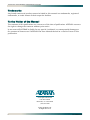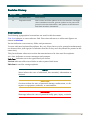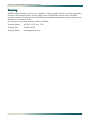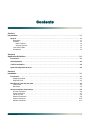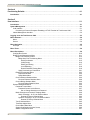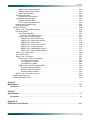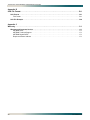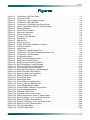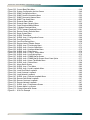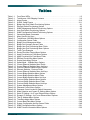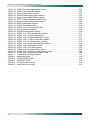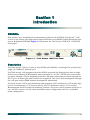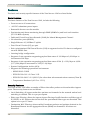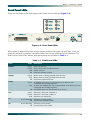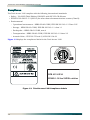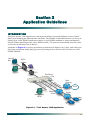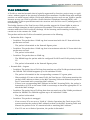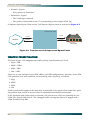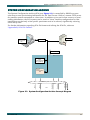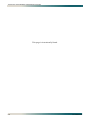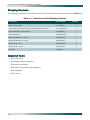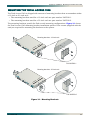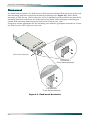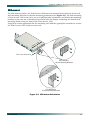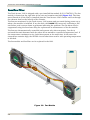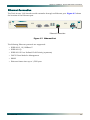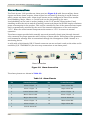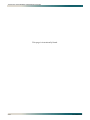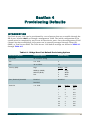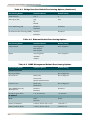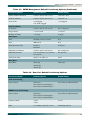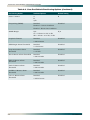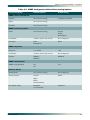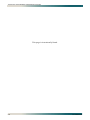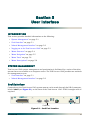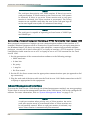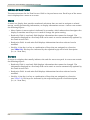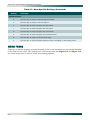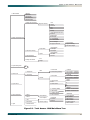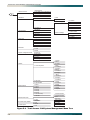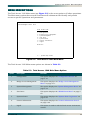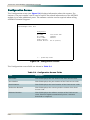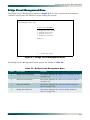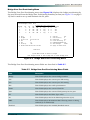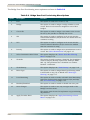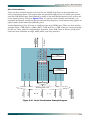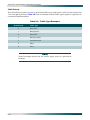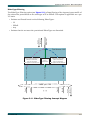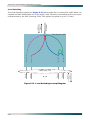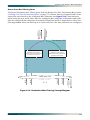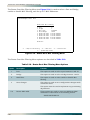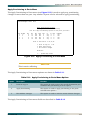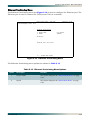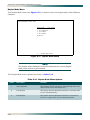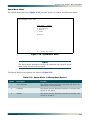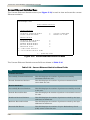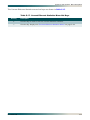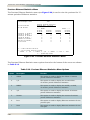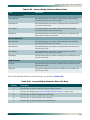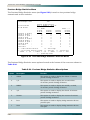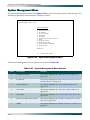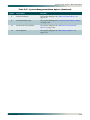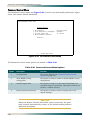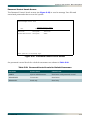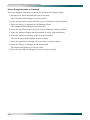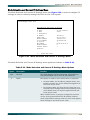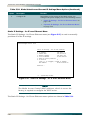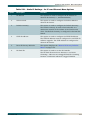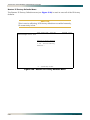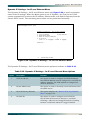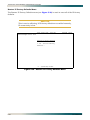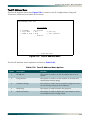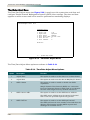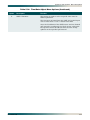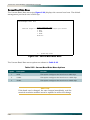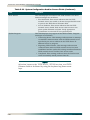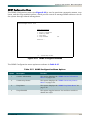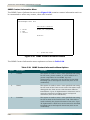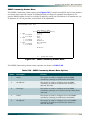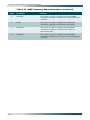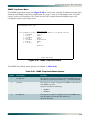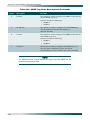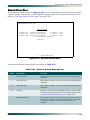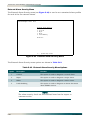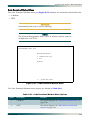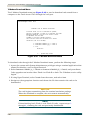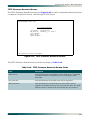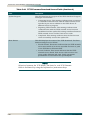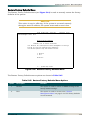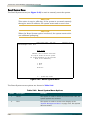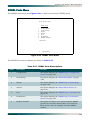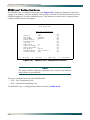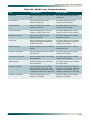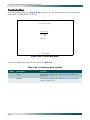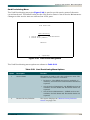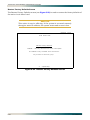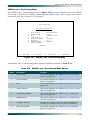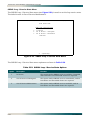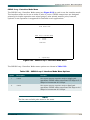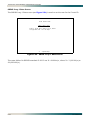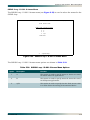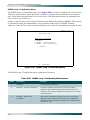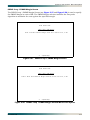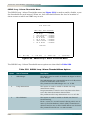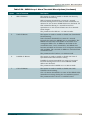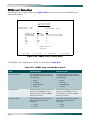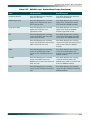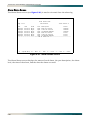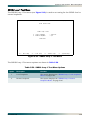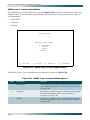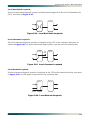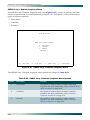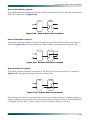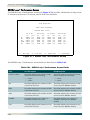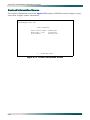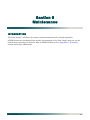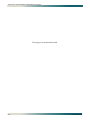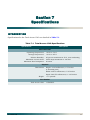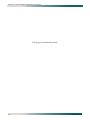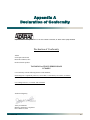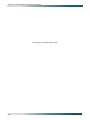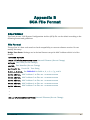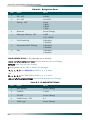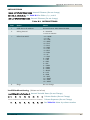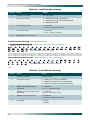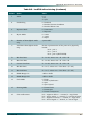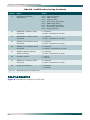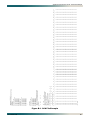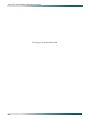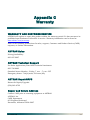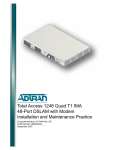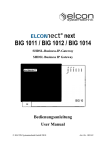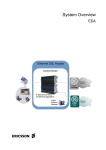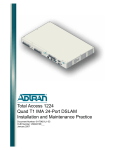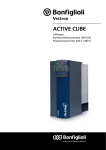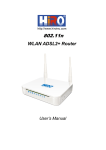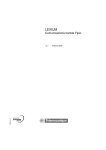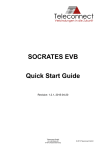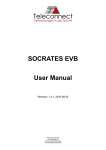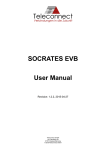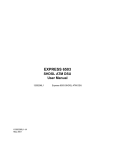Download ADTRAN 1240 Network Router User Manual
Transcript
® Total Access 1240 Installation and Maintenance Practice Document Number: 61179605L5-5B September 2005 Total Access 1240 Installation and Maintenance Practice Trademarks Front Matter Any brand names and product names included in this manual are trademarks, registered trademarks, or trade names of their respective holders. To the Holder of the Manual The contents of this publication are current as of the date of publication. ADTRAN® reserves the right to change the contents without prior notice. In no event will ADTRAN be liable for any special, incidental, or consequential damages or for commercial losses even if ADTRAN has been advised thereof as a result of issue of this publication. ® 901 Explorer Boulevard P.O. Box 140000 Huntsville, AL 35814-4000 (256) 963-8000 ©2005 ADTRAN, Inc. All Rights Reserved. ii 61179605L5-5B Revision History Revision Date Description A December 2004 Initial release B September 2005 This revision includes updates to the User Interface and Application Guidelines sections, general updates to the power and ground connection information, and updates to the Ethernet and VLAN interface information. Conventions The following typographical conventions are used in this document: This font indicates a cross-reference link. First-time references to tables and figures are shown in this font. This font indicates screen menus, fields, and parameters. THIS FONT indicates keyboard keys (ENTER, ESC, ALT). Keys that are to be pressed simultaneously are shown with a plus sign (ALT+X indicates that the ALT key and X key should be pressed at the same time). This font indicates references to other documentation and is also used for emphasis. This font indicates on-screen messages and prompts. This font indicates text to be typed exactly as shown. This font indicates silk-screen labels or other system label items. This font is used for strong emphasis. NOTE Notes inform the user of additional, but essential, information or features. CAUTION Cautions inform the user of potential damage, malfunction, or disruption to equipment, software, or environment. WARNING Warnings inform the user of potential bodily pain, injury, or death. 61179605L5-5B iii Total Access 1240 Installation and Maintenance Practice Training ADTRAN offers training courses on our products. These courses include overviews on product features and functions while covering applications of ADTRAN’s product lines. ADTRAN provides a variety of training options, including customized training and courses taught at our facilities or at customer sites. For inquiries concerning training, contact ADTRAN: Training Phone: 800-615-1176, ext. 7500 Training Fax: 256-963-6700 Training Email: [email protected] iv 61179605L5-5B Contents Section 1 Introduction . . . . . . . . . . . . . . . . . . . . . . . . . . . . . . . . . . . . . . . . . . . . . . . . . . . . . . . . . . . . . . . . . . . . 1-1 General . . . . . . . . . . . . . . . . . . . . . . . . . . . . . . . . . . . . . . . . . . . . . . . . . . . . . . . . . . . . . . . . . . . . . . . . . . . . . Description . . . . . . . . . . . . . . . . . . . . . . . . . . . . . . . . . . . . . . . . . . . . . . . . . . . . . . . . . . . . . . . . . . . . . . . Features . . . . . . . . . . . . . . . . . . . . . . . . . . . . . . . . . . . . . . . . . . . . . . . . . . . . . . . . . . . . . . . . . . . . . . . . . Basic Features . . . . . . . . . . . . . . . . . . . . . . . . . . . . . . . . . . . . . . . . . . . . . . . . . . . . . . . . . . . . . . . . . Security Features . . . . . . . . . . . . . . . . . . . . . . . . . . . . . . . . . . . . . . . . . . . . . . . . . . . . . . . . . . . . . . Front Panel LEDs . . . . . . . . . . . . . . . . . . . . . . . . . . . . . . . . . . . . . . . . . . . . . . . . . . . . . . . . . . . . . . . . . . Compliance . . . . . . . . . . . . . . . . . . . . . . . . . . . . . . . . . . . . . . . . . . . . . . . . . . . . . . . . . . . . . . . . . . . . . . 1-1 1-1 1-2 1-2 1-2 1-3 1-4 Section 2 Application Guidelines . . . . . . . . . . . . . . . . . . . . . . . . . . . . . . . . . . . . . . . . . . . . . . . . . . . . . . . . . . . 2-1 Introduction . . . . . . . . . . . . . . . . . . . . . . . . . . . . . . . . . . . . . . . . . . . . . . . . . . . . . . . . . . . . . . . . . . . . . . . . . 2-1 VLAN Operation. . . . . . . . . . . . . . . . . . . . . . . . . . . . . . . . . . . . . . . . . . . . . . . . . . . . . . . . . . . . . . . . . . . . . . 2-3 Traffic Prioritization. . . . . . . . . . . . . . . . . . . . . . . . . . . . . . . . . . . . . . . . . . . . . . . . . . . . . . . . . . . . . . . . . . . 2-4 System Configuration Archive . . . . . . . . . . . . . . . . . . . . . . . . . . . . . . . . . . . . . . . . . . . . . . . . . . . . . . . . . . 2-5 Section 3 Installation . . . . . . . . . . . . . . . . . . . . . . . . . . . . . . . . . . . . . . . . . . . . . . . . . . . . . . . . . . . . . . . . . . . . . 3-1 Introduction . . . . . . . . . . . . . . . . . . . . . . . . . . . . . . . . . . . . . . . . . . . . . . . . . . . . . . . . . . . . . . . . . . . . . . . . . 3-1 Shipping Contents . . . . . . . . . . . . . . . . . . . . . . . . . . . . . . . . . . . . . . . . . . . . . . . . . . . . . . . . . . . . . . . . . 3-2 Required Tools . . . . . . . . . . . . . . . . . . . . . . . . . . . . . . . . . . . . . . . . . . . . . . . . . . . . . . . . . . . . . . . . . . . . 3-2 Mounting the Total Access 1240 . . . . . . . . . . . . . . . . . . . . . . . . . . . . . . . . . . . . . . . . . . . . . . . . . . . . . . . . 3-3 Flush-mount . . . . . . . . . . . . . . . . . . . . . . . . . . . . . . . . . . . . . . . . . . . . . . . . . . . . . . . . . . . . . . . . . . . . . . 3-4 Mid-mount . . . . . . . . . . . . . . . . . . . . . . . . . . . . . . . . . . . . . . . . . . . . . . . . . . . . . . . . . . . . . . . . . . . . . . . 3-5 Ground and Power Connections . . . . . . . . . . . . . . . . . . . . . . . . . . . . . . . . . . . . . . . . . . . . . . . . . . . . . . . . 3-6 Ground Connection . . . . . . . . . . . . . . . . . . . . . . . . . . . . . . . . . . . . . . . . . . . . . . . . . . . . . . . . . . . . . . . . 3-6 Power Connection . . . . . . . . . . . . . . . . . . . . . . . . . . . . . . . . . . . . . . . . . . . . . . . . . . . . . . . . . . . . . . . . . 3-7 Fans/Fan Filter . . . . . . . . . . . . . . . . . . . . . . . . . . . . . . . . . . . . . . . . . . . . . . . . . . . . . . . . . . . . . . . . . . . . 3-8 Ethernet Connection . . . . . . . . . . . . . . . . . . . . . . . . . . . . . . . . . . . . . . . . . . . . . . . . . . . . . . . . . . . . . . . 3-9 Alarm Connections . . . . . . . . . . . . . . . . . . . . . . . . . . . . . . . . . . . . . . . . . . . . . . . . . . . . . . . . . . . . . . . . 3-10 SHDSL Connection . . . . . . . . . . . . . . . . . . . . . . . . . . . . . . . . . . . . . . . . . . . . . . . . . . . . . . . . . . . . . . . 3-11 61179605L5-5B v Total Access 1240 Installation and Maintenance Practice Section 4 Provisioning Defaults . . . . . . . . . . . . . . . . . . . . . . . . . . . . . . . . . . . . . . . . . . . . . . . . . . . . . . . . . . . . 4-1 Introduction . . . . . . . . . . . . . . . . . . . . . . . . . . . . . . . . . . . . . . . . . . . . . . . . . . . . . . . . . . . . . . . . . . . . . . . . . 4-1 Section 5 User Interface. . . . . . . . . . . . . . . . . . . . . . . . . . . . . . . . . . . . . . . . . . . . . . . . . . . . . . . . . . . . . . . . . . . 5-1 Introduction . . . . . . . . . . . . . . . . . . . . . . . . . . . . . . . . . . . . . . . . . . . . . . . . . . . . . . . . . . . . . . . . . . . . . . . . . 5-1 System Management. . . . . . . . . . . . . . . . . . . . . . . . . . . . . . . . . . . . . . . . . . . . . . . . . . . . . . . . . . . . . . . . . . Craft Interface . . . . . . . . . . . . . . . . . . . . . . . . . . . . . . . . . . . . . . . . . . . . . . . . . . . . . . . . . . . . . . . . . . . . Connecting a Personal Computer Emulating a VT100 Terminal to Total Access 1240 . . . . . . . . . Inband Management Interface . . . . . . . . . . . . . . . . . . . . . . . . . . . . . . . . . . . . . . . . . . . . . . . . . . . . . . . . 5-1 5-1 5-2 5-2 Logging on to the Total Access 1240 . . . . . . . . . . . . . . . . . . . . . . . . . . . . . . . . . . . . . . . . . . . . . . . . . . . . 5-3 Menu Structure . . . . . . . . . . . . . . . . . . . . . . . . . . . . . . . . . . . . . . . . . . . . . . . . . . . . . . . . . . . . . . . . . . . . . . 5-4 Menu . . . . . . . . . . . . . . . . . . . . . . . . . . . . . . . . . . . . . . . . . . . . . . . . . . . . . . . . . . . . . . . . . . . . . . . . . . . 5-4 Screen . . . . . . . . . . . . . . . . . . . . . . . . . . . . . . . . . . . . . . . . . . . . . . . . . . . . . . . . . . . . . . . . . . . . . . . . . . 5-4 Menu Navigation . . . . . . . . . . . . . . . . . . . . . . . . . . . . . . . . . . . . . . . . . . . . . . . . . . . . . . . . . . . . . . . . . . . . . 5-5 Hot Keys . . . . . . . . . . . . . . . . . . . . . . . . . . . . . . . . . . . . . . . . . . . . . . . . . . . . . . . . . . . . . . . . . . . . . . . . . 5-5 Menu Trees. . . . . . . . . . . . . . . . . . . . . . . . . . . . . . . . . . . . . . . . . . . . . . . . . . . . . . . . . . . . . . . . . . . . . . . . . . 5-6 Menu Descriptions . . . . . . . . . . . . . . . . . . . . . . . . . . . . . . . . . . . . . . . . . . . . . . . . . . . . . . . . . . . . . . . . . . . 5-9 Configuration Screen . . . . . . . . . . . . . . . . . . . . . . . . . . . . . . . . . . . . . . . . . . . . . . . . . . . . . . . . . . . . . . 5-10 Bridge Circuit Management Menu . . . . . . . . . . . . . . . . . . . . . . . . . . . . . . . . . . . . . . . . . . . . . . . . . . . . 5-11 Bridge Port Summary Screen . . . . . . . . . . . . . . . . . . . . . . . . . . . . . . . . . . . . . . . . . . . . . . . . . . . . 5-12 Bridge User Port Provisioning Menu . . . . . . . . . . . . . . . . . . . . . . . . . . . . . . . . . . . . . . . . . . . . 5-13 Strict Prioritization . . . . . . . . . . . . . . . . . . . . . . . . . . . . . . . . . . . . . . . . . . . . . . . . . . . . . . . 5-15 VLAN Priority . . . . . . . . . . . . . . . . . . . . . . . . . . . . . . . . . . . . . . . . . . . . . . . . . . . . . . . . . . . 5-16 EtherType Filtering . . . . . . . . . . . . . . . . . . . . . . . . . . . . . . . . . . . . . . . . . . . . . . . . . . . . . . 5-17 Local Switching . . . . . . . . . . . . . . . . . . . . . . . . . . . . . . . . . . . . . . . . . . . . . . . . . . . . . . . . . 5-18 Router Dest Mac Filtering Menu . . . . . . . . . . . . . . . . . . . . . . . . . . . . . . . . . . . . . . . . . . . . 5-19 Apply Provisioning to Ports Menu . . . . . . . . . . . . . . . . . . . . . . . . . . . . . . . . . . . . . . . . . . . . . . 5-21 Ethernet Provisioning Menu . . . . . . . . . . . . . . . . . . . . . . . . . . . . . . . . . . . . . . . . . . . . . . . . . . . . . 5-23 Duplex Mode Menu . . . . . . . . . . . . . . . . . . . . . . . . . . . . . . . . . . . . . . . . . . . . . . . . . . . . . . . . . 5-24 Speed Mode Menu . . . . . . . . . . . . . . . . . . . . . . . . . . . . . . . . . . . . . . . . . . . . . . . . . . . . . . . . . 5-25 Current Ethernet Statistics Menu . . . . . . . . . . . . . . . . . . . . . . . . . . . . . . . . . . . . . . . . . . . . . . . . . . 5-26 Previous Ethernet Statistics Menu . . . . . . . . . . . . . . . . . . . . . . . . . . . . . . . . . . . . . . . . . . . . . 5-28 Current Bridge Statistics Menu . . . . . . . . . . . . . . . . . . . . . . . . . . . . . . . . . . . . . . . . . . . . . . . . . . . 5-30 Previous Bridge Statistics Menu . . . . . . . . . . . . . . . . . . . . . . . . . . . . . . . . . . . . . . . . . . . . . . . 5-32 System Management Menu . . . . . . . . . . . . . . . . . . . . . . . . . . . . . . . . . . . . . . . . . . . . . . . . . . . . . . . . . 5-34 Password Control Menu . . . . . . . . . . . . . . . . . . . . . . . . . . . . . . . . . . . . . . . . . . . . . . . . . . . . . . . . 5-36 Password Control Levels Screen . . . . . . . . . . . . . . . . . . . . . . . . . . . . . . . . . . . . . . . . . . . . . . 5-37 Set or Change Username or Password . . . . . . . . . . . . . . . . . . . . . . . . . . . . . . . . . . . . . . . 5-38 Mode Selection and Current IP Settings Menu . . . . . . . . . . . . . . . . . . . . . . . . . . . . . . . . . . . . . . . 5-39 Static IP Settings - for IP over Ethernet Menu . . . . . . . . . . . . . . . . . . . . . . . . . . . . . . . . . . . . 5-40 Restore IP Factory Defaults Menu . . . . . . . . . . . . . . . . . . . . . . . . . . . . . . . . . . . . . . . . . . 5-42 Dynamic IP Settings - for IP over Ethernet Menu . . . . . . . . . . . . . . . . . . . . . . . . . . . . . . . . . . 5-43 Restore IP Factory Defaults Menu . . . . . . . . . . . . . . . . . . . . . . . . . . . . . . . . . . . . . . . . . . 5-44 Test IP Address Menu . . . . . . . . . . . . . . . . . . . . . . . . . . . . . . . . . . . . . . . . . . . . . . . . . . . . . . . . . . 5-45 Time/Date Adjust Menu . . . . . . . . . . . . . . . . . . . . . . . . . . . . . . . . . . . . . . . . . . . . . . . . . . . . . . . . . 5-46 Current Baud Rate Menu . . . . . . . . . . . . . . . . . . . . . . . . . . . . . . . . . . . . . . . . . . . . . . . . . . . . . . . . 5-48 System Configuration Archive Screen . . . . . . . . . . . . . . . . . . . . . . . . . . . . . . . . . . . . . . . . . . . . . . 5-49 SNMP Configuration Menu . . . . . . . . . . . . . . . . . . . . . . . . . . . . . . . . . . . . . . . . . . . . . . . . . . . . . . 5-51 vi 61179605L5-5B Contents SNMP Contact Information Menu . . . . . . . . . . . . . . . . . . . . . . . . . . . . . . . . . . . . . . . . . . . . . . SNMP Community Names Menu . . . . . . . . . . . . . . . . . . . . . . . . . . . . . . . . . . . . . . . . . . . . . . SNMP Trap Hosts Menu . . . . . . . . . . . . . . . . . . . . . . . . . . . . . . . . . . . . . . . . . . . . . . . . . . . . . External Alarms Menu . . . . . . . . . . . . . . . . . . . . . . . . . . . . . . . . . . . . . . . . . . . . . . . . . . . . . . . . . . External Alarm Severity Menu . . . . . . . . . . . . . . . . . . . . . . . . . . . . . . . . . . . . . . . . . . . . . . . . . Code Download Method Menu . . . . . . . . . . . . . . . . . . . . . . . . . . . . . . . . . . . . . . . . . . . . . . . . . . . Y-Modem Download Menu . . . . . . . . . . . . . . . . . . . . . . . . . . . . . . . . . . . . . . . . . . . . . . . . . . . TFTP Firmware Download Screen . . . . . . . . . . . . . . . . . . . . . . . . . . . . . . . . . . . . . . . . . . . . . Restore Factory Defaults Menu . . . . . . . . . . . . . . . . . . . . . . . . . . . . . . . . . . . . . . . . . . . . . . . . . . . Reset System Menu . . . . . . . . . . . . . . . . . . . . . . . . . . . . . . . . . . . . . . . . . . . . . . . . . . . . . . . . . . . SHDSL Ports Menu . . . . . . . . . . . . . . . . . . . . . . . . . . . . . . . . . . . . . . . . . . . . . . . . . . . . . . . . . . . . . . . SHDSL Loop 1 Configuration Screen . . . . . . . . . . . . . . . . . . . . . . . . . . . . . . . . . . . . . . . . . . . . . . Provisioning Menu . . . . . . . . . . . . . . . . . . . . . . . . . . . . . . . . . . . . . . . . . . . . . . . . . . . . . . . . . . . . . Card Provisioning Menu . . . . . . . . . . . . . . . . . . . . . . . . . . . . . . . . . . . . . . . . . . . . . . . . . . . . . Restore Factory Defaults Screen . . . . . . . . . . . . . . . . . . . . . . . . . . . . . . . . . . . . . . . . . . . SHDSL Loop 1 Provisioning Menu . . . . . . . . . . . . . . . . . . . . . . . . . . . . . . . . . . . . . . . . . . . . . SHDSL Loop 1 Service State Menu . . . . . . . . . . . . . . . . . . . . . . . . . . . . . . . . . . . . . . . . . SHDSL Loop 1 Interface Mode Menu . . . . . . . . . . . . . . . . . . . . . . . . . . . . . . . . . . . . . . . . SHDSL Loop 1 Rate Screen . . . . . . . . . . . . . . . . . . . . . . . . . . . . . . . . . . . . . . . . . . . . . . . SHDSL Loop 1 G.991.2 Annex Menu . . . . . . . . . . . . . . . . . . . . . . . . . . . . . . . . . . . . . . . . SHDSL Loop 1 LineProbing Menu . . . . . . . . . . . . . . . . . . . . . . . . . . . . . . . . . . . . . . . . . . SHDSL Loop 1 PMMS Margin Screen. . . . . . . . . . . . . . . . . . . . . . . . . . . . . . . . . . . . . . . . SHDSL Loop 1 Alarm Thresholds Menu . . . . . . . . . . . . . . . . . . . . . . . . . . . . . . . . . . . . . . SHDSL Loop 1 Status Menu . . . . . . . . . . . . . . . . . . . . . . . . . . . . . . . . . . . . . . . . . . . . . . . . . . . . . Alarm Status Screen . . . . . . . . . . . . . . . . . . . . . . . . . . . . . . . . . . . . . . . . . . . . . . . . . . . . . . . . . . . SHDSL Loop 1 Test Menu . . . . . . . . . . . . . . . . . . . . . . . . . . . . . . . . . . . . . . . . . . . . . . . . . . . . . . . SHDSL Loop 1 Local Loopback Menu . . . . . . . . . . . . . . . . . . . . . . . . . . . . . . . . . . . . . . . . . . Local Dual-Sided Loopback. . . . . . . . . . . . . . . . . . . . . . . . . . . . . . . . . . . . . . . . . . . . . . . . Local Customer Loopback . . . . . . . . . . . . . . . . . . . . . . . . . . . . . . . . . . . . . . . . . . . . . . . . . Local Network Loopback . . . . . . . . . . . . . . . . . . . . . . . . . . . . . . . . . . . . . . . . . . . . . . . . . . SHDSL Loop 1 Remote Loopback Menu . . . . . . . . . . . . . . . . . . . . . . . . . . . . . . . . . . . . . . . . Remote Dual-Sided Loopback. . . . . . . . . . . . . . . . . . . . . . . . . . . . . . . . . . . . . . . . . . . . . . Remote Customer Loopback . . . . . . . . . . . . . . . . . . . . . . . . . . . . . . . . . . . . . . . . . . . . . . . Remote Network Loopback . . . . . . . . . . . . . . . . . . . . . . . . . . . . . . . . . . . . . . . . . . . . . . . . SHDSL Loop 1 Performance Screen . . . . . . . . . . . . . . . . . . . . . . . . . . . . . . . . . . . . . . . . . . . . . . . System Alarm Log Screen . . . . . . . . . . . . . . . . . . . . . . . . . . . . . . . . . . . . . . . . . . . . . . . . . . . . . . . . . . Contact Information Screen . . . . . . . . . . . . . . . . . . . . . . . . . . . . . . . . . . . . . . . . . . . . . . . . . . . . . . . . . 5-52 5-53 5-55 5-57 5-58 5-59 5-60 5-61 5-63 5-64 5-65 5-66 5-68 5-69 5-70 5-71 5-72 5-73 5-74 5-75 5-76 5-77 5-78 5-80 5-82 5-83 5-84 5-85 5-85 5-85 5-86 5-87 5-87 5-87 5-88 5-89 5-90 Section 6 Maintenance . . . . . . . . . . . . . . . . . . . . . . . . . . . . . . . . . . . . . . . . . . . . . . . . . . . . . . . . . . . . . . . . . . . . 6-1 Introduction . . . . . . . . . . . . . . . . . . . . . . . . . . . . . . . . . . . . . . . . . . . . . . . . . . . . . . . . . . . . . . . . . . . . . . . . . 6-1 Section 7 Specifications . . . . . . . . . . . . . . . . . . . . . . . . . . . . . . . . . . . . . . . . . . . . . . . . . . . . . . . . . . . . . . . . . . 7-1 Introduction . . . . . . . . . . . . . . . . . . . . . . . . . . . . . . . . . . . . . . . . . . . . . . . . . . . . . . . . . . . . . . . . . . . . . . . . . 7-1 Appendix A Declaration of Conformity. . . . . . . . . . . . . . . . . . . . . . . . . . . . . . . . . . . . . . . . . . . . . . . . . . . . . . . . . A-1 61179605L5-5B vii Total Access 1240 Installation and Maintenance Practice Appendix B SCA File Format. . . . . . . . . . . . . . . . . . . . . . . . . . . . . . . . . . . . . . . . . . . . . . . . . . . . . . . . . . . . . . . . . B-1 SCA Format . . . . . . . . . . . . . . . . . . . . . . . . . . . . . . . . . . . . . . . . . . . . . . . . . . . . . . . . . . . . . . . . . . . . . . . . . B-1 File Format . . . . . . . . . . . . . . . . . . . . . . . . . . . . . . . . . . . . . . . . . . . . . . . . . . . . . . . . . . . . . . . . . . . . . . . B-1 SCA File Example . . . . . . . . . . . . . . . . . . . . . . . . . . . . . . . . . . . . . . . . . . . . . . . . . . . . . . . . . . . . . . . . . . . . B-6 Appendix C Warranty . . . . . . . . . . . . . . . . . . . . . . . . . . . . . . . . . . . . . . . . . . . . . . . . . . . . . . . . . . . . . . . . . . . . . . . C-1 Warranty and Customer Service . . . . . . . . . . . . . . . . . . . . . . . . . . . . . . . . . . . . . . . . . . . . . . . . . . . . . . . . ADTRAN Sales . . . . . . . . . . . . . . . . . . . . . . . . . . . . . . . . . . . . . . . . . . . . . . . . . . . . . . . . . . . . . . . . . . . ADTRAN Technical Support . . . . . . . . . . . . . . . . . . . . . . . . . . . . . . . . . . . . . . . . . . . . . . . . . . . . . . . . . ADTRAN Repair/CAPS . . . . . . . . . . . . . . . . . . . . . . . . . . . . . . . . . . . . . . . . . . . . . . . . . . . . . . . . . . . . . Repair and Return Address . . . . . . . . . . . . . . . . . . . . . . . . . . . . . . . . . . . . . . . . . . . . . . . . . . . . . . . . . . viii C-1 C-1 C-1 C-1 C-1 61179605L5-5B Contents Figures Figure 1-1. Figure 1-2. Figure 1-3. Figure 2-1. Figure 2-2. Figure 2-3. Figure 3-1. Figure 3-2. Figure 3-3. Figure 3-4. Figure 3-5. Figure 3-6. Figure 3-7. Figure 3-8. Figure 3-9. Figure 5-1. Figure 5-2. Figure 5-3. Figure 5-4. Figure 5-5. Figure 5-6. Figure 5-7. Figure 5-8. Figure 5-9. Figure 5-10. Figure 5-11. Figure 5-12. Figure 5-13. Figure 5-14. Figure 5-15. Figure 5-16. Figure 5-17. Figure 5-18. Figure 5-19. Figure 5-20. Figure 5-21. Figure 5-22. Figure 5-23. Figure 5-24. Figure 5-25. Figure 5-26. Figure 5-27. Figure 5-28. Figure 5-29. Figure 5-30. Figure 5-31. Figure 5-32. Total Access 1240 Front Panel . . . . . . . . . . . . . . . . . . . . . . . . . . . . . . . . . . . . . . . . . . . . 1-1 Front Panel LEDs . . . . . . . . . . . . . . . . . . . . . . . . . . . . . . . . . . . . . . . . . . . . . . . . . . . . . . . 1-3 Total Access 1240 Compliance Labels . . . . . . . . . . . . . . . . . . . . . . . . . . . . . . . . . . . . . . 1-4 Total Access 1240 Application . . . . . . . . . . . . . . . . . . . . . . . . . . . . . . . . . . . . . . . . . . . . . 2-1 Total Access 1240 Ingress and Egress Points . . . . . . . . . . . . . . . . . . . . . . . . . . . . . . . . . 2-4 System Configuration Archive Concept Diagram . . . . . . . . . . . . . . . . . . . . . . . . . . . . . . . 2-5 Mounting Brackets . . . . . . . . . . . . . . . . . . . . . . . . . . . . . . . . . . . . . . . . . . . . . . . . . . . . . . 3-3 Flush-mount Orientation . . . . . . . . . . . . . . . . . . . . . . . . . . . . . . . . . . . . . . . . . . . . . . . . . . 3-4 Mid-mount Orientation . . . . . . . . . . . . . . . . . . . . . . . . . . . . . . . . . . . . . . . . . . . . . . . . . . . 3-5 Ground Connection . . . . . . . . . . . . . . . . . . . . . . . . . . . . . . . . . . . . . . . . . . . . . . . . . . . . . 3-6 Four-point Terminal Block . . . . . . . . . . . . . . . . . . . . . . . . . . . . . . . . . . . . . . . . . . . . . . . . 3-7 Fan Module . . . . . . . . . . . . . . . . . . . . . . . . . . . . . . . . . . . . . . . . . . . . . . . . . . . . . . . . . . . 3-8 Ethernet Port . . . . . . . . . . . . . . . . . . . . . . . . . . . . . . . . . . . . . . . . . . . . . . . . . . . . . . . . . . 3-9 Alarm Connection . . . . . . . . . . . . . . . . . . . . . . . . . . . . . . . . . . . . . . . . . . . . . . . . . . . . . . 3-10 SHDSL 50-pin Male Amphenol Connector . . . . . . . . . . . . . . . . . . . . . . . . . . . . . . . . . . . 3-11 Craft Port Location . . . . . . . . . . . . . . . . . . . . . . . . . . . . . . . . . . . . . . . . . . . . . . . . . . . . . . 5-1 Login Screen . . . . . . . . . . . . . . . . . . . . . . . . . . . . . . . . . . . . . . . . . . . . . . . . . . . . . . . . . . 5-3 Total Access 1240 Main Menu Tree . . . . . . . . . . . . . . . . . . . . . . . . . . . . . . . . . . . . . . . . 5-7 Total Access 1240 System Management Menu Tree . . . . . . . . . . . . . . . . . . . . . . . . . . . 5-8 Total Access 1240 Main Menu . . . . . . . . . . . . . . . . . . . . . . . . . . . . . . . . . . . . . . . . . . . . . 5-9 Configuration Screen . . . . . . . . . . . . . . . . . . . . . . . . . . . . . . . . . . . . . . . . . . . . . . . . . . . 5-10 Bridge Circuit Management Menu . . . . . . . . . . . . . . . . . . . . . . . . . . . . . . . . . . . . . . . . . 5-11 Bridge Port Summary Screen . . . . . . . . . . . . . . . . . . . . . . . . . . . . . . . . . . . . . . . . . . . . 5-12 Bridge User Port Provisioning Menu . . . . . . . . . . . . . . . . . . . . . . . . . . . . . . . . . . . . . . . 5-13 Strict Prioritization Concept Diagram . . . . . . . . . . . . . . . . . . . . . . . . . . . . . . . . . . . . . . . 5-15 EtherType Filtering Concept Diagram . . . . . . . . . . . . . . . . . . . . . . . . . . . . . . . . . . . . . . 5-17 Local Switching Concept Diagram . . . . . . . . . . . . . . . . . . . . . . . . . . . . . . . . . . . . . . . . . 5-18 Destination Mac Filtering Concept Diagram . . . . . . . . . . . . . . . . . . . . . . . . . . . . . . . . . . 5-19 Router Dest Mac Filtering Menu . . . . . . . . . . . . . . . . . . . . . . . . . . . . . . . . . . . . . . . . . . 5-20 Apply Provisioning to Ports Menu . . . . . . . . . . . . . . . . . . . . . . . . . . . . . . . . . . . . . . . . . 5-21 Ethernet Provisioning Menu . . . . . . . . . . . . . . . . . . . . . . . . . . . . . . . . . . . . . . . . . . . . . . 5-23 Duplex Mode Menu . . . . . . . . . . . . . . . . . . . . . . . . . . . . . . . . . . . . . . . . . . . . . . . . . . . . 5-24 Speed Mode Menu . . . . . . . . . . . . . . . . . . . . . . . . . . . . . . . . . . . . . . . . . . . . . . . . . . . . . 5-25 Current Ethernet Statistics Menu . . . . . . . . . . . . . . . . . . . . . . . . . . . . . . . . . . . . . . . . . . 5-26 Previous Ethernet Statistics Menu . . . . . . . . . . . . . . . . . . . . . . . . . . . . . . . . . . . . . . . . . 5-28 Current Bridge Statistics Menu . . . . . . . . . . . . . . . . . . . . . . . . . . . . . . . . . . . . . . . . . . . 5-30 Previous Bridge Statistics Previous Menu . . . . . . . . . . . . . . . . . . . . . . . . . . . . . . . . . . . 5-32 System Management Menu . . . . . . . . . . . . . . . . . . . . . . . . . . . . . . . . . . . . . . . . . . . . . . 5-34 Password Control Menu . . . . . . . . . . . . . . . . . . . . . . . . . . . . . . . . . . . . . . . . . . . . . . . . . 5-36 Password Control Levels Screen . . . . . . . . . . . . . . . . . . . . . . . . . . . . . . . . . . . . . . . . . . 5-37 Mode Selection and Current IP Settings Menu . . . . . . . . . . . . . . . . . . . . . . . . . . . . . . . 5-39 Static IP Settings - for IP Over Ethernet Menu . . . . . . . . . . . . . . . . . . . . . . . . . . . . . . . . 5-40 Restore IP Factory Defaults Menu . . . . . . . . . . . . . . . . . . . . . . . . . . . . . . . . . . . . . . . . . 5-42 Dynamic IP Settings - for IP over Ethernet Menu . . . . . . . . . . . . . . . . . . . . . . . . . . . . . 5-43 Restore IP Factory Defaults Menu . . . . . . . . . . . . . . . . . . . . . . . . . . . . . . . . . . . . . . . . . 5-44 Test IP Address Menu . . . . . . . . . . . . . . . . . . . . . . . . . . . . . . . . . . . . . . . . . . . . . . . . . . 5-45 Time/Date Adjust Menu . . . . . . . . . . . . . . . . . . . . . . . . . . . . . . . . . . . . . . . . . . . . . . . . . 5-46 61179605L5-5B ix Total Access 1240 Installation and Maintenance Practice Figure 5-33. Figure 5-34. Figure 5-35. Figure 5-36. Figure 5-37. Figure 5-38. Figure 5-39. Figure 5-40. Figure 5-41. Figure 5-42. Figure 5-43. Figure 5-44. Figure 5-45. Figure 5-46. Figure 5-47. Figure 5-48. Figure 5-49. Figure 5-50. Figure 5-51. Figure 5-52. Figure 5-53. Figure 5-54. Figure 5-55. Figure 5-56. Figure 5-57. Figure 5-58. Figure 5-59. Figure 5-60. Figure 5-61. Figure 5-62. Figure 5-63. Figure 5-64. Figure 5-65. Figure 5-66. Figure 5-67. Figure 5-68. Figure 5-69. Figure 5-70. Figure 5-71. Figure 5-72. Figure 5-73. Figure B-1. x Current Baud Rate Menu . . . . . . . . . . . . . . . . . . . . . . . . . . . . . . . . . . . . . . . . . . . . . . . . 5-48 System Configuration Archive Screen . . . . . . . . . . . . . . . . . . . . . . . . . . . . . . . . . . . . . . 5-49 SNMP Configuration Menu . . . . . . . . . . . . . . . . . . . . . . . . . . . . . . . . . . . . . . . . . . . . . . 5-51 SNMP Contact Information Menu . . . . . . . . . . . . . . . . . . . . . . . . . . . . . . . . . . . . . . . . . 5-52 SNMP Community Names Menu . . . . . . . . . . . . . . . . . . . . . . . . . . . . . . . . . . . . . . . . . . 5-53 SNMP Trap Hosts Menu . . . . . . . . . . . . . . . . . . . . . . . . . . . . . . . . . . . . . . . . . . . . . . . . 5-55 External Alarms Menu . . . . . . . . . . . . . . . . . . . . . . . . . . . . . . . . . . . . . . . . . . . . . . . . . . 5-57 External Alarm Severity Menu . . . . . . . . . . . . . . . . . . . . . . . . . . . . . . . . . . . . . . . . . . . . 5-58 Code Download Method Menu . . . . . . . . . . . . . . . . . . . . . . . . . . . . . . . . . . . . . . . . . . . . 5-59 Y-Modem Download Menu . . . . . . . . . . . . . . . . . . . . . . . . . . . . . . . . . . . . . . . . . . . . . . . 5-60 TFTP Firmware Download Screen . . . . . . . . . . . . . . . . . . . . . . . . . . . . . . . . . . . . . . . . . 5-61 Restore Factory Defaults Menu . . . . . . . . . . . . . . . . . . . . . . . . . . . . . . . . . . . . . . . . . . . 5-63 Reset System Menu . . . . . . . . . . . . . . . . . . . . . . . . . . . . . . . . . . . . . . . . . . . . . . . . . . . . 5-64 SHDSL Ports Menu . . . . . . . . . . . . . . . . . . . . . . . . . . . . . . . . . . . . . . . . . . . . . . . . . . . . 5-65 SHDSL Loop 1 Configuration Screen . . . . . . . . . . . . . . . . . . . . . . . . . . . . . . . . . . . . . . 5-66 Provisioning Menu . . . . . . . . . . . . . . . . . . . . . . . . . . . . . . . . . . . . . . . . . . . . . . . . . . . . . 5-68 Card Provisioning Menu . . . . . . . . . . . . . . . . . . . . . . . . . . . . . . . . . . . . . . . . . . . . . . . . . 5-69 Restore factory Defaults Screen . . . . . . . . . . . . . . . . . . . . . . . . . . . . . . . . . . . . . . . . . . 5-70 SHDSL Loop 1 Provisioning Menu . . . . . . . . . . . . . . . . . . . . . . . . . . . . . . . . . . . . . . . . . 5-71 SHDSL Loop 1 Service State Menu . . . . . . . . . . . . . . . . . . . . . . . . . . . . . . . . . . . . . . . . 5-72 SHDSL Loop 1 Interface Mode Menu . . . . . . . . . . . . . . . . . . . . . . . . . . . . . . . . . . . . . . 5-73 SHDSL Loop 1 Rate Screen . . . . . . . . . . . . . . . . . . . . . . . . . . . . . . . . . . . . . . . . . . . . . 5-74 SHDSL Loop 1 G.991.2. Annex Menu . . . . . . . . . . . . . . . . . . . . . . . . . . . . . . . . . . . . . . 5-75 SHDSL Loop 1 LineProbing Menu . . . . . . . . . . . . . . . . . . . . . . . . . . . . . . . . . . . . . . . . . 5-76 SHDSL Loop 1 PMMS Margin Screen . . . . . . . . . . . . . . . . . . . . . . . . . . . . . . . . . . . . . . 5-77 SHDSL Loop 1 PMMS Margin Screen Worst Case Option . . . . . . . . . . . . . . . . . . . . . . 5-77 SHDSL Loop 1 Alarm Thresholds Menu . . . . . . . . . . . . . . . . . . . . . . . . . . . . . . . . . . . . 5-78 SHDSL Loop 1 Status Menu . . . . . . . . . . . . . . . . . . . . . . . . . . . . . . . . . . . . . . . . . . . . . 5-80 Alarm Status Screen . . . . . . . . . . . . . . . . . . . . . . . . . . . . . . . . . . . . . . . . . . . . . . . . . . . 5-82 SHDSL Loop 1 Test Menu . . . . . . . . . . . . . . . . . . . . . . . . . . . . . . . . . . . . . . . . . . . . . . . 5-83 SHDSL Loop 1 Local Loopback Menu . . . . . . . . . . . . . . . . . . . . . . . . . . . . . . . . . . . . . . 5-84 Local Dual-Sided Loopback . . . . . . . . . . . . . . . . . . . . . . . . . . . . . . . . . . . . . . . . . . . . . . 5-85 Local Customer Loopback . . . . . . . . . . . . . . . . . . . . . . . . . . . . . . . . . . . . . . . . . . . . . . . 5-85 Local Network Loopback . . . . . . . . . . . . . . . . . . . . . . . . . . . . . . . . . . . . . . . . . . . . . . . . 5-85 SHDSL Loop 1 Remote Loopback Menu . . . . . . . . . . . . . . . . . . . . . . . . . . . . . . . . . . . . 5-86 Remote Dual-Sided Loopback . . . . . . . . . . . . . . . . . . . . . . . . . . . . . . . . . . . . . . . . . . . . 5-87 Remote Customer Loopback . . . . . . . . . . . . . . . . . . . . . . . . . . . . . . . . . . . . . . . . . . . . . 5-87 Remote Network Loopback . . . . . . . . . . . . . . . . . . . . . . . . . . . . . . . . . . . . . . . . . . . . . . 5-87 SHDSL Loop 1 Performance Screen . . . . . . . . . . . . . . . . . . . . . . . . . . . . . . . . . . . . . . . 5-88 System Alarm Log Screen . . . . . . . . . . . . . . . . . . . . . . . . . . . . . . . . . . . . . . . . . . . . . . . 5-89 Contact Information Screen . . . . . . . . . . . . . . . . . . . . . . . . . . . . . . . . . . . . . . . . . . . . . . 5-90 SCA File Example . . . . . . . . . . . . . . . . . . . . . . . . . . . . . . . . . . . . . . . . . . . . . . . . . . . . . .B-7 61179605L5-5B Contents Tables Table 1-1. Table 3-1. Table 3-2. Table 3-3. Table 4-1. Table 4-2. Table 4-3. Table 4-4. Table 4-5. Table 5-1. Table 5-2. Table 5-3. Table 5-4. Table 5-5. Table 5-6. Table 5-7. Table 5-8. Table 5-9. Table 5-10. Table 5-11. Table 5-12. Table 5-13. Table 5-14. Table 5-15. Table 5-16. Table 5-17. Table 5-18. Table 5-19. Table 5-20. Table 5-21. Table 5-22. Table 5-23. Table 5-24. Table 5-25. Table 5-26. Table 5-27. Table 5-28. Table 5-29. Table 5-30. Table 5-31. Table 5-32. Table 5-33. Table 5-34. Table 5-35. Table 5-36. Table 5-37. Table 5-38. Front Panel LEDs . . . . . . . . . . . . . . . . . . . . . . . . . . . . . . . . . . . . . . . . . . . . . . . . . . . . . . . 1-3 Total Access 1240 Shipping Contents . . . . . . . . . . . . . . . . . . . . . . . . . . . . . . . . . . . . . . . 3-2 Alarm Pinouts . . . . . . . . . . . . . . . . . . . . . . . . . . . . . . . . . . . . . . . . . . . . . . . . . . . . . . . . . 3-10 SHDSL Cable Pinouts . . . . . . . . . . . . . . . . . . . . . . . . . . . . . . . . . . . . . . . . . . . . . . . . . . 3-11 Bridge User Port Default Provisioning Options . . . . . . . . . . . . . . . . . . . . . . . . . . . . . . . . 4-1 Ethernet Default Provisioning Options . . . . . . . . . . . . . . . . . . . . . . . . . . . . . . . . . . . . . . . 4-2 SNMP Management Default Provisioning Options . . . . . . . . . . . . . . . . . . . . . . . . . . . . . 4-2 User Port Default Provisioning Options . . . . . . . . . . . . . . . . . . . . . . . . . . . . . . . . . . . . . . 4-3 SNMP Configuration Default Provisioning Options . . . . . . . . . . . . . . . . . . . . . . . . . . . . . 4-5 General Keyboard Commands . . . . . . . . . . . . . . . . . . . . . . . . . . . . . . . . . . . . . . . . . . . . . 5-5 Menu Specific Hot Keys . . . . . . . . . . . . . . . . . . . . . . . . . . . . . . . . . . . . . . . . . . . . . . . . . . 5-5 Total Access 1240 Main Menu Options . . . . . . . . . . . . . . . . . . . . . . . . . . . . . . . . . . . . . . 5-9 Configuration Screen Fields . . . . . . . . . . . . . . . . . . . . . . . . . . . . . . . . . . . . . . . . . . . . . . 5-10 Bridge Circuit Management Menu . . . . . . . . . . . . . . . . . . . . . . . . . . . . . . . . . . . . . . . . . 5-11 Bridge Port Summary Screen Fields . . . . . . . . . . . . . . . . . . . . . . . . . . . . . . . . . . . . . . . 5-12 Bridge User Port Provisioning Menu Fields . . . . . . . . . . . . . . . . . . . . . . . . . . . . . . . . . . 5-13 Bridge User Port Provisioning Menu Options . . . . . . . . . . . . . . . . . . . . . . . . . . . . . . . . . 5-14 Traffic Type Examples . . . . . . . . . . . . . . . . . . . . . . . . . . . . . . . . . . . . . . . . . . . . . . . . . . 5-16 Router Dest Mac Filtering Menu Options . . . . . . . . . . . . . . . . . . . . . . . . . . . . . . . . . . . . 5-20 Apply Provisioning to Ports Menu Options . . . . . . . . . . . . . . . . . . . . . . . . . . . . . . . . . . . 5-21 Apply Provisioning to Ports Menu Fields . . . . . . . . . . . . . . . . . . . . . . . . . . . . . . . . . . . . 5-22 Ethernet Provisioning Menu Options . . . . . . . . . . . . . . . . . . . . . . . . . . . . . . . . . . . . . . . 5-23 Duplex Mode Menu Options . . . . . . . . . . . . . . . . . . . . . . . . . . . . . . . . . . . . . . . . . . . . . . 5-24 Speed Mode - 100Base Menu Options . . . . . . . . . . . . . . . . . . . . . . . . . . . . . . . . . . . . . 5-25 Current Ethernet Statistics Menu Fields . . . . . . . . . . . . . . . . . . . . . . . . . . . . . . . . . . . . . 5-26 Current Ethernet Statistics Menu Hot Keys . . . . . . . . . . . . . . . . . . . . . . . . . . . . . . . . . . 5-27 Previous Ethernet Statistics Menu Options . . . . . . . . . . . . . . . . . . . . . . . . . . . . . . . . . . 5-28 Ethernet Statistics - Previous Fields . . . . . . . . . . . . . . . . . . . . . . . . . . . . . . . . . . . . . . . 5-29 Current Ethernet Statistics Menu Hot Keys . . . . . . . . . . . . . . . . . . . . . . . . . . . . . . . . . . 5-29 Current Bridge Statistics Menu Options . . . . . . . . . . . . . . . . . . . . . . . . . . . . . . . . . . . . . 5-30 Current Bridge Statistics Menu Fields . . . . . . . . . . . . . . . . . . . . . . . . . . . . . . . . . . . . . . 5-31 Current Bridge Statistics Menu Hot Keys . . . . . . . . . . . . . . . . . . . . . . . . . . . . . . . . . . . . 5-31 Previous Bridge Statistics Menu Options . . . . . . . . . . . . . . . . . . . . . . . . . . . . . . . . . . . . 5-32 Previous Bridge Statistics Menu Fields . . . . . . . . . . . . . . . . . . . . . . . . . . . . . . . . . . . . . 5-33 Previous Bridge Statistics Menu Hot Keys . . . . . . . . . . . . . . . . . . . . . . . . . . . . . . . . . . . 5-33 System Management Menu Options . . . . . . . . . . . . . . . . . . . . . . . . . . . . . . . . . . . . . . . 5-34 Password Control Menu Options . . . . . . . . . . . . . . . . . . . . . . . . . . . . . . . . . . . . . . . . . . 5-36 Password Control Levels for Default Usernames . . . . . . . . . . . . . . . . . . . . . . . . . . . . . 5-37 Mode Selection and Current IP Settings Menu Options . . . . . . . . . . . . . . . . . . . . . . . . . 5-39 Static IP Settings - for IP over Ethernet Menu Options . . . . . . . . . . . . . . . . . . . . . . . . . 5-41 Dynamic IP Settings - for IP over Ethernet Menu Options . . . . . . . . . . . . . . . . . . . . . . . 5-43 Test IP Address Menu Options . . . . . . . . . . . . . . . . . . . . . . . . . . . . . . . . . . . . . . . . . . . 5-45 Time/Date Adjust Menu Options . . . . . . . . . . . . . . . . . . . . . . . . . . . . . . . . . . . . . . . . . . 5-46 Current Baud Rate Menu Options . . . . . . . . . . . . . . . . . . . . . . . . . . . . . . . . . . . . . . . . . 5-48 System Configuration Archive Screen Fields . . . . . . . . . . . . . . . . . . . . . . . . . . . . . . . . . 5-49 SNMP Configuration Menu Options . . . . . . . . . . . . . . . . . . . . . . . . . . . . . . . . . . . . . . . . 5-51 SNMP Contact Information Menu Options . . . . . . . . . . . . . . . . . . . . . . . . . . . . . . . . . . . 5-52 61179605L5-5B xi Total Access 1240 Installation and Maintenance Practice Table 5-39. Table 5-40. Table 5-41. Table 5-42. Table 5-43. Table 5-44. Table 5-45. Table 5-46. Table 5-47. Table 5-48. Table 5-49. Table 5-50. Table 5-51. Table 5-52. Table 5-53. Table 5-54. Table 5-55. Table 5-56. Table 5-57. Table 5-58. Table 5-59. Table 5-60. Table 5-61. Table 7-1. Table B-1. Table B-2. Table B-3. Table B-4. Table B-5. xii SNMP Community Names Menu Options . . . . . . . . . . . . . . . . . . . . . . . . . . . . . . . . . . . 5-53 SNMP Trap Hosts Menu Options . . . . . . . . . . . . . . . . . . . . . . . . . . . . . . . . . . . . . . . . . . 5-55 External Alarms Menu Options . . . . . . . . . . . . . . . . . . . . . . . . . . . . . . . . . . . . . . . . . . . 5-57 External Alarm Severity Menu Options . . . . . . . . . . . . . . . . . . . . . . . . . . . . . . . . . . . . . 5-58 Code Download Method Menu Options . . . . . . . . . . . . . . . . . . . . . . . . . . . . . . . . . . . . . 5-59 TFTP Firmware Download Screen Fields . . . . . . . . . . . . . . . . . . . . . . . . . . . . . . . . . . . 5-61 Restore Factory Defaults Menu Options . . . . . . . . . . . . . . . . . . . . . . . . . . . . . . . . . . . . 5-63 Reset System Menu Options . . . . . . . . . . . . . . . . . . . . . . . . . . . . . . . . . . . . . . . . . . . . . 5-64 SHDSL Ports Menu Options . . . . . . . . . . . . . . . . . . . . . . . . . . . . . . . . . . . . . . . . . . . . . 5-65 SHDSL Loop 1 Configuration Fields . . . . . . . . . . . . . . . . . . . . . . . . . . . . . . . . . . . . . . . 5-67 Provisioning Menu Options . . . . . . . . . . . . . . . . . . . . . . . . . . . . . . . . . . . . . . . . . . . . . . 5-68 Card Provisioning Menu Options . . . . . . . . . . . . . . . . . . . . . . . . . . . . . . . . . . . . . . . . . . 5-69 SHDSL Loop 1 Provisioning Menu Options . . . . . . . . . . . . . . . . . . . . . . . . . . . . . . . . . . 5-71 SHDSL Loop 1 Service State Options . . . . . . . . . . . . . . . . . . . . . . . . . . . . . . . . . . . . . . 5-72 SHDSL Loop 1 Interface Mode Menu Options . . . . . . . . . . . . . . . . . . . . . . . . . . . . . . . . 5-73 SHDSL Loop 1 G.991.2 Annex Menu Options . . . . . . . . . . . . . . . . . . . . . . . . . . . . . . . . 5-75 SHDSL Loop 1 LineProbing Menu Options . . . . . . . . . . . . . . . . . . . . . . . . . . . . . . . . . . 5-76 SHDSL Loop 1 Alarm Threshold Menu Options . . . . . . . . . . . . . . . . . . . . . . . . . . . . . . 5-78 SHDSL Loop 1 Status Menu Fields . . . . . . . . . . . . . . . . . . . . . . . . . . . . . . . . . . . . . . . . 5-80 SHDSL Loop 1 Test Menu Options . . . . . . . . . . . . . . . . . . . . . . . . . . . . . . . . . . . . . . . . 5-83 SHDSL Loop 1 Loopback Menu Options . . . . . . . . . . . . . . . . . . . . . . . . . . . . . . . . . . . . 5-84 SHDSL Loop 1 Remote Loopback Menu Options . . . . . . . . . . . . . . . . . . . . . . . . . . . . . 5-86 SHDSL Loop 1 Performance Screen Fields . . . . . . . . . . . . . . . . . . . . . . . . . . . . . . . . . . 5-88 Total Access 1240 Specifications . . . . . . . . . . . . . . . . . . . . . . . . . . . . . . . . . . . . . . . . . . 7-1 Bridge User Ports . . . . . . . . . . . . . . . . . . . . . . . . . . . . . . . . . . . . . . . . . . . . . . . . . . . . . . .B-2 VLANPORTSETTINGS . . . . . . . . . . . . . . . . . . . . . . . . . . . . . . . . . . . . . . . . . . . . . . . . . .B-2 SNTPCSETTINGS . . . . . . . . . . . . . . . . . . . . . . . . . . . . . . . . . . . . . . . . . . . . . . . . . . . . . .B-3 LocSTUCardProvisioning . . . . . . . . . . . . . . . . . . . . . . . . . . . . . . . . . . . . . . . . . . . . . . . . .B-4 LocSTULineProvisioning . . . . . . . . . . . . . . . . . . . . . . . . . . . . . . . . . . . . . . . . . . . . . . . . .B-4 61179605L5-5B Section 1 Introduction GENERAL This practice is an installation and maintenance guide for the ADTRAN Total Access® 1240 2-wire/4-wire Single-pair High-speed Digital Subscriber Line (SHDSL) Digital Subscriber Line Access Multiplexer (DSLAM). Figure 1-1 illustrates the Total Access 1240 (P/N 1179605L5) front panel. Figure 1-1. Total Access 1240 Front Panel Description The Total Access 1240 is a 2-wire/4-wire SHDSL mini-DSLAM, consisting of 24 ports fed by a single 10/100Base-T Ethernet port. The Total Access 1240 integrates both the SHDSL ports and the Ethernet port onto a single Printed Circuit Board (PCB) assembly and is powered by –48 VDC. SHDSL port connections are made through a 50-pin amphenol connector. Ethernet connections are made through an RJ-45 jack. An alarm port and six LEDs are supported. The unit is fully manageable through the craft port and an SNMP network management workstation. The Total Access 1240 is rack-mountable and measures 44.45 millimeters (1.75 inches) high by 438.15 millimeters (17.25 inches) wide by 282.575 millimeters deep (11.125 inches). Measurements do not include the mounting brackets. The device can be powered using one or two –48 VDC sources, one for a non-redundant power configuration, two for a redundant power configuration. 61179605L5-5B 1-1 Total Access 1240 Installation and Maintenance Practice Features The basic and security specific features of the Total Access 1240 are listed below. Basic Features The basic features of the Total Access 1240, include the following: • Front access to all connections • –48 VDC redundant power inputs • Removable front access fan module • Provisioning and alarm monitoring through SNMP (SNMPv2c) and local craft interface (VT-100 Menu System) • Dedicated Virtual Local Area Network (VLAN) for Inband Management Channel • 24 subscriber ports (SHDSL) • Single Ethernet 10/100Base-T uplink • Four Virtual Circuits (VC) per port • Strict prioritization ATM Class of Service (COS) is supported on the VCs that are configured on each SHDSL Port. • Learning bridge configuration • Supports 2-wire operation supporting payload data rates of 192 kbps to 2,304 kbps in increments of 64 kbps • Supports 4-wire operation supporting payload data rates of 384 (2 × 192) kbps to 4,608 (2 × 2,304) kbps in increments of 128 (2 × 64) kbps • System Configuration Archive (SCA) • Supports the following operational environment – NEBS GR-63-CORE – ETSI EN 300 019-1-3 Class 3.1E – ETSI EN 300 386 V1.3.2 (2003-5) for other than telecommunications centres (Class B) – Temperature Hardened (–40°C to +70°C) Security Features The Total Access 1240 offers a number of filters that affect packets at the subscriber ingress point. The security features are as follows: • Local Switching: all ingress subscriber packets are forwarded to the network unless local switching is enabled. This is a per port option. • Ether-type Filtering: allows the ingress/egress filtering of traffic based on an Ether-type of IP, PPPoE, or All. Packets that do not meet the provisioned Ether-type are discarded. This option is on a per VC basis • Destination MAC Filtering: when enabled, broadcast packets and packets destined to the Broadband Remote Access Aggregation Server (BRAS) are forwarded. All others are discarded. 1-2 61179605L5-5B Section 1, Introduction - General Front Panel LEDs There are six LEDs on the front panel of the Total Access 1240 (see Figure 1-2). Figure 1-2. Front Panel LEDs When power is applied the Total Access system performs the power up self-tests. Once the power up self-test is complete, the LEDs reflect the current condition of the hardware. The Total Access 1240 LEDs, status, and descriptions are provided in Table 1-1. Table 1-1. Front Panel LEDs LEDs Status Description POWER Green Yellow Red Off Unit is In Service Unit is Out of Service-Maintenance Failed self test No power present on unit ALARM Yellow Red Off Minor alarm is being reported from the unit Major alarm is being reported from the unit No alarms reported on unit SHDSL Green All SHDSL ports that are provisioned as In Service have completed the training sequence At least one SHDSL port that is provisioned as In Service has not completed the training sequence No SHDSL ports are provisioned as In Service Red Off ETH Green Yellow Red Ethernet connected, 100Base-T Ethernet connected, 10Base-T Ethernet not connected TD Green Flashing Off Ethernet transmit traffic No ethernet transmit traffic RD Green Flashing Off Ethernet receive traffic No ethernet receive traffic 61179605L5-5B 1-3 Total Access 1240 Installation and Maintenance Practice Compliance The Total Access 1240 complies with the following international standards: • Safety – UL 60950 Third Edition; EN 60950 with IEC 950 CB Scheme • ETSI EN 300 386 V1.3.2 (2003-5) for other than telecommunications centres (Class B) • Environmental – Operational environment – NEBS GR-63-CORE; ETSI EN 300 019-1-3 Class 3.1E – Storage – NEBS GR-63-CORE; ETSI EN 300 019-1-1 class 1.1 – Earthquake – NEBS GR-63-CORE, zone 4 – Transportation – NEBS GR-63-CORE; ETSI EN 300 019-1-2 class 2.3 – Acoustic Noise – ETS 300 753 and 2/1056-FAU 104 06 Figure 1-3 displays the compliance labels for the Total Access 1240. R 950 O.60 CERTIF IE CONFO D T R S .2 TND.60950 N/CSA STD CA ANSI/U . C22 O S TO L M BFB 401 04 R1A EDN424 - 24 line SHDSL solution Figure 1-3. Total Access 1240 Compliance Labels 1-4 61179605L5-5B Section 2 Application Guidelines INTRODUCTION The Total Access 1240 operates as a transparent bridge to provide Medium Access Control (MAC) level bridging for Ethernet-like networks. The number of attached devices can be up to twenty-four 2-wire SHDSL modems or twelve 4-wire SHDSL modems or some combination thereof. When operating in the 4-wire SHDSL mode, if 2 wires are unavailable then the entire 4-wire circuit becomes Out of Service. As shown in Figure 2-1, service providers are positioned to deploy voice, data, and video over the same connection (triple play type services) using devices such as the Total Access 1240 SHDSL DSLAM. Set-top Box SHDSL Modem PVCs Total Access 1240 Vo ic Da O& e ta o V e VL M V AN LA LA VL N N AN V id Ethernet Switch Voice Gateway PSTN Router Management Server Video SP ISP Figure 2-1. Total Access 1240 Application 61179605L5-5B 2-1 Total Access 1240 Installation and Maintenance Practice For security purposes, the unit operates such that Local Switching (Subscriber Port-to-Port Switching) can be disabled/enabled within the unit. Port-to-Port switching can also be accomplished using an external device such as an Ethernet Aggregation Switch. Destination MAC address filtering and Ether-type filtering are also implemented. The Total Access 1240 supports RFC 2684 (RFC 1483) Bridged Protocol Data Unit (PDU) only. All traffic priorities and queuing are accomplished in the ATM domain (subscriber side) and later mapped into the Ethernet domain (network side). The Total Access 1240 takes Ethernet packets and performs a Segmentation And Reassembly (SAR) function into an RFC 1483 compliant scheme for transmission over the SHDSL loops to permit broad compatibility with a wide variety of RFC1483 compliant SHDSL modems. The unit uses four simplified Class of Service (COS) queues. Prioritization for the transmission of packets is performed by assigning preference to highest priority packets first and moving to lower priority packets until there is full bandwidth utilization on the subscriber ports. The unit supports one to four VCs per port (per RFC1483) with one VLAN per VC. To utilize four VLANs, the subscriber must have an RFC1483 capable modem that supports four VCs. The Total Access 1240 supports the ITU G.991.2 SHDSL standard as well as the ETSI TS 101 542 (2001-08) standard. Data rates supported on the subscriber side are 192 kbps to 2.312 Mbps (1-pair) and 384 kbps to 4.624 Mbps (2-pair). Rate adaptive SHDSL Mode is planned for a future software release. Lineprobing (also known as rate adaption) is supported on a per port basis. This allows automatic selection of the SHDSL loop rate based on line conditions at the time of the unit training. The maximum number of filtering entries that can be created in the system is 1,024. Consequently, the capacity of the MAC table is 1,024 MAC addresses. The MAC Address table is global per unit. The MAC addresses are learned on the uplink Ethernet port and the subscriber loops. 2-2 61179605L5-5B Section 2, Application Guidelines - VLAN Operation VLAN OPERATION A VLAN is a switched network that is logically segmented by function, project team, or application, without regard to the physical locations of the customers. Providers that offer multiple services can utilize several unique VLANs with different services such as one VLAN to provide Internet access, one VLAN to provide a Public Switched Telephone Network (PSTN), and several other VLANs to provide data and voice services such as Voice over IP, online games, TV broadcasting, etc. The bridge function of the Total Access 1240 provides support for Virtual LANs in order to create multiple domains in which packets are forwarded. This restricts traffic so that it remains within the VLAN in which it belongs. All the learning and forwarding in the bridge is carried out in the context of a VLAN. The packets within the VLAN are forwarded pursuant to the following: • Subscriber Side – Ingress – Condition: The packet has a VLAN tag that is associated with the VC from which the packet was received. - The packet is forwarded to the Network Egress point. – Condition: The packet has a VLAN tag that is inconsistent with the VC from which the packet was received. - The packet is discarded. – Condition: The packet has no VLAN tag. - The DSLAM tags the packet with the configured VLAN ID and VLAN priority for that VC. - The packet is forwarded to the Network Egress point. • Network Side – Ingress – Condition: The packet has a VLAN tag that matches one of the VLANs provisioned within the DSLAM. The DSLAM supports up to 96 individual VLANs. - The packet is forwarded to the corresponding customer VC egress point. - When multiple VCs are on the same VLAN, the Total Access 1240 system matches the packet’s MAC address to those in the MAC Learning Table and forward the packet to the VC associated with a matching MAC address. - If there is no corresponding MAC address in the MAC Learning Table, the packet is forwarded to all VCs on the same VLAN in an attempt to learn the appropriate VC to which the MAC belongs. – Condition: The packet has a VLAN tag that does not match one of the VLANs provisioned within the DSLAM. The DSLAM supports up to 96 individual VLANs. - The packet is discarded. – Condition: The packet is untagged. - If one or more VCs are set to a VLAN of 1 (Native Operation) the Total Access 1240 system matches the packet’s MAC address to those in the MAC Learning Table and forward the packet to the VC associated with a matching MAC address. - If no VCs are set to Native Operation, the packet is discarded. 61179605L5-5B 2-3 Total Access 1240 Installation and Maintenance Practice • Network – Egress – Every packet is forwarded. • Subscriber - Egress – The VLAN tag is removed. – The packet is forwarded to the VC corresponding to the original VLAN Tag. A diagram depicting the Total Access 1240 Ingress/Egress points is provided in Figure 2-2. Total Access 1240 Network Ingress Egress Egress Ingress Subscriber Figure 2-2. Total Access 1240 Ingress and Egress Points TRAFFIC PRIORITIZATION The Total Access 1240 supports four traffic priority classifications per VLAN: • High = CBR • MidH = VBRrt • MidL = VBR • Low = UBR There are no rate settings for the CBR, VBRrt, and VBR configurations, therefore, these ATM COS priorities have been redefined, in descending order of priority, as follows: 1. High 2. MidH 3. MidL 4. Low Traffic prioritization applies to the data that is forwarded to the egress of the subscriber ports. Any packets that cannot be serviced due to bandwidth limitations are discarded. In the upstream path (subscriber to network), the Total Access 1240 can optionally set the VLAN User Priority Bits from 0-7 for untagged traffic causing the data to be tagged with a VLAN ID and Priority Bits. 2-4 61179605L5-5B Section 2, Application Guidelines - System Configuration Archive SYSTEM CONFIGURATION ARCHIVE The System Configuration Archive (SCA) (see Figure 2-3) is controlled by SNMP or screen selections to save provisioning information for the Total Access 1240 to a remote TFTP server for possible system restoration at a later time. In addition to its use for fast recovery of provisioning information, the SCA system can be used to “clone” baseline configurations to new installations so that only a few specific provisions need to be altered, significantly reducing initial setup time. For further information regarding SCA file format and editing the SCA file, reference “Appendix B, SCA File Format”. SNMP Management PC File Server VLAN 246 Ethernet Port Total Access 1240 Total Access 1240 IP Management Port (Inband) Configuration File EGRESS INGRESS Port 24 Port 23 Port 2 Port 1 SHDSL ports 1-24 Figure 2-3. System Configuration Archive Concept Diagram 61179605L5-5B 2-5 Total Access 1240 Installation and Maintenance Practice This page is intentionally blank. 2-6 61179605L5-5B Section 3 Installation INTRODUCTION C A U T I O N ! SUBJECT TO ELECTROSTATIC DAMAGE OR DECREASE IN RELIABILITY. HANDLING PRECAUTIONS REQUIRED. CAUTION Electronic units can be damaged by ESD. When handling a unit, wear an antistatic discharge wrist strap to prevent damage to electronic components. Place units in antistatic packing material when transporting or storing. When working on units, always place them on an approved antistatic mat that is electrically grounded. After unpacking the Total Access 1240, inspect it for damage. If damage has occurred, file a claim with the carrier then contact ADTRAN Customer Service. Refer to “Appendix C, Warranty” for further information. If possible, keep the original shipping container for returning the Total Access 1240 for repair or for verification of shipping damage. 61179605L5-5B 3-1 Total Access 1240 Installation and Maintenance Practice Shipping Contents The shipping container for the Total Access 1240 includes the contents as shown in Table 3-1 Table 3-1. Total Access 1240 Shipping Contents Description Part Number Quantity Total Access 1240 1179605L5 1 Total Access 1240 Installation and Maintenance Practice 61179605L5-5 1 Cable Assembly, Ground Wire 3125P037@ 1 Terminal Block 32024CON10 1 Mounting Bracket, 19-inch 3265540-1@ 2 Mounting Bracket, 23-inch 3265540-2@ 2 Screw, 8-32 × 1/4 3276003007 4 Screw, 8-32 × 3/16 327611034 4 Cable Tie 3292032 1 Required Tools • Wire-wrap tool • #2 phillips-head screwdriver • Flat-head screwdriver • Multimeter (ohmmeter and voltmeter) • Wire strippers • Side cutters 3-2 61179605L5-5B Section 3, Installation - Mounting the Total Access 1240 MOUNTING THE TOTAL ACCESS 1240 The Total Access 1240 is shipped with two sets of mounting brackets that accommodate either a 19-inch or 21-inch rack. • The mounting brackets used for a 19-inch rack are part number 3265540-1. • The mounting brackets used for a 23-inch rack are part number 3265540-2. The mounting brackets provide for flush or mid-mounting configurations. Figure 3-1 shows the Total Access 1240 mounting bracket installation options. Four screws (supplied with the unit) are required for mounting the brackets to the system. F R O N T B A C K Mounting brackets - 19-inch rack P/N 3265540-1 F R O N T B A C K Mounting brackets - 23-inch rack P/N 3265540-2 Figure 3-1. Mounting Brackets 61179605L5-5B 3-3 Total Access 1240 Installation and Maintenance Practice Flush-mount For flush-mount systems, the Total Access 1240 must be mounted from the front of the rack, with mounting brackets in the flush-mounting orientation (see Figure 3-2). When flushmounting a Total Access 1240 in the rack, use a #2 phillips-head screwdriver and attach the mounting brackets to the front set of threaded screw holes with the flanges containing the slotted rack-mounting holes facing the front of the Total Access 1240. F R O N T B A C K Using four screws appropriate for the mounting rack and the appropriate screwdriver, secure the Total Access 1240 in place on the rack. Flush-mount Orientation P/N 3265540-1 19-inch Mounting Brackets P/N 3265540-2 23-inch Mounting Brackets Figure 3-2. Flush-mount Orientation 3-4 61179605L5-5B Section 3, Installation - Mounting the Total Access 1240 Mid-mount For mid-mount systems, the Total Access 1240 must be mounted from the front of the rack, with mounting brackets in the mid-mounting orientation (see Figure 3-3). For mid-mounting a Total Access 1240 in the rack, use a #2 phillips-head screwdriver and attach the mounting brackets to the rear set of threaded screw holes with the flanges containing the slotted rackmounting holes facing the front of the Total Access 1240. F R O N T B A C K Using four screws appropriate for the mounting rack and the appropriate screwdriver, secure the Total Access 1240 in place on the rack. Mid-mount Orientation P/N 3265540-1 19-inch Mounting Brackets P/N 3265540-2 23-inch Mounting Brackets Figure 3-3. Mid-mount Orientation 61179605L5-5B 3-5 Total Access 1240 Installation and Maintenance Practice GROUND AND POWER CONNECTIONS The Total Access 1240 provides redundant power inputs. Two sources of –48 VDC must be provided to use the redundant power feature. The power wire must be 12 to 18 AWG stranded copper. The ground wire must be 12 to 18 AWG, however, it must be as large or larger than the wire used for power. Ground Connection The Total Access 1240 must be grounded to a reliable grounding source. To connect the ground wire, perform the following steps: 1. Connect the ground wire (fitted with a loop terminal end) to the ground lug on the front of the Total Access 1240, as shown in Figure 3-4. 2. Clean the surface of the frame ground source and apply an appropriate antioxidant. 3. Connect the other end of the ground wire to the grounded frame. 4. Using an ohmmeter, verify continuity between the ground lug and a known good frame ground. The reading should be less than 1 ohm. Figure 3-4. Ground Connection 3-6 61179605L5-5B Section 3, Installation - Ground and Power Connections Power Connection The Total Access 1240 uses a four-point terminal block (see Figure 3-5) to accept the –48 VDC and –48 VDC RET leads. CA D 8V -4 -48 V A DC T RE B T RE DC V B C -48 VD 8 4 - Figure 3-5. Four-point Terminal Block NOTE If a non-redundant power configuration is to be implemented, use the connections marked –48 VDC A and –48 VDC A RET. To connect the power source, perform the following steps: 1. With the power disconnected at the source, remove approximately 1/4-inch of insulation from the ends of both power wires. NOTE ADTRAN recommends an external fuse rated between 1.5 to 2.0 amps. 2. Using a small flat-head screwdriver, loosen the setscrews on the top of the terminal block. 3. Insert the bare wire into the opening on the front of the terminal block. 4. While holding the wire in place, tighten the setscrew until the wire is secure. 5. Repeat this procedure until all power leads are connected, making sure that the wires are connected using correct polarity according to the labeling on the unit above the terminal block. 6. Apply power to the Total Access 1240 and test the voltage and polarity on the terminal block using the tops of the setscrews as test points. 61179605L5-5B 3-7 Total Access 1240 Installation and Maintenance Practice Fans/Fan Filter The Total Access 1240 is shipped with a pre-installed fan module (P/N 1179672L1). The fan module is located on the right side of the unit and contains two fans (Figure 3-6). The fans move filtered air (if the filter is installed) into the Total Access 1240 chassis and out through the exhaust slots on the left side of the chassis. The fans are monitored by the Total Access 1240 system and are tested during power-up or when a fan module is installed. If any fan fails, the POWER LED turns red, indicating a selftest failure, and a minor alarm is generates indicating the problem. The fan alarm can be suppressed using the fan alarm delay for replacement or maintenance of the fan module. The fans are thermostatically controlled and operate only when necessary. One fan is activated first and alternates with the other fan to maintain a specified temperature level. If the temperature continues to rise, both fans operate at the same time. In the event the temperature remains high, the SHDSL circuits shut down until a safe operating temperature is reached. The fan module and fan filter can be replaced in the field. FAN MODULE 1179672L1 E L DU M6O72L1 N 9 A F 117 Figure 3-6. Fan Module 3-8 61179605L5-5B Section 3, Installation - Ground and Power Connections Ethernet Connection The Total Access 1240 interfaces with networks through an Ethernet port. Figure 3-7 shows the location of the Ethernet port. Ethernet Connection Figure 3-7. Ethernet Port The following Ethernet protocols are supported: • IEEE 802.3, 10/100Base-T • IEEE 802.1Q • IEEE 802.1P User Defined VLAN Priority (upstream) • DHCP Client Mode for Management • SNMP • Ethernet frame sizes up to 1,522 bytes 61179605L5-5B 3-9 Total Access 1240 Installation and Maintenance Practice Alarm Connections The Total Access 1240 provides an alarm port (see Figure 3-8) with three auxiliary alarm inputs and three alarm outputs. Alarm inputs are activated by shorting A and B contacts which causes an alarm event. Alarm input events can be configured to one of four modes: Load Shedding, Major, Minor, or Critical and can be designated by the user. Load shedding can be used to reduce loading in the CO if needed. When invoked, load shedding causes the unit to switch off sealing current and drops the SHDSL loops to eliminate power consumption in the product. This can be controlled by one of the external alarm inputs and is automatically activated by the unit if the internal temperature of the unit reaches 115°C. When the units internal temperature decreases to 110°C it returns to normal operation. The alarm outputs provide both normally open and normally closed pins (through internal relay contacts) for proper operation with a variety of alarm panels. Each alarm event generates an autonomous message that is transmitted through the management VLAN channel to a monitoring device. A cable with a high density DB-15 female connector on one end and a stub at the other end is available (P/N 1196DB901L1) for wire-wrap connections to an alarm panel. Alarm Connection Figure 3-8. Alarm Connection The alarm pinouts are shown in Table 3-2. Table 3-2. Alarm Pinouts 3-10 Pin Contact Description Pin Contact Description 1 Alarm 3 Input - A 9 Minor Alarm NC 2 Alarm 1 Input - B 10 Major Alarm NC 3 Critical Alarm COM 11 Alarm 2 Input - B 4 Minor Alarm COM 12 Alarm 1 Input - A 5 Major Alarm COM 13 Critical Alarm NO 6 Alarm 3 Input - B 14 Minor Alarm NO 7 Alarm 2 Input - A 15 Major Alarm NO 8 Critical Alarm NC 61179605L5-5B Section 3, Installation - Ground and Power Connections SHDSL Connection The Total Access 1240 provides 24 SHDSL ports on one 50-pin male amphenol connector (see Figure 3-9). The 24 SHDSL links can be physically bonded in pairs. A maximum of twelve 4-wire SHDSL links are supported per module. SHDSL links are bonded in odd and even sequential pairs. For example, SHDSL links 1 and 2, 3 and 4, or 9 and 10 can be linked to form 4-wire SHDSL links. SHDSL Connection Figure 3-9. SHDSL 50-pin Male Amphenol Connector To connect the SHDLS ports, perform the following steps: 1. Connect a 25-pair female-ended amphenol connector to the male-ended amphenol connector, labeled SHDSL. 2. Tighten the screw (normally provided with the amphenol connector attached to the cable) on the right side of the amphenol connector. 3. Use the cable tie (provided) placed through the tie bracket (provided) to secure the left side of the amphenol connector. The pin assignments for the SHDSL cable pinouts are shown in Table 3-3. Table 3-3. SHDSL Cable Pinouts Pair Number Pins Pair Number Pins 1 1, 26 14 14, 39 2 2, 27 15 15, 40 3 3, 28 16 16, 41 4 4, 29 17 17, 42 5 5, 30 18 18, 43 6 6, 31 19 19, 44 7 7, 32 20 20, 45 8 8, 33 21 21, 46 9 9, 34 22 22, 47 10 10, 35 23 23, 48 11 11, 36 24 24, 49 12 12, 36 25 25, 50 Not used 61179605L5-5B 3-11 Total Access 1240 Installation and Maintenance Practice This page is intentionally blank. 3-12 61179605L5-5B Section 4 Provisioning Defaults INTRODUCTION The Total Access 1240 can be provisioned by a set of menus that are accessible through the DB-9 port, labeled CRAFT, or through a management VLAN. The initial configuration of the system must be completed by way of one of these device ports. Once the management VLAN channel has been established, the system can be remotely managed through Telnet (IP), SNMP, or Total Access EMS. The Total Access 1240 default settings are shown in Table 4-1 through Table 4-5. Table 4-1. Bridge User Port Default Provisioning Options Provisioning Option Available Options Circuit ID 29 character string VPI 0 to 4096 0 VCI 32 to 65536 35 High Bridge PRI MidHigh (MidH) 1 High MidLow (MidL) 2 MidH Low 2 MidL 4 Low Priority (PRI) (Port) Enabled/Disabled Enabled Default Setting Disabled Disabled VLAN ID 61179605L5-5B 1 to 4096 Port Bridge VLAN 1 1 101 1 2 102 1 3 103 1 4 104 ••• ••• ••• 24 1 193 24 2 194 24 3 195 24 4 196 4-1 Total Access 1240 Installation and Maintenance Practice Table 4-1. Bridge User Port Default Provisioning Options (Continued) Provisioning Option Available Options Default Setting VLAN Priority 0 to 7 0 EtherType (ET) Any Any IP PPPoE Local Switching (LS) Enabled Disabled Disabled Destination Mac Filtering (DMF) Enabled Disabled Disabled Table 4-2. Ethernet Default Provisioning Options Provisioning Option Available Options Default Setting Duplex Mode Auto Negotiate Auto negotiate Full Duplex Half Duplex Speed Auto Negotiate Auto negotiate 100Base 10Base Table 4-3. SNMP Management Default Provisioning Options Provisioning Option Available Options Default Setting Password Control Set Login Name Access Level Not configured Read Only Not configured Technician System Administrator Control Level Read Only Not configured Read-Write Allow SNMP Security Management Enabled Disabled Set Idle Logout Time 1 to 60 minutes 10 minutes Static Static Disabled IP Address Mode Dynamic (Static) IP Address 0–255.0–255.0–255.1–254 192.168.1.1 (Static) Subnet Mask 1–255.0–255.0–255.0 255.255.0.0 4-2 61179605L5-5B Section 4, Provisioning Defaults - Introduction Table 4-3. SNMP Management Default Provisioning Options (Continued) Provisioning Option Available Options Default Setting (Static) Default Gateway 0–255.0–255.0–255.1–254 192.168.1.254 TFTP IP Address 0–255.0–255.0–255.0–255 192.168.1.2 IP VLAN ID 1 (untagged) 1 (untagged) 2 to 4094 (tagged) Test IP Address IP Address 0–255.0–255.0–255.0–255 Not configured Ping Timeout 1–10 seconds 1 second Number of Pings 1–8 pings 4 pings Time HH.MM (24 hour format) N/A Date MM.DD.YY N/A SNTP Network Time Enabled Disabled Time/Date Disabled SNTP Server Address 0–255.0–255.0–255.0–255 Not configured SNTP Poll Interval 5 to 60 minutes, in 5-minute increments 60 minutes SNTP Time Zone GMT-12 to GMT+13 GMT 9600 bps 9600 bps Baud Rate Baud Rate 19200 bps 38400 bps Table 4-4. User Port Default Provisioning Options Provisioning Option Available Options Default Setting In Service Out of Service-Maintenance Card Provisioning Service State Out of Service-Unassigned Out of Service-Maintenance SHDSL Loop Provisioning Service State In Service Out of Service-Maintenance Out of Service-Unassigned Out of Service-Maintenance Interface Mode 2-wire 2-wire 4-wire Rate 61179605L5-5B N × 64 kbps, where Ν=3 to 36 2048 kbps (N=32) 4-3 Total Access 1240 Installation and Maintenance Practice Table 4-4. User Port Default Provisioning Options (Continued) Provisioning Option Available Options Default Setting G.991.2 Annex A B B A/B Lineprobing (PMMS) Disabled Disabled Enabled - Current Condition Enabled - Worst Case Condition PMMS Margin N/A N/A CC = N from 0 to 20, in dB WC = N from –10 to 20, in dB Loopback Timeout Disabled Disabled 1–999 minutes SNR Margin Alarm Threshold Disabled Disabled 1–15 minutes Loop Attenuation Alarm Threshold Disabled ES 15 Minute Alarm Threshold Disabled Disabled 1–127 dB Disabled 1–900 seconds SES 15 Minute Alarm Threshold Disabled UAS 15 Minute Alarm Threshold Disabled LOSWS 15 Minute Alarm Threshold Disabled CVC 15 Minute Alarm Threshold Disabled 4-4 Disabled 1–900 seconds Disabled 1–900 seconds Disabled 1–900 seconds Disabled 1–65535 errors 61179605L5-5B Section 4, Provisioning Defaults - Introduction Table 4-5. SNMP Configuration Default Provisioning Options Provisioning Option Available Options Default Setting Contact 50-character string Customer specified Name 50-character string Location 50-character string SNMP Contact Information SNMP Community Names Name 52-character string Private Public Read/Write IP Address 0–255.0–255.0–255.0–255 Not configured Privileges Read Read Read/Write SNMP Trap Hosts Trap Port 1 to 65535 162 IP Address 0–255.0–255.0–255.0–255 Not configured Version SNMPv1 SNMPv2 SNMPv2 SNMP Traps Enabled SNMP Traps Enabled Yes Yes No External Alarms Alarm Name 25-character string Not configured Alarm Severity Critical Minor Major Minor Load shedding Fan Alarm Delay Disabled Disabled 0–15 minutes 61179605L5-5B 4-5 Total Access 1240 Installation and Maintenance Practice This page is intentionally blank. 4-6 61179605L5-5B Section 5 User Interface INTRODUCTION This section provides detailed information on the following: • “System Management” on page 5-1 • “Craft Interface” on page 5-1 • “Inband Management Interface” on page 5-2 • “Logging on to the Total Access 1240” on page 5-3 • “Menu Structure” on page 5-4 • “Menu Navigation” on page 5-5 • “Menu Trees” on page 5-6 • “Menu Descriptions” on page 5-9 SYSTEM MANAGEMENT Total Access 1240 system management and provisioning is facilitated by a series of intuitive menus that are accessible on a computer screen. The Total Access 1240 provides two methods for management access: • “Craft Interface” on page 5-1 • “Inband Management Interface” on page 5-2 Craft Interface Connection to the Total Access 1240 system menus can be made through the DB-9 connector, labeled CRAFT (see Figure 5-1), on the front of the Total Access 1240. A DB-9 straight cable is required. Craft Port Figure 5-1. Craft Port Location 61179605L5-5B 5-1 Total Access 1240 Installation and Maintenance Practice NOTE The craft port has priority over Telnet session. If there is an active craft port session, a Telnet session to the Total Access 1240 cannot be initiated. If there is an active Telnet session and a craft port session is initiated, the Telnet session is preempted. The Telnet session is not available until after the user at the craft port logs off or the auto-logoff occurs (after 10 minutes of inactivity). NOTE The craft port is capable of operating at baud rates of 19200 bps and 38400 bps. Connecting a Personal Computer Emulating a VT100 Terminal to Total Access 1240 Most personal computers or laptops can run communications software that emulate a VT terminal. Windows programs such as Terminal or HyperTerminal are two such examples in the Windows format, but there are many other adequate, commercially available software packages, virtually all of which allow the PC or laptop to emulate a VT100 terminal. Certain configuration items must be set on a PC or laptop to act as a VT100 terminal for the Total Access 1240. 1. Set the parameters of the communications software to the following settings: • 9600 baud rate • 8 data bits • No parity • 1 stop bit • No flow control 2. Set the PC for direct connect on the appropriate communications port (as opposed to dial up connection). 3. Plug the male end of the data cable into the Total Access 1240. Make connection to the PC or laptop as appropriate for the equipment. Inband Management Interface To access the Total Access 1240 through the inband management method, use an appropriate Telnet client to access the management interface of the Total Access 1240 at the configured IP address. For more information, refer to “System Management Menu” on page 5-34. NOTE A craft port session takes priority over a Telnet session. An active craft port session must be terminated before a Telnet session can be successfully started. When a craft port session is initiated, any active Telnet session is automatically disconnected. 5-2 61179605L5-5B Section 5, User Interface - Logging on to the Total Access 1240 LOGGING ON TO THE TOTAL ACCESS 1240 To login to the Total Access 1240 system, perform the following steps: 1. Establish the physical connection to the Total Access 1240. 2. If a craft port session is being used, proceed to step 3. If using a Telnet session proceed to step 4. 3. Press CTRL+R until the Login prompt appears. The Login screen is displayed in Figure 5-2. The Total Access 1240 system requires the login name and associated password. 4. Enter the default login name, “ADMIN” (or the configured login name with System Administrator privileges), and press ENTER. 5. Enter the default password, “PASSWORD” (or the configured password), and press ENTER. Total Access 1240 - IPoE Fed Login: ADMIN Password: ******** Figure 5-2. Login Screen NOTE The Login name and Password fields are case sensitive. The default values are all uppercase. For more information, refer to “Password Control Menu” on page 5-36. 61179605L5-5B 5-3 Total Access 1240 Installation and Maintenance Practice MENU STRUCTURE The menu structure for the Total Access 1240 is a layered menu tree. Each layer of the menu tree is displayed as a menu or a screen. Menu A menu is a display that provides numbered selections that are used to navigate to related menus, modify provisioning information, or display information screens. A menu can contain the following objects: • Menu Option: A menu option is indicated by a number, which when selected navigates the display to another menu layer or is used to change the option setting. • Read-only Field: A read-only field displays information that cannot be changed. The information displayed in a read-only field can be static or can be automatically updated by the Total Access 1240. • Read-write Field: A read-write field displays information that when selected can be modified. • Hot Key: A hot key is a key or combination of keys that are assigned to a function (see Table 5-2). Hot keys are indicated by the required key(s) and a brief description (i.e., N - Next Port). Screen A screen is a display that usually indicates the end of a menu tree path. A screen can contain the following objects: • Read-only Field: A read-only field displays information that cannot be changed. The information displayed in a read-only field can be static or can be automatically updated by the Total Access 1240. • Read-write Field: A read-write field displays information that when selected can be modified. • Hot Key: A hot key is a key or combination of keys that are assigned to a function (see Table 5-2). Hot keys are indicated by the required key(s) and a brief description (i.e., N - Next Port). 5-4 61179605L5-5B Section 5, User Interface - Menu Navigation MENU NAVIGATION Basic menu navigation is accomplished by selecting the desired option number and then pressing ENTER. To return to the previous menu or screen, press the ESC (escape) key. To access the System Help screen, press the question mark (?) key, and press ENTER. Hot Keys Table 5-1 shows the general keyboard commands and Table 5-2 shows the menu specific hot keys for the Total Access 1240 system. Table 5-1. General Keyboard Commands Keyboard Command Description BACKSPACE This keyboard command is used to delete the character to the left of the cursor during keyboard input. ENTER (or Return) This keyboard command is used to terminate input. CTRL+R (Control and r) This keyboard command is used to renew the display. CTRL+X (Control and x) This keyboard command is used to force the terminal menu display to the top level. ESC This keyboard command is used to return to the previous menu. Spacebar This keyboard command is used to toggle the setting choices for a text field. Table 5-2. Menu Specific Hot Keys Hot Key Description Ethernet Statistics C This hot key is used to clear the current Ethernet statistics. J This hot key is used to jump to the Current or Previous Ethernet statistics screen. Bridge Statistics C This hot key is used to clear the current Bridge statistics. J This hot key is used to jump to the Current or Previous Bridge statistics menu. M This hot key is used to display the next bridge. N This hot key is used to display the next port. P This hot key is used to go to the previous port. SHDSL Provisioning N This hot key is used to display the next loop. P This hot key is used to display the previous loop. S This hot key is used to select a specific loop. 61179605L5-5B 5-5 Total Access 1240 Installation and Maintenance Practice Table 5-2. Menu Specific Hot Keys (Continued) Hot Key Description System Alarms A This hot key is used to acknowledge all alarms. C This hot key is used to clear all alarms. F This hot key is used to display the first alarm. L This hot key is used to display the last alarm. N This hot key is used to display the next alarm. P This hot key is used to display the previous alarm. R This hot key is used to reset all alarm logs. T This hot key is used to display alarms in time ascending or descending order. MENU TREES There are a number of menu screens designed to aid in the maintenance and troubleshooting of the Total Access 1240. The Total Access 1240 menu trees (see Figure 5-3 and Figure 5-4) are visual maps that is used to locate provisioning options. 5-6 61179605L5-5B Section 5, User Interface - Menu Trees 1. Unit Information Unit Name Part Number Serial Number Product Revision Software Revision 1. Bridge Port Provisioning Bridge Port Summary 2. Bridge Circuit Management 1. Port 2. Bridge 3. Circuit ID 4. VPI 5. VCI 6. Priority 7. Select Destination Mac Filters 8. VLAN ID 9. VLAN Priority 10. Ether Type 11. Local Switching 12. Enabled/Disabled 13. Save Changes 14. Apply to Other Ports 1. Duplex Mode 2. Ethernet Provisioning 2. Speed 3. Ethernet Statistics 4. Bridge Port Statistics 3. System Management 1. Ports to copy to: 2. Apply Provisioning 3. Exit without changes 1. Auto Negotiate 2. Full Duplex 3. Half Duplex 1. Auto Negotiate 2. 100 Base 3. 10 Base 1. Port 2. Bridge A 1. Configuration 1. Card 1. Service State 2. Restore Factory Defaults 4. SHDSL Ports 2. Provisioning 1. Service State 2. SHDSL 2. Interface Mode 3. Rate 5. System Alarms 4. G.991.2 Annex 5. Lineprobing (PMMS) 6. PMMS Margin 1. In Service 2. Out of Service - Unassigned 3. Out of Service - Maintenance 1. In Service 2. Out of Service - Unassigned 3. Out of Service - Maintenance 1. 2-wire 2. 4-wire A B A/B 1. Disabled 2. Enabled - Current Condition 3. Enabled - Worst Case Cond. 7. Loopback Timeout 6. Contact Information 3. Status 8. Alarm Thresholds 1. Reset Statistics 4. Alarms 1. Local Loopback 5. Test 6. Performance 7. Logoff 2. Remote Loopback 1. Dual-Sided 2. Customer 3. Network 7. Remote Terminal 1. SNR Margin 2. Loop Attenuation 3. ES 15 Minute 4. SES 15 Minute 5. UAS 15 Minute 6. LOSWS 15 Minute 7. CVC 15 Minute Figure 5-3. Total Access 1240 Main Menu Tree 61179605L5-5B 5-7 Total Access 1240 Installation and Maintenance Practice 1. Password Control B 2. IP Address 1. Set Passwords 2. Allow SNMP Security Management 3. Set Idle Logout Time 4. Restore Default Passwords IP Feed 2. Mode 1. Static 2. Dynamic (Static IP Settings) 3. Configure IP 3. Test IP Address 4. Time/ Date 5. Baud Rate 6. System Configuration Archive 1. IP Address 2. Ping Timeout 3. Number of Pings 4. Start Ping 5. Start Traceroute 2. Community Names 3. Trap Hosts 4. Traps Enabled 1. Alarm 1 2. Alarm 2 3. Alarm 3 4. Severity 5. Severity 6. Severity 7. Fan Alarm Delay 1. Y-Modem 9. Download New Code 11. Reset System (Dynamic IP Settings) 1. TFTP IP Address 2. Renew DHCP Lease 3. Reset IP Factory Defaults 4. IP VLAN ID TFTP Server TFTP Function TFTP Filename Error Status Update Progress 7. SNMP 10. Restore Factory Defaults 5. Reset IP Factory Defaults 6. IP VLAN ID 1. Adjust Time 2. Adjust Date 3. SNTP: Status 4. SNTP: Server Addr. 5. SNTP: Poll Interval 6. SNTP: Time Zone 1. 9600 2. 19200 3. 38400 1. Contact Information 8. External Alarms 1. IP Address 2. Subnet Mask 3. Default Gateway 4. TFTP IP Address 2. TFTP 1. Restore 2. Exit 1. Reset 2. Exit 1. Contact 2. Name 3. Location 1. Name 2. IP Address 3. Privileges 4. Name 5. IP Address 6. Privileges 7. Name 8. IP Address 9. Privileges 1. IP Address 2. Version 3. IP Address 4. Version 5. IP Address 6. Version 7. Trap Port 1. Download Flash A 2. Download Flash B 3. Exit TFTP Server: TFTP Function: TFTP Filename: Error Status: Update Progress: Figure 5-4. Total Access 1240 System Management Menu Tree 5-8 61179605L5-5B Section 5, User Interface - Menu Descriptions MENU DESCRIPTIONS The Total Access 1240 Main menu (see Figure 5-5) is the access point to all other operations. The Main menu options have several functions and submenus that identify and provide access to specific operations and parameters. Total Access 1240 - IPoE Fed 09/01/05 03:40 Unacknowledged Alarms: None Total Access 1240 1. 2. 3. 4. 5. 6. 7. Configuration Bridge Circuit Management System Management User Ports System Alarms Contact Information Logoff Selection : '?' - System Help Screen Figure 5-5. Total Access 1240 Main Menu The Total Access 1240 Main menu options are shown in Table 5-3. Table 5-3. Total Access 1240 Main Menu Options Option Description Function 1 Configuration This option displays the “Configuration Screen” on page 5-10. 2 Bridge Circuit Management This option displays the “Bridge Circuit Management Menu” on page 5-11. 3 System Management This option displays the “System Management Menu” on page 5-34. 4 User Ports This option displays the “SHDSL Ports Menu” on page 565. 5 System Alarms This option displays the “System Alarm Log Screen” on page 5-89. 6 Contact Information This option displays the “Contact Information Screen” on page 5-90. 7 Logoff This option is used to end the Total Access 1240 menu session. 61179605L5-5B 5-9 Total Access 1240 Installation and Maintenance Practice Configuration Screen The Configuration screen (see Figure 5-6) displays information about the system. For instance, the part number can be used to search for related information on the ADTRAN website or to order additional parts. The software revision can be required when calling ADTRAN Technical Support. Total Access 1240 - IPoE Fed 09/01/05 03:40 Unacknowledged Alarms: None Configuration Unit Name Part Number Serial Number Product Revision Software Revision Total Access 1240 1179605L5 E49A1314 A03.30 (Flash B) '?' - System Help Screen Figure 5-6. Configuration Screen The Configuration screen fields are shown in Table 5-4. Table 5-4. Configuration Screen Fields Field Description Unit Name This field displays the unit name of the Total Access 1240. Part Number This field displays the part number of the Total Access 1240. Serial Number This field displays the serial number of the Total Access 1240. Production Revision This field displays the current product revision of the Total Access 1240. Software Revision This field displays the software revision of the Total Access 1240. This field updates automatically when a software download is completed. 5-10 61179605L5-5B Section 5, User Interface - Menu Descriptions Bridge Circuit Management Menu The Bridge Circuit Management menu (see Figure 5-7) is used to provision and maintain customer circuits and the Ethernet circuit feeding the system. Total Access 1240 - IPoE Fed 09/01/05 03:41 Unacknowledged Alarms: None Bridge Circuit Management 1. 2. 3. 4. Bridge Port Provisioning Ethernet Provisioning Ethernet Statistics Bridge Port Statistics Selection: '?' - System Help Screen Figure 5-7. Bridge Circuit Management Menu The Bridge Circuit Management menu options are shown in Table 5-5. Table 5-5. Bridge Circuit Management Menu Option Description Function 1 Bridge Port Provisioning This option displays the “Bridge Port Summary Screen” on page 5-12. 2 Ethernet Provisioning This option displays the “Ethernet Provisioning Menu” on page 5-23. 3 Ethernet Statistics This option displays the “Current Ethernet Statistics Menu” on page 5-26. 4 Bridge Port Statistics This option displays the “Current Bridge Statistics Menu” on page 5-30. 61179605L5-5B 5-11 Total Access 1240 Installation and Maintenance Practice Bridge Port Summary Screen The Bridge Port Summary screen (see Figure 5-8) displays all ports and their set parameters simultaneously. A highlighted port number on this screen indicates a modem as online and trained. To provision a specific port, navigate to the port with directional arrows, and press the spacebar (Refer to “Bridge User Port Provisioning Menu” on page 5-13). Total Access 1240 - IPoE Fed Unacknowledged Alarms: None Bridge Port Summary Port Bridge VPI VCI PRI VLAN VPri ET LS DMF 1. 1 0 35 Low 101 0 Any N N 1. 2 0 36 Low 102 0 Any N N 1. 3 0 37 Low 103 0 Any N N 1. 4 0 38 Low 104 0 Any N N 2. 1 0 35 Low 105 0 Any N N 2. 2 0 36 Low 106 0 Any N N 2. 3 0 37 Low 107 0 Any N N 2. 4 0 38 Low 108 0 Any N N 3. 1 0 35 Low 109 0 Any N N 3. 2 0 36 Low 110 0 Any N N 3. 3 0 37 Low 111 0 Any N N 3. 4 0 38 Low 112 0 Any N N 4. 1 0 35 Low 113 0 Any N N 4. 2 0 36 Low 114 0 Any N N 4. 3 0 37 Low 115 0 Any N N 4. 4 0 38 Low 116 0 Any N N Enabled Yes Yes Yes Yes Yes Yes Yes Yes Yes Yes Yes Yes Yes Yes Yes Yes Up and Down Arrows to select a port and "Space Bar" to modify Left & Right Arrows or Tab to page over to other ports Figure 5-8. Bridge Port Summary Screen The Bridge Port Summary screen fields are described in Table 5-6. Table 5-6. Bridge Port Summary Screen Fields Field Description Port This field displays the current port number. Bridge This field displays the current bridge number. VPI This field displays the current port VPI setting. VCI This field displays the current port VCI setting. PRI This field displays the traffic prioritization. VLAN This field displays the current VLAN ID. VPri This field displays the current VLAN priority for the port. ET This field displays the Ether Type value. LS This field displays the Local Switching selection (Y/N). DMF This field displays Destination MAC Filtering status as being enabled (Y) or disabled (N). Enabled This field displays the enabled/disabled status. 5-12 61179605L5-5B Section 5, User Interface - Menu Descriptions Bridge User Port Provisioning Menu The Bridge User Port Provisioning menu (see Figure 5-9) displays the bridge provisioning for the port selected from the Bridge Port Provisioning Summary screen (see Figure 5-8 on page 512) and is used to set up and maintain the 24 ports. Total Access 1240 - IPoE Fed Unacknowledged Alarms: None Bridge User Port Provisioning Bridge VPI VCI PRI VLAN VPri ET LS DMF Enabled 1 0 35 Low 101 0 Any N N Yes 2 0 36 Low 102 0 Any N N Yes 3 0 37 Low 103 0 Any N N Yes 4 0 38 Low 104 0 Any N N Yes 1. 2. 3. 4. 5. 6. 7. Port 1 Bridge 1 Circuit ID No Circuit ID VPI 0 VCI 35 Priority Low Select Destination Mac Filters 8. 9. 10. 11. 12. 13. 14. VLAN ID 101 VLAN Priority 0 EtherType Any Local Switching N Enabled/Disabled Yes Save Changes SAVED Apply To Other Ports Selection: Up and Down Arrows to select a bridge Left & Right Arrows or Tab to page over to other bridge ports Figure 5-9. Bridge User Port Provisioning Menu The Bridge User Port Provisioning menu fields are described in Table 5-7. Table 5-7. Bridge User Port Provisioning Menu Fields Field Description Bridge This field displays the current bridge number. VPI This field displays the current port VPI setting. VCI This field displays the current port VCI setting. PRI This field displays the traffic prioritization. VLAN This field displays the current VLAN ID. VPri This field displays the current VLAN priority for the port. ET This field displays the Ether Type value. LS This field displays the Local Switching selection (Y/N). DMF This field displays Destination MAC Filtering status as being enabled (Y) or disabled (N). Enabled This field displays the enabled/disabled status. 61179605L5-5B 5-13 Total Access 1240 Installation and Maintenance Practice The Bridge User Port Provisioning menu options are shown in Table 5-8. Table 5-8. Bridge User Port Provisioning Menu Options Option Description Function 1 Port This option is used select a Port (1-24). 2 Bridge This option is used to assign a bridge number to each circuit. Each circuit must be assigned to one of four bridges. 3 Circuit ID This option is used to assign a text name to the circuit for use by the provider to identify the circuit. 4 VPI This option is used to configure each circuit with the Virtual Path Identifier (VPI) to match the modem that the customer is using. 5 VCI This option is used to configure each circuit with the Virtual Channel Identifier (VCI) to match the modem that the customer is using. 6 Priority This option is used to assign strict prioritization to each circuit. See “Strict Prioritization” on page 5-15. 7 Select Destination Mac Filters This option displays the “Router Dest Mac Filtering Menu” on page 5-19. 8 VLAN ID This option is used to assign a VLAN ID. The VLAN ID is used to uniquely identify a particular VLAN per IEEE 802.1.Q. The parameter for a VLAN ID is a number between 1 and 4094. 9 VLAN Priority This option displays the “VLAN Priority” on page 5-16. 10 Ether Type This option is used to assign EtherType Filtering which is selectable as Any, IP, or PPPoE. See “EtherType Filtering” on page 5-17. 11 Local Switching This option is used to enable or disable Local Switching. Selection of this option toggles between Y(es) and N(o). See “Local Switching” on page 5-18. 12 Enabled/Disabled This option is used to enable or disable the user port. 13 Save Changes This option is used to save any changes made to the Bridge User Port menu. This option must be used to implement any provisioning adjustments. 14 5-14 Apply To Other Ports This option displays the “Apply Provisioning to Ports Menu” on page 5-21. 61179605L5-5B Section 5, User Interface - Menu Descriptions Strict Prioritization There are four available virtual circuits (VCs) per SHDSL loop that can be prioritized on a strict prioritization basis. This means that any available high priority VC traffic gets queued into the ATM/SHDSL pipe first followed by traffic at the next highest priority class, and so on, to the lowest priority class (see Figure 5-10). If a priority class contains no elements, it is bypassed but always considered for the next queueing sequence. Prioritization only applies to egress traffic of the subscriber (SHDSL) ports. Ethernet VC Strict Prioritization Vlan 124 SHDSL Loop Bandwidth Vlan 123 Low Priority Total Access 1240 Port 12 Vlan 515 VC 0/38 MidLow Priority Port 12 Vlan 514 VC 0/37 Port 12 Vlan 513 VC 0/36 MidHigh Priority Egress Port 12 Vlan 512 VC 0/35 Vlan 102 Vlan 101 High Priority Ingress As described above Four VCs can be configured on each SHDSL port. There are four priority settings: High = CBR, MidH = VBRrt, MidL = VBR, and Low = UBR. There are no rate settings for the cbr, vbrrt, and vbr configurations, therefore, these ATM Class of Service (COS) priorities have been redefined as High, MidH, MidL, and Low priorities. SHDSL Port 12 Egress Ingress Port 24 Port 23 Port 12 Port 2 Port 1 SHDSL ports 1-24 Figure 5-10. Strict Prioritization Concept Diagram 61179605L5-5B 5-15 Total Access 1240 Installation and Maintenance Practice VLAN Priority The VLAN Priority option is used to prioritize traffic up to eight levels, with 0 as the lowest and 7 as the highest priority. Table 5-9 lists an example of how traffic types might be organized in a network implementation. Table 5-9. Traffic Type Examples VLAN Priority Traffic Type 0 Best effort 1 Background 2 Best effort 3 Excellent effort 4 Controlled load 5 Video 6 Voice NOTE Actual settings depend on the traffic types used in a particular network 5-16 61179605L5-5B Section 5, User Interface - Menu Descriptions EtherType Filtering The EtherType Filtering option (see Figure 5-11) allows filtering of the ingress/egress traffic of the subscriber ports based on the ethertype of IP or PPPoE. This option is applicable on a per VC basis. • Packets are filtered based on the following EtherTypes: – IP – PPPoE – Any Ethernet Egress Ingress • Packets that do not meet the provisioned EtherType are discarded. Total Access 1240 Either packet type is forwarded. If the packet’s EtherType is IP, it is forwarded, if not, it is discarded. This applies in both directions. Vlan 124 EthFilt = IP Vlan 112 EthFilt = Any Vlan 101 EthFilt = PPPoE If the packet’s EtherType is PPPoE, it is forwarded, if not it is discarded. This applies in both directions. Egress Ingress Port 24 Port 23 Port 2 Port 1 SHDSL ports 1-24 Figure 5-11. EtherType Filtering Concept Diagram 61179605L5-5B 5-17 Total Access 1240 Installation and Maintenance Practice Local Switching Ethernet Egress Ingress The Local Switching option (see Figure 5-12) allows subscriber to subscriber traffic when it is enabled and both subscribers are on the same VLAN. The data is forwarded to the correct port as determined by the MAC Learning Table. This option is applied on a per VC basis. Vlan 124 LS on Vlan 124 LS on Vlan 101 LS off Vlan 101 LS off Total Access 1240 Egress Ingress Port 24 Port 23 Port 2 Port 1 SHDSL ports 1-24 Figure 5-12. Local Switching Concept Diagram 5-18 61179605L5-5B Section 5, User Interface - Menu Descriptions Router Dest Mac Filtering Menu Ethernet Egress Ingress The Select Destination Mac Filters option from the Bridge User Port Provisioning Menu (refer to “Bridge User Port Provisioning Menu” on page 5-13) allows filtering of ingress traffic of the subscriber ports based on the configured Mac addresses (see Figure 5-13). Also known as white listing because traffic other than the configured Mac addresses is discarded and traffic with the configured Mac addresses is forwarded. Broadcast traffic is forwarded in either case. Selecting Disabled allows the filtering to be turned off even if the Mac addresses are configured. Total Access 1240 5 possible Mac entries. If Dest. Mac of the packet matches, the packet is forwarded, otherwise, it is discarded. Vlan 101 DMF enabled Vlan 124 DMF enabled 5 possible Mac entries. If Dest. Mac of the packet matches, the packet is forwarded, otherwise, it is discarded. Egress Ingress Port 24 Port 23 Port 2 Port 1 SHDSL ports 1-24 Figure 5-13. Destination Mac Filtering Concept Diagram 61179605L5-5B 5-19 Total Access 1240 Installation and Maintenance Practice The Router Dest Mac Filtering Menu (see Figure 5-14) is used to select a Port and Bridge, enable or disable MAC filtering, and set up to 5 MAC Addresses. Total Access 1240 - IPoE Fed Unacknowledged Alarms: None Router Dest Mac Filtering 1. 2. 3. 4. 5. 6. 7. 8. 9. Port Bridge MAC Filter Save Changes Router MAC Addr Router MAC Addr Router MAC Addr Router MAC Addr Router MAC Addr 1 2 3 4 5 9 1 Disabled SAVED No MAC Address No MAC Address No MAC Address No MAC Address No MAC Address Selection : 'J' - Jump to Provisioning 'N' - Next Port 'P' - Previous Port '?' - System Help Screen Figure 5-14. Router Dest Mac Filtering Menu The Router Dest Mac Filtering Menu options are described in Table 5-10. Table 5-10. Router Dest Mac Filtering Menu Options Option Description Function 1 Port This option is used to select a port between 1 and 24. 2 Bridge This option is used to select a bridge between 1 and 4. 3 MAC Filter This option is used to either enable or disable Mac filtering. 4 Save Changes This option is used to save configuration changes made within this menu. This option must be used to implement any provisioning adjustments. 5-9 Router MAC Addr These options are used to enter non-Multicast MAC Addresses in Hex format in the following format: XX:XX:XX:XX:XX:XX 5-20 61179605L5-5B Section 5, User Interface - Menu Descriptions Apply Provisioning to Ports Menu The Apply Provisioning to Ports menu (see Figure 5-15) is used to apply any provisioning changes to more than one port. Any number of ports can be selected to apply provisioning. Total Access 1240 - IPoE Fed Unacknowledged Alarms: None Apply Provisioning to Ports Warning! This is service affecting! This will copy the following options to the ports you enter! Port Bridge 1. 1 1. 2 1. 3 1. 4 VPI 0 0 0 0 VCI 35 36 37 38 PRI Low Low Low Low VLAN 101 102 103 104 VPri 0 0 0 0 ET Any Any Any Any LS N N N N DMF N N N N Enabled Yes Yes Yes Yes Enter in the form of '1-12,15,24' 1. Ports to copy to: 1-24 2. Apply Provisioning 3. Exit without changes Selection : '?' - System Help Screen Figure 5-15. Apply Provisioning to Ports Menu CAUTION This is service affecting. The Apply Provisioning to Ports menu options are shown in Table 5-11. Table 5-11. Apply Provisioning to Ports Menu Options Option Description Function 1 Ports to copy to This option is used to select the specific destination port numbers that provisioning is to be copied. 2 Apply Provisioning This option is used to apply provisioning to the ports selected from option 1. 3 Exit without changes This option is used to exits the menu without changes. The Apply Provisioning to Ports menu fields are described in Table 5-12 61179605L5-5B 5-21 Total Access 1240 Installation and Maintenance Practice Table 5-12. Apply Provisioning to Ports Menu Fields Field Description Port This field displays the port number to be provisioned. Bridge This field displays the bridge number to be provisioned. VPI This field displays the VPI assigned to port. VCI This field displays the VCI assigned to port. PRI This field displays the traffic priority setting. VLAN This field displays the VLAN assigned to port. VPri This field displays the Virtual Path setting. ET This field displays the EtherType filtering assigned to this VC. LS This field indicates if Local Switching is enabled or disabled. DMF This field indicates if Destination Mac Filtering is enabled or disabled. Enabled This field displays the enabled or disabled status. 5-22 61179605L5-5B Section 5, User Interface - Menu Descriptions Ethernet Provisioning Menu The Ethernet Provisioning menu (see Figure 5-16) is used to configure the Ethernet port. The Ethernet port is used to connect the Total Access 1240 to a network. Total Access 1240 - IPoE Fed 09/01/05 03:44 Unacknowledged Alarms: None Ethernet Provisioning 1. Duplex Mode 2. Speed Full Duplex 100Base Selection : Ethernet Link: Not Active '?' - System Help Screen Figure 5-16. Ethernet Provisioning Menu The Ethernet Provisioning menu options are shown in Table 5-13. Table 5-13. Ethernet Provisioning Menu Options Option Description Function 1 Duplex Mode This option displays the “Duplex Mode Menu” on page 5-24. 2 Speed This option displays the “Speed Mode Menu” on page 5-25. 61179605L5-5B 5-23 Total Access 1240 Installation and Maintenance Practice Duplex Mode Menu The Duplex Mode menu (see Figure 5-17) is used to select the duplex mode of the Ethernet interface. Total Access 1240 - IPoE Fed 09/01/05 03:44 Unacknowledged Alarms: None Duplex Mode - Full Duplex 1. Auto Negotiate 2. Full Duplex 3. Half Duplex Selection : '?' - System Help Screen Figure 5-17. Duplex Mode Menu NOTE The duplex mode displayed in the title indicates the current duplex mode being viewed or provisioned. The Duplex Mode menu options are shown in Table 5-14. Table 5-14. Duplex Mode Menu Options Option 5-24 Description Function 1 Auto Negotiate This option sets the system to automatically detect the duplex mode of the attached device. 2 Full Duplex This option sets the Ethernet interface to transmit and receive simultaneously. 3 Half Duplex This option sets the Ethernet interface to transmit or receive at a given time, but not simultaneously. 61179605L5-5B Section 5, User Interface - Menu Descriptions Speed Mode Menu The Speed Mode menu (see Figure 5-18) provides options to choose the Ethernet speed. Total Access 1240 - IPoE Fed 09/01/05 03:44 Unacknowledged Alarms: None Speed Mode - 100Base 1. Auto Negotiate 2. 100Base 3. 10Base Selection : '?' - System Help Screen Figure 5-18. Speed Mode Menu NOTE The speed mode displayed in the title indicates the current speed mode being viewed or provisioned. The Speed Mode menu options are shown in Table 5-15. Table 5-15. Speed Mode - 100Base Menu Options Option Description Function 1 Auto Negotiate This option sets the system to automatically detect the speed of the attached device. 2 100Base This option sets the Ethernet interface to transmit and receive at 100 mb/s. 3 10Base This option sets the Ethernet interface to transmit and receive at 10 mb/s. 61179605L5-5B 5-25 Total Access 1240 Installation and Maintenance Practice Current Ethernet Statistics Menu The Current Ethernet Statistics menu (see Figure 5-19) is used to view and reset the current Ethernet statistics. Total Access 1240 - IPoE Fed 09/01/05 03:45 Unacknowledged Alarms: Current Ethernet Statistics Transmit Statistics Successfully Transmitted Packets: Errored Transmitted Packets: 0 0 LinkType is 10Base mode Ethernet Link is Down Receive Statistics Successfully Received Packets: Errored Received Packets: Broadcast Received Packets: Multicast Received Packets: Received CRC Errors: 0 0 0 0 0 'C' - Clear Current Statistics 'J' - Go to Previous Statistics Screen '?' - System Help Screen Figure 5-19. Current Ethernet Statistics Menu The Current Ethernet Statistics menu fields are shown in Table 5-16. Table 5-16. Current Ethernet Statistics Menu Fields Field Description Transmit Statistics Successfully Transmitted Packets This field displays the number of packets successfully transmitted from the unit. Errored Transmitted Packets This field displays the number of packets transmitted with errors from the unit. Receive Statistics Successfully Received Packets This field displays the number of packets successfully received to the unit. Errored Received Packets This field displays the number of packets received with errors to the unit. Broadcast Received Packets This field displays the number of packets received by the layer addressed as broadcast. Multicast Received Packets This field displays the number of packets received by the layer addressed as multicast. Received CRC Errors This field displays the number of Cyclic Redundancy Check (CRC) errors received to unit. 5-26 61179605L5-5B Section 5, User Interface - Menu Descriptions The Current Ethernet Statistics menu hot keys are shown in Table 5-17. Table 5-17. Current Ethernet Statistics Menu Hot Keys Hot Key Description C This hot key is used to clear the current Ethernet statistics. J This hot key displays the “Previous Ethernet Statistics Menu” on page 5-28. 61179605L5-5B 5-27 Total Access 1240 Installation and Maintenance Practice Previous Ethernet Statistics Menu The Previous Ethernet Statistics menu (see Figure 5-20) is used to view the previous five 15minute periods of Ethernet statistics. Unacknowledged Alarms: 15 Minute Periods 96 Time Periods Successful Tx Packets: Errored Tx Packets : Successful Rx Packets: Errored Rx Packets : Broadcast Rx Packets : Multicast Rx Packets : Rx CRC Errors : Total Access 1240 - IPoE Fed INFO 09/01/05 02:18 Previous Ethernet Statistics Ethernet Port 93 of 96 <---- Oldest 03/29/05 01:30:00 0 0 0 0 0 0 0 03/29/05 01:45:00 0 0 0 0 0 0 0 'C' - Clear Previous Statistics 'J' - Go to Current Statistics Screen 1 - Oldest 2 - 1/4 3 - Middle 4 - 3/4 5 - Newest '?' - System Help Screen 03/29/05 02:00:00 0 0 0 0 0 0 0 6 - Prev Newest ----> 03/29/05 02:15:00 0 0 0 0 0 0 0 7 - Next Figure 5-20. Previous Ethernet Statistics Menu The Previous Ethernet Statistics menu options located at the bottom of the screen are shown in Table 5-18. Table 5-18. Previous Ethernet Statistics Menu Options Option 5-28 Description Function 1 Oldest This option is used to display the oldest 15-minute period of Ethernet statistics. 2 1/4 This option is used to display the second oldest 15-minute period of Ethernet statistics. 3 Middle This option is used to display the middle, or third, 15-minute period of Ethernet statistics. 4 3/4 This option is used to display the fourth 15-minute period of Ethernet statistics. 5 Newest This option is used to display the newest 15-minute period of Ethernet statistics. 6 Prev This option is used to display Ethernet statistics for the previous port. 7 Next This option is used to display Ethernet statistics for the next port. 61179605L5-5B Section 5, User Interface - Menu Descriptions The Previous Ethernet Statistics menu fields are described in Table 5-19. Table 5-19. Ethernet Statistics - Previous Fields Field Description Successful Tx Packets This field displays the number of packets successfully transmitted from the unit. Errored Tx Packets This field displays the number of packets transmitted with errors from the unit. Successful Rx Packets This field displays the number of packets successfully received to the unit. Errored Rx Packets This field displays the number of packets received with errors to the unit. Broadcast Rx Packets This field displays the number of packets received by the layer addressed as broadcast. Multicast Rx Packets This field displays the number of packets received by the layer addressed as multicast. Rx CRC Errors This field displays the number of Cyclic Redundancy Check (CRC) errors received to unit. The Current Ethernet Statistics menu hot keys are shown in Table 5-20. Table 5-20. Current Ethernet Statistics Menu Hot Keys Hot Key Description C This hot key is used to clear the previous Ethernet statistics. J This hot key displays the “Current Ethernet Statistics Menu” on page 5-26. 61179605L5-5B 5-29 Total Access 1240 Installation and Maintenance Practice Current Bridge Statistics Menu The Current Bridge Statistics menu (see Figure 5-21) is used to select a bridge and view and reset current port statistics. NOTE On the Current Bridge Statistics menu, Transmit Statistics refers to data from the Total Access 1240 to the customer modem, and Receive Statistics refers to data from the customer modem to the Total Access 1240. Unacknowledged Alarms: Total Access 1240 - IPoE Fed INFO Circuit ID: No Circuit ID Current Bridge Statistics VC Enabled Modem Not Trained Interface Mode: 2-wire 1. Port 2. Bridge 1 1 Selection : Transmit Statistics Good Packets: Bad Packets: Good Bytes: Bad Bytes: ATM Statistics Tx Cells: 0 0 0 0 Receive Statistics Good Packets: Bad Packets: Good Bytes: Bad Bytes: 0 0 0 0 0 Rx Cells: 0 'C' - Clear Current Statistics 'J' - Go to Previous Statistics Screen 'M' - Next Bridge 'N' - Next Port 'P' - Previous Port '?' - System Help Screen Figure 5-21. Current Bridge Statistics Menu The Current Bridge Statistics menu options are shown in Table 5-21. Table 5-21. Current Bridge Statistics Menu Options Option Description Function 1 Port This option is used to select a port. 2 Bridge This option is used to select a bridge. The Current Bridge Statistics menu fields are shown in Table 5-22. 5-30 61179605L5-5B Section 5, User Interface - Menu Descriptions Table 5-22. Current Bridge Statistics Menu Fields Field Description Transmit Statistics Good Packets This field displays the number of good packets successfully transmitted by the Total Access 1240. Bad Packets This field displays the number of bad packets transmitted by the Total Access 1240. Good Bytes This field displays the number of good bytes successfully transmitted by the Total Access 1240. Bad Bytes This field displays the number of bad bytes transmitted with errors by the Total Access 1240. Receive Statistics Good Packets This field displays the number of good packets successfully received by the Total Access 1240. Bad Packets This field displays the number of bad packets received by the Total Access 1240. Good Bytes This field displays the number of good bytes successfully transmitted to the Total Access 1240. Bad Bytes This field displays the number of bad bytes transmitted to the Total Access 1240. ATM Statistics Tx Cells This field displays the number of ATM cells transmitted by the Total Access 1240. Rx Cells This option displays the number of ATM cells received by the Total Access 1240. The Current Bridge Statistics menu hot keys are shown in Table 5-23. Table 5-23. Current Bridge Statistics Menu Hot Keys Hot Key Description C This hot key is used to clear the current bridge statistics. J This hot key displays the “Previous Bridge Statistics Menu” on page 5-32. M This hot key is used to display the next bridge. N This hot key is used to display the next port. P This hot key is used to display the previous port. 61179605L5-5B 5-31 Total Access 1240 Installation and Maintenance Practice Previous Bridge Statistics Menu The Previous Bridge Statistics menu (see Figure 5-22) is used to view previous bridge transmit and receive statistics. Unacknowledged Alarms: 15 Minute Periods 96 Time Periods Successful Tx Packets: Errored Tx Packets : Successful Tx Bytes : Errored Tx Bytes : Successful Rx Packets: Errored Rx Packets : Successful Rx Bytes : Errored Rx Bytes : ATM Tx Cells : ATM Rx Cells : Total Access 1240 - IPoE Fed INFO 09/01/05 02:32 Previous Bridge Statistics Port: 1 Bridge: 1 93 of 96 <---- Oldest 03/29/05 01:45:00 0 0 0 0 0 0 0 0 0 0 03/29/05 02:00:00 0 0 0 0 0 0 0 0 0 0 03/29/05 02:15:00 0 0 0 0 0 0 0 0 0 0 Newest ----> 03/29/05 02:30:00 0 0 0 0 0 0 0 0 0 0 'C' - Clear Previous Statistics 'M' - Next Bridge 'J' - Go to Current Statistics Screen 'N' - Next Port 'P' - Previous Port 1 - Oldest 2 - 1/4 3 - Middle 4 - 3/4 5 - Newest 6 - Prev 7 - Next '?' - System Help Screen Figure 5-22. Previous Bridge Statistics Previous Menu The Previous Bridge Statistics menu options located at the bottom of the screen are shown in Table 5-24. Table 5-24. Previous Bridge Statistics Menu Options Option 5-32 Description Function 1 Oldest This option is used to display the oldest 15-minute period of bridge statistics. 2 1/4 This option is used to display the second oldest 15-minute period of bridge statistics. 3 Middle This option is used to display the middle, or third, 15-minute period of bridge statistics. 4 3/4 This option is used to display the fourth 15-minute period of bridge statistics. 5 Newest This option is used to display the newest 15-minute period of bridge statistics. 6 Prev This option is used to display bridge statistics for the previous port. 7 Next This option is used to display bridge statistics for the next port. 61179605L5-5B Section 5, User Interface - Menu Descriptions The Previous Bridge Statistics menu fields are described in Table 5-25. Table 5-25. Previous Bridge Statistics Menu Fields Field Description Successful Tx Packets This option displays the number of packets successfully transmitted from the unit. Errored Tx Packets This option displays the number of packets transmitted with errors from the unit. Successful Tx Bytes This option displays the number of bytes successfully transmitted from the unit. Errored Tx Bytes This option displays the number of bytes transmitted with errors from the unit. Successful Rx Packets This option displays the number of packets successfully received to the unit. Errored Rx Packets This option displays the number of packets received with errors to the unit. Successful Rx Bytes This option displays the number of bytes successfully received from the unit. Errored Rx Bytes This option displays the number of bytes received with errors from the unit. ATM Tx Cells This option displays the number of ATM cells transmitted from the unit. ATM Rx Cells This option displays the number of ATM cells received from the unit. The Previous Bridge Statistics menu hot keys are shown in Table 5-26. Table 5-26. Previous Bridge Statistics Menu Hot Keys Hot Key Description C This hot key is used to clear the previous bridge statistics. J This hot key displays the “Current Bridge Statistics Menu” on page 5-30. M This hot key is used to display the next bridge. N This hot key is used to display the next port. P This hot key is used to display the previous port. 61179605L5-5B 5-33 Total Access 1240 Installation and Maintenance Practice System Management Menu The System Management menu (see Figure 5-23) is used to manage system wide settings. The following subsections describe these settings in detail. Total Access 1240 - IPoE Fed 09/01/05 03:48 Unacknowledged Alarms: None System Management 1. 2. 3. 4. 5. 6. 7. 8. 9. 10. 11. Password Control IP Address Test IP Address Time/Date Baud Rate System Configuration Archive SNMP External Alarms Download New Code Restore Factory Defaults Reset System Selection : '?' - System Help Screen Figure 5-23. System Management Menu The System Management menu options are shown in Table 5-27. Table 5-27. System Management Menu Options Option 5-34 Description Function 1 Password Control This option displays the “Password Control Menu” on page 5-36. 2 IP Address This option displays the “Mode Selection and Current IP Settings Menu” on page 5-39. 3 Test IP Address This option displays the “Test IP Address Menu” on page 5-45. 4 Time/Date This option displays the “Time/Date Adjust Menu” on page 5-46. 5 Baud Rate This option displays the “Current Baud Rate Menu” on page 5-48. 6 System Configuration Archive This option displays the “System Configuration Archive Screen” on page 5-49. 7 SNMP This option displays the “SNMP Configuration Menu” on page 5-51. 61179605L5-5B Section 5, User Interface - Menu Descriptions Table 5-27. System Management Menu Options (Continued) Option Description Function 8 External Alarms This option displays the “External Alarms Menu” on page 5-57. 9 Download New Code This option displays the “Code Download Method Menu” on page 5-59. 10 Restore Factory Defaults This option displays the “Restore Factory Defaults Menu” on page 5-63. 11 Reset System This option displays the “Reset System Menu” on page 5-64. 61179605L5-5B 5-35 Total Access 1240 Installation and Maintenance Practice Password Control Menu The Password Control menu (see Figure 5-24) is used to set and modify passwords, logout times, and restore default passwords. Total Access 1240 - IPoE Fed Unacknowledged Alarms: None Password Control 1. 2. 3. 4. Set Passwords Allow SNMP security management Set Idle Logout Time Restore Default Passwords None Configured Disabled 10 minutes Selection : '?' - System Help Screen Figure 5-24. Password Control Menu The Password Control menu options are shown in Table 5-28. Table 5-28. Password Control Menu Options Option Description Function 1 Set Passwords This option displays the “Password Control Levels Screen” on page 5-37. 2 Allow SNMP security management This option is used to enable or disable SNMP security management. 3 Set Idle Logout Time This option is used to set the time allowed before an automatic logout is performed. This option must be set between 1 and 60 minutes. 4 Restore Default Passwords This option is used to restore all passwords to the default settings. CAUTION When the Restore Default Passwords option is selected, the password controls automatically restore to the default setting without additional prompting. 5-36 61179605L5-5B Section 5, User Interface - Menu Descriptions Password Control Levels Screen The Password Control Levels screen (see Figure 5-25) is used to manage User IDs and associated passwords that access the system. Total Access 1240 - IPoE Fed Unacknowledged Alarms: None User Read Only Technician System Administrator Password Control Levels Status Login Not Configured ? Configured Technician Configured ADMIN Press space bar to set/change login Figure 5-25. Password Control Levels Screen the password control levels for a default usernames are shown in Table 5-29. Table 5-29. Password Control Levels for Default Usernames Username Access Level Control Level ADMIN System Administrator Read-write and password control READWRITE Technician Read-write READONLY Read only Read only 61179605L5-5B 5-37 Total Access 1240 Installation and Maintenance Practice Set or Change Username or Password To set or change a username or password, perform the following steps: 1. Navigate to a Username field with the arrow keys. The Username field displays in reverse video. 2. Press the spacebar to open the field, type a username, and press ENTER. 3. Press the TAB key to navigate to the Password field. The Password field displays in reverse video. 4. Press the spacebar to open the field, type a password, and press ENTER. 5. Enter the password again when prompted to verify, and press ENTER. 6. Press the TAB key to navigate to the Access Level field. The Access Level field displays in reverse video. 7. Press the spacebar to change the access level, and press ENTER. 8. Press the TAB key to navigate to the Status field. The Status field displays in reverse video. 9. Press the spacebar to change the status, and press ENTER. 5-38 61179605L5-5B Section 5, User Interface - Menu Descriptions Mode Selection and Current IP Settings Menu The Mode Selection and Current IP Settings menu (see Figure 5-26) is used to configure IP settings in order to remotely manage the Total Access 1240 system. Total Access 1240 - IPoE Fed Unacknowledged Alarms: None Mode Selection and Current IP Settings IP Feed 2. Mode 3. Configure IP IP over Ethernet Static IP address Subnet mask Default Gateway TFTP IP address IP VLAN ID MAC Address Receive Packets Transmit Packets 192.168.1.1 255.255.255.0 192.168.1.254 10.200.200.218 1 00-a0-c8-12-4c-7c 0 7 Selection : '?' - System Help Screen Figure 5-26. Mode Selection and Current IP Settings Menu The Mode Selection and Current IP Settings menu options are shown in Table 5-30. Table 5-30. Mode Selection and Current IP Settings Menu Options Option N/A 2 Description Function IP Feed This field displays the IP Feed setting. The IP Feed is non-provisionable and is set to IP over Ethernet. Mode This option is used to select either Static or Dynamic. • In Static Mode, the IP address, Subnet mask, and Default Gateway are set for inband management of the Total Access 1240. • In Dynamic Mode, the Total Access 1240 acts as a Dynamic Host Configuration Protocol (DHCP) client and a DHCP server is required upstream from the Total Access 1240. When a DHCP server is properly configured, the Total Access 1240 system obtains the IP address, Subnet mask, and Default Gateway from the server and applies these settings to the Total Access 1240. 61179605L5-5B 5-39 Total Access 1240 Installation and Maintenance Practice Table 5-30. Mode Selection and Current IP Settings Menu Options (Continued) Option Description Function 3 Configure IP Depending on the setting of the Mode option, the Configure IP option displays one of the following menus: • “Static IP Settings - for IP over Ethernet Menu” on page 5-40 • “Dynamic IP Settings - for IP over Ethernet Menu” on page 5-43 Static IP Settings - for IP over Ethernet Menu The Static IP Settings - for IP over Ethernet menu (see Figure 5-27) is used to manually provision all of the IP settings. Total Access 1240 - IPoE Fed Unacknowledged Alarms: None Static IP Settings - for IP over Ethernet 1. 2. 3. 4. 5. 6. IP address 192.168.1.1 Subnet mask 255.255.255.0 Default Gateway 192.168.1.254 TFTP IP address 10.200.200.218 Reset IP Factory Defaults IP VLAN ID 1 (Vlan = 1 is untagged / 2-4094 is tagged) MAC Address 00-a0-c8-12-4c-7c Selection : '?' - System Help Screen Figure 5-27. Static IP Settings - for IP Over Ethernet Menu NOTE The Media Access Control (MAC) address, which is set at the factory, is required to configure the DHCP server. The Static IP Settings - for IP over Ethernet menu options are shown in Table 5-31. 5-40 61179605L5-5B Section 5, User Interface - Menu Descriptions Table 5-31. Static IP Settings - for IP over Ethernet Menu Options Option Description Function 1 IP address This options is used to configure the IP address in decimal dot format (i.e., ###.###.###.###). 2 Subnet mask This option is used to configure the Subnet Mask in decimal dot format. 3 Default Gateway This option is used to configure the Default Gateway. The Default Gateway is used to forward traffic to a destination outside of the subnet of the Total Access 1240. The Default Gateway is configured in decimal dot format. 4 TFTP IP address This option is used to configure the TFTP IP address. The TFTP IP address must be configured to use TFTP for software upgrade. The TFTP address is configured in decimal dot format. 5 Reset IP Factory Defaults This option displays the “Restore IP Factory Defaults Menu” on page 5-42. 6 IP VLAN ID This option is used to set the IP VLAN ID. The IP VLAN ID must be set between 1 and 4094. Choosing 1 indicates an untagged VLAN ID. Choosing between 2 and 4094 indicates a tagged VLAN ID. 61179605L5-5B 5-41 Total Access 1240 Installation and Maintenance Practice Restore IP Factory Defaults Menu The Restore IP Factory Defaults menu (see Figure 5-28) is used to reset all of the IP factory defaults. CAUTION This is service affecting. If IP factory defaults are enabled remotely, IP connectivity is lost. Total Access 1240 - IPoE Fed 09/01/05 03:52 Unacknowledged Alarms: None Restore IP Factory Defaults 1. Yes - Service Affecting Selection : '?' - System Help Screen Figure 5-28. Restore IP Factory Defaults Menu 5-42 61179605L5-5B Section 5, User Interface - Menu Descriptions Dynamic IP Settings - for IP over Ethernet Menu The Dynamic IP Settings - for IP over Ethernet menu (see Figure 5-29) is used to provision some of the IP settings. When the Mode option is set to Dynamic, the Total Access 1240 system automatically retrieves the IP address, Subnet mask, and Default Gateway from the remote DHCP server. The remaining menu items can be provisioned manually. Total Access 1240 - IPoE Fed Unacknowledged Alarms: None Dynamic IP Settings - for IP over Ethernet 1. 2. 3. 4. TFTP IP address 10.200.200.218 Renew DHCP Lease Reset IP Factory Defaults IP VLAN ID 1 (Vlan = 1 is untagged / 2-4094 is tagged) Selection : '?' - System Help Screen Figure 5-29. Dynamic IP Settings - for IP over Ethernet Menu The Dynamic IP Settings - for IP over Ethernet menu options are shown in Table 5-32. Table 5-32. Dynamic IP Settings - for IP over Ethernet Menu Options Option 1 Description Function TFTP IP address This option is used to configure the TFTP IP address. The TFTP IP address must be configured to use TFTP for software upgrade. The TFTP address is configured in decimal dot format. 2 Renew DHCP Lease This option is used to manually renew information from the DHCP server. 3 Reset IP Factory Defaults This option displays the “Restore IP Factory Defaults Menu” on page 5-44. 4 IP VLAN ID This option is used to configure the IP VLAN ID. The IP VLAN ID must be set between 1 and 4094. Choosing 1 indicates an untagged VLAN ID. Choosing between 2 and 4094 indicates a tagged VLAN ID. 61179605L5-5B 5-43 Total Access 1240 Installation and Maintenance Practice Restore IP Factory Defaults Menu The Restore IP Factory Defaults menu (see Figure 5-30) is used to reset all of the IP factory defaults. CAUTION This is service affecting. If IP factory defaults are enabled remotely, IP connectivity is lost. Total Access 1240 - IPoE Fed 04/01/05 08:09 Unacknowledged Alarms: None Restore IP Factory Defaults 1. Yes - Service Affecting Selection : '?' - System Help Screen Figure 5-30. Restore IP Factory Defaults Menu 5-44 61179605L5-5B Section 5, User Interface - Menu Descriptions Test IP Address Menu The Test IP Address menu (see Figure 5-31) is used to test IP configurations. Ping and Traceroute utilities are includes in this menu. Total Access 1240 - IPoE Fed Unacknowledged Alarms: None Test IP Address 1. IP Address 2. Ping Timeout 3. Number of Pings Not configured 1 secs 4 pings 4. Start Ping 5. Start Traceroute Selection : '?' - System Help Screen Figure 5-31. Test IP Address Menu The Test IP Address menu options are shown in Table 5-33. Table 5-33. Test IP Address Menu Options Option Description Function 1 IP Address This option is used to set the IP address that is to be tested. 2 Ping Timeout This option is used to set the number of seconds that should pass between pings. 3 Number of Pings This option is used to set the number of pings that are to be sent during testing of the IP address. 4 Start Ping This option is used to initiate the ping test. 5 Start Traceroute This option is used to display the route taken to reach the IP address that is being tested. 61179605L5-5B 5-45 Total Access 1240 Installation and Maintenance Practice Time/Date Adjust Menu The Time/Date Adjust menu (see Figure 5-32) is used to set the system time and date and configure Simple Network Management Protocol (SNTP) client settings. The time and date appears on most screens and is also used for performance monitoring displays. Total Access 1240 - IPoE Fed Unacknowledged Alarms: None Time/Date Adjust 1. 2. 3. 4. 5. 6. Adjust Time Adjust Date SNTP: Status SNTP: Server Addr. SNTP: Poll Int. SNTP: Timezone 3:54 09/01/05 ENABLED 192.168.1.100 0 0 Selection : '?' - System Help Screen Figure 5-32. Time/Date Adjust Menu The Time/Date Adjust Menu options are shown in Table 5-34. Table 5-34. Time/Date Adjust Menu Options Option Description Function 1 Adjust Time This option is used to set the time in a 24-hour format. 2 Adjust Date This option is used to set the date in MM/DD/YY format. 3 SNTP: Status This option is used to enable or disable the SNTP capabilities. Simple Network Time Protocol (SNTP) is a connection less User Datagram Protocol (UDP) used to synchronize the time with a high-accuracy network time server. 4 SNTP: Server Addr. This option is used to set the SNTP server address. The SNTP server address must be entered in decimal form in the box provided separated by periods. 5 SNTP: Poll Int. This option is used to set the SNTP poll interval. The SNTP poll interval is the number of seconds that the adapter waits between sending SNTP requests and messages to the SNTP server. 5-46 61179605L5-5B Section 5, User Interface - Menu Descriptions Table 5-34. Time/Date Adjust Menu Options (Continued) Option 6 Description Function SNTP: Timezone This option is used to select a specific time zone for SNTP capabilities. The time zone is based from the GMT and a valid input can be offset from –12 to 13 hours from GMT. Once the IP address of the SNTP server and the desired poll interval is configured, the Total Access 1240 polls the specified server IP address from the time-of-day updates at the specified poll interval. 61179605L5-5B 5-47 Total Access 1240 Installation and Maintenance Practice Current Baud Rate Menu The Current Baud Rate menu (see Figure 5-33) displays the current baud rate. The default management port baud rate is 9600 bps. Total Access 1240 - IPoE Fed 09/01/05 03:54 Unacknowledged Alarms: None Current Baud Rate: 9600 Baud Rate change is instantaneous, remember to adjust your terminal 1. 9600 2. 19200 3. 38400 Selection : '?' - System Help Screen Figure 5-33. Current Baud Rate Menu The Current Baud Rate menu options are shown in Table 5-35. Table 5-35. Current Baud Rate Menu Options Option Description Function 1 9600 This option configures the baud rate to 9600 bps. 2 19200 This option configures the baud rate to 19200 bps. 3 38400 This option configures the baud rate to 38400 bps. CAUTION If the baud rate is changed, the rate changes immediately, and the terminal emulation software must be updated to reflect the change. 5-48 61179605L5-5B Section 5, User Interface - Menu Descriptions System Configuration Archive Screen The System Configuration Archive (SCA) Screen (see Figure 5-34) is used to save/retrieve provisioning information for the Total Access 1240 to/from a remote TFTP server for possible system restoration at a later time. Total Access 1240 - IPoE Fed Unacknowledged Alarms: None System Configuration Archive TFTP Server: 10.200.200.218 TFTP Function: Retrieve file from Server TFTP Filename: Error Status: Update progress: WARNING! SCA RETRIEVE IS SERVICE AFFECTING! This process will take several minutes. Upon completion, the system will reboot and any open telnet or craft port sessions will be terminated. Press Space bar to enter TFTP address Figure 5-34. System Configuration Archive Screen The System Configuration Archive screen fields are described in Table 5-36. Table 5-36. System Configuration Archive Screen Fields Field Description TFTP Server This field is used to enter the IP address of the TFTP Server. The TFTP address is entered in decimal dot format (i.e., ###.###.###.###) TFTP Function This field is used to enter the function to perform via TFTP. Available functions are: • Store file to Server • Retrieve file from Server TFTP Filename 61179605L5-5B This field is used to enter the filename to be stored to or retrieved from the server via TFTP. The filename must end with a .cfg extension. 5-49 Total Access 1240 Installation and Maintenance Practice Table 5-36. System Configuration Archive Screen Fields (Continued) Field Description Error Status This field displays the status of the TFTP transfer. The Error Status messages are as follows: • File Not Found: This status indicates that the TFTP network server was unable to locate the specified file name or path in the TFTP Server Filename field. • Access Violation: This status indicates that the TFTP network server denied Total Access 1240 access to the given update filename and path. Verify appropriate permissions are selected for the specified path. Update Progress This field displays the progress of the TFTP transfer. Progress messages are as follows: • Contacting Server: This message indicates that an attempt to establish communication with the TFTP network server specified by the server address in the TFTP Server IP Address field is in progress. • Beginning TFTP Transfer: This message indicates that communication with the TFTP network server has been established and the update file is being transferred between TFTP network server and the Total Access 1240. • Completed: This message indicates that the Total Access 1240 successfully stored/retrieved the file. NOTE Selection between the TFTP Server, TFTP Function, and TFTP Filename fields is facilitated by using the keyboard up/down arrow keys. 5-50 61179605L5-5B Section 5, User Interface - Menu Descriptions SNMP Configuration Menu The SNMP Configuration menu (see Figure 5-35) is used to provision community names, trap hosts, and the traps enabled options, which provide control to manage SNMP remote access to the system through inband management. Total Access 1240 - IPoE Fed 09/01/05 03:54 Unacknowledged Alarms: None SNMP Configuration 1. 2. 3. 4. Contact Information Community Names Trap Hosts Traps Enabled Yes Selection : '?' - System Help Screen Figure 5-35. SNMP Configuration Menu The SNMP Configuration menu options are shown in Table 5-37. Table 5-37. SNMP Configuration Menu Options Option Description Function 1 Contact Information This option displays the “SNMP Contact Information Menu” on page 5-52. 2 Community Names This option displays the “SNMP Community Names Menu” on page 5-53. 3 Trap Hosts This option displays the “SNMP Trap Hosts Menu” on page 5-55. 4 Traps Enabled This option toggles between Yes and No to enable or disable the traps. 61179605L5-5B 5-51 Total Access 1240 Installation and Maintenance Practice SNMP Contact Information Menu The SNMP Contact Information menu (see Figure 5-36) contains contact information and can be customized to reflect any contact, name and location. Total Access 1240 - IPoE Fed Unacknowledged Alarms: None SNMP Contact Information 1. Contact 2. Name 3. Location ADTRAN, Inc. (256)963-8000 Selection : '?' - System Help Screen Figure 5-36. SNMP Contact Information Menu The SNMP Contact Information menu options are shown in Table 5-38. Table 5-38. SNMP Contact Information Menu Options Option 5-52 Description Function 1 Contact This option is used to enter a user-specified text string for the name, phone number, or e-mail address of a person responsible for the SNMP. Up to 45 alphanumeric characters can be entered in this field, including spaces and special characters (such as an underscore). 2 Name This option is used to enter a user-specified text string for the name of the Total Access 1240. This name helps distinguish the Total Access 1240 between different installations. Up to 45 alphanumeric characters can be entered in this field, including spaces and special characters (such as an underscore). 3 Location This option is used to enter a user-specified text string for the location of the Total Access 1240. This field is used to identify the physical location of the unit. Up to 45 alphanumeric characters can be entered in this field, including spaces and special characters (such as an underscore). 61179605L5-5B Section 5, User Interface - Menu Descriptions SNMP Community Names Menu The SNMP Community Names menu (see Figure 5-37) is used to establish up to three named accounts which specify unique IP addresses and privileges for network management. To restrict SNMP remote access to a single IP address, assign the IP address to a community. An IP address of 0.0.0.0 provides access from all IP addresses. Total Access 1240 - IPoE Fed Unacknowledged Alarms: None 1. Name 2. 3. 4. Name 5. 6. 7. Name 8. 9. IP Address Privileges IP Address Privileges IP Address Privileges SNMP Community Names Set Name to 0 to delete Community private 0.0.0.0 Read public 0.0.0.0 Read/Write Not Configured 0.0.0.0 Selection : '?' - System Help Screen Figure 5-37. SNMP Community Names Menu The SNMP Community Names menu options are shown in Table 5-39. Table 5-39. SNMP Community Names Menu Options Option Description Function 1 Name This option is used to configure the first SNMP community. Settings include Private and Public. 2 IP Address This option is used to configure the first SNMP community IP address in decimal dot format (i.e., ###.###.###.###). 3 Privileges This option is used to configure the first SNMP community privilege level. Options include Read/Write and Read. 4 Name This option is used to configure the second SNMP community. Settings include Private and Public. 5 IP Address This option is used to configure the second SNMP community IP address in decimal dot format (i.e., ###.###.###.###). 61179605L5-5B 5-53 Total Access 1240 Installation and Maintenance Practice Table 5-39. SNMP Community Names Menu Options (Continued) Option 5-54 Description Function 6 Privileges This option is used to configure the second SNMP community privilege level. Options include Read/Write and Read. 7 Name This option is used to configure the third SNMP community. Settings include Private and Public. 8 IP Address This option is used to configure the third SNMP community IP address in decimal dot format (i.e., ###.###.###.###). 9 Privileges This option is used to configure the third SNMP community privilege level. Options include Read/Write and Read. 61179605L5-5B Section 5, User Interface - Menu Descriptions SNMP Trap Hosts Menu The SNMP Trap Hosts menu (see Figure 5-38) is used to set multiple IP Addresses (trap destinations) and SNMP versions for notification of a trap. A trap is an automatic alert, or notification, sent to an IP Address. The Total Access 1240 system forwards SNMP traps to all configured hosts as the traps occur. Total Access 1240 - IPoE Fed Unacknowledged Alarms: None SNMP Trap Hosts Set IP address to enter Trap Host. Set IP address to D to delete Trap Host 1. IP Address 0.0.0.0 2. Version SNMPv1 3. IP Address 0.0.0.0 4. Version SNMPv1 5. IP Address 10.200.200.218 6. Version SNMPv2 7. Trap Port 162 Selection : '?' - System Help Screen Figure 5-38. SNMP Trap Hosts Menu The SNMP Trap Hosts menu options are shown in Table 5-40. Table 5-40. SNMP Trap Hosts Menu Options Option Description Function 1 IP Address This option is used to configure the first SNMP trap host IP address in decimal dot format (i.e., ###.###.###.###). 2 Version This option is used to configure the SNMP version for the first SNMP trap host. Options include the following: • SNMPv1 • SNMPv2 3 IP Address 61179605L5-5B This option is used to configure the second SNMP trap host IP address in decimal dot format (i.e., ###.###.###.###). 5-55 Total Access 1240 Installation and Maintenance Practice Table 5-40. SNMP Trap Hosts Menu Options (Continued) Option 4 Description Function Version This option is used to configure the SNMP version for the second SNMP trap host. Options include the following: • SNMPv1 • SNMPv2 5 IP Address This option is used to configure the third SNMP trap host IP address in decimal dot format (i.e., ###.###.###.###). 6 Version This option is used to configure the SNMP version for the third SNMP trap host. Options include the following: • SNMPv1 • SNMPv2 7 Trap Port This option is used to configure the SNMP trap port. The trap port is defaulted to port 162 and is provisionable for cases in which port 162 is blocked. NOTE The SNMP version should match the agent used for SNMP on the network management side. 5-56 61179605L5-5B Section 5, User Interface - Menu Descriptions External Alarms Menu The External Alarms menu (see Figure 5-39) is used to customize the profiles for up to three external alarms. The alarms can be assigned unique names and an associated severity level (refer to “External Alarm Severity Menu” on page 5-58). Total Access 1240 - IPoE Fed Unacknowledged Alarms: None External Alarms 1. Alarm #1 Text - External Alarm Input #1 2. Alarm #2 Text - External Alarm Input #2 3. Alarm #3 Text - External Alarm Input #3 7. Fan Alarm Delay 4. Severity - Minor 5. Severity - Minor 6. Severity - Minor Disabled Selection : '?' - System Help Screen Figure 5-39. External Alarms Menu The External Alarms menu options are shown in Table 5-41. Table 5-41. External Alarms Menu Options Option Description Function 1 Alarm #1 Text This option is used to enter a 25-character text string for Alarm #1. 2 Alarm #2 Text This option is used to enter a 25-character text string for Alarm #2. 3 Alarm #3 Text This option is used to enter a 25-character text string for Alarm #3. Severity Options 4 to 6 are used to assign severity levels to each of the three external alarms. For more information, refer to “External Alarm Severity Menu” on page 5-58. Fan Alarm Delay This option is used to set the delay for amount of time it takes for an alarm to be generated when the fan module is removed. This alarm can be set between 0–15 minutes. 4-6 7 61179605L5-5B 5-57 Total Access 1240 Installation and Maintenance Practice External Alarm Severity Menu The External Alarm Severity menu (see Figure 5-40) is used to set customized alarm profiles for each of the five external alarms. Total Access 1240 - IPoE Fed 09/01/05 03:55 Unacknowledged Alarms: None External Alarm Severity 1. 2. 3. 4. Critical Major Minor Load Shedding Selection : '?' - System Help Screen Figure 5-40. External Alarm Severity Menu The External Alarm Severity menu options are shown in Table 5-42. Table 5-42. External Alarm Severity Menu Options Option Description Function 1 Critical This option is used to designate a critical alarm. 2 Major This option is used to designate a major alarm. 3 Minor This option is used to designate a minor alarm. 4 Load Shedding This option is used to designate an alarm that shuts down SHDSL services. NOTE The alarm severity levels are user-defined based on the impact to customer service. 5-58 61179605L5-5B Section 5, User Interface - Menu Descriptions Code Download Method Menu The Code Download Method menu (see Figure 5-41) displays two methods to download code: • Y-Modem • TFTP CAUTION Downloading new code is service affecting. NOTE The System Management menu TFTP IP address option must be configured to use TFTP. Total Access 1240 - IPoE Fed 09/01/05 03:55 Unacknowledged Alarms: None Code Download Method 1. Y-Modem (Craft Port) 2. TFTP Selection : '?' - System Help Screen Figure 5-41. Code Download Method Menu The Code Download Method menu options are shown in Table 5-43. Table 5-43. Code Download Method Menu Options Option Description Function 1 Y-Modem This option displays the “Y-Modem Download Menu” on page 5-60. 2 TFTP This option displays the “TFTP Firmware Download Screen” on page 5-61. 61179605L5-5B 5-59 Total Access 1240 Installation and Maintenance Practice Y-Modem Download Menu The Y-Modem Download menu (see Figure 5-42) is used to download code stored from a computer to the Total Access 1240 through the craft port. Total Access 1240 - IPoE Fed 09/01/05 03:56 Unacknowledged Alarms: None WARNING! THIS IS SERVICE AFFECTING! If either Flash A or B is selected for update, service is affected. If Flash B is selected, and code download completes, the unit will restart itself to implement the new code. Y-Modem is the file transfer protocol. This function cannot be initiated via a telnet connection (use TFTP instead). 1. Download 1179605L5_A_*** Flash A 2. Download 1179605L5_B_*** Flash B 3. Exit Selection : '?' - System Help Screen Figure 5-42. Y-Modem Download Menu To download code through the Y-Modem Download menu, perform the following steps: 1. Access the system with System Administrator privileges using a terminal application that allows file transfers, such as HyperTerminal. 2. Select Download 1179605L5_A_*** Flash A or Download 1179605L5_B_*** Flash B, and press ENTER. Code upgrades can involve either Flash A or Flash B or both. The Y-Modem receive utility begins. 3. If using HyperTerminal, select Transfer from the menu, and select Send. 4. Navigate to the appropriate location and choose the file that contains the code to be downloaded. CAUTION The code begins transmitting from the terminal emulation package. When the download is complete, the unit restarts automatically. NOTE If downloading both Flash A and Flash B code, repeat steps 3 through 4, choosing the code not previously downloaded. 5-60 61179605L5-5B Section 5, User Interface - Menu Descriptions TFTP Firmware Download Screen The TFTP Firmware Download screen (see Figure 5-43) is used to download code stored from a computer to the Total Access 1240 through a TFTP server. Total Access 1240 - IPoE Fed Unacknowledged Alarms: None TFTP Firmware Download TFTP Server: 10.200.200.218 Get Code for: 1179605L5_A_*** Flash A TFTP Filename: Error Status: Update progress: Press Space bar to enter TFTP address Figure 5-43. TFTP Firmware Download Screen The TFTP Firmware Download screen fields are shown in Table 5-44. Table 5-44. TFTP Firmware Download Screen Fields Field Description TFTP Server This field displays the IP address of the TFTP server. The TFTP IP address must be configured prior to attempting a TFTP download. Get Code For This field displays the module that will be upgraded. TFTP Filename This field displays the TFTP filename that will be used to upgrade the module shown in the Get Code For field. The TFTP filename must be known and must match the part number. 61179605L5-5B 5-61 Total Access 1240 Installation and Maintenance Practice Table 5-44. TFTP Firmware Download Screen Fields (Continued) Field Description Update Progress This field displays the progress of the TFTP download. Progress messages are as follows: • Contacting Server: This message indicates that an attempt to establish communication with the TFTP network server specified by the server address in the TFTP Server IP Address field is in progress. • Beginning TFTP Transfer: This message indicates that communication with the TFTP network server has been established and the update file is being transferred between TFTP network server and the Total Access 1240. • Completed: This message indicates that the Total Access 1240 successfully received the update file. Error Status This field displays the status of the TFTP download. The Error Status messages are as follows: • File Not Found: This status indicates that the TFTP network server was unable to locate the specified file name or path in the TFTP Server Filename field. • Access Violation: This status indicates that the TFTP network server denied Total Access 1240 access to the given update filename and path. Verify appropriate permissions are selected for the specified path. NOTE Selection between the TFTP Server, Get Code For, and TFTP Filename fields is facilitated by using the keyboard UP/DOWN ARROW keys. 5-62 61179605L5-5B Section 5, User Interface - Menu Descriptions Restore Factory Defaults Menu The Restore Factory Defaults menu (see Figure 5-44) is used to remotely restore the factory defaults of the system. CAUTION This action is service affecting. If the system is accessed remotely through a static IP address, the system resets and access is lost. Total Access 1240 - IPoE Fed 09/01/05 01:25 Unacknowledged Alarms: None Restore Factory Defaults WARNING! THIS IS SERVICE AFFECTING! This defaults all TA1240 options EXCEPT Management IP Settings and the unit will be restarted upon completion. The restore operation may take several minutes. 1. Restore 2. Exit Selection : '?' - System Help Screen Figure 5-44. Restore Factory Defaults Menu The Restore Factory Defaults menu options are shown in Table 5-45. Table 5-45. Restore Factory Defaults Menu Options Option Description Function 1 Restore This option is used to restore all SNMP settings to the factory default settings. 2 Exit This option is used to return to the “System Management Menu” on page 5-34. The factory defaults are not restored. 61179605L5-5B 5-63 Total Access 1240 Installation and Maintenance Practice Reset System Menu The Reset System menu (see Figure 5-45) is used to remotely reset the system. CAUTION This action is service affecting. If the system is accessed remotely through a static IP address, the system resets and access is lost. CAUTION When the Reset System option is selected, the system resets without additional prompting. Total Access 1240 - IPoE Fed 09/01/05 03:56 Unacknowledged Alarms: None Reset System WARNING! THIS IS SERVICE AFFECTING! This option resets the entire system. All system parameters will be retained. Reset occurs immediately. 1. Reset 2. Exit Selection : '?' - System Help Screen Figure 5-45. Reset System Menu The Reset System menu options are shown in Table 5-46. Table 5-46. Reset System Menu Options Option 5-64 Description Function 1 Reset This option is used to reboot the Total Access 1240. All system options are retained. 2 Exit This option is used to return to the display to the “System Management Menu” on page 5-34. The system does not reboot. 61179605L5-5B Section 5, User Interface - Menu Descriptions SHDSL Ports Menu The SHDSL Ports menu (see Figure 5-46) is used to provision all SHDSL ports. 09/01/05 03:56 Total Access 1240 SHDSL Ports 1. 2. 3. 4. 5. 6. 7. Configuration Provisioning Status Alarms Test Performance Remote Terminal Selection: '?' - System Help Figure 5-46. SHDSL Ports Menu The SHDSL Ports menu options are shown in Table 5-47. Table 5-47. SHDSL Ports Menu Options Option Description Function 1 Configuration This option displays the “SHDSL Loop 1 Configuration Screen” on page 5-66. 2 Provisioning This option displays the “Provisioning Menu” on page 5-68. 3 Status This option displays the “SHDSL Loop 1 Status Menu” on page 5-80. 4 Alarms This option displays the “Alarm Status Screen” on page 5-82. 5 Test This option displays the “SHDSL Loop 1 Test Menu” on page 5-83. 6 Performance This option displays the “SHDSL Loop 1 Performance Screen” on page 5-88. 7 Remote Terminal This option is used to set a remote terminal. SHDSL provides an overhead channel (EOC) over which the Total Access 1240 can configure the NTU (SHDSL modem). 61179605L5-5B 5-65 Total Access 1240 Installation and Maintenance Practice SHDSL Loop 1 Configuration Screen The SHDSL Loop 1 Configuration screen (see Figure 5-47) displays information about the system. For instance, the part number can be used to search for related information on the ADTRAN website or to order additional parts. The software revision can be required when calling ADTRAN Technical Support. 09/01/05 03:57 Total Access 1240 SHDSL Loop 1 Configuration Vendor ID Part Number Serial Number Product Revision Manufacture Date CLEI Code SHDSL Version Vendor List Number Vendor Issue Number Boot Revision Software Revision Software Checksum 'N' - Next Loop : : : : : : : : : : : : LTU ADTN 1179605L5 E49A1314 A 01 1 1 A01.00 A03.30 (Flash A) E215 'P' - Prev Loop 'S' - Select Loop NTU N/A N/A N/A N/A N/A N/A N/A N/A N/A N/A N/A N/A '?' - System Help Figure 5-47. SHDSL Loop 1 Configuration Screen NOTE The Loop number displayed indicates the current loop number being viewed or provisioned. There are two descriptors for each SHDSL field: • LTU – Line Terminating Unit • NTU – Network Terminating Unit The SHDLSL Loop 1 Configuration fields are shown in Table 5-48. 5-66 61179605L5-5B Section 5, User Interface - Menu Descriptions Table 5-48. SHDSL Loop 1 Configuration Fields Field LTU Description NTU Description Vendor ID This field displays the unit vendor ID. This field displays the modem vendor ID. Part Number This field displays the part number of the unit. This field displays the part number of the modem. Serial Number This field displays the serial number of the unit. This field displays the serial number of the modem. Product Revision This field displays the current product revision of the unit. This field displays the current product revision of the modem. Manufacture Date This field displays the unit Manufacture Date. This field displays the modem Manufacture Date. CLEI Code This field displays the Common Language Equipment Identifier (CLEI) of the unit. This field displays the Common Language Equipment Identifier (CLEI) of the modem. SHDSL Version This field displays the unit SHDSL Version. This field displays the modem SHDSL Version. Vendor List Number This field displays the unit Vendor List Number. This field displays the modem Vendor List Number. Vendor Issue Number This field displays the unit Vendor Issue Number. This field displays the modem Vendor Issue Number. Boot Revision This field displays the unit Boot Sector Revision. This field displays the unit Boot Sector Revision. Software Revision This field displays the software revision of the active unit. This field updates automatically when a software download is completed. This field displays the software revision of the modem. This field updates automatically when a software download is completed. Software Checksum This field displays the unit Software Checksum. This field displays the modem Software Checksum. 61179605L5-5B 5-67 Total Access 1240 Installation and Maintenance Practice Provisioning Menu The Provisioning menu (see Figure 5-48) is used to set the provisioning for the main circuit board card or the SHDSL Circuit IDs. 09/01/05 03:57 Total Access 1240 Provisioning 1. 2. Card SHDSL Selection: '?' - System Help Figure 5-48. Provisioning Menu The Provisioning menu options are shown in Table 5-49. Table 5-49. Provisioning Menu Options Option 5-68 Description Function 1 Card This option displays the “Card Provisioning Menu” on page 5-69. 2 SHDSL This option displays the “SHDSL Loop 1 Provisioning Menu” on page 5-71. 61179605L5-5B Section 5, User Interface - Menu Descriptions Card Provisioning Menu The Card Provisioning menu (see Figure 5-49) is used to set the service state of the main circuit board card. The default value for the Card Service State is Out of Service-Maintenance. Changes to this service state are reflected on all 24 ports. 09/01/05 03:58 Total Access 1240 Card Provisioning 1. 2. Service State = OOS-Maintenance Restore Factory Defaults Selection: '?' - System Help Figure 5-49. Card Provisioning Menu The Card Provisioning menu options are shown in Table 5-50. Table 5-50. Card Provisioning Menu Options Option 1 Description Function Service State This option is used to select the card service state. The available service states are as follows: • In Service – The SHDSL services are available, if installed, and Link Down and Threshold alarms are reported. • Out of Service-Unassigned – No SHDSL services are available. No Link Down and Threshold alarms are reported. • Out of Service-Maintenance – SHDSL services are available. No Link Down and Threshold alarms are reported. 2 Restore Factory Defaults 61179605L5-5B This option displays the “Restore Factory Defaults Screen” on page 5-70. 5-69 Total Access 1240 Installation and Maintenance Practice Restore Factory Defaults Screen The Restore Factory Defaults screen (see Figure 5-50) is used to restore the factory defaults of the main circuit board card. CAUTION This action is service affecting. If the system is accessed remotely through a static IP address, the system resets and access is lost. 09/01/05 01:34 Total Access 1240 Restore Factory Defaults WARNING - This may cause service to be interrupted! This defaults only the SHDSL Ports Provisions. Do you wish to continue (Y/N)? '?' - System Help Figure 5-50. Restore factory Defaults Screen 5-70 61179605L5-5B Section 5, User Interface - Menu Descriptions SHDSL Loop 1 Provisioning Menu The SHDSL Loop 1 Provisioning menu (see Figure 5-51) is used to provision all of the SHDSL Circuit IDs. A Circuit ID is initially named using the SHDSL Loop 1 Service State Menu option from the Bridge Port Summary Screen menu. 09/01/05 01:34 Total Access 1240 SHDSL Loop 1 Provisioning 1. 2. 3. 4. 5. 6. 7. 8. Service State Interface Mode Rate G.991.2 Annex Lineprobing (PMMS) PMMS Margin Loopback Timeout Alarm Thresholds : : : : : : : OOS-Maintenance 2-wire 2304 Kbps (N=36) B Disabled N/A Disabled Selection: 'N' - Next Loop 'P' - Prev Loop 'S' - Select Loop '?' - System Help Figure 5-51. SHDSL Loop 1 Provisioning Menu The SHDSL Loop 1 Provisioning menu options available are shown in Table 5-51. Table 5-51. SHDSL Loop 1 Provisioning Menu Options Option Description Function 1 Service State This option displays the “SHDSL Loop 1 Service State Menu” on page 5-72. 2 Interface Mode This option displays the “SHDSL Loop 1 Interface Mode Menu” on page 5-73. 3 Rate This option displays the “SHDSL Loop 1 Rate Screen” on page 5-74. 4 G.991.2 Annex This option displays the “SHDSL Loop 1 G.991.2 Annex Menu” on page 5-75. 5 Lineprobing (PMMS) This option displays the “SHDSL Loop 1 LineProbing Menu” on page 5-76. 6 PMMS Margin This option displays the “SHDSL Loop 1 PMMS Margin Screen” on page 5-77. 7 Loopback Timeout This option is used to enable or disable loopbacks. If enabled, the timeout can be set from 1–99 minutes. 8 Alarm Thresholds This option displays the “SHDSL Loop 1 LineProbing Menu” on page 5-76. 61179605L5-5B 5-71 Total Access 1240 Installation and Maintenance Practice SHDSL Loop 1 Service State Menu The SHDSL Loop 1 Service State menu (see Figure 5-52) is used to set the loop service state. The default value is Out of Service-Maintenance. 09/01/05 03:58 Total Access 1240 SHDSL Loop 1 Service State 1. 2. 3. In Service Out of Service - Unassigned Out of Service - Maintenance Selection: '?' - System Help Figure 5-52. SHDSL Loop 1 Service State Menu The SHDSL Loop 1 Service State menu options are shown in Table 5-52. Table 5-52. SHDSL Loop 1 Service State Options Option 5-72 Description Function 1 In Service This option makes SHDSL services available, if installed, and Link Down and Threshold alarms are reported. 2 Out of Service-Unassigned This option makes SHDSL services unavailable, and no Link Down and Threshold alarms are reported. 3 Out of Service-Maintenance This option makes SHDSL services available, and no Link Down and Threshold alarms are reported. 61179605L5-5B Section 5, User Interface - Menu Descriptions SHDSL Loop 1 Interface Mode Menu The SHDSL Loop 1 Interface Mode menu (see Figure 5-53) is used to set the interface mode. The interface mode can be set to either 2-wire or 4-wire. SHDSL transceivers are designed primarily for duplex operation over mixed gauge 2-wire twisted metallic pairs, however, optional 4-wire operation is supported for extended reach applications. 09/01/05 03:59 Total Access 1240 SHDSL Loop 1 Interface Mode 1. 2. 2-wire 4-wire Selection: '?' - System Help Figure 5-53. SHDSL Loop 1 Interface Mode Menu The SHDSL Loop 1 Interface Mode menu options are shown in Table 5-53. Table 5-53. SHDSL Loop 1 Interface Mode Menu Options Option 1 Description Function 2-wire This option sets the interface mode to single-pair operation. SHDSL offers rates from 192 kbps to 2.3 Mbps in increments of 64 kbps. 2 4-wire This option sets the interface mode to dual-pair operation. SHDSL offers rates from 384 kbps to 4.6 Mbps in increments of 64 kbps. NOTE The line rate on both pairs must be the same. 61179605L5-5B 5-73 Total Access 1240 Installation and Maintenance Practice SHDSL Loop 1 Rate Screen The SHDSL Loop 1 Rate screen (see Figure 5-54) is used to set the rate for the Circuit ID. 09/01/05 03:09 Total Access 1240 SHDSL Loop 1 Rate Enter a value for N from 3 to 36, where the payload rate = N x 64 Kbps: '?' - System Help Figure 5-54. SHDSL Loop 1 Rate Screen The rates defined in SHDSL standard G.991.2 are N × 64 kbits/s, where N = 3 (192 kb/s) to 36 (2304 kb/s). 5-74 61179605L5-5B Section 5, User Interface - Menu Descriptions SHDSL Loop 1 G.991.2 Annex Menu The SHDSL Loop 1 G.991.2 Annex menu (see Figure 5-55) is used to select the annex for the SHDSL loop. 09/01/05 03:10 Total Access 1240 SHDSL Loop 1 G.991.2 Annex 1. 2. 3. A B A/B Selection: '?' - System Help Figure 5-55. SHDSL Loop 1 G.991.2. Annex Menu The SHDSL Loop 1 G.991.2 Annex menu options are shown in Table 5-54. Table 5-54. SHDSL Loop 1 G.991.2 Annex Menu Options Option Description Function 1 A This option is used to specify Annex A. Annex A is used for North American applications. 2 B This option is used to specify Annex B. Annex B is used for European applications. 3 A/B This option is used to specify that the Total Access 1240 is to auto-detect the setting of the attached device. 61179605L5-5B 5-75 Total Access 1240 Installation and Maintenance Practice SHDSL Loop 1 LineProbing Menu The SHDSL Loop 1 LineProbing menu (see Figure 5-56) is used to configure the Total Access 1240 line probe feature which performs a sequence of power measurements on the twisted pair. From these measurements, the Total Access 1240 determines what the maximum line rate is that it can connect at. Another name for line probe is Power Measurement Modulation Session (PMMS). This session is performed during the handshake or pre-activation phase of the G.SHDSL training sequence. Once the line probe session is finished, the units will immediately attempt to train. 09/01/05 02:21 Total Access 1240 SHDSL Loop 1 LineProbing 1. Disabled 2. Enabled - Current Condition 3. Enabled - Worst Case Condition Selection: '?' - System Help Figure 5-56. SHDSL Loop 1 LineProbing Menu The SHDSL Loop 1 LineProbing menu options are shown in Table 5-55. SHDSL Loop 1 LineProbing Menu Options Option 5-76 Description Function 1 Disabled Line probing is disabled. 2 Enabled - Current Condition Current Condition specifies that the line probing sequence should determine the maximum rate it can run given the current conditions on the line at the time of measurement. 3 Enabled - Worst Case Condition Worst Case Condition specifies that the line probing sequence should assume that worst case conditions exist on the line and then determine the maximum rate at which to run. 61179605L5-5B Section 5, User Interface - Menu Descriptions SHDSL Loop 1 PMMS Margin Screen The SHDSL Loop 1 PMMS Margin Screen (see Figure 5-57 and Figure 5-58) is used to specify the PMMS Margin in units of dB. The PMMS Margin selection modifies the line probe algorithm to maximize the rate against the specified margin. 09/01/05 03:07 Total Access 1240 SHDSL Loop 1 PMMS Margin Enter a Current Condition Margin value for N from 0 to 20, in dB '?' - System Help Figure 5-57. SHDSL Loop 1 PMMS Margin Screen 09/01/05 03:14 Total Access 1240 SHDSL Loop 1 PMMS Margin Enter a Worst Case Condition Margin value for N from -10 to 20, in dB '?' - System Help Figure 5-58. SHDSL Loop 1 PMMS Margin Screen Worst Case Option 61179605L5-5B 5-77 Total Access 1240 Installation and Maintenance Practice SHDSL Loop 1 Alarm Thresholds Menu The SHDSL Loop 1 Alarm Thresholds menu (see Figure 5-59) is used to enable, disable, or set the thresholds for each interval. When set, each threshold dictates the level or number of alarm counts at which an SNMP trap is sent. 09/01/05 03:10 Total Access 1240 SHDSL Loop 1 Alarm Thresholds 1. 2. 3. 4. 5. 6. 7. SNR Margin Loop Attenuation ES 15 Minute SES 15 Minute UAS 15 Minute LOSWS 15 Minute CVC 15 Minute : : : : : : : Disabled Disabled Disabled Disabled Disabled Disabled Disabled Selection: 'N' - Next Loop 'P' - Prev Loop 'S' - Select Loop '?' - System Help Figure 5-59. SHDSL Loop 1 Alarm Thresholds Menu The SHDSL Loop 1 Alarm Thresholds menu options are described in Table 5-56. Table 5-56. SHDSL Loop 1 Alarm Threshold Menu Options Option 5-78 Alarm Threshold Description 1 SNR Margin This field is used to enable or disable the Signal to Noise Ratio Margin. The SNR Margin sets a threshold from 0 to 15 dB, which is used to determine alarm status. The parameters for SNR Margin are 1 to 15 dB. 2 Loop Attenuation This option is used to enable or disable the Loop Attenuation setting. Loop Attenuation is used to set a loop loss value from 1 to 27 dB, which determines alarm status. The parameters for Loop Attenuation are 1 to 127 dB. 3 ES 15 Minute This option is used to enable or disable the Errored Second setting. ES is a count of 1-second intervals during which one or more Cyclical Redundancy Check (CRC) anomalies are declared and/or one or more LOSW defects are declared. The parameters for ES are 1 to 900 seconds. 61179605L5-5B Section 5, User Interface - Menu Descriptions Table 5-56. SHDSL Loop 1 Alarm Threshold Menu Options (Continued) Option Alarm Threshold Description 4 SES 15 Minute This option is used to enable or disable the Severely Errored Second setting. SES 15 minute threshold is a count of 1-second intervals during which at least 50 CRC anomalies are declared or one or more LOSW defects are declared. 50 CRC anomalies during a 1-second interval are equivalent to a 30% errored frame rate for a nominal frame length. The parameters for SES are 1 to 900 seconds. 5 UAS 15 Minute This option is used to enable or disable the Unavailable Second setting. UAS 15 minute threshold is a count of 1-second intervals for which the SHDSL line is unavailable. The SHDSL line becomes unavailable at the onset of 10 contiguous SESs. The 10 SESs are included in the unavailable time. Once unavailable, the SHDSL line becomes available at the onset of 10 contiguous seconds with no SESs. The 10s with no SESs are excluded from unavailable time. The parameters for UAS are 1 to 900 seconds. 6 LOSWS 15 Minute This option is used to enable or disable the Loss of Synchronization Word Failure setting. LOSWS 15 minute threshold is a count of 1-second intervals during which one or more SHDSL LOSW defects are declared. The parameters for LOSWS are 1 to 900 seconds. 7 CVC 15 Minute This option is used to enable or disable the Code Violation Count setting. CVC 15 minute threshold is a count of the SHDSL CRC anomalies occurring during the accumulation period. The parameters for CVC are 1 to 65535 errors. 61179605L5-5B 5-79 Total Access 1240 Installation and Maintenance Practice SHDSL Loop 1 Status Menu The SHDSL Loop 1 Status menu (see Figure 5-60) is used to view and reset SHDSL port status information. 09/01/05 03:03 Total Access 1240 SHDSL Loop 1 Status General Status : Down Payload Rate : N/A Loopback Status SNR Margin(dB) Loop Atten(dB) ES SES UAS LOSWS CVC Interface Mode : 2-wire : : : : : : : : LTU Inactive N/A,N/A,N/A N/A,N/A,N/A 0 0 1647 1647 0 1. NTU N/A N/A,N/A,N/A (Cur,Min,Max) N/A,N/A,N/A (Cur,Min,Max) 0 0 0 0 0 Reset Statistics Selection: 'N' - Next Loop 'P' - Prev Loop 'S' - Select Loop '?' - System Help Figure 5-60. SHDSL Loop 1 Status Menu The SHDSL Loop 1 Status menu fields are described in Table 5-57. Table 5-57. SHDSL Loop 1 Status Menu Fields Field LTU Description NTU Description General Status This field displays the status of the SHDSL loop. Values include the following: This field displays the status of the SHDSL loop. Values include the following: • Down • Down • Training • Training • Handshaking • Handshaking • Trained • Trained Payload Rate This field displays the speed of the data over the SHDSL circuit, which does not include SHDSL framing overhead. This field displays the speed of the data over the SHDSL circuit, which does not include SHDSL framing overhead. Interface Mode This field displays the interface mode. Values include the following: This field displays the interface mode. Values include the following: 5-80 • 2-wire • 2-wire • 4-wire • 4-wire 61179605L5-5B Section 5, User Interface - Menu Descriptions Table 5-57. SHDSL Loop 1 Status Menu Fields (Continued) Field LTU Description NTU Description Loopback Status This field displays the loopback status of the unit. This field displays the loopback status of the modem. SNR Margin (dB) This field displays the received signal level compared to noise level from the unit. This field displays the received signal level compared to noise level from the SHDSL modem. Loop Atten (dB) This field displays the received signal level from the unit expressed in DB. This field displays the received signal level from the SHDSL modem expressed in DB. ES This field displays the running count of seconds with any CRC errors from the unit. This field displays the running count of seconds with any CRC errors from the SHDSL modem. SES This field displays the running count of seconds with 832 or more CRC errors from the unit. This field displays the running count of seconds with 832 or more CRC errors from the SHDSL modem. UAS This field displays the running count of seconds where link access is not available from the unit. This field displays the running count of seconds where link access is not available from the SHDSL modem. LOSWS This field displays the running count of seconds where the SHDSL sync word is not detected from the unit. This field displays the running count of seconds where the SHDSL sync word is not detected from the SHDSL modem. CVC This field displays the running count of code violations from the unit. This field displays the running count of code violations from the SHDSL modem. 61179605L5-5B 5-81 Total Access 1240 Installation and Maintenance Practice Alarm Status Screen The Alarm Status screen (see Figure 5-61) is used to view and clear the alarm log. 09/01/05 03:11 Total Access 1240 Page 1 of 1 Alarm Status Total Alarms: 6 Date Time Level Port Description Status 04/01/05 02:29:59 Major EQPT Rear Fan Failure Cleared 04/01/05 02:29:54 Major EQPT Front Fan Failure Cleared 04/01/05 02:29:50 Major EQPT Fan Module Removed Cleared 04/01/05 02:29:10 Major EQPT Rear Fan Failure Active 04/01/05 02:29:10 Major EQPT Front Fan Failure Active 04/01/05 02:29:08 Major EQPT Fan Module Removed Active --------------------------->>> END OF ALARM LOG <<<----------------------------- '?' - System Help 'N' - Next 'P' - Prev 'F' - First 'L' - Last 'C' - Clear Figure 5-61. Alarm Status Screen The Alarm Status screen displays the status of each alarm, the port description, the alarm level, the time of the alarm, and the date the alarm occurred. 5-82 61179605L5-5B Section 5, User Interface - Menu Descriptions SHDSL Loop 1 Test Menu The SHDSL Loop 1 Test menu (see Figure 5-62) is used to set testing for the SHDSL local or remote loopbacks. 09/01/05 03:14 Total Access 1240 SHDSL Loop 1 Test 1. 2. Local Loopback Remote Loopback : Inactive : N/A Selection: 'N' - Next Loop 'P' - Prev Loop 'S' - Select Loop '?' - System Help Figure 5-62. SHDSL Loop 1 Test Menu The SHDSL Loop 1 Test menu options are shown in Table 5-58. Table 5-58. SHDSL Loop 1 Test Menu Options Option Description Function 1 Local Loopback This option displays the “SHDSL Loop 1 Local Loopback Menu” on page 5-84. 2 Remote Loopback This option displays the “SHDSL Loop 1 Remote Loopback Menu” on page 5-86. 61179605L5-5B 5-83 Total Access 1240 Installation and Maintenance Practice SHDSL Loop 1 Local Loopback Menu The SHDSL Loop 1 Local Loopback menu (see Figure 5-63), is used to perform and view local loopback tests. For troubleshooting purposes, the Total Access 1240 provides three types of local loopbacks: • Dual-Sided • Customer • Network 09/01/05 03:05 Total Access 1240 SHDSL Loop 1 Local Loopback 1. 2. 3. Dual-Sided Customer Network Selection: 'N' - Next Loop 'P' - Prev Loop 'S' - Select Loop '?' - System Help Figure 5-63. SHDSL Loop 1 Local Loopback Menu The SHDSL Loop 1 Local Loopback menu options are shown in Table 5-59. Table 5-59. SHDSL Loop 1 Loopback Menu Options Option Description Function 1 Dual-Sided This option is used to initiate a dual-sided loopback. For more information, refer to “Local Dual-Sided Loopback” on page 5-85. 2 Customer This option is used to initiate a customer side loopback. For more information, refer to “Local Customer Loopback” on page 5-85. 3 Network This option is used to initiate a network side loopback. For more information, refer to “Local Network Loopback” on page 5-85. 5-84 61179605L5-5B Section 5, User Interface - Menu Descriptions Local Dual-Sided Loopback The local dual-sided loopback provides a bidirectional loopback at the Line Termination Unit (LTU), as shown in Figure 5-64. LTU NTU Figure 5-64. Local Dual-Sided Loopback Local Customer Loopback The local customer loopback provides a loopback at the LTU in the customer direction, as shown in Figure 5-65. An Alarm Indication Signal (AIS) is injected into the network side. LTU TX AIS NTU Figure 5-65. Local Customer Loopback Local Network Loopback The local network loopback provides a loopback at the LTU in the network direction, as shown in Figure 5-66. An AIS signal is injected into the customer side. LTU NTU TX AIS Figure 5-66. Local Network Loopback 61179605L5-5B 5-85 Total Access 1240 Installation and Maintenance Practice SHDSL Loop 1 Remote Loopback Menu The SHDSL Loop 1 Remote Loopback menu (see Figure 5-67), is used to perform and view remote loopback tests. For troubleshooting purposes, the Total Access 1240 provides three types of remote loopbacks: • Dual-Sided • Customer • Network 09/01/05 00:06 Total Access 1240 SHDSL Loop 1 Remote Loopback 1. 2. 3. Dual-Sided Customer Network Selection: 'N' - Next Loop 'P' - Prev Loop 'S' - Select Loop '?' - System Help Figure 5-67. SHDSL Loop 1 Remote Loopback Menu The SHDSL Loop 1 Remote Loopback menu options are shown in Table 5-60. Table 5-60. SHDSL Loop 1 Remote Loopback Menu Options Option Description Function 1 Dual-Sided This option is used to initiate a remote dual-sided loopback. For more information, refer to “Remote DualSided Loopback” on page 5-87. 2 Customer This option is used to initiate a remote customer loopback. For more information, refer to “Remote Customer Loopback” on page 5-87. 3 Network This option is used to initiate a remote network loopback. For more information, refer to “Remote Network Loopback” on page 5-87. 5-86 61179605L5-5B Section 5, User Interface - Menu Descriptions Remote Dual-Sided Loopback The remote dual-sided loopback provides a bidirectional loopback at the Network Termination Unit (NTU), as shown in Figure 5-68. LTU NTU Figure 5-68. Remote Dual-Sided Loopback Remote Customer Loopback The remote customer loopback provides a loopback at the NTU in the customer direction, as shown in Figure 5-69. An Alarm Indication Signal (AIS) is injected into the network side. LTU NTU TX AIS Figure 5-69. Remote Customer Loopback Remote Network Loopback The remote network loopback is initiated at the NTU in the network direction, as shown in Figure 5-70. AIS signal is injected into the customer side. LTU NTU TX AIS Figure 5-70. Remote Network Loopback The initiation or removal of any loopback test does not interfere with any interface not being tested. Loopbacks can be set by one source and removed by another source. If the SHDSL line is dropped, or if the NTU is power cycled, all active loopback tests are released. 61179605L5-5B 5-87 Total Access 1240 Installation and Maintenance Practice SHDSL Loop 1 Performance Screen The SHDSL Loop 1 Performance screen (see Figure 5-71) provides information on loop errors in current and previous 15 minute and 24 hour time intervals. 09/01/05 03:15 Total Access 1240 SHDSL Loop 1 Performance Interface Mode : 2-wire ES SES UAS LOSWS CVC : : : : : Cur 15 Min Prev 15 Min Cur 24 Hour Prev 24 Hour LTU 00000 00000 00025 00025 00000 LTU 00000 00000 00893 00893 00000 LTU 00000 00000 02358 02358 00000 LTU 00000 00000 00000 00000 00000 'N' - Next Loop NTU N/A N/A N/A N/A N/A 'P' - Prev Loop NTU N/A N/A N/A N/A N/A NTU N/A N/A N/A N/A N/A 'S' - Select Loop NTU N/A N/A N/A N/A N/A '?' - System Help Figure 5-71. SHDSL Loop 1 Performance Screen The SHDSL Loop 1 Performance screen fields are described in Table 5-61. Table 5-61. SHDSL Loop 1 Performance Screen Fields Field LTU Description NTU Description Interface Mode This field displays the interface mode. Values include the following: This field displays the interface mode. Values include the following: • 2-wire • 2-wire • 4-wire • 4-wire ES This field displays the number of CRC errors from the unit. This field displays the number of CRC errors from the SHDSL modem. SES This field displays the number of SES errors from the unit. This field displays the number of SES errors from the SHDSL modem. UAS This field displays the number of UAS errors from the unit. This field displays the number of UAS errors from the SHDSL modem. LOSWS This field displays the number of LOSWS errors from the unit. This field displays the number of LOSWS errors from the SHDSL modem. CVC This field displays the number of CVC errors from the unit. This field displays the number of CVC errors from the SHDSL modem. 5-88 61179605L5-5B Section 5, User Interface - Menu Descriptions System Alarm Log Screen The System Alarm Log screen (see Figure 5-72) provides non-volatile storage of system events. The event logs can be sorted in ascending or descending order. Total Access 1240 - IPoE Fed 09/01/05 03:07 Unacknowledged Alarms: None System Alarm Log Alarms: 1 to 10 of 10 Page: 1 of 1 Date Time Level Description Status 04/01/05 2:01:41 Info 1 *Active 04/01/05 3:01:34 Info 1 *Active 04/01/05 2:54:11 Info 1 Active 04/01/05 2:38:40 Info 1 Active 04/01/05 2:38:34 Info 0 Active 04/01/05 2:38:30 Info 0 Active 04/01/05 2:38:14 Info 0 Active 04/01/05 2:36:00 Info Network Feed is IPoE Active 04/01/05 2:35:47 Info Alarm Log Reset Active ---------------------------->>> END OF ALARM LOG <<<---------------------------- Inverse = Active * = Unacknowledged Chronology = (N)ext (P)rev (F)irst (L)ast (C)lear (A)cknowldege (R)eset Descending Figure 5-72. System Alarm Log Screen 61179605L5-5B 5-89 Total Access 1240 Installation and Maintenance Practice Contact Information Screen The Contact Information screen (see Figure 5-73) displays ADTRAN technical support, repair, and online support contact information. Total Access 1240 - IPoE Fed 09/01/05 03:16 Unacknowledged Alarms: None Contact Information Adtran Technical Support: (800)726-8663 Adtran Repair / CAPS: (256)963-8722 Online Support: www.adtran.com '?' - System Help Screen Figure 5-73. Contact Information Screen 5-90 61179605L5-5B Section 6 Maintenance INTRODUCTION The Total Access 1240 does not require routine maintenance for normal operation. ADTRAN does not recommend that repairs be attempted in the field. Repair services can be obtained by returning the defective unit to ADTRAN. Refer to the “Appendix C, Warranty” section for further information. 61179605L5-5B 6-1 Total Access 1240 Installation and Maintenance Practice This page is intentionally blank. 6-2 61179605L5-5B Section 7 Specifications INTRODUCTION Specifications for the Total Access 1240 are detailed in Table 7-1. Table 7-1. Total Access 1240 Specifications Specifications Descriptions Environmental Operating Temperature: –40°C to +70°C Storage Temperature: –40°C to +85°C Relative Humidity: Maximum Current Draw: Maximum Heat Dissipation: 95 percent maximum at 50°C, non-condensing 0.625 amps maximum at –48 VDC 30 watts Physical Dimensions: Height: 44.45 millimeters; 1.75 inches (1 mounting unit) Width: 438.15 millimeters; 17.25 inches Depth: 282.575 millimeters; 11.125 inches Weight: < 7.5 pounds Part Number Total Access 1240: 61179605L5-5B 1179605L5 7-1 Total Access 1240 Installation and Maintenance Practice This page is intentionally blank. 7-2 61179605L5-5B Appendix A Declaration of Conformity Corporate Office • 901 Explorer Blvd. • P.O. Box 140000 • Huntsville, AL 35814-4000 • (205) 963-8000 Declaration of Conformity Adtran 901 Explorer Boulevard Huntsville Alabama, USA Declares that the product: TA1240 24 Port 2W/4W SHDSL DSLAM 1179605L5 is in conformity with the following directives and standards; Electromagnetic Compatibility Directive, 89/336/EEC, as amended by 92/31/EEC, 93/68/EEC, EN 300 386 V.1.3.2 (2003-05) Low Voltage Directive, 73/23/EEC and 93/68/EEC EN60950: 2000 Authorized Signatory Jeffrey W. Whitmire Manager, Regulatory Compliance Date: March 22, 2005 61179605L5-5B A-1 Total Access 1240 Installation and Maintenance Practice This page is intentionally blank. A-2 61179605L5-5B Appendix B SCA File Format SCA FORMAT The Total Access 1240 System Configuration Archive (SCA) file can be edited according to the following format and guidelines. File Format The top line is a date code used to check compatibility to current software version. Do not modify this entry. Bridge User Ports: Settings are in decimal format except for MAC Address which is in Hex format. :DATECODE 06/14/05 :BEGIN //isfs/BRIDGEPORTSSETTINGS Internal Filename (Do not Change) 05/10/05 Date Code (Do not Change) user1b1, Port Identifier (Do not Change) No Circuit ID, Circuit ID - Text String 0,35,1,1,0,0,0,1, See Table B-1 for fields a, b, c, d, e, f, g, and h No MAC Address, MAC Address 1 to filter on - xx:xx:xx:xx:xx:xx No MAC Address, MAC Address 2 to filter on - xx:xx:xx:xx:xx:xx No MAC Address, MAC Address 3 to filter on - xx:xx:xx:xx:xx:xx No MAC Address, MAC Address 4 to filter on - xx:xx:xx:xx:xx:xx No MAC Address, MAC Address 5 to filter on - xx:xx:xx:xx:xx:xx • • • :END //isfs/BRIDGEPORTSSETTINGS Internal Filename (Do not Change) 61179605L5-5B B-1 Total Access 1240 Installation and Maintenance Practice Table B-1. Bridge User Ports Field Option Values a VPI - INT 0-4096 b VCI - INT 32-65535 c Priority - INT 0-Low 3-MidL 2-MidH 1-High d Reserved Do not Change e Ethertype Filtering - INT 0-ANY 1-IP, 2-PPOE f Local Switching 0-Disabled 1-Enabled g Destination MAC Filtering 0-Disabled 1-Enabled h Port 0-Disabled 1-Enabled VLANPORTSETTINGS: (1 file) (Settings are in decimal) :BEGIN //isfs/VLANPORTSETTINGS Internal Filename (Do not Change) 06/08/05 Date Code (Do not Change) 1 Management VLAN - INT (1-4094) 1 for untagged 0, 1, 1, 0, 0 See Table B-2 for fields a, b, c, d, and e ... 95, 4, 0, 0, 0 See Table B-2 for fields a, b, c, d, and e :END //isfs/VLANPORTSETTINGS Internal Filename (Do not Change) Table B-2. VLANPORTSETTINGS Field B-2 Option Values a Port Number Do not Change b VLAN ID 1-4094 c Old VID Do not Change d VLAN Priority - INT 0-7 e Traffic type Do not Change 61179605L5-5B Appendix B, SCA File Format - SCA Format SNTPCSETTINGS :BEGIN //isfs/SNTPCSETTINGS Internal Filename (Do not change) 192.168.1.100;0;0;0; See Table B-3 for fields a, b, c, and d :END //isfs/SNTPCSETTINGS Internal Filename (Do not change) Table B-3. SNTPCSETTINGS Field Option Values a SNTP Server IP address Decimal format: XXX.XXX.XXX.XXX b Polling Interval 0 = Disabled 1 to 30 in minutes c Offset from GMT –12 = IDLW –11 = NT –10 = HST –9 = AKST –8 = YDT –7 = PDT –6 = MDT –5 = CDT –4 = EDT –3 = BRA –2 = AT –1 = WAT 0 = GMT 1 = CET 2 = EET 3 = IDT 4 = USZ3 5 = USZ4 6 = USZ5 7 = WAST 8 = CCT 9 = ROK 10 = KDT 11 = EADT 12 = IDLE 13 = NZDT d Flags Do not Change LocSTUCardProvisioning: (Values are in hex) :LocSTUCardProvisioning 1 Internal Variable Name (Do not Change) C: 1| 2| 3| 4| 5| 6| 7| 8 --------------------------------------7, 0, 61179605L5-5B 0, 0, 0, 0, 0, a4 Column Header (Do not Change) Column Separator (Do not Change) See Table B-4 below by column number B-3 Total Access 1240 Installation and Maintenance Practice Table B-4. LocSTUCardProvisioning Column Option Values 1 Number of Options Do not change 2 Card Service State 0 = SERVICE_STATE_IN_SERVICE 1 = SERVICE_STATE_OOS_UNASSIGNED 2 = SERVICE_STATE 3 Powerdown Timeout 0 = Disabled 1 to 999 = timeout in minutes 4 Fan Alarm Delay 0 = Disabled 1 to 15 = delay in minutes 5-8 RESERVED for Future Use :LocSTULineProvisioning 24 (Values are in Hex) : LocSTULineProvisioning 24 Internal Variable Name (Do not Change) C: 1| 2| 3| 4| 5| 6| 7| 8| 9| A| B| C| D| E| F| 12| 13| 14| 15| 16| 17| 18| 19| 1A| 1B| 1C| 1D| 1E| 1F| 20| 23| 24| 25| 26| 27 Column Header (Do not Change) 10| 21| 11| 22| ------------------------------------------------------------------------------------------------------------------------------------------------------------------------------------------------ Column Separator (Do not Change) 26, 0, 0, 0, 0, 0, 1, 0, 0, 0, 2, 0, 20, 0, 0, 0, 0, e, 12, 0, 0, 0, 0, 0, 0, 0, 0, 0, 0, 0, ad See Table B-5 below by column number 20, 0, 20, 0, 0, 0, 0, 0, ... Table B-5. LocSTULineProvisioning Column B-4 Option Values 1 Number of options Do not change 2 Line Service State 0 = SERVICE _STATE_IN_SERVICE 1 = SERVICE_STATE_OOS_UNASSIGNED 2 = SERVICE_STATE_OOS_MAINTENANCE 3 SHDSL SNR Margin Alarm Threshold 0 = Disabled 1 to 15 = threshold in dB 4 SHDSL Loop Attenuation Alarm Threshold 0 = Disabled 1 to 127 = threshold in dB 5 SHDSL Loopback Timeout 0 = Disabled 1 to 4096 = timeout in minutes 6 Unit Mode 0 = STUC 1 = STUR 61179605L5-5B Appendix B, SCA File Format - SCA Format Table B-5. LocSTULineProvisioning (Continued) Column Option Values 7 Annex 0=A 1=B 2 = A/B 8 LineProbing 0 = Disabled 1 = Enabled Current Condition 2 = Enabled Worst Case 9 Repeater Mode 0 = Terminator 1 = Repeater A M-pair Mode 0 = 2-wire 1 = 4-wire 2 = Mpair B Number of Pairs (Mpair mode only) 2 pairs ONLY C Valid Data Slots (Mpair mode only) Bit-wise representation of the ports to be physically bonded: bit 0 - pair 1 bit 1 - pair 2 bit 2 - pair 3 (NOT VALID) bit 3 - pair 4 (NOT VALID) D Min Line Rate N = 3 to 36, where rate = N × 64k + 8k E Max Line Rate N = 3 to 36, where rate = N × 64k + 8k F Current Line Rate N = 3 to 36, where rate = N × 64k + 8k 10 Min Sub Rate N = 0 to 7, where rate = Line Rate + (N × 8k) 11 Max Sub Rate N = 0 to 7, where rate = Line Rate + (N × 8k) 12 PMMS Margin CC –10dB to 20dB 13 PMMS Margin WC –10dB to 20dB 14 Clock Mode 0 1 2 3 15 Framing Mode 0 = Frame Plesio 1 = Frame Sync 2 = Frame Transparent 16 F-bit notifications bit bit bit bit 61179605L5-5B = = = = Plesio Plesio w/Reference Sync Sync Hybrid 3 2 1 0 = = = = segment defect: 1 = normal, 0 = segd alarm power status: 1 = normal, 0 = rem loss of power segment anomaly: 1 = normal, 0 = sega alarm loss of signal: 1 = normal, 0 = loss of signal B-5 Total Access 1240 Installation and Maintenance Practice Table B-5. LocSTULineProvisioning (Continued) Column Option Values 17 Performance Primitive Notifications bit bit bit bit bit bit bit bit 18 SHDSL ES 15 Minute Alarm Threshold 0 = Disabled 1 to 900 = threshold in seconds 19 SHDSL SES 15 Minute Alarm Threshold 0 = Disabled 1 to 900 = threshold in seconds 1A SHDSL UAS 15 Minute Alarm Threshold 0 = Disabled 1 to 900 = threshold in seconds 1B SHDSL CVC 15 Minute Alarm Threshold 0 = Disabled 1 to 65535 = threshold in seconds 1C SHDSL LOSWS 15 Minute Alarm Threshold 0 = Disabled 1 to 900 = threshold in seconds 1D Line Rate Control 0 = STU-C 1 = STU-R 1E SHDSL OS 15 Minute Alarm Threshold 0 = Disabled 1 to 900 = threshold in seconds 1F Outage Auto-Retrain 0 = Disabled 1 = Enabled 20 - 27 7 6 5 4 3 2 1 0 = = = = = = = = segment anomaly CRC anomaly segment defect loss of sync word defect SNR margin defect loop attenuation defect loss of sync word failure tip/ring reversal Reserved Options for future use SCA FILE EXAMPLE Figure B-1 provides an example of an SCA file. B-6 61179605L5-5B 61179605L5-5B 95, 196, 0, 0, 0 :END //isfs/VLANPORTSETTINGS :BEGIN //isfs/SNTPCSETTINGS 192.168.1.100;0;0;0; :END //isfs/SNTPCSETTINGS :852 START :LocSTUCardProvisioning 1 C: 1| 2| 3| 4| 5| 6| 7| 8 --------------------------------------7, 0, 0, 0, 0, 0, 0, 0 :LocSTULineProvisioning 24 C: 1| 2| 3| 4| 5| 6| 7| 8| 9| A| B| C| D| E| F| 10| 11| 12| 13| 14| 15| 16| 17| 18| 19| 1A| 1B| 1C| 1D| 1E| 1F| 20| 21| 22| 23| 24| 25| 26| 27 -------------------------------------------------------------------------------------------------------------------------------------------------------------------------------------------------------26, 2, 0, 0, 0, 0, 1, 0, 0, 0, 2, 0, 20, 20, 20, 0, 0, 0, 0, 2, 1, e, 12, 0, 0, 0, 0, 0, 0, 0, 0, 0, 0, 0, 0, 0, 0, 0, 0 26, 2, 0, 0, 0, 0, 1, 0, 0, 0, 2, 0, 20, 20, 20, 0, 0, 0, 0, 2, 1, e, 12, 0, 0, 0, 0, 0, 0, 0, 0, 0, 0, 0, 0, 0, 0, 0, 0 26, 2, 0, 0, 0, 0, 1, 0, 0, 0, 2, 0, 20, 20, 20, 0, 0, 0, 0, 2, 1, e, 12, 0, 0, 0, 0, 0, 0, 0, 0, 0, 0, 0, 0, 0, 0, 0, 0 26, 2, 0, 0, 0, 0, 1, 0, 0, 0, 2, 0, 20, 20, 20, 0, 0, 0, 0, 2, 1, e, 12, 0, 0, 0, 0, 0, 0, 0, 0, 0, 0, 0, 0, 0, 0, 0, 0 26, 2, 0, 0, 0, 0, 1, 0, 0, 0, 2, 0, 20, 20, 20, 0, 0, 0, 0, 2, 1, e, 12, 0, 0, 0, 0, 0, 0, 0, 0, 0, 0, 0, 0, 0, 0, 0, 0 26, 2, 0, 0, 0, 0, 1, 0, 0, 0, 2, 0, 20, 20, 20, 0, 0, 0, 0, 2, 1, e, 12, 0, 0, 0, 0, 0, 0, 0, 0, 0, 0, 0, 0, 0, 0, 0, 0 26, 2, 0, 0, 0, 0, 1, 0, 0, 0, 2, 0, 20, 20, 20, 0, 0, 0, 0, 2, 1, e, 12, 0, 0, 0, 0, 0, 0, 0, 0, 0, 0, 0, 0, 0, 0, 0, 0 26, 2, 0, 0, 0, 0, 1, 0, 0, 0, 2, 0, 20, 20, 20, 0, 0, 0, 0, 2, 1, e, 12, 0, 0, 0, 0, 0, 0, 0, 0, 0, 0, 0, 0, 0, 0, 0, 0 26, 2, 0, 0, 0, 0, 1, 0, 0, 0, 2, 0, 20, 20, 20, 0, 0, 0, 0, 2, 1, e, 12, 0, 0, 0, 0, 0, 0, 0, 0, 0, 0, 0, 0, 0, 0, 0, 0 26, 2, 0, 0, 0, 0, 1, 0, 0, 0, 2, 0, 20, 20, 20, 0, 0, 0, 0, 2, 1, e, 12, 0, 0, 0, 0, 0, 0, 0, 0, 0, 0, 0, 0, 0, 0, 0, 0 26, 2, 0, 0, 0, 0, 1, 0, 0, 0, 2, 0, 20, 20, 20, 0, 0, 0, 0, 2, 1, e, 12, 0, 0, 0, 0, 0, 0, 0, 0, 0, 0, 0, 0, 0, 0, 0, 0 26, 2, 0, 0, 0, 0, 1, 0, 0, 0, 2, 0, 20, 20, 20, 0, 0, 0, 0, 2, 1, e, 12, 0, 0, 0, 0, 0, 0, 0, 0, 0, 0, 0, 0, 0, 0, 0, 0 26, 2, 0, 0, 0, 0, 1, 0, 0, 0, 2, 0, 20, 20, 20, 0, 0, 0, 0, 2, 1, e, 12, 0, 0, 0, 0, 0, 0, 0, 0, 0, 0, 0, 0, 0, 0, 0, 0 26, 2, 0, 0, 0, 0, 1, 0, 0, 0, 2, 0, 20, 20, 20, 0, 0, 0, 0, 2, 1, e, 12, 0, 0, 0, 0, 0, 0, 0, 0, 0, 0, 0, 0, 0, 0, 0, 0 26, 2, 0, 0, 0, 0, 1, 0, 0, 0, 2, 0, 20, 20, 20, 0, 0, 0, 0, 2, 1, e, 12, 0, 0, 0, 0, 0, 0, 0, 0, 0, 0, 0, 0, 0, 0, 0, 0 26, 2, 0, 0, 0, 0, 1, 0, 0, 0, 2, 0, 20, 20, 20, 0, 0, 0, 0, 2, 1, e, 12, 0, 0, 0, 0, 0, 0, 0, 0, 0, 0, 0, 0, 0, 0, 0, 0 26, 2, 0, 0, 0, 0, 1, 0, 0, 0, 2, 0, 20, 20, 20, 0, 0, 0, 0, 2, 1, e, 12, 0, 0, 0, 0, 0, 0, 0, 0, 0, 0, 0, 0, 0, 0, 0, 0 26, 2, 0, 0, 0, 0, 1, 0, 0, 0, 2, 0, 20, 20, 20, 0, 0, 0, 0, 2, 1, e, 12, 0, 0, 0, 0, 0, 0, 0, 0, 0, 0, 0, 0, 0, 0, 0, 0 26, 2, 0, 0, 0, 0, 1, 0, 0, 0, 2, 0, 20, 20, 20, 0, 0, 0, 0, 2, 1, e, 12, 0, 0, 0, 0, 0, 0, 0, 0, 0, 0, 0, 0, 0, 0, 0, 0 26, 2, 0, 0, 0, 0, 1, 0, 0, 0, 2, 0, 20, 20, 20, 0, 0, 0, 0, 2, 1, e, 12, 0, 0, 0, 0, 0, 0, 0, 0, 0, 0, 0, 0, 0, 0, 0, 0 26, 2, 0, 0, 0, 0, 1, 0, 0, 0, 2, 0, 20, 20, 20, 0, 0, 0, 0, 2, 1, e, 12, 0, 0, 0, 0, 0, 0, 0, 0, 0, 0, 0, 0, 0, 0, 0, 0 26, 2, 0, 0, 0, 0, 1, 0, 0, 0, 2, 0, 20, 20, 20, 0, 0, 0, 0, 2, 1, e, 12, 0, 0, 0, 0, 0, 0, 0, 0, 0, 0, 0, 0, 0, 0, 0, 0 26, 2, 0, 0, 0, 0, 1, 0, 0, 0, 2, 0, 20, 20, 20, 0, 0, 0, 0, 2, 1, e, 12, 0, 0, 0, 0, 0, 0, 0, 0, 0, 0, 0, 0, 0, 0, 0, 0 26, 2, 0, 0, 0, 0, 1, 0, 0, 0, 2, 0, 20, 20, 20, 0, 0, 0, 0, 2, 1, e, 12, 0, 0, 0, 0, 0, 0, 0, 0, 0, 0, 0, 0, 0, 0, 0, 0 :852 STOP ... user24b4, No Circuit ID, 0,38,0,1,0,0,0,0, No MAC Address, No MAC Address, No MAC Address, No MAC Address, No MAC Address, :END //isfs/BRIDGEPORTSSETTINGS :BEGIN //isfs/VLANPORTSETTINGS 06/08/05 1 0, 101, 0, 0, 0 ... :DATECODE 07/12/05 :BEGIN //isfs/BRIDGEPORTSSETTINGS 07/06/05 user01b1, No Circuit ID, 0,35,1,1,0,0,0,0, No MAC Address, No MAC Address, No MAC Address, No MAC Address, No MAC Address, user01b2, No Circuit ID, 0,36,2,1,0,0,0,0, No MAC Address, No MAC Address, No MAC Address, No MAC Address, No MAC Address, Appendix B, SCA File Format - SCA File Example Figure B-1. SCA File Example B-7 Total Access 1240 Installation and Maintenance Practice This page is intentionally blank. B-8 61179605L5-5B Appendix C Warranty WARRANTY AND CUSTOMER SERVICE ADTRAN will replace or repair this product within the warranty period if it does not meet its published specifications or fails while in service. Warranty information can be found at www.adtran.com/warranty. Refer to the following subsections for sales, support, Customer and Product Service (CAPS) requests, or further information. ADTRAN Sales Pricing/Availability: 800-827-0807 ADTRAN Technical Support Pre-Sales Applications/Post-Sales Technical Assistance: 800-726-8663 Standard hours: Monday - Friday, 7 a.m. - 7 p.m. CST Emergency hours: 7 days/week, 24 hours/day ADTRAN Repair/CAPS Return for Repair/Upgrade: (256) 963-8722 Repair and Return Address Contact CAPS prior to returning equipment to ADTRAN. ADTRAN, Inc. CAPS Department 901 Explorer Boulevard Huntsville, Alabama 35806-2807 61179605L5-5B C-1 ® Carrier Networks Division 901 Explorer Blvd. Huntsville, AL 35806