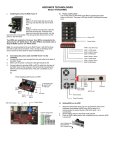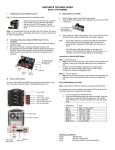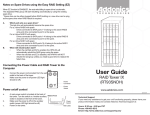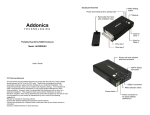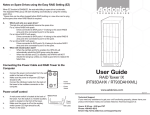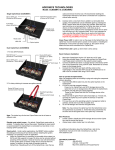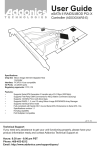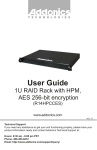Download Addonics Technologies CRTM4HES Network Card User Manual
Transcript
ADDONICS TECHNOLOGIES Model: CRTM4HES IMPORTANT There is no back door for the Cipher tower encrypted hard drives if the Cipher keys are lost or stolen. Cipher key Check to make sure you have the correct version of the Cipher key. A sample key is shown Black label AES-256 stands for Cipher 256-bit key. II. Connecting the power cable and Cipher Tower to the computer a. Connect the power cord provided from the wall outlet to the back of the Cipher Tower. A power switch is located on the front of the tower. Make sure the power is off on the switch (power LED light should be off) Connect the provided eSATA cable from the back of the Cipher tower to the eSATA port on the computer. b. c. To ensure there is a spare key, your Cipher tower comes with 4 pairs of Cipher keys. These cipher keys have all identical encryption code unless you requested then to be coded differently. One of these keys should be kept in a safe and secure location and can be sent back to Addonics for duplicating additional keys. If you are down to the last key, be sure to make a back up of all the data stored inside your Cipher tower prior to sending the last key to Addonics. Addonics is not responsible for key lost in the mail or retrieval of the data inside the encrypted hard drive. Power Switch Keeping track of the hard drive If you are using the Cipher tower to encrypt multiple hard drives, it is important to label your hard drive if you are taking the drive out of the Cipher tower. The hard drive from the Cipher tower that is encrypted will look like a brand new drive when attach directly to the SATA controller of a computer. There will be no partition or any hint to indicate that the drive contains encrypted data. When the drive is partitioned, all the encrypted data will be lost. The same holds true if a hard drive already has data on it is installed into the Cipher tower. The computer detects the hard drive as a brand new drive or a drive that is unallocated. Once you proceed to partition the drive, the data that was on the hard drive will be erased and cannot be recovered. (LED 4) HPM Health (LED 3) HPM Power Installing drives into the Cipher Tower Open the front panel of the Cipher tower. Slide the 3.5” SATA hard drive into the drive bay. Note: It is recommended to fill up the tower with SATA drives from top to bottom. This is to help in identifying which drives connect to which ports for easier troubleshooting. Power LED (LED 1) eSATA Status RAID config rotary switch RAID setting button eSATA port Cipher keyhole Cipher power LED LED Information: Power LED: I. (LED 2) USB Status When power switch is turned on, the green LED lights up. HPM Health LED: When the RAID volume fails, the LED blinks. eSATA status LED: When eSATA port is used to connect to a system, the LED lights up. USB status LED: When USB port is used to connect to a system, the LED lights up. ADDONICS TECHNOLOGIES Model: CRTM4HES III. Initial RAID setup of the Cipher tower: VI. Verify RAID Setting on the Cipher tower a. Note: Disconnect the Cipher tower from computer when verifying the RAID setting. b. c. d. e. Insert the AES 256-bit cipher key into cipher keyhole located at the back of the Cipher tower. Set the Rotary switch to the RAID configuration required. Push the RAID Setting button with a ballpoint pen tip while the Cipher tower is turned off. While holding the RAID setting button, turn on the Cipher tower and continue to hold for at least 5 seconds to confirm RAID mode setting. Observed that the green Cipher power LEDs at the front of the Cipher tower are on. If they did not, reinsert the cipher keys and re-power the Cipher tower while holding the RAID setting button. Note: The Cipher tower LED's for the eSATA status and USB status will start blinking while holding down the raid setting button. Once the raid setting button is released, the HPM Health LED will blink 4-6 times. If the HPM Health LED stops blinking, the raid set is set correctly. If the HPM Health LED lights up as solid green, it is a bad setup. You need to repeat setting up the raid again. f. Go to the operating system’s management utility to verify raid volume detection. Partition, format and mount the encrypted drives. It is assumed that you have already connected the SATA drives and set up the raid mode when verifying the raid setting. 1. 2. Turn on the power for Cipher tower. Push the RAID setting button with a ballpoint pen. Using the table below, verify if the LEDs are lighting up. The selected LEDs will light up for 2 seconds followed by a blink and cycles back. RAID Mode LEDs BIG 2 BIG 4 FAST 2 FAST 4 SAFE FAST SAFE 2 RAID 3 + S RAID 5 + S LEDs 1, 2 & 4 all OFF 4 ON, 2 & 1 OFF 2 ON, 4 & 1 OFF 1 ON, 4 & 2 OFF 4 & 2 ON, 1 OFF 4 & 1 ON, 2 OFF 2 & 1 ON, 4 OFF 4, 2 & 1 all ON LED reference: LED 1 - eSATA Status LED 2 - USB Status LED 4 - HPM Health IV. How to operate the Cipher tower after initial setup Best Practice: 1. 2. 3. 4. 5. V. Insert the AES 256-bit cipher key into cipher keyhole located at the back of the Cipher tower. Push the power switch of the Cipher tower to turn it on. Observed that the green Cipher power LEDs at the front of the Cipher tower are on. If they did not, reinsert the cipher keys and re-power the Cipher tower. Use the system’s File Explorer to access the files on the encrypted drive. For security purposes, remove the cipher keys from the Cipher tower after the drives are detected by the system. All the files being transferred into the drives are still encrypted even if the cipher key is removed. When the Cipher tower is restarted, the cipher key must be inserted again in order to gain access to the drives. Create a label to identify the SATA hard drive and the associated Cipher key used. Instruction for Special RAID Modes: BIG 2 - 2 Drives Spanned o Note: Do not connect more than 2 SATA drives to the hardware port multiplier. Doing so will hang the system when you configure the raid. o For SATA drives with different capacities, the hardware port multiplier will use the smallest drive capacity of the 2 drives connected to create the total partition size. FAST 2 - 2 Drives Striped o Note: Do not connect more than 2 SATA drives to the hardware port multiplier. Doing so will hang the system when you configure the raid. TECHNICAL SUPPORT Phone: 408-453-6212 Hours: 8:30 am - 6:00 pm PST Email: http://www.addonics.com/support/query/