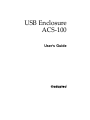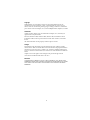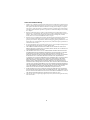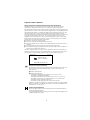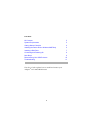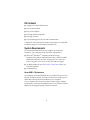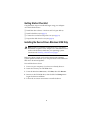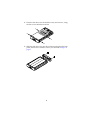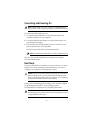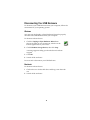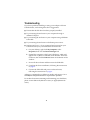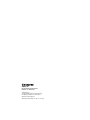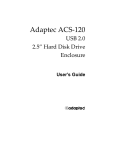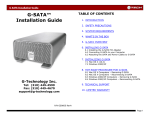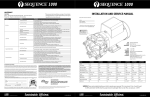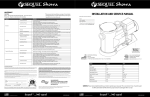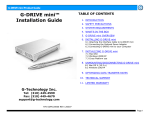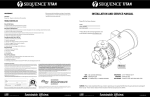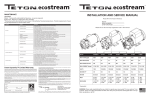Download Adaptec ACS-100 Computer Drive User Manual
Transcript
USB Enclosure ACS-100 User’s Guide R Copyright ©2004 Adaptec, Inc. All rights reserved. No part of this publication may be reproduced, stored in a retrieval system, or transmitted in any form or by any means, electronic, mechanical, photocopying, recording or otherwise, without the prior written consent of Adaptec, Inc., 691 South Milpitas Blvd., Milpitas, CA 95035. Trademarks Adaptec and the Adaptec logo are trademarks of Adaptec, Inc., which may be registered in some jurisdictions. Microsoft, Windows 98SE, Windows 2000, Windows Me, and Windows XP are trademarks of Microsoft Corporation in the US and other countries, used under license. All other trademarks are the property of their respective owners. Changes The material in this document is for information only and is subject to change without notice. While reasonable efforts have been made in the preparation of this document to assure its accuracy, Adaptec, Inc. assumes no liability resulting from errors or omissions in this document, or from the use of the information contained herein. Adaptec reserves the right to make changes in the product design without reservation and without notification to its users. Disclaimer IF THIS PRODUCT DIRECTS YOU TO COPY MATERIALS, YOU MUST HAVE PERMISSION FROM THE COPYRIGHT OWNER OF THE MATERIALS TO AVOID VIOLATING THE LAW WHICH COULD RESULT IN DAMAGES OR OTHER REMEDIES. 1 Limited 1-Year Hardware Warranty 1. Adaptec, Inc. (“Adaptec”) warrants to the purchaser of this product that it will be free from defects in material and workmanship for a period of one (1) year from the date of purchase. If the product should become defective within the warranty period, Adaptec, at its option, will repair or replace the product, or refund the purchaser’s purchase price for the product, provided it is delivered at the purchaser’s expense to an authorized Adaptec service facility or to Adaptec. 2. Repair or replacement parts or products will be furnished on an exchange basis and will either be new or reconditioned. All replaced parts or products shall become the property of Adaptec. This warranty shall not apply if the product has been damaged by accident, misuse, abuse or as a result of unauthorized service or parts. 3. Warranty service is available to the purchaser by delivering the product during the warranty period to an authorized Adaptec service facility or to Adaptec and providing proof of purchase price and date. The purchaser shall bear all shipping, packing and insurance costs and all other costs, excluding labor and parts, necessary to effectuate repair, replacement or refund under this warranty. 4. For more information on how to obtain warranty service, write or telephone Adaptec at 691 South Milpitas Boulevard, Milpitas, CA 95035, (800) 959-7274. 5. THIS LIMITED WARRANTY DOES NOT EXTEND TO ANY PRODUCT WHICH HAS BEEN DAMAGED AS A RESULT OF ACCIDENT, MISUSE, ABUSE, OR AS A RESULT OF UNAUTHORIZED SERVICE OR PARTS. 6. THIS WARRANTY IS IN LIEU OF ALL OTHER EXPRESS WARRANTIES WHICH NOW OR HEREAFTER MIGHT OTHERWISE ARISE RESPECT TO THIS PRODUCT. IMPLIED WARRANTIES, INCLUDING THOSE OF MERCHANTABILITY, FITNESS FOR A PARTICULAR PURPOSE AND NON-INFRINGEMENT SHALL (A) HAVE NO GREATER DURATION THAN 1 YEAR FROM THE DATE OF PURCHASE, (B) TERMINATE AUTOMATICALLY AT THE EXPIRATION OF SUCH PERIOD AND (C) TO THE EXTENT PERMITTED BY LAW BE EXCLUDED. IN THE EVENT THIS PRODUCT BECOMES DEFECTIVE DURING THE WARRANTY PERIOD, THE PURCHASER’S EXCLUSIVE REMEDY SHALL BE REPAIR, REPLACEMENT OR REFUND AS PROVIDED ABOVE. INCIDENTAL OR CONSEQUENTIAL DAMAGES, INCLUDING WITHOUT LIMITATION LOSS OF DATA, ARISING FROM BREACH OF ANY EXPRESS OR IMPLIED WARRANTY ARE NOT THE RESPONSIBILITY OF ADAPTEC AND, TO THE EXTENT PERMITTED BY LAW, ARE HEREBY EXCLUDED BOTH FOR PROPERTY DAMAGE, AND TO THE EXTENT NOT UNCONSCIONABLE, FOR PERSONAL INJURY DAMAGE. 7. SOME STATES DO NOT ALLOW THE EXCLUSION OR LIMITATION OF INCIDENTAL OR CONSEQUENTIAL DAMAGES FOR CONSUMER PRODUCTS, AND SOME STATES DO NOT ALLOW LIMITATIONS ON HOW LONG AN IMPLIED WARRANTY LASTS, SO THE ABOVE LIMITATION OR EXCLUSIONS MAY NOT APPLY TO YOU. 8. This warranty gives you specific legal rights, and you may also have other rights which vary from state to state. 2 Regulatory Compliance Statements Federal Communications Commission Radio Frequency Interference Statement WARNING: Changes or modifications to this unit not expressly approved by the party responsible for compliance could void the user’s authority to operate the equipment. This equipment has been tested and found to comply with the limits for a Class B digital device, pursuant to Part 15 of the FCC rules. These limits are designed to provide reasonable protection against harmful interference in a residential installation. This equipment generates, uses, and can radiate radio frequency energy, and if not installed and used in accordance with the instruction manual, may cause harmful interference to radio communications. However, there is no guarantee that interference will not occur in a particular installation. However, if this equipment does cause interference to radio or television equipment reception, which can be determined by turning the equipment off and on, the user is encouraged to try to correct the interference by one or more of the following measures: ■ Reorient or relocate the receiving antenna. ■ Increase the separation between equipment and receiver. ■ Connect the equipment to an outlet on a circuit different from that to which the receiver is connected. ■ Consult the dealer or an experienced radio/television technician for help. ■ Use a shielded and properly grounded I/O cable and power cable to ensure compliance of this unit to the specified limits of the rules. This device complies with part 15 of the FCC rules. Operation is subject to the following two conditions: (1) this device may not cause harmful interference and (2) this device must accept any interference received, including interference that may cause undesired operation. Adaptec, Inc. ACS-100 Tested to Comply With FCC Standards FOR HOME OR OFFICE USE European Union Compliance Statement This Information Technology Equipment has been tested and found to comply with EMC Directive 89/336/EEC, as amended by 92/31/EEC and 93/68/EEC, in accordance with: ■ EN55022 (1998) Emissions ■ EN55024 (1998) Immunity: – – – – – – EN61000-4-2 (1998) Electrostatic discharge: ±4 kV contact, ±8 kV air EN61000-4-3 (1998) Radiated immunity EN61000-4-4 (1995) Electrical fast transients/burst: ±1 kV AC, ±0.5 kV I/O EN61000-4-5 (1995) Surges ±1 kV differential mode, ±2 kV common mode EN61000-4-6 (1996) Conducted immunity: 3 V EN61000-4-11 (1994) Supply dips and variation: 30% and 100% In addition, all equipment requiring U.L. listing has been found to comply with EMC Directive 73/23/EEC as amended by 93/68/EEC in accordance with EN60950 with amendments A1, A2, A3, A4, A11. Canadian Compliance Statement This Class B digital apparatus meets all requirements of the Canadian InterferenceCausing Equipment Regulations. Cet appareil numérique de la classe B respecte toutes les exigences du Règlement sur le matériel brouilleur du Canada. 3 In this Guide... Kit Contents 5 System Requirements 5 Getting Started Checklist 6 Installing the Device Driver–Windows 98SE Only 6 Installing a Disk Drive 7 Connecting and Powering On 9 Next Steps 9 Disconnecting Your USB Enclosure 10 Troubleshooting 11 This User’s Guide explains how to install and connect your Adaptec® ACS-100 USB Enclosure. 4 Kit Contents ■ Adaptec ACS-100 USB Enclosure ■ One enclosure stand ■ One power adapter ■ One high-quality USB cable ■ One bag of screws ■ CD, including device drivers and documentation A disk drive is not included in the kit. The Adaptec ACS-100 USB Enclosure supports 3.5-inch IDE hard disk drives. System Requirements To successfully install and use your Adaptec ACS-100 USB Enclosure, your computer must meet these requirements: ■ Microsoft® Windows® computers must be running Windows XP, Windows 2000, Windows Me, or Windows 98SE Macintosh computers must be running OS 9.2.2 or later for USB 1.1 support, or OS 10.2.7 or later for USB 2.0 support ■ Available USB port (see About USB 2.0 Performance below for more information) ■ CD-ROM drive About USB 2.0 Performance Your Adaptec ACS-100 USB Enclosure is a USB 2.0 device. For it to operate at USB 2.0 speeds, it must be connected to a USB 2.0 port, and USB 2.0 drivers must be installed on your computer. If your computer does not have a built-in USB 2.0 port, Adaptec recommends connecting the USB Enclosure to an Adaptec USB 2.0 adapter for the highest-quality USB 2.0 connection. 5 Getting Started Checklist Complete these steps to install and begin using your Adaptec ACS-100 USB Enclosure: ❏ Install the device driver—Windows 98SE only (see below). ❏ Install a disk drive (see page 7). ❏ Connect the enclosure and power it on (see page 9). ❏ Prepare the disk drive for use (see page 9). Installing the Device Driver–Windows 98SE Only Note: Windows XP/2000/Me and Macintosh users—No driver installation is required. Your Adaptec ACS-100 USB Enclosure works with the drivers built into your operating system. Continue with Installing a Disk Drive on page 7. Before you begin, ensure you have the most recent operating system updates installed on your computer. Refer to the Microsoft Web site to download updates. To install the device driver: 1 Power on your computer, if you have not already done so. 2 Insert the CD into your CD-ROM drive. 3 From the Windows Start menu, click Run, then click Browse. 4 Browse to the CD-ROM drive, then double-click Setup.exe to begin the driver installation. 5 Follow the on-screen instructions to install the driver. 6 Installing a Disk Drive Before you begin, ensure that you are installing the proper disk drive. The Adaptec ACS-100 USB Enclosure supports 3.5-inch IDE hard disk drives only. Note: You need a Phillips screwdriver to complete this task. To install a disk drive into your USB Enclosure: 1 Use a screwdriver to remove the two screws on the back of the enclosure. 2 Remove the enclosure’s back panel, as shown below, and slide out the disk drive tray. 3 Connect the disk drive tray’s internal power connector and IDE cable to the disk drive. 7 4 Place the disk drive into the disk drive tray and secure it, using the four screws included in the kit. 5 Slide the disk drive tray into the enclosure and replace the back panel, then secure it with the screws you removed in Step 1 on page 7. 8 Connecting and Powering On Note: Windows 98SE users only—You must install the device drivers before connecting and powering on the USB Enclosure. To connect the cables and power on: 1 Use the included USB cable to connect the enclosure to an available USB port on your computer. 2 Use the included power adapter to connect the enclosure to a grounded power supply. 3 Power on the enclosure by pushing the on/off switch on the back of the enclosure to the I position. The LED on the front of the enclosure illuminates. Note: The LED flashes when there’s activity on the disk drive. You have successfully installed and connected your Adaptec ACS-100 USB Enclosure. Next Steps If you have installed a new disk drive in your enclosure, you must prepare it for use by initializing and formatting it, so that your computer can recognize and communicate with it. ! Caution: If you’ve used the disk drive previously and want to preserve the data on it, do not initialize and format the disk drive or you’ll erase all the data on it. Refer to your operating system documentation for more information. The process of initializing and formatting a new disk drive differs by operating system. Refer to your operating system documentation for instructions on completing these tasks. Note: For technical assistance with the initialization and formatting process, please contact Microsoft (Windows users) or Apple (Macintosh users). 9 Disconnecting Your USB Enclosure To disconnect your USB Enclosure from your computer, follow the instructions for your operating system. Windows You must use the Unplug or Eject Hardware Wizard to properly disconnect the USB Enclosure from your computer. To disconnect the enclosure: 1 Click the Unplug or Eject Hardware Wizard icon (shown at right) on your system tray, which is in the bottom right corner of your screen. 2 Click USB Mass Storage Device, then click Stop. A message appears telling you that the device has been stopped. 3 Click OK. 4 Switch off the enclosure. It is now safe to disconnect your USB Enclosure. Macintosh To disconnect the enclosure: 1 Click on the icon for the disk drive and drag it into the trash can. 2 Switch off the enclosure. 10 Troubleshooting If you have problems installing or using your Adaptec ACS-100 USB Enclosure, work through this list of suggestions: ■ Ensure that the disk drive has been properly installed. ■ Try connecting the enclosure to your computer through a different USB port. ■ Try connecting the enclosure to your computer using a different USB cable. ■ Try connecting the enclosure to a different power source. ■ Windows 98SE users—If you connected and powered on your USB Enclosure before you installed the device drivers: a On your desktop, right-click My Computer, select Properties, then click the Device Manager tab. b Expand the categories to find your USB device, which will appear with a yellow exclamation mark beside it. Select the enclosure, then click the Remove button at the bottom of the window. c Power off the enclosure and disconnect the USB cable. d Complete the driver installation, following the instructions on page 6. e Connect the USB cable and power on the enclosure, following the instructions on page 9. Adaptec is committed to excellence in quality and support. Go to www.adaptec.com/go/accessories for replacement questions. For technical assistance initiating and formatting your disk drive, please contact Microsoft (Windows users) or Apple (Macintosh users). 11 R Adaptec, Inc. 691 South Milpitas Boulevard Milpitas, CA 95035 USA ©2004 Adaptec, Inc. All rights reserved. Adaptec and the Adaptec logo are trademarks of Adaptec, Inc. which may be registered in some jurisdictions. Stock Number: CDP-00042-01-A, Rev. A, LB 12/04