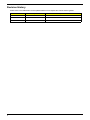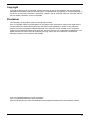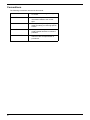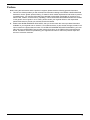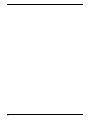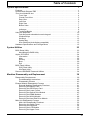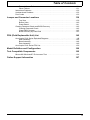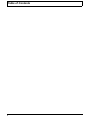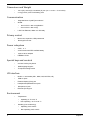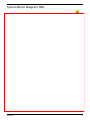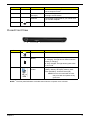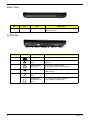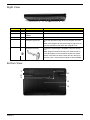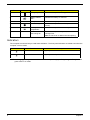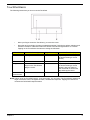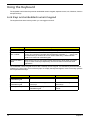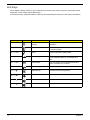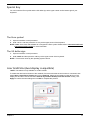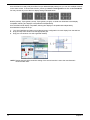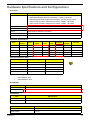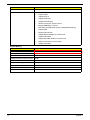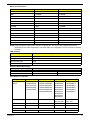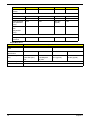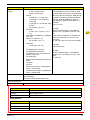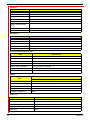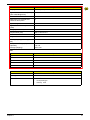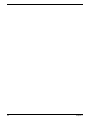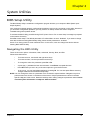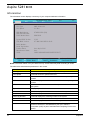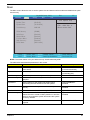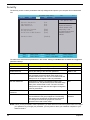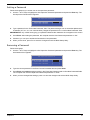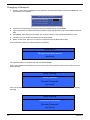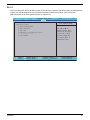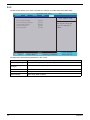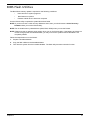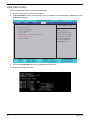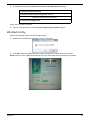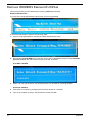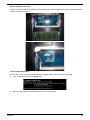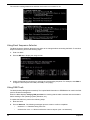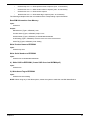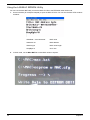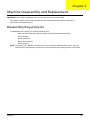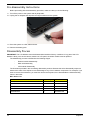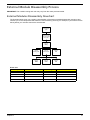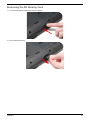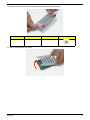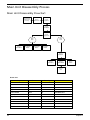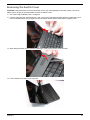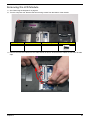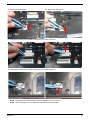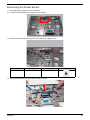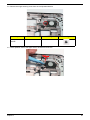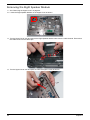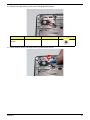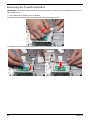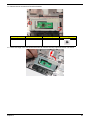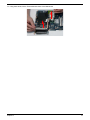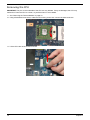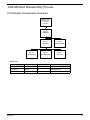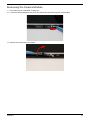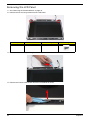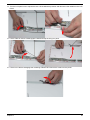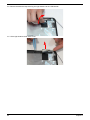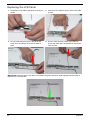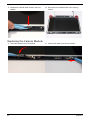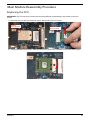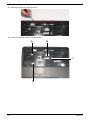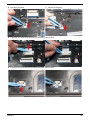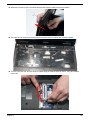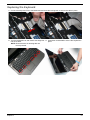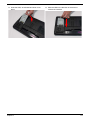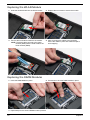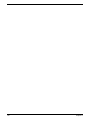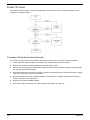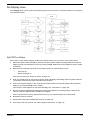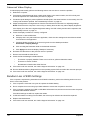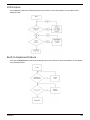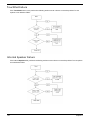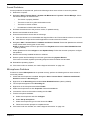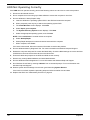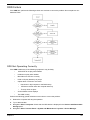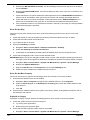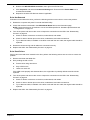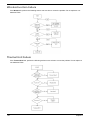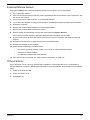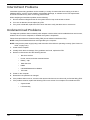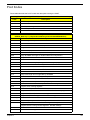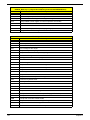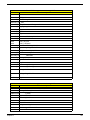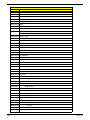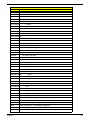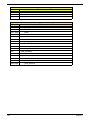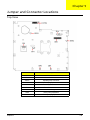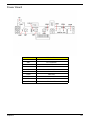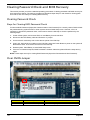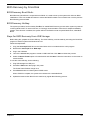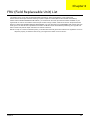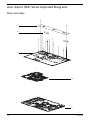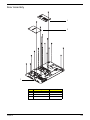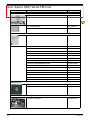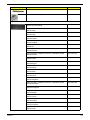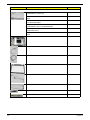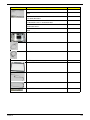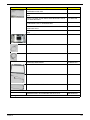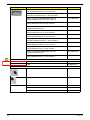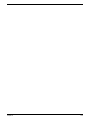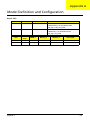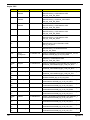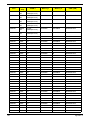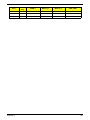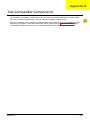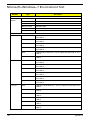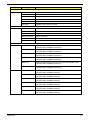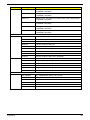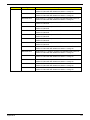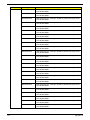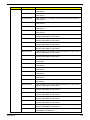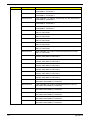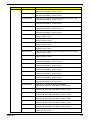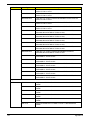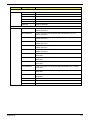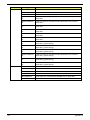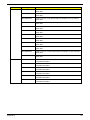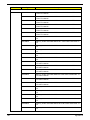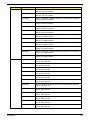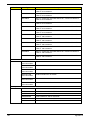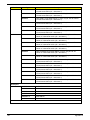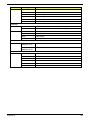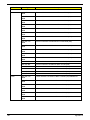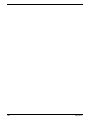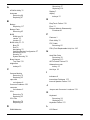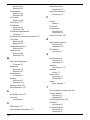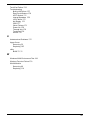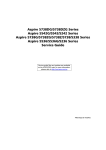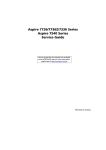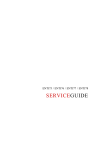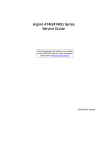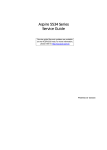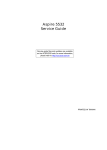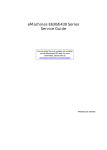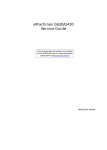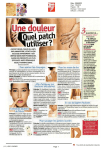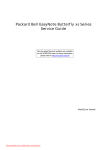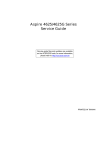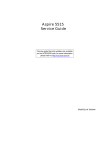Download Acer 5241 Laptop User Manual
Transcript
Aspire 5241 Series Service Guide Service guide files and updates are available on the ACER/CSD web; for more information, please refer to http://csd.acer.com.tw PRINTED IN TAIWAN Revision History Please refer to the table below for the updates made on Acer Aspire 5241 Series service guides. Date II Chapter Updates Copyright Copyright © 2009 by Acer Incorporated. All rights reserved. No part of this publication may be reproduced, transmitted, transcribed, stored in a retrieval system, or translated into any language or computer language, in any form or by any means, electronic, mechanical, magnetic, optical, chemical, manual or otherwise, without the prior written permission of Acer Incorporated. Disclaimer The information in this guide is subject to change without notice. Acer Incorporated makes no representations or warranties, either expressed or implied, with respect to the contents hereof and specifically disclaims any warranties of merchantability or fitness for any particular purpose. Any Acer Incorporated software described in this manual is sold or licensed "as is". Should the programs prove defective following their purchase, the buyer (and not Acer Incorporated, its distributor, or its dealer) assumes the entire cost of all necessary servicing, repair, and any incidental or consequential damages resulting from any defect in the software. Acer is a registered trademark of Acer Corporation. Intel is a registered trademark of Intel Corporation. Other brand and product names are trademarks and/or registered trademarks of their respective holders. III Conventions The following conventions are used in this manual: IV SCREEN MESSAGES Denotes actual messages that appear on screen. NOTE Gives bits and pieces of additional information related to the current topic. WARNING Alerts you to any damage that might result from doing or not doing specific actions. CAUTION Gives precautionary measures to avoid possible hardware or software problems. IMPORTANT Reminds you to do specific actions relevant to the accomplishment of procedures. Preface Before using this information and the product it supports, please read the following general information. 1. This Service Guide provides you with all technical information relating to the BASIC CONFIGURATION decided for Acer's "global" product offering. To better fit local market requirements and enhance product competitiveness, your regional office MAY have decided to extend the functionality of a machine (e.g. add-on card, modem, or extra memory capability). These LOCALIZED FEATURES will NOT be covered in this generic service guide. In such cases, please contact your regional offices or the responsible personnel/channel to provide you with further technical details. 2. Please note WHEN ORDERING FRU PARTS, that you should check the most up-to-date information available on your regional web or channel. If, for whatever reason, a part number change is made, it will not be noted in the printed Service Guide. For ACER-AUTHORIZED SERVICE PROVIDERS, your Acer office may have a DIFFERENT part number code to those given in the FRU list of this printed Service Guide. You MUST use the list provided by your regional Acer office to order FRU parts for repair and service of customer machines. V VI Table of Contents System Specifications 1 Features . . . . . . . . . . . . . . . . . . . . . . . . . . . . . . . . . . . . . . . . . . . . . . . . . . . . . . . . . . . .1 System Block Diagram TBD . . . . . . . . . . . . . . . . . . . . . . . . . . . . . . . . . . . . . . . . . . . . .3 Your Acer Notebook tour . . . . . . . . . . . . . . . . . . . . . . . . . . . . . . . . . . . . . . . . . . . . . . .4 Front View . . . . . . . . . . . . . . . . . . . . . . . . . . . . . . . . . . . . . . . . . . . . . . . . . . . . . . .4 Closed Front View . . . . . . . . . . . . . . . . . . . . . . . . . . . . . . . . . . . . . . . . . . . . . . . . .5 Rear View . . . . . . . . . . . . . . . . . . . . . . . . . . . . . . . . . . . . . . . . . . . . . . . . . . . . . . .6 Left View . . . . . . . . . . . . . . . . . . . . . . . . . . . . . . . . . . . . . . . . . . . . . . . . . . . . . . . .6 Right View . . . . . . . . . . . . . . . . . . . . . . . . . . . . . . . . . . . . . . . . . . . . . . . . . . . . . . .7 Bottom View . . . . . . . . . . . . . . . . . . . . . . . . . . . . . . . . . . . . . . . . . . . . . . . . . . . . .7 . . . . . . . . . . . . . . . . . . . . . . . . . . . . . . . . . . . . . . . . . . . . . . . . . . . . . . . . . . . . . . .8 Indicators . . . . . . . . . . . . . . . . . . . . . . . . . . . . . . . . . . . . . . . . . . . . . . . . . . . . . . .8 TouchPad Basics . . . . . . . . . . . . . . . . . . . . . . . . . . . . . . . . . . . . . . . . . . . . . . . . .9 Using the Keyboard . . . . . . . . . . . . . . . . . . . . . . . . . . . . . . . . . . . . . . . . . . . . . . . . . .10 Lock Keys and embedded numeric keypad . . . . . . . . . . . . . . . . . . . . . . . . . . . .10 Windows Keys . . . . . . . . . . . . . . . . . . . . . . . . . . . . . . . . . . . . . . . . . . . . . . . . . .11 Hot Keys . . . . . . . . . . . . . . . . . . . . . . . . . . . . . . . . . . . . . . . . . . . . . . . . . . . . . . .12 Special Key . . . . . . . . . . . . . . . . . . . . . . . . . . . . . . . . . . . . . . . . . . . . . . . . . . . . .13 Acer GridVista (dual-display compatible) . . . . . . . . . . . . . . . . . . . . . . . . . . . . . .13 Hardware Specifications and Configurations . . . . . . . . . . . . . . . . . . . . . . . . . . . . . . .15 System Utilities 23 BIOS Setup Utility . . . . . . . . . . . . . . . . . . . . . . . . . . . . . . . . . . . . . . . . . . . . . . . . . . . .23 Navigating the BIOS Utility . . . . . . . . . . . . . . . . . . . . . . . . . . . . . . . . . . . . . . . . .23 Aspire 5241 BIOS . . . . . . . . . . . . . . . . . . . . . . . . . . . . . . . . . . . . . . . . . . . . . . . . . . .24 Information . . . . . . . . . . . . . . . . . . . . . . . . . . . . . . . . . . . . . . . . . . . . . . . . . . . . .24 Main . . . . . . . . . . . . . . . . . . . . . . . . . . . . . . . . . . . . . . . . . . . . . . . . . . . . . . . . . .25 Security . . . . . . . . . . . . . . . . . . . . . . . . . . . . . . . . . . . . . . . . . . . . . . . . . . . . . . . .26 Boot . . . . . . . . . . . . . . . . . . . . . . . . . . . . . . . . . . . . . . . . . . . . . . . . . . . . . . . . . . .29 Exit . . . . . . . . . . . . . . . . . . . . . . . . . . . . . . . . . . . . . . . . . . . . . . . . . . . . . . . . . . .30 BIOS Flash Utilities . . . . . . . . . . . . . . . . . . . . . . . . . . . . . . . . . . . . . . . . . . . . . . . . . . .31 DOS Flash Utility . . . . . . . . . . . . . . . . . . . . . . . . . . . . . . . . . . . . . . . . . . . . . . . . .32 WinFlash Utility . . . . . . . . . . . . . . . . . . . . . . . . . . . . . . . . . . . . . . . . . . . . . . . . . .33 Remove HDD/BIOS Password Utilities . . . . . . . . . . . . . . . . . . . . . . . . . . . . . . . . . . . .34 Machine Disassembly and Replacement 39 Disassembly Requirements . . . . . . . . . . . . . . . . . . . . . . . . . . . . . . . . . . . . . . . . . . . .39 Pre-disassembly Instructions . . . . . . . . . . . . . . . . . . . . . . . . . . . . . . . . . . . . . . .40 Disassembly Process . . . . . . . . . . . . . . . . . . . . . . . . . . . . . . . . . . . . . . . . . . . . .40 External Module Disassembly Process . . . . . . . . . . . . . . . . . . . . . . . . . . . . . . . . . . .41 External Modules Disassembly Flowchart . . . . . . . . . . . . . . . . . . . . . . . . . . . . .41 Removing the Battery Pack . . . . . . . . . . . . . . . . . . . . . . . . . . . . . . . . . . . . . . . .42 Removing the SD Dummy Card . . . . . . . . . . . . . . . . . . . . . . . . . . . . . . . . . . . . .43 Removing the Lower Covers . . . . . . . . . . . . . . . . . . . . . . . . . . . . . . . . . . . . . . . .44 Removing the Optical Drive Module . . . . . . . . . . . . . . . . . . . . . . . . . . . . . . . . . .45 Removing the DIMM Modules . . . . . . . . . . . . . . . . . . . . . . . . . . . . . . . . . . . . . . .47 Removing the WLAN Module . . . . . . . . . . . . . . . . . . . . . . . . . . . . . . . . . . . . . . .48 Removing the Hard Disk Drive Module . . . . . . . . . . . . . . . . . . . . . . . . . . . . . . . .50 Main Unit Disassembly Process . . . . . . . . . . . . . . . . . . . . . . . . . . . . . . . . . . . . . . . . .52 Main Unit Disassembly Flowchart . . . . . . . . . . . . . . . . . . . . . . . . . . . . . . . . . . . .52 Removing the Switch Cover . . . . . . . . . . . . . . . . . . . . . . . . . . . . . . . . . . . . . . . .53 Removing the Keyboard . . . . . . . . . . . . . . . . . . . . . . . . . . . . . . . . . . . . . . . . . . .54 Removing the LCD Module . . . . . . . . . . . . . . . . . . . . . . . . . . . . . . . . . . . . . . . . .55 Removing the Upper Cover . . . . . . . . . . . . . . . . . . . . . . . . . . . . . . . . . . . . . . . .59 VII Table of Contents Removing the Power Board . . . . . . . . . . . . . . . . . . . . . . . . . . . . . . . . . . . . . . . .63 Removing the Left Speaker Module . . . . . . . . . . . . . . . . . . . . . . . . . . . . . . . . . .64 Removing the Right Speaker Module . . . . . . . . . . . . . . . . . . . . . . . . . . . . . . . . .66 Removing the TouchPad Bracket . . . . . . . . . . . . . . . . . . . . . . . . . . . . . . . . . . . .68 Removing the Mainboard . . . . . . . . . . . . . . . . . . . . . . . . . . . . . . . . . . . . . . . . . .70 Removing the RTC Battery . . . . . . . . . . . . . . . . . . . . . . . . . . . . . . . . . . . . . . . . .71 Removing the Thermal Module . . . . . . . . . . . . . . . . . . . . . . . . . . . . . . . . . . . . . .72 Removing the CPU Fan . . . . . . . . . . . . . . . . . . . . . . . . . . . . . . . . . . . . . . . . . . .74 Removing the CPU . . . . . . . . . . . . . . . . . . . . . . . . . . . . . . . . . . . . . . . . . . . . . . .76 LCD Module Disassembly Process . . . . . . . . . . . . . . . . . . . . . . . . . . . . . . . . . . . . . .77 LCD Module Disassembly Flowchart . . . . . . . . . . . . . . . . . . . . . . . . . . . . . . . . .77 Removing the LCD Bezel . . . . . . . . . . . . . . . . . . . . . . . . . . . . . . . . . . . . . . . . . .78 Removing the Camera Module . . . . . . . . . . . . . . . . . . . . . . . . . . . . . . . . . . . . . .79 Removing the LCD Panel . . . . . . . . . . . . . . . . . . . . . . . . . . . . . . . . . . . . . . . . . .80 Removing the LCD Brackets and FPC Cable . . . . . . . . . . . . . . . . . . . . . . . . . . .82 Removing the Antennas . . . . . . . . . . . . . . . . . . . . . . . . . . . . . . . . . . . . . . . . . . .84 LCD Module Reassembly Procedure . . . . . . . . . . . . . . . . . . . . . . . . . . . . . . . . . . . . .87 Replacing the Antennas . . . . . . . . . . . . . . . . . . . . . . . . . . . . . . . . . . . . . . . . . . .87 Replacing the LCD Panel . . . . . . . . . . . . . . . . . . . . . . . . . . . . . . . . . . . . . . . . . .90 Replacing the Camera Module . . . . . . . . . . . . . . . . . . . . . . . . . . . . . . . . . . . . . .92 Replacing the LCD Bezel . . . . . . . . . . . . . . . . . . . . . . . . . . . . . . . . . . . . . . . . . .93 Main Module Reassembly Procedure . . . . . . . . . . . . . . . . . . . . . . . . . . . . . . . . . . . . .95 Replacing the CPU . . . . . . . . . . . . . . . . . . . . . . . . . . . . . . . . . . . . . . . . . . . . . . .95 Replacing the CPU Fan . . . . . . . . . . . . . . . . . . . . . . . . . . . . . . . . . . . . . . . . . . .96 Replacing the Thermal Module . . . . . . . . . . . . . . . . . . . . . . . . . . . . . . . . . . . . . .96 Replacing the Mainboard . . . . . . . . . . . . . . . . . . . . . . . . . . . . . . . . . . . . . . . . . .97 Replacing the TouchPad Bracket . . . . . . . . . . . . . . . . . . . . . . . . . . . . . . . . . . . .98 Replacing the Right Speaker Module . . . . . . . . . . . . . . . . . . . . . . . . . . . . . . . .100 Replacing the Left Speaker Module . . . . . . . . . . . . . . . . . . . . . . . . . . . . . . . . .101 Replacing the Power Board . . . . . . . . . . . . . . . . . . . . . . . . . . . . . . . . . . . . . . .102 Replacing the Upper Cover . . . . . . . . . . . . . . . . . . . . . . . . . . . . . . . . . . . . . . . .102 Replacing the LCD Module . . . . . . . . . . . . . . . . . . . . . . . . . . . . . . . . . . . . . . . .106 Replacing the Keyboard . . . . . . . . . . . . . . . . . . . . . . . . . . . . . . . . . . . . . . . . . .111 Replacing the Switch Cover . . . . . . . . . . . . . . . . . . . . . . . . . . . . . . . . . . . . . . .112 Replacing the Hard Disk Drive Module . . . . . . . . . . . . . . . . . . . . . . . . . . . . . . .112 Replacing the WLAN Module . . . . . . . . . . . . . . . . . . . . . . . . . . . . . . . . . . . . . .114 Replacing the DIMM Modules . . . . . . . . . . . . . . . . . . . . . . . . . . . . . . . . . . . . . .114 Replacing the ODD Module . . . . . . . . . . . . . . . . . . . . . . . . . . . . . . . . . . . . . . .115 Replacing the Lower Covers . . . . . . . . . . . . . . . . . . . . . . . . . . . . . . . . . . . . . . .115 Replacing the SD Dummy Card . . . . . . . . . . . . . . . . . . . . . . . . . . . . . . . . . . . .116 Replacing the Battery . . . . . . . . . . . . . . . . . . . . . . . . . . . . . . . . . . . . . . . . . . . .117 Troubleshooting 119 Common Problems . . . . . . . . . . . . . . . . . . . . . . . . . . . . . . . . . . . . . . . . . . . . . . . . . .119 Power On Issue . . . . . . . . . . . . . . . . . . . . . . . . . . . . . . . . . . . . . . . . . . . . . . . .120 No Display Issue . . . . . . . . . . . . . . . . . . . . . . . . . . . . . . . . . . . . . . . . . . . . . . . .121 Random Loss of BIOS Settings . . . . . . . . . . . . . . . . . . . . . . . . . . . . . . . . . . . .122 LCD Failure . . . . . . . . . . . . . . . . . . . . . . . . . . . . . . . . . . . . . . . . . . . . . . . . . . . .123 Built-In Keyboard Failure . . . . . . . . . . . . . . . . . . . . . . . . . . . . . . . . . . . . . . . . .123 TouchPad Failure . . . . . . . . . . . . . . . . . . . . . . . . . . . . . . . . . . . . . . . . . . . . . . .124 Internal Speaker Failure . . . . . . . . . . . . . . . . . . . . . . . . . . . . . . . . . . . . . . . . . .124 HDD Not Operating Correctly . . . . . . . . . . . . . . . . . . . . . . . . . . . . . . . . . . . . . .126 ODD Failure . . . . . . . . . . . . . . . . . . . . . . . . . . . . . . . . . . . . . . . . . . . . . . . . . . .127 Wireless Function Failure . . . . . . . . . . . . . . . . . . . . . . . . . . . . . . . . . . . . . . . . .130 Thermal Unit Failure . . . . . . . . . . . . . . . . . . . . . . . . . . . . . . . . . . . . . . . . . . . . .130 VIII Table of Contents External Mouse Failure . . . . . . . . . . . . . . . . . . . . . . . . . . . . . . . . . . . . . . . . . . .131 Other Failures . . . . . . . . . . . . . . . . . . . . . . . . . . . . . . . . . . . . . . . . . . . . . . . . . .131 Intermittent Problems . . . . . . . . . . . . . . . . . . . . . . . . . . . . . . . . . . . . . . . . . . . . . . . .132 Undetermined Problems . . . . . . . . . . . . . . . . . . . . . . . . . . . . . . . . . . . . . . . . . . . . . .132 Post Codes . . . . . . . . . . . . . . . . . . . . . . . . . . . . . . . . . . . . . . . . . . . . . . . . . . . . . . . .133 Jumper and Connector Locations 139 Top View . . . . . . . . . . . . . . . . . . . . . . . . . . . . . . . . . . . . . . . . . . . . . . . . . . . . . .139 Bottom View . . . . . . . . . . . . . . . . . . . . . . . . . . . . . . . . . . . . . . . . . . . . . . . . . . .140 Power Board . . . . . . . . . . . . . . . . . . . . . . . . . . . . . . . . . . . . . . . . . . . . . . . . . . .141 Clearing Password Check and BIOS Recovery . . . . . . . . . . . . . . . . . . . . . . . . . . . .142 Clearing Password Check . . . . . . . . . . . . . . . . . . . . . . . . . . . . . . . . . . . . . . . . .142 Clear CMOS Jumper . . . . . . . . . . . . . . . . . . . . . . . . . . . . . . . . . . . . . . . . . . . . .142 BIOS Recovery by Crisis Disk . . . . . . . . . . . . . . . . . . . . . . . . . . . . . . . . . . . . .143 FRU (Field Replaceable Unit) List 145 Acer Aspire 5241 Series Exploded Diagrams . . . . . . . . . . . . . . . . . . . . . . . . . . . . .146 Main Assembly . . . . . . . . . . . . . . . . . . . . . . . . . . . . . . . . . . . . . . . . . . . . . . . . .146 Base Assembly . . . . . . . . . . . . . . . . . . . . . . . . . . . . . . . . . . . . . . . . . . . . . . . . .148 Rear Assembly . . . . . . . . . . . . . . . . . . . . . . . . . . . . . . . . . . . . . . . . . . . . . . . . .149 Acer Aspire 5241 Series FRU List . . . . . . . . . . . . . . . . . . . . . . . . . . . . . . . . . . . . . .150 Model Definition and Configuration 160 Test Compatible Components 165 Microsoft® Windows® 7 Environment Test . . . . . . . . . . . . . . . . . . . . . . . . . . . . . . .166 Online Support Information 187 IX Table of Contents X Chapter 1 System Specifications Features Below is a brief summary of the computer’s many features: Operating System • Genuine Windows® 7™ Platform • AMD urion T ™ II dual-core processor* • AMD thlon A ™ 64 II dual-core processor* • AMD Sempron™ processor* • AMD M880G Chipset System Memory • Dual-channel support • Up to 2 GB of DDR2 667 MHz memory, upgradeable to 4 GB using two soDIMM modules Display • 15.6" WXGA, HD 720p, 1366x768 • 16:9 aspect ratio Graphics • ATI Radeon™ HD 4570 (Aspire 5241) or 4200 Graphics Storage subsystem • 2.5" hard disk drive • Multi-in-1 card-reader Optical Drive • DVD-Super Multi double-layer drive • Two built-in stereo speakers • High-definition audio support • MS-Sound compatible Audio Chapter 1 1 Dimensions and Weight • 372.3 (W) x 246.5 (D) x 26.8/39.6 (H) mm (14.4 x 10.8 x 1.1/1.5 inches) • 2.7 kg (6.0 lbs.) with 6-cell battery pack Communication • Integrated Acer Crystal Eyes webcam* • WLAN: • • Acer InviLink™ 802.11b/g/Draft-N* • Acer InviLink™ 802.11b/g* LAN: Fast Ethernet; Wake-on-LAN ready Privacy control • BIOS user, supervisor, HDD passwords • Kensington lock slot Power subsystem • ACPI .0 3 • 48.8 W 4400 mAh PES-certified battery • 3-pin 65 W AC adapter • ENERGY STAR Special keys and controls • 99-/100-/103-key keyboard • Multi-language support • Touchpad Pointing Device I/O interface • Multi-in-1 card reader (SD™, MMC, MS, MS PRO, xD) • USB 2.0 ports • External display (VGA) port • Headphones/speaker/line-out jack • Microphone-in jack • Ethernet (RJ-45) port Environment • • 2 Temperature: • Operating: 5 °C to 35 °C • Non-operating: -20 °C to 65 °C Humidity (non-condensing): • Operating: 20% to 80% • Non-operating: 20% to 80% Chapter 1 System Block Diagram TBD Chapter 1 3 Your Acer Notebook tour After knowing your computer features, let us show you around your new computer. Front View 1 2 3 9 4 5 6 8 7 No. 4 Icon Item Description 1 Acer Crystal Eye webcam Web camera for video communication (for selected models). 2 Display screen Also called Liquid-Crystal Display (LCD), displays computer output. 3 Touchpad toggle Turns the internal touchpad on and off. Power button Turns the computer on and off. Wireless LAN communication button/indicator Enables/disables the wireless LAN function. Indicates the status of wireless LAN communication. 4 Speaker Left and right speakers deliver stereo audio output. 5 Keyboard For entering data into your computer. Chapter 1 No. Icon Item Description 6 TouchPad Touch-sensitive pointing device which functions like a computer mouse. 7 Click buttons (left and right) The left and right buttons function like the left and right mouse buttons. 8 Palmrest Comfortable support area for your hands when you use the computer. 9 HDD Indicates when the hard disk drive is active. Closed Front View 1 No. 1 2 Icon 2 Item Description Power1 Indicates the computer's power status. Battery1 Indicates the computer's battery status. 1. Charging: The light shows amber when the battery is charging. 2. Fully charged: The light shows green when in AC mode. Multi-in-1 card reader Accepts Secure Digital (SD), MultiMediaCard (MMC), Memory Stick (MS), Memory Stick PRO (MS PRO), xD-Picture Card (xD). NOTE: Push to remove/install the card. Only one card can operate at any given time. NOTE: 1 The front panel indicators are visible even when the computer cover is closed Chapter 1 5 Rear View 1 No. Icon Item 1 Ventilation slots Description Enable the computer to stay cool, even after prolonged use. Left View 1 No. 6 Icon 2 3 Item 4 5 Description 1 DC-in jack Connects to an AC adapter 2 Ethernet (RJ-45) port Connects to an Ethernet 10/100-based network. 2 External display (VGA) port Connects to a display device (e.g. external monitor, LCD projector). 4 USB 2.0 ports Connect to USB 2.0 devices (e.g. USB mouse, USB camera). 5 Microphone-in jack Accepts input from external microphones. Headphones/ speaker/line-out jack Connects to audio line-out devices (e.g. speakers, headphones). Chapter 1 Right View 1 No. Item 2 34 5 Description 1 Optical drive Internal optical drive; accepts CDs or DVDs. 2 Optical disk access indicator Lights up when the optical drive is active. 3 Optical drive eject button Ejects the optical disk from the drive. 4 Emergency eject hole Ejects the optical drive tray when the computer is turned off. Note: Insert a paper clip into the emergency eject hole to eject the optical drive tray when the computer is off. 5 Kensington lock slot Connects to a Kensington-compatible computer security lock. Note: Wrap the computer security lock cable around an immovable object such as a table or handle of a locked drawer. Insert the lock into the notch and turn the key to secure the lock. Some keyless models are also available. Bottom View 1 2 3 6 5 4 Chapter 1 7 No. Icon Item Description 1 Battery bay Houses the computer's battery pack. 2 Battery release latch Releases the battery for removal. 3 Battery lock Locks the battery in position. 4 Hard disk bay Houses the computer's hard disk (secured with screws). 5 Memory compartment Houses the computer's main memory. 5 Ventilation slots and cooling fan Enable the computer to stay cool, even after prolonged use. Note: Do not cover or obstruct the fan opening. Indicators The computer has several easy-to-read status indicators. The front panel indicators are visible even when the computer cover is closed. Icon Function Description Num Lock Lights up when Num Lock is activated. Caps Lock Lights up when Caps Lock is activated. NOTE: 1. Charging: The light shows amber when the battery is charging. 2. Fully charged: The light shows green when in AC mode. 8 Chapter 1 TouchPad Basics The following items show you how to use the TouchPad: • Move your finger across the TouchPad (1) to move the cursor. • Press the left (2) and right (3) buttons located beneath the TouchPad to perform selection and execution functions. These two buttons are similar to the left and right buttons on a mouse. Tapping on the TouchPad is the same as clicking the left button. Function Left Button (2) Right Button (3) Main TouchPad (1) Execute Quickly click twice. Tap twice (at the same speed as double-clicking a mouse button). Select Click once. Tap once. Drag Click and hold, then use finger on the TouchPad to drag the cursor. Tap twice (at the same speed as double-clicking a mouse button); rest your finger on the TouchPad on the second tap and drag the cursor. Access context menu Click once. NOTE: When using the TouchPad, keep it - and your fingers - dry and clean. The TouchPad is sensitive to finger movement; hence, the lighter the touch, the better the response. Tapping too hard will not increase the TouchPad’s responsiveness. Chapter 1 9 Using the Keyboard The keyboard has full-sized keys and an embedded numeric keypad, separate cursor, lock, Windows, function and special keys. Lock Keys and embedded numeric keypad The keyboard has three lock keys which you can toggle on and off. Lock key Description Caps Lock When Caps Lock is on, all alphabetic characters typed are in uppercase. Num Lock <Fn> + <F11> When Num Lock is on, the embedded keypad is in numeric mode. The keys function as a calculator (complete with the arithmetic operators +, -, *, and /). Use this mode when you need to do a lot of numeric data entry. A better solution would be to connect an external keypad. Scroll Lock <Fn> + <F12> When Scroll Lock is on, the screen moves one line up or down when you press the up or down arrow keys respectively. Scroll Lock does not work with some applications. The embedded numeric keypad functions like a desktop numeric keypad. It is indicated by small characters located on the upper right corner of the keycaps. To simplify the keyboard legend, cursor-control key symbols are not printed on the keys. Desired access 10 Num Lock on Num Lock off Number keys on embedded keypad Type numbers in a normal manner. Cursor-control keys on embedded keypad Hold <Shift> while using cursorcontrol keys. Hold <Fn> while using cursorcontrol keys. Main keyboard keys Hold <Fn> while typing letters on embedded keypad. Type the letters in a normal manner. Chapter 1 Windows Keys The keyboard has two keys that perform Windows-specific functions. Key Description Windows key Pressed alone, this key has the same effect as clicking on the Windows Start button; it launches the Start menu. It can also be used with other keys to provide a variety of functions: < >: < > + <D>: Display the desktop < > + <E>: Open Windows Explore < > + <F>: Search for a file or folder < > + <G>: Cycle through Sidebar gadgets < > + <L>: Lock your computer (if you are connected to a network domain), or switch users (if you're not connected to a network domain) < > + <M>: Minimizes all windows < > + <R>: Open the Run dialog box < > + <T>: Cycle through programs on the taskbar < > + <U>: Open Ease of Access Center < > + <X>: Open Windows Mobility Center < > + <BREAK>: Display the System Properties dialog box < > + <SHIFT+M>: Restore minimized windows to the desktop < > + <TAB>: Cycle through programs on the taskbar by using Windows Flip 3-D < > + <SPACEBAR>: Bring all gadgets to the front and select Windows Sidebar Open or close the Start menu <CTRL> + < > <CTRL> + < > + <F>: Search for computers (if you are on a network) + <TAB>: Use the arrow keys to cycle through programs on the taskbar by using Windows Flip 3-D Note: Depending on your edition of Windows 7, some shortcuts may not function as described. Application key Chapter 1 This key has the same effect as clicking the right mouse button; it opens the application's context menu. 11 Hot Keys The computer employs hotkeys or key combinations to access most of the computer’s controls like screen brightness, volume output and the BIOS utility. To activate hot keys, press and hold the <Fn> key before pressing the other key in the hotkey combination. Hotkey 12 Icon Function Description <Fn> + <F2> System property Starts System Property for displaying system information. <Fn> + <F3> Bluetooth Enables/disables the Bluetooth function. (only for certain models) <Fn> + <F4> Sleep Puts the computer in Sleep mode. <Fn> + <F5> Display toggle Switches display output between the display screen, external monitor (if connected) and both. <Fn> + <F6> Screen blank Turns the display screen backlight off to save power. Press any key to return. <Fn> + <F8> Speaker toggle Turns the speakers on and off. <Fn> + < > Brightness up Increases the screen brightness. <Fn> + < > Brightness down Decreases the screen brightness. <Fn> + < > Volume up Increases the sound volume. <Fn> + < > Volume down Decreases the sound volume. Chapter 1 Special Key You can locate the Euro symbol and the US dollar sign at the upper-center and/or bottom-right of your keyboard. The Euro symbol 1. Open a text editor or word processor. 2. Hold <Alt Gr> and then press the <5> key at the upper-center of the keyboard. NOTE: Note: Some fonts and software do not support the Euro symbol. Please refer to www.microsoft.com/ typography/faq/faq12.htm for more information. The US dollar sign 1. Open a text editor or word processor. 2. Hold <Shift> and then press the <4> key at the upper-center of the keyboard. NOTE: This function varies by the operating system version. Acer GridVista (dual-display compatible) NOTE: This feature is only available on certain models. To enable the dual monitor feature of the notebook, first ensure that the second monitor is connected, then select Start, Control Panel, Display and click on Settings. Select the secondary monitor (2) icon in the display box and then click the check box Extend my windows desktop onto this monitor. Finally, click Apply to confirm the new settings and click OK to complete the process. Chapter 1 13 Acer GridVista is a handy utility that offers four pre-defined display settings so you can view multiple windows on the same screen. To access this function, please go to Start´ All Programs and click on Acer GridVista. You may choose any one of the four display settings indicated below: Double (vertical), Triple (primary at left), Triple (primary at right), or Quad Acer Gridvista is dual-display compatible, allowing two displays to be partitioned independently. Acer Gridvista is dual-display compatible, allowing two displays to be partitioned independently. AcerGridVista is simple to set up: 1. 2. 3. Run Acer GridVista and select your preferred screen configuration for each display from the task bar. Drag and drop each window into the appropriate grid. Enjoy the convenience of a well-organized desktop. NOTE: Please ensure that the resolution setting of the second monitor is set to the manufacturer's recommended value. 14 Chapter 1 Hardware Specifications and Configurations Processor Item Specification CPU • • • • • AMD Athlon64 M300 Dual-Core Processor, 2.0 GHz, 1M Cache AMD Athlon64 M320 Dual-Core Processor, 2.1GHz, 1 M Cache AMD SempronM M100 Single-Core Processor, 2.0 GHz, 512 K Cache AMD TurionII Processor, Dual-Core Processor, 2.2GHz, 1 M Cache AMD TurionII Processor, Dual-Core Processor, 2.3GHz, 1 M Cache Core Logic • TBD CPU Package TBD Power 35W (25W for Sempron Processor) On-die Cache Up to 1MB L2 cache Front Side Bus 667/800/1066MHz Processor Specifications CPU Speed Item Cores Bus Speed Mfg Tech Cache Size Package Core Voltage Acer P/N AAM300 2.0 GHz 2 1M 35W KC.AM002.300 AAM320 2.1 GHz 2 1M 35 W KC.AM002.320 SMPM100 2.0 1 512 K 25 W KC.SM002.100 ATM500 2.2 2 TBD 1M 35 W KC.TM002.500 ATM520 2.3 2 1M 35 W KC.TM002.520 CPU Fan True Value Table Fan On Temp (°C) Fan Speed (rpm) SPL Spec (dBA) 55 3000 28 60 3300 31 65 3700 34 75 4100 37 80 4500 40 • Throttling 50%: On=90°C, Off=80°C • OS Shutdown: 95°C • H/W Shutdown: 92°C Northbridge Item Specification Chipset ATI RS880MN Package TBD Southbridge Item Specification Chipset ATI SB710 Package 549 BGA BIOS Item Specification BIOS vendor InsydeH20 BIOS Version V1.00 Chapter 1 15 Item Specification BIOS ROM type Flash Features • Flash ROM 1MB • Support ISIPP • Support Acer UI • Support multi-boot • Suspend to RAM (S3) • Various hot-keys for system control • Support SMBIOS 2.3, PCI2.2. • DMI utility for BIOS serial number configurable/asset tag • Support PXE • Support Y2K solution • Support WinFlashWake on LAN from S3 • System information • Support Win Flash Wake on LAN from S3 • Wake on LAN form S4 in AC mode • System information System Memory Item 16 Specification Memory controller TBD - CONFIRM ATI RS780MN + ATI SB710 Memory size 4GB maximum DIMM socket number 2 Supports memory size per socket 2GB Supports maximum memory size 4GB (total) Supports DIMM type 200-pin +1.8V DDRII Supports DIMM Speed 667/800 MHz Supports DIMM voltage 1.8V Cache Upto 1MB L2 Cache on CPU Chapter 1 Memory Combinations Slot 1 Slot 2 Total Memory 0MB 512MB 512MB 0MB 1024MB 1024MB 0MB 2048MB 2048MB 512MB 512MB 1024MB 512MB 1024MB 1536MB 512MB 2048MB 2560MB 1024MB 0MB 1024MB 1024MB 512MB 1536MB 1024MB 1024MB 2048MB 1024MB 2048MB 3072MB 2048MB 0MB 2048MB 2048MB 512MB 2560MB 2048MB 1024MB 3072MB 2048MB 2048MB 4096MB NOTE: Above table lists some system memory configurations. You may combine DIMMs with various capacities to form other combinations. On above table, the configuration of slot 1 and slot 2 could be reversed. LAN Interface Item Specification LAN Chipset Atheros AR8132L Package 48 pin QFM LAN connector type RJ45 LAN connector location Left Side Wireless Module 802.11b/g/n Item Specification Manufacturer Foxconn Broa Model Atheros xb93 dcom Broadcom 43225 Hard Disk Drive Interface Item Specification Vendor & Model Name Seagate ST9500325AS ST9160314AS ST9250315AS ST9320325AS HitachiT HTS545016B9A300 HTS545025B9A300 HTS545032B9A300 HTS545050B9A300 HTS545050B9A300 Toshiba MK1655GSX MK1655GSX MK2555GSX MK2565GSX MK3263GSX MK3265GSX MK5065GSX MK6465GSX WD WD1600BEVT WD2500BEVT WD3200BEVT WD5000BEVT WE6400BEVT Capacity (MB) 500, 250, 320 160, 250, 320, 500 320, 250, 160, 500, 640 640, 500, 320, 250, 160 Bytes per sector 512 512 512 512 Data heads 4, 2 4,2 4, 2 4, 3, 2 2, 1 2, 1 2, 1 2, 1 Drive Format Disks Chapter 1 17 Item Specification Spindle speed (RPM) 5400 5400 5400 5400 8 MB 8 MB 8 MB Performance Specifications Buffer size 8 MB Interface SATA SATA SATA SATA Internal transfer rate (Mbits/sec, max) 352 300 395~952 (typical) 850 I/O data transfer rate (Mbytes/sec max) 150 300 300 300 maximum 5V ±5% 5V ±5% 5V ±5% DC Power Requirements Voltage tolerance 5V ±5% Super-Multi Drive Item Specification Vendor & model name HLDS GT30N LF Sony AD7585H LF Performance Specification With CD Diskette With DVD Diskette With CD Diskette With DVD Diskette Transfer rate (MB/ sec) Sustained: 3,600 KB/s (24x) max. Sustained: 11.08 Mbytes/s (8x) max. Sustained: 1,571 (typical) Sustained: 10,993 (typical) Buffer Memory 2 MB Interface SATA 18 Chapter 1 Item Specification Applicable disc formats • • • • • • • • • • • • • • • Loading mechanism DVD-ROM: • 4.7GB (Single Layer) • 8.5GB (Dual Layer) DVD-R: • 3.95GB (Ver. 1.0: read only) • 4.7GB (Ver. 2.0 for Authoring: read only) • 4.7GB (Ver. 2.1 for General: read & write) • (DL) 8.5GB (Ver. 3.0) DVD-RW: • 4.7GB (Ver. 1.2/ Rev 1.0, 2.0, 3.0) DVD-RAM: 1.46GB/side, 4.7GB/side (Ver. 2.2) DVD+R: 4.7GB (Ver. 1.3) • (DL) 8.5GB (Ver. 1.1) DVD+RW: • 4.7GB (Vol.1 Ver.1.3) CD-ROM Mode-1 data disc CD-ROM Mode-2 data disc CD-ROM XA, CD-I, Photo-CD MultiSession, Video CD CD-Audio Disc Mixed mode CD-ROM disc (data and audio) CD-Extra CD-Text CD-R (Conforming to “Orange Book Part 2”: read & write) CD-RW (Conforming to “Orange Book Part 3”: read & write) DVD Read: DVD-ROM (DVD-5, DVD-9, DVD-10, DVD18), DVD-Video, DVD-Audio, SACD (Hybrid), UDF DVD, DVD-R, DVD-R DL, DVD-R 3.95 GB, DVD-R Authoring, DVD-R Multi-Border, DVD-RW, DVD+R, DVD+R DL, DVD+R Multi-Session, DVD+RW, DVD-RAM V1.0, DVDRAM V2.0 & 2.1 &2.2. CD Read: CD-DA, CD-ROM Mode-1, CD-ROM/XA Mode-2 Form-1 and Mode-2 Form-2, CD-i, CD-i Bridge, Video-CD (MPEG-1), Karaoke CD, Photo-CD, Enhanced CD, CD Plus, CD Extra, itrax CD, CD-Text, UDF CD, CD-R, and CD-RW DVD Write: DVD Data & Video CD Read: CD-DA, CD-ROM Mode-1, CD-ROM/XA Mode-2 Form-1 and Mode-2 Form-2, CD-i, VideoCD, CD-Text Drawer (Solenoid Open) Tact SW (Open) Emergency Release (draw open hole) Power Requirement Input Voltage DC 5 V +/- 5% Audio Interface Item Specification Chipset Realtek ALC272X Package 48-pin LQFP ‘Green’ Features High Definition Audio Codec with Dolby Digital Live Audio Amplifier Item Specification Model Package Features Chapter 1 • 19 Speakers Item Specification Vendor and Model Dimensions Weight Nominal Impedance 4Ohm Power Rating 2W Output Sound Pressure Level Frequency Range Distortion Microphone Item Specification Vendor and Model Directivity Current Consumption S/N Ratio Frequency Power and Keyboard Controller Item Controller Specification EM-7Tv2 Package Features • Touchpad pointing device Supply Current Total number of keypads 99-/100-/103-key keyboard Windows logo key Yes Hotkeys See “Hot Keys” on page 12. Battery Specification Item 6 Cell Vendor & model name SANYO/SONY/PANASONIC/SIMPLO AS2009A Battery Type Li-ion Pack capacity 4400 mAh Normal Voltage 2.2 Ah Package configuration 3S2P LCD 15.6” Item Vendor/model name 20 Specification CMO N156B3-L02 Screen Diagonal (mm) 396.2 Display Area (mm) 344.23 x 193.54 Display resolution (pixels) 1366 x 768 Pixel Pitch 0.252 Chapter 1 Item Specification Display Mode Normal (white) Typical White Luminance (also called Brightness) (cd/m2 220 ) Contrast Ratio 500:1 Response Time (Optical Rise Time/Fall Time) msec 8 Input Voltage Typical Power Consumption (watt) 5.75 Weight (with inverter) 500 Physical Size (mm) 359.3 x 209.5 x 5.9 Electrical Interface LVDS Support Color 262K Viewing Angle (up/down/right/ left) 20/45/45/45° Temperature Range (°C) Operating Storage (shipping) 0 to +50 -20 to +60 Fan Item Specification Item Specification Type Pin number Speed Air flow Power Card Reader Part Name 5-in1 card reader Package Built-in General Features • PCI-E interface • Push-push type • Dummy ardc Chapter 1 21 22 Chapter 1 Chapter 2 System Utilities BIOS Setup Utility The BIOS Setup Utility is a hardware configuration program built into your computer’s BIOS (Basic Input/ Output System). Your computer is already properly configured and optimized, and you do not need to run this utility. However, if you encounter configuration problems, you may need to run Setup. Please also refer to Chapter 4 Troubleshooting when problem arises. To activate the BIOS Utility, press F2 during POST (when “Press <F2> to enter Setup” message is prompted on the bottom of screen). Press F2 to enter setup. The default parameter of F12 Boot Menu is set to “disabled”. If you want to change boot device without entering BIOS Setup Utility, please set the parameter to “enabled”. Press <F12> during POST to enter multi-boot menu. In this menu, user can change boot device without entering BIOS SETUP Utility. Navigating the BIOS Utility There are six menu options: Information, Main, Advanced, Security, Boot, and Exit. Follow these instructions: • To choose a menu, use the left and right arrow keys. • To choose an item, use the up and down arrow keys. • To change the value of a parameter, press F5 or F6. • A plus sign (+) indicates the item has sub-items. Press Enter to expand this item. • Press Esc while you are in any of the menu options to go to the Exit menu. In any menu, you can load default settings by pressing F9. You can also press F10 to save any changes made and exit the BIOS Setup Utility. NOTE: You can change the value of a parameter if it is enclosed in square brackets. Navigation keys for a particular menu are shown on the bottom of the screen. Help for parameters are found in the Item Specific Help part of the screen. Read this carefully when making changes to parameter values. Please note that system information is subject to different models. • Chapter 2 23 Aspire 5241 BIOS Information The Information screen displays a summary of your computer hardware information. Information Main InsydeH20 Setup Utility Security Boot Exit Rev CPU Type CPU Speed AMD Athalon X2 2.1 Mhz HDD Model Name: HDD Serial Number: ATAPI Model Name: ST9250315AS-(PM) System BIOS Version: VGA BIOS Version: V1.05 ATI M92 V008.050I.0-26.00 Serial Number: Asset Tag Number: Product Name: Manufacturer Name: UUID: Acer Aspire 5241 Acer 39353164386665643635001EECE1D377 F1 Help Es c Exit 3.5 SONYDVD Select Item Select Menu F5/F6 Enter C h a n g e Va l u e s Select Sub-Menu F9 F10 Setup Defaults Save and Exit NOTE: The screen above is for your reference only. Actual values may differ according to model. The table below describes the parameters in this screen. Parameter 24 Description CPU Type This field shows the CPU type and speed of the system. CPU Speed This field shows the speed of the CPU. HDD Model Name This field shows the model name of HDD installed on primary IDE master. HDD Serial Number This field displays the serial number of HDD installed on primary IDE master. ATAPI Model Name This field shows the model name of the Optical device installed in the system. System BIOS Version Displays system BIOS version. VGA BIOS Version This field displays the VGA firmware version of the system. Serial Number This field displays the serial number of this unit. Asset Tag Number This field displays the asset tag number of the system. Product Name This field shows product name of the system. Manufacturer Name This field displays the manufacturer of this system. UUID Number Universally Unique Identifier (UUID) is an identifier standard used in software construction, standardized by the Open Software Foundation (OSF) as part of the Distributed Computing Environment (DCE). Chapter 2 Main The Main screen allows the user to set the system time and date as well as enable and disable boot option and recovery. Information Main InsydeH20 Setup Utility Security Boot Exit System Time: System Date: [09:00:00] [12/12/2008] Total Memory: 2048 MB Video Memory: [256MB] Quiet Boot: Network Boot: F12 Boot Menu: D2D Recovery: SATA Mode: [Enabled] [Enabled] [Disabled] [Enabled] [AHCI Mode] F1 Help Es c Exit Select Item Select Menu F5/F6 Enter Rev 3.5 Item Specific Help <Tab>, <Shift-Tab>, or <Enter> selects field. C h a n g e Va l u e s Select Sub-Menu F9 F10 Setup Defaults Save and Exit NOTE: The screen above is for your reference only. Actual values may differ. The table below describes the parameters in this screen. Parameter Description Format/Option System Time Sets the system time. The hours are displayed with 24hour format. Format: HH:MM:SS (hour:minute:second) System Date Sets the system date. Format MM/DD/YYYY (month/day/year) Total Memory This field reports the memory size of the system. N/A Video Memory This field shows the memory allocated for the video graphics. N/A Quiet Boot Allows startup to skip certain tests while booting, decreasing the time needed to boot the system. Option: Enabled or Disabled Network Boot Enables, disables the system boot from LAN (remote server). Option: Enabled or Disabled F12 Boot Menu Enables, disables Boot Menu during POST. Option: Enabled or Enabled D2D Recovery Enables, disables D2D Recovery function. The function allows the user to create a hidden partition on hard disc drive to store operation system and restore the system to factory defaults. Option: Enabled or Disabled SATA Mode Control the mode in which the SATA controller should operate. Option: AHCI or IDE Chapter 2 25 Security The Security screen contains parameters that help safeguard and protect your computer from unauthorized use. Information Main InsydeH20 Setup Utility Security Boot Exit Supervisor Password Is: User Password Is: HDD0 Password Is: Clear Clear Clear Set Supervisor Password Set User Password Set SATA Port 0 HDD Password [Enter] [Enter] [Enter] Password on Boot: [Disabled] F1 Help Es c Exit Select Item Select Menu F5/F6 Enter Rev 3.5 Item Specific Help Supervisor Password controls access to the setup utility. It can be used to boot up when Pawword on boot is enabled. Change Values Select Sub-Menu F9 Setup Defaults F10 Save and Exit The table below describes the parameters in this screen. Settings in boldface are the default and suggested parameter settings. Parameter Description Option Supervisor Password Is Shows the setting of the Supervisor password Clear or Set User Password Is Shows the setting of the user password. Clear or Set HDD0 Password Shows the setting of the hard disk password. Clear or Set Set Supervisor Password Press Enter to set the supervisor password. When set, this password protects the BIOS Setup Utility from unauthorized access. The user can not either enter the Setup menu nor change the value of parameters. N/A Set User Password Press Enter to set the user password. When user password is set, this password protects the BIOS Setup Utility from unauthorized access. The user can enter Setup menu only and does not have right to change the value of parameters. N/A Set SATA Port0 HDD Password Enter HDD Password. N/A Password on Boot Defines whether a password is required or not while the events defined in this group happened. The following sub-options are all requires the Supervisor password for changes and should be grayed out if the user password was used to enter setup. Disabled or Enabled NOTE: When you are prompted to enter a password, you have three tries before the system halts. Don’t forget your password. If you forget your password, you may have to return your notebook computer to your dealer to reset it. 26 Chapter 2 Setting a Password Follow these steps as you set the user or the supervisor password: 1. Use the ↑ and ↓ keys to highlight the Set Supervisor Password parameter and press the Enter key. The Set Supervisor Password box appears: Set Supervisor Password Enter New Password Confirm New Password 2. [ [ ] ] Type a password in the “Enter New Password” field. The password length can not exceed 8 alphanumeric characters (A-Z, a-z, 0-9, not case sensitive). Retype the password in the “Confirm New Password” field. IMPORTANT:Be very careful when typing your password because the characters do not appear on the screen. 3. Press Enter. After setting the password, the computer sets the User Password parameter to “Set”. 4. If desired, you can opt to enable the Password on boot parameter. 5. When you are done, press F10 to save the changes and exit the BIOS Setup Utility. Removing a Password Follow these steps: 1. Use the ↑ and ↓ keys to highlight the Set Supervisor Password parameter and press the Enter key. The Set Password box appears: Set Supervisor Password Enter Current Password Enter New Password Confirm New Password [ [ [ ] ] ] 2. Type the current password in the Enter Current Password field and press Enter. 3. Press Enter twice without typing anything in the Enter New Password and Confirm New Password fields. The computer then sets the Supervisor Password parameter to “Clear”. 4. When you have changed the settings, press u to save the changes and exit the BIOS Setup Utility. Chapter 2 27 Changing a Password 1. Use the ↑ and ↓ keys to highlight the Set Supervisor Password parameter and press the Enter key. The Set Password box appears. Set Supervisor Password Enter Current Password Enter New Password Confirm New Password [ [ [ ] ] ] 2. Type the current password in the Enter Current Password field and press Enter. 3. Type a password in the Enter New Password field. Retype the password in the Confirm New Password field. 4. Press Enter. After setting the password, the computer sets the User Password parameter to “Set”. 5. If desired, you can enable the Password on boot parameter. 6. When you are done, press F10 to save the changes and exit the BIOS Setup Utility. If the verification is OK, the screen will display as following. Setup Notice Changes have been saved [ continue] The password setting is complete after the user presses Enter. If the current password entered does not match the actual current password, the screen will show you the Setup Warning. Setup Warning Invalid password Re-enter Password [ continue] If the new password and confirm new password strings do not match, the screen will display the following message. Setup Warning Password do not match Re-enter Password [ continue] 28 Chapter 2 Boot This menu allows the user to decide the order of boot devices to load the operating system. Bootable devices includes the USB diskette drives, the onboard hard disk drive and the DVD drive in the module bay. Select Boot Devices to select specific devices to support boot. Information Main InsydeH2O Setup Utility Security Boot Exit Chapter 2 Select Item Select Menu F5/F6 Enter 3.5 Item Specific Help Boot priority order: 1: IDE0: ST9250315AS 2: IDE1: SONYDVD 3: USB FDD: 4: Network boot: Realtek Boot Agent 5: USB HDD: xxxx USB 6: USB CDROM: F1 Help Es c Exit Rev. Use < > or < > to select a device, then press <F6> to move it up the List, or <F5> to move it down the list. Press <Esc> to escape the menu. C h a n g e Va l u e s Select Sub-Menu F9 F10 Setup Defaults Save and Exit 29 Exit The Exit screen allows you to save or discard any changes you made and quit the BIOS Utility. Information Main InsydeH20 Setup Utility Security Boot Exit Exit Saving Changes Exit Discarding Changes Load Setup Defaults Discard Changes Save Changes F1 Help Es c Exit Select Item Select Menu 3.5 Item Specific Help [Enter] [Enter] [Enter] [Enter] [Enter] F5/F6 Enter Rev. Exit System Setup and save your changes to CMOS. C h a n g e Va l u e s Select Sub-Menu F9 F10 Setup Defaults Save and Exit The table below describes the parameters in this screen. Parameter 30 Description Exit Saving Changes Exit System Setup and save your changes to CMOS. Exit Discarding Changes Exit utility without saving setup data to CMOS. Load Setup Default Load default values for all SETUP item. Discard Changes Load previous values from CMOS for all SETUP items. Save Changes Save Setup Data to CMOS. Chapter 2 BIOS Flash Utilities The BIOS flash memory update is required for the following conditions: • New versions of system programs • New features or options • Restore a BIOS when it becomes corrupted. Use the Phlash utility to update the system BIOS flash ROM. NOTE: If you do not have a crisis recovery diskette at hand, then you should create a Crisis Recovery Diskette before you use the Phlash utility. NOTE: Do not install memory-related drivers (XMS, EMS, DPMI) when you use the Phlash. NOTE: Please use the AC adaptor power supply when you run the Phlash utility. If the battery pack does not contain enough power to finish BIOS flash, you may not boot the system because the BIOS is not completely loaded. Fellow the steps below to run the Phlash. 1. Prepare a bootable diskette. 2. Copy the flash utilities to the bootable diskette. 3. Then boot the system from the bootable diskette. The flash utility has auto-execution function. Chapter 2 31 DOS Flash Utility Perform the following steps to use the DOS Flash Utility: 1. Press F2 during boot to enter the Setup Menu. 2. Select Boot Menu to modify the boot priority order, for example, if using USB HDD to Update BIOS, move USB HDD to position 1. Information Main InsydeH2O Setup Utility Security Boot Exit 3. Select Item Select Menu F5/F6 Enter 3.5 Item Specific Help Boot priority order: 1: IDE0: ST9250315AS 2: IDE1: SONYDVD 3: USB FDD: 4: Network boot: Realtek Boot Agent 5: USB HDD: xxxx USB 6: USB CDROM: F1 Help Es c Exit Rev. Use < > or < > to select a device, then press <F6> to move it up the List, or <F5> to move it down the list. Press <Esc> to escape the menu. C h a n g e Va l u e s Select Sub-Menu F9 F10 Setup Defaults Save and Exit Execute the FLASH.BAT batch file to update BIOS in DOS mode. The flash process begins as shown. 32 Chapter 2 4. In flash BIOS, the message Please do not remove AC Power Source displays. C:\NDWG0\ndwg005a\ndwg005 C:\NDWG0\ndwg005a\flashit ndwg005.fd /b /fe /dc Please do not remove the AC power! C:\NDWG0\ndwg005a\ Plug in the AC power to continue. 5. Flash is complete when the message Flash programming complete displays. WinFlash Utility Perform the following steps to use the WinFlash Utility: 1. Double-click the WinFlash executable. Confirm your choice. 2. Click OK to begin the update. WinFlash closes all applications and shuts down the system. NOTE: Place only one *.wph file with flash32.exe in the same folder when executing this procedure. Chapter 2 33 Remove HDD/BIOS Password Utilities This section provides you with details about removing HDD/BIOS password: Remove HDD Password: If you key in the wrong HDD password three times, an error is generated. To reset the HDD password, perform the following steps: 1. An error code is generated for unlocking the HDD. Note down this code. 2. Execute the UnlockHD.EXE file to create the unlock code in DOS Mode using the format UnlockHD [Encode code] with the code noted in the previous step, as follows: UnlockHD 76943488 3. Select 2 to obtain the password. This password which can be used for unlocking the HDD. Password :46548274 34 4. Shut down the computer by pressing down the Power button for 4 seconds. 5. Turn on the computer and key in the password to unlock the HDD. Chapter 2 Removing BIOS Passwords: To clear the User or Supervisor passwords through hardware, open the RAM door and use a metal instrument to short the “RTC_RST” point. Cleaning BIOS Passwords To clean the User or Supervisor passwords using software utilites, perform the following steps: 1. From a DOS prompt, execute clnpwd.exe 2. Press 1 or 2 to clean the desired password shown on the screen. Chapter 2 35 The onscreen message determines whether the function is successful or not. Using Boot Sequence Selector The Boot Sequence Selector allows the boot order to be changed without accessing the BIOS. To use Boot Sequence Selector, perform the following steps: 1. Enter into DOS. 2. Execute BS.exe to display the usage screen. 3. Select the desired boot sequence by entering the corresponding sequence. For example, enter BS2 to change the boot sequence to HDD | CD ROM | LAN | Floppy. Using DMI Tools The DMI (Desktop Management Interface) Tool copies BIOS information to EEPROM to be used in the DMI pool for hardware management. When the BIOS displays Verifying DMI pool data it is checking that the table correlates with the hardware before sending to the operating system (Windows, etc.). To update the DMI Pool, perform the following steps: 36 1. Boot into DOS. 2. Execute dmitools. The following messages report to screen to confirm completion: • dmitools /r ==> Read dmi string from bios • dmitools /wm xxxx ==> Write manufacturer name to eeprom (max. 16 characters) Chapter 2 • dmitools /wp xxxx ==> Write product name to eeprom (max. 16 characters) • dmitools /ws xxxx ==> Write serial number to eeprom (max. 22 characters) • dmitools /wu xxxx ==> Write uuid to eeprom • dmitools /wa xxxx ==> Write asset tag to eeprom (max. 32 characters) The following examples show the commands and the corresponding output information. Read DMI Information from Memory Input: dmitools /r Output: Manufacturer (Type1, Offset04h): Acer Product Name (Type1, Offset05h): Aspire xxxx Serial Number (Type1, Offset07h): 01234567890123456789 UUID String (Type1, Offset08h): xxxxxxxx-xxxx-xxxx-xxxx-xxxxxxxxxxxx Asset Tag (Type3, Offset04h): Acet Asstag Write Product Name to EEPROM Input: dmitools /wp Acer Write Serial Number to EEPROM Input: dmitools /ws 01234567890123456789 4 ). Write UUID to EEPROM ( Create UUID from Intel WFM20.pdf ) Input: dmitools /wu 5). Write Asset Tag to EEPROM Input: dmitools /wa Acer Asstag NOTE: When using any of the Write options, restart the system to make the new DMI data effective. Chapter 2 37 Using the LAN MAC EEPROM Utility You can use the MAC.BAT utility to write the MAC.CFG file to the EEPROM under DOS mode. 1. 2. 38 Use a text editor (for example: Notepad) to open the MAC.CFG file. You can see the MAC.CFG contents as below: WriteData = ‘001122334455' MAC value StartAddr=7A MAC address WriteLeng=6 MAC value length KeepByte=0 don’t care In DOS mode, run the MAC.BAT file to write MAC values to eeprom. Chapter 2 Chapter 3 Machine Disassembly and Replacement IMPORTANT: The outside housing and color may vary from the mass produced model. This chapter contains step-by-step procedures on how to disassemble the notebook computer for maintenance and troubleshooting. Disassembly Requirements To disassemble the computer, you need the following tools: • Wrist grounding strap and conductive mat for preventing electrostatic discharge • Flat screwdriver • Philips screwdriver • Plastic flat screwdriver • Plastic tweezers NOTE: The screws for the different components vary in size. During the disassembly process, group the screws with the corresponding components to avoid mismatch when putting back the components. Chapter 3 39 Pre-disassembly Instructions Before proceeding with the disassembly procedure, make sure that you do the following: 1. Turn off the power to the system and all peripherals. 2. Unplug the AC adapter and all power and signal cables from the system. 3. Place the system on a flat, stable surface. 4. Remove the battery pack. Disassembly Process IMPORTANT: The LCD Module cannot be disassembled outside of factory conditions. If any part of the LCD Module is faulty, such as the camera, antenna or LCD panel, the whole module must be replaced. The disassembly process is divided into the following stages: • External module disassembly • Main unit disassembly • LCD module disassembly The flowcharts provided in the succeeding disassembly sections illustrate the entire disassembly sequence. Observe the order of the sequence to avoid damage to any of the hardware components. For example, if you want to remove the mainboard, you must first remove the keyboard, then disassemble the inside assembly frame in that order. Main Screw List Screw 40 Quantity Part Number SCREW M2.5*4 1 86.N2802.001 SCREW M2.5*6 10 86.N2802.002 SCREW M2.5*8 30 86.N2802.003 SCREW M2*3 17 86.N2802.004 SCREW M3*3 4 86.N2802.005 Chapter 3 External Module Disassembly Process IMPORTANT: The outside housing and color may vary from the mass produced model. External Modules Disassembly Flowchart The flowchart below gives you a graphic representation of the external module disassembly sequence and instructs you on the components that need to be removed during servicing. For example, if you want to remove the keyboard, you must first remove the switch board. Turn off system and peripherals power Disconnect power and signal cables from system Remove Battery Remove Dummy Card Remove Lower Covers Remove ODD Remove DIMMs Remove WLAN Remove HDD Screw List Step Screw Quantity Part No. Lower Covers M2.5*8 3 86.N2802.003 ODD Module M2.5*8 1 86.N2802.003 WLAN Module M2*3 2 86.N2802.004 HDD Carrier M3*3 4 86.N2802.005 Chapter 3 41 Removing the Battery Pack 1. Turn computer over. Slide the battery lock in the direction shown. 2. Slide and hold the battery release latch to the release position (1), then lift out the battery pack from the main unit (2). 2 1 42 Chapter 3 Removing the SD Dummy Card 1. Push the SD dummy card all the way in to eject it. 2. Pull it out from the slot. Chapter 3 43 Removing the Lower Covers 1. See “Removing the Battery Pack” on page 42. 2. Remove the three screws securing the Memory and HDD Covers. HDD Cover Memory Cover Step Lower Covers Size M2.5*8 Quantity Screw Type 3 3. Remove the HDD cover as shown. 4. Carefully open the Memory Cover. 44 Chapter 3 Removing the Optical Drive Module 1. See “Removing the Battery Pack” on page 42. 2. Remove the screw securing the ODD module. Step ODD Module Size M2.5*8 Quantity Screw Type 1 3. Insert a suitable tool into the access slot in the battery bay as shown. Gently lever the ODD module out of the chassis. 4. Pull the optical drive module out from the chassis. Chapter 3 45 5. Remove the two screws securing the ODD bracket and remove the ODD bracket from the optical disk drive module. Step ODD Bracket Size M2*3 Quantity Screw Type 2 6. Remove the ODD bezel by rotating the top edge downward and pulling it clear of the module. 46 Chapter 3 Removing the DIMM Modules 1. See “Removing the Lower Covers” on page 44. 2. Push out the release latches on both sides of the DIMM socket to release the DIMM module. 3. Remove the DIMM module. 4. Repeat steps for the second DIMM module if present. Chapter 3 47 Removing the WLAN Module 1. See “Removing the Lower Covers” on page 44. 2. Remove the adhesive tape securing the Antenna cables in place. 3. Disconnect the antenna cables from the WLAN Board. NOTE: Cable placement is Black to the MAIN terminal (upper) and White to the AUX terminal (lower). 48 Chapter 3 4. Move the antenna away and remove the two screws to release the WLAN Board. Step WLAN Module Size M2*3 Quantity Screw Type 2 5. Detach the WLAN Board from the WLAN socket. NOTE: When reattaching the antennas, ensure the cables are tucked into the chassis to prevent damage. Chapter 3 49 Removing the Hard Disk Drive Module 1. See “Removing the Lower Covers” on page 44. 2. Using the pull-tab, slide the HDD Module in the direction of the arrow to disconnect the interface. 3. Lift the HDD Module clear of the HDD bay. NOTE: To prevent damage to device, avoid pressing down on it or placing heavy objects on top of it. 50 Chapter 3 4. Remove the four screws (two each side) securing the hard disk to the carrier. Step HDD Carrier Size M3*3 Quantity Screw Type 4 5. Remove the HDD from the carrier. Chapter 3 51 Main Unit Disassembly Process Main Unit Disassembly Flowchart Remove External Modules before proceeding Remove Switch Cover Remove Keyboard Remove LCD Module Remove Upper Cover Upper Cover Remove Power Board Remove Left Speaker Module Lower Cover Remove Right Speaker Module Remove TouchPad Bracket Remove Mainboard Remove RTC Battery Remove Thermal Module Remove CPU Fan Remove CPU Screw List Step 52 Screw Quantity Part No. LCD Module M2.5*8 2 86.N2802.003 LCD Module M2.5*8 4 86.N2802.003 Upper Cover M2.5*8 11 86.N2802.003 Upper Cover M2.5*8 9 86.N2802.003 Power Board M2*3 2 86.N2802.004 Left Speaker Module M2*3 1 86.N2802.004 Right Speaker Module M2*3 1 86.N2802.004 TouchPad Bracket M2*3 2 86.N2802.004 Mainboard M2.5*4 1 86.N2802.001 Thermal Module M2.5*6 4 86.N2802.002 CPU Fan M2*3 3 86.N2802.004 Chapter 3 Removing the Switch Cover CAUTION: Using metal tools to remove the Switch Cover may cause damage to the outer casing. The use of plastic tools or fingers is recommended to remove the Switch Cover. 1. See “Removing the Battery Pack” on page 42. 2. Turn the computer over. Press down the / and * keys on the right side of the Keyboard to expose the cutout. Insert a suitable plastic tool (or finger) and pry the Switch Cover upward, away from the Upper Cover. 3. Work along the Switch Cover toward the left hinge, gently prying up the cover as shown. 4. Lift the Switch Cover clear of the computer. Chapter 3 53 Removing the Keyboard 1. See “Removing the Switch Cover” on page 53. 2. Pry up the centre of the Keyboard and rotate it upward away from the Upper Cover. 3. Turn the keyboard over on to the TouchPad area to expose the FFC connector. 4. Open the locking latch and disconnect the FFC from the mainboard. 5. Lift the keyboard clear of the Upper Cover. 54 Chapter 3 Removing the LCD Module 1. See “Removing the Keyboard” on page 54. 2. Turn the computer over. Remove the two securing screws from the bottom of the chassis. Step LCD Module Size M2.5*8 Quantity Screw Type 2 3. Remove the Antenna Cables from the cable channel as shown. Ensure that the cables are free from all cable clips. Chapter 3 55 4. Stand the computer on the LCD Panel and pull the Antenna cables completely through the chassis. 5. Disconnect the LCD cable from the Mainboard and remove the cable from the cable channel. 6. Remove the white Antenna cable from the cable channel. Ensure that the cable is completely free of the retaining clips all the way to the hinge well. 56 Chapter 3 7. Remove the adhesive tape securing the Antenna cable to the Upper Cover. 8. Remove the black Antenna cable from the cable channel as shown. Ensure that the cable is completely free of the retaining clips all the way to the hinge well. 9. Open the LCD Panel to the full extent to expose the Hinge Covers. 10. Press the left side Hinge Cover inward, as shown, and lift to remove the cover from the chassis. 11. Repeat the process for the right side Hinge Cover. Chapter 3 57 12. Remove the four securing screws (two each side) from the LCD module. Step LCD Module Size M2.5*8 Quantity Screw Type 4 13. Remove the left and right screw covers from on top of the hinges 14. Lift the LCD Module clear of the Upper Cover. 58 Chapter 3 Removing the Upper Cover 1. See “Removing the LCD Module” on page 55. 2. Turn the computer over. Remove the eleven screws on the bottom panel. Step Upper Cover Size M2.5*8 Quantity Screw Type 11 3. Turn the computer over. Remove the three screw caps at the rear of the Upper Cover as shown. Chapter 3 59 4. Disconnect the following four cables from the Mainboard. A B C D 60 Chapter 3 5. Disconnect A as shown. 6. Disconnect C as shown. 7. Release the locking latch on B and remove the FFC cable as shown. 8. Release the locking latch on D and remove the FFC cable as shown. NOTE: Avoid pulling on cables directly to prevent damage to the connectors. NOTE: Use the pull-tabs on FFCs whenever available to prevent damage. Chapter 3 61 9. Remove the nine screws on the top panel. Step Upper Cover Size M2.5*8 Quantity Screw Type 9 10. Starting at the rear left side of the cover, pry apart the Upper and Lower Covers as shown. Work along the back edge of the casing to the right as shown, then lift the Upper Cover clear of the Lower Cover. 62 Chapter 3 Removing the Power Board 1. See “Removing the Upper Cover” on page 59. 2. Locate the Power Board on the Upper Cover as shown. 3. Remove the two screws securing the Power Board to the Upper Cover. Step Power Board Size M2*3 Quantity Screw Type 2 4. Lift the Power Board clear of the Upper Cover as shown. Chapter 3 63 Removing the Left Speaker Module 1. See “Removing the Upper Cover” on page 59. 2. Locate the Left Speaker Module on the Upper Cover as shown. 3. Remove the adhesive tape from the Speaker cable. 4. Remove the Speaker cable from the cable channel. Ensure that the cable is free from all cable clips. 64 Chapter 3 5. Remove the single securing screw from the Left Speaker Module. Step Left Speaker Module Size M2*3 Quantity Screw Type 1 6. Lift the Speaker clear of the Upper Cover, left side first as shown. Chapter 3 65 Removing the Right Speaker Module 1. See “Removing the Upper Cover” on page 59. 2. Locate the Right Speaker Module on the Upper Cover as shown. 3. Turn the Upper Cover over and remove the Right Speaker Module cable from the cable channel. Ensure that the cable is free from all cable clips. 4. Turn the Upper Cover over and pass the cable through the cover as shown. 66 Chapter 3 5. Remove the single securing screw from the Right Speaker Module. Step Right Speaker Module Size M2*3 Quantity Screw Type 1 6. Lift the Speaker clear of the Upper Cover, right side first as shown. Chapter 3 67 Removing the TouchPad Bracket IMPORTANT: The TouchPad Board cannot be removed individually. To replace the TouchPad Board, replace the entire Upper Cover. 1. See “Removing the Upper Cover” on page 59. 2. Lift the FFC to detach the adhesive securing the cable to the Upper Cover. 3. Release the FFC locking latch and disconnect the TouchPad FFC from the cover. 68 Chapter 3 4. Remove the two screws from TouchPad bracket. Step TouchPad Bracket Size M2*3 Quantity Screw Type 2 5. Lift the rear edge of the TouchPad bracket first to clear the securing clips and remove it as shown. Chapter 3 69 Removing the Mainboard 1. See “Removing the Upper Cover” on page 59. 2. Remove the single securing screw from the Mainboard. Step Mainboard Size M2.5*4 Quantity Screw Type 1 3. Lift the mainboard from the chassis, right edge first, and place it on a clean, dust-free surface. 70 Chapter 3 Removing the RTC Battery IMPORTANT:Follow local regulations for disposal of all batteries. The RTC Battery is soldered to the Mainboard. To replace the battery, solder the new battery to the connections shown. Chapter 3 71 Removing the Thermal Module 1. See “Removing the Lower Covers” on page 44. 2. Turn the Mainboard over to access the Thermal Module. 3. Remove the four securing screws (in reverse numerical order from screw 4 to screw 1) from the Thermal Module. Step Thermal Module 72 Size M2.5*6 4 2 1 3 Quantity Screw Type 4 Chapter 3 4. Using both hands, lift the Thermal Module clear of the Mainboard. Chapter 3 73 Removing the CPU Fan 1. See “Removing the Thermal Module” on page 72. 2. Disconnect the Fan cable from the Mainboard as shown. 3. Remove the three securing screws from the Fan Module. Step CPU Fan 74 Size M2*3 Quantity Screw Type 3 Chapter 3 4. Lift the CPU Fan clear of the Mainboard as shown. Chapter 3 75 Removing the CPU IMPORTANT: The pins on the underside of the CPU are very delicate. If they are damaged, the CPU may malfunction. Place the CPU on a clean, dry surface when it is not installed. 1. See “Removing the Thermal Module” on page 72. 2. Using a flat-bladed screw driver, rotate the CPU locking screw 180° counter-clockwise as shown. 3. Lift the CPU clear of the socket as shown. 76 Chapter 3 LCD Module Disassembly Process LCD Module Disassembly Flowchart Remove LCD Panel from Main Unit before proceeding Remove LCD Bezel Remove LCD Brackets Remove LCD Panel Remove Camera Module Remove LCD FPC Cable Remove Antennas Screw List Step Screw Quantity Part No. LCD Bezel M2.5*6 4 86.N2802.002 LCD Panel M2.5*6 2 86.N2802.002 LCD Brackets M2*3 6 86.N2802.004 Chapter 3 77 Removing the LCD Bezel 1. See “Removing the LCD Module” on page 55. 2. Remove the two upper and two lower bezel screw caps and screws. Step LCD Bezel 3. 78 Size M2.5*6 Quantity Screw Type 4 Starting from the bottom edge of the bezel, pry the bezel upwards and away from the panel. Work along the right side toward the top of the bezel, prying the covers apart. Continue along the top edge and down the left side to remove the bezel. NOTE: If necessary, use a pry to lift up the outside edges of the bezel. Chapter 3 Removing the Camera Module 1. See “Removing the LCD Bezel” on page 78. 2. Locate the Camera Module at the top of the LCD Module and disconnect the camera cable. 3. Remove the Camera from the module. Chapter 3 79 Removing the LCD Panel 1. See “Removing the Camera Module” on page 79. 2. Remove the two securing screws from the LCD Panel. Step LCD Panel Size M2.5*6 Quantity Screw Type 2 3. Remove the adhesive strip holding the cables in place. 4. Remove the Camera cable cluster from the LCD Module as shown. 80 Chapter 3 5. Lift the LCD Panel clear of the module. Chapter 3 81 Removing the LCD Brackets and FPC Cable 1. See “Removing the LCD Panel” on page 80. 2. Remove the six securing screws (three on each side) from the LCD Panel brackets. Step LCD Brackets Size M2*3 Quantity Screw Type 6 3. Remove the LCD brackets by pulling away from the LCD Panel. 82 Chapter 3 4. Turn the LCD panel over to expose the rear. Lift the adhesive protector and disconnect the cable from the LCD Panel. 5. Lift the cable as shown to disengage the adhesive strip securing it in place. 6. Lift the FPC cable to disengage the remaining adhesive and remove the cable from the panel. Chapter 3 83 Removing the Antennas 1. See “Removing the LCD Panel” on page 80. 2. Remove the adhesive strips holding the left antenna cable in place. Ensure the cable is free from obstructions. 3. Remove the cable from the cable channel. Ensure that the cable is free from all cable clips and adhesive strips. 4. Remove the adhesive tape securing the left Antenna to the LCD Module. 84 Chapter 3 5. Lift the left Antenna clear of the cover. 6. Remove the adhesive strips holding the right antenna cable in place. Ensure the cable is free from obstructions. 7. Remove the cable from the cable channel. Ensure that the cable is free from all cable clips and adhesive strips. Chapter 3 85 8. Remove the adhesive tape securing the right Antenna to the LCD Module. 9. Lift the right Antenna clear of the cover. 86 Chapter 3 LCD Module Reassembly Procedure Replacing the Antennas 1. Replace the right Antenna as shown. Ensure that the locating pins on the Antenna are correctly seated. Locating Pin Locating Pin 2. Replace the adhesive strip to secure the Antenna in place. 3. Run the cable down the side of the LCD Module using all available clips and adhesive. 4. Run the cable along the cable channel as shown, using all available cable clips. Chapter 3 87 5. Replace the left Antenna as shown. Ensure that the locating pins on the Antenna are correctly seated. Locating Pin 6. Replace the adhesive strip to secure the Antenna in place. Locating Pin 7. Run the cable down the side of the LCD Module using all available clips and adhesive. 8. Run the cable along the cable channel as shown, using all available cable clips and adhesive. 88 Chapter 3 9. The Antennas and cables appear as shown when correctly installed. Chapter 3 89 Replacing the LCD Panel 1. Connect the LCD cable to the panel connector as shown. 2. Press down the adhesive strip to secure the cable in place. 3. Run the cable along the back of the panel and press down as indicated to secure the cable in place. 4. Run the cable across the back of the panel as shown and press down as indicated to secure the cable in place. IMPORTANT: Ensure that the LCD cable runs between the green callouts to avoid trapping when the panel is replaced in the LCD Module. 90 Chapter 3 5. Align the LCD brackets with the screw holes on the panel. Replace the six screws (three on each side) in the brackets as shown. 6. Place the LCD Panel in the LCD Module, top edge first, and secure the LCD cable with adhesive tape. IMPORTANT: Ensure that the LCD power cable passes through the hinge well and is not trapped under the panel. Chapter 3 91 7. Replace the Camera cable cluster in the LCD Module. 8. Secure the LCD module with the two securing screws. Replacing the Camera Module 1. Place the camera in the LCD Module. 92 2. Connect the cable to the camera module. Chapter 3 Replacing the LCD Bezel 1. Replace the bezel and press down until there are no gaps between the bezel and the LCD Module. IMPORTANT: Ensure that the LCD cables pass through the hinge wells and are not trapped by the bezel. Chapter 3 93 2. Replace the four screws and screw caps provided. 94 Chapter 3 Main Module Reassembly Procedure Replacing the CPU IMPORTANT: The CPU has a Pin1 locator that must be positioned corresponding to the marker on the CPU socket. 1. Place the CPU into the CPU socket as shown, taking note of the Pin1 locator. Socket Pin1 Locator CPU Pin1 Locator 2. Using a flat-bladed screw driver, rotate the CPU locking screw 180° clockwise to secure the CPU in place. Chapter 3 95 Replacing the CPU Fan 1. Align the screw holes on the CPU Fan and Mainboard and replace the Fan. 2. Replace the three screws to secure the Fan to the Mainboard. 3. Connect the Fan power cable to the Mainboard connector. Replacing the Thermal Module IMPORTANT: Apply a suitable thermal grease and ensure all heat pads are in place before replacing the Thermal Module. The following thermal grease types are approved for use: • • • Silmore GP50 Honeywell Jet Motor 7762 The following thermal pads are approved for use: • Eapus XR-PE 1. Remove all traces of thermal grease from the CPU using a lint-free cloth or cotton swab and Isopropyl Alcohol, Acetone, or other approved cleaning agent. 2. Apply a small amount of thermal grease to the centre of the CPU—there is no need to spread the grease manually, the force used during the installation of the Thermal Module is sufficient. 96 Chapter 3 3. Align the screw holes on the Thermal Module and Mainboard then replace the module. Keep the module as level as possible to spread the thermal grease evenly. 4. Replace the four securing screws (in numerical order from screw 1 to screw 4) to secure the Thermal Module in place. 4 2 1 3 Replacing the Mainboard 1. Ensure that the Mainboard is face up (the CPU is not visible). Place the Mainboard in the chassis, left edge first (1), then rotate it downward into position (2). (1) (2) NOTE: Ensure the I/O ports are positioned correctly through the casing. 2. Replace the single securing screw in the mainboard. Chapter 3 97 Replacing the TouchPad Bracket 1. Replace the TouchPad bracket top edge first to engage the securing clips. 2. Press the bracket down to engage the securing clips. 3. Replace the two screws to secure the TouchPad Bracket to the Upper Cover. 4. Replace the TouchPad FFC and close the locking latch on the connector. 98 Chapter 3 5. Replace the FFC and press down as indicated to secure it to the Upper Cover. Chapter 3 99 Replacing the Right Speaker Module 1. Place the module left side first on the Upper Cover 2. Replace the single screw to secure the module in as shown. Ensure that the left side of the module is place. seated correctly in the securing clip. 3. Pass the cable through the Upper Cover as shown. 4. Turn the Upper Cover over and run the cablealong the cable channel using all available cable clips. 5. The cable runs as shown when correctly installed. 100 Chapter 3 Replacing the Left Speaker Module 1. Place the module right side first on the Upper Cover as shown. Ensure that the right side of the module is seated correctly in the securing clip. 2. Replace the single screw to secure the module in place. 3. Run the cable along the cable channel using all available cable clips. 4. Secure the cable in place with adhesive tape. Chapter 3 5. The cable runs as shown when correctly installed. 101 Replacing the Power Board 1. Slide the Power Board in to the Upper Cover front edge first to engage the securing clip. 2. Press the board down to locate the securing pin. 3. Replace the two screws to secure the board to the Upper Cover. Replacing the Upper Cover 1. 102 Place the Upper Cover on the Lower Cover as shown. Chapter 3 2. Press down around the edges to secure it in place. 3. Replace the nine screws in the Upper Cover as shown. Chapter 3 103 4. Replace the three screw caps as shown. 5. Connect the following cables to the Mainboard. A B C D 104 Chapter 3 6. Connect A as shown. 7. Connect C as shown. 8. Connect B and close the locking latch to secure the cable in place. 9. Connect D and close the locking latch to secure the cable in place. Chapter 3 105 10. Turn the computer over and replace the eleven screws as shown. Replacing the LCD Module 1. Align the screw holes on the LCD Module and Upper Cover and replace the LCD Module. 2. The left and right screw covers are shaped differently. Ensure that the correct cover is used. Left Screw Cover Right Screw Cover 3. Replace the left screw cover as shown. Ensure that the securing tab on the rear of the cover is seated correctly in the Upper Cover. 106 Chapter 3 4. Replace the right screw cover as shown. Ensure that the securing tab on the rear of the cover is seated correctly in the Upper Cover. 5. Replace the four screws securing the LCD Module to the Upper Cover. 6. Ensure that the Hinge Covers are replaced 7. Align the left Hinge Cover as shown and press correctly. Identify the rear edge of the covers by the down to replace the cover. two securing clips. Rear Securing Clips 8. Repeat the process for the right side Hinge Cover. Chapter 3 107 9. Run the black Antenna cable along the cable channel as shown using all available retaining clips. 10. Replace the adhesive strip to secure the cable in place. 11. Run the white Antenna cable along the cable channel as shown using all available retaining clips. 12. Run the LCD cable along the cable channel using all available cable clips. 108 13. Connect the LCD cable to the Mainboard as shown. Chapter 3 14. Stand the computer on the LCD Panel and pass the Antenna cables through the chassis. 15. The Upper Cover appears as shown when the Antenna and LCD cables are correctly installed. 16. Turn the computer over. Run the Antenna cables along the cable channel as shown, using all available cable clips. Chapter 3 109 17. Replace the two screws securing the LCD Module to the Lower Cover. 110 Chapter 3 Replacing the Keyboard 1. Connect the Keyboard FFC to the Mainboard and close the locking latch to secure the cable in place. 2. Turn the Keyboard over and insert it front edge first 3. Press down as indicated to secure the Keyboard in into the chassis. place. NOTE: Ensure that the six locating tabs are correctly seated. Chapter 3 111 Replacing the Switch Cover 1. Place the Switch Cover left side first on to the Upper Cover. 2. Press down as indicated to snap the Switch Cover into place. Replacing the Hard Disk Drive Module 1. Place the HDD in the HDD carrier. 112 2. Replace the four screws (two each side) to secure the carrier. Chapter 3 3. Insert the HDD, as indicated and lower it into place. Chapter 3 4. Slide the HDD in the direction of the arrow to connect the interface. 113 Replacing the WLAN Module 1. Insert the WLAN Module into the WLAN socket. 2. Replace the two screws to secure the module. 3. Connect the two Antenna cables to the module. NOTE: The black cable connects to the upper terminal (MAIN) and the white cable to the lower terminal (MAIN). 4. After connecting the cables to the terminals, secure the cables in place with adhesive tape to avoid trapping. Replacing the DIMM Modules 1. Insert the DIMM Module in place. 2. Press down to lock the DIMM module in place. 3. Repeat steps for the second DIMM module if present. 114 Chapter 3 Replacing the ODD Module 1. Press the bezel into the tray, bottom edge first, to secure it to the ODD Module. 2. Secure the ODD bracket with the two screws. 3. Push the ODD Module into the ODD bay until it is flush with the casing. 4. Replace the single screw to secure the Module. Replacing the Lower Covers 1. Replace the Memory Cover as shown. 2. Replace the HDD Cover as shown. IMPORTANT: Press down around the perimeter of the covers to ensure that the all the securing tabs are correctly located in the casing. Chapter 3 115 3. Replace the three screws to secure the covers in place. Memory Cover HDD Cover Replacing the SD Dummy Card 1. Insert the SD Dummy Card into the slot as shown. 116 2. Push until the card clicks into place and is flush with the casing. Chapter 3 Replacing the Battery 1. Slide and hold the battery release latch to the release position (1), insert the battery pack and press down (2). 2. Slide the battery lock in the direction shown to secure the battery in place. 2 1 Chapter 3 117 118 Chapter 3 Chapter 4 Troubleshooting Common Problems Use the following procedure as a guide for computer problems. NOTE: The diagnostic tests are intended to test only Acer products. Non-Acer products, prototype cards, or modified options can give false errors and invalid system responses. 1. Obtain the failing symptoms in as much detail as possible. 2. Verify the symptoms by attempting to re-create the failure by running the diagnostic test or by repeating the same operation. 3. Use the following table with the verified symptom to determine which page to go to. Symptoms (Verified) Go To Power On Issue Page 120 No Display Issue Page 121 LCD Failure Page 123 Internal Keyboard Failure Page 123 TouchPad Failure Page 124 Internal Speaker Failure Page 124 ODD Failure Page 127 WLAN Failure Page 130 Thermal Unit Failure Page 130 Other Functions Failure Page 131 Intermittent Failures Page 132 Undermined Failures Page 132 4. If the Issue is still not resolved, see “Online Support Information” on page 187. Chapter 4 119 Power On Issue If the system doesn’t power on, perform the following actions one at a time to correct the problem. Do not replace a non-defective FRUs: Computer Shutsdown Intermittently If the system powers off at intervals, perform the following actions one at a time to correct the problem. 120 1. Check the power cable is properly connected to the computer and the electrical outlet. 2. Remove any extension cables between the computer and the outlet. 3. Remove any surge protectors between the computer and the electrical outlet. Plug the computer directly into a known good electrical outlet. 4. Disconnect the power and open the casing to check the Thermal Unit (see “Thermal Unit Failure” on page 130) and fan airways are free of obstructions. 5. Remove all external and non-essential hardware connected to the computer that are not necessary to boot the computer to the failure point. 6. Remove any recently installed software. 7. If the Issue is still not resolved, see “Online Support Information” on page 187. Chapter 4 No Display Issue If the Display doesn’t work, perform the following actions one at a time to correct the problem. Do not replace a non-defective FRUs: No POST or Video If the POST or video doesn’t display, perform the following actions one at a time to correct the problem. 1. Make sure that the internal display is selected. On this notebook model, switching between the internal display and the external display is done by pressing Fn+F5. Reference Product pages for specific model procedures. 2. Make sure the computer has power by checking at least one of the following occurs: • Fans start up • Status LEDs light up If there is no power, see “Power On Issue” on page 120. 3. Drain any stored power by removing the power cable and battery and holding down the power button for 10 seconds. Reconnect the power and reboot the computer. 4. Connect an external monitor to the computer and switch between the internal display and the external display is by pressing Fn+F5 (on this model). If the POST or video appears on the external display, see “LCD Failure” on page 123. 5. Disconnect power and all external devices including port replicators or docking stations. Remove any memory cards and CD/DVD discs. Restart the computer. If the computer boots correctly, add the devices one by one until the failure point is discovered. 6. Reseat the memory modules. 7. Remove the drives (see “Disassembly Process” on page 40). 8. If the Issue is still not resolved, see “Online Support Information” on page 187. Chapter 4 121 Abnormal Video Display If video displays abnormally, perform the following actions one at a time to correct the problem. 1. Reboot the computer. 2. If permanent vertical/horizontal lines or dark spots display in the same location, the LCD is faulty and should be replaced. See “Disassembly Process” on page 40. 3. If extensive pixel damage is present (different colored spots in the same locations on the screen), the LCD is faulty and should be replaced. See “Disassembly Process” on page 40. 4. Adjust the brightness to its highest level. See the User Manual for instructions on adjusting settings. NOTE: Ensure that the computer is not running on battery alone as this may reduce display brightness. If the display is too dim at the highest brightness setting, the LCD is faulty and should be replaced. See “Disassembly Process” on page 40. 5. Check the display resolution is correctly configured: a. Minimize or close all Windows. b. If display size is only abnormal in an application, check the view settings and control/mouse wheel zoom feature in the application. c. If desktop display resolution is not normal, right-click on the desktop and select Personalize´ Display Settings. d. Click and drag the Resolution slider to the desired resolution. e. Click Apply and check the display. Readjust if necessary. 6. Roll back the video driver to the previous version if updated. 7. Remove and reinstall the video driver. 8. Check the Device Manager to determine that: 9. • The device is properly installed. There are no red Xs or yellow exclamation marks. • There are no device conflicts. • No hardware is listed under Other Devices. If the Issue is still not resolved, see “Online Support Information” on page 187. 10. Run the Windows Memory Diagnostic from the operating system DVD and follow the onscreen prompts. 11. If the Issue is still not resolved, see “Online Support Information” on page 187. Random Loss of BIOS Settings If the computer is experiencing intermittent loss of BIOS information, perform the following actions one at a time to correct the problem. 1. If the computer is more than one year old, replace the CMOS battery. 2. Run a complete virus scan using up-to-date software to ensure the computer is virus free. 3. If the computer is experiencing HDD or ODD BIOS information loss, disconnect and reconnect the power and data cables between devices. If the BIOS settings are still lost, replace the cables. 122 4. If HDD information is missing from the BIOS, the drive may be defective and should be replaced. 5. Replace the Motherboard. 6. If the Issue is still not resolved, see “Online Support Information” on page 187. Chapter 4 LCD Failure If the LCD fails, perform the following actions one at a time to correct the problem. Do not replace a nondefective FRUs: Built-In Keyboard Failure If the built-in Keyboard fails, perform the following actions one at a time to correct the problem. Do not replace a non-defective FRUs: Chapter 4 123 TouchPad Failure If the TouchPad doesn’t work, perform the following actions one at a time to correct the problem. Do not replace a non-defective FRUs: Internal Speaker Failure If the internal Speakers fail, perform the following actions one at a time to correct the problem. Do not replace a non-defective FRUs: 124 Chapter 4 Sound Problems If sound problems are experienced, perform the following actions one at a time to correct the problem. 1. Reboot the computer. 2. Navigate to Start´ Control Panel´ System and Maintenance´ System´ Device Manager. Check the Device Manager to determine that: • The device is properly installed. • There are no red Xs or yellow exclamation marks. • There are no device conflicts. • No hardware is listed under Other Devices. 3. Roll back the audio driver to the previous version, if updated recently. 4. Remove and reinstall the audio driver. 5. Ensure that all volume controls are set mid range: a. Click the volume icon on the taskbar and drag the slider to 50. Ensure that the volume is not muted. b. Click Mixer to verify that other audio applications are set to 50 and not muted. 6. Navigate to Start´ Control Panel´ Hardware and Sound´ Sound. Ensure that Speakers are selected as the default audio device (green check mark). NOTE: If Speakers does not show, right-click on the Playback tab and select Show Disabled Devices (clear by default). 7. Select Speakers and click Configure to start Speaker Setup. Follow the onscreen prompts to configure the speakers. 8. Remove and recently installed hardware or software. 9. Restore system and file settings from a known good date using System Restore. If the issue is not fixed, repeat the preceding steps and select an earlier time and date. 10. Reinstall the Operating System. 11. If the Issue is still not resolved, see “Online Support Information” on page 187. Microphone Problems If internal or external Microphones do no operate correctly, perform the following actions one at a time to correct the problem. 1. Check that the microphone is enabled. Navigate to Start´ Control Panel´ Hardware and Sound´ Sound and select the Recording tab. 2. Right-click on the Recording tab and select Show Disabled Devices (clear by default). 3. The microphone appears on the Recording tab. 4. Right-click on the microphone and select Enable. 5. Select the microphone then click Properties. Select the Levels tab. 6. Increase the volume to the maximum setting and click OK. 7. Test the microphone hardware: 8. a. Select the microphone and click Configure. b. Select Set up microphone. c. Select the microphone type from the list and click Next. d. Follow the onscreen prompts to complete the test. If the Issue is still not resolved, see “Online Support Information” on page 187. Chapter 4 125 HDD Not Operating Correctly If the HDD does not operate correctly, perform the following actions one at a time to correct the problem. 1. Disconnect all external devices. 2. Run a complete virus scan using up-to-date software to ensure the computer is virus free. 3. Run the Windows 7 Startup Repair Utility: a. insert the Windows 7 Operating System DVD in the ODD and restart the computer. b. When prompted, press any key to start to the operating system DVD. c. The Install Windows screen displays. Click Next. d. Select Repair your computer. e. The System Recovery Options screen displays. Click Next. f. Select the appropriate operating system, and click Next. NOTE: Click Load Drivers if controller drives are required. g. Select Startup Repair. h. Startup Repair attempts to locate and resolve issues with the computer. i. When complete, click Finish. If an issue is discovered, follow the onscreen information to resolve the problem. 4. Run the Windows Memory Diagnostic Tool. For more information see Windows Help and Support. 5. Restart the computer and press F2 to enter the BIOS Utility. Check the BIOS settings are correct and that CD/DVD drive is set as the first boot device on the Boot menu. 6. Ensure all cables and jumpers on the HDD and ODD are set correctly. 7. Remove any recently added hardware and associated software. 8. Run the Windows Disk Defragmenter. For more information see Windows Help and Support. 9. Run Windows Check Disk by entering chkdsk /r from a command prompt. For more information see Windows Help and Support. 10. Restore system and file settings from a known good date using System Restore. If the issue is not fixed, repeat the preceding steps and select an earlier time and date. 11. Replace the HDD. See “Disassembly Process” on page 40. 126 Chapter 4 ODD Failure If the ODD fails, perform the following actions one at a time to correct the problem. Do not replace a nondefective FRUs: ODD Not Operating Correctly If the ODD exhibits any of the following symptoms it may be faulty: • Audio CDs do not play when loaded • DVDs do not play when loaded • Blank discs do not burn correctly • DVD or CD play breaks up or jumps • Optical drive not found or not active: • Not shown in My Computer or the BIOS setup • LED does not flash when the computer starts up • The tray does not eject • Access failure screen displays • The ODD is noisy Perform the following general solutions one at a time to correct the problem. 1. Reboot the computer and retry the operation. 2. Try an alternate disc. 3. Navigate to Start´ Computer. Check that the ODD device is displayed in the Devices with Removable Storage panel. 4. Navigate to Start´ Control Panel´ System and Maintenance´ System´ Device Manager. Chapter 4 127 a. Double-click lDE ATA/ATAPI controllers. If a device displays a down arrow, right-click on the device and click Enable. b. Double-click DVD/CD-ROM drives. If the device displays a down arrow, right-click on the device and click Enable. c. Check that there are no yellow exclamation marks against the items in lDE ATA/ATAPI controllers. If a device has an exclamation mark, right-click on the device and uninstall and reinstall the driver. d. Check that there are no yellow exclamation marks against the items in DVD/CD-ROM drives. If a device has an exclamation mark, right-click on the device and uninstall and reinstall the driver. e. If the exclamation marker is not removed from the item in the lists, try removing any recently installed software and retrying the operation. Discs Do Not Play If discs do not play when inserted in the drive, perform the following actions one at a time to correct the problem. 1. Check that the disc is correctly seated in the drive tray and that the label on the disc is visible. 2. Check that the media is clean and scratch free. 3. Try an alternate disc in the drive. 4. Ensure that AutoPlay is enabled: 5. a. Navigate to Start´ Control Panel´ Hardware and Sound´ AutoPlay. b. Select Use AutoPlay for all media and devices. c. In the Audio CD and DVD Movie fields, select the desired player from the drop down menu. Check that the Regional Code is correct for the selected media: IMPORTANT:Region can only be changed a limited number of times. After Changes remaining reaches zero, the region cannot be changed even Windows is reinstalled or the drive is moved to another computer. a. Navigate to Start´ Control Panel´ System and Maintenance´ System´ Device Manager. b. Double-click DVD/CD-ROM drives. c. Right-click DVD drive and click Properties, then click the DVD Region tab. d. Select the region suitable for the media inserted in the drive. Discs Do Not Burn Properly If discs can not be burned, perform the following actions one at a time to correct the problem. 1. 2. Ensure that the default drive is record enabled: a. Navigate to Start´ Computer and right-click the writable ODD icon. Click Properties. b. Select the Recording tab. In the Desktop disc recording panel, select the writable ODD from the drop down list. c. Click OK. Ensure that the software used for burning discs is the factory default. If using different software, refer to the software's user manual. Playback is Choppy If playback is choppy or jumps, perform the following actions one at a time to correct the problem. 1. 2. Check that system resources are not running low: a. Try closing some applications. b. Reboot and try the operation again. Check that the ODD controller transfer mode is set to DMA: a. 128 Navigate to Start´ Control Panel´ System and Maintenance´ System´ Device Manager. Chapter 4 b. Double-click IDE ATA/ATAPI controllers, then right-click ATA Device 0. c. Click Properties and select the Advanced Settings tab. Ensure that the Enable DMA box is checked and click OK. d. Repeat for the other ATA Devices shown if applicable. Drive Not Detected If Windows cannot detect the drive, perform the following actions one at a time to correct the problem. 1. Restart the computer and press F2 to enter the BIOS Utility. 2. Check that the drive is detected in the ATAPI Model Name field on the Information page. NOTE: Check that the entry is identical to one of the ODDs specified in “Hardware Specifications and Configurations” on page 15. 3. Turn off the power and remove the cover to inspect the connections to the ODD. See “Disassembly Process” on page 40. a. Check for broken connectors on the drive, motherboard, and cables. b. Check for bent or broken pins on the drive, motherboard, and cable connections. c. Try an alternate cable, if available. If the drive works with the new cable, the original cable should be replaced. 4. Reseat the drive ensuring and all cables are connected correctly. 5. Replace the ODD. See “Disassembly Process” on page 40. Drive Read Failure If discs cannot be read when inserted in the drive, perform the following actions one at a time to correct the problem. 1. Remove and clean the failed disc. 2. Retry reading the CD or DVD. d. Test the drive using other discs. e. Play a DVD movie f. Listen to a music CD If the ODD works properly with alternate discs, the original disc is probably defective and should be replaced. 3. 4. Turn off the power and remove the cover to inspect the connections to the ODD. See “Disassembly Process” on page 40. a. Check for broken connectors on the drive, motherboard, and cables. b. Check for bent or broken pins on the drive, motherboard, and cable connections. c. Try an alternate cable, if available. If the drive works with the new cable, the original cable should be replaced. Replace the ODD. See “Disassembly Process” on page 40. Chapter 4 129 Wireless Function Failure If the WLAN fails, perform the following actions one at a time to correct the problem. Do not replace a nondefective FRUs: Thermal Unit Failure If the Thermal Unit fails, perform the following actions one at a time to correct the problem. Do not replace a non-defective FRUs: 130 Chapter 4 External Mouse Failure If an external Mouse fails, perform the following actions one at a time to correct the problem. 1. Try an alternative mouse. 2. If the mouse uses a wireless connection, insert new batteries and confirm there is a good connection. See the mouse user manual. 3. If the mouse uses a USB connection, try an alternate USB port. 4. Try an alternative program to verify mouse operation. Reinstall the program experiencing mouse failure. 5. Restart the computer. 6. Remove any recently added hardware and associated software. 7. Remove any recently added software and reboot. 8. Restore system and file settings from a known good date using System Restore. If the issue is not fixed, repeat the preceding steps and select an earlier time and date. 9. Run the Event Viewer to check the events log for errors. For more information see Windows Help and Support. 10. Roll back the mouse driver to the previous version if updated recently. 11. Remove and reinstall the mouse driver. 12. Check the Device Manager to determine that: • The device is properly installed. There are no red Xs or yellow exclamation marks. • There are no device conflicts. • No hardware is listed under Other Devices. 13. If the Issue is still not resolved, see “Online Support Information” on page 187. Other Failures If the CRT Switch, Dock, LAN Port, external MIC or Speakers, PCI Express Card, 5-in-1 Card Reader or Volume Wheel fail, perform the following general steps to correct the problem. Do not replace a non-defective FRUs: 1. Check Drive whether is OK. 2. Check Test Fixture is ok. 3. Swap M/B to Try. Chapter 4 131 Intermittent Problems Intermittent system hang problems can be caused by a variety of reasons that have nothing to do with a hardware defect, such as: cosmic radiation, electrostatic discharge, or software errors. FRU replacement should be considered only when a recurring problem exists. When analyzing an intermittent problem, do the following: 1. Run the advanced diagnostic test for the system board in loop mode at least 10 times. 2. If no error is detected, do not replace any FRU. 3. If any error is detected, replace the FRU. Rerun the test to verify that there are no more errors. Undetermined Problems The diagnostic problems does not identify which adapter or device failed, which installed devices are incorrect, whether a short circuit is suspected, or whether the system is inoperative. Follow these procedures to isolate the failing FRU (do not isolate non-defective FRU). NOTE: Verify that all attached devices are supported by the computer. NOTE: Verify that the power supply being used at the time of the failure is operating correctly. (See “Power On Issue” on page 120.): 132 1. Power-off the computer. 2. Visually check them for damage. If any problems are found, replace the FRU. 3. Remove or disconnect all of the following devices: • Non-Acer devices • Printer, mouse, and other external devices • Battery ackp • Hard disk drive • DIMM • CD-ROM/Diskette drive Module • PC Cards 4. Power-on the computer. 5. Determine if the problem has changed. 6. If the problem does not recur, reconnect the removed devices one at a time until you find the failing FRU. 7. If the problem remains, replace the following FRU one at a time. Do not replace a non-defective FRU: • System board • LCD assembly Chapter 4 Post Codes These tables describe the POST codes and descriptions during the POST. Sec: NO_EVICTION_MODE_DEBUG EQU 1 (CommonPlatform\sec\Ia32\SecCore.inc) Code 0xC2 Description MTRR setup 0xC3 Enab 0xC4 Est 0xC5 le cache ablish cache tags Enter NEM, Place the BSP in No Fill mode, set CR0.CD = 1, CR0.NW = 0. 0xCF Cach e Init Finished Memory: DEBUG_BIOS equ 1 (Chipset\Alviso\MemoryInitAsm\IA32\IMEMORY.INC) Code 0xA0 0x01 En Description First memory check point able MCHBAR 0x02 Check for DRAM initialization interrupt and reset fail 0x03 Verify all DIMMs are DDR or DDR2 and unbuffered 0x04 Detect an improper warm reset and handle 0x05 Detect if ECC SO-DIMMs are present in the system 0x06 Verify all DIMMs are single or double sided and not asymmetric 0x07 Verify all DIMMs are x8 or x16 width 0x08 Find a common CAS latency between the DIMMS and the MCH 0x09 Determine the memory frequency and CAS latency to program 0x10 Determine the smallest common TRAS for all DIMMs 0x11 Determine the smallest common TRP for all DIMMs 0x12 Determine the smallest common TRCD for all DIMMs 0x13 Determine the smallest refresh period for all DIMMs 0x14 Verify burst length of 8 is supported by all DIMMs 0x15 Determine the smallest tWR supported by all DIMMs 0x16 Determine DIMM size parameters 0x17 Program the correct system memory frequency 0x18 Determine and set the mode of operation for the memory channels 0x19 Program clock crossing registers 0x20 Disable Fast Dispatch 0x21 Program the DRAM Row Attributes and DRAM Row Boundary registers 0x22 Program the DRAM Bank Architecture register 0x23 Program the DRAM Timing & and DRAM Control registers 0x24 Prog 0x25 Pe 0x26 ram ODT rform steps required before memory init Program the receive enable reference timing control register Program the DLL Timing Control Registers , RCOMP settings 0x27 0x28 Enable Chapter 4 Enable DRAM Channel I/O Buffers all clocks on populated rows 133 Memory: DEBUG_BIOS equ 1 (Chipset\Alviso\MemoryInitAsm\IA32\IMEMORY.INC) Code Description 0x29 Perform JEDEC memory initialization for all memory rows 0x30 Perform steps required after memory init 0x31 Prog ram DRAM throttling and throttling event registers 0x32 Setup DRAM control register for normal operation and enable 0x33 Enable RCOMP 0x34 Clear DRAM initialization bit in the SB 0x35 Initialization Sequence Completed, program graphic clocks 0x43 Program Thermal Throttling BDS & Specific action: Code 0x00 Report the legacy boot is happening 0x12 Wake up the Aps 0x13 Initialize 0x21 SMM Private Data and relocate BSP SMBASE PC init begin at the stage1 0x27 Report every memory range do the hard ware ECC init 0x28 Report status code of every memory range 0x50 Get the root bridge handle 0x51 Notify pci bus driver starts to program the resource 0x58 Reset the host controller 0x5A IdeBus begin initialization 0x79 Report that the remote terminal is being disabled 0x7A Report that the remote terminal is being enabled 0x90 Ke 0x91 0x92 Ke yboard reset USB Keyboard disable yboard detection 0x93 Report that the usb keyboard is being enabled 0x94 Clear the keyboard buffer 0x95 Ini 134 Description t Keyboard 0x98 Mou se reset 0x99 Mou se disable 0x9A Detect PS2 mouse 0x9B Report that the mouse is being enabled 0xB8 Peripheral removable media reset(ex:IsaFloppy, USB device) 0xB9 Peripheral removable media disable 0xBB Peripheral removable media enable 0xE4 Report Status Code here for DXE_ENTRY_POINT once it is available 0xF8 Report that ExitBootServices() has been called 0xF9 Runtime driver set virtual address map Chapter 4 Each PEIM entry point used in 80_PORT Code Description 0x00 0x01 PEI_EVENT_LOG 0xA1 PEI_OEM _SERVICE 0xA2 PEI_SIO_INIT 0xA3 PEI_MONO_ST ATUS_CODE 0xA4 PEI_CPU_IO_PCI_CFG 0x06 PEI_CPU_ IO 0x07 PEI_PCI_CF G 0xA5 PEI_CPU_PE IM 0xA6 PEI_PLA TFORM_STAGE1 0xA7 PEI_V 0xA8 0x0C ARIABLE PEI_SB_INIT PEI_CAPSULE 0xAA PEI_PLA TFORM_STAGE2 0xAC PEI_SB_SMBUS_ARP_DISABLED 0x0F PEI_HOST_T O_SYSTEM 0x40 PEI_MEMOR Y_INIT 0x41 PEI_S3_ RESUME 0xAD PEI_CLOCK_GEN 0xAB PEI_OP_PRESENCE 0xAE PEI_FIND_FV 0x16 PEI_H2 O_DEBUG_IO 0x17 PEI_H2 O_DEBUG_COMM 0x16~0x1 F PEI_RESERVED 0x20~0x2 E PEI_OEM_DEFINED 0xAF PEI_DXE_IPL Each Driver entry point used in 80_PORT Code Description 0x30 RESER VED 0xB6 DXE_CRC32_SECTION_E 0xB8 SCRIP XTRACT T_SAVE 0xB9 ACPI_S3_SA 0xBA SMA VE RT_TIMER 0xBB JPEG_DE CODER 0xBC PCX_DECODER 0xBE 0xBF LEGAC 0xC0 FT Chapter 4 HT_CPU / MP_CPU Y_METRONOME WLITE 135 Each Driver entry point used in 80_PORT Code Description 0xC1 RUN_ RIME 0xC2 MONOT ONIC_COUNTER 0xC3 W ATCH_DOG_TIMER 0xC4 SECURITY_STUB 0xC5 DXE_CPU_ IO 0xC6 CF9_RESET 0xC7 PC_R TC 0xC8 ST 0xC9 ATUS_CODE VARIABLE EMU_VARIABLE 0xD9 DXE_CHIPSET_INIT 0x45 DXE_ALER T_FORMAT 0xD6 PCI_HOST_BRIDGE 0xD7 PCI_EXPRESS 0xD5 DXE_SB_INIT 0xDA ID E_CONTROLLER 0xDB SA TA_CONTROLLER 0xDD SB_SM_BUS 0xE7 ISA_ACPI_DRIVER 0xE8 ISA_BUS 0xE9 ISA_SE RIAL 0xED BUS_PCI_UNDI 0xEC PCI_BUS 0xF6 BO OT_PRIORITY 0xF7 FVB_SER VICE 0xF8 ACPI_PLA TFORM 0xFB PCI_HOT_PLUG 0xFC DXE_PLA 0xFD PL TFORM ATFORM_IDE 0x97 SMBIOS 0x98 MEMOR Y_SUB_CLASS 0x99 MISC_ SUB_CLASS 0x82 CON_PLA 0x83 SA TFORM VE_MEMORY_CONFIG 0x84 ACPI_SUPPOR T 0x85 CON_SPLITTER_UGA_VGA / CON_SPLITTER 0x88 VGA_CLASS 0x89 DA 0x60 DISK_ IO 0x8B MEMOR Y_TEST 0x62 CRISIS_ RECOVERY 0x8D LEGAC 136 TA_HUB Y_8259 Chapter 4 Each Driver entry point used in 80_PORT Code Description 0x8E LEGAC Y_REGION 0x8F LEGAC Y_INTERRUPT 0x70 BIOS_KEYBOARD 0x71 BIOS_VEDIO 0x72 MONITER _KEY 0x73 LEGAC Y_BIOS 0x75 LEGAC Y_BIOS_PLATFORM 0x76 PCI_PLA TFORM 0x6C ISA_FLOOPY 0x6D PS2_MOUSE 0x6E USB_BOT 0x6F USB_CBI0 0x74 USB_MOU SE 0xFA SETUP_ UTILITY 0x90 FW _BLOCK_SERVICE 0x78 SMM_ USB_LEGACY 0x86 GR APHICS_CONSOLE 0x87 TERMINAL 0x8A DA TA_HUB_STD_ERR 0x7C F AT 0x7D P ARTITION 0x7E ENGL ISH 0x7F FR ENCH 0x9E HII_DA TABASE 0x9F OEM_SET 0x8C O UP_BROWSER EM_BADGING_SUPPORT 0xF9 SETUP_M OUSE 0x72 MONITOR_KEY 0xBD PLATFORM_BDS 0x8D RESER VED 0x8E RESER VED 0x8F RESER VED 0xA0 DXE_H2O_DE BUG_IO 0xB3 DXE_TPM _TCG 0xB4 DXE_TPM _PHYSICAL_PRESENCE 0xB7 DXE_OEM 0x9B DXE_ 0xA9 DXE_LAN_ 0x9C DXE_ 0x9D IDER_CONTROLLER SECURITY_SYSTEM_PASSWORD_SERVICE DXE_ SECURITY_ PASSWORD_CONSOLE 0xCB DXE_ 0xB5 DXE_TPM Chapter 4 _SERVICE SECURITY_HDD_PASSWORD_SERVICE DATA_HUB_RECORD_POLICY _DRIVER 137 Each Driver entry point used in 80_PORT Code Description 0x11 CHINESE 0xB0 JAP ANESE 0xB1 DXE_UNICODE_COLLACTION Each SmmDriver entry point used in 80_PORT Code 0xD4 Description SMM_ACCESS 0xDE SMM_ CONTROL 0xCC SMM _BASE 0xD2 SMM_ RUNTIME 0xDF SB_SMM_ 0xD0 SMM_ THUNK 0xCA SMM _ACPI_SW_CHILD 0xFE SMM _PLATFORM 0xD8 SMM_ GMCH_MBI 0x90 SMM_ FW_BLOCK_SERVICE 0x91 SMM_VARIABLE 0x92 SMM_ IHISI 0x93 SMM_ INT15_MICROCODE 0x94 SMM_ PNP 0x95 SMM_ 0xD3 SMM 138 DISPATCH INIT_PPM _OEM_SERVICE Chapter 4 Chapter 5 Jumper and Connector Locations Top View Chapter 5 Item Description JLVDS1 LCD Connector JP14 Power/B Connector JSPK1 Speaker(Left) Connector JSPK2 Speaker(Right) Connector JKB1 Internal Keyboard Connector JTP1 Touch Pad Connector U18 South Bridge SW2 Touch pad (Left) Button SW3 Touch pad (Right) Button 139 Bottom View 140 ITEM DESCRIPTION PJP1 AC-IN Connector JRJ1 RJ45 Connector JCRT1 CRT Connector JP12 Fan Connector JUSB1 USB Connector JUSB2 USB Connector JMIC1 MIC-In Jack JHP1 Head-Phone Jack JSATA2 HDD Connector U39 North Bridge JCPU1 CPU Socket JREAD1 Card Reader Socket PJP2 Battery Connector JDIMM2 Memory DIMM2 Connector JDIMM1 Memory DIMM1 Connector JSATA1 ODD Connector JMINI2 Wireless Card Connector Chapter 5 Power Board Chapter 5 ITEM DESCRIPTION U1 Lid Switch SW1 TP Lock Button SW2 ON/OFF Button SW3 Wireless Button LED1 ON/OFF LED LED3 Media LED LED4 Num LED LED5 Wireless LED LED6 Caps LED LED7 TP Lock LED 141 Clearing Password Check and BIOS Recovery This section provides you with the standard operating procedures of clearing password and BIOS recovery for Acer Aspire 5241 Series. The machine provides one Hardware Open Gap on main board for clearing password check, and one Hotkey for enabling BIOS Recovery. Clearing Password Check Steps for Clearing BIOS Password Check If users set BIOS Password (Supervisor Password and/or User Password) for a security reason, BIOS will ask the password during systems POST or when systems enter to BIOS Setup menu. However, once it is necessary to bypass the password check, users need to short the HW Gap to clear the password by the following steps: 1. Power Off the system, and remove HDD, AC and Battery from the machine. 2. Disconnect the RTC Battery cable and locate the J1 jumper. 3. Use an electric conductivity tool to short the two points of the HW Gap. 4. Plug in AC, keep the short condition on the HW Gap, and press Power Button to power on the system till BIOS POST finish. Then remove the tool from the HW Gap. 5. Restart system. Press F2 key to enter BIOS Setup menu. 6. If there is no Password request, BIOS Password is cleared. Otherwise, please follow the steps and try again. NOTE: These steps are only for clearing BIOS Password (Supervisor Password and User Password). Clear CMOS Jumper 142 Item Description Location J1 Clear CMOS Jumper Memory Bay - under DIMM modules Chapter 5 BIOS Recovery by Crisis Disk BIOS Recovery Boot Block: BIOS Recovery Boot Block is a special block of BIOS. It is used to boot up the system with minimum BIOS initialization. Users can enable this feature to restore the BIOS firmware to a successful one once the previous BIOS flashing process failed. BIOS Recovery Hotkey: The system provides a function hotkey: Fn+Esc, for enable BIOS Recovery process when system is powered on during BIOS POST. To use this function, it is strongly recommended to have the AC adapter and Battery present. If this function is enabled, the system will force the BIOS to enter a special BIOS block, called Boot Block. Steps for BIOS Recovery from USB Storage: Before doing this, prepare the Crisis USB key. The Crisis USB key could be made by executing the Crisis Disk program in another system with Windows XP OS. Follow the steps below: 1. Copy the xxxxx.wph BIOS file into the Crisis folder which is included with the crisis program. 2. Rename the xxxxx.wph file to BIOS.wph. 3. Plug in the USB disk. 4. Launch the wincris.exe program to create a USB Crisis Disk. Click Start to initiate the process. 5. Select the Quick Format option to format the disk and click Start. Follow the instructions on the screen to create the disk. To use the Crisis USB key, do the following: 1. Plug USB storage into USB port. 2. Press Fn + ESC button then plug in AC power. The Power button flashes orange once. 3. Press Power button to initiate system CRISIS mode. When CRISIS is complete, the system auto restarts with a workable BIOS. 4. Update the latest version BIOS for this machine by regular BIOS flashing process. Chapter 5 143 144 Chapter 5 Chapter 6 FRU (Field Replaceable Unit) List This chapter gives you the FRU (Field Replaceable Unit) listing in global configurations of Acer Aspire 5241 Series. Refer to this chapter whenever ordering for parts to repair or for RMA (Return Merchandise Authorization). Please note that WHEN ORDERING FRU PARTS, you should check the most up-to-date information available on your regional web or channel. For whatever reasons a part number change is made, it will not be noted on the printed Service Guide. For ACER AUTHORIZED SERVICE PROVIDERS, your Acer office may have a DIFFERENT part number code from those given in the FRU list of this printed Service Guide. You MUST use the local FRU list provided by your regional Acer office to order FRU parts for repair and service of customer machines. NOTE: To scrap or to return the defective parts, you should follow the local government ordinance or regulations on how to dispose it properly, or follow the rules set by your regional Acer office on how to return it. Chapter 6 145 Acer Aspire 5241 Series Exploded Diagrams Main Assembly 1 2 3 4 5 146 Chapter 6 No. Chapter 6 Description Acer P/N 1 Middle Cover Assy 60.N2802.003 2 Hinge Cap Assy 42.N2802.001 3 Upper Case Assy 60.N2802.001 4 Mainboard MB.N6502.001 5 Lower Case 60.N2802.002 147 Base Assembly 1 2 3 No. 148 Description Acer P/N 1 Fan 23.N2802.001 2 Thermal Module 60.N6502.001 3 Mainboard MB.N6502.001 Chapter 6 Rear Assembly 1 2 3 No. Chapter 6 Description Acer P/N 1 RAM Door 42.N2802.004 2 HDD Door 42.N2802.005 3 Lower Case 60.N2802.002 149 Acer Aspire 5241 Series FRU List CATEGORY Description AcerPN Board POWER BOARD 55.N2802.001 WLAN CARD-XB63 NI.23600.007 WLAN CARD-BCM4312 NI.23600.029 TP FFC 50.N2802.001 POWER CORD US 3 PIN 27.TAVV5.001 POWER CORD EU 3 PIN 27.TAVV5.002 Cable POWER CORD AUS 3 PIN 27.TAVV5.003 POWER CORD UK 3 PIN 27.TAVV5.004 POWER CORD CHINA 3 PIN 27.TAVV5.005 POWER CORD SWISS 3 PIN 27.TAVV5.006 POWER CORD ITALIAN 3 PIN 27.TAVV5.007 POWER CORD DENMARK 3 PIN 27.TAVV5.008 POWER CORD JP 3 PIN 27.TAVV5.009 POWER CORD SOUTH AFRICA 3 PIN 27.TAVV5.010 POWER CORD KOERA 3 PIN 27.TAVV5.011 POWER CORD ISRAEL 3 PIN 27.TAVV5.012 POWER CORD INDIA 3 PIN 27.TAVV5.013 POWER CORD TWN 3 PIN 27.TAVV5.014 POWER CORD ARGENTINA 3 PIN 27.APV02.001 CPU AMD Athlon TF20 PGA 1.6G 512K 638 15W G2 KC.ATF02.200 CPU AMD AthlonX2 TK42 1.6G 1M 638 20W G2 KC.ATK02.420 CPU/Processor Case/Cover/Bracket Assembly UPPER CASE ASSY 150 60.N2802.001 Chapter 6 CATEGORY Chapter 6 Description AcerPN LOWER CASE 60.N2802.002 TP BRACKET 33.N2802.001 MIDDLE COVER ASSY 60.N2802.003 HINGE CAP ASSY 42.N2802.001 UP CAP R 42.N2802.002 UP CAP L 42.N2802.003 RAM DOOR ASSY 42.N2802.004 HDD DOOR ASSY 42.N2802.005 151 CATEGORY Description AcerPN HDD HDD SEAGATE 2.5" 5400rpm 160GB ST9160310AS Crockett SATA LF F/W:0303 KH.16001.034 HDD TOSHIBA 2.5" 5400rpm 160GB MK1655GSX Libra SATA LF F/W: FG011J KH.16004.006 HDD HGST 2.5" 5400rpm 160GB HTS543216L9A300 Falcon-B SATA LF F/W:C40C KH.16007.019 HDD WD 2.5" 5400rpm 160GB WD1600BEVT-22ZCTO ML160 SATA LF F/W:11.01A11 KH.16008.022 HDD SEAGATE 2.5" 5400rpm 250GB ST9250315AS Wyatt SATA LF F/W:0001SDM1 KH.25001.016 HDD TOSHIBA 2.5" 5400rpm 250GB MK2555GSX Libra SATA LF F/W:FG001J KH.25004.003 HDD HGST 2.5" 5400rpm 250GB HTS545025B9A300 Panther B SATA LF F/W:C60F KH.25007.015 HDD WD 2.5" 5400rpm 250GB WD2500BEVT-22ZCT0 ML160 SATA LF F/W:11.01A11 KH.25008.021 HDD SEAGATE 2.5" 5400rpm 320GB ST9320320AS Crockett SATA LF F/W:0303 KH.32001.008 HDD TOSHIBA 2.5" 5400rpm 320GB MK3255GSX Libra SATA LF F/W:FG011J KH.32004.002 HDD HGST 2.5" 5400rpm 320GB HTS545032B9A300 Panther B SATA LF F/W: C60F KH.32007.007 HDD WD 2.5" 5400rpm 320GB WD3200BEVT-22ZCT0 ML160 SATA LF F/W:11.01A11 KH.32008.013 HDD SEAGATE 2.5" 5400rpm 500GB ST9500325AS Wyatt SATA LF F/W:0001SDM1 KH.50001.011 HDD WD 2.5" 5400rpm 500GB WD5000BEVT-22ZAT0 ML250 SATA LF F/W:01.01A01 KH.50008.013 HDD HGST 2.5" 5400rpm 500GB HTS545050B9A300 Panther B SATA LF F/W:C60F KH.50007.009 HDD HGST 2.5" 5400rpm 160GB HTS545016B9A300 Panther B SATA LF F/W:C60F KH.16007.024 HDD BRACKET ASSY 33.N2802.002 ODD 152 DVD SUPER MULTI DRIVE MODULE 6M.N2802.003 ODD TOSHIBA Super-Multi DRIVE 12.7mm Tray DL 8X TS-L633B LF W/O bezel SATA KU.00801.030 ODD PANASONIC Super-Multi DRIVE 12.7mm Tray DL 8X UJ880A LF W/O bezel SATA KU.00807.064 ODD HLDS Super-Multi DRIVE 12.7mm Tray DL 8X GT20N LF W/O bezel SATA KU.0080D.040 ODD SONY Super-Multi DRIVE 12.7mm Tray DL 8X AD7580S LF W/O bezel SATA KU.0080E.017 ODD PLDS Super-Multi DRIVE 12.7mm Tray DL 8X DS8A3S LF W/O bezel SATA KU.0080F.004 Chapter 6 CATEGORY Description AcerPN ODD BEZEL-SUPER MULTI 42.N2802.006 ODD BRACKET 33.N2802.003 Keyboard EM-7T HM50/70 Internal 17 Standard 99KS Black US International KB.I1700.438 Keyboard EM-7T HM50/70 Internal 17 Standard 99KS Black Greek KB.I1700.423 Keyboard EM-7T HM50/70 Internal 17 Standard 99KS Black Arabic KB.I1700.414 Keyboard EM-7T HM50/70 Internal 17 Standard 99KS Black Russian KB.I1700.430 Keyboard EM-7T HM50/70 Internal 17 Standard 99KS Black Thailand KB.I1700.435 Keyboard EM-7T HM50/70 Internal 17 Standard 100KS Black UK KB.I1700.437 Keyboard EM-7T HM50/70 Internal 17 Standard 100KS Black German KB.I1700.422 Keyboard EM-7T HM50/70 Internal 17 Standard 100KS Black Swiss/G KB.I1700.434 Keyboard EM-7T HM50/70 Internal 17 Standard 100KS Black CZ/SK KB.I1700.417 Keyboard EM-7T HM50/70 Internal 17 Standard 100KS Black Belgium KB.I1700.415 Keyboard EM-7T HM50/70 Internal 17 Standard 100KS Black Danish KB.I1700.419 Keyboard EM-7T HM50/70 Internal 17 Standard 100KS Black Italian KB.I1700.425 Keyboard EM-7T HM50/70 Internal 17 Standard 100KS Black French KB.I1700.421 Keyboard EM-7T HM50/70 Internal 17 Standard 100KS Black Hungarian KB.I1700.424 Keyboard EM-7T HM50/70 Internal 17 Standard 100KS Black Norwegian KB.I1700.428 Keyboard EM-7T HM50/70 Internal 17 Standard 100KS Black Portuguese KB.I1700.429 Keyboard EM-7T HM50/70 Internal 17 Standard 100KS Black Spanish KB.I1700.432 Keyboard EM-7T HM50/70 Internal 17 Standard 100KS Black Turkish KB.I1700.436 Keyboard EM-7T HM50/70 Internal 17 Standard 100KS Black Sweden KB.I1700.433 Keyboard EM-7T HM50/70 Internal 17 Standard 100KS Black SLO/CRO KB.I1700.431 Keyboard EM-7T HM50/70 Internal 17 Standard 100KS Black Nordic KB.I1700.427 Keyboard Chapter 6 153 CATEGORY Description AcerPN LCD 154 ASSY LCD MODULE 15.6 IN. WXGA GLARE W/ ANTENNA*2, CCD 0.3M 6M.N2802.001 LCD AUO 15.6" WXGA Glare B156XW01-V0 LF 220nit 8ms LK.15605.001 CCFL LCD AUO 15.6"W WXGA Glare B156XW01 V0 1A LF 220nit 8ms 500:1 LK.15605.002 CCFL LCD SAMSUNG 15.6"W WXGA Glare LTN156AT01-A01 LF 220nit 8ms 600:1 LK.15606.001 CCFL LCD LPL 15.6" WXGA Glare LP156WH1-TLA1 LF 220nit 8ms 400:1 LK.15608.001 LCD CMO 15.6" WXGA Glare N156B3-L02 LF 220nit 8ms LK.1560D.001 LCD COVER 60.N2802.004 ANTENNA-AUX 50.N2802.002 ANTENNA-MAIN 50.N2802.003 LCD BEZEL FOR W/CCD F 60.N2802.005 LCD CABLE FOR W/CCD F 50.N2802.005 LCD BRACKET R&L FOR LCD 33.N2802.004 CAMERA 0.3 57.N2802.001 INVERTER 19.N2802.001 Chapter 6 CATEGORY Chapter 6 Description AcerPN ASSY LCD MODULE 15.6 IN. WXGA GLARE W/O CCD 6M.N3202.001 LCD AUO 15.6" WXGA Glare B156XW01-V0 LF 220nit 8ms LK.15605.001 CCFL LCD AUO 15.6"W WXGA Glare B156XW01 V0 1A LF 220nit 8ms 500:1 LK.15605.002 CCFL LCD SAMSUNG 15.6"W WXGA Glare LTN156AT01-A01 LF 220nit 8ms 600:1 LK.15606.001 CCFL LCD LPL 15.6" WXGA Glare LP156WH1-TLA1 LF 220nit 8ms 400:1 LK.15608.001 LCD CMO 15.6" WXGA Glare N156B3-L02 LF 220nit 8ms LK.1560D.001 LCD COVER 60.N2802.004 ANTENNA-AUX 50.N2802.002 ANTENNA-MAIN 50.N2802.003 ANTENNA-MAIN+MIMO 50.N2802.004 LCD BEZEL FOR W/ CCD F 60.N2802.005 LCD CABLE FOR W/ CCD F 50.N3202.001 LCD BRACKET R&L FOR LCD 50.N2802.005 INVERTER 19.N2802.001 155 CATEGORY 156 Description AcerPN ASSY LCD MODULE 15.6 IN. WXGA GLARE W/ ANTENNA*2, W/O CCD 6M.N3202.001 LCD AUO 15.6" WXGA Glare B156XW01-V0 LF 220nit 8ms LK.15605.001 CCFL LCD AUO 15.6"W WXGA Glare B156XW01 V0 1A LF 220nit 8ms 500:1 LK.15605.002 CCFL LCD SAMSUNG 15.6"W WXGA Glare LTN156AT01-A01 LF 220nit 8ms 600:1 LK.15606.001 CCFL LCD LPL 15.6" WXGA Glare LP156WH1-TLA1 LF 220nit 8ms 400:1 LK.15608.001 LCD CMO 15.6" WXGA Glare N156B3-L02 LF 220nit 8ms LK.1560D.001 LCD COVER 60.N2802.004 ANTENNA-AUX 50.N2802.002 ANTENNA-MAIN 50.N2802.003 ANTENNA-MAIN+MIMO 50.N2802.004 LCD BEZEL FOR W/O CCD F 60.N3202.001 LED CABLE FOR W/O CCD F 50.N3202.001 LCD BRACKET R&L FOR LCD 33.N2802.004 CAMERA 0.3 57.N2802.001 Chapter 6 CATEGORY Description AcerPN ASSY LED MODULE 15.6 IN. WXGA GLARE W/ ANTENNA*3 W/O CCD 6M.N5502.001 LCD AUO 15.6" WXGA Glare B156XW01-V0 LF 220nit 8ms LK.15605.001 CCFL LCD AUO 15.6"W WXGA Glare B156XW01 V0 1A LF 220nit 8ms 500:1 LK.15605.002 CCFL LCD SAMSUNG 15.6"W WXGA Glare LTN156AT01-A01 LF 220nit 8ms 600:1 LK.15606.001 CCFL LCD LPL 15.6" WXGA Glare LP156WH1-TLA1 LF 220nit 8ms 400:1 LK.15608.001 LCD CMO 15.6" WXGA Glare N156B3-L02 LF 220nit 8ms LK.1560D.001 LCD COVER 60.N2802.004 ANTENNA-AUX 50.N2802.002 ANTENNA-MAIN 50.N2802.003 ANTENNA-MAIN+MIMO 50.N2802.004 LCD BEZEL FOR W/O CCD F 60.N3202.001 LED CABLE FOR W/O CCD F 50.N3202.002 LCD BRACKET R&L FOR LCD 33.N2802.005 Mainboard E627 ATI RS780 SB710 8132 V1.0 LF MB.N6502.001 Mainboard Memory Chapter 6 157 CATEGORY Description AcerPN Memory NANYA SO-DIMM DDRII 667 1GB NT1GT64UH8D0FN-3C LF 64*16 0.07um KN.1GB03.026 Memory MICRON SO-DIMM DDRII 667 1GB MT8HTF12864HDY-667G1 LF 64*16 0.065um KN.1GB04.010 Memory ELPIDA SO-DIMM DDRII 667 1GB EBE11UE6ACUA-6E-E LF 64*16 0.065um KN.1GB09.008 Memory SAMSUNG SO-DIMM DDRII 667 1GB M470T2864EH3-CE6 LF 64*16 0.055um KN.1GB0B.027 Memory HYNIX SO-DIMM DDRII 667 1GB HYMP112S64CP6-Y5 LF KN.1GB0G.012 Memory HYNIX SO-DIMM DDRII 667 1GB HMP112S6EFR6C-Y5 LF 64*16 0.055um KN.1GB0G.022 Memory NANYA SO-DIMM DDRII 667 2GB NT2GT64U8HD0BN-3C LF 128*8 0.07um KN.2GB03.011 Memory MICRON SO-DIMM DDRII 667 2GB MT16HTF25664HY-667G1 LF 128*8 0.065um KN.2GB04.010 Memory ELPIDA SO-DIMM DDRII 667 2GB EBE21UE8ACUA-6E-E LF 128*8 0.07um KN.2GB09.001 Memory SAMSUNG SO-DIMM DDRII 667 2GB M470T5663EH3-CE6 LF 128*8 0.055um KN.2GB0B.011 Memory HYNIX SO-DIMM DDRII 667 2GB HYMP125S64CP8-Y5 LF KN.2GB0G.004 Memory HYNIX SO-DIMM DDRII 667 2GB HMP125S6EFR8C-Y5 LF 128*8 0.055um KN.2GB0G.012 THERMAL MODULE-AMD 60.N6502.001 FAN 23.N2802.001 SPEAKER R 23.N2802.002 SPEAKER L 23.N2802.003 NAME PLATE-EME627 40.N6502.001 NAME PLATE-EME427 40.N6502.002 Heatsink Speaker Miscellaneous 158 Chapter 6 Chapter 6 159 Appendix A Model Definition and Configuration Aspire 5241 RO Country Acer Part No Description WW WW S2.PQP02.001 AS5241-102G16Mn W7HP64AWW1 MC UMA512Cbs_2 2*1G/160/6L2.2/5R/ CB_bgn_0.3D_HG_ES62 WW WW S2.PQQ02.001 AS5241-102G16Mn W7HP64AWW1 MC UMA512bs_2 2*1G/160/6L2.2/5R/ CB_bgn_HG_ES62 CPU VGA Chip VRAM 1 Memory 1 Memory 2 HDD 1(GB) SMPM100 UMA N SO1GBII6 SO1GBII6 N160GB5.4KS SMPM100 UMA N SO1GBII6 SO1GBII6 N160GB5.4KS Appendix A 160 Aspire 5541 161 RO Country Acer Part No Description AAP Australia/New Zealand LX.PQC02.003 AS5541G-304G64Mn W7HP64ATAU1 MC M92XT512Cbs_2 2*2G/640/6L2.2/5R/ CB_bgn_0.3D_HG_ES61 AAP Australia/New Zealand LX.PQC02.002 AS5541G-304G50Mn W7HP64ATAU1 MC M92XT512Cbs_2 2*2G/500_L/6L2.2/5R/ CB_bgn_0.3D_HG_ES61 AAP Australia/New Zealand LX.PQC02.001 AS5541G-304G32Mn W7HP64ATAU1 MC M92XT512Cbs_2 2*2G/320/6L2.2/5R/ CB_bgn_0.3D_HG_ES61 WW WW S2.PQC02.002 AS5541G-504G32Mn W7HP64AWW1 MC M92XT512Cbs_2 2*2G/320/6L2.2/5R/ CB_bgn_0.3D_HG_ES62 WW WW S2.PQC02.001 AS5541G-302G16Mn W7HP64AWW1 MC M92XT512Cbs_2 2*1G/160/6L2.2/5R/ CB_bgn_0.3D_HG_ES62 EME A Russia LX.PQD01.001 AS5541G-303G25Mi W7HB64RUATRU1 MC M92XT512bs_2 2G+1G/250/6L2.2/5R/ CB_bg_HG_RU11 WW WW S2.PQD02.001 AS5541G-302G16Mn W7HP64AWW1 MC M92XT512bs_2 2*1G/160/6L2.2/5R/ CB_bgn_HG_ES62 PA ACLAPortuguese LX.PQN0C.002 AS5541-302G25Mn LINPUSAXC2 UMACbs_2 2*1G/ 250/6L2.2/5R/CB_bgn_0.3D_HG_EN62 EME A Turkey LX.PQN01.001 AS5541-302G25Mn EM W7HB64EMATTR1 MC UMACbs_2 1*2G/250/6L2.2/5R/ CB_bgn_0.3D_HG_TR31 EME A Belgium LX.PQN02.029 AS5541-304G50Mn W7HP64ATBE1 MC UMACbs_2 2*2G/500_L/6L2.2/5R/CB_bgn_0.3D_HG_NL11 EME A Holland LX.PQN02.028 AS5541-304G50Mn W7HP64ATNL1 MC UMACbs_2 2*2G/500_L/6L2.2/5R/CB_bgn_0.3D_HG_NL11 EME A Luxembourg LX.PQN02.027 AS5541-304G50Mn W7HP64ATLU3 MC UMACbs_2 2*2G/500_L/6L2.2/5R/CB_bgn_0.3D_HG_IT41 EME A Ukraine LX.PQN0C.001 AS5541-302G32Mn LINPUSAUK1 UMACbs_2 2*1G/ 320/6L2.2/5R/CB_bgn_0.3D_HG_EN71 EME A Germany LX.PQN02.001 AS5541-304G32Mn W7HP64ATDE1 MC UMACbs_2 2*2G/320/6L2.2/5R/CB_bgn_0.3D_HG_DE11 EME A Czech LX.PQN02.026 AS5541-302G25Mn W7HP64ATCZ2 MC UMACbs_2 1*2G/250/6L2.2/5R/CB_bgn_0.3D_HG_SK11 WW WW S2.PQN02.002 AS5541-324G25Mn W7HP64AWW1 MC UMACbs_2 2*2G/250/6L2.2/5R/CB_bgn_0.3D_HG_ES62 EME A Poland LX.PQN02.025 AS5541-304G32Mn W7HP64ATPL1 MC UMACbs_2 2*2G/320/6L2.2/5R/CB_bgn_0.3D_HG_PL11 EME A Holland LX.PQN02.024 AS5541-304G32Mn W7HP64ATNL1 MC UMACbs_2 2*2G/320/6L2.2/5R/CB_bgn_0.3D_HG_NL11 EME A Belgium LX.PQN02.023 AS5541-304G32Mn W7HP64ATBE1 MC UMACbs_2 2*2G/320/6L2.2/5R/CB_bgn_0.3D_HG_NL11 EME A Switzerland LX.PQN02.022 AS5541-304G32Mn W7HP64ATCH1 MC UMACbs_2 2*2G/320/6L2.2/5R/CB_bgn_0.3D_HG_IT41 EME A Luxembourg LX.PQN02.021 AS5541-304G32Mn W7HP64ATLU3 MC UMACbs_2 2*2G/320/6L2.2/5R/CB_bgn_0.3D_HG_IT41 Appendix A RO Country Acer Part No Description EME A Denmark LX.PQN02.020 AS5541-304G32Mn W7HP64ATDK2 MC UMACbs_2 2*2G/320/6L2.2/5R/CB_bgn_0.3D_HG_ENS1 EME A Eastern Europe LX.PQN02.019 AS5541-304G32Mn W7HP64ATEU5 MC UMACbs_2 2*2G/320/6L2.2/5R/CB_bgn_0.3D_HG_RO11 EME A Eastern Europe LX.PQN02.018 AS5541-304G32Mn W7HP64ATEU5 MC UMACbs_2 2*2G/320/6L2.2/5R/CB_bgn_0.3D_HG_PL71 EME A UK LX.PQN02.017 AS5541-304G32Mn W7HP64ATGB1 MC UMACbs_2 2*2G/320/6L2.2/5R/CB_bgn_0.3D_HG_EN11 EME A Latvia LX.PQN02.016 AS5541-304G32Mn W7HP64ATLV1 MC UMACbs_2 2*2G/320/6L2.2/5R/CB_bgn_0.3D_HG_RU22 EME A Hungary LX.PQN02.015 AS5541-304G32Mn W7HP64ATHU1 MC UMACbs_2 2*2G/320/6L2.2/5R/CB_bgn_0.3D_HG_HU11 EME A Israel LX.PQN02.014 AS5541-304G32Mn W7HP64ATIL1 MC UMACbs_2 2*2G/320/6L2.2/5R/CB_bgn_0.3D_HG_HE11 EME A Czech LX.PQN02.013 AS5541-304G32Mn W7HP64ATCZ2 MC UMACbs_2 2*2G/320/6L2.2/5R/CB_bgn_0.3D_HG_SK11 EME A Cyprus LX.PQN02.012 AS5541-304G32Mn W7HP64ATCY1 MC UMACbs_2 2*2G/320/6L2.2/5R/CB_bgn_0.3D_HG_ES61 EME A Portugal LX.PQN02.011 AS5541-304G32Mn W7HP64ATPT1 MC UMACbs_2 2*2G/320/6L2.2/5R/CB_bgn_0.3D_HG_PT11 EME A Eastern Europe LX.PQN02.010 AS5541-304G32Mn W7HP64ATEU7 MC UMACbs_2 2*2G/320/6L2.2/5R/CB_bgn_0.3D_HG_ENQ1 EME A Eastern Europe LX.PQN02.009 AS5541-304G32Mn W7HP64ATEU4 MC UMACbs_2 2*2G/320/6L2.2/5R/CB_bgn_0.3D_HG_SV21 EME A Italy LX.PQN02.008 AS5541-304G32Mn W7HP64ATIT1 MC UMACbs_2 2*2G/320/6L2.2/5R/CB_bgn_0.3D_HG_IT11 EME A Spain LX.PQN02.007 AS5541-304G32Mn W7HP64ATES1 MC UMACbs_2 2*2G/320/6L2.2/5R/CB_bgn_0.3D_HG_ES51 EME A Serbia/ Macedonia LX.PQN02.006 AS5541-304G32Mn W7HP64ATCS1 MC UMACbs_2 2*2G/320/6L2.2/5R/CB_bgn_0.3D_HG_SL11 EME A Austria LX.PQN02.005 AS5541-304G32Mn W7HP64ATAT1 MC UMACbs_2 2*2G/320/6L2.2/5R/CB_bgn_0.3D_HG_DE61 EME A Greece LX.PQN02.004 AS5541-304G32Mn W7HP64ATGR1 MC UMACbs_2 2*2G/320/6L2.2/5R/CB_bgn_0.3D_HG_EL31 EME A Eastern Europe LX.PQN02.003 AS5541-304G32Mn W7HP64ATEU7 MC UMACbs_2 2*2G/320/6L2.2/5R/CB_bgn_0.3D_HG_SL11 EME A France LX.PQN02.002 AS5541-304G32Mn W7HP64ATFR1 MC UMACbs_2 2*2G/320/6L2.2/5R/CB_bgn_0.3D_HG_FR21 WW WW S2.PQN02.001 AS5541-301G16Mn W7HP64AWW1 MC UMA512Cbs_2 1*1G/160/6L2.2/5R/ CB_bgn_0.3D_HG_ES62 WW WW S2.PQE02.001 AS5541-301G16Mn W7HP64AWW1 MC UMA512bs_2 1*1G/160/6L2.2/5R/ CB_bgn_HG_ES62 CPU AAM300 Appendix A VGA Chip VRAM 1 M92S XT 512MDDR2(64*16*4) Memory 1 SO2GBII6 Memory 2 SO2GBII6 HDD 1(GB) N640GB5.4KS 162 VGA Chip VRAM 1 AAM300 M92S XT 512MDDR2(64*16*4) SO2GBII6 SO2GBII6 N500GB5.4KS AAM300 M92S XT 512MDDR2(64*16*4) SO2GBII6 SO2GBII6 N320GB5.4KS ATM500 M92S XT 512MDDR2(64*16*4) SO2GBII8 SO2GBII8 N320GB5.4KS AAM300 M92S XT 512MDDR2(64*16*4) SO1GBII6 SO1GBII6 N160GB5.4KS AAM300 M92S XT 512MDDR2(64*16*4) SO2GBII6 SO1GBII6 N250GB5.4KS AAM300 M92S XT 512MDDR2(64*16*4) SO1GBII6 SO1GBII6 N160GB5.4KS AAM300 UMA N SO1GBII6 SO1GBII6 N250GB5.4KS AAM300 UMA N SO2GBII6 N N250GB5.4KS AAM300 UMA N SO2GBII6 SO2GBII6 N500GB5.4KS AAM300 UMA N SO2GBII6 SO2GBII6 N500GB5.4KS AAM300 UMA N SO2GBII6 SO2GBII6 N500GB5.4KS AAM300 UMA N SO1GBII6 SO1GBII6 N320GB5.4KS AAM300 UMA N SO2GBII6 SO2GBII6 N320GB5.4KS AAM300 UMA N SO2GBII6 N N250GB5.4KS AAM320 UMA N SO2GBII6 SO2GBII6 N250GB5.4KS AAM300 UMA N SO2GBII6 SO2GBII6 N320GB5.4KS AAM300 UMA N SO2GBII6 SO2GBII6 N320GB5.4KS AAM300 UMA N SO2GBII6 SO2GBII6 N320GB5.4KS AAM300 UMA N SO2GBII6 SO2GBII6 N320GB5.4KS AAM300 UMA N SO2GBII6 SO2GBII6 N320GB5.4KS AAM300 UMA N SO2GBII6 SO2GBII6 N320GB5.4KS AAM300 UMA N SO2GBII6 SO2GBII6 N320GB5.4KS AAM300 UMA N SO2GBII6 SO2GBII6 N320GB5.4KS AAM300 UMA N SO2GBII6 SO2GBII6 N320GB5.4KS AAM300 UMA N SO2GBII6 SO2GBII6 N320GB5.4KS AAM300 UMA N SO2GBII6 SO2GBII6 N320GB5.4KS AAM300 UMA N SO2GBII6 SO2GBII6 N320GB5.4KS AAM300 UMA N SO2GBII6 SO2GBII6 N320GB5.4KS AAM300 UMA N SO2GBII6 SO2GBII6 N320GB5.4KS AAM300 UMA N SO2GBII6 SO2GBII6 N320GB5.4KS AAM300 UMA N SO2GBII6 SO2GBII6 N320GB5.4KS AAM300 UMA N SO2GBII6 SO2GBII6 N320GB5.4KS AAM300 UMA N SO2GBII6 SO2GBII6 N320GB5.4KS AAM300 UMA N SO2GBII6 SO2GBII6 N320GB5.4KS AAM300 UMA N SO2GBII6 SO2GBII6 N320GB5.4KS AAM300 UMA N SO2GBII6 SO2GBII6 N320GB5.4KS AAM300 UMA N SO2GBII6 SO2GBII6 N320GB5.4KS AAM300 UMA N SO2GBII6 SO2GBII6 N320GB5.4KS CPU 163 Memory 1 Memory 2 HDD 1(GB) Appendix A CPU VGA Chip VRAM 1 Memory 1 Memory 2 HDD 1(GB) AAM300 UMA N SO2GBII6 SO2GBII6 N320GB5.4KS AAM300 UMA N SO1GBII6 N N160GB5.4KS AAM300 UMA N SO1GBII6 N N160GB5.4KS Appendix A 164 Appendix B Test Compatible Components This computer’s compatibility is tested and verified by Acer’s internal testing department. All of its system functions are tested under Windows® 7 with backwards compatibility to Windows XP. Refer to the following lists for components, adapter cards, and peripherals which have passed these tests. Regarding configuration, combination and test procedures, please refer to the Acer Aspire 5241 Series Compatibility Test Report released by the Acer Mobile System Testing Department. Appendix B 165 Microsoft® Windows® 7 Environment Test BRAND Type Description A cover Quanta Wistron Normal wi IMR Normal wi IMR Normal wi IMR Normal wi IMR Normal wi IMR Normal wi IMR Normal wi IMR Normal wi IMR Normal wi IMR Normal wi IMR Normal wi IMR Normal wi IMR 65W Adapter DELTA 65W 19V 1.7x5.5x11 Yellow ADP-65JH DB A, LV5 LED LF 65W Adapter DELTA 65W 19V 1.7x5.5x11 Yellow ADP-65JH DB A, LV5 LED LF 65W Adapter DELTA 65W 19V 1.7x5.5x11 Yellow ADP-65JH DB A, LV5 LED LF 65W Adapter DELTA 65W 19V 1.7x5.5x11 Yellow ADP-65JH DB A, LV5 LED LF 90W Adapter DELTA 90W 19V 1.7x5.5x11 Blue ADP-90CD DB A, LV5 LED LF 90W Adapter DELTA 90W 19V 1.7x5.5x11 Blue ADP-90CD DB A, LV5 LED LF 65W Adapter HIPRO 65W 19V 1.7x5.5x11 Yellow HP-A0652R3B 1LF, LV5 LED LF 65W Adapter HIPRO 65W 19V 1.7x5.5x11 Yellow HP-A0652R3B 1LF, LV5 LED LF 65W Adapter HIPRO 65W 19V 1.7x5.5x11 Yellow HP-A0652R3B 1LF, LV5 LED LF 65W Adapter HIPRO 65W 19V 1.7x5.5x11 Yellow HP-A0652R3B 1LF, LV5 LED LF 90W Adapter HIPRO 90W 19V 1.7x5.5x11 Blue HP-A0904A3 B1LF, LV5 LED LF 90W Adapter HIPRO 90W 19V 1.7x5.5x11 Blue HP-A0904A3 B1LF, LV5 LED LF 65W Adapter LITE-ON 65W 19V 1.7x5.5x11 Yellow PA-1650-22AC LV5 LED LF 65W Adapter LITE-ON 65W 19V 1.7x5.5x11 Yellow PA-1650-22AC LV5 LED LF 65W Adapter LITE-ON 65W 19V 1.7x5.5x11 Yellow PA-1650-22AC LV5 LED LF 65W Adapter LITE-ON 65W 19V 1.7x5.5x11 Yellow PA-1650-22AC LV5 LED LF 90W Adapter LITE-ON 90W 19V 1.7x5.5x11 Blue PA-1900-34AR, LV5 LED LF 90W Adapter LITE-ON 90W 19V 1.7x5.5x11 Blue PA-1900-34AR, LV5 LED LF Adapter DELTA HIPRO LITE-ON 166 Appendix B BRAND Type Description Audio Codec Realtek ALC272X Realtek Audio Codec ALC272X ALC272X Realtek Audio Codec ALC272X ALC272X Realtek Audio Codec ALC272X ALC272X Realtek Audio Codec ALC272X ALC272X Realtek Audio Codec ALC272X ALC272X Realtek Audio Codec ALC272X Mirror Mirror Mirror Mirror Mirror Mirror Mirror w/Camera Mirror w/Camera Mirror w/Camera Mirror w/Camera Mirror w/Camera Mirror w/Camera 6CELL2.2 Battery PANASONIC AS-2009A Li-Ion 3S2P PANASONIC 6 cell 4400mAh Main COMMON 2.2Ah(CG ) 6CELL2.2 Battery PANASONIC AS-2009A Li-Ion 3S2P PANASONIC 6 cell 4400mAh Main COMMON 2.2Ah(CG ) 6CELL2.2 Battery PANASONIC AS-2009A Li-Ion 3S2P PANASONIC 6 cell 4400mAh Main COMMON 2.2Ah(CG ) 6CELL2.2 Battery PANASONIC AS-2009A Li-Ion 3S2P PANASONIC 6 cell 4400mAh Main COMMON 2.2Ah(CG ) 6CELL2.2 Battery PANASONIC AS-2009A Li-Ion 3S2P PANASONIC 6 cell 4400mAh Main COMMON 2.2Ah(CG ) 6CELL2.2 Battery PANASONIC AS-2009A Li-Ion 3S2P PANASONIC 6 cell 4400mAh Main COMMON 2.2Ah(CG ) 6CELL2.2 Battery SAMSUNG AS-2009A Li-Ion 3S2P SAMSUNG 6 cell 4400mAh Main COMMON 2.2Ah(F) 6CELL2.2 Battery SAMSUNG AS-2009A Li-Ion 3S2P SAMSUNG 6 cell 4400mAh Main COMMON 2.2Ah(F) 6CELL2.2 Battery SAMSUNG AS-2009A Li-Ion 3S2P SAMSUNG 6 cell 4400mAh Main COMMON 2.2Ah(F) 6CELL2.2 Battery SAMSUNG AS-2009A Li-Ion 3S2P SAMSUNG 6 cell 4400mAh Main COMMON 2.2Ah(F) 6CELL2.2 Battery SAMSUNG AS-2009A Li-Ion 3S2P SAMSUNG 6 cell 4400mAh Main COMMON 2.2Ah(F) 6CELL2.2 Battery SAMSUNG AS-2009A Li-Ion 3S2P SAMSUNG 6 cell 4400mAh Main COMMON 2.2Ah(F) B cover Battery PANASONIC SAMSUNG Appendix B 167 BRAND SANYO SIMPLO 168 Type Description 6CELL2.2 Battery SANYO AS-2009A Li-Ion 3S2P SANYO 6 cell 4400mAh Main COMMON 2.2Ah(A) 6CELL2.2 Battery SANYO AS-2009A Li-Ion 3S2P SANYO 6 cell 4400mAh Main COMMON 2.2Ah(A) 6CELL2.2 Battery SANYO AS-2009A Li-Ion 3S2P SANYO 6 cell 4400mAh Main COMMON 2.2Ah(A) 6CELL2.2 Battery SANYO AS-2009A Li-Ion 3S2P SANYO 6 cell 4400mAh Main COMMON 2.2Ah(A) 6CELL2.2 Battery SANYO AS-2009A Li-Ion 3S2P SANYO 6 cell 4400mAh Main COMMON 2.2Ah(A) 6CELL2.2 Battery SANYO AS-2009A Li-Ion 3S2P SANYO 6 cell 4400mAh Main COMMON 2.2Ah(A) 6CELL2.2 Battery SIMPLO AS-2009A Li-Ion 3S2P LGC 6 cell 4400mAh Main COMMON LGC 2.2Ah(S3 ) 6CELL2.2 Battery SIMPLO AS-2009A Li-Ion 3S2P LGC 6 cell 4400mAh Main COMMON LGC 2.2Ah(S3 ) 6CELL2.2 Battery SIMPLO AS-2009A Li-Ion 3S2P LGC 6 cell 4400mAh Main COMMON LGC 2.2Ah(S3 ) 6CELL2.2 Battery SIMPLO AS-2009A Li-Ion 3S2P LGC 6 cell 4400mAh Main COMMON LGC 2.2Ah(S3 ) 6CELL2.2 Battery SIMPLO AS-2009A Li-Ion 3S2P LGC 6 cell 4400mAh Main COMMON LGC 2.2Ah(S3 ) 6CELL2.2 Battery SIMPLO AS-2009A Li-Ion 3S2P LGC 6 cell 4400mAh Main COMMON LGC 2.2Ah(S3 ) 6CELL2.2 Battery SIMPLO AS-2009A Li-Ion 3S2P PANASONIC 6 cell 4400mAh Main COMMON Panasonic 2.2Ah ( CG ) 6CELL2.2 Battery SIMPLO AS-2009A Li-Ion 3S2P PANASONIC 6 cell 4400mAh Main COMMON Panasonic 2.2Ah ( CG ) 6CELL2.2 Battery SIMPLO AS-2009A Li-Ion 3S2P PANASONIC 6 cell 4400mAh Main COMMON Panasonic 2.2Ah ( CG ) 6CELL2.2 Battery SIMPLO AS-2009A Li-Ion 3S2P PANASONIC 6 cell 4400mAh Main COMMON Panasonic 2.2Ah ( CG ) 6CELL2.2 Battery SIMPLO AS-2009A Li-Ion 3S2P PANASONIC 6 cell 4400mAh Main COMMON Panasonic 2.2Ah ( CG ) 6CELL2.2 Battery SIMPLO AS-2009A Li-Ion 3S2P PANASONIC 6 cell 4400mAh Main COMMON Panasonic 2.2Ah ( CG ) 6CELL2.2 Battery SIMPLO AS-2009A Li-Ion 3S2P SAMSUNG 6 cell 4400mAh Main COMMON SDI 2.2Ah(F) 6CELL2.2 Battery SIMPLO AS-2009A Li-Ion 3S2P SAMSUNG 6 cell 4400mAh Main COMMON SDI 2.2Ah(F) 6CELL2.2 Battery SIMPLO AS-2009A Li-Ion 3S2P SAMSUNG 6 cell 4400mAh Main COMMON SDI 2.2Ah(F) 6CELL2.2 Battery SIMPLO AS-2009A Li-Ion 3S2P SAMSUNG 6 cell 4400mAh Main COMMON SDI 2.2Ah(F) 6CELL2.2 Battery SIMPLO AS-2009A Li-Ion 3S2P SAMSUNG 6 cell 4400mAh Main COMMON SDI 2.2Ah(F) 6CELL2.2 Battery SIMPLO AS-2009A Li-Ion 3S2P SAMSUNG 6 cell 4400mAh Main COMMON SDI 2.2Ah(F) Appendix B BRAND SONY Type Description 6CELL2.2 Battery SONY AS-2009A Li-Ion 3S2P SONY 6 cell 4400mAh Main COMMON 2.2Ah(G6F) 6CELL2.2 Battery SONY AS-2009A Li-Ion 3S2P SONY 6 cell 4400mAh Main COMMON 2.2Ah(G6F) 6CELL2.2 Battery SONY AS-2009A Li-Ion 3S2P SONY 6 cell 4400mAh Main COMMON 2.2Ah(G6F) 6CELL2.2 Battery SONY AS-2009A Li-Ion 3S2P SONY 6 cell 4400mAh Main COMMON 2.2Ah(G6F) 6CELL2.2 Battery SONY AS-2009A Li-Ion 3S2P SONY 6 cell 4400mAh Main COMMON 2.2Ah(G6F) 6CELL2.2 Battery SONY AS-2009A Li-Ion 3S2P SONY 6 cell 4400mAh Main COMMON 2.2Ah(G6F) 0.3M DV Chicony 0.3M DV Calla_2 0.3M DV Chicony 0.3M DV Calla_2 0.3M DV Chicony 0.3M DV Calla_2 0.3M DV Chicony 0.3M DV Calla_2G 0.3M DV Chicony 0.3M DV Calla_2G 0.3M DV Chicony 0.3M DV Calla_2G 0.3M DV Chicony 0.3M DV Calla_2GA ( CNF8046 ) 0.3M DV Chicony 0.3M DV Calla_2GA ( CNF8046 ) 0.3M DV Chicony 0.3M DV Calla_2GA ( CNF8046 ) 0.3M DV Suyin 0.3M DV Camellia_2 0.3M DV Suyin 0.3M DV Camellia_2 0.3M DV Suyin 0.3M DV Camellia_2 0.3M DV Suyin 0.3M DV Camellia_2G 0.3M DV Suyin 0.3M DV Camellia_2G 0.3M DV Suyin 0.3M DV Camellia_2G 5 in 1-Build in 5 in 1-Build in MS, MS Pro, SD, SC, XD 5 in 1-Build in 5 in 1-Build in MS, MS Pro, SD, SC, XD 5 in 1-Build in 5 in 1-Build in MS, MS Pro, SD, SC, XD 5 in 1-Build in 5 in 1-Build in MS, MS Pro, SD, SC, XD 5 in 1-Build in 5 in 1-Build in MS, MS Pro, SD, SC, XD 5 in 1-Build in 5 in 1-Build in MS, MS Pro, SD, SC, XD Camera Chicony Suyin Card Reader Appendix B 169 BRAND Type Description CPU AMD AAM300 CPU AMD AthlonII M300 2.0G 1M 35W Caspian AAM300 CPU AMD AthlonII M300 2.0G 1M 35W Caspian AAM300 CPU AMD AthlonII M300 2.0G 1M 35W Caspian AAM320 CPU AMD AthlonII M320 2.1G 1M 35W Caspian AAM320 CPU AMD AthlonII M320 2.1G 1M 35W Caspian AAM320 CPU AMD AthlonII M320 2.1G 1M 35W Caspian SMPM100 CPU AMD SempronM M100 2.0G 512K 25W Caspian SMPM100 CPU AMD SempronM M100 2.0G 512K 25W Caspian SMPM100 CPU AMD SempronM M100 2.0G 512K 25W Caspian ATM500 CPU AMD TurionII M500 2.2G 1M 35W ATM500 CPU AMD TurionII M500 2.2G 1M 35W ATM500 CPU AMD TurionII M500 2.2G 1M 35W ATM520 CPU AMD TurionII M520 2.3G 1M 35W ATM520 CPU AMD TurionII M520 2.3G 1M 35W ATM520 CPU AMD TurionII M520 2.3G 1M 35W N160GB5.4KS HDD HGST 2.5" 5400rpm 160GB HTS545016B9A300 Panther B SATA LF F/W:C60F Disk imbalance criteria = 0.014g-cm N160GB5.4KS HDD HGST 2.5" 5400rpm 160GB HTS545016B9A300 Panther B SATA LF F/W:C60F Disk imbalance criteria = 0.014g-cm N160GB5.4KS HDD HGST 2.5" 5400rpm 160GB HTS545016B9A300 Panther B SATA LF F/W:C60F Disk imbalance criteria = 0.014g-cm N160GB5.4KS HDD HGST 2.5" 5400rpm 160GB HTS545016B9A300 Panther B SATA LF F/W:C60F Disk imbalance criteria = 0.014g-cm N160GB5.4KS HDD HGST 2.5" 5400rpm 160GB HTS545016B9A300 Panther B SATA LF F/W:C60F Disk imbalance criteria = 0.014g-cm N160GB5.4KS HDD HGST 2.5" 5400rpm 160GB HTS545016B9A300 Panther B SATA LF F/W:C60F Disk imbalance criteria = 0.014g-cm N250GB5.4KS HDD HGST 2.5" 5400rpm 250GB HTS545025B9A300 Panther B SATA LF F/W:C60F Disk imbalance criteria = 0.014g-cm N250GB5.4KS HDD HGST 2.5" 5400rpm 250GB HTS545025B9A300 Panther B SATA LF F/W:C60F Disk imbalance criteria = 0.014g-cm N250GB5.4KS HDD HGST 2.5" 5400rpm 250GB HTS545025B9A300 Panther B SATA LF F/W:C60F Disk imbalance criteria = 0.014g-cm N250GB5.4KS HDD HGST 2.5" 5400rpm 250GB HTS545025B9A300 Panther B SATA LF F/W:C60F Disk imbalance criteria = 0.014g-cm N250GB5.4KS HDD HGST 2.5" 5400rpm 250GB HTS545025B9A300 Panther B SATA LF F/W:C60F Disk imbalance criteria = 0.014g-cm N250GB5.4KS HDD HGST 2.5" 5400rpm 250GB HTS545025B9A300 Panther B SATA LF F/W:C60F Disk imbalance criteria = 0.014g-cm N320GB5.4KS HDD HGST 2.5" 5400rpm 320GB HTS545032B9A300 Panther B SATA LF F/W:C60F Disk imbalance criteria = 0.014g-cm N320GB5.4KS HDD HGST 2.5" 5400rpm 320GB HTS545032B9A300 Panther B SATA LF F/W:C60F Disk imbalance criteria = 0.014g-cm N320GB5.4KS HDD HGST 2.5" 5400rpm 320GB HTS545032B9A300 Panther B SATA LF F/W:C60F Disk imbalance criteria = 0.014g-cm HDD HGST 170 Appendix B BRAND HGST Appendix B Type Description N320GB5.4KS HDD HGST 2.5" 5400rpm 320GB HTS545032B9A300 Panther B SATA LF F/W:C60F Disk imbalance criteria = 0.014g-cm N320GB5.4KS HDD HGST 2.5" 5400rpm 320GB HTS545032B9A300 Panther B SATA LF F/W:C60F Disk imbalance criteria = 0.014g-cm N320GB5.4KS HDD HGST 2.5" 5400rpm 320GB HTS545032B9A300 Panther B SATA LF F/W:C60F Disk imbalance criteria = 0.014g-cm N500GB5.4KS HDD HGST 2.5" 5400rpm 500GB HTS545050B9A300 Panther B SATA LF F/W:C60F N500GB5.4KS HDD HGST 2.5" 5400rpm 500GB HTS545050B9A300 Panther B SATA LF F/W:C60F N500GB5.4KS HDD HGST 2.5" 5400rpm 500GB HTS545050B9A300 Panther B SATA LF F/W:C60F N500GB5.4KS HDD HGST 2.5" 5400rpm 500GB HTS545050B9A300 Panther B SATA LF F/W:C60F N500GB5.4KS HDD HGST 2.5" 5400rpm 500GB HTS545050B9A300 Panther B SATA LF F/W:C60F N500GB5.4KS HDD HGST 2.5" 5400rpm 500GB HTS545050B9A300 Panther B SATA LF F/W:C60F N500GB5.4KS HDD HGST 2.5" 5400rpm 500GB HTS545050B9A300 Panther B SATA LF F/W:C60F Disk imbalance criteria = 0.014g-cm N500GB5.4KS HDD HGST 2.5" 5400rpm 500GB HTS545050B9A300 Panther B SATA LF F/W:C60F Disk imbalance criteria = 0.014g-cm N500GB5.4KS HDD HGST 2.5" 5400rpm 500GB HTS545050B9A300 Panther B SATA LF F/W:C60F Disk imbalance criteria = 0.014g-cm N500GB5.4KS HDD HGST 2.5" 5400rpm 500GB HTS545050B9A300 Panther B SATA LF F/W:C60F Disk imbalance criteria = 0.014g-cm N500GB5.4KS HDD HGST 2.5" 5400rpm 500GB HTS545050B9A300 Panther B SATA LF F/W:C60F Disk imbalance criteria = 0.014g-cm N500GB5.4KS HDD HGST 2.5" 5400rpm 500GB HTS545050B9A300 Panther B SATA LF F/W:C60F Disk imbalance criteria = 0.014g-cm 171 BRAND SEAGATE 172 Type Description N160GB5.4KS HDD SEAGATE 2.5" 5400rpm 160GB ST9160314AS Wyatt SATA LF F/W:0001SDM1 N160GB5.4KS HDD SEAGATE 2.5" 5400rpm 160GB ST9160314AS Wyatt SATA LF F/W:0001SDM1 N160GB5.4KS HDD SEAGATE 2.5" 5400rpm 160GB ST9160314AS Wyatt SATA LF F/W:0001SDM1 N160GB5.4KS HDD SEAGATE 2.5" 5400rpm 160GB ST9160314AS Wyatt SATA LF F/W:0001SDM1 N160GB5.4KS HDD SEAGATE 2.5" 5400rpm 160GB ST9160314AS Wyatt SATA LF F/W:0001SDM1 N160GB5.4KS HDD SEAGATE 2.5" 5400rpm 160GB ST9160314AS Wyatt SATA LF F/W:0001SDM1 N250GB5.4KS HDD SEAGATE 2.5" 5400rpm 250GB ST9250315AS Wyatt SATA LF F/W:0001SDM1 N250GB5.4KS HDD SEAGATE 2.5" 5400rpm 250GB ST9250315AS Wyatt SATA LF F/W:0001SDM1 N250GB5.4KS HDD SEAGATE 2.5" 5400rpm 250GB ST9250315AS Wyatt SATA LF F/W:0001SDM1 N250GB5.4KS HDD SEAGATE 2.5" 5400rpm 250GB ST9250315AS Wyatt SATA LF F/W:0001SDM1 N250GB5.4KS HDD SEAGATE 2.5" 5400rpm 250GB ST9250315AS Wyatt SATA LF F/W:0001SDM1 N250GB5.4KS HDD SEAGATE 2.5" 5400rpm 250GB ST9250315AS Wyatt SATA LF F/W:0001SDM1 N320GB5.4KS HDD SEAGATE 2.5" 5400rpm 320GB ST9320325AS Wyatt SATA LF F/W:0001SDM1 N320GB5.4KS HDD SEAGATE 2.5" 5400rpm 320GB ST9320325AS Wyatt SATA LF F/W:0001SDM1 N320GB5.4KS HDD SEAGATE 2.5" 5400rpm 320GB ST9320325AS Wyatt SATA LF F/W:0001SDM1 N320GB5.4KS HDD SEAGATE 2.5" 5400rpm 320GB ST9320325AS Wyatt SATA LF F/W:0001SDM1 N320GB5.4KS HDD SEAGATE 2.5" 5400rpm 320GB ST9320325AS Wyatt SATA LF F/W:0001SDM1 N320GB5.4KS HDD SEAGATE 2.5" 5400rpm 320GB ST9320325AS Wyatt SATA LF F/W:0001SDM1 N500GB5.4KS HDD SEAGATE 2.5" 5400rpm 500GB ST9500325AS Wyatt SATA LF F/W:0001SDM1 N500GB5.4KS HDD SEAGATE 2.5" 5400rpm 500GB ST9500325AS Wyatt SATA LF F/W:0001SDM1 N500GB5.4KS HDD SEAGATE 2.5" 5400rpm 500GB ST9500325AS Wyatt SATA LF F/W:0001SDM1 N500GB5.4KS HDD SEAGATE 2.5" 5400rpm 500GB ST9500325AS Wyatt SATA LF F/W:0001SDM1 N500GB5.4KS HDD SEAGATE 2.5" 5400rpm 500GB ST9500325AS Wyatt SATA LF F/W:0001SDM1 N500GB5.4KS HDD SEAGATE 2.5" 5400rpm 500GB ST9500325AS Wyatt SATA LF F/W:0001SDM1 Appendix B BRAND TOSHIBA Appendix B Type Description N160GB5.4KS HDD TOSHIBA 2.5" 5400rpm 160GB MK1655GSX Libra SATA LF F/W: FG011J N160GB5.4KS HDD TOSHIBA 2.5" 5400rpm 160GB MK1655GSX Libra SATA LF F/W: FG011J N160GB5.4KS HDD TOSHIBA 2.5" 5400rpm 160GB MK1655GSX Libra SATA LF F/W: FG011J N160GB5.4KS HDD TOSHIBA 2.5" 5400rpm 160GB MK1655GSX Libra SATA LF F/W: FG011J N160GB5.4KS HDD TOSHIBA 2.5" 5400rpm 160GB MK1655GSX Libra SATA LF F/W: FG011J N160GB5.4KS HDD TOSHIBA 2.5" 5400rpm 160GB MK1655GSX Libra SATA LF F/W: FG011J N160GB5.4KS HDD TOSHIBA 2.5" 5400rpm 160GB MK1665GSX, Capricorn BS, 320G/P SATA 8MB LF F/W:GJ001J N160GB5.4KS HDD TOSHIBA 2.5" 5400rpm 160GB MK1665GSX, Capricorn BS, 320G/P SATA 8MB LF F/W:GJ001J N160GB5.4KS HDD TOSHIBA 2.5" 5400rpm 160GB MK1665GSX, Capricorn BS, 320G/P SATA 8MB LF F/W:GJ001J N160GB5.4KS HDD TOSHIBA 2.5" 5400rpm 160GB MK1665GSX, Capricorn BS, 320G/P SATA 8MB LF F/W:GJ001J N160GB5.4KS HDD TOSHIBA 2.5" 5400rpm 160GB MK1665GSX, Capricorn BS, 320G/P SATA 8MB LF F/W:GJ001J N160GB5.4KS HDD TOSHIBA 2.5" 5400rpm 160GB MK1665GSX, Capricorn BS, 320G/P SATA 8MB LF F/W:GJ001J N250GB5.4KS HDD TOSHIBA 2.5" 5400rpm 250GB MK2555GSX Libra SATA LF F/W:FG001J N250GB5.4KS HDD TOSHIBA 2.5" 5400rpm 250GB MK2555GSX Libra SATA LF F/W:FG001J N250GB5.4KS HDD TOSHIBA 2.5" 5400rpm 250GB MK2555GSX Libra SATA LF F/W:FG001J N250GB5.4KS HDD TOSHIBA 2.5" 5400rpm 250GB MK2555GSX Libra SATA LF F/W:FG001J N250GB5.4KS HDD TOSHIBA 2.5" 5400rpm 250GB MK2555GSX Libra SATA LF F/W:FG001J N250GB5.4KS HDD TOSHIBA 2.5" 5400rpm 250GB MK2555GSX Libra SATA LF F/W:FG001J N250GB5.4KS HDD TOSHIBA 2.5" 5400rpm 250GB MK2565GSX, Capricorn BS, 320G/P SATA 8MB LF F/W:GJ001J N250GB5.4KS HDD TOSHIBA 2.5" 5400rpm 250GB MK2565GSX, Capricorn BS, 320G/P SATA 8MB LF F/W:GJ001J N250GB5.4KS HDD TOSHIBA 2.5" 5400rpm 250GB MK2565GSX, Capricorn BS, 320G/P SATA 8MB LF F/W:GJ001J N250GB5.4KS HDD TOSHIBA 2.5" 5400rpm 250GB MK2565GSX, Capricorn BS, 320G/P SATA 8MB LF F/W:GJ001J N250GB5.4KS HDD TOSHIBA 2.5" 5400rpm 250GB MK2565GSX, Capricorn BS, 320G/P SATA 8MB LF F/W:GJ001J N250GB5.4KS HDD TOSHIBA 2.5" 5400rpm 250GB MK2565GSX, Capricorn BS, 320G/P SATA 8MB LF F/W:GJ001J N320GB5.4KS HDD TOSHIBA 2.5" 5400rpm 320GB Capricorn BS ,MK3265GSX SATA 8MB LF F/W:GJ001J 173 BRAND TOSHIBA 174 Type Description N320GB5.4KS HDD TOSHIBA 2.5" 5400rpm 320GB Capricorn BS ,MK3265GSX SATA 8MB LF F/W:GJ001J N320GB5.4KS HDD TOSHIBA 2.5" 5400rpm 320GB Capricorn BS ,MK3265GSX SATA 8MB LF F/W:GJ001J N320GB5.4KS HDD TOSHIBA 2.5" 5400rpm 320GB Capricorn BS ,MK3265GSX SATA 8MB LF F/W:GJ001J N320GB5.4KS HDD TOSHIBA 2.5" 5400rpm 320GB Capricorn BS ,MK3265GSX SATA 8MB LF F/W:GJ001J N320GB5.4KS HDD TOSHIBA 2.5" 5400rpm 320GB Capricorn BS ,MK3265GSX SATA 8MB LF F/W:GJ001J N320GB5.4KS HDD TOSHIBA 2.5" 5400rpm 320GB MK3263GSX SATA 8MB 68P LF F/W:FG020J N320GB5.4KS HDD TOSHIBA 2.5" 5400rpm 320GB MK3263GSX SATA 8MB 68P LF F/W:FG020J N320GB5.4KS HDD TOSHIBA 2.5" 5400rpm 320GB MK3263GSX SATA 8MB 68P LF F/W:FG020J N320GB5.4KS HDD TOSHIBA 2.5" 5400rpm 320GB MK3263GSX SATA 8MB 68P LF F/W:FG020J N320GB5.4KS HDD TOSHIBA 2.5" 5400rpm 320GB MK3263GSX SATA 8MB 68P LF F/W:FG020J N320GB5.4KS HDD TOSHIBA 2.5" 5400rpm 320GB MK3263GSX SATA 8MB 68P LF F/W:FG020J N500GB5.4KS HDD TOSHIBA 2.5" 5400rpm 500GB MK5065GSX,Capricorn BS, 320G/P SATA 8MB LF F/W:GJ001J N500GB5.4KS HDD TOSHIBA 2.5" 5400rpm 500GB MK5065GSX,Capricorn BS, 320G/P SATA 8MB LF F/W:GJ001J N500GB5.4KS HDD TOSHIBA 2.5" 5400rpm 500GB MK5065GSX,Capricorn BS, 320G/P SATA 8MB LF F/W:GJ001J N500GB5.4KS HDD TOSHIBA 2.5" 5400rpm 500GB MK5065GSX,Capricorn BS, 320G/P SATA 8MB LF F/W:GJ001J N500GB5.4KS HDD TOSHIBA 2.5" 5400rpm 500GB MK5065GSX,Capricorn BS, 320G/P SATA 8MB LF F/W:GJ001J N500GB5.4KS HDD TOSHIBA 2.5" 5400rpm 500GB MK5065GSX,Capricorn BS, 320G/P SATA 8MB LF F/W:GJ001J N640GB5.4KS HDD TOSHIBA 2.5" 5400rpm 640GB MK6465GSX,Capricorn BS,320G/P SATA 8MB LF F/W:GJ001J N640GB5.4KS HDD TOSHIBA 2.5" 5400rpm 640GB MK6465GSX,Capricorn BS,320G/P SATA 8MB LF F/W:GJ001J N640GB5.4KS HDD TOSHIBA 2.5" 5400rpm 640GB MK6465GSX,Capricorn BS,320G/P SATA 8MB LF F/W:GJ001J N640GB5.4KS HDD TOSHIBA 2.5" 5400rpm 640GB MK6465GSX,Capricorn BS,320G/P SATA 8MB LF F/W:GJ001J N640GB5.4KS HDD TOSHIBA 2.5" 5400rpm 640GB MK6465GSX,Capricorn BS,320G/P SATA 8MB LF F/W:GJ001J N640GB5.4KS HDD TOSHIBA 2.5" 5400rpm 640GB MK6465GSX,Capricorn BS,320G/P SATA 8MB LF F/W:GJ001J Appendix B BRAND WD Appendix B Type Description N160GB5.4KS HDD WD 2.5" 5400rpm 160GB WD1600BEVT-22A23T0 , WD, ML320S SATA 8MB LF F/W:01.01A01 N160GB5.4KS HDD WD 2.5" 5400rpm 160GB WD1600BEVT-22A23T0 , WD, ML320S SATA 8MB LF F/W:01.01A01 N160GB5.4KS HDD WD 2.5" 5400rpm 160GB WD1600BEVT-22A23T0 , WD, ML320S SATA 8MB LF F/W:01.01A01 N160GB5.4KS HDD WD 2.5" 5400rpm 160GB WD1600BEVT-22A23T0 , WD, ML320S SATA 8MB LF F/W:01.01A01 N160GB5.4KS HDD WD 2.5" 5400rpm 160GB WD1600BEVT-22A23T0 , WD, ML320S SATA 8MB LF F/W:01.01A01 N160GB5.4KS HDD WD 2.5" 5400rpm 160GB WD1600BEVT-22A23T0 , WD, ML320S SATA 8MB LF F/W:01.01A01 N160GB5.4KS HDD WD 2.5" 5400rpm 160GB WD1600BEVT-22ZCTO ML160 SATA LF F/W:11.01A11 N160GB5.4KS HDD WD 2.5" 5400rpm 160GB WD1600BEVT-22ZCTO ML160 SATA LF F/W:11.01A11 N160GB5.4KS HDD WD 2.5" 5400rpm 160GB WD1600BEVT-22ZCTO ML160 SATA LF F/W:11.01A11 N160GB5.4KS HDD WD 2.5" 5400rpm 160GB WD1600BEVT-22ZCTO ML160 SATA LF F/W:11.01A11 N160GB5.4KS HDD WD 2.5" 5400rpm 160GB WD1600BEVT-22ZCTO ML160 SATA LF F/W:11.01A11 N160GB5.4KS HDD WD 2.5" 5400rpm 160GB WD1600BEVT-22ZCTO ML160 SATA LF F/W:11.01A11 N250GB5.4KS HDD WD 2.5" 5400rpm 250GB WD2500BEVT-22A23T0, WD, ML320S SATA 8MB LF F/W:01.01A01. N250GB5.4KS HDD WD 2.5" 5400rpm 250GB WD2500BEVT-22A23T0, WD, ML320S SATA 8MB LF F/W:01.01A01. N250GB5.4KS HDD WD 2.5" 5400rpm 250GB WD2500BEVT-22A23T0, WD, ML320S SATA 8MB LF F/W:01.01A01. N250GB5.4KS HDD WD 2.5" 5400rpm 250GB WD2500BEVT-22A23T0, WD, ML320S SATA 8MB LF F/W:01.01A01. N250GB5.4KS HDD WD 2.5" 5400rpm 250GB WD2500BEVT-22A23T0, WD, ML320S SATA 8MB LF F/W:01.01A01. N250GB5.4KS HDD WD 2.5" 5400rpm 250GB WD2500BEVT-22A23T0, WD, ML320S SATA 8MB LF F/W:01.01A01. N320GB5.4KS HDD WD 2.5" 5400rpm 320GB WD3200BEVT22A23T0,ML320S,WD SATA 8MB LF F/W:01.01A01 N320GB5.4KS HDD WD 2.5" 5400rpm 320GB WD3200BEVT22A23T0,ML320S,WD SATA 8MB LF F/W:01.01A01 N320GB5.4KS HDD WD 2.5" 5400rpm 320GB WD3200BEVT22A23T0,ML320S,WD SATA 8MB LF F/W:01.01A01 N320GB5.4KS HDD WD 2.5" 5400rpm 320GB WD3200BEVT22A23T0,ML320S,WD SATA 8MB LF F/W:01.01A01 N320GB5.4KS HDD WD 2.5" 5400rpm 320GB WD3200BEVT22A23T0,ML320S,WD SATA 8MB LF F/W:01.01A01 N320GB5.4KS HDD WD 2.5" 5400rpm 320GB WD3200BEVT22A23T0,ML320S,WD SATA 8MB LF F/W:01.01A01 N320GB5.4KS HDD WD 2.5" 5400rpm 320GB WD3200BEVT-22ZCT0 ML160 SATA LF F/W:11.01A11 175 BRAND WD Type Description N320GB5.4KS HDD WD 2.5" 5400rpm 320GB WD3200BEVT-22ZCT0 ML160 SATA LF F/W:11.01A11 N320GB5.4KS HDD WD 2.5" 5400rpm 320GB WD3200BEVT-22ZCT0 ML160 SATA LF F/W:11.01A11 N320GB5.4KS HDD WD 2.5" 5400rpm 320GB WD3200BEVT-22ZCT0 ML160 SATA LF F/W:11.01A11 N320GB5.4KS HDD WD 2.5" 5400rpm 320GB WD3200BEVT-22ZCT0 ML160 SATA LF F/W:11.01A11 N320GB5.4KS HDD WD 2.5" 5400rpm 320GB WD3200BEVT-22ZCT0 ML160 SATA LF F/W:11.01A11 N500GB5.4KS HDD WD 2.5" 5400rpm 500GB WD5000BEVT-22A0RT0, ML320M,WD SATA 8MB LF F/W:01.01A01 N500GB5.4KS HDD WD 2.5" 5400rpm 500GB WD5000BEVT-22A0RT0, ML320M,WD SATA 8MB LF F/W:01.01A01 N500GB5.4KS HDD WD 2.5" 5400rpm 500GB WD5000BEVT-22A0RT0, ML320M,WD SATA 8MB LF F/W:01.01A01 N500GB5.4KS HDD WD 2.5" 5400rpm 500GB WD5000BEVT-22A0RT0, ML320M,WD SATA 8MB LF F/W:01.01A01 N500GB5.4KS HDD WD 2.5" 5400rpm 500GB WD5000BEVT-22A0RT0, ML320M,WD SATA 8MB LF F/W:01.01A01 N500GB5.4KS HDD WD 2.5" 5400rpm 500GB WD5000BEVT-22A0RT0, ML320M,WD SATA 8MB LF F/W:01.01A01 N640GB5.4KS HDD WD 2.5" 5400rpm 640GB WD6400BEVT-22A0RT0, ML320 SATA 8MB LF F/W:01.01A01 N640GB5.4KS HDD WD 2.5" 5400rpm 640GB WD6400BEVT-22A0RT0, ML320 SATA 8MB LF F/W:01.01A01 N640GB5.4KS HDD WD 2.5" 5400rpm 640GB WD6400BEVT-22A0RT0, ML320 SATA 8MB LF F/W:01.01A01 N640GB5.4KS HDD WD 2.5" 5400rpm 640GB WD6400BEVT-22A0RT0, ML320 SATA 8MB LF F/W:01.01A01 N640GB5.4KS HDD WD 2.5" 5400rpm 640GB WD6400BEVT-22A0RT0, ML320 SATA 8MB LF F/W:01.01A01 N640GB5.4KS HDD WD 2.5" 5400rpm 640GB WD6400BEVT-22A0RT0, ML320 SATA 8MB LF F/W:01.01A01 EM-7Tv2 Keyboard ACER EM-7Tv2 HM51 Internal 17 Standard Black NONE EM-7Tv2 Keyboard ACER EM-7Tv2 HM51 Internal 17 Standard Black NONE EM-7Tv2 Keyboard ACER EM-7Tv2 HM51 Internal 17 Standard Black NONE EM-7Tv2 Keyboard ACER EM-7Tv2 HM51 Internal 17 Standard Black NONE EM-7Tv2 Keyboard ACER EM-7Tv2 HM51 Internal 17 Standard Black NONE EM-7Tv2 Keyboard ACER EM-7Tv2 HM51 Internal 17 Standard Black NONE Keyboard ACER 176 Appendix B BRAND Type Description LAN Atheros AR8132L Atheros AR8132L AR8132L Atheros AR8132L AR8132L Atheros AR8132L AR8132L Atheros AR8132L AR8132L Atheros AR8132L AR8132L Atheros AR8132L N15.6WXGAG CCFL LCD AUO 15.6"W WXGA Glare B156XW01 V0 1A LF 220nit 8ms 500:1 N15.6WXGAG CCFL LCD AUO 15.6"W WXGA Glare B156XW01 V0 1A LF 220nit 8ms 500:1 N15.6WXGAG CCFL LCD AUO 15.6"W WXGA Glare B156XW01 V0 1A LF 220nit 8ms 500:1 N15.6WXGAG CCFL LCD AUO 15.6"W WXGA Glare B156XW01 V0 1A LF 220nit 8ms 500:1 N15.6WXGAG CCFL LCD AUO 15.6"W WXGA Glare B156XW01 V0 1A LF 220nit 8ms 500:1 N15.6WXGAG CCFL LCD AUO 15.6"W WXGA Glare B156XW01 V0 1A LF 220nit 8ms 500:1 N15.6WXGAG CCFL LCD AUO 15.6"W WXGA Glare B156XW01-V2 LF 220nit 8ms 500:1 N15.6WXGAG CCFL LCD AUO 15.6"W WXGA Glare B156XW01-V2 LF 220nit 8ms 500:1 N15.6WXGAG CCFL LCD AUO 15.6"W WXGA Glare B156XW01-V2 LF 220nit 8ms 500:1 N15.6WXGAG CCFL LCD AUO 15.6"W WXGA Glare B156XW01-V2 LF 220nit 8ms 500:1 N15.6WXGAG CCFL LCD AUO 15.6"W WXGA Glare B156XW01-V2 LF 220nit 8ms 500:1 N15.6WXGAG CCFL LCD AUO 15.6"W WXGA Glare B156XW01-V2 LF 220nit 8ms 500:1 N15.6WXGAG LCD AUO 15.6" WXGA Glare B156XW01-V0 LF 220nit 8ms N15.6WXGAG LCD AUO 15.6" WXGA Glare B156XW01-V0 LF 220nit 8ms N15.6WXGAG LCD AUO 15.6" WXGA Glare B156XW01-V0 LF 220nit 8ms LCD AUO Appendix B 177 BRAND AUO CMO 178 Type Description N15.6WXGAG LCD AUO 15.6" WXGA Glare B156XW01-V0 LF 220nit 8ms N15.6WXGAG LCD AUO 15.6" WXGA Glare B156XW01-V0 LF 220nit 8ms N15.6WXGAG LCD AUO 15.6" WXGA Glare B156XW01-V0 LF 220nit 8ms NLED15.6WXGA G LED LCD AUO 15.6"W WXGA Glare B156XW02 V0 LF 220nit 8ms 500:1 NLED15.6WXGA G LED LCD AUO 15.6"W WXGA Glare B156XW02 V0 LF 220nit 8ms 500:1 NLED15.6WXGA G LED LCD AUO 15.6"W WXGA Glare B156XW02 V0 LF 220nit 8ms 500:1 NLED15.6WXGA G LED LCD AUO 15.6"W WXGA Glare B156XW02 V0 LF 220nit 8ms 500:1 NLED15.6WXGA G LED LCD AUO 15.6"W WXGA Glare B156XW02 V0 LF 220nit 8ms 500:1 NLED15.6WXGA G LED LCD AUO 15.6"W WXGA Glare B156XW02 V0 LF 220nit 8ms 500:1 NLED15.6WXGA G LED LCD AUO 15.6"W WXGA Glare B156XW02 V2 LF 200nit 8ms 500:1 (power saving) NLED15.6WXGA G LED LCD AUO 15.6"W WXGA Glare B156XW02 V2 LF 200nit 8ms 500:1 (power saving) NLED15.6WXGA G LED LCD AUO 15.6"W WXGA Glare B156XW02 V2 LF 200nit 8ms 500:1 (power saving) NLED15.6WXGA G LED LCD AUO 15.6"W WXGA Glare B156XW02 V2 LF 200nit 8ms 500:1 (power saving) NLED15.6WXGA G LED LCD AUO 15.6"W WXGA Glare B156XW02 V2 LF 200nit 8ms 500:1 (power saving) NLED15.6WXGA G LED LCD AUO 15.6"W WXGA Glare B156XW02 V2 LF 200nit 8ms 500:1 (power saving) N15.6WXGAG LCD CMO 15.6" WXGA Glare N156B3-L02 LF 220nit 8ms N15.6WXGAG LCD CMO 15.6" WXGA Glare N156B3-L02 LF 220nit 8ms N15.6WXGAG LCD CMO 15.6" WXGA Glare N156B3-L02 LF 220nit 8ms N15.6WXGAG LCD CMO 15.6" WXGA Glare N156B3-L02 LF 220nit 8ms N15.6WXGAG LCD CMO 15.6" WXGA Glare N156B3-L02 LF 220nit 8ms N15.6WXGAG LCD CMO 15.6" WXGA Glare N156B3-L02 LF 220nit 8ms Appendix B BRAND LPL SAMSUNG Appendix B Type Description N15.6WXGAG CCFL LCD LPL 15.6" WXGA Glare LP156WH1-TLA1 LF 220nit 8ms 400:1 N15.6WXGAG CCFL LCD LPL 15.6" WXGA Glare LP156WH1-TLA1 LF 220nit 8ms 400:1 N15.6WXGAG CCFL LCD LPL 15.6" WXGA Glare LP156WH1-TLA1 LF 220nit 8ms 400:1 N15.6WXGAG CCFL LCD LPL 15.6" WXGA Glare LP156WH1-TLA1 LF 220nit 8ms 400:1 N15.6WXGAG CCFL LCD LPL 15.6" WXGA Glare LP156WH1-TLA1 LF 220nit 8ms 400:1 N15.6WXGAG CCFL LCD LPL 15.6" WXGA Glare LP156WH1-TLA1 LF 220nit 8ms 400:1 N15.6WXGAG CCFL LCD LPL 15.6"W WXGA Glare LP156WH1-TLA3 LF 220nit 8ms 400:1 N15.6WXGAG CCFL LCD LPL 15.6"W WXGA Glare LP156WH1-TLA3 LF 220nit 8ms 400:1 N15.6WXGAG CCFL LCD LPL 15.6"W WXGA Glare LP156WH1-TLA3 LF 220nit 8ms 400:1 N15.6WXGAG CCFL LCD LPL 15.6"W WXGA Glare LP156WH1-TLA3 LF 220nit 8ms 400:1 N15.6WXGAG CCFL LCD LPL 15.6"W WXGA Glare LP156WH1-TLA3 LF 220nit 8ms 400:1 N15.6WXGAG CCFL LCD LPL 15.6"W WXGA Glare LP156WH1-TLA3 LF 220nit 8ms 400:1 N15.6WXGAG CCFL LCD SAMSUNG 15.6"W WXGA Glare LTN156AT01-A01 LF 220nit 8ms 600:1 N15.6WXGAG CCFL LCD SAMSUNG 15.6"W WXGA Glare LTN156AT01-A01 LF 220nit 8ms 600:1 N15.6WXGAG CCFL LCD SAMSUNG 15.6"W WXGA Glare LTN156AT01-A01 LF 220nit 8ms 600:1 N15.6WXGAG CCFL LCD SAMSUNG 15.6"W WXGA Glare LTN156AT01-A01 LF 220nit 8ms 600:1 N15.6WXGAG CCFL LCD SAMSUNG 15.6"W WXGA Glare LTN156AT01-A01 LF 220nit 8ms 600:1 N15.6WXGAG CCFL LCD SAMSUNG 15.6"W WXGA Glare LTN156AT01-A01 LF 220nit 8ms 600:1 179 BRAND Type Description MEM HYNIX 180 SO1GBII6 Memory HYNIX SO-DIMM DDRII 667 1GB HMP112S6EFR6C-Y5 LF 64*16 0.055um SO1GBII6 Memory HYNIX SO-DIMM DDRII 667 1GB HMP112S6EFR6C-Y5 LF 64*16 0.055um SO1GBII6 Memory HYNIX SO-DIMM DDRII 667 1GB HMP112S6EFR6C-Y5 LF 64*16 0.055um SO1GBII6 Memory HYNIX SO-DIMM DDRII 667 1GB HMP112S6EFR6C-Y5 LF 64*16 0.055um SO1GBII6 Memory HYNIX SO-DIMM DDRII 667 1GB HMP112S6EFR6C-Y5 LF 64*16 0.055um SO1GBII6 Memory HYNIX SO-DIMM DDRII 667 1GB HMP112S6EFR6C-Y5 LF 64*16 0.055um SO1GBII6 Memory HYNIX SO-DIMM DDRII 667 1GB HYMP112S64CP6-Y5 LF SO1GBII6 Memory HYNIX SO-DIMM DDRII 667 1GB HYMP112S64CP6-Y5 LF SO1GBII6 Memory HYNIX SO-DIMM DDRII 667 1GB HYMP112S64CP6-Y5 LF SO1GBII6 Memory HYNIX SO-DIMM DDRII 667 1GB HYMP112S64CP6-Y5 LF SO1GBII6 Memory HYNIX SO-DIMM DDRII 667 1GB HYMP112S64CP6-Y5 LF SO1GBII6 Memory HYNIX SO-DIMM DDRII 667 1GB HYMP112S64CP6-Y5 LF SO2GBII6 Memory HYNIX SO-DIMM DDRII 667 2GB HMP125S6EFR8C-Y5 LF 128*8 0.055um SO2GBII6 Memory HYNIX SO-DIMM DDRII 667 2GB HMP125S6EFR8C-Y5 LF 128*8 0.055um SO2GBII6 Memory HYNIX SO-DIMM DDRII 667 2GB HMP125S6EFR8C-Y5 LF 128*8 0.055um SO2GBII6 Memory HYNIX SO-DIMM DDRII 667 2GB HMP125S6EFR8C-Y5 LF 128*8 0.055um SO2GBII6 Memory HYNIX SO-DIMM DDRII 667 2GB HMP125S6EFR8C-Y5 LF 128*8 0.055um SO2GBII6 Memory HYNIX SO-DIMM DDRII 667 2GB HMP125S6EFR8C-Y5 LF 128*8 0.055um SO2GBII6 Memory HYNIX SO-DIMM DDRII 667 2GB HYMP125S64CP8-Y5 LF SO2GBII6 Memory HYNIX SO-DIMM DDRII 667 2GB HYMP125S64CP8-Y5 LF SO2GBII6 Memory HYNIX SO-DIMM DDRII 667 2GB HYMP125S64CP8-Y5 LF SO2GBII6 Memory HYNIX SO-DIMM DDRII 667 2GB HYMP125S64CP8-Y5 LF SO2GBII6 Memory HYNIX SO-DIMM DDRII 667 2GB HYMP125S64CP8-Y5 LF SO2GBII6 Memory HYNIX SO-DIMM DDRII 667 2GB HYMP125S64CP8-Y5 LF Appendix B BRAND MICRON NANYA Appendix B Type Description SO1GBII6 Memory MICRON SO-DIMM DDRII 667 1GB MT8HTF12864HDY667G1 LF 64*16 0.065um SO1GBII6 Memory MICRON SO-DIMM DDRII 667 1GB MT8HTF12864HDY667G1 LF 64*16 0.065um SO1GBII6 Memory MICRON SO-DIMM DDRII 667 1GB MT8HTF12864HDY667G1 LF 64*16 0.065um SO1GBII6 Memory MICRON SO-DIMM DDRII 667 1GB MT8HTF12864HDY667G1 LF 64*16 0.065um SO1GBII6 Memory MICRON SO-DIMM DDRII 667 1GB MT8HTF12864HDY667G1 LF 64*16 0.065um SO1GBII6 Memory MICRON SO-DIMM DDRII 667 1GB MT8HTF12864HDY667G1 LF 64*16 0.065um SO2GBII6 Memory MICRON SO-DIMM DDRII 667 2GB MT16HTF25664HY667G1 LF 128*8 0.065um SO2GBII6 Memory MICRON SO-DIMM DDRII 667 2GB MT16HTF25664HY667G1 LF 128*8 0.065um SO2GBII6 Memory MICRON SO-DIMM DDRII 667 2GB MT16HTF25664HY667G1 LF 128*8 0.065um SO2GBII6 Memory MICRON SO-DIMM DDRII 667 2GB MT16HTF25664HY667G1 LF 128*8 0.065um SO2GBII6 Memory MICRON SO-DIMM DDRII 667 2GB MT16HTF25664HY667G1 LF 128*8 0.065um SO2GBII6 Memory MICRON SO-DIMM DDRII 667 2GB MT16HTF25664HY667G1 LF 128*8 0.065um SO1GBII6 Memory NANYA SO-DIMM DDRII 667 1GB NT1GT64UH8D0FN3C LF 64*16 0.07um SO1GBII6 Memory NANYA SO-DIMM DDRII 667 1GB NT1GT64UH8D0FN3C LF 64*16 0.07um SO1GBII6 Memory NANYA SO-DIMM DDRII 667 1GB NT1GT64UH8D0FN3C LF 64*16 0.07um SO1GBII6 Memory NANYA SO-DIMM DDRII 667 1GB NT1GT64UH8D0FN3C LF 64*16 0.07um SO1GBII6 Memory NANYA SO-DIMM DDRII 667 1GB NT1GT64UH8D0FN3C LF 64*16 0.07um SO1GBII6 Memory NANYA SO-DIMM DDRII 667 1GB NT1GT64UH8D0FN3C LF 64*16 0.07um SO2GBII6 Memory NANYA SO-DIMM DDRII 667 2GB NT2GT64U8HD0BN3C LF 128*8 0.07um SO2GBII6 Memory NANYA SO-DIMM DDRII 667 2GB NT2GT64U8HD0BN3C LF 128*8 0.07um SO2GBII6 Memory NANYA SO-DIMM DDRII 667 2GB NT2GT64U8HD0BN3C LF 128*8 0.07um SO2GBII6 Memory NANYA SO-DIMM DDRII 667 2GB NT2GT64U8HD0BN3C LF 128*8 0.07um SO2GBII6 Memory NANYA SO-DIMM DDRII 667 2GB NT2GT64U8HD0BN3C LF 128*8 0.07um SO2GBII6 Memory NANYA SO-DIMM DDRII 667 2GB NT2GT64U8HD0BN3C LF 128*8 0.07um 181 BRAND SAMSUNG Type Description SO1GBII6 Memory SAMSUNG SO-DIMM DDRII 667 1GB M470T2864EH3CE6 LF 64*16 0.055um SO1GBII6 Memory SAMSUNG SO-DIMM DDRII 667 1GB M470T2864EH3CE6 LF 64*16 0.055um SO1GBII6 Memory SAMSUNG SO-DIMM DDRII 667 1GB M470T2864EH3CE6 LF 64*16 0.055um SO1GBII6 Memory SAMSUNG SO-DIMM DDRII 667 1GB M470T2864EH3CE6 LF 64*16 0.055um SO1GBII6 Memory SAMSUNG SO-DIMM DDRII 667 1GB M470T2864EH3CE6 LF 64*16 0.055um SO1GBII6 Memory SAMSUNG SO-DIMM DDRII 667 1GB M470T2864EH3CE6 LF 64*16 0.055um SO2GBII6 Memory SAMSUNG SO-DIMM DDRII 667 2GB M470T5663EH3CE6 LF 128*8 0.055um SO2GBII6 Memory SAMSUNG SO-DIMM DDRII 667 2GB M470T5663EH3CE6 LF 128*8 0.055um SO2GBII6 Memory SAMSUNG SO-DIMM DDRII 667 2GB M470T5663EH3CE6 LF 128*8 0.055um SO2GBII6 Memory SAMSUNG SO-DIMM DDRII 667 2GB M470T5663EH3CE6 LF 128*8 0.055um SO2GBII6 Memory SAMSUNG SO-DIMM DDRII 667 2GB M470T5663EH3CE6 LF 128*8 0.055um SO2GBII6 Memory SAMSUNG SO-DIMM DDRII 667 2GB M470T5663EH3CE6 LF 128*8 0.055um External USB Lite+LSI modem External USB Lite+LSI modem External USB Lite+LSI modem External USB Lite+LSI modem External USB Lite+LSI modem External USB Lite+LSI modem External USB Lite+LSI modem External USB Lite+LSI modem External USB Lite+LSI modem External USB Lite+LSI modem External USB Lite+LSI modem External USB Lite+LSI modem AMDRS880M AMD RS880M w/ HDCP EEPROM AMDRS880M AMD RS880M w/ HDCP EEPROM AMDRS880M AMD RS880M w/ HDCP EEPROM AMDRS880M AMD RS880M w/ HDCP EEPROM AMDRS880M AMD RS880M w/ HDCP EEPROM AMDRS880M AMD RS880M w/ HDCP EEPROM Modem NB Chipset AMD 182 Appendix B BRAND Type Description ODD HLDS PANASONIC PLDS Appendix B NSM8XS ODD HLDS Super-Multi DRIVE 12.7mm Tray DL 8X GT30N LF W/ O bezel SATA (HF + Windows 7) NSM8XS ODD HLDS Super-Multi DRIVE 12.7mm Tray DL 8X GT30N LF W/ O bezel SATA (HF + Windows 7) NSM8XS ODD HLDS Super-Multi DRIVE 12.7mm Tray DL 8X GT30N LF W/ O bezel SATA (HF + Windows 7) NSM8XS ODD HLDS Super-Multi DRIVE 12.7mm Tray DL 8X GT30N LF W/ O bezel SATA (HF + Windows 7) NSM8XS ODD HLDS Super-Multi DRIVE 12.7mm Tray DL 8X GT30N LF W/ O bezel SATA (HF + Windows 7) NSM8XS ODD HLDS Super-Multi DRIVE 12.7mm Tray DL 8X GT30N LF W/ O bezel SATA (HF + Windows 7) NSM8XS9.5 ODD HLDS Super-Multi DRIVE 9.5mm Tray DL 8X GU10N LF W/ O bezel SATA (HF + Windows 7) NSM8XS9.5 ODD HLDS Super-Multi DRIVE 9.5mm Tray DL 8X GU10N LF W/ O bezel SATA (HF + Windows 7) NSM8XS9.5 ODD HLDS Super-Multi DRIVE 9.5mm Tray DL 8X GU10N LF W/ O bezel SATA (HF + Windows 7) NSM8XS9.5 ODD HLDS Super-Multi DRIVE 9.5mm Tray DL 8X GU10N LF W/ O bezel SATA (HF + Windows 7) NSM8XS9.5 ODD HLDS Super-Multi DRIVE 9.5mm Tray DL 8X GU10N LF W/ O bezel SATA (HF + Windows 7) NSM8XS9.5 ODD HLDS Super-Multi DRIVE 9.5mm Tray DL 8X GU10N LF W/ O bezel SATA (HF + Windows 7) NSM8XS9.5 ODD PANASONIC Super-Multi DRIVE 9.5mm Tray DL 8X UJ892 LF W/O bezel SATA GBAS2.0, (HF + Windows7) NSM8XS9.5 ODD PANASONIC Super-Multi DRIVE 9.5mm Tray DL 8X UJ892 LF W/O bezel SATA GBAS2.0, (HF + Windows7) NSM8XS9.5 ODD PANASONIC Super-Multi DRIVE 9.5mm Tray DL 8X UJ892 LF W/O bezel SATA GBAS2.0, (HF + Windows7) NSM8XS9.5 ODD PANASONIC Super-Multi DRIVE 9.5mm Tray DL 8X UJ892 LF W/O bezel SATA GBAS2.0, (HF + Windows7) NSM8XS9.5 ODD PANASONIC Super-Multi DRIVE 9.5mm Tray DL 8X UJ892 LF W/O bezel SATA GBAS2.0, (HF + Windows7) NSM8XS9.5 ODD PANASONIC Super-Multi DRIVE 9.5mm Tray DL 8X UJ892 LF W/O bezel SATA GBAS2.0, (HF + Windows7) NSM8XS ODD PLDS Super-Multi DRIVE 12.7mm Tray DL 8X DS-8A4SH LF W/O bezel SATA (HF + Windows 7) NSM8XS ODD PLDS Super-Multi DRIVE 12.7mm Tray DL 8X DS-8A4SH LF W/O bezel SATA (HF + Windows 7) NSM8XS ODD PLDS Super-Multi DRIVE 12.7mm Tray DL 8X DS-8A4SH LF W/O bezel SATA (HF + Windows 7) NSM8XS ODD PLDS Super-Multi DRIVE 12.7mm Tray DL 8X DS-8A4SH LF W/O bezel SATA (HF + Windows 7) NSM8XS ODD PLDS Super-Multi DRIVE 12.7mm Tray DL 8X DS-8A4SH LF W/O bezel SATA (HF + Windows 7) NSM8XS ODD PLDS Super-Multi DRIVE 12.7mm Tray DL 8X DS-8A4SH LF W/O bezel SATA (HF + Windows 7) 183 BRAND SONY TOSHIBA Type Description NSM8XS ODD SONY Super-Multi DRIVE 12.7mm Tray DL 8X AD-7585H LF W/O bezel SATA (HF + Windows 7) NSM8XS ODD SONY Super-Multi DRIVE 12.7mm Tray DL 8X AD-7585H LF W/O bezel SATA (HF + Windows 7) NSM8XS ODD SONY Super-Multi DRIVE 12.7mm Tray DL 8X AD-7585H LF W/O bezel SATA (HF + Windows 7) NSM8XS ODD SONY Super-Multi DRIVE 12.7mm Tray DL 8X AD-7585H LF W/O bezel SATA (HF + Windows 7) NSM8XS ODD SONY Super-Multi DRIVE 12.7mm Tray DL 8X AD-7585H LF W/O bezel SATA (HF + Windows 7) NSM8XS ODD SONY Super-Multi DRIVE 12.7mm Tray DL 8X AD-7585H LF W/O bezel SATA (HF + Windows 7) NSM8XS ODD TOSHIBA Super-Multi DRIVE 12.7mm Tray DL 8X TSL633C LF W/O bezel SATA (HF + Windows 7) NSM8XS ODD TOSHIBA Super-Multi DRIVE 12.7mm Tray DL 8X TSL633C LF W/O bezel SATA (HF + Windows 7) NSM8XS ODD TOSHIBA Super-Multi DRIVE 12.7mm Tray DL 8X TSL633C LF W/O bezel SATA (HF + Windows 7) NSM8XS ODD TOSHIBA Super-Multi DRIVE 12.7mm Tray DL 8X TSL633C LF W/O bezel SATA (HF + Windows 7) NSM8XS ODD TOSHIBA Super-Multi DRIVE 12.7mm Tray DL 8X TSL633C LF W/O bezel SATA (HF + Windows 7) NSM8XS ODD TOSHIBA Super-Multi DRIVE 12.7mm Tray DL 8X TSL633C LF W/O bezel SATA (HF + Windows 7) NSM8XS9.5 ODD TOSHIBA Super-Multi DRIVE 9.5mm Tray DL 8X TS-U633F LF W/O bezel SATA (HF + Windows 7) NSM8XS9.5 ODD TOSHIBA Super-Multi DRIVE 9.5mm Tray DL 8X TS-U633F LF W/O bezel SATA (HF + Windows 7) NSM8XS9.5 ODD TOSHIBA Super-Multi DRIVE 9.5mm Tray DL 8X TS-U633F LF W/O bezel SATA (HF + Windows 7) NSM8XS9.5 ODD TOSHIBA Super-Multi DRIVE 9.5mm Tray DL 8X TS-U633F LF W/O bezel SATA (HF + Windows 7) NSM8XS9.5 ODD TOSHIBA Super-Multi DRIVE 9.5mm Tray DL 8X TS-U633F LF W/O bezel SATA (HF + Windows 7) NSM8XS9.5 ODD TOSHIBA Super-Multi DRIVE 9.5mm Tray DL 8X TS-U633F LF W/O bezel SATA (HF + Windows 7) AMDSB710 AMD SB710 AMDSB710 AMD SB710 AMDSB710 AMD SB710 AMDSB710 AMD SB710 AMDSB710 AMD SB710 AMDSB710 AMD SB710 SB Chipset AMD Software 184 Appendix B BRAND Type Description McAfee Antivirus application McAfee McAfee Antivirus application McAfee McAfee Antivirus application McAfee McAfee Antivirus application McAfee McAfee Antivirus application McAfee McAfee Antivirus application McAfee M92SXT AMD M92SXT 55nm 23mm*23mm S2 package M92SXT AMD M92SXT 55nm 23mm*23mm S2 package UMA UMA (AMD) UMA UMA (AMD) UMA UMA (AMD) UMA UMA (AMD) 512MDDR2(64*16*4) 512M-DDR2 64*16*4 512MDDR2(64*16*4) 512M-DDR2 64*16*4 PIFA PIFA PIFA PIFA PIFA PIFA PIFA PIFA PIFA PIFA PIFA PIFA VGA Chip AMD None VRAM WiFi Antenna WNC Appendix B 185 BRAND Type Description Wireless LAN Foxconn Liteon 186 3rd WiFi 1x2 BGN Foxconn Wireless LAN Atheros HB93 1x2 BGN (HM) 3rd WiFi 1x2 BGN Foxconn Wireless LAN Atheros HB93 1x2 BGN (HM) 3rd WiFi 1x2 BGN Foxconn Wireless LAN Atheros HB93 1x2 BGN (HM) 3rd WiFi 1x2 BGN Foxconn Wireless LAN Atheros HB93 1x2 BGN (HM) 3rd WiFi 1x2 BGN Foxconn Wireless LAN Atheros HB93 1x2 BGN (HM) 3rd WiFi 1x2 BGN Foxconn Wireless LAN Atheros HB93 1x2 BGN (HM) 3rd WiFi 1x2 BGN Foxconn Wireless LAN Broadcomm 43225 BGN (HM) 3rd WiFi 1x2 BGN Foxconn Wireless LAN Broadcomm 43225 BGN (HM) 3rd WiFi 1x2 BGN Foxconn Wireless LAN Broadcomm 43225 BGN (HM) 3rd WiFi 1x2 BGN Foxconn Wireless LAN Broadcomm 43225 BGN (HM) 3rd WiFi 1x2 BGN Foxconn Wireless LAN Broadcomm 43225 BGN (HM) 3rd WiFi 1x2 BGN Foxconn Wireless LAN Broadcomm 43225 BGN (HM) 3rd WiFi BG Foxconn Wirelss LAN Atheros HB95 1x1 BG (HM) 3rd WiFi BG Foxconn Wirelss LAN Atheros HB95 1x1 BG (HM) 3rd WiFi BG Foxconn Wirelss LAN Atheros HB95 1x1 BG (HM) 3rd WiFi BG Foxconn Wirelss LAN Atheros HB95 1x1 BG (HM) 3rd WiFi BG Foxconn Wirelss LAN Atheros HB95 1x1 BG (HM) 3rd WiFi BG Foxconn Wirelss LAN Atheros HB95 1x1 BG (HM) 3rd WiFi 1x2 BGN Liteon Wireless LAN Atheris HB93 1x2 BGN (HM) WN6602AH 3rd WiFi 1x2 BGN Liteon Wireless LAN Atheris HB93 1x2 BGN (HM) WN6602AH 3rd WiFi 1x2 BGN Liteon Wireless LAN Atheris HB93 1x2 BGN (HM) WN6602AH 3rd WiFi 1x2 BGN Liteon Wireless LAN Atheris HB93 1x2 BGN (HM) WN6602AH 3rd WiFi 1x2 BGN Liteon Wireless LAN Atheris HB93 1x2 BGN (HM) WN6602AH 3rd WiFi 1x2 BGN Liteon Wireless LAN Atheris HB93 1x2 BGN (HM) WN6602AH Appendix B Appendix C Online Support Information This section describes online technical support services available to help you repair your Acer Systems. If you are a distributor, dealer, ASP or TPM, please refer your technical queries to your local Acer branch office. Acer Branch Offices and Regional Business Units may access our website. However some information sources will require a user i.d. and password. These can be obtained directly from Acer CSD Taiwan. Acer's Website offers you convenient and valuable support resources whenever you need them. In the Technical Information section you can download information on all of Acer's Notebook, Desktop and Server models including: • Service guides for all models • User's manuals • Bios updates • Software utilities • Spare parts lists • TABs (Technical Announcement Bulletin) For these purposes, we have included an Acrobat File to facilitate the problem-free downloading of our technical material. Also contained on this website are: • Detailed information on Acer's International Traveler's Warranty (ITW) • Returned material authorization procedures • An overview of all the support services we offer, accompanied by a list of telephone, fax and email contacts for all your technical queries. We are always looking for ways to optimize and improve our services, so if you have any suggestions or comments, please do not hesitate to communicate these to us. Appendix C 187 188 Appendix C A Removing 47 Replacing 114 AFLASH Utility 31 Display 3 Antennas display Removing 84 Replacing 87 hotkeys 12 E B EasyTouch Failure Battery Replacing Euro 117 Flowchart 42 ROM type 16 vendor 15 Version 15 Features 1 Flash Utility 31 FPC Cable 23–31 Boot 29 Exit 30 Navigating 23 Onboard Device Configuration 27 Save and Exit 30 Security 26 System Security 30 Removing 82 FRU (Field Replaceable Unit) List 145 H Hard Disk Drive Removing 50 Replacing 112 Board Layout Top View 139 HDTV Switch Failure brightness hotkeys 41 F BIOS BIOS Utility 13 External Module Disassembly Battery Pack Removing 130 131 Hibernation mode 12 hotkey 12 Hot Keys 10 C I Camera Module Removing 79 Replacing 92 Indicators 8 Intermittent Problems 132 Internal Speaker Failure 124 caps lock on indicator 8 Common Problems computer on indicator 120 J Jumper and Connector Locations 5 CPU Removing 76 Replacing 95 K Keyboard Removing 54 Replacing 111 CPU Fan Removing 74 Replacing 96 D 139 Keyboard Failure 123 L DIMM Modules LCD Bezel 189 Removing 78 Replacing 93 Optical Disk Drive Replacing LCD Brackets Removing 82 Replacing 90 Removing Replacing 90 LCD Failure 123 Panel PC Card Removing 55 Replacing 106 7 8 Power Board Removing 63 Replacing 102 LCD Module Disassembly 77 LCD Module Reassembly Procedure LCD Panel 87 Power On Failure 120 R Removing 80 Replacing 90 Right Speaker Module Removing 66 Replacing 100 Left Speaker Module 64 RTC Battery Lower Covers Removing Removing 44 Replacing 115 71 S M SD Dummy Card Removing 43 Replacing 116 Main Unit Disassembly Flowchart 52 Speakers Mainboard Removing Removing 70 Replacing 97 on indicator 64, 66 speakers hotkey media access 12 Switch Cover 5 Removing 53 Replacing 112 Memory Removing 47 Replacing 114 System Block Diagram Memory Check 120 Model Definition 160 3 T Test Compatible Components N No Display Issue Thermal Module 121 Removing 72 Replacing 96 num lock on indicator Thermal Unit Failure 8 TouchPad O Removing ODD Failure 127 Online Support Information 190 4 Bottom LCD Module Removing 45 P LCD Cable Flowchart 115 Optical Drive Module 68 TouchPad Bracket 187 Removing 68 Replacing 98 130 165 TouchPad Failure 124 Troubleshooting Built-in KB Failure 123 EasyTouch Buttons 130 HDTV Switch 131 Internal Speakers 124 LCD Failure 123 No Display 121 ODD 127 Other Failures 131 Power On 120 Thermal Unit 130 TouchPad 124 WLAN 130 U Undetermined Problems 132 Upper Cover Removing 59 Replacing 102 utility BIOS 23–31 W Windows 2000 Environment Test Wireless Function Failure 166 130 WLAN Module Removing 48 Replacing 114 191 192