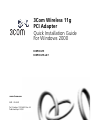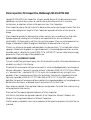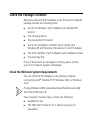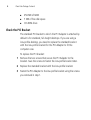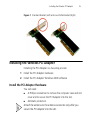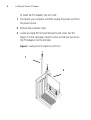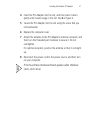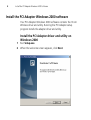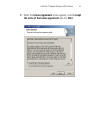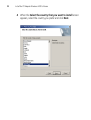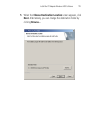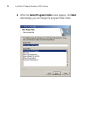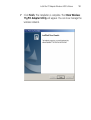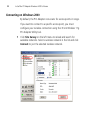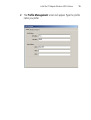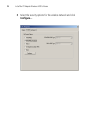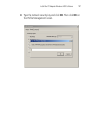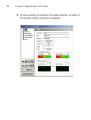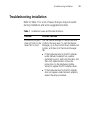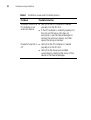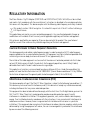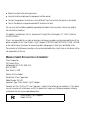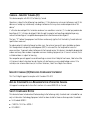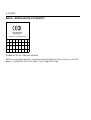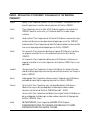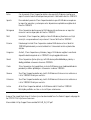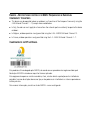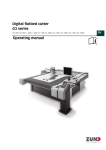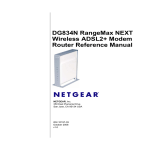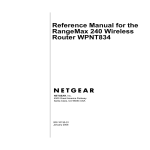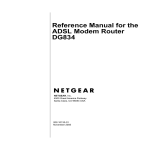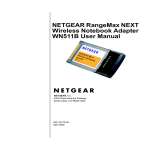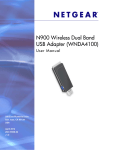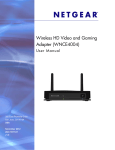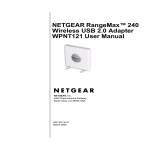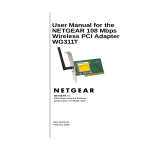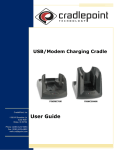Download 3Com 3CRPCIG75-LAT Network Card User Manual
Transcript
3Com Wireless 11g PCI Adapter Quick Installation Guide For Windows 2000 3CRPCIG75 3CRPCIG75-LAT www.3com.com M/N : WL-549 Part Number 10016632 Rev AA Published April 2008 3Com Corporation, 350 Campus Drive, Marlborough, MA USA 01752-3064 Copyright © 2005-2008, 3Com Corporation. All rights reserved. No part of this documentation may be reproduced in any form or by any means or used to make any derivative work (such as translation, transformation, or adaptation) without written permission from 3Com Corporation. 3Com Corporation reserves the right to revise this documentation and to make changes in content from time to time without obligation on the part of 3Com Corporation to provide notification of such revision or change. 3Com Corporation provides this documentation without warranty, term, or condition of any kind, either implied or expressed, including, but not limited to, the implied warranties, terms or conditions of merchantability, satisfactory quality, and fitness for a particular purpose. 3Com may make improvements or changes in the product(s) and/or the program(s) described in this documentation at any time. If there is any software on removable media described in this documentation, it is furnished under a license agreement included with the product as a separate document, in the hard copy documentation, or on the removable media in a directory file named LICENSE.TXT or !LICENSE.TXT. If you are unable to locate a copy, please contact 3Com and a copy will be provided to you. UNITED STATES GOVERNMENT LEGEND If you are a United States government agency, then this documentation and the software described herein are provided to you subject to the following: All technical data and computer software are commercial in nature and developed solely at private expense. Software is delivered as “Commercial Computer Software” as defined in DFARS 252.227-7014 (June 1995) or as a “commercial item” as defined in FAR 2.101(a) and as such is provided with only such rights as are provided in 3Com’s standard commercial license for the Software. Technical data is provided with limited rights only as provided in DFAR 252.227-7015 (Nov 1995) or FAR 52.227-14 (June 1987), whichever is applicable. You agree not to remove or deface any portion of any legend provided on any licensed program or documentation contained in, or delivered to you in conjunction with, this User Guide. Unless otherwise indicated, 3Com registered trademarks are registered in the United States and may or may not be registered in other countries. 3Com and the 3Com logo are registered trademarks of 3Com Corporation. Intel, Pentium, and Celeron are registered trademarks of Intel Corporation. Microsoft, Windows, and Windows Vista are registered trademarks of Microsoft Corporation. All other company and product names may be trademarks of the respective companies with which they are associated. Check the Package Contents Before you start with the installation, verify that your PCI Adapter package includes the following items: ■ One 3Com Wireless 11g PCI Adapter with standard PCI bracket ■ One remote antenna ■ One low-profile PCI bracket ■ One 3Com Installation CD-ROM, which contains the Windows XP and Windows Vista drivers for the PCI Adapter ■ This 3Com Wireless 11g PCI Adapter Quick Installation Guide ■ One warranty flyer If any of these items are damaged or missing, please contact your 3Com network supplier immediately. Check the Minimum System Requirements You can install the PCI Adapter on any desktop computer running Microsoft® Windows® XP, Windows 2000, or Windows Vista. If using Windows 2000, please download the driver and utility from the 3COM web site. Your computer must also have, at least, the following: ■ Available PCI slot ■ 733 MHz Intel™ Pentium™ III or Celeron processor (or equivalent) 4 Check the Package Contents ■ 256 MB of RAM ■ 7 MB of free disk space ■ CD-ROM drive Check the PCI Bracket The standard PCI bracket to which the PCI Adapter is attached by default is for standard, full-height desktops. If you are using a low-profile desktop, you need to replace the standard bracket with the low-profile bracket for the PCI Adapter to fit the computer case. To replace the PCI bracket: 1 Remove the two screws that secure the PCI Adapter to the bracket. Save the screws to fasten the low-profile bracket later. 2 Replace the standard bracket with the low-profile bracket. 3 Fasten the PCI Adapter to the low-profile bracket using the screws you removed in step 1. Installing the Wireless PCI Adapter 5 Figure 1 Standard Bracket (Left) and Low-Profile Bracket (Right) Installing the Wireless PCI Adapter Installing the PCI Adapter is a two-step process: 1 Install the PCI Adapter hardware 2 Install the PCI Adapter Windows 2000 software Install the PCI Adapter Hardware You will need: ■ A Phillips screwdriver to remove the computer case and slot cover and to secure the PCI Adapter into the slot. ■ Antistatic protection Attach the antenna to the antenna connector only after you secure the PCI Adapter into the slot. 6 Installing the Wireless PCI Adapter To install the PCI Adapter into a PCI slot: 1 Shut down your computer, and then unplug the power cord from the power source. 2 Remove the computer cover. 3 Locate an empty PCI slot and remove the slot cover. See 1 in Figure 2 on the next page. Save the screw so that you can secure the PCI Adapter into the slot later. Figure 2 Inserting the PCI Adapter Into a PCI Slot 1 2 Installing the Wireless PCI Adapter 7 4 Insert the PCI Adapter into the slot, and then press it down gently until it seats snugly in the slot. See 2 in Figure 2. 5 Secure the PCI Adapter into the slot using the screw that you removed earlier. 6 Replace the computer cover. 7 Attach the antenna to the PCI Adapter’s antenna connector, and then turn the threaded part clockwise to secure it. Do not overtighten. For optimal reception, position the antenna so that it is straight up. 8 Reconnect the power cord to the power source, and then turn on your computer. 9 If the Found New Hardware Wizard appears when Windows starts, click Cancel. 8 Install the PCI Adapter Windows 2000 software Install the PCI Adapter Windows 2000 software Your PCI Adapter Windows 2000 software contains the 3Com Wireless driver and utility. Running the PCI Adapter setup program installs the adapter driver and utility. Install the PCI Adapter driver and utility on Windows 2000 1 Run Setup.exe. 2 When the welcome screen appears, click Next. Install the PCI Adapter Windows 2000 software 3 9 When the License Agreement screen appears, check I accept the terms of the license agreement and click Next. 10 Install the PCI Adapter Windows 2000 software 4 When the Select the country that you want to install screen appears, select the country you prefer and click Next. Install the PCI Adapter Windows 2000 software 5 11 When the Choose Destination Location screen appears, click Next. Alternatively, you can change the destination folder by clicking Browse.... 12 Install the PCI Adapter Windows 2000 software 6 When the Select Program Folder screen appears, click Next. Alternatively, you can change the program folder name. Install the PCI Adapter Windows 2000 software 7 13 Click Finish. The installation is complete. The 3Com Wireless 11g PCI Adapter Utility will appear. You can now manage the wireless network. 14 Install the PCI Adapter Windows 2000 software Connecting on Windows 2000 By default, the PCI Adapter now scans for access points in range. If you want to connect to a specific access point, you must configure your wireless connection using the 3Com Wireless 11g PCI Adapter Utility tool. 1 Click Site Survey on the left menu to reload and search for available networks. Select a wireless network in the list and click Connect to join the selected wireless network. Install the PCI Adapter Windows 2000 software 2 15 The Profile Management screen will appear. Type the profile name you prefer. 16 Install the PCI Adapter Windows 2000 software 3 Select the security options for the wireless network and click Configure.... Install the PCI Adapter Windows 2000 software 4 17 Type the network security key and click OK. Then click OK on the Profile Management screen. 18 Install the PCI Adapter Windows 2000 software 5 Once successfully connected to the wireless network, the status of the wireless network connection will appear. Troubleshooting Installation 19 Troubleshooting Installation Refer to Table 1 for a list of issues that you may encounter during installation and some suggested solutions. Table 1 Installation Issues and Possible Solutions Problem Possible Solution Installation program Use the Device Manager to resolve resource does not finish or the conflicts that may exist. To start the Device driver fails to load Manager, go to the Control Panel, double-click System, and then click the Device Manager tab. ■ If the hardware item for the PCI Adapter under Network adapters has a yellow exclamation point, right-click the item, and then click Update Driver. Follow the instructions on the Hardware Update Wizard to update the PCI Adapter driver. ■ If the hardware item for the PCI Adapter does not appear under Network adapters, repeat the setup procedure. 20 Troubleshooting Installation Table 1 Installation Issues and Possible Solutions Problem Windows shows the PCI Adapter as an unknown device Power/Activity LED is off Possible Solution ■ ■ ■ ■ Verify that the PCI Adapter is inserted properly into the PCI slot. If the PCI Adapter is inserted properly into the slot and Windows still does not recognize it, use the Device Manager to remove the unknown device, and then repeat the setup procedure. Verify that the PCI Adapter is inserted properly into the PCI slot. Verify that the driver was installed successfully by checking the status of the device in the Device Manager. REGULATORY INFORMATION The 3Com Wireless 11g PCI Adapter (3CRPCIG75 and 3CRPCIG75-LAT, M/N : WL-549) must be installed and used in strict accordance with the manufacturer's instructions as described in the user documentation that comes with the product. This device complies with the following radio frequency and safety standards. This product contains 128-bit encryption. It is unlawful to export out of the U.S. without obtaining a U.S. Export License. This product does not contain any user serviceable components. Any unauthorized product changes or modifications will invalidate 3Com's warranty and all applicable regulatory certifications and approvals. Only antennas specified for your region by 3Com can be used with this product. The use of external amplifiers or non-3Com antennas may invalidate regulatory certifications and approvals. CAUTION: EXPOSURE TO RADIO FREQUENCY RADIATION This device generates and radiates radio-frequency energy. In order to comply with FCC radio-frequency exposure guidelines for an uncontrolled environment, this equipment must be installed and operated while maintaining a minimum body to antenna distance of 20 cm (approximately 8 in.). The installer of this radio equipment must ensure that the antenna is located or pointed such that it does not emit RF field in excess of Health Canada limits for the general population; consult Safety Code 6, obtainable from Health Canada's website www.hc-sc.gc.ca/rpb.. This product must maintain a minimum body to antenna distance of 20 cm. Under these conditions this product will meet the Basic Restriction limits of 1999/519/EC [Council Recommendation of 12 July 1999 on the limitation of exposure of the general public to electromagnetic fields (0 Hz to 300 GHz)]. USA-FEDERAL COMMUNICATIONS COMMISSION (FCC) This device complies with part 15 of the FCC Rules. Operation is subject to the following two conditions: (1) This device may not cause harmful interference, and (2) this device must accept any interference received, including interference that may cause undesired operation. This equipment has been tested and found to comply with the limits for a Class B digital device, pursuant to Part 15 of FCC Rules. These limits are designed to provide reasonable protection against harmful interference in a residential installation. This equipment generates, uses, and can radiate radio frequency energy. If not installed and used in accordance with the instructions, it may cause harmful interference to radio communications. However, there is no guarantee that interference will not occur in a particular installation. If this equipment does cause harmful interference to radio or television reception, which can be determined by tuning the equipment off and on, the user is encouraged to try and correct the interference by one or more of the following measures: ■ Reorient or relocate the receiving antenna ■ Increase the distance between the equipment and the receiver ■ Connect the equipment to outlet on a circuit different from that to which the receiver is connected ■ Consult the dealer or an experienced radio/TV technician for help The user may find the following booklet prepared by the Federal Communications Commission helpful: The Interference Handbook This booklet is available from the U.S. Government Printing Office, Washington, D.C. 20402. Stock No. 004-000-0034504. 3Com is not responsible for any radio or television interference caused by unauthorized modification of the devices included with this 3Com Wireless 11g PCI Adapter (3CRPCIG75 and 3CRPCIG75-LAT, M/N : WL-549), or the substitution or attachment of connecting cables and equipment other than specified by 3Com. The correction of interference caused by such unauthorized modification, substitution or attachment will be the responsibility of the user. MANUFACTURER’S DECLARATION OF CONFORMITY 3Com Corporation 350 Campus Drive Marlborough, MA 01752-3064, USA (800) 527-8677 Date: March 1, 2008 Declares that the Product: Brand Name: 3Com Corporation Model Number: WL-549 Equipment Type: 3Com Wireless 11g PCI Adapter Complies with Part 15 of the FCC rules. Operation is subject to the following two conditions: (1) this device may not cause harmful interference, and (2) this device must accept any interference received, including interference that may cause undesired operation. 3Com Wireless 11g PCI Adapter Model: WL-549 CANADA – INDUSTRY CANADA (IC) This device complies with RSS 210 of Industry Canada. Operation is subject to the following two conditions: (1) this device may not cause interference, and (2) this device must accept any interference, including interference that may cause undesired operation of this device." L' utilisation de ce dispositif est autorisée seulement aux conditions suivantes: (1) il ne doit pas produire de brouillage et (2) l' utilisateur du dispositif doit étre prêt à accepter tout brouillage radioélectrique reçu, même si ce brouillage est susceptible de compromettre le fonctionnement du dispositif. The term "IC" before the equipment certification number only signifies that the Industry Canada technical specifications were met. To reduce potential radio interference to other users, the antenna type and its gain should be so chosen that the equivalent isotropically radiated power (EIRP) is not more than that required for successful communication. To prevent radio interference to the licensed service, this device is intended to be operated indoors and away from windows to provide maximum shielding. Equipment (or its transmit antenna) that is installed outdoors is subject to licensing. Pour empecher que cet appareil cause du brouillage au service faisant l'objet d'une licence, il doit etre utilize a l'interieur et devrait etre place loin des fenetres afin de Fournier un ecram de blindage maximal. Si le matriel(ou son antenne d'emission) est installe a l'exterieur, il doit faire l'objet d'une licence. INDUSTRY CANADA (IC) EMISSIONS COMPLIANCE STATEMENT This Class B digital apparatus complies with Canadian ICES-003. AVIS DE CONFORMITÉ à LA RÉGLEMENTATION D’INDUSTRIE CANADA Cet appareil numérique de la classe B est conform à la norme NMB-003 du Canada. SAFETY COMPLIANCE NOTICE This device has been tested and certified according to the following safety standards and is intended for use only in Information Technology Equipment which has been tested to these or other equivalent standards: ■ UL Standard 60950-1 ■ CAN/CSA C22.2 No. 60950-1 ■ IEC 60950-1 ■ EN 60950-1 EUROPE – EU DECLARATION OF CONFORMITY Equipment may be operated in AT BE DE GR HU IE CY CZ DK EE FI FR IT LV LT LU SK SI ES SE MT NL PL PT GB IS LI NO CH BG RO TR Intended use: IEEE 802.11b/g radio LAN device NOTE: To ensure product operation is in compliance with local regulations, select the country in which the product is installed. Refer to the 3Com Wireless 11g PCI Adapter online help. EUROPE - DECLARATION OF CONFORMITY IN LANGUAGES OF THE EUROPEAN COMMUNITY English Hereby, 3Com Corporation, declares that this RLAN device is in compliance with the essential requirements and other relevant provisions of Directive 1999/5/EC. Finnish 3Com Corporation vakuuttaa täten että RLAN device tyyppinen laite on direktiivin 1999/5/EY oleellisten vaatimusten ja sitä koskevien direktiivin muiden ehtojen mukainen. Dutch Hierbij verklaart 3Com Corporation dat het toestel RLAN device in overeenstemming is met de essentiële eisen en de andere relevante bepalingen van richtlijn 1999/5/EG Bij deze verklaart 3Com Corporation dat deze RLAN device voldoet aan de essentiële eisen en aan de overige relevante bepalingen van Richtlijn 1999/5/EC. French Par la présente 3Com Corporation déclare que l'appareil RLAN device est conforme aux exigences essentielles et aux autres dispositions pertinentes de la directive 1999/5/CE Par la présente, 3Com Corporation déclare que ce RLAN device est conforme aux exigences essentielles et aux autres dispositions de la directive 1999/5/CE qui lui sont applicables. Swedish Härmed intygar 3Com Corporation att denna RLAN device står I överensstämmelse med de väsentliga egenskapskrav och övriga relevanta bestämmelser som framgår av direktiv 1999/5/EG. Danish Undertegnede 3Com Corporation erklærer herved, at følgende udstyr RLAN device overholder de væsentlige krav og øvrige relevante krav i direktiv 1999/5/EF German Hiermit erklärt 3Com Corporation, dass sich dieser/diese/dieses RLAN device in Übereinstimmung mit den grundlegenden Anforderungen und den anderen relevanten Vorschriften der Richtlinie 1999/5/EG befindet". (BMWi) Hiermit erklärt 3Com Corporation die Übereinstimmung des Gerätes RLAN device mit den grundlegenden Anforderungen und den anderen relevanten Festlegungen der Richtlinie 1999/5/EG. (Wien) Greek ΜΕ ΤΗΝ ΠΑΡΟΥΣΑ 3Com Corporation ∆ΗΛΩΝΕΙ ΟΤΙ RLAN device ΣΥΜΜΟΡΦΩΝΕΤΑΙ ΠΡΟΣ ΤΙΣ ΟΥΣΙΩ∆ΕΙΣ ΑΠΑΙΤΗΣΕΙΣ ΚΑΙ ΤΙΣ ΛΟΙΠΕΣ ΣΧΕΤΙΚΕΣ ∆ΙΑΤΑΞΕΙΣ ΤΗΣ Ο∆ΗΓΙΑΣ 1999/5/ΕΚ Italian Con la presente 3Com Corporation dichiara che questo RLAN device è conforme ai requisiti essenziali ed alle altre disposizioni pertinenti stabilite dalla direttiva 1999/5/CE. Spanish Por medio de la presente 3Com Corporation declara que el RLAN device cumple con los requisitos esenciales y cualesquiera otras disposiciones aplicables o exigibles de la Directiva 1999/5/CE Portuguese 3Com Corporation declara que este RLAN device está conforme com os requisitos essenciais e outras disposições da Directiva 1999/5/CE. Malti Hawnhekk, 3Com Corporation, jiddikjara li dan RLAN device jikkonforma mal-tiijiet essenzjali u ma provvedimenti orajn relevanti li hemm fid-Dirrettiva 1999/5/EC. Estonian Käesolevaga kinnitab 3Com Corporation seadme RLAN device vastavust direktiivi 1999/5/EÜ põhinõuetele ja nimetatud direktiivist tulenevatele teistele asjakohastele sätetele. Hungarian Alulírott, 3Com Corporation nyilatkozom, hogy a RLAN device megfelel a vonatkozó alapvetõ követelményeknek és az 1999/5/EC irányelv egyéb elõírásainak. Slovak 3Com Corporation týmto vyhlasuje, ze RLAN device spåňa základné po_iadavky a všetky príslušné ustanovenia Smernice 1999/5/ES. Czech 3Com Corporation tímto prohlašuje, ze tento RLAN device je ve shodě se základními pozadavky a dalšími příslušnými ustanoveními směrnice 1999/5/ES. Slovene Šiuo 3Com Corporation deklaruoja, kad šis RLAN device atitinka esminius reikalavimus ir kitas 1999/5/EB Direktyvos nuostatas. Lithuanian Šiuo 3Com Corporation deklaruoja, kad šis RLAN device atitinka esminius reikalavimus ir kitas 1999/5/EB Direktyvos nuostatas. Latvian Ar šo 3Com Corporation deklarē, ka RLAN device atbilst Direktīvas 1999/5/EK būtiskajām prasībām un citiem ar to saistîtajiem noteikumiem. A copy of the signed Declaration of Conformity can be downloaded from the Product Support web page for the 3CRPCIG75 at http://www.3com.com. Also available at http://support.3com.com/doc/WL-549_EU_DOC.pdf EUROPE – RESTRICTIONS FOR USE OF 2.4GHZ FREQUENCIES IN EUROPEAN COMMUNITY COUNTRIES ■ This device may be operated indoors or outdoors in all countries of the European Community using the 2.4GHz band: Channels 1 - 13, except where noted below. ■ In Italy, the end-user must apply for a license from the national spectrum authority to operate this device outdoors. ■ In Belgium, outdoor operation is only permitted using the 2.46 - 2.4835 GHz band: Channel 13. ■ In France, outdoor operation is only permitted using the 2.4 - 2.454 GHz band: Channels 1 - 7. CUMPRIMENTO DE RF NO BRASIL Este produto está homologado pela ANATEL, de acordo com os procedimentos regulamentados pela Resolução 242/2000 e atende aos requisitos técnicos aplicados. Este equipamento opera em caráter secundário, isto é, não tem direito a proteção contra interferência prejudicial, mesmo de estações do mesmo tipo, e não pode causar interferência a sistemas operando em caráter primário. Para maiores informações, consulte o site da ANATEL – www.anatel.gov.br TAIWAN KOREA RF COMPLIANCE This device may cause radio interference during its operation. Therefore service in relation to human life security is not available.