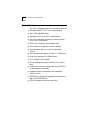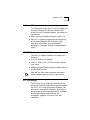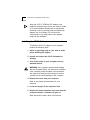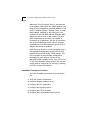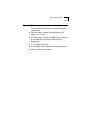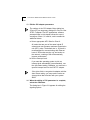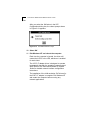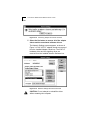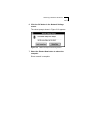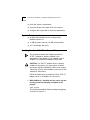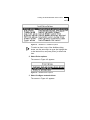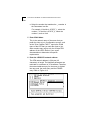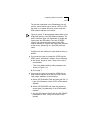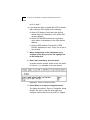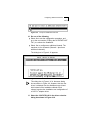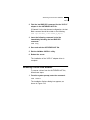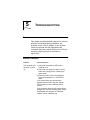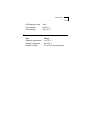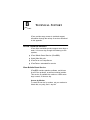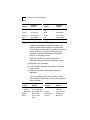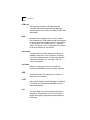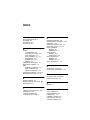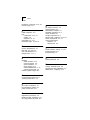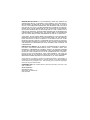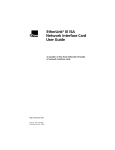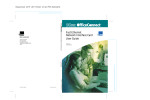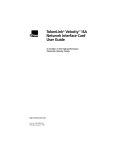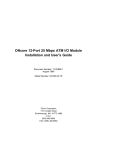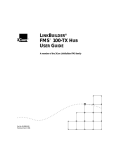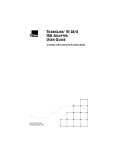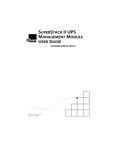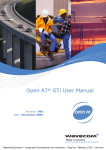Download 3Com 3C971-F Network Card User Manual
Transcript
® Part No. 09-0897-000 April 1996 3C971-F ATMLINK™∏ PCI 155 FIBER NETWORK ADAPTER USER GUIDE LIFETIME WARRANTY ® 3Com’s ATMLink™, EtherLink®, TokenLink®, Fast EtherLink, FDDILink™, and 3Com Impact™ ISDN ISA adapters have a Lifetime Warranty. To ensure the very best 3Com service and support, take the time to complete the product registration card. Any defective 3Com adapter will be repaired or replaced, at 3Com’s option, for as long as the adapter resides in its original IBM® Personal Computer, Personal System/2®, or compatible computer (driver software is covered by the standard 90-day limited software warranty). Customers in the countries shown below should send the completed registration card to the appropriate address. Customers in other non-U.S. locations should send the registration card to the U.S. address on the front of the card. ■ Asia ■ 3Com Asia Ltd., Marketing Department Room 2506-07, 25/F. Citibank Tower Citibank Plaza, Central Hong Kong ■ Australia, New Zealand 3Com Australia, Marketing Department 99 Walker Street Level 7 North Sydney New South Wales 2060 Australia ■ ■ France, Israel 3Com France, Marketing Department Immeuble McKinley BP 965 1, Avenue de l’Atlantique 91976 Les Ulis Courtaboeuf Cedex France ■ 3Com Mediterraneo Srl, Marketing Department Via Michelangelo Buonarroti, 1 20093 Cologno Monzese MI Italy ■ Germany, Austria, Switzerland 3Com GmbH, Marketing Department Gustav-Heinemann-Ring 123 D-81739 Muenchen Munich West Germany Japan 3Com Japan, Marketing Department Shinjuku Sumitomo Building 23F 2-6-1 Nishi Shinjuku, Shinjuku-ku Tokyo 163-02 Japan ■ Belgium, Netherlands, Luxembourg 3Com Benelux B.V., Marketing Department Nevelgaarde 8-9 3436 ZZ Nieuwegein Netherlands Italy, Greece, Spain, Portugal, Malta Sweden, Finland, Norway, Denmark 3Com Nordic, Marketing Department Torshamsgatan 39 Box 1110 164 22 KISTA Sweden ■ United Kingdom, Eire 3Com UK Ltd., Marketing Department Pacific House Third Avenue Globe Park Marlow-on-Thames Buckinghamshire, SL7 1YL England ® Part No. 09-0897-000 Published April 8, 1996 3C971-F ATMLINK™ PCI 155 FIBER NETWORK ADAPTER USER GUIDE 3Com Corporation 95052-8145 ■ 5400 Bayfront Plaza ■ Santa Clara, California ■ © 3Com Corporation, 1996. All rights reserved. No part of this documentation may be reproduced in any form or by any means or used to make any derivative work (such as translation, transformation, or adaptation) without permission from 3Com Corporation. 3Com Corporation reserves the right to revise this documentation and to make changes in content from time to time without obligation on the part of 3Com Corporation to provide notification of such revision or change. 3Com Corporation provides this documentation without warranty of any kind, either implied or expressed, including, but not limited to, the implied warranties of merchantability and fitness for a particular purpose. 3Com may make improvements or changes in the product(s) and/or the program(s) described in this documentation at any time. UNITED STATES GOVERNMENT LEGENDS: If you are a United States government agency, then this documentation and the software described herein are provided to you subject to the following restricted rights: For units of the Department of Defense: Restricted Rights Legend: Use, duplication or disclosure by the Government is subject to restrictions as set forth in subparagraph (c) (1) (ii) for restricted Rights in Technical Data and Computer Software clause at 48 C.F.R. 52.227-7013. 3Com Corporation, 5400 Bayfront Plaza, Santa Clara, California 95052-8145. For civilian agencies: Restricted Rights Legend: Use, reproduction or disclosure is subject to restrictions set forth in subparagraph (a) through (d) of the Commercial Computer Software Restricted Rights Clause at 48 C.F.R. 52.227-19 and the limitations set forth in 3Com Corporation’s standard commercial agreement for the software. Unpublished rights reserved under the copyright laws of the United States. If there is any software on removable media described in this documentation, it is furnished under a license agreement included with the product as a separate document, in the hard copy documentation, or on the removable media in a directory file named LICENSE.TXT. If you are unable to locate a copy, please contact 3Com and a copy will be provided to you. Unless otherwise indicated, 3Com registered trademarks are registered in the United States and may or may not be registered in other countries. 3Com is a registered trademark of 3Com Corporation. 3TECH and ATMLink are trademarks of 3Com Cor poration. 3ComFacts is a ser vice mark of 3Com Corporation. CompuServe is a registered trademark of CompuServe, Inc. Windows, Windows NT, and Microsoft are trademarks of Microsoft Corporation. Novell and NetWare are trademarks of Novel, Inc. Intel is a trademark of Intel Corporation. Other brand and product names may be registered trademarks or trademarks of their respective holders. CONTENTS ABOUT THIS GUIDE Introduction i How to Use This Guide Conventions ii i 1 INTRODUCTION 3C971-F ATMLink PCI Adapter 1-1 Product Features 1-2 Software Drivers 1-3 3C971-F Adapter Installation Kit 1-3 PCI Technology 1-3 2 HARDWARE INSTALLATION Installation Overview 2-1 Tools Required 2-1 Installing the 3C971-F Adapter 2-2 3 WINDOWS NT DRIVER INSTALLATION Overview 3-1 Multiple LAN Emulation Clients 3-1 Installation Procedures Overview 3-2 System Requirements 3-3 Installing the Adapter Device Driver 3-4 Configuring the LAN Emulation Clients (LECs) Removing a Windows NT Driver 3-21 3-14 4 NETWARE 4.1 SERVER DRIVER INSTALLATION Overview 4-1 System Requirements 4-2 Loading the Novell NetWare Server Driver Configuring Network Channels 4-6 4-2 Editing the AUTOEXEC.NCF File Removing a Driver from NetWare 4-14 4-15 5 TROUBLESHOOTING Overview 5-1 Startup Problems 5-1 Bootup Problems 5-2 Applications Problems 5-2 Adapter Problems 5-3 A SPECIFICATIONS Hardware A-1 Memory A-1 Bus Interface A-1 PCI Master A-1 PCI Slave A-2 Interrupts A-2 Diagnostics A-2 Board Dimensions A-2 Power Requirements A-2 Network Connections A-2 Standards Compliance A-2 Environment A-3 B TECHNICAL SUPPORT On-line Technical Services B-1 3Com Bulletin Board Service B-1 Access by Modem B-1 Access by ISDN B-2 World Wide Web Site B-2 3ComForum on CompuServe B-3 3ComFacts Automated Fax Service B-3 Support from Your Network Supplier B-4 Returning Products for Repair B-5 GLOSSARY INDEX LIMITED WARRANTY FCC CLASS A VERIFICATION STATEMENT CE NOTICE FIGURES 1-1 3C971-F ATMLink PCI Adapter 1-1 2-1 Removing Expansion Slot Cover 2-3 2-2 Adapter Card Installed in Chassis 2-3 2-3 SC Duplex Connection 2-5 3-1 3-2 3-3 3-4 3-5 3-6 3-7 3-8 3-9 3-10 3-11 3-12 3-13 3-14 3-15 3-16 4-1 4-2 4-3 4-4 4-5 4-6 4-7 4-8 4-9 Network Settings Screen 3-5 Add Network Adapter 3-5 Selecting the Floppy Drive 3-6 Loading the 3C971-F Adapter Hardware Driver 3-7 PCI Adapter Setup 3-7 Configuring the Signaling Transport 3-9 Completed Network Settings 3-10 TCP/IP Configuration with Sample Entries 3-11 Reboot Prompt for Adapter Driver 3-14 LEC Configuration 3-15 LEC ATM Adapter Configuration 3-17 LECS/LES Reboot Prompt 3-20 Removing 3C971-F Adapter and Drivers 3-21 Confirming Adapter and Driver Removal 3-22 Network Settings After Driver Removal 3-22 Reboot Prompt for Removing Drivers 3-23 NetWare 4.1 Installation Options 4-3 NetWare Driver Options 4-3 Select Additional Driver 4-4 Currently Installed Drivers 4-4 Notes for Selecting a Drive 4-5 Selecting a Driver from the 3Com Diskette 4-5 SVC Driver Confirmation 4-6 Driver Protocols/Parameters Edit 4-6 Configuring TCP/IP Network Interface 4-8 4-10 4-11 4-12 4-13 4-14 4-15 4-16 4-17 4-18 Change IPX Frame Type 4-9 Locating the Channel Number 4-9 Selecting the Channel Number 4-9 LECS/LES ATM Network Address Entries 4-10 Setting the Network Number 4-12 Prompt for Additional Channels 4-13 Reselect the Driver for Additional Channels 4-13 Selecting the NCF Files Editor 4-14 Selecting the NCF Files Editor 4-16 ABOUT THIS GUIDE Introduction This guide describes how to install the 3C971-F ATMLink™ PCI 155 Fiber adapter and the network drivers into a host computer system. It is intended for system administrators or those with equivalent technical experience. Throughout this guide, the 3C971-F ATMLink PCI 155 Fiber adapter is referred to as the 3C971-F adapter. How to Use This Guide The following table shows where to find specific information in this guide. If you are looking for: Turn to: Information about the 3C971-F adapter, or an overview of PCI technology Chapter 1 Instructions for installing the adapter or connecting the adapter to the network Chapter 2 Instructions for installing the Windows NT™ driver Chapter 3 Instructions for installing the NetWare™ server driver Chapter 4 Troubleshooting assistance Chapter 5 Adapter specifications and cable requirements Appendix A Information on 3Com’s technical support Appendix B ii ABOUT THIS GUIDE Conventions The following tables list text and icon conventions that are used throughout this guide. Text Description Text represented as screen display This typeface is used to represent displays that appear on your terminal screen, for example: Text represented as commands This typeface is used to represent commands that you enter, for example: NetLogin: cd /usr/tmp Keys When specific keys are referred to in the text, they are called out by their labels, such as “the Return key” or “the Escape key,” or they may be shown as [Return] or [Esc]. If two or more keys are to be pressed simultaneously, the keys are linked with a plus sign (+), for example: Press [Ctrl]+[Alt]+[Del]. Notice Icons Type Description Information Note Information notes call attention to important features or instructions. Caution Cautions alert you to personal safety risk, system damage, or loss of data. Warning Warnings alert you to the risk of severe personal injury. 1 INTRODUCTION 3C971-F ATMLink PCI Adapter The 3Com® ATMLink™ 3C971-F adapter supports a data rate of 155 Mbps over a standard Asynchronous Transfer Mode (ATM) network for Microsoft® Windows NT™ workstations and Novell® NetWare™ file servers with Intel® x86-based processors. The 3C971-F adapter is a full-size, single-slot PCI bus ATM adapter utilizing SONET OC-3c for multimode fiber. Packet-to-cell fragmentation and cell-to-packet reassembly functions take place in the hardware, which converts upper layer protocol data units (PDUs) to and from ATM cells for optimal performance. Figure 1-1 3C971-F ATMLink PCI Adapter 1-2 CHAPTER 1: INTRODUCTION Product Features The 3C971-F adapter supports the following features: ■ 155 Mbps SONET OC-3c over multimode fiber ■ AAL5 ATM adaptation layer ■ Switched virtual circuit (SVC) software driver ■ UNI 3.0/3.1 standard signaling for switched virtual circuit (SVC) connections ■ ATM Forum standard LAN emulation client ■ LAN emulation configuration server capability ■ Communication with up to four LAN emulation servers ■ PCI Local Bus specification revision 2.1 compliance ■ 32-bit, zero wait-state PCI DMA master ■ Up to 64-byte burst transfers ■ PCI commands that support efficient use of cache lines ■ Dual-function memory management for cell-FIFO or on-board packet reassembly ■ Hardware-based segmentation and reassembly (SAR) functions ■ EEPROM for initialization parameters (configuration space and IEEE address) ■ LEDs for software status and active line Software Drivers 1-3 Software Drivers The ATM device drivers for the 3C971-F adapter are standard Windows NT NDIS and NetWare ODI drivers for Intel PCI-based hardware, and conform to the following: ■ ATM Forum LAN emulation standard, version 1.0 ■ UNI 3.0/3.1 signaling, implemented in Windows NT as a standard Transport Driver Interface (TDI) running in kernel mode, and implemented in NetWare as a standard NetWare Loadable Module (NLM). 3C971-F Adapter Installation Kit The 3C971-F adapter installation kit contains the following: ■ 3C971-F ATMLink PCI Adapter ■ 3C971-F ATMLink PCI 155 Fiber Network Adapter User Guide ■ ATMdisk software diskette containing software drivers and README text files README text files contain important information made available after the printing of this manual. PCI Technology The PCI local bus is a high-performance bus that provides a processor-independent data path between the CPU in a PC and high-speed peripherals. This interconnect mechanism is designed specifically to accommodate multiple high-performance peripheral devices that support networking and disk subsystems, graphics, full-motion video, and multimedia. 1-4 CHAPTER 1: INTRODUCTION The PCI specification defines two types of PCI devices: a target and a master. A target is a device that accepts commands and responds to the requests of a master. The master, or bus master, is a more intelligent device that can conduct processing independently of the bus or other devices. A bus master device shares the bus with the main processor and targets. Bus mastering allows a peripheral device to take control of the system bus and not rely on the central processor. The 3C971-F adapter is a bus master device. The PCI specification supports the following features: ■ High performance. The PCI local bus runs at a clock speed of 33 MHz and employs a 32-bit data bus that supports multiple peripheral components and add-in cards at a peak bandwidth of 132 MBps, up to an order of magnitude greater than that of other PC buses (ISA, EISA, and MCA). ■ Automatic configuration. A PCI adapter has configuration specifications set in on-board memory and provides installation information to the computer at start-up. ■ Shared slots. The PCI specification calls for “shared slots,” which denotes the shared expansion backplate slot. This shared backplate slot provides access to one of two types of adapters: a PCI adapter and an ISA adapter, for example, or a PCI adapter and an EISA adapter. Only one adapter at a time can be installed in a shared slot. Manufacturers are currently producing computers that support the PCI bus in conjunction with conventional ISA or EISA buses in the same chassis. For detailed information about the PCI local bus, consult the PCI specification. 2 HARDWARE INSTALLATION Installation Overview This section describes the procedure for installing the 3C971-F adapter hardware in your host computer. Follow all applicable instructions included with your system documentation for installing PCI bus adapters. Hardware installation consists of these basic steps: ■ Unpack the 3C971-F ATMLink PCI adapter. ■ Turn off the power to your computer and remove the computer cover. Refer to your system documentation for specific instructions. ■ Install the 3C971-F adapter in an available PCI slot. ■ Replace the computer cover. ■ Connect the appropriate cables. ■ Turn on the power to the computer. Please observe all special notes and precautions. For technical specifications on the 3C971-F adapter hardware, see Appendix A. Tools Required The only tools required are a grounding strap and a #1 Phillips head screwdriver. 2-2 CHAPTER 2: HARDWARE INSTALLATION Keep the 3C971-F ATMLink PCI adapter in the protective antistatic bag until you are ready to install it. To prevent adapter damage due to electrostatic discharge, wear a grounding strap and handle the adapter only by its edges. Do not touch the components or any metal parts on the adapter, except for the backplate. Installing the 3C971-F Adapter To install the 3C971-F adapter in your computer, perform the following steps: 1 Attach a grounding strap to your wrist or ankle before handling the adapter. 2 Unpack and inspect the 3C971-F adapter for damage. 3 Turn off the power to your computer and any attached devices. WARNING: Your computer operates with voltages that can be lethal. Before you remove the computer cover, carefully review the steps in this procedure and observe all cautions and warnings to protect yourself and to prevent damage to the computer. 4 Remove the cover from your computer. Refer to the system documentation for your computer. 5 Locate an empty PCI bus expansion slot. 6 Remove the metal expansion slot cover from the computer chassis, as shown in Figure 2-1. Save the screw for step 9 later in this section. Installing the 3C971-F Adapter 2-3 Mounting screw Expansion slot cover Expansion slots Figure 2-1 32-bit PCI slots Removing Expansion Slot Cover 7 Insert the 3C971-F adapter in the selected slot, as shown in Figure 2-2. Mounting screw Figure 2-2 Adapter Card Installed in Chassis 2-4 CHAPTER 2: HARDWARE INSTALLATION 8 Press down gently and firmly on the board to seat it properly. 9 Use the screw removed in step 6 to secure the 3C971-F adapter bracket to the system chassis. 10 Replace the system cover. 11 Connect the 3C971-F adapter to the network. The connectors and cabling available for the 3C971-F adapter are SC duplex type connectors for multimode fiber, as shown in Figure 2-3. Installing the 3C971-F Adapter Yellow (status) LED Green (link) LED SC connector port Backplate Adapter backplate SC connector port SC connector Fiber cables to ATM network Figure 2-3 SC Duplex Connection 2-5 2-6 CHAPTER 2: HARDWARE INSTALLATION 12 Turn on the power to the computer. When the computer power is turned on, the system BIOS should enable the PCI slot and initialize the 3C971-F adapter configuration space. The 3C971-F ATMLink PCI adapter is plug-and-play with systems that are compliant with the PCI Local Bus Revision 2.1 specification. Computers that are not compliant may require manual configuration using a PCI Device Configuration menu in the BIOS. See your system documentation for PCI device configuration. The installation of the hardware for the 3C971-F ATMLink PCI adapter is complete. The next step is to install the network software driver for the adapter card. Refer to Chapter 3 for Windows NT™ 3.51 workstations and servers, or to Chapter 4 for NetWare™ 4.1 servers. 3 WINDOWS NT DRIVER INSTALLATION Overview This chapter describes the procedure for installing a 3C971-F ATMLink PCI adapter driver for Microsoft¨ Windows NT™ 3.51 workstations. The 3C971-F adapter driver provides standards-based ATM LAN emulation connectivity to an ATM network. This allows you to run legacy LAN applications, Ethernet networking technologies and Ethernet protocols over an ATM network. The LAN emulation SVC driver utilizes signaling software to establish connections between two end stations on the ATM network. The driver operates below the host’s Link Level protocol. It provides for broadcast/multicast addressing, along with other LAN-like services, so that host network protocols function as if they were talking to a real MAC layer of an Ethernet interface. Connections are set up and torn down dynamically by the signaling software provided with the 3C971-F adapter. Once the LAN emulation server (LES) has been set up on the ATM network, it is easy to add a LAN emulation client (LEC) to the network. CAUTION: Your ATM switch must be set to support the UNI 3.0 standard for switched virtual circuits. Multiple LAN Emulation Clients The 3C971-F adapter can communicate with up to four LAN emulation servers (LESs) at a time. During installation of the hardware driver, four client 3-2 CHAPTER 3: WINDOWS NT DRIVER INSTALLATION addresses, Client 0 through Client 3, are assigned to the adapter. Each client has a MAC address, with Client 0 being assigned the true MAC address of the 3C971-F adapter. Clients 1 through 3 have a virtual MAC address, assigned by the driver, that is an increment of the true MAC address. Duplicate MAC addresses cannot occur on the network. The true MAC assignments at the factory are spaced in increments of 16 addresses. You are not required to use the three additional clients. Client 0, however, represents the true MAC addresses of the 3C971-F adapter and cannot be disabled. Each client can be set to contact (at bootup time) a LAN emulation configuration server (LECS) using the ATM Forum’s “well-known” LECS address. The LECS contains all the necessary configuration information for each client to connect to the appropriate LAN emulation server. If an LECS is not in use or not available on the network, the user can set the client to contact an LES directly by entering the LES’s 20-byte ATM address. Installation Procedures Overview The basic installation procedures for these drivers are: ■ Verify the system requirements. ■ Install the adapter hardware driver. ■ Configure the PCI parameters. ■ Configure the signaling options. ■ Configure the TCP/IP interface. ■ Configure the LAN emulation clients (LECs). System Requirements 3-3 System Requirements The workstation must meet the following minimum requirements: ■ Intel x86 system running Microsoft Windows NT version 3.51 or later ■ 24 MB of system memory (32 MB of system memory is recommended for multiple VLAN file server applications) ■ 3.5 inch floppy disk drive ■ IP addresses for the enabled LAN emulation clients ■ Subnet mask for the network 3-4 CHAPTER 3: WINDOWS NT DRIVER INSTALLATION Installing the Adapter Device Driver The examples in this chapter use the Windows NT environment to install the 3C971-F adapter driver. However, the driver can be installed as part of the Custom setup procedure supplied with your Windows NT operating system. Refer to the Microsoft Windows NT System Guide for additional information. The procedures within this chapter assume the 3C971-F adapter is already installed in the workstation. If the adapter is not installed, refer to Chapter 2 for hardware installation instructions. CAUTION: If the 3C971-F adapter driver is already installed, you must remove it before proceeding with this installation. Refer to the section “Removing a Windows NT Driver” at the end of this chapter for instructions. To install the 3C971-F adapter device driver for Microsoft Windows NT version 3.51, follow these steps: 1 Boot your system under Windows NT. 2 Log into your Windows NT Administrator account. 3 At the Program Manager screen, select the Control Panel icon. 4 Select the Network icon. The Network Settings screen in Figure 3-1 appears. Installing the Adapter Device Driver Figure 3-1 3-5 Network Settings Screen 5 Select the Add Adapter button. The dialog box in Figure 3-2 appears. Figure 3-2 Add Network Adapter 6 Select the down arrow in the Network Adapter Card list box. 7 Select Other at the bottom of the list. 8 Select the Continue button. The Insert Disk dialog box appears, as shown in Figure 3-3. 3-6 CHAPTER 3: WINDOWS NT DRIVER INSTALLATION Figure 3-3 Selecting the Floppy Drive 9 Insert the device driver diskette in a floppy disk drive. Use the diskette labeled 3C971-F ATMLink PCI Adapter LANE x86 Driver Installation Diskette for Windows NT Workstation. Installing the Adapter Device Driver 3-7 10 If needed, change the drive designation. The default floppy drive is A:\, designating the A drive of your computer. If this is not the location of the drive containing the 3C971-F adapter diskette, change the drive location to the appropriate floppy drive. 11 Select the OK button. The dialog box in Figure 3-4 appears. Figure 3-4 Loading the 3C971-F Adapter Hardware Driver 12 Select the OK button. The dialog box in Figure 3-5 appears for editing the PCI parameters. Figure 3-5 PCI Adapter Setup 3-8 CHAPTER 3: WINDOWS NT DRIVER INSTALLATION 13 Edit the PCI adapter parameters. The settings in the PCI Adapter Setup dialog box (Figure 3-5) are temporary settings for Client 0 of the 3C971-F adapter. The LEC applications software, presented later in this chapter, allows the user to reconfigure Client 0, if need be, and to enable the additional clients. a Set an appropriate MTU Size for Client 0. All nodes that are part of the same logical IP subnet must use the same maximum transmission unit (MTU) value. The default size is 1514 and is recommended for communicating with Ethernet hosts. If ATM nodes are the only end-nodes on the network, a setting of 9K will dramatically improve performance. b Set the Interrupt Level. If you want the operating system to pick an interrupt level automatically (recommended), use the Auto Detect setting. Otherwise, you must set a specific interrupt level for the 3C971-F adapter. If the driver fails to recognize the adapter with the Auto Detect setting, you may need to select an interrupt level that coincides with your system BIOS. 14 When the editing of PCI parameters is complete, select the OK button. The dialog box in Figure 3-6 appears for editing the signaling options. Installing the Adapter Device Driver Figure 3-6 3-9 Configuring the Signaling Transport This dialog box is accessible to the user in the Network Settings screen as a separate line item within the Installed Network Software list box. Refer to Figure 3-7. 15 Edit the signaling transport items. a Set debugAPI to OFF (default). The debug option is used as a troubleshooting aid for the 3C971-F adapter. If you experience difficulty in establishing connections with other nodes in the network, setting the debug option to ON produces special messages from the driver to assist in isolating the problem. b Set RegisterLecs to ON (default). In future implementations that support the LAN emulation server (LES), this item enables or disables whether the “well-known” address of the LAN emulation configuration server (LECS) is registered or not. As of this release of the adapter, the setting has no effect upon the adapter or the operation of the LAN emulation clients. c Set UniRev to UNI30 (default) or to UNI31. This item identifies the UNI level of the signaling software driver being installed. The UNI30 setting specifies UNI version 3.0. If your ATM switch supports UNI version 3.1, use UNI31 as the entry. 3-10 CHAPTER 3: WINDOWS NT DRIVER INSTALLATION 16 When editing of the signaling items is complete, select the OK button. The software drivers are copied to your hard disk. They include the low-level adapter hardware driver, the high-level UNI signaling driver, and the LAN emulation client (LEC) applications software. When the process is complete, the Network Settings screen shown in Figure 3-7 appears. Figure 3-7 Completed Network Settings The following items have been added to the Network Settings screen: ■ Installed Network Software list box: ■ 3C971-F ATMLink PCI Driver ■ ■ 3C971-F ATMLink PCI UNI 3.x Signaling Driver Installed Adapter Cards list box: ■ 3C971-F ATMLink Adapter Client 0 ■ 3C971-F ATMLink Adapter Client 1 ■ 3C971-F ATMLink Adapter Client 2 Installing the Adapter Device Driver ■ 3-11 3C971-F ATMLink Adapter Client 3 17 Select the OK button on the Network Settings screen. The TCP/IP Configuration screen for editing the network interface appears, as shown in Figure 3-8. Figure 3-8 TCP/IP Configuration with Sample Entries 18 Edit the TCP/IP parameters. At this stage of the installation, only Client 0 is enabled. Client 0 represents the true MAC address of the 3C971-F adapter and must be configured to your network before exiting the screen. The same is true for any of the remaining clients that will be enabled in the LEC configuration section later in this chapter. If any of the clients are to remain disabled, only the IP Address box need be completed. You cannot exit the TCP/IP screen unless an IP address entry exists for all four clients. If applicable, dummy numbers can be loaded to the clients that will remain 3-12 CHAPTER 3: WINDOWS NT DRIVER INSTALLATION disabled. IP addresses for disabled clients are ignored during actual operation. Contact your network administrator for the required entries in the TCP/IP Configuration table. If needed, refer to the Microsoft Windows NT System Guide for additional information for selecting and entering the TCP/IP configuration values. To edit the TCP/IP Configuration screen, follow the steps below: a Select the client to configure in the Adapter list box at the top of the screen. You can configure the clients in any order you wish; however, the recommended procedure is to work Client 0 first. b Enter the IP Address. This is the Internet address for your host machine. It is a unique 32-bit address that identifies the network and your specific machine on that network. The format is dotted decimal notation in the form xxx.xxx.xxx.xxx, where xxx is in the range from 0 to 255. c Enter the Subnet Mask. The mask is used to partition the IP address into two parts: a network side and a host side. The left side of the address, or most significant address bits, is shared among all hosts attached to the same physical network segment. The least significant bits are unique for each host belonging to that segment. The appropriate subnet mask depends upon the IP address assigned to your facility and the number of different networks desired. For example, if a Class B address of 123.1.0.0 is assigned to your company, and no more than 255 hosts will be assigned to any physical Installing the Adapter Device Driver 3-13 segment, then an appropriate net mask might be 255.255.255.0. Thus, all host systems sharing common address values in the first three octets would be attached to the same physical network segment. This is commonly called a subnet or sub-network. Assuming this scheme is consistent throughout the company, up to 256 different subnets are possible, each identified by a unique number in the third octet of the IP address. d Enter the Default Gateway. If your local network has a gateway to other networks, you must enter your network’s gateway address to communicate with machines on the other side. It is normally in the form of an IP address identifying your network’s segment from a router or other network device. e Enter the Primary WINS Server. This is the address of the primary name server used for looking up host names belonging to the local and connected networks. This field is not required, but having a name server is useful for managing a large network. Refer to your operating system documentation for more details. f Enter the Secondary WINS Server. If the primary name server does not respond to requests for host information, the secondary server will be queried. g Do one of the following: ■ ■ Repeat substeps a–f for each of the clients that will be enabled in the LEC configuration section later in this chapter. Repeat substep a (the IP address entry) for each of the clients that will not be enabled in the LEC configuration section later in this chapter. If 3-14 CHAPTER 3: WINDOWS NT DRIVER INSTALLATION needed, you can use dummy IP numbers for the disabled clients. 19 Select OK when the TCP/IP Configuration is complete. The reboot prompt shown in Figure 3-9 appears. Figure 3-9 Reboot Prompt for Adapter Driver 20 Select Restart Now to reboot the computer. Go to the next section to continue the installation of the 3C971-F adapter driver. Configuring the LAN Emulation Clients (LECs) The LEC applications software included with your 3C971-F adapter provides a method for allowing one ATM adapter to communicate with up to four LAN emulation servers (LESs) at a time. In a typical LAN emulation network, the LAN emulation configuration server (LECS) provides a central point of contact for LAN emulation clients to obtain configuration information. The LECS provides the client with the MTU (Maximum Transfer Unit) size, ELAN name, and ATM address for the host LES. If your network does not contain an LECS, you have the option for setting each client to contact and join an LES directly instead of contacting the LECS. Configuring the LAN Emulation Clients (LECs) 3-15 To configure the LAN emulation clients, follow these steps: 1 Boot the computer under Windows NT. 2 Log into your Windows NT Administrator account. 3 At the Program Manager screen, select the Control Panel icon. 4 Select the Lecconf icon (shown at left) in the Control Panel. The dialog box in Figure 3-10 appears. Figure 3-10 LEC Configuration The LECCONF icon was inserted in the Windows NT Control Panel during the installation of the hardware driver in the previous section. The ATM Adapter Interfaces box lists the ATM adapter(s) installed in your computer. The example in Figure 3-10 shows a 3C971-F adapter as ATM Adapter 0 with a MAC address of 00:00:77:85:8b:4e. 5 Set the value in the Interrupt list box. Select the same setting used in the PCI setup routines of step 13 in the section “Installing the 3-16 CHAPTER 3: WINDOWS NT DRIVER INSTALLATION Adapter Device Driver.” A default setting of Auto Detect was recommended in that step. The Interrupt entry in the LEC Configuration dialog box is not “in addition” to the entry in the previous PCI Adapter Setup dialog box. The edit is made available in the LEC applications to give the user an opportunity to change the interrupt setting after the driver is installed. The PCI Adapter Setup dialog box is not accessible by the user after the first reboot of the computer. 6 Select the Configure button. The dialog box in Figure 3-11 allows the user to set the 3C971-F adapter to communicate with up to four LAN emulation servers. Four MAC addresses appear in the Client List box. The first, Client 0, is the default MAC address of the 3C971-F adapter. The other three MAC addresses are increments of the default address. All settings in the LEC ATM Adapter Configuration dialog box are tied to the client highlighted in the Client List box. If the 3C971-F adapter is to communicate with only one LAN emulation server, then Client 0 is the only client that needs to be configured. The remaining three clients must be disabled. The default settings for Client 0 that initially appear in the dialog box are: ■ Enable: Enabled (Client 0 cannot be disabled) ■ MTU Size: 1514 (recommended for communicating with Ethernet hosts) ■ ELAN Name: (blank) ■ LECS/LES: set to contact the LECS ■ ATM Address: set to the ATM Forum’s “well-known” address Configuring the LAN Emulation Clients (LECs) Figure 3-11 3-17 LEC ATM Adapter Configuration The information required for the client to contact the LECS or the LES may vary according to the vendor of the server. For example, if you select the LECS option (radio buttons at bottom of dialog box in Figure 3-11), 3Com’s Cellplex 7000™ requires both the ELAN name of the LES you want the client to join and the 20-byte ATM Address of the configuration server. Refer to the documentation for your server(s) to determine the specific requirements. 7 Edit the LEC ATM Adapter items. a Select the client in the Client List Box that you want to configure. You may configure the clients in any order that you wish; however, Client 0 must be fully configured before exiting the dialog box. b Enable the client if desired. Put an “x” in the Enable box (not editable for Client 0). All settings in the dialog box are ignored for any disabled clients. 3-18 CHAPTER 3: WINDOWS NT DRIVER INSTALLATION Complete substeps c–f below for enabled clients. Otherwise, go to substep a to select another client or go to step 8 to exit the LEC ATM Adapter configuration. c Set the MTU Size. This entry is used by the client to request an MTU (Maximum Transfer Unit) size from the server. The server, in turn, replies with an MTU equal to or less than the requested value. All nodes that are part of the same logical IP subnet must use the same MTU size. Refer to your network documentation to determine the appropriate setting. A setting of 1514 is recommended for ATM networks that interface with an Ethernet LAN. If ATM nodes are the only end-nodes on the network, a setting of 9K will dramatically improve performance. d Enter the ELAN Name. This is the network name of the server that you prefer the client to join. Configuration servers, such as the 3Com Cellplex 7000, require the ELAN name of the LES you want the client to join. Refer to your server documentation to determine the specific requirements. e Select the LECS/LES address option. There are two radio buttons to set the type of client contact at bootup. ■ LECS option: Contacts the LAN emulation configuration server with the 20-byte address in the ATM Address box. In turn, the LECS supplies the client with all the necessary information to contact the appropriate LAN emulation server (LES). Configuring the LAN Emulation Clients (LECs) ■ 3-19 LES option: Uses the 20-byte address in the ATM Address box to contact the LAN emulation server directly. f Enter the ATM Address. You must enter the appropriate ATM network address for the LECS or the LES, whichever is selected. Unless the user enters a different address, the ATM Forum’s “well-known” address is used as the default address when contacting the LECS. To contact the LES directly, the user must enter the 20-byte address of the LAN emulation server. g Go to substep a to select another client or go to the next step to exit the client configuration procedure. 8 When all clients are configured, select the OK button. The LEC Configuration dialog box shown in Figure 3-10 reappears. All entries and edits to the LEC Configuration dialog box and to the LEC ATM Adapter dialog box are not saved to disk until you select the OK button in the LEC Configuration dialog box. Selecting the Cancel button in the LEC Configuration dialog box erases all the edits in both dialog boxes. 9 Select the OK button to exit the LEC Configuration dialog box. As noted above, you must select the OK button to save the settings in both dialog boxes. Alternatively, you can select the Configure button again and return to the LEC ATM Adapter Configuration dialog box for additional changes and edits. 3-20 CHAPTER 3: WINDOWS NT DRIVER INSTALLATION After you select the OK button in the LEC Configuration dialog box, the reboot prompt shown in Figure 3-12 appears. Figure 3-12 LECS/LES Reboot Prompt 10 Select OK. 11 Exit Windows NT and reboot the computer. Each time the computer is booted, the driver will contact the LECS or the LES, whichever is enabled for each client. The 3C971-F adapter driver is designed to operate transparently beneath the operating system protocol stack. Refer to the Microsoft Windows NT System Guide for detailed network interface configuration instructions. The installation of the LAN emulation SVC drivers for the 3C971-F adapter is complete. Exit Windows NT and restart the computer before running any network applications. Removing a Windows NT Driver 3-21 Removing a Windows NT Driver To remove an adapter and the associated software drivers from Windows NT, follow these steps: 1 Select the Control Panel icon from the Main group. 2 Select the Network icon to access the Network Settings screen, shown in Figure 3-13. Figure 3-13 Removing 3C971-F Adapter and Drivers 3 Select 3C971-F ATMLink PCI Adapter Client 0 from the Installed Adapter Cards list. The NT operating system does not allow the user to remove the virtual clients (Client 1 through Client 3) or software drivers individually. You must select Client 0. 4 Select the Remove button. You are prompted to confirm the removal of the adapter, as shown in the dialog box in Figure 3-14. 3-22 CHAPTER 3: WINDOWS NT DRIVER INSTALLATION Figure 3-14 Confirming Adapter and Driver Removal 5 Select the Yes button to remove all of the adapter clients and the associated software drivers. The Network Settings screen appears, as shown in Figure 3-15. All 3C971-F adapter clients are removed from the Installed Adapter Cards box. The 3C971-F hardware driver and the signaling driver are removed from the Installed Network Software box. Figure 3-15 Network Settings After Driver Removal CAUTION: Do not attempt to reinstall the driver before restarting the computer. Removing a Windows NT Driver 3-23 6 Click the OK button in the Network Settings screen. The reboot prompt shown in Figure 3-16 appears. Figure 3-16 Reboot Prompt for Removing Drivers 7 Select the Restart Now button to reboot the computer. Driver removal is complete. 4 NETWARE 4.1 SERVER DRIVER INSTALLATION Overview The 3C971-F ATMLink PCI adapter driver for file servers running Novell® NetWare™ 4.1 provides standards-based ATM LAN emulation connectivity to an ATM network. This allows you to run legacy LAN applications, Ethernet networking technologies and Ethernet protocols over an ATM network. The procedures in this chapter include all the necessary steps to complete the installation process. The NetWare driver utilizes switched virtual circuits (SVCs) to establish connections between two end stations on the network. The driver dynamically sets up and tears down connections. For LAN emulation, the driver provides for broadcast/multicast addressing and other LAN-like services. This allows the host protocols to function as if they were talking to a real MAC layer of an Ethernet interface. The 3C971-F adapter supports multiple Emulated LANs (ELANs). A single 3C971-F adapter can have up to four different MAC addresses and can thus belong to four different ELANs simultaneously. CAUTION: Your ATM switch must be set to support the UNI 3.0/3.1 standard for switched virtual circuits. Before installing the driver, review the README document included with the software. The basic installation procedures for the 3C971-F adapter driver are: 4-2 CHAPTER 4: NETWARE 4.1 SERVER DRIVER INSTALLATION ■ Verify the system requirements. ■ Copy the drivers to the hard drive of the server. ■ Configure the single-LAN or multi-LAN parameters. System Requirements ■ An Intel x86-based file server running Novell NetWare Version 4.1 ■ 16 MB of system memory, 24 MB recommended ■ A 3.5 inch floppy disk drive Loading the Novell NetWare Server Driver The procedures within this chapter assume the 3C971-F adapter is already installed in the workstation. If the adapter is not installed, refer to Chapter 2 for hardware installation instructions. CAUTION: If a 3C971-F adapter driver is already installed in the server, you must remove it before proceeding with this installation. Refer to the section “Removing a Driver from NetWare” at the end of this chapter for instructions. Follow the steps below to install the 3Com 3C971-F adapter driver on a NetWare 4.1 file server: 1 With NetWare 4.1 installed and the server up and running, enter the following command at the prompt: load install The NetWare Installation Options dialog box appears, as shown in Figure 4-1. Loading the Novell NetWare Server Driver Figure 4-1 4-3 NetWare 4.1 Installation Options To select an item in any of the NetWare dialog boxes, use the arrow keys to move the highlight bar to the desired line, and press [Enter] to select that item. 2 Select Driver options. The screen in Figure 4-2 appears. Figure 4-2 NetWare Driver Options 3 Select Configure network drivers. The screen in Figure 4-3 appears. 4-4 CHAPTER 4: NETWARE 4.1 SERVER DRIVER INSTALLATION Figure 4-3 Select Additional Driver 4 Select Select an additional driver. The window in Figure 4-4 appears. Figure 4-4 Currently Installed Drivers If this is the first installation of the 3C971-F driver, it will not appear in the above list. 5 Press [Insert] to install an unlisted driver. A system message for selecting a disk drive appears, as shown in Figure 4-5. Loading the Novell NetWare Server Driver Figure 4-5 4-5 Notes for Selecting a Drive 6 Insert the 3Com 3C971-F driver diskette in a floppy drive. Use the diskette labeled 3Com 3C971-F ATMLink PCI SVC Driver Installation Diskette for NetWare 4.1 Server (Disk 1 of 1). 7 If a path other than drive A is required, press [F3] to specify a different drive. 8 Press [Enter]. The directory for the 3Com diskette appears in a dialog box, as shown in Figure 4-6. Figure 4-6 Selecting a Driver from the 3Com Diskette 4-6 CHAPTER 4: NETWARE 4.1 SERVER DRIVER INSTALLATION 9 Press [Enter] to select the driver. You are prompted to confirm the name of the driver, as shown in Figure 4-7. Figure 4-7 SVC Driver Confirmation 10 Select Yes to copy the driver files to the server. Proceed to the next section to configure the network channels. Configuring Network Channels After the driver files are copied to the server as per step 10 in the previous section, a dialog box appears, as shown in Figure 4-8. Figure 4-8 Driver Protocols/Parameters Edit The 3C971-F adapter can appear to the network as a single adapter, or as multiple adapters. Channel 1 Configuring Network Channels 4-7 is always configured. When used to emulate multiple adapters, channels 2 through 4 are also configured. For LAN emulation services, each channel becomes a LAN emulation client (LEC) and can be set to contact the LAN emulation configuration server (LECS), or set to contact a LAN emulation server (LES) directly. In a typical LAN emulation network, the LECS provides the client with a central point of contact for obtaining the MTU (Maximum Transfer Unit) size, ELAN name, and ATM address for the LES the client is to join. In NetWare networks, the MTU size is fixed at 1514 bytes and cannot be changed by the user. CAUTION: You must configure Channel 1, the default channel, before exiting the Protocols/Parameters dialog box in Figure 4-8. The configuration procedure is the same whether single or multiple channels are used. At the end of the configuration procedure, you choose whether to exit the setup or to continue configuring additional channels. To configure the channels for the 3C971-F adapter, the driver files must be copied to the server as described in the previous section, and you must be at the Protocols/Parameters dialog box shown in Figure 4-8. Follow these steps: 1 Select Select/Modify driver parameters and protocols at the bottom of the dialog box. The highlight bar moves to the TCP/IP option in the Protocols box. 2 To change the protocol from the default (IPX) protocol, select the desired protocol. If TCP/IP is selected, the dialog box in Figure 4-9 appears. Edit the TCP/IP information as follows: 4-8 CHAPTER 4: NETWARE 4.1 SERVER DRIVER INSTALLATION Figure 4-9 Configuring TCP/IP Network Interface a Enter the IP Address. This is the Internet address for the channel client. The format is dotted decimal notation in the form xxx.xxx.xxx.xxx, where xxx is in the range from 0 to 255. b Enter the IP Mask. The mask is used to partition the IP address into two parts: a network side and a host side. The left side of the address is shared among all hosts attached to the same physical network segment. The remainder of the mask is unique for each host belonging to that segment. For example, if a Class B address of 123.1.0.0 is assigned to your company, and no more than 255 hosts will be assigned to any physical segment, then an appropriate net mask might be 255.255.255.0. Thus, all host systems sharing the common address 123.1.0.xxx would be attached to the same physical network segment. c Press [Enter] to save and exit the dialog box. 3 To change the IPX frame type from the default (Ethernet 802.2) frame type, proceed as follows: a With the highlight bar in one of the two top boxes of the Protocols/Parameters dialog box, press [F3]. The dialog box in Figure 4-10 appears. Configuring Network Channels Figure 4-10 4-9 Change IPX Frame Type b Select a frame type. 4 Edit Channel number. a Use the arrow keys to move the highlight bar to the channel number in the Parameters box, as shown in Figure 4-11. Figure 4-11 Locating the Channel Number b Press [Enter]. A dialog box appears that lets you select the channel number, as shown in Figure 4-12. Figure 4-12 Selecting the Channel Number 4-10 CHAPTER 4: NETWARE 4.1 SERVER DRIVER INSTALLATION c Select the number that matches the _x number in the Parameters box title. For example, if the title is 3C971F_1, select the number 1. If the title is 3C971F_2, select the number 2, and so forth. 5 Enter ELAN Name. This is the network name of the server that you prefer the client to join. Configuration servers, such as the 3Com Cellplex 7000™, require the ELAN name of the LES that you want the client to join. Other vendors may require only the 20-byte ATM address of the LECS. Refer to your server documentation to determine the specific requirements. 6 Enter the LECS/LES network address. The ATM network address is 20 bytes (40 characters) in length. The NetWare parameters are restricted to a maximum of 35 characters. Therefore, the network address entry for the server is divided into two parts, the prefix entry and the ESI/SEL entry. Refer to Figure 4-13. Figure 4-13 LECS/LES ATM Network Address Entries Configuring Network Channels 4-11 The last four selections in the Parameters box are used to choose which type of server, LECS or LES, the client is to contact at bootup, and to enter the ATM network address of the server. The term “prefix” in the parameter name refers to the ATM prefix portion of an ATM Network address. The prefix is thirteen bytes (26 characters) in length and comes from the ATM switch. The term “ESI/SEL” refers to the remaining seven bytes of the ATM network address. It contains the 6-byte MAC address of the server, followed by a 1-byte SEL (selector) value. Configure the four entries for each channel client as follows: ■ If you want the client to contact the LECS with the ATM Forum’s “well-known” address, do the following: a Set all four entries to zero, if they are not set to zero already. This is the default setting of the parameters, as shown in Figure 4-13. b Go to step 7. ■ If you want the client to contact the LECS with an ATM network address other than the ATM Forum’s “well-known” address, do the following: a Select LECS Network Prefix and enter the first 13 bytes (26 characters) of the LECS’s ATM network address. b Select LECS ESI/SEL and enter the remaining seven bytes (14 characters) of the ATM network address. c Set the LES Network Prefix and the LES ESI/SEL parameters to zero, if they are not set to zero already. 4-12 CHAPTER 4: NETWARE 4.1 SERVER DRIVER INSTALLATION d Go to step 7. ■ If you want the client to bypass the LECS at bootup and contact the LES directly, do the following: a Select LES Network Prefix and enter the first thirteen bytes (26 characters) of the LES’s ATM network address. b Select LES ESI/SEL and enter the remaining seven bytes (14 characters) of the ATM network address. c Set the LECS Network Prefix and the LECS ESI/SEL parameters to zero, if they are not set to zero already. 7 When configuration of the Parameters box is complete, press [Esc] to move the highlight bar to the bottom box. 8 Select Save parameters and load driver. A random network number, similar to the one shown in Figure 4-14, is assigned to the new channel. Figure 4-14 Setting the Network Number 9 Press [Enter] to accept the assigned number. The dialog box shown in Figure 4-15 appears, asking whether you want to load the driver again and configure another channel for the 3C971-F adapter. Configuring Network Channels Figure 4-15 4-13 Prompt for Additional Channels 10 Do one of the following: ■ Select No to exit the configuration procedure, and go to the next section (“Editing the AUTOEXEC.NCF File”) to continue the installation. ■ Select Yes to configure an additional channel. The maximum is four channels (Channel 1 plus three additional channels). The dialog box in Figure 4-16 appears. Figure 4-16 Reselect the Driver for Additional Channels The dialog box in Figure 4-16 is the same dialog box as shown in Figure 4-6. However, this time the driver is obtained from the NetWare server’s hard disk instead of the installation diskette. Each channel requires the installation and configuration of a 3C971-F adapter driver. 11 Select the 3C971FSI.LAN in the driver selection dialog box shown in Figure 4-16. 4-14 CHAPTER 4: NETWARE 4.1 SERVER DRIVER INSTALLATION The Protocols/Parameters dialog box in Figure 4-8 reappears. If this is the second installation of the driver, the Protocol and Parameter box titles will read 3C971F_2. The third installation will use 3C971F_3, and so forth. Go to step 1 at the beginning of this section and repeat the configuration procedure. Editing the AUTOEXEC.NCF File Before exiting the NetWare utility, you must add the ASIG command to the AUTOEXEC.NCF file. This command loads the communication software for switched virtual circuits and should be included in the bootup sequence. If the command is not added, you must issue the ASIG command manually each time the server is rebooted or turned on. To add the ASIG command to the AUTOEXEC.NCF file, access the NetWare Installation Options dialog box shown in Figure 4-1 and follow these steps: 1 Select NCF files options as shown in Figure 4-17. This opens the AUTOEXEC.NCF file for editing. Figure 4-17 Selecting the NCF Files Editor Removing a Driver from NetWare 4-15 2 Find the last BIND IPX command for the 3C971-F adapter in the AUTOEXEC.NCF file. If Channel 2 is the last channel configuration, the last Bind command should be similar to the following: bind ipx 3C971FSI_2 net=random_8_digits 3 Insert the following command in the line immediately following the last BIND IPX command: load asig 4 Save and exit the AUTOEXEC.NCF file. 5 Exit the NetWare INSTALL utility. 6 Reboot the server. The installation of the 3C971-F adapter driver is complete. Removing a Driver from NetWare To remove a driver from the AUTOEXEC.NCF file, follow these steps: 1 From the system prompt, enter the command: load install The Installation Options dialog box appears, as shown in Figure 4-18. 4-16 CHAPTER 4: NETWARE 4.1 SERVER DRIVER INSTALLATION Figure 4-18 Selecting the NCF Files Editor 2 Select NCF files options. This opens the AUTOEXEC.NCF file for editing. 3 Remove the LOAD and BIND commands for each channel of the 3C971-F adapter by deleting all lines similar to the following: load 3C971FSI.lan FRAME=Ethernet_802.2 Name=3C971FSI_1 bind ipx 3C971FSI_1 net=random_8_digits load asig 4 Save and exit the AUTOEXEC.NCF file. 5 Exit the NetWare INSTALL utility. CAUTION: Do not attempt to reinstall the 3C971-F adapter drivers before rebooting the server. 6 Reboot the server. 5 TROUBLESHOOTING Overview This chapter provides possible solutions for common problems encountered during installation and operation of the 3C971-F adapter. If your problem cannot be resolved with the suggestions and comments that follow, please contact one of 3Com’s technical support services as described in Appendix B. Startup Problems Problem Possible Solution The computer will not start or come on. 1 Verify that the power-on LED on the computer is lit. 2 Verify that the computer’s power cord is intact and is plugged into a working AC power outlet. 3 Check the power source by plugging a known good appliance or unit into the outlet. If the system does not operate when plugged into the outlet, plug the original unit’s power cord into a different power source. If the computer still does not operate when plugged into a known working power source, troubleshoot the computer or install the adapter card in a different unit. 5-2 CHAPTER 5: TROUBLESHOOTING Bootup Problems Problem Possible Solution The computer does not boot up. 1 Check to see if the system is plugged in. 2 Check to see if your monitor is plugged into your video adapter. 3 Check to see if the adapter card is properly seated in the PCI bus expansion slot. 4 Try a different PCI slot. 5 Remove the adapter and see if the system boots up and returns to a normal state of operation. Applications Problems Problem Possible Solution A network application no longer works. If the application program worked before the installation of the adapter, there is probably a hardware conflict. Some programs that access the hardware can cause a conflict at some point. This is typically associated with hardware such as printers and modems. If you suspect a hardware conflict, check the PCI configuration that came with your system to resolve the problem. Adapter Problems 5-3 Adapter Problems Problem Possible Solution Host adapter is not found. The PCI system in your computer is supposed to configure the bus address locations automatically. An address conflict is probably not the problem. If the driver is correctly installed, a driver message should appear in the system driver event log after bootup of your computer. 1 Make sure the adapter card is seated correctly in the bus expansion slot. Try another PCI slot. Try another adapter that is known to operate correctly. 2 Check for correct configurations of the network cable into the adapter card. Verify the cable is properly connected at both ends. If the cable is connected correctly, the Link LED will be on. 3 Ping the failed system from another host on the network. 4 Reseat the adapter card. The card cannot communicate with other hosts on the network. 1 Check the network cable and all connections. 2 Try to ping other hosts on the network from your host computer. A SPECIFICATIONS Hardware Memory 512 K buffer 1 K serial EEPROM Optional expansion ROM 128 K control SRAM Bus Interface PCI Local Bus Specification, Revision 2.1 PCI Compliance Checklist 32-bit zero wait state master 132 MBps burst DMA rate 32-bit slave 128 byte FIFO PCI Master Zero wait states Memory cycles only Burst size selections: 64, 32, 16, 8, 4 (Tx) 64, 48, 32, 16, 8, 4 (Rx, On-board) 48, 32, 16, 8, 4 (Rx, Cell-FIFO) Memory read line support Memory read multiple support Memory write and invalidate A-2 APPENDIX A: SPECIFICATIONS PCI Slave Memory and configuration cycles Write posting Interrupts Interrupt pin: INTA# Diagnostics LEDs: Green: Live incoming link Yellow: Status Board Dimensions Full-size, raw variable height short-card Length: 167.64 mm Width: 106.68 mm Power Requirements 15 W (3.0 A @ 5 V) Network Connections Connector Cable Type SC duplex Multimode fiber (62.5/125) Maximum cable length: 2 km Minimum cable length: 3 m Standards Compliance Item Standard IEEE IEEE 1496 ATM Layer CCITT I.361, ANSI T1S1/92-002R3 Environment ATM adaptation layer AAL5 LAN emulation LANE 1.0 ATM signaling UNI 3.0/3.1 Environment Item Range Operating temperature 0 to 55˚ C Storage temperature 40 to 85˚ C Relative humidity 5% to 95% (noncondensing) A-3 B TECHNICAL SUPPORT 3Com provides easy access to technical support information through the variety of services described in this appendix. On-line Technical Services 3Com offers worldwide product support seven days a week, 24 hours a day, through the following on-line systems: ■ 3Com Bulletin Board Service (3ComBBS) ■ World Wide Web site ■ 3ComForum on CompuServe® ■ 3ComFactsSM automated fax service 3Com Bulletin Board Service 3ComBBS contains patches, software, and drivers for all 3Com products, as well as technical articles. This service is available via modem or ISDN seven days a week, 24 hours a day. Access by Modem To reach the service by modem, set your modem to 8 data bits, no parity, and 1 stop bit. B-2 Appendix B: Technical Support Call the telephone number nearest you: Country Data Rate Telephone Number Australia up to 14400 bps (61) (2) 9955 2073 France up to 14400 bps (33) (1) 69 86 69 54 Germany up to 9600 bps (49) (89) 627 32 188 or (49) (89) 627 32 189 Hong Kong up to 14400 bps (852) 2537 5608 Italy (fee required) up to 14400 bps (39) (2) 273 00680 Japan up to 14400 bps (81) (3) 3345 7266 Singapore up to 14400 bps (65) 534 5693 Taiwan up to 14400 bps (886) (2) 377 5838 U.K. up to 28800 bps (44) (1442) 278278 U.S. up to 28800 bps (1) (408) 980 8204 Access by ISDN ISDN users can dial-in to 3ComBBS using a digital modem for fast access up to 56 Kbps. To access 3ComBBS using ISDN, dial the following number: (408) 654-2703 World Wide Web Site Access the latest networking information on 3Com’s World Wide Web site by entering our URL into your Internet browser: http://www.3Com.com/ This service features news and information about 3Com products, customer service and support, 3Com’s latest news releases, selected articles from 3TECH™ (3Com’s award-winning technical journal) and more. On-line Technical Services B-3 3ComForum on CompuServe 3ComForum is a CompuServe-based service containing patches, software, drivers, and technical articles about all 3Com products, as well as a messaging section for peer support. To use 3ComForum, you need a CompuServe account. To use 3ComForum: 1 Log on to CompuServe. 2 Enter go threecom. 3 Press [Return] to see the 3ComForum main menu. 3ComFacts Automated Fax Service 3Com Corporation’s interactive fax service, 3ComFacts, provides data sheets, technical articles, diagrams, and troubleshooting instructions on 3Com products 24 hours a day, seven days a week. Call 3ComFacts using your touch-tone telephone. International access numbers are: Country Telephone Number Hong Kong (852) 2537 5610 U.K. (44) (1442) 278279 U.S. (1) (408) 727 7021 Local access numbers are available within the following countries: Country Telephone Number Country Telephone Number Australia 800 123853 Netherlands 06 0228049 Belgium 0800 71279 Norway 800 11062 Denmark 800 17319 Portugal 0505 442607 B-4 Appendix B: Technical Support Country Telephone Number Finland 98 001 4444 Russia (Moscow only) 956 0815 France 05 90 81 58 Spain 900 964445 Germany 0130 8180 63 Sweden 020 792954 Italy 1678 99085 U.K. 0800 626403 Country Telephone Number Support from Your Network Supplier If additional assistance is required, contact your network supplier. Many suppliers are authorized 3Com service partners who are qualified to provide a variety of services, including network planning, installation, hardware maintenance, application training, and support services. When you contact your network supplier for assistance, have the following information ready: ■ Diagnostic error messages ■ A list of system hardware and software, including revision levels ■ Details about recent configuration changes, if applicable If you are outside the U.S. and Canada, contact your local 3Com sales office to find your authorized service provider: Country Telephone Number Australia (Sydney) (61) (2) 959 3020 Brazil Telephone Number Japan (81) (3) 33457251 Mexico (525) 531 0591 0800 71429 Netherlands* 06 0227788 (55) (11) 546 0869 Norway* 800 13376 (Melbourne) (61) (3) 653 9515 Belgium* Country Returning Products for Repair B-5 Country Telephone Number Country Telephone Number Canada (905) 882 9964 Singapore (65) 538 9368 Denmark* 800 17309 South Africa (27) (11) 803 7404 Finland* 0800 113153 Spain* 900 983125 France* 05 917959 Sweden* 020 795482 Germany* 0130 821502 Taiwan (886) (2) 577 4352 Hong Kong (852) 868 9111 United Arab Emirates (971) (4) 349049 Ireland* 1 800 553117 U.K.* 0800 966197 Italy* 1678 79489 U.S. (1) (408) 492 1790 * These numbers are toll-free. Returning Products for Repair A product sent directly to 3Com for repair must first be assigned a Return Materials Authorization (RMA) number. A product sent to 3Com without an RMA number will be returned to the sender unopened, at the sender’s expense. To obtain an RMA number, call or fax: Country Telephone Number Fax Number U.S. and Canada (800) 876 3266, option 2 (408) 764 7120 Europe 31 30 60 29900, option 5 (44) (1442) 275822 Outside Europe, U.S., and Canada (1) (408) 492 1790 (1) (408) 764 7290 GLOSSARY AAL ATM Adaptation Layer. Translates packets of data to 53-byte cells for transmission on the network. The layers are defined to provide different classes of service for ATM connections, and to provide a method of mapping data from a particular class of service into ATM cells in such a way that the data can be remapped into its original format at the other end of an ATM network. ANSI American National Standards Institute. An organization that coordinates, develops and publishes standards used in the United States. ARP Address Resolution Protocol. Provides the translation of network host addresses from Internet addresses to Ethernet addresses. ATM Asynchronous Transfer Mode. Also called “cell relay.” A switched, connection-oriented technology for local area networks (LANs) and wide area networks (WANs). ATM accommodates a mix of data types such as audio, video, and data on a single network. ATM Forum An industry organization with over 300 members that is working to define ATM networking protocols. The group is defining and tailoring existing specifications to make ATM LANs a reality. 2 GLOSSARY ATM LAN Topology that consists of ATM switches and computer interfaces that provide high data rate connectivity for voice, video, and data (IP, SNA, and multimedia). BUS Broadcast and Unknown Server. A server within LAN emulation (for ATM networks) that has the ability to receive broadcast requests from all other stations on the network, and forward them to a multicast switch. The switch, in turn, broadcasts the requests to all other stations on the network. Call control A process that uses the signaling procedures to establish connections. The connection is actually much like a telephone call, and the processes are sometimes referred to as “call setup” and “call control” procedures. Call setup Method of opening up circuits to provide the necessary bandwidth in local or remote networks. CBR Constant Bit Rate. The transmission of bits at a fixed rate over a network. CCITT International Telephone and Telegraph Consultative Committee. The international standards body for telecommunications. Cell The basic data unit used to transmit information through an ATM network. The cell is 53 bytes in length and supports high-speed packet switching techniques. GLOSSARY 3 Cell switching Network technology that is used for delay-sensitive traffic such as voice and video. CLP Cell Loss Priority. The last bit of the fourth byte in an ATM cell header. This bit indicates the cell discard priority. If this bit is set, the network can discard the cell when the network is congested and conditions warrant dropping the cell. Connectionless ATM Mode in which the equipment sending the ATM cells adds the destination address to each cell, thus eliminating signaling. End system A machine intended for running user application programs and connected to a network. In an ATM network, an ATM connection is terminated or initiated at the end station. GFC Generic Flow Control. A cell header field that is used for multiplexing streams of data in an ATM network. Header The bits within a cell that are allocated to the control of the cell payload within an ATM network. HEC Header Error Control. A cell header CRC field that can be used to correct single-bit errors in the header, and to detect multiple bit errors. ICMP Internet Control Message Protocol. A network-layer Internet protocol that enables packets to report errors and other relevant information for packet processing purposes. 4 GLOSSARY ILMI Interim Local Management Interface. The ATM Forum standard for incorporating network management into ATM networks. ILMI can be used as a monitor for transfers between a router and an ATM switch, reporting CRC error rates and performance dips. IP Internet Protocol. A network-layer protocol that contains addressing and control information to allow packets to be routed over dissimilar networks. KB Kilobytes. 1024 bytes. LANE LAN Emulation. A software driver that operates below the host Link Level protocol as if it were the MAC layer of an Ethernet interface. The driver provides broadcast/multicast addressing and other LAN-like functions to convince the host network protocols that they are talking to a real Ethernet interface. LLC Logical Link Control. The upper of the two sublayers of the Data Link Layer of the OSI Reference Model that defines the transmission of data between two stations. MAC Media Access Control. That part of the ISO model that describes how devices share access to a network. Ethernet, token ring, and FDDI are MAC layer specifications. Mbps Megabits (1024 x 1024 bits) per second. GLOSSARY 5 MBps Megabytes. (1024 x 1024 bytes) per second. Multicast A technique that allows copies of a single packet or cell to be passed to a selected set of end stations. Multimode A large-core (62.5 micron) optical fiber through which multiple signals will propagate. NNI Network-to-Network Interface. The interface between two pieces of equipment on a public network. Node A device connected to the network media, usually with an adapter card. OC-3c Optical Carrier level 3, concatenated. An optical signal defined with a base rate of 155.52 Mbps. Packet switching Statistical, connectionless switching based on information contained in variable-length packets. PDU Protocol Data Unit. A sequence of contiguous bits delivered as a unit from the physical medium sublayer. A valid PDU is at least 24 bits in length, and contains address fields and a control field. Point-to-point Transmission of data between two nodes on a network where one node is the sender and the other node is the receiver. 6 GLOSSARY PVC Permanent Virtual Circuit. An ATM mode in which the communication circuit between two nodes on a network is manually set up and torn down. SAR Segmentation and Reassembly. A procedure that breaks down and reassembles variable-length packets from legacy LAN (Ethernet and token ring) applications. The SAR chip set receives protocol data units (PDUs) from the convergence sublayer and divides them into small segments, typically 44 bytes long. Two header bytes and two trailer bytes are added to these segments. The resulting segment is a 48-byte PDU that fits into the payload of an ATM cell. SDH Synchronous Digital Hierarchy. A European body of standards that defines all aspects of transmitting and managing digital traffic over optical fiber. Service bit rate The bit rate available to a user for the transfer of data over the network. Signaling An ATM connection procedure that implements explicit routes through switches to establish a communication link with another station on the network. SONET Synchronous Optical Network. A growing body of standards that defines all aspects of transmitting and managing digital traffic over optical (fiber) facilities. GLOSSARY 7 STM-1 Synchronous Transfer Mode, level 1. A European standard defining a signal with a data rate of 155.52 Mbps. SVC Switched Virtual Circuit. Creates a dynamic connection between two network nodes. SVCs are created “on demand” and are torn down upon completion of the data transfer. TCP/IP Transmission Control Protocol/Internet Protocol. Network architecture standard for internetworking multiple organizations. The TCP/IP protocol stack is dominant in academic and research sites, and is the standard protocol for the Internet. Token ring A 4 megabit per second or a 16 megabit per second network using a ring topology and a token-passing access method. VBR Variable Bit Rate. The transmission of data bits at varying rates over a network. VCI Virtual Circuit Identifier. A two-byte field in an ATM cell header that, when combined with the VPI (Virtual Path Identifier), makes up an ATM address. Virtual circuit (virtual channel) A “logical transmission path” or connection between two network endpoints. Virtual path A group of virtual circuits that connect two network devices. 8 GLOSSARY VPI Virtual Path Identifier. A one-byte field in an ATM cell header that, when combined with the VCI (Virtual Circuit Identifier), makes up an ATM address. INDEX Numerics 3Com sales offices B-4 3ComBBS B-1 3ComFacts B-3 3ComForum B-3 A adapter card installation 2-1 connecting to network 2-4 driver description 1-3 driver installation 3-1, 4-1 specifications A-1 troubleshooting 5-1 warning 2-2 AppleTalk protocol option 4-7 applications problems 5-2 ATM adaptation compliance A-3 layer compliance A-2 signaling compliance A-3 ATM network address 3-19, 4-10 AUTOEXEC.NCF, edit of 4-14 B bootup problems 5-2 bulletin board service, 3Com B-1 bus interface A-1 D debugAPI parameter 3-9 default gateway, configuring 3-13 diagnostics A-2 dimensions, adapter card A-2 driver disk, name of 3-6, 4-5 driver installation NetWare 4-1 Windows NT 3-1 driver removal NetWare 4-15 Windows NT 3-21 driver requirements NetWare 4-2 Windows NT 3-3 driver, description of 1-3 E ELAN name 3-18, 4-10 environment specifications A-3 F fax service. See 3ComFacts features of product 1-2 G glossary 1 C cables and connectors 2-4, A-2 CompuServe B-3 computer problems 5-1 conventions, user guide ii I icons, explained ii IEEE compliance A-2 installation kit 1-3 installation, adapter 2-2 interrupt level 3-8, 3-15 interrupts, adapter A-2 2 INDEX IP address, configuring 3-12, 4-8 IPX frame type 4-8 L LANE compliance A-3 LEC configuration 3-14, 4-7 enable 3-17 explained 3-1, 4-7 LECCONF icon 3-15 LECS/LES option 3-18, 4-10 M memory specifications A-1 MTU size 3-8, 3-18, 4-7 multi-LAN explained 4-6 multiple LECs 3-1, 4-7 S SC duplex connector 2-5 signaling options 3-9 specifications, adapter A-1 standards compliance A-2 startup problems 5-1 storage temperature A-3 subnet mask, configuring 3-12, 4-8 switch requirements 3-1, 4-1 system requirements NetWare 4-2 Windows NT 3-3 T TCP/IP interface, editing 3-11, 4-7 technical support B-1 troubleshooting 5-1 N U NetWare ASIG command 4-14 channel numbers 4-9 driver installation 4-1 driver removal 4-15 edit AUTOEXEC.NCF 4-14 system requirements 4-2 network supplier support B-4 UniRev parameter 3-9 O on-line technical services B-1 operating temperature A-3 P PCI master, compliance A-1 PCI parameters, editing 3-8 power requirements A-2 R RegisterLecs parameter 3-9 relative humidity, operational A-3 returning products for repair B-5 W warning, electrical shock 2-2 Windows NT driver installation 3-4 WINS server, configuring 3-13 LIMITED WARRANTY HARDWARE: 3Com warrants its hardware products to be free from defects in workmanship and materials, under normal use and service, for the following lengths of time from the date of purchase from 3Com or its Authorized Reseller: Internetworking products One year Network adapters Lifetime Ethernet stackable hubs and unmanaged Ethernet fixed Lifetime* port repeaters (One year if not registered) *Power supply and fans in these stackable hubs and One year unmanaged repeaters Other hardware products One year Spare parts and spares kits 90 days If a product does not operate as warranted during the applicable warranty period, 3Com shall, at its option and expense, repair the defective product or part, deliver to Customer an equivalent product or part to replace the defective item, or refund to Customer the purchase price paid for the defective product. All products that are replaced will become the property of 3Com. Replacement products may be new or reconditioned. Any replaced or repaired product or part has a ninety (90) day warranty or the remainder of the initial warranty period, whichever is longer. 3Com shall not be responsible for any software, firmware, information, or memory data of Customer contained in, stored on, or integrated with any products returned to 3Com pursuant to any warranty. SOFTWARE: 3Com warrants that the software programs licensed from it will perform in substantial conformance to the program specifications therefor for a period of ninety (90) days from the date of purchase from 3Com or its Authorized Reseller. 3Com warrants the magnetic media containing software against failure during the warranty period. No updates are provided. 3Com's sole obligation hereunder shall be (at 3Com's discretion) to refund the purchase price paid by Customer for any defective software products, or to replace any defective media with software which substantially conforms to 3Com's applicable published specifications. Customer assumes responsibility for the selection of the appropriate applications program and associated reference materials. 3Com makes no warranty that its software products will work in combination with any hardware or applications software products provided by third parties, that the operation of the software products will be uninterrupted or error free, or that all defects in the software products will be corrected. For any third party products listed in the 3Com software product documentation or specifications as being compatible, 3Com will make reasonable efforts to provide compatibility, except where the non-compatibility is caused by a “bug” or defect in the third party's product. STANDARD WARRANTY SERVICE: Standard warranty service for hardware products may be obtained by delivering the defective product, accompanied by a copy of the dated proof of purchase, to 3Com's Corporate Service Center or to an Authorized 3Com Service Center during the applicable warranty period. Standard warranty service for software products may be obtained by telephoning 3Com's Corporate Service Center or an Authorized 3Com Service Center, within the warranty period. Products returned to 3Com's Corporate Service Center must be pre-authorized by 3Com with a Return Material Authorization (RMA) number marked on the outside of the package, and sent prepaid, insured, and packaged appropriately for safe shipment. The repaired or replaced item will be shipped to Customer, at 3Com's expense, not later than thirty (30) days after receipt by 3Com. WARRANTIES EXCLUSIVE: IF A 3COM PRODUCT DOES NOT OPERATE AS WARRANTED ABOVE, CUSTOMER’S SOLE REMEDY SHALL BE REPAIR, REPLACEMENT, OR REFUND OF THE PURCHASE PRICE PAID, AT 3COM’S OPTION. THE FOREGOING WARRANTIES AND REMEDIES ARE EXCLUSIVE AND ARE IN LIEU OF ALL OTHER WARRANTIES, EXPRESS OR IMPLIED, EITHER IN FACT OR BY OPERATION OF LAW, STATUTORY OR OTHERWISE, INCLUDING WARRANTIES OF MERCHANTABILITY AND FITNESS FOR A PARTICULAR PURPOSE. 3COM NEITHER ASSUMES NOR AUTHORIZES ANY OTHER PERSON TO ASSUME FOR IT ANY OTHER LIABILITY IN CONNECTION WITH THE SALE, INSTALLATION, MAINTENANCE OR USE OF ITS PRODUCTS. 3COM SHALL NOT BE LIABLE UNDER THIS WARRANTY IF ITS TESTING AND EXAMINATION DISCLOSE THAT THE ALLEGED DEFECT IN THE PRODUCT DOES NOT EXIST OR WAS CAUSED BY CUSTOMER'S OR ANY THIRD PERSON'S MISUSE, NEGLECT, IMPROPER INSTALLATION OR TESTING, UNAUTHORIZED ATTEMPTS TO REPAIR, OR ANY OTHER CAUSE BEYOND THE RANGE OF THE INTENDED USE, OR BY ACCIDENT, FIRE, LIGHTNING, OR OTHER HAZARD. LIMITATION OF LIABILITY: IN NO EVENT, WHETHER BASED IN CONTRACT OR TORT (INCLUDING NEGLIGENCE) SHALL 3COM BE LIABLE FOR INCIDENTAL, CONSEQUENTIAL, INDIRECT, SPECIAL, OR PUNITIVE DAMAGES OF ANY KIND, OR FOR LOSS OF REVENUE, LOSS OF BUSINESS, OR OTHER FINANCIAL LOSS ARISING OUT OF OR IN CONNECTION WITH THE SALE, INSTALLATION, MAINTENANCE, USE, PERFORMANCE, FAILURE, OR INTERRUPTION OF ITS PRODUCTS,EVEN IF 3COM OR ITS AUTHORIZED RESELLER HAS BEEN ADVISED OF THE POSSIBILITY OF SUCH DAMAGES. Some states do not allow the exclusion of implied warranties or the limitation of incidental or consequential damages for consumer products, so the above limitations and exclusions may not apply to you. This warranty gives you specific legal rights which may vary from state to state. GOVERNING LAW: This Limited Warranty shall be governed by the laws of the state of California. 3Com Corporation 5400 Bayfront Plaza Santa Clara, CA 95052-8145 (408) 764-5000 FCC CLASS A VERIFICATION STATEMENT WARNING: This equipment has been tested and found to comply with the limits for a Class A digital device, pursuant to Part 15 of the FCC Rules, and the Canadian Department of Communications Equipment Standards entitled, “Digital Apparatus,” ICES-003. These limits are designed to provide reasonable protection against harmful interference in a commercial installation. This equipment generates, uses and can radiate radio frequency energy and, if not installed and used in accordance with the instructions, may cause harmful interference to radio communications. Operation of this equipment in a residential area is likely to cause harmful interference, in which case, the user will be required to correct the interference at the user’s own expense. Changes or modifications not expressly approved by 3Com could void the user’s authority to operate this equipment. CE NOTICE Marking by the symbol indicates compliance of this equipment to the EMC directive of the European Community. Such marking is indicative that this equipment meets or exceeds the following technical standards: ■ EN 55022—“Limits and Methods of Measurement of Radio Interference Characteristics of Information Technology Equipment.” ■ EN 50082-1—“Electromagnetic compatibility —Generic immunity standard Part 1: Residential, commercial, and light industry.” ■ IEC 801-2—“Electromagnetic compatibility for industrial-process measurement and control equipment Part 2: Electrostatic discharge requirements.”—Severity level 3. ■ IEC 801-3—“Electromagnetic compatibility for industrial-process measurement and control equipment Part 3: Radiated electromagnetic field requirements.”—Severity level 2. ■ IEC 801-4—“Electromagnetic compatibility for industrial-process measurement and control equipment Part 4: Electrical fast transient/burst requirements.”—Severity level 2. ■ A “Declaration of Conformity” in accordance with the above standards has been made and is on file at 3Com Corporation. PLEASE CUT HERE Reader Comment Form 3Com Corporation Your comments concerning 3Com publications are important to us. Please take the time to complete this form. Your suggestions and comments will help us improve our future publications. Thank you. 3C971-F ATMLink PCI 155 Fiber Network Adapter User Guide Publication Title _________________________________________________ Part No. ______09-0897-000 ____________________ Date Purchased ______________ 1 Please rate the quality of this publication in each of the following areas: Excellent Good Fair Poor Technical Accuracy Does the product work as the manual says it does? ______ ______ ______ ______ Illustrations Are they clear and useful? Are there enough of them? ______ ______ ______ ______ ______ ______ ______ ______ Organization Is it easy to locate information? ______ ______ ______ ______ Completeness Did you find all the information you needed? ______ ______ ______ ______ Examples Are they helpful? Are there enough of them? ______ ______ ______ ______ ______ ______ ______ ______ 2 How did you use this publication? (Check all that apply.) Installation manual _____ Introduction to subject _____ Self-study _____ Operating instructions _____ Reference training _____ Other _____ 3 If you noticed any errors or omissions, please list them with their page numbers. ______________________________________________________________ ______________________________________________________________ ______________________________________________________________ ______________________________________________________________ 4 Any comments or suggestions? Use a separate sheet if necessary. ______________________________________________________________ ______________________________________________________________ ______________________________________________________________ ______________________________________________________________ Optional: Name ______________________________________________________ Company ______________________________________________________ Address ______________________________________________________ ______________________________________________________ ______________________________________________________ Phone ______________________________________________________ NO POSTAGE NECESSARY IF MAILED IN THE UNITED STATES BUSINESS REPLY MAIL FIRST CLASS PERMIT NO. 1883, SANTA CLARA, CA 3Com Corporation Attn: PCOps Technical Publications P.O. Box 58145 Santa Clara, CA 95052-8145 U.S.A. PLEASE FOLD AND TAPE. POSTAL REGULATIONS PROHIBIT THE USE OF STAPLES.