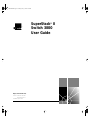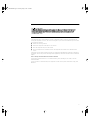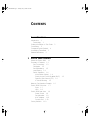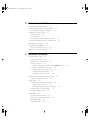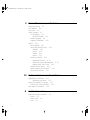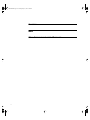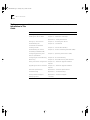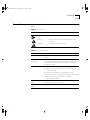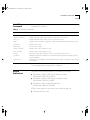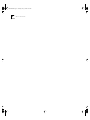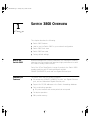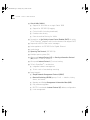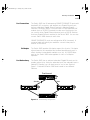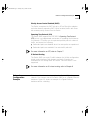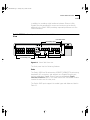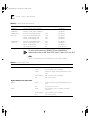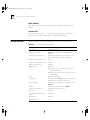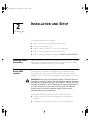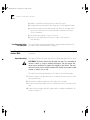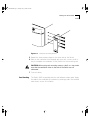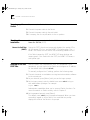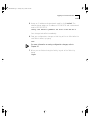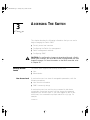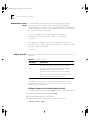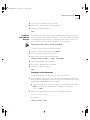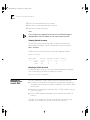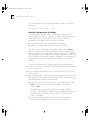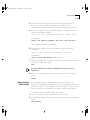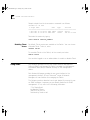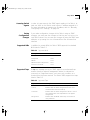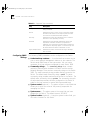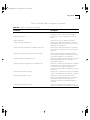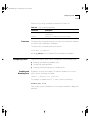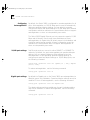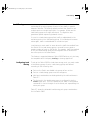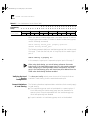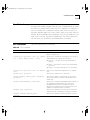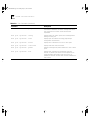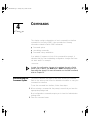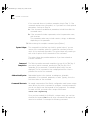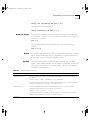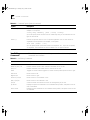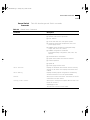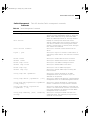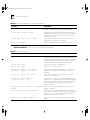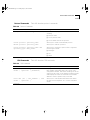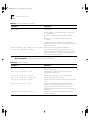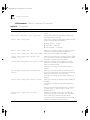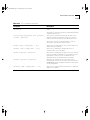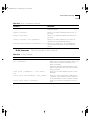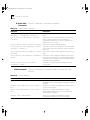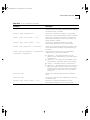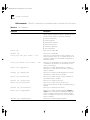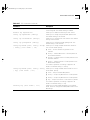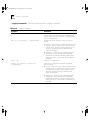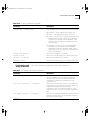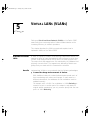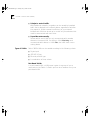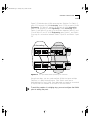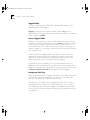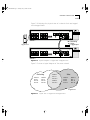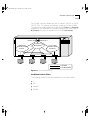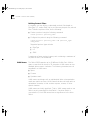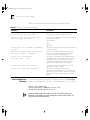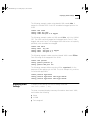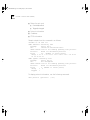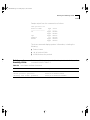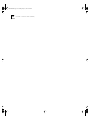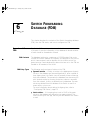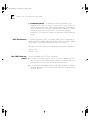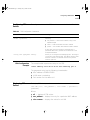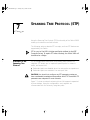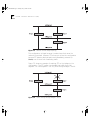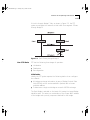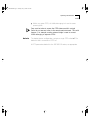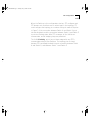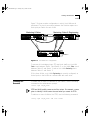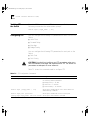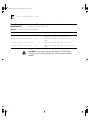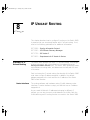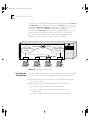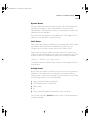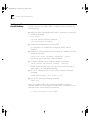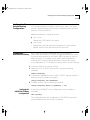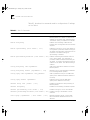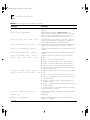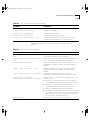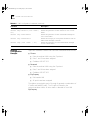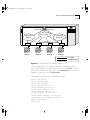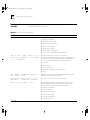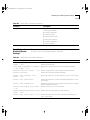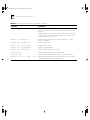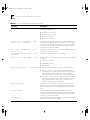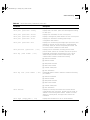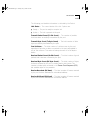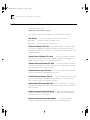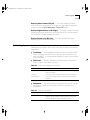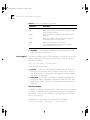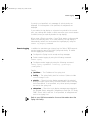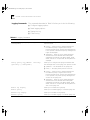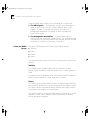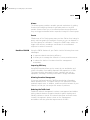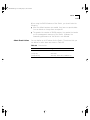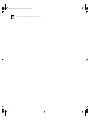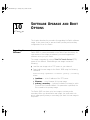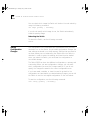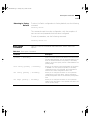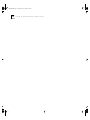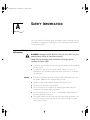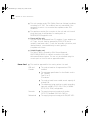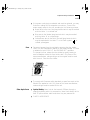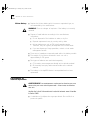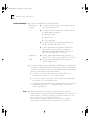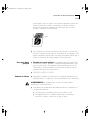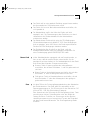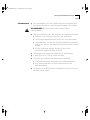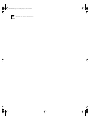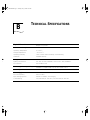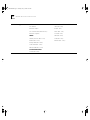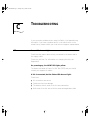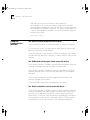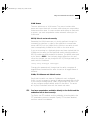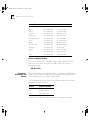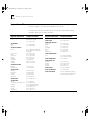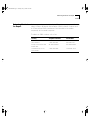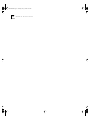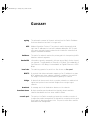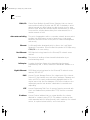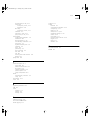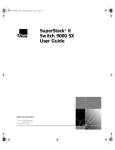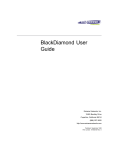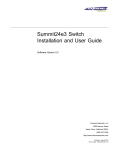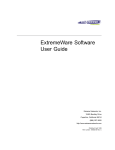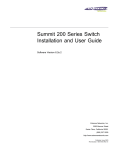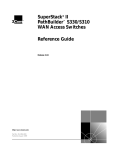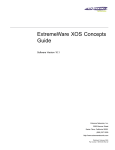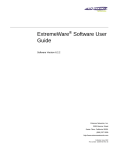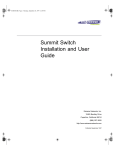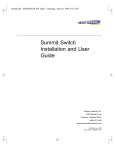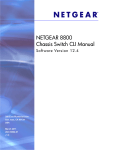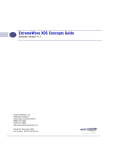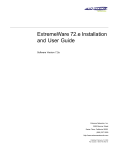Download 3Com 2250 Switch User Manual
Transcript
SW3800.BK Page i Tuesday, May 5, 1998 5:20 PM
®
http://www.3com.com/
Part No. DUA1691-0AAA01
100004-00 Rev. 01
Published April 1998
SuperStack® II
Switch 3800
User Guide
SW3800.BK Page ii Tuesday, May 5, 1998 5:20 PM
3Com Corporation
5400 Bayfront Plaza
Santa Clara, California
95052-8145
Copyright © 3Com Corporation, 1998. All rights reserved. No part of this documentation may be
reproduced in any form or by any means or used to make any derivative work (such as translation,
transformation, or adaptation) without permission from 3Com Technologies.
3Com Technologies reserves the right to revise this documentation and to make changes in content from
time to time without obligation on the part of 3Com Technologies to provide notification of such revision
or change.
3Com Technologies provides this documentation without warranty of any kind, either implied or expressed,
including, but not limited to, the implied warranties of merchantability and fitness for a particular purpose.
3Com may make improvements or changes in the product(s) and/or the program(s) described in this
documentation at any time.
UNITED STATES GOVERNMENT LEGENDS:
If you are a United States government agency, then this documentation and the software described herein
are provided to you subject to the following restricted rights:
For units of the Department of Defense:
Restricted Rights Legend: Use, duplication, or disclosure by the Government is subject to restrictions as set
forth in subparagraph (c) (1) (ii) for Restricted Rights in Technical Data and Computer Software Clause at 48
C.F.R. 52.227-7013. 3Com Technologies, c/o 3Com Limited, 3Com Centre, Boundary Way, Hemel
Hempstead, Herts, HP2 7YU, United Kingdom.
For civilian agencies:
Restricted Rights Legend: Use, reproduction, or disclosure is subject to restrictions set forth in subparagraph
(a) through (d) of the Commercial Computer Software - Restricted Rights Clause at 48 C.F.R. 52.227-19 and
the limitations set forth in 3Com Corporation’s standard commercial agreement for the software.
Unpublished rights reserved under the copyright laws of the United States.
If there is any software on removable media described in this documentation, it is furnished under a license
agreement included with the product as a separate document, in the hard copy documentation, or on the
removable media in a directory file named LICENSE.TXT. If you are unable to locate a copy, please contact
3Com and a copy will be provided to you.
Unless otherwise indicated, 3Com registered trademarks are registered in the United States and may or may
not be registered in other countries.
3Com, EtherLink, SuperStack, and Transcend are registered trademarks of 3Com Corporation and 3TECH is
a trademark of 3Com Corporation. 3ComFacts is a service mark of 3Com Corporation.
CompuServe is a registered trademark of CompuServe, Inc. Other brand and product names may be
registered trademarks or trademarks of their respective holders.
Electromagnetic
Compatibility
FCC Statement
This equipment has been tested with a class A computing device and has been found to comply with part
15 of FCC Rules. Operation in a residential area may cause unacceptable interference to radio and TV
receptions, requiring the operator to take whatever steps are necessary to correct the interference.
CSA Statement
This Class A digital apparatus meets all requirements of the Canadian interference-Causing Equipment
Regulations.
Cet appareil numérique de la classe A respecte toutes les exigences du Règlement sur le matériel brouilleur
du Canada.
ii
SW3800.BK Page iii Tuesday, May 5, 1998 5:20 PM
VCCI Statement
Information To The User
If this equipment does cause interference to radio or television reception, which can be determined by
turning the equipment off and on, the user is encouraged to try to correct the interference by one or more
of the following measures:
■
Reorient the receiving antenna.
■
Relocate the equipment with respect to the receiver.
■
Move the equipment away from the receiver.
■
Plug the equipment into a different outlet so that equipment and receiver are on different branch
circuits.
If necessary, the user should consult the dealer or an experienced radio/television technician for additional
suggestions. The user may find the following booklet prepared by the Federal Communications Commission
helpful:
How to Identify and Resolve Radio-TV Interference Problems
This booklet is available from the U.S. Government Printing Office, Washington, DC 20402, Stock No.
004-000-00345-4.
In order to meet FCC emissions limits, this equipment must be used only with cables which comply with
IEEE 802.3.
iii
SW3800.BK Page iv Tuesday, May 5, 1998 5:20 PM
iv
SW3800.BK Page v Tuesday, May 5, 1998 5:20 PM
CONTENTS
ABOUT THIS GUIDE
Introduction 1
Terminology 1
Finding Information in This Guide
Conventions 3
Command Syntax Symbols 4
Line-Editing Commands 5
Related Publications 5
1
2
SWITCH 3800 OVERVIEW
About the Switch 3800 1-1
Summary of Features 1-1
Port Connections 1-3
Full-duplex 1-3
Port Redundancy 1-3
Load Sharing 1-4
Switch Operation 1-4
Virtual LANs (VLANs) 1-4
Priority Access Control Enabled (PACE)
Spanning Tree Protocol (STP) 1-5
IP Unicast Routing 1-5
Network Configuration Example 1-5
Switch 3800 Front View 1-7
Ports 1-7
LEDs 1-8
Switch 3800 Rear View 1-9
Power Socket 1-9
Serial Number 1-9
MAC Address 1-10
Console Port 1-10
Factory Defaults 1-10
1-5
v
SW3800.BK Page vi Tuesday, May 5, 1998 5:20 PM
2
INSTALLATION AND SETUP
Following Safety Information 2-1
Determining the Switch 3800 Location 2-1
Configuration Rules for Ethernet 2-2
Installing the Switch 3800 2-2
Rack Mounting 2-2
Free-Standing 2-3
Stacking the Switch and Other Devices 2-4
Connecting Equipment to the Console Port 2-4
Powering-up the Switch 2-6
Checking the Installation 2-6
Power On Self-Test (POST) 2-6
Logging on for the First Time 2-6
3
ACCESSING THE SWITCH
Security Access Levels 3-1
User Access Level 3-1
Administrator Access Level 3-2
Default Accounts 3-2
Adding a Password to the Default admin Account
Creating a Management Account 3-3
Changing Account Passwords 3-3
Viewing Switch Accounts 3-4
Deleting a Switch Account 3-4
Methods of Managing the Switch 3800 3-4
Using the Console Interface 3-5
Using Telnet 3-5
Configuring Switch IP Parameters 3-5
Using a BOOTP Server 3-5
Manually Configuring the IP Settings 3-6
Disconnecting a Telnet Session 3-7
Disabling Telnet Access 3-8
Using SNMP 3-8
Accessing Switch Agents 3-9
Saving Configuration Changes 3-9
Supported MIBs 3-9
Supported Traps 3-9
vi
3-2
SW3800.BK Page vii Tuesday, May 5, 1998 5:20 PM
Configuring SNMP Settings 3-10
Displaying SNMP Settings 3-12
Resetting and Disabling SNMP 3-12
Checking Basic Connectivity 3-12
Ping 3-12
Traceroute 3-13
Configuring Ports 3-13
Enabling and Disabling Ports 3-13
Configuring Autonegotiation 3-14
10/100 port settings 3-14
Gigabit port settings 3-14
Load Sharing 3-15
Configuring Load Sharing 3-15
Verifying the Load Sharing Configuration 3-16
Current Limitations of Load Sharing 3-16
SmartRedundancy 3-17
Port Commands 3-17
4
COMMANDS
Understanding the Command Syntax 4-1
Syntax Helper 4-2
Command Completion 4-2
Abbreviated Syntax 4-2
Command Shortcuts 4-2
Numerical Ranges 4-3
Names 4-3
Symbols 4-3
Line-Editing Commands 4-4
Command History Substitution 4-5
Common Commands 4-5
Switch 3800 Commands 4-6
General Switch Commands 4-7
User Account Commands 4-8
Switch Management Commands 4-9
VLAN Commands 4-10
Protocol Commands 4-11
FDB Commands 4-11
vii
SW3800.BK Page viii Tuesday, May 5, 1998 5:20 PM
Port Commands 4-12
PACE Commands 4-13
STP Commands 4-14
Basic IP Commands 4-16
IP ARP Commands 4-17
IP Route Table Commands 4-18
ICMP Commands 4-18
RIP Commands 4-20
Logging Commands 4-22
Configuration and Image Commands
5
4-23
VIRTUAL LANS (VLANS)
Overview of Virtual LANs 5-1
Benefits 5-1
Types of VLANs 5-2
Port-Based VLANs 5-2
Expanding Port-Based VLANs Across Switches
Tagged VLANs 5-6
Uses of Tagged VLANs 5-6
Assigning a VLAN Tag 5-6
Mixing Port-based and Tagged VLANs 5-8
Protocol-based VLANs 5-8
Predefined Protocol Filters 5-9
Defining Protocol Filters 5-10
VLAN Names 5-10
The Default VLAN 5-11
Configuring VLANs on the Switch 3800 5-11
VLAN Configuration Examples 5-12
Displaying VLAN Settings 5-13
Deleting and Resetting VLANs 5-15
6
SWITCH FORWARDING DATABASE (FDB)
Overview of the FDB 6-1
FDB Contents 6-1
FDB Entry Types 6-1
PACE Prioritization 6-2
How FDB Entries are Added
viii
6-2
5-4
SW3800.BK Page ix Tuesday, May 5, 1998 5:20 PM
Configuring FDB Entries 6-3
FDB Configuration Example
Displaying FDB Entries 6-3
Removing FDB Entries 6-4
7
6-3
SPANNING TREE PROTOCOL (STP)
Overview of the Spanning Tree Protocol
How STP Works 7-3
Initialization 7-3
Stabilization 7-4
Reconfiguration 7-4
Spanning Tree Domains 7-4
Defaults 7-5
STP Configurations 7-6
STP Configurations to Avoid 7-8
Creating STP Domains 7-9
Enabling STP on the Switch 7-10
Configuring STP 7-10
Configuration Example 7-12
Displaying STP Settings 7-12
Disabling and Resetting STP 7-14
8
7-1
IP UNICAST ROUTING
Overview of IP Unicast Routing 8-1
Router Interfaces 8-1
Populating the Routing Table 8-2
Dynamic Routes 8-3
Static Routes 8-3
Multiple Routes 8-3
Configuring IP Unicast Routing 8-4
Verifying the IP Unicast Routing Configuration 8-5
Configuring DHCP/BOOTP Relay 8-5
Verifying the DHCP/BOOTP Relay Configuration 8-5
Routing Configuration Example 8-10
Displaying Router Settings 8-12
Resetting and Disabling Router Settings 8-13
ix
SW3800.BK Page x Tuesday, May 5, 1998 5:20 PM
9
STATUS MONITORING AND STATISTICS
Status Monitoring 9-1
Port Statistics 9-4
Port Errors 9-6
Switch Logging 9-7
Local Logging 9-8
Real-time Display 9-8
Remote Logging 9-9
Logging Commands 9-10
RMON 9-11
About RMON 9-11
About the RMON Groups 9-12
Statistics 9-12
History 9-12
Alarms 9-13
Events 9-13
Benefits of RMON 9-13
Improving Efficiency 9-13
Allowing Proactive Management 9-13
Reducing the Traffic Load 9-13
RMON and the Switch 9-14
RMON Features of the Switch 9-14
About Event Actions 9-15
10
SOFTWARE UPGRADE AND BOOT OPTIONS
Upgrading the Software 10-1
Rebooting the Switch 10-2
Saving Configuration Changes 10-2
Returning to Factory Defaults 10-3
Boot Option Commands 10-3
A
SAFETY INFORMATION
Important Safety Information
Power A-1
Power Cord A-2
Fuse A-3
x
A-1
SW3800.BK Page xi Tuesday, May 5, 1998 5:20 PM
Fiber Optic Ports A-3
Lithium Battery A-4
L’information de Sécurité Importante A-4
Power A-5
Cordon électrique A-6
Fuse A-6
Ports pour fibres optiques A-7
Batterie au lithium A-7
Wichtige Sicherheitsinformationen A-8
Power A-8
Power Cord A-9
Fuse A-9
Faseroptikanschlüsse - Optische Sicherheit
Lithiumbatterie A-11
B
TECHNICAL SPECIFICATIONS
C
TROUBLESHOOTING
LEDs C-1
Using the Command-Line Interface
VLANs C-4
STP C-5
Routing C-6
D
A-10
C-2
TECHNICAL SUPPORT
Online Technical Services D-1
World Wide Web Site D-1
3Com Bulletin Board Service D-1
Access by Analog Modem D-1
Access by Digital Modem D-2
3ComFactsSM Automated Fax Service D-2
3ComForum on CompuServe® Online Service
Support from Your Network Supplier D-3
Support from 3Com D-4
Returning Products for Repair D-5
D-3
xi
SW3800.BK Page xii Tuesday, May 5, 1998 5:20 PM
GLOSSARY
INDEX
3COM CORPORATION LIMITED WARRANTY
xii
SW3800.BK Page 1 Tuesday, May 5, 1998 5:20 PM
ABOUT THIS GUIDE
About This Guide provides an overview of this guide, describes guide
conventions, tells you where to look for specific information and lists
other publications that may be useful.
Introduction
This guide provides the required information to install and configure
the SuperStack® II Switch 3800 (3C16910).
This guide is intended for use by network administrators who are
responsible for installing and setting up network equipment. It
assumes a basic working knowledge of:
■
Local Area Networks (LANs)
■
Ethernet concepts
■
Ethernet switching and bridging concepts
■
Simple Network Management Protocol (SNMP)
■
IP Routing
The Release Notes shipped with the Switch 3800 may contain
information that updates or overrides information in this guide. You
should always follow the information in the Release Notes if it is
different from the information given in this guide.
Terminology
Throughout this guide, the term Switch 3800 is used to refer to the
SuperStack II Switch 3800.
For definitions of other terms used in this guide, refer to the
“Glossary,” located at the end of the user guide.
The terms Forwarding Database and Switch Database are
interchangeable.
SW3800.BK Page 2 Tuesday, May 5, 1998 5:20 PM
2
ABOUT THIS GUIDE
Finding
Information in This
Guide
This table shows where to find specific information in this guide.
Task
Location
Learning concepts
Chapter 1, “Switch 3800 Overview”
Installing the Switch 3800
Chapter 2, “Installation and Setup”
Appendix A, “Safety Information”
Setting up user accounts
Chapter 3, “Accessing The Switch”
Understanding the
Command-Line Interface
Chapter 4, “Commands”
Creating a VLAN
Chapter 5, “Virtual LANs (VLANs)”
Understanding the Switch
Forwarding Database (FDB)
Chapter 6, “Switch Forwarding Database (FDB)”
Configuring Spanning Tree
Protocol parameters
Chapter 7, “Spanning Tree Protocol (STP)”
Configuring IP Unicast Routing
Chapter 8, “IP Unicast Routing
Monitoring
Chapter 9, “Status Monitoring and Statistics”
Saving the Switch configuration Chapter 10, “Software Upgrade and Boot
Options”
Upgrading the Switch software Chapter 10, “Software Upgrade and Boot
Options”
Technical Specifications
Appendix B, “Technical Specifications”
Troubleshooting
Appendix C, “Troubleshooting”
Getting technical support
Appendix D, “Technical Support”
Identifying terms
“Glossary”
SW3800.BK Page 3 Tuesday, May 5, 1998 5:20 PM
Conventions
Conventions
3
Table 1 and Table 2 list conventions that are used throughout this
guide.
Table 1
Icon
Table 2
Notice Icons
Notice Type
Alerts you to...
Note
Important features or instructions
Caution
Risk of personal injury, system damage, or loss
of data
Warning
Risk of severe personal injury
Text Conventions
Convention
Description
Screen displays This typeface represents information as it appears on the
screen.
The words “enter”
and “type”
When you see the word “enter” in this guide, you must
type something, and then press the Return or Enter key. Do
not press the Return or Enter key when an instruction
simply says “type.”
[Key] names
Key names appear in text in one of two ways:
■
■
Referred to by their labels, such as “the Return key” or
“the Escape key”
Written with brackets, such as [Return] or [Esc]
If you must press two or more keys simultaneously, the key
names are linked with a plus sign (+). Example:
Press [Ctrl]+[Alt]+[Del].
Words in italicized
type
Italics emphasize a point or denote new terms at the place
where they are defined in the text.
Words in boldface
type
Bold text denotes key features.
SW3800.BK Page 4 Tuesday, May 5, 1998 5:20 PM
4
ABOUT THIS GUIDE
Command Syntax
Symbols
Table 3
You may see a variety of symbols shown as part of the command
syntax. These symbols explain how to enter the command, and you do
not type them as part of the command itself. Table 3 summarizes
command syntax symbols.
Command Syntax Symbols
Symbol
Description
angle brackets < >
Enclose a variable or value. You must specify the variable or value. For example, in
the syntax
config vlan <name> ipaddress <ip_address>
you must supply a VLAN name for <name> and an address for <ip_address> when
entering the command. Do not type the angle brackets.
square brackets [ ]
Enclose a required value or list of required arguments. One or more values or
arguments can be specified. For example, in the syntax
disable vlan [<name> | all]
you must specify either the VLAN name for <name>, or the keyword “all” when
entering the command. Do not type the square brackets.
vertical bar |
Separates mutually exclusive items in a list, one of which must be entered. For
example, in the syntax
config snmp community [read | write] <string>
you must specify either the read or write community string in the command. Do not
type the vertical bar.
braces { }
Enclose an optional value or a list of optional arguments. One or more values or
arguments can be specified. For example, in the syntax
show vlan {<name> | all}
you can specify either a particular VLAN or the keyword “all.” If you do not specify
an argument, the command will show all VLANs. Do not type the braces.
SW3800.BK Page 5 Tuesday, May 5, 1998 5:20 PM
Line-Editing Commands
Line-Editing
Commands
Table 4
5
Table 4 describes the line-editing commands available using the
command-line interface.
Line-Editing Commands
Command
Description
Backspace
Deletes character to the left of cursor and shifts remainder of line to left.
Delete or [Ctrl] + D
Deletes character under cursor and shifts remainder of line to left.
[Ctrl] + K
Deletes characters from under cursor to the end of the line.
Insert
Toggles on and off. When toggled on, inserts text and pushes previous text to right.
Left Arrow
Moves cursor to left.
Right Arrow
Moves cursor to right.
Home or [Ctrl]+A
Moves cursor to first character in line.
End or [Ctrl]+E
Moves cursor to last character in line.
[Ctrl]+L
Clears the screen and moves the cursor to the beginning of the line.
Up Arrow
Displays the previous command in the command history buffer, and places cursor at
end of command.
Down Arrow
Displays the next command in the command history buffer, and places cursor at end
of command.
The command syntax is explained in Chapter 4.
Related
Publications
The Switch 3800 documentation set includes the following:
■
SuperStack II Switch 3800 Quick Reference Guide.
Part Number DQA1691-OAAA01.
■
SuperStack II Switch 3800 Quick Installation Guide.
Part Number DIA1691-OAAA01.
■
SuperStack II Switch 3800 Release Note.
Part Number DNA1691-OAAA01.
3Com’s home page can be found at the following web site:
■
http://www.3com.com/
SW3800.BK Page 6 Tuesday, May 5, 1998 5:20 PM
6
ABOUT THIS GUIDE
SW3800.BK Page 1 Tuesday, May 5, 1998 5:20 PM
1
SWITCH 3800 OVERVIEW
This chapter describes the following:
About the
Switch 3800
■
Switch 3800 features
■
How to use the Switch 3800 in your network configuration
■
Switch 3800 front view
■
Switch 3800 rear view
■
Factory default settings
Network managers are currently faced with the challenge of creating
networks that can provide high-speed and high performance to serve
the needs of today’s network users.
Part of the 3Com SuperStack® II range of products, the Switch 3800
provides switching and IP Routing between multiple
10BASE-T/100BASE-TX ports and one Gigabit Ethernet port.
Summary of
Features
The Switch 3800 has the following features:
■
24 autosensing 10BASE-T/100BASE-TX ports, one Gigabit Ethernet
port, and one redundant Gigabit Ethernet port
■
Support for 12,000 addresses in the Switch forwarding database
■
Fully nonblocking operation
■
All ports transmit and receive packets at wire speed
■
Full-duplex operation
■
2Mb packet memory
SW3800.BK Page 2 Tuesday, May 5, 1998 5:20 PM
1-2
CHAPTER 1: SWITCH 3800 OVERVIEW
■
Virtual LANs (VLANs)
■
Support for 64 VLANs on a single Switch 3800
■
Support for IEEE 802.1Q tagging
■
Controls traffic (including broadcasts)
■
Provides extra security
■
Protocol-sensitive filtering for VLANs
■
Recognition of the Priority Access Control Enabled (PACE) bit set by
3Com Etherlink® adapters and the other devices that support PACE
■
Responds to 802.3x flow-control messages
■
Autonegotiation to IEEE 802.3z for Gigabit Ethernet
■
Load sharing
■
Spanning Tree Protocol (IEEE 802.1d)
■
Multiple spanning trees (64)
■
Wire speed Internet Protocol (IP) via Routing Information Protocol
(RIP) version 1 and RIP version 2
■
Wire speed Internet Protocol (IP) unicast routing
■
3Com’s SuperStack® II architecture
■
■
Integrated network management
■
19-inch rack or free-standing mounting
Agent support
■
■
Simple Network Management Protocol (SNMP)
Remote Monitoring (RMON) groups 1 to 4 — statistics, history,
alarms, and events
■
Repeater and Bridge Management Information Base (MIB)
■
Easy software upgrades
■
BOOTP for automatic Internet Protocol (IP) address configuration
■
Local management
SW3800.BK Page 3 Tuesday, May 5, 1998 5:20 PM
Summary of Features
Port Connections
1-3
The Switch 3800 has 24 autosensing 10BASE-T/100BASE-TX ports with
standard RJ-45 connectors, and supports one Gigabit Ethernet port,
and one redundant Gigabit Ethernet port with standard Gigabit
Interface Connectors (GBICs). You must have a 3Com-approved GBIC
module (such as 3C16911) inserted to make use of these ports. You
can connect other Gigabit Ethernet devices (such as 10/100 Switches
that have Gigabit Ethernet modules) to the Switch 3800. You can also
connect Switch 3800 devices to each other.
10BASE-T/100BASE-TX ports are configured as MDIX (crossover). A
crossover cable will typically be needed to connect these ports to
another 3Com Switch.
Full-duplex
The Switch 3800 provides full-duplex support for all ports. Full-duplex
allows frames to be transmitted and received simultaneously and, in
effect, doubles the bandwidth available on a link. All 10/100 Mbps
ports on the Switch 3800 autonegotiate for half- or full-duplex
operation.
Port Redundancy
The Switch 3800 has an optional redundant Gigabit Ethernet port to
provide resilient links. Using the redundant port (the redundant port is
labeled 25-Standby), you can dual-home to one or two Switches.
Figure 1-1 illustrates a Switch 3800 dual-homed to two different
Switches.
Dual-homed
Standby
Figure 1-1
Dual-homing configuration
Main
SW3800.BK Page 4 Tuesday, May 5, 1998 5:20 PM
1-4
CHAPTER 1: SWITCH 3800 OVERVIEW
In the event that the active main port fails or loses link status, the
standby port is automatically activated. When the main port resumes
operation, the standby port becomes inactive. This feature can be
disabled.
Load Sharing
Load sharing with Switch 3800 Switches allows the user to increase
bandwidth and resilience between Switches by using a group of ports
to carry traffic in parallel between Switches. The sharing algorithm
allows the Switch to use multiple ports as a single logical port. For
example, Virtual LANs (VLANs) see the load-sharing group as a single
virtual port. The algorithm also guarantees packet sequencing between
clients.
For information on load sharing, refer to Chapter 3.
Switch Operation
The Switch 3800 uses the same algorithm as a conventional 802.1d
bridge for filtering, forwarding, and learning packets.
Virtual LANs (VLANs)
The Switch 3800 has a Virtual LAN (VLAN) feature that allows you to
build your network segments without being restricted by physical
connections. A VLAN is a group of location- and topology-independent
devices that communicate as if they are on the same physical Local
Area Network (LAN). Implementing VLANs on your network has the
following three advantages:
■
It eases the change and movement of devices on networks. If a
device in VLAN marketing is moved to a port in another part of the
network, all you must do is specify that the new port belongs to
VLAN marketing.
■
It helps to control broadcast traffic. If a device in VLAN marketing
transmits a broadcast frame, only VLAN marketing devices receive
the frame.
■
It provides extra security. Devices in VLAN marketing can only
communicate with devices on VLAN sales using a device that
provides routing services.
For more information on VLANs, refer to Chapter 5.
SW3800.BK Page 5 Tuesday, May 5, 1998 5:20 PM
Network Configuration Example
1-5
Priority Access Control Enabled (PACE)
The Switch recognizes the PACE bit set by 3Com Etherlink® adapters
and other devices supporting PACE. When enabled, traffic with these
bits receives priority service from the Switch.
Spanning Tree Protocol (STP)
The Switch 3800 supports the IEEE 802.1d Spanning Tree Protocol
(STP), which is a bridge-based mechanism for providing fault tolerance
on networks. STP allows you to implement parallel paths for network
traffic, and ensure the following:
■
Redundant paths are disabled when the main paths are operational.
■
Redundant paths are enabled if the main traffic paths fail.
For more information on STP, refer to Chapter 7.
IP Unicast Routing
The Switch 3800 can route IP traffic between the VLANs configured as
virtual router interfaces. Both dynamic and static IP routes are
maintained in the routing table. RIP version 1 and RIP version 2 are
supported.
For more information on IP unicast routing, refer to Chapter 8.
Network
Configuration
Example
This section describes where to position the Switch 3800 within your
network. One common use of the Switch 3800 is on a Gigabit Ethernet
backbone. Figure 1-2 shows an example of a Gigabit Ethernet
backbone within a building.
SW3800.BK Page 6 Tuesday, May 5, 1998 5:20 PM
1-6
CHAPTER 1: SWITCH 3800 OVERVIEW
Switch 1100
Switch 1100
Switch 1100
Switch 1100
Switch 3300
Switch 3800
To Backbone
Key
Ethernet
Fast Ethernet
Server
Gigabit Ethernet
Workstation
Figure 1-2
Switch 3800 used in a backbone configuration
The Switch 1100 on each floor has a 100Mbps full-duplex link to the
Switch 3800. A Switch 3300 is connected to a group of servers on one
floor of the building. The Switch 3800 routes IP traffic between the IP
subnets on each floor, and also provides bridged connectivity for non-IP
traffic. The Gigabit Ethernet port on the Switch 3800 connects into a
Gigabit Ethernet campus backbone.
Using Gigabit Ethernet as a backbone technology removes bottlenecks
by providing scalable bandwidth, low-latency, and high-speed data
switching.
SW3800.BK Page 7 Tuesday, May 5, 1998 5:20 PM
Switch 3800 Front View
1-7
In addition to providing a fast backbone between Ethernet LANs,
Gigabit Ethernet equipped file servers and services may be directly
attached to the Switch 3800 providing improved performance to the
Ethernet desktop.
Switch 3800 Front
View
Figure 1-3 shows the Switch 3800 front view.
Unit status LEDs
10/100 Mbps ports
10/100 Mbps ports
1
2
9
10 11 12 13 14
15 16
25 25
17 18 19 20 21 22
3
4
5
6
23 24
7
8
25 25
Port status LEDs
Figure 1-3
Gigabit Ethernet ports
Switch 3800 front view
The front panel has the following features:
Ports
The Switch 3800 has 24 autosensing 10BASE-T/100BASE-TX ports using
standard RJ-45 connectors, and supports one Gigabit Ethernet port,
and one redundant Gigabit Ethernet port using standard Gigabit
Interface Connectors (GBICs). You must have a GBIC transceiver module
inserted to make use of these ports.
The Switch 3800 ports support the media types and distances listed in
Table 1-1.
SW3800.BK Page 8 Tuesday, May 5, 1998 5:20 PM
1-8
CHAPTER 1: SWITCH 3800 OVERVIEW
Table 1-1
Media Types and Distances
Standard
Media Type
Mhz/Km Rating
Maximum Distance
10BASE-T
Category 3 UTP Cable (10Mbps)
100BASE-TX
Category 5 UTP Cable (100Mbps)
1000BASE-SX
(850 nm)
62.5/125 um Multimode fiber
62.5/125 um Multimode fiber
50/125 um Multimode fiber
50/125 um Multimode fiber
160
200
400
500
220
275
500
550
1000BASE-LX
(1300 nm)
62.5/125 um Multimode fiber
50/125 um Multimode fiber
50/125 um Multimode
10u Single-mode fiber
500
400
500
NA
550 Meters
550 Meters
550 Meters
5,000 Meters
100 Meters
100 Meters
Meters
Meters
Meters
Meters
For more information on 1000BASE-SX and 1000BASE-LX
characteristics refer to IEEE Draft P802.3z/D4.2 Tables 38-2 and 38-6.
LEDs
Table 1-2 describes the LED behavior on the Switch 3800.
Table 1-2
Switch 3800 LEDs
LED
Color
Indicates
Green
Link is present; port is enabled.
Yellow
Frames are being transmitted/received on this
port.
Green flashing
Link is present; port is disabled.
Off
Link is not present.
Yellow
Frames are being transmitted/received on this
port.
Off
No activity on this port.
Green
Link is present; port is enabled; full-duplex
operation.
Green flashing
Link is present; port is disabled.
Off
Link is not present.
10/100Mbps Port Status LEDs
Gigabit Ethernet Port Status LEDs
Packet
Status
(continued)
SW3800.BK Page 9 Tuesday, May 5, 1998 5:20 PM
Switch 3800 Rear View
Table 1-2
1-9
Switch 3800 LEDs (continued)
LED
Color
Indicates
Green
The Switch 3800 is powered up.
Yellow
The Switch 3800 is indicating a power,
overheat, or fan failure.
Green
The Switch 3800 is operating normally.
Green flashing
Software download is in progress.
Power On Self Test (POST) is in progress.
Yellow
The Switch 3800 has failed its POST, or is
indicating an overheat condition.
Unit Status LEDs
Power
MGMT
Switch 3800 Rear
View
Figure 1-4 shows the Switch 3800 rear view.
Power socket and fuse
U
L
Console port
C
U
L
!
MADE IN USA
3C16990
MAIN ASSEMBLY
SERIAL NUMBER
MAC ADDRESS
Figure 1-4
Switch 3800 rear view
The rear panel has the following features:
Power Socket
The Switch 3800 automatically adjusts to the supply voltage. The
power supply operates down to 90 V. The fuse is suitable for both
110 V AC and 220-240 V AC operation.
Serial Number
The serial number uniquely identifies this unit. You may need this serial
number for fault-reporting purposes.
SW3800.BK Page 10 Tuesday, May 5, 1998 5:20 PM
1-10
CHAPTER 1: SWITCH 3800 OVERVIEW
MAC Address
This label shows the unique Ethernet MAC address assigned to this
device.
Console Port
The console port (9-pin, “D” type connector) is used to connect a
terminal and to carry out local out-of-band management.
Factory Defaults
Table 1-3 shows the factory defaults for the Switch 3800 features.
Table 1-3
Switch 3800 Factory Defaults
Item
Default Setting
Port status
Enabled on all ports
Default user account
admin with no password and user with no
password
Console port configuration
9600 baud, eight data bits, one stop bit, no
parity, XON/XOFF flow control enabled
SNMP read community string
Public
SNMP write community string
Private
RMON history session
Enabled
RMON alarms
Enabled
■
■
Send trap if load is greater than 75% of
available bandwidth
Send trap if there are more than 10 errors in
1,000 packets
PACE
Recognition disabled
Virtual LANs
One VLAN named default; all ports belong to the
default VLAN; no protocol filter used.
802.1Q tagging
All packets are untagged on the default VLAN
(default)
BOOTP
Enabled on the default VLAN (default)
Spanning Tree Protocol
Disabled; one defined as “s0”
IP Routing
Disabled
Forwarding database aging
period
30 minutes
RIP Protocol
Disabled
Autonegotiation
On
SW3800.BK Page 1 Tuesday, May 5, 1998 5:20 PM
2
INSTALLATION AND SETUP
This chapter describes the following:
■
How to decide where to install the Switch 3800
■
Ethernet configuration rules
■
How to install the Switch in a rack or free-standing
■
How to connect equipment to the console port
■
How to check the installation using the Power On Self-Test (POST)
Following Safety
Information
Before installing or removing any components of the Switch, or before
carrying out any maintenance procedures, you must read the safety
information provided in Appendix A of this guide.
Determining the
Switch 3800
Location
The Switch 3800 is suited for use in the office, where it can be
free-standing or mounted in a standard 19-inch equipment rack.
Alternatively, the device can be rack-mounted in a wiring closet or
equipment room. Two mounting brackets are supplied with the Switch.
CAUTION: When using a rack mounting system, the Switch must be
mounted on a shelf or runners. The rack mounting brackets alone are
not sufficient to support the weight of the Switch. The rack mounting
brackets are provided to ensure stability across the horizontal plane. If
you stack Switches, you must ensure that the shelf or runners are
strong enough to hold the combined weight. Ensure that the
ventilation holes are not obstructed.
After deciding where to install the Switch, make sure that:
■
You will be able to meet the configuration rules detailed in
Chapter 1.
■
The Switch is accessible and cables can be connected easily.
SW3800.BK Page 2 Tuesday, May 5, 1998 5:20 PM
2-2
CHAPTER 2: INSTALLATION AND SETUP
Configuration Rules
for Ethernet
Installing the
Switch 3800
Rack Mounting
■
Water or moisture cannot enter the case of the unit.
■
Temperature must be within the range of 0 to 40 degrees Celsius.
■
Air-flow around the unit and through the vents in the side of the
case is not restricted. You should provide a minimum of 25mm
(1-inch) clearance.
■
No objects are placed on top of the unit.
■
Units are not stacked more than four high if the Switch is
free-standing.
The connectors, supported media types, and maximum distances for
the Switch 3800 are described in Chapter 1.
The Switch 3800 can be mounted in a rack, or placed free-standing on
a tabletop.
The Switch 3800 is 2U high and will fit in most standard 19-inch racks.
CAUTION: The Switch should only be used in a rack if it is mounted on
runners, a shelf, or a tray to support the weight. The rack mount kits
alone are not sufficient to support the weight of the Switch. The rack
mount kits must not be used to suspend the Switch from under a table
or desk, or attach it to a wall.
To install the mounting brackets on the Switch, follow these steps:
1 Place the Switch the right way up on a hard flat surface, with the front
facing toward you.
2 Remove the existing screws from the sides of the chassis.
3 Locate a mounting bracket over the mounting holes on one side of the
unit.
4 Insert the four screws and fully tighten with a suitable screwdriver, as
shown in Figure 2-1.
SW3800.BK Page 3 Tuesday, May 5, 1998 5:20 PM
Installing the Switch 3800
Figure 2-1
2-3
Fitting the mounting bracket
5 Repeat the three previous steps for the other side of the Switch.
6 Refer to the instructions that shipped with your rack, runners, shelf or
tray to complete the installation of the Switch into the mounting rack.
CAUTION: When using rack mounting runners, a shelf, or a tray, make
sure that the ventilation holes on the side of the Switch are not
obstructed.
7 Connect cables.
Free-Standing
The Switch 3800 is supplied with four self-adhesive rubber pads. Apply
the pads to the underside of the device by sticking a pad in the marked
area at each corner of the Switch.
SW3800.BK Page 4 Tuesday, May 5, 1998 5:20 PM
2-4
CHAPTER 2: INSTALLATION AND SETUP
Stacking the Switch
and Other Devices
Up to four units can be placed on top of one another. If mixing Switch
3800, Switch 3000 FX, Switch 1000, Switch 1200, and other
SuperStack® II hubs, the smaller units must be positioned at the top
using rubber pads.
This section relates only to physically placing the devices on top of each
other. The Switch cannot be used to form a logical stack. It cannot be
linked to other Switches using special expansion cables to form a larger
Switch.
Apply the pads to the underside of the device by sticking a pad in the
marked area at each corner of the Switch. Place the devices on top of
each other, ensuring that the pads of the upper device line up with the
recesses of the lower device.
Connecting
Equipment to the
Console Port
Connection to the console port is used for direct local management.
The Switch 3800 console port settings are set as follows:
■
Baud rate — 9600
■
Data bits — 8
■
Stop bit — 1
■
Parity — None
■
Flow control — XON/XOFF
The terminal connected to the console port on the Switch must be
configured with the same settings. This procedure will be described in
the documentation supplied with the terminal.
Appropriate cables are available from your local supplier. If you make
your own cables, pin-outs for a DB-9 male console connector are
described in Table 2-1.
Table 2-1
Console Connector Pin-Outs
Function
Pin Number
TXD (transmit data) 3
RXD (receive data)
2
GND (ground)
5
SW3800.BK Page 5 Tuesday, May 5, 1998 5:20 PM
Connecting Equipment to the Console Port
2-5
Figure 2-2 shows the pin-outs for a 9-pin to RS-232 25-pin null modem
cable.
Switch 3800
PC/Terminal
Cable connector: 9-pin female
Cable connector: 25-pin male/female
Screen Shell
TxD
3
RxD
2
Ground 5
RTS
7
CTS
8
DSR
6
DCD
1
DTR
4
Figure 2-2
1
3
2
7
4
20
5
6
8
Screen
RxD
TxD
Ground
RTS
DTR
CTS
DSR
DCD
Null modem cable pin-outs
Figure 2-3 shows the pin-outs for a 9-pin to 9-pin PC-AT serial null
modem cable.
Switch 3800
PC-AT Serial Port
Cable connector: 9-pin female
Cable connector: 9-pin female
Screen Shell
DTR
4
TxD
3
RxD
2
CTS
8
Ground 5
DSR
6
RTS
7
DCD
1
Figure 2-3
PC-AT serial cable pin-outs
Shell Screen
DCD
1
RxD
2
TxD
3
DTR
4
Ground
5
DSR
6
RTS
7
CTS
8
SW3800.BK Page 6 Tuesday, May 5, 1998 5:20 PM
2-6
CHAPTER 2: INSTALLATION AND SETUP
Powering-up the
Switch
To power-up the Switch, follow these steps:
1 Connect the power cable to the Switch.
2 Connect the power cable to the wall outlet.
3 If necessary, turn the on/off switch to the on position.
Checking the
Installation
Power On Self-Test
(POST)
After turning on power to the Switch 3800, the device performs a
Power On Self-Test (POST).
During the POST, all ports are temporarily disabled, the packet LED is
off, the power LED is on, and the MGMT LED flashes green. The
MGMT LED flashes until the Switch has successfully passed the POST.
If the Switch passes the POST, the MGMT LED stops blinking and
remains green. If the Switch fails the POST, the MGMT LED shows a
solid yellow light.
Logging on for the
First Time
After the Switch has completed the POST, it is operational. Once
operational, you can log on to the Switch and configure an IP address
for the default VLAN (named default).
To manually configure the IP settings, perform the following steps:
1 Connect a terminal or workstation running terminal emulation software
to the console port.
2 At your terminal, press [Return] until you see the logon prompt.
3 At the logon prompt, enter the default user name admin to log on
with administrator privileges. For example:
login: admin
Administrator capabilities allow you to access all Switch functions. For
more information on Switch security, refer to Chapter 3.
4 At the password prompt, press [Return].
The default name, admin, has no password assigned. When you have
successfully logged on to the Switch, the command-line prompt
displays the name of the Switch in its prompt.
SW3800.BK Page 7 Tuesday, May 5, 1998 5:20 PM
Logging on for the First Time
2-7
5 Assign an IP address and subnetwork mask for VLAN default. The
example below assigns an IP address of 123.45.67.8 and a subnetwork
mask of 255.255.255.0.
config vlan default ipaddress 123.45.67.8 255.255.255.0
Your changes take effect immediately.
6 Save your configuration changes so that they will be in effect after the
next Switch reboot, by typing
save
For more information on saving configuration changes, refer to
Chapter 10.
7 When you are finished using the facility, log out of the Switch by
typing
logout
SW3800.BK Page 8 Tuesday, May 5, 1998 5:20 PM
2-8
CHAPTER 2: INSTALLATION AND SETUP
SW3800.BK Page 1 Tuesday, May 5, 1998 5:20 PM
3
ACCESSING THE SWITCH
This chapter describes the following information that you can use to
begin managing the Switch 3800:
■
Security access level overview
■
Configuring the Switch for management
■
Switch management methods
■
Configuring SNMP
CAUTION: For configuration changes to be retained through a Switch
power cycle or reboot, you must issue a SAVE command after you have
made the change. For more information on the SAVE command, refer
to Chapter 10.
Security Access
Levels
User Access Level
The Switch 3800 supports two security access levels:
■
User
■
Administrator
A user-level account can view all manageable parameters, with the
following exceptions:
■
User account information
■
SNMP community strings
A user-level account can use the ping command to test device
connectivity. A user-level account can also change the password
assigned to the account name. If you have logged on with a user
access level, the command-line prompt ends with a (>) sign. For
example:
3C16910>
SW3800.BK Page 2 Tuesday, May 5, 1998 5:20 PM
3-2
CHAPTER 3: ACCESSING THE SWITCH
Administrator Access
Level
An administrator-level account can view and change all Switch
parameters, add and delete users, and change the password
associated with any account name. The administrator can disconnect a
Telnet management session. If this happens, the user is notified that
the session has been terminated.
If you have logged on with administrator access level, the
command-line prompt ends with a (#) sign. For example:
3C16910#
If an asterisk (*) appears in front of the command-line prompt, it
indicates that you have outstanding configuration changes that have
not been saved. For example:
*3C16910#
Default Accounts
By default, the Switch is configured with two accounts, as shown in
Table 3-1.
Table 3-1
Default Accounts
User Name
Access Level
admin
This user can access and change all manageable
parameters. The admin account cannot be deleted.
user
This user can view (but not change) all manageable
parameters, with the following exceptions:
■
This user cannot view the user account database.
■
This user cannot view the SNMP community strings.
This user has access to the ping command.
The default accounts do not have passwords assigned to them.
Passwords must have a minimum of 4 characters and can have a
maximum of 12 characters.
Adding a Password to the Default admin Account
To add a password to the default admin account, follow these steps:
1 Logon to the Switch using the name admin.
2 At the password prompt, press [Return].
3 Add a default admin password by typing the following:
config account admin
SW3800.BK Page 3 Tuesday, May 5, 1998 5:20 PM
Security Access Levels
3-3
4 Enter the new password at the prompt.
5 Re-enter the new password at the prompt.
6 Save your changes by typing
save
Creating a
Management
Account
The Switch can have a total of three management accounts. You can
use the default names (admin and user), or you can create new names
and passwords for the accounts. Passwords must have a minimum of
four characters and can have a maximum of 12 characters.
The account name “admin” cannot be deleted.
To create a new account, follow these steps:
1 Logon to the Switch using the name admin.
2 At the password prompt, press [Return].
3 Add a new user by typing the following:
create account [admin | user] <username>
4 Enter the password at the prompt.
5 Re-enter the password at the prompt.
6 Save your changes by typing
save
Changing Account Passwords
To add a password to a user account, follow these steps:
1 At the logon prompt, enter your user name and password. Note that
they are both case-sensitive. Ensure that you have entered a user name
and password with administrator privileges.
■
If you are logging on for the first time, use the default user name
admin to log on with administrator privileges. For example:
login: admin
2 Add an account password by using the following command:
config account <name>
for example:
config account user
SW3800.BK Page 4 Tuesday, May 5, 1998 5:20 PM
3-4
CHAPTER 3: ACCESSING THE SWITCH
3 Enter the new password at the prompt.
4 Re-enter the new password at the prompt.
5 Save your changes by typing
save
If you forget your password contact your local technical support
representative, who will advise on your next course of action.
Viewing Switch Accounts
To view the accounts that have been created, you must have
administrator privileges. Type the following to see the accounts:
show accounts
Output from the show accounts command is displayed below.
#show accounts
User Name
------------admin
user
Access
-----R/W
RO
LoginOK
------0
0
Failed
-----0
0
Session
--------
Deleting a Switch Account
To delete a switch account, you must have administrator privileges.
Use the following command to delete an account:
delete account <username>
Methods of
Managing the
Switch 3800
You can manage the Switch 3800 using the following methods:
■
Access the command-line interface by connecting a terminal (or
workstation with terminal emulation software) to the Switch 3800
console port.
■
Access the command-line interface over a TCP/IP network using a
Telnet connection.
■
Use an SNMP Network Manager over a network running the IP
protocol.
The Switch can support up to four user sessions concurrently (for
example, one console port and three Telnet connections).
SW3800.BK Page 5 Tuesday, May 5, 1998 5:20 PM
Using Telnet
Using the Console
Interface
3-5
The command-line interface built into the Switch is accessible by way
of the 9-pin, RS-232 console port located on the rear of the unit.
For more information on the console port pin-outs, refer to Chapter 2.
Once the connection is established, you will see the system prompt and
you may log on.
Using Telnet
Any Telnet facility should be able to communicate with the Switch over
a TCP/IP network. Up to three active Telnet sessions can access the
Switch concurrently. The Telnet connection will time out after three
minutes of inactivity. If a connection to a Telnet session is lost
inadvertently, the Switch will terminate the session within three
minutes.
Before you can start a Telnet session you must set up the IP parameters
described in “Configuring Switch IP Parameters” on page 3-5. Telnet is
enabled by default.
To open the Telnet session, you must specify the IP address of the
device that you want to manage. Check the user manual supplied with
the Telnet client you are using, if you are unsure of how to do this.
Once the connection is established, you will see the system prompt and
you may log on.
Configuring Switch IP
Parameters
In order to manage the Switch by way of a Telnet connection or by
using an SNMP Network Manager, you must configure the Switch IP
parameters. Switch IP parameters are configured on a per-VLAN basis.
Using a BOOTP Server
If you are using IP and you have a BOOTP server set up correctly on
your network, you will need to add the Switch Media Access Control
(MAC) address, the IP address, subnetwork mask, and default gateway
to the BOOTP server. The Switch MAC address is shown on the rear
label of the Switch.
Once this is done, the IP address, subnetwork mask, and default
gateway for the Switch will be downloaded automatically. You can then
start managing the Switch without further configuration.
SW3800.BK Page 6 Tuesday, May 5, 1998 5:20 PM
3-6
CHAPTER 3: ACCESSING THE SWITCH
You can enable BOOTP on a per-VLAN basis by using the following
command:
enable bootp vlan [<name> | all]
Manually Configuring the IP Settings
If you are using IP without a BOOTP server, you must enter the IP
parameters for the Switch in order for the SNMP Network Manager or
Telnet software to communicate with the device. To assign IP
parameters to the Switch, you must do the following:
■
Logon to the Switch with administrator access level.
■
Assign an IP address and subnetwork mask to a VLAN.
The Switch comes configured with a default VLAN named default. In
order to use Telnet or an SNMP Network Manager, you must have at
least one VLAN on the Switch, and it must be assigned an IP address
and subnetwork mask. IP addresses are always assigned to a VLAN. The
Switch 3800 can be assigned multiple IP addresses. For information on
creating and configuring VLANs, refer to Chapter 5, “Virtual LANs
(VLANs).”
To manually configure the IP settings, perform the following steps:
1 Connect a terminal or workstation running terminal emulation software
to the console port.
2 At your terminal, press [Return] one or more times until you see the
logon prompt.
3 At the logon prompt, enter your user name and password. Note that
they are both case-sensitive. Ensure that you have entered a user name
and password with administrator privileges.
■
If you are logging on for the first time, use the default user name
admin to log on with administrator privileges. For example:
login: admin
The administrator access level allow you to access all Switch
functions. The default user names have no passwords assigned. For
more information on Switch security, refer to “Security Access
Levels,” on page 3-1.
■
If you have been assigned a user name and password with
administrator privileges, enter them at the logon prompt.
SW3800.BK Page 7 Tuesday, May 5, 1998 5:20 PM
Using Telnet
3-7
4 At the password prompt, enter the password and press [Return].
When you have successfully logged on to the Switch, the
command-line prompt displays the name of the Switch in its prompt.
5 Assign an IP address and subnetwork mask for the default VLAN by
using the following command
config vlan <name> ipaddress <ipaddress> {<subnet_mask>}
For example:
config vlan default ipaddress 123.45.67.8 255.255.255.0
Your changes take effect immediately.
6 Configure the default route for the Switch using the following
command:
config iproute add default <ipaddress> {<metric>}
For example:
config iproute add default 123.0.0.1 1
7 Save your configuration changes so that they will be in effect after the
next Switch reboot, by typing
save
For more information on saving configuration changes, refer to
Chapter 10.
8 When you have finished using the facility, log out of the Switch by
typing
logout
Disconnecting a
Telnet Session
For security purposes, an administrator access level account can
disconnect a management session that has been established by way of
a Telnet connection. If this happens, the user logged on by way of the
Telnet connection is notified that the session has been terminated.
To terminate a Telnet session, follow these steps:
1 Logon to the Switch with an administrator access level.
2 Determine the session number of the session you want to terminate by
typing
show session
SW3800.BK Page 8 Tuesday, May 5, 1998 5:20 PM
3-8
CHAPTER 3: ACCESSING THE SWITCH
Sample output from the show session command is as follows:
3C16910:2 # sh sess
# Login Time
User
Type
Location
============================================================
0 Tue Mar 10 11:10:53 1998 admin console serial
4 Tue Mar 10 13:11:13 1998 user
telnet
192.207.37.168
Terminate the session by typing
clear session <session_number>
Disabling Telnet
Access
By default, Telnet services are enabled on the Switch. You can choose
to disable Telnet. To do so, enter
disable telnet
To re-enable Telnet on the Switch, at the console port enter
enable telnet
You must be logged on as an administrator to enable or disable Telnet.
Using SNMP
Any Network Manager running the Simple Network Management
Protocol (SNMP) can manage the Switch, provided the Management
Information Base (MIB) is installed correctly on the management
station.
Each Network Manager provides its own user interface to the
management facilities. 3Com’s Transcend® range of Network
Managers all have facilities for managing the Switch.
The following sections describe how to get started if you want to use
an SNMP manager. It assumes you are already familiar with SNMP
management. If not, refer to the following publication:
“The Simple Book”
by Marshall T. Rose
ISBN 0-13-8121611-9
Published by Prentice Hall
SW3800.BK Page 9 Tuesday, May 5, 1998 5:20 PM
Using SNMP
Accessing Switch
Agents
Saving
Configuration
Changes
Supported MIBs
In order to have access to the SNMP agent residing in the Switch, at
least one VLAN on the Switch must have an IP address assigned to it.
For more information on assigning an IP address, refer to “Manually
Configuring the IP Settings,” on page 3-6.
If you make configuration changes to the Switch using an SNMP
manager, you must save the changes so that they are not lost on the
next Switch reboot. You can save your changes by using the SNMP save
attribute, or by issuing the save command from the command line
interface.
In addition to private MIBs, the Switch 3800 supports the standard
MIBs listed in Table 3-2.
Table 3-2
Supported Traps
3-9
Supported MIBs
Description
RFC Number
MIB II
1213
Bridge MIB
1493
RMON
1757
RMON II Probe Configuration
2021
Evolution of Internet
1573
A trap is a message sent by an SNMP agent to an authorized trap
receiver (usually a network management station) to indicate the
occurrence of a significant event, such as an error condition or a
threshold that has been reached. The Switch 3800 supports the traps
listed in Table 3-3.
Table 3-3
Supported Traps
Trap
Description
Cold start
Indicates that the device is reinitializing itself.
Link up
Indicates that the device recognizes that one of its
communication links has come up.
Link down
Indicates that the device recognizes a failure in one of
the communication links represented in the agent’s
configuration.
Rising alarm
Indicates that an RMON alarm entry has crossed its
rising threshold
(continued)
SW3800.BK Page 10 Tuesday, May 5, 1998 5:20 PM
3-10
CHAPTER 3: ACCESSING THE SWITCH
Table 3-3
Configuring SNMP
Settings
Supported Traps (continued)
Trap
Description
Falling alarm
Indicates that an RMON alarm entry has crossed its
falling threshold.
Fan fail
Indicates that one or more of the cooling fans inside
the device has failed. A Fan okay trap will be issued
once the fan has attained normal operation.
Fan okay
Indicates that a fan has transitioned out of a failure
state and is now operating correctly.
Overheat
Indicates that the onboard temperature sensor has
reported an overheat condition. The system will
shutdown until the device has sufficiently cooled such
that operation may begin again. A Cold start trap will
be issued when the device comes back on line.
Login attempt failure
Indicates that three consecutive bad logon attempts
have occurred.
The following SNMP parameters can be configured on the Switch:
■
Authorized trap receivers — An authorized trap receiver can be
one or more network management stations on your network. The
Switch sends SNMP traps to the trap receiver. You can have a
maximum of six trap receivers configured for each Switch 3800.
■
Community strings — The community strings allow a simple
method of authentication between the Switch and the remote
Network Manager. There are two community strings on the Switch
3800. The read community string provides read-only access to the
Switch. The default read community string is public. The write
community string provides read and write access to the Switch. The
default write community string is private. The community string for
all authorized trap receivers must be configured on the Switch in
order for the trap receiver to receive Switch-generated traps.
■
System contact (optional) — The system contact is a text field that
allows you to enter the name of the person(s) responsible for
managing the Switch.
■
System name — The system name is the name that you have
assigned to this Switch. The default name is 3C16910.
■
System location (optional) — Using the system location field, you
can enter a location for this Switch.
SW3800.BK Page 11 Tuesday, May 5, 1998 5:20 PM
Using SNMP
3-11
Table 3-4 describes SNMP configuration commands.
Table 3-4
SNMP Configuration Commands
Command
Description
config vlan <name> ipaddress <ip_address> {<mask>}
Configures an IP address for the VLAN. This is
required in order to use an SNMP manager.
enable snmp access
Allows you to turn on SNMP support for the
Switch.
enable snmp trap
Allows you to turn on SNMP trap support.
config snmp add <ipaddress>
Allows you to add the IP address of an SNMP
management station to the access list. Up to six
addresses can be specified.
config snmp add trapreceiver <ipaddress> {<string>}
Allows you to add the IP address of a specified
trap receiver. A maximum of six trap receivers is
allowed.
config snmp community [read | readwrite] <string>
Allows you to configure the SNMP read and
write community strings. The community string
can have a maximum of 32 characters.
config snmp delete [<ipaddress> | all]
Allows you to delete the IP address of a specified
SNMP management station or all SNMP
management stations.
config snmp delete trapreceiver [<ip_address> | all]
Allows you to delete the IP address of a specified
trap receiver or all authorized trap receivers. If
you delete all trap receiver addresses, any
machine can have SNMP management access to
the Switch.
config snmp syscontact <string>
Allows you to configure the name of the system
contact. A maximum of 32 characters is allowed.
config snmp sysname <string>
Allows you to configure the name of the
Switch. The sysname appears in the command
line interface prompt. A maximum of 32
characters is allowed. The default sysname is
3C16910.
config snmp syslocation <string>
Allows you to configure the location of the
Switch. A maximum of 32 characters is allowed.
SW3800.BK Page 12 Tuesday, May 5, 1998 5:20 PM
3-12
CHAPTER 3: ACCESSING THE SWITCH
Displaying SNMP
Settings
To display the SNMP settings configured on the Switch 3800, use the
following command:
show management
This command displays the following information:
Resetting and
Disabling SNMP
Table 3-5
■
Enable/disable state for telnet, SNMP, and web access
■
SNMP community strings
■
Authorized SNMP station list
■
SNMP trap receiver list
■
Logon statistics
To reset or disable SNMP settings, use the commands in Table 3-5.
SNMP Reset and Disable Commands
Command
Description
disable snmp access
Allows you to disable SNMP on the Switch.
disable snmp trap
Allows you to prevent SNMP traps from being sent from
the Switch.
unconfig management
Restores default values to all SNMP-related entries.
Checking Basic
Connectivity
The Switch 3800 has the following two facilities for checking basic
connectivity:
Ping
■
ping
■
traceroute
The ping command allows you to send Internet Control Message
Protocol (ICMP) echo messages to a remote IP device. The ping
command is available for both the user and administrator privilege
level.
The ping command syntax is as follows:
ping {continuous} {size <n>} <ip_address>
SW3800.BK Page 13 Tuesday, May 5, 1998 5:20 PM
Configuring Ports
3-13
Options for the ping command are described in Table 3-6.
Table 3-6
Traceroute
Ping Command Parameters
Parameter
Description
continuous
Allows you to specify ICMP echo messages to be sent
continuously.
size <n>
Allows you to specify the size of the packet.
The traceroute command allows you to trace the routed path between
the Switch and a destination endstation.
The traceroute command syntax is as follows:
traceroute <ip_address>
where ip_address is the IP address of the destination endstation.
Configuring Ports
Enabling and
Disabling Ports
Ports on the Switch 3800 can be configured in the following ways:
■
Enabling and disabling individual ports
■
Configuring autonegotiation
■
Creating load-sharing groups on multiple ports
By default, all ports are enabled. To enable or disable one or more
ports, use the following command:
[enable | disable] port <portlist>
For example, to disable ports 3, 5, and 6, enter the following:
disable port 3,5-6
Even though a port is disabled, the link remains enabled for diagnostic
purposes.
SW3800.BK Page 14 Tuesday, May 5, 1998 5:20 PM
3-14
CHAPTER 3: ACCESSING THE SWITCH
Configuring
Autonegotiation
By default, the Switch 3800 is configured to use autonegotiation for all
ports. Autonegotiation on 10/100 Mbps ports is used to automatically
determine speed and duplex settings. You can select to manually
configure the duplex and speed settings of 10/100 Mbps ports. Manual
configuration would be used when the remote device does not support
autonegotiation or when an interoperability issue exists.
The Switch 3800 Gigabit Ethernet port only supports a speed of 1,000
Mbps and full duplex. Even though these parameters are fixed,
autonegotiation on Gigabit links still allows proper link initialization and
should be used whenever possible. Manual configuration would be
used when the remote device does not support autonegotiation or
when an interoperability issue exists.
10/100 port settings
Fast Ethernet ports can connect to either 10BASE-T or 100BASE-TX
networks. By default, the ports autonegotiate port speed and duplex
settings. You can manually determine these settings by turning
autonegotiation off and providing speed and duplex settings. To
configure port speed and duplex settings on 10/100 Mbps ports, use
the following command:
config port <portlist> auto off (speed [10 | 100]} duplex
[half | full]
To restore autonegotiation, use the following command:
config port <portlist> auto on
Gigabit port settings
By default the Gigabit port on the Switch 3800 uses autonegotiation to
establish proper link initialization. Speed and duplex settings cannot be
modified. To turn off autonegotiation, use the following command:
config port <portlist> auto off duplex full
The duplex setting must be provided even though the duplex setting
may not be modified. To restore autonegotiation, use the following
command:
config port <portlist> auto on
SW3800.BK Page 15 Tuesday, May 5, 1998 5:20 PM
Load Sharing
Load Sharing
3-15
Load sharing with the Switch 3800 allows you to increase bandwidth
and resilience by using a group of ports to carry traffic in parallel
between Switches. The sharing algorithm allows the Switch to use
multiple ports as a single logical port. For example, VLANs see the
load-sharing group as a single virtual port. The algorithm also
guarantees packet sequencing between clients.
If a port in a load-sharing group fails, traffic is redistributed to the
remaining ports in the load-sharing group. If the failed port becomes
active again, traffic is redistributed to include that port.
Load sharing is most useful in cases where the traffic transmitted from
the Switch to the load-sharing group is sourced from an equal or
greater number of ports on the Switch. For example, traffic transmitted
to a 2-port load-sharing group should originate from a minimum of
two other ports on the same Switch.
This feature is supported between Switch 3800 Switches only, but may
be compatible with third-party trunking or sharing algorithms.
Configuring Load
Sharing
To set up the Switch 3800 to load share among ports, you must create
a load-sharing group of ports. Load-sharing groups are defined
according to the following rules:
■
Ports on the Switch are divided into groups of two or four.
■
Ports in a load-sharing group must be contiguous.
■
Valid port combinations are distinguished by the outlined boxes in
Table 3-7.
■
The first port in the load-sharing group is configured to be the
master logical port. This is the reference port used in configuration
commands. It can be thought of as the virtual port representing the
entire port group.
Table 3-7 shows the allowable load-sharing port group combinations
for the Switch 3800.
SW3800.BK Page 16 Tuesday, May 5, 1998 5:20 PM
3-16
CHAPTER 3: ACCESSING THE SWITCH
Table 3-7
Port Combinations for the Switch 3800
Load-sharing
Group
1
2
3
4
5
6
7
8
4-port groups
x
x
x
x
x
x
x
x
2-port groups
x
x
x
x
x
x
x
x
1
1
1
1
1
1
1
1
1
1
2
2
2
2
2
2
9
0
1
2
3
4
5
6
7
8
9
0
1
2
3
4
5
x
x
x
x
x
x
x
x
x
x
x
x
x
x
x
x
x
x
x
x
x
x
x
x
x
x
x
x
x
x
x
x
When you define a load-sharing group, you assign a group of ports to
a single, logical port number. To enable or disable a load-sharing group,
use the following commands:
enable sharing <master_port> grouping <portlist>
disable sharing <master_port>
The following example defines a load-sharing group that contains ports
4 through 7, and uses the first port in the group as the master logical
port 4:
enable sharing 4 grouping 4-7
In this example, logical port 4 represents physical ports 4 through 7.
When using load sharing, you should always reference the master
logical port of the load-sharing group (port 4 in the previous example)
when configuring or viewing VLANs. VLANs configured to use other
ports in the load-sharing group will have those ports deleted from the
VLAN when load sharing becomes enabled.
Verifying the Load
Sharing
Configuration
The show port config output screen shows all of the ports that are
involved in load sharing, and the associated master port.
Current Limitations
of Load Sharing
The following describes implementation restrictions that currently apply
to load sharing:
■
The load-sharing group must not participate in a spanning tree. If
the VLANs using the load-sharing group are also members of a
spanning tree, the ports associated with the load-sharing group
must have spanning tree disabled.
■
A port involved in a load-sharing group must not be disabled.
SW3800.BK Page 17 Tuesday, May 5, 1998 5:20 PM
SmartRedundancy
3-17
SmartRedundancy
SmartRedundancy for the Switch 3800 refers to fail-over behavior of
the main and standby Gigabit Ethernet ports. SmartRedundancy allows
the Switch to always use the main link if it is available. For example, if
only the standby link is available it will be used, but if the main link
becomes available again the link will switch back to the main from the
standby. With SmartRedundancy disabled, the first link available will be
used; only if that link becomes unavailable will the Switch attempt to
use the other link. By default, SmartRedundancy is enabled.
Port Commands
Table 3-8 describes port commands.
Table 3-8
Port Commands
Command
Description
config port <portlist> auto on
Allows you to enable autonegotiation on a 10/100
Mbps or Gigabit port.
config port <portlist> auto off {speed
[10 | 100]} duplex [half | full]
Allows you to change the configuration of a group of
10/100 Mbps ports. Specify the following:
■
■
■
auto off — The port will not autonegotiate the
settings.
speed — The speed of the port (for 10/100 Mbps
ports only).
duplex — The duplex setting (half- or full-duplex).
config port <portlist> auto off duplex
full
Allows you to disable autonegotiation on a Gigabit
port.
enable port <portlist>
Allows you to enable one or more ports.
enable sharing <master_port> grouping
<portlist>
Allows you to define a load-sharing group of ports.
The ports specified in <portlist> are grouped to the
master port.
enable smartredundancy <portlist>
Allows you to enable the SmartRedundancy feature on
the redundant Gigabit Ethernet port. When the
SmartRedundancy feature is enabled, the Switch
always uses the primary link when the primary link is
available. The default setting is enabled.
disable port <portlist>
Allows you to disable one or more ports. Even when
disabled, the link is available for diagnostic purposes.
disable sharing <master_port>
Allows you to disable a load-sharing group of ports.
(continued)
SW3800.BK Page 18 Tuesday, May 5, 1998 5:20 PM
3-18
CHAPTER 3: ACCESSING THE SWITCH
Table 3-8
Port Commands (continued)
Command
Description
disable smartredundancy <portlist>
Allows you to disable the SmartRedundancy feature. If
the feature is disabled, the Switch changes the active
link only when the current active link becomes
inoperable.
show port <portlist> config
Displays state, link status, speed, and autonegotiation
setting for each port.
show port <portlist> stats
Displays port information including physical layer
configuration and statistics.
show port <portlist> errors
Displays error information for one or more ports.
show port <portlist> collisions
Displays real-time collision statistics.
show port <portlist> packet
Displays a histogram of packet statistics for one or more
ports.
show port <portlist> util
Displays port utilization by percentage, bytes per
second, or packets per second. Use the space bar to
toggle between percentage, bytes per second, or
packets per second. Use the clear counters command to
reset values.
SW3800.BK Page 1 Tuesday, May 5, 1998 5:20 PM
4
COMMANDS
This chapter contains a description of each command-line interface
command for the Switch 3800. It also provides the following
information related to Switch 3800 commands:
■
Command syntax
■
Line-editing commands
■
Command history substitution
If an asterisk (*) appears in front of the command-line prompt, it
indicates that you have outstanding configuration changes that have
not been saved. For example:
*3C16910#
In order for configuration changes to be retained through a Switch
power cycle or reboot, you must issue a SAVE command after you
have made the change. For more information on the SAVE command,
refer to Chapter 10.
Understanding the
Command Syntax
This section describes the steps to take when entering a command.
Refer to the sections that follow for detailed information on using the
command-line interface.
To use the command-line interface, follow these steps:
1 When entering a command at the prompt, ensure that you have the
appropriate privilege level.
Most configuration commands require you to have the Administrator
privilege level.
2 Enter the command name.
SW3800.BK Page 2 Tuesday, May 5, 1998 5:20 PM
4-2
CHAPTER 4: COMMANDS
If the command does not include a parameter, skip to Step 3. If the
command requires more information, or if you want to include optional
parameters, continue to Step 2a.
a If the command has additional parameters include them after the
command name.
b If the command includes a parameter, enter the parameter name,
and its values.
The parameters values may include numerics, strings, or addresses,
depending on the parameter.
3 After entering the complete command, press [Return].
Syntax Helper
The command-line interface has a built-in syntax helper. If you are
unsure of the complete syntax for a particular command, enter as
much of the command as possible. The syntax helper will provide you
with a list of options for the remainder of the command.
The syntax helper also provides assistance if you have entered an
incorrect command.
Command
Completion
The Switch provides command completion by way of the [Tab] key. If
you enter a partial command, pressing the [Tab] key fills in the
remainder of the command. If command options exist, they are
displayed. The full command is then redisplayed and the cursor is
placed at the end of the command.
Abbreviated Syntax
Abbreviated syntax is the shortest, unambiguous, allowable
abbreviation of a command, parameter, or value. Typically, this is the
first three letters of the command.
Command Shortcuts
All named components of the Switch configuration must have a unique
name. When you enter a command to configure a named component,
you do not need to use the keyword of the component. For example,
to create a VLAN, you must enter a unique VLAN name:
create vlan engineering
Once you have created the VLAN with a unique name, you can then
eliminate the keyword vlan from all other commands that require the
name to be entered. For example the following command:
SW3800.BK Page 3 Tuesday, May 5, 1998 5:20 PM
Understanding the Command Syntax
4-3
config vlan engineering add port 1-3,6
could use the following shortcut:
config engineering add port 1-3, 6
Numerical Ranges
Commands that require you to enter one or more port numbers use
the parameter, <portlist>, in the syntax. A portlist can be a range of
numbers, for example:
port 1-3
You can add additional port numbers to the list, separated by a
comma:
port 1-3,6,8
Table 4-1
Names
All named components of the Switch configuration must have a unique
name. Names must begin with an alphabetical character delimited by
white space, unless enclosed in quotation marks.
Symbols
You may see a variety of symbols shown as part of the command
syntax. These symbols explain how to enter the command, and you do
not type them as part of the command itself. Table 4-1 summarizes
command syntax symbols.
Command Syntax Symbols
Symbol
Description
angled brackets < >
Enclose a variable or value. You must specify the variable or value. For example, in
the syntax
config vlan <name> ipaddress <ip_address>
you must supply a VLAN name for <name> and an address for <ip_address> when
entering the command. Do not type the angle brackets.
square brackets [ ]
Enclose a required value or list of required arguments. One or more values or
arguments can be specified. For example, in the syntax
disable vlan [<name> | all]
you must specify either the VLAN name for <name>, or the keyword “all” when
entering the command. Do not type the square brackets.
(continued)
SW3800.BK Page 4 Tuesday, May 5, 1998 5:20 PM
4-4
CHAPTER 4: COMMANDS
Table 4-1
Command Syntax Symbols (continued)
Symbol
Description
vertical bar |
Separates mutually exclusive items in a list, one of which must be entered. For
example, in the syntax
config snmp community [read | write] <string>
you must specify either the read or write community string in the command. Do not
type the vertical bar.
braces { }
Enclose an optional value or a list of optional arguments. One or more values or
arguments can be specified. For example, in the syntax
show vlan {<name> | all}
you can specify either a particular VLAN or the keyword “all.” If you do not specify
an argument, the command will show all VLANs. Do not type the braces.
Line-Editing
Commands
Table 4-2
Table 4-2 describes the line-editing commands available using the
command-line interface.
Line-Editing Commands
Command
Description
Backspace
Deletes character to the left of cursor and shifts remainder of line to left.
Delete or [Ctrl] + D
Deletes character under cursor and shifts remainder of line to left.
[Ctrl] + K
Deletes characters from under cursor to the end of the line.
Insert
Toggles on and off. When toggled on, inserts text and pushes previous text to right.
Left Arrow
Moves cursor to left.
Right Arrow
Moves cursor to right.
Home or [Ctrl]+A
Moves cursor to first character in line.
End or [Ctrl]+E
Moves cursor to last character in line.
[Ctrl]+L
Clears the screen and moves the cursor to the beginning of the line.
Up Arrow
Displays the previous command in the command history buffer, and places cursor at
end of command.
Down Arrow
Displays the next command in the command history buffer, and places cursor at end
of command.
SW3800.BK Page 5 Tuesday, May 5, 1998 5:20 PM
Command History Substitution
Command History
Substitution
4-5
The Switch 3800 “remembers” the last 50 commands you enter. You
can display a list of these commands by typing
history
Common
Commands
Table 4-3
Table 4-3 describes common commands used to manage the Switch.
Commands specific to a particular feature are described in the other
chapters of this guide.
Common Commands
Command
Description
create account [admin | user] <username>
{<password>}
Allows you to create a user account. For more
information on creating accounts, refer to Chapter 3.
create vlan <name>
Allows you to create a VLAN. For more information
on VLANs, refer to Chapter 5.
config account <username> {<password>}
Allows you to configure a user account password.
config time <time>
Allows you to configure the system date and time.
The format for <time> is:
mm/dd/yyyy hh:mm
The time uses a 24-hour clock format.
config vlan <name> ipaddress <ip_address>
{<mask>}
Allows you to configure an IP address and subnet
mask for a VLAN.
enable bootp vlan [<name> | all]
Allows you to enable BOOTP for one or more
VLANs. For more information on using BOOTP, refer
to Chapter 3.
clear session <number>
Allows you to terminate a Telnet session from the
Switch.
disable bootp vlan [<name> | all]
Allows you to disable BOOTP for one or more VLANs.
disable port <portlist>
Allows you to disable or partition a port.
disable telnet
Allows you to disable Telnet access to the Switch.
delete account <username>
Allows you to delete a user account.
delete vlan <name>
Allows you to delete a VLAN.
logout | quit
Allows you to logout of a console or Telnet session. If
used during a Telnet session, also closes the TCP
Telnet session.
(continued)
SW3800.BK Page 6 Tuesday, May 5, 1998 5:20 PM
4-6
CHAPTER 4: COMMANDS
Table 4-3
Common Commands (continued)
Command
Description
unconfig switch {all}
Allows you to reset all Switch parameters (with the
exception of defined VLANs and IP addresses) to the
factory defaults. If you specify the keyword “all”, the
IP addresses are reset as well.
Switch 3800
Commands
The tables in this section list all of the commands used on the Switch
3800. The commands are organized by the following categories:
■
General Switch commands
■
User account commands
■
Switch management commands
■
VLAN commands
■
Protocol commands
■
FDB commands
■
Port commands
■
PACE commands
■
STP commands
■
Basic IP commands
■
IP Address Resolution Protocol (ARP) commands
■
IP route table commands
■
ICMP commands
■
RIP commands
■
Logging commands
■
Configuration and image commands
SW3800.BK Page 7 Tuesday, May 5, 1998 5:20 PM
Switch 3800 Commands
General Switch
Commands
Table 4-4
4-7
Table 4-4 describes general Switch commands.
General Switch Commands
Command
Description
show switch
Displays the current Switch information, including:
■
sysName, sysLocation, sysContact
■
MAC address
■
current date and time, and system uptime
■
■
■
operating environment (temperature, fans, and
power supply status)
NVRAM image information (primary/secondary
image, date, time, size, version)
NVRAM configuration information
(primary/secondary configuration, date, time, size,
version)
■
Scheduled reboot information
■
System serial number and reworks indicator
■
Software platform
■
System ID
■
Power supply and fan status
show version
Displays the hardware and software versions currently
running on the Switch. Also displays the Switch serial
number.
show memory
Displays summary system configuration and memory
utilization statistics for the CPU system DRAM.
reboot
Allows you to reboot the Switch. The Switch will ask for
confirmation and then reboot.
config time <time>
Allows you to configure the system date and time. The
format for <time> is:
mm/dd/yyyy hh:mm
The time uses a 24-hour clock format.
(continued)
SW3800.BK Page 8 Tuesday, May 5, 1998 5:20 PM
4-8
CHAPTER 4: COMMANDS
Table 4-4
General Switch Commands (continued)
Command
Description
config devicemode [bridging | iprouting] Allows you to configure the operating mode of the
Switch. Specify:
■
■
bridging — Layer 2 bridging functions only
iprouting — Bridging and IP unicast routing
functions
If this command is used while the Switch 3800 is up
and running, the Switch saves the configuration and
reboots. The default operating mode is “iprouting.”
unconfig switch {all}
Allows you to reset all Switch parameters (with the
exception of defined VLANs and IP addresses) to the
factory defaults. If you specify the keyword “all”, the
IP addresses are reset as well.
ping {continuous} {size <number>}
<ipaddress>
Allows you to send ICMP echo messages to a remote IP
device. Specify:
■
■
continuous — ICMP echo messages should be sent
continuously.
size <n> — The size of the packet.
traceroute <ipaddress>
Allows you to trace the routed path between the
Switch and a destination endstation.
clear counters
Allows you to clear all statistical counters for the Switch
and ports.
User Account
Commands
Table 4-5
Table 4-5 describes user account commands.
User Account Commands
Command
Description
show account
Displays the account names, access level, number of
successful and failed logon attempts, and the number
of active sessions in the user database. This command is
available only to admin level users.
create account [admin | user] <username>
{<password>}
Allows you to create a user account.
delete account <username>
Allows you to delete a user account.
config account <username> {<password>}
Allows you to change the password of an existing
account.
SW3800.BK Page 9 Tuesday, May 5, 1998 5:20 PM
Switch 3800 Commands
Switch Management
Commands
Table 4-6
4-9
Table 4-6 describes Switch management commands
Switch Management Commands
Command
Description
show management
Displays network management configuration and
statistics including enable/disable states for Telnet and
SNMP, SNMP community strings, authorized SNMP
station list, SNMP trap receiver list, and login statistics.
show session
Displays the currently active Telnet and console
sessions communicating with the Switch. Provides the
user name, IP address of the incoming Telnet session,
whether a console session is currently active, and logon
time. Sessions are numbered.
clear session <number>
Allows you to terminate a Telnet session from the
Switch.
logout | quit
Allows you to logout of a console or Telnet session. If
used during a Telnet session, also closes the TCP Telnet
session.
enable telnet
Allows you to enable Telnet access to the Switch.
disable telnet
Allows you to disable Telnet access to the Switch.
enable snmp access
Allows you to use SNMP to manage the Switch.
disable snmp access
Allows you to disable SNMP on the Switch.
enable snmp trap
Allows you to turn on SNMP trap support.
disable snmp trap
Allows you to prevent SNMP traps from being sent
from the Switch.
config snmp add <ipaddress>
Allows you to add the IP address of an SNMP
management station to the access list. Up to six
addresses can be specified.
config snmp delete [<ipaddress> | all]
Allows you to delete the IP address of a specified SNMP
management station or all SNMP management stations.
config snmp add trapreceiver <ipaddress>
{<comm_string>}
Allows you to add the IP address of a specified trap
receiver. A maximum of six trap receivers is allowed.
config snmp delete trapreceiver
[<ipaddress> | all]
Allows you to delete the IP address of a specified trap
receiver or all authorized trap receivers. If you delete all
trap receiver addresses, any machine can have SNMP
management access to the Switch.
config snmp community [read | readwrite]
<string>
Allows you to configure the SNMP read and write
community strings. The community string can have a
maximum of 32 characters.
(continued)
SW3800.BK Page 10 Tuesday, May 5, 1998 5:20 PM
4-10
CHAPTER 4: COMMANDS
Table 4-6
Switch Management Commands (continued)
Command
Description
config snmp syscontact <string>
Allows you to configure the name of the system
contact. A maximum of 32 characters is allowed.
config snmp sysname <string>
Allows you to configure the name of the Switch. The
sysname appears in the command line interface prompt.
A maximum of 32 characters is allowed. The default
sysname is 3C16910.
config snmp syslocation <string>
Allows you to configure the location of the Switch. A
maximum of 32 characters is allowed.
unconfig management
Restores default values to all SNMP-related entries.
VLAN Commands
Table 4-7
Table 4-7 describes VLAN commands.
VLAN Commands
Command
Description
show vlan {<name> | all}
When used with the keyword “all”, or with no named
VLANs, displays a summary list of VLAN names with a
portlist and associated status of each. When used with
a named identifier, displays port information including
port membership list, IP address, tag information.
create vlan <name>
Allows you to create a named VLAN.
delete vlan <name>
Allows you to remove a VLAN.
config vlan <name> [add | delete]
<portlist> {tagged | untagged}
Allows you to add and delete ports. You can specify
tagged and untagged port(s). By default, ports are
untagged.
config vlan <name> tag <vlanid>
Allows you to assign a numerical VLANid. The valid
range is from 1 to 4095.
config vlan <name> protocol
[<protocol_name> | any]
Allows you to configure a protocol based VLAN. If the
keyword “any” is specified, then it becomes the default
VLAN. All packets that cannot be classified into other
protocol-based VLANs are assigned to the default
VLAN of that port.
config vlan <name> ipaddress <ipaddress>
{<mask>}
Allows you to assign an IP address and an optional
mask to the VLAN.
config dot1q ethertype <ethertype>
Allows you to configure an IEEE 802.1Q EtherType. Use
this command if you have another switch that supports
802.1Q, but uses a different EtherType. The default
value used by the Switch is 8100.
unconfig vlan <name> ipaddress
Allows you to remove the IP address associated with a
VLAN.
SW3800.BK Page 11 Tuesday, May 5, 1998 5:20 PM
Switch 3800 Commands
Protocol Commands
Table 4-8
4-11
Table 4-8 describes protocol commands.
Protocol Commands
Command
Description
show protocol {<protocol_name> | all}
Allows you to display protocol-related information,
including:
■
Protocol name
■
List of protocol fields
■
List of VLANs that use this protocol
create protocol <protocol_name>
Allows you to create a user-defined protocol.
delete protocol <protocol_name>
Allows you to remove a protocol.
config protocol <protocol_name> add
<protocol_type> <hex_value>
Allows you to configure a protocol filter. Supported
protocol types include:
FDB Commands
Table 4-9
■
EtherType
■
LLC
■
SNAP
Table 4-9 describes FDB commands.
FDB Commands
Command
Description
show fdb {all | <mac_address> | vlan
<name> | <portlist> | permanent}
Displays the forwarding database contents including
MAC address, associated VLAN, port, age of entry
configuration method, and status. Providing one of the
options acts as a filter on the display. Providing a VLAN
name displays all entries for the VLAN. Use the MAC
address to locate a specific entry in the FDB.
clear fdb {all | <mac_address> | vlan
<name> | <portlist> }
Allows you to clear dynamic FDB entries that match
the filter. Use the keyword “all” to clear all dynamic
entries.
(continued)
SW3800.BK Page 12 Tuesday, May 5, 1998 5:20 PM
4-12
CHAPTER 4: COMMANDS
Table 4-9
FDB Commands (continued)
Command
Description
create fdbentry <mac_address> vlan <name>
<portlist>
Allows you to create a permanent FDB entry. Specify
the following:
■
■
■
mac_address — Device MAC address, using colon
separated bytes.
name — VLAN associated with MAC address.
portlist — Port number associated with MAC
address.
If more than one port number is associated with a
permanent MAC entry, packets will be multicast to the
multiple destinations.
delete fdbentry <mac_address> vlan <name> Allows you to delete a permanent FDB entry.
config fdb agingtime <number>
Port Commands
Table 4-10
Allows you to configure the FDB ageing time. The
range is 15 through 1,000,000 seconds. The default
value is 1800 seconds. A value of 0 indicates that the
entry should never be aged out.
Table 4-10 describes port commands.
Port Commands
Command
Description
show port <portlist> config
Displays state, link status, speed, and autonegotiation
setting for each port.
show port <portlist> stats
Displays port information including physical layer
configuration and statistics.
show port <portlist> errors
Displays error information for one or more ports.
show port <portlist> collisions
Displays real-time collision statistics.
show port <portlist> packet
Displays a histogram of packet statistics for one or more
ports.
show port <portlist> util
Displays port utilization by percentage, bytes per
second, or packets per second. Use the space bar to
toggle between percentage, bytes per second, or
packets per second. Use the clear counters command to
reset values.
config port <portlist> auto on
Allows you to enable autonegotiation on a 10/100
Mbps or Gigabit port.
(continued)
SW3800.BK Page 13 Tuesday, May 5, 1998 5:20 PM
Switch 3800 Commands
Table 4-10
4-13
Port Commands
Command
Description
config port <portlist> auto off {speed
[10 | 100]} duplex [half | full]
Allows you to change the configuration of a group of
10/100 Mbps ports. Specify the following:
■
■
■
auto off — The port will not autonegotiate the
settings.
speed — The speed of the port (for 10/100 Mbps
ports only).
duplex — The duplex setting (half- or full-duplex).
config port <portlist> auto off duplex
full
Allows you to disable autonegotiation on a Gigabit
port.
enable port <portlist>
Allows you to enable one or more ports.
enable sharing <master_port> grouping
<portlist>
Allows you to define a load-sharing group of ports.
The ports specified in <portlist> are grouped to the
master port.
enable smartredundancy <portlist>
Allows you to enable the SmartRedundancy feature on
the redundant Gigabit Ethernet port. When the
SmartRedundancy feature is enabled, the Switch
always uses the primary link when the primary link is
available. The default setting is enabled.
disable port <portlist>
Allows you to disable one or more ports.
disable sharing <master_port>
Allows you to disable a load-sharing group of ports.
disable smartredundancy <portlist>
Allows you to disable the SmartRedundancy feature. If
the feature is disabled, the Switch changes the main
link only when the current main link becomes
inoperable.
PACE Commands
Table 4-11
Table 4-11 describes PACE commands.
PACE Commands
Command
Description
enable pace
Allows you to enable recognition of the PACE bit.
disable pace
Allows you to disable recognition of the PACE bit.
SW3800.BK Page 14 Tuesday, May 5, 1998 5:20 PM
4-14
CHAPTER 4: COMMANDS
STP Commands
Table 4-12
Table 4-12 describes STP commands.
STP Commands
Command
Description
show stpd {<stpd_name> | all}
Displays STP information for one or all STPDs on the
Switch.
show stpd <stpd_name> port <portlist>
Displays port-specific STP information, including the
forwarding state of each port.
create stpd <stpd_name>
Allows you to create an STPD. When created, an STPD
has the following default parameters:
delete stpd <stpd_name>
■
Bridge priority — 32,768
■
Hello time — 2 seconds
■
Forward delay — 15 seconds
Allows you to remove an STPD. An STPD can only be
removed if all VLANs have been deleted from it.
config stpd <stpd_name> add vlan <name> Allows you to add a VLAN to the STPD.
config stpd <stpd_name> delete vlan
[<name> | all]
Allows you to remove one or all VLANs from an STPD.
If all is specified, the association between the STPD
and VLAN is removed, but both still exist.
config stpd <stpd_name> hellotime <value> Allows you to specify the time delay (in seconds)
between the transmission of BPDUs from this STPD
when it is the Root Bridge.
The range is 1 through 10. The default setting is 2
seconds.
config stpd <stpd_name> forwarddelay
<value>
Allows you to specify the time (in seconds) that the
ports on this STPD spend in the listening and learning
states when the Switch is the Root Bridge.
The range is 4 through 30. The default setting is 15
seconds.
config stpd <stpd_name> maxage <value>
Allows you to specify the maximum age of a BPDU in
this STPD.
The range is 6 through 40. The default setting is 20
seconds.
Note that the time must be greater than, or equal to
2 x (Hello Time + 1) and less than, or equal to 2 x
(Forward Delay –1).
config stpd <stpd_name> priority
<value>
Allows you to specify the priority of the STPD. By
changing the priority of the Switch, you can make it
more or less likely to become the Root Bridge.
The range is 0–65,535. The default setting is 32,768. A
setting of 0 indicates the highest priority.
(continued)
SW3800.BK Page 15 Tuesday, May 5, 1998 5:20 PM
Switch 3800 Commands
Table 4-12
4-15
STP Commands (continued)
Command
Description
config stpd <stpd_name> port cost <value>
<portlist>
Allows you to specify the path cost of the port in this
STPD.
The range is 1–65,535. The Switch automatically assigns
a default path cost of 1.
config stpd <stpd_name> port priority
<value> <portlist>
Allows you to specify the priority of the port in this
STPD. By changing the priority of the port, you can
make it more or less likely to become the Root Port.
The range is 0–255. The default setting is 128. A
setting of 0 indicates the lowest priority.
enable stpd [<stpd_name> | all]
Allows you to enable STP for one or more STPDs. The
default setting is disabled.
disable stpd [<stpd_name> | all]
Allows you to disable the STP mechanism on a
particular STPD, or for all STPDs.
enable stpd port <portlist>
Allows you to enable the STP protocol on one or more
ports. If the STPD is enabled for a port, BPDUs will be
generated on that port if STP is enabled for the
associated STPD. The default setting is enabled.
disable stpd port <portlist>
Allows you to disable STP on one or more ports.
Disabling STP on one or more ports puts those ports in
FORWARDING state; all BPDUs received on those ports
will be disregarded.
unconfig stpd {<stpd_name> | all}
Allows you to restore default STP values to a particular
STPD or to all STPDs.
SW3800.BK Page 16 Tuesday, May 5, 1998 5:20 PM
4-16
CHAPTER 4: COMMANDS
Basic IP Commands
Table 4-13
Table 4-13 describes basic IP commands.
Basic IP Commands
Command
Description
show ipconfig {vlan [<name> | all]}
Displays configuration information for one or more
VLANs, including the following:
show ipstats {vlan [<name | all]}
■
IP address, subnet mask
■
IP forwarding information
■
BOOTP configuration
■
VLAN name, VLANid
Displays statistics of packets handled by the CPU,
including the following:
■
inpackets, outpackets
■
ICMP/IGMP statistics
■
IRDP statistics
show ipfdb {<ipaddress> <netmask> | vlan
<name> | all}
Displays the contents of the IP forwarding database
table. Use for technical support purposes.
clear ipfdb [<ipaddress> <netmask> | vlan
<name> | all]
Allows you to clear the dynamic entries in the IP
forwarding database table.
enable ipforwarding {vlan <name> | all}
Allows you to enable IP forwarding to an IP
interface. If “all” is specified, then all the
configured IP interfaces are affected. If no optional
argument is provided, the “all” is assumed. Other IP
configuration is not affected. When new IP
interfaces are added, the interface is configured to
have ipforwarding disabled by default.
disable ipforwarding {vlan <name> | all}
Allows you to disable IP forwarding on one or all IP
interfaces.
enable ipforwarding broadcast
{vlan <name> | all}
Allows you to enable forwarding of IP broadcast
traffic on an IP interface. If “all” is specified, then all
the configured IP interfaces are affected. If no
optional argument is provided, then “all” is
assumed. Other IP configuration is not affected.
When new IP interfaces are added, the default is to
have broadcast enabled.
disable ipforwarding broadcast
{vlan <name> | all}
Allows you to disable IP broadcast forwarding on
one or all IP interfaces.
enable bootp vlan [<name> | all]
Allows you to enable the generation and processing
of BOOTP packets on a VLAN. The default setting is
enabled for all VLANs.
(continued)
SW3800.BK Page 17 Tuesday, May 5, 1998 5:20 PM
Switch 3800 Commands
Table 4-13
4-17
Basic IP Commands (continued)
Command
Description
disable bootp vlan [<name> | all]
Allows you to disable the generation and processing
of BOOTP packets.
enable bootprelay
Allows you to enable the BOOTP relay function on
the router.
disable bootprelay
Allows you to disable the BOOTP relay function on
the router.
config bootprelay add <ipaddress>
Allows you to add IP addresses to be used as IP
destinations to forward BOOTP packets.
config bootprelay delete [<ipaddress> | all] Allows you to delete one or all IP addresses that
were used as IP destinations to forward BOOTP
packets.
IP ARP Commands
Table 4-14
Table 4-14 describes IP ARP commands.
IP ARP Commands
Command
show iparp {<ipaddress> | vlan <name> |
all | permanent}
clear iparp [<ipaddress> | vlan <name> |
all]
config iparp add <ipaddress> <mac_address>
config iparp delete <ipaddress>
Description
Displays the current Address Resolution Protocol
(ARP) cache for a selected IP address, VLAN, or all
entries. With no options, information for all
VLANs is displayed.
Information displayed includes IP address, MAC
address, aging timer value, VLAN name, VLANid,
and port number.
Allows you to remove dynamic entries in the IP
ARP table.
Allows you to add a permanent IP ARP entry to
the system. The IP address is used to match the
IP interface address to locate a suitable interface.
Allows you to delete an IP ARP entry from the
table.
SW3800.BK Page 18 Tuesday, May 5, 1998 5:20 PM
4-18
CHAPTER 4: COMMANDS
IP Route Table
Commands
Table 4-15
Table 4-15 describes IP route table commands.
IP Route Table Commands
Command
Description
show iproute {vlan {<name> | all |
permanent | <ipaddress> <netmask>}
Allows you to display the contents of the IP routing
table.
config iproute add default <gateway>
{<metric>}
Allows you to add a default gateway to the routing
table. A default gateway must be located on a
configured IP interface. If no metric is specified, the
default metric of 1 is used.
config iproute delete default <gateway> Allows you to delete a default gateway.
config iproute add <ipaddress> <mask>
<gateway> {<metric>}
Allows you to add a static address to the routing table.
Use a value of 255.255.255.255 for mask to indicate a
host entry.
config iproute delete <ipaddress> <mask>
<gateway>
Allows you to delete a static address from the routing
table.
config iproute add blackhole <ipaddress>
<mask>
Allows you to add a blackhole address to the routing
table. All traffic destined for the configured IP address
is dropped, and no Internet Control Message Protocol
(ICMP) message is generated.
config iproute delete blackhole
<ipaddress> <mask>
Allows you to delete a blackhole address from the
routing table.
ICMP Commands
Table 4-16
Table 4-16 describes the commands used to configure the ICMP
protocol.
ICMP Commands
Command
Description
enable icmp redirects {vlan <name> | all} Allows you to enable generation of ICMP redirect
messages on one or more VLANs. The default setting is
enabled.
disable icmp redirects {vlan <name> |
all}
Allows you to disable the generation of ICMP redirects
on one or more VLANs.
enable icmp unreachables {vlan <name> |
all}
Allows you to enable the generation of ICMP
unreachable messages on one or more VLANs. The
default setting is enabled.
disable icmp unreachables
Allows you to disable the generation of ICMP
unreachable messages on one or more VLANs.
(continued)
SW3800.BK Page 19 Tuesday, May 5, 1998 5:20 PM
Switch 3800 Commands
Table 4-16
4-19
ICMP Commands (continued)
Command
Description
enable icmp useredirects
Allows you to enable the modification of route table
information when an ICMP redirect message is received.
The default setting is disabled.
disable icmp useredirects
Allows you to disable the changing of routing table
information when an ICMP redirect message is received.
enable irdp {vlan <name> | all}
Allows you to enable the generation of ICMP router
advertisement messages on one or more VLANs. The
default setting is enabled.
disable irdp {vlan <name> | all}
Allows you to disable the generation of router
advertisement messages on one or more VLANs.
config irdp [multicast | broadcast]
Allows you to configure the destination address of the
router advertisement messages. The default setting is
broadcast.
config irdp <mininterval> <maxinterval>
<lifetime> <preference>
Allows you to configure the router advertisement
message timers, using seconds. Specify:
■
■
■
■
mininterval — The minimum amount of time
between router advertisements. The default setting
is 450 seconds.
maxinterval — The maximum time between router
advertisements. The default setting is 600 seconds.
lifetime — The default setting is 1,800 seconds.
preference — The preference level of the router. An
IRDP client always uses the router with the highest
preference level. Change this setting to encourage
or discourage the use of this router. The default
setting is 0.
unconfig icmp
Allows you to reset all ICMP settings to the default
values.
unconfig irdp
Allows you to reset all router advertisement settings to
the default values.
disable irdp {vlan <name> | all}
Allows you to disable the generation of router
advertisement messages on one or more VLANs.
SW3800.BK Page 20 Tuesday, May 5, 1998 5:20 PM
4-20
CHAPTER 4: COMMANDS
RIP Commands
Table 4-17
Table 4-17 describes the commands used to configure the RIP protocol.
RIP Commands
Command
Description
show rip {vlan <name> | all}
Displays RIP configuration and statistics for one or more
VLANs. Display includes the state for RIP settings, and
interface states. Statistics include the following:
■
■
■
■
■
■
Packets transmitted
Packets received
Bad packets received
Bad routes received
Number of RIP peers
Peer information
enable rip
Allows you to enable RIP.
disable rip
Allows you to disable RIP.
config rip add {vlan <name> | all}
Allows you to configure RIP on an IP interface. If no
VLAN is specified, then “all” is assumed. When an IP
interface is created, per interface RIP configuration is
enabled by default.
config rip delete {vlan <name> | all}
Allows you to disable RIP on an IP interface. When RIP
is disabled on the interface, the parameters are not
reset to their defaults.
enable rip aggregation
Allows you to enable RIP aggregation of subnet
information on a RIP version 2 interface. The default
setting is enabled.
disable rip aggregation
Allows you to disable the RIP aggregation of subnet
information on a RIP version 2 interface.
enable rip splithorizon
Allows you to enable the split horizon algorithm for
RIP. Default setting is enabled.
disable rip splithorizon
Allows you to disable split horizon.
enable rip poisonreverse
Allows you to enable the split horizon with
poison-reverse algorithm for RIP. The default setting is
enabled.
disable rip poisonreverse
Allows you to disable poison reverse.
enable rip triggerupdate
Allows you to enable triggered updates. Triggered
updates are a mechanism for immediately notifying a
router’s neighbors when the router adds or deletes
routes, or changes the metric of a route. The default
setting is enabled.
disable rip triggerupdate
Allows you to disable triggered updates.
(continued)
SW3800.BK Page 21 Tuesday, May 5, 1998 5:20 PM
Switch 3800 Commands
Table 4-17
4-21
RIP Commands (continued)
Command
Description
enable rip exportstatic
Allows you to enable the advertisement of static
routes using RIP. The default setting is enabled.
disable rip exportstatic
Allows you to disable the filtering of static routes.
config rip updatetime {<delay>}
Allows you to change the periodic RIP update timer.
The default setting is 30 seconds.
config rip routetimeout {<delay>}
Allows you to configure the route timeout. The default
setting is 180 seconds.
config rip garbagetime {<delay>}
Allows you to configure the RIP garbage time. The
default setting is 120 seconds.
config rip txmode [none | v1only | v1comp
| v2only] {vlan <name> | all}
Allows you to change the RIP transmission mode for
one or more VLANs. Specify:
■
■
■
■
none — Do not transmit any packets on this
interface.
v1only — Transmit RIP version 1 format packets to
the broadcast address.
v1comp — Transmit version 2 format packets to the
broadcast address.
v2only — Transmit version 2 format packets to the
RIP multicast address.
If no VLAN is specified, the setting is applied to all
VLANs. The default setting is “v2only”.
config rip rxmode [none | v1only | v2only
| any] {vlan <name> | all}
Allows you to change the RIP receive mode for one or
more VLANs. Specify:
■
none — Drop all received RIP packets.
■
v1only — Accept only RIP version 1 format packets.
■
v2only — Accept only RIP version 2 format packets.
■
any — Accept both version 1 and version 2 packets.
If no VLAN is specified, the setting is applied to all
VLANs. The default setting is “any”.
unconfig rip {vlan <name> | all}
Allows you to reset all RIP parameters to the default
VLAN. Does not change the enable/disable state of the
RIP settings.
SW3800.BK Page 22 Tuesday, May 5, 1998 5:20 PM
4-22
CHAPTER 4: COMMANDS
Logging Commands
Table 4-18
Table 4-18 describes Switch logging commands.
Logging Commands
Command
Description
show log config
Displays the log configuration, including the syslog
host IP address, the priority level of messages being
logged locally, and the priority level of messages being
sent to the syslog host.
show log {<priority>} {<subsystem>}
Displays the current snapshot of the log. Options
include:
■
■
priority — Filters the log to display message with the
selected priority or higher (more critical). Priorities
include critical, warning, and informational. If not
specified, informational priority messages and
higher are displayed.
subsystem — Filters the log to display messages
associated with the selected Switch subsystem.
Subsystems include Syst, STP Brdg, SNMP, Telnet,
VLAN, and Port. If not specified, all subsystems are
displayed.
clear log
Allows you to clear the log.
config log display {<priority>}
{<subsystem>}
Allows you to configure the real-time log display.
Options include:
■
■
(continued)
priority — Filters the log to display message with the
selected priority or higher (more critical). Priorities
include critical, warning, and informational. If not
specified, informational priority messages and
higher are displayed.
subsystem — Filters the log to display messages
associated with the selected Switch subsystem.
Subsystems include Syst, STP Brdg, SNMP, Telnet,
VLAN, and Port. If not specified, all subsystems are
displayed.
SW3800.BK Page 23 Tuesday, May 5, 1998 5:20 PM
Switch 3800 Commands
Table 4-18
4-23
Logging Commands (continued)
Command
Description
config syslog <ipaddress> <facility>
{<priority>} {<subsystem>}
Allows you to configure the syslog host address and
filter messages sent to the syslog host. Options include:
■
ipaddress — The IP address of the syslog host.
■
facility — The syslog facility level for local use.
■
■
priority — Filters the log to display message with the
selected priority or higher (more critical). Priorities
include critical, warning, and informational. If not
specified, only critical priority messages are sent to
the syslog host.
subsystem — Filters the log to display messages
associated with the selected Switch subsystem.
Subsystems include Syst, STP Brdg, SNMP, Telnet,
VLAN, and Port. If not specified, all subsystems are
sent to the syslog host.
enable log display
Allows you to enable the log display.
enable syslog
Allows you to enable logging to a remote syslog host.
disable log display
Allows you to disable the log display.
disable syslog
Allows you to disable logging to a remote syslog host.
Configuration and
Image Commands
Table 4-19
Table 4-19 describes configuration and image commands.
Configuration and Image Commands
Command
Description
save {config} {primary | secondary}
Allows you to save the current configuration of the
Switch to NVRAM. You can specify the primary or
secondary configuration area. If not specified, the
configuration is saved to the configuration area
currently in use.
use config {primary | secondary}
Allows you to configure the Switch to use a particular
configuration on the next reboot. Options include the
primary configuration area, the secondary
configuration area, or an imported ASCII file. If not
specified, the Switch will use the primary configuration
area.
use image {primary | secondary}
Allows you to configure the Switch to use a particular
image on the next reboot. If not specified, the Switch
will use the primary image.
(continued)
SW3800.BK Page 24 Tuesday, May 5, 1998 5:20 PM
4-24
CHAPTER 4: COMMANDS
Table 4-19
Configuration and Image Commands (continued)
Command
Description
download image <ipaddress> <filename>
{primary | secondary}
Allows you to download a new image from a TFTP
server. You must specify the IP address of the TFTP
server and the image filename. You can optionally
specify if you want the file downloaded to the primary
or secondary image. If you do not specify, the file is
downloaded to the primary image.
SW3800.BK Page 1 Tuesday, May 5, 1998 5:20 PM
VIRTUAL LANS (VLANS)
5
Setting up Virtual Local Area Networks (VLANs) on the Switch 3800
eases many time-consuming tasks of network administration while
increasing efficiency in network operations.
This chapter describes the VLAN concepts and explains how to
implement VLANs on the Switch 3800.
Overview of Virtual
LANs
Benefits
A VLAN is a group of location- and topology-independent devices, for
example a group of users (workstations) and the server to which they
connect, that communicate as if they are on the same physical LAN.
This means that LAN segments are not restricted by the hardware that
physically connects them. The segments are defined by flexible user
groups that you create with the command-line interface.
Implementing VLANs on your networks has the following advantages:
■
It eases the change and movement of devices.
With traditional networks, network administrators spend much of
their time dealing with moves and changes. If users move to a
different subnetwork, the addresses of each endstation must be
updated manually.
For example, with a VLAN, if an endstation in VLAN Marketing is
moved to a port in another part of the network, and retains its
original subnet membership, you only need to specify that the new
port is in VLAN Marketing.
SW3800.BK Page 2 Tuesday, May 5, 1998 5:20 PM
5-2
CHAPTER 5: VIRTUAL LANS (VLANS)
■
It helps to control traffic.
With traditional networks, congestion can be caused by broadcast
traffic that is directed to all network devices, regardless of whether
they require it. VLANs increase the efficiency of your network
because each VLAN can be set up to contain only those devices that
need to communicate with each other.
■
It provides extra security.
Devices within each VLAN can only communicate with member
devices in the same VLAN. If a device in VLAN Marketing must
communicate with devices in VLAN Sales, the traffic must cross a
routing device.
Types of VLANs
Switch 3800 VLANs can be created according to the following criteria:
■
Physical port
■
IEEE 802.1Q tag
■
Ethernet protocol type
■
A combination of these criteria
Port-Based VLANs
In a port-based VLAN, a VLAN name is given to a group of one or
more ports on the Switch. A Switch port can be a member of only one
port-based VLAN.
SW3800.BK Page 3 Tuesday, May 5, 1998 5:20 PM
Overview of Virtual LANs
5-3
For example, in Figure 5-1, the VLANs are configured as followings:
■
Ports 3, 6, and 17 are part of VLAN Marketing
■
Ports 13, 16, and 20 are part of VLAN Sales
■
Ports 21 and 24 are part of VLAN Finance
Marketing
Finance
Sales
Figure 5-1
Example of a port-based VLAN
Even though they are physically connected to the same Switch, in order
for the members of the different VLANs to communicate, the traffic
must go through the IP routing functionality provided in the
Switch 3800. This means that each VLAN must be configured as a
router interface with a unique IP address.
SW3800.BK Page 4 Tuesday, May 5, 1998 5:20 PM
5-4
CHAPTER 5: VIRTUAL LANS (VLANS)
Expanding Port-Based VLANs Across Switches
To create a port-based VLAN that spans two Switches you must do two
things:
■
Assign the port on each Switch to the VLAN.
■
Cable the two Switches together using one port on each Switch per
VLAN.
Figure 5-2 illustrates a single VLAN that spans two Switches. All ports
on both Switches belong to VLAN Sales. The two Switches are
connected using port 12 on Switch 1, and port 18 on Switch 2.
Sales
Switch 1
Switch 2
Figure 5-2
Single port-based VLAN spanning two Switches
In a port-based VLAN, to create multiple VLANs that span two
Switches, a port on Switch 1 must be cabled to a port on Switch 2 for
each VLAN that you want to create. At least one port on each Switch
must be a member of one of the VLANs, as well.
SW3800.BK Page 5 Tuesday, May 5, 1998 5:20 PM
Overview of Virtual LANs
5-5
Figure 5-3 illustrates two VLANs spanning two Switches. On Switch 1,
ports 1–16 are part of VLAN Accounting; ports 17–24 are part of VLAN
Engineering. On Switch 2, ports 1–16 are part of VLAN Accounting;
ports 17–24 are part of VLAN Engineering. VLAN Accounting spans
Switch 1 and Switch 2 by way of a connection between Switch 1 port
11 and Switch 2 port 6. VLAN Engineering spans Switch 1 and Switch
2 by way of a connection between Switch 1 port 19 and Switch 2 port
20.
Accounting
Engineering
Switch 1
Switch 2
Figure 5-3
Two port-based VLANs spanning two Switches
Using these steps, you can create multiple VLANs that span multiple
Switches, in a daisy-chained fashion. Each Switch must have a
dedicated port for each VLAN. Each dedicated port must be connected
to a port that is a member of its VLAN on the next Switch.
To avoid the creation of a bridging loop, you must configure the VLANs
prior to cabling the ports.
SW3800.BK Page 6 Tuesday, May 5, 1998 5:20 PM
5-6
CHAPTER 5: VIRTUAL LANS (VLANS)
Tagged VLANs
The Switch 3800 uses the IEEE 802.1Q D4 draft standard for rules
associated with VLAN tagging.
Tagging is a process that inserts a marker (called a tag) into the
Ethernet frame. The tag contains the identification number of a specific
VLAN, called the VLANid.
Uses of Tagged VLANs
Tagging is most commonly used to create VLANs that span Switches.
The Switch-to-Switch connections are called trunks. Using tags, multiple
VLANs can span multiple Switches using one or more trunks. In a
port-based VLAN, each VLAN requires its own pair of trunk ports, as
shown in Figure 5-3. Using tags, multiple VLANs can span two Switches
with a single trunk.
Another benefit of tagged VLANs is the ability to have a port be a
member of multiple VLANs. This is particularly useful if you have a
device (such as a server) that must belong to multiple VLANs. The
device must have a NIC that supports 802.1Q tagging.
A single port can be a member of only one port-based VLAN. All
additional VLAN membership for the port must be done using tags. In
addition to configuring the VLAN tag for the port, the server must have
a Network Interface Card (NIC) that supports 802.1Q tagging.
Assigning a VLAN Tag
When a tag-based VLAN is created, it is given a name and a unique tag
(VLANid). Ports are then assigned to the VLAN. As you assign each
port, you can decide if the port will use the tag.
Not all ports in the VLAN must be tagged. As traffic from a port is
forwarded out of the Switch, the Switch determines (in real time) if
each destination port should use tagged or untagged packet formats
for that VLAN. The Switch adds and strips tags, as required, by the port
configuration.
SW3800.BK Page 7 Tuesday, May 5, 1998 5:20 PM
Overview of Virtual LANs
5-7
Figure 5-4 illustrates the physical view of a network that uses tagged
and untagged traffic.
S
S
M
M
S
M
Switch 1
M = Marketing
S = Sales
802.1Q
Tagged server
= Tagged port
M
S
M
S
M S
Switch 2
Figure 5-4
Physical diagram of tagged and untagged traffic
Figure 5-5 shows a logical diagram of the same network.
Marketing
Switch 1
Port 8
Port 12
Port 21
Switch 2
Port 5
Port 10
Port 18
Switch 1
Port 1 *
Port 25 *
Switch 2
Port 25 *
Sales
Switch 1
Port 4
Port 9
Port 17
Switch 2
Port 7
Port 11
Port 20
*Tagged Ports
Figure 5-5
Logical view of tagged and untagged traffic
SW3800.BK Page 8 Tuesday, May 5, 1998 5:20 PM
5-8
CHAPTER 5: VIRTUAL LANS (VLANS)
In Figure 5-4 and Figure 5-5:
■
The trunk port on each Switch carries traffic for both VLAN
Marketing and VLAN Sales.
■
The trunk port on each Switch is tagged.
■
The server connected to port 1 on Switch 1 has a NIC that supports
802.1Q tagging.
■
The server connected to port 1 on Switch 1 is a member of both
VLAN Marketing and VLAN Sales.
■
All other stations use untagged traffic.
As data passes into the Switch, the Switch determines if the destination
port requires the frames to be tagged or untagged. All traffic coming
from and going to the server is tagged. Traffic coming from and going
to the trunk ports is tagged. The traffic that comes from and goes to
the other stations on this network is not tagged.
Spanning Tree Protocol (STP) Bridge Protocol Data Unit (BPDU) traffic is
always untagged and occurs on all ports when Spanning Tree is
enabled.
For the purposes of VLAN classification, packets arriving on a port with
an 802.1Q tag containing a vlanid of 0 are treated as untagged.
Mixing Port-based and Tagged VLANs
You can configure the Switch 3800 using a combination of port-based
and tagged VLANs. A given port can be a member of multiple VLANs,
with the stipulation that only one of its VLANs uses untagged traffic. In
other words, a port can simultaneously be a member of one port-based
VLAN and multiple tag-based VLANs.
Protocol-based
VLANs
Protocol-based VLANs enable you to define a protocol filter that the
Switch 3800 uses as the matching criteria to determine if a particular
packet belongs to a particular VLAN.
Protocol-based VLANs are most often used in situations where network
segments contain hosts running multiple protocols. For example, in
Figure 5-6, the hosts are running both the IP and NetBIOS protocols.
SW3800.BK Page 9 Tuesday, May 5, 1998 5:20 PM
Overview of Virtual LANs
5-9
The IP traffic has been divided into two IP subnets, 192.207.35.0 and
192.207.36.0. The subnets are internally routed by the Switch 3800.
The subnets are assigned different VLAN names, Finance and Personnel,
respectively. The remainder of the traffic belongs to the VLAN named
MyCompany. All ports are members of the VLAN MyCompany.
192.207.35.1
192.207.36.1
My Company
192.207.35.0
Finance
1
192.207.36.0
Personnel
2
3
4
= IP traffic
= All other traffic
Figure 5-6
Protocol-based VLANs
Predefined Protocol Filters
The following protocol filters are predefined on the Switch 3800:
■
IP
■
IPX
■
NetBIOS
■
DECNet
SW3800.BK Page 10 Tuesday, May 5, 1998 5:20 PM
5-10
CHAPTER 5: VIRTUAL LANS (VLANS)
Defining Protocol Filters
If necessary, you can define a customized protocol filter based on
EtherType, LLC, and/or SNAP. Up to six filters may be part of a protocol
filter. To define a protocol filter, do the following:
■
Create a protocol using the following command:
create protocol <protocol_name>
■
Configure the protocol using the following command:
config protocol <protocol_name> add <protocol_type>
<hex_value>
Supported protocol types include:
■
EtherType
■
LLC
■
SNAP
A maximum of seven protocol names, each containing a maximum of
six protocol filters, can be defined.
VLAN Names
The Switch 3800 supports up to 64 different VLANs. Each VLAN is
given a name that can be up to 32 characters. VLAN names can use
standard alpha-numeric characters. The following characters are not
permitted in a VLAN name:
■
Space
■
Comma
■
Quotation mark
VLAN names must begin with an alphabetical letter unless quotation
marks are used to enclose a VLAN name that does not begin with an
alphabetical character, or that contains a space, comma, or other
special character.
VLAN names are locally significant. That is, VLAN names used on one
Switch are only meaningful to that Switch. If another Switch is
connected to it, the VLAN names have no significance to the other
Switch.
SW3800.BK Page 11 Tuesday, May 5, 1998 5:20 PM
Configuring VLANs on the Switch 3800
5-11
The Default VLAN
The Switch 3800 ships with one default VLAN that has the following
properties:
Configuring VLANs
on the Switch 3800
■
The VLAN name is default.
■
It contains all the ports on a new or initialized Switch.
■
The default VLAN is untagged, and has no VLANid or protocol filter
assigned.
This section describes the commands associated with setting up VLANs
on the Switch 3800. Configuring a VLAN involves the following steps:
1 Create and name the VLAN.
2 Assign an IP address and subnet mask (if applicable) to the VLAN, if
needed.
3 Assign a VLANid, if any ports in this VLAN will use a tag.
4 Assign one or more ports to the VLAN.
As you add each port to the VLAN, decide if the port will use an
802.1Q tag.
SW3800.BK Page 12 Tuesday, May 5, 1998 5:20 PM
5-12
CHAPTER 5: VIRTUAL LANS (VLANS)
Table 5-1 describes the commands used to configure a VLAN.
Table 5-1
VLAN Configuration Commands
Command
Description
create vlan <name>
Allows you to create a named VLAN.
create protocol <protocol_name>
Allows you to create a user-defined protocol.
config protocol <protocol_name> add
<protocol_type> <hex_value>
Allows you to configure a protocol filter. Supported
protocol types include:
■
EtherType
■
LLC
■
SNAP
config vlan <name> ipaddress <ipaddress>
{<mask>}
Allows you to assign an IP address and an optional
mask to the VLAN.
config vlan <name> [add | delete] port
<portlist> {tagged | untagged}
Allows you to add and delete ports within the
VLAN. You can specify tagged and untagged
port(s). By default, ports are untagged.
config vlan <name> protocol
[<protocol_name> | any]
Allows you to configure a protocol-based VLAN. If
the keyword “any” is specified, then it becomes
the default VLAN. All packets that cannot be
classified into other protocol-based VLANs are
assigned to the default VLAN of that port.
config vlan <name> tag <vlanid>
Allows you to assign a numerical VLANid. The
valid range is from 1 to 4095.
config dot1p ethertype <ethertype>
Allows you to configure an IEEE 802.1Q
EtherType. Use this command if you have another
Switch that supports 802.1Q, but uses a different
EtherType. The default value used by the Switch is
8100.
VLAN Configuration
Examples
The following example creates a port-based VLAN named accounting,
assigns the IP address 132.15.121.1, and assigns ports 1, 2, 3, and 6 to
it:
create vlan accounting
config accounting ipaddress 132.15.121.1
config accounting add port 1-3,6
Because VLAN names are unique, you do not need to enter the
keyword “vlan” after you have created the unique VLAN name. You
can use the VLAN name alone.
SW3800.BK Page 13 Tuesday, May 5, 1998 5:20 PM
Displaying VLAN Settings
5-13
The following example creates a tag-based VLAN named video. It
assigns the VLANid 1000. Ports 4–8 are added as tagged ports to the
VLAN.
create vlan video
config video tag 1000
config video add port 4-8 tagged
The following example creates a VLAN named Sales , with the VLANid
120. The VLAN uses both tagged and untagged ports. Ports 1–3 are
tagged, and ports 4 and 7 are untagged. Note that when not explicitly
specified, ports are added as untagged.
create
config
config
config
vlan sales
sales tag 120
sales add port 1-3 tagged
sales add port 4,7
The following example creates a protocol-based VLAN named IPSales.
Ports 6 through 8 are assigned to the VLAN.
create vlan ipsales
config ipsales protocol ip
config ipsales add port 6-8
The following example defines a protocol filter, myprotocol, for the
purposes of later applying to a VLAN. This is an example only, and has
no real-world application.
create protocol myprotocol
config protocol myprotocol add etype 0xf0f0
config protocol myprotocol add etype 0xffff
Displaying VLAN
Settings
To display VLAN settings, use the following command:
show vlan {<name> | all}
The show command displays summary information about each VLAN,
and includes the following:
■
Name
■
VLANid
■
Ports assigned
SW3800.BK Page 14 Tuesday, May 5, 1998 5:20 PM
5-14
CHAPTER 5: VIRTUAL LANS (VLANS)
■
Status for each port
■
Enabled/disabled
■
Tagged/untagged
■
Protocol information
■
IP address
■
STPD information
Sample output from this command is as follows:
3C16910:7 # sh vlan all
VLAN "Default" created by user
Tagging:
802.1Q Tag 1
IP:
192.207.37.214/255.255.255.0
STPD: Domain "s0" is not running spanning tree protocol.
Protocol:
Match all unfiltered protocols.
Ports:
23.
(Number of active port=1)
Untag: 3 4 5 6 7 8 9 10 11 12 13 14 15 16 17 18 19 20
21 22 23 24 25
VLAN "green" created by user
Tagging:
802.1Q Tag 11
IP:
Not configured
STPD: Domain "s0" is not running spanning tree protocol.
Protocol:
Match all unfiltered protocols.
Ports:
3. (Number of active port=0)
Untag:
1
2
Tagged:
7
To display protocol information, use the following command:
show protocol {<protocol> | all}
SW3800.BK Page 15 Tuesday, May 5, 1998 5:20 PM
Deleting and Resetting VLANs
5-15
Sample output from this command is as follows:
show protocol all
Protocol Name
----------------IP
ipx
netbios
decnet
Type
---etype
etype
etype
11c
etype
etype
Value
----0x0806
0x0800
0x8137
0xf0f0
0x6004
0x6003
This show command displays protocol information, including the
following:
Deleting and
Resetting VLANs
Table 5-2
■
Protocol name
■
List of protocol fields
■
VLANs that use the protocol
To delete a VLAN, or to return VLAN settings to their defaults, use the
commands listed in Table 5-2.
VLAN Delete and Reset Commands
Command
Description
delete vlan <name>
Allows you to remove a VLAN.
delete protocol <protocol>
Allows you to remove a protocol.
unconfig vlan <name> ipaddress
Allows you to remove the IP address.
SW3800.BK Page 16 Tuesday, May 5, 1998 5:20 PM
5-16
CHAPTER 5: VIRTUAL LANS (VLANS)
SW3800.BK Page 1 Tuesday, May 5, 1998 5:20 PM
6
SWITCH FORWARDING
DATABASE (FDB)
This chapter describes the contents of the Switch forwarding database
(FDB), how the FDB works, and how to configure the FDB.
Overview of the
FDB
FDB Contents
FDB Entry Types
The Switch 3800 maintains a database of all addresses received on all
of its ports. It uses the information in this database to decide whether
a frame should be forwarded or filtered.
The database holds up to a maximum of 12,000 entries. Each entry
consists of the MAC address of the device, an identifier for the port on
which it was received, and an identifier for the VLAN to which the
device belongs. Frames destined for devices that are not in the FDB are
flooded to all members of the VLAN.
The following are three types of entries in the FDB:
■
Dynamic entries — Initially, all entries in the database are dynamic.
Entries in the database are removed (aged-out) if, after a period of
time (ageing time), the Switch has not received a frame containing
that source address. This prevents the database from becoming full
with obsolete entries by ensuring that when a device is removed
from the network, its entry is deleted from the database. Dynamic
entries are deleted from the database if the Switch is reset or a
power off/on cycle occurs.
For more information about setting the Ageing time, refer to
“Configuring FDB Entries,” page 6-3.
■
Static entries — If the ageing time is set to 00:00, all dynamic
entries in the database are defined as non-ageing entries. This
means that they do not age, but they are still deleted if the Switch
is reset.
SW3800.BK Page 2 Tuesday, May 5, 1998 5:20 PM
6-2
CHAPTER 6: SWITCH FORWARDING DATABASE (FDB)
■
PACE Prioritization
Permanent entries — Permanent entries are retained in the
database if the Switch is reset or a power off/on cycle occurs. The
system administrator must make entries permanent. A permanent
entry can either be a unicast or multicast MAC address. All entries
entered by way of the command-line interface are stored as
permanent. The Switch can support a maximum of 64 permanent
entries.
For devices supporting PACE, the Switch 3800 can be configured to
recognize PACE modified addresses. When present, the Switch assigns
PACE traffic to the high priority queue within the Switch.
Recognition of PACE traffic is controlled by the following commands:
enable pace
disable pace
How FDB Entries are
Added
Entries are added into the FDB in two ways:
■
The Switch can learn entries. That is, the Switch updates its FDB
with the source MAC address from a packet, the VLAN, and the
port identifier on which the source packet is received.
■
You can enter and update entries using a MIB browser, an SNMP
Network Manager, or the command-line interface, as described in
the next section.
SW3800.BK Page 3 Tuesday, May 5, 1998 5:20 PM
Configuring FDB Entries
Configuring FDB
Entries
Table 6-1
6-3
To configure entries in the FDB, use the commands listed in Table 6-1.
FDB Configuration Commands
Command
Description
create fdbentry <mac_address> vlan
<name> <portlist>
Allows you to create a permanent FDB entry. Specify the
following:
■
mac_address — Device MAC address, using colon
separated bytes
■
name — VLAN associated with MAC address
■
portlist — Port number associated with MAC address
If more than one port number is associated with a
permanent MAC entry, packets will be multicast to the
multiple destinations.
config fdb agingtime <delay>
FDB Configuration
Example
Allows you to configure the FDB ageing time. The range is
15 through 1,000,000 seconds. The default value is 1800
seconds. A value of 0 indicates that the entry should
never be aged out.
This example adds a permanent entry to the FDB:
create fdbentry 02:60:8c:12:34:56 vlan marketing port 4
The permanent entry has the following characteristics:
Displaying FDB
Entries
■
MAC address is 02608c123456
■
VLAN name is marketing
■
Port number for this device is 4
To display FDB entries, use the command:
show fdb {all | <mac_address> | vlan <name> | <portlist> |
permanent}
Where:
■
all — displays all FDB entries
■
mac_address — displays the entry for a particular MAC address
■
vlan <name> — displays the entries for a VLAN
SW3800.BK Page 4 Tuesday, May 5, 1998 5:20 PM
6-4
CHAPTER 6: SWITCH FORWARDING DATABASE (FDB)
■
portlist — displays the entries for one or more ports
■
permanent — displays all permanent entries
The following sample output shows the information displayed when
you request output for all FDB entries:
show fdb
Hash Num
Mac
Vlan
Flags Ptag Portlist
-----------------------------------------------------------0f00: 0 ff:ff:ff:ff:ff:ff Default(0001) sm 0fef
CPU
3289: 0 00:e0:2b:00:00:00 Default(0001) sm 0ffb
CPU
373d: 0 01:80:c2:00:00:00
(0000) sm 0ffb
CPU
72f3: 0 00:e0:2b:00:a4:00 Default(0001) sm 0ff1
CPU
Total: 4 Static: 4 Perm: 0 Dyn: 0 Dropped: 0
FDB Aging time: 300
The show command displays summary information, including
Removing FDB
Entries
Table 6-2
■
MAC address
■
VLAN name and VLANid
■
Entry method (dynamic/static/permanent)
■
Port
You can remove one or more specific entries from the FDB, or you can
clear the entire FDB of all entries by using the commands listed in
Table 6-2.
Removing FDB Entry Commands
Command
Description
delete fdbentry <mac_address> vlan <name>
Allows you to delete a permanent FDB entry.
clear fdb {all | <mac_address> | vlan <name>
| <portlist>}
Allows you to clear dynamic FDB entries that match
the filter. Use the keyword “all” to clear all
dynamic entries.
SW3800.BK Page 1 Tuesday, May 5, 1998 5:20 PM
7
SPANNING TREE PROTOCOL (STP)
Using the Spanning Tree Protocol (STP) functionality of the Switch 3800
makes your network more fault tolerant.
The following sections describe STP concepts, and how STP features are
supported by the Switch.
STP is a part of the 802.1d bridge specification defined by the IEEE
Computer Society. To explain STP more effectively, the Switch 3800 will
be defined as a bridge.
Overview of the
Spanning Tree
Protocol
STP is a bridge-based mechanism for providing fault tolerance on
networks. STP allows you to implement parallel paths for network
traffic, and ensure that:
■
Redundant paths are disabled when the main paths are operational
■
Redundant paths are enabled if the main path fails
CAUTION: You should not configure any STP parameters unless you
have considerable knowledge and experience with STP. The default STP
parameters are adequate for most networks.
Figure 7-1 shows a network containing three LAN segments separated
by three bridges. Using this configuration, each segment can
communicate with the others by using two paths.
SW3800.BK Page 2 Tuesday, May 5, 1998 5:20 PM
7-2
CHAPTER 7: SPANNING TREE PROTOCOL (STP)
Figure 7-1
Network with an illegal topology
This configuration is illegal because it creates loops that cause the
network to overload. However, STP allows you to use this configuration
because STP detects duplicate paths and immediately prevents (or
blocks) one of them from forwarding traffic.
Figure 7-2 shows an example of enabling STP on the bridges in the
configuration. The STP system has decided that traffic from LAN
segment 2 to LAN segment 1 can only flow through Bridges C and A.
Figure 7-2
Traffic flowing through Bridges C and A
SW3800.BK Page 3 Tuesday, May 5, 1998 5:20 PM
Overview of the Spanning Tree Protocol
7-3
If the link through Bridge C fails, as shown in Figure 7-3, the STP
system reconfigures the network so that traffic from segment 2 flows
through Bridge B.
Figure 7-3
How STP Works
Traffic flowing through Bridge B
STP has the following three stages of operation:
■
Initialization
■
Stabilization
■
Reconfiguration
Initialization
Initially, the STP system requires the following before it can configure
the network:
■
All bridges exchange information by way of Bridge Protocol Data
Units (BPDUs), which are transmitted in packets with a known
multicast address
■
To determine a single root bridge as a result of BPDU exchange
The Root Bridge is selected on the basis of it having the lowest Bridge
Identifier value. This value is a combination of the unique MAC address
of the bridge and a priority component defined for the bridge.
SW3800.BK Page 4 Tuesday, May 5, 1998 5:20 PM
7-4
CHAPTER 7: SPANNING TREE PROTOCOL (STP)
The Root Bridge generates BPDUs on all ports at a regular interval
known as the Hello Time. All other bridges in the network have a Root
Port. This is the port that costs the least in getting to the Root Bridge,
and it is used for receiving the BPDUs initiated by the Root Bridge.
Stabilization
After all bridges on the network have determined the configuration of
their ports, each bridge only forwards traffic between the Root Port
and the ports that are the Designated Bridge Ports for each network
segment to which they are attached. All other ports are blocked, which
means that they are prevented from forwarding traffic.
Reconfiguration
In the event of a network failure (such as a segment going down) the
STP system reconfigures the network to adjust for the changes. If the
topology of the network changes, the Root Bridge sends out an SNMP
trap.
Spanning Tree
Domains
The Switch 3800 can be partitioned into multiple virtual bridges. Each
virtual bridge can run an independent spanning tree instance. Each
spanning tree instance is called a Spanning Tree Domain (STPD). Each
STPD has its own Root Bridge and active path. Once the STPD is
created, one or more VLANs can be assigned to it.
A port can belong to only one STPD. If a port is a member of multiple
VLANs, then all those VLANs must belong to the same STPD.
The key points to remember when configuring VLANs and STP are the
following:
■
Each VLAN forms an independent broadcast domain.
■
STP blocks paths to create a loop-free environment.
■
When STP blocks a path, no data can be transmitted or received on
the blocked port.
SW3800.BK Page 5 Tuesday, May 5, 1998 5:20 PM
Spanning Tree Domains
■
7-5
Within any given STPD, all VLANs belonging to it use the same
spanning tree.
Care must be taken to ensure that STPD instances within a single
Switch do not see each other in the same broadcast domain. This could
happen if, for example, another external bridge is used to connect
VLANs belonging to separate STPDs.
Defaults
The default device configuration contains a single STPD called s0. The
default VLAN is a member of STPD s0.
All STP parameters default to the IEEE 802.1D values, as appropriate.
SW3800.BK Page 6 Tuesday, May 5, 1998 5:20 PM
7-6
CHAPTER 7: SPANNING TREE PROTOCOL (STP)
STP Configurations
When you assign VLANs to an STPD, pay careful attention to the STP
configuration and its effect on the forwarding of VLAN traffic.
Figure 7-4 illustrates a network that uses VLAN tagging for trunk
connections. The following four VLANs have been defined:
■
Sales is defined on Switch A, Switch B, and Switch M.
■
Personnel is defined on Switch A, Switch B, and Switch M.
■
Manufacturing is defined on Switch Y, Switch Z, and Switch M.
■
Engineering is defined on Switch Y, Switch Z, and Switch M.
■
Marketing is defined on all Switches (Switch A, Switch B, Switch Y,
Switch Z, and Switch M).
Two STPDs are defined:
■
STPD1 contains VLANs Sales and Personnel.
■
STPD2 contains VLANs Manufacturing and Engineering.
The VLAN Marketing is not assigned to a STPD.
Sales, Personnel, Marketing
Manufacturing, Engineering, Marketing
Switch A
Switch Y
Switch B
Switch Z
STPD 1
Switch M
STPD 2
Sales, Personnel, Manufacturing, Engineering, Marketing
Figure 7-4
Multiple Spanning Tree Domains
SW3800.BK Page 7 Tuesday, May 5, 1998 5:20 PM
STP Configurations
7-7
When the Switches in this configuration start up, STP configures each
STP domain such that there are no active loops in the topology. STP
could configure the topology in a number of ways to make it loop-free.
In Figure 7-4, the connection between Switch A and Switch B is put
into blocking state, and the connection between Switch Y and Switch Z
is put into blocking state. After STP converges, all the VLANs can
communicate, and all bridging loops are prevented.
The VLAN Marketing, which has not been assigned to any STPD,
communicates using all five Switches. The topology has no loops,
because STP has already blocked the port connection between Switch
A and Switch B, and between Switch Y and Switch Z.
SW3800.BK Page 8 Tuesday, May 5, 1998 5:20 PM
7-8
CHAPTER 7: SPANNING TREE PROTOCOL (STP)
STP Configurations
to Avoid
Within a single STPD, you must be careful when configuring your
VLANs. The following figures illustrate networks that have been
incorrectly set up so that the STP configuration disables the ability of
the Switches to forward VLAN traffic.
The tag-based network in Figure 7-5 has the following configuration:
■
Switch 1 contains VLAN Marketing and VLAN Sales.
■
Switch 2 contains VLAN Engineering and VLAN Sales.
■
Switch 3 contains VLAN Marketing, VLAN Engineering, and VLAN
Sales.
■
The tagged trunk connections for three Switches form a triangular
loop that is not permitted in an STP topology.
■
All VLANs in each switch are members of the same STPD.
Marketing & Sales
Marketing, Sales & Engineering
Switch 1
Switch 3
Switch 2
Sales & Engineering
Figure 7-5
Tag-based STP configuration
STP may block traffic between Switch 1 and Switch 3 by disabling the
trunk ports for that connection on each Switch.
Switch 2 has no ports assigned to VLAN marketing. Therefore, if the
trunk for VLAN Marketing on Switches 1 and 3 is blocked, the traffic
for VLAN marketing will not be able to traverse the Switches.
SW3800.BK Page 9 Tuesday, May 5, 1998 5:20 PM
Creating STP Domains
7-9
Figure 7-6 shows a similar configuration in which the VLANs are all
port-based. The trunk connections between the Switches require one
trunk port per Switch for each VLAN.
Marketing & Sales
Marketing, Sales & Engineering
Marketing
Switch 3
les
les
Engin
Sa
Sa
Sales
eering
Switch 1
Switch 2
Sales & Engineering
Figure 7-6
Port-based STP configuration
To remove all the bridging loops, STP may block traffic on the VLAN
Sales trunk between Switch 1 and Switch 2, on the VLAN Sales trunk
between Switch 2 and Switch 3, and on the VLAN Marketing trunk
between Switch 1 and Switch 3.
Of the three VLANs, only VLAN Engineering is correctly configured, so
that all ports in that VLAN can communicate with each other.
Creating STP
Domains
To create one or more STP domains on your Switch, use the following
command at the administrator prompt:
create stpd <stpd_name>
STPD and VLAN profile names must all be unique. For example, a name
given to identify a VLAN cannot be used when you create an STPD.
To add one or more VLANs to the STPD, use the following command:
config stpd <stpd_name> add vlan <name>
SW3800.BK Page 10 Tuesday, May 5, 1998 5:20 PM
7-10
CHAPTER 7: SPANNING TREE PROTOCOL (STP)
Enabling STP on
the Switch
To enable STP for one or more STP domains on your Switch, use the
following command at the administrator prompt:
enable stpd [<stpd_name> | all]
Configuring STP
You can configure the following STP parameters for each STPD on the
Switch:
■
Hello Time
■
Forward Delay
■
Max Age
■
Bridge Priority
You can configure the following STP parameters for each port on the
Switch:
■
Path Cost
■
Port Priority
CAUTION: You should not configure any STP parameters unless you
have considerable knowledge and experience with STP. The default STP
parameters are adequate for most networks.
Table 7-1 shows the commands used to configure STP.
Table 7-1
STP Configuration Commands
Command
Description
create stpd <stpd_name>
Allows you to create an STPD. When created, an STPD has
the following default parameters:
■
Bridge priority — 32,768
■
Hello time — 2 seconds
■
Forward delay — 15 seconds
enable stpd [<stpd_name> | all]
Allows you to enable STP for one or more STPDs. The
default setting is disabled.
enable stpd port <portlist>
Allows you to enable STP on one or more ports.
config stpd <stpd_name> add vlan <name> Allows you to add a VLAN to the STPD.
(continued)
SW3800.BK Page 11 Tuesday, May 5, 1998 5:20 PM
Configuring STP
Table 7-1
7-11
STP Configuration Commands (continued)
Command
Description
config stpd <stpd_name> delete vlan
[<name> | all]
Allows you to remove one or all VLANs from an STPD. If
all is specified, the association between the STPD and
VLAN is removed, but both still exist.
config stpd <stpd_name> hellotime
<value>
Allows you to specify the time delay (in seconds)
between the transmission of BPDUs from this STPD when
it is the Root Bridge.
The range is 1 through 10. The default setting is 2
seconds.
config stpd <stpd_name> forwarddelay
<value>
Allows you to specify the time (in seconds) that the ports
on this STPD spend in the listening and learning states
when the Switch is the Root Bridge.
The range is 4 through 30. The default setting is 15
seconds.
config stpd <stpd_name> maxage <value> Allows you to specify the maximum age of a BPDU in this
STPD.
The range is 6 through 40. The default setting is 20
seconds.
Note that the time must be greater than, or equal to
2 x (Hello Time + 1) and less than, or equal to
2 x (Forward Delay –1).
config stpd <stpd_name> priority
<value>
Allows you to specify the priority of the STPD. By
changing the priority of the Switch, you can make it more
or less likely to become the Root Bridge.
The range is 0–65,535. The default setting is 32,768. A
setting of 0 indicates the highest priority.
config stpd <stpd_name> port cost
<value> <portlist>
Allows you to specify the path cost of the port in this
STPD.
The range is 1–65,535. The Switch automatically assigns a
default path cost based on the speed of the port, as
follows:
config stpd <stpd_name> port priority
<value> <portlist>
■
For a 10Mbps port, the default cost is 100.
■
For a 100Mbps port, the default cost is 19.
■
For a 1000Mbps port, the default cost is 4.
Allows you to specify the priority of the port in this STPD.
By changing the priority of the port, you can make it
more or less likely to become the Root Port.
The range is 0–255. The default setting is 128. A setting
of 0 indicates the lowest priority.
SW3800.BK Page 12 Tuesday, May 5, 1998 5:20 PM
7-12
CHAPTER 7: SPANNING TREE PROTOCOL (STP)
Configuration
Example
The following example creates and enables an STPD named
Backbone_st. It assigns the Manufacturing VLAN to the STPD. It
disables STP on ports 1 through 3, and port 4.
create stpd backbone_st
config stpd backbone_st add vlan manufacturing
enable stpd backbone_st
disable stpd backbone_st port 1-3,4
Displaying STP
Settings
To display STP settings, use the following command:
show stpd {<stpd_name> | all}
This command displays the following information:
■
STPD name
■
Bridge ID
■
STPD configuration information
Sample output from the command is displayed below:
show stpd
Stpd:s0
Stp:DISABLED
Number of Ports:8
Ports: 1,2,3,4,5,6,7,8
Vlans:
Default
BridgeID
80:00:00:e0:2b:00:a4:00
Designated root:
00:00:00:00:00:00:00:00
RootPathCost: 0
MaxAge: 0s
HelloTime: 0s
ForwardDelay: 0s
CfgBrMaxAge: 20s
CfgBrHelloTime: 2s CfgBrForwardDelay:15s
Topology Change Time: 35s
Hold time: 1s
Topology Change Detected: FALSE
Topology Change:FALSE
Number of Topology Changes: 0
Time Since Last Topology Change: 0s
To display port-specific STP information, use the following command:
show stpd <stpd_name> port <portlist>
This command displays the following:
■
STPD port configuration
■
STPD state (root bridge, and so on)
■
STPD port state (forwarding, blocking, and so on)
SW3800.BK Page 13 Tuesday, May 5, 1998 5:20 PM
Displaying STP Settings
7-13
Sample output from the command is as follows:
3C16910:28 # sh stpd s0 po 5-8
Stpd: s0 Port: 8
PortId: 8008 Stp: ENABLED Path Cost: 4
Port State: FORWARDING
Topology Change Ack: FALSE
Port Priority: 128
Designated Root: 80:00:08:00:4e:2c:13:00 Designated Cost: 0
Designated Bridge: 80:00:08:00:4e:2c:13:00
Designated Port Id: 8008
Stpd: s0 Port:
7 PortId: 8007 Stp: ENABLED Path Cost: 4
Port State: FORWARDING
Topology Change Ack: FALSE
Port Priority: 128
Designated Root: 80:00:08:00:4e:2c:13:00Designated Cost: 0
Designated Bridge: 80:00:08:00:4e:2c:13:00
Designated Port Id: 8007
Stpd: s0 Port:
6 PortId: 8006 Stp: ENABLED Path Cost: 4
Port State: BLOCKING
Topology Change Ack: FALSE
Port Priority: 128
Designated Root: 80:00:08:00:4e:2c:13:00Designated Cost: 0
Designated Bridge: 80:00:08:00:4e:2c:13:00
Designated Port Id: 8003
Stpd: s0 Port:
5 PortId: 8005 Stp: ENABLED Path Cost: 4
Port State: FORWARDING
Topology Change Ack: FALSE
Port Priority: 128
Designated Root: 80:00:08:00:4e:2c:13:00Designated Cost: 0
Designated Bridge: 80:00:08:00:4e:2c:13:00
Designated Port Id: 8005
SW3800.BK Page 14 Tuesday, May 5, 1998 5:20 PM
7-14
CHAPTER 7: SPANNING TREE PROTOCOL (STP)
Disabling and
Resetting STP
Table 7-2
To disable STP or return STP settings to their defaults, use the
commands listed in Table 7-2.
STP Disable and Reset Commands
Command
Description
delete stpd <stpd_name>
Allows you to remove an STPD. An STPD can only be
removed if all VLANs have been deleted from it.
disable stpd [<stpd_name> | all]
Allows you to disable the STP mechanism on one or all
STPDs.
disable stpd port <portlist>
Allows you to disable STP on one or more ports.
unconfig stpd {<stpd_name> | all}
Allows you to restore default STP values to one or all
STPDs.
CAUTION: If you ignore warnings and delete an STPD without
removing all of its VLAN members first, those VLANs will also be
deleted.
SW3800.BK Page 1 Tuesday, May 5, 1998 5:20 PM
8
IP UNICAST ROUTING
This chapter describes how to configure IP routing on the Switch 3800.
It assumes that you are already familiar with IP unicast routing. If not,
refer to the following publications for additional information:
RFC 1058 — Routing Information Protocol
RFC 1256 — ICMP Router Discovery Messages
RFC 1723 — RIP Version 2
RFC 1812 — Requirements for IP Version 4 Routers
Overview of IP
Unicast Routing
The Switch 3800 provides full Layer 3, IP unicast routing. It exchanges
routing information with other routers on the network using the
Routing Information Protocol (RIP). The Switch 3800 dynamically builds
and maintains a routing table, and determines the best path for each
of its routes.
Each host using the IP unicast routing functionality of the Switch 3800
must have a unique IP address assigned. In addition, the default
gateway assigned to the host must be the IP address of the Switch
3800 router interface.
Router Interfaces
The routing software and hardware routes IP traffic between router
interfaces. A router interface is simply a VLAN that has an IP address
assigned to it.
As you create VLANs with IP addresses belonging to different IP
subnets, you can also choose to route between the VLANs. Both the
VLAN switching and IP routing function occur within the Switch 3800.
SW3800.BK Page 2 Tuesday, May 5, 1998 5:20 PM
8-2
CHAPTER 8: IP UNICAST ROUTING
In Figure 8-1, a Switch 3800 is shown with two VLANs defined: Finance
and Personnel. Ports 1 and 3 are assigned to Finance; ports 2 and 4 are
assigned to Personnel. Finance belongs to the IP network 192.207.35.0;
the router interface for Finance is assigned the IP address
192.206.35.1. Personnel belongs to the IP network 192.207.36.0; its
router interface is assigned IP address 192.207.36.1. Traffic within
each VLAN is switched using the Ethernet MAC addresses. Traffic
between the two VLANs is routed using the IP addresses.
192.207.35.1
192.207.36.1
192.207.35.0
Finance
192.207.36.0
Personnel
1
2
3
4
192.207.35.11
192.207.36.12
192.207.35.13
192.207.36.14
Figure 8-1
Populating the
Routing Table
Routing between VLANs
The Switch 3800 maintains an IP routing table for both network routes
and host routes. The table is populated from the following sources:
■
Dynamically, by way of RIP packets or ICMP redirects exchanged
with other routers
■
Statically, by way of routes entered by the administrator
■
■
■
Default routes, configured by the administrator
Locally, by way of interface addresses assigned to the
Switch 3800
By other static routes, as configured by the administrator
SW3800.BK Page 3 Tuesday, May 5, 1998 5:20 PM
Overview of IP Unicast Routing
8-3
Dynamic Routes
Dynamic routes are typically learned by way of RIP. Routers using RIP
exchange information in their routing tables in the form of RIP
advertisements. Using dynamic routes, the routing table contains only
networks that are reachable.
Dynamic routes are aged out of the table when a RIP update for the
network is not received for a period of time.
Static Routes
Static routes are manually entered into the routing table. Static routes
are used to reach networks not advertised by routers. You can
configure up to 64 static unicast routes on the Switch 3800.
Static routes can also be used for security reasons, to control which
routes you want advertised by the router. You can decide if you want
all static routes to be advertised by using the following command:
[enable | disable] rip exportstatic
The default setting is enabled. Static routes are never aged out of the
routing table.
Multiple Routes
When there are multiple, conflicting choices of a route to a particular
destination, the router picks the route with the longest matching
network mask. If these are still equal, the router picks the route using
the following criteria (in the order specified):
■
Directly attached network interfaces
■
ICMP redirects (refer to Table 8-4)
■
Static routes
■
RIP
■
Directly attached network interfaces that are not active.
You can also configure blackhole routes—traffic to these destinations
is silently dropped.
SW3800.BK Page 4 Tuesday, May 5, 1998 5:20 PM
8-4
CHAPTER 8: IP UNICAST ROUTING
Configuring IP
Unicast Routing
This section describes the commands associated with configuring IP
unicast routing on the Switch 3800. Configuring routing involves the
following steps:
■
Verify the Switch operating mode is set to “iprouting” by using the
following command:
show switch
If it is not, use the following command:
config devicemode iprouting
■
Create and configure two or more VLANs.
For information on creating and configuring VLANs, refer to
Chapter 5.
■
Assign each VLAN that will be using routing an IP address, using the
following command:
config vlan <name> ipaddress <ipaddress> {<mask>}
Ensure that each VLAN has a unique IP address.
■
Configure a default route, using the following command:
config iproute add default <gateway> {<metric>}
Default routes are used when the router has no other dynamic or
static route to the requested destination.
■
Turn on IP routing for one or more VLANs, using the following
command:
enable ipforwarding {vlan <name> | all}
■
Turn on RIP, using the following command:
enable rip
When you create a VLAN, RIP is enabled by default. You must,
however, enable RIP on the Switch to route traffic. To disable RIP on a
particular VLAN, use the following command:
—
config rip delete {vlan <name>}
SW3800.BK Page 5 Tuesday, May 5, 1998 5:20 PM
Verifying the IP Unicast Routing Configuration
Verifying the IP
Unicast Routing
Configuration
8-5
Use the “show iproute” command to display the current configuration
of IP unicast routing for the Switch, and for each VLAN. The “show
iproute” command displays the currently configured routes, including
how each route was learned.
Additional verification commands include:
■
show iparp
Displays the IP ARP table of the switch.
■
show ipfdb
Displays the hosts that have been transmitting or have received
packets, as well as the port and VLAN for each host.
Configuring
DHCP/BOOTP Relay
Once IP unicast routing is configured, you can configure the
Switch 3800 to forward DHCP or BOOTP requests coming from clients
on subnets being serviced by the Switch 3800 and going to hosts on
different subnets. This feature can be used in various applications,
including DHCP services between Windows NT servers and clients
running Windows 95. To configure the relay function, do the following:
1 Configure VLANs and IP unicast routing.
2 Enable the DHCP or BOOTP relay function, using the following
command:
enable bootprelay
3 Configure the addresses to which DHCP or BOOTP requests should be
directed, using the following command:
config bootprelay add <ipaddress>
4 To delete an entry, use the following command:
config bootprelay delete {<ipaddress> | all}
Verifying the
DHCP/BOOTP Relay
Configuration
To verify the DHCP/BOOTP relay configuration, use the following
command:
show ipconfig
This command displays the configuration of the BOOTP relay service,
and the addresses that are currently configured.
SW3800.BK Page 6 Tuesday, May 5, 1998 5:20 PM
8-6
CHAPTER 8: IP UNICAST ROUTING
Table 8-1 describes the commands used to configure basic IP settings
on the Switch.
Table 8-1
Basic IP Commands
Command
Description
enable bootp {vlan <name> | all}
Enables the generation and processing of
BOOTP packets on a VLAN to obtain an IP
address for the VLAN from a BOOTP server.
The default setting is enabled for all VLANs.
enable bootprelay
Enables the forwarding of BOOTP and
Dynamic Host Configuration Protocol (DHCP)
requests.
enable ipforwarding {vlan <name> | all}
Enables IP routing for one or more VLANs. If
no argument is provided, enables routing for
all VLANs that have been configured with an
IP address. The default setting for
ipforwarding is disabled.
enable ipforwarding broadcast {vlan <name> | all} Enables forwarding IP broadcast traffic for
one or more VLANs. If no argument is
provided, enables broadcast forwarding for
all VLANs. To enable, ipforwarding must be
enabled on the VLAN. The default setting is
enabled.
config bootprelay add <ipaddress>
Adds the IP destination address to forward
BOOTP packets.
config bootprelay delete [<ipaddress> | all]
Removes one or all IP destination addresses
for forwarding BOOTP packets.
config iparp add <ipaddress> <mac_address>
Adds a permanent entry to the ARP table.
Specify the IP address and MAC address of
the entry.
config iparp delete <ipaddress>
Deletes an entry from the ARP table.
Specify the IP address of the entry.
disable bootp vlan [<name> | all]
Disables the generation and processing of
BOOTP packets.
disable bootprelay
Disables the forwarding of BOOTP requests.
disable ipforwarding {vlan <name> | all}
Disables routing for one or more VLANs.
disable ipforwarding broadcast {vlan <name> | all} Disables routing of broadcasts to other
networks.
clear iparp [<ipaddress> | vlan <name> | all]
(continued)
Removes dynamic entries in the IP ARP
table. Permanent IP ARP entries are not
affected.
SW3800.BK Page 7 Tuesday, May 5, 1998 5:20 PM
Configuring DHCP/BOOTP Relay
Table 8-1
8-7
Basic IP Commands (continued)
Command
Description
clear ipfdb [<ipaddress> | vlan <name> | all]
Removes the dynamic entries in the IP
forwarding database.
Table 8-2 describes the commands used to configure the IP route table.
Table 8-2
Route Table Configuration Commands
Command
Description
config iproute add <ipaddress> <mask>
<gateway> {<metric>}
Adds a static address to the routing table. Use a
value of 255.255.255.255 for “mask” to indicate a
host entry.
config iproute delete <ipaddress> <mask>
<gateway>
Deletes a static address from the routing table.
config iproute add blackhole <ipaddress>
<mask>
Adds a blackhole address to the routing table. All
traffic destined for the configured IP address is
dropped, and no Internet Control Message Protocol
(ICMP) message is generated.
config iproute delete blackhole
<ipaddress> <mask>
Deletes a blackhole address from the routing table.
config iproute add default <gateway>
{<metric>}
Adds a default gateway to the routing table. A
default gateway must be located on a configured IP
interface . If no metric is specified, the default metric
of 1 is used.
config iproute delete default <gateway>
Deletes a default gateway from the routing table.
Table 8-3 describes the commands used to configure RIP.
Table 8-3
RIP Configuration Commands
Command
Description
enable rip
Enables RIP. The default setting is disabled.
enable rip aggregation
Enables RIP aggregation of subnet information on a RIP
version 2 interface. The default setting is enabled.
enable rip exportstatic
Enables the advertisement of static routes using RIP. The
default setting is enabled.
enable rip poisonreverse
Enables the split horizon with poison-reverse algorithm for
RIP. The default setting is enabled.
(continued)
SW3800.BK Page 8 Tuesday, May 5, 1998 5:20 PM
8-8
CHAPTER 8: IP UNICAST ROUTING
Table 8-3
RIP Configuration Commands (continued)
Command
Description
enable rip splithorizon
Enables the split horizon algorithm for RIP. Default setting is
enabled.
enable rip triggerupdate
Enables triggered updates. Triggered updates are a
mechanism for immediately notifying a router’s neighbors
when the router adds or deletes routes, or changes the
metric of a route. The default setting is enabled.
config rip add {vlan <name> | all}
Configures RIP on an IP interface. If no VLAN is specified,
then all is assumed. When an IP interface is created, per
interface RIP configuration is enabled by default.
config rip delete {vlan <name> | all} Disables RIP on an IP interface. When RIP is disabled on the
interface, the parameters are not reset to their defaults.
config rip garbagetime {<delay>}
Configures the RIP garbage time. The default setting is 120
seconds.
config rip routetimeout {<delay>}
Configures the route timeout. The default setting is 180
seconds.
config rip rxmode [none | v1only |
v2only | any] {vlan <name> | all}
Changes the RIP receive mode for one or more VLANs.
Specify:
■
■
■
■
none — Drop all received RIP packets.
v1only — Accept only RIP version 1 format packets.
v2only — Accept only RIP version 2 format packets.
any — Accept both version 1 and version 2 packets.
If no VLAN is specified, the setting is applied to all VLANs.
The default setting is “any”.
config rip txmode [none | v1only |
Changes the RIP transmission mode for one or more VLANs.
v1comp | v2only] {vlan <name> | all} Specify:
■
none — Do not transmit any packets on this interface.
■
■
■
v1only — Transmit RIP version 1 format packets to the
broadcast address.
v1comp — Transmit version 2 format packets to the
broadcast address.
v2only — Transmit version 2 format packets to the RIP
multicast address
If no VLAN is specified, the setting is applied to all VLANs.
The default setting is “v2only”.
config rip updatetime {<delay>}
Changes the periodic RIP update timer. The default setting
is 30 seconds.
disable rip
Disables RIP.
disable rip aggregation
Disables the RIP aggregation of subnet information on a
RIP version 2 interface.
(continued)
SW3800.BK Page 9 Tuesday, May 5, 1998 5:20 PM
Configuring DHCP/BOOTP Relay
Table 8-3
8-9
RIP Configuration Commands (continued)
Command
Description
disable rip splithorizon
Disables split horizon.
disable rip poisonreverse
Disables poison reverse.
disable rip triggerupdate
Disables triggered updates
disable rip exportstatic
Disables the filtering of static routes.
unconfig rip {vlan <name> | all}
Resets all RIP parameters to the default VLAN. Does not
change the enable/disable state of the RIP settings.
Table 8-4 describes the commands used to configure the ICMP
protocol.
Table 8-4
ICMP Configuration Commands
Command
Description
enable icmp redirects {vlan <name> |
all}
Enables generation of ICMP redirect messages on one or
more VLANs. The default setting is enabled.
enable icmp unreachables {vlan <name> | Enables the generation of ICMP unreachable messages on
one or more VLANs. The default setting is enabled.
all}
enable icmp useredirects
Enables the modification of route table information when an
ICMP redirect message is received. The default setting is
disabled.
enable irdp {vlan <name> | all}
Enables the generation of ICMP router advertisement
messages on one or more VLANs. The default setting is
enabled.
config irdp [multicast | broadcast]
Configures the destination address of the router
advertisement messages. The default setting is broadcast.
config irdp <mininterval>
Configures the router advertisement message timers, using
<maxinterval> <lifetime> <preference> seconds. Specify:
■
mininterval — The minimum amount of time between
router advertisements. The default setting is 450 seconds.
■
■
■
unconfig icmp
(continued)
maxinterval — The maximum time between router
advertisements. The default setting is 600 seconds.
lifetime — The default setting is 1,800 seconds.
preference — The preference level of the router. An IRDP
client always uses the router with the highest preference
level. Change this setting to encourage or discourage the
use of this router. The default setting is 0.
Resets all ICMP settings to the default values.
SW3800.BK Page 10 Tuesday, May 5, 1998 5:20 PM
8-10
CHAPTER 8: IP UNICAST ROUTING
Table 8-4
ICMP Configuration Commands (continued)
Command
Description
unconfig irdp
Resets all router advertisement settings to the default values.
disable icmp redirects {vlan <name> |
all}
Disables the generation of ICMP redirects on one or more
VLANs.
disable icmp unreachables
Disables the generation of ICMP unreachable messages on
one or more VLANs.
disable icmp useredirects
Disables the changing of routing table information when an
ICMP redirect message is received.
disable irdp {vlan <name> | all}
Disables the generation of router advertisement messages
on one or more VLANs.
Routing
Configuration
Example
Figure 8-2 illustrates a Switch that has three VLANs defined as follows:
■
■
■
Finance
■
Protocol-sensitive VLAN using the IP protocol
■
Ports 1 and 3 have been assigned
■
IP address 192.207.35.1
Personnel
■
Protocol-sensitive VLAN using the IP protocol
■
Ports 2 and 4 have been assigned
■
IP address 192.207.36.1
MyCompany
■
Port-based VLAN
■
All ports have been assigned
The stations connected to ports 1 through 4 generate a combination of
IP traffic and NetBIOS traffic. The IP traffic is filtered by the
protocol-sensitive VLANs. All other traffic is directed to the VLAN
MyCompany.
SW3800.BK Page 11 Tuesday, May 5, 1998 5:20 PM
Routing Configuration Example
192.207.35.1
8-11
192.207.36.1
My Company
192.207.35.0
Finance
192.207.36.0
Personnel
1
2
3
IP
NetBIOS
IP
NetBIOS
IP
NetBIOS
4
IP
NetBIOS
= IP traffic
= NetBIOS traffic
Figure 8-2
Unicast Routing Configuration Example
In this configuration, all IP traffic from stations connected to ports 1
and 3 have access to the router by way of the VLAN Finance. Ports 2
and 4 reach the router by way of the VLAN Personnel. All other traffic
(NetBIOS) is part of the VLAN MyCompany.
The example in Figure 8-2 is configured as follows:
create vlan Finance
create vlan Personnel
create vlan MyCompany
config Finance protocol ip
config Personnel protocol ip
config Finance add port 1,3
config Personnel add port 2,4
config MyCompany add port all
config Finance ipaddress 192.207.35.1
config Personnel ipaddress 192.207.36.1
enable ipforwarding
enable rip
SW3800.BK Page 12 Tuesday, May 5, 1998 5:20 PM
8-12
CHAPTER 8: IP UNICAST ROUTING
Displaying Router
Settings
Table 8-5
To display settings for various IP routing components, use the
commands listed in Table 8-5.
Router Show Commands
Command
Description
show ip config {vlan <name> | all}
Displays configuration information for one or more VLANs,
including the following:
■
IP address, subnet mask
■
IP forwarding information
■
BOOTP configuration
■
VLAN name, VLANid
■
Global ICMP configuration
■
Global router advertisement configuration
show ip stats {vlan [<name> | all]}
Displays IP statistics for the CPU of the Switch.
show iparp {<ipaddress | vlan <name>
| all | permanent}
Displays the IP Address Resolution Protocol (ARP) table. You
can filter the display by IP address, VLAN, or permanent
entries. Each entry displayed includes the following:
■
IP address
■
MAC address
■
Aging timer value
■
VLAN name, VLANid, and port number
■
Flags
show ipfdb {<ipaddress> <netmask> |
vlan <name> | all}
Displays the contents of the IP forwarding database table.
Used for technical support purposes.
show iproute vlan {<name> | all |
permanent | <ipaddress> <netmask>}
Displays the contents of the IP routing table.
show rip {vlan <name> | all}
Displays RIP configuration and statistics for one or more
VLANs. Display includes the state for RIP settings, and
interface states. Statistics include the following:
(continued)
■
Packets transmitted
■
Packets received
■
Bad packets received
■
Bad routes received
■
Number of RIP peers
■
Peer information
SW3800.BK Page 13 Tuesday, May 5, 1998 5:20 PM
Resetting and Disabling Router Settings
Table 8-5
Router Show Commands (continued)
Command
Description
show rip stat {vlan <name> | all}
Displays RIP-specific statistics. Statistics include the
following per interface:
Resetting and
Disabling Router
Settings
Table 8-6
8-13
■
Packets transmitted
■
Packets received
■
Bad packets received
■
Bad routes received
■
Number of RIP peers
■
Peer information
To return router settings to their defaults and disable routing
functions, use the commands listed in Table 8-6.
Router Reset and Disable Commands
Command
Description
clear iparp [<ipaddress> | vlan
<name> | all]
Removes dynamic entries in the IP ARP table. Permanent IP ARP
entries are not affected.
clear ipfdb [<ipaddress> <netmask>
| vlan <name> | all]
Removes the dynamic entries in the IP forwarding database.
disable bootp vlan [<name> | all] Disables the generation and processing of BOOTP packets.
disable bootprelay
Disables the forwarding of BOOTP requests.
disable icmp redirects {vlan
<name> | all}
Disables the generation of ICMP redirects on one or more VLANs.
disable icmp unreachables
Disables the generation of ICMP unreachable messages on one or
more VLANs.
disable icmp useredirects
Disables the changing of routing table information when an ICMP
redirect message is received.
disable ipforwarding {vlan <name>
| all}
Disables routing for one or more VLANs.
disable ipforwarding broadcast {vlan Disables routing of broadcasts to other networks.
<name> | all}
disable irdp {vlan <name> | all}
(continued)
Disables the generation of router advertisement messages on
one or more VLANs.
SW3800.BK Page 14 Tuesday, May 5, 1998 5:20 PM
8-14
CHAPTER 8: IP UNICAST ROUTING
Table 8-6
Router Reset and Disable Commands (continued)
Command
Description
disable rip {vlan <name> | all}
Disables RIP for one or more VLANs. When RIP is disabled, the
parameters are not reset to their defaults, and the states are not
cleared.
Disables RIP for a VLAN causes all routes learned from that VLAN
to be advertised with a GarbageTime metric of 16, before being
deleted from the route table.
disable rip aggregation
Disables the RIP aggregation of subnet information on a RIP
version 2 interface.
disable rip splithorizon
Disables split horizon.
disable rip poisonreverse
Disables poison reverse.
disable rip triggerupdate
Disables triggered updates.
disable rip exportstatic
Disables the filtering of static routes.
unconfig icmp
Resets all ICMP settings to the default values.
unconfig irdp
Resets all router advertisement settings to the default values.
unconfig rip {vlan <name> | all}
Resets all RIP parameters to the default VLAN. Does not change
the enable/disable state of the RIP settings.
SW3800.BK Page 1 Tuesday, May 5, 1998 5:20 PM
STATUS MONITORING AND
STATISTICS
9
This chapter describes how to view the current operating status of the
Switch, how to display information in the Switch log, and how to take
advantage of the RMON capabilities available in the Switch.
Viewing statistics on a regular basis allows you to:
Status Monitoring
■
Monitor how well your network is performing
■
Monitor emerging trends and notice problems arising before they
cause major network faults
The status monitoring facility provides information about the Switch.
This information may be useful for your technical support
representative if you have a problem.
Table 9-1 describes the monitoring commands available on the Switch.
Table 9-1
Switch Monitoring Commands
Command
Description
show account
Displays the account names, access level, number of successful
and failed logon attempts, and the number of active sessions
in the user database. This command is available only to admin
level users.
show config
Displays the current Switch configuration to the terminal. You
can then capture the output and store it as a file.
show fdb {all | <macaddress> | vlan
<name> | <portlist> | permanent}
Displays the forwarding database contents including MAC
address, associated VLAN, port, age of entry configuration
method, and status. Providing one of the options acts as a
filter on the display. Providing a VLAN name displays all entries
for the VLAN. Use the MAC address to locate a specific entry
in the FDB.
(continued)
SW3800.BK Page 2 Tuesday, May 5, 1998 5:20 PM
9-2
CHAPTER 9: STATUS MONITORING AND STATISTICS
Table 9-1
Switch Monitoring Commands (continued)
Command
Description
show ip config {vlan <name> | all} Displays configuration information for one or more VLANs,
including the following:
■
IP address, subnet mask
■
IP forwarding information
■
BOOTP configuration
■
VLAN name, VLANid
show iparp {<ip_address> | vlan
<name> | all | permanent}
Displays the current Address Resolution Protocol (ARP) cache
for a selected IP address, VLAN, or all entries. With no options,
information for all VLANs is displayed. Information displayed
includes IP address, MAC address, aging timer value, VLAN
name, VLANid, and port number.
show ipfdb {<ipaddress> | vlan
<name> | all}
Displays the contents of the IP forwarding database table. Use
for technical support purposes.
show iproute vlan {<name> | all |
permanent}
Displays the contents of the IP routing table.
show ipstats {vlan [<name> | all]} Displays statistics of packets handled by the CPU, including the
following:
■
inpackets, outpackets
■
ICMP/IGMP statistics
■
IRDP statistics
show log {<priority>} {<subsystem>} Displays the current snapshot of the log. Options include:
■
■
priority — Filters the log to display messages with the
selected priority or higher (more critical). Priorities include
critical, warning, and informational. If not specified,
informational priority messages and higher are displayed.
subsystem — Filters the log to display messages associated
with the selected Switch subsystem. Subsystems include
Syst, STP Brdg, SNMP, Telnet, VLAN, and Port. If not
specified, all subsystems are displayed.
show log config
Displays the log configuration, including the syslog host IP
address, the priority level of messages being logged locally,
and the priority level of messages being sent to the syslog
host.
show management
Displays network management configuration and statics
including enable/disable states for Telnet and SNMP, SNMP
community strings, authorized SNMP station list, SNMP trap
receiver list, and logon statistics.
show memory
Displays summary system configuration and memory utilization
statistics for the CPU system DRAM.
(continued)
SW3800.BK Page 3 Tuesday, May 5, 1998 5:20 PM
Status Monitoring
Table 9-1
9-3
Switch Monitoring Commands (continued)
Command
Description
show port <portlist> collisions
Displays collision statistics for each port.
show port <portlist> config
Displays state, link status, speed, and autonegotiation setting
for each port.
show port <portlist> errors
Displays error information for one or more ports.
show port <portlist> packet
Displays a histogram of packet statistics for one or more ports.
show port <portlist> stats
Displays port information including physical layer
configuration and statistics.
show port <portlist> util
Displays port utilization by percentage, bytes per second, and
packets per second. Use the space bar to toggle between
percentage, bytes per second, and packets per second. Use
the clear counters command to reset values.
show protocol {<protocol> | all}
Displays protocol information including protocol name,
protocol fields, and the list of VLANs that use this protocol.
show rip {vlan <name> | all}
Displays RIP configuration and statistics for one or more
VLANs. Display includes the state for RIP settings, and
interface states. Statistics include the following:
show rip stat {vlan <name> | all}
■
Packets transmitted
■
Packets received
■
Bad packets received
■
Bad routes received
■
Number of RIP peers
■
Peer information
Displays RIP-specific statistics. Statistics include the following
per interface:
■
Packets transmitted
■
Packets received
■
Bad packets received
■
Bad routes received
■
Number of RIP peers
■
Peer information
show session
Displays the currently active Telnet and console sessions
communicating with the Switch. Provides the user name, IP
address of the incoming Telnet session, whether a console
session is currently active, and logon time. Sessions are
numbered.
show stpd {<stpd_name> | all}
Displays STP information for one or all STP domains.
(continued)
SW3800.BK Page 4 Tuesday, May 5, 1998 5:20 PM
9-4
CHAPTER 9: STATUS MONITORING AND STATISTICS
Table 9-1
Switch Monitoring Commands (continued)
Command
Description
show stpd <stpd_name> port <portlist> Displays port-specific STP information, including STP port
configuration and state.
Displays the current Switch information, including:
show switch
■
sysName, sysLocation, sysContact
■
MAC address
■
current time and date, and system uptime
■
■
■
operating environment (temperature, fans, and power
supply status)
NVRAM image information (primary/secondary image, date,
time, size, version)
NVRAM configuration information (primary/secondary
configuration, date, time, size, version)
■
Scheduled reboot information
■
802.1p and PACE configuration information
■
System serial number and hardware rework indicators
■
Software platform
■
System identifier
show version
Displays the current running software image and configuration
version number.
show vlan {<name> | all}
When used with the keyword all, or with no named VLANs,
displays a summary list of VLAN names with a portlist and
associated status of each. When used with a named
identifier, displays port information including membership list,
IP address, tag information.
Port Statistics
The Switch 3800 provides a facility for viewing port statistic
information. The summary information lists values for the current
counter against every port on the Switch and it is refreshed
approximately every 2 seconds. Values are displayed to 9 digits of
accuracy.
To view port statistics, enter:
show port <portlist> stats
SW3800.BK Page 5 Tuesday, May 5, 1998 5:20 PM
Port Statistics
9-5
The following port statistic information is collected by the Switch:
Link Status — The current status of the link. Options are:
■
Ready — The port is ready to accept a link.
■
Active — The link is present at this port.
Transmit Packet Count (Tx Pkt Count) — The number of packets
that have been successfully transmitted by the port.
Transmit Byte Count (Tx Byte Count) — The total number of data
bytes successfully transmitted by the port.
Total Collisions — The total number of collisions seen by the port,
regardless of whether a device connected to the port participated in
any of the collisions. This value will always be zero for a full-duplex
device.
Received Packet Count (Rx Pkt Count) — The total number of good
packets that have been received by the port.
Received Byte Count (RX Byte Count) — The total number of bytes
that were received by the port, including bad or lost frames. This
number includes bytes contained in the Frame Check Sequence (FCS),
but excludes bytes in the preamble.
Receive Broadcast (RX Bcast) — The total number of frames received
by the port that are addressed to a broadcast address.
Receive Multicast (RX Mcast) — The total number of frames received
by the port that are addressed to a multicast address.
SW3800.BK Page 6 Tuesday, May 5, 1998 5:20 PM
9-6
CHAPTER 9: STATUS MONITORING AND STATISTICS
Port Errors
The Switch 3800 keeps track of errors for each port.
To view port error, type
show port <portlist> errors
The following port error information is collected by the Switch:
Link Status — The current status of the link. Options are:
■
Ready — The port is ready to accept a link.
■
Active — The link is present at this port.
Transmit Collisions (TX Coll) — The total number of collisions seen
by the port, regardless of whether a device connected to the port
participated in any of the collisions. This value will always be zero for a
full-duplex device
Transmit Late Collisions (TX Late) — The total number of collisions
that have occurred after the port’s transmit window has expired. This
value will always be zero for a full-duplex device.
Transmit Deferred Frames (TX Def) — The total number of frames
that were transmitted by the port after the first transmission attempt
was deferred by other network traffic.
Transmit Frames Lost (TX Lost) — The total number of frames that
were not completely transmitted by the port.
Transmit Errored Frames (TX Err) — The total number of frames that
were not completely transmitted by the port due to network errors,
such as late collisions or excessive collisions.
Receive Bad CRC Frames (RX CRC) — The total number of frames
received by the port that were of the correct length, but contained a
bad FCS value.
Receive Oversize Frames (RX Over) — The total number of good
frames received by the port that were of longer than the supported
maximum length of 1522 bytes.
Receive Undersize Frames (RX Under) — The total number of
frames received by the port that were less than 64 bytes long.
SW3800.BK Page 7 Tuesday, May 5, 1998 5:20 PM
Switch Logging
9-7
Receive Jabber Frames (RX Jab) — The total number of frames
received by the port that were of longer than the support maximum
length and had a Cyclic Redundancy Check (CRC) error.
Receive Alignment Errors (RX Align) — The total number of frames
received by the port that occurs if a frame has a CRC error and does
not contain an integral number of octets.
Receive Frames Lost (RX Lost) — The total number of frames
received by the port that were lost.
Switch Logging
The Switch 3800 log tracks all configuration and fault information
pertaining to the device. Each entry in the log contains the following
information:
■
Timestamp — The timestamp records the month and day of the
event, along with the time (hours, minutes, and seconds) in the
form HH:MM:SS. If the event was caused by a user, the user name
is also provided.
■
Fault level — Table 9-2 describes the three levels of importance
that the Switch can assign to a fault.
Table 9-2
Fault Levels Assigned by the Switch
Level
Description
Critical
A desired Switch function is inoperable. The Switch may
need to be reset.
Warning
A noncritical error that may lead to a function failure.
Informational
Actions and events that are consistent with expected
behavior.
■
Subsystem — The facility refers to the specific functional area of
the Switch to which the error refers. Table 9-3 describes the
subsystems.
Table 9-3
Fault Log Subsystems
Subsystem
Description
Syst
General system-related information. Examples include
memory, power supply, security violations, fan failure,
overheat condition, and configuration mode.
(continued)
SW3800.BK Page 8 Tuesday, May 5, 1998 5:20 PM
9-8
CHAPTER 9: STATUS MONITORING AND STATISTICS
Table 9-3
Subsystem
Description
STP
STP information. Examples include an STP state change.
Brdg
Bridge-related functionality. Examples include low table
space and queue overflow.
SNMP
SNMP information. Examples include community string
violations.
Telnet
Information related to Telnet logon and configuration
performed by way of a Telnet session.
VLAN
VLAN-related configuration information.
Port
Port management-related configuration. Examples
include port statistics and errors.
■
Local Logging
Fault Log Subsystems (continued)
Message — The message contains the log information with text
that is specific to the problem.
The Switch maintains up to 1,000 messages in its internal log. You can
display a snapshot of the log at any given point in time by using the
following command:
show log {<priority>} {<subsystem>}
where the following is true:
■
priority — Filters the log to display messages with the selected
priority or higher (more critical). Priorities include critical, warning,
and informational. If not specified, informational priority messages
and higher are displayed.
■
subsystem — Filters the log to display messages associated with
the selected Switch subsystem. Subsystems include Syst, STP, Brdg,
SNMP, Telnet, VLAN, and Port. If not specified, all subsystems are
displayed.
Real-time Display
In addition to viewing a snapshot of the Switch log, you can configure
the Switch to maintain a running real-time display of log messages on
the console. To turn on the log display, use the following command:
enable log display
To configure the log display, use the following command:
config log display {<priority>} {<subsystem>}
SW3800.BK Page 9 Tuesday, May 5, 1998 5:20 PM
Switch Logging
9-9
If priority is not specified, only messages of critical priority are
displayed. If the subsystem is not specified, all subsystems are
displayed.
If you enable the log display on a terminal connected to the console
port, your settings will remain in effect even after your console session
is ended (unless you explicitly disable the log display).
When using a Telnet connection, if your Telnet session is disconnected
(due to the inactivity timer, or for other reasons), the log display is
automatically halted. You must restart the log display by using the
enable log display command.
Remote Logging
In addition to maintaining an internal log, the Switch 3800 supports
remote logging by way of the UNIX Syslog host facility. To enable
remote logging, do the following:
■
Configure the Syslog host to accept and log messages.
■
Enable remote logging by using the following command:
enable syslog
■
Configure remote logging by using the following command:
config syslog <ipaddress> <facility> {<priority>}
{<subsystem>}
Specify:
■
ipaddress — The IP address of the syslog host.
■
facility — The syslog facility level for local use. Options include
local0 through local7.
■
priority — Filters the log to display message with the selected
priority or higher (more critical). Priorities include critical, warning,
and informational. If not specified, only critical priority messages
are sent to the syslog host.
■
subsystem — Filters the log to display messages associated with
the selected Switch subsystem. Subsystems include Syst, STP, Brdg,
SNMP, Telnet, VLAN, and Port. If not specified, all subsystems are
sent to the syslog host.
Refer to your UNIX documentation for more information about the
Syslog host facility.
SW3800.BK Page 10 Tuesday, May 5, 1998 5:20 PM
9-10
CHAPTER 9: STATUS MONITORING AND STATISTICS
Logging Commands
Table 9-4
The commands described in Table 9-4 allow you to do the following:
■
Configure logging options
■
Reset logging options
■
Display the log
■
Clear the log
Logging Commands
Command
Description
config log display {<priority>}
{<subsystem>}
Allows you to configure the real-time log display.
Options include:
■
■
config syslog <ip_address> <facility>
{<priority>} {<subsystem>}
priority — Filters the log to display message with
the selected priority or higher (more critical).
Priorities include critical, warning, and informational.
If not specified, informational priority messages and
higher are displayed.
subsystem — Filters the log to display messages
associated with the selected Switch subsystem.
Subsystems include Syst, STP, Brdg, SNMP, Telnet,
VLAN, and Port. If not specified, all subsystems are
displayed.
Allows you to configure the syslog host address and
filter messages sent to the syslog host. Options include:
■
ipaddress — The IP address of the syslog host.
■
facility — The syslog facility level for local use.
■
■
priority — Filters the log to display message with
the selected priority or higher (more critical).
Priorities include critical, warning, and informational.
If not specified, only critical priority messages and
are sent to the syslog host.
subsystem — Filters the log to display messages
associated with the selected Switch subsystem.
Subsystems include Syst, STP, Brdg, SNMP, Telnet,
VLAN, and Port. If not specified, all subsystems are
sent to the syslog host.
enable log display
Allows you to enable the log display.
enable syslog
Allows you to enable logging to a remote syslog host.
disable log display
Allows you to disable the log display.
disable syslog
Allows you to disable logging to a remote syslog host.
(continued)
SW3800.BK Page 11 Tuesday, May 5, 1998 5:20 PM
RMON
Table 9-4
9-11
Logging Commands (continued)
Command
Description
show log {<priority>} {<subsystem>}
Allows you to display the a snapshot of the log.
Options include:
■
■
priority — Filters the log to display messages with
the selected priority or higher (more critical).
Priorities include critical, warning, and informational.
If not specified, informational priority messages and
higher are displayed.
subsystem — Filters the log to display messages
associated with the selected Switch subsystem.
Subsystems include Syst, STP, Brdg, SNMP, Telnet,
VLAN, and Port. If not specified, all subsystems are
displayed.
show log config
Allows you to display the log configuration, including
the syslog host IP address, the priority level of
messages being logged locally, and the priority level of
messages being sent to the syslog host.
clear counters
Allows you to clear all statistical counters for the
Switch and ports.
clear log
Allows you to clear the log.
RMON
Using the Remote Monitoring (RMON) capabilities of the Switch allows
network administrators to make decisions about improving Switch
efficiency and reducing the load on the network.
The following sections explain more about RMON concepts and the
RMON features supported by the Switch 3800.
You can only use the RMON features of the Switch if you have an
RMON management application, such as the RMON application
supplied with 3Com’s Transcend® Enterprise Manager.
About RMON
RMON is the common abbreviation for the Remote Monitoring
Management Information Base (MIB) system defined by the Internet
Engineering Task Force (IETF) documents RFC 1271 and RFC 1757,
which allows you to monitor LANs remotely.
SW3800.BK Page 12 Tuesday, May 5, 1998 5:20 PM
9-12
CHAPTER 9: STATUS MONITORING AND STATISTICS
A typical RMON setup consists of the following two components:
About the RMON
Groups
■
The RMON probe — An intelligent, remotely controlled device or
software agent that continually collects statistics about a LAN
segment or VLAN. The probe transfers the information to a
management workstation on request or when a predefined
threshold is crossed.
■
The management workstation — Communicates with the
RMON probe and collects the statistics from it. The workstation does
not have to be on the same network as the probe, and can manage
the probe by in-band or out-of-band connections.
The Switch 3800 supports the following four RMON groups:
■
Statistics
■
History
■
Alarms
■
Events
This section describes how to use each of these groups to monitor your
network.
Statistics
The Statistics group provides traffic and error statistics; showing
packets, bytes, broadcasts, multicasts, and errors on a LAN segment or
VLAN.
Information from the Statistics group can be used to detect changes in
traffic and error patterns in critical areas of the network.
History
The History group provides historical views of network performance by
taking periodic samples of the counters supplied by the Statistics group.
The group features user-defined sample intervals and bucket counters
for complete customization of trend analysis.
The group is useful for analysis of traffic patterns and trends on a LAN
segment or VLAN, and to establish baseline information indicating
normal operating parameters.
SW3800.BK Page 13 Tuesday, May 5, 1998 5:20 PM
RMON
9-13
Alarms
The Alarms group provides a versatile, general mechanism for setting
threshold and sampling intervals to generate events on any MIB
variable. Alarms inform you of a network performance problem and
they can trigger automated action responses through the Events group.
Events
Effective use of the Events group saves you time. Rather than having to
watch real-time graphs for important occurrences, you can depend on
the Event group for notification. Through the SNMP traps, events can
trigger other actions, providing a mechanism for an automated
response to certain occurrences.
Benefits of RMON
Using the RMON features of your Switch has the following three main
advantages:
■
It improves network monitoring efficiency.
■
It allows you to manage the network in a more proactive manner.
■
It reduces the load on the network and the management
workstation.
Improving Efficiency
Using RMON probes allows you to remain at one workstation and
collect information from widely dispersed LAN segments or VLANs.
This means that the time taken to reach a problem site, set up
equipment, and begin collecting information is largely eliminated.
Allowing Proactive Management
If they are configured correctly, RMON probes deliver information
before problems occur. This means that you can take action before
problems impact users. In addition, probes record the behavior of your
network, so that you can analyze the causes of problems.
Reducing the Traffic Load
Traditional network management involves a management workstation
polling network devices at regular intervals to gather statistics and
identify problems or trends. As network sizes grow and traffic levels
increase, this approach places a strain on the management
workstation and also generates large amounts of traffic.
SW3800.BK Page 14 Tuesday, May 5, 1998 5:20 PM
9-14
CHAPTER 9: STATUS MONITORING AND STATISTICS
An RMON probe, however, autonomously looks at the network on
behalf of the management workstation without affecting the
characteristics and performance of the network. The probe reports by
exception, which means that it only informs the management
workstation when the network has entered an abnormal state.
RMON and the
Switch
RMON requires one probe per LAN segment, and stand-alone RMON
probes have traditionally been expensive. Therefore, 3Com’s approach
has been to build an inexpensive RMON probe into the agent of each
Switch. This allows RMON to be widely deployed around the network
without costing more than traditional network management.
For example, statistics can be related to individual ports and the Switch
can take autonomous actions such as disabling a port (temporarily or
permanently) if errors on that port exceed a predefined threshold. Also,
since a probe must be able to see all traffic, a stand-alone probe must
be attached to a nonsecure port. Implementing RMON in the Switch
means that all ports can have security features enabled.
RMON Features of
the Switch
Table 9-5 details the RMON support provided by the Switch 3800.
Table 9-5
RMON Support Supplied By the Switch 3800
RMON Group
Support Supplied by the Switch
Statistics
The Switch supports the EtherStats group.
History
A new or initialized Switch has two History sessions on each
port:
■
30-second intervals
■
2-hour intervals
The Switch can store a maximum of 50 History sessions.
Alarms
The Switch supports up to 50 alarms. You can enter or delete
these alarms using an RMON management application.
Events
A new or initialized Switch has events defined for use with
the default alarm system.
SW3800.BK Page 15 Tuesday, May 5, 1998 5:20 PM
RMON
9-15
When using the RMON features of the Switch, you should note the
following:
About Event Actions
■
After the default sessions are created, they have no special status.
You can delete or change them as required.
■
The greater the number of RMON sessions, the greater the burden
on the management resources of the Switch. However, the
forwarding performance of the Switch is not affected.
You can define up to 50 alarms for the Switch. The actions that you
can define for each alarm are shown in Table 9-6.
Table 9-6
Event Actions
Action
High Threshold
No action
Notify only
Send Trap.
Notify and log
Send trap. Place entry in RMON log.
SW3800.BK Page 16 Tuesday, May 5, 1998 5:20 PM
9-16
CHAPTER 9: STATUS MONITORING AND STATISTICS
SW3800.BK Page 1 Tuesday, May 5, 1998 5:20 PM
10
SOFTWARE UPGRADE AND BOOT
OPTIONS
This chapter describes the procedure for upgrading the Switch software
image. It also covers how to save and load a primary and secondary
configuration file on the Switch.
Upgrading the
Software
The image file contains the executable code that runs on the
Switch 3800. It comes preinstalled on the Switch from the factory. As
new versions of the image are released, you should upgrade the
software running on your Switch.
The image is upgraded by using a Trivial File Transfer Protocol (TFTP)
server on the network. Downloading a new image involves the
following:
■
Load the new image onto a TFTP server on your network.
■
Download the new image to the Switch 3800 using the following
command:
download image <ipaddress> <filename> {primary | secondary}
where:
■
ipaddress — is the IP address of the TFTP server
■
filename — is the filename of the new image
■
primary | secondary — (optional) indicates the image to which
you want the file downloaded. If no parameter is specified, the
file is saved to the primary image.
The Switch 3800 can store up to two images; a primary and a
secondary. When you download a new image, you must select into
which image space (primary or secondary) you want the new image to
be placed.
SW3800.BK Page 2 Tuesday, May 5, 1998 5:20 PM
10-2
CHAPTER 10: SOFTWARE UPGRADE AND BOOT OPTIONS
You can select which image the Switch will load on the next reboot by
using the following command:
use image {primary | secondary}
If you do not specify which image to use, the Switch automatically
loads the primary image.
Rebooting the Switch
To reboot the Switch, use the following command:
reboot
Saving
Configuration
Changes
The configuration is the customized set of parameters that you have
selected to run on the Switch. As you make configuration changes, the
new settings are stored in run-time memory. Settings that are stored in
run-time memory are not retained by the Switch when the Switch is
rebooted. In order to retain the settings, and have them be loaded
when you reboot the Switch, you must save the configuration to
non-volatile storage.
The Switch 3800 can store two different configurations; a primary and
a secondary. When you save configuration changes, you can select
which configuration you want the changes saved to. If you do not
specify, the changes are saved to the current configuration area.
If you have made a mistake, or have the need to go back to the
configuration as it was before you started making changes, you can tell
the Switch to use the unchanged configuration on the next reboot.
To save the configuration, use the following command:
save config {primary | secondary}
SW3800.BK Page 3 Tuesday, May 5, 1998 5:20 PM
Boot Option Commands
Returning to Factory
Defaults
10-3
To return the Switch configuration to factory defaults, use the following
command:
unconfig switch
This command resets the entire configuration, with the exception of
user accounts and passwords that have been configured.
To reset all parameters, use the following command:
unconfig switch all
Boot Option
Commands
Table 10-1
Table 10-1 lists the commands associated with Switch 3800 boot
options.
Boot Option Commands
Command
Description
download image <ipaddress> <filename>
{primary | secondary}
Allows you to download a new image from a TFTP
server. You must specify the IP address of the TFTP server
and the image filename. You can optionally specify if you
want the file downloaded to the primary or secondary
image. If you do not specify, the file is downloaded to the
primary image.
save config {primary | secondary}
Allows you to save the current configuration of the Switch
to NVRAM. You can specify the primary or secondary
configuration area. If not specified, the configuration is
saved to the current configuration area in use.
use config {primary | secondary}
Allows you to configure the Switch to use a particular
configuration on the next reboot. Options include the
primary configuration area or the secondary configuration
area.
use image {primary | secondary}
Allows you to configure the Switch to use a particular
image on the next reboot. If not specified, the Switch will
use the primary image.
SW3800.BK Page 4 Tuesday, May 5, 1998 5:20 PM
10-4
CHAPTER 10: SOFTWARE UPGRADE AND BOOT OPTIONS
SW3800.BK Page 1 Tuesday, May 5, 1998 5:20 PM
SAFETY INFORMATION
A
You must read the following safety information before carrying out any
installation or removal of components, or any maintenance procedures
on the Switch 3800.
Important Safety
Information
WARNING: Warnings contain directions that you must follow for your
personal safety. Follow all instructions carefully.
Please read the following safety information thoroughly before
installing the Switch 3800.
Power
■
Installation and removal of the unit must be carried out by qualified
personnel only.
■
To reduce the risk of fire or electric shock, install the unit in a
temperature and humidity controlled indoor area free of conductive
contaminants.
■
To ensure compliance with international safety standards, only use
the power adapter that is supplied with the unit.
■
Disconnect the power adapter before removing the unit.
■
The unit must be earthed (grounded).
■
The unit must be connected to an earthed (grounded) outlet to
comply with European safety standards.
■
Do not connect the unit to an A.C. outlet (power supply) without
an earth (ground) connection.
■
The socket outlet must be near to the unit and easily accessible. You
can only remove power from the unit by disconnecting the power
cord from the outlet.
SW3800.BK Page 2 Tuesday, May 5, 1998 5:20 PM
A-2
APPENDIX A: SAFETY INFORMATION
■
This unit operates under SELV (Safety Extra Low Voltage) conditions
according to IEC 950. The conditions are only maintained if the
equipment to which it is connected also operates under SELV
conditions.
■
The appliance coupler (the connector to the unit and not the wall
plug) must have a configuration for mating with an
EN60320/IEC320 appliance inlet.
■
France and Peru only
This unit cannot be powered from IT† supplies. If your supplies are
of IT type, this unit must be powered by 230V (2P+T) via an
isolation transformer ratio 1:1, with the secondary connection point
labelled Neutral, connected directly to earth (ground).
†Impédance à la terre
■
United Kingdom only
The Switch 3800 is covered by Oftel General Approval,
NS/G12345/J/100003, for indirect connection to a public
telecommunications system. This can only be acheived using the
console port on the unit and an approved modem.
Power Cord
■
This must be approved for the country where it is used:
USA and
Canada
■
The cord set must be UL-approved and CSA
certified.
■
The minimum specification for the flexible cord is:
No. 18 AWG
Type SV or SJ
3-conductor
■
The cord set must have a rated current capacity of
at least 10A.
■
The attachment plug must be an earth-grounding
type with a NEMA 5-15P (15A, 125V) or NEMA
6-15P (15A, 250V) configuration.
Denmark
■
The supply plug must comply with section
107-2-D1, standard DK2-1a or DK2-5a.
Switzerland
■
The supply plug must comply with SEV/ASE 1011.
SW3800.BK Page 3 Tuesday, May 5, 1998 5:20 PM
Important Safety Information
■
If the power cord plug is unsuitable and must be replaced, you may
find other codings for the respective connections. Connect the
power supply wires for the unit according to the following scheme:
■
■
■
Fuse
■
A-3
Brown wire to the Live (Line) plug terminal which may be marked
with the letter ‘L’ or colored red.
Blue wire to the Neutral plug terminal which may be marked
with the letter ‘N’ or colored black.
Yellow/Green wire to the Earth (Ground) plug terminal which
may be marked with the letter ‘E’ or the Earth symbol
or
colored yellow/green.
Disconnect power from the unit before opening the fuse holder
cover. The unit automatically adjusts to the supply voltage. The fuse
is suitable for both 110V A.C. and 220-240V A.C. operation.
To change the fuse, release the fuse holder by gently levering a
small screwdriver under the fuse holder catch. Only fuses of the
same manufacturer, rating and type as the original must be used
with the unit. Close the fuse holder.
Fuse
Fiber Optic Ports
■
To comply with European safety standards, a spare fuse must not be
fitted to the appliance inlet. Only fuses of the same manufacturer,
make and type must be used with the unit.
■
Optical Safety. Never look at the transmit LED/laser through a
magnifying device while it is powered on. Never look directly at the
fiber TX port and fiber cable ends when they are powered on.
■
CLASS 1 LASER DEVICE
SW3800.BK Page 4 Tuesday, May 5, 1998 5:20 PM
A-4
APPENDIX A: SAFETY INFORMATION
Lithium Battery
■
Replace the lithium battery with the same or equivalent type, as
recommended by the manufacturer.
WARNING: There is a danger of explosion if the battery is incorrectly
replaced.
■
Dispose of used batteries according to the manufacturers
instructions.
■
Do not disposed of the batteries in water, or by fire.
■
Disposal requirements vary by country and by state.
■
■
Lithium batteries are not an EPA listed hazardous waste.
Therefore, they can typically be disposed of as normal waste.
If you are disposing of large quantities, contact a local waste
management service.
■
There are no hazardous compounds used within the battery module.
■
The weight of the lithium contained in each coin cell is
approximately 0.035 grams.
■
Two types of batteries are used interchangeably:
■
■
■
CR chemistry uses manganese dioxide as the cathode material
BR chemistry uses poly-carbonmonofluoride as the cathode
material.
The battery in the bq4830 device is encapsulated and not user
replaceable.
L’information de
Sécurité Importante
AVERTISSEMENT: Les avertissements contiennent les directions que vous
devez suivre pour votre sécurité personnelle. Suivez toutes les directives
avec soin.
Veuillez lire à fond l'information de la sécurité suivante avant d'installer
le Switch 3800.
■
L'installation et la dépose de ce groupe doivent être confiés à un
personnel qualifié.
SW3800.BK Page 5 Tuesday, May 5, 1998 5:20 PM
L’information de Sécurité Importante
Power
A-5
■
Pour réduire les risques d'incendie ou de choc électrique, installez ce
groupe sous abri dans une zone dont la température et l'humidité
sont régulées et qui ne contient pas de produits contaminateurs
conductifs.
■
Pour garantir le respect des normes internationales de sécurité,
utilisez uniquement l'adaptateur électrique remis avec cet appareil.
■
Débranchez l'adaptateur électrique avant de retirer cet appareil.
■
Vous devez mettre l’appareil à la terre (à la masse) ce groupe.
■
Vous devez raccorder ce groupe à une sortie mise à la terre (mise à
la masse) afin de respecter les normes européennes de sécurité.
■
Ne branchez pas votre appareil sur une prise secteur (alimentation
électrique) lorsqu'il n'y a pas de connexion de mise à la terre (mise à
la masse).
■
La prise secteur doit se trouver à proximité de l’appareil et son accès
doit être facile. Vous ne pouvez mettre l’appareil hors circuit qu'en
débranchant son cordon électrique au niveau de cette prise.
■
L’appareil fonctionne à une tension extrêmement basse de sécurité
qui est conforme à la norme CEI 950. Ces conditions ne sont
maintenues que si l'équipement auquel il est raccordé fonctionne
dans les mêmes conditions.
■
Le coupleur d'appareil (le connecteur du groupe et non pas la prise
murale) doit respecter une configuration qui permet un
branchement sur une entrée d'appareil EN60320/CEI 320.
■
France et Pérou uniquement
Ce groupe ne peut pas être alimenté par un dispositif à impédance
à la terre. Si vos alimentations sont du type impédance à la terre, ce
groupe doit être alimenté par une tension de 230 V (2 P+T) par le
biais d'un transformateur d'isolement à rapport 1:1, avec un point
secondaire de connexion portant l'appellation Neutre et avec
raccordement direct à la terre (masse).
SW3800.BK Page 6 Tuesday, May 5, 1998 5:20 PM
A-6
APPENDIX A: SAFETY INFORMATION
Cordon électrique
Il doit être agréé dans le pays d'utilisation :
Etats-Unis et
■
Le cordon doit avoir reçu l'homologation des UL
Canada
et un certificat de la CSA
■
■
■
calibre 18 AWG
■
type SV ou 5J
■
à 3 conducteurs
■
Le cordon doit être en mesure d'acheminer un
courant nominal d'au moins 10 A
■
La prise femelle de branchement doit être du
type à mise à la terre (mise à la masse) et
respecter la configuration NEMA 5-15P (15 A,
125 V) ou NEMA 6-15P (15 A, 250 V)
Danemark
■
La prise mâle d'alimentation doit respecter la
section 107-2 D1 de la norme DK2 1a ou DK2 5a
Suisse
■
La prise mâle d'alimentation doit respecter la
norme SEV/ASE 1011
■
Si la prise mâle du cordon électrique est défectueuse, vous devez la
remplacer en identifiant d'autres codages pour assurer les différentes
connexions nécessaires. Branchez les fils d'alimentation électrique du
groupe en respectant les principes suivants :
■
■
■
Fuse
Le cordon souple doit respecter, à titre minimum,
les spécifications suivantes :
■
fil marron sur la borne de phase de la prise mâle, borne
identifiée par la lettre "L" ou la couleur rouge
fil bleu sur la borne neutre de la prise femelle, borne identifiée
par la lettre "N" ou la couleur noire
fil jaune/vert sur la borne de terre (masse) de la prise mâle, borne
identifiée par la lettre "E", le symbole Mise à la terre ou la
couleur jaune/verte
Mettez le groupe hors tension et avant d'ouvrir le couvercle
porte-fusibles. Ce groupe se règle automatiquement sur la tension
d'alimentation. Ce fusible convient à un fonctionnement sur une
tension de 110 V c.a. ou de 220-240 V c.a.
Pour changer ce fusible, libérez le porte-fusibles en plaçant
doucement la lame d'un petit tournevis sous le cran de ce
SW3800.BK Page 7 Tuesday, May 5, 1998 5:20 PM
L’information de Sécurité Importante
A-7
porte-fusibles. Pour ce groupe, vous devez uniquement utiliser des
fusibles réalisés par le même constructeur et offrant le même
pouvoir de coupure et respectant le même type que le fusible
d'origine. Refermez le porte-fusibles.
Fuse
Ports pour fibres
optiques
Batterie au lithium
■
Pour respecter les normes européennes de sécurité, il ne faut pas
monter un fusible de rechange sur l'admission de cet appareil. Vous
devez uniquement utiliser avec ce groupe des fusibles réalisés par le
même constructeur, de même marque et de même type.
■
Sécurité sur le plan optique. Ne regardez jamais le voyant (DEL)
d'émission/le laser en utilisant un dispositif d'agrandissement, tant
qu'il est sous tension. Ne regardez jamais directement le port TX
(Transmission) à fibres optiques et les embouts de câbles à fibres
optiques tant qu'ils sont sous tension.
■
DISPOSITIF LASER DE CLASSE 1
■
Remplacez la batterie au lithium par une batterie identique ou de
type équivalent, en respectant les recommandations du constructeur.
AVERTISSEMENT: le remplacement incorrect de cette batterie
présente un risque d'explosion.
■
Vous devez vous débarrasser des batteries usées en respectant les
consignes du fabricant :
■
■
ne jetez jamais ces batteries dans l'eau ou dans un feu.
les réglementations en matière d'élimination des batteries
varient d'un pays à l'autre et d'un état à l'autre.
SW3800.BK Page 8 Tuesday, May 5, 1998 5:20 PM
A-8
APPENDIX A: SAFETY INFORMATION
■
■
les batteries au lithium ne figurent pas sur la liste EPA des
déchets dangereux. Par conséquent, vous pouvez en général vous
en débarrasser comme s'il s'agissait d'un déchet normal.
si vous souhaitez vous débarrasser de quantités importantes,
contactez un service local de gestion des déchets.
■
Le module batteries ne contient aucun produit dangereux.
■
Chaque cellule contient 0,035 gramme de lithium environ.
■
Vous pouvez utiliser, de façon totalement libre, les deux types de
batteries suivants :
■
■
■
la chimie CR utilise du dioxyde de manganèse comme matériau
cathodique
la chimie du BR utilise du poly-carbonmonofluorure comme
matériau cathodique
Les batteries du dispositif bq4830 est hermétiquement scellé et ne
peut donc pas être remplacé par l'utilisateur.
Wichtige
Sicherheitsinformat
ionen
WARNUNG: Warnungen enthalten Anweisungen, die zur eigenen
Sicherheit unbedingt zu beachten sind. Bitte befolgen Sie alle Anweisungen
sorgfältig und genau.
Bitte unbedingt vor dem Einbauen des Switch 3800 Einheit die
folgenden Sicherheitsanweisungen durchlesen.
Power
■
Die Installation und der Ausbau des Geräts darf nur durch
Fachpersonal erfolgen.
■
Um Brandgefahr oder Stromschläge auszuschließen, muß das Gerät
in einem temperatur- und feuchtigkeitskontrollierten Innenraum
aufgestellt werden, der frei von leitfähigen Schmutzstoffen ist.
■
Aufgrund von internationalen Sicherheitsnormen darf das Gerät nur
mit dem mitgelieferten Netzadapter verwendet werden.
■
Vor dem Ausbau des Geräts das Netzadapterkabel herausziehen.
■
Das Gerät muß geerdet sein.
SW3800.BK Page 9 Tuesday, May 5, 1998 5:20 PM
Wichtige Sicherheitsinformationen
Power Cord
■
Das Gerät muß an eine geerdete Steckdose angeschlossen werden,
die die europäischen Sicherheitsnormen erfüllt.
■
Das Gerät nicht an eine Wechselstromsteckdose anschließen, die
nicht geerdet ist.
■
Die Netzsteckdose muß in der Nähe des Geräts und leicht
zugänglich sein. Die Stromversorgung des Geräts kann nur durch
Herausziehen des Gerätenetzkabels aus der Netzsteckdose
unterbrochen werden.
■
Der Betrieb dieses Geräts erfolgt unter den SELV-Bedingungen
(Sicherheitskleinstspannung) gemäß IEC 950. Diese Bedingungen
sind nur gegeben, wenn auch die an das Gerät angeschlossenen
Geräte unter SELV-Bedingungen betrieben werden.
■
Der Gerätestecker (der Anschluß an das Gerät, nicht der
Wandsteckdosenstecker) muß eine passende Konfiguration für
einen Geräteeingang gemäß EN60320/IEC320 haben.
■
Ist der Netzkabelstecker ungeeignet und muß ersetzt werden, so
kann es sein, daß der andere Stecker unterschiedlich für die
jeweiligen Anschlüsse kodiert ist. Die Netzkabeldrähte für das Gerät
sind anhand des folgenden Schemas anzuschließen:
■
■
■
Fuse
A-9
■
Braunen Draht an spannungsführende Leitungsklemme
anschließen, die mit dem Buchstaben ‘L’ oder rot gekennzeichnet
sein kann.
Blauen Draht an Neutralleiterklemme anschließen, die mit dem
Buchstaben ‘N’ oder schwarz gekennzeichnet sein kann.
Gelb-grünen Draht an Masseleiterklemme anschließen, die mit
dem Buchstaben ‘E’ oder dem Massesymbol oder gelb-grün
gekennzeichnet sein kann.
Vor dem Öffnen der Sicherungsfassungsabdeckung den Netzstecker
des Geräts abziehen. Das Gerät paßt sich automatisch an die
Spannungsversorgung an. Die Sicherung ist für den Betrieb bei 110
Volt und 220 - 240 Volt (Wechselstrom) geeignet.
Zum Auswechseln der Sicherung die Sicherungsfassung lösen. Dazu
vorsichtig einen kleinen Schraubenzieher unter den Riegel der
Fassung einführen. Es dürfen nur Sicherungen mit der gleichen
Herstellernennspannung und vom gleichen Typ wie das Originalteil
mit dem Gerät verwendet werden. Die Sicherungsfassung wieder
schließen.
SW3800.BK Page 10 Tuesday, May 5, 1998 5:20 PM
A-10
APPENDIX A: SAFETY INFORMATION
Fuse
Faseroptikanschlüsse
- Optische Sicherheit
■
Zur Erfüllung europäischer Sicherheitsnormen darf keine
Ersatzsicherung am Geräteeingang angebracht werden. Es dürfen
nur Sicherungen vom gleichen Hersteller, der gleichen Marke und
Art mit dem Gerät verwendet werden.
■
Niemals mit einem Vergrößerungsgerät ein Übertragungs-LED/Laser
betrachten, während dieses eingeschaltet ist. Niemals direkt auf den
Faser-TX-Anschluß und auf die Faserkabelenden schauen, während
diese eingeschaltet sind.
■
LASERGERÄT DER KLASSE 1
SW3800.BK Page 11 Tuesday, May 5, 1998 5:20 PM
Wichtige Sicherheitsinformationen
Lithiumbatterie
■
A-11
Die Lithiumbatterie nach den Empfehlungen des Herstellers durch
eine Batterie des gleichen oder eines gleichwertigen Typs ersetzen.
WARNHINWEIS: Wird die Batterie falsch ersetzt, besteht
Explosionsgefahr.
■
Verbrauchte Batterien nach den Angaben des Herstellers entsorgen.
■
Batterien nicht in Wasser eintauchen oder verbrennen.
■
Die Entsorgungsbestimmungen sind je nach Land verschieden.
■
■
Lithiumbatterien sind kein von der EPA aufgelisteter Sondermüll
und können daher in der Regel mit dem normalen Müll entsorgt
werden.
Bei der Entsorgung größerer Mengen ist die örtliche
Müllverwaltungsstelle zu Rate zu ziehen.
■
Das Batteriemodul enthält keine gefährlichen Verbindungen.
■
In jeder Zelle ist ca. 0,035 g Lithium enthalten.
■
Es werden zwei austauschbare Batterietypen verwendet.
■
■
■
CR-Chemie verwendet Mangandioxid als Kathodenmaterial.
BR-Chemie verwendet Poly-Kohlenstoffmonofluorid als
Kathodenmaterial.
Die Batterie im bq4830-Gerät ist eingekapselt und kann nicht vom
Benutzer ersetzt werden.
SW3800.BK Page 12 Tuesday, May 5, 1998 5:20 PM
A-12
APPENDIX A: SAFETY INFORMATION
SW3800.BK Page 1 Tuesday, May 5, 1998 5:20 PM
B
TECHNICAL SPECIFICATIONS
Physical Dimensions
Height: 3.5 inches x Width: 17.32 inches x Depth: 17.32 inches
Weight: 22 pounds
Environmental Requirements
Operating Temperature
0 to 40˚ C
Storage Temperature
-10 to 70 ˚ C
Operating Humidity
10% to 95% relative humidity, noncondensing
Standards
EN60068 (IEC68)
Safety
Agency Certifications
IEC 950, UL 1950, EN60950, CSA 22.2 No. 950, EN60825-1
AC Protection
4A Fast Blow Fuse
Electromagnetic Compatibility
EN55022 Class B, FCC Part 15 Class A, ICES-003 Class A, VCCI Class 2,
EN50082-1, AS/NZS 3548 Class B, CNS 13438 Class A
Heat Dissipation
118W maximum (341.2 BTU/hr maximum)
Power Supply
AC Line Frequency
47Hz to 63Hz
Input Voltage Options
90VAC to 264VAC, auto-ranging
Current Rating
3A (maximum) at 100 VAC / 2A (maximum) at 240 VAC
SW3800.BK Page 2 Tuesday, May 5, 1998 5:20 PM
B-2
APPENDIX B: TECHNICAL SPECIFICATIONS
Standards Supported
Ethernet
Protocols Used for Administration
ISO 8802-3
UDP (RFC 768)
IEEE 802.3z/D3
IP (RFC 791)
ISO 10038:1993 (IEEE 802.1D)
ICMP (RFC 792)
IEEE 802.1Q/D10
TCP (RFC 793)
SNMP
ARP (RFC 826)
SNMP protocol (RFC 1157)
TFTP (RFC 783)
MIB-II (RFC 1213)
BOOTP (RFC 1271)
Bridge MIB (RFC 1493)
VLAN MIB (RFC 1573)
RMON MIB (RFC 1757)
Terminal Emulation
Telnet (RFC 854)
SW3800.BK Page 1 Tuesday, May 5, 1998 5:20 PM
C
TROUBLESHOOTING
If you encounter problems when using the Switch, this Appendix may
be helpful. If you have a problem which is not listed here or in the
release notes, please contact your local technical support representative.
LEDs
Power LED does not light:
Check that the power cable is firmly connected to the device and to
the supply outlet.
Check the unit fuse. For information on changing the fuse, see
Appendix A.
On powering-up, the MGMT LED lights yellow:
The device has failed its Power On Self Test (POST) and you should
contact your supplier for advice.
A link is connected, but the Status LED does not light:
Check that:
■
All connections are secure
■
Cables are free from damage
■
The devices at both ends of the link are powered-up
■
Both ends of the link are set to the same autonegotiation state
SW3800.BK Page 2 Tuesday, May 5, 1998 5:20 PM
C-2
APPENDIX C: TROUBLESHOOTING
Both sides of the link must have the same setting for
autonegotiation. It the two are different, typically the side with
autonegotiation disabled will have the link LED lit, and the side with
autonegotiation enabled will not be lit. The default configuration for
a port is autonegotiation enabled. This can be verified by using the
following command:
show port config
Using the
Command-Line
Interface
The initial welcome prompt does not display:
Check that your terminal or terminal emulator is correctly configured.
For console port access, you may need to press [Return] several times
before the welcome prompt appears.
Check the settings on your terminal or terminal emulator. The settings
are 9600 baud, 8 data bits, 1 stop bit, no parity, XON/OFF flow control
enabled.
The SNMP Network Manager cannot access the device:
Check that the device's IP address, subnet mask and default router are
correctly configured, and that the device has been reset.
Check that the device's IP address is correctly recorded by the SNMP
Network Manager (refer to the user documentation for the Network
Manager).
Check that the community strings configured for the Switch and
network manager are the same.
Check that SNMP access was not disabled for the Switch.
The Telnet workstation cannot access the device:
Check that the device's IP address, subnet mask and default router are
correctly configured, and that the device has been reset. Ensure that
you enter the IP address of the Switch correctly when invoking the
Telnet facility. Check that Telnet access was not disabled for the Switch.
If you attempt to logon and the maximum number of Telnet sessions
are being used, you should receive an error message indicating so.
SW3800.BK Page 3 Tuesday, May 5, 1998 5:20 PM
Using the Command-Line Interface
C-3
Traps are not received by the SNMP Network Manager:
Check that the SNMP Network Manager's IP address and community
string are correctly configured and that the IP address of the Trap
Receiver is configured properly on the Switch.
The SNMP Network Manager or Telnet workstation can no
longer access the device:
Check that Telnet access or SNMP access is enabled.
Check that the port through which you are trying to access the device
has not been disabled. If it is enabled, check the connections and
network cabling at the port.
Check that the port through which you are trying to access the device
is in a correctly configured VLAN.
Try accessing the device through a different port. If you can now access
the device, a problem with the original port is indicated. Re-examine
the connections and cabling.
There may be a network problem preventing you accessing the device
over the network. Try accessing the device through the console port.
Check that the community strings configured for the Switch and the
network manager are the same.
Check that SNMP access was not disabled for the Switch.
Permanent entries remain in the FDB
If you have made a permanent entry in the FDB, which requires you to
specify the VLAN to which it belongs and then delete the VLAN, the
FDB entry will remain. Though causing no harm, you must manually
delete the entry from the FDB if you wish to remove it.
Default and Static Routes
If you have defined static or default routes, those routes will remain in
the configuration independent of whether the VLAN and VLAN IP
address that used them remains. You should manually delete the routes
if no VLAN IP address is capable of using them.
SW3800.BK Page 4 Tuesday, May 5, 1998 5:20 PM
C-4
APPENDIX C: TROUBLESHOOTING
You forget your password and cannot log on:
If you are not an administrator, another user having administrator
access level can log on, delete your user name, and create a new user
name for you, with a new password.
Alternatively, another user having administrator access level can log in
and initialize the device. This will return all configuration information,
including passwords, to the initial values.
In the case where no one knows a password for an administrator level
user, contact your supplier.
VLANs
You cannot add a port to a VLAN:
If you attempt to add a port to a VLAN and get an error message
similar to the following:
localhost:7 # config vlan marketing add port 1,2
ERROR: Protocol conflict.
You already have a VLAN using untagged traffic on a port. Only one
VLAN using untagged traffic can be configured on a single physical
port. VLAN configuration can be verified by using the command
show vlan <name>
The solution for this error is to remove ports 1 and 2 from the VLAn
currently using untagged traffic on those ports. If this was the ‘default’
VLAN, the command would be:
localhost:23 # config vlan default del port 1,2
which should now allow you to re-enter the previous command
without error:
localhost:26 # config vlan red add port 1,2
SW3800.BK Page 5 Tuesday, May 5, 1998 5:20 PM
Using the Command-Line Interface
C-5
VLAN Names:
There are restrictions on VLAN names. They cannot contain white
spaces and cannot start with a numeric value unless you use quotation
marks around the name. If a name contains white spaces or starts with
a numeric, you must use quotation marks whenever referring to the
VLAN name.
802.1Q links do not work correctly:
Remember that VLAN names are only locally significant through the
command line interface. In order for two switches to communicate
across a 802.1Q link, the VLANid for the VLAN on one switch should
have a corresponding VLANid for the VLAN on the other switch.
If you are connecting to a third-party device and have checked that the
VLANids are the same, the Ethertype field used to identify packets as
802.1Q packets may differ between the devices. The default value used
by the switch is 8100. If the third party device differs from this and
cannot be changed, you may change the 802.1Q Ethertype used by the
switch with the command:
config dot1p ethertype <ethertype>
Changing this parameter will change how the switch recognizes all
tagged frames received and the value it inserts in all tagged frames it
transmits.
VLANs, IP Addresses and default routes:
Recall that the switch can have an IP address for each configured
VLAN. It is only necessary to have an IP address associated with a VLAN
if you intend to manage (telnet, SNMP, ping) through that VLAN. You
can also configure multiple default routes for the switch. The switch
will try first, the default route with the lowest cost metric.
STP
You have connected an endstation directly to the Switch and the
endstation fails to boot correctly:
The Switch has STP enabled, and the endstation is booting before the
STP initialization process is complete. Specify STP has been disabled,
and then reboot the endstation.
SW3800.BK Page 6 Tuesday, May 5, 1998 5:20 PM
C-6
APPENDIX C: TROUBLESHOOTING
The Switch keeps aging out endstation entries in the Switch
Forwarding Database (FDB):
Reduce the number of topology changes by disabling STP on those
Switches that do not use redundant paths.
Specify that the endstation entries are static or permanent.
Routing
The Switch sees RIP updates but other routers don’t:
Ensure that the RIP transmit and receive modes are appropriate for the
environment. If other routers only use RIP Version 1, ensure the switch
is transmitting V1 updates.
SW3800.BK Page 1 Tuesday, May 5, 1998 5:20 PM
D
TECHNICAL SUPPORT
3Com provides easy access to technical support information through a
variety of services. This appendix describes these services.
Information contained in this appendix is correct at time of
publication. For the very latest, we recommend that you access 3Com
Corporation’s World Wide Web site as described below.
Online Technical
Services
World Wide Web Site
3Com offers worldwide product support 24 hours a day, 7 days a
week, through the following online systems:
■
World Wide Web site
■
3Com Bulletin Board Service (3ComBBS)
■
3ComFactsSM automated fax service
■
3ComForum on CompuServe® online service
Access the latest networking information on 3Com Corporation’s World
Wide Web site by entering our URL into your Internet browser:
http://www.3Com.com/
This service features news and information about 3Com products,
customer service and support, 3Com Corporation’s latest news releases,
NetAge Magazine, and more.
3Com Bulletin Board
Service
3ComBBS contains patches, software, and drivers for all 3Com
products, as well as technical articles. This service is available via
modem or ISDN 24 hours a day, 7 days a week.
Access by Analog Modem
To reach the service by modem, set your modem to 8 data bits,
no parity, and 1 stop bit. Call the telephone number nearest you:
SW3800.BK Page 2 Tuesday, May 5, 1998 5:20 PM
D-2
APPENDIX D: TECHNICAL SUPPORT
Country
Data Rate
Telephone Number
Australia
up to 14400 bps
61 2 9955 2073
Brazil
up to 14400 bps
55 11 547 9666
France
up to 14400 bps
33 1 6986 6954
Germany
up to 28800 bps
4989 62732 188
Hong Kong
up to 14400 bps
852 2537 5608
Italy (fee required)
up to 14400 bps
39 2 27300680
Japan
up to 14400 bps
81 3 3345 7266
Mexico
up to 28800 bps
52 5 520 7853
P. R. of China
up to 14400 bps
86 10 684 92351
Singapore
up to 14400 bps
65 534 5693
Taiwan
up to 14400 bps
886 2 377 5840
U.K.
up to 28800 bps
44 1442 438278
U.S.A.
up to 28800 bps
1 408 980 8204
Access by Digital Modem
ISDN users can dial in to 3ComBBS using a digital modem for fast
access up to 56 Kbps. To access 3ComBBS using ISDN, use the
following number:
408 654 2703
3ComFactsSM
Automated Fax
Service
3Com Corporation’s interactive fax service, 3ComFacts, provides data
sheets, technical articles, diagrams, and troubleshooting instructions on
3Com products 24 hours a day, 7 days a week.
Call 3ComFacts using your Touch-Tone telephone using one of these
international access numbers:
Country
Telephone Number
Hong Kong
852 2537 5610
U.K.
44 1442 278279
U.S.A.
1 408 727 7021
Local access numbers are available within the following countries:
SW3800.BK Page 3 Tuesday, May 5, 1998 5:20 PM
Support from Your Network Supplier
3ComForum on
CompuServe®
Online Service
D-3
Country
Telephone
Number
Country
Telephone
Number
Australia
1 800 123853
Netherlands
06 0228049
Belgium
0800 71279
Norway
800 11062
Denmark
800 17319
Portugal
0505 442 607
Finland
98 001 4444
Russia (Moscow only) 956 0815
France
05 90 81 58
Spain
900 964 445
Germany
0130 81 80 63
Sweden
020 792954
Italy
1678 99085
U.K.
0800 626403
3ComForum is a CompuServe-based service containing patches,
software, drivers, and technical articles about all 3Com products, as
well as a messaging section for peer support. To use 3ComForum, you
need a CompuServe account.
To use 3ComForum:
1 Log on to CompuServe.
2 Type go threecom
3 Press [Return] to see the 3ComForum main menu.
Support from Your
Network Supplier
If additional assistance is required, contact your network supplier.
Many suppliers are authorized 3Com service partners who are qualified
to provide a variety of services, including network planning, installation,
hardware maintenance, application training, and support services.
When you contact your network supplier for assistance, have the
following information ready:
■
Diagnostic error messages
■
A list of system hardware and software, including revision levels
■
Details about recent configuration changes, if applicable
If you are unable to contact your network supplier, see the following
section on how to contact 3Com.
SW3800.BK Page 4 Tuesday, May 5, 1998 5:20 PM
D-4
APPENDIX D: TECHNICAL SUPPORT
Support from 3Com
If you are unable to receive support from your network supplier,
technical support contracts are available from 3Com.
Contact your local 3Com sales office to find your authorized service
provider using one of these numbers:
Regional Sales Office
3Com Corporation
U.S.
3Com ANZA
East
West
3Com Asia Limited
China
Telephone Number
800 NET 3Com or
1 408 764 5000
61 2 9937 5000
61 3 9866 8022
Hong Kong
India
Indonesia
Korea
Malaysia
Singapore
Taiwan
Thailand
86 10 68492 568 (Beijing)
86 21 6374 0220 Ext 6115
(Shanghai)
852 2501 1111
91 11 644 3974
62 21 523 9181
82 2 319 4711
60 3 732 7910
65 538 9368
886 2 377 5850
662 231 8151 4
3Com Benelux B.V.
Belgium
Netherlands
32 725 0202
31 30 6029700
3Com Canada
Calgary
Montreal
Ottawa
Toronto
Vancouver
403
514
613
416
604
3Com France
33 1 69 86 68 00
3Com GmbH
Austria
Czech and Slovak Republics
Germany
Hungary
Poland
Switzerland
43
42
49
49
36
48
41
265
683
566
498
434
3266
3266
7055
3266
3266
1 5134323
2 21845 800
30 3498790 (Berlin)
89 627320 (Munich)
1 250 83 41
22 6451351
31 996 14 14
Regional Sales Office
Telephone Number
3Com Ireland
353 1 820 7077
3Com Japan
81 3 3345 7251
3Com Latin America
Argentina
Brazil
Chile
Colombia
Mexico
Peru
Venezuela
54
55
56
57
52
51
58
3Com Mediterraneo
Italy
1 312 3266
11 546 0869
2 633 9242
1 629 4110
5 520 7841
1 221 5399
2 953 8122
39 2 253011 (Milan)
39 6 5279941 (Rome)
3Com Middle East
971 4 349049
3Com Nordic AB
Denmark
Finland
Norway
Sweden
45 39 27 85 00
358 0 435 420 67
47 22 18 40 03
46 8 632 56 00
3Com Russia
007 095 2580940
3Com South Africa
27 11 807 4397
3Com UK Limited
44 131 2478558 (Edinburgh)
44 161 8737717 (Manchester)
44 1628 897000 (Marlow)
SW3800.BK Page 5 Tuesday, May 5, 1998 5:20 PM
Returning Products for Repair
Returning Products
for Repair
D-5
Before you send a product directly to 3Com for repair, you must first be
obtain a Return Materials Authorization (RMA) number. Products sent
to 3Com without RMA numbers will be returned to the sender
unopened, at the sender’s expense.
To obtain an RMA number, call or fax:
Country
Telephone Number
Fax Number
U.S.A. and Canada
1 800 876 3266, option 2
408 764 7120
Latin America
1 408 326 7801
408 764 7120
Europe, South Africa and
Middle East
44 1442 438125
44 1442 435822
Outside Europe, U.S.A.,
and Canada
1 408 326 7804
1 408 764 7120
SW3800.BK Page 6 Tuesday, May 5, 1998 5:20 PM
D-6
APPENDIX D: TECHNICAL SUPPORT
SW3800.BK Page 1 Tuesday, May 5, 1998 5:20 PM
GLOSSARY
ageing
The automatic removal of dynamic entries from the Switch Database
that have timed-out and are no longer valid.
ARP
Address Resolution Protocol. The protocol used to dynamically bind
high-level IP addresses to low-level hardware addresses. ARP is used
only across a single physical network and is limited to networks that
support hardware broadcasts.
backbone
The part of a network used as the primary path for transporting traffic
between network segments.
bandwidth
Information capacity, measured in bits per second (bps), that a channel
can transmit. The bandwidth of Ethernet is 10 Mbps, the bandwidth of
Fast Ethernet is 100 Mbps, the bandwidth of Gigabit Ethernet is 1000
Mbps.
baud rate
The switching speed of a serial line. Also known as line speed.
BOOTP
A protocol that allows automatic mapping of an IP address to a given
MAC address each time a device is started. In addition, the protocol
can assign the subnet mask and default gateway to a device.
bridge
A device that interconnects local or remote networks no matter what
higher-level protocols are involved. Bridges form a single logical
network.
broadcast
broadcast storm
console port
A message sent to all destination devices on the network.
Multiple simultaneous broadcasts that typically absorb available
network bandwidth and can cause network failure.
The port on the Switch accepting a terminal or modem connector. It
changes the parallel arrangement of data within computers to the serial
form used on data transmission links. This port is most often used for
dedicated local management.
SW3800.BK Page 2 Tuesday, May 5, 1998 5:20 PM
2
GLOSSARY
CSMA/CD
Carrier Sense Multiple Access/Collision Detection that is a channel
access method used by Ethernet and IEEE 802.3 standards in which
devices transmit only after finding the data channel clear for some
period of time. When two devices transmit simultaneously, a collision
occurs and the colliding devices delay their retransmissions for a
random amount of time.
data center switching
The point of aggregation within a corporate network where a switch
provides high-performance access to server farms, a high-speed
backbone connection and a control point for network management
and security.
Ethernet
A LAN specification developed jointly by Xerox, Intel, and Digital
Equipment Corporation. Ethernet networks operate at 10 Mbps using
CSMA/CD to run over cabling.
Fast Ethernet
100 Mbps technology based on the Ethernet/CD network access
method.
forwarding
The process of sending a frame toward its destination by an
internetworking device.
full duplex
A system that allows frames to be transmitted and received
simultaneously and, in effect, doubles the bandwidth available on a
link.
Gigabit Ethernet
1000 Mbps technology based on the Ethernet/CD network access
method, IEEE 802.3Z.
ICMP
Internet Control Message Protocol. An integral part of the Internet
Protocol (IP) that handles error and control messages. Gateways and
hosts use ICMP to report problems about datagrams back to the
original source that sent the datagram. ICMP also includes an echo
require/reply used to test whether a destination is reachable and
responding.
IETF
Internet Engineering Task Force. A group of people concerned with
short- and medium-term problems with TCP/IP and the connected
Internet.
IP address
Internet Protocol address that is a unique identifier for a device
attached to a network using TCP/IP. The address is written as four
octets separated with full-stops (periods), and is made up of a network
section, an optional subnet section, and a host section.
SW3800.BK Page 3 Tuesday, May 5, 1998 5:20 PM
3
LAN
latency
line speed
MAC
MIB
multicast
NVRAM
Local Area Network that consists of connected computing resources
(such as PCs, printers, and servers) covering a relatively small
geographic area (usually not larger than a floor or building).
Characterized by high data rates and low error rates.
The delay between the time a device receives a frame and the time the
frame is forwarded out of the destination port.
See baud rate.
Media Access Control. A method for controlling access to a tranmission
medium. An example is the Ethernet CSMA/CD access method.
Management Information Base that stores a device’s management
characteristics and parameters. MIBs are used by the Simple Network
Management Protocol (SNMP) to contain attributes of their managed
systems. The Switch contains its own internal MIB.
Single packets copied to a specific subset of network addresses. These
addresses are specified in the destination-address field of the packet.
Non-volatile RAM. NVRAM retains its contents when the Switch is
powered off.
PACE
Priority Access Control Enabled that is 3Com’s innovative technology to
work in conjunction with a switch in order to control the latency and
jitter associated with the transmission of multimedia traffic over
Ethernet and Fast Ethernet.
POST
Power On Self Test that is an internal test the Switch carries out when
it is started up.
protocol
RMON
server farm
SNMP
A set of rules for communication between devices on a network. The
rules dictate format, timing, sequencing, and error control.
Remote Monitoring that is a subset of SNMP MIB II and that allows
monitoring and management capabilities by addressing up to 10
different groups of information.
A cluster of servers in a centralized location serving a wide user
population.
Simple Network Management Protocol that was originally designed to
be used in managing TCP/IP internets. SNMP is presently implemented
SW3800.BK Page 4 Tuesday, May 5, 1998 5:20 PM
4
GLOSSARY
on a wide range of computers and networking equipment and may be
used to manage many aspects of network and endstation operation.
Spanning Tree
Protocol (STP)
A bridge-based mechanism for providing fault tolerance on networks.
STP works by allowing the implementation of parallel paths for network
traffic, and ensuring that redundant paths are disabled when the main
paths are operational and enabled if the main paths fail.
switch
A device that filters, forwards, and floods frames based on the frame’s
destination address. The Switch learns the addresses associated with
each Switch port and builds tables based on this information to be
used for the switching decision.
TCP/IP
A layered set of communications protocols providing Telnet terminal
emulation, FTP file transfer, and other services for communication
among a wide range of computer equipment.
Telnet
A TCP/IP application protocol that provides virtual terminal service,
letting a user log in to another computer system and access a host as if
the user were connected directly to the host.
TFTP
Transcend
Trivial File Transfer Protocol that allows the transfer of files (such as
software upgrades) from a remote device using the Switch’s local
management capabilities.
3Com’s umbrella management system used to manage all of 3Com’s
networking solutions.
trap
A message sent by an SNMP agent to an authorized trap receiver
(usually a network management station) to indicate the occurrence of a
significant event, such as an error condition or a threshold that has
been reached.
UDP
User Datagram Protocol that is an Internet standard protocol allowing
an application program on one device to send a datagram to an
application program on another device.
VLAN
Virtual LAN that is a group of location- and topology-independent
devices that communicate as if they are on a common physical LAN.
SW3800.BK Page 1 Tuesday, May 5, 1998 5:20 PM
INDEX
INDEX
disconnecting a Telnet session 3-7
dynamic entries 6-1
dynamic routes 8-3
E
EMC statement ii
Events (RMON group) 9-13, 9-14
Numerics
3Com Bulletin Board Service (3ComBBS) D-1
3Com sales offices D-4
3Com URL D-1
3ComFacts D-2
3ComForum D-3
A
accounts, creating 3-3
alarms 9-15
Alarms (RMON group) 9-13, 9-14
B
BOOTP 3-5
Bridge Identifier 7-3
bridge priority, configuring 4-14, 7-11
bulletin board service D-1
F
factory defaults 1-10
fax service. See 3ComFacts
FDB
configuring 6-3
creating a permanent entry 6-3
displaying 6-3
dynamic entries 6-1
entries 6-1
permanent entries 6-2
removing entries 6-4
static entries 6-1
features 1-1
forward delay, configuring 4-14, 7-11
Forwarding Database. See FDB
free-standing installation 2-3
full-duplex 1-3
G
Gigabit Ethernet port 1-3
C
Commands 4-5, 4-6
common 4-5
history 4-5
shortcuts 4-2
syntax 4-1
CompuServe D-3
configuration changes, saving 10-2
console port 1-10
connecting equipment to 2-4
conventions
notice icons, About This Guide 3
text, About This Guide 3
D
default
passwords 3-2
settings 1-10
users 3-2
Default VLAN 5-11
deleting a session 3-8
device mode, configuring 8-4
H
Hello Time
configuring 4-14, 7-11
description 7-4
History (RMON group) 9-12, 9-14
I
ICMP configuration commands (table) 8-9
IEEE 802.1Q 5-6
image, downloaded 10-1
installing the switch 2-2
IP address, entering 3-6
IP unicast routing
configuration examples 8-10
configuring 8-4
default gateway 8-1
disabling 8-13
enabling 8-4
reset and disable commands (table) 8-13
resetting 8-13
1
SW3800.BK Page 2 Tuesday, May 5, 1998 5:20 PM
2
INDEX
router interfaces 8-1
router show commands (table) 8-12
routing table
configuration commands (table) 8-7
dynamic routes 8-3
populating 8-2
static routes 8-3
settings, displaying 8-12
L
LEDs 1-8
load sharing 3-15
configuring 3-15
log display 9-8
logging
and Telnet 9-9
commands 9-10
fault level 9-7
local 9-8
real-time display 9-8
remote 9-9
subsystem 9-7
timestamp 9-7
logging on 3-2
M
Max Age, configuring 4-14, 7-11
media types, supported 2-2
N
network supplier support D-3
O
on-line technical services D-1
P
passwords
default 3-2
forgetting 3-4
path costs
configuring 4-15, 7-11
permanent entries 6-2
port
load-sharing groups 3-15
port errors 9-6
port priority, configuring 4-15, 7-11
port statistics 9-4
power on self-test (POST) 2-6
power socket 1-9
power supply 1-9
protocol filter 4-11, 5-8, 5-9, 5-10
R
rack mounting 2-2
rebooting 10-2
Remote Monitoring. See RMON
reset button 1-10
resetting to factory defaults 10-3
returning products for repair D-5
RIP
configuration commands (table) 8-7
enabling 8-4
RMON
alarm actions 9-15
features supported 9-14
groups supported 9-14
probe 9-12
Routing Information Protocol. See RIP
routing table, populating 8-2
routing. See IP unicast routing
S
safety information
English A-1
French A-4
German A-8
serial number, location on the unit 1-9
serial port. See console port
sessions, deleting 3-8
SmartRedundancy 3-17
SNMP, management 3-8
socket, power 1-9
software upgrade 10-1
Spanning Tree Protocol. See STP
standards supported B-2
static entries 6-1
static routes 8-3
statistics
port errors 9-6
port status 9-4
Statistics (RMON group) 9-12, 9-14
status monitoring 9-1
STP
Bridge Identifier 7-3
bridge priority 4-14, 7-11
commands 7-10
configuring 7-10
description 1-5
disabling and restoring defaults 7-14
displaying settings 7-12
domains 7-4
enabling 7-10
SW3800.BK Page 3 Tuesday, May 5, 1998 5:20 PM
INDEX
forward delay 4-14, 7-11
Hello Time
configuring 4-14, 7-11
description 7-4
Max Age
configuring 4-14, 7-11
overview 7-1
path costs 4-15, 7-11
port priority 4-15, 7-11
Switch 3800
configuration examples 1-5
dimensions B-1
factory defaults 1-10
free-standing installation 2-3
front view 1-7
Gigabit Ethernet ports 1-7
installing 2-2
LEDs 1-8
positioning 2-1
rack mounting 2-2
rear view 1-9
size B-1
stacking with other devices 2-4
weight B-1
syslog host 9-9
T
technical support D-1
3Com URL D-1
bulletin board service D-1
fax service D-2
network suppliers D-3
product repair D-5
using CompuServe D-3
Telnet
disconnecting a session 3-7
using 3-5
TFTP server 10-1
trunk 5-6
U
upgrading software 10-1
URL D-1
users
creating 3-3
default 3-2
viewing 3-4
V
viewing accounts 3-4
Virtual LANs. See VLANs
VLAN tagging 5-6
VLANid 5-6
VLANs
benefits 5-1
configuration examples 5-12
configuring 5-11
Default 5-11
description 1-4, 5-1
displaying settings 5-13
names 5-10
port-based 5-2
restoring default values 5-15
tagged 5-6
types 5-2
VLANid 5-6
W
World Wide Web D-1
WWW D-1
3
SW3800.BK Page 4 Tuesday, May 5, 1998 5:20 PM
4
INDEX
SW3800.BK Page 1 Tuesday, May 5, 1998 5:20 PM
3Com Corporation
HARDWARE
LIMITED WARRANTY
3Com warrants its hardware products to be free from defects in workmanship and materials, under
normal use and service, for the following lengths of time from the date of purchase from 3Com or its
Authorized Reseller:
Network adapters
Lifetime
Other hardware products (unless otherwise specified above)
1 year
Spare parts and spares kits
90 days
If a product does not operate as warranted above during the applicable warranty period, 3Com shall, at
its option and expense, repair the defective product or part, deliver to Customer an equivalent product or
part to replace the defective item, or refund to Customer the purchase price paid for the defective
product. All products that are replaced will become the property of 3Com. Replacement products may be
new or reconditioned. Any replaced or repaired product or part has a ninety (90) day warranty or the
remainder of the initial warranty period, whichever is longer.
3Com shall not be responsible for any software, firmware, information, or memory data of Customer
contained in, stored on, or integrated with any products returned to 3Com for repair, whether under
warranty or not.
SOFTWARE
3Com warrants that the software programs licensed from it will perform in substantial conformance to the
program specifications therefor for a period of ninety (90) days from the date of purchase from 3Com or
its Authorized Reseller. 3Com warrants the media containing software against failure during the warranty
period. No updates are provided. 3Com’s sole obligation with respect to this express warranty shall be (at
3Com’s discretion) to refund the purchase price paid by Customer for any defective software products, or
to replace any defective media with software which substantially conforms to 3Com’s applicable published
specifications. Customer assumes responsibility for the selection of the appropriate applications program
and associated reference materials. 3Com makes no warranty or representation that its software products
will work in combination with any hardware or applications software products provided by third-parties,
that the operation of the software products will be uninterrupted or error free, or that all defects in the
software products will be corrected. For any third-party products listed in the 3Com software product
documentation or specifications as being compatible, 3Com will make reasonable efforts to provide
compatibility, except where the noncompatibility is caused by a “bug” or defect in the third-party’s
product.
STANDARD WARRANTY
SERVICE
Standard warranty service for hardware products may be obtained by delivering the defective product,
accompanied by a copy of the dated proof of purchase, to 3Com’s Corporate Service Center or to an
Authorized 3Com Service Center during the applicable warranty period. Standard warranty service for
software products may be obtained by telephoning 3Com’s Corporate Service Center or an Authorized
3Com Service Center, within the warranty period. Products returned to 3Com’s Corporate Service Center
must be pre-authorized by 3Com with a Return Material Authorization (RMA) number marked on the
outside of the package, and sent prepaid, insured, and packaged appropriately for safe shipment. The
repaired or replaced item will be shipped to Customer, at 3Com’s expense, not later than thirty (30) days
after receipt of the defective product by 3Com.
WARRANTIES EXCLUSIVE
IF A 3COM PRODUCT DOES NOT OPERATE AS WARRANTED ABOVE, CUSTOMER’S SOLE REMEDY FOR
BREACH OF THAT WARRANTY SHALL BE REPAIR, REPLACEMENT, OR REFUND OF THE PURCHASE PRICE
PAID, AT 3COM’S OPTION. TO THE FULL EXTENT ALLOWED BY LAW, THE FOREGOING WARRANTIES AND
REMEDIES ARE EXCLUSIVE AND ARE IN LIEU OF ALL OTHER WARRANTIES, TERMS, OR CONDITIONS,
EXPRESS OR IMPLIED, EITHER IN FACT OR BY OPERATION OF LAW, STATUTORY OR OTHERWISE,
INCLUDING WARRANTIES, TERMS, OR CONDITIONS OF MERCHANTABILITY, FITNESS FOR A PARTICULAR
PURPOSE, AND SATISFACTORY QUALITY. 3COM NEITHER ASSUMES NOR AUTHORIZES ANY OTHER
PERSON TO ASSUME FOR IT ANY OTHER LIABILITY IN CONNECTION WITH THE SALE, INSTALLATION,
MAINTENANCE, OR USE OF ITS PRODUCTS.
SW3800.BK Page 2 Tuesday, May 5, 1998 5:20 PM
3COM SHALL NOT BE LIABLE UNDER THIS WARRANTY IF ITS TESTING AND EXAMINATION DISCLOSE
THAT THE ALLEGED DEFECT IN THE PRODUCT DOES NOT EXIST OR WAS CAUSED BY CUSTOMER’S OR
ANY THIRD PERSON’S MISUSE, NEGLECT, IMPROPER INSTALLATION OR TESTING, UNAUTHORIZED
ATTEMPTS TO REPAIR OR MODIFY, OR ANY OTHER CAUSE BEYOND THE RANGE OF THE INTENDED USE,
OR BY ACCIDENT, FIRE, LIGHTNING, OR OTHER HAZARD.
LIMITATION OF LIABILITY
TO THE FULL EXTENT ALLOWED BY LAW, 3COM ALSO EXCLUDES FOR ITSELF AND ITS SUPPLIERS ANY
LIABILITY, WHETHER BASED IN CONTRACT OR TORT (INCLUDING NEGLIGENCE), FOR INCIDENTAL,
CONSEQUENTIAL, INDIRECT, SPECIAL, OR PUNITIVE DAMAGES OF ANY KIND, OR FOR LOSS OF REVENUE
OR PROFITS, LOSS OF BUSINESS, LOSS OF INFORMATION OR DATA, OR OTHER FINANCIAL LOSS ARISING
OUT OF OR IN CONNECTION WITH THE SALE, INSTALLATION, MAINTENANCE, USE, PERFORMANCE,
FAILURE, OR INTERRUPTION OF ITS PRODUCTS, EVEN IF 3COM OR ITS AUTHORIZED RESELLER HAS BEEN
ADVISED OF THE POSSIBILITY OF SUCH DAMAGES, AND LIMITS ITS LIABILITY TO REPAIR, REPLACEMENT,
OR REFUND OF THE PURCHASE PRICE PAID, AT 3COM’S OPTION. THIS DISCLAIMER OF LIABILITY FOR
DAMAGES WILL NOT BE AFFECTED IF ANY REMEDY PROVIDED HEREIN SHALL FAIL OF ITS ESSENTIAL
PURPOSE.
Some countries, states, or provinces do not allow the exclusion or limitation of implied warranties or the
limitation of incidental or consequential damages for certain products supplied to consumers or the
limitation for personal injury, so the above limitations and exclusions may be limited in their application to
you. This warranty gives you specific legal rights which may vary depending on local law.
GOVERNING LAW
This Limited Warranty shall be governed by the laws of the state of California.
3Com Corporation, 5400 Bayfront Plaza, Santa Clara, CA 95052-8145 (408) 764-5000
9/1/96