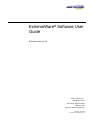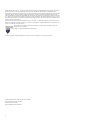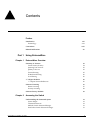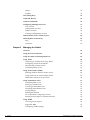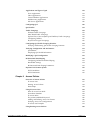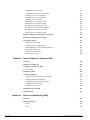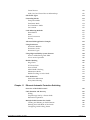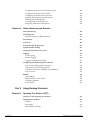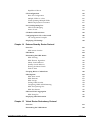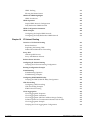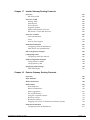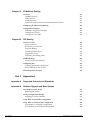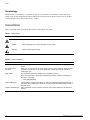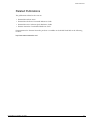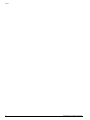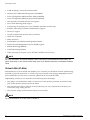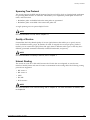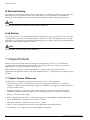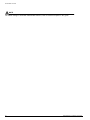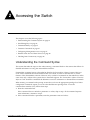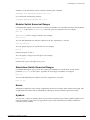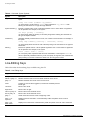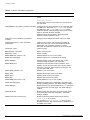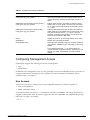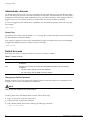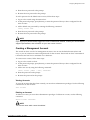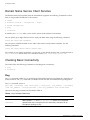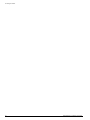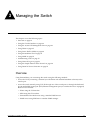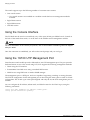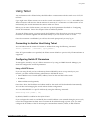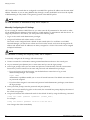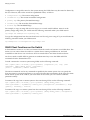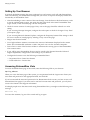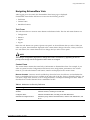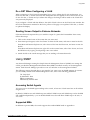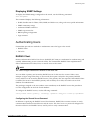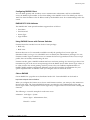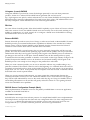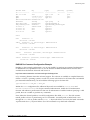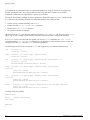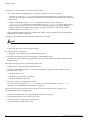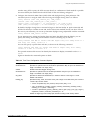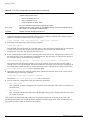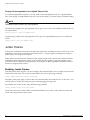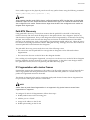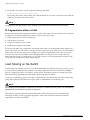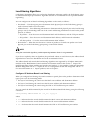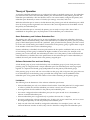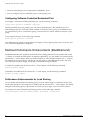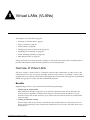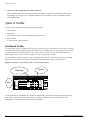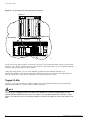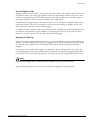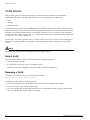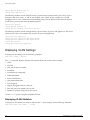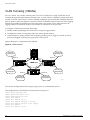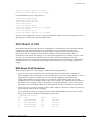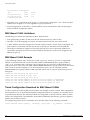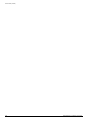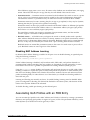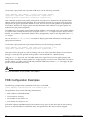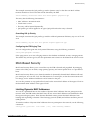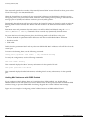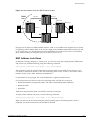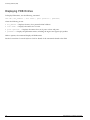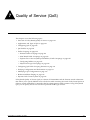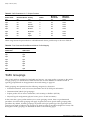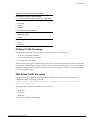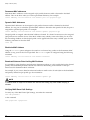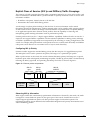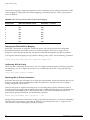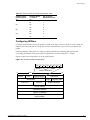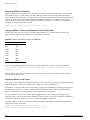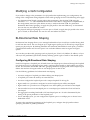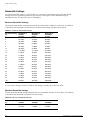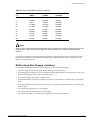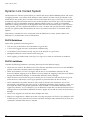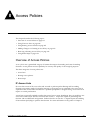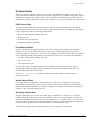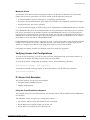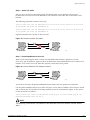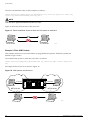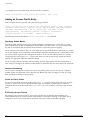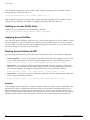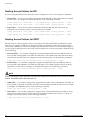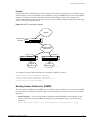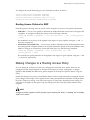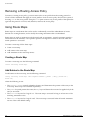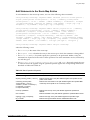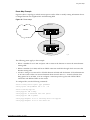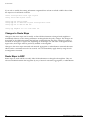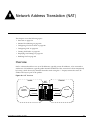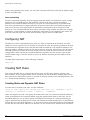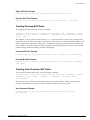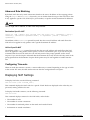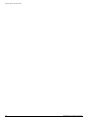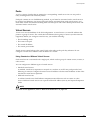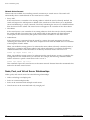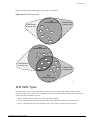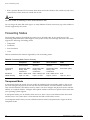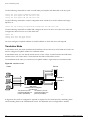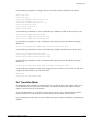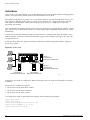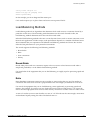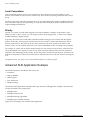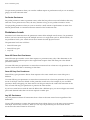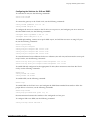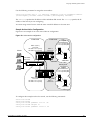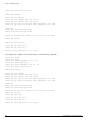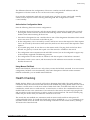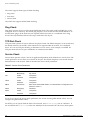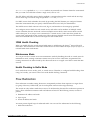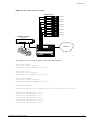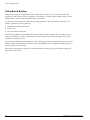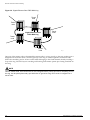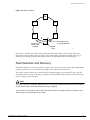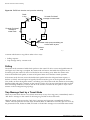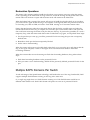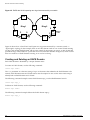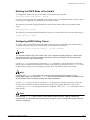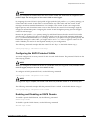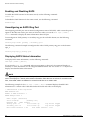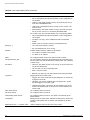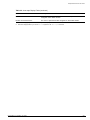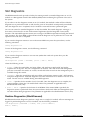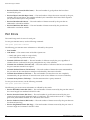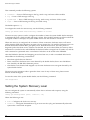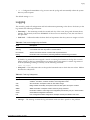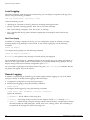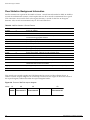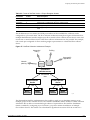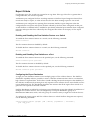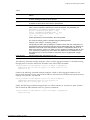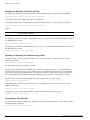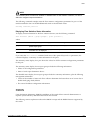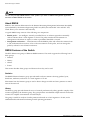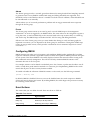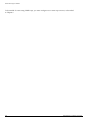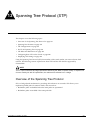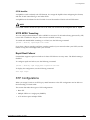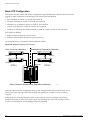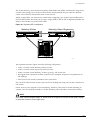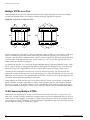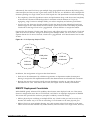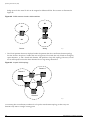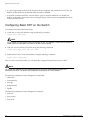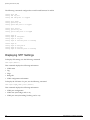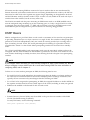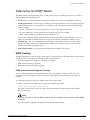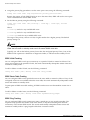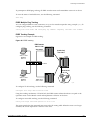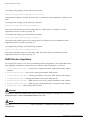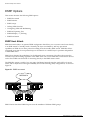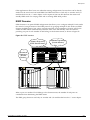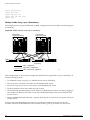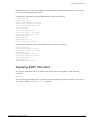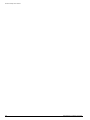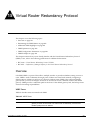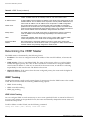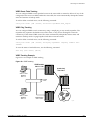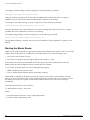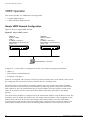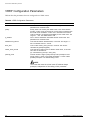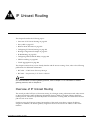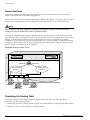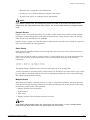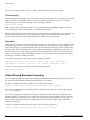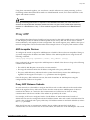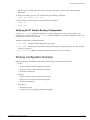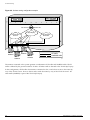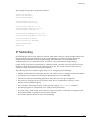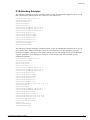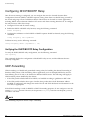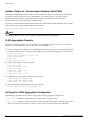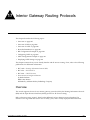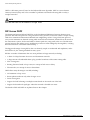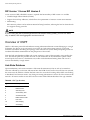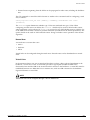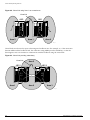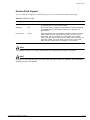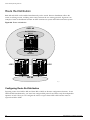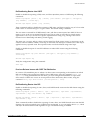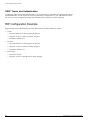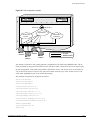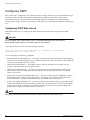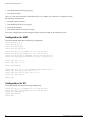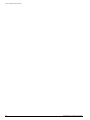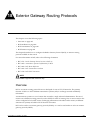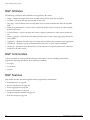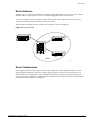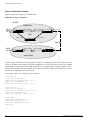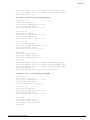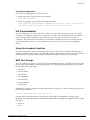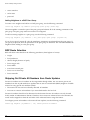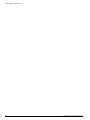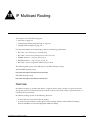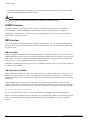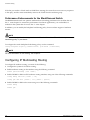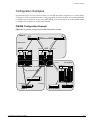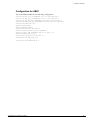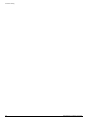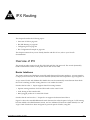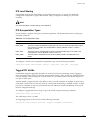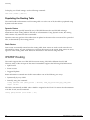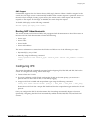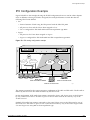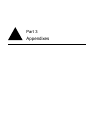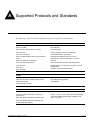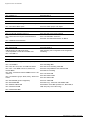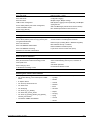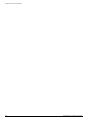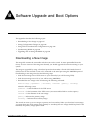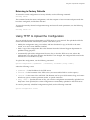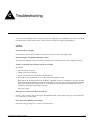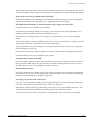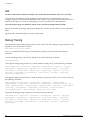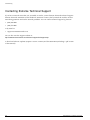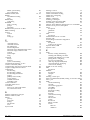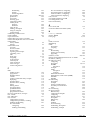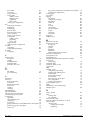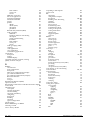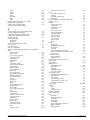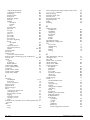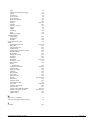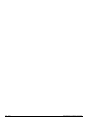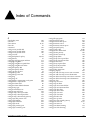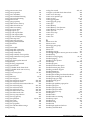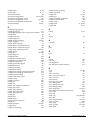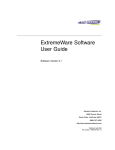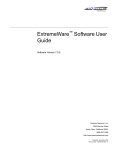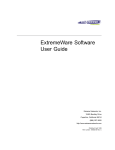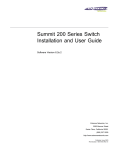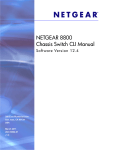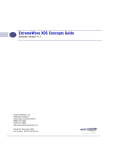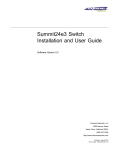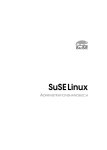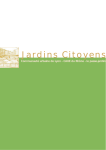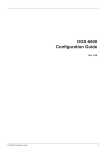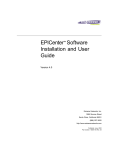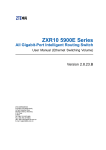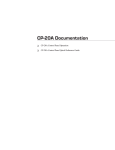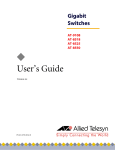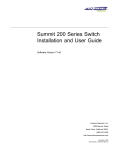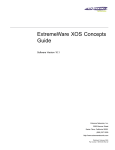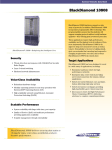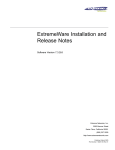Download ExtremeWare 6.2.2 Software User Guide
Transcript
ExtremeWare® Software User
Guide
Software Version 6.2.2
Extreme Networks, Inc.
3585 Monroe Street
Santa Clara, California 95051
(888) 257-3000
http://www.extremenetworks.com
Published: June 2002
Part number: 100049-00 Rev. 06
©2002 Extreme Networks, Inc. All rights reserved. Extreme Networks and BlackDiamond are registered trademarks of
Extreme Networks, Inc. in the United States and certain other jurisdictions. ExtremeWare, ExtremeWare Vista,
ExtremeWorks, ExtremeAssist, ExtremeAssist1, ExtremeAssist2, PartnerAssist, Extreme Standby Router Protocol, ESRP,
SmartTraps, Alpine, Summit, Summit1, Summit4, Summit4/FX, Summit7i, Summit24, Summit48, Summit Virtual
Chassis, SummitLink, SummitGbX, SummitRPS and the Extreme Networks logo are trademarks of Extreme Networks,
Inc., which may be registered or pending registration in certain jurisdictions. The Extreme Turbodrive logo is a service
mark of Extreme Networks, which may be registered or pending registration in certain jurisdictions. Specifications are
subject to change without notice.
NetWare and Novell are registered trademarks of Novell, Inc. Merit is a registered trademark of Merit Network, Inc.
Solaris is a trademark of Sun Microsystems, Inc. F5, BIG/ip, and 3DNS are registered trademarks of F5 Networks, Inc.
see/IT is a trademark of F5 Networks, Inc.
“Data Fellows”, the triangle symbol, and Data Fellows product names and symbols/logos are
trademarks of Data Fellows.
F-Secure SSH is a registered trademark of Data Fellows.
All other registered trademarks, trademarks and service marks are property of their respective owners.
Authors: Richard Small, Valerie Swisher, Julie Laccabue
Editor: Richard Small, Julie Laccabue
Production: Julie Laccabue
Special Thanks: Theresa Zamborsky
ii
Contents
Preface
Introduction
Terminology
xvii
xviii
Conventions
xviii
Related Publications
Part 1
Using ExtremeWare
Chapter 1
ExtremeWare Overview
Chapter 2
xix
Summary of Features
Virtual LANs (VLANs)
Spanning Tree Protocol
Quality of Service
Unicast Routing
IP Multicast Routing
Load Sharing
23
24
25
25
25
26
26
“i” Chipset Products
“i” Chipset Feature Differences
26
26
Software Licensing
Router Licensing
Security Licensing
27
27
28
Software Factory Defaults
29
Accessing the Switch
Understanding the Command Syntax
Syntax Helper
Command Shortcuts
Modular Switch Numerical Ranges
Stand-alone Switch Numerical Ranges
ExtremeWare 6.2.2 Software User Guide
31
32
32
33
33
iii
Names
Symbols
Chapter 3
iv - Contents
33
33
Line-Editing Keys
34
Command History
35
Common Commands
35
Configuring Management Access
User Account
Administrator Account
Default Accounts
Creating a Management Account
37
37
38
38
39
Domain Name Service Client Services
40
Checking Basic Connectivity
Ping
Traceroute
40
40
41
Managing the Switch
Overview
43
Using the Console Interface
44
Using the 10/100 UTP Management Port
44
Using Telnet
Connecting to Another Host Using Telnet
Configuring Switch IP Parameters
Disconnecting a Telnet Session
Controlling Telnet Access
45
45
45
47
47
Using Secure Shell 2 (SSH2)
Enabling SSH2 for Inbound Switch Access
Using SCP2 from an External SSH2 Client
SSH2 Client Functions on the Switch
48
48
49
50
Using ExtremeWare Vista
Controlling Web Access
Setting Up Your Browser
Accessing ExtremeWare Vista
Navigating ExtremeWare Vista
Saving Changes
Filtering Information
Do a GET When Configuring a VLAN
Sending Screen Output to Extreme Networks
51
51
52
52
53
54
54
55
55
Using SNMP
Accessing Switch Agents
Supported MIBs
Configuring SNMP Settings
55
55
55
56
ExtremeWare 6.2.2 Software User Guide
Displaying SNMP Settings
Chapter 4
57
Authenticating Users
RADIUS Client
Configuring TACACS+
57
57
63
Using Network Login
Using Network Login in Campus Mode
Using Network Login in ISP Mode
DHCP Server on the Switch
Displaying Network Login Settings
Disabling Network Login
63
64
67
67
68
68
Using the Simple Network Time Protocol
Configuring and Using SNTP
SNTP Example
68
68
72
Using Denial of Service Protection
Configuring Denial of Service Protection
Enabling Denial of Service Protection
Disabling Denial of Service Protection
Displaying Denial of Service Settings
72
72
72
73
73
Configuring Slots and Ports on a Switch
Configuring a Slot on a Modular Switch
75
Configuring Ports on a Switch
Enabling and Disabling Switch Ports
Configuring Switch Port Speed and Duplex Setting
76
77
77
Jumbo Frames
Enabling Jumbo Frames
Path MTU Discovery
IP Fragmentation with Jumbo Frames
IP Fragmentation within a VLAN
78
78
79
79
80
Load Sharing on the Switch
Load-Sharing Algorithms
Configuring Switch Load Sharing
Load-Sharing Examples
Verifying the Load-Sharing Configuration
80
81
82
85
85
Switch Port-Mirroring
Modular Switch Port-Mirroring Example
Stand-alone Switch Port-Mirroring Example
86
86
86
Extreme Discovery Protocol
87
Software-Controlled Redundant Port
Theory of Operation
Configuring Software-Controlled Redundant Port
87
89
90
Multicast Performance Enhancements (BlackDiamond)
90
ExtremeWare 6.2.2 Software User Guide
Contents - v
Performance Enhancements for Load Sharing
Chapter 5
Chapter 6
Chapter 7
Virtual LANs (VLANs)
Overview of Virtual LANs
Benefits
91
91
Types of VLANs
Port-Based VLANs
Tagged VLANs
Protocol-Based VLANs
Precedence of Tagged Packets Over Protocol Filters
92
92
94
97
99
VLAN Names
Default VLAN
Renaming a VLAN
100
100
100
Configuring VLANs on the Switch
VLAN Configuration Examples
101
101
Displaying VLAN Settings
Displaying VLAN Statistics
Displaying VLAN Statistics Per Port
Displaying Protocol Information
102
102
103
103
VLAN Tunneling (VMANs)
104
MAC-Based VLANs
MAC-Based VLAN Guidelines
MAC-Based VLAN Limitations
MAC-Based VLAN Example
Timed Configuration Download for MAC-Based VLANs
105
105
106
106
106
Forwarding Database (FDB)
Overview of the FDB
FDB Contents
How FDB Entries Get Added
FDB Entry Types
Disabling MAC Address Learning
109
109
109
110
111
Associating QoS Profiles with an FDB Entry
111
FDB Configuration Examples
112
MAC-Based Security
Limiting Dynamic MAC Addresses
MAC Address Lock Down
113
113
115
Displaying FDB Entries
116
Quality of Service (QoS)
Overview of Policy-Based Quality of Service
vi - Contents
90
118
ExtremeWare 6.2.2 Software User Guide
Chapter 8
Applications and Types of QoS
Voice Applications
Video Applications
Critical Database Applications
Web Browsing Applications
File Server Applications
118
119
119
119
119
120
Configuring QoS
120
QoS Profiles
121
Traffic Groupings
IP-Based Traffic Groupings
MAC-Based Traffic Groupings
Explicit Class of Service (802.1p and DiffServ) Traffic Groupings
Configuring DiffServ
Physical and Logical Groupings
122
123
123
125
127
130
Configuring QoS Traffic Grouping Priorities
Verifying and Resetting QoS Traffic Grouping Priorities
131
131
Verifying Configuration and Performance
QoS Monitor
Displaying QoS Profile Information
131
131
132
Modifying a QoS Configuration
133
Bi-Directional Rate Shaping
Configuring Bi-Directional Rate Shaping
Bandwidth Settings
Bi-Directional Rate Shaping Limitations
133
133
134
135
Dynamic Link Context System
DLCS Guidelines
DLCS Limitations
136
136
136
Access Policies
Overview of Access Policies
IP Access Lists
Routing Access Policies
Route Maps
137
137
138
138
Using IP Access Lists
How IP Access Lists Work
Precedence Numbers
IP Access Rules
The permit-established Keyword
Adding and Deleting Access List Entries
Verifying Access List Configurations
IP Access List Examples
138
138
138
139
140
140
141
141
Using Routing Access Policies
145
ExtremeWare 6.2.2 Software User Guide
Contents - vii
Creating an Access Profile
Configuring an Access Profile Mode
Adding an Access Profile Entry
Deleting an Access Profile Entry
Applying Access Profiles
Routing Access Policies for RIP
Routing Access Policies for IPX
Routing Access Policies for OSPF
Routing Access Policies for DVMRP
Routing Access Policies for PIM
Routing Access Policies for BGP
Chapter 9
Chapter 10
viii - Contents
145
145
146
148
148
148
150
150
151
152
153
Making Changes to a Routing Access Policy
153
Removing a Routing Access Policy
154
Using Route Maps
Creating a Route Map
Add Entries to the Route Map
Add Statements to the Route Map Entries
Route Map Operation
Changes to Route Maps
Route Maps in BGP
154
154
154
155
156
158
158
Network Address Translation (NAT)
Overview
159
Internet IP Addressing
160
Configuring VLANs for NAT
NAT Modes
160
161
Configuring NAT
162
Creating NAT Rules
Creating Static and Dynamic NAT Rules
Creating Portmap NAT Rules
Creating Auto-Constrain NAT Rules
Advanced Rule Matching
Configuring Time-outs
162
162
163
163
164
164
Displaying NAT Settings
164
Disabling NAT
165
Server Load Balancing (SLB)
Overview
167
SLB Components
Nodes
Pools
168
168
169
ExtremeWare 6.2.2 Software User Guide
Virtual Servers
Node, Pool, and Virtual Server Relationships
Chapter 11
169
170
SLB Traffic Types
171
Forwarding Modes
Transparent Mode
Translation Mode
Port Translation Mode
GoGo Mode
172
172
174
175
176
Load-Balancing Methods
Round-Robin
Ratio
Least Connections
Priority
177
177
177
178
178
Advanced SLB Application Example
178
Using Persistence
Persistence Methods
Persistence Levels
Persistence Types
181
181
182
183
Using High Availability System Features
Server Load Balancing with ESRP
Active-Active Operation
184
184
186
Health Checking
Ping-Check
TCP-Port-Check
Service-Check
3DNS Health Checking
Maintenance Mode
Health Checking in GoGo Mode
189
190
190
190
191
191
191
Flow Redirection
Web Cache Redirection
Policy-Based Routing
191
192
194
Ethernet Automatic Protection Switching
Overview of the EAPS Protocol
195
Fault Detection and Recovery
Polling
Trap Message Sent by a Transit Node
Restoration Operations
197
198
198
199
Multiple EAPS Domains Per Switch
Creating and Deleting an EAPS Domain
Defining the EAPS Mode of the Switch
Configuring EAPS Polling Timers
199
200
201
201
ExtremeWare 6.2.2 Software User Guide
Contents - ix
Configuring the Primary and Secondary Ports
Configuring the EAPS Control VLAN
Configuring the EAPS Protected VLANs
Enabling and Disabling an EAPS Domain
Enabling and Disabling EAPS
Unconfiguring an EAPS Ring Port
Displaying EAPS Status Information
Chapter 12
Part 2
Chapter 13
x - Contents
202
202
203
203
204
204
204
Status Monitoring and Statistics
Status Monitoring
209
Slot Diagnostics
Runtime Diagnostics (BlackDiamond)
210
210
Port Statistics
211
Port Errors
212
Port Monitoring Display Keys
213
System Health Checking
213
Setting the System Recovery Level
214
Logging
Local Logging
Remote Logging
Logging Configuration Changes
215
216
216
217
Configuring and Monitoring Flow Statistics
Flow Statistics Background Information
Collection Port and Filtering Options
Collection Architecture Scalability and Reliability
Export Criteria
217
218
220
220
221
RMON
About RMON
RMON Features of the Switch
Configuring RMON
Event Actions
225
226
226
227
227
Using Routing Protocols
Spanning Tree Protocol (STP)
Overview of the Spanning Tree Protocol
231
Spanning Tree Domains
Defaults
Port Modes
STPD BPDU Tunneling
232
232
232
233
ExtremeWare 6.2.2 Software User Guide
Rapid Root Failover
Chapter 14
Chapter 15
233
STP Configurations
Basic STP Configuration
Multiple STPDs on a Port
VLAN Spanning Multiple STPDs
EMISTP Deployment Constraints
233
234
236
236
237
Per-VLAN Spanning Tree
STPD VLAN Mapping
Native VLAN
239
239
239
STP Rules and Restrictions
239
Configuring Basic STP on the Switch
STP Configuration Examples
240
241
Displaying STP Settings
242
Extreme Standby Router Protocol
Overview
ESRP-Aware Switches
243
243
ESRP Basics
244
Determining the ESRP Master
ESRP Tracking
ESRP Election Algorithms
Master Switch Behavior
Standby Switch Behavior
Electing the Master Switch
Failover Time
245
245
248
249
249
249
249
Grouping Blocks of 10/100 Ports
249
ESRP Options
ESRP Host Attach
ESRP Domains
ESRP Groups
Linking ESRP Switches
Configuring ESRP and Multinetting
ESRP and Spanning Tree
ESRP Port Restart
252
252
253
254
254
255
255
255
ESRP and VLAN Aggregation
ESRP Examples
256
256
Displaying ESRP Information
259
Virtual Router Redundancy Protocol
Overview
261
Determining the VRRP Master
262
ExtremeWare 6.2.2 Software User Guide
Contents - xi
Chapter 16
xii - Contents
VRRP Tracking
Electing the Master Router
262
264
Additional VRRP Highlights
VRRP Port Restart
265
265
VRRP Operation
Simple VRRP Network Configuration
Fully-Redundant VRRP Network
266
266
267
VRRP Configuration Parameters
268
VRRP Examples
Configuring the Simple VRRP Network
Configuring the Fully-Redundant VRRP Network
269
269
270
IP Unicast Routing
Overview of IP Unicast Routing
Router Interfaces
Populating the Routing Table
Subnet-Directed Broadcast Forwarding
271
272
272
274
Proxy ARP
ARP-Incapable Devices
Proxy ARP Between Subnets
275
275
275
Relative Route Priorities
276
Configuring IP Unicast Routing
Verifying the IP Unicast Routing Configuration
276
277
Routing Configuration Example
277
IP Multinetting
IP Multinetting Operation
IP Multinetting Examples
279
280
281
Configuring DHCP/BOOTP Relay
Verifying the DHCP/BOOTP Relay Configuration
282
282
UDP-Forwarding
Configuring UDP-Forwarding
UDP-Forwarding Example
ICMP Packet Processing
282
283
283
283
VLAN Aggregation
VLAN Aggregation Properties
VLAN Aggregation Limitations
VLAN Aggregation SubVLAN Address Range Checking
Isolation Option for Communication Between Sub-VLANs
VLAN Aggregation Example
Verifying the VLAN Aggregation Configuration
283
285
285
285
286
286
286
ExtremeWare 6.2.2 Software User Guide
Chapter 17
Chapter 18
Interior Gateway Routing Protocols
Overview
RIP Versus OSPF
287
288
Overview of RIP
Routing Table
Split Horizon
Poison Reverse
Triggered Updates
Route Advertisement of VLANs
RIP Version 1 Versus RIP Version 2
289
289
289
289
289
289
290
Overview of OSPF
Link-State Database
Areas
Point-to-Point Support
290
290
292
295
Route Re-Distribution
Configuring Route Re-Distribution
OSPF Timers and Authentication
296
296
298
RIP Configuration Example
298
Configuring OSPF
Configuring OSPF Wait Interval
300
300
OSPF Configuration Example
Configuration for ABR1
Configuration for IR1
301
302
302
Displaying OSPF Settings
OSPF LSD Display
303
303
Exterior Gateway Routing Protocols
Overview
305
BGP Attributes
306
BGP Communities
306
BGP Features
Route Reflectors
Route Confederations
Route Aggregation
IGP Synchronization
Using the Loopback Interface
BGP Peer Groups
BGP Route Selection
Stripping Out Private AS Numbers from Route Updates
306
307
307
310
311
311
311
312
312
Route Re-Distribution
Configuring Route Re-Distribution
313
313
ExtremeWare 6.2.2 Software User Guide
Contents - xiii
Chapter 19
Chapter 20
Part 3
IP Multicast Routing
Overview
DVMRP Overview
PIM Overview
IGMP Overview
Performance Enhancements for the BlackDiamond Switch
315
316
316
317
318
Configuring IP Multicasting Routing
318
Configuration Examples
PIM-DM Configuration Example
Configuration for IR1
Configuration for ABR1
319
319
320
321
IPX Routing
Overview of IPX
Router Interfaces
IPX Routing Performance
IPX Load Sharing
IPX Encapsulation Types
Tagged IPX VLANs
Populating the Routing Table
323
323
324
325
325
325
326
IPX/RIP Routing
Routing SAP Advertisements
326
327
Configuring IPX
Verifying IPX Router Configuration
Protocol-Based VLANs for IPX
327
328
328
IPX Configuration Example
329
Appendixes
Appendix A
Supported Protocols and Standards
Appendix B
Software Upgrade and Boot Options
xiv - Contents
Downloading a New Image
Rebooting the Switch
337
338
Saving Configuration Changes
Returning to Factory Defaults
338
339
Using TFTP to Upload the Configuration
339
Using TFTP to Download the Configuration
Downloading a Complete Configuration
Downloading an Incremental Configuration
340
340
340
ExtremeWare 6.2.2 Software User Guide
Scheduled Incremental Configuration Download
Remember to Save
Appendix C
340
341
Synchronizing MSMs
341
Upgrading and Accessing BootROM
Upgrading BootROM
Accessing the BootROM menu
341
341
342
Troubleshooting
LEDs
343
Using the Command-Line Interface
Port Configuration
VLANs
STP
344
346
347
348
Debug Tracing
348
TOP Command
349
System Health Check
349
Contacting Extreme Technical Support
350
Index
Index of Commands
ExtremeWare 6.2.2 Software User Guide
Contents - xv
xvi - Contents
ExtremeWare 6.2.2 Software User Guide
Preface
This Preface provides an overview of this guide, describes guide conventions, and lists other
publications that might be useful.
Introduction
This guide provides the required information to configure ExtremeWare® software running on either
modular or stand-alone switches from Extreme Networks.
This guide is intended for use by network administrators who are responsible for installing and setting
up network equipment. It assumes a basic working knowledge of:
• Local area networks (LANs).
• Ethernet concepts.
• Ethernet switching and bridging concepts.
• Routing concepts.
• Internet Protocol (IP) concepts.
• Routing Information Protocol (RIP) and Open Shortest Path First (OSPF).
• Border Gateway Protocol (BGP-4) concepts.
• IP Multicast concepts.
• Distance Vector Multicast Routing Protocol (DVMRP) concepts.
• Protocol Independent Multicast (PIM) concepts.
• Internet Packet Exchange (IPX) concepts.
• Server Load Balancing (SLB) concepts.
• Simple Network Management Protocol (SNMP).
NOTE
If the information in the release notes shipped with your switch differs from the information in this guide,
follow the release notes.
ExtremeWare 6.2.2 Software User Guide
xvii
Preface
Terminology
When features, functionality, or operation is specific to a modular or stand-alone switch family, the
family name is used. Explanations about features and operations that are the same across all product
families simply refer to the product as the “switch.”
Conventions
Table 1 and Table 2 list conventions that are used throughout this guide.
Table 1: Notice Icons
Icon
Notice Type
Alerts you to...
Note
Important features or instructions.
Caution
Risk of personal injury, system damage, or loss of data.
Warning
Risk of severe personal injury.
Table 2: Text Conventions
Convention
Description
Screen displays
This typeface indicates command syntax, or represents information as it appears on the
screen.
The words “enter”
and “type”
When you see the word “enter” in this guide, you must type something, and then press
the Return or Enter key. Do not press the Return or Enter key when an instruction
simply says “type.”
[Key] names
Key names are written with brackets, such as [Return] or [Esc].
If you must press two or more keys simultaneously, the key names are linked with a
plus sign (+). Example:
Press [Ctrl]+[Alt]+[Del].
Letter in bold type
Letters within a command that appear in bold type indicate the keyboard shortcut for a
command. When entering the command, you can use just the bolded letters instead of
the entire word.
Words in italicized type
Italics emphasize a point or denote new terms at the place where they are defined in
the text.
xviii
ExtremeWare 6.2.2 Software User Guide
Related Publications
Related Publications
The publications related to this one are:
• ExtremeWare release notes.
• ExtremeWare Software Command Reference Guide.
• ExtremeWare 6.2.1 Software Quick Reference Guide
• Extreme Networks Consolidated Hardware Guide.
Documentation for Extreme Networks products is available on the World Wide Web at the following
location:
http://www.extremenetworks.com/
ExtremeWare 6.2.2 Software User Guide
xix
Preface
xx
ExtremeWare 6.2.2 Software User Guide
Part 1
Using ExtremeWare
1
ExtremeWare Overview
This chapter covers the following topics:
• Summary of Features on page 23
• “i” Chipset Products on page 26
• Software Licensing on page 27
• Software Factory Defaults on page 29
ExtremeWare is the full-featured software operating system that is designed to run on the Extreme
Networks families of modular and stand-alone Gigabit Ethernet switches.
Summary of Features
The features of ExtremeWare include:
• Virtual local area networks (VLANs) including support for IEEE 802.1Q and IEEE 802.1p.
• VLAN aggregation.
• Spanning Tree Protocol (STP) (IEEE 802.1D) with multiple STP domains.
• Policy-Based Quality of Service (PB-QoS).
• Wire-speed Internet Protocol (IP) routing.
• IP Multinetting.
• DHCP/BOOTP Relay.
• Extreme Standby Router Protocol (ESRP).
• Virtual Router Redundancy Protocol (VRRP).
• Routing Information Protocol (RIP) version 1 and RIP version 2.
• Open Shortest Path First (OSPF) routing protocol.
• Border Gateway Protocol (BGP) version 4.
• Wire-speed IP multicast routing support.
• Diffserv support.
• Access-policy support for routing protocols.
• Access list support for packet filtering.
ExtremeWare 6.2.2 Software User Guide
23
ExtremeWare Overview
• IGMP snooping to control IP multicast traffic.
• Distance Vector Multicast Routing Protocol (DVMRP).
• Protocol Independent Multicast-Dense Mode (PIM-DM).
• Protocol Independent Multicast-Sparse Mode (PIM-SM).
• Wire-speed IPX, IPX/RIP, and IPX/SAP support.
• Server Load Balancing (SLB) support.
• Load sharing on multiple ports, across all blades (modular switches only).
• RADIUS client and per-command authentication support.
• TACACS+ support.
• Console command-line interface (CLI) connection.
• Telnet CLI connection.
• SSH2 connection.
• ExtremeWare Vista Web-based management interface.
• Simple Network Management Protocol (SNMP) support.
• Remote Monitoring (RMON).
• System Monitoring (SMON).
• Traffic mirroring for all ports, across all blades (modular switches only).
NOTE
For more information on Extreme Networks switch components (the BlackDiamond 6800 family, the
Alpine 3800 family, or the Summit switch family, refer to the Extreme Networks Consolidated Hardware
Guide.
Virtual LANs (VLANs)
ExtremeWare has a VLAN feature that enables you to construct your broadcast domains without being
restricted by physical connections. A VLAN is a group of location- and topology-independent devices
that communicate as if they were on the same physical local area network (LAN).
Implementing VLANs on your network has the following three advantages:
• They help to control broadcast traffic. If a device in VLAN Marketing transmits a broadcast frame,
only VLAN Marketing devices receive the frame.
• They provide extra security. Devices in VLAN Marketing can only communicate with devices on
VLAN Sales using routing services.
• They ease the change and movement of devices on networks.
NOTE
For more information on VLANs, refer to Chapter 5.
24
ExtremeWare 6.2.2 Software User Guide
Summary of Features
Spanning Tree Protocol
The switch supports the IEEE 802.1D Spanning Tree Protocol (STP), which is a bridge-based mechanism
for providing fault tolerance on networks. STP enables you to implement parallel paths for network
traffic, and ensure that:
• Redundant paths are disabled when the main paths are operational.
• Redundant paths are enabled if the main traffic paths fail.
A single spanning tree can span multiple VLANs.
NOTE
For more information on STP, refer to Chapter 13.
Quality of Service
ExtremeWare has Policy-Based Quality of Service (QoS) features that enable you to specify service
levels for different traffic groups. By default, all traffic is assigned the normal QoS policy profile. If
needed, you can create other QoS policies and apply them to different traffic types so that they have
different guaranteed minimum bandwidth, maximum bandwidth, and priority.
NOTE
For more information on Quality of Service, refer to Chapter 7.
Unicast Routing
The switch can route IP or IPX traffic between the VLANs that are configured as virtual router
interfaces. Both dynamic and static IP routes are maintained in the routing table. The following routing
protocols are supported:
• RIP version 1
• RIP version 2
• OSPF
• IPX/RIP
• BGP version 4
NOTE
For more information on IP unicast routing, refer to Chapter 16. For more information on IPX/RIP, refer
to Chapter 20.
ExtremeWare 6.2.2 Software User Guide
25
ExtremeWare Overview
IP Multicast Routing
The switch can use IP multicasting to allow a single IP host to transmit a packet to a group of IP hosts.
ExtremeWare supports multicast routes that are learned by way of the Distance Vector Multicast
Routing Protocol (DVMRP) or the Protocol Independent Multicast (dense mode or sparse mode).
NOTE
For more information on IP multicast routing, refer to Chapter 19.
Load Sharing
Load sharing allows you to increase bandwidth and resiliency by using a group of ports to carry traffic
in parallel between systems. The sharing algorithm allows the switch to use multiple ports as a single
logical port. For example, VLANs see the load-sharing group as a single virtual port. The algorithm also
guarantees packet sequencing between clients.
NOTE
For information on load sharing, refer to Chapter 4.
“i” Chipset Products
Switches and switch modules that use naming conventions ending with an “i” have additional
capabilities that are documented throughout this user guide. For the most current list of products
supporting the “i” chipset, consult your release notes.
Unless otherwise specified, a feature requiring the “i” chipset requires the use of both an “i”
chipset-based management module, such as the MSM64i, and an “i” chipset-based I/O module, such as
the G8Xi.
“i” Chipset Feature Differences
The following list summarizes the feature areas specific to the “i” chipset products:
• QoS and access policies – Complete use of IP access lists (products without the “i” chipset are
capable of a subset of this functionality); support for IP DiffServ; and support for eight QoS queues
per port, instead of four.
• Bridging/Switching – Support for jumbo frames; support for address- and round-robin-based
load-sharing algorithms; ports belonging to a load-sharing group do not need to be contiguous.
• Routing – Wire-speed IPX routing
• BGP-4 – Requires the use of the “i” chipset, but requires only the MSM64i on the BlackDiamond.
• Server load balancing – Requires the use of the “i” chipset.
• Web cache redirection – Requires the use of the “i” chipset.
• ESRP – No port blocking restrictions, use of the additional tracking ESRP feature.
• Load sharing – No contiguous port or speed difference restrictions.
26
ExtremeWare 6.2.2 Software User Guide
Software Licensing
Software Licensing
Some Extreme Networks products have capabilities that are enabled by using a license key. Keys are
typically unique to the switch, and are not transferable. Keys are stored in NVRAM and, once entered,
persist through reboots, software upgrades, and reconfigurations. The following sections describe the
features that are associated with license keys.
Router Licensing
Some switches support software licensing for different levels of router functionality. In ExtremeWare
version 6.0 and above, routing protocol support is separated into two sets: Basic and Full L3. Basic is a
subset of Full L3.
Basic Functionality
Basic functionality requires no license key. All Extreme switches have Basic layer 3 functionality, without
the requirement of a license key. Basic functionality includes all switching functions, and also includes
all available layer 3 QoS, access list, and ESRP functions. Layer 3 routing functions include support for:
• IP routing using RIP version 1 and/or RIP version 2.
• IP routing between directly attached VLANs.
• IP routing using static routes.
• Network Login.
• VRRP.
Full L3 Functionality
On switches that support router licensing, the Full L3 license enables support of additional routing
protocols and functions, including:
• IP routing using OSPF.
• IP multicast routing using DVMRP.
• IP multicast routing using PIM (Dense Mode or Sparse Mode).
• IP routing using BGP.
• IPX routing (direct, static, and dynamic using IPX/RIP and IPX/SAP).
• Server load balancing.
• Web cache redirection.
• EAPS.
• NAT.
Product Support
The Summit1i switch and all BlackDiamond 6800 series switches ship with Full L3 functionality. All
other Summit models and the Alpine 3800 series switches are available with either Basic or Full L3
functionality.
ExtremeWare 6.2.2 Software User Guide
27
ExtremeWare Overview
Verifying the Router License
To verify the router license, use the show switch command.
Obtaining a Router License
You can order the desired functionality from the factory, using the appropriate model of the desired
product. If you order licensing from the factory, the switch arrives packaged with a certificate that
contains the unique license key(s), and instructions for enabling the correct functionality on the switch.
The certificate is typically packaged with the switch documentation. Once the license key is entered, it
should not be necessary to enter the information again. However, we recommend keeping the certificate
for your records.
You can upgrade the router licensing of an existing product by purchasing a voucher for the desired
product and functionality. Please contact your supplier to purchase a voucher.
The voucher contains information and instructions on obtaining a license key for the switch using the
Extreme Networks Support website at:
http://www.extremenetworks.com/support/techsupport.asp
or by phoning Extreme Networks Technical Support at:
• (800) 998-2408
• (408) 579-2826
Security Licensing
Certain additional ExtremeWare security features, such as the use of Secure Shell (SSH2) encryption,
may be under United States export restriction control. Extreme Networks ships these security features
in a disabled state. You can obtain information on enabling these features at no charge from Extreme
Networks.
Obtaining a Security License
To obtain information on enabling features that require export restriction, access the Extreme Networks
Support website at:
http://www.extremenetworks.com/go/security.htm
Fill out a contact form to indicate compliance or noncompliance with the export restrictions. If you are
in compliance, you will be given information that will allow you to enable security features.
Security Features Under License Control
ExtremeWare version 6.0 and above supports the SSH2 protocol. SSH2 allows the encryption of Telnet
session data between an SSH2 client and an Extreme Networks switch. ExtremeWare version 6.2.1 and
later also enables the switch to function as an SSH2 client, sending encrypted data to an SSH2 server on
a remote system. ExtremeWare 6.2.1 also supports the Secure Copy Protocol (SCP). The encryption
methods used are under U.S. export restriction control.
28
ExtremeWare 6.2.2 Software User Guide
Software Factory Defaults
Software Factory Defaults
Table 3 shows factory defaults for global ExtremeWare features.
Table 3: ExtremeWare Global Factory Defaults
Item
Default Setting
Serial or Telnet user account
admin with no password and user with no password
Web network management
Enabled
Telnet
Enabled
SSH2
Disabled
SNMP
Enabled
SNMP read community string
public
SNMP write community string
private
RMON
Disabled
BOOTP
Enabled on the default VLAN (default)
QoS
All traffic is part of the default queue
QoS monitoring
Automatic roving
802.1p priority
Recognition enabled
802.3x flow control
Enabled on Gigabit Ethernet ports
Virtual LANs
Three VLANs predefined. VLAN named default contains all
ports and belongs to the STPD named s0. VLAN mgmt
exists only on switches that have an Ethernet management
port, and contains only that port. The Ethernet
management port is DTE only, and is not capable of
switching or routing. VLAN MacVLanDiscover is used only
when using the MAC VLAN feature.
802.1Q tagging
All packets are untagged on the default VLAN (default).
Spanning Tree Protocol
Disabled for the switch; enabled for each port in the STPD.
Forwarding database aging period
300 seconds (5 minutes)
IP Routing
Disabled
RIP
Disabled
OSPF
Disabled
IP multicast routing
Disabled
IGMP
Enabled
IGMP snooping
Enabled
DVMRP
Disabled
GVRP
Disabled
PIM-DM
Disabled
IPX routing
Disabled
NTP
Disabled
DNS
Disabled
Port mirroring
Disabled
ExtremeWare 6.2.2 Software User Guide
29
ExtremeWare Overview
NOTE
For default settings of individual ExtremeWare features, refer to individual chapters in this guide.
30
ExtremeWare 6.2.2 Software User Guide
2
Accessing the Switch
This chapter covers the following topics:
• Understanding the Command Syntax on page 31
• Line-Editing Keys on page 34
• Command History on page 35
• Common Commands on page 35
• Configuring Management Access on page 37
• Domain Name Service Client Services on page 40
• Checking Basic Connectivity on page 40
Understanding the Command Syntax
This section describes the steps to take when entering a command. Refer to the sections that follow for
detailed information on using the command-line interface.
ExtremeWare command syntax is described in detail in the ExtremeWare Software Command Reference
Guide. Some commands are also described in this User Guide, in order to describe how to use the
features of the ExtremeWare software. However, only a subset of commands are described here, and in
some cases only a subset of the options that a command supports. The ExtremeWare Software Command
Reference Guide should be considered the definitive source for information on ExtremeWare commands.
When entering a command at the prompt, ensure that you have the appropriate privilege level. Most
configuration commands require you to have the administrator privilege level. To use the
command-line interface (CLI), follow these steps:
1 Enter the command name.
If the command does not include a parameter or values, skip to step 3. If the command requires
more information, continue to step 2.
2 If the command includes a parameter, enter the parameter name and values.
ExtremeWare 6.2.2 Software User Guide
31
Accessing the Switch
3 The value part of the command specifies how you want the parameter to be set. Values include
numerics, strings, or addresses, depending on the parameter.
4 After entering the complete command, press [Return].
NOTE
If an asterisk (*) appears in front of the command-line prompt, it indicates that you have outstanding
configuration changes that have not been saved. For more information on saving configuration changes,
refer to Appendix B.
Syntax Helper
The CLI has a built-in syntax helper. If you are unsure of the complete syntax for a particular
command, enter as much of the command as possible and press [Tab]. The syntax helper provides a list
of options for the remainder of the command, and places the cursor at the end of the command you
have entered so far, ready for the next option.
If the command is one where the next option is a named component, such as a VLAN, access profile, or
route map, the syntax helper will also list any currently configured names that might be used as the
next option. In situations where this list might be very long, the syntax helper will list only one line of
names, followed by an ellipses to indicate that there are more names than can be displayed.
The syntax helper also provides assistance if you have entered an incorrect command.
Abbreviated Syntax
Abbreviated syntax is the shortest unambiguous allowable abbreviation of a command or parameter.
Typically, this is the first three letters of the command. If you do not enter enough letters to allow the
switch to determine which command you mean, the syntax helper will provide a list of the options
based on the portion of the command you have entered.
NOTE
When using abbreviated syntax, you must enter enough characters to make the command
unambiguous and distinguishable to the switch.
Command Shortcuts
All named components of the switch configuration must have a unique name. Components are typically
named using the create command. When you enter a command to configure a named component, you
do not need to use the keyword of the component. For example, to create a VLAN, you must enter a
unique VLAN name:
create vlan engineering
Once you have created the VLAN with a unique name, you can then eliminate the keyword vlan from
all other commands that require the name to be entered. For example, instead of entering the modular
switch command
configure vlan engineering delete port 1:3,4:6
you could enter the following shortcut:
configure engineering delete port 1:3,4:6
32
ExtremeWare 6.2.2 Software User Guide
Understanding the Command Syntax
Similarly, on the stand-alone switch, instead of entering the command
configure vlan engineering delete port 1-3,6
you could enter the following shortcut:
configure engineering delete port 1-3,6
Modular Switch Numerical Ranges
Commands that require you to enter one or more port numbers on a modular switch use the parameter
<portlist> in the syntax. A <portlist> can be one port on a particular slot. For example,
port 3:1
A <portlist> can be a range of numbers. For example,
port 3:1-3:3
You can add additional slot and port numbers to the list, separated by a comma:
port 3:1,4:8,6:10
You can specify all ports on a particular slot. For example,
port 3:*
indicates all ports on slot 3.
You can specify a range of slots and ports. For example,
port 2:3-4:5
indicates slot 2, port 3 through slot 4, port 5.
Stand-alone Switch Numerical Ranges
Commands that require you to enter one or more port numbers on a stand-alone switch use the
parameter <portlist> in the syntax. A portlist can be a range of numbers, for example:
port 1-3
You can add additional port numbers to the list, separated by a comma:
port 1-3,6,8
Names
All named components of the switch configuration must have a unique name. Names must begin with
an alphabetical character and are delimited by whitespace, unless enclosed in quotation marks.
Symbols
You may see a variety of symbols shown as part of the command syntax. These symbols explain how to
enter the command, and you do not type them as part of the command itself. Table 4 summarizes
command syntax symbols.
ExtremeWare 6.2.2 Software User Guide
33
Accessing the Switch
Table 4: Command Syntax Symbols
Symbol
Description
angle brackets < >
Enclose a variable or value. You must specify the variable or value. For example, in the
syntax
config vlan <name> ipaddress <ip_address>
you must supply a VLAN name for <name> and an address for <ip_address> when
entering the command. Do not type the angle brackets.
square brackets [ ]
Enclose a required value or list of required arguments. One or more values or arguments
can be specified. For example, in the syntax
use image [primary | secondary]
you must specify either the primary or secondary image when entering the command. Do
not type the square brackets.
vertical bar |
Separates mutually exclusive items in a list, one of which must be entered. For example, in
the syntax
config snmp community [read-only | read-write] <string>
you must specify either the read or write community string in the command. Do not type the
vertical bar.
braces { }
Enclose an optional value or a list of optional arguments. One or more values or arguments
can be specified. For example, in the syntax
reboot {<date> <time> | cancel}
you can specify either a particular date and time combination, or the keyword cancel to
cancel a previously scheduled reboot. If you do not specify an argument, the command will
prompt, asking if you want to reboot the switch now. Do not type the braces.
Line-Editing Keys
Table 5 describes the line-editing keys available using the CLI.
Table 5: Line-Editing Keys
Key(s)
Description
Backspace
Deletes character to left of cursor and shifts remainder of line to left.
Delete or [Ctrl] + D
Deletes character under cursor and shifts remainder of line to left.
[Ctrl] + K
Deletes characters from under cursor to end of line.
Insert
Toggles on and off. When toggled on, inserts text and shifts previous
text to right.
Left Arrow
Moves cursor to left.
Right Arrow
Moves cursor to right.
Home or [Ctrl] + A
Moves cursor to first character in line.
End or [Ctrl] + E
Moves cursor to last character in line.
[Ctrl] + L
Clears screen and movers cursor to beginning of line.
[Ctrl] + P or
Up Arrow
Displays previous command in command history buffer and places cursor at end of
command.
[Ctrl] + N or
Down Arrow
Displays next command in command history buffer and places cursor at end of command.
34
ExtremeWare 6.2.2 Software User Guide
Command History
Table 5: Line-Editing Keys (continued)
Key(s)
Description
[Ctrl] + U
Clears all characters typed from cursor to beginning of line.
[Ctrl] + W
Deletes previous word.
Command History
ExtremeWare “remembers” the last 49 commands you entered. You can display a list of these
commands by using the following command:
history
Common Commands
Table 6 describes some of the common commands used to manage the switch. Commands specific to a
particular feature may also be described in other chapters of this guide. For a detailed description of the
commands and their options, see the ExtremeWare Software Command Reference Guide.
Table 6: Common Commands
Command
Description
clear session <number>
Terminates a Telnet session from the switch.
config account <username>
Configures a user account password.
The switch will interactively prompt for a new password, and
for reentry of the password to verify it. Passwords must have
a minimum of 1 character and can have a maximum of 32
characters. User names and passwords are case-sensitive.
config banner
Configures the banner string. You can enter up to 24 rows
of 79-column text that is displayed before the login prompt of
each session. Press [Return] at the beginning of a line to
terminate the command and apply the banner. To clear the
banner, press [Return] at the beginning of the first line.
config banner netlogin
Configures the network login banner string. You can enter
up to 1024 characters to be displayed before the login
prompt of each session.
config ports <portlist> auto off {speed [10 | 100 |
1000]} duplex [half | full]
Manually configures the port speed and duplex setting of
one or more ports on a switch.
config slot <slot number> module <module name>
Configures a slot for a particular I/O module card.
config ssh2 key {pregenerated}
Generates the SSH2 host key.
config sys-recovery-level [none | [critical | all]
[shutdown | reboot | msm-failover]]
Configures a recovery option for instances where an
exception occurs in ExtremeWare. The msm-failover
option is available on BlackDiamond only. If msm-failover
is specified, a software exception triggers a slave MSM
failover to master.
ExtremeWare 6.2.2 Software User Guide
35
Accessing the Switch
Table 6: Common Commands (continued)
Command
Description
config time <date> <time>
Configures the system date and time. The format is as
follows:
mm/dd/yyyy hh:mm:ss
The time uses a 24-hour clock format. You cannot set the
year past 2036.
config timezone <gmt_offset> {autodst | noautodst} Configures the time zone information to the configured offset
from GMT time. The format of gmt_offset is +/- minutes
from GMT time. The autodst and noautodst options
enable and disable automatic Daylight Saving Time change
based on the North American standard.
Additional options are described in the ExtremeWare
Software Command Reference Guide.
config vlan <name> ipaddress <ip_address>
{<mask>}
Configures an IP address and subnet mask for a VLAN.
create account [admin | user] <username>
{<password>}
Creates a user account. This command is available to
admin-level users and to users with RADIUS command
authorization. The username is between 1 and 32
characters, the password is between 0 and 16 characters.
create vlan <name>
Creates a VLAN.
delete account <username>
Deletes a user account.
delete vlan <name>
Deletes a VLAN.
disable bootp vlan [<name> | all]
Disables BOOTP for one or more VLANs.
disable cli-config-logging
Disables logging of CLI commands to the Syslog.
disable clipaging
Disables pausing of the screen display when a show
command output reaches the end of the page.
disable idletimeout
Disables the timer that disconnects all sessions. Once
disabled, console sessions remain open until the switch is
rebooted or you logoff. Telnet sessions remain open until
you close the Telnet client.
disable ports [<portlist> | all]
Disables a port on the switch.
disable ssh2
Disables SSH2 Telnet access to the switch.
disable telnet
Disables Telnet access to the switch.
disable web
Disables Web access to the switch.
enable bootp vlan [<name> | all]
Enables BOOTP for one or more VLANs.
enable cli-config-logging
Enables the logging of CLI configuration commands to the
Syslog for auditing purposes. The default setting is enabled.
enable clipaging
Enables pausing of the screen display when show command
output reaches the end of the page. The default setting is
enabled.
enable idletimeout
Enables a timer that disconnects all sessions (both Telnet
and console) after 20 minutes of inactivity. The default
setting is disabled.
enable license fullL3 <license_key>
Enables a particular software feature license. Specify
<license_key> as an integer.
The command unconfig switch all does not clear
licensing information. This license cannot be disabled once it
is enabled on the switch.
36
ExtremeWare 6.2.2 Software User Guide
Configuring Management Access
Table 6: Common Commands (continued)
Command
Description
enable ssh2 {access-profile [<access_profile> |
none]} {port <tcp_port_number>}
Enables SSH2 Telnet sessions. By default, SSH2 is enabled
with no access profile, and uses TCP port number 22. To
cancel a previously configured access-profile, use the none
option.
enable telnet {access-profile [<access_profile> |
none]} {port <tcp_port_number>}
Enables Telnet access to the switch. By default, Telnet is
enabled with no access profile, and uses TCP port number
23. To cancel a previously configured access-profile, use the
none option.
enable web {access-profile [<access_profile> |
none]} {port <tcp_port_number>}
Enables ExtremeWare Vista Web access to the switch. By
default, Web access is enabled with no access profile, using
TCP port number 80. Use the none option to cancel a
previously configured access-profile. You must reboot the
switch for this command to take effect.
history
Displays the previous 49 commands entered on the switch.
show banner
Displays the user-configured banner.
unconfig switch {all}
Resets all switch parameters (with the exception of defined
user accounts, and date and time information) to the factory
defaults.
If you specify the keyword all, the switch erases the
currently selected configuration image in flash memory and
reboots. As a result, all parameters are reset to default
settings.
Configuring Management Access
ExtremeWare supports the following two levels of management:
• User
• Administrator
In addition to the management levels, you can optionally use an external RADIUS server to provide CLI
command authorization checking for each command. For more information on RADIUS, refer to
“RADIUS Client” in Chapter 3.
User Account
A user-level account has viewing access to all manageable parameters, with the exception of:
• User account database.
• SNMP community strings.
A user-level account can use the ping command to test device reachability, and change the password
assigned to the account name. If you have logged on with user capabilities, the command-line prompt
ends with a (>) sign. For example:
Summit1:2>
ExtremeWare 6.2.2 Software User Guide
37
Accessing the Switch
Administrator Account
An administrator-level account can view and change all switch parameters. It can also add and delete
users, and change the password associated with any account name. The administrator can disconnect a
management session that has been established by way of a Telnet connection. If this happens, the user
logged on by way of the Telnet connection is notified that the session has been terminated.
If you have logged on with administrator capabilities, the command-line prompt ends with a (#) sign.
For example:
Summit1:18#
Prompt Text
The prompt text is taken from the SNMP sysname setting. The number that follows the colon indicates
the sequential line/command number.
If an asterisk (*) appears in front of the command-line prompt, it indicates that you have outstanding
configuration changes that have not been saved. For example:
*Summit1:19#
Default Accounts
By default, the switch is configured with two accounts, as shown in Table 7.
Table 7: Default Accounts
Account Name
Access Level
admin
This user can access and change all manageable parameters. The admin account cannot
be deleted.
user
This user can view (but not change) all manageable parameters, with the following
exceptions:
•
This user cannot view the user account database.
•
This user cannot view the SNMP community strings.
Changing the Default Password
Default accounts do not have passwords assigned to them. Passwords must have a minimum of four
characters and can have a maximum of 12 characters.
NOTE
User names and passwords are case-sensitive.
To add a password to the default admin account, follow these steps:
1 Log in to the switch using the name admin.
2 At the password prompt, press [Return].
3 Add a default admin password by entering the following command:
config account admin
38
ExtremeWare 6.2.2 Software User Guide
Configuring Management Access
4 Enter the new password at the prompt.
5 Re-enter the new password at the prompt.
To add a password to the default user account, follow these steps:
1 Log in to the switch using the name admin.
2 At the password prompt, press [Return], or enter the password that you have configured for the
admin account.
3 Add a default user password by entering the following command:
config account user
4 Enter the new password at the prompt.
5 Re-enter the new password at the prompt.
NOTE
If you forget your password while logged out of the command-line interface, contact your local technical
support representative, who will advise on your next course of action.
Creating a Management Account
The switch can have a total of 16 management accounts. You can use the default names (admin and
user), or you can create new names and passwords for the accounts. Passwords can have a minimum of
0 characters and can have a maximum of 31 characters.
To create a new account, follow these steps:
1 Log in to the switch as admin.
2 At the password prompt, press [Return], or enter the password that you have configured for the
admin account.
3 Add a new user by using the following command:
create account [admin | user] <username>
4 Enter the password at the prompt.
5 Re-enter the password at the prompt.
Viewing Accounts
To view the accounts that have been created, you must have administrator privileges. Use the following
command to see the accounts:
show accounts
Deleting an Account
To delete a account, you must have administrator privileges. To delete an account, use the following
command:
delete account <username>
NOTE
The account name admin cannot be deleted.
ExtremeWare 6.2.2 Software User Guide
39
Accessing the Switch
Domain Name Service Client Services
The Domain Name Service (DNS) client in ExtremeWare augments the following commands to allow
them to accept either IP addresses or host names:
• telnet
• download [bootrom | configuration | image]
• upload configuration
• ping
• traceroute
In addition, the nslookup utility can be used to return the IP address of a hostname.
You can specify up to eight DNS servers for use by the DNS client using the following command:
config dns-client add <ipaddress>
You can specify a default domain for use when a host name is used without a domain. Use the
following command:
config dns-client default-domain <domain name>
For example, if you specify the domain “xyz-inc.com” as the default domain, then a command such as
ping accounting1 will be taken as if it had been entered ping accounting1.xyz-inc.com.
Checking Basic Connectivity
The switch offers the following commands for checking basic connectivity:
• ping
• traceroute
Ping
The ping command enables you to send Internet Control Message Protocol (ICMP) echo messages to a
remote IP device. The ping command is available for both the user and administrator privilege level.
The ping command syntax is:
ping {udp} {continuous} {size <start_size> {- <end_size>}} [<ip_address> | <hostname>]
{from <src_address> | with record-route | from <src_ipaddress> with record-route}
Options for the ping command are described in Table 8.
Table 8: Ping Command Parameters
Parameter
Description
udp
Specifies that UDP messages should be sent instead of ICMP echo messages.
When specified, from and with record-route options are not supported.
continuous
Specifies ICMP echo messages to be sent continuously. This option can be
interrupted by pressing any key.
40
ExtremeWare 6.2.2 Software User Guide
Checking Basic Connectivity
Table 8: Ping Command Parameters (continued)
Parameter
Description
size
Specifies the size of the ICMP request. If both the start_size and end_size are
specified, transmits ICMP requests using 1 byte increments, per packet. If no
end_size is specified, packets of start_size are sent.
<ipaddress>
Specifies the IP address of the host.
<hostname>
Specifies the name of the host. To use the hostname, you must first configure DNS.
from
Uses the specified source address in the ICMP packet. If not specified, the address
of the transmitting interface is used.
with record-route
Decodes the list of recorded routes and displays them when the ICMP echo reply is
received.
If a ping request fails, the switch continues to send ping messages until interrupted. Press any key to
interrupt a ping request.
Traceroute
The traceroute command enables you to trace the routed path between the switch and a destination
endstation. The traceroute command syntax is:
traceroute [<ip_address> | <hostname>] {from <src_ipaddress>} {ttl <TTL>} {port
<port>}
where:
• ip_address is the IP address of the destination endstation.
• hostname is the hostname of the destination endstation. To use the hostname, you must first
configure DNS.
• from uses the specified source address in the ICMP packet. If not specified, the address of the
transmitting interface is used.
• ttl configures the switch to trace up to the time-to-live number of the switch.
• port uses the specified UDP port number.
ExtremeWare 6.2.2 Software User Guide
41
Accessing the Switch
42
ExtremeWare 6.2.2 Software User Guide
3
Managing the Switch
This chapter covers the following topics:
• Overview on page 43
• Using the Console Interface on page 44
• Using the 10/100 UTP Management Port on page 44
• Using Telnet on page 45
• Using Secure Shell 2 (SSH2) on page 48
• Using ExtremeWare Vista on page 51
• Using SNMP on page 55
• Authenticating Users on page 57
• Using Network Login on page 63
• Using the Simple Network Time Protocol on page 68
• Using Denial of Service Protection on page 72
Overview
Using ExtremeWare, you can manage the switch using the following methods:
• Access the CLI by connecting a terminal (or workstation with terminal-emulation software) to the
console port.
• Access the switch remotely using TCP/IP through one of the switch ports or through the dedicated
10/100 unshielded twisted pair (UTP) Ethernet management port (on switches that are so equipped).
Remote access includes:
— Telnet using the CLI interface.
— SSH2 using the CLI interface.
— ExtremeWare Vista Web access using a standard Web browser.
— SNMP access using EPICenter or another SNMP manager.
ExtremeWare 6.2.2 Software User Guide
43
Managing the Switch
The switch supports up to the following number of concurrent user sessions:
• One console session
— Two console sessions are available on a modular switch that has two management modules
installed.
• Eight Telnet sessions
• Eight SSH2 sessions
• One Web session
Using the Console Interface
The CLI built into the switch is accessible by way of the 9-pin, RS-232 port labeled console, located on
the back of the stand-alone switch, or on the front of the modular switch management module.
NOTE
For more information on the console port pinouts, refer to the hardware installation guide that shipped
with your switch.
Once the connection is established, you will see the switch prompt and you can log in.
Using the 10/100 UTP Management Port
Some Extreme switch models provide a dedicated 10/100 UTP management port. This port provides
dedicated remote access to the switch using TCP/IP. It supports the following management methods:
• Telnet using the CLI interface
• ExtremeWare Vista Web access using a standard Web browser
• SNMP access using EPICenter or another SNMP manager
The management port is a DTE port, and is not capable of supporting switching or routing functions.
The TCP/IP configuration for the management port is done using the same syntax as used for VLAN
configuration. The VLAN mgmt comes preconfigured with only the 10/100 UTP management port as a
member.
You can configure the IP address, subnet mask, and default router for the VLAN mgmt, using the
following commands:
config vlan mgmt ipaddress <ip_address>/<subnet_mask>
config iproute add default <gateway>
44
ExtremeWare 6.2.2 Software User Guide
Using Telnet
Using Telnet
Any workstation with a Telnet facility should be able to communicate with the switch over a TCP/IP
network.
Up to eight active Telnet sessions can access the switch concurrently. If idletimeouts are enabled, the
Telnet connection will time out after 20 minutes of inactivity. If a connection to a Telnet session is lost
inadvertently, the switch terminates the session within two hours.
Before you can start a Telnet session, you must set up the IP parameters described in “Configuring
Switch IP Parameters” later in this chapter. Telnet is enabled by default.
To open the Telnet session, you must specify the IP address of the device that you want to manage.
Check the user manual supplied with the Telnet facility if you are unsure of how to do this.
Once the connection is established, you will see the switch prompt and you may log in.
Connecting to Another Host Using Telnet
You can Telnet from the current CLI session to another host using the following command:
telnet [<ipaddress> | <hostname>] {<port_number>}
If the TCP port number is not specified, the Telnet session defaults to port 23. Only VT100 emulation is
supported.
Configuring Switch IP Parameters
To manage the switch by way of a Telnet connection or by using an SNMP Network Manager, you
must first configure the switch IP parameters.
Using a BOOTP Server
If you are using IP and you have a Bootstrap Protocol (BOOTP) server set up correctly on your
network, you must add the following information to the BOOTP server:
• Switch Media Access Control (MAC) address, found on the rear label of the switch
• IP address
• Subnet address mask (optional)
Once this is done, the IP address and subnet mask for the switch will be downloaded automatically.
You can then start managing the switch without further configuration.
You can enable BOOTP on a per-VLAN basis by using the following command:
enable bootp vlan [<name> | all]
By default, BOOTP is enabled on the default VLAN.
If you configure the switch to use BOOTP, the switch IP address is not retained through a power cycle,
even if the configuration has been saved. To retain the IP address through a power cycle, you must
configure the IP address of the VLAN using the command-line interface, Telnet, or Web interface.
ExtremeWare 6.2.2 Software User Guide
45
Managing the Switch
All VLANs within a switch that are configured to use BOOTP to get their IP address use the same MAC
address. Therefore, if you are using BOOTP relay through a router, the BOOTP server must be capable
of differentiating its relay based on the gateway portion of the BOOTP packet.
NOTE
For more information on DHCP/BOOTP relay, refer to Chapter 16.
Manually Configuring the IP Settings
If you are using IP without a BOOTP server, you must enter the IP parameters for the switch in order
for the SNMP Network Manager, Telnet software, or Web interface to communicate with the device. To
assign IP parameters to the switch, you must perform the following tasks:
• Log in to the switch with administrator privileges.
• Assign an IP address and subnet mask to a VLAN.
The switch comes configured with a default VLAN named default. To use Telnet or an SNMP
Network Manager, you must have at least one VLAN on the switch, and it must be assigned an IP
address and subnet mask. IP addresses are always assigned to a VLAN. The switch can be assigned
multiple IP addresses.
NOTE
For information on creating and configuring VLANs, refer to Chapter 5.
To manually configure the IP settings, follow these steps:
1 Connect a terminal or workstation running terminal-emulation software to the console port.
2 At your terminal, press [Return] one or more times until you see the login prompt.
3 At the login prompt, enter your user name and password. Note that they are both case-sensitive.
Ensure that you have entered a user name and password with administrator privileges.
— If you are logging in for the first time, use the default user name admin to log in with
administrator privileges. For example:
login: admin
Administrator capabilities enable you to access all switch functions. The default user names have
no passwords assigned.
— If you have been assigned a user name and password with administrator privileges, enter them at
the login prompt.
4 At the password prompt, enter the password and press [Return].
When you have successfully logged in to the switch, the command-line prompt displays the name of
the switch in its prompt.
5 Assign an IP address and subnetwork mask for the default VLAN by using the following command:
config vlan <name> ipaddress <ipaddress> {<subnet_mask>}
For example:
config vlan default ipaddress 123.45.67.8 255.255.255.0
Your changes take effect immediately.
46
ExtremeWare 6.2.2 Software User Guide
Using Telnet
NOTE
As a general rule, when configuring any IP addresses for the switch, you can express a subnet
mask by using dotted decimal notation, or by using classless inter-domain routing notation (CIDR).
CIDR uses a forward slash plus the number of bits in the subnet mask. Using CIDR notation, the
command identical to the one above would be:
config vlan default ipaddress 123.45.67.8 / 24
6 Configure the default route for the switch using the following command:
config iproute add default <gateway> {<metric>}
For example:
config iproute add default 123.45.67.1
7 Save your configuration changes so that they will be in effect after the next switch reboot, by typing:
save
8 When you are finished using the facility, log out of the switch by typing:
logout or quit
Disconnecting a Telnet Session
An administrator-level account can disconnect a Telnet management session. If this happens, the user
logged in by way of the Telnet connection is notified that the session has been terminated.
To terminate a Telnet session, follow these steps:
1 Log in to the switch with administrator privileges.
2 Determine the session number of the session you want to terminate by using the following
command:
show session
3 Terminate the session by using the following command:
clear session <session_number>
Controlling Telnet Access
By default, Telnet services are enabled on the switch. Telnet access can be restricted by the use of an
access profile. An access profile permits or denies a named list of IP addresses and subnet masks. To
configure Telnet to use an access profile, use the following command:
enable telnet {access-profile [<access_profile> | none]} {port <tcp_port_number>}
Use the none option to remove a previously configured access profile.
To display the status of Telnet, use the following command:
show management
You can choose to disable Telnet by using the following command:
disable telnet
ExtremeWare 6.2.2 Software User Guide
47
Managing the Switch
To re-enable Telnet on the switch, at the console port use the following:
enable telnet
You must be logged in as an administrator to enable or disable Telnet.
NOTE
For more information on Access Profiles, refer to Chapter 8.
Using Secure Shell 2 (SSH2)
Secure Shell 2 (SSH2) is a feature of ExtremeWare that allows you to encrypt Telnet session data
between a network administrator using SSH2 client software and the switch, or to send encrypted data
from the switch to an SSH2 client on a remote system. Image and configuration files may also be
transferred to the switch using the Secure Copy Protocol 2 (SCP2). The ExtremeWare CLI provides a
command that enable the switch to function as an SSH2 client, sending commands to a remote system
via an SSH2 session. It also provides commands to copy image and configuration files to the switch
using the SCP2.
The ExtremeWare SSH2 switch application is based on the Data Fellows™ SSH2 server implementation.
It is highly recommended that you use the F-Secure SSH client products from Data Fellows
corporation. These applications are available for most operating systems. For more information, refer to
the Data Fellows website at:
http://www.datafellows.com.
NOTE
SSH2 is compatible with the Data Fellows SSH2 client version 2.0.12 or above. SSH2 is not compatible
with SSH1.
The ExtremeWare SSH2 switch application also works with SSH2 client and server (version 2.x or later)
from SSH Communication Security, and the free SSH2 and SCP2 implementation (version 2.5 or later)
from OpenSSH. The SFTP file transfer protocol is required for file transfer using SCP2.
Enabling SSH2 for Inbound Switch Access
Because SSH2 is currently under U.S. export restrictions, you must first obtain a security-enabled
version of the ExtremeWare software from Extreme Networks before you can enable SSH2. The
procedure for obtaining a security-enabled version of the ExtremeWare software is described in
Chapter 1.
You must enable SSH2 on the switch before you can connect to it using an external SSH2 client.
Enabling SSH2 involves two steps:
• Enabling SSH2 access, which may include specifying a list of clients that can access the switch, and
specifying a TCP port to be used for communication.
By default, if you have a security license, SSH2 is enabled using TCP port 22, with no restrictions on
client access.
48
ExtremeWare 6.2.2 Software User Guide
Using Secure Shell 2 (SSH2)
• Generating or specifying an authentication key for the SSH2 session.
To enable SSH2, use the following command:
enable ssh2 {access-profile [<access_profile> | none] {port <tcp_port_number>}}
You can specify a list of predefined clients that are allowed SSH2 access to the switch. To do this, you
must create an access profile that contains a list of allowed IP addresses. For more information on
creating access profiles, refer to Chapter 8.
You can also specify a TCP port number to be used for SSH2 communication. By default the TCP port
number is 22.
The supported cipher is 3DES-CBC. The supported key exchange is DSA.
An authentication key must be generated before the switch can accept incoming SSH2 sessions. This can
be done automatically by the switch, or you can enter a previously generated key. To have the key
generated by the switch, use the following command:
config ssh2 key
You are prompted to enter information to be used in generating the key. The key generation process
takes approximately ten minutes. Once the key has been generated, you should save your configuration
to preserve the key.
To use a key that has been previously created, use the following command:
config ssh2 key pregenerated
You are prompted to enter the pregenerated key.
The key generation process generates the SSH2 private host key. The SSH2 public host key is derived
from the private host key, and is automatically transmitted to the SSH2 client at the beginning of an
SSH2 session.
Before you initiate a session from an SSH2 client, ensure that the client is configured for any nondefault
access list or TCP port information that you have configured on the switch. Once these tasks are
accomplished, you may establish an SSH2-encrypted session with the switch. Clients must have a valid
user name and password on the switch in order to log into the switch after the SSH2 session has been
established.
For additional information on the SSH protocol refer to [FIPS-186] Federal Information Processing
Standards Publication (FIPSPUB) 186, Digital Signature Standard, 18 May 1994. This can be download
from: ftp://ftp.cs.hut.fi/pub/ssh. General technical information is also available from:
http://www.ssh.fi
Using SCP2 from an External SSH2 Client
In ExtremeWare version 6.2.1 or later, the SCP2 protocol is supported for transferring image and
configuration files to the switch from the SSH2 client, and for copying the switch configuration from the
switch to an SSH2 client.
The user must have administrator-level access to the switch. The switch can be specified by its switch
name or IP address.
ExtremeWare 6.2.2 Software User Guide
49
Managing the Switch
Configuration or image files stored on the system running the SSH2 client may be named as desired by
the user. However, files on the switch have predefined names, as follows:
• configuration.cfg—The current configuration
• incremental.cfg—The current incremental configuration
• primary.img—The primary ExtremeWare image
• secondary.img—The secondary ExtremeWare image
• bootrom.img—The BootROM image
For example, to copy an image file saved as image1.xtr to switch with IP address 10.10.0.5 as the
primary image using SCP2, you would enter the following command within your SSH2 session:
scp image1.xtr [email protected]:primary.img
To copy the configuration from the switch and save it in file config1.save using SCP, you would enter the
following command within your SSH2 session:
scp [email protected]:configuration.cfg config1.save
SSH2 Client Functions on the Switch
In ExtremeWare version 6.2.1 or later, an Extreme Networks switch can function as an SSH2 client. This
means you can connect from the switch to a remote device running an SSH2 server, and send
commands to that device. You can also use SCP2 to transfer files to and from the remote device.
You do not need to enable SSH2 or generate an authentication key to use the SSH2 and SCP2
commands from the ExtremeWare CLI.
To send commands to a remote system using SSH2, use the following command:
ssh2 {cipher [3des | blowfish]} {port <portnum>} {compression [on | off]} {user
<username>} {debug <debug_level>} {<username>@}
[<host> | <ipaddress>] <remote commands>
The remote commands can be any commands acceptable by the remote system. You can specify the
login user name as a separate argument, or as part of the user@host specification. If the login user name
for the remote system is the same as your user name on the switch, you can omit the username
parameter entirely.
To initiate a file copy from a remote system to the switch using SCP2, use the following command:
scp2 {cipher [3des | blowfish]} {port <portnum>} {debug <debug_level>}
<user>@[<hostname> | <ipaddress>]:<remote_file> [configuration {incremental} | image
[primary | secondary] | bootrom]
To initiate a file copy to a remote system from the switch using SCP2, use the following command:
scp2 {cipher [3des | blowfish]} {port <portnum>} {debug <debug_level>} configuration
<user>@[<hostname> | <ipaddress>]:<remote_file>
50
ExtremeWare 6.2.2 Software User Guide
Using ExtremeWare Vista
Using ExtremeWare Vista
ExtremeWare Vista is device-management software running in the switch that allows you to access the
switch over a TCP/IP network using a standard Web browser. Any properly configured standard Web
browser that supports frames and JavaScript (such as Netscape Navigator 3.0 or above, or Microsoft
Internet Explorer 3.0 or above) can be used to manage the switch.
ExtremeWare Vista provides a subset of the command-line interface (CLI) commands available for
configuring and monitoring the switch. If a particular command is not available using ExtremeWare
Vista, you must use the CLI to access the desired functionality.
To use ExtremeWare Vista, at least one VLAN must be assigned an IP address.
NOTE
For more information on assigning an IP address, refer to “Configuring Switch IP Parameters” on
page 45.
The default home page of the switch can be accessed using the following command:
http://<ipaddress>
When you access the home page of the switch, you are presented with the Logon screen.
Controlling Web Access
By default, Web access is enabled on the switch. Use of ExtremeWare Vista Web access can be restricted
through the use of an access profile. An access profile permits or denies a named list of IP addresses
and subnet masks. To configure Vista Web access to use an access profile, use the following command:
enable web {access-profile <access-profile> | none} {port <tcp_port_number>}
Use the none option to remove a previously configured access profile. Apply an access profile only
when ExtremeWare Vista is enabled.
To display the status of Web access, use the following command:
show management
To disable ExtremeWare Vista, use the following command:
disable web
To re-enable Web access, use the enable web command.
By default, web access uses TCP port 80. To specify a different port, use the port option in the enable
web command.
You will need to reboot the system in order for these changes to take effect.
NOTE
For more information on rebooting, refer to Appendix B.
ExtremeWare 6.2.2 Software User Guide
51
Managing the Switch
Setting Up Your Browser
In general, the default settings that come configured on your browser work well with ExtremeWare
Vista. The following are recommended settings that you can use to improve the display features and
functionality of ExtremeWare Vista:
• After downloading a newer version of the switch image, clear the browser disk and memory cache
to see the updated menu screens. You must clear the cache while at the main ExtremeWare Vista
Logon screen, so that all underlying .GIF files are updated.
• Check for newer versions of stored pages. Every visit to the page should be selected as a cache
setting.
If you are using Netscape Navigator, configure the cache option to check for changes “Every Time”
you request a page.
If you are using Microsoft Internet Explorer, configure the Temporary Internet Files setting to check
for newer versions of stored pages by selecting “Every visit to the page.”
• Images must be auto-loaded.
• Use a high-resolution monitor to maximize the amount of information displayed in the content
frame. The recommended resolution is 1024 x 768 pixels. You can also use 800 x 600 pixels.
• Turn off one or more of the browser toolbars to maximize the viewing space of the ExtremeWare
Vista content screen.
• If you will be using ExtremeWare Vista to send an e-mail to the Extreme Networks Technical
Support department, configure the e-mail settings in your browser.
• Configure the browser to use the following recommended fonts:
— Proportional font—Times New Roman
— Fixed-width font—Courier New
Accessing ExtremeWare Vista
To access the default home page of the switch, enter the following URL in your browser:
http://<ip_address>
When you access the home page of the system, you are presented with the Login screen. Enter your
user name and password in the appropriate fields, and click OK.
If you have entered the name and password of an administrator-level account, you have access to all
ExtremeWare Vista pages. If you have used a user-level account name and password, you only have
access to the Statistics and Support information.
If multiple people access the same switch using ExtremeWare Vista, you might see the following error
message:
Web:server busy
To correct this situation, log out of the switch and log in again.
52
ExtremeWare 6.2.2 Software User Guide
Using ExtremeWare Vista
Navigating ExtremeWare Vista
After logging in to the switch, the ExtremeWare Vista home page is displayed.
ExtremeWare Vista divides the browser screen into the following sections:
• Task frame
• Content frame
• Standalone buttons
Task Frame
The task frame has two sections: menu buttons and submenu links. The four task menu buttons are:
• Configuration
• Statistics
• Support
• Logout
Below the task buttons are options. Options are specific to the task button that you select. When you
select an option, the information displayed in the content frame changes. However, when you select a
new task button, the content frame does not change until you select a new option.
NOTE
Submitting a configuration page with no change will result in an asterisk (*) appearing at the CLI
prompt, even though actual configuration values have not changed.
Content Frame
The content frame contains the main body of information in ExtremeWare Vista. For example, if you
select an option from the Configuration task button, enter configuration parameters in the content
frame. If you select the Statistics task button, statistics are displayed in the content frame.
Browser Controls. Browser controls include drop-down list boxes, check boxes, and multiselect list
boxes. A multiselect list box has a scrollbar on the right side of the box. Using a multiselect list box, you
can select a single item, all items, a set of contiguous items, or multiple noncontiguous items. Table 9
describes how to make selections from a multiselect list box.
Table 9: Multiselect List Box Key Definitions
Selection Type
Key Sequence
Single item
Click the item using the mouse.
All items
Click the first item, and drag to the last item.
Contiguous items
Click the first desired item, and drag to the last desired item.
Selected noncontiguous items
Hold down [Ctrl], click the first desired item, click the next desired item, and
so on.
ExtremeWare 6.2.2 Software User Guide
53
Managing the Switch
Status Messages
Status messages are displayed at the top of the content frame. The four types of status messages are:
• Information — Displays information that is useful to know prior to, or as a result of, changing
configuration options.
• Warning — Displays warnings about the switch configuration.
• Error — Displays errors caused by incorrectly configured settings.
• Success — Displays informational messages after you click Submit. The message displayed reads,
“Request was submitted successfully.”
Standalone Buttons
At the bottom of some of the content frames is a section that contains standalone buttons. Standalone
buttons are used to perform tasks that are not associated with a particular configuration option. An
example of this is the Reboot Switch button.
Saving Changes
You can save your changes to nonvolatile storage in either of two ways using ExtremeWare Vista:
• Select Save Configuration from the Configuration task button, Switch option.
This field contains a drop-down list box that allows you to select either the primary or secondary
configuration area. After you select the configuration area, click Submit to save the changes.
• Click the Logout button.
If you attempt to log out without saving your changes, ExtremeWare Vista prompts you to save
your changes.
If you select Yes, the changes are saved to the selected configuration area. To change the selected
configuration area, you must go to the Configuration task button, Switch option.
Filtering Information
Some pages have a Filter button. The Filter button is used to display a subset of information on a given
page. For example, on the OSPF configuration page, you can configure authentication based on the
VLAN, area identifier, or virtual link. Once you select a filtering option and click the Filter button, the
form that provides the configuration options displays the available interfaces in the drop-down menu,
based on your filtering selection.
Similarly, in certain Configuration and Statistics pages, information is shown based on a particular slot.
Because modular switches allow you to preconfigure modules without having them physically available
in the chassis, the configuration pages offer a drop-down menu to select any module card that has been
configured on the system, whether or not the module is physically available. By default, information for
the first configured module that is found in the chassis is displayed on the page. You can configure
available slots and ports by filtering on a selected module from the Sort by Slot drop-down menu.
On the Statistics pages, you can only view information for cards that are configured and physically
inserted into the chassis. On these pages, the Sort by Slot drop-down menu displays only these
modules.
54
ExtremeWare 6.2.2 Software User Guide
Using SNMP
Do a GET When Configuring a VLAN
When configuring a VLAN using ExtremeWare Vista, prior to editing the VLAN configuration, you
must first click the get button to ensure that subsequent edits are applied to the correct VLAN. If you
do not click the get button and you submit the changes, the changes will be made to the VLAN that
was previously displayed.
If you configure a VLAN and then delete it, the default VLAN is shown in the VLAN name window, but
the VLAN information contained in the lower portion of the page is not updated. Click the get button
to update the display.
Sending Screen Output to Extreme Networks
If Extreme Networks requests that you e-mail the output of a particular ExtremeWare Vista screen,
follow these steps:
1 Click on the content frame of the screen that you must send.
2 From Netscape Navigator, select Save Frame As from the File menu, and enter a name for the file.
From Microsoft Internet Explorer 3.0, select Save As File from the File menu, and enter a name for
the file.
From Microsoft Internet Explorer 4.0, right-click in the content frame, select View Source, and save
the HTML text by copying it and pasting it into a text editor.
3 Attach the file to the e-mail message that you are sending to Extreme Networks.
Using SNMP
Any Network Manager running the Simple Network Management Protocol (SNMP) can manage the
switch, provided the Management Information Base (MIB) is installed correctly on the management
station. Each Network Manager provides its own user interface to the management facilities.
The following sections describe how to get started if you want to use an SNMP manager. It assumes
you are already familiar with SNMP management. If not, refer to the following publication:
The Simple Book
by Marshall T. Rose
ISBN 0-13-8121611-9
Published by Prentice Hall.
Accessing Switch Agents
To have access to the SNMP agent residing in the switch, at least one VLAN must have an IP address
assigned to it.
By default, SNMP access and SNMP traps are enabled. SNMP access and SNMP traps can be disabled
and enabled independently—you can disable SNMP access but still allow SNMP traps to be sent, or
vice versa.
Supported MIBs
In addition to private MIBs, the switch supports the standard MIBs listed in Appendix A.
ExtremeWare 6.2.2 Software User Guide
55
Managing the Switch
Configuring SNMP Settings
The following SNMP parameters can be configured on the switch:
• Authorized trap receivers — An authorized trap receiver can be one or more network management
stations on your network. The switch sends SNMP traps to all trap receivers. You can have a
maximum of 16 trap receivers configured for each switch, and you can specify a community string
and UDP port for individually for each trap receiver. All community strings must also be added to
the switch using the config snmp add community command.
To configure a trap receiver on a switch, use the following command:
config snmp add trapreceiver <ip address> {port <udp_port>} community <community
string> {from <source ip address>}
You can delete a trap receiver using the config snmp delete trapreceiver command.
Entries in the trap receiver list can also be created, modified, and deleted using the RMON2
trapDestTable MIB variable, as described in RFC 2021.
• SNMP read access — The ability to read SNMP information can be restricted through the use of an
access profile. An access profile permits or denies a named list of IP addresses and subnet masks.
To configure SNMP read access to use an access profile, use the following command:
config snmp access-profile readonly [<access_profile> | none]
Use the none option to remove a previously configured access profile.
• SNMP read/write access — The ability to read and write SNMP information can be restricted
through the use of an access profile. An access profile permits or denies a named list of IP addresses
and subnet masks.
To configure SNMP read/write access to use an access profile, use the following command:
config snmp access-profile readwrite [<access_profile> | none]
Use the none option to remove a previously configured access-profile.
• Community strings — The community strings allow a simple method of authentication between the
switch and the remote Network Manager. There are two types of community strings on the switch.
Read community strings provide read-only access to the switch. The default read-only community
string is public. Read-write community strings provide read and write access to the switch. The
default read-write community string is private. Up to 15 read and 15 read-write community strings
can be configured on the switch. The community string for all authorized trap receivers must be
configured on the switch for the trap receiver to receive switch-generated traps. SNMP community
strings can contain up to 127 characters. To add a community string, use the command:
config snmp add community [readonly | readwrite] <string>
You can also change the value of the default community strings using the command:
config snmp community [readonly | readwrite] <string>
• System contact (optional) — The system contact is a text field that enables you to enter the name of
the person(s) responsible for managing the switch.
• System name — The system name is the name that you have assigned to this switch. The default
name is the model name of the switch (for example, Summit1 switch).
• System location (optional) — Using the system location field, you can enter an optional location for
this switch.
56
ExtremeWare 6.2.2 Software User Guide
Authenticating Users
Displaying SNMP Settings
To display the SNMP settings configured on the switch, use the following command:
show management
This command displays the following information:
• Enable/disable state for Telnet, SSH2, SNMP, and Web access, along with access profile information
• SNMP community strings
• Authorized SNMP station list
• SNMP trap receiver list
• RMON polling configuration
• Login statistics
Authenticating Users
ExtremeWare provides two methods to authenticate users who login to the switch:
• RADIUS client
• TACACS+
RADIUS Client
Remote Authentication Dial In User Service (RADIUS, RFC 2138) is a mechanism for authenticating and
centrally administrating access to network nodes. The ExtremeWare RADIUS client implementation
allows authentication for Telnet, Vista, or console access to the switch.
NOTE
You cannot configure RADIUS and TACACS+ at the same time.
You can define a primary and secondary RADIUS server for the switch to contact. When a user
attempts to login using Telnet, http, or the console, the request is relayed to the primary RADIUS
server, and then to the secondary RADIUS server, if the primary does not respond. If the RADIUS client
is enabled, but access to the RADIUS primary and secondary server fails, the switch uses its local
database for authentication.
The privileges assigned to the user (admin versus nonadmin) at the RADIUS server take precedence
over the configuration in the local switch database.
To configure the RADIUS servers, use the following command:
config radius server [primary | secondary] <ipadress> <UDP_port> client-ip <ipaddress>
Configuring the Shared Secret Password
In addition to specifying the RADIUS server IP information, RADIUS also contains a means to verify
communication between network devices and the server. The shared secret is a password configured on
the network device and RADIUS server, used by each to verify communication.
ExtremeWare 6.2.2 Software User Guide
57
Managing the Switch
To configure the shared secret for RADIUS servers, use the following command:
config radius [primary | secondary] shared-secret {encrypted} <string>
Enabling and Disabling RADIUS
After server information is entered, you can start and stop RADIUS authentication as many times as
necessary without needing to reconfigure server information.
To enable RADIUS authentication, use the following command:
enable radius
To disable RADIUS authentication, use the following command:
disable radius
Configuring RADIUS Accounting
Extreme switches are capable of sending RADIUS accounting information. As with RADIUS
authentication, you can specify two servers for receipt of accounting information. You can configure
RADIUS accounting servers to be the same as the authentication servers, but this is not required.
To specify RADIUS accounting servers, use the following command:
config radius-accounting [primary | secondary] server [<ipaddress> | <hostname>]
{<udp_port>} client-ip <ipaddress>
RADIUS accounting also makes use of the shared secret password mechanism to validate
communication between network access devices and RADIUS accounting servers.
To specify shared secret passwords for RADIUS accounting servers, use the following command:
config radius [primary | secondary] shared-secret {encrypted} <string>
After you configure RADIUS accounting server information, you must enable accounting before the
switch begins transmitting the information. You must enable RADIUS authentication for accounting
information to be generated. You can enable and disable accounting without affecting the current state
of RADIUS authentication.
To enable RADIUS accounting, use the following command:
enable radius-accounting
To disable RADIUS accounting, use the following command:
disable radius-accounting
Per-Command Authentication Using RADIUS
The RADIUS implementation can be used to perform per-command authentication. Per-command
authentication allows you to define several levels of user capabilities by controlling the permitted
command sets based on the RADIUS username and password. You do not need to configure any
additional switch parameters to take advantage of this capability. The RADIUS server implementation
automatically negotiates the per-command authentication capability with the switch. For examples on
per-command RADIUS configurations, refer to the next section.
58
ExtremeWare 6.2.2 Software User Guide
Authenticating Users
Configuring RADIUS Client
You can define primary and secondary server communication information, and for each RADIUS
server, the RADIUS port number to use when talking to the RADIUS server. The default port value is
1645. The client IP address is the IP address used by the RADIUS server for communicating back to the
switch.
RADIUS RFC 2138 Attributes
The RADIUS RFC 2138 optional attributes supported are as follows:
• User-Name
• User-Password
• Service-Type
• Login-IP-Host
Using RADIUS Servers with Extreme Switches
Extreme Networks switches have two levels of user privilege:
• Read-only
• Read-write
Because there are no CLI commands available to modify the privilege level, access rights are
determined when you log in. For a RADIUS server to identify the administrative privileges of a user,
Extreme switches expect a RADIUS server to transmit the Service-Type attribute in the Access-Accept
packet, after successfully authenticating the user.
Extreme switches grant a RADIUS-authenticated user read-write privilege if a Service-Type value of 6 is
transmitted as part of the Access-Accept message from the Radius server. Other Service-Type values, or
no value, result in the switch granting read-only access to the user. Different implementations of
RADIUS handle attribute transmission differently. You should consult the documentation for your
specific implementation of RADIUS when you configure users for read-write access.
Cistron RADIUS
Cistron RADIUS is a popular server, distributed under GPL. Cistron RADIUS can be found at:
http://www.miquels.cistron.nl/radius/
When you configure the Cistron server for use with Extreme switches, you must pay close attention to
the users file setup. The Cistron RADIUS dictionary associates the word Administrative-User with
Service-Type value 6, and expects the Service-Type entry to appear alone on one line with a leading tab
character.
The following is a user file example for read-write access:
adminuser Auth-Type = System
Service-Type = Administrative-User,
Filter-Id = “unlim”
ExtremeWare 6.2.2 Software User Guide
59
Managing the Switch
Livingston (Lucent) RADIUS
Livingston RADIUS is produced by Lucent Technologies primarily for use with their portmaster
products. Version 2.1 is released under a BSD license agreement and can be found at
ftp://ftp.livingston.com/pub/le/radius/radius21.tar.Z. As with Cistron RADIUS, the Livingston server
default dictionary associates Administrative-User with Service-Type value 6. The administrative users
file entry example for Cistron RADIUS also works with Livingston RADIUS.
RSA Ace
For users of their SecureID product, RSA offers RADIUS capability as part of their ACE server software.
With some versions of ACE, the RADIUS shared-secret is incorrectly sent to the switch resulting in an
inability to authenticate. As a work around, do not configure a shared-secret for RADIUS accounting
and authentication servers on the switch.
Extreme RADIUS
Extreme Networks provides its users, free of charge, a radius server based on Merit RADIUS. Extreme
RADIUS provides per-command authentication capabilities in addition to the standard set of radius
features. Source code for Extreme RADIUS can be obtained from the Extreme Networks Technical
Assistance Center and has been tested on Red Hat Linux and Solaris.
When Extreme RADIUS is up and running, the two most commonly changed files will be users and
profiles. The users file contains entries specifying login names and the profiles used for per-command
authentication after they have logged in. Sending a HUP signal to the RADIUS process is sufficient to
get changes in the users file to take place. Extreme RADIUS uses the file named profiles to specify
command lists that are either permitted or denied to a user based on their login identity. Changes to the
profiles file require the RADIUS server to be shutdown and restarted. Sending a HUP signal to the
RADIUS process is not enough to force changes to the profiles file to take effect.
When you create command profiles, you can use an asterisk to indicate any possible ending to any
particular command. The asterisk cannot be used as the beginning of a command. Reserved words for
commands are matched exactly to those in the profiles file. Due to the exact match, it is not enough to
simply enter “sh” for “show” in the profiles file, the complete word must be used. Commands can still
be entered in the switch in partial format.
When you use per-command authentication, you must ensure that communication between the
switch(es) and radius server(s) is not lost. Should the RADIUS server crash while users are logged in,
they will have full administrative access to the switch until they log out. Using two RADIUS servers
and enabling idle timeouts on all switches will greatly reduce the chance of a user gaining elevated
access due to RADIUS server problems.
RADIUS Server Configuration Example (Merit)
Many implementations of RADIUS server use the publicly available Merit© AAA server application,
available on the World Wide Web at:
http://www.merit.edu/aaa
Included below are excerpts from relevant portions of a sample Merit RADIUS server implementation.
The example shows excerpts from the client and user configuration files. The client configuration file
(ClientCfg.txt) defines the authorized source machine, source name, and access level. The user
configuration file (users) defines username, password, and service type information.
ClientCfg.txt
60
ExtremeWare 6.2.2 Software User Guide
Authenticating Users
#Client Name
#---------------#10.1.2.3:256
#pm1
#pm2
#merit.edu/homeless
#homeless
#xyz.merit.edu
#anyoldthing:1234
10.202.1.3
10.203.1.41
10.203.1.42
10.0.52.14
Key
[type]
[version]
--------------- -------------- --------test
type = nas
v2
%^$%#*(&!(*&)+
type=nas
:-):-(;^):-}!
type nas
hmoemreilte.ses
testing
type proxy
v1
moretesting
type=Ascend:NAS v1
whoknows?
type=NAS+RAD_RFC+ACCT_RFC
andrew-linux
type=nas
eric
type=nas
eric
type=nas
samf
type=nas
[prefix]
-------pfx
pm1.
pm2.
users
user
Password
Filter-Id =
admin
Password
Filter-Id =
= ""
"unlim"
= "", Service-Type = Administrative
"unlim"
eric
Password = "", Service-Type = Administrative
Filter-Id = "unlim"
albert
Password = "password", Service-Type = Administrative
Filter-Id = "unlim"
samuel
Password = "password", Service-Type = Administrative
Filter-Id = "unlim"
RADIUS Per-Command Configuration Example
Building on this example configuration, you can use RADIUS to perform per-command authentication
to differentiate user capabilities. To do so, use the Extreme-modified RADIUS Merit software that is
available from the Extreme Networks web server at:
http://www.extremenetworks.com/extreme/support/otherapps.htm
or by contacting Extreme Networks technical support. The software is available in compiled format for
Solaris™ or Linux™ operating systems, as well as in source code format. For all clients that use RADIUS
per-command authentication, you must add the following type to the client file:
type:extreme:nas + RAD_RFC + ACCT_RFC
Within the users configuration file, additional keywords are available for Profile-Name and
Extreme-CLI-Authorization. To use per-command authentication, enable the CLI authorization
function and indicate a profile name for that user. If authorization is enabled without specifying a valid
profile, the user is unable to perform any commands.
Next, define the desired profiles in an ASCII configuration file called profiles. This file contains
named profiles of exact or partial strings of CLI commands. A named profile is linked with a user
through the users file. A profile with the permit on keywords allows use of only the listed commands.
A profile with the deny keyword allows use of all commands except the listed commands.
ExtremeWare 6.2.2 Software User Guide
61
Managing the Switch
CLI commands can be defined easily in a hierarchal manner by using an asterisk (*) to indicate any
possible subsequent entry. The parser performs exact string matches on other text to validate
commands. Commands are separated by a comma (,) or newline.
Looking at the following example content in profiles for the profile named PROFILE1, which uses the
deny keyword, the following attributes are associated with the user of this profile:
• Cannot use any command starting with enable.
• Cannot issue the disable ipforwarding command.
• Cannot issue a show switch command.
• Can perform all other commands.
We know from the users file that this applies to the users albert and lulu. We also know that eric is
able to log in, but is unable to perform any commands, because he has no valid profile assigned.
In PROFILE2, a user associated with this profile can use any enable command, the clear counter
command and the show management command, but can perform no other functions on the switch. We
also know from the users file that gerald has these capabilities.
The following lists the contents of the file users with support for per-command authentication:
user
Password = ""
Filter-Id = "unlim"
admin
Password = "", Service-Type = Administrative
Filter-Id = "unlim"
eric
Password = "", Service-Type = Administrative, Profile-Name = ""
Filter-Id = "unlim"
Extreme:Extreme-CLI-Authorization = Enabled
albert Password = "", Service-Type = Administrative, Profile-Name =
"Profile1"
Filter-Id = "unlim"
Extreme:Extreme-CLI-Authorization = Enabled
lulu
Password = "", Service-Type = Administrative, Profile-Name =
"Profile1"
Filter-Id = "unlim"
Extreme:Extreme-CLI-Authorization = Enabled
gerald
Password = "", Service-Type = Administrative, Profile-Name "Profile2"
Filter-Id = "unlim"
Extreme:Extreme-CLI-Authorization = Enabled
Contents of the file "profiles":
PROFILE1 deny
{
enable *, disable ipforwarding
show switch
}
PROFILE2
{
62
ExtremeWare 6.2.2 Software User Guide
Using Network Login
enable *, clear counters
show
management
}
PROFILE3 deny
{
create vlan *, configure iproute *, disable *, show fdb
delete *, configure rip add
}
Configuring TACACS+
Terminal Access Controller Access Control System Plus (TACACS+) is a mechanism for providing
authentication, authorization, and accounting on a centralized server, similar in function to the RADIUS
client. The ExtremeWare version of TACACS+ is used to authenticate prospective users who are
attempting to administer the switch. TACACS+ is used to communicate between the switch and an
authentication database.
NOTE
You cannot use RADIUS and TACACS+ at the same time.
You can configure two TACACS+ servers, specifying the primary server address, secondary server
address, and UDP port number to be used for TACACS+ sessions.
Using Network Login
Network login is a feature designed to control the admission of user packets into a network by giving
addresses only to users that have been properly authenticated. Network login is controlled by an
administrator on a per port, per VLAN basis and uses an integration of DHCP, user authentication over
the web interface, and, sometimes, a RADIUS server to provide a user database or specific configuration
details.
When network login is enabled on a port in a VLAN, that port will not forward any packets until
authentication takes place.
NOTE
Windows authentication is not supported via network login.
You can create two types of accounts for authenticating Network Login users: netlogin-only enabled
and netlogin-only disabled. A netlogin-only disabled user can log in using Network Login and can also
access the switch. A netlogin-only enabled user can only log in using Network Login and cannot access
the switch using the same login.
Add the following line to the RADIUS server dictionary file for netlogin-only disabled users:
Extreme:Extreme-Netlogin-Only = Disabled
ExtremeWare 6.2.2 Software User Guide
63
Managing the Switch
Add the following line to the RADIUS server dictionary file for netlogin-only enabled users:
Extreme:Extreme-Netlogin-Only = Enabled
Network login has two modes of operation:
• Campus mode
Campus mode is used when a port in a VLAN will move to another VLAN when authentication has
been completed successfully. This mode is for the roaming user who will not always be using the
same port for authentication.
• ISP mode
ISP mode is used when the port and VLAN used will remain constant. All network settings are
configured for that VLAN.
These two network login modes have the following functional similarities:
• Until authentication takes place, ports on the VLAN are kept in a non-forwarding state.
• Each mode requires the user to open a web browser with the IP address of the switch. This is the
only address that the client can reach in a non-authenticated state.
• The web server on the switch provides user authentication.
• After authentication takes place, ports are moved into a forwarding state and moved to the VLAN
configuration on the RADIUS server.
Using Network Login in Campus Mode
Campus mode requires:
• A DHCP server
• A RADIUS server configuration
The RADIUS server must have the following options configured in its dictionary file for network
login:
Extreme. attr Extreme-Netlogin-Vlan 203 string (1, 0, ENCAPS)
The following optional configuration parameters can also be specified:
Extreme.attrExtreme-Netlogin-Url204 string (1, 0, ENCAPS)
Extreme.attrExtreme-Netlogin-Url-Desc205 string (1, 0, ENCAPS)
NOTE
These settings are for the Merit 3.6 version of RADIUS. The syntax of these settings will vary based
on the type of RADIUS server that you are using.
The RADIUS server must also contain entries in the user file for a permanent VLAN, the URL to be
redirected to after authentication has taken place, and the description of that URL. For example:
auto Authentication-Type = Unix-PW, Service-Type = login
Filter-Id = “unlim”
Extreme:Extreme-Netlogin-Vlan = “corp”
Extreme:Extreme-Netlogin-Url = “http://192.207.37.16”
Extreme:Extreme-Netlogin-Url-Desc = “Extreme Networks Home”
64
ExtremeWare 6.2.2 Software User Guide
Using Network Login
In this example, the username is auto, the permanent VLAN is corp, and the URL to be redirected to
is the Extreme Networks home page:
http://192.207.37.16.
Configuring Campus Mode
To configure the switch to use network login in campus mode, follow these steps:
1 Configure the switch as a RADIUS client. See ““RADIUS Client” on page 57.
2 Configure a DHCP range for the port or ports in the VLAN on which you want to enable network
login, using this command:
config vlan <name> dhcp-address-range <ipaddress1> - <ipaddress2>
The switch will assign a temporary DHCP address within the DHCP range to the client.
3 Enable network login on the port, using the command:
enable netlogin ports <portlist> vlan <name>
NOTE
Network login is used on a per port, per VLAN basis. A port that is tagged can belong to more than
one VLAN. In this case, network login can be enabled on one port for each VLAN.
Example Configuration Using Campus Mode
This example creates a permanent VLAN named corp on the switch. This VLAN will be used for
authentication through a RADIUS server. The RADIUS server is 10.201.26.243 and the IP address of the
switch is 10.201.26.11. The secret is “secret”. A temporary VLAN named temporary is created and port 9
is added. Network login is enabled on the port.
create
config
config
config
enable
create
config
config
config
enable
vlan corp
corp ipaddress 10.201.26.11/24
radius primary server 10.201.26.243 client-ip 10.201.26.11
radius primary shared-secret secret
radius
vlan temporary
temporary add port 9
temporary ipaddress 192.168.0.1/24
temporary dhcp-address-range 192.168.0.20 - 192.168.0.100
netlogin ports 9 vlan temporary
User Login Using Campus Mode
To log in as a user from the client, the user will follow these steps:
1 Set up the Windows IP configuration for DHCP.
2 Plug into the port that has network login enabled.
In this example, the user will plug into port 9.
3 Log in to Windows.
ExtremeWare 6.2.2 Software User Guide
65
Managing the Switch
4 Release any old IP settings and renew the DHCP lease.
This is done differently depending on the version of Windows the user is running:
— Windows 9x—use the winipcfg tool. Choose the Ethernet adapter that is connected to the port
on which network login is enabled. Use the buttons to release the IP configuration and renew the
DHCP lease.
— Windows NT/2000—use the ipconfig command line utility. Use the command
ipconfig/release to release the IP configuration and ipconfig/renew to get the temporary IP
address from the switch. If you have more than one Ethernet adapter, specify the adapter by
using a number for the adapter following the ipconfig command. You can find the adapter
number using the command ipconfig/all.
At this point, the client will have its temporary IP address. In this example, the client should have
obtained the IP address 192.168.0.20.
5 Bring up the web browser and enter the IP address of the switch.
NOTE
It is important to use the IP address of a VLAN that is reachable from anywhere on the network
A page will open with a link for network login.
6 Click the network login link.
A dialog box opens requesting a username and password.
7 Enter the username and password configured on the RADIUS server.
After the user has successfully logged in, the user will be redirected to the URL configured on the
RADIUS server.
During the user login process, the following takes place:
• Authentication is done through the RADIUS server.
• After successful authentication, the connection information configured on the RADIUS server is
returned to the switch:
— the permanent VLAN
— the URL to be redirected to (optional)
— the URL description (optional)
• The port is moved to the permanent VLAN.
You can verify this using the show vlan command. For more information on the show vlan
command, see “Displaying VLAN Settings” on page 102.
After a successful login has been achieved, there are several ways that a port can return to a
non-authenticated, non-forwarding state:
• The user successfully logs out using the logout web browser window.
• The link from the user to the switch’s port is lost.
• There is no activity on the port for 20 minutes.
• An administrator changes the port state.
66
ExtremeWare 6.2.2 Software User Guide
Using Network Login
NOTE
Because network login is sensitive to state changes during the authentication process, Extreme
Networks recommends that you do not log out until the login process is completed. The login process is
completed when you receive a permanent address.
Using Network Login in ISP Mode
In ISP mode, a RADIUS server might be used to provide user authentication. No Extreme-specific lines
are required for the dictionary or the user file.
Configuring ISP Mode
Configure the switch to use network login in ISP mode, using this command:
enable netlogin ports <portlist> vlan <name>
NOTE
Network login is used on a per port, per VLAN basis. A port that is tagged can belong to more than one
VLAN. In this case, network login can be enabled on one port for each VLAN.
Example Configuration Using ISP Mode
This example creates a permanent VLAN named corp on the switch. This VLAN will be used for
authentication through RADIUS. The radius server is 10.201.26.243 and the IP address of the switch is
10.201.26.11. The secret is “secret”. Port 9 is added to the VLAN corp. Network login is enabled on the
port.
create
config
config
config
enable
config
enable
vlan corp
corp ipaddress 10.201.26.11/24
radius primary server 10.201.26.243 client-ip 10.201.26.11
radius primary shared-secret secret
radius
corp add port 9
netlogin ports 9 vlan corp
DHCP Server on the Switch
A DHCP server with limited configuration capabilities is included in the switch to provide IP addresses
to clients.
DHCP is enabled on a per port, per VLAN basis. To enable or disable DHCP on a port in a VLAN, use
one of the following commands:
enable dhcp ports <portlist> vlan <name>
disable dhcp ports <portlist> vlan <name>
ExtremeWare 6.2.2 Software User Guide
67
Managing the Switch
Displaying Network Login Settings
To display the network login settings, use the following command:
show netlogin info {ports <portlist> vlan <name>}
Example
#show netlogin info ports 9 vlan temporary
Port 9: VLAN: temporary
Port State: Not Authenticated
Temp IP: Unknown
DHCP: Not Enabled
User: Unknown MAC: Unknown
In this example, the user is using campus mode and no authentication has taken place. Therefore, the
port state displays as not authenticated. No packets sent by the user on port 9 will get past the port
until authentication takes place. After authentication has taken place and the permanent IP address is
obtained, the show command displays the port state as authenticated.
#show netlogin info ports 9 vlan corp
Port 9: VLAN: corp
Port State: Authenticated
Temp IP: Unknown
DHCP: Not Enabled
User: auto MAC: 00:10:A4:A9:11:3B
Disabling Network Login
Network login must be disabled on a port before you can delete a VLAN that contains that port. To
disable network login, use the following command:
disable netlogin ports <portlist> vlan <name>
Using the Simple Network Time Protocol
ExtremeWare supports the client portion of the Simple Network Time Protocol (SNTP) Version 3 based
on RFC1769. SNTP can be used by the switch to update and synchronize its internal clock from a
Network Time Protocol (NTP) server. When enabled, the switch sends out a periodic query to the
indicated NTP server, or the switch listens to broadcast NTP updates. In addition, the switch supports
the configured setting for Greenwich Mean time (GMT) offset and the use of Daylight Saving Time.
These features have been tested for year 2000 compliance.
Configuring and Using SNTP
To use SNTP, follow these steps:
1 Identify the host(s) that are configured as NTP server(s). Additionally, identify the preferred method
for obtaining NTP updates. The options are for the NTP server to send out broadcasts, or for
68
ExtremeWare 6.2.2 Software User Guide
Using the Simple Network Time Protocol
switches using NTP to query the NTP server(s) directly. A combination of both methods is possible.
You must identify the method that should be used for the switch being configured.
2 Configure the Greenwich Mean Time (GMT) offset and Daylight Saving Time preference. The
command syntax to configure GMT offset and usage of Daylight Saving Time is as follows:
config timezone {name <std_timezone_ID>} <GMT_offset>
{autodst {name <dst_timezone_ID>} {<dst_offset>}
{begins [every <floatingday> | on <absoluteday>] {at <time_of_day>}
{ends [every <floatingday> | on <absoluteday>] {at <time_of_day>}}}
By default, Daylight Saving Time is assumed to begin on the first Sunday in April at 2:00 AM, and
end the last Sunday in October at 2:00 AM, and be offset from standard time by one hour. If this is
the case in your timezone, you can set up automatic daylight savings adjustment with the command:
config timezone <GMT_offset> autodst
If your timezone uses starting and ending dates and times that differ from the default, you can
specify the starting and ending date and time in terms of a floating day, as follows:
config timezone name MET 60 autodst name MDT begins every last sunday march at 1
ends every last sunday october at 1
You can also specify a specific date and time, as shown in the following command.
config timezone name NZST 720 autodst name NZDT 60 begins every first sunday
october at 2 ends on 3/16/2002 at 2
The optional timezone IDs are used to identify the timezone in display commands such as show
switch.
Figure 10 describes the command options in detail:
Table 10: Time Zone Configuration Command Options
GMT_offset
Specifies a Greenwich Mean Time (GMT) offset, in + or - minutes.
std-timezone-ID
Specifies an optional name for this timezone specification. May be up to six characters in
length. The default is an empty string.
autodst
Enables automatic Daylight Savings Time.
dst-timezone-ID
Specifies an optional name for this DST specification. May be up to six characters in
length. The default is an empty string.
dst_offset
Specifies an offset from standard time, in minutes. Value is in the range of 1 to 60.
Default is 60 minutes.
floating_day
Specifies the day, week, and month of the year to begin or end DST each year. Format is:
<week><day><month> where:
•
<week> is specified as [ first | second | third | fourth | last ] or 1-5
•
<day> is specified as [ sunday | monday | tuesday | wednesday | thursday | friday |
saturday ] or 1-7 (where 1 is Sunday)
•
<month> is specified as [ january | february | march | april | may | june | july | august |
september | october | november | december] or 1-12
Default for beginning is first sunday april; default for ending is last sunday october.
ExtremeWare 6.2.2 Software User Guide
69
Managing the Switch
Table 10: Time Zone Configuration Command Options (continued)
absolute_day
Specifies a specific day of a specific year on which to begin or end DST. Format is:
<month>/<day>/<year> where:
•
<month> is specified as 1-12
•
<day> is specified as 1-31
•
<year> is specified as 1970 - 2035
The year must be the same for the begin and end dates.
time_of_day
Specifies the time of day to begin or end Daylight Savings Time. May be specified as an
hour (0-23) or as hour:minutes. Default is 2:00.
noautodst
Disables automatic Daylight Savings Time.
Automatic Daylight Savings Time (DST) changes can be enabled or disabled. The default setting is
enabled. To disable automatic DST, use the command:
config timezone {name <std_timezone_ID>} <GMT_offset> noautodst
3 Enable the SNTP client using the following command:
enable sntp-client
Once enabled, the switch sends out a periodic query to the NTP servers defined later (if configured)
or listens to broadcast NTP updates from the network. The network time information is
automatically saved into the on-board real-time clock.
4 If you would like this switch to use a directed query to the NTP server, configure the switch to use
the NTP server(s). If the switch listens to NTP broadcasts, skip this step. To configure the switch to
use a directed query, use the following command:
config sntp-client [primary | secondary] server [<ip_address> | <hostname>]
NTP queries are first sent to the primary server. If the primary server does not respond within 1
second, or if it is not synchronized, the switch queries the secondary server (if one is configured). If
the switch cannot obtain the time, it restarts the query process. Otherwise, the switch waits for the
sntp-client update interval before querying again.
5 Optionally, the interval for which the SNTP client updates the real-time clock of the switch can be
changed using the following command:
config sntp-client update-interval <seconds>
The default sntp-client update-interval value is 64 seconds.
6 You can verify the configuration using the following commands:
— show sntp-client
This command provides configuration and statistics associated with SNTP and its connectivity to
the NTP server.
— show switch
This command indicates the GMT offset, the Daylight Savings Time configuration and status, and
the current local time.
NTP updates are distributed using GMT time. To properly display the local time in logs and other
timestamp information, the switch should be configured with the appropriate offset to GMT based on
geographical location. Table 11 describes GMT offsets.
70
ExtremeWare 6.2.2 Software User Guide
Using the Simple Network Time Protocol
Table 11: Greenwich Mean Time Offsets
GMT
Offset in
Hours
GMT Offset
in Minutes Common Time Zone References
+0:00
+0
GMT - Greenwich Mean
UT or UTC - Universal (Coordinated)
Cities
London, England; Dublin, Ireland;
Edinburgh, Scotland; Lisbon, Portugal;
Reykjavik, Iceland; Casablanca, Morocco
WET - Western European
-1:00
-60
WAT - West Africa
-2:00
-120
AT - Azores
Azores, Cape Verde Islands
-3:00
-180
-4:00
-240
AST - Atlantic Standard
Caracas; La Paz
-5:00
-300
EST - Eastern Standard
Bogota, Columbia; Lima, Peru; New York,
NY, Trevor City, MI USA
-6:00
-360
CST - Central Standard
Mexico City, Mexico
-7:00
-420
MST - Mountain Standard
Saskatchewan, Canada
-8:00
-480
PST - Pacific Standard
Los Angeles, CA, Cupertino, CA, Seattle,
WA USA
-9:00
-540
YST - Yukon Standard
-10:00
-600
AHST - Alaska-Hawaii Standard
Brasilia, Brazil; Buenos Aires, Argentina;
Georgetown, Guyana;
CAT - Central Alaska
HST - Hawaii Standard
-11:00
-660
NT - Nome
-12:00
-720
IDLW - International Date Line West
+1:00
+60
CET - Central European
FWT - French Winter
MET - Middle European
MEWT - Middle European Winter
Paris, France; Berlin, Germany;
Amsterdam, The Netherlands; Brussels,
Belgium; Vienna, Austria; Madrid, Spain;
Rome, Italy; Bern, Switzerland; Stockholm,
Sweden; Oslo, Norway
SWT - Swedish Winter
+2:00
+120
EET - Eastern European, Russia Zone 1
Athens, Greece; Helsinki, Finland;
Istanbul, Turkey; Jerusalem, Israel;
Harare, Zimbabwe
+3:00
+180
BT - Baghdad, Russia Zone 2
Kuwait; Nairobi, Kenya; Riyadh, Saudi
Arabia; Moscow, Russia; Tehran, Iran
+4:00
+240
ZP4 - Russia Zone 3
Abu Dhabi, UAE; Muscat; Tblisi;
Volgograd; Kabul
+5:00
+300
ZP5 - Russia Zone 4
+5:30
+330
IST – India Standard Time
+6:00
+360
ZP6 - Russia Zone 5
+7:00
+420
WAST - West Australian Standard
+8:00
+480
CCT - China Coast, Russia Zone 7
+9:00
+540
JST - Japan Standard, Russia Zone 8
+10:00
+600
EAST - East Australian Standard
New Delhi, Pune, Allahabad, India
GST - Guam Standard
Russia Zone 9
ExtremeWare 6.2.2 Software User Guide
71
Managing the Switch
Table 11: Greenwich Mean Time Offsets (continued)
GMT
Offset in
Hours
GMT Offset
in Minutes Common Time Zone References
+11:00
+660
+12:00
+720
IDLE - International Date Line East
NZST - New Zealand Standard
Cities
Wellington, New Zealand; Fiji, Marshall
Islands
NZT - New Zealand
SNTP Example
In this example, the switch queries a specific NTP server and a backup NTP server. The switch is
located in Cupertino, CA, and an update occurs every 20 minutes. The commands to configure the
switch are as follows:
config
config
enable
config
config
timezone -480 autodst
sntp-client update interval 1200
sntp-client
sntp-client primary server 10.0.1.1
sntp-client secondary server 10.0.1.2
Using Denial of Service Protection
You can configure ExtremeWare to protect your network in the event of a denial of service attack.
During a typical denial of service attack, the CPU on the switch gets flooded with packets from multiple
attackers, potentially causing the switch to fail. To protect against this type of attack, you can configure
the software so that when the number of packets received is more than the configured threshold limit of
packets per second, a hardware ACL is enabled.
Configuring Denial of Service Protection
To configure denial of service protection, use the following command:
config cpu-dos-protect [alert-threshold <packets per second>] [notice-threshold
<packets per second>] [timeout <seconds>] [messages [on | off] [filter-precedence
<number>]
Enabling Denial of Service Protection
Enable denial of service protection using the following command:
enable cpu-dos-protect
Once enabled, denial of service protection creates an access list for packets when the receive packet on a
port is greater than the alert level. For example, if cpu-dos-protect is enabled on a Summit7i switch
and the threshold alert level is set to 3000 packets per second, an access list is created if one of the ports
on the switch receives 3000 or more packets per second. The precedence is set at 10 for the duration of
the timeout.
72
ExtremeWare 6.2.2 Software User Guide
Using Denial of Service Protection
For example, if you set the timeout to 15 seconds , the ACL is created for 15 seconds. The switch
continues to create access lists for the duration of the timeout until the packet rate declines to less than
the configured threshold alert level.
Disabling Denial of Service Protection
To disable denial of service protection, use the following command:
disable cpu-dos-protect
Displaying Denial of Service Settings
To display denial of service settings and the status of the access list, use the following command:
show cpu-dos-protect
ExtremeWare 6.2.2 Software User Guide
73
Managing the Switch
74
ExtremeWare 6.2.2 Software User Guide
4
Configuring Slots and Ports on a Switch
This chapter covers the following topics:
• Configuring a Slot on a Modular Switch on page 75
• Configuring Ports on a Switch on page 76
• Jumbo Frames on page 78
• Load Sharing on the Switch on page 80
• Switch Port-Mirroring on page 86
• Extreme Discovery Protocol on page 87
• Software-Controlled Redundant Port on page 87
• Multicast Performance Enhancements (BlackDiamond) on page 90
Configuring a Slot on a Modular Switch
If a slot has not been configured for a particular type of I/O module, then any type of module is
accepted in that slot, and a default port and VLAN configuration is automatically generated.
Once any port on the module is configured (for example, a VLAN association, a VLAN tag
configuration, or port parameters), all the port information and the module type for that slot must be
saved to non-volatile storage. Otherwise, if the modular switch is rebooted or the module is removed
from the slot, the port, VLAN, and module configuration information is not saved.
NOTE
For information on saving the configuration, refer to Appendix B.
You can configure the modular switch with the type of I/O module that is installed in each I/O slot. To
do this on the BlackDiamond switch, use the following command:
config slot <slot number> module [f32t | f32fi | f32f | f48t | f96t | g4x | g6x | g8x
| g8t | g12x | g12ts | wdmi]
To configure the I/O module on the Alpine switch, use the following command:
config slot <slot number> module [fm24f | fm32t | gm4sx | gm4t | gm4x | wdmi | fm24sf
| fm24te]
ExtremeWare 6.2.2 Software User Guide
75
Configuring Slots and Ports on a Switch
You can also preconfigure the slot before inserting the module card. This allows you to begin
configuring the module and ports before installing the card in the chassis.
If a slot is configured for one type of module, and a different type of module is inserted, the inserted
module is put into a mismatch state, and is not brought online. To use the new module type in a slot,
the slot configuration must be cleared or configured for the new module type. To clear the slot of a
previously assigned I/O module type, use the following command:
clear slot <slot number>
All configuration information related to the slot and the ports on the module is erased. If a module is
present when you issue this command, the module is reset to default settings.
To display information about a particular slot, use the following command:
show slot {<slot number>}
Information displayed includes:
• Card type, serial number, part number.
• Current state (power down, operational, diagnostic, mismatch).
• Port information.
If no slot is specified, information for all slots is displayed.
Configuring Ports on a Switch
On a modular switch, the port number is a combination of the slot number and the port number. The
nomenclature for the port number is as follows:
slot:port
For example, if a G4X I/O module (having a total of four ports) is installed in slot 2 of the
BlackDiamond 6808 chassis, the following ports are valid:
• 2:1
• 2:2
• 2:3
• 2:4
You can also use wildcard combinations (*) to specify multiple modular slot and port combinations. The
following wildcard combinations are allowed:
• slot:* — Specifies all ports on a particular I/O module.
• slot:x-slot:y — Specifies a contiguous series of ports on a particular I/O module.
• slota:x-slotb:y — Specifies a contiguous series of ports that begin on one I/O module and end
on another I/O module.
76
ExtremeWare 6.2.2 Software User Guide
Configuring Ports on a Switch
Enabling and Disabling Switch Ports
By default, all ports are enabled. To enable or disable one or more ports on a modular switch, use the
following command:
[enable | disable] ports [all | mgmt | <portlist>]
To enable or disable one or more ports on a stand-alone switch, use the following command:
[enable | disable] ports [ all | <portlist>]
For example, to disable slot 7, ports 3, 5, and 12 through 15 on a modular switch, use the following
command:
disable ports 7:3,7:5,7:12-7:15
For example, to disable ports 3, 5, and 12 through 15 on a stand-alone switch, use the following
command:
disable ports 3,5,12-15
Even though a port is disabled, the link remains enabled for diagnostic purposes.
Configuring Switch Port Speed and Duplex Setting
By default, the switch is configured to use autonegotiation to determine the port speed and duplex
setting for each port. You can manually configure the duplex setting and the speed of 10/100 Mbps
ports, and you can manually configure the duplex setting of Gigabit Ethernet ports.
10BASE-T and 100BASE-TX ports can connect to either 10BASE-T or 100BASE-T networks. By default,
the ports autonegotiate port speed. You can also configure each port for a particular speed (either 10
Mbps or 100 Mbps).
Gigabit Ethernet ports are statically set to 1 Gbps, and their speed cannot be modified.
All ports on a stand-alone switch can be configured for half-duplex or full-duplex operation. By default,
the ports autonegotiate the duplex setting.
To configure port speed and duplex setting, use the following command:
config ports <portlist> auto off {speed [10 | 100 | 1000]} duplex [half | full]
To configure the system to autonegotiate, use the following command:
config ports <portlist> auto on
Flow control is fully supported only on Gigabit Ethernet ports. Gigabit ports both advertise support and
respond to pause frames. 10/100 Mbps Ethernet ports also respond to pause frames, but do not
advertise support. Neither 10/100 Mbps or Gigabit Ethernet ports initiate pause frames.
Flow Control is enabled or disabled as part of autonegotiation. If autonegotiation is set to off, flow
control is disabled. When autonegotiation is turned on, flow control is enabled.
ExtremeWare 6.2.2 Software User Guide
77
Configuring Slots and Ports on a Switch
Turning Off Autonegotiation for a Gigabit Ethernet Port
In certain interoperability situations, you may need to turn autonegotiation off on a Gigabit Ethernet
port. Even though a Gigabit Ethernet port runs only at full duplex, you must specify the duplex setting.
NOTE
1000BASE-TX ports support only autonegotiation.
The following example turns autonegotiation off for port 1 on a G4X or G6X module located in slot 1 of
a modular switch:
config ports 1:1 auto off duplex full
The following example turns autonegotiation off for port 4 (a Gigabit Ethernet port) on a stand-alone
switch:
config ports 4 auto off duplex full
Jumbo Frames
Jumbo frames are Ethernet frames that are larger than 1523 bytes, including four bytes used for the cyclic
redundancy check (CRC). Extreme products that use the “i” chipset support switching and routing of
jumbo frames at wire-speed on all ports.
Jumbo frames are used between endstations that support larger frame sizes for more efficient transfers
of bulk data. Both endstations involved in the transfer must be capable of supporting jumbo frames.
The switch does not perform IP fragmentation, or participate in MTU negotiation on behalf of devices
that do not support jumbo frames.
Enabling Jumbo Frames
To enable jumbo frame support, you must configure the maximum MTU size of a jumbo frame that will
be allowed by the switch. To set the maximum MTU size, use the following command:
config jumbo-frame size <jumbo_frame_mtu>
The jumbo_frame_mtu range is 1523 to 9216. The value describes the maximum size “on the wire,” and
includes 4 bytes of CRC plus another 4 bytes if 802.1Q tagging is being used.
Set the MTU size for the VLAN, using the following command:
config ip-mtu <size> vlan <vlan name>
The ip-mtu value can be 1500 or 9216, with 1500 the default. If you enter a value other than 1500, the
switch will recognize that value as 9216.
78
ExtremeWare 6.2.2 Software User Guide
Jumbo Frames
Next, enable support on the physical ports that will carry jumbo frames using the following command:
enable jumbo-frame ports [<portlist> | all]
NOTE
Some network interface cards (NICs) have a configured maximum MTU size that does not include the
additional 4 bytes of CRC. Ensure that the NIC maximum MTU size is at or below the maximum MTU
size configured on the switch. Frames that are larger than the MTU size configured on the switch are
dropped at the ingress port.
Path MTU Discovery
Using path MTU discovery, a source host assumes that the path MTU is the MTU of the first hop
(which is known). The host sends all datagrams on that path with the “don’t fragment” (DF) bit set,
which restricts fragmentation. If any of the datagrams must be fragmented by an Extreme switch along
the path, the Extreme switch discards the datagrams and returns an ICMP Destination Unreachable
message to the sending host, with a code meaning "fragmentation needed and DF set". When the source
host receives the message (sometimes called a "Datagram Too Big" message), the source host reduces its
assumed path MTU and retransmits the datagrams.
The path MTU discovery process ends when one of the following is true:
• The source host sets the path MTU low enough that its datagrams can be delivered without
fragmentation.
• The source host does not set the DF bit in the datagram headers.
If it is willing to have datagrams fragmented, a source host can choose not to set the DF bit in datagram
headers. Normally, the host continues to set DF in all datagrams, so that if the route changes and the
new path MTU is lower, the host can perform path MTU discovery again.
IP Fragmentation with Jumbo Frames
ExtremeWare supports the fragmenting of IP packets. If an IP packet originates in a local network that
allows large packets and those packets traverse a network that limits packets to a smaller size, the
packets are fragmented instead of discarded.
This feature is designed to be used in conjunction with jumbo frames. Frames that are fragmented are
not processed at wire-speed within the switch fabric.
NOTE
Jumbo frame-to-jumbo frame fragmentation is not supported. Only jumbo frame-to-normal frame
fragmentation is supported.
To configure VLANs for IP fragmentation, follow these steps:
1 Enable jumbo frames on the incoming port.
2 Add the port to a VLAN.
3 Assign an IP address to the VLAN.
4 Enable ipforwarding on the VLAN.
ExtremeWare 6.2.2 Software User Guide
79
Configuring Slots and Ports on a Switch
5 Set the MTU size for the VLAN, using the following command:
config ip-mtu <size> vlan <vlan name>
The ip-mtu value can be 1500 or 9216, with 1500 the default. If you enter a value other than 1500, the
switch will recognize that value as 9216.
NOTE
To set the MTU size greater than 1500, all ports in the VLAN must have jumbo frames enabled.
IP Fragmentation within a VLAN
ExtremeWare supports IP fragmentation within a VLAN. This feature does not require you to configure
the MTU size. To use IP fragmentation within a VLAN, follow these steps:
1 Enable jumbo frames on the incoming port.
2 Add the port to a VLAN.
3 Assign an IP address to the VLAN.
4 Enable ipforwarding on the VLAN.
If you leave the MTU size configured to the default value, when you enable jumbo frame support on a
port on the VLAN you will receive a warning that the ip-mtu size for the VLAN is not set at maximum
jumbo frame size. You can ignore this warning if you want IP fragmentation within the VLAN, only.
However, if you do not use jumbo frames, IP fragmentation can only be used for traffic that stays
within the same VLAN. For traffic that is set to other VLANs, to use IP fragmentation, all ports in the
VLAN must be configured for jumbo frame support.
Load Sharing on the Switch
Load sharing with switches allows you to increase bandwidth and resiliency by using a group of ports
to carry traffic in parallel between switches. The sharing algorithm allows the switch to use multiple
ports as a single logical port. For example, VLANs see the load-sharing group as a single logical port.
Most load-sharing algorithms guarantee packet sequencing between clients.
If a port in a load-sharing group fails, traffic is redistributed to the remaining ports in the load-sharing
group. If the failed port becomes active again, traffic is redistributed to include that port.
NOTE
Load sharing must be enabled on both ends of the link or a network loop may result. The load-sharing
algorithms do not need to be the same on both ends.
This feature is supported between Extreme Networks switches only, but may be compatible with
third-party trunking or link-aggregation algorithms. Check with an Extreme Networks technical
representative for more information.
80
ExtremeWare 6.2.2 Software User Guide
Load Sharing on the Switch
Load-Sharing Algorithms
Load-sharing algorithms allow you to select the distribution technique used by the load-sharing group
to determine the output port selection. Algorithm selection is not intended for use in predictive traffic
engineering.
You can configure one of three load-sharing algorithms on the switch, as follows:
• Port-based — Uses the ingress port to determine which physical port in the load-sharing group is
used to forward traffic out of the switch.
• Address-based — Uses addressing information to determine which physical port in the load-sharing
group to use for forwarding traffic out of the switch. Addressing information is based on the packet
protocol, as follows:
— IP packets — Uses the source and destination MAC and IP addresses, and the TCP port number.
— IPX packets — Uses the source and destination MAC address, and IPX network identifiers.
— All other packets — Uses the source and destination MAC address.
• Round-robin — When the switch receives a stream of packets, it forwards one packet out of each
physical port in the load-sharing group using a round-robin scheme.
NOTE
Using the round-robin algorithm, packet sequencing between clients is not guaranteed.
If you do not explicitly select an algorithm, the port-based scheme is used. However, the address-based
algorithm has a more even distribution and is the recommended choice.
The address-based and round-robin load-sharing algorithms are supported by all Alpine 3800 switch
modules and by BlackDiamond switch modules and Summit switches that use the “i” chipset. The
model designation of these modules and switches end with an “i” (for example, G12SXi and Summit7i).
Modules designated with an “i” require the use of a management module also designated with an “i”.
For more information on “i” chipset products, refer to Chapter 1.
Configured IP Address-Based Load Sharing
When you configure load sharing, the switch examines a specific place in the packet to determine which
egress port to use for forwarding traffic:
• For layer 2 load sharing, the switch uses the MAC source address and destination address.
• For layer 3 load sharing, the switch uses the IP source address and destination address.
• For layer 4 load sharing, the switch using the UDP or TCP well-known port number.
You can control the field examined by the switch for IP address-based load sharing, using the following
command:
config sharing address-based <l2 | l2_l3 | l2_l3_l4>
where:
• l2 — Indicates that the switch should examine the MAC source and destination address.
• l3 — Indicates that the switch should examine the IP source and destination address.
• l4 — Indicates that the switch should examine the UDP or TCP well-known port number.
ExtremeWare 6.2.2 Software User Guide
81
Configuring Slots and Ports on a Switch
This feature is available for the address-based load-sharing algorithm, only.
To verify your configuration, use the following command:
show sharing address-based
Configuring Switch Load Sharing
To set up a switch to load share among ports, you must create a load-sharing group of ports. The first
port in the load-sharing group is configured to be the “master” logical port. This is the reference port
used in configuration commands. It can be thought of as the logical port representing the entire port
group.
On I/O modules or switches that do not have the “i” chipset, the following rules apply:
• Ports in a load-sharing group must be contiguous.
• Ports on the I/O module or switch are divided into groups of two or four.
• Address-based and round-robin load sharing algorithms do not apply.
Follow the outlined boxes in Table 12 through Table 20 to determine the valid port combinations for
specific modules and switches.
Table 12, Table 13, and Table 14 show the possible load-sharing port group combinations for the G4X
module, the G6X module, and the F32T and F32F modules, respectively.
Table 12: Port Combinations for the G4X Module
Load-Sharing
Group
1
2
3
4
4-port groups
x
x
x
x
2-port groups
x
x
x
x
Table 13: Port Combinations for the G6X Module
Load-Sharing
Group
1
2
4-port groups
2-port groups
x
x
3
4
5
6
x
x
x
x
x
x
x
x
Table 14: Port Combinations for the F32T and F32F Modules
Load-Sharing
Group
1 1 1 1 1 1 1
1 2 3 4 5 6 7 8 9 0 1 2 3 4 5 6
4-port groups
x
x x
x x
x
x x
x x
x x
x
x x
x
2-port groups
x
x x
x x
x
x x
x x
x x
x
x x
x
82
ExtremeWare 6.2.2 Software User Guide
Load Sharing on the Switch
Table 14: Port Combinations for the F32T and F32F Modules (continued)
Load-Sharing
Group
1 1 1 1 1 1 1
1 2 3 4 5 6 7 8 9 0 1 2 3 4 5 6
Load-Sharing
Group
1 1 1 2 2 2 2 2 2 2 2 2 2 3 3 3
7 8 9 0 1 2 3 4 5 6 7 8 9 0 1 2
4-port groups
x
x x
x x
x
x x
x x
x
x x
x x
x
2-port groups
x
x x
x x
x
x x
x x
x
x x
x x
x
BlackDiamond switch modules that use the “i” chipset do not require contiguous ports in the
load-sharing group. On “i” chipset BlackDiamond switch modules, the following rules apply:
• One group can contain up to 8 ports.
• The ports in the group must be on the same I/O module.
• The ports in the group do not need to be contiguous.
Table 15, Table 16, Table 17, Table 18, Table 19, and Table 14 show the possible load-sharing port group
combinations for the Summit1, Summit2, Summit3, Summit24, Summit4 and Summit4/FX, and
Summit48 switches, respectively.
Table 15: Port Combinations for the Summit1 Switch
Load-Sharing
Group
1
2
3
4-port groups
2-port groups
*
x
x
4
5
6
7
x
x
x
x
x
x
x
x
8
*
* In addition, ports 1 and 8 can be combined into a two-port load-sharing group on the Summit1.
Table 16: Port Combinations for the Summit2 Switch
Load-Sharing
Group
1
2
3
4
5
6
7
8
9
10 11 12 13 14 15 16 17 18
4-port groups
x
x
x
x
x
x
x
x
x
x
x
x
x
x
x
x
2-port groups
x
x
x
x
x
x
x
x
x
x
x
x
x
x
x
x
x
x
Table 17: Port Combinations for the Summit3 Switch
Load-Sharing
Group
1 1 1 1 1 1 1 1 1 1 2 2 2 2 2 2
1 2 3 4 5 6 7 8 9 0 1 2 3 4 5 6 7 8 9 0 1 2 3 4 5
4-port groups
x x x x x x x x x x x x x x x x x x x x x x x x
2-port groups
x x x x x x x x x x x x x x x x x x x x x x x x
ExtremeWare 6.2.2 Software User Guide
83
Configuring Slots and Ports on a Switch
Table 18: Port Combinations for the Summit4 Switch and Summit4/FX Switch
Load-Sharing
Group
1
2
3
4
5
6
7
8
9
1
0
1
1
1
2
1
3
1
4
1
5
1
6
4-port groups
x
x
x
x
x
x
x
x
x
x
x
x
x
x
x
x
2-port groups
x
x
x
x
x
x
x
x
x
x
x
x
x
x
x
x
1
7
x
1
8
x
1
9
2
0
2
1
2
2
x
x
x
x
x
x
x
x
Table 19: Port Combinations for the Summit24 Switch
Load-Sharing
Group
1 1 1 1 1 1 1 1 1 1 2 2 2 2 2 2
1 2 3 4 5 6 7 8 9 0 1 2 3 4 5 6 7 8 9 0 1 2 3 4 5
4-port groups
x x x x x x x x x x x x x x x x x x x x x x x x
2-port groups
x x x x x x x x x x x x x x x x x x x x x x x x
Table 20: Port Combinations for the Summit48 Switch
Load-Sharing
Group
1 1 1 1 1 1 1 1 1 1 2 2 2 2 2
1 2 3 4 5 6 7 8 9 0 1 2 3 4 5 6 7 8 9 0 1 2 3 4
4-port groups
x
x x
x x
x
x x
x x
x x
x
x x
x x
x
x x
x x
x
x
2-port groups
x
x x
x x
x
x x
x x
x x
x
x x
x x
x
x x
x x
x
x
Load-Sharing
Group
2 2 2 2 2 3 3 3 3 3 3 3 3 3 3 4 4 4 4 4 4 4 4 4
5 6 7 8 9 0 1 2 3 4 5 6 7 8 9 0 1 2 3 4 5 6 7 8
4-port groups
x
x x
x x
x
x x
x x
x x
x
x x
x x
x
x x
x x
x
x
2-port groups
x
x x
x x
x
x x
x x
x x
x
x x
x x
x
x x
x x
x
x
Load-Sharing
Group
4 5
9 0
4-port groups
2-port groups
x
x
On all other Summit switch models, the following rules apply:
• A group can contain up to 8 ports.
• The ports in a group to not need to be contiguous.
To define a load-sharing group, you assign a group of ports to a single, logical port number. To enable
or disable a load-sharing group, use the following commands:
enable sharing <port> grouping <portlist> {port-based | address-based | round-robin}
disable sharing <port>
84
ExtremeWare 6.2.2 Software User Guide
Load Sharing on the Switch
Load-Sharing Examples
This section provides examples of how to define load-sharing on modular and stand-alone switches.
Load Sharing on a Modular Switch
The following example defines a load-sharing group on slot 3 that contains ports 9 through 12, and uses
the first port in the group as the master logical port 9:
enable sharing 3:9 grouping 3:9-3:12
In this example, logical port 3:9 represents physical ports 3:9 through 3:12.
When using load sharing, you should always reference the master logical port of the load-sharing group
(port 3:9 in the previous example) when configuring or viewing VLANs. VLANs configured to use
other ports in the load-sharing group will have those ports deleted from the VLAN when load sharing
becomes enabled.
NOTE
Do not disable a port that is part of a load-sharing group. Disabling the port prevents it from forwarding
traffic, but still allows the link to initialize. As a result, a partner switch does not receive a valid indication
that the port is not in a forwarding state, and the partner switch will continue to forward packets.
Load Sharing on a Stand-Alone Switch
The following example defines a load-sharing group that contains ports 9 through 12, and uses the first
port in the group as the master logical port 9:
enable sharing 9 grouping 9-12
In this example, logical port 9 represents physical ports 9 through 12.
When using load sharing, you should always reference the master logical port of the load-sharing group
(port 9 in the previous example) when configuring or viewing VLANs. VLANs configured to use other
ports in the load-sharing group will have those ports deleted from the VLAN when load sharing
becomes enabled.
NOTE
Do not disable a port that is part of a load-sharing group. Disabling the port prevents it from forwarding
traffic, but still allows the link to initialize. As a result, a partner switch does not receive a valid indication
that the port is not in a forwarding state, and the partner switch will continue to forward packets.
Verifying the Load-Sharing Configuration
The screen output resulting from the show ports configuration command lists the ports that are
involved in load sharing and the master logical port identity.
ExtremeWare 6.2.2 Software User Guide
85
Configuring Slots and Ports on a Switch
Switch Port-Mirroring
Port-mirroring configures the switch to copy all traffic associated with one or more ports. The monitor
port can be connected to a network analyzer or RMON probe for packet analysis. The system uses a
traffic filter that copies a group of traffic to the monitor port.
The traffic filter can be defined based on one of the following criteria:
• Physical port — All data that traverses the port, regardless of VLAN configuration, is copied to the
monitor port.
• VLAN — All data to and from a particular VLAN, regardless of the physical port configuration, is
copied to the monitor port.
• Virtual port — All data specific to a VLAN on a specific port is copied to the monitor port.
Up to eight mirroring filters and one monitor port can be configured. Once a port is specified as a
monitor port, it cannot be used for any other function.
NOTE
Frames that contain errors are not mirrored.
The mirrored port transmits tagged or untagged frames. This allows you to mirror multiple ports or
VLANs to a mirror port, while preserving the ability of a single protocol analyzer to track and
differentiate traffic within a broadcast domain (VLAN) and across broadcast domains (for example,
across VLANs when routing).
NOTE
On switches that do not support the “i” chipset, mirrored frames that are transmitted from the switch do
not contain 802.1Q VLAN tagging information.
Modular Switch Port-Mirroring Example
The following example selects slot 7, port 3 as the mirror port, and sends all traffic coming into or out
of a modular switch on slot 7, port 1 to the mirror port:
config mirroring add port 7:3
config mirroring add port 7:1
enable mirroring to port 7:3
The following example sends all traffic coming into or out of the system on slot 8, port 1 and the VLAN
default to the mirror port:
enable mirroring to port 8:4
config mirroring add port 8:1 vlan default
Stand-alone Switch Port-Mirroring Example
The following example selects port 3 as the mirror port and sends all traffic coming into or out of the
switch on port 1 to the mirror port:
enable mirroring to port 3
86
ExtremeWare 6.2.2 Software User Guide
Extreme Discovery Protocol
config mirroring add port 1
The following example sends all traffic coming into or out of the switch on port 1 and the VLAN default
to the mirror port:
config mirroring add port 1 vlan default
Extreme Discovery Protocol
The Extreme Discovery Protocol (EDP) is used to gather information about neighbor Extreme Networks
switches. EDP is used to by the switches to exchange topology information. EDP is also used by the
Extreme Standby Router Protocol (ESRP), described in Chapter 14. Information communicated using
EDP includes:
• Switch MAC address (switch ID).
• Switch software version information.
• Switch IP address.
• Switch VLAN-IP information.
• Switch port number.
EDP is enabled on all ports by default.
To disable EDP on one or more ports, use the following command:
disable edp ports <portlist>
To enable EDP on specified ports, use the following command:
enable edp ports <portlist>
To view EDP port information on the switch, use the following command:
show edp
Software-Controlled Redundant Port
Using software-controlled redundant port you can back up a specified Ethernet port with a redundant,
dedicated Ethernet port. If the active port fails, the backup port establishes a link and takes over for the
failed port.
A load-shared group of Ethernet ports can be backed up with a set of load-shared redundant Ethernet
ports. If a link in the active load-shared group fails, the entire group fails over to the redundant group.
Typical configurations of software-controlled redundant ports include dual-homing from a single switch
to two different switches (shown in Figure 1) and redundant links between two switches (shown in
Figure 2).
ExtremeWare 6.2.2 Software User Guide
87
Configuring Slots and Ports on a Switch
Figure 1: Dual-homed redundant link
1
2
3
4
9
10
11
12
5
13
7
8
15
16
1
2
3
4
5
6
7
8
9
10
11
12
13
14
15
16
17
18
19
20
22
23
25
26
27
28
21
29
30
Primary
1
6
14
2
32
Backup
3
4
1
24
31
A
B
5
6
7
8
17
4
20
5
21
EW_076
Figure 2: Redundant link between two switches
1
2
3
4
5
6
7
8
9
10
11
12
13
14
15
16
17
18
19
20
22
23
25
26
27
28
Primary
1
2
3
1
21
29
30
24
31
32
Backup
4
A
B
5
6
7
8
17
4
20
5
21
EW_075
Only one side of the link needs to be configured as redundant, since the redundant port link is held in
standby state on both sides of the link.
88
ExtremeWare 6.2.2 Software User Guide
Software-Controlled Redundant Port
Theory of Operation
A software-controlled redundant port is configured to backup a specified primary port. The redundant
port tracks the link state of the associated primary port, and if the link on the primary port fails, the
redundant port establishes a link and becomes active. You must manually configure the primary and
redundant ports identically in terms of VLANs, QoS settings, access lists, and so on.
While the redundant port is inactive, the link between the primary port and the redundant port is held
down by forcing an auto-negotiation error. Because of this, auto-negotiation must be enabled on both
the primary and redundant port.
When the redundant port is activated, the primary port is ready to accept a link. After a link is
established on the primary port, any link present on the redundant port is taken down.
Smart Redundancy and Software Redundant Port
The primary port will only take over for an active redundant port if the smart redundancy feature is
enabled, which is the default setting. When smart redundancy is enabled, the primary port (or primary
group of load-shared ports) becomes the “preferred” path, provided that the primary port link is active
(or in the case of load sharing, the number of active links in the primary group is greater than or equal
to the number of links active on the redundant group).
If smart redundancy is disabled, the active path remains the first path to establish a link (or in the case
of load sharing, the first group to establish the highest number of active links). For example, if the
primary port is active and fails, the redundant port takes over. If the primary is then reconnected and
smart redundancy is disabled, the active path remains on the redundant port. If smart redundancy is
enabled, the active path switches back to the primary (original) port.
Software Redundant Port and Load Sharing
A load-shared group of ports can be backed up with a redundant group of ports. Each port in the
primary group is configured with a unique redundant port. The redundant ports must be grouped
together as a separate load-shared group (independent from the primary load-shared group).
If the primary group is active and one or more links in that group fail, each port in the group fails over
to its redundant port in the backup group, provided that enough links can be established on the
redundant ports to be greater than the number of active links remaining in the primary group.
Limitations
The following lists the limitations of the software redundant port feature:
• Software redundant port only cover failures where both the TX and RX paths fail. If a single strand
of a fiber is pulled, the software redundant port cannot correctly recover from the failure.
• Auto-negotiation must be enabled on the primary and redundant ports.
• You cannot configure hardware redundant ports (such as ports 49 and 50 on a Summit48i) as
software controlled redundant ports.
• Software redundant port is supported only on products that use the “i” chipset.
• You must configure the software redundant port. VLANs, QoS, access control lists, and so on, must
be configured separately on both the primary and redundant ports.
• Only one side of the link should be configured as redundant. For example if ports 1 and 2 are
connected between switches A and B, only switch A should be configured with redundant ports.
ExtremeWare 6.2.2 Software User Guide
89
Configuring Slots and Ports on a Switch
• Software redundant port is not supported on 1000BASE-T ports.
• You can configure only one redundant port for each primary port.
Configuring Software-Controlled Redundant Port
To configure a software-controlled redundant port, use the following command:
config ports <portlist> redundant <portlist>
The first specified port is the primary port. The second specified port is the redundant port. For
load-shared groups, this command must be entered for each port in the group. If a redundant port is
not specified for a port in a load-shared group, it will not fail over, which could then result in a split
group.
To unconfigure the port, use the following command:
unconfig ports <portlist> redundant
Any additional port-specific configuration (for example, VLANs, Spanning Tree, QoS, access lists, and
so on) must be independently configured.
Multicast Performance Enhancements (BlackDiamond)
The BlackDiamond switch optimizes multicast data forwarding performance for modules that use the
“i” chipset. To increase the performance of multicast applications, you can disable I/O modules the do
not have the “i” series chipset. When you disable support for older modules (without the “i” chipset),
the modules are not powered up, and they do not pass traffic in a BlackDiamond system. You must
save and reboot for these changes to take effect. The default setting is enabled.
To enable I/O modules that do not have the “i” series chipset, use the following command:
enable g1-module support
To disable I/O modules that do not have the “i” series chipset, use the following command:
disable g1-module support
Performance Enhancements for Load Sharing
You can modify the backplane load-sharing policy for more robust support of multicast streams. The
round-robin algorithm is not supported on modules that do not have the “i” series chipset. The default
backplane load-sharing policy is port-based. You must save for changes to be saved across reboots.
To configure the switch backplane load-sharing policy, use the following command:
config backplane-ls-policy <address-based | port-based | round-robin>
90
ExtremeWare 6.2.2 Software User Guide
5
Virtual LANs (VLANs)
This chapter covers the following topics:
• Overview of Virtual LANs on page 91
• Types of VLANs on page 92
• VLAN Names on page 100
• Configuring VLANs on the Switch on page 101
• Displaying VLAN Settings on page 102
• VLAN Tunneling (VMANs) on page 104
• MAC-Based VLANs on page 105
Setting up Virtual Local Area Networks (VLANs) on the switch eases many time-consuming tasks of
network administration while increasing efficiency in network operations.
Overview of Virtual LANs
The term “VLAN” is used to refer to a collection of devices that communicate as if they were on the
same physical LAN. Any set of ports (including all ports on the switch) is considered a VLAN. LAN
segments are not restricted by the hardware that physically connects them. The segments are defined by
flexible user groups you create with the command-line interface.
Benefits
Implementing VLANs on your networks has the following advantages:
• VLANs help to control traffic.
With traditional networks, congestion can be caused by broadcast traffic that is directed to all
network devices, regardless of whether they require it. VLANs increase the efficiency of your
network because each VLAN can be set up to contain only those devices that must communicate
with each other.
• VLANs provide extra security.
Devices within each VLAN can only communicate with member devices in the same VLAN. If a
device in VLAN Marketing must communicate with devices in VLAN Sales, the traffic must cross a
routing device.
ExtremeWare 6.2.2 Software User Guide
91
Virtual LANs (VLANs)
• VLANs ease the change and movement of devices.
With traditional networks, network administrators spend much of their time dealing with moves
and changes. If users move to a different subnetwork, the addresses of each endstation must be
updated manually.
Types of VLANs
VLANs can be created according to the following criteria:
• Physical port
• 802.1Q tag
• Ethernet, LLC SAP, or LLC/SNAP Ethernet protocol type
• MAC address
• A combination of these criteria
Port-Based VLANs
In a port-based VLAN, a VLAN name is given to a group of one or more ports on the switch. All ports
are members of the port-based VLAN default. Before you can add any port to another port-based VLAN,
you must remove it from the default VLAN, unless the new VLAN uses a protocol other than the
default protocol any. A port can be a member of only one port-based VLAN.
On the Summit7i switch in Figure 3, ports 9 through 14 are part of VLAN Marketing; ports 25 through
29 are part of VLAN Sales; and ports 21 through 24 and 30 through 32 are in VLAN Finance.
Figure 3: Example of a port-based VLAN on the Summit7i switch
Finance
Marketing
Sales
1
2
3
4
5
6
7
8
9
10
11
12
13
14
15
16
17
18
19
20
22
23
25
26
27
28
21
29
30
24
31
32
EW_027
For the members of the different IP VLANs to communicate, the traffic must be routed by the switch,
even if they are physically part of the same I/O module. This means that each VLAN must be
configured as a router interface with a unique IP address.
92
ExtremeWare 6.2.2 Software User Guide
Types of VLANs
Spanning Switches with Port-Based VLANs
To create a port-based VLAN that spans two switches, you must do two things:
1 Assign the port on each switch to the VLAN.
2 Cable the two switches together using one port on each switch per VLAN.
Figure 4 illustrates a single VLAN that spans a BlackDiamond switch and a Summit7i switch. All ports
on the BlackDiamond switch belong to VLAN Sales. Ports 1 through 29 on the Summit 7i switch also
belong to VLAN Sales. The two switches are connected using slot 8, port 4 on system 1 (the
BlackDiamond switch), and port 29 on system 2 (the Summit7i switch).
Figure 4: Single port-based VLAN spanning two switches
Sales
System 1
1
2
3
4
A
B
5
6
7
System 2
8
1
2
3
4
5
6
7
8
9
10
11
12
13
14
15
16
17
18
19
20
21
22
23
24
1
25
26
27
28
29
30
31
32
2
3
4
EW_028
To create multiple VLANs that span two switches in a port-based VLAN, a port on system 1 must be
cabled to a port on system 2 for each VLAN you want to have span across the switches. At least one
port on each switch must be a member of the corresponding VLANs, as well.
Figure 5 illustrates two VLANs spanning two switches. On system 2, ports 25 through 29 are part of
VLAN Accounting; ports 21 through 24 and ports 30 through 32 are part of VLAN Engineering. On
system 1, all port on slot 1 are part of VLAN Accounting; all ports on slot 8 are part of VLAN
Engineering.
ExtremeWare 6.2.2 Software User Guide
93
Virtual LANs (VLANs)
Figure 5: Two port-based VLANs spanning two switches
System 1
1
2
3
4
A
B
5
6
7
8
50015
1
1
2
2
3
3
4
4
5
5
6
6
Engineering
Accounting
System 2
1
2
3
4
5
6
7
8
9
10
11
12
13
14
15
16
17
18
19
20
21
22
23
25
26
27
28
29
30
24
31
32
EW_030
VLAN Accounting spans system 1 and system 2 by way of a connection between system 2, port 29 and
system 1, slot 1, port 6. VLAN Engineering spans system 1 and system 2 by way of a connection between
system 2, port 32, and system 1, slot 8, port 6.
Using this configuration, you can create multiple VLANs that span multiple switches, in a
daisy-chained fashion. Each switch must have a dedicated port for each VLAN. Each dedicated port
must be connected to a port that is a member of its VLAN on the next switch.
Tagged VLANs
Tagging is a process that inserts a marker (called a tag) into the Ethernet frame. The tag contains the
identification number of a specific VLAN, called the VLANid.
NOTE
The use of 802.1Q tagged packets may lead to the appearance of packets slightly bigger than the
current IEEE 802.3/Ethernet maximum of 1,518 bytes. This may affect packet error counters in other
devices, and may also lead to connectivity problems if non-802.1Q bridges or routers are placed in the
path.
94
ExtremeWare 6.2.2 Software User Guide
Types of VLANs
Uses of Tagged VLANs
Tagging is most commonly used to create VLANs that span switches. The switch-to-switch connections
are typically called trunks. Using tags, multiple VLANs can span multiple switches using one or more
trunks. In a port-based VLAN, each VLAN requires its own pair of trunk ports, as shown in Figure 5.
Using tags, multiple VLANs can span two switches with a single trunk.
Another benefit of tagged VLANs is the ability to have a port be a member of multiple VLANs. This is
particularly useful if you have a device (such as a server) that must belong to multiple VLANs. The
device must have a NIC that supports 802.1Q tagging.
A single port can be a member of only one port-based VLAN. All additional VLAN membership for the
port must be accompanied by tags. In addition to configuring the VLAN tag for the port, the server
must have a Network Interface Card (NIC) that supports 802.1Q tagging.
Assigning a VLAN Tag
Each VLAN may be assigned an 802.1Q VLAN tag. As ports are added to a VLAN with an 802.1Q tag
defined, you decide whether each port will use tagging for that VLAN. The default mode of the switch
is to have all ports assigned to the VLAN named default with an 802.1Q VLAN tag (VLANid) of 1
assigned.
Not all ports in the VLAN must be tagged. As traffic from a port is forwarded out of the switch, the
switch determines (in real time) if each destination port should use tagged or untagged packet formats
for that VLAN. The switch adds and strips tags, as required, by the port configuration for that VLAN.
NOTE
Packets arriving tagged with a VLANid that is not configured on a port will be discarded.
Figure 6 illustrates the physical view of a network that uses tagged and untagged traffic.
ExtremeWare 6.2.2 Software User Guide
95
Virtual LANs (VLANs)
Figure 6: Physical diagram of tagged and untagged traffic
System 1
M = Marketing
S = Sales
= Tagged port
Marketing & Sales
M
S
S
802.1Q
Tagged server
1
2
3
4
A
B
5
6
7
8
50015
M
M
1
M
S
2
S
3
S
S
4
System 2
EW_029
Figure 7 is a logical diagram of the same network.
Figure 7: Logical diagram of tagged and untagged traffic
Marketing
Sales
System 1
Ports 1-4 & 9-12
System 1
Port 25 *
Port 29 *
System 1
Ports 5-8, 13-16 & 32
System 2
Slot 1, Port 2
Slot 2, Ports 1-8 & 17-24
System 2
Slot 1, Port 1 *
System 2
Slot 1, Port 3
Slot 1, Port 4
Slot 2, Ports 9-16 & 25-32
*Tagged Ports
EW_025
In Figure 6 and Figure 7:
• The trunk port on each switch carries traffic for both VLAN Marketing and VLAN Sales.
• The trunk port on each switch is tagged.
96
ExtremeWare 6.2.2 Software User Guide
Types of VLANs
• The server connected to port 25 on system 1 has a NIC that supports 802.1Q tagging.
• The server connected to port 25 on system 1 is a member of both VLAN Marketing and VLAN Sales.
• All other stations use untagged traffic.
As data passes out of the switch, the switch determines if the destination port requires the frames to be
tagged or untagged. All traffic coming from and going to the server is tagged. Traffic coming from and
going to the trunk ports is tagged. The traffic that comes from and goes to the other stations on this
network is not tagged.
Mixing Port-Based and Tagged VLANs
You can configure the switch using a combination of port-based and tagged VLANs. A given port can
be a member of multiple VLANs, with the stipulation that only one of its VLANs uses untagged traffic.
In other words, a port can simultaneously be a member of one port-based VLAN and multiple
tag-based VLANs.
NOTE
For the purposes of VLAN classification, packets arriving on a port with an 802.1Q tag containing a
VLANid of zero are treated as untagged.
Protocol-Based VLANs
Protocol-based VLANs enable you to define a packet filter that the switch uses as the matching criteria
to determine if a particular packet belongs to a particular VLAN.
Protocol-based VLANs are most often used in situations where network segments contain hosts running
multiple protocols. For example, in Figure 8, the hosts are running both the IP and NetBIOS protocols.
The IP traffic has been divided into two IP subnets, 192.207.35.0 and 192.207.36.0. The subnets are
internally routed by the switch. The subnets are assigned different VLAN names, Finance and Personnel,
respectively. The remainder of the traffic belongs to the VLAN named MyCompany. All ports are
members of the VLAN MyCompany.
ExtremeWare 6.2.2 Software User Guide
97
Virtual LANs (VLANs)
Figure 8: Protocol-based VLANs
1
2
3
4
A
192.207.35.1
B
5
6
7
8
192.207.36.1
My Company
192.207.35.0
Finance
1
2
192.207.36.0
Personnel
3
4
= IP traffic
= All other traffic
BD_007
Predefined Protocol Filters
The following protocol filters are predefined on the switch:
• IP
• IPX
• NetBIOS
• DECNet
• IPX_8022
• IPX_SNAP
• AppleTalk
Defining Protocol Filters
If necessary, you can define a customized protocol filter based on EtherType, Logical Link Control
(LLC), and/or Subnetwork Access Protocol (SNAP). Up to six protocols may be part of a protocol filter.
To define a protocol filter, follow these steps:
1 Create a protocol using the following command:
create protocol <protocol_name>
98
ExtremeWare 6.2.2 Software User Guide
Types of VLANs
For example:
create protocol fred
The protocol name can have a maximum of 32 characters.
2 Configure the protocol using the following command:
config protocol <protocol_name> add <protocol_type> <hex_value>
Supported protocol types include:
— etype — EtherType.
The values for etype are four-digit hexadecimal numbers taken from a list maintained by the
IEEE. This list can be found at the following URL:
http://standards.ieee.org/regauth/ethertype/index.html
— llc — LLC Service Advertising Protocol (SAP).
The values for llc are four-digit hexadecimal numbers that are created by concatenating a
two-digit LLC Destination SAP (DSAP) and a two-digit LLC Source SAP (SSAP).
— snap — Ethertype inside an IEEE SNAP packet encapsulation.
The values for snap are the same as the values for etype, described previously.
For example:
config protocol fred add llc feff
config protocol fred add snap 9999
A maximum of 15 protocol filters, each containing a maximum of six protocols, can be defined. On
products that use the Inferno chip set, all 15 protocol filters can be active and configured for use. On all
other platforms, no more than seven protocols can be active and configured for use.
NOTE
For more information on SNAP for Ethernet protocol types, see
TR 11802-5:1997 (ISO/IEC) [ANSI/IEEE std. 802.1H, 1997 Edition].
Deleting a Protocol Filter
If a protocol filter is deleted from a VLAN, the VLAN is assigned a protocol filter of none. You can
continue to configure the VLAN. However, no traffic is forwarded to the VLAN until a protocol is
assigned to it.
Precedence of Tagged Packets Over Protocol Filters
If a VLAN is configured to accept tagged packets on a particular port, incoming packets that match the
tag configuration take precedence over any protocol filters associated with the VLAN.
ExtremeWare 6.2.2 Software User Guide
99
Virtual LANs (VLANs)
VLAN Names
Each VLAN is given a name that can be up to 32 characters. VLAN names can use standard
alphanumeric characters. The following characters are not permitted in a VLAN name:
• Space
• Comma
• Quotation mark
VLAN names must begin with an alphabetical letter. Quotation marks can be used to enclose a VLAN
name that includes special characters, including single quotation marks or commas. Spaces may not be
included, even within quotation marks. For example, the names test, test1, and test_15 are acceptable
VLAN names. The names “test&5” and “joe’s” may be used if enclosed in quotation marks. Names such
as “5test” or “test 5” are not permitted.
VLAN names are locally significant. That is, VLAN names used on one switch are only meaningful to
that switch. If another switch is connected to it, the VLAN names have no significance to the other
switch.
NOTE
You should use VLAN names consistently across your entire network.
Default VLAN
The switch ships with one default VLAN that has the following properties:
• The VLAN name is default.
• It contains all the ports on a new or initialized switch.
• The default VLAN is untagged on all ports. It has an internal VLANid of 1.
Renaming a VLAN
To rename an existing VLAN, use the following command:
config vlan <old_name> name <new_name>
The following rules apply to renaming VLANs:
• Once you change the name of the default VLAN, it cannot be changed back to default.
• You cannot create a new VLAN named default.
• You cannot change the VLAN name MacVlanDiscover. Although the switch accepts a name change,
once it is rebooted, the original name is recreated.
100
ExtremeWare 6.2.2 Software User Guide
Configuring VLANs on the Switch
Configuring VLANs on the Switch
This section describes the commands associated with setting up VLANs on the switch. Configuring a
VLAN involves the following steps:
1 Create and name the VLAN.
2 Assign an IP address and mask (if applicable) to the VLAN, if needed.
NOTE
Each IP address and mask assigned to a VLAN must represent a unique IP subnet. You cannot
configure the same IP subnet on different VLANs.
NOTE
If you plan to use this VLAN as a control VLAN for an EAPS domain, do NOT assign an IP address to
the VLAN.
3 Assign a VLANid, if any ports in this VLAN will use a tag.
4 Assign one or more ports to the VLAN.
As you add each port to the VLAN, decide if the port will use an 802.1Q tag.
VLAN Configuration Examples
The following modular switch example creates a port-based VLAN named accounting, assigns the IP
address 132.15.121.1, and assigns slot 2, ports 1, 2, 3, and 6, and slot 4, ports 1 and 2 to it:
create
config
config
config
vlan accounting
accounting ipaddress 132.15.121.1
default delete port 2:1-2:3,2:6,4:1,4:2
accounting add port 2:1-2:3,2:6,4:1,4:2
NOTE
Because VLAN names are unique, you do not need to enter the keyword vlan after you have created
the unique VLAN name. You can use the VLAN name alone.
The following stand-alone switch example creates a tag-based VLAN named video. It assigns the
VLANid 1000. Ports 4 through 8 are added as tagged ports to the VLAN.
create vlan video
config video tag 1000
config video add port 4-8 tagged
The following stand-alone switch example creates a VLAN named sales, with the VLANid 120. The
VLAN uses both tagged and untagged ports. Ports 1 through 3 are tagged, and ports 4 and 7 are
untagged. Note that when not explicitly specified, ports are added as untagged.
create vlan sales
config sales tag 120
config sales add port 1-3 tagged
ExtremeWare 6.2.2 Software User Guide
101
Virtual LANs (VLANs)
config default delete port 4,7
config sales add port 4,7
The following modular switch example creates a protocol-based VLAN named ipsales. Slot 5, ports 6
through 8, and slot 6, ports 1, 3, and 4-6 are assigned to the VLAN. In this example, you can add
untagged ports to a new VLAN without first deleting them from the default VLAN, because the new
VLAN uses a protocol other than the default protocol.
create vlan ipsales
config ipsales protocol ip
config ipsales add port 5:6-5:8,6:1,6:3-6:6
The following modular switch example defines a protocol filter, myprotocol and applies it to the VLAN
named myvlan. This is an example only, and has no real-world application.
create
config
config
create
config
protocol myprotocol
protocol myprotocol add etype 0xf0f0
protocol myprotocol add etype 0xffff
vlan myvlan
myvlan protocol myprotocol
Displaying VLAN Settings
To display VLAN settings, use the following command:
show vlan {<name> | detail}
The show command displays summary information about each VLAN, which includes:
• Name.
• VLANid.
• How the VLAN was created.
• IP address.
• IPX address (if configured).
• STPD information.
• Protocol information.
• QoS profile information.
• Ports assigned.
• Tagged/untagged status for each port.
• How the ports were added to the VLAN.
• Number of VLANs configured on the switch.
Use the detail option to display the detailed format.
Displaying VLAN Statistics
To display VLAN statistics on switches that have the “i”-series chipset, use the following command:
show vlan stats vlan <name> ... <name>
102
ExtremeWare 6.2.2 Software User Guide
Displaying VLAN Settings
The information displayed includes:
• Transmitted and received unicast packets.
• Transmitted and received multicast packets.
• Transmitted and received broadcast packets.
• Transmitted and received bytes.
You can display statistics for multiple VLANs by entering the name of each VLAN on the command
line.
Displaying VLAN Statistics Per Port
In addition to displaying VLAN statistics on a per-VLAN basis, you can display VLAN statistics on a
per-port basis, using the following command:
config ports <portlist> monitor vlan <name>
You can monitor up to four VLANs on the same port by issuing the command four times. For example,
if you want to monitor VLAN dog1, dog2, dog3, and dog4 on port 1, use the following command
configuration:
config
config
config
config
ports
ports
ports
ports
1:*
1:*
1:*
1:*
monitor
monitor
monitor
monitor
vlan
vlan
vlan
vlan
dog1
dog2
dog3
dog4
After you configure the port, you can use this command to display information for the configured port:
show ports <portlist> vlan statistics
After you have configured per-port monitoring, every time you issue the show ports command, the
latest statistics are displayed directly from the hardware in real-time. This information is not logged.
To remove the port mask, use the following command:
unconfig ports <portlist> monitor vlan <name>
You must issue the unconfig command for each VLAN you have configured for the port. For example:
unconfig
unconfig
unconfig
unconfig
ports
ports
ports
ports
1:*
1:*
1:*
1:*
monitor
monitor
monitor
monitor
vlan
vlan
vlan
vlan
dog1
dog2
dog3
dog4
Displaying Protocol Information
To display protocol information, use the following command:
show protocol {<protocol>}
This show command displays protocol information, which includes:
• Protocol name.
• List of protocol fields.
• VLANs that use the protocol.
ExtremeWare 6.2.2 Software User Guide
103
Virtual LANs (VLANs)
VLAN Tunneling (VMANs)
You can “tunnel” any number of 802.1Q and/or Cisco ISL VLANs into a single VLAN that can be
switched through an Extreme Ethernet infrastructure. A given tunnel is completely isolated from other
tunnels or VLANs. This feature is useful in building transparent private networks (VMANs) that need
point-to-point or point-to-multipoint connectivity across an Ethernet infrastructure. The VLAN tagging
methods used within the VMAN tunnel are transparent to the tunnel. For the MAN provider, the
tagging numbers and methods used by the customer are transparent to the provider.
To configure a VMAN tunnel, follow these steps:
1 Modify the 802.1Q Ethertype the switch uses to recognize tagged frames.
2 Configure the switch to accept larger MTU size frames (jumbo frames).
3 Create tunnels by creating VLANs and configuring member ports as tagged on switch-to-switch
ports and untagged on the ingress/egress ports of the tunnel.
Figure 9 illustrates a configuration with VMANs.
Figure 9: VMAN example
Tunnel #1
ingress/egress
Tunnel #1
ingress/egress
Ports 1-4
Ports 1-4
1:1
31
32
1:2
vMAN core
31
Ports 5-8
31
32
32
Ports 5-8
Tunnel #2
ingress/egress
Tunnel #2
ingress/egress
Ports 1-4
Tunnel #1
ingress/egress
Ports 5-8
Tunnel #2
ingress/egress
EW_059
Two tunnels are depicted that have ingress/egress ports on each Summit7i switch.
The configuration for the Summit7i switches shown in Figure 9 is:
config
enable
config
create
config
config
config
create
config
104
dot1q ethertype 9100
jumbo-frame ports 31,32
jumbo-frame size 1530
vlan Tunnel1
vlan Tunnel1 tag 50
vlan Tunnel1 add port 1-4 untag
vlan Tunnel1 add port 31,32 tagged
vlan Tunnel2
vlan Tunnel2 tag 60
ExtremeWare 6.2.2 Software User Guide
MAC-Based VLANs
config vlan Tunnel2 add port 5-8 untag
create vlan Tunnel2 add port 31,32 tagged
On the BlackDiamond, the configuration is:
config
enable
config
create
config
config
create
config
config
dot1q ethertype 9100
jumbo-frame ports all
jumbo-frame size 1530
vlan tunnel1
vlan tunnel1 tag 50
vlan tunnel1 add port 1:1-1:2 tagged
vlan tunnel2
vlan tunnel2 tag 60
vlan tunnel2 add port 1:1-1:2 tagged
Specific to this configuration, a layer 1 or layer 2 redundancy method would also be employed, such as
Spanning Tree or other methods ExtremeWare offers.
MAC-Based VLANs
MAC-Based VLANs allow physical ports to be mapped to a VLAN based on the source MAC address
learned in the FDB. This feature allows you to designate a set of ports that have their VLAN
membership dynamically determined by the MAC address of the end station that plugs into the
physical port. You can configure the source MAC address-to-VLAN mapping either offline or
dynamically on the switch. For example, you could use this application for a roaming user who wants
to connect to a network from a conference room. In each room, the user plugs into one of the
designated ports on the switch and is mapped to the appropriate VLAN. Connectivity is maintained to
the network with all of the benefits of the configured VLAN in terms of QoS, routing, and protocol
support.
MAC-Based VLAN Guidelines
When using the MAC-to-VLAN mapping, consider the following guidelines:
• A port can only accept connections from an endstation/host and should not be connected to a
layer-2 repeater device. Connecting to a layer-2 repeater device can cause certain addresses to not be
mapped to their respective VLAN if they are not correctly configured in the MAC-VLAN
configuration database. If a repeater device is connected to a MAC-Based VLAN port, and the
configured MAC-to-VLAN mapped station enters on the repeater, any endstation that is attached to
the repeater can be mapped to that VLAN while the configured endstation is active in that VLAN.
Upon removal of the configured MAC-to-VLAN endstation, all other endstations lose connectivity.
• Groups are used as a security measure to allow a MAC address to enter into a VLAN only when the
group mapping matches the port mapping.
As an example, the following configuration allows MAC 00:00:00:00:00:aa to enter into the VLAN
only on ports 10 and 11 because of membership in group 100:
* Summit48:50 # show mac
Port
Vlan
10
MacVlanDiscover
11
MacVlanDiscover
12
MacVlanDiscover
13
MacVlanDiscover
14
MacVlanDiscover
ExtremeWare 6.2.2 Software User Guide
Group
100
100
any
any
any
State
Discover
Discover
Discover
Discover
Discover
105
Virtual LANs (VLANs)
Total Entries in Database:2
Mac
Vlan
00:00:00:00:00:aa
sales
00:00:00:00:00:01
sales
2 matching entries
Group
100
any
• The group “any” is equivalent to the group “0”. Ports that are configured as “any” allow any MAC
address to be assigned to a VLAN, regardless of group association.
• Partial configurations of the MAC to VLAN database can be downloaded to the switch using the
timed download configuration feature.
MAC-Based VLAN Limitations
The following list contains the limitations of MAC-based VLANs:
• Ports participating in MAC VLANs must first be removed from any static VLANs.
• The MAC- to-VLAN mapping can only be associated with VLANs that exist on the switch.
• A MAC address cannot be configured to associate with more than 1 VLAN. If this is attempted, the
MAC address is associated with the most recent VLAN entry in the MAC-to-VLAN database.
• The feature is intended to support one client per physical port. Once a client MAC address has
successfully registered, the VLAN association remains until the port connection is dropped or the
FDB entry ages out.
MAC-Based VLAN Example
In this following example, three VLANs are created: engineering, marketing, and sales. A single MAC
address is associated with each VLAN. The MAC address 00:00:00:00:00:02 has a group number of
“any” or “0” associated with it, allowing it to be plugged into any port that is in MacVlanDiscover
mode (ports 10-15 in this case). The MAC address 00:00:00:00:00:01 has a group number of 10 associated
with it, and can only be assigned to a VLAN if inserted into ports 16 or 17. The MAC address
00:00:00:00:00:03 has a group number of 200 associated with it and can only be inserted into ports 18
through 20.
enable
enable
enable
config
config
config
mac-vlan
mac-vlan
mac-vlan
mac-vlan
mac-vlan
mac-vlan
mac-group any ports 10-15
mac-group 10 ports 16-17
mac-group 200 ports 18-20
add mac-address 00:00:00:00:00:01 mac-group 10 engineering
add mac-address 00:00:00:00:00:02 mac-group any marketing
add mac-address 00:00:00:00:00:03 mac-group 200 sales
Timed Configuration Download for MAC-Based VLANs
To allow centralized control of MAC-based VLANs over multiple switches, a timed TFTP configuration
download allows you to download incremental configuration files from a primary or secondary server
at specified time intervals. The timed downloads are configurable in 24 hour intervals. When a switch
reboots, the configuration is automatically downloaded immediately after booting, per the configured
primary and secondary servers.
To configure the primary and/or secondary server and file name, use the following command:
config download server [primary | secondary] [<host_name> | <ip_address>] <filename>
106
ExtremeWare 6.2.2 Software User Guide
MAC-Based VLANs
To enable timed interval downloads, use the following command:
download configuration every <hour:minute>
To display timed download information, use the following command:
show switch
Example
In relation to MAC-based VLANs, the downloaded file is an ASCII file that consists of CLI commands
used to configure the most recent MAC-to-VLAN database. This feature is different from the normal
download configuration command in that it allows incremental configuration without the automatic
rebooting of the switch.
The following example shows an incremental configuration file for MAC-based VLAN information that
updates the database and saves changes:
config
config
config
.
.
config
config
save
mac-vlan add mac-address 00:00:00:00:00:01 mac-group any engineering
mac-vlan add mac-address 00:00:00:00:ab:02 mac-group any engineering
mac-vlan add mac-address 00:00:00:00:cd:04 mac-group any sales
mac-vlan add mac-address 00:00:00:00:ab:50 mac-group any sales
mac-vlan add mac-address 00:00:00:00:cd:60 mac-group any sales
ExtremeWare 6.2.2 Software User Guide
107
Virtual LANs (VLANs)
108
ExtremeWare 6.2.2 Software User Guide
6
Forwarding Database (FDB)
This chapter describes the following topics:
• Overview of the FDB on page 109
• Associating QoS Profiles with an FDB Entry on page 111
• FDB Configuration Examples on page 112
• MAC-Based Security on page 113
• Displaying FDB Entries on page 116
Overview of the FDB
The switch maintains a database of all media access control (MAC) addresses received on all of its
ports. It uses the information in this database to decide whether a frame should be forwarded or
filtered.
FDB Contents
Each FDB entry consists of the MAC address of the device, an identifier for the port and VLAN on
which it was received, and the age of the entry. Frames destined for MAC addresses that are not in the
FDB are flooded to all members of the VLAN.
How FDB Entries Get Added
Entries are added into the FDB in the following ways:
• The switch can learn entries by examining packets it receives. The system updates its FDB with the
source MAC address from a packet, the VLAN, and the port identifier on which the source packet is
received.
The ability to learn MAC addresses can be enabled or disabled on a port-by-port basis. You can also
limit the number of addresses that can be learned, or you can “lock down” the current entries and
prevent additional MAC address learning.
• You can enter and update entries using the command-line interface (CLI).
• Certain static entries are added by the system upon switch boot up.
ExtremeWare 6.2.2 Software User Guide
109
Forwarding Database (FDB)
FDB Entry Types
FDB entries may be dynamic or static, and may be permanent or non-permanent. The following
describes the types of entries that can exist in the FDB:
• Dynamic entries — A dynamic entry is learned by the switch by examining packets to determine
the source MAC address, VLAN, and port information. The switch then creates or updates an FDB
entry for that MAC address. Initially, all entries in the database are dynamic, except for certain
entries created by the switch at boot up.
Dynamic entries are flushed and relearned (updated) when any of the following take place:
— A VLAN is deleted.
— A VLAN identifier (VLANid) is changed.
— A port mode is changed (tagged/untagged).
— A port is deleted from a VLAN.
— A port is disabled.
— A port enters blocking state.
— A port QoS setting is changed.
— A port goes down (link down).
A non-permanent dynamic entry is initially created when the switch identifies a new source MAC
address that does not yet have an entry in the FDB. The entry may then be updated as the switch
continues to encounter the address in the packets it examines. These entries are identified by the “d”
flag in show fdb output.
A permanent dynamic entry is created by command through the CLI, but may then be updated as the
switch encounters the MAC address in the packets that it examines. A permanent dynamic entry is
typically used to associate QoS profiles with the FDB entry. Permanent dynamic entries are
identified by the “p” and “d” flags in show fdb output.
Both types of dynamic entries age—a dynamic entry will be removed from the FDB (aged-out) if the
device does not transmit for a specified period of time (the aging time). This prevents the database
from becoming full with obsolete entries by ensuring that when a device is removed from the
network, its entry is deleted from the database. The aging time is configurable. For more information
about setting the aging time, see “Configuring the FDB Aging Time” on page 113 later in this
chapter.
• Static entries —A static entry does not age, and does not get updated through the learning process.
It is maintained exactly as it was created. Conditions that cause dynamic entries to be updated, such
as VLAN or port configuration changes, do not affect static entries.
If the same MAC address is detected on another virtual port that is not defined in the static FDB
entry for the MAC address, it is handled as a blackhole entry.
A permanent static entry is created through the command line interface, and can be used to associate
QoS profiles with a non-aging FDB entry. Permanent static entries are identified by the “s” and “p”
flags in show fdb output.
A locked static entry is an entry that was originally learned dynamically, but has been made static
(locked) using the MAC address lock-down feature. It is identified by the “s” and “l” flags in show
fdb output. See “MAC Address Lock Down” on page 115 for more information about MAC address
lock-down.
Non-permanent static entries are created by the switch software for various reasons, typically upon
switch boot up. They are identified by the “s” flag in show fdb output.
110
ExtremeWare 6.2.2 Software User Guide
Associating QoS Profiles with an FDB Entry
If the FDB entry aging time is set to zero, all entries in the database are considered static, non-aging
entries. This means that they do not age, but they are still deleted if the switch is reset.
• Permanent entries — Permanent entries are retained in the database if the switch is reset or a power
off/on cycle occurs. Permanent entries must be created by the system administrator through the
command line interface. A permanent entry can either be a unicast or multicast MAC address.
Permanent entries may be static, meaning they do not age or get updated, or they may be dynamic,
meaning that they do age and can be updated via learning.
Permanent entries can have QoS profiles associated with the MAC address. A different QoS profiles
may be associated with the MAC address when it is a destination address (an egress QoS profile)
than when it is a source address (ingress QoS profile).
The stand-alone switches can support a maximum of 64 permanent entries, and the modular
switches support a maximum of 254 permanent entries.
• Blackhole entries — A blackhole entry configures the switch to discard packets with a specified
MAC address. Blackhole entries are useful as a security measure or in special circumstances where a
specific source or destination address must be discarded. Blackhole entries may be created through
the CLI, or they may be created by the switch when a port’s learning limit has been exceeded.
Blackhole entries are treated like permanent entries in the event of a switch reset or power off/on
cycle. Blackhole entries are never aged out of the database.
Disabling MAC Address Learning
By default, MAC address learning is enabled on all ports. You can disable learning on specified ports
using the following command:
disable learning {flood-list} ports <portlist>
If MAC address learning is disabled, only broadcast traffic, EDP traffic, and packets destined to a
permanent MAC address matching that port number, are forwarded. Use this command in a secure
environment where access is granted via permanent forwarding databases (FDBs) per port.
Using the flood-list option disables port learning and configures the ports to act like a hub. When
flooding is enabled on a particular port, all frames and packets are passed on to other member ports
that also have flooding enabled. This includes all broadcast, multicast, known and unknown unicast
packets (including EPD). To make effective use of this feature you should have flooding enabled on
more than one port.
Learning and flooding are mutually exclusive. To enable flooding, learning must be disabled. When
ports are configured for flooding, the FDB will be flushed for the entire system, which means all the
entries in the dynamic FDB must be relearned.
To disable flooding, enable port learning on the affected ports.
Associating QoS Profiles with an FDB Entry
You can associate QoS profiles with a MAC address (and VLAN) of a device by creating a permanent
FDB entry and specifying QoS profiles for ingress or egress, or both. The permanent FDB entry can be
either dynamic (it is learned and can be aged out) or static.
ExtremeWare 6.2.2 Software User Guide
111
Forwarding Database (FDB)
To associate a QoS profile with a dynamic FDB entry, use the following command:
create fdbentry [<mac_address> | any-mac] vlan <name> dynamic
[qosprofile <qosprofile> {ingress-qosprofile <iqosprofile>} |
ingress-qosprofile <qosprofile> {qosprofile <qosprofile>}]
This command associates QoS profiles with packets received from or destined for the specified MAC
address, while still allowing the FDB entry to be dynamically learned. If you specify only the ingress
QoS profile, the egress QoS profile defaults to none, and vice-versa. If both profiles are specified, the
source MAC address of an ingress packet and the destination MAC address of an egress packet are
examined for QoS profile assignment.
The FDB entry is not actually created until the MAC address is encountered as the source MAC address
in a packet. Thus, initially the entry may not appear in the show fdb output. Once the entry has been
learned, it is created as a permanent dynamic entry, designated by “dpm” in the flags field of the show
fdb output.
You can use the show fdb permanent command to display permanent FDB entries, including their
QoS profile associations.
To associate a QoS profile with a permanent FDB entry, use the following command:
create fdbentry <mac_address> vlan <name> ports [<portlist | all]
{qosprofile <qosprofile>} {ingress-qosprofile <iqosprofile>}
This entry will not be aged out, and no learning will occur. If the same MAC address is encountered
through a virtual port not specified in the portlist, it will be handled as a blackhole entry.
Using the any-mac keyword, you can enable traffic from a QoS VLAN to have higher priority than
802.1p traffic. Normally, an 802.1p packet has a higher priority over the VLAN classification. In order to
use this feature, you must create a wildcard permanent FDB entry named any-mac and apply the QoS
profile to the individual MAC entry.
NOTE
For more information on QoS profiles, see Chapter 7.
FDB Configuration Examples
The following example adds a permanent static entry to the FDB:
create fdbentry 00:E0:2B:12:34:56 vlan marketing port 3:4
The permanent entry has the following characteristics:
• MAC address is 00:E0:2B:12:34:56.
• VLAN name is marketing.
• Slot number for this device is 3.
• Port number for this device is 4.
If the MAC address 00:E0:2B:12:34:56 is encountered on any port/VLAN other than VLAN marketing,
port 3:4, it will be handled as a blackhole entry, and packets from that source will be dropped.
112
ExtremeWare 6.2.2 Software User Guide
MAC-Based Security
This example associates the QoS profile qp2 with a dynamic entry for the device at MAC address
00:A0:23:12:34:56 on VLAN net34 that will be learned by the FDB:
create fdbentry 00:A0:23:12:34:56 vlan net34 dynamic qosprofile qp2
This entry has the following characteristics:
• MAC address is 00:A0:23:12:34:56.
• VLAN name is net34.
• The entry will be learned dynamically.
• QoS profile qp2 will be applied as an egress QoS profile when the entry is learned.
Overriding 802.1p Priority
This example associates the QoS profile qp5 with the wildcard permanent FDB entry any-mac on VLAN
v110:
create fdbentry any-mac vlan v110 dynamic ingress-qosprofile qp5
Configuring the FDB Aging Time
You can configure the again time for dynamic FDB entries using the following command:
config fdb agingtime <seconds>
If the aging time is set to zero, all aging entries in the database are defined as static, nonaging entries.
This means they will not age out, but non-permanent static entries can be deleted if the switch is reset.
MAC-Based Security
MAC-based security allows you to control the way the FDB is learned and populated. By managing
entries in the FDB, you can block, assign priority (queues), and control packet flows on a per-address
basis.
MAC-based security allows you to limit the number of dynamically-learned MAC addresses allowed
per virtual port. You can also “lock” the FDB entries for a virtual port, so that the current entries will
not change, and no additional addresses can be learned on the port.
You can also prioritize or stop packet flows based on the source MAC address of the ingress VLAN or
the destination MAC address of the egress VLAN.
Limiting Dynamic MAC Addresses
You can set a predefined limit on the number of dynamic MAC addresses that can participate in the
network. After the FDB reaches the MAC limit, all new source MAC addresses are blackholed at both
the ingress and egress points. These dynamic blackhole entries prevent the MAC addresses from
learning and responding to Internet control message protocol (ICMP) and address resolution protocol
(ARP) packets.
To limit the number of dynamic MAC addresses that can participate in the network, use the following
commands:
config ports [<portlist>
ExtremeWare 6.2.2 Software User Guide
vlan <name> | all]
limit-learning <number>
113
Forwarding Database (FDB)
This command specifies the number of dynamically-learned MAC entries allowed for these ports in this
VLAN. The range is 0 to 500,000 addresses.
When the learned limit is reached, all new source MAC addresses are blackholed at both the ingress
and egress points. This prevent these MAC addresses from learning and responding to Internet control
message protocol (ICMP) and address resolution protocol (ARP) packets.
Dynamically learned entries still get aged, and can be cleared. If entries are cleared or aged out after the
learning limit has been reached, new entries will then be able to be learned until the limit is reached
again.
Permanent static and permanent dynamic entries can still be added and deleted using the create
fdbentry and delete fdbentry commands. These override any dynamically learned entries.
For ports that have a learning limit in place, the following traffic will still flow to the port:
• Packets destined for permanent MAC addresses and other non-blackholed MAC addresses
• Broadcast traffic
• EDP traffic
Traffic from the permanent MAC and any other non-blackholed MAC addresses will still flow from the
virtual port.
To remove the learning limit, use the following command:
config ports [<portlist> vlan <name>
| all] unlimited-learning
To verify the configuration, use the following commands:
show vlan <name> security
This command displays the MAC security information for the specified VLAN.
show ports <portlist> info detail
This command displays detailed information, including MAC security information, for the specified
port.
Limiting MAC Addresses with ESRP Enabled
If you configure a MAC address limit on VLANS that have ESRP enabled, you should add an
additional back-to-back link (that has no MAC address limit on these ports) between the ESRP-enabled
switches. Doing so prevents ESRP PDU from being dropped due to MAC address limit settings.
Figure 10 is an example of configuring a MAC address limit on an ESRP-enabled VLAN.
114
ExtremeWare 6.2.2 Software User Guide
MAC-Based Security
Figure 10: MAC address limits and ESRP-enabled VLANs
ESRP
vlan
10.1.2.1
20.1.1.1
20.1.2.2
S2
S1
192.10.1.1
S4
10.1.2.2
10.1.2.100
30.1.1.2
S3
10.1.2.1
192.10.1.100
30.1.1.1
EW_081
In Figure 10, S2 and S3 are ESRP-enabled switches, while S1 is an ESRP-aware (regular layer 2) switch.
Configuring a MAC address limit on all S1 ports might prevent ESRP communication between S2 and
S3. To resolve this, you should add a back-to-back link between S2 and S3. This link is not needed if
MAC address limiting is configured only on S2 and S3, but not on S1.
MAC Address Lock Down
In addition to limiting learning on virtual ports, you can lock down the existing dynamic FDB entries
and prevent any additional learning using the following command:
config ports [<portlist> vlan <name> | all] lock-learning
This command causes all dynamic FDB entries associated with the specified VLAN and ports to be
converted to locked static entries. It also sets the learning limit to zero, so that no new entries can be
learned. All new source MAC addresses are blackholed.
Locked entries do not get aged, but can be deleted like a regular permanent entry.
For ports that have lock-down in effect, the following traffic will still flow to the port:
• Packets destined for the permanent MAC and other non-blackholed MAC addresses
• Broadcast traffic
• EDP traffic
Traffic from the permanent MAC will still flow from the virtual port.
To remove MAC address lock down, use the following command:
config ports [<portlist>
vlan <name> | all] unlock-learning
When you remove the lock down using the unlock-learning option, the learning-limit is reset to
unlimited, and all associated entries in the FDB are flushed.
ExtremeWare 6.2.2 Software User Guide
115
Forwarding Database (FDB)
Displaying FDB Entries
To display FDB entries, use the following command:
show fdb {<mac_address> | vlan <name> | ports <portlist> | permanent}
where the following is true:
• mac_address — Displays the entry for a particular MAC address.
• vlan <name> — Displays the entries for a VLAN.
• ports <portlist> — Displays the entries for a set of ports or slots and ports.
• permanent — Displays all permanent entries, including the ingress and egress QoS profiles.
With no options, the command displays all FDB entries.
See the ExtremeWare Command Reference Guide for details of the commands related to the FDB.
116
ExtremeWare 6.2.2 Software User Guide
7
Quality of Service (QoS)
This chapter covers the following topics:
• Overview of Policy-Based Quality of Service on page 118
• Applications and Types of QoS on page 118
• Configuring QoS on page 120
• QoS Profiles on page 121
• Traffic Groupings on page 122
— IP-Based Traffic Groupings on page 123
— MAC-Based Traffic Groupings on page 123
— Explicit Class of Service (802.1p and DiffServ) Traffic Groupings on page 125
— Configuring DiffServ on page 127
— Physical and Logical Groupings on page 130
• Configuring QoS Traffic Grouping Priorities on page 131
• Verifying Configuration and Performance on page 131
• Modifying a QoS Configuration on page 133
• Bi-Directional Rate Shaping on page 133
• Dynamic Link Context System on page 136
Policy-based Quality of Service (QoS) is a feature of ExtremeWare and the Extreme switch architecture
that allows you to specify different service levels for traffic traversing the switch. Policy-based QoS is an
effective control mechanism for networks that have heterogeneous traffic patterns. Using Policy-based
QoS, you can specify the service level that a particular traffic type receives.
ExtremeWare 6.2.2 Software User Guide
117
Quality of Service (QoS)
Overview of Policy-Based Quality of Service
Policy-based QoS allows you to protect bandwidth for important categories of applications or
specifically limit the bandwidth associated with less critical traffic. For example, if voice–over-IP traffic
requires a reserved amount of bandwidth to function properly, using policy-based QoS, you can reserve
sufficient bandwidth critical to this type of application. Other applications deemed less critical can be
limited so as to not consume excessive bandwidth. The switch contains separate hardware queues on
every physical port. Each hardware queue is programmed by ExtremeWare with bandwidth
management and prioritization parameters. The bandwidth management and prioritization parameters
that modify the forwarding behavior of the switch affect how the switch transmits traffic for a given
hardware queue on a physical port.
The switch tracks and enforces the minimum and maximum percentage of bandwidth utilization
transmitted on every hardware queue for every port. When two or more hardware queues on the same
physical port are contending for transmission, the switch prioritizes bandwidth use so long as their
respective bandwidth management parameters are satisfied. Switch products with the “i” chipset can be
configured with up to eight physical queues per port, while other Extreme switches can be configured
with up to four physical queues per port.
NOTE
Policy-based QoS has no impact on switch performance. Using even the most complex traffic groupings
has no cost in terms of switch performance.
Policy-based QoS can be configured to perform per-port Random Early Detection (RED). Using this
capability, the switch detects when traffic is filling up in any of the eight hardware queues, and
performs a random discard on subsequent packets, based on the configured RED drop-probability.
Instead of dropping sessions during times when the queue depth is exceeded, RED causes the switch to
lower session throughput. The destination node detects the dropped packet, and, using standard TCP
windowing mechanisms, slows the transmission from the source node. RED drop-probability is
configured on a system-wide basis, and has a valid range from 0% to 100%. Only switches and modules
with the “i” chipset can use RED.
Applications and Types of QoS
Different applications have different QoS requirements. The following applications are ones that you
will most commonly encounter and need to prioritize:
• Voice applications
• Video applications
• Critical database applications
• Web browsing applications
• File server applications
118
ExtremeWare 6.2.2 Software User Guide
Applications and Types of QoS
General guidelines for each traffic type are given below and summarized in Table 21. Consider them as
general guidelines and not strict recommendations. Once QoS parameters are set, you can monitor the
performance of the application to determine if the actual behavior of the applications matches your
expectations. It is very important to understand the needs and behavior of the particular applications
you wish to protect or limit. Behavioral aspects to consider include bandwidth needs, sensitivity to
latency and jitter, and sensitivity and impact of packet loss.
Voice Applications
Voice applications typically demand small amounts of bandwidth. However, the bandwidth must be
constant and predictable because voice applications are typically sensitive to latency (inter-packet delay)
and jitter (variation in inter-packet delay). The most important QoS parameter to establish for voice
applications is minimum bandwidth, followed by priority.
Video Applications
Video applications are similar in needs to voice applications, with the exception that bandwidth
requirements are somewhat larger, depending on the encoding. It is important to understand the
behavior of the video application being used. For example, in the playback of stored video streams,
some applications can transmit large amounts of data for multiple streams in one “spike,” with the
expectation that the end-stations will buffer significant amounts of video-stream data. This can present
a problem to the network infrastructure, because it must be capable of buffering the transmitted spikes
where there are speed differences (for example, going from Gigabit Ethernet to Fast Ethernet). Key QoS
parameters for video applications include minimum bandwidth, priority, and possibly buffering
(depending upon the behavior of the application).
Critical Database Applications
Database applications, such as those associated with ERP, typically do not demand significant
bandwidth and are tolerant of delay. You can establish a minimum bandwidth using a priority less than
that of delay-sensitive applications.
Web Browsing Applications
QoS needs for Web browsing applications cannot be generalized into a single category. For example,
ERP applications that use a browser front-end may be more important than retrieving daily news
information. Traffic groupings can typically be distinguished from each other by their server source and
destinations. Most browser-based applications are distinguished by the dataflow being asymmetric
(small dataflows from the browser client, large dataflows from the server to the browser client).
An exception to this may be created by some Java™ -based applications. In addition, Web-based
applications are generally tolerant of latency, jitter, and some packet loss, however small packet-loss
may have a large impact on perceived performance due to the nature of TCP. The relevant parameter
for protecting browser applications is minimum bandwidth. The relevant parameter for preventing
non-critical browser applications from overwhelming the network is maximum bandwidth. In addition,
RED can be used to reduce session loss if the queue that floods Web traffic becomes over-subscribed.
ExtremeWare 6.2.2 Software User Guide
119
Quality of Service (QoS)
File Server Applications
With some dependencies on the network operating system, file serving typically poses the greatest
demand on bandwidth, although file server applications are very tolerant of latency, jitter, and some
packet loss, depending on the network operating system and the use of TCP or UDP.
NOTE
Full-duplex links should be used when deploying policy-based QoS. Half-duplex operation on links can
make delivery of guaranteed minimum bandwidth impossible.
Table 21 summarizes QoS guidelines for the different types of network traffic.
Table 21: Traffic Type and QoS Guidelines
Traffic Type
Key QoS Parameters
Voice
Minimum bandwidth, priority
Video
Minimum bandwidth, priority, buffering (varies)
Database
Minimum bandwidth
Web browsing
Minimum bandwidth for critical applications, maximum bandwidth for non-critical
applications, RED
File server
Minimum bandwidth
Configuring QoS
To configure QoS, you define how your switch responds to different categories of traffic by creating and
configuring QoS profiles. You then group traffic into categories (according to application, as previously
discussed) and assign each category to a QoS profile. Configuring QoS is a three-step process:
1 Configure the QoS profile.
QoS profile — A class of service that is defined through minimum and maximum bandwidth
parameters, configuration of buffering and RED, and prioritization settings. The bandwidth and
level of service that a particular type of traffic or traffic grouping receives is determined by assigning
it to a QoS profile.
2 Create traffic groupings.
Traffic grouping — A classification or traffic type that has one or more attributes in common. These
can range from a physical port to a VLAN to IP layer 4 port information. You assign traffic
groupings to QoS profiles to modify switch forwarding behavior. Traffic groupings transmitting out
the same port that are assigned to a particular QoS profile share the assigned bandwidth and
prioritization characteristics, and hence share the class of service.
3 Monitor the performance of the application with the QoS monitor to determine whether the policies
are meeting the desired results.
The next sections describe each of these QoS components in detail.
120
ExtremeWare 6.2.2 Software User Guide
QoS Profiles
QoS Profiles
A QoS profile defines a class of service by specifying traffic behavior attributes, such as bandwidth. The
parameters that make up a QoS profile include:
• Minimum bandwidth — The minimum percentage of total link bandwidth that is reserved for use
by a hardware queue on a physical port. Bandwidth unused by the queue can be used by other
queues. The minimum bandwidth for all queues should add up to less than 90%. The default value
on all minimum bandwidth parameters is 0%.
• Maximum bandwidth — The maximum percentage of total link bandwidth that can be transmitted
by a hardware queue on a physical port. The default value on all maximum bandwidth parameters
is 100%.
• Priority — The level of priority assigned to a hardware queue on a physical port. Switch products
that use the “i” chipset have eight different available priority settings. Other Extreme switches have
four available priority settings. By default, each of the default QoS profiles is assigned a unique
priority. You would use prioritization when two or more hardware queues on the same physical
port are contending for transmission on the same physical port, only after their respective
bandwidth management parameters have been satisfied. If two hardware queues on the same
physical port have the same priority, a round-robin algorithm is used for transmission, depending
on the available link bandwidth.
— When configured to do so, the priority of a QoS profile can determine the 802.1p bits used in the
priority field of a transmitted packet (described later).
— On switch products using the “i” chipset, the priority of a QoS profile determines the DiffServ
code point value used in an IP packet when the packet is transmitted (described later).
• Buffer — This parameter reserves buffer memory for use exclusively by a QoS profile across all
affected ports. The default value for buffer settings is 0%. The sum of all QoS profile buffer
parameters should not exceed 100%. The maxbuf parameter allows you to set a maximum buffer size
(in Kbytes or Mbytes) for each queue, so that a single queue will not consume all of the un-allocated
buffer space. The default buffer size is 256K. You should not modify the buffer parameter unless
specific situations and application behavior indicate.
A QoS profile does not alter the behavior of the switch until it is assigned to a traffic grouping. Recall
that QoS profiles are linked to hardware queues. There are multiple hardware queues per physical port.
By default, a QoS profile links to the identical hardware queue across all the physical ports of the
switch.
Four or eight default QoS profiles are provided, depending on the chipset used in the switch. The
default QoS profiles cannot be deleted. Also by default, a QoS profile maps directly to a specific
hardware queue across all physical ports. The settings for the default QoS profiles for Summit chipset
products are summarized in Table 12. The settings for the default QoS parameters for “i” chipset
products are summarized in Table 23.
Table 22: QoS Profiles for Summit Chipset Products
Profile Name
Hardware Queue Priority
Buffer
Minimum
Bandwidth
Maximum
Bandwidth
Qp1
Q0
Low
0
0%
100%
Qp2
Q1
Normal
0
0%
100%
Qp3
Q2
Medium
0
0%
100%
Qp4
Q3
High
0
0%
100%
ExtremeWare 6.2.2 Software User Guide
121
Quality of Service (QoS)
Table 23: QoS Parameters for “i” Chipset Products
Profile Name
Hardware Queue Priority
Buffer
Minimum
Bandwidth
Maximum
Bandwidth
Qp1
Q0
Low
0
0%
100%
Qp2
Q1
Lowhi
0
0%
100%
Qp3
Q2
Normal
0
0%
100%
Qp4
Q3
Normalhi
0
0%
100%
Qp5
Q4
Medium
0
0%
100%
Qp6
Q5
Mediumhi
0
0%
100%
Qp7
Q6
High
0
0%
100%
Qp8
Q7
Highhi
0
0%
100%
When using Summit chipset modules in a BlackDiamond chassis, profiles map as shown in Table 24.
Table 24: First Generation BlackDiamond Module Profile Mapping
Summit Chipset Module
QoS Profile
“i” series Module
QoS Profile
Qp1
Qp1
Qp1
Qp2
Qp2
Qp3
Qp2
Qp4
Qp3
Qp5
Qp3
Qp6
Qp4
Qp7
Qp4
Qp8
Traffic Groupings
Once a QoS profile is modified for bandwidth and priority, you assign traffic a grouping to the profile.
A traffic grouping is a classification of traffic that has one or more attributes in common. Traffic is
typically grouped based on the applications discussed starting on page 118.
Traffic groupings are separated into the following categories for discussion:
• IP-based information, such as IP source/destination and TCP/UDP port information
• Destination MAC (MAC QoS groupings)
• Explicit packet class of service information, such as 802.1p or DiffServ (IP TOS)
• Physical/logical configuration (physical source port or VLAN association)
In the event that a given packet matches two or more grouping criteria, there is a predetermined
precedence for which traffic grouping will apply. In general, the more specific traffic grouping takes
precedence. By default, all traffic groupings are placed in the QoS profile Qp1. The supported traffic
groupings are listed in Table 25. The groupings are listed in order of precedence (highest to lowest). The
four types of traffic groupings are described in detail on the following pages.
122
ExtremeWare 6.2.2 Software User Guide
Traffic Groupings
Table 25: Traffic Groupings by Precedence
IP Information (Access Lists) Groupings
•
Access list precedence determined by user configuration
Destination Address MAC-Based Groupings
•
Permanent
•
Dynamic
•
Blackhole
•
Broadcast/unknown rate limiting
Explicit Packet Class of Service Groupings
•
DiffServ (IP TOS)
•
802.1P
Physical/Logical Groupings
•
VLAN
•
Source port
IP-Based Traffic Groupings
IP-based traffic groupings are based on any combination of the following items:
• IP source or destination address
• TCP/UDP or other layer 4 protocol
• TCP/UDP port information
IP-based traffic groupings are defined using access lists. Access lists are discussed in detail in Chapter 8.
By supplying a named QoS profile at the end of the access list command syntax, you can prescribe the
bandwidth management and priority handling for that traffic grouping. This level of packet filtering has
no impact on performance.
MAC-Based Traffic Groupings
QoS profiles can be assigned to destination MAC addresses. MAC-based traffic groupings are
configured using the following command:
create fdbentry <mac_address> vlan <name> [blackhole | port <portlist> | dynamic]
qosprofile <qosprofile>
The MAC address options, defined below, are as follows:
• Permanent
• Dynamic
• Blackhole
• Broadcast/unknown rate limiting
ExtremeWare 6.2.2 Software User Guide
123
Quality of Service (QoS)
Permanent MAC addresses
Permanent MAC addresses can be assigned a QoS profile whenever traffic is destined to the MAC
address. This can be done when you create a permanent FDB entry. For example:
create fdbentry 00:11:22:33:44:55 vlan default port 4:1 qosprofile qp2
Dynamic MAC Addresses
Dynamic MAC addresses can be assigned a QoS profile whenever traffic is destined to the MAC
address. For any port on which the specified MAC address is learned in the specified VLAN, the port is
assigned the specified QoS profile. For example:
create fdbentry 00:11:22:33:44:55 vlan default dynamic qosprofile qp3
The QoS profile is assigned when the MAC address is learned. If a client's location moves, the assigned
QoS profile moves with the device. If the MAC address entry already exists in the FDB, you can clear
the forwarding database so that the QoS profile can be applied when the entry is added again. Use the
following command to clear the FDB:
clear fdb
Blackhole MAC Address
Using the blackhole option configures the switch to not forward any packets to the destination MAC
address on any ports for the VLAN specified. The blackhole option is configured using the following
command:
create fdbentry 00:11:22:33:44:55 vlan default blackhole
Broadcast/Unknown Rate Limiting MAC Address
It is possible to assign broadcast and unknown destination packets to a QoS profile that has the desired
priority and bandwidth parameters. Broadcast/unknown rate limiting is an extension of the QoS
feature used for destination MAC addresses.
For example, if you want to limit broadcast and unknown traffic on the VLAN default to the bandwidth
and priority defined in QoS profile qp3, the command is:
create fdbentry ff:ff:ff:ff:ff:ff vlan default dynamic qp3
NOTE
P multicast traffic is subject to broadcast and unknown rate limiting only when IGMP snooping is
disabled.
Verifying MAC-Based QoS Settings
To verify any of the MAC-based QoS settings, use either the command
show fdb permanent
or the command
show qosprofile <qosprofile>
124
ExtremeWare 6.2.2 Software User Guide
Traffic Groupings
Explicit Class of Service (802.1p and DiffServ) Traffic Groupings
This category of traffic groupings describes what is sometimes referred to as explicit packet marking, and
refers to information contained within a packet intended to explicitly determine a class of service. That
information includes:
• IP DiffServ code points, formerly known as IP TOS bits
• Prioritization bits used in IEEE 802.1p packets
An advantage of explicit packet marking is that the class of service information can be carried
throughout the network infrastructure, without repeating what can be complex traffic grouping policies
at each switch location. Another advantage is that end stations can perform their own packet marking
on an application-specific basis. Extreme switch products have the capability of observing and
manipulating packet marking information with no performance penalty.
Extreme products that use the “i” chipset support DiffServ capabilities. Products that do not use the “i”
chipset do not support DiffServ capabilities. The documented capabilities for 802.1p priority markings
or DiffServ capabilities (if supported) are not impacted by the switching or routing configuration of the
switch. For example, 802.1p information can be preserved across a routed switch boundary and DiffServ
code points can be observed or overwritten across a layer 2 switch boundary.
Configuring 802.1p Priority
Extreme switches support the standard 802.1p priority bits that are part of a tagged Ethernet packet.
The 802.1p bits can be used to prioritize the packet, and assign it to a particular QoS profile.
When a packet arrives at the switch, the switch examines the 802.1p priority field maps it to a specific
hardware queue when subsequently transmitting the packet. The 802.1p priority field is located directly
following the 802.1Q type field, and preceding the 802.1Q VLAN ID, as shown in Figure 11.
Figure 11: Ethernet packet encapsulation
802.1Q
type
802.1p
priority
802.1Q
VLAN ID
8100
Destination
address
Source
address
IP packet
CRC
EW_024
Observing 802.1p Information
When ingress traffic that contains 802.1p prioritization information is detected by the switch, the traffic
is mapped to various hardware queues on the egress port of the switch. Switches that use the “i”
chipset support eight hardware queues, all other products support four hardware queues. The
transmitting hardware queue determines the bandwidth management and priority characteristics used
when transmitting packets.
ExtremeWare 6.2.2 Software User Guide
125
Quality of Service (QoS)
To control the mapping of 802.1p prioritization values to hardware queues, 802.1p prioritization values
can be mapped to a QoS profile. The default mapping of each 802.1p priority value to QoS profile is
shown in Table 26.
Table 26: 802.1p Priority Value-to-QoS Profile Default Mapping
Priority Value
QoS Profile Summit Chipset
QoS Profile “i” Chipset
0
Qp1
Qp1
1
Qp1
Qp2
2
Qp2
Qp3
3
Qp2
Qp4
4
Qp3
Qp5
5
Qp3
Qp6
6
Qp4
Qp7
7
Qp4
Qp8
Changing the Default 802.1p Mapping
By default, a QoS profile is mapped to a hardware queue, and each QoS profile has configurable
bandwidth parameters and priority. In this way, an 802.1p priority value seen on ingress can be
mapped to a particular QoS profile and with specific bandwidth management and priority behavior.
To change the default mappings of QoS profiles to 802.1p priority values, use the following command:
config dot1p type <dot1p_priority> qosprofile <qosprofile>
Configuring 802.1p Priority
When a packet is transmitted by the switch, you can configure the 802.1p priority field that is placed in
the 802.1Q tag. You can configure the priority to be a number between 0 and 7, using the following
command:
config vlan <name> priority <number>
Replacing 802.1p Priority Information
By default, 802.1p priority information is not replaced or manipulated, and the information observed on
ingress is preserved when transmitting the packet. This behavior is not affected by the switching or
routing configuration of the switch.
However, the switch is capable of inserting and/or overwriting 802.1p priority information when it
transmits an 802.1Q tagged frame. If 802.1p replacement is enabled, the 802.1p priority information that
is transmitted is determined by the hardware queue that is used when transmitting the packet. To
replace 802.1p priority information, use the following command:
enable dot1p replacement ports [<portlist> | all]
802.1p priority information is replaced according to the hardware queue that is used when transmitting
from the switch. The mapping is described in Table 27 for switches based on the “i” chipset and for
other Extreme switches. This mapping cannot be changed.
126
ExtremeWare 6.2.2 Software User Guide
Traffic Groupings
Table 27: Queue to 802.1p Priority Replacement Value
Hardware Queue
Summit Chipset
Hardware Queue
“i” Chipset
802.1p Priority
Replacement Value
Q0
Q0
0
Q1
1
Q2
2
Q3
3
Q4
4
Q5
5
Q6
6
Q7
7
Q1
Q2
Q3
Configuring DiffServ
Contained in the header of every IP packet is a field for IP Type of Service (TOS), now also called the
DiffServ field. The TOS field is used by the switch to determine the type of service provided to the
packet.
Observing DiffServ code points as a traffic grouping mechanism for defining QoS policies and
overwriting the Diffserv code point fields are supported in switches using the “i” chipset.
Figure 12 shows the encapsulation of an IP packet header.
Figure 12: IP packet header encapsulation
0
1
2
3
4
5
6
7
DiffServ code point
0
bits
Version
IHL
31
Type-of-service
Identification
Time-to-live
Total length
Flags
Protocol
Fragment offset
Header checksum
Source address
Destination address
Options (+ padding)
Data (variable)
EW_023
ExtremeWare 6.2.2 Software User Guide
127
Quality of Service (QoS)
Observing DiffServ Information
When a packet arrives at the switch on an ingress port, the switch examines the first six of eight TOS
bits, called the code point. The switch can assign the QoS profile used to subsequently transmit the
packet based on the code point. The QoS profile controls a hardware queue used when transmitting the
packet out of the switch, and determines the forwarding characteristics of a particular code point.
Viewing DiffServ information can be enabled or disabled; by default it is disabled. To view DiffServ
information, use the following command:
enable diffserv examination ports [<portlist> | all]
Changing DiffServ Code point assignments in the Q0S Profile
Because the code point uses six bits, it has 64 possible values (26 = 64). Be default, the values are
grouped and assigned to the default QoS profiles listed in Table 28.
Table 28: Default Code Point-to-QoS Profile Mapping
Code Point
QoS Profile
0-7
Qp1
8-15
Qp2
16-23
Qp3
24-31
Qp4
32-39
Qp5
40-47
Qp6
48-55
Qp7
56-63
Qp8
You can change the QoS profile assignment for all 64 code points using the following command:
config diffserv examination code-point <code_point> qosprofile <qosprofile> ports
[<portlist> | all]
Once assigned, the rest of the switches in the network prioritize the packet using the characteristics
specified by the QoS profile.
Replacing DiffServ Code Points
The switch can be configured to change the DiffServ code point in the packet prior to the packet being
transmitted by the switch. This is done with no impact on switch performance.
The DiffServ code point value used in overwriting a packet is determined by the 802.1p priority value.
The 802.1p priority value is, in turn, determined by the hardware queue used when transmitting a
packet, as described in “Replacing 802.1p Priority Information” on page 126.
It is not necessary to receive or transmit 802.1Q tagged frames, only to understand that the egress
hardware queue, which also determines the 802.1p priority value, can also be configured to determine
the DiffServ code point value if you want to replace the DiffServ code points.
To replace DiffServ code points you must enable both 802.1p replacement and DiffServ replacement
using the following commands:
enable dot1p replacement ports [<portlist> | all]
enable diffserv replacement ports [<portlist> | all]
128
ExtremeWare 6.2.2 Software User Guide
Traffic Groupings
The default 802.1p priority value to code point mapping is described in Table 29.
Table 29: Default 802.1p Priority Value-to-Code Point Mapping
Hardware Queue 802.1p Priority
“i” Chipset
value
Code Point
Q0
0
0
Q1
1
8
Q2
2
16
Q3
3
24
Q4
4
32
Q5
5
40
Q6
6
48
Q7
7
56
You then change the 802.1p priority to DiffServ code point mapping to any code point value using the
following command:
config diffserv replacement priority <vpri> code_point <code_point> ports [<portlist>
| all]
By doing so, the hardware queue used to transmit a packet determines the DiffServ value replaced in
the IP packet.
To verify the DiffServ configuration, use the following command:
show ports <portlist> info {detail}
DiffServ Example
In this example, we use DiffServ to signal a class of service throughput and assign any traffic coming
from network 10.1.2.x with a specific DiffServ code point. This allows all other network switches to
send and observe the Diffserv code point instead of repeating the same QoS configuration on every
network switch.
To configure the switch that handles incoming traffic from network 10.1.2.x, follow these steps:
1 Configure parameters of the QoS profile QP3:
config qp3 min 10 max 100
2 Assign a traffic grouping for traffic from network 10.1.2.x to qp3:
create access-list TenOneTwo
config TenOneTwo 10.1.2.0/24 permit qp3
3 To enable the switch to overwrite the DiffServ code point:
enable dot1p replacement
enable diffserv replacement
4 Configure the switch so that other switches can signal class of service that this switch should
observe:
enable diffserv examination
ExtremeWare 6.2.2 Software User Guide
129
Quality of Service (QoS)
Table 23 indicates that qp3 is tied to hardware queue Q2. We also know that when replacement is
enabled all traffic sent out Q2 will contain code point value 16 (according to Table 29). If this is the
desired code point to use, all traffic from 10.1.2.x will be sent out QP3 (at 10% minimum and 100%
maximum) with a code point value of 16.
Physical and Logical Groupings
Two traffic groupings exist in this category:
• Source port
• VLAN
Source port
A source port traffic grouping implies that any traffic sourced from this physical port uses the indicated
QoS profile when the traffic is transmitted out to any other port. To configure a source port traffic
grouping, use the following command:
config ports <portlist> qosprofile <qosprofile>
In the following modular switch example, all traffic sourced from slot 5 port 7 uses the QoS profile
named qp3 when being transmitted.
config ports 5:7 qosprofile qp3
VLAN
A VLAN traffic grouping indicates that all intra-VLAN switched traffic and all routed traffic sourced
from the named VLAN uses the indicated QoS profile. To configure a VLAN traffic grouping, use the
following command:
config vlan <name> qosprofile <qosprofile>
For example, all devices on VLAN servnet require use of the QoS profile qp4. The command to configure
this example is as follows:
config vlan servnet qosprofile qp4
Verifying Physical and Logical Groupings
To verify settings on ports or VLANs, use the following command:
show qosprofile <qosprofile>
The same information is also available for ports or VLANs using one of the following commands:
show ports <portlist> info {detail}
or
show vlan
130
ExtremeWare 6.2.2 Software User Guide
Configuring QoS Traffic Grouping Priorities
Configuring QoS Traffic Grouping Priorities
Normally, there is a predetermined precedence for which traffic grouping applies to a given packet that
matches two or more grouping criteria. In general, the more specific traffic grouping takes precedence.
However, you can configure a new set of priorities using the following command:
config qostype priority [source-mac | dest-mac | access-list | vlan | diffserv |
dot1p] <priority>
The valid priority values are 0 - 15. The default values are shown in Table 30.
Table 30: Traffic Grouping Priority Default Values
QoS Type
Default Value
source-mac
7
dest-mac
8
access-list
11
vlan
1
diffserv
3
dot1p
2
QoS types with a greater value take higher precedence. For example, to force FDB source-mac QoS to
take a higher precedence over FDB dest-mac QoS, use the commands:
config qostype priority source-mac 9
where 9 is greater than the default value assigned to the dest-mac QoS type.
Traffic groupings based on the source port always have the lowest priority, and all other traffic
groupings take priority. You cannot change the priority for source port-based traffic groupings.
Verifying and Resetting QoS Traffic Grouping Priorities
To verify QoS traffic grouping priority settings, use the command:
show qostype priority
To reset priority settings to their default values, use the command:
unconfig qostype priority
Verifying Configuration and Performance
Once you have created QoS policies that manage the traffic through the switch, you can use the QoS
monitor to determine whether the application performance meets your expectations.
QoS Monitor
The QOS monitor is a utility that monitors the hardware queues associated with any port(s). The QOS
monitor keeps track of the number of frames and the frames per second that a specific queue is
responsible for transmitting on a physical port. Two options are available: a real-time display, and a
separate option for retrieving information in the background and writing it to the log.
ExtremeWare 6.2.2 Software User Guide
131
Quality of Service (QoS)
Real-Time Performance Monitoring
The real-time display scrolls through the given portlist to provide statistics. You can choose screens for
packet count and packets per second. The specific port being monitored is indicated by an asterisk (*)
appearing after the port number in the display.
The view real-time switch per-port performance, use the following command:
show ports {<portlist>} qosmonitor
QoS monitor sampling is configured as follows:
• The port is monitored for 20 seconds before the switch moves on to the next port in the list.
• A port is sampled for five seconds before the packets per second (pps) value is displayed on the
screen.
Background Performance Monitoring
Monitoring QoS in the background places transmit counter and any “overflow” information into the
switch log. The log notification appears if one of the queues experiences an overflow condition since the
last time it was sampled.
An overflow entry indicates that a queue was over-subscribed at least temporarily, and is useful for
determining correct QoS settings and potential over-subscription issues.
Displaying QoS Profile Information
The QoS monitor can also be used to verify the QoS configuration and monitor the use of the QoS
policies that are in place. To display QoS information on the switch, use the following command:
show qosprofile <qosprofile>
Displayed information includes:
• QoS profile name
• Minimum bandwidth
• Maximum bandwidth
• Priority
• A list of all traffic groups to which the QoS profile is applied
Additionally, QoS information can be displayed from the traffic grouping perspective by using one or
more of the following commands:
• show fdb permanent — Displays destination MAC entries and their QoS profiles.
• show switch — Displays information including PACE enable/disable information.
• show vlan — Displays the QoS profile assignments to the VLAN.
• show ports <portlist> info {detail} — Displays information including QoS information for
the port.
132
ExtremeWare 6.2.2 Software User Guide
Modifying a QoS Configuration
Modifying a QoS Configuration
If you make a change to the parameters of a QoS profile after implementing your configuration, the
timing of the configuration change depends on the traffic grouping involved. The following rules apply:
• For destination MAC-based grouping (other than permanent), clear the MAC FDB using the
command clear fdb. This command should also be issued after a configuration is implemented, as
the configuration must be in place before an entry is made in the MAC FDB. For permanent
destination MAC-based grouping, re-apply the QoS profile to the static FDB entry, as documented.
You can also save and reboot the switch.
• For physical and logical groupings of a source port or VLAN, re-apply the QoS profile to the source
port or VLAN, as documented. You can also save and reboot the switch.
Bi-Directional Rate Shaping
Bi-directional rate shaping allows you to manage bandwidth on layer 2 and layer 3 traffic flowing both
to and from the switch. You can configure up to eight ingress queues per VLAN and up to eight egress
queues per physical port. By defining minimum and maximum bandwidth for each queue, you define
committed information rates for each queue. You can define different rates for ingress and egress
queues.
You can then provide traffic groupings (such as physical port, VLAN, .1P, DiffServ, IP address, or layer
4 flow) for the predefined QoS Profiles, thereby directing specific types of traffic to the desired queue.
Configuring Bi-Directional Rate Shaping
Each VLAN requires a loopback port; all traffic from rate-shaped ports is directed through the loopback
port for that VLAN. To rate-shape ingress traffic, configure QoS normally on the loopback port for the
VLAN. The maximum bandwidth and traffic grouping defined in the QoS profile for the loopback port
defines the rate limit for ingress traffic on rate-shaped ports in that VLAN.
Use the following guidelines for bi-directional rate shaping:
• You must configure a loopback port before adding rate-shaped ports.
• A loopback port cannot be used by an external device.
• You must configure the loopback port with a unique loopback VLAN tag ID.
• Ingress traffic on a port that is configured to use the loopback port will be rate-shaped.
• Ingress traffic on a port that is not configured to use the loopback port will not be rate-shaped.
• Unicast traffic from a non-rate-shaped port to a rate-shaped port within the VLAN will not be
rate-shaped.
• The aggregate forwarding bandwidth of all rate-shaped ports in a VLAN is determined by the
setting of the queue parameters of the loopback port.
• For 10/100 Mbps ports, you can configure the loopback port as a 10 Mbps port to achieve lower
bandwidth values.
To remove the rate-shaping parameters of the loopback port, configure the QoS profile without
specifying the buffer or portlist parameters.
ExtremeWare 6.2.2 Software User Guide
133
Quality of Service (QoS)
Bandwidth Settings
You apply bandwidth settings to QoS profiles as a percentage of bandwidth. QoS profile bandwidth
settings are in turn applied to queues on physical ports. The impact of the bandwidth setting is
determined by the port speed (10, 100, or 1000 Mbps).
Maximum Bandwidth Settings
The maximum bandwidth settings determine the port bandwidth available to each queue. Use Table 31
to determine the bandwidth associated with each bandwidth setting at different port speeds.
Table 31: Maximum Bandwidth Settings
Bandwidth Setting
(%)
Bandwidth at
10 Mbps
Bandwidth at
100 Mbps
Bandwidth at
1000 Mbps
2
200 Kbps
2 Mbps
20 Mbps
3
310 Kbps
31 Mbps
30 Mbps
5
490 Kbps
4.9 Mbps
50 Mbps
7
690 Kbps
6.9 Mbps
69 Mbps
8
790 Kbps
7.9 Mbps
79 Mbps
10
960 Kbps
9.6 Mbps
96 Mbps
11
1.12 Mbps
11.2 Mbps
112 Mbps
15
1.5 Mbps
15 Mbps
150 Mbps
20
1.9 Mbps
19 Mbps
190 Mbps
25
2.5 Mbps
25 Mbps
250 Mbps
30
3.3 Mbps
33 Mbps
330 Mbps
35
3.5 Mbps
35 Mbps
350 Mbps
40
4..2 Mbps
42 Mbps
420 Mbps
50
5 Mbps
50 Mbps
500 Mbps
60
5.7 Mbps
57 Mbps
570 Mbps
65
6.5 Mbps
65 Mbps
650 Mbps
70
7.3 Mbps
73 Mbps
730 Mbps
80
7.9 Mbps
79 Mbps
790 Mbps
95
9.5 Mbps
95 Mbps
950 Mbps
100
10 Mbps
100 Mbps
1000 Mbps
If you choose a setting not listed in Table 31, the setting is rounded up to the next value.
Minimum Bandwidth Settings
The minimum bandwidth settings determine the port bandwidth reserved for each queue. Use Table 32
to determine the bandwidth associated with each setting.
Table 32: Minimum Bandwidth Settings
Bandwidth Setting
(%)
Bandwidth at
10 Mbps
Bandwidth at
100 Mbps
Bandwidth at
1000 Mbps
4
420 Kbps
4.2 Mbps
42 Mbps
6
570 Kbps
5.7 Mbps
57 Mbps
134
ExtremeWare 6.2.2 Software User Guide
Bi-Directional Rate Shaping
Table 32: Minimum Bandwidth Settings (continued)
Bandwidth Setting
(%)
Bandwidth at
10 Mbps
Bandwidth at
100 Mbps
Bandwidth at
1000 Mbps
8
750 Kbps
7.5 Mbps
75 Mbps
9
930 Kbps
9.3 Mbps
93 Mbps
10
1 Mbps
10 Mbps
100 Mbps
20
1.87 Mbps
18.7 Mbps
187 Mbps
25
2.63 Mbps
26.3 Mbps
263 Mbps
35
3.4 Mbps
34 Mbps
340 Mbps
50
4.9 Mbps
49 Mbps
490 Mbps
60
6.3 Mbps
63 Mbps
630 Mbps
80
7.9 Mbps
79 Mbps
790 Mbps
89
9.4 Mbps
94 Mbps
940 Mbps
NOTE
Keep the sum of the minimum bandwidth values for the applied QoS profiles less than 90%. If the sum
exceeds 90%, a lower priority queue might be unable to transmit in a sustained over-subscription
situation.
If you choose a setting not listed in Table 32, the setting is rounded up to the next value. If the actual
bandwidth used is below the minimum bandwidth, the additional bandwidth is available for other
queues on that physical port.
Bi-Directional Rate Shaping Limitations
Consider the following limitations when configuring bi-directional rate shaping:
• You must delete all rate-shaped ports before deleting the loopback port.
• If rate-shaped ports within a VLAN use different bandwidth parameters, set the priority of the QoS
profiles on the loopback port and rate-shaped ports to low.
• Layer 2 rate-shaping only affects a single VLAN.
• On a BlackDiamond switch, the loopback port must be on the same I/O module as the rate-shaped
ports.
• You must enable IP forwarding on the VLAN prior to adding the loopback port to a VLAN for layer
2 rate shaping.
• You cannot use tagged ports for rate shaping.
• You cannot use load-shared ports for rate-shaping.
• You cannot run VRRP on a VLAN that is configured for ingress rate shaping.
ExtremeWare 6.2.2 Software User Guide
135
Quality of Service (QoS)
Dynamic Link Context System
The Dynamic Link Context System (DLCS) is a feature that snoops WINS NetBIOS packets and creates
a mapping between a user name, the IP address or MAC address, and the switch/port. Based on the
information in the packet, DLCS can detect when an end station boots up or a user logs in or out, and
dynamically maps the end station name to the current IP address and switch/port. This information is
available for use by ExtremeWare Enterprise Manager (EEM) version 2.1 or later or ExtremeWare
EPICenter in setting policies that can be applied to users and can dynamically follow a user's location.
DLCS provides you with valuable information on a user’s location and associated network attributes.
For DLCS to operate within ExtremeWare, the user or end station must allow for automatic DLCS
updates.
This feature is intended for use in conjunction with the EPICenter 3.1 Policy System. Refer to the
EPICenter 3.1 documentation for more information.
DLCS Guidelines
Follow these guidelines when using DLCS:
• Only one user is allowed on one workstation at a given time.
• A user can be logged into many workstations simultaneously.
• An IP-address can be learned on only one port in the network at a given time.
• Multiple IP-addresses can be learned on the same port.
• DLCS mapping is flushed when a user logs in or logs out, or when an end-station is shutdown.
DLCS Limitations
Consider the following limitations concerning data received from WINS snooping:
• DLCS does not work for the WINS server. This is because the WINS server does not send NETBIOS
packets on the network (these packets are address to itself).
• When the IP address of a host is changed, and the host is not immediately rebooted, the old
host-to-IP address mapping is never deleted. You must delete the mapping of the host-to-IP address
through the EEM Policy Manager or ExtremeWare EPICenter Policy Manager.
• When the host is moved from one port to another port on a switch, the old entry does not age out
unless the host is rebooted or a user login operation is performed after the host is moved.
• DLCS information is dynamic, therefore, if the switch is rebooted, the information is lost. This
information is still stored in the policy-server. To delete the information from the policy system, you
must explicitly delete configuration parameters from the EEM or ExtremeWare EPICenter Policy
Applet user interface. As a workaround, you can delete the switch that was rebooted from the list of
managed devices in the EEM or EPICenter Inventory Applet, and re-add the switch to the Inventory
Manager.
• DLCS is not supported on hosts that have multiple NIC cards.
• IPQoS is not supported to a WINS server that is serving more than one VLAN. If you attempt to add
a WINS server to serve more than one VLAN, and there are IPQoS rules defined for that server, the
command to add the WINS server is rejected.
136
ExtremeWare 6.2.2 Software User Guide
8
Access Policies
This chapter describes the following topics:
• Overview of Access Policies on page 137
• Using IP Access Lists on page 138
• Using Routing Access Policies on page 145
• Making Changes to a Routing Access Policy on page 153
• Removing a Routing Access Policy on page 154
• Using Route Maps on page 154
Overview of Access Policies
Access policies are a generalized category of features that impact forwarding and route forwarding
decisions. Access policies are used primarily for security and quality of service (QoS) purposes.
The three categories of access policies are:
• Access lists.
• Routing access policies.
• Route maps.
IP Access Lists
IP access lists consist of IP access rules and are used to perform packet filtering and forwarding
decisions on incoming traffic. Each packet arriving on an ingress port is compared to the access list in
sequential order and is either forwarded to a specified QoS profile or dropped. Using access lists has no
impact on switch performance.
Access lists are typically applied to traffic that crosses layer 3 router boundaries, but it is possible to use
access lists within a layer 2 VLAN. Products that use the “i” chipset are capable of performing this
function with no additional configuration. Products that do not use the “i” chipset require the enabling
of Intra-subnet QoS (ISQ), to perform this function. For more information on ISQ, refer to Chapter 7.
ExtremeWare 6.2.2 Software User Guide
137
Access Policies
Routing Access Policies
Routing access policies are used to control the advertisement or recognition of routing protocols, such
as RIP, OSPF, or BGP. Routing access policies can be used to ‘hide’ entire networks, or to trust only
specific sources for routes or ranges of routes. The capabilities of routing access policies are specific to
the type of routing protocol involved, but are sometimes more efficient and easier to implement than
access lists.
Route Maps
Route maps are used to modify or filter routes redistributed between two routing domains. They are
also used to modify or filter the routing information exchanged between the domains.
Using IP Access Lists
Each entry that makes up an IP access list contains a unique name. It can also contain an optional,
unique precedence number. The rules of an IP access list consist of a combination of the following six
components:
• IP source address and mask
• IP destination address and mask
• TCP or UDP source port range
• TCP or UDP destination port range
• Physical source port
• Precedence number (optional)
How IP Access Lists Work
When a packet arrives on an ingress port, the packet is compared with the access list rules to determine
a match. When a match is found, the packet is processed. If the access list is of type deny, the packet is
dropped. If the list is of type permit, the packet is forwarded. A permit access list can also apply a QoS
profile to the packet.
Precedence Numbers
The precedence number is optional, and determines the order in which each rule is examined by the
switch. Access list entries that contain a precedence number are evaluated from highest to lowest.
Precedence numbers range from 1 to 25,600, with the number 1 having the highest precedence.
You can specify overlapping rules; however, if you are using precedence numbers, overlapping rules
without precedence numbers are ignored. Therefore, the precedence numbers must be specified among
all overlapping rules. If a new rule without a precedence number is entered, and this rule overlaps with
already existing rules, the switch rejects the new rule and resolves the precedences among all remaining
overlapping rules.
138
ExtremeWare 6.2.2 Software User Guide
Using IP Access Lists
IP Access Rules
There are a number of different types of IP access rules and different limits apply to each type. This
section describes the different types of IP access rules, what each rule is capable of supporting, and any
limitations associated with each type of rule. The switch allows a maximum total of 5,120 rules to be
stored in non-volatile configuration storage. This maximum is a sum of IP and ICMP access rule entries.
ICMP Access Rules
An access list for ICMP is only effective for traffic routed by the switch. ICMP traffic can either be
forwarded (routed) by the switch or discarded, but can not contain options for assigning a QoS profile.
Other configuration options for filtering ICMP include:
• IP source and destination address and mask.
• ICMP type code.
• Physical source port (optional).
• Numbered precedence (optional).
Flow Redirect Policies
IP traffic can either be forwarded (routed) by the switch or redirected to another next-hop MAC
address. The switch will monitor the next-hop system using system health checks and will stop
forwarding traffic to a device that is down. You can configure up to 64 flow redirect rules. Flow redirect
rules are stored separately and therefore are not limited by other ACLs. These rules are identified by:
• IP source and destination address and mask
• Layer 4 source port
• Layer 4 destination port
If a flow redirect rule is specified with an IP source address mask of less than /20, the system
automatically enables the subnet mode. Flow redirect rules with mask lengths greater than /20
automatically enable enumeration mode.
Use the show flow-redirect command to display whether the system is in subnet mode or
enumeration mode.
Netflow Record Filters
Up to eight filters are supported for each Ethernet port, with a total of 128 filters for each switch.
Netflow filters share the same space as ACLs. That means that the total number of ACLs allowed is
limited by the number of Netflow record filters configured. For example, if 128 filters are created, the
numbers of ACLs allowed decreases by 128.
Specifying a Default Rule
To begin constructing an access list, you should specify a default rule. A default rule is a rule that
contains wildcards for destination and source IP address, with no layer 4 information. A default rule
determines if the behavior of the access list is an “implicit deny” or “implicit accept.” If no access list
entry is satisfied, the default rule is used to determine whether the packet is forwarded or dropped. If
no default rule is specified, the default implicit behavior is to forward the packet.
The following example shows a default entry that is used to specify an explicit deny:
ExtremeWare 6.2.2 Software User Guide
139
Access Policies
create access-list denyall ip dest 0.0.0.0/0 source 0.0.0.0/0 deny ports any
Once the default behavior of the access list is established, you can create additional entries using
precedence numbers.
The following access-list example performs packet filtering in the following sequence, as determined by
the precedence number:
• Deny UDP port 32 and TCP port 23 traffic to the 10.2.XX network.
• All other TCP port 23 traffic destined for other 10.X.X.X networks is permitted using QoS profile
Qp4.
• All remaining traffic to 10.2.0.0 uses QoS profile Qp3.
With no default rule specified, all remaining traffic is allowed using the default QoS profile.
create access-list deny102_32 udp dest 10.2.0.0/16 ip-port 32 source any ip-port any
deny ports any precedence 10
create access-list deny102_23 tcp dest 10.2.0.0/16 ip-port 23 source any ip-port any
deny ports any precedence 20
create access-list allow10_23 tcp dest 10.0.0.0/8 ip-port 23 source any ip-port any
permit qosprofile qp4 ports any precedence 30
create access-list allow102 ip dest 10.2.0.0/16 source 0.0.0.0/0 permit qosprofile qp3
ports any precedence 40
The permit-established Keyword
The permit-established keyword is used to directionally control attempts to open a TCP session. The
permit-established keyword denies all traffic that matches the TCP source/destination, and has the
SYN=1 and ACK=0 flags set. Thus, TCP session initiation can be explicitly blocked using this keyword.
Traffic from TCP sessions that are already established continue to be permitted.
NOTE
For an example of using the permit-established keyword, refer to ““Using the Permit-Established
Keyword” on page 141.
Adding and Deleting Access List Entries
Entries can be added and deleted to the access list. To add an entry, you must supply a unique name
and, optionally, a unique precedence number. To modify an existing entry, you must delete the entry
and retype it, or create a new entry with a new unique name.
To delete an access list entry, use the following command:
delete access-list <name>
140
ExtremeWare 6.2.2 Software User Guide
Using IP Access Lists
Maximum Entries
A maximum of 255 entries with an assigned precedence can be used. In addition to the 255 entries,
entries that do not use precedence can also be created, with the following restrictions:
• A source IP address must use wildcards or a completely specified mask.
• The layer 4 source and destination ports must use wildcards or be completely specified (no ranges).
• No physical source port can be specified.
• Access list rules that apply to all physical ports are implemented on all BlackDiamond I/O modules.
On a BlackDiamond switch, the maximum number of access list entries is 255 entries per I/O module.
One way to economize on the number of entries on a BlackDiamond switch is to provide a physical
ingress port as a component of an access list rule. In this case, the rule is implemented only on the I/O
modules that contain the specified ports. By restricting rules to specific I/O modules, you can extend
the number of access list rules to 5120 (NVRAM limit).
On BlackDiamond switches, there is a resource on each "i" series I/O module so that the total maximum
number of ACL entries can be up to 4080 (255*16). Each ACL must specify an ingress physical port
specific to a single I/O module to avoid using those resources on any other module.
On Summit and Alpine switches, a maximum of 255 ACL entries are supported.
Verifying Access List Configurations
To verify access list settings, you can view the access list configuration and see real-time statistics on
which access list entries are being accessed when processing traffic.
To view the access list configuration and statistics screen, use the following command:
show access-list {<name> | port <portlist>}
To initiate and refresh a running display of access list statistics, use the following command:
show access-list-monitor
IP Access List Examples
This section presents two IP access list examples:
• Using the permit-establish keyword
• Filtering ICMP packets
Using the Permit-Established Keyword
This example uses an access list that permits TCP sessions (Telnet, FTP, and HTTP) to be established in
one direction.
The Summit7i, shown in Figure 13, is configured as follows:
• Two VLANs, NET10 VLAN and NET20 VLAN, are defined.
• The IP addresses for NET10 VLAN is 10.10.10.1/24.
• The IP address for NET20 VLAN is 10.10.20.1/24.
ExtremeWare 6.2.2 Software User Guide
141
Access Policies
• The workstations are configured using addresses 10.10.10.100 and 10.10.20.100.
• IP Forwarding is enabled.
Figure 13: Permit-established access list example topology
10.10.10.1
10.10.20.1
10.10.10.100
10.10.20.100
NET10 VLAN
NET20 VLAN
EW_033
The following sections describe the steps used to configure the example.
Step 1 – Deny IP Traffic.
First, create an access-list that blocks all IP-related traffic. This includes any TCP- and UDP-based
traffic. Although ICMP is used in conjunction with IP, it is technically not an IP data packet. Thus,
ICMP data traffic, such as ping traffic, is not affected.
The following command creates the access list:
create access-list denyall ip destination any source any deny ports any
Figure 14 illustrates the outcome of the access list.
Figure 14: Access list denies all TCP and UDP traffic
10.10.10.1
10.10.20.1
10.10.10.100
10.10.20.100
NET10 VLAN
NET20 VLAN
TCP
UDP
ICMP
EW_034
142
ExtremeWare 6.2.2 Software User Guide
Using IP Access Lists
Step 2 – Allow TCP traffic.
The next set of access list commands permits TCP-based traffic to flow. Because each session is
bi-directional, an access list must be defined for each direction of the traffic flow. UDP traffic is still
blocked.
The following commands create the access list:
create access-list tcp1 tcp destination 10.10.20.100/32 ip any source 10.10.10.100/32
ip any permit qp1 ports any precedence 20
create access-list tcp2 tcp destination 10.10.10.100/32 ip any source 10.10.20.100/32
ip any permit qp1 ports any precedence 21
Figure 15 illustrates the outcome of this access list.
Figure 15: Access list allows TCP traffic
TCP
UDP
ICMP
10.10.10.100
10.10.20.100
EW_035
Step 3 - Permit-Established Access List.
When a TCP session begins, there is a three-way handshake that includes a sequence of a SYN,
SYN/ACK, and ACK packets. Figure 16 shows an illustration of the handshake that occurs when host A
initiates a TCP session to host B. After this sequence, actual data can be passed.
Figure 16: Host A initiates a TCP session to host B
SYN
SYN / ACK
ACK
Host A
Host B
EW_036
An access list that uses the permit-established keyword filters the SYN packet in one direction.
Use the permit-established keyword to allow only host A to be able to establish a TCP session to host B
and to prevent any TCP sessions from being initiated by host B, as illustrated in Figure 16. The syntax
for this access list is as follows:
create access-list <name> tcp destination HostA ip-port 23 source HostB ip-port any
permit-established ports any pre 8
NOTE
This step may not be intuitive. Pay attention to the destination and source address, and the desired
affect.
ExtremeWare 6.2.2 Software User Guide
143
Access Policies
The exact command line entry for this example is as follows:
create access-list telnet-allow tcp destination 10.10.10.100/32 ip-port 23 source any
ip-port any permit-established ports any pre 8
NOTE
This rule has a higher precedence than the rule “tcp2.”
Figure 17 shows the final outcome of this access list.
Figure 17: Permit-established access list filters out SYN packet to destination
SYN
SYN
10.10.10.100
10.10.20.100
EW_037
Example 2: Filter ICMP Packets
This example creates an access list that filters out ping (ICMP echo) packets. ICMP echo packets are
defined as type 8 code 0.
The command line syntax to create this access list is as follows:
create access-list denyping icmp destination any source any type 8 code 0 deny ports
any
The output for this access list is shown in Figure 18.
Figure 18: ICMP packets are filtered out
10.10.10.1
10.10.20.1
10.10.10.100
10.10.20.100
NET10 VLAN
NET20 VLAN
ICMP
EW_038
144
ExtremeWare 6.2.2 Software User Guide
Using Routing Access Policies
Using Routing Access Policies
To use routing access policies, you must perform the following steps:
1 Create an access profile.
2 Configure the access profile to be of type permit, deny, or none.
3 Add entries to the access profile. Entries can be one of the following types:
— IP addresses and subnet masks
— IPX node, IPX RIP, and IPX SAP
— Autonomous system path expressions (as-paths) (BGP only)
— BGP communities (BGP only)
4 Apply the access profile.
Creating an Access Profile
The first thing to do when using routing access policies is to create an access profile. An access profile
has a unique name and contains one of the following entry types:
• A list of IP addresses and associated subnet masks
• A list of IPX NetIDs
• A list of IPX node addresses
• A list of IPX SAP advertisements
• One or more autonomous system path expressions (BGP only)
• One or more BGP community numbers (BGP only)
You must give the access profile a unique name (in the same manner as naming a VLAN, protocol filter,
or Spanning Tree Domain). To create an access profile, use the following command:
create access-profile <access_profile> type [ipaddress | ipx-node | ipx-net | ipx-sap
| as-path | bgp-community]
Configuring an Access Profile Mode
After the access profile is created, you must configure the access profile mode. The access profile mode
determines whether the items in the list are to be permitted access or denied access.
Three modes are available:
• Permit — The permit access profile mode permits the operation, as long as it matches any entry in
the access profile. If the operation does not match any entries in the list, the operation is denied.
• Deny — The deny access profile mode denies the operation, as long as it matches any entry in the
access profile. If it does not match all specified entries in the list, the operation is permitted.
• None — Using the none mode, the access profile can contain a combination of permit and deny
entries. Each entry must have a permit or deny attribute. The operation is compared with each entry
in the list. Once a match is found, the operation is either permitted or denied, depending on the
configuration of the matched entry. If no match is found, the operation is implicitly denied.
ExtremeWare 6.2.2 Software User Guide
145
Access Policies
To configure the access profile mode, use the following command:
config access-profile <access_profile> mode [permit | deny | none]
Adding an Access Profile Entry
Next, configure the access profile, using the following command:
config access-profile <access_profile> add {<seq_number>} {permit | deny} [ipaddress
<ipaddress> <mask> {exact} | ipx-node <net_id> <ipx_netid_mask> <ipx_nodeid> ipx-net
<ipx_netid> <ipx_netid_mask> | ipx-sap <ipx_sap_type> <ipx_name>| as-path
<path-expression> | bgp-community [internet | no-export | no-advertise |
no-export-subconfed | <as_no:number> | number <community>]]
The following sections describe the config access-profile add command.
Specifying Subnet Masks
The subnet mask specified in the access profile command is interpreted as a reverse mask. A reverse
mask indicates the bits that are significant in the IP address. In other words, a reverse mask specifies
the part of the address that must match the IP address to which the profile is applied.
If you configure an IP address that is an exact match that is specifically denied or permitted, use a mask
of /32 (for example, 141.251.24.28/32). If the IP address represents all addresses in a subnet address that
you want to deny or permit, then configure the mask to cover only the subnet portion (for example,
141.251.10.0/24). The keyword exact can be used when you wish to match only against the subnet
address, and ignore all addresses within the subnet.
If you are using off-byte boundary subnet masking, the same logic applies, but the configuration is
more tricky. For example, the address 141.251.24.128/27 represents any host from subnet 141.251.24.128.
Sequence Numbering
You can specify the sequence number for each access profile entry. If you do not specify a sequence
number, entries are sequenced in the order they are added. Each entry is assigned a value of 5 more
than the sequence number of the last entry.
Permit and Deny Entries
If you have configured the access profile mode to be none, you must specify each entry type as either
‘permit’ or ‘deny’. If you do not specify the entry type, it is added as a permit entry. If you have
configured the access profile mode to be permit or deny, it is not necessary to specify a type for each
entry.
IPX Routing Access Policies
IPX routing access policies consist of access rules and are used to perform packet filtering and
forwarding decisions on incoming traffic. Each IPX RIP or SAP packet arriving on an ingress port is
compared to each access profile rule in sequential order and is either forwarded or dropped.
146
ExtremeWare 6.2.2 Software User Guide
Using Routing Access Policies
Autonomous System Expressions
The AS-path keyword uses a regular expression string to match against the AS path. Regular
expression notation can include any of the characters listed in Table 33.
Table 33: Regular Expression Notation
Character
Definition
N
As number
N1 - N2
Range of AS numbers, where N1 and N2 are AS numbers and N1 < N2
[Nx ... Ny]
Group of AS numbers, where Nx and Ny are AS numbers or a range of AS numbers
[^Nx ... Ny]
Any AS numbers other than the ones in the group
.
Matches any number
^
Matches the beginning of the AS path
$
Matches the end of the AS path
–
Matches the beginning or end, or a space
-
Separates the beginning and end of a range of numbers
*
Matches 0 or more instances
+
Matches 1 or more instances
?
Matches 0 or 1 instance
{
Start of AS SET segment in the AS path
}
End of AS SET segment in the AS path
(
Start of a confederation segment in the AS path
)
End of a confederation segment in the AS path
Autonomous System Expression Example
The following example uses combinations of the autonomous system expressions to create a
complicated access profile:
create access-profile AS1 type as-path
config access-profile AS1 mode none
These commands create the access profile.
config access-profile AS1 add 5 permit as-path “^65535$”
This command configures the access profile to permit AS paths that contain only (begin and end with)
AS number 65535.
config access-profile AS1 add 10 permit as-path “^65535 14490$”
This command configures the access profile to permit AS paths beginning with AS number 65535,
ending with AS number 14490, and containing no other AS paths.
config access-profile AS1 add 15 permit as-path “^1 2-8 [11 13 15]$”
This command configures the access profile to permit AS paths beginning with AS number 1, followed
by any AS number from 2 - 8, and ending with either AS number 11, 13, or 15.
config access-profile AS1 add 20 deny as-path “111 [2-8]”
ExtremeWare 6.2.2 Software User Guide
147
Access Policies
This command configures the access profile to deny AS paths beginning with AS number 111 and
ending with any AS number from 2 - 8.
config access-profile AS1 add 25 permit as-path “111 .?”
This command configures the access profile to permit AS paths beginning with AS number 111 and
ending with any additional AS number, or beginning and ending with AS number 111.
Deleting an Access Profile Entry
To delete an access profile entry, use the following command:
config access-profile <access_profile> delete <seq_number>
Applying Access Profiles
Once the access profile is defined, apply it to one or more routing protocols or VLANs. When an access
profile is applied to a protocol function (for example, the export of RIP routes) or a VLAN, this forms
an access policy. A profile can be used by multiple routing protocol functions or VLANs, but a protocol
function or VLAN can use only one access profile.
Routing Access Policies for RIP
If you are using the RIP protocol, the switch can be configured to use an access profile to determine:
• Trusted Neighbor — Use an access profile to determine trusted RIP router neighbors for the VLAN
on the switch running RIP. To configure a trusted neighbor policy, use the following command:
config rip vlan [<name> | all] trusted-gateway [<access_profile> | none]
• Import Filter — Use an access profile to determine which RIP routes are accepted as valid routes.
This policy can be combined with the trusted neighbor policy to accept selected routes only from a
set of trusted neighbors. To configure an import filter policy, use the following command:
config rip vlan [<name> | all] import-filter [<access_profile> | none]
• Export Filter — Use an access profile to determine which RIP routes are advertised into a particular
VLAN, using the following command:
config rip vlan [<name> | all] export-filter [<access_profile> | none]
Examples
In the example shown in Figure 19, a switch is configured with two VLANs, Engsvrs and Backbone. The
RIP protocol is used to communicate with other routers on the network. The administrator wants to
allow all internal access to the VLANs on the switch, but no access to the router that connects to the
Internet. The remote router that connects to the Internet has a local interface connected to the corporate
backbone. The IP address of the local interface connected to the corporate backbone is 10.0.0.10/24.
148
ExtremeWare 6.2.2 Software User Guide
Using Routing Access Policies
Figure 19: RIP access policy example
Internet
Internet
10.0.0.10 / 24
Backbone (RIP)
10.0.0.11 / 24
Switch being
configured
10.0.0.12 / 24
Engsvrs
Sales
10.1.1.1 / 24
Engsvrs
10.2.1.1 / 24
Sales
EW_001
Assuming the backbone VLAN interconnects all the routers in the company (and, therefore, the Internet
router does not have the best routes for other local subnets), the commands to build the access policy
for the switch would be:
create
config
config
config
access-profile nointernet ipaddress
access-profile nointernet mode deny
access-profile nointernet add 10.0.0.10/32
rip vlan backbone trusted-gateway nointernet
In addition, if the administrator wants to restrict any user belonging to the VLAN Engsvrs from
reaching the VLAN Sales (IP address 10.2.1.0/24), the additional access policy commands to build the
access policy would be:
create
config
config
config
access-profile nosales ipaddress
access-profile nosales mode deny
access-profile nosales add 10.2.1.0/24
rip vlan backbone import-filter nosales
This configuration results in the switch having no route back to the VLAN Sales.
ExtremeWare 6.2.2 Software User Guide
149
Access Policies
Routing Access Policies for IPX
If you are using the IPX protocol, the switch can be configured to use an access profile to determine:
• Import Filter — Use an access profile to determine which IPX/RIP or IPX/SAP routes are accepted
as valid routes. To configure an import filter policy, use the following command:
config ipxrip vlan [<vlan name> | all] import-filter [<access_profile> | none]
config ipxsap vlan [<vlan name> | all] import-filter [<access_profile> | none]
• Export Filter — Use an access profile to determine which IPX/RIP and IPX/SAP routes are
advertised into a particular VLAN, using the following command:
config ipxrip vlan [<vlan name> | all] export-filter [<access_profile> | none]
config ipxsap vlan [<vlan name> | all] export-filter [<access_profile> | none]
Routing Access Policies for OSPF
Because OSPF is a link-state protocol, the access policies associated with OSPF are different in nature
than those associated with RIP. Access policies for OSPF are intended to extend the existing filtering
and security capabilities of OSPF (for example, link authentication and the use of IP address ranges). If
you are using the OSPF protocol, the switch can be configured to use an access profile to determine any
of the following:
• Inter-area Filter — For switches configured to support multiple OSPF areas (an ABR function), an
access profile can be applied to an OSPF area that filters a set of OSPF inter-area routes from being
sourced from any other areas. To configure an inter-area filter policy, use the following command:
config ospf area <area_id> interarea-filter [<access_profile> | none]
• External Filter — For switches configured to support multiple OSPF areas (an ABR function), an
access profile can be applied to an OSPF area that filters a set of OSPF external routes from being
advertised into that area. To configure an external filter policy, use the following command:
config ospf area <area_id> external-filter [<access_profile> | none]
NOTE
If any of the external routes specified in the filter have already been advertised, those routes will remain
until the associated LSAs in that area time-out.
• ASBR Filter — For switches configured to support RIP and static route re-distribution into OSPF, an
access profile can be used to limit the routes that are advertised into OSPF for the switch as a whole.
To configure an ASBR filter policy, use the following command:
config ospf asbr-filter [<access_profile> | none]
• Direct Filter — For switches configured to support direct route re-distribution into OSPF, an access
profile can be used to limit the routes that are advertised into OSPF for the switch as a whole. To
configure a direct filter policy, use the following command:
config ospf direct-filter [<access_profile> | none]
150
ExtremeWare 6.2.2 Software User Guide
Using Routing Access Policies
Example
Figure 20 illustrates an OSPF network that is similar to the network used previously in the RIP example.
In this example, access to the Internet is accomplished by using the ASBR function on the switch labeled
Internet. As a result, all routes to the Internet will be done through external routes. Suppose the
network administrator wishes to only allow access to certain internet addresses falling within the range
192.1.1.0/24 to the internal backbone.
Figure 20: OSPF access policy example
Internet
Internet
Switch being
configured
10.0.0.10 / 24
Backbone (OSPF)
area 0.0.0.0
10.0.0.11 / 24
Engsvrs
10.1.1.1 / 24
Engsvrs
area 0.0.0.1
10.0.0.12 / 24
Sales
10.2.1.1 / 24
Sales
area 0.0.0.2
EW_002
To configure the switch labeled Internet, the commands would be as follows:
create
config
config
config
access-profile okinternet ipaddress
access-profile okinternet mode permit
access-profile okinternet add 192.1.1.0/24
ospf asbr-filter okinternet
Routing Access Policies for DVMRP
The access policy capabilities for DVMRP are very similar to those for RIP. If you are using the DVMRP
protocol is used for routing IP multicast traffic, you can configure the switch to use an access profile to
determine:
• Trusted Neighbor — Use an access profile to determine trusted DVMRP router neighbors for the
VLAN on the switch running DVMRP. To configure a trusted neighbor policy, use the following
command:
config dvmrp vlan [<name> | all] trusted-gateway [<access_profile> | none]
ExtremeWare 6.2.2 Software User Guide
151
Access Policies
• Import Filter — Use an access profile to determine which DVMRP routes are accepted as valid
routes. To configure an import filter policy, use the following command:
config dvmrp vlan [<name> | all] import-filter [<access_profile> | none]
• Export-Filter — Use an access profile to determine which DVMRP routes are advertised into a
particular VLAN, using the following command:
config dvmrp vlan [<name> | all] export-filter [<access_profile> | none]
Example
In this example, the network used in the previous RIP example is configured to run DVMRP. The
network administrator wants to disallow Internet access for multicast traffic to users on the VLAN
Engsvrs. This is accomplished by preventing the learning of routes that originate from the switch
labeled Internet by way of DVMRP on the switch labeled Engsvrs.
To configure the switch labeled Engsvrs, use the following commands:
create
config
config
config
access-profile nointernet ipaddress
access-profile nointernet mode deny
access-profile nointernet add 10.0.0.10/32
dvmrp vlan backbone trusted-gateway nointernet
In addition, suppose the administrator wants to preclude users on the VLAN Engsvrs from seeing any
multicast streams that are generated by the VLAN Sales across the backbone. The additional
configuration of the switch labeled Engsvrs is as follows:
create
config
config
config
access-profile nosales ipaddress
access-profile nosales mode deny
access-profile nosales add 10.2.1.0/24
dvmrp vlan backbone import-filter nosales
Routing Access Policies for PIM
Because PIM leverages the unicast routing capability that is already present in the switch, the access
policy capabilities are, by nature, different. If you are using the PIM protocol for routing IP multicast
traffic, you can configure the switch to use an access profile to determine:
• Trusted Neighbor — Use an access profile to determine trusted PIM router neighbors for the VLAN
on the switch running PIM. To configure a trusted neighbor policy, use the following command:
config pim vlan [<name> | all] trusted-gateway [<access_profile> | none]
Example
Using PIM, the unicast access policies can be used to restrict multicast traffic. In this example, a
network similar to the example used in the previous RIP example is also running PIM. The network
administrator wants to disallow Internet access for multicast traffic to users on the VLAN Engsvrs. This
is accomplished by preventing the learning of routes that originate from the switch labeled Internet by
way of PIM on the switch labeled Engsvrs.
152
ExtremeWare 6.2.2 Software User Guide
Making Changes to a Routing Access Policy
To configure the switch labeled Engsvrs, the commands would be as follows:
create
config
config
config
access-profile nointernet ipaddress
access-profile nointernet mode deny
access-profile nointernet add 10.0.0.10/32
pim vlan backbone trusted-gateway nointernet
Routing Access Policies for BGP
If the BGP protocol is being used, the switch can be configured to use an access profile to determine:
• NLRI filter — Use an access profile to determine the NLRI information that must be exchanged with
a neighbor. To configure an NLRI filter policy, use the following command:
config bgp neighbor [<ipaddress> | all] nlri-filter [in | out] [<access_profile>
| none]
The NLRI filter access policy can be applied to the ingress or egress updates, using the in and out
keywords, respectively.
• Autonomous system path filter — Use an access profile to determine which NLRI information must
be exchanged with a neighbor based on the AS path information present in the path attributes of the
NLRI. To configure an autonomous system path filter policy, use the following command:
config bgp neighbor [<ipaddress> | all] as-path-filter [in | out]
[<access_profile> | none]
The autonomous system path filter can be applied to the ingress or egress updates, using the in and
out keywords, respectively.
Making Changes to a Routing Access Policy
You can change the routing access policy by changing the associated access profile. However, the
propagation of the change depends on the protocol and policy involved. Propagation of changes
applied to RIP, DVMRP, and PIM access policies depend on the respective protocol timers to age-out
entries.
In BGP, the change to the policy is immediately effective on the routing information exchanged after the
policy changes. The changes can be applied on the routing information that had been exchanged before
the policy changes by issuing a soft reset on the ingress or egress side, depending on the change. For
soft resets to be applied on the ingress side, the changes must have been previously enabled on the
neighbor.
NOTE
Changes to profiles applied to OSPF typically require rebooting the switch, or disabling and re-enabling
OSPF on the switch.
ExtremeWare 6.2.2 Software User Guide
153
Access Policies
Removing a Routing Access Policy
To remove a routing access policy, you must remove the access profile from the routing protocol or
VLAN. All the commands that apply an access profile to form an access policy also have the option of
choosing none as the access profile. Using the none option removes any access profile of that particular
type from the protocol or VLAN, and, therefore, removes the access policy.
Using Route Maps
Route maps are a mechanism that can be used to conditionally control the redistribution of routes
between two routing domains, and to modify the routing information that is redistributed.
Route maps are used in conjunction with the match and set operations. A match operation specifies a
criteria that must be matched. A set operation specifies a change that is made to the route when the
match operation is successful.
To create a route map, follow these steps:
1 Create a route map.
2 Add entries to the route map.
3 Add statements to the route map entries.
Creating a Route Map
To create a route map, use the following command:
create route-map <route-map>
Add Entries to the Route Map
To add entries to the route map, use the following command:
config route-map <route-map> add <sequence number> [permit | deny] {match-one |
match-all}
where the following is true:
• The sequence number uniquely identifies the entry, and determines the position of the entry in the
route map. Route maps are evaluated sequentially.
• The permit keyword permits the route; the deny keyword denies the route and is applied only if the
entry is successful.
• The match-one keyword is a logical “or”. The route map is successful as long as at least one of the
matching statements is true.
• The match-all keyword is a logical “and”. The route map is successful when all match statements
are true. This is the default setting.
154
ExtremeWare 6.2.2 Software User Guide
Using Route Maps
Add Statements to the Route Map Entries
To add statements to the route map entries, use one of the following three commands:
config route-map <route-map> <sequence number>
as-path [access-profile <access-profile> | <as
<access-profile> | <as no> : <number> | number
| no-export-subconfed] | next-hop <ip address>
incomplete] | tag <number> | origin [igp | egp
add match [nlri-list <access-profile> |
no>] | community [access-profile
<community> | no-advertise | no-export
| med <number> | origin [igp | egp |
| incomplete]]
config route-map <route-map> <sequence number> add set [as-path <as no> | community
[[access-profile <access-profile> | <as no> : <number> | number <community> |
no-advertise | no-export | no-export-subconfed] | remove | [add | delete]
[access-profile <access-profile> | <as no> : <number> | number <community> |
no-advertise | no-export | no-export-subconfed]] | next-hop <ip address> | med
[internal | <number> | remove | [add | delete] <number> ] | local-preference <number>
| weight <number> | origin [igp | egp | incomplete] | tag <number> | accounting index
<number> value <number> | cost <number> | cost-type [ase-type-1 | ase-type-2 ]]
config route-map <route-map> <sequence number> add goto <route-map>
where the following is true:
• The route-map is the name of the route map.
• The sequence number identifies the entry in the route map to which this statement is being added.
• The match, set, and goto keywords specify the operations to be performed. Within a entry, the
statements are sequenced in the order of their operation. The match statements are first, followed by
set, and then goto.
• The nlri-list, as-path, community, next-hop, med, origin, and weight keywords specify the type
of values that must be applied using the specified operation against the corresponding attributes as
described in Table 34 and Table 35.
Table 34: Match Operation Keywords
Keyword
Description
nlri-list <access_profile>
Matches the NLRI against the specified access profile.
as-path [<access_profile> | <as-no>]
Matches the AS path in the path attributes against the specified access
profile or AS number.
community [access-profile
<access-profile> | <as no> :
<number> | number <community> |
no-advertise | no-export |
no-export-subconfed]
Matches the communities in the path attribute against the specified BGP
community access profile or the community number.
next-hop <ipaddress>
Matches the next hop in the path attribute against the specified IP
address.
med <number>
Matches the MED in the path attribute against the specified MED number.
origin [igp | egp | incomplete]
Matches the origin in the path attribute against the specified origin.
tag <number>
Matches the tag associated with the redistributed OSPF route.
ExtremeWare 6.2.2 Software User Guide
155
Access Policies
Table 35: Set Operation Keywords
Keyword
Definition
as-path <as no>
Prepends the specified AS number to the AS path in the path attribute.
community [[access-profile
Adds the specified community to the existing community in the path
<access-profile> | <as no> :
attribute.
<number> | number <community> |
no-advertise | no-export |
no-export-subconfed] | remove | [add |
delete] [access-profile
<access-profile> | <as no> :
<number> | number <community> |
no-advertise | no-export |
no-export-subconfed]]
next-hop <ipaddress>
Sets the next hop in the path attribute to the specified IP address.
med [internal | <number> | remove |
[add | delete] <number>]
Modifies the MED in the path attribute as specified:
•
internal — When used in the BGP neighbor output route map, the
MED attribute is set to a value equal to the metric to reach the
nexthop.
•
<number> — Sets the MED attribute to the specified value.
•
remove — Removes the MED attribute, if present.
•
[add | delete] <number> — Adds or deletes the specified value to or
from the MED that is received. The final result is bound by 0 and
2147483647.
local-preference <number>
Sets the local preference in the path attribute to the specified local
preference number.
weight <number>
Sets the weight associated with the NLRI to the specified number.
origin [igp | egp | incomplete]
Sets the origin in the path attributes to the specified origin.
tag <number>
Sets the tag in the route to the specified number.
cost <number>
Sets the cost of the route to the specified number
cost-type <number>
Sets the type of the cost associated with the route.
accounting index [ase-type-1 |
ase-type-2]
Sets the specified accounting index to the specified number.
Route Map Operation
The entries in the route map are processed in the ascending order of the sequence number. Within the
entry, the match statements are processed first. When the match operation is successful, the set and goto
statements within the entry are processed, and the action associated with the entry is either applied, or
else the next entry is processed. If the end of the route map is reached, it is implicitly denied.
When there are multiple match statement, the primitive match-one or match-all in the entry determines
how many matches are required for success. When there are no match statements in an entry, the entry
is considered a successful match.
156
ExtremeWare 6.2.2 Software User Guide
Using Route Maps
Route Map Example
Figure 21 shows a topology in which route maps are used to filter or modify routing information that is
exchanged between the neighbors RTA and RTB using BGP.
Figure 21: Route maps
AS 1111
Internet
RTA
10.0.0.1
10.0.0.2
RTB
AS 2222
EW_048
The following points apply to this example:
• RTA is a member of in AS 1111 and peers with a router in the Internet to receive the entire Internet
routing table.
• RTB is a member of AS 2222, and has an EBGP connection with RTA through which it receives the
Internet routing table.
• AS 1111 is acting as a transit AS for all traffic between AS 2222 and the Internet. If the administrator
of AS 1111 wants to filter out route information about network 221.1.1.0 / 24 and it subnets from
being passed on to AS 2222, s/he can configure a route-map on the egress side of RTA's EBGP
connection with RTB and filter out the routes.
To configure RTA, use the following commands:
create access-profile iplist type ipaddress
config iplist add ipaddress 221.1.1.0 / 24
create
config
config
config
route-map bgp-out
bgp-out add 10 deny
bgp-out 10 add match nlri-list iplist
bgp-out add 20 permit
config bgp neighbor 10.0.0.2 route-map-filter out bgp-out
config bgp neighbor 10.0.0.2 soft-reset out
ExtremeWare 6.2.2 Software User Guide
157
Access Policies
If you wish to modify the routing information originated from AS 300 to include a MED value of 200,
the sequence of commands would be:
create access-profile aslist type as-path
config aslist add as-path "^300"
config bgp-out add 15 permit
config bgp-out 15 add match as-path access-profile aslist
config bgp-out 15 add set med 200
config bgp neighbor 10.0.0.2 soft-reset out
Changes to Route Maps
Changes to the route maps used to modify or filter NLRI information exchanged with neighbors is
immediately effective on the routing information exchanged after the policy changes. The changes can
be applied on the NLRI information that had been exchanged before the policy changes by issuing a
soft reset on the ingress or egress side, depending on the changes. For soft resets to be applied on the
ingress side, the changes must be previously enabled on the neighbor.
Changes to the route maps associated with network aggregation or redistribution commands becomes
effective after a maximum interval of 30 seconds. You can immediately apply them by using the soft
reconfiguration command.
Route Maps in BGP
Route maps are used in BGP to modify/filter NLRI information exchanged with neighbors. They are
also used NLRI information that originates by way of network command, aggregation, or redistribution.
158
ExtremeWare 6.2.2 Software User Guide
9
Network Address Translation (NAT)
This chapter covers the following topics:
• Overview on page 159
• Internet IP Addressing on page 160
• Configuring VLANs for NAT on page 160
• Configuring NAT on page 162
• Creating NAT Rules on page 162
• Displaying NAT Settings on page 164
• Disabling NAT on page 165
Overview
NAT is a feature that allows one set of IP addresses, typically private IP addresses, to be converted to
another set of IP addresses, typically public Internet IP addresses. This conversion is done transparently
by having a NAT device (any Extreme Networks switch using the “i” chipset) rewrite the source IP
address and Layer 4 port of the packets.
Figure 22: NAT Overview
Inside
Private
Network
Outgoing
Incoming
Outside
NAT
switch
Outgoing
Internet
Incoming
EW_078
ExtremeWare 6.2.2 Software User Guide
159
Network Address Translation (NAT)
You can configure NAT to conserve IP address space by mapping a large number of inside (private)
addresses to a much smaller number of outside (public) addresses.
In implementing NAT, you must configure at least two separate VLANs involved. One VLAN is
configured as inside, and corresponds to the private IP addresses you would like to translate into other
IP addresses. The other type of VLAN is configured as outside, which corresponds to the public
(probably Internet) IP addresses you want the inside addresses translated to. The mappings between
inside and outside IP addresses are done via rules that specify the IP subnets involved and the
algorithms used to translate the addresses.
NOTE
The NAT modes in ExtremeWare 6.2 support translating traffic initiating only from inside addresses.
NAT rules are associated with a single outside VLAN. Multiple rules per outside VLAN are allowed.
The rules take effect in the order they are displayed using the show command. Any number of inside
VLANs can use a single outside VLAN, assuming that you have created proper rules. Similarly, a single
inside VLAN can use any number of different outside VLANs, assuming that the rules and routing are
set up properly.
Both TCP and UDP have layer 4 port numbers ranging from 1 to 65535. These layer 4 ports, in
combination with the IP addresses, form a unique identifier which allows hosts (as well as the NAT
switch) to distinguish between separate conversations. NAT operates by replacing the inside IP packet’s
source IP and layer 4 port with an outside IP and layer 4 port. The NAT switch maintains a connection
table to map the return packets on the outside VLAN back into their corresponding inside sessions.
Internet IP Addressing
When implementing NAT in an Internet environment, it is strongly recommended that you use one of
the reserved private IP address ranges for your inside IP addresses. These ranges have been reserved
specifically for networks not directly attached to the Internet. Using IP addresses within these ranges
prevents addressing conflicts with public Internet sites to which you want to connect. The ranges are as
follows:
•
10.0.0.0/8—Reserved Class A private address space
•
172.16.0.0/12—Reserved Class B private address space
•
192.168.0.0/16—Reserved Class C private address space
Configuring VLANs for NAT
You must configure each VLAN participating in NAT as either an inside or outside VLAN. To
configure a VLAN as an inside or outside VLAN, use the following command:
config nat vlan <name> [inside | outside | none]
When a VLAN is configured to be inside, traffic from that VLAN is translated only if it has a matching
NAT rule. Any unmatched traffic will be routed normally and not be translated. Because all traffic runs
through the central processing unit (CPU), it cannot run at line-rate.
160
ExtremeWare 6.2.2 Software User Guide
Configuring VLANs for NAT
When a VLAN is configured to be outside, it routes all traffic. Because all traffic runs through the
CPU, it cannot run at line-rate. Normally, outside traffic will be able to initiate connections to the
internal private IP addresses. If you want to prevent this, you can create IP and ICMP access-lists on the
outside VLAN ports to deny traffic destined for the inside IP addresses. There is a NAT performance
penalty when you do this.
When a VLAN is configured to be none, all NAT functions are disabled and the VLAN operates
normally.
Below is a set of example ACL rules to deny outside traffic. These examples assume the inside network
is 192.168.1.0/24 and the outside VLAN is on port 1.
create access-list deny_ip ip destination 192.168.1.0/24 source any deny ports 1
create access-list deny_icmp icmp destination 192.168.1.0/24 source any type any code
any deny ports 1
NAT Modes
There are 4 different modes used to determine how the outside IP addresses and layer 4 ports are
assigned.
•
Static mapping
•
Dynamic mapping
•
Port-mapping
•
Auto-constraining
Static Mapping
When static mapping is used, each inside IP address uses a single outside IP address. The layer 4 ports
are not changed, only the IP address is rewritten. Because this mode requires a 1:1 mapping of internal
to external addresses, it does not make efficient use of the external address space. However, it is useful
when you have a small number of hosts that need to have their IP addresses rewritten without
conflicting with other hosts. Because this mode does not rely on layer 4 ports, ICMP traffic is translated
and allowed to pass.
Dynamic Mapping
Dynamic mapping is similar to static mapping in that the layer 4 ports are not rewritten during
translation. Dynamic mapping is different in that the number of inside hosts can be greater than the
number of outside hosts. The outside IP addresses are allocated on a first-come, first-serve basis to the
inside IP addresses. When the last session for a specific inside IP address closes, that outside IP address
can be used by other hosts. Since this mode does not rely on layer 4 ports, ICMP traffic is translated and
allowed to pass.
Port-mapping
Port-mapping gives you the most efficient use of the external address space. As each new connection is
initiated from the inside, the NAT device picks the next available source layer 4 port on the first
available outside IP address. When all ports on a given IP address are in use, the NAT device uses ports
off of the next outside IP address. Some systems reserve certain port ranges for specific types of traffic,
so it is possible to map specific source layer 4 port ranges on the inside to specific outside source
ranges. However, this may cause a small performance penalty. In this case, you would need to make
several rules using the same inside and outside IP addresses, one for each layer 4 port range. ICMP
ExtremeWare 6.2.2 Software User Guide
161
Network Address Translation (NAT)
traffic is not translated in this mode. You must add a dynamic NAT rule for the same IP address range
to allow for ICMP traffic.
Auto-constraining
The auto-constraining algorithm for port-mapping limits the number of outside layer 4 ports a single
inside host can use simultaneously. The limitation is based on the ratio of inside to outside IP
addresses. The outside IP address and layer 4 port space is evenly distributed to all possible inside
hosts. This guarantees that no single inside host can prevent other traffic from flowing through the
NAT device. Because of the large number of simultaneous requests that can be made from a web
browser, it is not recommended that this mode be used when a large number of inside hosts are being
translated to a small number of outside IP addresses. ICMP traffic is not translated in this mode. You
must add a dynamic NAT rule for the same IP address range to allow for ICMP traffic.
Configuring NAT
The behavior of NAT is determined by the rules you create to translate the IP addresses. You must
attach each rule to a specific VLAN. All rules are processed in order. The options specified on the NAT
rule determine the algorithm used to translate the inside IP addresses to the outside IP addresses. For
outgoing (inside to outside) packets, the first rule to match is processed. All following rules are ignored.
All return packets must arrive on the same outside VLAN on which the session went out. For most
configurations, make sure that the outside IP addresses specified in the rule are part of the outside
VLAN’s subnet range, so that the switch can proxy the address resolution protocol (ARP) for those
addresses.
To enable NAT functionality, use the following command:
enable nat
Creating NAT Rules
This section describes how to configure the various types of NAT (static, dynamic, portmap, and
auto-constrain). In the examples in this section, advanced port and destination matching options have
been removed. For information on how to use some of the more advanced rule matching features, refer
to ““Advanced Rule Matching” on page 164.
Creating Static and Dynamic NAT Rules
To create static or dynamic NAT rules, use this command:
config nat [add | delete] vlan <outside_vlan> map source [any | <ipaddress> [/<bits>|
<netmask>]] to <ipaddress> [/<mask> | <netmask> | - <ipaddress>]
This is the simplest NAT rule. You specify the outside vlan name, and a subnet of inside IP addresses,
which get translated to the outside IP address using the specified mode (static in this case). For the
outside IP addresses, you can either specify an IP address and netmask or a starting and ending IP
range to determine the IP addresses the switch will translate the inside IP addresses to. If the netmask
for both the source and NAT addresses is /32, the switch will use static NAT translation. If the netmask
for both the source and NAT addresses are not both /32, the switch will use dynamic NAT translation.
162
ExtremeWare 6.2.2 Software User Guide
Creating NAT Rules
Static NAT Rule Example
config nat add out_vlan_1 map source 192.168.1.12/32 to 216.52.8.32/32
Dynamic NAT Rule Example
config nat add out_vlan_1 map source 192.168.1.0/24 to 216.52.8.1 - 216.52.8.31
Creating Portmap NAT Rules
To configure portmap NAT rules, use this command:
config nat [add | delete] vlan <outside_vlan> map source [any | <ipaddress> [/<bits>|
<netmask>]] to <ip> [/<mask> | <netmask> | - <ipaddress>] {[tcp |udp | both] portmap
{<min> - <max>}}
The addition of an L4 protocol name and the portmap keyword tells the switch to use portmap mode.
Optionally, you may specify the range of L4 ports the switch chooses on the translated IP addresses, but
there is a performance penalty for doing this. Remember that portmap mode will only translate TCP
and/or UDP, so a dynamic NAT rule must be specified after the portmap rule in order to allow ICMP
packets through without interfering with the portmapping.
Portmap NAT Rule Example
config nat add out_vlan_2 map source 192.168.2.0/25 to 216.52.8.32 /28 both portmap
Portmap Min-Max Example
config nat add out_vlan_2 map source 192.168.2.128/25 to 216.52.8.64/28 tcp portmap
1024 - 8192
Creating Auto-Constrain NAT Rules
To create auto-constrain NAT rules, use the following command:
config nat [add | delete] vlan <outside_vlan> map source [any | <ipaddress> [/<bits>|
<netmask>]] to <ip> [/<mask> | <netmask> | - <ipaddress>] {[tcp |udp | both]
auto-constrain}
This rule uses auto-constrain NAT. Remember that each inside IP address will be restricted in the
number of simultaneous connections. Most installations should use portmap mode.
Auto-Constrain Example
config nat add out_vlan_3 map source 192.168.3.0/24 to 216.52.8.64/32 both
auto-constrain
ExtremeWare 6.2.2 Software User Guide
163
Network Address Translation (NAT)
Advanced Rule Matching
By default, NAT rules only match connections based on the source IP address of the outgoing packets.
Using the L4-port and destination keywords, you can further limit the scope of the NAT rule so that
it only applied to specific TCP/UDP layer 4 port numbers, or specific outside destination IP addresses.
NOTE
Once a single rule is matched, no other rules are processed.
Destination Specific NAT
config nat [add | delete] vlan <outside_vlan> map source [any | <ipaddress> [/<bits>|
<netmask>]] {destination <ipaddress/mask> } to <ipaddress> [/<mask> | <netmask> | <ipaddress>]
The addition of the destination optional keyword after the source IP address and mask allows the
NAT rule to be applied to only packets with a specific destination IP address.
L4-Port Specific NAT
The addition of the L4-port optional keyword after the source IP address and mask allows the NAT
rule to be applied to only packets with a specific L4 source or destination port. If you use the L4-port
command after the source IP/mask, the rule will only match if the port(s) specified are the source
L4-ports. If you use the L4-port command after the destination IP/mask, the rule will only match if the
port(s) specified are the destination L4-ports. Both options may be used together to further limit the
rule.
Configuring Time-outs
When an inside host initiates a session, a session table entry is created. Depending on the type of traffic
or the current TCP state, the table entries time out after the configured time-out expires.
Displaying NAT Settings
To display NAT rules, use the following command:
show nat rules {vlan <outside_vlan>}
This command displays the NAT rules for a specific VLAN. Rules are displayed in the order they are
processed, starting with the first one.
To display NAT traffic statistics, use the following command:
show nat stats
This command displays statistics for the NAT traffic, and includes:
• The number of rules
• The number of current connections
• The number of translated packets on the inside and outside VLANs
• Information on missed translations
164
ExtremeWare 6.2.2 Software User Guide
Disabling NAT
To display NAT connection information, use the following command:
show nat connections
This command displays the current NAT connection table, including source IP/layer 4 port mappings
from inside to outside.
Disabling NAT
To disable NAT, use the following command:
disable nat
ExtremeWare 6.2.2 Software User Guide
165
Network Address Translation (NAT)
166
ExtremeWare 6.2.2 Software User Guide
10 Server Load Balancing (SLB)
This chapter describes the following topics:
• Overview on page 167
• SLB Components on page 168
• SLB Traffic Types on page 171
• Forwarding Modes on page 172
• Load-Balancing Methods on page 177
• Advanced SLB Application Example on page 178
• Using Persistence on page 181
• Using High Availability System Features on page 184
• Health Checking on page 189
• Flow Redirection on page 191
Overview
Server load balancing (SLB) transparently distributes client requests among several servers. The main
use for SLB is for web hosting (using redundant servers to increase the performance and reliability of
busy websites).
You can use SLB to manage and balance traffic for client equipment such as web servers, cache servers,
routers, and proxy servers. SLB is especially useful for e-commerce sites, Internet service providers, and
managers of large intranets.
ExtremeWare 6.2.2 Software User Guide
167
Server Load Balancing (SLB)
A basic SLB application is shown in Figure 23.
Figure 23: Basic SLB application
Clients
Servers
EW_055
All content must be duplicated on all physical servers for server load balancing. To configure SLB,
perform the following basic steps:
1 Create pools and configure the load balancing method for each pool.
2 Add nodes to the pools.
3 Create virtual servers and select the forwarding mode for each virtual server.
4 Assign an SLB traffic type to the server and client VLANs.
5 Enable IP forwarding on the server and client VLANs.
6 Enable SLB.
SLB Components
Three components comprise an SLB system:
• Nodes
• Pools
• Virtual servers
All three components are required for every SLB configuration.
Nodes
A node is an individual service on a physical server, and consists of an IP address and a port number.
All nodes must have identical content. Nodes cannot belong to the same VLAN as the virtual servers
they access.
168
ExtremeWare 6.2.2 Software User Guide
SLB Components
Pools
A pool is a group of nodes that are mapped to a corresponding virtual server. You can use pools to
easily scale large networks with many nodes.
Each pool contains its own load-balancing method. A pool must be associated with a virtual server to
be used for load balancing. You must create pools before associating them with virtual servers, and
must delete virtual servers before deleting their associated pools. You cannot delete pools that are still
associated with a virtual server.
Virtual Servers
Virtual servers are the backbone of the SLB configuration. A virtual server is a virtual IP address that
points to a group of servers. The switch then load balances those groups of servers (or other network
equipment). Before you configure virtual servers, you need the following:
• The forwarding mode
• The name of the pool
• The virtual IP address
• The virtual port number
Virtual servers cannot belong to the same VLAN as the nodes in the pool they reference. Do not
configure a virtual server with the same IP address as a VLAN.
Using Standard or Wildcard Virtual Servers
Each virtual server is associated with a single pool, which can be a group of content servers, routers, or
cache servers.
You can configure two different types of virtual servers:
• Standard virtual servers
A standard virtual server represents a site (such as a web site or an FTP site), and provides load
balancing for content. Configure the virtual server IP address to be the same IP address as that of the
site that the virtual server represents.
• Wildcard virtual servers
A wildcard virtual server load balances transparent network devices such as routers or cache
servers. Wildcard virtual servers use a special wildcard IP address (0.0.0.0), and require Transparent
mode.
NOTE
For cache server applications, refer to “Web Cache Redirection” on page 192.
ExtremeWare 6.2.2 Software User Guide
169
Server Load Balancing (SLB)
Network Advertisement
Three modes are available for controlling network connectivity to virtual servers. The switch will
automatically select a method based on the virtual server’s subnet.
• Proxy ARP
If the virtual server is a member of an existing subnet to which the switch is directly attached, the
switch will respond to ARP requests on behalf of the virtual server. This allows you to implement
server load balancing on a layer 2 network. The VLAN containing the servers is in a different subnet
than the client VLAN's subnet. The virtual server will appear to be a member of the client subnet.
• Host-Route
If the virtual server is not a member of an existing subnet to which the switch is directly attached,
the switch will add a host-route entry to the routing table. In this situation, all clients require a
routed path (to the virtual server) that points to the switch's IP address on the client VLAN.
• Subnet-Route
If the virtual server is separated from the switch by a router, the switch propagates the subnet
containing the virtual server. You must create a loopback VLAN with the virtual server as a member
of the loopback VLAN's subnet.
When you enable the routing protocol to advertise the entire subnet to directly connected routers, a
single entry is created in the routing table for each subnet advertised. For example, the following
command enables RIP to advertise routes to all directly connected routers with a cost of 1:
enable rip export direct cost 1
When you enable the routing protocol to advertise specific virtual servers, an entry is created in the
routing table for each virtual server you advertise. For example, the following command enables
OSPF to advertise a specific virtual server with a cost of 1:
enable ospf export vip cost 1
This command exports the virtual servers to the entire network. Extreme Networks recommends this
method to advertise virtual servers.
Node, Pool, and Virtual Server Relationships
Nodes, pools, and virtual servers have the following relationships:
• Nodes can belong to multiple pools
• Pools can contain multiple nodes
• Pools can be associated with multiple virtual servers
• Virtual servers can be associated with only a single pool
170
ExtremeWare 6.2.2 Software User Guide
SLB Traffic Types
Figure 24 illustrates the relationships of these basic components.
Figure 24: Basic SLB components
Pool
load balancing method
Virtual Server
Virtual Server
forwarding mode
Node
forwarding mode
Node
Node
Node
Node
Node
Node
Node
Pool
load balancing method
Node
Node
Node
Node
Node
Node
Node
Node
Virtual Server
forwarding mode
Node
Node
Node
Node
Virtual Server
forwarding mode
Node
Node
Pool
load balancing method
EW_069
SLB Traffic Types
SLB traffic must cross a routing boundary for SLB to work. To ensure that traffic crosses a routing
boundary, assign clients and servers to separate VLANs. You must specify an SLB traffic type for each
VLAN. The four SLB traffic types are:
• None—Disables SLB on the VLAN. This is the default setting.
• Client—Specifies that the VLAN contains clients, and originates requests for virtual servers.
• Server—Specifies that the VLAN contains nodes, and receives requests for virtual servers.
ExtremeWare 6.2.2 Software User Guide
171
Server Load Balancing (SLB)
• Both—Specifies that the VLAN contains both clients and nodes. Clients in this VLAN can only access
virtual servers whose nodes are outside this VLAN.
NOTE
You must enable IP forwarding on each VLAN involved in SLB.
You can assign the same SLB traffic type to as many different VLANs as necessary, up to the number of
VLANs supported by the switch.
Forwarding Modes
The forwarding mode is the method the switch uses to forward traffic to the virtual servers. The
forwarding mode determines what happens to the packets as they travel through the switch. The switch
supports the following forwarding modes:
• Transparent
• Translation
• Port Translation
• GoGo
Table 36 summarizes the features supported by each forwarding mode.
Table 36: Forwarding Mode Feature Summary
Port Translation
GoGo
Performance
Transparent
Hardware-based from CPU-based in both
server-to-client
directions
Translation
CPU-based in both
directions
Hardware-based in
both directions
Load sharing
algorithms
Round-robin, Ratio,
Priority, Least
Connections
Round-robin, Ratio,
Priority, Least
Connections
Round-robin, Ratio,
Priority, Least
Connections
Round-robin (hash)
Persistence
IPSA + Mask, IP list
IPSA + Mask, IP list
IPSA + Mask, IP list
IPSA
Health checking
Layer 3, 4, and 7
Layer 3, 4, and 7
Layer 3, 4, and 7
Layer 3, 4, and 7
Transparent Mode
In transparent mode, the switch does not modify IP addresses before forwarding traffic to the servers.
You must configure all physical servers with the virtual IP address associated with the virtual server.
This virtual IP address is the address seen by clients. You must configure the physical servers with this
address as a loopback address. Configure the loopback address with the most specific subnet mask that
your operating system supports.
In transparent mode, you can directly attach servers or have a layer 2 switch between the SLB switch
and the servers. You cannot have a router between the SLB switch and the servers.
Use transparent mode when you want a balance between features and performance. Figure 25 shows
transparent mode.
172
ExtremeWare 6.2.2 Software User Guide
Forwarding Modes
Figure 25: Transparent mode
Clients
Servers
192.168.200.1
192.168.200.2
SLB switch
Two virtual servers configured
VIP addresses:
192.168.201.2 port 80
192.168.201.2 port 443
representing MyWeb.com
representing MySSL.com
points to pool WebVip
points to pool SSLVip
EW_052
In Figure 25, the switch is configured to respond to requests for the virtual server by forwarding them
to the load-balanced servers.
The servers are configured as follows:
• The interface for server 1 is 192.168.200.1.
• The interface for server 2 is 192.168.200.2.
• The loopback address on the servers is 192.168.201.1 (virtual server).
• The service is configured to use the appropriate address and port, as specified in the switch
configuration.
Use the following commands to configure the VLANs and the switch IP addresses and subnets:
create
create
create
config
config
config
config
config
enable
vlan srvr
vlan clnt
vlan vips
srvr ipaddress 192.168.200.10 /24
clnt ipaddress 10.1.1.1 /24
vips ipaddress 192.168.201.1 /24
srvr add port 29-32
client add port 1-4
ipforwarding
Use the following commands to create a round-robin pool (MyWeb) and add nodes to the new pool.
create slb pool MyWeb lb-method round
config slb pool MyWeb add 192.168.200.1:80
config slb pool MyWeb add 192.168.200.2:80
Use the following command to create a transparent mode virtual server for the website and assign
MyWeb to it:
create slb vip WebVip pool MyWeb mode transparent 192.168.201.2:80
ExtremeWare 6.2.2 Software User Guide
173
Server Load Balancing (SLB)
Use the following commands to create a round-robin pool, MySSL and add nodes to the new pool.
create slb pool MySSL lb-method round-robin
config slb pool MySSL add 192.168.200.1:443
config slb pool MySSL add 192.168.200.2:443
Use the following command to create a transparent mode virtual server for the website and assign
MySSL to it.
create slb vip SSLVip pool MySSL mode transparent 192.168.201.2:443
Use the following commands to enable SLB, configure the server VLAN to act as the server side, and
configure the client VLAN to act as the client side:
enable slb
config vlan srvr slb-type server
config vlan clnt slb-type client
You must configure a loopback address for each IP address to which the server will respond.
Translation Mode
In translation mode, the switch translates the IP address to that of the server to be balanced. You do not
need to configure a loopback address for translation mode.
In translation mode, you can directly attach servers or have a layer 2 switch between the SLB switch
and the servers. You cannot have a router between the SLB switch and the servers.
Use translation mode when you cannot have a loopback address. Figure 26 shows translation mode.
Figure 26: translation mode
Clients
Servers
192.168.200.1
192.168.200.2
SLB switch
2 virtual servers configured
VIP addresses:
192.168.201.2 port 80
192.168.201.2 port 443
representing MyWeb.com
representing MySSL.com
points to pool WebVip
points to pool SSLVip
EW_053
In Figure 26, the switch is configured to respond to requests for the virtual server by translating them
and forwarding them to the load balanced servers. No additional server configuration is needed.
174
ExtremeWare 6.2.2 Software User Guide
Forwarding Modes
Use the following commands to configure the VLANs and the switch IP addresses and subnets:
create
create
create
config
config
config
config
config
enable
vlan srvr
vlan clnt
vlan vips
srvr ipaddress 192.168.200.10 /24
clnt ipaddress 10.1.1.1 /24
vips ipaddress 192.168.201.1 /24
srvr add port 29-32
client add port 1-4
ipforwarding
Use the following commands to create a round-robin pool, MyWeb, and add nodes to the new pool:
create slb pool MyWeb lb-method round
config slb pool MyWeb add 192.168.200.1:80
config slb pool MyWeb add 192.168.200.2:80
Use the following command to create a translation mode virtual server for the website and assign
MyWeb to it:
create slb vip WebVip pool MyWeb mode translation 192.168.201.2:80
Use the following commands to create a round-robin pool, MySSL, and add nodes to the new pool:
create slb pool MySSL lb-method round
config slb pool MySSL add 192.168.200.1:443
config slb pool MySSL add 192.168.200.2:443
Use the following command to create a translation mode virtual server for the website and assign
MySSL to it:
create slb vip SSLVip pool MySSL mode translation 192.168.201.2:443
Use the following commands to enable SLB, configure the server VLAN to act as the server side, and
configure the client VLAN to act as the client side:
enable slb
config vlan srvr slb-type server
config vlan clnt slb-type client
Port Translation Mode
Port translation mode is similar to translation mode, except that the layer 4 port on the virtual server
can be different from the layer 4 port on the nodes. The switch translates the IP address and port
address to that of the severs to be balanced.
In port translation mode, you can directly attach servers or have a layer 2 switch between the SLB
switch and the servers. You cannot have a router between the SLB switch and the servers.
Use port translation mode when you must translate layer 4 port numbers in addition to translating IP
addresses.
ExtremeWare 6.2.2 Software User Guide
175
Server Load Balancing (SLB)
GoGo Mode
GoGo mode is a line rate method of server load balancing that forwards traffic without changing packet
content. You must directly attach servers to the SLB switch in GoGo mode.
The optimal configuration is groups of 2, 4, or 8 servers. Because you must directly attach servers, you
do not need to configure nodes, pools, or virtual servers. Instead, you configure all servers with the
same MAC and IP addresses. Clients then see the group of servers as a single server, much like
port-based load sharing.
As in port-based load sharing, the first port in the GoGo mode group is designated the “master” logical
port. Use this port to represent the entire GoGo mode group when configuring health checks or VLAN
membership.
In GoGo mode, the load balancing method is fixed, based on a hashing of the client IP address. GoGo
mode persistence is based on source IP information: a given source address will map to one, and only
one, physical server.
Use GoGo mode when you require performance without any traffic management features. Figure 27
shows GoGo mode.
Figure 27: GoGo mode
Server 1
192.168.200.2
MAC 00-00-00-CO-FF-EE
Server 2
192.168.200.2
MAC 00-00-00-CO-FF-EE
Clients
Server 4
192.168.200.2
MAC 00-00-00-CO-FF-EE
Server 3
192.168.200.2
MAC 00-00-00-CO-FF-EE
EW_040
In Figure 27, the switch is configured to balance all traffic sent to the virtual server based on the client
IP address.
The servers are configured as follows:
• All servers have the same MAC address.
• All servers have the same IP address.
• All servers have the same content.
To configure the switch as indicated in the example, use the following commands:
create
create
config
config
config
176
vlan server
vlan client
server ipaddress 192.168.200.2 /24
client ipaddress 1.1.1.1 /24
server add port 29-32
ExtremeWare 6.2.2 Software User Guide
Load-Balancing Methods
config client add port 1-4
enable slb gogo 29 grouping 29-32
enable ipforwarding
In this example, port 29 is designated the master port.
GoGo mode requires you to place clients and servers into separate VLANs.
Load-Balancing Methods
Load-balancing methods are algorithms that determine which node receives a connection hosted by a
particular virtual server. The forwarding mode determines how the switch forwards traffic; the
load-balancing method determines where the switch forwards traffic.
Individual load-balancing methods take into account dynamic factors such as current connection count.
Because each application of SLB is unique, node performance depends on a number of different factors.
We recommend that you experiment with different load-balancing methods and choose the one that
offers the best performance in your particular environment.
The switch supports the following load balancing methods:
• Round-robin
• Ratio
• Least connections
• Priority
Round-Robin
Round robin passes each new connection request to the next server in line. Because round robin is
simple and predictable, it is the default load-balancing method.
Use round-robin if the equipment that you are load balancing is roughly equal in processing speed and
memory.
Ratio
Ratio distributes connections among servers according to ratio weights that you set. The number of
connections that each server receives is proportionate to the ratio weight you defined for each server.
Use ratio if the equipment that you are load balancing varies significantly in processing speed and
memory. For example, if you have one new, high-speed server and two older servers, you can set the
ratio so that the high-speed server receives twice as many connections as either of the two older servers.
A ratio of 2 results in twice as much traffic as a ratio of 1. If all nodes use the same weight, connections
are distributed equally among the nodes. The default ratio is 1.
ExtremeWare 6.2.2 Software User Guide
177
Server Load Balancing (SLB)
Least Connections
Least connections method passes a new connection to the node having the least number of active
sessions. The number of active sessions includes only those sessions occurring within the same virtual
server.
Use least connections when the equipment that you are load balancing has similar capabilities. Because
least connections requires more processing, it works best with small pools (under 25 nodes) when you
require intelligent distribution.
Priority
Priority is a variant of round-robin designed to provide redundant “standby” nodes within a pool.
When you add a node to a pool, you can assign a priority level ranging from 1 - 65535, with a higher
number indicating a higher priority.
In priority, the switch uses round-robin to distribute traffic among the active nodes with the highest
priority. If all nodes at that priority level become inactive or reach a session limit maximum, all new
sessions are directed to the nodes at the next lowest priority. The switch monitors the status of the
inactive nodes. As each node becomes active, the switch redistributes traffic according to the priorities.
For example, in a pool with six nodes divided evenly into two priority levels (2 and 1), all sessions are
evenly distributed to the priority 2 nodes. If one of the priority 2 nodes becomes inactive, all traffic is
assigned to the remaining priority 2 nodes. If all of the priority 2 nodes become inactive, all sessions are
directed to the priority 1 nodes. If one of the level 2 nodes becomes active, all new sessions are assigned
to it.
Use priority when you want a set of servers held in reserve, as a back-up pool.
Advanced SLB Application Example
The advanced features described in this section are:
• Persistence
• High availability
• 3DNS support
• Flow redirection
• Health checking
The advanced SLB application example builds upon the basic SLB application example. The advanced
concepts included in this example are:
• Multiple pools.
• Multiple virtual servers.
• Multiple balancing algorithms.
• Multiple types of health checking.
Figure 28 is an example of an advanced SLB application.
178
ExtremeWare 6.2.2 Software User Guide
Advanced SLB Application Example
Figure 28: Advanced SLB configuration
"FTP1"
Least Connections
192.168.201.2
port 20 (ftpD)
192.168.201.2
port 21 (ftpC)
Layer 4 health checking
Clients
"Site1" Round Robin
192.168.201.1 port 80 (MyWeb)
Layer 4 health checking
192.168.201.1 port 443 (MySSL)
Server1
Server2 192.168.200.2
192.168.200.1
Server2
Server1
192.168.200.3 192.168.200.4
"Site3"
Round Robin
192.168.201.4
port 80 (MyWeb3)
Layer 3 health checking
192.168.201.4
port 443 (MySSL3)
Layer 3 health checking
Server
pools
"Site2" Round Robin
192.168.201.3 port 80 (MyWeb2)
Layer 7 health checking
192.168.201.3 port 443 (MySSL2)
Server1
192.168.200.7
Server3
192.168.200.9
Server2
192.168.200.8
Server1
Server2 192.168.200.6
192.168.200.5
Server4
192.168.200.10
Server5
192.168.200.11
EW_051
To create the VLAN from which outside connections will come, use the following commands:
create vlan outside
config vlan outside ipaddress 172.16.0.1 /16
config vlan outside add ports 1-8
To create is the virtual IP VLAN, use the following commands:
create vlan sites
config vlan sites ipaddress 192.168.201.254 /24
All virtual servers will use this subnet. There are no ports associated with this VLAN.
Use the following commands to create the VLAN servers and enable IP forwarding:
create
config
config
enable
vlan servers
vlan servers ipaddress 192.168.200.254 /24
vlan servers add ports 9-16
ipforwarding
ExtremeWare 6.2.2 Software User Guide
179
Server Load Balancing (SLB)
Use the following series of commands to create a web site. The site is defined as having two servers:
192.168.200.1 and 192.168.200.2, each with two services (HTTP and SSL). Two virtual servers point at the
appropriate pools. The load-balancing method is round-robin. Both virtual servers use the same IP
address; the difference is the port number. Finally, port checking is enabled to ensure fault tolerance on
each of the servers.
create
config
config
create
config
config
create
create
enable
enable
enable
enable
slb
slb
slb
slb
slb
slb
slb
slb
slb
slb
slb
slb
pool site1web
site1 add 192.168.200.1:80
site1 add 192.168.200.2:80
pool site1ssl
site1 add 192.168.200.1:443
site1 add 192.168.200.2:443
vip myweb pool site1web mode transparent 192.168.201.1:80
vip myssl pool site1ssl mode transparent 192.168.201.1:443
node 192.168.200.1:80 tcp-port-check
node 192.168.200.2:80 tcp-port-check
node 192.168.200.1:443 tcp-port-check
node 192.168.200.2:443 tcp-port-check
Use the following series of commands to create a second web site. This site is similar to the first site,
except that content checking is enabled on this site.
create slb pool site2web
config slb site2web add 192.168.200.5:80
config slb site2web add 192.168.200.6:80
create slb pool site2ssl
config slb site2ssl add 192.168.200.5:443
config slb site2ssl add 192.168.200.6:443
create slb vip myweb2 pool site2web mode transparent 192.168.201.3:80
create slb vip myssl2 pool site2ssl mode transparent 192.168.201.3:443
enable slb vip myweb2 service-check
config slb vip myweb2 service-check http url “/testpage.htm” match-string “test
successful”
Use the following series of commands to create a third web site. This example has one pool with a
wildcard port. The wildcard port allows any port sent to it by the virtual server. All five servers
respond to requests on both port 80 and port 443.
create
config
config
config
config
config
create
create
180
slb
slb
slb
slb
slb
slb
slb
slb
pool site3web
site3web add 192.168.200.7:0
site3web add 192.168.200.8:0
site3web add 192.168.200.9:0
site3web add 192.168.200.10:0
site3web add 192.168.200.11:0
vip myweb3 pool site3web mode transparent 192.168.201.4:80
vip myssl3 pool site3web mode transparent 192.168.201.4:443
ExtremeWare 6.2.2 Software User Guide
Using Persistence
Use the following series of commands to create an FTP site. The site has two servers: 192.168.200.3 and
192.168.200.4. The servers provide only FTP service. The two different virtual servers and port numbers
refer to the control and data channels used by the FTP service. Two virtual servers point at the
appropriate pools.
The load-balancing method is round-robin. Layer 7 health checking is enabled for the ftpc virtual
server.
create
config
config
create
config
config
create
create
enable
config
slb
slb
slb
slb
slb
slb
slb
slb
slb
slb
pool ftp1c
ftp1c add 192.168.200.3:21
ftp1c add 192.168.200.4:21
pool ftp1d
ftp1d add 192.168.200.3:20
ftp1d add 192.168.200.4:20
vip ftpc pool ftp1c mode transparent 192.168.201.2:21
vip ftpd pool ftp1d mode transparent 192.168.201.2:20
vip ftpc service-check
vip ftpc service-check ftp user test password testpass
Finally, enable SLB and configure the VLANs to be either client or server, using the following
commands.
enable slb
config vlan outside slb-type client
config vlan servers slb-type server
Using Persistence
Persistence ensures that subsequent connections from the same client attach to the same server. To
configure persistence, you select:
• persistence method
• persistence level
• persistence type
Persistence is not affected by the load-balancing method unless you select GoGo mode, where the
persistence is fixed, as described on page 176.
Persistence Methods
Persistence methods determine how the persistence table times-out entries. The persistence methods
are:
• Per-session
• Per-packet
Per-Session Persistence
Per-session persistence creates a persistence entry when the first packet arrives from a client with the
timeout value configured for the virtual server. The entry is removed after the timeout period. The
entry is not refreshed. Per-session is the default persistence method.
ExtremeWare 6.2.2 Software User Guide
181
Server Load Balancing (SLB)
Use per-session persistence when you want the smallest impact on performance and you can accurately
gauge your total connection time.
Per-Packet Persistence
Per-packet persistence creates a persistence entry when the first packet arrives and refreshes that entry
each time a new packet arrives. Thus, the entry remains as long as new packets continue to arrive.
Use per-packet persistence when you want to sacrifice a small amount of performance in return for a
timeout period based on connection idle time instead of total connection time.
Persistence Levels
Persistence levels determine how the persistence entries affect multiple virtual servers. Use persistence
levels if you have servers that provide multiple services to a single client (such as, HTTP and SSL). To
use persistence levels, your virtual servers must contain the same physical servers.
The persistence levels are as follows:
• Same-VIP-same-port
• Same-VIP-any-port
• Any-VIP
Same-VIP-Same-Port Persistence
Same-VIP-same-port matches a new client request to a persistence entry only if the destination is the
same virtual server and same port as the original client request. Same-VIP-same-port is the default
persistence method.
Use same-VIP-same-port persistence to ensure that connections from a client are only persistent on the
specific virtual server that is connecting to that client.
Same-VIP-Any-Port Persistence
Same-VIP-any-port persistence directs client requests to the same virtual server even if the port is
different.
Use same-VIP-any-port persistence to ensure that connections from a client are persistent on the virtual
server for all layer 4 services offered on that particular virtual server. For example, if you use HTTP
(port 80) to build a shopping cart, then need to use SSL (port 443) for the credit card transaction at the
end, use same-VIP-any-port persistence to preserve the client session.
If you have virtual servers with the same IP address but a different port, you must configure associated
pools with identical nodes that can service requests on either port.
Any-VIP Persistence
Any-VIP persistence directs all connections from a client to the same virtual server regardless of the
destination.
Use any-VIP persistence to ensure that connections from a client always go to the same server no matter
what layer 4 service they connect to. When you use any-VIP persistence, you must ensure that all
servers have the same content for all services.
182
ExtremeWare 6.2.2 Software User Guide
Using Persistence
Persistence Types
The switch supports the following types of persistence:
• Client persistence
• Proxy client persistence
• Sticky persistence
Client Persistence
Client persistence provides a persist mask feature. You can define a range of IP addresses that map to a
persistent connection. Any client whose source IP address falls within the range is considered a match
for the entry.
Use client persistence to ensure that transactions, from your defined range of IP addresses, that span
multiple TCP sessions are always connected to the same virtual servers. For example, if you assume
that a single client uses multiple sessions to fill a shopping cart, you can force all traffic from the same
range of IP addresses (which you assume to be the same client) to connect to the same virtual server.
Proxy Client Persistence
Some networks translate addresses internally with an array of proxy servers. Proxy client persistence
allows the switch to maintain connections for clients in these types of networks. You can define ranges
of IP addresses that map to a persistent connection. Any client whose source IP address falls within one
of the ranges is considered a match for the entry. You must add every range of possible source IP
addresses.
Use proxy client persistence to provide persistence for users who are behind proxy servers that change
the source IP address of client requests from session to session.
Sticky Persistence
Sticky persistence is available only on wildcard virtual servers and is especially useful for cache servers.
Sticky persistence tracks destination IP addresses. When a client attempts to connect to a destination IP
address, the switch directs the client to the same cache server previously used for that destination IP
address. This helps you reduce the amount of duplicated content on cache servers in your network.
Use sticky persistence to provide persistence based on destination IP address. Sticky persistence is
especially useful when you load balance caching proxy servers. A caching proxy server intercepts web
requests and returns a cached web page (if that page is available). You can improve the efficiency of
cache proxy servers by sending similar requests to the same server. Sticky persistence can cache a given
web page on one proxy server instead of on every proxy server. This saves the other servers from
duplicating the content.
NOTE
For additional cache server applications, refer to “Web Cache Redirection” on page 192.
ExtremeWare 6.2.2 Software User Guide
183
Server Load Balancing (SLB)
Using High Availability System Features
The switch supports several advanced redundant system features. Advanced redundant system features
provide additional assurance that your content remains available if a switch experiences a problem. The
advanced redundant system options include:
• SLB with ESRP
• Active-active operation
Server Load Balancing with ESRP
You can use ESRP to make SLB, along with the layer 2 and layer 3 services of the switch, redundant.
SLB with ESRP allows single- or dual-attached servers to have redundant gateway services and very
fast recovery from a fault. When you enable ESRP, all servers can be online simultaneously, and
recovery from a switch failure occurs in less than 8 seconds.
Figure 29 shows SLB enabled using ESRP and dual-attached servers.
Figure 29: SLB using ESRP and dual-homed servers
OSPF VLAN
inside
Clients
Switch 1 (unit 1)
1.10.0.2/16
VIP site1 1.10.1.1 (unit 1)
VIP site2 1.10.1.2 (unit 2)
ESRP and SLB
VLAN server
Switch 1
1.205.0.1/16
Single-attached host
testpool
Associated VIPs
1.10.1.1 port 80 (site1)
1.10.1.2 port 80 (site2)
VLAN outside
1.201.0.1/16
1.10.0.1/16
Server1
1.205.1.1/16
Switch 1 (unit 1)
1.10.0.3/16
VIP site1 1.10.1.1 (unit 1)
VIP site2 1.10.1.2 (unit 2)
Switch 2
1.206.0.1/16
Server2
1.205.1.2/16
Single-attached host
EW_058
184
ExtremeWare 6.2.2 Software User Guide
Using High Availability System Features
Configuring the Switches for SLB and ESRP
To create the VLANs, use the following commands:
create vlan inside
create vlan server
To connect the gateway to the VLAN inside, use the following commands:
config inside ipaddress 1.10.0.2 /16
config inside add port 31
To configure the servers to connect to the VLAN server on ports 1-4, and configure port 32 to connect to
the other ESRP switch, use the following commands:
configure server ipaddress 1.205.0.1 /16
configure server add port 1-4, 32
To enable ipforwarding, create a server pool called testpool, and add four servers to it using TCP port
80, use the following commands:
enable
create
config
config
config
config
ipforwarding
slb pool testpool
slb pool testpool
slb pool testpool
slb pool testpool
slb pool testpool
add
add
add
add
1.205.1.1:80
1.205.1.2:80
1.205.1.3:80
1.205.1.4:80
To create SLB virtual server addresses for the two websites (site1 and site2) and associate the server pool
testpool with it, use the following commands:
create slb vip site1 pool testpool mode transparent 1.10.1.1:80
create slb vip site2 pool testpool mode transparent 1.10.1.2:80
To enable SLB and configure it for the appropriate VLANs (client connections enter from the VLAN
inside), use the following commands:
enable slb
config inside slb client
config server slb server
To enable OSPF, use the following command:
enable ospf
To enable ESRP on the VLAN server and configure the ESRP direct-attached hosts mode to allow the
proper failover of services, use the following commands:
enable esrp server
config esrp port-mode host ports 1-4, 32
the interconnection between the switches is also configured as a host port.
To configure SLB to use ESRP, use the following command:
config slb esrp server add unit 1
ExtremeWare 6.2.2 Software User Guide
185
Server Load Balancing (SLB)
Note the following about the configurations for the switches running SLB and ESRP:
• You must configure all switch ports connected directly to the servers as ESRP host ports.
• You must configure the link between the two switches as an ESRP host port.
• The configuration uses transparent mode and HTTP services, but can be configured to support any
of the currently supported load-balancing protocols.
• Both switches are configured as unit 1.
• The SLB and ESRP port configurations are identical on both switches.
Web-Server Configuration
The services must match those configured on the switch; for example, HTTP services configured at TCP
port 7080 on the switch require the servers to allow connections at port 7080. You must ensure that the
SLB configuration is valid before trying to transfer the configuration to an ESRP/SLB configuration.
The two types of ESRP hosts that you can connect to the switches are single-attached hosts and
dual-attached hosts. Single-attached hosts provide no server link redundancy, but allow hosts to be
connected to the same VLAN as the web servers. Dual-attached hosts allow for redundant NICs in the
servers, as well as connections to the switch. When configured as dual-attached hosts, the servers are
supported fully by the ESRP redundant gateway services.
NOTE
For information on specific NIC card configurations, please contact your NIC vendor.
Active-Active Operation
Active-active operation is a redundant configuration of two switches. If one switch fails, the second
switch takes over the SLB function. By preparing a redundant switch for the possibility of failover, you
provide reliability and availability.
To create an active-active configuration, configure redundant switches with identical SLB
configurations, except for the failover parameters.
Active-active operation uses a gateway ping-check to determine if the active SLB switch has network
connectivity. If the specified IP address is unreachable for a specified duration, the gateway ping-check
triggers a failover to the redundant switch.
NOTE
When you configure the gateway ping check, specify the IP address of a device other than the
redundant SLB switch.
Configuring Active-Active Operation
Using active-active redundant SLB, you configure one switch as unit 1 and the other switch as unit 2.
You then assign the virtual servers either to unit 1 or to unit 2 (unit 1 is the default). When both
switches are active, each switch performs SLB only for the virtual servers assigned to it. If a switch fails,
the remaining switch performs SLB for the virtual servers assigned to the failed switch.
186
ExtremeWare 6.2.2 Software User Guide
Using High Availability System Features
Use the following command to assign the unit number:
config slb failover unit [1 | 2] remote-ip <ipaddress> local-ip <ipaddress>:<L4Port>
{alive-frequency <seconds> timeout <seconds>} {dead-frequency <seconds>}
The remote-ip specifies the IP address of the redundant SLB switch. The local-ip specifies the IP
address of the switch you are configuring.
You must assign virtual servers with the same virtual IP address to the same unit.
Sample Active-Active Configuration
Figure 30 is an example of an active-active failover configuration.
Figure 30: Active-active configuration
VLAN inside
Switch 1 (unit 1)
1.10.0.2/16
VIP site1 1.10.1.1 (unit 1)
VIP site2 1.10.1.2 (unit 2)
Clients
VLAN server
testpool
Associated VIPs
1.10.1.1 port 80 (site1)
1.10.1.2 port 80 (site2)
Switch 1
1.205.0.1/16
Server1
1.205.1.1/16
VLAN outside
1.201.0.1/16
Server2
1.205.1.2/16
Server pools
1.10.0.1/16
testpool
Associated VIPs
1.10.1.1 port 80 (site1)
1.10.1.2 port 80 (site2)
Switch 2 (unit 2)
1.10.0.3/16
VIP site1 1.10.1.1 (unit 1)
VIP site2 1.10.1.2 (unit 2)
Switch 2
1.206.0.1/16
Server1
1.206.1.1/16
Server2
1.206.1.2/16
EW_050
To configure this example on the first switch, use the following commands:
create
create
config
config
config
vlan
vlan
vlan
vlan
vlan
inside
server
inside ipaddress 1.10.0.2 /16
inside add port 31
server ipaddress 1.205.0.1 /16
ExtremeWare 6.2.2 Software User Guide
187
Server Load Balancing (SLB)
config vlan server add port 29-30
enable ipforwarding
create
config
config
create
create
slb
slb
slb
slb
slb
pool testpool
pool testpool add 1.205.1.1:80
pool testpool add 1.205.1.2:80
vip site1 pool testpool mode transparent 1.10.1.1:80
vip site2 pool testpool mode transparent 1.10.1.2:80
enable slb
config vlan inside slb-type client
config vlan server slb-type server
config slb failover unit 1 remote 1.10.0.3 local 1.10.0.2:1028
enable slb failover
enable slb failover ping
config slb vip site1 unit 1
config slb vip site2 unit 2
config slb fail ping-check 1.10.0.1 freq 1
To configure this example on the second switch, use the following commands:
create
create
config
config
config
config
vlan
vlan
vlan
vlan
vlan
vlan
inside
server
inside
inside
server
server
ipaddress 1.10.0.3 /16
add port 31
ipaddress 1.206.0.1 /16
add port 29-30
enable ipforwarding
create
config
config
create
create
slb
slb
slb
slb
slb
pool testpool
pool testpool add 1.206.1.1:80
pool testpool add 1.206.1.2:80
vip site1 pool testpool mode transparent 1.10.1.1:80
vip site2 pool testpool mode transparent 1.10.1.2:80
enable slb
config vlan inside slb-type client
config vlan server slb-type server
config slb failover unit 2 remote 1.10.0.2 local 1.10.0.3:1028
enable slb failover
enable slb fail ping
config slb vip site1 unit 1
config slb vip site2 unit 2
config slb fail ping-check 1.10.0.1 freq 1
188
ExtremeWare 6.2.2 Software User Guide
Health Checking
The differences between the configurations of these two switches are the IP addresses and the
designation of the first switch as unit 1 of the active-active configuration.
If you use this configuration with only one virtual server, you have an active switch and a standby
switch, because only one switch is actively performing SLB. This configuration is called
“active-standby.”
Active-Active Configuration Notes
Note the following about active-active configurations:
• In the design shown in Figure 30, only the servers directly connected to the switch that is actively
servicing the virtual server are used in the load-balancing scheme. Without ESRP, you must have
another switch interconnecting all the servers.
• One switch is designated as unit 1 and the other is unit 2. This designation determines which virtual
servers are active on each switch in the failover pair.
• In this configuration, site1 is serviced by switch 1 and has two servers that respond to client requests.
Site2 is be serviced by the remote switch (switch 2) and has two other servers that respond to client
requests.
• If you enable ping-check, do not direct it at the remote switch. The ping-check works best when
directed at a gateway to ensure that a path out of the network is available to the switch.
• The configuration uses transparent mode and HTTP services, but can be configured to support any
of the currently supported load balancing protocols.
• The configurations for the switches are identical, with the exception of the failover command.
• The remote switch is set to unit 2, and the remote/local IP addresses are reversed to accurately
describe the network.
Using Manual Fail-Back
With manual fail-back, fail-back occurs only when you enter the fail-back command. In an active-active
configuration, fail-back occurs automatically. If the minor disruption of fail-back makes automatic
fail-back undesirable, you can enable manual fail-back.
Health Checking
Health checking allows you to actively poll nodes to determine their health. The switch makes new
connections only if the virtual server and node are both enabled and passing health checks. The switch
considers a virtual server or node active unless a health check fails. If a health check fails, the switch
considers the virtual server or node inactive. A virtual server or node is also considered inactive if it is
disabled and has zero active connections. If it is inactive for this reason, the switch stops ping-checks
and port-checks on the virtual server or node to conserve system resources. The switch resumes ping
checks and port checks when you enable the virtual server or node.
The switch does not establish new connections with an inactive node until that node passes all
configured health checks. If a health check fails and you have enabled the ign-reset parameter on an
associated virtual server, the switch closes all existing connections for the virtual server by sending a
TCP reset to the client and node.
ExtremeWare 6.2.2 Software User Guide
189
Server Load Balancing (SLB)
The switch supports three types of health checking:
• Ping-check
• Port-check
• Service-check
The switch also supports 3DNS health checking.
Ping-Check
Ping-check operates at layer 3 and is the default health check. The switch sends an ICMP ping to the
configured server or next hop. The default ping frequency is 10 seconds and the default timeout is 30
seconds (three pings). If the node does not respond within 30 seconds, it is considered down. Ping
check is the only health check that will accept a wildcard as the IP port.
TCP-Port-Check
TCP-port-check operates at layer 4 and tests the physical node. The default frequency is 30 seconds and
the default timeout is 90 seconds. If the node does not respond within 90 seconds, it is considered
down. You can use TCP-port-checking to determine if a TCP service, such as httpd, is available. If a
TCP-port-check fails, the IP/port combination is considered unavailable.
Service-Check
Service-check operates at layer 7 and is an application-dependent check defined on a virtual server. The
switch performs a service-check on each node in the pool. The default frequency is 60 seconds and the
default timeout is 180 seconds. Table 37 describes the service-check parameters.
Table 37: Service-Check Parameters
Service
Attribute
Global Default Value
HTTP
URL
“/”
Match-string
Any-content
Userid
“anonymous”
Password
“anonymous”
Userid
“anonymous”
Password
“anonymous”
SMTP
Dns-domain
Same as the switch DNS domain. If no DNS domain is configured for the
switch, the value is ““.
NNTP
Newsgroup
“ebusiness”
POP3
Userid
“anonymous”
Password
“anonymous”
FTP
Telnet
If you do not specify the service-check parameters, the switch uses the global default values. You can
configure the global default values.
For HTTP, you can specify both the URL to be retrieved, and a match-string, such as “Welcome.” If
the switch finds the match-string in the first 1000 bytes of the retrieved URL, the service-check passes.
190
ExtremeWare 6.2.2 Software User Guide
Flow Redirection
A match-string specified as any-content matches any retrieved text. Extreme Networks recommends
that you create a text file that contains a single word, such as “ok.”
The FTP, Telnet, and POP3 service-checks establish a connection between the switch and the next hop.
Service-check logs on and off using the specified userid and password.
For SMTP, service-check identifies the switch by providing the DNS domain you configure. Extreme
Networks recommends that you specify a DNS domain that is used only for identification.
The NNTP service-check connects to the node, logs in, and attaches to the newsgroup specified.
You configure service-checks for each virtual server, and nodes can be members of multiple virtual
servers. Therefore, because each node can have multiple service-checks, some service-checks can fail
while others pass. So to accept a new connection for a virtual server, a node must have passed the
service-check configured for that virtual server. When showing detailed virtual server information, the
status for individual nodes is shown with respect to that virtual server.
3DNS Health Checking
When you enable SLB, the switch reports health status to 3DNS using the iQuery™ protocol from F5
Networks®. The health status of the nodes within the server farm is based on layer 3, layer 4, layer 7, or
external health check mechanisms.
Maintenance Mode
You can put a node or virtual server into maintenance mode by disabling the node or virtual server. In
maintenance mode, existing connections remain active, but no new connections are permitted. The
existing connections are either closed by the client and server or are aged out if idle for more than 600
seconds.
Health Checking in GoGo Mode
GoGo mode does not use nodes, pools, or virtual servers. Therefore, to configure health checking when
using GoGo mode, you must use the GoGo mode health checking commands.
Flow Redirection
Flow redirection overrides routing decisions to transparently redirect client requests to a target device
(or group of devices). Unlike SLB, you do not duplicate content on the target device(s).
The switch can only redirect traffic that crosses a VLAN boundary, because flow redirection operates at
layer 3. Flow redirection examines traffic and redirects it based on the following criteria, in order of
priority:
1 Destination IP address and mask
2 Layer 4 port
3 Source IP address and mask
You must prevent logical loops of redirected traffic. You can use flow redirection for the following:
• Web cache redirection
ExtremeWare 6.2.2 Software User Guide
191
Server Load Balancing (SLB)
• Policy-based routing
NOTE
Extreme Networks recommends that you use flow redirection and SLB on separate switches; do not use
flow redirection and SLB on the same switch.
Web Cache Redirection
Web cache redirection operates at line rate to redirect traffic from the requested server to a web cache
server. If the web cache server has a copy of the requested content, it sends the content to the client. If
the web cache server does not have the requested content, it queries the server for the data, stores it
locally, and sends a copy to the client.
When you have web cache redirection enabled, clients connect exclusively to your web cache servers;
clients never connect to the requested server.
The switch automatically load-balances your cache servers based on the destination IP address of the
requested content. Thus, subsequent requests for a destination IP address are redirected to the same
web cache server, because that web cache server is most likely to contain the requested content. This
load-balancing reduces the amount of content duplication on your web cache servers.
Web Cache Redirection Example
Figure 31 uses flow redirection to redirect Web traffic to cache servers. In this example, the clients and
the cache devices are located on different networks. This is done by creating a different VLAN for the
clients and cache devices.
192
ExtremeWare 6.2.2 Software User Guide
Flow Redirection
Figure 31: Web cache redirection example
Cache servers
1.10.1.1
1.10.1.2
1.10.1.3
1.10.1.4
1.10.1.5
1.10.1.6
1.10.1.7
1.10.1.8
Gateway to clients
1.12.0.1/16
Internet
EW_064
To configure the switch in this example, use the following commands:
create vlan client
config vlan client add port 1
config vlan client ipaddress 1.12.0.1/16
create vlan cache
config vlan cache add port 2
config vlan cache ipaddress 1.10.1.1/24
create vlan internet
config vlan internet add port 3
config vlan internet ipaddress 1.11.1.1/16
enable ipforwarding
create flow-redirect flow1 tcp destination 1.11.1.0/24 ip-port 80 source any
config
config
config
config
config
config
config
flow1
flow1
flow1
flow1
flow1
flow1
flow1
add
add
add
add
add
add
add
ExtremeWare 6.2.2 Software User Guide
next-hop
next-hop
next-hop
next-hop
next-hop
next-hop
next-hop
1.10.1.2
1.10.1.3
1.10.1.4
1.10.1.5
1.10.1.6
1.10.1.7
1.10.1.8
193
Server Load Balancing (SLB)
Policy-Based Routing
Policy based routing is an application of flow redirection that allows you to control routed traffic
regardless of the routing protocol configured. For example, you can use policy-based routing to force
SNMP traffic to follow a less efficient but more secure path.
As with web cache redirection, policy-based routing examines traffic and redirects it based on the
following criteria (in order of priority):
1 Destination IP address and mask
2 Layer 4 port
3 Source IP address and mask
If the next-hop address is unavailable, the switch routes the traffic normally. You can define several
rules; the precedence of rules is determined by the best match of the rule to the packet. If no rule is
satisfied, no redirection occurs.
If you define multiple next-hop addresses, traffic satisfying the rule is load-shared across the next hop
addresses based on destination IP address. If next hop addresses do not respond to ICMP pings, the
switch resumes normal routing.
Policy-based routing has no impact on switch performance unless you use policy-based routing and
SLB on the same switch.
194
ExtremeWare 6.2.2 Software User Guide
11 Ethernet Automatic Protection Switching
This chapter describes the use of the Ethernet Automatic Protection Switching (EAPS™) protocol, and
includes information on the following topics:
• Overview of the EAPS Protocol on page 195
• Fault Detection and Recovery on page 197
• Multiple EAPS Domains Per Switch on page 199
Overview of the EAPS Protocol
The EAPS protocol provides fast protection switching to layer 2 switches interconnected in an Ethernet
ring topology, such as a Metropolitan Area Network (MAN) or large campuses (see Figure 32).
EAPS protection switching is similar to what can be achieved with the Spanning Tree Protocol (STP),
but offers the advantage of converging in less than a second when a link in the ring breaks.
In order to use EAPS, you must enable EDP on the switch. For more information on EDP, refer to
Chapter 4.
EAPS operates by declaring an EAPS domain on a single ring. Any VLAN that warrants fault protection
is configured on all ring ports in the ring, and is then assigned to an EAPS domain. On that ring
domain, one switch, or node, is designated the master node (see Figure 33), while all other nodes are
designated as transit nodes.
ExtremeWare 6.2.2 Software User Guide
195
Ethernet Automatic Protection Switching
Figure 32: Gigabit Ethernet fiber EAPS MAN ring
Transit
node
Transit
node
Gigabit Ethernet Fiber
EAPS MAN ring
Transit
node
Transit
node
Master
node
EW_070
One port of the master node is designated the master node’s primary port (P) to the ring; another port is
designated as the master node’s secondary port (S) to the ring. In normal operation, the master node
blocks the secondary port for all non-control traffic belonging to this EAPS domain, thereby avoiding a
loop in the ring, like STP. Layer 2 switching and learning mechanisms operate per existing standards on
this ring.
NOTE
Like the master node, each transit node is also configured with a primary port and a secondary port on
the ring, but the primary/secondary port distinction is ignored as long as the node is configured as a
transit node.
196
ExtremeWare 6.2.2 Software User Guide
Fault Detection and Recovery
Figure 33: EAPS operation
S4
S3
S5
S2
S6
P
S
S1
Direction of
health-check
message
Secondary port
is logically blocked
Master
node
EW_071
If the ring is complete, the master node logically blocks all data traffic in the transmit and receive
directions on the secondary port to prevent a loop. If the master node detects a break in the ring, it
unblocks its secondary port and allows data traffic to be transmitted and received through it.
Fault Detection and Recovery
EAPS fault detection on a ring is based on a single control VLAN per EAPS domain. This EAPS domain
provides protection to one or more data-carrying VLANs called protected VLANs.
The control VLAN is used only to send and receive EAPS messages; the protected VLANs carry the
actual data traffic. As long as the ring is complete, the EAPS master node blocks the protected VLANs
from accessing its secondary port.
NOTE
The control VLAN is not blocked. Messages sent on the control VLAN must be allowed into the switch
for the master node to determine whether the ring is complete.
To avoid loops in the network, the control VLAN must be NOT be configured with an IP address, and
ONLY ring ports may be added to the VLAN.
ExtremeWare 6.2.2 Software User Guide
197
Ethernet Automatic Protection Switching
Figure 34: EAPS fault detection and protection switching
Break
in ring
S4 sends "link down"
message to master node
S4
S3
S5
S2
S6
S3 sends "link down"
message to
master node
P
S
S1
Master node opens secondary port
to allow traffic to pass
Master
node
EW_072
A master node detects a ring fault in either of two ways:
• Polling response
• Trap message sent by a transit node
Polling
The master node transmits a health-check packet on the control VLAN at a user-configurable interval
(see Figure 33). If the ring is complete, the master node will receive the health-check packet on its
secondary port (the control VLAN is not blocked on the secondary port). When the master node
receives the health-check packet, it resets its fail-period timer and continues normal operation.
If the master node does not receive the health-check packet before the fail-period timer expires, it
declares a “failed” state and opens its logically blocked secondary port on all the protected VLANs.
Now, traffic can flow through the master’s secondary port. The master node also flushes its forwarding
database (FDB) and sends a message on the control VLAN to all of its associated transit nodes to flush
their forwarding databases as well, so that all of the switches can learn the new paths to layer 2 end
stations on the reconfigured ring topology.
Trap Message Sent by a Transit Node
When any transit node detects a loss of link connectivity on any of its ring ports, it immediately sends a
“link down” message on the control VLAN using its good link to the master node.
When the master node receives the “link down” message (see Figure 34), it immediately declares a
“failed” state and performs the same steps described above: it unblocks its secondary port for access by
the protected VLANs, flushes its FDB, and sends a “flush FDB” message to its associated transit nodes.
198
ExtremeWare 6.2.2 Software User Guide
Multiple EAPS Domains Per Switch
Restoration Operations
The master node continues sending health-check packets out its primary port even when the master
node is operating in the failed state. As long as there is a break in the ring, the fail-period timer of the
master node will continue to expire and the master node will remain in the failed state.
When the broken link is restored, the master will receive its health-check packet back on its secondary
port, and will once again declare the ring to be complete. It will logically block the protected VLANs on
its secondary port, flush its FDB, and send a “flush FDB” message to its associated transit nodes.
During the time between when the transit node detects that the link is operable again and when the
master node detects that the ring is complete, the secondary port on the master node is still open and
data could start traversing the transit node port that just came up. To prevent the possibility of a such a
temporary loop, when the transit node detects that its failed link is up again, it will perform these steps:
1 For the port that just came up, put all the protected VLANs traversing that port into a temporary
blocked state.
2 Remember which port has been temporarily blocked.
3 Set the state to Preforwarding.
When the master node receives its health-check packet back on its secondary port, and detects that the
ring is once again complete, it sends a message to all its associated transit nodes to flush their
forwarding databases.
When the transit nodes receive the message to flush their forwarding databases, they perform these
steps:
1 Flush their forwarding databases on the protected VLANs.
2 If the port state is set to Preforwarding, unblock all the previously blocked protected VLANs for the
port.
Multiple EAPS Domains Per Switch
To take advantage of the Spatial Reuse technology and broaden the use of the ring’s bandwidth, EAPS
supports multiple EAPS domains running on the ring at the same time.
So, a single ring might have two EAPS domains running on it. Each EAPS domain would have a
different EAPS master node. Each EAPS domain will protect its own set of protected VLANS.
ExtremeWare 6.2.2 Software User Guide
199
Ethernet Automatic Protection Switching
Figure 35: EAPS data VLAN spanning two rings interconnected by one switch
S4
S6
S7
S3
Ring 1
S2
P
S5
Ring 2
S
S
S1
P
S 8 Master
node
S9
Master
node
EW_073
Figure 35 shows how a data VLAN could span two rings interconnected by a common switch—a
“figure eight” topology. In this example, there is an EAPS domain with its own control VLAN running
on ring 1 and another EAPS domain with its own control VLAN running on ring 2. A data VLAN that
spans both rings will be added as a protected VLAN to both EAPS domains. In Figure 35, switch S5 will
have two instances of EAPS domains running on it: one for each ring.
Creating and Deleting an EAPS Domain
Each EAPS domain is identified by a unique domain name.
To create an EAPS domain, use the following command:
create eaps <name>
The name parameter is a character string of up to 32 characters that identifies the EAPS domain to be
created. EAPS domain names and VLAN names must be unique: Do not use the same name string to
identify both an EAPS domain and a VLAN.
The following command example creates EAPS domain eaps_1 on the BlackDiamond switch:
create eaps eaps_1
To delete an EAPS domain, use the following command:
delete eaps <name>
The following command example deletes the EAPS domain eaps_1:
delete eaps eaps_1
200
ExtremeWare 6.2.2 Software User Guide
Multiple EAPS Domains Per Switch
Defining the EAPS Mode of the Switch
To configure the EAPS node type of the switch, use the following command:
config eaps <name> mode [master | transit]
One node on the ring must be configured as the master node for the specified domain; all other nodes
on the ring are configured as transit nodes for the same domain.
The following command example identifies this switch as the master node for the domain named
eaps_1.
config eaps eaps_1 master
The following command example identifies this switch as a transit node for the domain named eaps_1.
config eaps eaps_1 transit
Configuring EAPS Polling Timers
To set the values of the polling timers the master node uses for the EAPS health-check packet that is
circulated around the ring for an EAPS domain, use the following command:
config eaps <name> [hellotime <seconds> | failtime <seconds>]
NOTE
This command applies only to the master node. If you configure the polling timers for a transit node,
they will be ignored. If you later reconfigure that transit node as the master node, the polling timer
values will be used as the current values.
Use the hellotime keyword and its associated seconds parameter to specify the amount of time the
master node waits between transmissions of health-check packets on the control VLAN. seconds must
be greater than 0 when you are configuring a master node. The default value is one second.
NOTE
Increasing the hellotime value keeps the processor from sending and processing too many
health-check packets. Increasing the hellotime value should not affect the network convergence time,
because transit nodes are already sending “link down” notifications.
Use the failtime keyword and its associated seconds parameter to specify the amount of time the
master node waits before declaring a failed state and opens the logically blocked VLANs on the
secondary port. seconds must be greater than the configured value for hellotime. The default value is
three seconds.
NOTE
Increasing the failtime value provides more protection against frequent “flapping” between the
complete state and the failed state by waiting long enough to receive a health-check packet when the
network is congested.
ExtremeWare 6.2.2 Software User Guide
201
Ethernet Automatic Protection Switching
NOTE
When the master node declares a failed state, it also flushes its forwarding database (FDB) and sends
a “flush FDB” message to all the transit switches on the ring by way of the control VLAN. The reason
for flushing the FDB is so that the switches can relearn the new directions to reach Layer 2 end stations
via the reconfigured topology.
The following command examples configure the hellotime value for the EAPS domain “eaps_1” to 2
seconds and the failtime value to 10 seconds.
config eaps eaps_1 hellotime 2
config eaps eaps_1 failtime 10
Configuring the Primary and Secondary Ports
Each node on the ring connects to the ring through two ring ports. As part of the protection switching
scheme, one port must be configured as the primary port; the other must be configured as the secondary
port.
If the ring is complete, the master node prevents a loop by logically blocking all data traffic in the
transmit and receive directions on its secondary port. If the master node subsequently detects a break in
the ring, it unblocks its secondary port and allows data traffic to be transmitted and received through it.
To configure a node port as primary or secondary, use the following command:
config eaps <name> [primary | secondary] port <port number>
The following command example adds port 1 of the module installed in slot 8 of the BlackDiamond
switch to the EAPS domain eaps_1 as the primary port.
config eaps eaps_1 primary port 8:1
Configuring the EAPS Control VLAN
You must configure one control VLAN for each EAPS domain. The control VLAN is used only to send
and receive EAPS messages.
NOTE
A control VLAN cannot belong to more than one EAPS domain.
To configure the EAPS control VLAN for the domain, use the following command:
config eaps <name> add control vlan <name>
NOTE
The control VLAN must NOT be configured with an IP address. In addition, only ring ports may be
added to this control VLAN. No other ports can be members of this VLAN. Failure to observe these
restrictions can result in a loop in the network.
202
ExtremeWare 6.2.2 Software User Guide
Multiple EAPS Domains Per Switch
NOTE
When you configure the VLAN that will act as the control VLAN, that VLAN must be assigned a QoS
profile of Qp8, and the ring ports of the control VLAN must be tagged.
By assigning the control VLAN a QoS profile of Qp8 (with the QoS profile HighHi priority setting), you
ensure that EAPS control VLAN traffic is serviced before any other traffic and that control VLAN
messages reach their intended destinations. For example, if the control VLAN is not assigned the
highest priority and a broadcast storm occurs in the network, the control VLAN messages might be
dropped at intermediate points. Assigning the control VLAN the highest priority prevents dropped
control VLAN messages.
Because the QoS profile HighHi priority setting by itself should ensure that the control VLAN traffic
gets through a congested port first, you should not need to set the QoS profile minimum bandwidth
(minbw) or maximum bandwidth (maxbw) settings. However, if you plan to use QoS (profile priority and
bandwidth settings) for other traffic, you might need to set a minbw value on Qp8 for control VLAN
traffic. Whether you need to do this depends entirely on your configuration.
The following command example adds the control VLAN “keys” to the EAPS domain eaps_1.
config eaps eaps_1 add control vlan keys
Configuring the EAPS Protected VLANs
You must configure one or more protected VLANs for each EAPS domain. The protected VLANs are the
data-carrying VLANs.
NOTE
When you configure the VLAN that will act as a protected VLAN, the ring ports of the protected VLAN
must be tagged (except in the case of the default VLAN).
To configure an EAPS protected VLAN, use the following command:
config eaps <name> add protect vlan <name>
NOTE
As long as the ring is complete, the master node blocks the protected VLANs on its secondary port.
The following command example adds the protected VLAN “orchid” to the EAPS domain “eaps_1.”
config eaps eaps_1 add protect vlan orchid
Enabling and Disabling an EAPS Domain
To enable a specific EAPS domain, use the following command:
enable eaps <name>
To disable a specific EAPS domain, use the following command:
disable eaps <name>
ExtremeWare 6.2.2 Software User Guide
203
Ethernet Automatic Protection Switching
Enabling and Disabling EAPS
To enable the EAPS function for the entire switch, use the following command:
enable eaps
To disable the EAPS function for the entire switch, use the following command:
disable eaps
Unconfiguring an EAPS Ring Port
Unconfiguring an EAPS port sets its internal configuration state to INVALID, which causes the port to
appear in the Idle state with a port status of Unknown when you use the show eaps {<name>}
detail command to display the status information about the port.
To unconfigure an EAPS primary or secondary ring port for an EAPS domain, use the following
command:
unconfig eaps <name> [primary | secondary] port
The following command example unconfigures this node’s EAPS primary ring port on the domain
eaps_1:
unconfig eaps eaps_1 primary port
Displaying EAPS Status Information
To display EAPS status information, use the following command:
show eaps {<name>} [detail]
If you enter the show eaps command without an argument or keyword, the command displays a
summary of status information for all configured EAPS domains. You can use the detail keyword to
display more detailed status information.
NOTE
The output displayed by this command depends on whether the node is a transit node or a master
node. The display for a transit node contains information fields that are not shown for a master node.
Also, some state values are different on a transit node than on a master node.
The following example of the show eaps {<name>} detail command displays detailed EAPS
information for a transit node. Table 38 describes the fields and values in the display.
* Summit5iTx:39 # show eaps detail
EAPS Enabled: Yes
Number of EAPS instances: 1
EAPSD-Bridge links: 2
Name: “eaps1” (instance=0)
State: Links-Up
[Running: Yes]
Enabled: Yes
Mode: Transit
Primary port: 13
Port status: Up
Tag status: Tagged
Secondary port: 14
Port status: Up
Tag status: Tagged
Hello Timer interval: 1 sec
Fail Timer interval: 3 sec
204
ExtremeWare 6.2.2 Software User Guide
Multiple EAPS Domains Per Switch
Preforwarding Timer interval: 3 sec
Last update: From Master Id 00:E0:2B:81:20:00, Sat Mar 17 17:03:37 2001
Eaps Domain has following Controller Vlan:
Vlan Name
VID
“rhsc”
0020
EAPS Domain has following Protected Vlan(s):
Vlan Name
VID
“traffic”
1001
Number of Protected Vlans: 1
The following example of the show eaps {<name>} detail command displays detailed EAPS
information for a single EAPS domain named “eaps2” on the master node. Table 38 describes significant
fields and values in the display.
* Baker15:4 # show eaps2 detail
Name: “eaps2” (instance=0)
State: Complete
[Running: Yes]
Enabled: Yes
Mode: Master
Primary port: 14
Port status: Up
Tag status: Tagged
Secondary port: 13
Port status: Blocked
Tag status: Tagged
Hello Timer interval: 1 sec
Fail Timer interval: 3 sec
Eaps Domain has following Controller Vlan:
Vlan Name
VID
“rhsc”
0020
EAPS Domain has following Protected Vlan(s):
Vlan Name
VID
“blue”
1003
“traffic”
1001
Number of Protected Vlans: 2
Table 38: show eaps Display Fields
Field
Description
EAPS Enabled:
Current state of EAPS on this switch:
•
Yes—EAPS is enabled on the switch.
•
no—EAPS is not enabled.
Number of EAPS instances:
Number of EAPS domains created. The maximum number of EAPS
domains per switch is 64.
EAPSD-Bridge links:
The total number of EAPS bridge links in the system. The maximum
count is 4096. Each time a VLAN is added to EAPS, this count
increments by 1.
Name:
The configured name for this EAPS domain.
(Instance= )
The instance number is created internally by the system.
ExtremeWare 6.2.2 Software User Guide
205
Ethernet Automatic Protection Switching
Table 38: show eaps Display Fields (continued)
Field
Description
State:
On a transit node, the command displays one of the following states:
•
Idle—The EAPS domain has been enabled, but the configuration is
not complete.
•
Links-Up—This EAPS domain is running, and both its ports are up
and in the FORWARDING state.
•
Links-Down—This EAPS domain is running, but one or both of its
ports are down.
•
Preforwarding—This EAPS domain is running, and both of its ports
are up, but one of them is in a temporary BLOCKED state.
On a master node, the command displays one of the following states:
[Running: …]
Enabled:
•
Idle—The EAPS domain has been enabled, but the configuration is
not complete.
•
Complete—The ring is in the COMPLETE state for this EAPS
domain.
•
Failed—There is a break in the ring for this EAPS domain.
•
Yes—This EAPS domain is running.
•
No—This EAPS domain is not running.
Indicates whether EAPS is enabled on this domain.
•
Yes—EAPS is enabled on this domain.
•
no—EAPS is not enabled.
Mode:
The configured EAPS mode for this switch: transit or master.
Primary/Secondary port:
The port numbers assigned as the EAPS primary and secondary ports.
On the master node, the port distinction indicates which port is blocked
to avoid a loop.
Port status:
•
Unknown—This EAPS domain is not running, so the port status has
not yet been determined.
•
Up—The port is up and is forwarding data.
•
Down—The port is down.
•
Blocked—The port is up, but data is blocked from being forwarded.
Tag status:
Tagged status of the control VLAN:
Hello Timer interval:
Tagged—The control VLAN has this port assigned to it, and the port
is tagged in the VLAN.
•
Untagged—The control VLAN has this port assigned to it, but the
port is untagged in the control VLAN.
•
Undetermined—Either a VLAN has not been added as the control
VLAN to this EAPS domain or this port has not been added to the
control VLAN.
The configured value of the timer.
Fail Timer interval:
Preforwarding Timer
•
The configured value of the timer.
interval:1
The configured value of the timer. This value is set internally by the
EAPS software.
Last update:1
Displayed only for transit nodes; indicates the last time the transit node
received a hello packet from the master node (identified by its MAC
address).
EAPS Domain has … Controller Vlans:
Lists the assigned name and ID of the control VLAN.
206
ExtremeWare 6.2.2 Software User Guide
Multiple EAPS Domains Per Switch
Table 38: show eaps Display Fields (continued)
Field
EAPS Domain has … Protected
Number of Protected Vlans:
Description
Vlans:2
Lists the assigned names and VLAN IDs of all the protected VLANs
configured on this EAPS domain.
The count of protected VLANs configured on this EAPS domain.
1. These fields apply only to transit nodes; they are not displayed for a master node.
2. This list is displayed when you use the detail keyword in the show eaps command.
ExtremeWare 6.2.2 Software User Guide
207
Ethernet Automatic Protection Switching
208
ExtremeWare 6.2.2 Software User Guide
12 Status Monitoring and Statistics
This chapter describes the following topics:
• Status Monitoring on page 209
• Slot Diagnostics on page 210
• Port Statistics on page 211
• Port Errors on page 212
• Port Monitoring Display Keys on page 213
• System Health Checking on page 213
• Setting the System Recovery Level on page 214
• Logging on page 215
• Configuring and Monitoring Flow Statistics on page 217
• RMON on page 225
Viewing statistics on a regular basis allows you to see how well your network is performing. If you
keep simple daily records, you will see trends emerging and notice problems arising before they cause
major network faults. In this way, statistics can help you get the best out of your network.
Status Monitoring
The status monitoring facility provides information about the switch. This information may be useful
for your technical support representative if you have a problem. ExtremeWare includes many show
commands that display information about different switch functions and facilities.
NOTE
For more information about show commands for a specific ExtremeWare feature, refer to the
appropriate chapter in this guide.
ExtremeWare 6.2.2 Software User Guide
209
Status Monitoring and Statistics
Slot Diagnostics
The BlackDiamond switch provides a facility for running normal or extended diagnostics on an I/O
module or a Management Switch Fabric Module (MSM) without affecting the operation of the rest of
the system.
If you select to run the diagnostic routine on an I/O module, that module is taken off-line while the
diagnostic test is performed. Traffic to and from the ports on the module are temporarily unavailable.
Once the diagnostic test is completed, the I/O module is reset and becomes operational again.
You can run normal or extended diagnostics on the slave MSM. The normal diagnostic routing is a
short series of tests that do not test all the internal Application-Specific Integrated Circuit (ASIC)
functions. The extended diagnostic routine tests coverage of all MSM components including the internal
ASIC functions. The slave MSM is taken off-line while the diagnostic test is performed. It is reset and
operational once the test is completed.
If you want the diagnostic routine to run on the master MSM every time the system boots, use the
following command:
config diagnostics on
To turn off the diagnostic routine, use the following command:
config diagnostics off
If you want the diagnostic routine to run one time (rather than with each system boot), use the
following command:
run diagnostics [normal | extended] [<slot> | msm-a | msm-b]
where the following is true:
• normal — Takes the switch fabric and ports offline, and performs a simple ASIC and packet
loopback test on all ports. The test is completed in 30 seconds. CPU and out-of-band management
ports are not tested in this mode. As a result, console and Telnet access from the management port is
available during this routine.
• extended — Takes the switch fabric and ports offline, and performs extensive ASIC, ASIC-memory,
and packet loopback tests. Extended diagnostic tests take a maximum of 15 minutes. The CPU is not
tested. Console access is available during extended diagnostics.
• <slot> — Specifies the slot number of an I/O module. Once the diagnostics test is complete, the
system attempts to bring the I/O module back online. This parameter is applicable to the
BlackDiamond switch, only.
• msm-a | msm-b — Specifies the slot letter of an MSM64i. If the master MSM is specified, the
diagnostic routine is performed when the system reboots. Both switch fabric and management ports
are taken offline during diagnostics. This parameter is applicable to the BlackDiamond switch, only.
Runtime Diagnostics (BlackDiamond)
BlackDiamond runtime diagnostics perform a single test on a single I/O module. All error messages are
logged. To perform diagnostics on an I/O module, use the following command:
run diagnostics [extended | normal] slot [<slot number> |
msm-a | msm-b]
210
ExtremeWare 6.2.2 Software User Guide
Port Statistics
Use the normal option when you want a fast (30 – 60 seconds) hardware status check. Use the extended
option when you want a more thorough test. The extended option requires significantly more time to
complete, depending on the number of ports on the blade.
You can also execute packet memory scanning for all packet memory associated with the specified I/O
slot on a BlackDiamond 6804, 6808, or 6816, using the following command:
run diagnostics packet-memory slot <slot number>
The packet memory diagnostic scans the specified blade to detect single bit-related memory defects and
their associated buffer locations. If packet memory defects are detected, their locations are recorded in
the blade’s EEPROM. Up to eight occurrences can be recorded. If a defect was found during the scan
process, the card is reset, the defective buffer is mapped out from further use, and the I/O card is
returned to the operational state. If more than eight defects are detected, or if the defects cannot be
mapped out, the card is treated as a failed card and left offline. The card should then be returned
through the RMA process with Extreme Networks Technical Support.
NOTE
Only run extended or packet-memory diagnostics when the switch can be brought off-line. The tests
conducted during these diagnostics are extensive and can affect traffic that must be processed by the
system CPU.
To view results of the normal or extended diagnostics test, use the following command:
show diagnostics
To view the results of a packet memory scan, use the following command:
show diagnostics packet-memory slot <slot number>
Port Statistics
ExtremeWare provides a facility for viewing port statistic information. The summary information lists
values for the current counter against each port on each operational module in the system, and it is
refreshed approximately every 2 seconds. Values are displayed to nine digits of accuracy.
To view port statistics, use the following command:
show ports <portlist> stats
The following port statistic information is collected by the switch:
• Link Status — The current status of the link. Options are:
— Ready (the port is ready to accept a link).
— Active (the link is present at this port).
— Chassis (the link is connected to a Summit Virtual Chassis).
• Transmitted Packet Count (Tx Pkt Count) — The number of packets that have been successfully
transmitted by the port.
• Transmitted Byte Count (Tx Byte Count) — The total number of data bytes successfully transmitted
by the port.
ExtremeWare 6.2.2 Software User Guide
211
Status Monitoring and Statistics
• Received Packet Count (Rx Pkt Count) — The total number of good packets that have been
received by the port.
• Received Byte Count (RX Byte Count) — The total number of bytes that were received by the port,
including bad or lost frames. This number includes bytes contained in the Frame Check Sequence
(FCS), but excludes bytes in the preamble.
• Received Broadcast (RX Bcast) — The total number of frames received by the port that are
addressed to a broadcast address.
• Received Multicast (RX Mcast) — The total number of frames received by the port that are
addressed to a multicast address.
Port Errors
The switch keeps track of errors for each port.
To view port transmit errors, use the following command:
show ports <portlist> txerrors
The following port transmit error information is collected by the system:
• Port Number
• Link Status — The current status of the link. Options are:
— Ready (the port is ready to accept a link).
— Active (the link is present at this port).
• Transmit Collisions (TX Coll) — The total number of collisions seen by the port, regardless of
whether a device connected to the port participated in any of the collisions.
• Transmit Late Collisions (TX Late Coll) — The total number of collisions that have occurred after
the port’s transmit window has expired.
• Transmit Deferred Frames (TX Deferred) — The total number of frames that were transmitted by
the port after the first transmission attempt was deferred by other network traffic.
• Transmit Errored Frames (TX Error) — The total number of frames that were not completely
transmitted by the port because of network errors (such as late collisions or excessive collisions).
• Transmit Parity Frames (TX Parity) — The bit summation has a parity mismatch.
To view port receive errors, use the following command:
show ports <portlist> rxerrors
The following port receive error information is collected by the switch:
• Receive Bad CRC Frames (RX CRC) — The total number of frames received by the port that were of
the correct length, but contained a bad FCS value.
• Receive Oversize Frames (RX Over) — The total number of good frames received by the port
greater than the supported maximum length of 1,522 bytes. For products that use the “i” chipset,
ports with jumbo frames enabled do no increment this counter.
• Receive Undersize Frames (RX Under) — The total number of frames received by the port that were
less than 64 bytes long.
• Receive Fragmented Frames (RX Frag) — The total number of frames received by the port were of
incorrect length and contained a bad FCS value.
212
ExtremeWare 6.2.2 Software User Guide
Port Monitoring Display Keys
• Receive Jabber Frames (RX Jab) — The total number of frames received by the port that was of
greater than the support maximum length and had a Cyclic Redundancy Check (CRC) error.
• Receive Alignment Errors (RX Align) — The total number of frames received by the port that
occurs if a frame has a CRC error and does not contain an integral number of octets.
• Receive Frames Lost (RX Lost) — The total number of frames received by the port that were lost
because of buffer overflow in the switch.
Port Monitoring Display Keys
Table 39 describes the keys used to control the displays that appear when you issue any of the show
port commands.
Table 39: Port Monitoring Display Keys
Key(s)
Description
U
Displays the previous page of ports.
D
Displays the next page of ports.
[Esc] or [Return]
Exits from the screen.
0
Clears all counters.
[Space]
Cycles through the following screens:
•
Packets per second
•
Bytes per second
•
Percentage of bandwidth
Available using the show port utilization command only.
System Health Checking
The system health checker tests the backplane, the CPU, and I/O modules by periodically forwarding
packets and checking for the validity of the forwarded packets.
The system health checker can be configured to handle a failure as an error condition, logging the
problem to the syslog, or it can attempt auto-recovery of the module that generated the errors.
The alarm-level and auto-recovery options are mutually exclusive.
To enable the system health checker, use the following command:
enable sys-health-check
To disable the system health checker, use the following command:
disable sys-health-check
To configure the switch to respond to a failed health check based on an alarm-level, use the following
command:
config sys-health-check alarm-level [card-down | default | log | system-down | traps]
ExtremeWare 6.2.2 Software User Guide
213
Status Monitoring and Statistics
This command provides the following options:
• card-down — Posts a CRIT message to the log, sends a trap, and turns off the module.
• log — Posts a CRIT message to the log.
• system-down — Posts a CRIT message to the log, sends a trap, and turns off the system.
• traps — Posts a CRIT message to the log and sends a trap.
The default option is log.
To configure the switch for auto-recovery, use the following command:
config sys-health-check auto-recovery <number of tries>
The auto-recovery option is used to configure the number of times the system health checker attempts
to automatically reset a faulty module and bring it online. If the module continues to fail more than the
configured number of attempts, the system health checker sets the module to card-down.
When auto-recovery is configured, the occurrence of three consecutive checksum errors will cause a
packet memory (PM) defect detection program to be run against the I/O module. Checksum errors can
include internal and external MAC port parity errors, EDP checksum errors, and CPU packet or
diagnostic packet checksum errors. If defects are detected, the card is taken offline, the memory defect
information is recorded in the card EEPROM, the defective buffer is mapped out of further use, and the
card is returned to operational state. A maximum of 8 defects can be stored in the EEPROM.
After the PM defect detection and mapping process has been run, a card is considered failed and is
taken offline in the following circumstances:
• More than eight defects are detected.
• Three consecutive checksum errors were detected by the health checker, but no new PM defects
were found by the PM defect detection process.
• After defects were detected and mapped out, the same checksum errors are again detected by the
system health checker.
The auto-recovery repetition value is ignored in these cases. In any of these cases, please contact
Extreme Technical Support.
To view the status of the system health checker, use the following command:
show diagnostics
Setting the System Recovery Level
You can configure the system to automatically reboot after a software task exception, using the
following command:
config sys-recovery-level [none | critical | all]
Where the following is true:
• none — Configures the level to no recovery.
• critical — Configures ExtremeWare to log an error into the syslog and automatically reboot the
system after a critical task exception.
214
ExtremeWare 6.2.2 Software User Guide
Logging
• all — Configures ExtremeWare to log an error into the syslog and automatically reboot the system
after any task exception.
The default setting is none.
Logging
The switch log tracks all configuration and fault information pertaining to the device. Each entry in the
log contains the following information:
• Timestamp — The timestamp records the month and day of the event, along with the time (hours,
minutes, and seconds) in the form HH:MM:SS. If the event was caused by a user, the user name is
also provided.
• Fault level — Table 40 describes the three levels of importance that the system can assign to a fault.
Table 40: Fault Levels Assigned by the Switch
Level
Description
Critical
A desired switch function is inoperable. The switch may need to be reset.
Warning
A noncritical error that may lead to a function failure.
Informational
Actions and events that are consistent with expected behavior.
Debug
Information that is useful when performing detailed troubleshooting procedures.
By default, log entries that are assigned a critical or warning level remain in the log after a switch
reboot. Issuing a clear log command does not remove these static entries. To remove log entries of
all levels (including warning or critical), use the following command:
clear log static
• Subsystem — The subsystem refers to the specific functional area to which the error refers. Table 41
describes the subsystems.
Table 41: Fault Log Subsystems
Subsystem
Description
Syst
General system-related information. Examples include memory, power supply, security
violations, fan failure, overheat condition, and configuration mode.
STP
STP information. Examples include an STP state change.
Brdg
Bridge-related functionality. Examples include low table space and queue overflow.
SNMP
SNMP information. Examples include community string violations.
Telnet
Information related to Telnet login and configuration performed by way of a Telnet session.
VLAN
VLAN-related configuration information.
Port
Port management-related configuration. Examples include port statistics and errors.
• Message — The message contains the log information with text that is specific to the problem.
ExtremeWare 6.2.2 Software User Guide
215
Status Monitoring and Statistics
Local Logging
The switch maintains 1,000 messages in its internal log. You can display a snapshot of the log at any
time by using the following command:
show log {chronological} {<priority>} {time}
where the following is true:
• chronological—Specifies to show log entries in ascending chronological order.
• priority—Specifies a message priority. These can be one of the following:
alert, critical, debug, emergency, error, info, notice, or warning.
• time—Specifies that the log entries should be displayed in chronological order, based on the
timestamp.
Real-Time Display
In addition to viewing a snapshot of the log, you can configure the system to maintain a running
real-time display of log messages on the console. To turn on the log display, use the following
command:
enable log display
To configure the log display, use the following command:
config log display {<severity>}
If severity is not specified, only messages of critical priority are displayed.
If you enable the log display on a terminal connected to the console port, your settings will remain in
effect even after your console session is ended (unless you explicitly disable the log display). The log
display setting will be stored with the configuration upon a save.
You can enable a log display from a Telnet session using the enable log display command, but the
log display will appear only on the console.
Remote Logging
In addition to maintaining an internal log, the switch supports remote logging by way of the UNIX
syslog host facility. To enable remote logging, follow these steps:
1 Configure the syslog host to accept and log messages.
2 Enable remote logging by using the following command:
enable syslog
3 Configure remote logging by using the following command:
config syslog {add} <ipaddress> <facility> {<severity>}
Specify the following:
— ipaddress — The IP address of the syslog host.
— facility — The syslog facility level for local use. Options include local0 through local7.
— severity — Filters the log to display message with the selected severity or higher (more critical).
Severities include (in order) emergency, critical, alert, error, warning, notice, info, and debug. If
not specified, all messages are sent to the syslog host.
216
ExtremeWare 6.2.2 Software User Guide
Configuring and Monitoring Flow Statistics
NOTE
Refer to your UNIX documentation for more information about the syslog host facility.
Logging Configuration Changes
ExtremeWare allows you to record all configuration changes and their sources that are made using the
CLI by way of Telnet or the local console. The changes are logged to the system log. Each log entry
includes the user account name that performed the change and the source IP address of the client (if
Telnet was used). Configuration logging applies only to commands that result in a configuration
change. To enable configuration logging, use the following command:
enable cli-config-logging
To disable configuration logging, use the following command:
disable cli-config-logging
CLI configuration logging is enabled by default.
Configuring and Monitoring Flow Statistics
NOTE
This section describes the process of configuring and monitoring flow statistics on Ethernet links. If you
plan to configure and monitor flow statistics on PoS links, see the Packet Over SONET Installation and
User Guide for more information.
The broad growth in Internet and intranet usage has brought with it an increased demand for network
bandwidth and performance that is based on predictable quality of service and security. This movement
is paralleled by the related need for measurement technology that makes it possible to gather, analyze,
and manipulate information about network and application use. NetFlow, originally developed by
Cisco, provides a way for a switch to capture and export traffic classification or precedence information
as data traverses, or flows, across portions of a network.
A network flow is defined as a unidirectional sequence of packets between a particular source device
and destination device that share the same protocol and transport-layer information. Flows are defined
by the following fields: source IP address, destination IP address, source port, destination port, and
protocol type. Per-flow statistics are useful for many management purposes, including:
• Accounting and billing
• Network capacity planning and trend analysis
• Network monitoring
• Workload characterization
• User profiling
• Data warehousing and mining
ExtremeWare 6.2.2 Software User Guide
217
Status Monitoring and Statistics
Flow Statistics Background Information
Per-flow statistics are exported in the NetFlow Version 1 record format described in Table 42. NetFlow
records are unidirectional in nature, which implies that two flow records are maintained for a typical
TCP connection: one record for flow in the ingress direction; a second for the flow in the egress
direction. Also, records are maintained only for TCP and UDP flows.
Table 42: NetFlow Version 1 Record Format
Field Name
Octets
Field Description
srcaddr
4
Source IP address.
dstaddr
4
Destination IP address.
nexthop
4
IP address of next-hop router; set to zero for per-flow statistics; set to xFFFF
for filter-based aggregated statistics.
input
2
(Not supported.) Input interface index.
output
2
(Not supported.) Output interface index.
dPkts
4
Number of packets sent in this flow.
dOctets
4
(Not Supported.) Number of octets sent in this flow.
First
4
(Not supported.) SysUptime when flow record was created.
Last
4
(Not supported.) SysUptime at most-recent, or last packet of flow.
srcport
2
Source port number, valid only for TCP and UDP flows.
dstport
2
Destination port number, valid only for TCP and UDP flows.
pad
2
Unused field.
prot
1
Number identifying the IP protocol; for example, 6=TCP and 17=UDP.
tos
1
(Not supported.) IP Type-of-Service (TOS) field value from initial packet that
caused this flow record to be created.
tcp_flags
1
(Not supported.) Cumulative OR of TCP flags field, valid only when prot=6.
pad
7
Unused field.
Flow records are grouped together into UDP datagrams for export to a flow-collector device. A
NetFlow Version 1 export datagram can contain up to 25 flow records. Figure 36 shows the format of
the export datagram; Table 43 describes the export datagram header.
Figure 36: Format of NetFlow export datagram
octets
16
48
48
Header
Flow record 1
Flow record 2
48
. . .
Flow record 25
EW_086
218
ExtremeWare 6.2.2 Software User Guide
Configuring and Monitoring Flow Statistics
Table 43: Format of NetFlow Version 1 Export Datagram Header
Field Name
Octets
Field Description
version
2
Header version=1.
count
2
Number of flow records in datagram.
SysUptime
4
Current time in milliseconds since the switch booted.
unix_secs
4
(Not Supported.) Current count of seconds since 0000 UTC 1970.
unix_nsecs
4
(Not Supported.) Current count of residual nanoseconds since 0000 UTV
1970.
The IP addresses (or host names) and UDP port numbers of the available flow collectors can be
configured on a per-switch basis. The flow collection architecture example in Figure 37 illustrates how
multiple BlackDiamond switches might export flow records to flow-collector devices that, in turn, feed
records into a central collector-server. Other flow-collector architectures are also possible. For example,
each switch port configured for flow switching might export statistics to a dedicated flow-collector
device.
Figure 37: NetFlow Collection Architecture Example
Accounting/
billing
Profiling
User-specific
applications
Network
planning
Centralized
collector-server
Summarized
data
Flow-collector
device
Flow-collector
device
UDP
UDP
NetFlow
NetFlow
NetFlow
NetFlow
Black
Diamond
Black
Diamond
Black
Diamond
Black
Diamond
PoS_024
The ExtremeWare NetFlow implementation also enables a single port to distribute statistics across
multiple groups of flow-collector devices. This NetFlow distribution feature enables a scalable collection
architecture that is able to accommodate high volumes of exported data. The NetFlow distribution
feature is enabled by configuring export distribution groups that contain the addresses of multiple
flow-collector devices. The feature uses a distribution algorithm that ensures all of the records for a
ExtremeWare 6.2.2 Software User Guide
219
Status Monitoring and Statistics
given flow are exported to the same collector. The algorithm also ensures that the flow records of the
ingress direction of a TCP or UDP connection are exported to the same collector. (For Ethernet
applications, only ingress traffic is monitored on Ethernet ports.) For example, multiple filters can be
assigned to a set of ports for the same group. The flow records that match the filters are then sent to
one of the flow collector devices in that group. You can also establish redundancy by configuring
multiple flow collector devices per group so that data is still collected as long as there is one working
flow collector device in that group.
To implement flow-collector devices, you can choose from commercial software products and
public-domain software packages.
Collection Port and Filtering Options
By default, each Ethernet port configured for flow switching maintains statistics for all the flows
traversing the link in the ingress direction.
Generalized filtering options exist that enable you to configure an Ethernet port to maintain statistics
selectively for only those flows that match a specified filter. For example, to monitor aggregated flow
records on Ethernet ports, you could configure an aggregation filter that specifies a range of IP
addresses or ports.
Up to eight filters are supported for each Ethernet port, with a total of 128 filters possible per each I/O
module. The filters consist of a {value, mask} pair for each of the following flow components: destination
IP address, source IP address, destination port, source port, and protocol. Conceptually, the filters work
by logically ANDing the contents of each of these five components of a forwarded flow with the
associated masks from the first filter. Statistics are maintained if the results of the AND operations match
the configured filter values for all fields of the five flow components. If there is not a match on all fields
of the five components, then the operation is repeated for the second filter, and so on. If there is no
match for any of the filters, then statistics are not maintained for the flow.
Collection Architecture Scalability and Reliability
By supporting statistics distribution across groups of flow-collector devices, the NetFlow distribution
function enables a scalable collection architecture that is able to accommodate high volumes of exported
data. The function also includes a health-check feature that significantly improves the reliability of the
collection architecture. The health-checker ensures that only responsive flow-collector devices are
included in the effective export distribution lists.
Up to 32 export distribution groups can be configured on a Black Diamond 6800 series switch. Each of
these groups can contain the addresses of up to eight flow-collector devices. A particular export group
can then be specified for each filter, which provides a high-degree of flexibility.
A filter-based aggregation capability is also offered to further enhance scalability. Each filter can be
configured to be either a per-flow filter or an aggregation filter. When a flow matches a filter that is
configured as an aggregation, normal per-flow statistics are not maintained for the flow. Instead, a
single set of statistics is maintained for all the flows that match the aggregation filter, which can
substantially reduce the volume of exported data.
Aggregated flow statistics are also exported in the NetFlow Version 1 format. The srcaddr, dstaddr,
srcport, dstport, and prot fields of an aggregated flow record are set to the corresponding value
components of the associated filter specification.
220
ExtremeWare 6.2.2 Software User Guide
Configuring and Monitoring Flow Statistics
Export Criteria
For Ethernet ports, flow records are exported on an age basis. If the age of the flow is greater than a
configurable time, the record is exported.
An Ethernet port configured for flow switching transmits a NetFlow Export Datagram when 25 flow
records are ready for export, or when at least one flow has been awaiting export for one second.
An Ethernet port configured for capturing flows transmits NetFlow export datagrams when the
configured time-out expires and exports the data collected by the flow filters configured on that port.
As the NetFlow on Ethernet links is modeled as port-based, individual ports maintain their configured
time-outs and export the flows collected by the configured flow filters on the expiry of flow export
time-out.
Enabling and Disabling the Flow Statistics Feature on a Switch
To enable the flow statistics feature on a switch, use the following command:
enable flowstats
The flow statistics feature is disabled by default.
To disable the flow statistics feature on a switch, use the following command:
disable flowstats
Enabling and Disabling Flow Statistics on a Port
To enable the flow statistics function on the specified port, use the following command:
enable flowstats ports <portlist>
The flow statistics function is disabled by default.
To disable the flow statistics function on the specified port, use the following command:
disable flowstats ports <portlist>
Configuring the Export Destination
A single port can distribute statistics across multiple groups of flow-collector devices. This NetFlow
distribution capability makes it possible to create a collection architecture that scales to accommodate
high volumes of exported data. It also offers a health-checking function that improves the reliability of
the collection architecture by ensuring that only responsive flow-collector devices are included in active
export distribution lists. The distribution algorithm also ensures that all the ingress flow records for a
given flow are exported to the same collector.
NetFlow distribution is enabled by configuring export distribution groups that identify the addresses of
multiple flow-collector devices. You can configure up to 32 export distribution groups on a
BlackDiamond 6800 series switch, and each group can contain as many as eight flow-collector devices.
To configure the export groups and flow-collector devices to which NetFlow datagrams are exported,
use the following command:
config flowstats export <group#> [add | delete] [<ipaddress> | <hostname>]
port <udp_port>
ExtremeWare 6.2.2 Software User Guide
221
Status Monitoring and Statistics
The group# parameter is an integer in the range from 1 through 32 that identifies the specific group for
which the destination is being configured.
You can use the add and delete keywords to add or delete flow-collector destinations.
To export NetFlow datagrams to a group, you must configure at least one flow-collector destination. By
default, no flow-collector destinations are configured. To configure a flow-collector destination, use
either an IP address and UDP port number pair or a hostname and UDP port number pair to identify
the flow-collector device to which NetFlow export datagrams are to be transmitted. You can configure
up to eight flow-collector destinations for each group. When multiple flow-collectors are configured as
members of the same group, the exported NetFlow datagrams are distributed across the available
destinations.
Configuring the Source IP Address
To configure the IP address that is to be used as the source IP address for NetFlow datagrams to be
exported, use the following command:
config flowstats source <ipaddress>
By default, flow records are exported with the VLAN interface address that has a route to the
configured flow-collector device. Depending on how it is configured, a flow-collector device can use the
source IP address of received NetFlow datagrams to identify the switch that sent the information.
The following command example specifies that the IP address 192.168.100.1 is to be used as the source
IP address for exported NetFlow datagrams.
config flowstats source 192.168.100.1
Configuring Flow Record Time-out
Flow records are exported on an age basis. If the age of the flow record is greater than the configured
time-out, the record is exported.
To configure the time-out value for flow records on the specified port, use the following command:
config flowstats timeout <minutes> ports [<portlist> | any]
The time-out value is the number of minutes to use in deciding when to export flow records. The
default time-out is 5 minutes.
The following command example specifies a 10-minute time-out for exported NetFlow datagrams on
port 1 of the Ethernet module installed in slot 8 of the BlackDiamond switch.
config flowstats timeout 10 ports 8:1
Configuring a Flow Record Filter
You can configure an Ethernet port to maintain statistics selectively for only those flows that match a
specified filter. Each Ethernet port supports eight filters for ingress flows.
To configure a flow record filter for the specified Ethernet port, use the following command:
config flowstats filter-ingress <filter#> export <group#> ports <portlist>
{aggregation} [<filterspec> | match-all-flows]
222
ExtremeWare 6.2.2 Software User Guide
Configuring and Monitoring Flow Statistics
where:
filter#
The filter# parameter is an integer in the range from 1 to 8 that identifies the filter being
defined.
<group#>
Specifies the group number that identifies the set of flow collector devices to which records
for flows matching the filter are to be exported.
aggregation
To reduce the volume of exported data, use this optional keyword to maintain a single set
of statistics for all the flows that match the specified filter.
filterspec
Specifies a set of five parameters (four are value/mask pairs) that define the criteria by
which a flow is evaluated to determine if it should be exported. The parameters are:
destination [<ipaddress/ipaddress_mask> | any]
ip-port [<portlist>/port_mask> | any]
source [<ipaddress/ipaddress_mask> | any]
ip-port [<portlist>/port_mask> | any]
[ip | tcp | udp]
All five specifications must be included in the order specified.
The range for port/port_mask is calculated using the following formula:
(minport = port, maxport = 2^(32-port_mask)-1).
Conceptually, the filters work by ANDing the contents of each of the five components of a
forwarded flow with the associated masks from the first defined filter (filter #1). Statistics are
maintained if the results of the AND operations match the configured filter values for all
fields of the sequence. If there is no match, then the operation is repeated for filter #2, and
so on. If there is no match for any of the filters, then statistics are not maintained for the
flow. Filters for any or all of the sequence components can be configured with a single
command.
match-all-flows
Specifies that the filter should match any flow.
The following command example configures a filter to collect aggregate statistics for all traffic flowing
through ports 1-8 from the 192.170.0.0/16 subnet to the 192.171.132.0/24 subnet:
config flowstats filter-ingress 2 ports 1-8 export 1 aggregation
destination 192.171.132.0/24 ip-port 0/0 source 192.170.0.0/16
ip-port 0/0 ip
Likewise, the following command example configures a filter to collect aggregate statistics for all
ingress traffic flowing from the 192.171.0.0/16 subnet to the 192.170.0.0/16 subnet and export the flows
to group 3 for ports 6:1, 7:9, and 8:42
config flowstats filter-ingress 2 ports 6:1,7:9,8:42 export 3
aggregation destination 192.170.0.0/16 ip-port 0/0
source 192.171.0.0/16 ip-port 0/0 ip
Finally, the following command configures filter 3 to collect statistics on any flows for ports 4-32 that
did not match the filters defined in the two previous commands:
config flowstats filter-ingress 3 ports 4-32 export 1 aggregation
match-all-flows
ExtremeWare 6.2.2 Software User Guide
223
Status Monitoring and Statistics
Enabling and Disabling a Flow Record Filter
To enable a specified flow record filter for the specified Ethernet port, use the following command:
enable flowstats filter <filter#> ports <portlist>
By default, all filters are enabled after they are configured.
To disable a specified flow record filter for the specified Ethernet port, use the following command:
disable flowstats filter <filter#> ports <portlist>
where:
filter#
The filter# parameter is an integer in the range from 1 to 8 that identifies the filter that is
being enabled or disabled.
The following command example enables filter #2 on port 1 of the Ethernet module installed in slot 8 of
the BlackDiamond switch.
enable flowstats filter 2 ports 8:1
The following command example disables filter #2 on port 1 of the Ethernet module installed in slot 8 of
the BlackDiamond switch.
disable flowstats filter 2 ports 8:1
Enabling and Disabling Flow Statistics Ping-Check
To enable the flow statistics ping-check function for a specified group of collector devices, use the
following command:
enable flowstats ping-check <group#>
The ping-check function is enabled by default.
When the ping-check function is enabled, each of the flow collector devices is pinged periodically to
check its network connectivity. If a flow collector device is repetitively unresponsive, it is temporarily
removed from the export distribution list for that group. The flow collector device will be returned to
the export distribution list automatically when subsequent ping checks are consistently successful.
The following command example enables the ping-check function for export group 2.
enable flowstats ping-check 2
To disable the flow statistics ping-check function for a specified group of collector devices, use the
following command:
disable flowstats ping-check <group#>
The following command example disables the ping-check function for export group 2.
disable flowstats ping-check 2
Unconfiguring Flow Statistics
To reset the flow statistics configuration parameters for a specified Ethernet port to their default values,
use the following command:
unconfig flowstats ports <portlist>
224
ExtremeWare 6.2.2 Software User Guide
RMON
NOTE
This command does not affect the enabled or disabled status of flow statistics collection, nor does it
affect the configured export destinations.
The following command example resets the flow statistics configuration parameters for port 1 of the
module installed in slot 8 of the BlackDiamond switch to their default values.
unconfig flowstats ports 8:1
Displaying Flow Statistics Status Information
To display status information for the flow statistics function, use the following command:
show flowstats {detail | group <group#> | ports <portlist>}
where:
detail
Use this optional keyword to display detailed NetFlow configuration information.
group#
Use this optional parameter with the group keyword to display status information for a
specific export group.
portlist
Use this optional parameter to specify one or more ports or slots and ports for which status
information is to be displayed.
If you enter the show flowstats command with none of the optional keywords or parameters, the
command displays a summary of status information for all ports.
The summary status display for a port shows the values for all flow statistics configuration parameters
for the port.
The summary status display for an export group includes the following information:
• Values for all configuration parameters
• Status of each export destination device
The detailed status display for an export group includes the summary information, plus the following
management information:
• Counts of the number of times each flow collector destination has been taken out of service due to
health-check (ping check) failures
• The source IP address configuration information
RMON
Using the Remote Monitoring (RMON) capabilities of the switch allows network administrators to
improve system efficiency and reduce the load on the network.
The following sections explain more about the RMON concept and the RMON features supported by
the switch.
ExtremeWare 6.2.2 Software User Guide
225
Status Monitoring and Statistics
NOTE
You can only use the RMON features of the system if you have an RMON management application,
and have enabled RMON on the switch.
About RMON
RMON is the common abbreviation for the Remote Monitoring Management Information Base (MIB)
system defined by the Internet Engineering Task Force (IETF) documents RFC 1271 and RFC 1757,
which allows you to monitor LANs remotely.
A typical RMON setup consists of the following two components:
• RMON probe — An intelligent, remotely controlled device or software agent that continually
collects statistics about a LAN segment or VLAN. The probe transfers the information to a
management workstation on request, or when a predefined threshold is crossed.
• Management workstation — Communicates with the RMON probe and collects the statistics from
it. The workstation does not have to be on the same network as the probe, and can manage the
probe by in-band or out-of-band connections.
RMON Features of the Switch
The IETF defines nine groups of Ethernet RMON statistics. The switch supports the following four of
these groups:
• Statistics
• History
• Alarms
• Events
This section describes these groups and discusses how they can be used.
Statistics
The RMON Ethernet Statistics group provides traffic and error statistics showing packets, bytes,
broadcasts, multicasts, and errors on a LAN segment or VLAN.
Information from the Statistics group is used to detect changes in traffic and error patterns in critical
areas of the network.
History
The History group provides historical views of network performance by taking periodic samples of the
counters supplied by the Statistics group. The group features user-defined sample intervals and bucket
counters for complete customization of trend analysis.
The group is useful for analysis of traffic patterns and trends on a LAN segment or VLAN, and to
establish baseline information indicating normal operating parameters.
226
ExtremeWare 6.2.2 Software User Guide
RMON
Alarms
The Alarms group provides a versatile, general mechanism for setting threshold and sampling intervals
to generate events on any RMON variable. Both rising and falling thresholds are supported, and
thresholds can be on the absolute value of a variable or its delta value. In addition, alarm thresholds can
be autocalibrated or set manually.
Alarms inform you of a network performance problem and can trigger automated action responses
through the Events group.
Events
The Events group creates entries in an event log and/or sends SNMP traps to the management
workstation. An event is triggered by an RMON alarm. The action taken can be configured to ignore it,
to log the event, to send an SNMP trap to the receivers listed in the trap receiver table, or to both log
and send a trap. The RMON traps are defined in RFC 1757 for rising and falling thresholds.
Effective use of the Events group saves you time. Rather than having to watch real-time graphs for
important occurrences, you can depend on the Event group for notification. Through the SNMP traps,
events can trigger other actions, which provides a mechanism for an automated response to certain
occurrences.
Configuring RMON
RMON requires one probe per LAN segment, and standalone RMON probes traditionally have been
expensive. Therefore, Extreme’s approach has been to build an inexpensive RMON probe into the agent
of each system. This allows RMON to be widely deployed around the network without costing more
than traditional network management. The switch accurately maintains RMON statistics at the
maximum line rate of all of its ports.
For example, statistics can be related to individual ports. Also, because a probe must be able to see all
traffic, a stand-alone probe must be attached to a nonsecure port. Implementing RMON in the switch
means that all ports can have security features enabled.
To enable or disable the collection of RMON statistics on the switch, use the following command:
[enable | disable] rmon
By default, RMON is disabled. However, even in the disabled state, the switch response to RMON
queries and sets for alarms and events. By enabling RMON, the switch begins the processes necessary
for collecting switch statistics.
Event Actions
The actions that you can define for each alarm are shown in Table 44.
Table 44: Event Actions
Action
High Threshold
No action
Notify only
Send trap to all trap receivers.
Notify and log
Send trap; place entry in RMON log.
ExtremeWare 6.2.2 Software User Guide
227
Status Monitoring and Statistics
To be notified of events using SNMP traps, you must configure one or more trap receivers, as described
in Chapter 3.
228
ExtremeWare 6.2.2 Software User Guide
Part 2
Using Routing Protocols
13 Spanning Tree Protocol (STP)
This chapter covers the following topics:
• Overview of the Spanning Tree Protocol on page 231
• Spanning Tree Domains on page 232
• STP Configurations on page 233
• Per-VLAN Spanning Tree on page 239
• STP Rules and Restrictions on page 239
• Configuring Basic STP on the Switch on page 240
• Displaying STP Settings on page 242
Using the Spanning Tree Protocol (STP) functionality of the switch makes your network more fault
tolerant. The following sections explain more about STP and the STP features supported by
ExtremeWare.
NOTE
STP is a part of the 802.1D bridge specification defined by the IEEE Computer Society. To explain STP
in terms used by the 802.1D specification, the switch will be referred to as a bridge.
Overview of the Spanning Tree Protocol
STP is a bridge-based mechanism for providing fault tolerance on networks. STP allows you to
implement parallel paths for network traffic, and ensure that:
• Redundant paths are disabled when the main paths are operational.
• Redundant paths are enabled if the main path fails.
ExtremeWare 6.2.2 Software User Guide
231
Spanning Tree Protocol (STP)
Spanning Tree Domains
The switch can be partitioned into multiple virtual bridges. Each virtual bridge can run an independent
Spanning Tree instance. Each Spanning Tree instance is called a Spanning Tree Domain (STPD). Each
STPD has its own root bridge and active path. After an STPD is created, one or more VLANs can be
assigned to it.
A port can belong to multiple STPDs. In addition, a VLAN can span multiple STPDs.
The key points to remember when configuring VLANs and STP are:
• Each VLAN forms an independent broadcast domain.
• STP blocks paths to create a loop-free environment.
• When STP blocks a path, no data can be transmitted or received on the blocked port.
• Within any given STPD, all VLANs belonging to it use the same spanning tree.
If you delete a STPD, the VLANs that were members of that STPD are also deleted. You must remove
all VLANs associated with the STP before deleting the STPD.
Defaults
The default device configuration contains a single STPD called s0. The default VLAN is a member of
STPD s0.
All STP parameters default to the IEEE 802.1D values, as appropriate.
Port Modes
An STP port has three modes of operation:
• 802.1D mode
This mode is used for backward compatibility with previous STP versions and for compatibility with
third-party switches using IEEE standard 802.1D. BPDUs are sent untagged in 1D mode. Because of
this, on any given physical interface there can be only one STPD running in 1D mode.
• Extreme Multiple Instance Spanning Tree Protocol (EMISTP) mode
EMISTP mode is an extension of STP that allows a physical port to belong to multiple STPDs by
assigning the port to multiple VLANs. EMISTP adds significant flexibility to STP network design.
BPDUs are sent with an 802.1Q tag having an STPD instance Identifier (StpdID) in the VLANid field.
• PVST+ mode
This mode implements PVST+ in compatibility with third-party switches running this version of
STP. The STPDs running in this mode have a one-to-one relationship with VLANs, and send and
process packets in PVST+ format.
These port modes are for STP ports, not for physical ports. When a physical port belongs to multiple
STPDs, it is associated with multiple STP ports It is possible for the physical port to run in different
modes for different domains to which it belongs.
232
ExtremeWare 6.2.2 Software User Guide
STP Configurations
STPD Identifier
An StpdID is used to identify each STP domain. You assign the StpdID when configuring the domain,
and that VLAN cannot belong to and other STPD.
An StpdID must be identical to the VLANid of one of the member VLANs in that STP domain.
NOTE
If an STPD contains at least one port not in 1D mode, the STPD must be configured with an StpdID.
STPD BPDU Tunneling
You can configure ExtremeWare to allow a BDPU to traverse a VLAN without being processed by STP,
even if STP is enabled on the port. This is known as BPDU tunneling.
To enable and disable BPDU tunneling on a VLAN, use the following command:
[enable | disable] ignore-bpdu vlan <name>
If you have a known topology and have switches outside of your network within your STPD, use this
feature to keep the root bridge within your network.
Rapid Root Failover
ExtremeWare supports rapid root failover for faster STP failover recovery times. The default setting is
disabled.
To configure rapid root failover, use the following command:
[enable | disable] stpd <stpd_name> rapid-root-failover
To display the configuration, use the following command:
show stpd <stpd>
STP Configurations
When you assign VLANs to an STPD, pay careful attention to the STP configuration and its effect on
the forwarding of VLAN traffic.
This section describes three types of STP configurations:
• Basic STP
• Multiple STPDs on a single port (EMISTP)
• A VLAN that spans multiple STPDs
ExtremeWare 6.2.2 Software User Guide
233
Spanning Tree Protocol (STP)
Basic STP Configuration
This section describes a basic, 802.1d STP configuration. Figure 38 illustrates a network that uses VLAN
tagging for trunk connections. The following four VLANs have been defined:
• Sales is defined on switch A, switch B, and switch M.
• Personnel is defined on switch A, switch B, and switch M.
• Manufacturing is defined on switch Y, switch Z, and switch M.
• Engineering is defined on switch Y, switch Z, and switch M.
• Marketing is defined on all switches (switch A, switch B, switch Y, switch Z, and switch M).
Two STPDs are defined:
• STPD1 contains VLANs Sales and Personnel.
• STPD2 contains VLANs Manufacturing and Engineering.
The VLAN Marketing is a member of both STPD1 and STPD2.
Figure 38: Multiple Spanning Tree Domains
Sales, Personnel, Marketing
Manufacturing, Engineering, Marketing
Switch A
Switch Y
Switch B
STPD 1
Switch Z
Switch M
STPD 2
Sales, Personnel, Manufacturing, Engineering, Marketing
EW_011
When the switches in this configuration start up, STP configures each STPD such that there are no
active loops in the topology. STP could configure the topology in a number of ways to make it
loop-free.
In Figure 38, the connection between switch A and switch B is put into blocking state, and the
connection between switch Y and switch Z is put into blocking state. After STP converges, all the
VLANs can communicate, and all bridging loops are prevented.
234
ExtremeWare 6.2.2 Software User Guide
STP Configurations
The VLAN Marketing, which has been assigned to both STPD1 and STPD2, communicates using all five
switches. The topology has no loops, because STP has already blocked the port connection between
switch A and switch B, and between switch Y and switch Z.
Within a single STPD, you must be extra careful when configuring your VLANs. Figure 39 illustrates a
network that has been incorrectly set up using a single STPD so that the STP configuration disables the
ability of the switches to forward VLAN traffic.
Figure 39: Tag-based STP configuration
Marketing & Sales
Marketing, Sales & Engineering
Switch 1
Switch 3
Switch 2
Sales & Engineering
EW_012
The tag-based network in Figure 39 has the following configuration:
• Switch 1 contains VLAN Marketing and VLAN Sales.
• Switch 2 contains VLAN Engineering and VLAN Sales.
• Switch 3 contains VLAN Marketing, VLAN Engineering, and VLAN Sales.
• The tagged trunk connections for three switches form a triangular loop that is not permitted in an
STP topology.
• All VLANs in each switch are members of the same STPD.
STP can block traffic between switch 1 and switch 3 by disabling the trunk ports for that connection on
each switch.
Switch 2 has no ports assigned to VLAN marketing. Therefore, if the trunk for VLAN marketing on
switches 1 and 3 is blocked, the traffic for VLAN marketing will not be able to traverse the switches.
NOTE
If an STPD contains multiple VLANs, all VLANs must be configured on all ports in that domain, except
for ports that connect to hosts (edge ports).
ExtremeWare 6.2.2 Software User Guide
235
Spanning Tree Protocol (STP)
Multiple STPDs on a Port
Traditional 802.1d STP has some inherent limitations when addressing networks that have multiple
VLANs and multiple STPDs. For example, consider the simple depicted in Figure 40.
Figure 40: Limitations of Traditional STPD
A
B
S1
A
S2
A
B
S1
B
S2
A
B
EW_082
The two switches are connected by a pair of parallel links. Both switches run two VLANs, A and B. To
achieve load-balancing between the two links using the traditional approach, you would have to
associate A and B with two different STPDs, called S1 and S2, respectively, and make the left link carry
VLAN A traffic while the right link carry VLAN B traffic (or vice versa). If the right link fails, S2 is
broken and VLAN B traffic is disrupted.
To optimize the solution, you can use the Extreme Multiple Instance Spanning (EMISTP) mode, which
allows a port to belong to multiple STPDs. EMISTP adds significant flexibility to STP network design.
Referring to Figure 40, using EMISTP, you can configure all four ports to belong to both VLANs.
Assuming that S1 and S2 still correspond to VLANs A and B, respectively, you can fine-tune STP
parameters to make the left link active in S1 and blocking in S2, while the right link is active in S2 and
blocking in S1. Once again, if the right link fails, the left link is elected active by the STP algorithm for
S2, without affecting normal switching of data traffic.
Using EMISTP, an STPD becomes more of an abstract concept. It does not necessarily correspond to a
physical domain. It is better regarded as a vehicle to carry VLANs that have STP instances. Because
VLANs can overlap, so do STPDs. However, even if the different STPDs share the entire topology or
part of the redundant topology, the STPDs react to topology change events in an independent fashion.
VLAN Spanning Multiple STPDs
Traditionally, the mapping from VLANs to STP instances have been one-to-one, or many-to-one. In
both cases, a VLAN is wholly contained in a single instance. In practical deployment there are cases in
which a one-to-many mapping is desirable. In a typical large enterprise network, for example, VLANs
span multiple sites and/or buildings. Each site represents a redundant looped area. However, between
any two sites the topology is usually very simple.
236
ExtremeWare 6.2.2 Software User Guide
STP Configurations
Alternatively, the same VLAN may span multiple large geographical areas (because they belong to the
same enterprise) and may traverse a great many nodes. In this case, it is desirable to have multiple STP
domains operating in a single VLAN, one for each looped area. The justifications include the following:
• The complexity of the STP algorithm increases, and performance drops, with the size and complexity
of the network. The 802.1d standard specifies a maximum network diameter of 7 hops. By
segregating a big VLAN into multiple STPDs, you reduce complexity and enhance performance.
• Local to each site, there may be other smaller VLANs that share the same redundant looped area
with the large VLAN. Some STPDs must be created to protect those VLAN. The ability to partition
VLANs allows the large VLAN to be “piggybacked” in those STPDs in a site-specific fashion.
Figure 41 has five domains. VLANs green, blue, brown, and yellow are local to each domain. VLAN red
spans all of the four domains. Using a VLAN that spans multiple STPDS, you do not have to create a
separate domain for VLAN red. Instead, VLAN red is “piggybacked” onto those domains local to other
VLANs.
Figure 41: VLAN Spanning Multiple STPDs
VLAN red
S1
S2
VLAN green
VLAN yellow
VLAN red
S3
VLAN red
VLAN brown
S4
VLAN red
VLAN blue
EW_083
In addition, the configuration in Figure 41 has these features:
• Each site can be administered by a different organization or department within the enterprise.
Having a site-specific STP implementation makes the administration more flexible and convenient.
• Between the sites the connection usually traverse distribution switches in ways that are known
beforehand to be “safe” with STP. In other words, the looped areas are already well-defined.
EMISTP Deployment Constraints
While EMISTP greatly enhances STP capability, these features must deployed with care. This section
discusses configuration issues that, if not followed, could lead to an improper deployment of EMISTP.
This section also provides the restrictive principles to abide by in network design.
• While a physical port can belong to multiple STPDs, any VLAN on that port can be in only one
domain. Put another way, a VLAN can not belong to two domains on the same physical port.
• While a VLAN can span multiple domains, any LAN segment in that VLAN must be in the same
STPD. VLANs traverse domains only inside switches, not across links. On a single switch, however,
ExtremeWare 6.2.2 Software User Guide
237
Spanning Tree Protocol (STP)
bridge ports for the same VLAN can be assigned to different STPDs. This scenario is illustrated in
Figure 42.
Figure 42: VLANs traverse domains inside switches
S1
S1
S2
S2
Correct
Wrong
EW_084
• The VLAN partition feature is deployed under the premise that the overall inter-domain topology
for that VLAN is loop-free. Consider the case in Figure 43, VLAN red (the only VLAN in the figure)
spans domains 1, 2, and 3. Inside each domain, STP produces a loop-free topology. However, VLAN
red is still looped, because the three domains form a ring among themselves.
Figure 43: Looped VLAN topology
Domain 2
Domain 1
Domain 3
EW_085
A necessary (but not sufficient) condition for a loop-free inter-domain topology is that every two
domains only meet at a single crossing point.
238
ExtremeWare 6.2.2 Software User Guide
Per-VLAN Spanning Tree
Per-VLAN Spanning Tree
Switching products that implement Per-VLAN Spanning Tree (PVST) have been in existence for many
years and are widely deployed. To support STP configurations that use PVST, ExtremeWare has an
operational mode called PVST+.
NOTE
In this document, PVST and PVST+ are used interchangeably. PVST+ is an enhanced version of PVST
that is interoperable with 802.1Q STP. The following discussions are in regard to PVST+, if not
specifically mentioned.
STPD VLAN Mapping
Each VLAN participating in PVST+ must be in a separate STPD and the VLAN number must be the
same as the STPD identifier (StpdID).As a result, PVST+ VLANs can not be partitioned.
This fact does not exclude other non-PVST+ VLANs from being grouped into the same STPD. A PVST+
VLAN can be joined by multiple non-PVST+ VLANs to be in the same STP domain.
Native VLAN
In PVST+, the native VLAN must be peered with default VLAN on Extreme devices, as both are the
only VLAN allowed to send and receive untagged packets on the physical port.
Third-party PVST+ devices send VLAN 1 packets in a special manner. ExtremeWare does not support
PVST+ for VLAN 1. Therefore, when the switch receives a packet for VLAN 1, he packet is dropped.
When a PVST+ instance is disabled, the fact that PVST+ uses a different packet format raises an issue. If
the STPD also contains ports not in PVST+ mode, the flooded packet has an in incompatible format
with those ports. The packet is not recognized by the devices connected to those ports. Therefore,
ExtremeWare has the following limitation:
• If an STPD contains both PVST+ and non-PVST+ ports, the STPD must not be disabled. Otherwise,
the BPDUs are flooded in the format of the incoming STP port.
STP Rules and Restrictions
This section summarizes the rules and restrictions for configuring STP.
• The StpdID must be the VLANid of one of its member VLANs, and that VLAN can not be
partitioned.
• A default VLAN can not be partitioned. If a VLAN traverses multiple STP domains, the VLAN must
be tagged.
• An STPD can carry, at most, one VLAN running in PVST+ mode, and its StpdID must be identical
with that VLANid. In addition, the PVST+ VLAN can not be partitioned.
• The default VLAN of a PVST+ port must be identical with the native VLAN on the PVST+ device
connected to that port.
ExtremeWare 6.2.2 Software User Guide
239
Spanning Tree Protocol (STP)
• If a port supports 802.1s-STPD, then the port must be configured with a default VLAN. If not, the
BPDUs for that STPD are not flooded when the STPD is disabled.
• If an STPD contains both PVST+ and non-PVST+ ports, it must be enabled. If it is disable, the
BPDUs are flooded in the format of the incoming STP port, which may be incompatible with those
of the connected devices.
Configuring Basic STP on the Switch
To configure basic STP, follow these steps:
1 Create one or more STP domains using the following command:
create stpd <stpd_name>
NOTE
STPD, VLAN, and QoS profile names must all be unique. For example, a name used to identify a
VLAN cannot be used when you create an STPD or a QoS profile.
2 Add one or more VLANs to the STPD using the following command:
config stpd <stpd_name> add vlan <name>
3 Enable STP for one or more STP domains using the following command:
enable stpd {<stpd_name>}
After you have created the STPD, you can optionally configure STP parameters for the STPD.
NOTE
You should not configure any STP parameters unless you have considerable knowledge and
experience with STP. The default STP parameters are adequate for most networks.
The following parameters can be configured on each STPD:
• Hello time
• Forward delay
• Max age
• Bridge priority
• StpdID
The following parameters can be configured on each port:
• Path cost
• Port priority
• Port mode
240
ExtremeWare 6.2.2 Software User Guide
Configuring Basic STP on the Switch
NOTE
The device supports the RFC 1493 Bridge MIB. Parameters of only the s0 default STPD are accessible
through this MIB.
NOTE
If an STPD contains at least one port not in dot1D mode, the STPD must be configured with an StpdID.
STP Configuration Examples
This section provides two configuration examples:
• Basic 802.1d STP
• EMISTP
Basic 802.1d Configuration Example
The following modular switch example creates and enables an STPD named Backbone_st. It assigns the
Manufacturing VLAN to the STPD. It disables STP on slot 2, ports 1 through 7, and slot 3 port 12.
create stpd backbone_st
config stpd backbone_st add vlan manufacturing
enable stpd backbone_st
disable stpd backbone_st port 2:1-2:7,3:12
EMISTP Configuration Example
Figure 44 is an example of EMISTP.
Figure 44: EMISTP configuration example
VLAN red
S1
S2
VLAN green
VLAN yellow
VLAN red
S3
VLAN red
VLAN brown
S4
VLAN red
VLAN blue
EW_083
ExtremeWare 6.2.2 Software User Guide
241
Spanning Tree Protocol (STP)
The following commands configure the switch located between S1 and S2:
create vlan red
config red tag 100
config red add ports 1-4 tagged
create vlan green
config green tag 200
config green add ports 1-2 tagged
create vlan yellow
config yellow tag 300
config yellow add ports 3-4 tagged
create
config
config
config
stpd
stpd
stpd
stpd
s1
s1 add green
s1 tag 200
s1 add red ports 1-2 emistp
create
config
config
config
stpd
stpd
stpd
stpd
s2
s2 add yellow
s2 tag 300
s2 add red ports 3-4 emistp
Displaying STP Settings
To display STP settings, use the following command:
show stpd {detail}
This command displays the following information:
• STPD name
• Tag
• Flags
• Bridge ID
• STPD configuration information
To display the STP state of a port, use the following command:
show stpd <stpd_name> ports {detail}
This command displays the following information:
• STPD port configuration
• STPD state (root bridge, and so on)
• STPD port state (forwarding, blocking, and so on)
242
ExtremeWare 6.2.2 Software User Guide
14 Extreme Standby Router Protocol
This chapter covers the following topics:
• Overview on page 243
• ESRP Basics on page 244
• Determining the ESRP Master on page 245
• Grouping Blocks of 10/100 Ports on page 249
• ESRP Options on page 252
• ESRP and VLAN Aggregation on page 256
• Displaying ESRP Information on page 259
Overview
ESRP is a feature of ExtremeWare that allows multiple switches to provide redundant routing services
to users. From the workstation’s perspective, there is only one default router (that has one IP address
and one MAC address), so ARP cache entries in client workstations do not need to be refreshed or
aged-out.
In addition to providing layer 3 routing redundancy for IP and IPX, ESRP also provides for layer 2
redundancy. These “layered” redundancy features can be used in combination or independently. You
do not have to configure the switch for routing to make valuable use of ESRP. The layer 2 redundancy
features of ESRP offer fast failure recovery and provide for dual-homed system design. In some
instances, depending on network system design, ESRP can provide better resiliency than using the
Spanning Tree Protocol (STP).
It is highly recommended all switches participating in ESRP run the same version of ExtremeWare. Not
all ESRP features are available in all ExtremeWare software releases.
ESRP-Aware Switches
Extreme switches that are not running ESRP, but are connected on a network that has other Extreme
switches running ESRP are ESRP-aware. When ESRP-aware switches are attached to ESRP-enabled
switches, the ESRP-aware switches reliably perform fail-over and fail-back scenarios in the prescribed
recovery times. No configuration of this feature is necessary.
ExtremeWare 6.2.2 Software User Guide
243
Extreme Standby Router Protocol
If Extreme switches running ESRP are connected to layer 2 switches that are not manufactured by
Extreme Networks (or Extreme switches that are not running ExtremeWare 4.0 or above), the fail-over
times seen for traffic local to the segment may appear longer, depending on the application involved
and the FDB timer used by the other vendor’s layer 2 switch. As such, ESRP can be used with layer 2
switches from other vendors, but the recovery times vary.
The VLANs associated with the ports connecting an ESRP-aware switch to an ESRP-enabled switch
must be configured using an 802.1Q tag on the connecting port, or, if only a single VLAN is involved,
as untagged using the protocol filter any. ESRP will not function correctly if the ESRP-aware switch
interconnection port is configured for a protocol-sensitive VLAN using untagged traffic.
ESRP Basics
ESRP is configured on a per-VLAN basis on each switch. A maximum of four switches can participate
in providing redundant layer 3 or layer 2 services to a single VLAN. The switches exchange keep-alive
packets for each VLAN independently. Only one switch can actively provide layer 3 routing and/or
layer 2 switching for each VLAN. The switch performing the forwarding for a particular VLAN is
considered the “master” for that VLAN. Other participating switches for the VLAN are in standby
mode.
For a VLAN with ESRP enabled, each participating switch uses the same MAC address and must be
configured with the same IP address or IPX NetID. It is possible for one switch to be master for one or
more VLANs while being in standby for others, thus allowing the load to be split across participating
switches.
NOTE
If you configure OSPF and ESRP, you must manually configure an OSPF router identifier (ID). Be sure
that you configure a unique OSPF router ID on each switch running ESRP. For more information on
configuring OSPF, refer to Chapter 17.
To have two or more switches participate in ESRP, the following must be true:
• For each VLAN to be made redundant, the switches must have the ability to exchange packets on
the same layer 2 broadcast domain for that VLAN. Multiple paths of exchange can be used, and
typically exist in most network system designs that take advantage of ESRP.
• For a VLAN to be recognized as participating in ESRP, the assigned IP address or the IPX NETid for
the separate switches must be identical. Other aspects of the VLAN, including its name, are ignored.
• ESRP must be enabled on the desired VLANs for each switch.
NOTE
ESRP can not be enabled on the VLAN default.
• Extreme Discovery Protocol (EDP) must be enabled on the ports that are members of the ESRP
VLANs (The default setting is enabled.).
To verify EDP status, use the following command:
show ports <portlist> info {detail}
244
ExtremeWare 6.2.2 Software User Guide
Determining the ESRP Master
Determining the ESRP Master
The ESRP master switch (providing layer 3 routing and/or layer 2 switching services for a VLAN) is
determined by the following factors:
• Active ports—The switch that has the greatest number of active ports takes highest precedence.
• Tracking information—Various types of tracking are used to determine if the switch performing the
master ESRP function has connectivity to the outside world. ExtremeWare supports the following
types of tracking:
— VLAN – Tracks any active port connectivity to one or more designated VLANs
— IP route table entry – Tracks specific learned routes from the IP route table
— Ping – Tracks ICMP ping connectivity to specified devices
If any of the configured tracking mechanisms fail, the master ESRP switch relinquishes status as
master, and remains in standby mode for as long as the tracking mechanism continues to fail.
• ESRP priority—This is a user-defined field. The range of the priority value is 0 to 254; a higher
number has higher priority. The default priority setting is 0. A priority setting of 255 loses the
election and remains in standby mode.
• System MAC address—The switch with the higher MAC address has priority.
ESRP Tracking
Tracking information is used to track various forms of connectivity from the ESRP switch to the outside
world. This section describes the following ESRP tracking options:
• ESRP Environment and Diagnostic Tracking on page 245
• ESRP VLAN Tracking on page 246
• ESRP Route Table Tracking on page 246
ESRP Environment and Diagnostic Tracking
You can configure ESRP to track hardware status. If a power supply or fan fails, if the chassis is
overheating, or if the diagnostics fail, the priority for the ESRP VLAN will change to the failover
settings.
To configure the failover priority for ESRP VLAN, follow these steps:
1 Assign a priority to each ESRP VLAN, using the following command:
config vlan <vlan name> esrp priority
The range of the priority value is 0 to 254; a higher number has a higher priority. The default
priority setting is 0.
NOTE
If you set the priority to 255, the ESRP VLAN will remain in standby mode even if the master ESRP
VLAN fails.
You will typically configure both ESRP VLANs with the same priority.
ExtremeWare 6.2.2 Software User Guide
245
Extreme Standby Router Protocol
2 Assign the priority flag precedence over the active ports count, using the following command:
config vlan <vlan name> esrp esrp-election priority-ports-track-mac
Because the priority of both ESRP VLANs are set to the same value, ESRP will use the active ports
count to determine the master ESRP VLAN.
3 Set the failover priority, using the following command:
config vlan <vlan name> add [track-rip | track-bgp | track-ospf] failover
<priority>
Where:
— track-rip tracks for any available RIP route.
— track-bgp tracks for any available BGP route.
— track-ospf tracks for any available OSPF route.
The range of the priority value is 0 to 254; a higher number has a higher priority. The default
priority setting is 0.
NOTE
If you set the priority to 255, the ESRP VLAN experiencing hardware failure will become the standby
VLAN and will remain in standby mode even if the master ESRP VLAN fails.
Typically you will set the failover priority lower than the configured priority. Then, if one of the
ESRP VLANs experiences a hardware or diagnostics failure, it will become the standby VLAN.
ESRP VLAN Tracking
You can configure ESRP to track port connectivity to a specified VLAN as criteria for failover. If no
active ports remain on the specified VLANs, the switch automatically relinquishes master status and
remains in standby mode.
To add or delete a tracked VLAN, use the following command:
config vlan <name> [add | delete] track-vlan <vlan_tracked>
ESRP Route Table Tracking
You can configure ESRP to track specified routes in the route table as criteria for failover. If any of the
configured routes are not available within the route table, the switch automatically relinquishes master
status and remains in standby mode.
To participate in ESRP route table tracking, all ESRP switches must run ExtremeWare version 6.0 or
above.
To add or delete a tracked route, use the following command:
config vlan <name> [add | delete] track-route <ipaddress/mask_length>
ESRP Ping Tracking
You can configure ESRP to track connectivity using a simple ping to any outside responder. The
responder may represent the default route of the switch, or any device meaningful to network
connectivity of the master ESRP switch. The switch automatically relinquishes master status and
remains in standby mode if a ping keepalive fails three consecutive times.
246
ExtremeWare 6.2.2 Software User Guide
Determining the ESRP Master
To participate in ESRP ping tracking, all ESRP switches must run ExtremeWare version 6.0 or above.
To view the status of tracked devices, use the following command:
show esrp
ESRP Multiple Ping Tracking
You can configure ESRP to track connectivity to up to four outside responders using a simple ping. To
configure ping tracking, use the following command:
config vlan <vlan name> add track-ping <ip address> frequency <seconds> miss <number>
ESRP Tracking Example
Figure 45 is an example of ESRP tracking.
Figure 45: ESRP tracking
ESRP master
200.1.1.1/24
vlan esrp1
(track-vlan)
vlan vlan1
Host 2:
200.1.1.14/24
Gateway:
200.1.1.1
Router
L2 switch
10.10.10.121
Host 1:
200.1.1.13/24
Gateway:
200.1.1.1
ESRP slave
200.1.1.2/24
EW_080
To configure VLAN tracking, use the following command:
Configure vlan esrp1 add track-vlan vlan1
Using the tracking mechanism, if VLAN1 fails, the ESRP master realizes that there is no path to the
upstream router via the Master switch and implements a failsover to the slave.
To configure route table tracking, use the following command:
Config vlan esrp1 add track-iproute 10.10.10.0/24
The route specified in this command must exist in the IP routing table. When the route is no longer
available, the switch implements a failover to the slave.
ExtremeWare 6.2.2 Software User Guide
247
Extreme Standby Router Protocol
To configure ping tracking, use the following command:
Config vlan esrp1 add track-ping 10.10.10.121 2 2
The specified IP address is tracked. If the fail rate is exceeded the switch implements a failover to the
slave.
To configure RIP tracking, use the following command:
Config vlan esrp1 add track-rip failover 20
The switch tracks RIP routes in its IP routing table. If no RIP routes are available, the switch
implements a failover to failover priority 20.
To configure OSP tracking, use the following command:
Config vlan esrp1 add track-ospf failover 20
The switch tracks OSPF routes in its IP routing table. If no OSPF routes are available, the switch
implements a failover to failover priority 20.
To configure BGP tracking, use the following command:
Config vlan esrp1 add track-bgp failover 20
The switch tracks BGP routes in its IP routing table. If no BGP routes are available, the switch
implements a failover to failover priority 20.
ESRP Election Algorithms
You configure the switch to use one of seven different election algorithms to select the ESRP master.
Each algorithm considers the election factors in a different order of precedence, as follows:
• ports-track-priority-mac — Active ports, tracking information, ESRP priority, MAC address
(Default)
• ports-track-priority — Active ports, tracking information, ESRP priority
• track-ports-priority-mac — Tracking information, active ports, ESRP priority, MAC address
• track-ports-priority — Tracking information, active ports, ESRP priority
• priority-ports-track-mac — ESRP priority, active ports, tracking information, MAC address
• priority-track-ports-mac — ESRP priority, tracking information, active ports, MAC address
• priority-mac-only — ESRP priority, MAC address
CAUTION
All switches in the ESRP network must use the same election algorithm, otherwise loss of connectivity,
broadcast storms, or other unpredictable behavior may occur.
NOTE
Only the ports-track-priority-mac election algorithm is compatible with ExtremeWare releases prior
to version 6.0.
248
ExtremeWare 6.2.2 Software User Guide
Grouping Blocks of 10/100 Ports
Master Switch Behavior
If a switch is master, it actively provides layer 3 routing services to other VLANs, and layer 2 switching
between all the ports of that VLAN. Additionally, the switch exchanges ESRP packets with other
switches that are in standby mode.
Standby Switch Behavior
If a switch is in standby mode, it exchanges ESRP packets with other switches on that same VLAN.
When a switch is in standby, it does not perform layer 3 routing or layer 2 switching services for the
VLAN. From a layer 3 routing protocol perspective (for example, RIP or OSPF), when in standby for the
VLAN, the switch marks the router interface associated with the VLAN as down. From a layer 2
switching perspective, no forwarding occurs between the member ports of the VLAN; this prevents
loops and maintains redundancy.
Electing the Master Switch
A new master can be elected in one of the following ways:
• A communicated parameter change
• Loss of communication between master and slave(s)
If a parameter that determines the master changes (for example, link loss or priority change), the
election of the new master typically occurs within one timer cycle (2 seconds by default). If a switch in
standby mode loses its connection with the master, a new election (using the same precedence order
indicated previously) occurs. The new election typically takes place in three times the defined timer
cycle (6 seconds by default).
Failover Time
Failover time is largely determined by the following factors:
• The ESRP timer setting.
• The routing protocol being used for inter-router connectivity if layer 3 redundancy is used. OSPF
fail-over time is faster than RIP fail-over time.
The failover time associated with the ESRP protocol is dependent on the timer setting and the nature of
the failure. The default timer setting is 2 seconds; the range is 1 to 255 seconds.
If routing is configured, the failover of the particular routing protocol (such as RIP V1, RIP V2, or OSPF)
is added to the failover time associated with ESRP.
Grouping Blocks of 10/100 Ports
Restrictions on port groupings apply only to switches that do not use the “i” chipset.
If you enable ESRP on a VLAN that contains 10/100 ports, a specific block of neighboring ports must
also be participating in a VLAN running ESRP, or must not be used. The blocks of ports are physically
adjacent, regardless of the switch module. For example, the blocks on a BlackDiamond F32T module
consist of the following:
• Ports 1-4 and 17-20
ExtremeWare 6.2.2 Software User Guide
249
Extreme Standby Router Protocol
• Ports 5-8 and 21-24
• Ports 9-12 and 25-28
• Ports 13-16 and 29-32
Figure 46 through Figure 50 illustrate the port blocks for each Extreme switch.
Figure 46: F32T and F32F ESRP port blocks
52010
52020
G
DIA US
T
STA
G
DIA US
T
STA
1
9
17
25
1
9
2
10 18
26
2
10 18
3
11 19
3
27
17
11 19
25
26
27
4
12
20
28
4
12
20
28
5
13
21
29
5
13
21
29
6
14
22
30
6
14
22
30
7
15
23
31
7
15
23
31
8
16
24
32
8
16
24
32
= ACTIVITY
AMBER
= LINK OK
GREEN
FLASHING GREEN = DISABLED
1
= ACTIVITY
AMBER
= LINK OK
GREEN
FLASHING GREEN = DISABLED
17
1
Block
of 8
ports
17
Block
of 8
ports
4
20
5
21
Block
of 8
ports
4
20
5
21
Block
of 8
ports
8
24
8
24
9
25
9
25
Block
of 8
ports
Block
of 8
ports
12
28
12
28
13
29
13
29
16
32
Block
of 8
ports
Block
of 8
ports
16
32
BD_F32T8
BD_F32F8
Figure 47: Summit24 switch ESRP port blocks
Block of
8 ports
Block of
8 ports
Block of
8 ports
= ACTIVITY
AMBER
= LINK OK
GREEN
FLASHING GREEN = DISABLED
1
1
2
3
4
7
8
9
10 11 12
5
2
3
4
5
6
7
8
9
10
11
12
10/100BASE-TX
MDI-X
POWER
6
A 25 25R 13 14 15 16 17 18
1000BASE-X
L 25 25R 19 20 21 22 23 24
25
25R
13
14
15
16
17
18
19
20
21
22
23
24
MGMT.
Sum24_8
250
ExtremeWare 6.2.2 Software User Guide
Grouping Blocks of 10/100 Ports
Figure 48: Summit4 switch ESRP port blocks
Block of 8
10/100 Mbps ports
1
2
3
4
5
Block of 8
10/100 Mbps ports
6
7
AMBER
= ACTIVITY
GREEN
= LINK OK
FLASHING GREEN = DISABLED
8
1
2
9
10 11 12 13 14
3
4
5
6
7
9
10
11
12
13
14
15
16
8
15 16
ACTIVITY
17 18 19 20 21 22
17 18 19 20 21 22
17
18
19
21
20
LINK
22
SUG_4fr8
Figure 49: Summit4/FX switch ESRP port blocks
Block of 8
100 Mbps ports
1
2
Block of 8
100 Mbps ports
3
4
5
6
7
8
13
14
15
16
FLASHING AMBER = TRAFFIC
SOLID AMBER
= DISABLED
GREEN
= ENABLED, LINK OK
9
10
1
11
1
2
9
10 11 12 13 14
3
12
2
4
5
6
7
8
15 16
LINK
1
2
3
4
5
6
1
2
3
4
5
6
ACTIVITY
3
4
5
6
SUG_4FX8
Figure 50: Summit48 switch ESRP port blocks
Block of
8 ports
1
2
3
4
7
8
9
10 11 12
5
Block of
8 ports
Block of
8 ports
1
2
3
4
5
6
7
8
9
10
11
12
13
25
14
26
15
27
16
28
17
29
18
30
19
31
20
32
21
33
22
34
23
35
24
36
37
38
39
40
41
42
43
44
45
46
47
48
6
A 49 49R 13 14 15 16 17 18
L 49 49R 19 20 21 22 23 24
49
49R
1000 BASE-X
AMBER
= ACTIVITY
GREEN
= LINK OK
FLASHING GREEN = DISABLED
10/100 BASE-X
MDI-X
25 26 27 28 29 30
Power
31 32 33 34 35 36
A 50 50R 37 38 39 40 41 42
Mgmt.
L 50 50R 43 44 45 46 47 48
50
50R
Block of
8 ports
Block of
8 ports
Block of
8 ports
SUG_48f8
NOTE
For switches that do not use the “i” chipset, all VLANs using a port or port block must enable ESRP.
This requirement does not apply to switches that use the “i” chipset.
ExtremeWare 6.2.2 Software User Guide
251
Extreme Standby Router Protocol
ESRP Options
This section discusses the following ESRP options:
• ESRP Host Attach
• ESRP Domains
• ESRP Groups
• Linking ESRP Switches
• Configuring ESRP and Multinetting
• ESRP and Spanning Tree
• ESRP Multiple ping Tracking
• ESRP Port Restart
ESRP Host Attach
ESRP host attach (HA) is an optional ESRP configuration that allows you to connect active hosts directly
to an ESRP master or standby switch. Normally, the Layer 2 redundancy and loop prevention
capabilities of ESRP do not allow packet forwarding from the standby ESRP switch. ESRP HA allows
configured ports that do not represent loops to the network to continue layer 2 operation independent
of their ESRP status.
ESRP HA is designed for redundancy for dual-homed server connections. HA allows the network to
continue Layer 2 forwarding regardless of the ESRP status. Do not use ESRP HA to interconnect devices
on the slave ESRP switch instead of connecting directly to the ESRP master switch.
The ESRP HA option is useful if you are using dual-homed network interface cards (NICs) for server
farms, and in conjunction with high availability server load-balancing (SLB) configurations, as shown in
Figure 51.
Figure 51: ESRP host attach
OSPF/BGP-4
EW_045
ESRP VLANs that share ESRP HA ports must be members of different ESRP groups.
252
ExtremeWare 6.2.2 Software User Guide
ESRP Options
Other applications allow lower cost redundant routing configurations, because hosts can be directly
attached to the switch involved with ESRP. The ESRP HA feature is used only on switches and I/O
modules that have the “i” series chipset. It also requires at least one link between the master and
standby ESRP switch for carrying traffic and to exchange ESRP hello packets.
ESRP Domains
ESRP domains is an optional ESRP configuration that allows you to configure multiple VLANs under
the control of a single instance of the ESRP protocol. By grouping multiple VLANs under one ESRP
domain, the ESRP protocol can scale to provide protection to large numbers of VLANs. All VLANs
within an ESRP domain simultaneously share the same active and standby router and failover,
providing one port of each member VLAN belongs to the domain master, as shown in Figure 52.
Figure 52: ESRP domains
Hardware Engineering
(Domain Member)
Software Engineering
(ESRP Domain Master)
Mechanical
Engineering
(Domain
Member)
1
2
3
4
5
6
7
8
9
10
11
12
13
14
15
16
17
18
19
20
21
22
23
24
25
26
27
28
29
30
31
32
EW_065
When a port in a member VLAN belongs to the domain master, the member VLAN ports are
considered when determining the ESRP master.
The ESRP group feature is used only on switches and I/O modules that have the “i” series chipset.
ExtremeWare 6.2.2 Software User Guide
253
Extreme Standby Router Protocol
ESRP Groups
ExtremeWare supports running multiple instances of ESRP within the same VLAN or broadcast
domain. This functionality is called an ESRP group. Though other uses exist, the most typical
application for multiple ESRP groups is when two or more sets of ESRP switches are providing
fast-failover protection within a subnet. A maximum of four distinct ESRP groups can be supported
within the same networked broadcast domain.
For example, two ESRP switches provide L2/L3 connectivity and redundancy for the subnet, while
another two ESRP switches provide L2 connectivity and redundancy for a portion of the same subnet.
Figure 53 shows ESRP groups.
Figure 53: ESRP groups
ESRP
ESRP
Group1
Master
Group1
Standby
ESRP
ESRP Group2 Standby
Group2
Master
(L2 only)
(L2 only)
EW_056
NOTE
A switch cannot perform both master and slave functions on the same VLAN for separate instances of
ESRP.
An additional user for ESRP groups is ESRP Host Attach (HA), described on page 252.
Linking ESRP Switches
When considering system design using ESRP, direct links between ESRP switches are useful under the
following conditions:
• A direct link can provide a more direct routed path, if the ESRP switches are routing and supporting
multiple VLANs where the master/standby configuration is split such that one switch is master for
some VLANs and a second switch is master for other VLANs. The direct link can contain a unique
router-to-router VLAN/subnet, sot that the most direct routed path between two VLANs with
254
ExtremeWare 6.2.2 Software User Guide
ESRP Options
different master switches uses a direct link, instead of forwarding through another set of connected
routers.
• A direct link can be used as a highly reliable method to exchange ESRP hellos, so that the possibility
of having multiple masters for the same VLAN is lessened, should all downstream layer 2 switches
fail.
• A direct link is necessary when the ESRP HA option. The direct link is used to provide layer 2
forwarding services through an ESRP standby switch.
Direct links may contain a router-to-router VLAN, along with VLANs running ESRP. If multiple
VLANs are used on the direct links, use 802.1Q tagging. The direct links may be aggregated into a
load-shared group, if desired.
Configuring ESRP and Multinetting
When configuring ESRP and IP multinetting on the same switch, the parameters that affect the
determination of the ESRP master must be configured identically for all the VLANs involved with IP
multinetting. For example, the number of links in your configuration, the priority settings, and timer
settings must be identical for all affected VLANs.
ESRP and Spanning Tree
A switch running ESRP should not simultaneously participate in the Spanning Tree Protocol (STP) for
the same VLAN(s). Other switches in the VLAN being protected by ESRP may run STP and the switch
running ESRP forwards, but does not filter, STP BPDUs. Therefore, you can combine ESRP and STP on
a network and a VLAN, but you must do so on separate devices. You should be careful to maintain
ESRP connectivity between ESRP master and standby switches when you design a network that uses
ESRP and STP.
ESRP Port Restart
You can configure ESRP to restart ports if those ports are members of a VLAN that becomes a slave. To
configure port restart, use the following command:
config vlan <name> add ports [<portlist> | all] restart
To disable port restart, use the following command:
config vlan <name> add ports [<portlist> | all] no-restart
If a VLAN becomes a slave, ESRP disconnects member ports that have port restart enabled. The
disconnection of these ports causes downstream devices to remove the ports from their FDB tables. This
feature allows you to use ESRP in networks that include equipment from other vendors. After 3 seconds
the ports re-establish connection with the ESRP switch.
To remove a port from the restart configuration, delete the port from the VLAN and re-add it.
NOTE
The port restart feature is also available for VRRP. For more information on VRRP, see Chapter 15.
ExtremeWare 6.2.2 Software User Guide
255
Extreme Standby Router Protocol
ESRP and VLAN Aggregation
ESRP can be used to provide redundant default router protection to VLAN aggregation clients. ESRP is
enabled on the super-VLAN only (not the sub-VLANs). The procedure is to add ports to the
super-VLAN that is shared with the sub VLANs. To do so, the super-VLAN should be configured with
an 802.1Q tag, and added as tagged with the sub-VLAN ports to avoid a protocol conflict. Lastly, enable
ESRP on the super-VLAN.
The following example combines ESRP and VLAN aggregation for the super-VLAN vsuper and two
sub-VLANs, v1sub and v2sub, that have ports 1 and 2 as members, respectively.
1 Create the VLANs and set up the super to sub-VLAN relationship.
create
create
create
config
enable
enable
config
config
config
config
config
vlan v1sub
vlan v2sub
vlan vsuper
vsuper ipaddress 10.1.2.3/24
ipforwarding
ospf
ospf add vsuper
v1sub add port 1
v2sub add port 2
vsuper add subvlan v1sub
vsuper add subvlan v2sub
2 Turn on ESRP for the VLAN vsuper.
config vsuper tag 1234
config vsuper add port 1,2 tagged
enable esrp vlan vsuper
Use the following commands to verify the configuration:
• show vlan {detail}— Displays super- and sub-VLAN relationships, IP addresses, and port
membership.
• show esrp {detail}—Verifies ESRP is enabled and operational.
ESRP Examples
This section provides examples of ESRP configurations.
Single VLAN Using Layer 2 and Layer 3 Redundancy
This example, shown in Figure 54, uses a number of Summit switches that perform layer 2 switching for
VLAN Sales. The Summit switches are dual-homed to the BlackDiamond switches. The BlackDiamond
switches perform layer 2 switching between the Summit switches and layer 3 routing to the outside
world. Each Summit switch is dual-homed using active ports to two BlackDiamond switches (as many
as four could be used). ESRP is enabled on each BlackDiamond switch only for the VLAN that
interconnects to the Summit switches. Each BlackDiamond switch has the VLAN Sales configured using
the identical IP address. The BlackDiamond switches then connect to the routed enterprise normally,
using the desired routing protocol (for example RIP or OSPF).
256
ExtremeWare 6.2.2 Software User Guide
ESRP and VLAN Aggregation
Figure 54: ESRP example using layer 2 and layer 3 redundancy
OSPF or RIP
Sales
VLAN
(master)
Sales
VLAN
(standby)
EW_021
The BlackDiamond switch, acting as master for VLAN Sales, performs both layer 2 switching and layer
3 routing services for VLAN Sales. The BlackDiamond switch in standby mode for VLAN Sales performs
neither, thus preventing bridging loops in the VLAN. The BlackDiamond switch in standby mode does,
however, exchange ESRP packets with the master BlackDiamond switch.
There are four paths between the BlackDiamond switches on VLAN Sales. All the paths are used to
send ESRP packets, allowing for four redundant paths for ESRP communication. The Summit switches,
being ESRP-aware, allow traffic within the VLAN to fail-over quickly, as they will sense when a
master/slave transition occurs and flush FDB entries associated with the uplinks to the ESRP-enabled
BlackDiamond switches.
The following commands are used to configure both BlackDiamond switches. The assumption is that
the inter-router backbone is running OSPF, with other routed VLANs already properly configured.
Similar commands would be used to configure a switch on a network running RIP. The primary
requirement is that the IP address for the VLAN(s) running ESRP must be identical. In this scenario, the
master is determined by the programmed MAC address of the switch, because the number of active
links for the VLAN and the priority are identical to both switches.
The commands used to configure the BlackDiamond switches are as follows:
create vlan sales
config sales add port 1:1-1:4
config sales ipaddr 10.1.2.3/24
ExtremeWare 6.2.2 Software User Guide
257
Extreme Standby Router Protocol
enable
enable
enable
config
enable
ipforwarding
esrp sales
edp ports all
ospf add vlan sales
ospf
Multiple VLANs Using Layer 2 Redundancy
The example shown in Figure 55 illustrates an ESRP configuration that has multiple VLANs using layer
2 redundancy.
Figure 55: ESRP example using layer 2 redundancy
Sales master,
Engineering standby
Sales
Sales
Sales standby,
Engineering master
Sales +
Engineering
Engineering
Sales - untagged link
Engineering - untagged link
Sales + Engineering - tagged link
EW_022
This example builds on the previous example, but eliminates the requirement of layer 3 redundancy. It
has the following features:
• An additional VLAN, Engineering, is added that uses layer 2 redundancy.
• The VLAN Sales uses three active links to each BlackDiamond switch.
• The VLAN Engineering has two active links to each BlackDiamond switch.
• The third Summit switch carries traffic for both VLANs.
• The link between the third Summit switch and the first BlackDiamond switch uses 802.1Q tagging to
carry traffic from both VLANs traffic on one link. The BlackDiamond switch counts the link active
for each VLAN.
• The second BlackDiamond switch has a separate physical port for each VLAN connected to the third
Summit switch.
In this example, the BlackDiamond switches are configured for ESRP such that the VLAN Sales
normally uses the first BlackDiamond switch and the VLAN Engineering normally uses the second
258
ExtremeWare 6.2.2 Software User Guide
Displaying ESRP Information
BlackDiamond switch. This is accomplished by manipulating the ESRP priority setting for each VLAN
for the particular BlackDiamond switch.
Configuration commands for the first BlackDiamond switch are as follows:
create
config
config
config
config
create
config
config
config
config
enable
enable
enable
config
vlan sales
sales tag 10
sales add port 1:1-1:2
sales add port 1:3 tagged
sales ipaddr 10.1.2.3/24
vlan eng
eng tag 20
eng add port 1:4
eng add port 1:3 tagged
eng ipaddr 10.4.5.6/24
esrp sales
esrp eng
edp ports all
sales esrp priority 5
Configuration commands for the second BlackDiamond switch are as follows:
create
config
config
create
config
config
enable
enable
config
vlan sales
sales add port 1:1-1:3
sales ipaddr 10.1.2.3/24
vlan eng
eng add port 1:4, 2:1
eng ipaddr 10.4.5.6/24
esrp sales
esrp eng
eng esrp priority 5
Displaying ESRP Information
To verify the operational state of an ESRP VLAN and the state of its neighbor, use the following
command:
show esrp
To view tracking information about a particular VLAN, including the VLANs tracked by it and a list of
the VLANs tracking it, use the show vlan command.
ExtremeWare 6.2.2 Software User Guide
259
Extreme Standby Router Protocol
260
ExtremeWare 6.2.2 Software User Guide
15 Virtual Router Redundancy Protocol
This chapter covers the following topics:
• Overview on page 261
• Determining the VRRP Master on page 262
• Additional VRRP Highlights on page 265
• VRRP Operation on page 266
• VRRP Configuration Parameters on page 268
• VRRP Examples on page 269
This chapter assumes that you are already familiar with the Virtual Router Redundancy Protocol
(VRRP). If not, refer to the following publications for additional information:
• RFC 2338 — Virtual Router Redundancy Protocol (VRRP)
• RFC 2787 — Definitions of Managed Objects for the Virtual Router Redundancy Protocol
Overview
Like ESRP, VRRP is a protocol that allows multiple switches to provide redundant routing services to
users. VRRP is used to eliminate the single point of failure associated with manually configuring a
default gateway address on each host in a network. Without using VRRP, if the configured default
gateway fails, you must reconfigure each host on the network to use a different router as the default
gateway. VRRP provides a redundant path for the hosts. If the default gateway fails, the backup router
assumes forwarding responsibilities.
VRRP Terms
Table 45 describes terms associated with VRRP.
Table 45: VRRP Terms
Term
Description
virtual router
A VRRP router is a group of one or more physical devices that acts as the default
gateway for hosts on the network. The virtual router is identified by a virtual router
identifier (VRID) and an IP address.
ExtremeWare 6.2.2 Software User Guide
261
Virtual Router Redundancy Protocol
Table 45: VRRP Terms (continued)
Term
Description
VRRP router
Any router that is running VRRP. A VRRP router can participate in one or more virtual
routers. A VRRP router can be a backup router for one more master routers.
IP address owner
A single VRRP router that has the IP address of the virtual router configured as its real
interface address. The IP address owner responds to TCP/IP packets addressed to the
virtual router IP address. The IP address owner is optional in a VRRP configuration.
master router
The physical device (router) in the virtual router that is responsible for forwarding
packets sent to the virtual router, and responding to ARP requests. The master router
sends out periodic advertisements that let backup routers on the network know that it is
alive. If the IP address owner is identified, it always becomes the master.
backup router
Any VRRP router in the virtual router that is not elected as the master. The backup
router is available to assume forwarding responsibility if the master becomes
unavailable.
VRID
Virtual router identifier. Each virtual router is given a unique VRID. All of the VRRP
routers that participate in the virtual router are assigned the same VRID.
virtual router MAC
address
RFC 2338 assigns a static MAC address for the first 5 octets of the virtual router.
These octets are set to 00-00-5E-00-01. When you configure the VRID, the last octet of
the MAC address is dynamically assigned the VRID number.
Determining the VRRP Master
The VRRP master is determined by the following factors:
• IP address—If a router is configured with the IP address of the virtual IP address, it becomes the
master.
• VRRP priority—This is a user-defined field. The range of the priority value is 1 to 254; a higher
number has higher priority. The value of 255 is reserved for a router that is configured with the
virtual router IP address. A value of 0 is reserved for the master router, to indicate it is releasing
responsibility for the virtual router. The default value is 100.
• Higher IP address—If the routers have the same configured priority, the router with the higher IP
address becomes the master.
VRRP Tracking
Tracking information is used to track various forms of connectivity from the VRRP router to the outside
world. This section describes the following VRRP tracking options:
• VRRP VLAN tracking
• VRRP route table tracking
• VRRP ping tracking
VRRP VLAN Tracking
You can configure VRRP to track connectivity to one or more specified VLANs as criteria for failover. If
no active ports remain on the specified VLANs, the router automatically relinquishes master status and
remains in backup mode.
To add or delete a tracked VLAN, use the following command:
config vlan <name> [add | delete] track-vlan <name>
262
ExtremeWare 6.2.2 Software User Guide
Determining the VRRP Master
VRRP Route Table Tracking
You can configure VRRP to track specified routes in the route table as criteria for failover. If any of the
configured routes are not available within the route table, the router automatically relinquishes master
status and remains in backup mode.
To add or delete a tracked route, use the following command:
config vlan <name> [add | delete] track-route <ipaddress/mask_length>
VRRP Ping Tracking
You can configure VRRP to track connectivity using a simple ping to any outside responder. The
responder may represent the default route of the router, or any device meaningful to network
connectivity of the master VRRP router. The router automatically relinquishes master status and
remains in backup mode if a ping keepalive fails three consecutive times.
To add or delete a tracked route, use the following command:
config vlan <name> [add | delete] track-ping <ipaddress> frequency <number> miss
<number>
To view the status of tracked devices, use the following command:
show vrrp {vlan <name>} {detail}
VRRP Tracking Example
Figure 56 is an example of VRRP tracking.
Figure 56: VRRP tracking
VRRP master
200.1.1.1/24
(track-vlan)
vlan vlan1
Host 2:
200.1.1.14/24
Gateway:
200.1.1.1
Router
L2 switch
or hub
10.10.10.121
Host 1:
200.1.1.13/24
Gateway:
200.1.1.1
VRRP backup
200.1.1.2/24
EW_079
ExtremeWare 6.2.2 Software User Guide
263
Virtual Router Redundancy Protocol
To configure VLAN tracking, as shown in Figure 56, use the following command:
Configure vlan vrrp1 add track-vlan vlan1
Using the tracking mechanism, if VLAN1 fails, the VRRP master realizes that there is no path to
upstream router via the Master switch and implements a failover to the backup.
To configure route table tracking, as shown in Figure 56, use the following command:
Config vlan vrrp1 add track-iproute 10.10.10.0/24
The route specified in this command must exist in the IP routing table. When the route is no longer
available, the switch implements a failover to the backup.
To configure ping tracking, as shown in Figure 56, use the following command:
Config vlan vrrp1 add track-ping 10.10.10.121 2 2
The specified IP address is tracked. If the fail rate is exceeded the switch implements a failover to the
backup.
Electing the Master Router
VRRP uses an election algorithm to dynamically assign responsibility for the master router to one of the
VRRP routers on the network. A VRRP router is elected master if one of the following is true:
• The router is the IP address owner.
• The router is configured with the highest priority (the range is 3 - 255).
If the master router becomes unavailable, the election process provides dynamic failover and the
backup router that has the highest priority assumes the role of master.
A new master is elected when one of the following things happen:
• VRRP is disabled on the master router.
• Loss of communication between master and backup router(s).
When VRRP is disabled on the master interface, the master router sends an advertisement with the
priority set to 0 to all backup routers. This signals the backup routers that they do not need to wait for
the master down interval to expire, and the master election process for a new master can begin
immediately.
The master down interval is set as follows:
3 * advertisement interval + skew time
Where:
• The advertisement interval is a user-configurable option.
• The skew time is (256-priority/256).
264
ExtremeWare 6.2.2 Software User Guide
Additional VRRP Highlights
Additional VRRP Highlights
The following additional points pertain to VRRP:
• VRRP packets are encapsulated IP packets.
• The VRRP multicast address is 224.0.0.18.
• The virtual router MAC address is 00 00 5E 00 01 <vrid>
• Duplicate virtual router IDs are allowed on the router, but not on the same interface.
• The maximum number of supported VRIDs per interface is 4.
• An interconnect link between VRRP routers should not be used, except when VRRP routers have
hosts directly attached.
• A maximum of 64 VRID instances are supported on the router.
• Up to 4 unique VRIDs can be configured on the router. VRIDs can be re-used, but not on the same
interface.
• VRRP and Spanning Tree can be simultaneously enabled on the same switch.
• VRRP and ESRP cannot be simultaneously enabled on the same switch.
VRRP Port Restart
You can configure VRRP to restart ports if those ports are members of a VLAN that becomes a backup.
To configure port restart, use the following command:
config vlan <name> add ports [<portlist> | all] restart
To disable port restart, use the following command:
config vlan <name> add ports [<portlist> | all] no-restart
If a VLAN becomes a backup, VRRP disconnects member ports that have port restart enabled. The
disconnection of these ports causes downstream devices to remove the ports from their FDB tables. This
feature allows you to use VRRP in networks that include equipment from other vendors. After 3
seconds the ports re-establish connection with the VRRP switch.
To remove a port from the restart configuration, delete the port from the VLAN and re-add it.
NOTE
The port restart feature is also available for ESRP. For more information on ESRP, see Chapter 14.
ExtremeWare 6.2.2 Software User Guide
265
Virtual Router Redundancy Protocol
VRRP Operation
This section describes two VRRP network configuration:
• A simple VRRP network
• A fully-redundant VRRP network
Simple VRRP Network Configuration
Figure 57 shows a simple VRRP network.
Figure 57: Simple VRRP network
Switch A
Switch B
Switch A = Master
VRID = 1
IP address = 192.168.1.3
MAC address = 00-00-5E-00-01-01
Priority = 255
Switch B = Backup
VRID = 1
IP address = 192.168.1.3
MAC address = 00-00-5E-00-01-01
Priority = 100
192.168.1.3
192.168.1.5
Default Gateway = 192.168.1.3
EW_067
In Figure 57, a virtual router is configured on Switch A and Switch B using these parameters:
• VRID is 1.
• MAC address is 00-00-5E-00-01-01.
• IP address is 192.168.1.3.
Switch A is configured with a priority of 255. This priority indicates that it is the master router. Switch
B is configured with a priority of 100. This indicates that it is a backup router.
The master router is responsible for forwarding packets sent to the virtual router. When the VRRP
network becomes active, the master router broadcasts an ARP request that contains the virtual router
MAC address (in this case, 00-00-5E-00-01-01) for each IP address associated with the virtual router.
Hosts on the network use the virtual router MAC address when they send traffic to the default
gateway.
The virtual router IP address is configured to be the real interface address of the IP address owner. The
IP address owner is usually the master router. The virtual router IP address is also configured on each
backup router. However, in the case of the backup router, this IP address is not associated with a
physical interface. Each physical interface on each backup router must have a unique IP address. The
virtual router IP address is also used as the default gateway address for each host on the network.
266
ExtremeWare 6.2.2 Software User Guide
VRRP Operation
If the master router fails, the backup router assumes forwarding responsibility for traffic addressed to
the virtual router MAC address. However, because the IP address associated with the master router is
not physically located on the backup router, the backup router cannot reply to TCP/IP messages (such
as pings) sent to the virtual router.
Fully-Redundant VRRP Network
You can use two or more VRRP-enabled switches to provide a fully-redundant VRRP configuration on
your network. Figure 58 shows a fully-redundant VRRP configuration.
Figure 58: Fully-redundant VRRP configuration
Switch A
Switch B
Master for 192.168.1.3
Master VRID = 1
Backup VRID = 2
MAC address = 00-00-5E-00-01-01
Master for 192.168.1.5
Master VRID = 2
Backup VRID = 1
MAC address = 00-00-5E-00-01-02
Default Route
Backup Route
EW_068
In Figure 58, switch A is configured as follows:
• IP address 192.168.1.3
• Master router for VRID 1
• Backup router for VRID 2
• MAC address 00-00-5E-00-01-01
Switch B is configured as follows:
• IP address 192.168.1.5
• Master router for VRID 2
• Backup router for VRID 1
• MAC address 00-00-5E-00-01-02
Both virtual routers are simultaneously operational. The traffic load from the four hosts is split between
them. Host 1 and host 2 are configured to use VRID 1 on switch A as their default gateway. Host 3 and
host 4 are configured to use VRID 2 on switch B as their default gateway. In the event that either switch
fails, the backup router configured is standing by to resume normal operation.
ExtremeWare 6.2.2 Software User Guide
267
Virtual Router Redundancy Protocol
VRRP Configuration Parameters
Table 46 lists the parameters that are configured on a VRRP router.
Table 46: VRRP Configuration Parameters
Parameter
Description
vrid
Virtual router identifier. Configured item in the range of 1- 255. This
parameter has no default value.
priority
Priority value to be used by this VRRP router in the master election
process. A value of 255 is reserved for a router that is configured with
the virtual router IP address. A value of 0 is reserved for the master
router to indicate it is releasing responsibility for the virtual router. The
range is 1 - 254. The default value is 100.
ip_address
One or more IP addresses associated with this virtual router. This
parameter has no default value.
advertisement_interval
Time interval between advertisements, in seconds. The range is 1 255. The default value is 1 second.
skew_time
Time to skew master_down_interval, in seconds. This value is
calculated as ((256-priority)/256).
master_down_interval
Time interval for backup router to declare master down, in seconds.
This value is calculated as
((3 * advertisement_interval) + skew_time).
preempt_mode
Controls whether a higher priority backup router preempts a lower
priority master. A value of true allows preemption. A value of false
prohibits preemption. The default setting is true.
NOTE
The router that owns the virtual router IP address always
preempts, independent of the setting of this parameter.
268
ExtremeWare 6.2.2 Software User Guide
VRRP Examples
VRRP Examples
This section provides the configuration syntax for the two VRRP networks discussed in this chapter.
Configuring the Simple VRRP Network
The following illustration shows the simple VRRP network described in Figure 57.
Switch A
Switch B
Switch A = Master
VRID = 1
IP address = 192.168.1.3
MAC address = 00-00-5E-00-01-01
Priority = 255
Switch B = Backup
VRID = 1
IP address = 192.168.1.3
MAC address = 00-00-5E-00-01-01
Priority = 100
192.168.1.3
192.168.1.5
Default Gateway = 192.168.1.3
EW_067
The configuration commands for switch A are as follows:
config
config
config
enable
vlan vlan1 ipaddress 192.168.1.3
vrrp add vlan vlan2
vrrp vlan vlan1 add master vrid 1 192.168.1.3
vrrp
The configuration commands for switch B are as follows:
config
config
config
enable
vlan vlan1 ipaddress 192.168.1.5
vrrp add vlan vlan1
vrrp vlan vlan1 add backup vrid 1 192.168.1.3
vrrp
ExtremeWare 6.2.2 Software User Guide
269
Virtual Router Redundancy Protocol
Configuring the Fully-Redundant VRRP Network
The following illustration shows the fully-redundant VRRP network configuration described in
Figure 58.
Switch A
Switch B
Master for 192.168.1.3
Master VRID = 1
Backup VRID = 2
MAC address = 00-00-5E-00-01-01
Master for 192.168.1.5
Master VRID = 2
Backup VRID = 1
MAC address = 00-00-5E-00-01-02
Default Route
Backup Route
EW_068
The configuration commands for switch A are as follows:
config
config
config
config
enable
vlan
vrrp
vrrp
vrrp
vrrp
vlan1 ipaddress 192.168.1.3
vlan vlan1 add master vrid 1 192.168.1.3
vlan vlan1 add backup vrid 2 192.168.1.5
add vlan vlan1
The configuration commands for switch B are as follows:
config
config
config
config
enable
270
vlan
vrrp
vrrp
vrrp
vrrp
vlan1 ipaddress 192.168.1.5
vlan vlan1 add master vrid 2 192.168.1.5
vlan vlan1 add backup vrid 1 192.168.1.3
add vlan vlan1
ExtremeWare 6.2.2 Software User Guide
16 IP Unicast Routing
This chapter describes the following topics:
• Overview of IP Unicast Routing on page 271
• Proxy ARP on page 275
• Relative Route Priorities on page 276
• Configuring IP Unicast Routing on page 276
• Routing Configuration Example on page 277
• IP Multinetting on page 279
• Configuring DHCP/BOOTP Relay on page 282
• UDP-Forwarding on page 282
• VLAN Aggregation on page 283
This chapter assumes that you are already familiar with IP unicast routing. If not, refer to the following
publications for additional information:
• RFC 1256 — ICMP Router Discovery Messages
• RFC 1812 — Requirements for IP Version 4 Routers
NOTE
For more information on interior gateway protocols, refer to Chapter 17. For information on exterior
gateway protocols, refer to Chapter 18.
Overview of IP Unicast Routing
The switch provides full layer 3, IP unicast routing. It exchanges routing information with other routers
on the network using either the Routing Information Protocol (RIP) or the Open Shortest Path First
(OSPF) protocol. The switch dynamically builds and maintains a routing table, and determines the best
path for each of its routes.
Each host using the IP unicast routing functionality of the switch must have a unique IP address
assigned. In addition, the default gateway assigned to the host must be the IP address of the router
interface.
ExtremeWare 6.2.2 Software User Guide
271
IP Unicast Routing
Router Interfaces
The routing software and hardware routes IP traffic between router interfaces. A router interface is
simply a VLAN that has an IP address assigned to it.
As you create VLANs with IP addresses belonging to different IP subnets, you can also choose to route
between the VLANs. Both the VLAN switching and IP routing function occur within the switch.
NOTE
Each IP address and mask assigned to a VLAN must represent a unique IP subnet. You cannot
configure the same IP address and subnet on different VLANs.
In Figure 59, a BlackDiamond switch is depicted with two VLANs defined; Finance and Personnel. All
ports on slots 1 and 3 are assigned to Finance; all ports on slots 2 and 4 are assigned to Personnel. Finance
belongs to the IP network 192.207.35.0; the router interface for Finance is assigned the IP address
192.206.35.1. Personnel belongs to the IP network 192.207.36.0; its router interface is assigned IP address
192.207.36.1. Traffic within each VLAN is switched using the Ethernet MAC addresses. Traffic between
the two VLANs is routed using the IP addresses.
Figure 59: Routing between VLANs
1
2
3
4
A
192.207.35.1
B
2
192.207.35.11
6
7
8
192.207.36.1
192.207.35.0
Finance
1
5
192.207.36.0
Personnel
3
4
192.207.35.13
192.207.36.12
192.207.36.14
BD_010
Populating the Routing Table
The switch maintains an IP routing table for both network routes and host routes. The table is
populated from the following sources:
• Dynamically, by way of routing protocol packets or by ICMP redirects exchanged with other routers
• Statically, by way of routes entered by the administrator
272
ExtremeWare 6.2.2 Software User Guide
Overview of IP Unicast Routing
— Default routes, configured by the administrator
— Locally, by way of interface addresses assigned to the system
— By other static routes, as configured by the administrator
NOTE
If you define a default route, and subsequently delete the VLAN on the subnet associated with the
default route, the invalid default route entry remains. You must manually delete the configured default
route.
Dynamic Routes
Dynamic routes are typically learned by way of RIP or OSPF. Routers that use RIP or OSPF exchange
information in their routing tables in the form of advertisements. Using dynamic routes, the routing
table contains only networks that are reachable.
Dynamic routes are aged out of the table when an update for the network is not received for a period of
time, as determined by the routing protocol.
Static Routes
Static routes are manually entered into the routing table. Static routes are used to reach networks not
advertised by routers.
Static routes can also be used for security reasons, to control which routes you want advertised by the
router. You can decide if you want all static routes to be advertised, using one of the following
commands:
[enable | disable] rip export static
[enable | disable] ospf export static
The default setting is disabled. Static routes are never aged out of the routing table.
A static route must be associated with a valid IP subnet. An IP subnet is associated with a single VLAN
by its IP address and subnet mask. If the VLAN is subsequently deleted, the static route entries using
that subnet must be deleted manually.
Multiple Routes
When there are multiple, conflicting choices of a route to a particular destination, the router picks the
route with the longest matching network mask. If these are still equal, the router picks the route using
the following criteria (in the order specified):
• Directly attached network interfaces
• ICMP redirects
• Static routes
• Directly attached network interfaces that are not active.
NOTE
If you define multiple default routes, the route that has the lowest metric is used. If multiple default
routes have the same lowest metric, the system picks one of the routes.
ExtremeWare 6.2.2 Software User Guide
273
IP Unicast Routing
You can also configure blackhole routes — traffic to these destinations is silently dropped.
IP Route Sharing
IP route sharing allows multiple equal-cost routes to be used concurrently. IP route sharing can be used
with static routes or with OSPF routes. In OSPF, this capability is referred to as equal cost multipath
(ECMP) routing. To use IP route sharing, use the following command:
enable iproute sharing
Next, configure static routes and/or OSPF as you would normally. ExtremeWare supports unlimited
route sharing across static routes and up to 12 ECMP routes for OSPF.
Route sharing is useful only in instances where you are constrained for bandwidth. This is typically not
the case using Extreme switches. Using route sharing makes router troubleshooting more difficult
because of the complexity in predicting the path over which the traffic will travel.
Route Maps
Route maps for IP routing can be configured based on the route origin. When routes are added to the IP
routing table from various source, the route map configured for the origin of the route is applied to the
route. After matching on specified characteristics, the characteristics for the route can be modified using
the route maps. The characteristics that can be matched and modified are dependent on the origin of
the route. Route maps for IP routing can be dynamically changed. In the case of direct and static route
origins, the changes are reflected immediately. In the case of routes that are sourced from other origin,
the changes are reflected within 30 seconds.
To configure route maps for IP routing, use the following command:
config iproute route-map [bgp | direct | e-bgp | i-bgp | ospf | ospf-extern1 |
ospf-extern2 | ospf-inter | ospf-intra | rip | static] [<route map> | none]
To view the route maps for IP routing, use the following command:
show iproute route-map
Subnet-Directed Broadcast Forwarding
You can enable or disable the hardware forwarding of subnet-directed broadcast IP packets. This allows
the switch to forward subnet-directed broadcast packets at wire-speed.
To enable or disable hardware forwarding, use the following command:
[enable | disable] ipforwarding fast-direct-broadcast [vlan <vlan_name>]
The entries are added to the IP forwarding table as standard entries and you can view them using the
show ipfdb command.
You can also configure the VLAN router interface to either forward and process all subnet-directed
broadcast packets, or to simply forward these packets after they have been added to the IP forwarding
database. The latter option allows you to improve CPU forwarding performance by having upper
layers, such as UDP and TCP, ignore broadcast packet processing (for example, if the packets have
IP-options configured).
To enable or disable broadcast packet processing, use the following command:
[enable | disable] ipforwarding ignore-broadcast vlan <vlan_name>
274
ExtremeWare 6.2.2 Software User Guide
Proxy ARP
Using these commands together, you can achieve a 30-50% reduction in system processing cycles in
forwarding subnet-directed broadcast traffic on a BlackDiamond switch, and a 100% reduction on the
Alpine and Summit switches.
NOTE
Although forwarding performance is improved in the BlackDiamond switch, the CPU continues to
observe the subnet-directed broadcast packets and does not ignore such packets when traversing
modules in a BlackDiamond. Only “i” series modules support this command on the BlackDiamond
switch.
Proxy ARP
Proxy Address Resolution Protocol (ARP) was first invented so that ARP-capable devices could respond
to ARP Request packets on behalf of ARP-incapable devices. Proxy ARP can also be used to achieve
router redundancy and simplify IP client configuration. The switch supports proxy ARP for this type of
network configuration. The section describes some example of how to use proxy ARP with the switch.
ARP-Incapable Devices
To configure the switch to respond to ARP Requests on behalf of devices that are incapable of doing so,
you must configure the IP address and MAC address of the ARP-incapable device using the use the
following command:
config iparp add proxy <ipaddress> {<mask>} <mac_address> {always}
Once configured, the system responds to ARP Requests on behalf of the device as long as the following
conditions are satisfied:
• The valid IP ARP Request is received on a router interface.
• The target IP address matches the IP address configured in the proxy ARP table.
• The proxy ARP table entry indicates that the system should always answer this ARP Request,
regardless of the ingress VLAN (the always parameter must be applied).
Once all the proxy ARP conditions are met, the switch formulates an ARP Response using the
configured MAC address in the packet.
Proxy ARP Between Subnets
In some networks, it is desirable to configure the IP host with a wider subnet than the actual subnet
mask of the segment. Proxy ARP can be used so that the router answers ARP Requests for devices
outside of the subnet. As a result, the host communicates as if all devices are local. In reality,
communication with devices outside of the subnet are proxied by the router.
For example, an IP host is configured with a class B address of 100.101.102.103 and a mask of
255.255.0.0. The switch is configured with the IP address 100.101.102.1 and a mask of 255.255.255.0. The
switch is also configured with a proxy ARP entry of IP address 100.101.0.0 and mask 255.255.0.0, without
the always parameter.
When the IP host tries to communicate with the host at address 100.101.45.67, the IP hosts
communicates as if the two hosts are on the same subnet, and sends out an IP ARP Request. The switch
ExtremeWare 6.2.2 Software User Guide
275
IP Unicast Routing
answers on behalf of the device at address 100.101.45.67, using its own MAC address. All subsequent
data packets from 100.101.102.103 are sent to the switch, and the switch routes the packets to
100.101.45.67.
Relative Route Priorities
Table 47 lists the relative priorities assigned to routes depending upon the learned source of the route.
NOTE
Although these priorities can be changed, do not attempt any manipulation unless you are expertly
familiar with the possible consequences.
Table 47: Relative Route Priorities
Route Origin
Priority
Direct
10
BlackHole
50
Static
1100
ICMP
1200
OSPFIntra
2200
OSPFInter
2300
RIP
2400
OSPFExtern1
3200
OSPFExtern2
3300
BOOTP
5000
To change the relative route priority, use the following command:
config iproute priority [rip | bootp | icmp | static | ospf-intra | ospf-inter |
ospf-as-external | ospf-extern1 | ospf-extern2] <priority>
Configuring IP Unicast Routing
This section describes the commands associated with configuring IP unicast routing on the switch. To
configure routing, follow these steps:
1 Create and configure two or more VLANs.
2 Assign each VLAN that will be using routing an IP address using the following command:
config vlan <name> ipaddress <ipaddress> {<mask>}
Ensure that each VLAN has a unique IP address.
3 Configure a default route using the following command:
config iproute add default <gateway> {<metric>}
276
ExtremeWare 6.2.2 Software User Guide
Routing Configuration Example
Default routes are used when the router has no other dynamic or static route to the requested
destination.
4 Turn on IP routing for one or all VLANs using the following command:
enable ipforwarding {vlan <name>}
5 Turn on RIP or OSPF using one of the following commands:
enable rip
enable ospf
Verifying the IP Unicast Routing Configuration
Use the show iproute command to display the current configuration of IP unicast routing for the
switch, and for each VLAN. The show iproute command displays the currently configured routes, and
includes how each route was learned.
Additional verification commands include:
• show iparp — Displays the IP ARP table of the system.
• show ipfdb — Displays the hosts that have been transmitting or receiving packets, and the port and
VLAN for each host.
• show ipconfig — Displays configuration information for one or more VLANs.
Routing Configuration Example
Figure 60 illustrates a BlackDiamond switch that has three VLANs defined as follows:
• Finance
— Protocol-sensitive VLAN using the IP protocol.
— All ports on slots 1 and 3 have been assigned.
— IP address 192.207.35.1.
• Personnel
— Protocol-sensitive VLAN using the IP protocol.
— All ports on slots 2 and 4 have been assigned.
— IP address 192.207.36.1.
• MyCompany
— Port-based VLAN.
— All ports on slots 1 through 4 have been assigned.
ExtremeWare 6.2.2 Software User Guide
277
IP Unicast Routing
Figure 60: Unicast routing configuration example
1
2
3
4
A
192.207.35.1
B
5
6
7
8
192.207.36.1
MyCompany
192.207.35.0
Finance
1
2
192.207.36.0
Personnel
3
4
IP
NetBIOS
IP
NetBIOS
IP
NetBIOS
IP
NetBIOS
= IP traffic
= NetBIOS traffic
BD_011
The stations connected to the system generate a combination of IP traffic and NetBIOS traffic. The IP
traffic is filtered by the protocol-sensitive VLANs. All other traffic is directed to the VLAN MyCompany.
In this configuration, all IP traffic from stations connected to slots 1 and 3 have access to the router by
way of the VLAN Finance. Ports on slots 2 and 4 reach the router by way of the VLAN Personnel. All
other traffic (NetBIOS) is part of the VLAN MyCompany.
278
ExtremeWare 6.2.2 Software User Guide
IP Multinetting
The example in Figure 60 is configured as follows:
create vlan Finance
create vlan Personnel
create vlan MyCompany
config Finance protocol ip
config Personnel protocol ip
config Finance add port 1:*,3:*
config Personnel add port 2:*,4:*
config MyCompany add port all
config Finance ipaddress 192.207.35.1
config Personnel ipaddress 192.207.36.1
config rip add vlan Finance
config rip add vlan Personnel
enable ipforwarding
enable rip
IP Multinetting
IP multinetting is used in many legacy IP networks when there is need to overlap multiple subnets onto
the same physical segment. Though it can be a critical element in a transition strategy, due to the
additional constraints introduced in troubleshooting and bandwidth, it is recommended that
multinetting be used as a transitional tactic, and not as a long-term network design strategy.
On the switch, each subnet is represented by a different VLAN, and each of those VLANs has its own
IP address. All of the VLANs share the same physical port(s). The switch routes IP traffic from one
subnet to another, all within the same physical port(s).
The following rules and comments apply when you are configuring IP multinetting:
• Multiple VLANs share the same physical ports; each of the VLANs is configured with an IP address.
• A maximum of four subnets (or VLANs) on multinetted ports is recommended.
• All VLANs used in the multinetting application must share the same port assignment.
• One VLAN is configured to use an IP protocol filter. This is considered the "primary" VLAN
interface for the multinetted group.
• The "secondary" multinetted VLANs can be exported using the export direct command.
• The FDB aging timer is automatically set to 3,000 seconds (50 minutes).
• If you are using a UDP or DHCP relay function, only the "primary" VLAN that is configured with
the IP protocol filter is capable of servicing these requests.
• The VLAN default should not be used for multinetting.
ExtremeWare 6.2.2 Software User Guide
279
IP Unicast Routing
IP Multinetting Operation
To use IP multinetting, follow these steps:
1 Select a slot (modular switches only) and port on which IP multinetting is to run.
For example, slot 1, port 2 on a modular switch, or port 2 on a stand-alone switch.
2 Remove the port from the default VLAN using the following command:
config default delete port 1:2 (modular switch)
or
config default delete port 2 (stand-alone switch)
3 Create a dummy protocol by using the following command:
create protocol mnet
4 Create the multinetted subnets using the following commands:
create vlan net21
create vlan net22
5 Assign IP addresses to the net VLANs using the following commands:
config net21 ipaddress 123.45.21.1 255.255.255.0
config net22 ipaddress 192.24.22.1 255.255.255.0
6 Assign one of the subnets to the IP protocol using the following command:
config net21 protocol ip
7 Assign the other subnets to the dummy protocol using the following command:
config net22 protocol mnet
8 Assign the subnets to a physical port using the following commands:
config net21 add port 1:2
config net22 add port 1:2
9 Enable IP forwarding on the subnets using the following command:
enable ipforwarding
10 Enable IP multinetting using the following command:
enable multinetting
11 If you are using RIP, disable RIP on the dummy VLANs using the following command:
config rip delete net22
NOTE
Multinetted VLAN groups must contain identical port assignments.
280
ExtremeWare 6.2.2 Software User Guide
IP Multinetting
IP Multinetting Examples
The following example configures a modular switch to have one multinetted segment (slot 5, port 5)
that contains three subnets (192.67.34.0, 192.67.35.0, and 192.67.37.0).
config
create
create
create
create
config
config
config
config
config
config
config
config
config
enable
enable
default delete port 5:5
protocol mnet
vlan net34
vlan net35
vlan net37
net34 ipaddress 192.67.34.1
net35 ipaddress 192.67.35.1
net37 ipaddress 192.67.37.1
net34 protocol ip
net35 protocol mnet
net37 protocol mnet
net34 add port 5:5
net35 add port 5:5
net37 add port 5:5
ipforwarding
multinetting
The following example configures a modular switch to have one multinetted segment (slot 5: port 5)
that contains three subnets (192.67.34.0, 192.67.35.0, and 192.67.37.0). It also configures a second
multinetted segment consisting of two subnets (192.67.36.0 and 192.99.45.0). The second multinetted
segment spans three ports (slot1:port 8, slot2:port 9, and slot3:port 10). RIP is enabled on both
multinetted segments.
config
create
create
create
create
config
config
config
config
config
config
config
config
config
config
create
create
config
config
config
config
config
config
config
config
enable
enable
enable
default delete port 5:5
protocol mnet
vlan net34
vlan net35
vlan net37
net34 ipaddress 192.67.34.1
net35 ipaddress 192.67.35.1
net37 ipaddress 192.67.37.1
net34 protocol ip
net35 protocol mnet
net37 protocol mnet
net34 add port 5:5
net35 add port 5:5
net37 add port 5:5
default delete port 1:8, 2:9, 3:10
vlan net36
vlan net45
net36 ipaddress 192.67.36.1
net45 ipaddress 192.99.45.1
net36 protocol ip
net45 protocol mnet
net36 add port 1:8, 2:9, 3:10
net45 add port 1:8, 2:9, 3:10
rip add vlan net34
rip add vlan net36
rip
ipforwarding
multinetting
ExtremeWare 6.2.2 Software User Guide
281
IP Unicast Routing
Configuring DHCP/BOOTP Relay
Once IP unicast routing is configured, you can configure the switch to forward Dynamic Host
Configuration Protocol (DHCP) or BOOTP requests coming from clients on subnets being serviced by
the switch and going to hosts on different subnets. This feature can be used in various applications,
including DHCP services between Windows NT servers and clients running Windows 95. To configure
the relay function, follow these steps:
1 Configure VLANs and IP unicast routing.
2 Enable the DHCP or BOOTP relay function, using the following command:
enable bootprelay
3 Configure the addresses to which DHCP or BOOTP requests should be directed, using the following
command:
config bootprelay add <ipaddress>
To delete an entry, use the following command:
config bootprelay delete {<ipaddress> | all}
Verifying the DHCP/BOOTP Relay Configuration
To verify the DHCP/BOOTP relay configuration, use the following command:
show ipconfig
This command displays the configuration of the BOOTP relay service, and the addresses that are
currently configured.
UDP-Forwarding
UDP-forwarding is a flexible and generalized routing utility for handling the directed forwarding of
broadcast UDP packets. UDP-forwarding allows applications, such as multiple DHCP relay services
from differing sets of VLANs, to be directed to different DHCP servers. The following rules apply to
UDP broadcast packets handled by this feature:
• If the UDP profile includes BOOTP or DHCP, it is handled according to guidelines in RFC 1542.
• If the UDP profile includes other types of traffic, these packets have the IP destination address
modified as configured, and changes are made to the IP and UDP checksums and decrements to the
TTL field, as appropriate.
If the UDP-forwarding is used for BOOTP or DHCP forwarding purposes, do not configure or use the
existing bootprelay function. However, if the previous bootprelay functions are adequate, you may
continue to use them.
NOTE
UDP-forwarding only works across a layer 3 boundary.
282
ExtremeWare 6.2.2 Software User Guide
VLAN Aggregation
Configuring UDP-Forwarding
To configure UDP-forwarding, the first thing you must do is create a UDP-forward destination profile.
The profile describes the types of UDP packets (by port number) that are used, and where they are to
be forwarded. You must give the profile a unique name, in the same manner as a VLAN, protocol filter,
or Spanning Tree Domain.
Next, configure a VLAN to make use of the UDP-forwarding profile. As a result, all incoming traffic
from the VLAN that matches the UDP profile is handled as specified in the UDP-forwarding profile.
A maximum of ten UDP-forwarding profiles can be defined. Each named profile may contain a
maximum of eight “rules” defining the UDP port, and destination IP address or VLAN. A VLAN can
make use of a single UDP-forwarding profile. UDP packets directed toward a VLAN use an all-ones
broadcast on that VLAN.
UDP-Forwarding Example
In this example, the VLAN Marketing and the VLAN Operations are pointed toward a specific backbone
DHCP server (with IP address 10.1.1.1) and a backup server (with IP address 10.1.1.2). Additionally, the
VLAN LabUser is configured to use any responding DHCP server on a separate VLAN called LabSvrs.
The commands for this configuration are as follows:
create
create
config
config
config
config
config
config
udp-profile backbonedhcp
udp-profile labdhcp
backbonedhcp add 67 ipaddress 10.1.1.1
backbonedhcp add 67 ipaddress 10.1.1.2
labdhcp add 67 vlan labsvrs
marketing udp-profile backbonedhcp
operations udp-profile backbonedhcp
labuser udp-profile labdhcp
ICMP Packet Processing
As ICMP packets are routed or generated, you can take various actions to control distribution. For
ICMP packets typically generated or observed as part of the routing function, you can assert control on
a per-type, per-VLAN basis. You would alter the default settings for security reasons: to restrict the
success of tools that can be used to find an important application, host, or topology information. The
controls include the disabling of transmitting ICMP messages associated with unreachables,
port-unreachables, time-exceeded, parameter-problems, redirects, time-stamp, and address-mask
requests.
For ICMP packets that are typically routed, you can apply access lists to restrict forwarding behavior.
Access lists are described in Chapter 8.
VLAN Aggregation
VLAN aggregation is an ExtremeWare feature aimed primarily at service providers. The purpose of
VLAN aggregation is to increase the efficiency of IP address space usage. It does this by allowing
clients within the same IP subnet to use different broadcast domains while still using the same default
router.
ExtremeWare 6.2.2 Software User Guide
283
IP Unicast Routing
Using VLAN aggregation, a super-VLAN is defined with the desired IP address, but without any
member ports (unless it is running ESRP). The sub-VLANs use the IP address of the super-VLAN as the
default router address. Groups of clients are then assigned to sub-VLANs that have no IP address, but
are members of the super-VLAN. In addition, clients can be informally allocated any valid IP addresses
within the subnet. Optionally, you can prevent communication between sub-VLANs for isolation
purposes. As a result, sub-VLANs can be quite small, but allow for growth without re-defining subnet
boundaries.
Without using VLAN aggregation, each VLAN has a default router address, and you need to use large
subnet masks. The result of this is more unused IP address space.
Multiple secondary IP addresses can be assigned to the super-VLAN. These IP addresses are only used
to respond to ICMP ping packets to verify connectivity.
Figure 61 illustrates VLAN aggregation.
Figure 61: VLAN aggregation
1
2
3
4
A
B
OSPF Rtr_Link
VLAN_A
5
6
7
8
OSPF Rtr_Link
VLAN_B
Sub-VLAN n
Sub-VLAN 3
Sub-VLAN 2
Sub-VLAN 1
Sub-VLAN n
Sub-VLAN 3
Sub-VLAN 1
Sub-VLAN 2
Sub-VLAN 1
Sub-VLAN n
Super VLAN_3
IP address: a.b.e.1
mask: /24
Sub-VLAN 3
Super VLAN_2
IP address: a.b.d.1
mask: /24
Sub-VLAN 2
Super VLAN_1
IP address: a.b.c.1
mask: /24
EW_026
In Figure 61, all stations are configured to use the address 10.3.2.1 for the default router.
284
ExtremeWare 6.2.2 Software User Guide
VLAN Aggregation
VLAN Aggregation Properties
VLAN aggregation is a very specific application, and the following properties apply to its operation:
• All broadcast and unknown traffic remains local to the sub-VLAN and does not cross the sub-VLAN
boundary. All traffic within the sub-VLAN is switched by the sub-VLAN, allowing traffic separation
between sub-VLANs (while using the same default router address among the sub-VLANs).
• Hosts are located on the sub-VLAN. Each host can assume any IP address within the address range
of the super-VLAN router interface. Hosts on the sub-VLAN are expected to have the same network
mask as the super-VLAN and have their default router set to the IP address or the super-VLAN.
• All traffic (IP unicast and IP multicast) between sub-VLANs is routed through the super-VLAN. For
example, no ICMP redirects are generated for traffic between sub-VLANs, because the super-VLAN
is responsible for sub-VLAN routing. Unicast IP traffic across the sub-VLANs is facilitated by the
automatic addition of an ARP entry (similar to a proxy ARP entry) when a sub-VLAN is added to a
super-VLAN. This feature can be disabled for security purposes.
• IP multicast traffic between sub-VLANs is routed when an IP multicast routing protocol is enabled
on the super-VLAN.
VLAN Aggregation Limitations
The following limitations apply to VLAN aggregation:
• No additional routers may be located in a sub-VLAN. This feature is only applicable for “leaves” of
a network.
• A sub-VLAN cannot be a super-VLAN, and vice-versa.
• Sub-VLANs are not assigned an IP address.
• Typically, a super-VLAN has no ports associated with it, except in the case of running ESRP.
• If a client is moved from one sub-VLAN to another, you must clear the IP ARP cache at the client
and the switch to resume communication.
VLAN Aggregation SubVLAN Address Range Checking
You can configure subVLAN address ranges on each subVLAN to prohibit the entry of IP addresses
from hosts outside of the configured range.
To configure a subVLAN range, use the following command:
config vlan <name> subvlan-address-range <ip_address> - <ip_address>
To remove a subVLAN address range, use the following command:
config vlan <name> subvlan-address-range 0.0.0.0 – 0.0.0.0
To view the subVLAN address range, use the following command:
show vlan <vlan_name>
There is no error checking to prevent the configuration of overlapping subVLAN address ranges
between multiple subVLANs. Doing so can result in unexpected behavior of ARP within the
superVLAN and associated subVLANs.
ExtremeWare 6.2.2 Software User Guide
285
IP Unicast Routing
Isolation Option for Communication Between Sub-VLANs
To facilitate communication between sub-VLANs, by default, an entry is made in the IP ARP table of
the super-VLAN that performs a proxy ARP function. This allows clients on one sub-VLAN to
communicate with clients on another sub-VLAN. In certain circumstances, intra-sub-VLAN
communication may not be desired for isolation reasons.
To prevent normal communication between sub-VLANs, disable the automatic addition of the IP ARP
entries on the super-VLAN using the following command:
disable subvlan-proxy-arp vlan <super-vlan name>
NOTE
The isolation option works for normal, dynamic, ARP-based client communication.
VLAN Aggregation Example
The follow example illustrates how to configure VLAN aggregation. The VLAN vsuper is created as a
super-VLAN, and sub-VLANs, vsub1, vsub2, and vsub3 are added to it.
1 Create and assign an IP address to a VLAN designated as the super-VLAN. This VLAN should have
no member ports. Be sure to enable IP forwarding, and any desired routing protocol, on the switch.
create
config
enable
enable
config
vlan vsuper
vsuper ipaddress 192.201.3.1/24
ipforwarding
ospf
ospf add vsuper
2 Create and add ports to the sub-VLANs.
create vlan vsub1
con vsub1 add port 10-12
create vlan vsub2
config vsub2 add po 13-15
create vlan vsub3
config vsub3 add po 16-18
3 Configure the super-VLAN by adding the sub-VLANs.
config vsuper add subvlan vsub1
config vsuper add subvlan vsub2
config vsuper add subvlan vsub3
4 Optionally, disable communication among sub-VLANs.
disable subvlan-proxy-arp <super-VLAN name>
Verifying the VLAN Aggregation Configuration
The following commands can be used to verify proper VLAN aggregation configuration.
• show vlan — Indicates the membership of a sub-VLANs in a super-VLAN.
• show iparp — Indicates an ARP entry that contains sub-VLAN information. Communication with a
client on a sub-VLAN must have occurred in order for an entry to be made in the ARP table.
286
ExtremeWare 6.2.2 Software User Guide
17 Interior Gateway Routing Protocols
This chapter describes the following topics:
• Overview on page 287
• Overview of RIP on page 289
• Overview of OSPF on page 290
• Route Re-Distribution on page 296
• RIP Configuration Example on page 298
• Configuring OSPF on page 300
• OSPF Configuration Example on page 301
• Displaying OSPF Settings on page 303
This chapter assumes that you are already familiar with IP unicast routing. If not, refer to the following
publications for additional information:
• RFC 1058 — Routing Information Protocol (RIP)
• RFC 1723 — RIP Version 2
• RFC 2178 — OSPF Version 2
• Interconnections: Bridges and Routers
by Radia Perlman
ISBN 0-201-56332-0
Published by Addison-Wesley Publishing Company
Overview
The switch supports the use of two interior gateway protocols (IGPs); the Routing Information Protocol
(RIP) and the Open Shortest Path First (OSPF) protocol for IP unicast routing.
RIP is a distance-vector protocol, based on the Bellman-Ford (or distance-vector) algorithm. The
distance-vector algorithm has been in use for many years, and is widely deployed and understood.
ExtremeWare 6.2.2 Software User Guide
287
Interior Gateway Routing Protocols
OSPF is a link-state protocol, based on the Dijkstra link-state algorithm. OSPF is a newer Interior
Gateway Protocol (IGP), and solves a number of problems associated with using RIP on today’s
complex networks.
NOTE
Both RIP and OSPF can be enabled on a single VLAN.
RIP Versus OSPF
The distinction between RIP and OSPF lies in the fundamental differences between distance-vector
protocols and link-state protocols. Using a distance-vector protocol, each router creates a unique routing
table from summarized information obtained from neighboring routers. Using a link-state protocol,
every router maintains an identical routing table created from information obtained from all routers in
the autonomous system. Each router builds a shortest path tree, using itself as the root. The link-state
protocol ensures that updates sent to neighboring routers are acknowledged by the neighbors, verifying
that all routers have a consistent network map.
The biggest advantage of using RIP is that it is relatively simple to understand and implement, and it
has been the de facto routing standard for many years.
RIP has a number of limitations that can cause problems in large networks, including:
• A limit of 15 hops between the source and destination networks.
• A large amount of bandwidth taken up by periodic broadcasts of the entire routing table.
• Slow convergence.
• Routing decisions based on hop count; no concept of link costs or delay.
• Flat networks; no concept of areas or boundaries.
OSPF offers many advantages over RIP, including:
• No limitation on hop count.
• Route updates multicast only when changes occur.
• Faster convergence.
• Support for load balancing to multiple routers based on the actual cost of the link.
• Support for hierarchical topologies where the network is divided into areas.
The details of RIP and OSPF are explained later in this chapter.
288
ExtremeWare 6.2.2 Software User Guide
Overview of RIP
Overview of RIP
RIP is an Interior Gateway Protocol (IGP) first used in computer routing in the Advanced Research
Projects Agency Network (ARPAnet) as early as 1969. It is primarily intended for use in homogeneous
networks of moderate size.
To determine the best path to a distant network, a router using RIP always selects the path that has the
least number of hops. Each router that data must traverse is considered to be one hop.
Routing Table
The routing table in a router using RIP contains an entry for every known destination network. Each
routing table entry contains the following information:
• IP address of the destination network
• Metric (hop count) to the destination network
• IP address of the next router
• Timer that tracks the amount of time since the entry was last updated
The router exchanges an update message with each neighbor every 30 seconds (default value), or if
there is a change to the overall routed topology (also called triggered updates). If a router does not
receive an update message from its neighbor within the route timeout period (180 seconds by default),
the router assumes the connection between it and its neighbor is no longer available.
Split Horizon
Split horizon is a scheme for avoiding problems caused by including routes in updates sent to the
router from which the route was learned. Split horizon omits routes learned from a neighbor in updates
sent to that neighbor.
Poison Reverse
Like split horizon, poison reverse is a scheme for eliminating the possibility of loops in the routed
topology. In this case, a router advertises a route over the same interface that supplied the route, but the
route uses a hop count of 16, defining it as unreachable.
Triggered Updates
Triggered updates occur whenever a router changes the metric for a route, and it is required to send an
update message immediately, even if it is not yet time for a regular update message to be sent. This will
generally result in faster convergence, but may also result in more RIP-related traffic.
Route Advertisement of VLANs
VLANs that are configured with an IP address, but are configured to not route IP or are not configured
to run RIP, do not have their subnets advertised by RIP. Only those VLANs that are configured with an
IP address and are configured to route IP and run RIP have their subnets advertised.
ExtremeWare 6.2.2 Software User Guide
289
Interior Gateway Routing Protocols
RIP Version 1 Versus RIP Version 2
A new version of RIP, called RIP version 2, expands the functionality of RIP version 1 to include:
• Variable-Length Subnet Masks (VLSMs).
• Support for next-hop addresses, which allows for optimization of routes in certain environments.
• Multicasting.
RIP version 2 packets can be multicast instead of being broadcast, reducing the load on hosts that do
not support routing protocols.
NOTE
If you are using RIP with supernetting/Classless Inter-Domain Routing (CIDR), you must use RIPv2
only. In addition, RIP route aggregation must be turned off.
Overview of OSPF
OSPF is a link-state protocol that distributes routing information between routers belonging to a single
IP domain, also known as an autonomous system (AS). In a link-state routing protocol, each router
maintains a database describing the topology of the autonomous system. Each participating router has
an identical database maintained from the perspective of that router.
From the link-state database (LSDB), each router constructs a tree of shortest paths, using itself as the
root. The shortest path tree provides the route to each destination in the autonomous system. When
several equal-cost routes to a destination exist, traffic can be distributed among them. The cost of a
route is described by a single metric.
Link-State Database
Upon initialization, each router transmits a link-state advertisement (LSA) on each of its interfaces.
LSAs are collected by each router and entered into the LSDB of each router. Once all LSAs are received,
the router uses the LSDB to calculate the best routes for use in the IP routing table. OSPF uses flooding
to distribute LSAs between routers. Any change in routing information is sent to all of the routers in the
network. All routers within an area have the exact same LSDB. Table 48 describes LSA type numbers.
Table 48: LSA Type Numbers
Type Number
Description
1
Router LSA
2
Network LSA
3
Summary LSA
4
AS summary LSA
5
AS external LSA
7
NSSA external LSA
9
Link local
10
Area scoping
11
AS scoping
290
ExtremeWare 6.2.2 Software User Guide
Overview of OSPF
Database Overflow
The OSPF database overflow feature allows you to limit the size of the LSDB and to maintain a
consistent LSDB across all the routers in the domain, which ensures that all routers have a consistent
view of the network.
Consistency is achieved by:
• Limiting the number of external LSAs in the database of each router.
• Ensuring that all routers have identical LSAs.
To configure OSPF database overflow, use the following command:
config ospf ase-limit <number> {timeout <seconds>}
where:
• <number> – Specifies the number of external LSAs (excluding the default LSAs) that the system
supports before it goes into overflow state. A limit value of zero disables the functionality.
When the LSDB size limit is reached, OSPF database overflow flushes LSAs from the LSDB. OSPF
database overflow flushes the same LSAs from all the routers, which maintains consistency.
• timeout – Specifies the timeout, in seconds, after which the system ceases to be in overflow state. A
timeout value of zero leaves the system in overflow state until OSPF is disabled and re-enabled.
Opaque LSAs
Opaque LSAs are a generic OSPF mechanism used to carry auxiliary information in the OSPF database.
Opaque LSAs are most commonly used to support OSPF traffic engineering.
Normally, support for opaque LSAs is auto-negotiated between OSPF neighbors. In the event that you
experience interoperability problems, you can disable opaque LSAs across the entire system using the
following command:
disable ospf capability opaque-lsa
To re-enable opaque LSAs across the entire system, use the following command:
enable ospf capability opaque-lsa
If your network uses opaque LSAs, we recommend that all routers on your OSPF network support
opaque LSAs. Routers that do not support opaque LSAs do not store or flood them. At minimum a
well-interconnected subsection of your OSPF network needs to support opaque LSAs to maintain
reliability of their transmission.
On an OSPF broadcast network, the designated router (DR) must support opaque LSAs or none of the
other routers on that broadcast network will reliably receive them. You can use the OSPF priority
feature to give preference to an opaque-capable router, so that it becomes the elected DR.
For transmission to continue reliably across the network, the backup designated router (BDR) must also
support opaque LSAs.
NOTE
Opaque LSAs are supported in ExtremeWare version 6.2 and above.
ExtremeWare 6.2.2 Software User Guide
291
Interior Gateway Routing Protocols
Areas
OSPF allows parts of a network to be grouped together into areas. The topology within an area is
hidden from the rest of the autonomous system. Hiding this information enables a significant reduction
in LSA traffic, and reduces the computations needed to maintain the LSDB. Routing within the area is
determined only by the topology of the area.
The three types of routers defined by OSPF are as follows:
• Internal Router (IR)
An internal router has all of its interfaces within the same area.
• Area Border Router (ABR)
An ABR has interfaces in multiple areas. It is responsible for exchanging summary advertisements
with other ABRs. You can create a maximum of 7 non-zero areas.
• Autonomous System Border Router (ASBR)
An ASBR acts as a gateway between OSPF and other routing protocols, or other autonomous
systems.
Backbone Area (Area 0.0.0.0)
Any OSPF network that contains more than one area is required to have an area configured as area
0.0.0.0, also called the backbone. All areas in an autonomous system must be connected to the backbone.
When designing networks, you should start with area 0.0.0.0, and then expand into other areas.
The backbone allows summary information to be exchanged between ABRs. Every ABR hears the area
summaries from all other ABRs. The ABR then forms a picture of the distance to all networks outside of
its area by examining the collected advertisements, and adding in the backbone distance to each
advertising router.
When a VLAN is configured to run OSPF, you must configure the area for the VLAN. If you want to
configure the VLAN to be part of a different OSPF area, use the following command:
config ospf vlan <name> area <areaid>
If this is the first instance of the OSPF area being used, you must create the area first using the
following command:
create ospf area <areaid>
Stub Areas
OSPF allows certain areas to be configured as stub areas. A stub area is connected to only one other area.
The area that connects to a stub area can be the backbone area. External route information is not
distributed into stub areas. Stub areas are used to reduce memory consumption and computation
requirements on OSPF routers.
Not-So-Stubby-Areas (NSSA)
NSSAs are similar to the existing OSPF stub area configuration option, but have the following two
additional capabilities:
• External routes originating from an ASBR connected to the NSSA can be advertised within the
NSSA.
292
ExtremeWare 6.2.2 Software User Guide
Overview of OSPF
• External routes originating from the NSSA can be propagated to other areas, including the backbone
area.
The CLI command to control the NSSA function is similar to the command used for configuring a stub
area, as follows:
config ospf area <area_id> nssa {summary | nosummary} stub-default-cost <cost>
{translate}
The translate option determines whether type 7 LSAs are translated into type 5 LSAs. When
configuring an OSPF area as an NSSA, the translate should only be used on NSSA border routers,
where translation is to be enforced. If translate is not used on any NSSA border router in a NSSA, one
of the ABRs for that NSSA is elected to perform translation (as indicated in the NSSA specification). The
option should not be used on NSSA internal routers. Doing so inhibits correct operation of the election
algorithm.
Normal Area
A normal area is an area that is not:
• Area 0.
• Stub area.
• NSSA.
Virtual links can be configured through normal areas. External routes can be distributed into normal
areas.
Virtual Links
In the situation when a new area is introduced that does not have a direct physical attachment to the
backbone, a virtual link is used. A virtual link provides a logical path between the ABR of the
disconnected area and the ABR of the normal area that connects to the backbone. A virtual link must be
established between two ABRs that have a common area, with one ABR connected to the backbone.
Figure 62 illustrates a virtual link.
NOTE
Virtual links can not be configured through a stub or NSSA area.
ExtremeWare 6.2.2 Software User Guide
293
Interior Gateway Routing Protocols
Figure 62: Virtual link using Area 1 as a transit area
Virtual link
ABR
Area 2
ABR
Area 1
Area 0
EW_016
Virtual links are also used to repair a discontiguous backbone area. For example, in , if the connection
between ABR1 and the backbone fails, the connection using ABR2 provides redundancy so that the
discontiguous area can continue to communicate with the backbone using the virtual link.
Figure 63: Virtual link providing redundancy
Virtual link
Area 2
ABR 1
Area 1
ABR 2
Area 0
Area 3
EW_017
294
ExtremeWare 6.2.2 Software User Guide
Overview of OSPF
Point-to-Point Support
You can manually configure the OSPF link type for a VLAN. Table 49 describes the link types.
Table 49: OSPF Link Types
Link Type
Number of Routers Description
Auto
Varies
ExtremeWare automatically determines the OSPF link type based on
the interface type. This is the default setting.
Broadcast
Any
Routers must elect a designated router (DR) and a backup designated
router (BDR) during synchronization. Ethernet is an example of a
broadcast link.
Point-to-point
Up to 2
Synchronizes faster than a broadcast link because routers do not elect
a DR or BDR. Does not operate with more than two routers on the
same VLAN. PPP is an example of a point-to-point link. An OSPF
point-to-point link supports only zero to two OSPF routers and does not
elect a DR or BDR. If you have three or more routers on the VLAN,
OSPF will fail to synchronize if the neighbor is not configured.
NOTE
The number of routers in an OSPF point-to-point link is determined per-VLAN, not per-link.
NOTE
All routers in the VLAN must have the same OSPF link type. If there is a mismatch, OSPF attempts to
operate, but may not be reliable.
ExtremeWare 6.2.2 Software User Guide
295
Interior Gateway Routing Protocols
Route Re-Distribution
Both RIP and OSPF can be enabled simultaneously on the switch. Route re-distribution allows the
switch to exchange routes, including static routes, between the two routing protocols. Figure 64 is an
example of route re-distribution between an OSPF autonomous system and a RIP autonomous system.
Figure 64: Route re-distribution
OSPF AS
Backbone Area
0.0.0.0
ABR
Area
121.2.3.4
ASBR
ASBR
RIP AS
EW_019
Configuring Route Re-Distribution
Exporting routes from OSPF to RIP, and from RIP to OSPF, are discreet configuration functions. To run
OSPF and RIP simultaneously, you must first configure both protocols and then verify the independent
operation of each. Then you can configure the routes to export from OSPF to RIP and the routes to
export from RIP to OSPF.
296
ExtremeWare 6.2.2 Software User Guide
Route Re-Distribution
Re-Distributing Routes into OSPF
Enable or disable the exporting of RIP, static, and direct (interface) routes to OSPF using the following
commands:
enable ospf export [static | rip | direct] [cost <metric> [ase-type-1 | ase-type-2]
{tag <number>} | <route map>]
disable ospf export [static | rip | direct]
These commands enable or disable the exporting of RIP, static, and direct routes by way of LSA to other
OSPF routers as AS-external type 1 or type 2 routes. The default setting is disabled.
The cost metric is inserted for all RIP-learned, static, and direct routes injected into OSPF. If the cost
metric is set to 0, the cost is inserted from the route. The tag value is used only by special routing
applications. Use 0 if you do not have specific requirements for using a tag. The tag value in this
instance has no relationship with 802.1Q VLAN tagging.
The same cost, cost-type, and tag values can be inserted for all the export routes, or route maps can be
sued for selective insertion. When a route map is associated with the export command, the route map is
applied on every exported route. The exported routes can also be filtered using route maps.
Enable or disable the export of virtual IP addresses to other OSPF routers using the following
commands:
enable ospf export vip [cost <metric> [ase-type-1 | ase-type-2] {tag <number>} |
<route map>]
disable ospf export vip
Verify the configuration using the command:
show ospf
Previous Release Issues with OSPF Re-Distribution
In versions of ExtremeWare prior to release 6.0, direct routes corresponding to the interfaces on which
RIP was enabled were exported into OSPF as part of RIP routes, using the command enable ospf
export rip. Using ExtremeWare 6.0 and above, you must configure ExtremeWare to export these
direct routes to OSPF. You can use an access profile to filter unnecessary direct routes, using the
command config ospf direct-filter [<access-profile> | none].
Re-Distributing Routes into RIP
Enable or disable the exporting of static, direct, and OSPF-learned routes into the RIP domain using the
following commands:
enable rip export [static | direct | ospf | ospf-intra | ospf-inter | ospf-extern1 |
ospf-extern2 | vip] cost <metric> tag <number>
disable rip export [static | direct | ospf | ospf-intra | ospf-inter | ospf-extern1 |
ospf-extern2 | vip]
These commands enable or disable the exporting of static, direct, and OSPF-learned routes into the RIP
domain. You can choose which types of OSPF routes are injected, or you can simply choose ospf, which
will inject all learned OSPF routes regardless of type. The default setting is disabled.
ExtremeWare 6.2.2 Software User Guide
297
Interior Gateway Routing Protocols
OSPF Timers and Authentication
Configuring OSPF timers and authentication on a per-area basis is a shorthand for applying the timers
and authentication to each VLAN in the area at the time of configuration. If you add more VLANs to
the area, you must configure the timers and authentication for the new VLANs explicitly.
RIP Configuration Example
Figure 65 illustrates a BlackDiamond switch that has three VLANs defined as follows:
• Finance
— Protocol-sensitive VLAN using the IP protocol.
— All ports on slots 1 and 3 have been assigned.
— IP address 192.207.35.1.
• Personnel
— Protocol-sensitive VLAN using the IP protocol.
— All ports on slots 2 and 4 have been assigned.
— IP address 192.207.36.1.
• MyCompany
— Port-based VLAN.
— All ports on slots 1 through 4 have been assigned.
298
ExtremeWare 6.2.2 Software User Guide
RIP Configuration Example
Figure 65: RIP configuration example
1
2
3
4
A
192.207.35.1
B
5
6
7
8
192.207.36.1
MyCompany
192.207.35.0
Finance
1
2
192.207.36.0
Personnel
3
4
IP
NetBIOS
IP
NetBIOS
IP
NetBIOS
IP
NetBIOS
= IP traffic
= NetBIOS traffic
BD_011
The stations connected to the system generate a combination of IP traffic and NetBIOS traffic. The IP
traffic is filtered by the protocol-sensitive VLANs. All other traffic is directed to the VLAN MyCompany.
In this configuration, all IP traffic from stations connected to slots 1 and 3 have access to the router by
way of the VLAN Finance. Ports on slots 2 and 4 reach the router by way of the VLAN Personnel. All
other traffic (NetBIOS) is part of the VLAN MyCompany.
The example in Figure 65 is configured as follows:
create vlan Finance
create vlan Personnel
create vlan MyCompany
config Finance protocol ip
config Personnel protocol ip
config Finance add port 1:*,3:*
config Personnel add port 2:*,4:*
config MyCompany add port all
config Finance ipaddress 192.207.35.1
config Personnel ipaddress 192.207.36.1
enable ipforwarding
config rip add vlan all
enable rip
ExtremeWare 6.2.2 Software User Guide
299
Interior Gateway Routing Protocols
Configuring OSPF
Each switch that is configured to run OSPF must have a unique router ID. It is recommended that you
manually set the router ID of the switches participating in OSPF, instead of having the switch
automatically choose its router ID based on the highest interface IP address. Not performing this
configuration in larger, dynamic environments could result in an older link state database remaining in
use.
Configuring OSPF Wait Interval
ExtremeWare allows you to configure the OSPF wait interval, rather than using the router dead
interval.
CAUTION
Do not configure OSPF timers unless you are comfortable exceeding OSPF specifications.
Non-standard settings might not be reliable under all circumstances.
To specify the timer intervals, use the following command:
config ospf vlan <vlan> timer <rxmtinterval> <transitdelay> <hellointerval>
<routerdeadinterval> [<waitinterval>]
You can configure the following parameters:
• Retransmit interval (RxmtInterval) — The length of time that the router waits before retransmitting
an LSA that is not acknowledged. If you set an interval that is too short, unnecessary retransmissions
will result. The default value is 5 seconds.
• Transit delay (TransitDelay) — The length of time it takes to transmit an LSA packet over the
interface. The transit delay must be greater than 0.
• Hello interval (HelloInterval) — The interval at which routers send hello packets. Smaller times
allow routers to discover each other more quickly, but also increase network traffic. The default
value is 10 seconds.
• Dead router wait interval (RouterDeadInterval) — The interval after which a neighboring router is
declared down due to the fact that hello packets are no longer received from the neighbor. This
interval should be a multiple of the hello interval. The default value is 40 seconds.
• Router wait interval (WaitInterval) — The interval between the interface coming up and the election
of the DR and BDR. This interval should be greater than the hello interval. If it is close to the hello
interval, the network synchronizes very quickly, but might not elect the correct DR or BDR. The
default value is equal to the dead router wait interval.
NOTE
The OSPF standard specifies that wait times are equal to the dead router wait interval.
300
ExtremeWare 6.2.2 Software User Guide
OSPF Configuration Example
OSPF Configuration Example
Figure 66 is an example of an autonomous system using OSPF routers. The details of this network
follow.
Figure 66: OSPF configuration example
Area 0
IR 2
10.0.1.1
IR 1
10.0.1.2
10.0.3.2
_1
HQ
HQ
_1
0_
0_
2
10.0.2.2
Headquarters
3
0_
0_
ABR 2
10.0.3.1
ABR 1
10.0.2.1
161.48.2.2
LA
6_
Ch
i_1
2
60
8_
_2
_4
Virtual link
161.48.2.1
61
26
160.26.26.1
_1
160.26.25.1
Los Angeles
160.26.26.2
160.26.25.2
Chicago
Area 5
Area 6 (stub)
EW_018
Area 0 is the backbone area. It is located at the headquarters and has the following characteristics:
• Two internal routers (IR1 and IR2)
• Two area border routers (ABR1 and ABR2)
• Network number 10.0.x.x
• Two identified VLANs (HQ_10_0_2 and HQ_10_0_3)
Area 5 is connected to the backbone area by way of ABR1 and ABR2. It is located in Chicago and has
the following characteristics:
• Network number 160.26.x.x
ExtremeWare 6.2.2 Software User Guide
301
Interior Gateway Routing Protocols
• One identified VLAN (Chi_160_26_26)
• Two internal routers
Area 6 is a stub area connected to the backbone by way of ABR1. It is located in Los Angeles and has
the following characteristics:
• Network number 161.48.x.x
• One identified VLAN (LA_161_48_2)
• Three internal routers
• Uses default routes for inter-area routing
Two router configurations for the example in Figure 66 are provided in the following section.
Configuration for ABR1
The router labeled ABR1 has the following configuration:
create
create
create
create
vlan
vlan
vlan
vlan
HQ_10_0_2
HQ_10_0_3
LA_161_48_2
Chi_160_26_26
config
config
config
config
vlan
vlan
vlan
vlan
HQ_10_0_2 ipaddress 10.0.2.1 255.255.255.0
HQ_10_0_3 ipaddress 10.0.3.1 255.255.255.0
LA_161_48_26 ipaddress 161.48.2.26 255.255.255.0
Chi_160_26_26 ipaddress 160.26.2.1 255.255.255.0
create ospf area 0.0.0.5
create ospf area 0.0.0.6
enable ipforwarding
config
config
config
config
ospf
ospf
ospf
ospf
area 0.0.0.6 stub nosummary stub-default-cost 10
vlan LA_161_48_2 area 0.0.0.6
vlan Chi_160_26_26 area 0.0.0.5
add vlan all
enable ospf
Configuration for IR1
The router labeled IR1 has the following configuration:
config
config
config
enable
enable
302
vlan HQ_10_0_1 ipaddress 10.0.1.2 255.255.255.0
vlan HQ_10_0_2 ipaddress 10.0.2.2 255.255.255.0
ospf add vlan all
ipforwarding
ospf
ExtremeWare 6.2.2 Software User Guide
Displaying OSPF Settings
Displaying OSPF Settings
There are a number of commands you can use to display settings for OSPF. To show global OSPF
information, use the show ospfshow ospf command with no options.
To display information about one or all OSPF areas, use the following command:
show ospf area {<area-id> | detail}
The detail option displays information about all OSPF areas in a detail format.
To display information about OSPF interfaces for an area, a VLAN, or for all interfaces, use the
following command:
show ospf interfaces {vlan <name> | area <areaid> | detail}
The detail option displays information about all OSPF interfaces in a detail format.
OSPF LSD Display
ExtremeWare provides several filtering criteria for the show ospf lsdb command. You can specify
multiple search criteria and only results matching all of the criteria are displayed. This allows you to
control the displayed entries in large routing tables.
To display the current link-state database, use the following command:
show ospf lsdb [detail | summary | stats] area [all | <areaid>[/<len>]] lstype [all |
as-external | external-type7 | network | router | summary-asb | summary-net] [lsid
<id>[/<len>]] [routerid <id>[/<len>]]
The detail option displays all fields of matching LSAs in a multi-line format. The summary option
displays several important fields of matching LSAs, one line per LSA. The stats option displays the
number of matching LSAs, but not any of their contents. If not specified, the default is to display in the
summary format.
A common use of this command is to omit all optional parameters, resulting in the following shortened
form:
show ospf lsdb
The shortened form displays all areas and all types in a summary format.
ExtremeWare 6.2.2 Software User Guide
303
Interior Gateway Routing Protocols
304
ExtremeWare 6.2.2 Software User Guide
18 Exterior Gateway Routing Protocols
This chapter covers the following topics:
• Overview on page 305
• BGP Attributes on page 306
• BGP Communities on page 306
• BGP Features on page 306
This chapter describes how to configure the Border Gateway Protocol (BGP), an exterior routing
protocol available on the switch.
For more information on BGP, refer to the following documents:
• RFC 1771 – Border Gateway Protocol version 4 (BGP-4)
• RFC 1965 – Autonomous System Confederations for BGP
• RFC 1966 – BGP Route Reflection
• RFC 1997 – BGP Communities Attribute
• RFC 1745 – BGP/OSPF Interaction
NOTE
ExtremeWare supports BGP version 4 only.
Overview
BGP is an exterior routing protocol that was developed for use in TCP/IP networks. The primary
function of BGP is to allow different autonomous systems (ASs) to exchange network reachability
information.
An autonomous system is a set of routers that are under a single technical administration. This set of
routers uses a different routing protocol (such as OSPF) for intra-AS routing. One or more routers in the
AS are configured to be border routers, exchanging information with other border routers (in different
autonomous systems) on behalf of all of the intra-AS routers.
BGP can be used as an exterior gateway protocol (E-BGP), or it can be used within an AS as an interior
gateway protocol (I-BGP).
ExtremeWare 6.2.2 Software User Guide
305
Exterior Gateway Routing Protocols
BGP Attributes
The following well-known BGP attributes are supported by the switch:
• Origin – Defines the origin of the route. Possible values are IGP, EGP, and incomplete.
• AS_Path – The list of ASs that are traversed for this route.
• Next_hop – The IP address of the next hop BGP router to reach the destination listed in the NLRI
field.
• Multi_Exist_Discriminator – Used to select a particular border router in another AS when multiple
border routers exist.
• Local_Preference – Used to advertise this router’s degree of preference to other routers within the
AS.
• Atomic_aggregate – Indicates that the sending border router is used a route aggregate prefix in the
route update.
• Aggregator – Identifies the BGP router AS number and IP address that performed route aggregation.
• Community – Identifies a group of destinations that share one or more common attributes.
• Cluster_ID – Specifies a 4-byte field used by a route reflector to recognize updates from other route
reflectors in the same cluster.
BGP Communities
A BGP community is a group of BGP destinations that require common handling. ExtremeWare
supports the following well-known BGP community attributes:
• no-export
• no-advertise
• internet
BGP Features
This section describes the following BGP features supported by ExtremeWare:
• Route Reflectors on page 307
• Route Confederations on page 307
• Route Aggregation on page 310
• IGP Synchronization on page 311
• Using the Loopback Interface on page 311
• BGP Peer Groups on page 311
306
ExtremeWare 6.2.2 Software User Guide
BGP Features
Route Reflectors
Another way to overcome the difficulties of creating a fully-meshed AS is to use route reflectors. Route
reflectors allow a single router to serve as a central routing point for the AS or sub-AS.
A cluster is formed by the route reflector and its client routers. Peer routers that are not part of the
cluster must be fully meshed according to the rules of BGP.
A BGP cluster, including the route reflector and its clients, is shown in Figure 67.
Figure 67: Route reflectors
Client
Non-client
Route Reflector
Client
Cluster
EW_042
Route Confederations
BGP requires networks to use a fully-meshed router configuration. This requirement does not scale
well, especially when BGP is used as an interior gateway protocol. One way to reduce the size of a
fully-meshed AS is to divide the AS into multiple sub-autonomous systems and group them into a
routing confederation. Within the confederation, each sub-AS must be fully-meshed. The confederation is
advertised to other networks as a single AS.
ExtremeWare 6.2.2 Software User Guide
307
Exterior Gateway Routing Protocols
Route Confederation Example
Figure 68 shows an example of a confederation.
Figure 68: Routing confederation
AS 200
SubAS 65001
EBGP
A
192.1.1.6/30
B
192.1.1.5/30
192.1.1.17/30
192.1.1.9/30
192.1.1.22/30
IBGP
192.1.1.21/30
192.1.1.18/30
C
EBGP
EBGP
192.1.1.13/30
192.1.1.14/30
IBGP
E
D
192.1.1.10/30
SubAS 65002
EW_049
In this example, AS 200 has five BGP speakers. Without a confederation, BGP would require that the
routes in AS 200 be fully meshed. Using the confederation, AS 200 is split into two sub-ASs: AS65001
and AS65002. Each sub-AS is fully meshed, and IBGP is running among its members. EBGP is used
between sub-AS 65001 and sub-AS 65002. Router B and router D are EBGP peers. EBGP is also used
between the confederation and outside ASs.
To configure router A, use the following commands:
create
config
config
enable
config
vlan ab
vlan ab add port 1
vlan ab ipaddress 192.1.1.6/30
ipforwarding vlan ab
ospf add vlan ab area 0.0.0.0
create
config
config
enable
config
vlan ac
vlan ac add port 2
vlan ac ipaddress 192.1.1.17/30
ipforwarding vlan ac
ospf add vlan ac area 0.0.0.0
disable bgp
config bgp as-number 65001
config bgp routerid 192.1.1.17
config bgp confederation-id 200
enable bgp
308
ExtremeWare 6.2.2 Software User Guide
BGP Features
create bgp neighbor 192.1.1.5 as-number remote-AS-number 65001
create bgp neighbor 192.1.1.18 as-number remote-AS-number 65001
enable bgp neighbor all
To configure router B, use the following commands:
create
config
config
enable
config
vlan ba
vlan ba add port 1
vlan ba ipaddress 192.1.1.5/30
ipforwarding vlan ba
ospf add vlan ba area 0.0.0.0
create
config
config
enable
config
vlan bc
vlan bc add port 2
vlan bc ipaddress 192.1.1.22/30
ipforwarding vlan bc
ospf add vlan bc area 0.0.0.0
create
config
config
enable
config
vlan bd
vlan bd add port 3
vlan bd ipaddress 192.1.1.9/30
ipforwarding vlan bd
ospf add vlan bd area 0.0.0.0
disable bgp
config bgp as-number 65001
config bgp routerid 192.1.1.22
config bgp confederation-id 200
enable bgp
create
create
create
enable
config
bgp
bgp
bgp
bgp
bgp
neighbor 192.1.1.6 as-number remote-AS-number 65001
neighbor 192.1.1.21 as-number remote-AS-number 65001
neighbor 192.1.1.10 as-number remote-AS-number 65002
neighbor all
add confederation-peer sub-AS-number 65002
To configure router C, use the following commands:
create
config
config
enable
config
vlan ca
vlan ca add port 1
vlan ca ipaddress 192.1.1.18/30
ipforwarding vlan ca
ospf add vlan ca area 0.0.0.0
create
config
config
enable
config
vlan cb
vlan cb add port 2
vlan cb ipaddress 192.1.1.21/30
ipforwarding vlan cb
ospf add vlan cb area 0.0.0.0
disable bgp
config bgp as-number 65001
config bgp routerid 192.1.1.21
config bgp confederation-id 200
enable bgp
ExtremeWare 6.2.2 Software User Guide
309
Exterior Gateway Routing Protocols
create bgp neighbor 192.1.1.22 as-number remote-AS-number 65001
create bgp neighbor 192.1.1.17 as-number remote-AS-number 65001
enable bgp neighbor all
To configure router D, use the following commands:
create
config
config
enable
config
vlan db
vlan db add port 1
vlan db ipaddress 192.1.1.10/30
ipforwarding vlan db
ospf add vlan db area 0.0.0.0
create
config
config
enable
config
vlan de
vlan de add port 2
vlan de ipaddress 192.1.1.14/30
ipforwarding vlan de
ospf add vlan de area 0.0.0.0
disable bgp
config bgp as-number 65002
config bgp routerid 192.1.1.14
config bgp confederation-id 200
enable bgp
create
create
enable
config
bgp
bgp
bgp
bgp
neighbor 192.1.1.9 as-number remote-AS-number 65001
neighbor 192.1.1.13 as-number remote-AS-number 65002
neighbor all
add confederation-peer sub-AS-number 65001
To configure router E, use the following commands:
create
config
config
enable
config
vlan ed
vlan ed add port 1
vlan ed ipaddress 192.1.1.13/30
ipforwarding vlan ed
ospf add vlan ed area 0.0.0.0
disable bgp
config bgp as-number 65002
config bgp routerid 192.1.1.13
config bgp confederation-id 200
enable bgp
create bgp neighbor 192.1.1.14 as-number remote-AS-number 65002
enable bgp neighbor 192.1.1.14
Route Aggregation
Route aggregation is the process of combining the characteristics of several routes so that they are
advertised as a single route. Aggregation reduces the amount of information that a BGP speaker must
store and exchange with other BGP speakers. Reducing the information that is stored and exchanged
also reduces the size of the routing table.
310
ExtremeWare 6.2.2 Software User Guide
BGP Features
Using Route Aggregation
To use BGP route aggregation, follow these steps:
1 Enable aggregation using the following command:
enable bgp aggregation
2 Create an aggregate route using the following commands:
config bgp add aggregate-address <ipaddress>/<masklength> {as-set} {summary-only}
{advertise-route-map <route-map>} {attribute-route-map <route-map>}
IGP Synchronization
You can configure an AS to be a transit AS, so that it can pass traffic through from one AS to a third
AS. When you configure a transit AS, it is important that the routes advertised by BGP are consistent
with the routes that are available within the AS using its interior gateway protocol. To ensure
consistency, BGP should be synchronized with the IGP used within the AS. This will ensure that the
routes advertised by BGP are, in fact, reachable within the AS. IGP synchronization is enabled by
default.
Using the Loopback Interface
If you are using BGP as your interior gateway protocol, you may decide to advertise the interface as
available, regardless of the status of any particular interface. The loopback interface can also be used for
EBGP multihop. Using the loopback interface eliminates multiple, unnecessary route changes.
BGP Peer Groups
You can use BGP peer groups to group together up to 128 BGP neighbors. All neighbors within the peer
group inherit the parameters of the BGP peer group. The following mandatory parameters are shared
by all neighbors in a peer group:
• remote AS
• source-interface
• out-nlri-filter
• out-aspath-filter
• out-route-map
• send-community
• next-hop-self
Each BGP peer group is assigned a unique name when it is created. To create or delete peer groups, use
the following command:
[create | delete] bgp peer-group <peer group>
Changes made to the parameters of a peer group are applied to all neighbors in the peer group.
Modifying the following parameters will automatically disable and enable the neighbors before changes
take effect:
• remote-as
• timer
ExtremeWare 6.2.2 Software User Guide
311
Exterior Gateway Routing Protocols
• source-interface
• soft-in-reset
• password
Adding Neighbors to a BGP Peer Group
To create a new neighbor and add it to a BGP peer group, use the following command:
create bgp neighbor <ip address> peer-group <peer group> {multi-hop}
The new neighbor is created as part of the peer group and inherits all of the existing parameters of the
peer group. The peer group must have remote AS configured.
To add an existing neighbor to a peer group, use the following command:
config bgp neighbor [<ip address> | all] peer-group <peer group> {acquire-all}
If you do not specify acquire-all, only the mandatory parameters are inherited from the peer group. If
you specify acquire-all, all of the parameters of the peer group are inherited. This command disables the
neighbor before adding it to the peer group.
BGP Route Selection
BGP will select routes based on the following precedence (from highest to lowest):
• weight
• local preference
• shortest length (shortest AS path)
• lowest origin code
• lowest MED
• route from external peer
• lowest cost to Next Hop
• lowest routerID
Stripping Out Private AS Numbers from Route Updates
Private AS numbers are AS numbers in the range 64512 through 65534. You can remove private AS
numbers from the AS path attribute in updates that are sent to external BGP (EBGP) neighbors. Possible
reasons for using private AS numbers include:
• The remote AS does not have officially allocated AS numbers.
• You want to conserve AS numbers if you are multi-homed to the local AS.
Private AS numbers should not be advertised on the Internet. Private AS numbers can only be used
locally within an administrative domain. Therefore, when routes are advertised out to the Internet, the
routes can be stripped out from the AS Paths of the advertised routes using this feature.
To configure private AS numbers to be removed from updates, use the following command:
enable bgp neighbor [<ipaddress> | all] remove-private-as-numbers
312
ExtremeWare 6.2.2 Software User Guide
Route Re-Distribution
To disable this feature, use the following command:
disable bgp neighbor [<ipaddress> | all] remove-private-as-number
Route Re-Distribution
BGP, OSPF, and RIP can be enabled simultaneously on the switch. Route re-distribution allows the
switch to exchange routes, including static, direct, and VIP routes, between any two routing protocols.
Exporting routes from OSPF to BGP, and from BGP to OSPF, are discreet configuration functions. To
run OSPF and BGP simultaneously, you must first configure both protocols and then verify the
independent operation of each. Then you can configure the routes to export from OSPF to BGP and the
routes to export from BGP to OSPF.
Configuring Route Re-Distribution
Exporting routes between any two routing protocols are discreet configuration functions. For example,
you must configure the switch to export routes from OSPF to BGP and, if desired, you must configure
the switch to export routes from BGP to OSPF. You must first configure both protocols and then verify
the independent operation of each. Then you can configure the routes to export from OSPF to BGP and
the routes to export from BGP to OSPF.
You can use route maps to associate BGP attributes including Community, NextHop, MED, Origin, and
Local Preference with the routes. Route maps can also be used to filter out exported routes.
To enable or disable the exporting of OSPF, RIP, static, direct (interface), and VIP routes to BGP, use the
following commands:
enable bgp export [direct | static | rip | ospf | ospf-intra | ospf-inter |
ospf-extern1 | ospf-extern2 | vip] {<route map>}
disable bgp export [direct | static | rip | ospf | ospf-intra | ospf-inter |
ospf-extern1 | ospf-extern2 | vip]
Using the export command to redistribute routes complements the redistribution of routes using the
config bgp add network command. The config bgp add network command adds the route to BGP
only if the route is present in the routing table. The enable bgp export command redistributes an
individual route from the routing table to BGP. If you use both commands to redistribute routes, the
routes redistributed using the network command take precedence over routes redistributed using the
export command.
ExtremeWare 6.2.2 Software User Guide
313
Exterior Gateway Routing Protocols
314
ExtremeWare 6.2.2 Software User Guide
19 IP Multicast Routing
This chapter covers the following topics:
• Overview on page 315
• Configuring IP Multicasting Routing on page 318
• Configuration Examples on page 319
For more information on IP multicasting, refer to the following publications:
• RFC 1112 – Host Extension for IP Multicasting
• RFC 2236 – Internet Group Management Protocol, Version 2
• DVMRP Version 3 – draft_ietf_dvmrp_v3_07
• PIM-DM Version 2 – draft_ietf_pim_v2_dm_03
• RFC 2362 – Protocol Independent Multicast-Sparse Mode
The following URLs point to the Web sites for the IETF Working Groups:
IETF DVMRP Working Group:
http://www.ietf.org/html.charters/idmr-charter.html
IEFT PIM Working Group:
http://www.ietf.org/html.charters/pim-charter.html
Overview
IP multicast routing is a function that allows a single IP host to send a packet to a group of IP hosts.
This group of hosts can include devices that reside on the local network, within a private network, or
outside of the local network.
IP multicast routing consists of the following functions:
• A router that can forward IP multicast packets.
• A router-to-router multicast routing protocol (for example, Distance Vector Multicast Routing
Protocol (DVMRP) or Protocol Independent Multicast (PIM)).
ExtremeWare 6.2.2 Software User Guide
315
IP Multicast Routing
• A method for the IP host to communicate its multicast group membership to a router (for example,
Internet Group Management Protocol (IGMP)).
NOTE
You should configure IP unicast routing before you configure IP multicast routing.
DVMRP Overview
DVMRP is a distance vector protocol that is used to exchange routing and multicast information
between routers. Like RIP, DVMRP periodically sends the entire routing table to its neighbors.
DVMRP has a mechanism that allows it to prune and graft multicast trees to reduce the bandwidth
consumed by IP multicast traffic.
PIM Overview
The switch supports both dense mode and sparse mode operation. You can configure dense mode or
sparse mode on a per-interface basis. Once enabled, some interfaces can run dense mode, while others
run sparse mode.
PIM Dense Mode
Protocol Independent Multicast-Dense Mode (PIM-DM) is a multicast routing protocol that is similar to
DVMRP. PIM-DM routers perform reverse path multicasting (RPM). However, instead of exchanging its
own unicast route tables for the RPM algorithm, PIM-DM uses the existing unicast route table for the
reverse path. As a result, PIM-DM requires less system memory.
PIM-DM is a broadcast and prune protocol. Using PIM-DM, multicast routes are pruned and grafted in
the same way as DVMRP.
PIM Sparse Mode (PIM-SM)
Unlike PIM-DM, PIM-SM is an explicit join and prune protocol, and it supports shared trees as well as
shortest path trees (SPTs). The routers must explicitly join the group(s) in which they are interested in
becoming a member, which is beneficial for large networks that have group members who are sparsely
distributed.
Using PIM-SM, the router sends a join message to the rendezvous point (RP). The RP is a central
multicast router that is responsible for receiving and distributing multicast packets. By default, the RP is
selecting dynamically. You can also define a static RP in your network, using the following command:
config pim crp static <rp_address>
If you use a static RP, all switches in your network must be configured with the same RP address.
When a router has a multicast packet to distribute, it encapsulates the packet in a unicast message and
sends it to the RP. The RP decapsulates the multicast packet and distributes it among all member
routers.
316
ExtremeWare 6.2.2 Software User Guide
Overview
When a router determines that the multicast rate from a particular originating router (not the RP) has
exceeded a configured threshold, that router can send an explicit join to the originating router. Once
this occurs, the receiving router gets the multicast directly from the sending router, and bypasses the
RP.
NOTE
You can run either PIM-DM or PIM-SM per VLAN.
PIM Mode Translation
An Extreme Networks switch functioning can function as a PIM multicast border router (PMBR). A
PMBR integrates PIM-SM and PIM-DM traffic.
When forwarding PIM-DM traffic into a PIM-SM network, the PMBR notifies the RP that the PIM-DM
network exists. The PMBR forwards PIM-DM multicast packets to the RP, which, in turn, forwards the
packets to those routers that have joined the multicast group.
The PMBR also forwards PIM-SM traffic to a PIM-DM network. The PMBR sends a join message to the
RP and the PMBR broadcasts traffic from the RP into the PIM-DM network.
No commands are required to enable PIM mode translation. PIM mode translation is automatically
enabled when a dense mode interface and a sparse mode interface are enabled on the same switch.
IGMP Overview
IGMP is a protocol used by an IP host to register its IP multicast group membership with a router.
Periodically, the router queries the multicast group to see if the group is still in use. If the group is still
active, a single IP host responds to the query, and group registration is maintained.
IGMP is enabled by default on the switch. However, the switch can be configured to disable the
generation of periodic IGMP query packets. IGMP query should be enabled when the switch is
configured to perform IP unicast or IP multicast routing.
IGMP Snooping
IGMP snooping is a layer 2 function of the switch. It does not require multicast routing to be enabled.
The feature reduces the flooding of IP multicast traffic. IGMP snooping optimizes the usage of network
bandwidth, and prevents multicast traffic from being flooded to parts of the network that do not need
it. The switch does not reduce any IP multicast traffic in the local multicast domain (224.0.0.x).
IGMP snooping is enabled by default on the switch. If you are using multicast routing, IGMP snooping
must be enabled. If IGMP snooping is disabled, all IGMP and IP multicast traffic floods within a given
VLAN. IGMP snooping expects at least one device in the network to periodically generate IGMP query
messages. Without an IGMP querier, the switch stops forwarding IP multicast packets to any port. An
optional optimization for IGMP snooping is the strict recognition of multicast routers only if the remote
devices have joined the DVMRP (224.0.0.4) or PIM (244.0.0.13) multicast groups.
When a port sends an IGMP leave message, the switch removes the IGMP snooping entry after 10
seconds. The switch sends a query to determine which ports want to remain in the multicast group. If
other members of the VLAN want to remain in the multicast group, the router ignores the leave
message, but the port that requests removal is removed from the IGMP snooping table.
ExtremeWare 6.2.2 Software User Guide
317
IP Multicast Routing
If the last port within a VLAN sends an IGMP leave message, the router does not receive any responses
to the query, and the router immediately removes the VLAN from the multicast group.
Performance Enhancements for the BlackDiamond Switch
The BlackDiamond switch can optimize multicast data forwarding performance for modules that use
the “i” series chipset. To increase the performance of multicast applications, you can disable I/O
modules in the system that do not use the “i” series chipset.
In addition, you can modify the backplane load-sharing policy for more robust support of multicast
streams.
NOTE
The round-robin algorithm is not supported on non-“i” series I/O modules. The default backplane
loadsharing policy is “port-based”.
To configure the switch backplane load-sharing policy, use this command:
config backplane-ls-policy [address-based | port-based | round-robin]
NOTE
For more information on load sharing, see Chapter 4.
Configuring IP Multicasting Routing
To configure IP multicast routing, you must do the following:
1 Configure the system for IP unicast routing.
2 Enable multicast routing on the interface using the following command:
enable ipmcforwarding {vlan <name>}
3 Enable DVMRP or PIM on all IP multicast routing interfaces using one of the following commands:
config dvmrp add vlan [<name> | all]
config pim add vlan [<name> | all] {dense | sparse}
4 Enable DVMRP or PIM on the router using one of the following commands:
enable dvmrp
enable pim
318
ExtremeWare 6.2.2 Software User Guide
Configuration Examples
Configuration Examples
Figure 69 and Figure 13-2 are used in Chapter 17 to describe the OSPF configuration on a switch. Refer
to Chapter 17 for more information about configuring OSPF. In the first example, the system labeled IR1
is configured for IP multicast routing, using PIM-DM. In the second example, the system labeled ABR1
is configured for IP multicast routing using PIM-SM.
PIM-DM Configuration Example
Figure 69: IP multicast routing using PIM-DM configuration example
Area 0
IR 2
10.0.1.1
IR 1
10.0.1.2
10.0.3.2
3
HQ
0_
_1
0_
0_
_1
Headquarters
0_
HQ
2
10.0.2.2
ABR 2
10.0.3.1
ABR 1
10.0.2.1
161.48.2.2
LA
6_
_2
60
Ch
i_1
2
8_
_4
Virtual link
161.48.2.1
61
26
160.26.26.1
_1
160.26.25.1
Los Angeles
160.26.26.2
160.26.25.2
Area 5
Chicago
Area 6 (stub)
EW_018
ExtremeWare 6.2.2 Software User Guide
319
IP Multicast Routing
Configuration for IR1
The router labeled IR1 has the following configuration:
config
config
config
enable
enable
enable
config
config
enable
vlan HQ_10_0_1 ipaddress 10.0.1.2 255.255.255.0
vlan HQ_10_0_2 ipaddress 10.0.2.2 255.255.255.0
ospf add vlan all
ipforwarding
ospf
ipmcforwarding
pim add vlan all dense
pim spt-threshold 16 8
pim
The following example configures PIM-SM.
Figure 70: IP multicast routing using PIM-SM configuration example
10.0.1.1
IR 1
10.0.1.2
HQ_10_0_1
10.0.2.2
_1
Headquarters
0_
HQ
2
10.0.3.2
3
HQ
0_
_1
0_
ABR 2
10.0.3.1
ABR 1
HQ_10_10_4
IR 2
0_
Area 0
10.0.2.1
Rendezvous
point
161.48.2.2
LA
6_
_2
60
Ch
i_1
2
8_
_4
Virtual link
161.48.2.1
61
26
160.26.26.1
_1
160.26.25.1
Los Angeles
160.26.26.2
Chicago
160.26.25.2
Area 5
Chi_160_26_24
Area 6 (stub)
EW_018
320
ExtremeWare 6.2.2 Software User Guide
Configuration Examples
Configuration for ABR1
The router labeled ABR1 has the following configuration:
config
config
config
config
config
enable
enable
config
create
config
enable
config
config
vlan HQ_10_0_2 ipaddress 10.0.2.1 255.255.255.0
vlan HQ_10_0_3 ipaddress 10.0.3.1 255.255.255.0
vlan LA_161_48_2 ipaddress 161.48.2.2 255.255.255.0
vlan CHI_160_26_26 ipaddress 160.26.26.1 255.255.255.0
ospf add vlan all
ipforwarding
ipmcforwarding
pim add vlan all sparse
access-profile rp-list ipaddress
rp-list add ipaddress 224.0.0.0 240.0.0.0
loopback HQ_10_0_3
pim crp HQ_10_0_3 rp-list 30
pim csbr HQ_10_0_3 30
config pim spt-threshold 16 8
ExtremeWare 6.2.2 Software User Guide
321
IP Multicast Routing
322
ExtremeWare 6.2.2 Software User Guide
20 IPX Routing
This chapter describes the following topics:
• Overview of IPX on page 323
• IPX/RIP Routing on page 326
• Configuring IPX on page 327
• IPX Configuration Example on page 329
This chapter assumes that you are already familiar with IPX. If not, refer to your Novell™
documentation.
Overview of IPX
The switch provides support for the IPX, IPX/RIP, and IPX/SAP protocols. The switch dynamically
builds and maintains an IPX routing table and an IPX service table.
Router Interfaces
The routing software and hardware routes IPX traffic between IPX router interfaces. A router interface
is simply a VLAN that has an IPX network identifier (NetID) and IPX encapsulation type assigned to it.
As you create VLANs with different IPX NetIDs the switch automatically routes between them. Both
the VLAN switching and IPX routing function occur within the switch.
Switches the have the “i” chipset support these IPX routing features:
• Separate routing interfaces for IP and IPX traffic on the same VLAN.
• Load sharing of IPX routed traffic.
• 802.1Q tagged packets on a routed IPX VLAN.
Switches that do not have the “i” chipset do not support the features listed above.
Figure 71 shows the same BlackDiamond switch discussed in earlier chapters. In Figure 71, IPX routing
has been added to the BlackDiamond switch, and two additional VLANs have been defined; Exec and
Support. Both VLANs have been configured as protocol-specific VLANs, using IPX.
ExtremeWare 6.2.2 Software User Guide
323
IPX Routing
Figure 71: IPX VLAN configuration
1
2
3
4
A
IP
192.207.35.0
Finance
1
2
B
6
7
8
IPX
192.207.36.0
Personnel
3
5
2516
Exec
4
A2B5
Support
5
192.207.36.14
NetID 2516
MAC 00:AA:BB:CC:DD:EE
7
NetID A2B5
MAC 01:23:45:66:54:32
NetID 2516
MAC 00:11:22:33:44:55
BD_017
Exec has been assigned the IPX NetID 2516. Support has been assigned the IPX NetID A2B5. All ports on
slot 5 are assigned to Exec; all ports on slot 7 are assigned to Support. In addition, all ports on slot 4
have been assigned to Exec. Thus, the ports on slot 4 belong to both the Personnel VLAN (running IP)
and the Exec VLAN (running IPX).
Traffic within each VLAN is switched using the Ethernet MAC address. Traffic between Exec and
Support is routed using the IPX NetID. Traffic cannot be sent between the IP VLANs (Finance and
Personnel) and the IPX VLANs (Exec and Support).
IPX Routing Performance
To use IPX routing, you must have a switch that has the “i” chipset. Switches that have the “i” chipset
are capable of performing IPX routing at wire-speed.
Switches that do not have the “i” chipset no longer support IPX routing capabilities. Previous versions
of ExtremeWare supported CPU-based IPX routing on switches that did not have the “i” chipset.
CPU-based IPX routing as been removed on switches that do not use the “i” chipset to support other
features in ExtremeWare.
324
ExtremeWare 6.2.2 Software User Guide
Overview of IPX
IPX Load Sharing
ExtremeWare supports IPX load sharing on all products that use the “i” chipset. No additional
configuration is required to support this function, simply configure load sharing as you would
normally.
NOTE
For more information on load sharing, see Chapter 4.
IPX Encapsulation Types
Novell NetWare™ supports four types of frame encapsulation. The ExtremeWare term for each type is
described in Table 50.
Table 50: IPX Encapsulation Types
Name
Description
ENET_II
The frame uses the standard Ethernet 2 header.
ENET_8023
The frame includes the IEEE 802.3 length field, but does not include the IEEE 802.2 Logical
Link Control (LLC) header. This encapsulation is used by NetWare version 2.x and the
original 3.x version.
ENET_8022
The frame uses the standard IEEE format and includes the IEEE 802.2 LLC header. This
encapsulation is used by NetWare version 3.12 and 4.x.
ENET_SNAP
The frame adds a Subnetwork Access Protocol (SNAP) header to the IEEE 802.2 LLC
header.
To configure a VLAN to use a particular encapsulation type, use the following command:
config vlan <name> xnetid <netid> [enet_ii | enet_8023 | enet_8022 | enet_snap]
Tagged IPX VLANs
ExtremeWare supports tagged 802.1Q traffic on an IPX VLAN that is performing routing. Tagging is
most commonly used to create VLANs that span multiple switches. Using VLAN tags, multiple VLANs
can span multiple switches using one or more trunks. In a port-based VLAN, each VLAN requires its
own pair of trunk ports.
Another benefit of tagged VLANs is the ability to have a port be a member of multiple VLANs. This is
particularly useful if you have a device (such as a server) that must belong to multiple VLANs. A single
port can be a member of only one port-based VLAN. All additional VLAN memberships for that port
must be configured with tags.
To configure a tagged IPX VLAN, assign a tag to the VLAN using the following command:
config vlan <name> tag <vlanid>
The valid range is from 1 to 4095.
To assign tagged ports to the VLAN, use the following command:
config vlan <name> add port <portlist> {tagged | untagged} {nobroadcast}
ExtremeWare 6.2.2 Software User Guide
325
IPX Routing
To display your VLAN settings, use the following command:
show vlan {<name>} {detail}
Populating the Routing Table
The switch builds and maintains an IPX routing table. As in the case of IP, the table is populated using
dynamic and static entries.
Dynamic Routes
Dynamic routes are typically learned by way of IPX/RIP. Routers that use IPX/RIP exchange
information in their routing tables in the form of advertisements. Using dynamic routes, the routing
table contains only networks that are reachable.
Dynamic routes are aged out of the table when an update for the network is not received for a period of
time, as determined by the routing protocol.
Static Routes
Static routes are manually entered into the routing table. Static routes are used to reach networks not
advertised by routers. You can configure up to 64 static IPX routes on the switch. Static routes are never
aged out of the routing table. Static routes are advertised to the network using IPX/RIP.
IPX/RIP Routing
The switch supports the use of IPX/RIP for unicast routing. IPX/RIP is different from IP/RIP.
However, many of the concepts are the same. ExtremeWare supports the following IPX/RIP features:
• Split horizon
• Poison reverse
• Triggered Updates
Route information is entered into the IPX route table in one of the following two ways:
• Dynamically, by way of RIP
• Statically, using the command:
config ipxroute add [<dest_netid> | default] next_hop_netid next_hop_node_addr
<hops> <ticks>
IPX/RIP is automatically enabled when a NetID is assigned to the VLAN. To remove the advertisement
of an IPX VLAN, use the command:
config ipxrip delete {vlan <name> | all}
326
ExtremeWare 6.2.2 Software User Guide
Configuring IPX
GNS Support
ExtremeWare supports the Get Nearest Server (GNS) reply function. When a NetID is assigned to the
switch, the GNS reply service is automatically enabled. When a station requests a particular service on
the network (for example, locating a print server), the station sends a GNS request and the switch
responds to the request. If GNS-reply is disabled, the switch drops the request.
To disable GNS-reply, use the following command:
disable ipxsap gns-reply {vlan <name>}
Routing SAP Advertisements
The switch contains an IPX Service Table, and propagates SAP advertisements to other IPX routers on
the network. Each SAP advertisement contains the following:
• Service type
• Server name
• Server NetID
• Server node address
The service information is entered into the IPX Service Table in one of the following two ways:
• Dynamically, by way of SAP
• Statically, using the following command:
config ipxservice add <service_type> <service_name> <netid> <mac_address> <socket>
<hops>
Configuring IPX
This section describes the commands associated with configuring IPX, IPX/RIP, and IPX/SAP on the
switch. To configure IPX routing, follow these steps:
1 Create at least two VLANs.
2 If you are combining an IPX VLAN with another VLAN on the same port(s), you must use a
protocol filter on one of the VLANs, or use 802.1Q tagging.
3 Assign each VLAN a NetID and encapsulation type using the following command:
config vlan <name> xnetid <netid> [enet_ii | enet_8023 | enet_8022 | enet_snap]
Ensure that each VLAN has a unique IPX NetID and that the encapsulation type matches the VLAN
protocol.
Once you configure the IPX VLAN information, IPX forwarding automatically begins to function.
Specifically, configuring the IPX VLAN automatically enables the IPX/RIP, IPX/SAP, and SAP GNS
services.
ExtremeWare 6.2.2 Software User Guide
327
IPX Routing
Verifying IPX Router Configuration
You can use the following commands to verify the IPX routing configuration:
• show vlan — In addition to other information, this command displays the IPX NetID setting and
encapsulation type.
• show ipxconfig — This command is analogous to the show ipconfig command for the IP
protocol. It displays summary global IPX configuration information followed by per-VLAN
information. Information includes enable/disable status for IPX/RIP, IPX/SAP, IPX route sharing,
IPX service sharing, and so on.
• show ipxroute — This command is analogous to the show iproute command for the IP protocol.
It displays static and learned routes, along with information about the VLAN that uses the route,
hop count, age of the route, and so on.
• show ipxsap — This command displays the enable status of IPX/SAP for the VLAN, and its
operational and administrative status (including the GNS reply service). It also lists any identified
IPX/SAP neighbors, SAP packet statistics, and several other timer settings.
• show ipxrip — This command displays the enable status of IPX/RIP for the VLAN, including
operational and administrative status. It also lists any identified IPX/RIP neighbors, RIP packet
statistics, and several other timer settings.
• show ipxservice — This command displays the contents of the IPX Service Table.
Protocol-Based VLANs for IPX
When combining IPX VLANs with other VLANs on the same physical port, it may be necessary to
assign a protocol filter to the VLAN. This is especially true if it is not possible to use 802.1Q VLAN
tagging. For convenience, IPX-specific protocol filters have been defined and named in the default
configuration of the switch. Each filter is associated with a protocol encapsulation type. The IPX-specific
protocol filters and the associated encapsulation type of each are described in Table 51.
Table 51: IPX Protocol Filters and Encapsulation Types
Protocol Name
Protocol Filter
Used for Filtering IPX
Encapsulation Type
IPX
eypte 0x8137
enet_ii
IPX_8022
llc 0xe0e0
enet_802_2
IPX_snap
SNAP 0x8137
enet_snap
It is not possible to define a protocol-sensitive VLAN for filtering the IPX enet_8023 encapsulation
type. Instead, use a protocol-sensitive filter on the other VLANs that share the same ports, leaving the
enet_8023 encapsulation VLAN configured using the any protocol.
328
ExtremeWare 6.2.2 Software User Guide
IPX Configuration Example
IPX Configuration Example
Figure 72 builds on the example showing the IP/RIP configuration that was used in earlier chapters.
Now, in addition to having IP VLANs configured, this example illustrates a switch that has the
following IPX VLANs defined:
• Exec
— Protocol-sensitive VLAN using the IPX protocol with the filter IPX_8022.
— All ports on slot 4 and slot 5 have been assigned to Exec.
— Exec is configured for IPX NetID 2516 and IPX encapsulation type 802.2.
• Support
— All ports on slot 7 have been assigned to Support.
— Support is configured for IPX NetID A2B5 and IPX encapsulation type 802.2.
Figure 72: IPX routing configuration example
1
2
3
4
A
IP
192.207.35.0
Finance
1
2
B
6
7
8
IPX
192.207.36.0
Personnel
3
5
2516
Exec
4
A2B5
Support
5
192.207.36.14
NetID 2516
MAC 00:AA:BB:CC:DD:EE
7
NetID A2B5
MAC 01:23:45:66:54:32
NetID 2516
MAC 00:11:22:33:44:55
BD_017
The stations connected to the system generate a combination of IP traffic and IPX traffic. The IP traffic is
filtered by the IP VLANs. IPX traffic is filtered by the IPX VLANs.
In this configuration, all IP traffic from stations connected to slots 1 and 3 have access to the IP router
by way of the VLAN Finance. IP traffic on ports on slots 2 and 4 reach the IP router by way of the
VLAN Personnel.
Similarly, IPX traffic from stations connected to slots 4 and 5 have access to the IPX router by way of
the VLAN Exec. IPX traffic on ports on slot 7 reach the IPX router by way of the VLAN Support. Both
Exec and Support use enet_8022 as the encapsulation type.
ExtremeWare 6.2.2 Software User Guide
329
IPX Routing
The IPX configuration shown in example in Figure 72 is as follows:
create vlan Exec
create vlan Support
config Exec protocol ipx_8022
config Exec add port 4:*,5:*
config Support add port 7:*
config Exec xnetid 2516 enet_8022
config Support xnetid A2B5 enet_8022
330
ExtremeWare 6.2.2 Software User Guide
Part 3
Appendixes
A Supported Protocols and Standards
The following is a list of software standards and protocols supported by ExtremeWare.
General Routing and Switching
RFC 1812 IPv4 Router Requirements
RFC 793 TCP
RFC 1519 CIDR
RFC 826 ARP
RFC 1256 IPv4 Router Discovery (IRDP)
RFC 2338 VRRP
RFC 783 TFTP
Extreme Standby Router Protocol (ESRP)
RFC 951, 1542 BootP
IPX RIP/SAP Router specification
RFC 2131 BOOTP/DHCP relay agent and DHCP
server
IEEE 802.1D-1998 Spanning Tree Protocol
RFC 1591 DNS (client operation)
IEEE 802.1Q - 1998 Virtual Bridged Local Area
Networks
RFC 1122 Host Requirements
Ethernet Automatic Protection Switching (EAPS)
RFC 768 UDP
Multiple Instances of Spanning Tree (PVST, 802.1Q
interoperable)
RFC 791 IP
RFC 792 ICMP
Software controlled redundant PHYs
VLANs
IEEE 802.1Q VLAN Tagging
Multiple STP domains per VLAN
IEEE 802.3ad Static ConfigPort-based VLANs
RFC-3069 VLAN Aggregation
MAC-based VLANs
Virtual MANs
Protocol-sensitive VLANs
Quality of Service
IEEE 802.1D -1998 (802.1p) Packet Priority
RFC 2475 DiffServ Core and Edge Router Functions
RFC 2474 DiffServ Precedence, including 8
queues/port
Layer 1-4, Layer 7 (user name) Policy-Based Mapping
RFC 2598 DiffServ Expedited Forwarding (EF)
Policy-Based Mapping/Overwriting of DiffServ code
points, .1p priority
RFC 2597 DiffServ Assured Forwarding (AF)
Bi-directional Rate Shaping
ExtremeWare 6.2.2 Software User Guide
333
Supported Protocols and Standards
RIP
RFC 1058 RIP v1
RFC 2453 RIP v2
OSPF
RFC 2328 OSPF v2 (including MD5 authentication)
RFC 1765 OSPF Database Overflow
RFC 1587 OSPF NSSA Option
RFC 2370 OSPF Opaque LSA Option
BGP4
RFC 1771 Border Gateway Protocol 4
RFC 1997 BGP Communities Attribute
RFC 1965 Autonomous System Confederations for
BGP
RFC 1745 BGP/OSPF Interaction
RFC 2385 TCP MD5 Authentication for BGPv4
RFC 1966 BGP Route Reflection
IP Multicast
RFC 2362 PIM-SM
RFC 2236 IGMP v2
PIM-DM Draft IETF PIM Dense Mode
v2-dm-03)DVMRP v3 draft IETF DVMRP v3-07
IGMP Snooping with Configurable Router Registration
Forwarding
RFC 1112 IGMP v1
Management - SNMP & MIBs
RFC 1155 Structure of Mgmt Information (SMIv1)
RFC 1573 Evolution of Interface
RFC 1157 SNMPv1
RFC 1493 Bridge MIB
RFC-1212, RFC-1213, RFC-1215 MIB-II & TRAPs
RFC 1354 IPv4 Forwarding Table MIB
RFC 1901 – 1907 SNMP Version 2c, SMIv2 and
Revised MIB-II
RFC 2037 Entity MIB RFC 2233 Interface MIB
RFC 1908 - Coexistence between SNMP Version 1 and
Version 2c
RFC 1757 RMON 4 groups: Stats, History, Alarms and
Events
RFC 2096 IP Forwarding
RFC 1724 RIPv2 MIB
RFC 1850 OSPFv2 MIB
RFC 1657 BGPv4 MIB
RFC 2021 RMON2 (probe configuration)
RFC 2787 VRRP MIB
RFC 2613 SMON MIB
RFC 2925 Ping / Traceroute / NSLOOKUP MIB
RFC 2668 802.3 MAU MIB
ExtremeWare vendor MIB (includes ACL, MAC FDB, IP
FDB, QoS policy and VLAN config)
RFC 1643 Ethernet MIB
RFC 1650 Etherlike-MIB
334
ExtremeWare 6.2.2 Software User Guide
Management - Other:
RFC 1866 HTML
NetFlow version 1 export
RFC 2068 HTTP
Configuration logging
RFC 854 Telnet
Multiple Images, Multiple Configs
HTML/ HTTP management
BSD System Logging Protocol (SYSLOG), with Multiple
Syslog Servers
Secure Shell (SSHv2) and Telnet management,
Telnet and SSHv2 clients
Secure Copy (SCPv2)
999 Local Messages (criticals stored across reboots)
RFC 2030 Simple Network Time Protocol v4
Security
Routing protocol authentication (see above)
Access Profiles on All Routing Protocols
Secure Shell (SSHv2) & Secure Copy (SCPv2) with
encryption/authentication
Access Profiles on All Management Methods
RFC 1492 TACACS+
RFC 2138 RADIUS Authentication
RFC 2139 RADIUS Accounting
Network Login (including DHCP / RADIUS integration)
MAC Address Security / Lockdown
Network Address Translation (NAT)
Layer 2/3/4/7 Access Control Lists (ACLs)
RADIUS Per-command Authentication
Denial of Service Protection
RFC 2267 Network Ingress Filtering
ICMP and IP-Option Response Control
RPF (Unicast Reverse Path Forwarding) Control
Server Load Balancing with Layer 3,4 Protection of
Servers
Wire-speed ACLs
Rate Limiting by ACLs
IP Broadcast Forwarding Control
SYN attack protection
Uni-directional Session Control
Robust against common Network Attacks
CERT (http://www.cert.org)
Host Attacks (http://www.rootshell.com)
•
CA--97.28.Teardrop_Land -Teardrop and “LAND”
attack
•
Syndrop
•
Nestea
•
IP Options Attack
•
Latierra
•
CA--98-13-tcp-denial-of-service
•
Newtear
•
CA--98.01.smurf
•
Bonk
•
CA--96.26.ping
•
Winnuke
•
CA--96.21.tcp_syn_flooding
•
Raped
•
CA--96.01.UDP_service_denial
•
Simping
•
CA--95.01.IP_Spoofing_Attacks_and_Hijacked_
Terminal_Connections
•
Sping
•
CA-2002-03: SNMP vulnerabilities
•
Ascend
•
Stream
ExtremeWare 6.2.2 Software User Guide
335
Supported Protocols and Standards
336
ExtremeWare 6.2.2 Software User Guide
B Software Upgrade and Boot Options
This appendix describes the following topics:
• Downloading a New Image on page 337
• Saving Configuration Changes on page 338
• Using TFTP to Download the Configuration on page 340
• Synchronizing MSMs on page 341
• Upgrading and Accessing BootROM on page 341
Downloading a New Image
The image file contains the executable code that runs on the switch. It comes preinstalled from the
factory. As new versions of the image are released, you should upgrade the software running on your
system.
The image is upgraded by using a download procedure from either a Trivial File Transfer Protocol
(TFTP) server on the network or from a PC connected to the serial port using the XMODEM protocol.
Downloading a new image involves the following steps:
• Load the new image onto a TFTP server on your network (if you will be using TFTP).
• Load the new image onto a PC (if you will be using XMODEM).
• Download the new image to the switch using the following command:
download image [<ipaddress> | <hostname>] <filename> {primary | secondary}
where the following is true:
ipaddress — Is the IP address of the TFTP server.
hostname — Is the hostname of the TFTP server. (You must enable DNS to use this option.)
filename — Is the filename of the new image.
primary — Indicates the primary image.
secondary — Indicates the secondary image.
The switch can store up to two images; a primary and a secondary. When you download a new image,
you must select into which image space (primary or secondary) the new image should be placed. If not
indicated, the primary image space is used.
ExtremeWare 6.2.2 Software User Guide
337
Software Upgrade and Boot Options
If two MSMs are installed in the BlackDiamond switch, the downloaded image is saved to the same
location on each one.
You can select which image the switch will load on the next reboot by using the following command:
use image [primary | secondary]
Rebooting the Switch
To reboot the switch, use the following command:
reboot { time <date> <time> | cancel}
where date is the date and time is the time (using a 24-hour clock format) when the switch will be
rebooted. The values use the following format:
mm/dd/yyyy hh:mm:ss
If you do not specify a reboot time, the reboot occurs immediately following the command, and any
previously schedule reboots are cancelled. To cancel a previously scheduled reboot, use the cancel
option.
Saving Configuration Changes
The configuration is the customized set of parameters that you have selected to run on the switch. As
you make configuration changes, the new settings are stored in run-time memory. Settings that are
stored in run-time memory are not retained by the switch when the switch is rebooted. To retain the
settings, and have them load when you reboot the switch, you must save the configuration to
nonvolatile storage.
The switch can store two different configurations: a primary and a secondary. When you save
configuration changes, you can select to which configuration you want the changes saved. If you do not
specify, the changes are saved to the configuration area currently in use.
If you have made a mistake, or you must revert to the configuration as it was before you started
making changes, you can tell the switch to use the secondary configuration on the next reboot.
To save the configuration, use the following command:
save {configuration} {primary | secondary}
To use the configuration, use the following command:
use configuration [primary | secondary]
The configuration takes effect on the next reboot.
NOTE
If the switch is rebooted while in the middle of a configuration save, the switch boots to factory default
settings. The configuration that is not in the process of being saved is unaffected.
338
ExtremeWare 6.2.2 Software User Guide
Using TFTP to Upload the Configuration
Returning to Factory Defaults
To return the switch configuration to factory defaults, use the following command:
unconfig switch
This command resets the entire configuration, with the exception of user accounts and passwords that
have been configured, and the date and time.
To erase the currently selected configuration image and reset all switch parameters, use the following
command:
unconfig switch all
Using TFTP to Upload the Configuration
You can upload the current configuration to a TFTP server on your network. The uploaded ASCII file
retains the command-line interface (CLI) format. This allows you to:
• Modify the configuration using a text editor, and later download a copy of the file to the same
switch, or to one or more different switches.
• Send a copy of the configuration file to the Extreme Networks Technical Support department for
problem-solving purposes.
• Automatically upload the configuration file every day, so that the TFTP server can archive the
configuration on a daily basis. Because the filename is not changed, the configured file stored in the
TFTP server is overwritten every day.
To upload the configuration, use the following command:
upload configuration [<ipaddress> | <hostname>] <filename> {every <time>}
where the following is true:
• ipaddress — Is the IP address of the TFTP server.
• hostname — Is the hostname of the TFTP server. (You must enable DNS to use this option.)
• filename — Is the name of the ASCII file. The filename can be up to 255 characters long, and cannot
include any spaces, commas, quotation marks, or special characters.
• every <time> — Specifies the time of day you want the configuration automatically uploaded on a
daily basis. If not specified, the current configuration is immediately uploaded to the TFTP server.
To cancel a previously scheduled configuration upload, use the following command:
upload configuration cancel
ExtremeWare 6.2.2 Software User Guide
339
Software Upgrade and Boot Options
Using TFTP to Download the Configuration
You can download ASCII files that contain CLI commands to the switch to modify the switch
configuration. Three types of configuration scenarios that can be downloaded:
• Complete configuration
• Incremental configuration
• Scheduled incremental configuration
Downloading a Complete Configuration
Downloading a complete configuration replicates or restores the entire configuration to the switch. You
typically use this type of download in conjunction with the upload config command, which generates
a complete switch configuration in an ASCII format. As part of the complete configuration download,
the switch is automatically rebooted.
To download a complete configuration, use the following command:
download configuration [<hostname> | <ip_address>] <filename>
After the ASCII configuration is downloaded by way of TFTP, you are prompted to reboot the switch.
The downloaded configuration file is stored in current switch memory during the rebooting process,
and is not retained if the switch has a power failure.
When the switch completes booting, it treats the downloaded configuration file as a script of CLI
commands, and automatically executes the commands. If your CLI connection is through a Telnet
connection (and not the console port), your connection is terminated when the switch reboots, but the
command executes normally.
Downloading an Incremental Configuration
A partial or incremental change to the switch configuration may be accomplished by downloaded
ASCII files that contain CLI commands. These commands are interpreted as a script of CLI commands,
and take effect at the time of the download, without requiring a reboot of the switch.
To download an incremental configuration, use the following command:
download configuration <hostname | ip_address> <filename> {incremental}
Scheduled Incremental Configuration Download
You can schedule the switch to download a partial or incremental configuration on a regular basis. You
could use this feature to update the configuration of the switch regularly from a centrally administered
TFTP server. As part of the scheduled incremental download, you can optionally configuration a
backup TFTP server.
To configure the primary and/or secondary TFTP server and filename, use the following command:
config download server [primary | secondary] [<hostname> | <ip_address>] <filename>
To enable scheduled incremental downloads, use the following command:
download configuration every <hour:minute>
340
ExtremeWare 6.2.2 Software User Guide
Synchronizing MSMs
To display scheduled download information, use the following command:
show switch
To cancel scheduled incremental downloads, use the following command:
download configuration cancel
Remember to Save
Regardless of which download option is used, configurations are downloaded into switch runtime
memory, only. The configuration is saved only when the save command is issued, or if the
configuration file, itself, contains the save command.
If the configuration currently running in the switch does not match the configuration that the switch
used when it originally booted, an asterisk (*) appears before the command line prompt when using the
CLI.
Synchronizing MSMs
On the BlackDiamond switch, you can take the master MSM configurations and images and replicate
them on the slave MSM using the following command:
synchronize
In addition to replicating the configuration settings and images, this command also replicates which
configuration or image the MSM should use on subsequent reboots. This command does not replicate
the run-time configuration. You must use the save configuration command to store the run-time
configuration first.
Upgrading and Accessing BootROM
The BootROM of the switch initializes certain important switch variables during the boot process. If
necessary, BootROM can be upgraded, after the switch has booted, using TFTP. In the event the switch
does not boot properly, some boot option functions can be accessed through a special BootROM menu.
Upgrading BootROM
Upgrading BootROM is done using TFTP (from the CLI), after the switch has booted. Upgrade the
BootROM only when asked to do so by an Extreme Networks technical representative. To upgrade the
BootROM, use the following command:
download bootrom [<host_name> | <ip_addr>]
ExtremeWare 6.2.2 Software User Guide
341
Software Upgrade and Boot Options
Accessing the BootROM menu
Interaction with the BootROM menu is only required under special circumstances, and should be done
only under the direction of Extreme Networks Customer Support. The necessity of using these functions
implies a non-standard problem which requires the assistance of Extreme Networks Customer Support.
To access the BootROM menu, follow these steps:
1 Attach a serial cable to the console port of the switch.
2 Attach the other end of the serial cable to a properly configured terminal or terminal emulator,
power cycle the switch while depressing the spacebar on the keyboard of the terminal.
As soon as you see the BootROM-> prompt, release the spacebar. You can see a simple help menu by
pressing h . Options in the menu include
— Selecting the image to boot from
— Booting to factory default configuration
— Performing a serial download of an image
For example, to change the image that the switch boots from in flash memory, press 1 for the image
stored in primary or 2 for the image stored in secondary. Then, press the f key to boot from newly
selected on-board flash memory.
To boot to factory default configuration, press the d key for default and the f key to boot from the
configured on-board flash.
To perform a serial download, you can optionally change the baud rate to 38.4K using the b command,
and then press the s key to prepare the switch for an image to be sent from your terminal using the
XMODEM protocol. After this has completed, select the g command, to boot the image that is currently
in RAM. The switch restores the console port to 9600 bps, and begins the boot process.
NOTE
Doing a serial download does not store an image into flash, it only allows the switch to boot an
operational image so that a normal TFTP upgrade from the CLI can then be performed.
342
ExtremeWare 6.2.2 Software User Guide
C Troubleshooting
If you encounter problems when using the switch, this appendix may be helpful. If you have a problem
not listed here or in the release notes, contact your local technical support representative.
LEDs
Power LED does not light:
Check that the power cable is firmly connected to the device and to the supply outlet.
On powering-up, the MGMT LED lights yellow:
The device has failed its Power On Self Test (POST) and you should contact your supplier for advice.
A link is connected, but the Status LED does not light:
Check that:
• All connections are secure.
• Cables are free from damage.
• The devices at both ends of the link are powered-up.
• Both ends of the Gigabit link are set to the same autonegotiation state.
Both sides if the Gigabit link must be enabled or disabled. It the two are different, typically the side
with autonegotiation disabled will have the link LED list, and the side with autonegotiation enabled
will not list. The default configuration for a Gigabit port is autonegotiation enabled. This can be
verified by entering the following command:
show port config
On power-on, some I/O modules do not boot:
Check if you are using 110V power input. The BlackDiamond switch powers only up to four modules if
it is connected to a 110V outlet.
Error LED on the MSM64i turns amber:
Check the syslog message for a “critical” software errors.
ExtremeWare 6.2.2 Software User Guide
343
Troubleshooting
Status LED on the I/O module turns amber:
Check the syslog message for a related I/O module error. If the error is an inserted an I/O module that
conflicts with the software configuration, use one of the following commands to reset the slot
configuration:
clear slot
config slot <slot> module [f32t | f32f | f48t | g4x | g6x | g8x | g12x]
Otherwise, contact Extreme Networks for further assistance.
ENV LED on the MSM64i turns amber:
Check each of the power supplies and all of the fans. Additionally, the status of these should be
indicated in the display by entering "show switch" at the CLI. Look for the "Temperature" and "Power
Supply" entries in the displayed information.
Switch does not power up:
All products manufactured by Extreme Networks use digital power supplies with surge protection. In
the event of a power surge, the protection circuits shut down the power supply. To reset, unplug the
switch for 1 minute, plug it back in, and attempt to power up the switch.
If this does not work, try using a different power source (different power strip/outlet) and power cord.
Using the Command-Line Interface
The initial welcome prompt does not display:
Check that your terminal or terminal emulator is correctly configured.
For console port access, you may need to press [Return] several times before the welcome prompt
appears.
Check the settings on your terminal or terminal emulator. The settings are 9600 baud, 8 data bits, 1 stop
bit, no parity, XON/OFF flow control enabled.
The SNMP Network Manager cannot access the device:
Check that the device IP address, subnet mask, and default router are correctly configured, and that the
device has been reset.
Check that the device IP address is correctly recorded by the SNMP Network Manager (refer to the user
documentation for the Network Manager).
Check that the community strings configured for the system and Network Manager are the same.
Check that SNMP access was not disabled for the system.
The Telnet workstation cannot access the device:
Check that the device IP address, subnet mask and default router are correctly configured, and that the
device has been reset. Ensure that you enter the IP address of the switch correctly when invoking the
344
ExtremeWare 6.2.2 Software User Guide
Using the Command-Line Interface
Telnet facility. Check that Telnet access was not disabled for the switch. If you attempt to log in and the
maximum number of Telnet sessions are being used, you should receive an error message indicating so.
Traps are not received by the SNMP Network Manager:
Check that the SNMP Network Manager's IP address and community string are correctly configured,
and that the IP address of the Trap Receiver is configured properly on the system.
The SNMP Network Manager or Telnet workstation can no longer access the device:
Check that Telnet access or SNMP access is enabled.
Check that the port through which you are trying to access the device has not been disabled. If it is
enabled, check the connections and network cabling at the port.
Check that the port through which you are trying to access the device is in a correctly configured
VLAN.
Try accessing the device through a different port. If you can now access the device, a problem with the
original port is indicated. Re-examine the connections and cabling.
A network problem may be preventing you accessing the device over the network. Try accessing the
device through the console port.
Check that the community strings configured for the device and the Network Manager are the same.
Check that SNMP access was not disabled for the system.
Permanent entries remain in the FDB:
If you have made a permanent entry in the FDB (which requires you to specify the VLAN to which it
belongs and then delete the VLAN), the FDB entry will remain. Though causing no harm, you must
manually delete the entry from the FDB if you want to remove it.
Default and Static Routes:
If you have defined static or default routes, those routes will remain in the configuration independent
of whether the VLAN and VLAN IP address that used them remains. You should manually delete the
routes if no VLAN IP address is capable of using them.
You forget your password and cannot log in:
If you are not an administrator, another user having administrator access level can log in, delete your
user name, and create a new user name for you, with a new password.
Alternatively, another user having administrator access level can log in and initialize the device. This
will return all configuration information (including passwords) to the initial values.
In the case where no one knows a password for an administrator level user, contact your supplier.
ExtremeWare 6.2.2 Software User Guide
345
Troubleshooting
Port Configuration
No link light on 10/100 Base port:
If patching from a hub or switch to another hub or switch, ensure that you are using a CAT5 cross-over
cable. This is a CAT5 cable that has pins 1&2 on one end connected to pins 3&6 on the other end.
Excessive RX CRC errors:
When a device that has auto-negotiation disabled is connected to a Extreme switch that has
auto-negotiation enabled, the Extreme switch links at the correct speed, but in half duplex mode. The
Extreme switch 10/100 physical interface uses a method called parallel detection to bring up the link.
Because the other network device is not participating in auto-negotiation (and does not advertise its
capabilities), parallel detection on the Extreme switch is only able to sense 10Mbps versus 100Mbps
speed, and not the duplex mode. Therefore, the switch establishes the link in half duplex mode using
the correct speed.
The only way to establish a full duplex link is to either force it at both sides, or run auto-negotiation on
both sides (using full duplex as an advertised capability, which is the default setting on the Extreme
switch).
NOTE
A mismatch of duplex mode between the Extreme switch and another network device will cause poor
network performance. Viewing statistics using the show port rx command on the Extreme switch may
display a constant increment of CRC errors. This is characteristic of a duplex mismatch between
devices. This is NOT a problem with the Extreme switch.
Always verify that the Extreme switch and the network device match in configuration for speed and
duplex.
No link light on Gigabit fiber port:
Check to ensure that the transmit fiber goes to the receive fiber side of the other device, and vice-versa.
All gigabit fiber cables are of the cross-over type.
The Extreme switch has auto-negotiation set to on by default for gigabit ports. These ports need to be
set to auto off (using the command config port <port #> auto off) if you are connecting it to
devices that do not support auto-negotiation.
Ensure that you are using multi-mode fiber (MMF) when using a 1000BASE-SX GBIC, and single mode
fiber (SMF) when using a 1000BASE-LX GBIC. 1000BASE-SX does not work with SMF. 1000BASE-LX
works with MMF, but requires the use of a mode conditioning patchcord (MCP).
346
ExtremeWare 6.2.2 Software User Guide
Using the Command-Line Interface
VLANs
You cannot add a port to a VLAN:
If you attempt to add a port to a VLAN and get an error message similar to
localhost:7 # config vlan marketing add port 1:1,1:2
ERROR: Protocol conflict on port 1:5
you already have a VLAN using untagged traffic on a port. Only one VLAN using untagged traffic can
be configured on a single physical port.
VLAN configuration can be verified by using the following command:
show vlan <name>
The solution for this error is to remove ports 1 and 2 from the VLAN currently using untagged traffic
on those ports. If this were the “default” VLAN, the command would be
localhost:23 # config vlan default del port 1:1,1:2
which should now allow you to re-enter the previous command without error as follows:
localhost:26 # config vlan red add port 1:1,1:2
VLAN names:
There are restrictions on VLAN names. They cannot contain whitespaces and cannot start with a
numeric value unless you use quotation marks around the name. If a name contains whitespaces, starts
with a number, or contains non-alphabetical characters, you must use quotation marks whenever
referring to the VLAN name.
802.1Q links do not work correctly:
Remember that VLAN names are only locally significant through the command-line interface. For two
switches to communicate across a 802.1Q link, the VLAN ID for the VLAN on one switch should have a
corresponding VLAN ID for the VLAN on the other switch.
If you are connecting to a third-party device and have checked that the VLAN IDs are the same, the
Ethertype field used to identify packets as 802.1Q packets may differ between the devices. The default
value used by the switch is 8100. If the third-party device differs from this and cannot be changed, you
may change the 802.1Q Ethertype used by the switch with the following command:
config dot1p ethertype <ethertype>
Changing this parameter changes how the system recognizes all tagged frames received, as well as the
value it inserts in all tagged frames it transmits.
VLANs, IP Addresses and default routes:
The system can have an IP address for each configured VLAN. It is necessary to have an IP address
associated with a VLAN if you intend to manage (Telnet, SNMP, ping) through that VLAN or route IP
traffic. You can also configure multiple default routes for the system. The system first tries the default
route with the lowest cost metric.
ExtremeWare 6.2.2 Software User Guide
347
Troubleshooting
STP
You have connected an endstation directly to the switch and the endstation fails to boot correctly:
The switch has STP enabled, and the endstation is booting before the STP initialization process is
complete. Specify that STP has been disabled for that VLAN, or turn off STP for the switch ports of the
endstation and devices to which it is attempting to connect, and then reboot the endstation.
The switch keeps aging out endstation entries in the switch Forwarding Database (FDB):
Reduce the number of topology changes by disabling STP on those systems that do not use redundant
paths.
Specify that the endstation entries are static or permanent.
Debug Tracing
ExtremeWare includes a debug-tracing facility for the switch. The show debug-tracing command can be
applied to one or all VLANs, as follows:
show debug-tracing {vlan <name>}
The debug commands should only be used under the guidance of Extreme Networks technical
personnel.
To reset all debug-tracing to the factory default level, use the following command:
clear debug-trace
To change the debug tracing facility for a certain module to debug level, use the following command:
config debug-trace [access-list | bgp-events | bgp-keepalive | bgp-misc | bgp-msgs |
bgp-neighbor | bgp-update-in | bgp-update-out | card-state-change | esrp-system |
flow-redirect | health-check | ipxrip-route | ipxsap-entry | ospf-lsa | ospf-spf |
pim-cache | pim-rp-mgmt | slb-connection | slb-failover | slb-3dns | stp-in-pdu |
stp-out-pdu] <debug level>
To change the debug tracing level for a certain module to a particular level for one or more VLANs, use
the following command:
config debug-trace [bootprelay | dvmrp-cache | dvmrp-hello | dvmrp-message |
dvmrp-neighbor | dvmrp-route | dvmrp-timer | esrp-message | esrp-state-change | fdb |
iparp | ipxgns-messages | ipxrip-message | ipxsap-message | ospf-hello | ospf-neighbor
| pim-hello | pim-neighbor | pim-message | rip-message | rip-route-change |
rip-triggered-update | udp-forwarding] <debug level> vlan <name>
To display the debug tracing configuration, use the following command:
show debug-trace [access-list | bgp-events | bgp-keepalive | bgp-misc | bgp-msgs |
bgp-neighbor | bgp-update-in | bgp-update-out | card-state-change | esrp-system |
flow-redirect | health-check | ipxrip-route | ipxsap-entry | ospf-lsa | ospf-spf |
pim-cache | pim-rp-mgmt | slb-connection | slb-failover | slb-3dns | stp-in-pdu |
stp-out-pdu]
348
ExtremeWare 6.2.2 Software User Guide
TOP Command
To display the debug tracing configuration for one or more VLANs, use the following command:
show debug-trace [bootprelay | dvmrp-cache | dvmrp-hello | dvmrp-message |
dvmrp-neighbor | dvmrp-route | dvmrp-timer | esrp-message | esrp-state-change | fdb |
iparp | ipxgns-messages | ipxrip-message | ipxsap-message | ospf-hello | ospf-neighbor
| pim-hello | pim-neighbor | pim-message | rip-message | rip-route-change |
rip-triggered-update | udp-forwarding] vlan <name>
TOP Command
The top command is a utility that indicates CPU utilization by process.
System Health Check
The system health check tests both the backplane and the CPU by periodically forwarding packets and
checking for the validity of these packets. All error messages are logged in the syslog and the
diagnostics CLI show output. A “CRIT” message will be posted to the log if any of the packet tests fail.
If you observe a failure, please contact Extreme Technical Support.
To enable system health check, use the following command:
enable sys-health-check
System health check is enabled by default.
To disable the system health checker, use the following command:
disable sys-health-check
To configure the system health checker, use the following command:
configure sys-health-check alarm-level [card-down | default | log | system-down |
traps]
This command allows you to configure the switch’s reaction to a failed health check, and provides the
following options:
• log—posts a CRIT message to the log
• traps—posts a CRIT message to the log and sends a trap
• card-down—posts a CRIT message to the log, sends a trap, and brings the module down
• system-down—posts a CRIT message to the log, sends a trap, and brings the system down
The default option is log.
To view the status of the system health checker, use this command:
show diag
NOTE
You cannot use both mirroring and the system health checker at the same time. If you configure
mirroring with the system health checker enabled, the health checker will indicate that it has been
disabled by sending a message to the syslog.
ExtremeWare 6.2.2 Software User Guide
349
Troubleshooting
Contacting Extreme Technical Support
If you have a network issue that you are unable to resolve, contact Extreme Networks technical support.
Extreme Networks maintains several Technical Assistance Centers (TACs) around the world to answer
networking questions and resolve network problems. You can contact technical support by phone at:
• (800) 998-2408
• (408) 579-2826
or by email at:
• [email protected]
You can also visit the support website at:
http://www.extremenetworks.com/extreme/support/techsupport.asp
to download software updates (requires a service contract) and documentation (including a .pdf version
of this manual).
350
ExtremeWare 6.2.2 Software User Guide
Index
Numerics
1d mode, STP
3DNS
232
191
A
access levels
access lists
Alpine switch maximum entries
BlackDiamond switch maximum entries
default QoS profile
default rule
deleting
description
examples
ICMP filter example
ICMP traffic
maximum entries
permit-established example
permit-established keyword
restrictions
Summit switch maximum entries
verifying settings
access policies, description
access profiles
ExtremeWare Vista
reverse mask
SNMP
Telnet
accounts
creating
deleting
viewing
Address Resolution Protocol. See ARP
admin account
aging entries, FDB
alarm actions
Alarms, RMON
Alpine switch
access list maximum entries
area 0, OSPF
areas, OSPF
ARP
and VLAN aggregation
cache, clearing
communicating with devices outside subnet
configuring proxy ARP
ExtremeWare 6.2.2 Software User Guide
37
141
141
140
139
140
137
141
144
139
141
141
140
141
141
141
137
51
146
56
47
39
39
39
38
110
227
227
141
292
292
285
285
275
275
disabling additions on superVLAN
incapable device
proxy ARP between subnets
proxy ARP, description of
responding to ARP requests
subVLANs
superVLANs
table, displaying
autonegotiation
and redundant ports
description
autonomous system, description
286
275
275
275
275
285
285
277
89
77
305
B
backbone area, OSPF
BGP
attributes
autonomous system
autonomous system path
cluster
community
description
features
IGP synchronization
loopback interface
peer groups
creating
description
mandatory parameters
neighbors
redistributing to OSPF
route aggregation
route maps
route reflectors
route selection
routing access policies
Bi-directional rate shaping
limitations
loopback port
maximum bandwidth settings
maximum bandwidth settings (table)
minimum bandwidth settings
minimum bandwidth settings (table)
BlackDiamond switch
access list maximum entries
load sharing group combinations
292
306
305
306
307
306
305
306
311
311
311
311
311
312
313
310
158
307
312
153
133
135
133
134
134
134
134
141
82
351
MSMs, synchronizing
port configuration
blackhole entries, FDB
BOOTP
and UDP-Forwarding
using
BOOTP relay
configuring
BootROM
menu, accessing
prompt
upgrading
Border Gateway Protocol. See BGP
BPDU tunneling
browser
controls
fonts
setting up
341
76
111, 113
282
45
282
342
342
341
233
53
52
52
C
CLI
command history
command shortcuts
line-editing keys
named components
numerical ranges, BlackDiamond switch
numerical ranges, Summit switch
symbols
syntax helper
using
command
history
shortcuts
syntax, understanding
Command-Line Interface. See CLI
common commands (table)
communicating with devices outside subnet
complete configuration download
configuration
downloading
downloading complete
downloading incremental
logging
primary and secondary
saving changes
schedule download
uploading to file
console connection
controlling Telnet access
conventions
notice icons, About This Guide
text, About This Guide
35
32
34
33
33
33
33
32
35
32
31
35
275
340
340
340
340
217
338
338
340
339
44
47
xviii
xviii
D
database applications, and QoS
database overflow, OSPF
default
gateway
passwords
settings
STP domain
users
default VLAN
352 - Index
119
291
261
38
29
232
38
100
deleting a session
47
denial of service protection
72
DHCP and UDP-Forwarding
282
DHCP relay, configuring
282
DHCP server
67
DiffServ, configuring
127
disabling a switch port
77
disabling route advertising (RIP)
289
disconnecting a Telnet session
47
Distance Vector Multicast Routing Protocol. See DVMRP
distance-vector protocol, description
288
DLCS
description
136
guidelines
136
limitations
136
DNS
description
40
Domain Name Service. See DNS
domains, STP
232
downloading incremental configuration
340
DVMRP
description
316
routing access policies
151
dynamic entries, FDB
110, 113
dynamic routes
273, 326
E
EAPS
domain, creating and deleting
200
enabling and disabling a domain
203
enabling and disabling on a switch
204
polling timers, configuring
201
ring port, unconfiguring
204
show eaps display fields (table)
205
status information, displaying
204
switch mode, defining
201
ECMP. See IP route sharing
EDP
description
87
EMISTP
description
232
example
236
rules
237
enabling a switch port
77
Equal Cost Multi-Path (ECMP) routing. See IP route sharing
errors, port
212
ESRP
and IP multinetting
255
and STP
255
and VLAN aggregation
256
and VRRP
265
description
243
diagnostic tracking
245
direct link
254
domains
253
environment tracking
245
example
256
failover time
249
groups
254
host attach
252
linking switches
254
master
behavior
249
definition
244
ExtremeWare 6.2.2 Software User Guide
determining
electing
election algorithms
ping tracking
port blocks
port restart
restarting ports
route table tracking
standby mode
behavior
definition
super-VLAN
tracking, description
using 10/100 ports
VLAN tracking
establishing a Telnet session
Events, RMON
export restrictions
Extreme Discovery Protocol See EDP
Extreme Standby Router Protocol. See ESRP
ExtremeWare
factory defaults
features
ExtremeWare Vista
accessing
browser controls
browser setup
capturing screen output
controlling access
fonts
home page
navigating
saving changes
screen layout
screen resolution
status messages
VLAN configuration
245
249
248
246, 247
249
255
255
246
249
244
256
245
249
246
45
227
28
ExtremeWare 6.2.2 Software User Guide
222
224
222
225
52
172
27
G
GoGo mode, SLB
Greenwich Mean Time Offsets (table)
176
71
H
history command
History, RMON
home page
35
226
51, 52
I
29
23
52
53
52
55
51
52
51, 52
53
54
53
52
54
51
F
FDB
adding an entry
aging entries
blackhole entries
contents
creating a permanent entry example
displaying
dynamic entries
dynamic entries, limiting
entries
limiting entries
non-aging entries
permanent entries
prioritizing entries
QoS profile association
file server applications, and QoS
flow control
flow redirection
flow statistics
configuration overview
configuration parameters, resetting
enabling and disabling
flow record filter
configuring
enabling and disabling
flow record timeout, configuring
ping-check function, configuring
source IP address, configuring
status information, displaying
fonts, browser
Forwarding Database. See FDB
forwarding modes, SLB
full L3 functionality
109
110
111
109
112
116
110
113
109
113
110
111
113
111
120
77
191
217
224
221
222
224
ICMP, access lists
IEEE 802.1Q
IGMP
description
snooping
image
downloading
primary and secondary
upgrading
interfaces, router
Internet Group Management Protocol. See IGMP
IP address, entering
IP multicast routing
configuring
description
DVMRP
description
example
IGMP
description
snooping
PIM mode translation
PIM multicast border router (PMBR)
PIM-DM
PIM-SM
IP multinetting
description
example
primary VLAN interface
secondary VLAN interface
using
IP route sharing
IP unicast routing
BOOTP relay
configuration examples
configuring
default gateway
description
DHCP relay
ECMP
enabling
IP route sharing
multinetting, description
multinetting, example
139
94
317
317
337
337
337
272, 323
46
318
26, 315
316
319
317
317
317
317
316
316
279
281
279
279
280
274
282
277
276
271
25
282
277
274
279
281
Index - 353
proxy ARP
route maps
router interfaces
routing table
dynamic routes
multiple routes
populating
static routes
verifying the configuration
IPX
configuration example
configuring
load sharing
protocol filters
protocol-based VLANs
router interfaces
routing access policies
routing table
dynamic routes
populating
static routes
tagged VLANs
verifying router configuration
IPX/RIP
configuring
routing table,populating
IPX/SAP
configuring
275
274
272
273
273
272
273
277
329
327
325
328
328
323
150
326
326
326
325
328
327
326
327
J
jumbo frames
description
enabling
IP fragmentation
maximum MTU
path MTU discovery
78
78
79
78
79
K
keys
line-editing
port monitoring
34
213
L
license keys
28
licensing
basic functionality
27
description
27
full L3 functionality
27
license keys
28
ordering
28
verifying
28
line-editing keys
34
link-state database
290
link-state protocol, description
288
load balancing methods, SLB
177
load sharing
algorithms
81
and redundant ports
89
configuring
82
description
80
group combinations on BlackDiamond switch (table) 82
load-sharing group, description
80
master port
82
354 - Index
port group combinations on Summit switch (table)
verifying the configuration
local logging
log display
logging
and Telnet
configuration changes
description
fault level
local
message
QoS monitor
real-time display
remote
subsystem
timestamp
logging in
loopback port
83
85
216
216
216
217
215
215
216
215
132
216
216
215
215
38
133
M
MAC-based security
MAC-based VLANs
description
example
groups
guidelines
limitations
timed configuration download
maintenance mode, SLB
management access
management port
Management Switch Fabric Module. See MSM
master port
load sharing
maximum MTU
maximum Telnet session
mgmt VLAN
MIBs
modular switch
configuring load sharing
enabling and disabling ports
jumbo frames
load sharing example
port number
port-mirroring, virtual port
slot configuration
verifying load sharing
monitoring the switch
MSM
multinetting. See IP multinetting
multiple routes
113
105
106
105
105
106
106
191
37
44
82
78
45
44
55
82
77
78
85
76
86
75
85
209
44
273
N
names, VLANs
NAT
creating rules
rule matching
native VLAN, PVST+
Network Address Translation. See NAT
network login
campus mode
configuration example
configuring
100
164
164
239
63
64
65
65
ExtremeWare 6.2.2 Software User Guide
user login
DHCP server
disabling
ISP mode
configuration example
configuring
RADIUS server configuration
settings, displaying
non-aging entries, FDB
Not-So-Stubby_Area. See NSSA
NSSA. See OSPF
65
64
68
64, 67
67
67
64
68
110
O
opaque LSAs, OSPF
Open Shortest Path First. See OSPF
opening a Telnet session
OSPF
advantages
area 0
areas
backbone area
configuration example
consistency
database overflow
description
display filtering
enabling
link type
link-state database
normal area
NSSA
opaque LSAs
point-to-point links
redistributing routes
redistributing to BGP
router types
routing access policies
settings, displaying
stub area
virtual link
wait interval, configuring
291
45
288
292
292
292
301
291
291
288, 290
303
277
295
290
293
292
291
295
296
313
292
150
303
292
293
300
P
passwords
default
forgetting
path MTU discovery
permanent entries, FDB
permit-established keyword
persistence, SLB
Per-VLAN Spanning Tree. See PVST+
PIM
mode translation
multicast border router (PMBR)
PIM-DM
description
PIM-SM
description
rendezvous point
ping command
ping-check
poison reverse
port
ExtremeWare 6.2.2 Software User Guide
38
39
79
111
140
183
317
317
316
316
316
40
190
289
autonegotiation
77
BlackDiamond switch
76
configuring on BlackDiamond switch
76
enabling and disabling
77
errors,viewing
212
load-sharing groups
83
loopback
133
monitoring display keys
213
priority, STP
240
receive errors
212
redundant
configuring
90
description
87
operation
89
statistics, viewing
211
STP state, displaying
242
STPD membership
232
transmit errors
212
port mode
232, 240
port translation mode, SLB
175
port-based VLANs
92
port-mirroring
and protocol analyzers
86
description
86
modular switch example
86
stand-alone switch example
86
tagged and untagged frames
86
virtual port
86
primary image
337
private community, SNMP
56
profiles, QoS
121
protocol analyzers, use with port-mirroring
86
protocol filters
98
protocol filters, IPX
328
Protocol Independent Multicast- Dense Mode. See PIM-DM
Protocol Independent Multicast- Sparse Mode. See PIM-SM
protocol-based VLANs
97
proxy ARP
communicating with devices outside subnet
275
conditions
275
configuring
275
MAC address in response
275
responding to requests
275
subnets
275
proxy ARP, description
275
public community, SNMP
56
PVST+
description
239
native VLAN
239
VLAN mapping
239
PVST+ mode
232
Q
QoS
802.1p priority
applications
blackhole
buffer
database applications
default QoS profiles
default QoS profiles (table)
description
DiffServ, configuring
examples
125
118
124
121
119
121
121
25, 117
127
Index - 355
MAC address
source port
VLAN
FDB entry association
file server applications
maximum bandwidth
minimum bandwidth
priority
profiles
default
default (table)
description
parameters
Random Early Detection (RED)
traffic groupings
blackhole
broadcast/unknown rate limiting
description
explicit packet marking
IP address
MAC address
source port
VLAN
traffic groupings (table)
verifying
video applications
voice applications
web browsing applications
QoS monitor
description
logging
real-time display
QoS traffic grouping priorities, resetting
Quality of Servce. See QoS
124
130
130
111
120
121
121
121
121
121
120
121
118
122
124
124
120
125
123
123
130
130
123
132
119
119
119
131
132
132
131
118
R
RADIUS
and TACACS+
57, 63
client configuration
59
description
57
Merit server configuration (example)
60
per-command authentication
58
per-command configuration (example)
61
RFC 2138 attributes
59
servers
57
TCP port
59
Random Early Detection (RED)
118
rapid root failover
233
Rate shaping, bi-directional. See Bi-directional rate shaping
receive errors
212
redundant ports
active path
89
and auto-negotiation
89
and load sharing
89
and smart redundancy
89
configuring
90
description
87
disabling
90
operation
89
typical configurations
87
remote logging
216
Remote Monitoring. See RMON
renaming a VLAN
100
reset to factory defaults
339
356 - Index
responding to ARP requests
reverse mask
RIP
advantages
configuration example
description
disabling route advertising
enabling
limitations
poison reverse
redistributing routes
redistributing to BGP
routing access policies
routing table entries
split horizon
triggered updates
version 2
RMON
alarm actions
Alarms group
Events group
features supported
History group
probe
Statistics group
route maps
BGP
changing
creating
description
example
goto entries
IP unicast routing
match entries
match operation keywords (table)
processing
set entries
set operation keywords (table)
route sharing. See IP route sharing
router interfaces
router licensing
basic functionality
description
full L3 functionality
license keys
ordering
verifying
router types, OSPF
routing access policies
access profile
applying
changing
configuring
creating
types
BGP
deny
DVMRP
examples
DVMRP
OSPF
PIM
RIP
IPX
275
146
288
298
288, 289
289
277
288
289
296
313
148
289
289
289
290
227
227
227
226
226
226
226
158
158
154
138, 154
157
155
274
155
155
156
155
156
272, 323
27
27
27
28
28
28
292
148
153
145
145
145
153
145
151
152
151
152
148
150
ExtremeWare 6.2.2 Software User Guide
none
OSPF
permit
PIM
removing
RIP
using
Routing Information Protocol. See RIP
routing table, populating
routing table, populating IPX
routing. See IP unicast routing
145
150
145
152
154
148
145
272
326
S
saving changes using ExtremeWare Vista
saving configuration changes
scheduling configuration download
screen resolution, ExtremeWare Vista
secondary image
security licensing
description
obtaining
Server Load Balancing See SLB
service-check
sessions, deleting
shortcuts, command
Simple Network Management Protocol. See SNMP
SLB
3DNS support
active-active
active-active operation
client persistence
components
description
failover
forwarding mode
gateway ping-checking
GoGo mode
health checking
high availability
host-route
least connections
load balancing methods
maintenance mode
manual fail-back
nodes
persistence
ping-check
pools
port translation mode
priority mode
proxy ARP
proxy client persistence
ratio
round-robin
service-check
standard virtual servers
sticky persistence
subnet-route
tcp-port-check
traffic type
translation mode
transparent mode
VIPs
virtual servers
ExtremeWare 6.2.2 Software User Guide
54
338
340
52
337
28
28
190
47
32
191
186
186
183
168
167
186
172
186
176
190
184
170
178
177
191
189
168
183
190
169
175
178
170
183
177
177
190
169
183
170
190
171
174
172
169
169
wildcard virtual servers
169
slot
automatic configuration
clearing
manually configuring
mismatch
smart redundancy, and redundant ports
SNAP protocol
SNMP
community strings
configuring
controlling access
read access
read/write access
settings, displaying
supported MIBs
system contact
system location
system name
trap receivers
using
SNTP
configuring
Daylight Savings Time
description
example
Greenwich Mean Time offset
Greenwich Mean Time Offsets (table)
NTP servers
software licensing
security features
SSH2 protocol
Spanning Tree Protocol. See STP
speed, ports
split horizon
SSH2 protocol
authentication key
description
enabling
predefined clients
TCP port number
stand-alone switch
enabling and disabling ports
jumbo frames
load sharing
load sharing example
port-mirroring, virtual port
verifying load sharing
static routes
statistics
port
VLAN
VLAN, per port
Statistics, RMON
status monitoring
STP
1D mode
advanced example
and ESRP
and VLANs
and VRRP
basic configuration example
BPDU tunneling
bridge priority
75
76
75
76
89
99
56
56
56
56
56
57
55
56
56
56
56
55
68
69
68
72
69
71
68
28
28
77
289
49
28, 48
48
49
49
77
78
82
85
86
85
273, 326
211
102
103
226
209
232
236
255
232
265
234
233
240
Index - 357
configurable parameters
configuration examples
configuring
default domain
description
displaying settings
domains
EMISTP
description
example
rules
forward delay
hello time
max age
overview
path cost
port mode
port modes
port priority
port state, displaying
PVST+
description
mode
rapid root failover
rules and restrictions
StpdID
stub area, OSPF
sub-VLAN
Summit switch
access list maximum entries
Summit switch, load sharing group combinations
super-VLAN
switch
logging
monitoring
RMON features
synchronizing MSMs
syntax, understanding
syslog host
system contact, SNMP
system location, SNMP
system name, SNMP
240
241
240
232
25
242
232
232
236
237
240
240
240
231
240
240
232
240
242
239
232
233
239
233, 240
292
284
141
83
256, 284
215
209
226
341
31
216
56
56
56
T
TACACS+
and RADIUS
57, 63
description
63
servers, specifying
63
tagging, VLAN
94
tcp-port-check
190
technical support
350
Telnet
connecting to another host
45
controlling access
47
disconnecting a session
47
logging
216
maximum sessions
45
opening a session
45
using
45
Terminal Access Controller Access Control System Plus. See
TACACS+
TFTP
server
337
using
339
358 - Index
timed configuration download, MAC-based VLANs
traceroute command
traffic groupings
translation mode, SLB
transmit errors
transparent mode, SLB
triggered updates
trunks
tunneling
106
41
122
174
212
172
289
95
104
U
UDP-Forwarding
and BOOTP
and DHCP
configuring
description
example
profiles
VLANs
upgrading the image
uploading the configuration
users
access levels
authenticating
creating
default
viewing
282
282
283
282
283
283
283
337
339
37
57
39
38
39
V
video applications, and QoS
viewing accounts
VIPs, SLB
Virtual LANs. See VLANs
virtual link, OSPF
virtual router, VRRP
VLAN aggregation
description
limitations
properties
proxy ARP
secondary IP address
sub-VLAN
super-VLAN
VLAN tagging
VLANs
and ExtremeWare Vista
and STP
assigning a tag
benefits
configuration examples
configuring
default
description
disabling route advertising
displaying settings
IP fragmentation
MAC-based
description
example
groups
guidelines
limitations
timed configuration download
119
39
169
293
261
283
285
285
286
284
284
284
94
51
232
95
91
101
101
100
24
289
102
80
105
106
105
105
106
106
ExtremeWare 6.2.2 Software User Guide
mgmt
mixing port-based and tagged
names
port-based
protocol filters
protocol-based
protocol-based, IPX
renaming
routing
statistics
statistics, per port
tagged
trunks
tunneling
types
UDP-Forwarding
vMAN tunneling
configuring
description
example
voice applications, QoS
VRRP
advertisement interval
and ESRP
and Spanning Tree
backup router
configuration parameters (table)
default gateway
description
electing the master
examples
interfaces
IP address
IP address owner
MAC address
master
determining
master down interval
master router
multicast address
operation
ping tracking
port restart
preempt mode
priority
redundancy
restarting ports
route table tracking
skew time
tracking, description
virtual router
virtual router identifier (VRID)
virtual router MAC address
VLAN tracking
VRRP router
44
97
100
92
98
97
328
100
276, 327
102
103
94
95
104
92
283
104
104
104
119
264, 268
265
265
262
268
261
261
264
269
262
262, 268
262
262
262
264, 268
262
265
266
263
265
268
262, 264, 268
267
265
263
264, 268
262
261
262, 268
262, 265, 266
262
262
W
Web access, controlling
web browsing applications, and QoS
51
119
X
xmodem
ExtremeWare 6.2.2 Software User Guide
337
Index - 359
360 - Index
ExtremeWare 6.2.2 Software User Guide
Index of Commands
C
clear debug-trace
clear fdb
clear session
clear slot
command
config access-profile add
config access-profile delete
config access-profile mode
config account
config backplane-ls-policy
config banner
config bgp add aggregate-address
config bgp neighbor
config bgp neighbor as-path-filter
config bgp neighbor nlri-filter
config bootprelay add
config bootprelay delete
config cpu-dos-protect
config debug-trace
config debug-trace vlan
config diag
config diag off
config diffserv examination code-point
config diffserv replacement
config dns-client add
config dns-client default-domain
config dot1p type
config download server
config dvmrp add vlan
config dvmrp vlan export-filter
config dvmrp vlan import-filter
config dvmrp vlan trusted-gateway
config eaps add protect vlan
config eaps failtime
config eaps hellotime
config eaps mode
config eaps primary port
config eaps secondary port
ExtremeWare 6.2.2 Software User Guide
348
124
35, 47
76
303
146
148
146
35
90, 318
35
311
312
153
153
282
282
72
348
348
210
210
128
129
40
40
126
106, 340
318
152
152
151
203
201
201
201
202
202
config fdb agingtime
113
config flowstats export
221
config flowstats filter ports
222
config flowstats source
222
config flowstats timeout ports
222
config iparp add proxy
275
config ip-mtu vlan
78, 80
config iproute add default
47, 276
config iproute priority
276
config iproute route-map
274
config ipxrip delete
326
config ipxrip vlan export-filter
150
config ipxrip vlan import-filter
150
config ipxroute add
326
config ipxsap export-filter
150
config ipxsap import filter
150
config ipxservice add
327
config jumbo-frame size
78
config log display
216
config nat add vlan map source auto-constrain
163
config nat add vlan map source destination
164
config nat delete vlan map source auto-constrain 163
config nat delete vlan map source destination
164
config nat vlan
160
config osfp area nssa
293
config osfp ase-limit
291
config ospf area external-filter
150
config ospf area interarea-filter
150
config ospf asbr-filter
150
config ospf direct-filter
150
config ospf vlan area
292
config ospf vlan timer
300
config pim add vlan
318
config pim crp static
316
config pim vlan trusted-gateway
152
config ports auto off
35, 77
config ports auto on
77
config ports limit-learning
113
config ports lock-learning
115
361
config ports monitor vlan
103
config ports qosprofile
130
config ports redundant
90
config ports unlimited-learning
114
config ports unlock-learning
115
config protocol add
99
config qostype priority
131
config radius server client-ip
57
config radius shared-secret
58
config radius-accounting
58
config rip export direct
170
config rip export vip
170
config rip vlan export-filter
148
config rip vlan import-filter
148
config rip vlan trusted-gateway
148
config route-map add
154
config route-map add goto
155
config sharing address-based
81
config slb failover
187
config slot
35
config slot module
75
config snmp add community
56
config snmp add trapreceiver
56
config snmp community
56
config snmp readonly access-profile
56
config snmp readwrite access-profile
56
config sntp-client
70
config sntp-client update-interval
70
config ssh2 key
35, 49
config ssh2 key pregenerated
49
config stpd add vlan
240
config sys-health-check alarm-level
213
config sys-health-check auto-recovery
214
config syslog
216
config sys-recovery-level
35, 214
config time
36
config timezone
36, 69
config vlan add port
325
config vlan add ports no-restart
255, 265
config vlan add ports restart
255, 265
config vlan add track-environment failover
246
config vlan add track-ping
247, 263
config vlan add track-route
246, 263
config vlan add track-vlan
246, 262
config vlan delete track-route
246, 263
config vlan delete track-vlan
246, 262
config vlan esrp esrp-election
246
config vlan esrp priority
245
config vlan ipaddress
36, 46, 276
config vlan name
100
config vlan priority
126
config vlan qosprofile
130
config vlan subvlan-address-range
285
config vlan tag
325
362 - Index of Commands
config vlan xnetid
configure sys-health-check alarm-level
create access-list icmp
create access-profile type
create account
create bgp neighbor
create bgp peer-group
create eaps
create fdbentry
create fdbentry vlan dynamic
create fdbentry vlan ports
create ospf area
create route-map
create stpd
create vlan
325, 327
349
144
145
36, 39
312
311
200
123
112
112
292
154
240
36
D
delete access-list
140
delete account
36
delete bgp peer-group
311
delete eaps
200
delete vlan
36
disable bgp export
313
disable bgp neighbor remove-private-as-number 313
disable bootp
36
disable cli-config-logging
36, 217
disable clipaging
36
disable cpu-dos-protect
73
disable eaps
203, 204
disable edp ports
87
disable flowstats filter ports
224
disable flowstats ping-check
224
disable g1-module support
90
disable idletimeout
36
disable ignore-bpdu
233
disable ipforwarding fast-direct-broadcast
274
disable ipforwarding ignore-broadcast
274
disable ipxsap gns-reply
327
disable learning ports
111
disable nat
165
disable ospf capability opaque-lsa
291
disable ospf export
273
disable ospf export rip
297
disable ospf export static
297
disable ospf export vip
297
disable ports
36, 77
disable radius
58
disable radius-accounting
58
disable rip export
273, 297
disable rmon
227
disable sharing
84
disable ssh2
36
disable stpd rapid-root-failover
233
disable sys-health-check
349
ExtremeWare 6.2.2 Software User Guide
disable telnet
disable web
download bootrom
download configuration
download configuration cancel
download configuration every
download configuration incremental
download image
36, 47
36, 51
40
40, 107, 340
341
107, 340
340
40, 337
enable sharing grouping
enable sntp-client
enable ssh2
enable stpd
enable stpd rapid-root-failver
enable sys-health-check
enable syslog
enable telnet
enable web
84
70
37, 49
240
233
349
216
37, 47, 48
37, 51
E
enable bgp aggregation
311
enable bgp export
313
enable bgp neighbor remove-private-as-numbers 312
enable bootp
36
enable bootp vlan
45
enable bootprelay
282
enable cli-config-logging
36, 217
enable clipaging
36
enable cpu-dos-protect
72
enable diffserv examination ports
128
enable diffserv replacement ports
128
enable dot1p replacement ports
126, 128
enable dvmrp
318
enable eaps
203, 204
enable edp ports
87
enable flowstats
221
enable flowstats filter ports
224
enable flowstats ping-check
224
enable flowstats ports
221
enable g1-module support
90
enable idletimeout
36
enable ignore-bpdu
233
enable ipforwarding
277
enable ipforwarding fast-direct-broadcast
274
enable ipforwarding ignore-broadcast
274
enable ipmcforwarding
318
enable jumbo-frame ports
79
enable license
36
enable log display
216
enable nat
162
enable ospf
277
enable ospf capability opaque-lsa
291
enable ospf export
273
enable ospf export rip
297
enable ospf export static
297
enable ospf export vip
297
enable pim
318
enable ports
77
enable radius
58
enable radius-accounting
58
enable rip
277
enable rip export
273, 297
enable rmon
227
enable route sharing
274
ExtremeWare 6.2.2 Software User Guide
H
history
35, 37
L
logout
47
N
nslookup
40
P
ping
40
Q
quit
47
R
reboot
run diag
run diagnostics
run diagnostics packet-memory
338
210
210
211
S
save
scp2
show access-list
show access-list-monitor
show accounts
show banner
show cpu-dos-protect
show debug-trace
show debug-trace vlan
show debug-tracing
show diagnostics
show diagnostics packet-memory slot
show eaps
show edp
show esrp
show fdb
show fdb permanent
show flowstats
show iparp
show ipconfig
show ipfdb
47, 338
50
141
141
39
37
73
348
349
348
211, 214
211
204
87
247, 256, 259
116
124, 132
225
277, 286
277, 282
277
Index of Commands - 363
show iproute
277
show iproute route-map
274
show ipxconfig
328
show ipxrip
328
show ipxroute
328
show ipxsap
328
show ipxservice
328
show log
216
show management
47, 51, 57
show nat connections
165
show nat rules
164
show nat stats
164
show ospf
297
show ospf area
303
show ospf interfaces
303
show ospf lsdb
303
show ports configuration
85
show ports info
129, 130, 132, 244
show ports info detail
114
show ports qosmonitor
132
show ports rxerrors
212
show ports stats
211
show ports txerrors
212
show ports vlan statistics
103
show protocol
103
show qosprofile
124, 130, 132
show qostype priority
131
show session
47
show sharing address-based
82
show slot
76
show sntp client
70
show stpd
233, 242
show stpd port
242
show switch
70, 107, 132, 341
show vlan
102, 130, 132, 256, 259, 285, 286, 326, 328
show vlan security
114
show vlan stats
102
show vrrp
263
ssh2
50
synchronize
341
upload configuration
upload configuration cancel
use configuration
use image
40, 339
339
338
338
T
telnet
traceroute
40, 45
40, 41
U
unconfig eaps primary port
unconfig eaps secondary port
unconfig flowstats ports
unconfig ports monitor vlan
unconfig ports redundant
unconfig qostype priority
unconfig switch
unconfig switch all
364 - Index of Commands
204
204
224
103
90
131
37, 339
339
ExtremeWare 6.2.2 Software User Guide