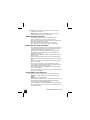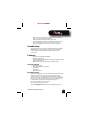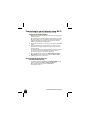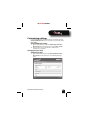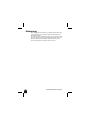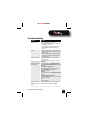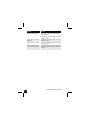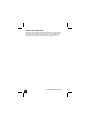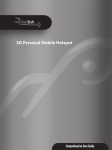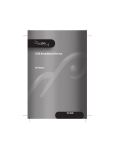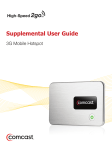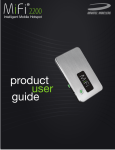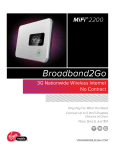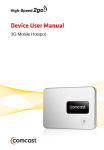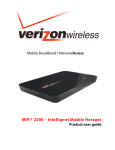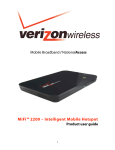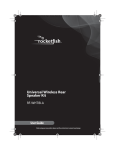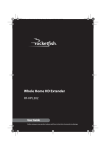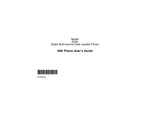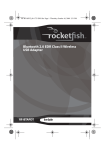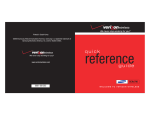Download RocketFish RF-MFH2 User guide
Transcript
3G Mobile Hotspot
RF-MFH2
User Guide
3G Mobile Hotspot
Contents
Important safety instructions ....................................................... 3
Introduction ........................................................................................ 5
Features................................................................................................. 5
Package contents ..................................................................... 5
Best Buy Connect...................................................................... 5
Components............................................................................... 6
Power button LED .................................................................... 7
Service status LED indicator ................................................. 7
System requirements .............................................................. 8
Using your hotspot for the first time.......................................... 8
Removing the tab and charging the battery.................. 8
Turning your mobile hotspot on and off ......................... 9
Disconnecting from the Internet ......................................10
Customizing settings .....................................................................11
Changing the password .......................................................11
Setting up a temporary hotspot .......................................13
Maintaining .......................................................................................14
Troubleshooting ..............................................................................15
Resetting your hotspot.........................................................17
Specifications....................................................................................18
Legal notices .....................................................................................19
One-year limited warranty...........................................................21
2
RF-MFH2 3G Mobile Hotspot
RF-[model#] RF-MFH2
Important safety instructions
1
2
3
4
5
6
7
8
9
10
11
12
13
14
15
Read these instructions.
Keep these instructions.
Heed all warnings.
Follow all instructions.
Do not use this apparatus near water.
Clean only with a dry cloth.
Do not block any ventilation openings. Install in accordance
with the manufacturer's instructions.
Do not install near any heat sources such as radiators, heat
registers, stoves, or other apparatus (including amplifiers) that
produce heat.
Do not defeat the safety purpose of the polarized or
grounding-type plug. A polarized plug has two blades with one
wider than the other. A grounding type plug has two blades and
a third grounding prong. The wide blade or the third prong are
provided for your safety. If the provided plug does not fit into
your outlet, consult an electrician for replacement of the
obsolete outlet.
Protect the power cord from being walked on or pinched
particularly at plugs, convenience receptacles, and the point
where they exit from the apparatus.
Only use attachments/accessories specified by the
manufacturer.
Unplug this apparatus during lightning storms or when unused
for long periods of time.
Refer all servicing to qualified service personnel. Servicing is
required when the apparatus has been damaged in any way,
such as power-supply cord or plug is damaged, liquid has been
spilled or objects have fallen into the apparatus, the apparatus
has been exposed to rain or moisture, does not operate
normally, or has been dropped.
To reduce the risk of fire or electric shock, do not expose this
device to rain, moisture, dripping, or splashing, and no objects
filled with liquids, such as vases, shall be placed on it.
The wall plug is the disconnecting device. The plug must remain
readily operable.
RF-MFH2 3G Mobile Hotspot
3
16 Batteries should not be exposed to excessive heat such as
sunshine, fire, or the like.
Caution: Danger of explosion if battery is incorrectly replaced.
Replace only with the same or equivalent type.
Additional safety instructions
• Avoid storing your hotspot in extreme temperatures.
• Store your hotspot in a dry and clean environment.
• Do not place any labels on your hotspot because a label could
alter the sensitivity of the antenna.
• Do not force the power cord into the micro USB port.
• Do not apply force to the top or bottom of your hotspot.
Battery tips and safety instructions
• Some batteries perform best after several full charge/discharge
cycles. Battery life depends on the network, signal strength,
temperature, features, and accessories you use.
• Always use the original supplied battery and charger. The
warranty does not cover damage caused by unapproved
batteries and/or chargers.
• New batteries or batteries stored for a long time may take more
time to charge.
• When charging your battery, keep it near room temperature.
• When storing your battery, keep it uncharged in a cool, dark, dry
place.
• Never expose batteries to temperatures below 14°F (-10°C) or
above 113°F (45°C).
• Never leave your hotspot in an unattended vehicle due to
uncontrollable temperatures that may be outside the desired
temperature for your hotspot or battery.
• It is normal for batteries to gradually wear down and require
longer charging times.
• If you notice a change in your battery life, you probably need to
purchase a new battery.
Proper battery use and disposal
Contact your local recycling center for correct battery disposal.
Warning: Never dispose of batteries in a fire because they may
explode.
Warning: In event of a battery leak:
Do not allow the liquid to come in contact with the skin or the eyes.
If contact has been made, wash the affected area with large
amounts of water and seek medical advice.
Seek medical advice immediately if a battery has been swallowed.
• Do not disassemble or open, crush, bend or deform, puncture,
or shred the battery.
4
RF-MFH2 3G Mobile Hotspot
RF-[model#] RF-MFH2
• Do not short circuit a battery or allow metallic or conductive
object to contact the battery terminals.
• Battery usage by children should be supervised.
• Avoid dropping your hotspot or the battery. If hotspot or the
battery is dropped, especially on a hard surface, and you
suspect damage, take it to a service center for inspection.
Introduction
Congratulations on your purchase of the 3G mobile hotspot (MiFi®
RF-MFH2). This hotspot represents the state of the art in Wi-Fi
hotspot design and is designed for reliable and trouble-free
performance.
Features
• 3G mobile hotspot (MiFi® RF-MFH2)
• 3G Internet On-the-Go
• Compatible with Wi-Fi enabled devices (PCs, smartphones, MP3
players, and eReaders)
• Connect with up to five Wi-Fi devices simultaneously
Package contents
•
•
•
•
•
3G mobile hotspot
Rechargeable lithium-ion battery
A/C charger
User Guide
Quick Start Guide
Best Buy Connect
Welcome to Best Buy Connect. We offer flexible mobile broadband
options that let you connect to the Internet from practically
anywhere in the US. Using Best Buy Connect’s mobile broadband
service, you can browse the Internet, access files, and send e-mail
when you are on the go. We’ll activate your service and keep you
connected with personal help and specialized support.
To access your online account, log on to:
https://www.bestbuyconnect.com
Or click Manage My Account in the Connection Manager application.
RF-MFH2 3G Mobile Hotspot
5
Components
#
1
2
3
4
5
Item
Reset button
Description
Resets your hotspot to the factory defaults. See
“Resetting your hotspot” on page 17.
Battery compartment
Insert the battery into this slot. See “Removing the tab
and charging the battery” on page 8.
(power button) and LED Press to turn your hotspot on or off.
The LED indicates power, battery, and roaming activity.
See “Power button LED” on page 7.
Micro USB port
Plug the A/C charger into this port.
Service status LED indicator Indicates service and data modes. See “Service status LED
indicator” on page 7.
Note: The label on the bottom of your hotspot includes the
preconfigured name of your network (SSID) and your network
password (also called a network key).
6
RF-MFH2 3G Mobile Hotspot
RF-[model#] RF-MFH2
Power button LED
LED color
Not lit
Blue
Green
Red
Amber
LED behavior
—
Description
Your hotspot is not turned on.
Solid
Your hotspot is turned on and roaming.
Solid
Your hotspot is turned on and the battery
is fully charged.
Your hotspot is turned on and in hibernate
mode.
Your battery is critically low.
Blinking
Blinking
Solid
Blinking
The battery is charging.
Your hotspot has experienced an error.
Reset your hotspot to the factory defaults.
For more information, see “Resetting your
hotspot” on page 17.
Service status LED indicator
LED color
Not lit
LED behavior
—
Solid
Slow blinking
Green
Intermittent blinking
RF-MFH2 3G Mobile Hotspot
Description
Your hotspot is not turned on.
Your hotspot is turned on, but it is not
receiving or sending data.
Your hotspot is turned on, but you do not
have service.
Your hotspot is turned on and is sending or
receiving data. The blinking speed
depends on the data transmission rate.
7
System requirements
• For Wi-Fi connection, a device supporting Wi-Fi 802.11 b/g
• Windows® 7, Windows Vista®, Windows® XP, or Mac OS® X 10.4,
10.5, 10.6
• 40 MB hard drive space
• 128 MB of memory (RAM)
Using your hotspot for the first time
Removing the tab and charging the battery
Before you use your hotspot for the first time, you need to install and
fully charge the battery (at least four hours).
To remove the tab and charge the battery:
1 Turn your mobile hotspot over so the bottom is facing up.
2 Pull the plastic tab under the battery compartment cover out in
the direction of the arrow.
3 Connect the micro USB end of the AC wall charger to the
micro USB port on your hotspot.
8
RF-MFH2 3G Mobile Hotspot
RF-[model#] RF-MFH2
4 Plug the other end of the AC wall charger into a power outlet.
Charge for at least two and a half hours (four hours
recommended).
Caution: Use only an approved charging accessory to charge your
mobile hotspot. Use of an incompatible charger may cause
damage to your hotspot and void the warranty.
Note: For tips and safety information about battery usage, see
“Important safety instructions” on page 3.
Turning your mobile hotspot on and off
To turn on your mobile hotspot:
• Press and hold the
green.
button until the power LED lights solid
To turn off your mobile hotspot:
• Press and hold the
RF-MFH2 3G Mobile Hotspot
button until the power LED turns off.
9
Connecting to your hotspot using Wi-Fi
You can connect as many as five Wi-Fi-enabled devices.
To connect to your hotspot using Wi-Fi:
1
2
3
4
Note: Disconnect your mobile hotspot from the power supply before
starting activation.
Tip: The default network name (SSID) for your mobile hotspot is Best
Buy Connect xxxx Secure. Your SSID and 11-digit network key are
printed on the back of your hotspot. (The xxxx are the last four
characters of your hotspot’s MAC address.)
Press the power button on your hotspot. The power button LED
lights.
Use your Wi-Fi manager on your device to connect it to your
hotspot. The settings in your Wi-Fi manager must match your
hotspot settings.
The default network name (SSID) and password for your hotspot
are on the label on the back of the hotspot. The SSID and
password also appear on the Quick Setup Guide.
Open your Web browser and enter http://bestbuyconnect.mifi or
http://192.168.1 into the address bar, and press Enter or Return.
Follow the directions on the screen.
Disconnecting from the Internet
To disconnect from the Internet:
• In a Web browser, type 192.168.1.1 or bestbuyconnect.mifi into the
address bar, then press Enter or Return. Click Disconnect.
• Open your Wi-Fi manager, then click Disconnect.
• Turn off your hotspot.
10
RF-MFH2 3G Mobile Hotspot
RF-[model#] RF-MFH2
Customizing settings
For customization refer to the Comprehensive User Guide posted on
www.RocketfishProducts.com and also accessible on your hotspot under
Device Settings.
To connect to MiFi Device Settings:
1 Open your Web browser and enter http://bestbuyconnect.mifi or
http://192.168.1.1 into the address bar, and press Enter or Return.
2 At the top of the page, click the link to download the
Comprehensive User Guide.
Changing the password
To change the password:
1 Open your Web Browser, then type http://bestbuyconnect.mifi or
http://192.168.1.1 in the address bar. The following Web page
opens.
RF-MFH2 3G Mobile Hotspot
11
2 Enter admin in the Login box in the upper right corner, then click
Login.
3 Click Password in the menu bar. The Password section opens.
4 Type the current password in the Current Password box. The
default password is admin.
5 Type your new password in the New Password and Verify New
Password boxes.
6 Click Apply.
Note: Record your new password. If you forget your password, you
have to reset your hotspot before you can use the Web browser
interface again.
12
RF-MFH2 3G Mobile Hotspot
RF-[model#] RF-MFH2
Setting up a temporary hotspot
You can set up a secure temporary hotspot to let a maximum of five
devices access your hotspot at one time.
When set up a temporary hotspot, your hotspot generates a
temporary network name and network key that you can use to let
others connect to your mobile hotspot without having to change
the security settings on your secure profile.
To set up a temporary hotspot:
1 Click Wi-Fi on the menu bar, then click Wi-Fi Profile.
2 Click the Profile list S or T to select Temporary Hotspot. You see a
new (temporary) network name (SSID) and network key. In the
example shown below, the temporary network name is Best Buy
Connect xxxx Temp and the temporary network key is 12345.
3 Click Apply. Your mobile hotspot restarts, and you must
reconnect to your wireless network with the temporary network
name and network key.
Members of your workgroup can now use the temporary
network name and network key to connect to your hotspot.
Tip: Click Generate new values to create a new network name and
network key.
RF-MFH2 3G Mobile Hotspot
13
Maintaining
• Do not apply adhesive labels to your mobile hotspot. They may
cause your hotspot to overheat and alter the performance of
the antenna system.
• The USB connector should plug easily into your computer’s USB
port. Forcing the device into a port may damage the connector.
• Protect your hotspot from liquids, dust, and excessive heat.
• Store your hotspot in a safe place, when not in use.
14
RF-MFH2 3G Mobile Hotspot
RF-[model#] RF-MFH2
Troubleshooting
Problem
Limited or no service
Solution
• You are outside of your coverage area.
• Check with your Internet provide to see if there is a
problem with your account.
• Move your hotspot to a different location. Walls or
nearby building may be interfering with your
reception.
No power
• Make sure that the battery is charged. Connect your
hotspot to a power outlet to recharge the battery for
at least four hours.
• Make sure that the battery is inserted correctly and
securely. See “Removing the tab and charging the
battery” on page 8.
Cannot connect to MiFI
• Check the service LED. See “Service status LED
indicator” on page 7.
• Make sure that the connected device is turned on.
Network does not appear Windows XP:
in the Network List after 1. In the Control Panel, open Network Connections.
refreshing the list
2. Right-click Wireless Network Connection, then click
Properties.
3. Click the Wireless Networks tab.
4. Delete any unused wireless connections from the
Preferred Networks list, then click OK.
5. Restart your computer.
Windows 7:
1. In the Control Panel. open the Network and Sharing
Center.
2. Click Manage Wireless Networks.
3. Remove any unused wireless connections from the list.
4. Restart your computer.
MAC:
Reboot your computer.
Network name is in the Make sure that you have entered the correct username
Network List, but cannot and password. The default password is admin.
connect
RF-MFH2 3G Mobile Hotspot
15
Problem
Cannot remember the password
The power button LED constantly
blinks amber
The hotspot is frozen or “locked”
The hotspot SSID does not appear
in the device’s Wi-Fi network list
16
Solution
Enter the default password located on the label on the
bottom of your hotspot.
OR
Reset your hotspot to the factory defaults. See “Resetting
your hotspot” on page 17.
Reset your hotspot to the factory defaults. See “Resetting
your hotspot” on page 17.
Reset your hotspot to the factory defaults. See “Resetting
your hotspot” on page 17.
Make sure that your hotspot is turned on, wait about 15
seconds for the computer to recognize your hotspot, then
refresh the list.
RF-MFH2 3G Mobile Hotspot
RF-[model#] RF-MFH2
Resetting your hotspot
Caution: When you reset your hotspot, all settings revert to the
default values, including your password and any security settings
you may have configured.
To reset your hotspot:
1 Make sure that your hotspot is turned on.
2 Find the reset button on your hotspot.
Reset
button
3 Insert a small, pointed object, such as a paper clip, into the
pin-hole that protects the reset button, then press down on the
button for about 15 seconds. Your list of wireless networks will
now show the original default network when you first
configured your device.
4 Set up you hotspot again and reconfigure it. See “Connecting to
your hotspot using Wi-Fi” on page 10.
RF-MFH2 3G Mobile Hotspot
17
Specifications
Specifications are subject to change without notice.
General
Name
Model
Approvals
Weight
Dimensions (W x D x H)
Wireless network (dual mode)
Wireless network (Wi-Fi mode)
Default Network Name (SSID)
Battery
LED
Chip set
Interface type
Best Buy Connect RF-MFH2
RF-MFH2
COFETEL, NOM, CDG
2.05 oz (58 g)
2.32 × 0.35 × 3.5 ins. (59 mm x 9 mm x 89 mm)
CDMA 1X/EV-DO
802.11 b/g
Best Buy Connect (the last 4 digits of the MAC
address) Secure
Size: 1150 mAh
Time to full charge (AC charger):2.5 hrs (when
not in use)
Time to full charge (computer USB cable): 7-8 hrs
(when not in use)
Two: Power and 3G indicators
QUALCOMM™ MDM6085
micro USB Port for computer
micro USB for device (cable not included)
CDMA Technology/Bands
Technology
Band designation
Transmit band
Receive band
CDMA Rev A, Rev 0, 1XRTT
800/1900 MHz
824.7 – 848.31 MHz / 1851.25 – 1908.75 MHz
1851.25~1908.75 MHz / 1931.25~1988.75 MHz
Environmental
Operating temperature
Storage temperature
Drop
Vibrational stability
18
14° F to 113° F (-10° C to 45° C)
-4° F to 149° F(-20° C to 65° C)
3.28 feet drop, no damage—fully operational
5 Hz to 500 Hz, 0.1 octave/second
RF-MFH2 3G Mobile Hotspot
RF-[model#] RF-MFH2
Legal notices
Federal Communications Commission
Notice (FCC – United States)
This equipment has been tested to, and found to be within the acceptable limits for a Class B digital device, pursuant
to part 15 of the FCC Rules and Industry Canada ICES-003. These limits are designed to provide reasonable protection
against harmful interference when the equipment is operated in a residential environment.
This equipment generates radio frequency energy and is designed for use in accordance with the manufacturer’s user
manual. However, there is no guarantee that interference will not occur in any particular installation. If this
equipment causes harmful interference to radio or television reception, which can be determined by turning the
equipment off and on, you are encouraged to try to correct the interference by one or more of the following
measures:
• Reorient or relocate the receiving antenna.
• Increase the separation between the equipment and the receiver.
• Connect the equipment into an outlet on a circuit different from that to which the receiver is connected.
• Consult the dealer or an experienced radio/television technician for help.
This device complies with Part 15 of the Federal Communications Commission (FCC) Rules.
Operation is subject to the following two conditions:
• This device may not cause harmful interference.
• This device must accept any interference received, including interference that may cause undesired operation.
WARNING: DO NOT ATTEMPT TO SERVICE THE WIRELESS COMMUNICATION DEVICE YOURSELF. SUCH ACTION MAY VOID
THE WARRANTY. THE MIFI DEVICE IS FACTORY TUNED. NO CUSTOMER CALIBRATION OR TUNING IS REQUIRED. CONTACT
NOVATEL WIRELESS TECHNICAL SUPPORT FOR INFORMATION ABOUT SERVICING YOUR WIRELESS COMMUNICATION
DEVICE.
NOTICE TO CONSUMERS: Any changes or modification not expressly approved by the party responsible for
compliance could void the user’s authority to operate this equipment.
NOTE: The Radio Frequency (RF) emitter installed in your modem must not be located or operated in conjunction
with any other antenna or transmitter, unless specifically authorized by Novatel Wireless Technologies.
MODIFICATIONS: The FCC requires that you be notified that any changes or modifications made to this device that
are not expressly approved by Novatel Wireless may void your authority to operate the equipment.
RF Exposure
FCC Equipment Authorization ID: PKRNVWMIFI2200
This device is only authorized for use in Mobile applications. At least 8 inches (20 cm) of separation between the
antenna and the user’s body must be maintained at all times.
SAR Levels
The FCC has granted an Equipment Authorization for this wireless modem with all reported SAR levels evaluated as in
compliance with the FCC RF exposure guidelines.
RF-MFH2 3G Mobile Hotspot
19
Cellular Service Agreement
3G Mobile Hotspot uses a wireless digital service that is furnished by Best Buy Connect, a mobile virtual network
operator ("MVNO"). The MVNO disclaims all liability of any nature to the customer and any third party, whether
direct, indirect, incidental or consequential, arising out of the customers's user of the 3G Mobile Hotspot, and
customer agrees that customer shall have no claims against the MVNO of any kind with respect thereto.
20
RF-MFH2 3G Mobile Hotspot
RF-[model#] RF-MFH2
One-year limited warranty
Rocketfish Products (“Rocketfish”) warrants to you, the original purchaser of this new RF-MFH2 (“Product”), that the
Product shall be free of defects in the original manufacture of the material or workmanship for one (1) year from the
purchase of the Product (“Warranty Period”). This Product must be purchased from an authorized dealer of Rocketfish
brand products and packaged with this warranty statement. This warranty does not cover refurbished Product. If you
notify Rocketfish during the Warranty Period of a defect covered by this warranty that requires service, terms of this
warranty apply.
How long does the coverage last?
The Warranty Period lasts for one year (365 days), beginning on the date you purchased the Product. The purchase
date is printed on the receipt you received with the product.
What does this warranty cover?
During the Warranty Period, if the original manufacture of the material or workmanship of the Product is determined
to be defective by an authorized Rocketfish repair center or store personnel, Rocketfish will (at its sole option): (1)
repair the Product with new or rebuilt parts; or (2) replace the Product at no charge with new or rebuilt comparable
products or parts. Products and parts replaced under this warranty become the property of Rocketfish and are not
returned to you. If service of Products and parts are required after the Warranty Period expires, you must pay all labor
and parts charges. This warranty lasts as long as you own your Rocketfish Product during the Warranty Period.
Warranty coverage terminates if you sell or otherwise transfer the Product.
How to obtain warranty service?
If you purchased the Product at a retail store location, take your original receipt and the Product to the store you
purchased it from. Make sure that you place the Product in its original packaging or packaging that provides the same
amount of protection as the original packaging. If you purchased the Product from an online web site, mail your
original receipt and the Product to the address listed on the web site. Make sure that you put the Product in its
original packaging or packaging that provides the same amount of protection as the original packaging.
Where is the warranty valid?
This warranty is valid only to the original purchaser of the Product in the United States, Canada, and Mexico.
What does the warranty not cover?
This warranty does not cover:
• Customer instruction
• Installation
• Set up adjustments
• Cosmetic damage
• Damage due to acts of God, such as lightning strikes
• Accident
• Misuse
• Abuse
• Negligence
• Commercial use
• Modification of any part of the Product, including the antenna
RF-MFH2 3G Mobile Hotspot
21
This warranty also does not cover:
• Damage due to incorrect operation or maintenance
• Connection to an incorrect voltage supply
• Attempted repair by anyone other than a facility authorized by Rocketfish to service the Product
• Products sold as is or with all faults
• Consumables, such as fuses or batteries
• Products where the factory applied serial number has been altered or removed
REPAIR REPLACEMENT AS PROVIDED UNDER THIS WARRANTY IS YOUR EXCLUSIVE REMEDY. ROCKETFISH SHALL NOT BE
LIABLE FOR ANY INCIDENTAL OR CONSEQUENTIAL DAMAGES FOR THE BREACH OF ANY EXPRESS OR IMPLIED
WARRANTY ON THIS PRODUCT, INCLUDING, BUT NOT LIMITED TO, LOST DATA, LOSS OF USE OF YOUR PRODUCT, LOST
BUSINESS OR LOST PROFITS. ROCKETFISH PRODUCTS MAKES NO OTHER EXPRESS WARRANTIES WITH RESPECT TO THE
PRODUCT, ALL EXPRESS AND IMPLIED WARRANTIES FOR THE PRODUCT, INCLUDING, BUT NOT LIMITED TO, ANY IMPLIED
WARRANTIES OF AND CONDITIONS OF MERCHANTABILITY AND FITNESS FOR A PARTICULAR PURPOSE, ARE LIMITED IN
DURATION TO THE WARRANTY PERIOD SET FORTH ABOVE AND NO WARRANTIES, WHETHER EXPRESS OR IMPLIED, WILL
APPLY AFTER THE WARRANTY PERIOD. SOME STATES, PROVINCES AND JURISDICTIONS DO NOT ALLOW LIMITATIONS ON
HOW LONG AN IMPLIED WARRANTY LASTS, SO THE ABOVE LIMITATION MAY NOT APPLY TO YOU. THIS WARRANTY
GIVES YOU SPECIFIC LEGAL RIGHTS, AND YOU MAY ALSO HAVE OTHER RIGHTS, WHICH VARY FROM STATE TO STATE OR
PROVINCE TO PROVINCE.
Contact Rocketfish:
For customer service please call 1-800-620-2790
www.rocketfishproducts.com
Best Buy Connect Customer Care
(866) 652-4141
[email protected]
https://www.BestBuyConnect.com
Distributed by Best Buy Purchasing, LLC
7601 Penn Avenue South, Richfield, Minnesota, U.S.A. 55423-3645
© 2011 BBY Solutions, Inc.
All rights reserved. ROCKETFISH is a trademark of BBY Solutions, Inc. Registered in some countries.
Best Buy ConnectSM is a registered trademark of Best Buy Connect, LLC
Minneapolis, MN 55402
© Best Buy Connect, LLC All Rights Reserved
All other products and brand names are trademarks of their respective owners.
22
RF-MFH2 3G Mobile Hotspot
RF-[model#] RF-MFH2
RF-MFH2 3G Mobile Hotspot
23
www.rocketfishproducts.com
(800) 620-2790
Distributed by Best Buy Purchasing, LLC
7601 Penn Avenue South, Richfield, MN 55423-3645 USA
© 2011 BBY Solutions, Inc.
All rights reserved. ROCKETFISH is a trademark of BBY Solutions, Inc.
All other products and brand names are trademarks of their respective owners.
10-1094
ENGLISH