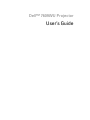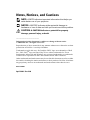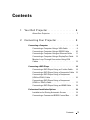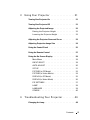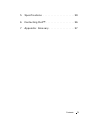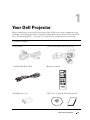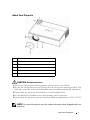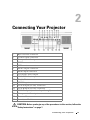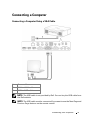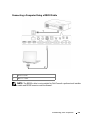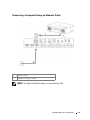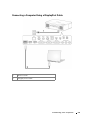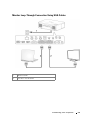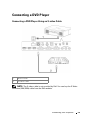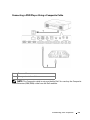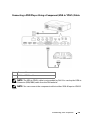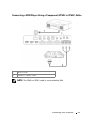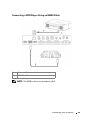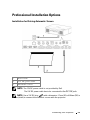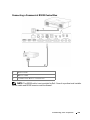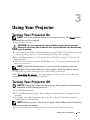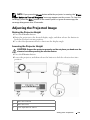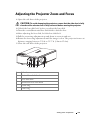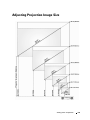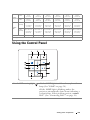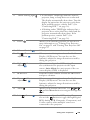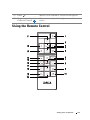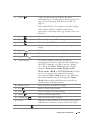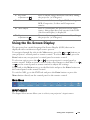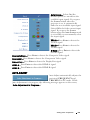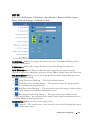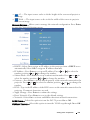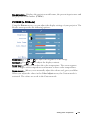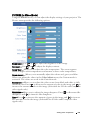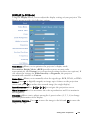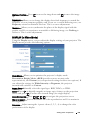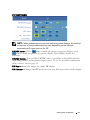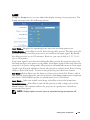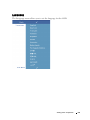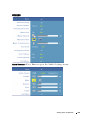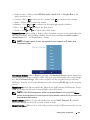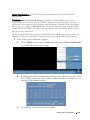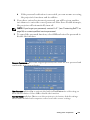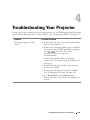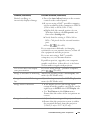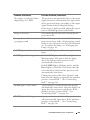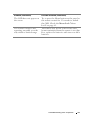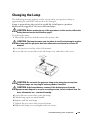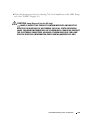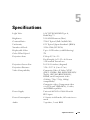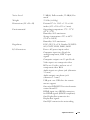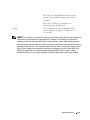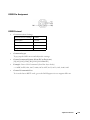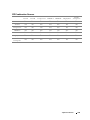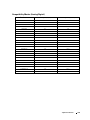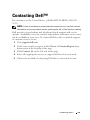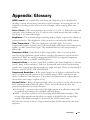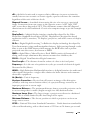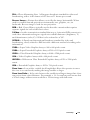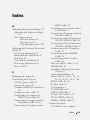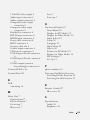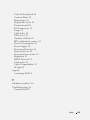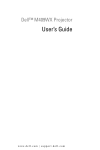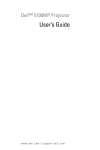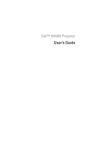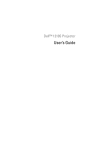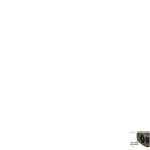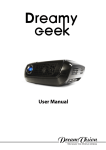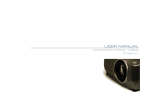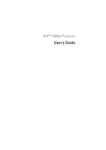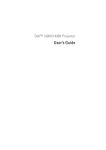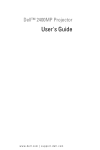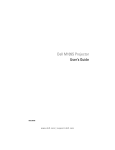Download Dell 7609WU - WUXGA DLP Projector User`s guide
Transcript
Dell™ 7609WU Projector User’s Guide Notes, Notices, and Cautions NOTE: A NOTE indicates important information that helps you make better use of your projector. NOTICE: A NOTICE indicates either potential damage to hardware or loss of data and tells you how to avoid the problem. CAUTION: A CAUTION indicates a potential for property damage, personal injury, or death. ____________________ Information in this document is subject to change without notice. © 2008 Dell Inc. All rights reserved. Reproduction of these materials in any manner whatsoever without the written permission of Dell Inc. is strictly forbidden. Trademarks used in this text: Dell and the DELL logo are trademarks of Dell Inc.; DLP, DLP® logo and DarkChip™3 are either trademarks for Texas Instruments; Microsoft and Windows are registered trademarks or trademarks of Microsoft Corporation in the United States and/or other countries. Other trademarks and trade names may be used in this document to refer to either the entities claiming the marks and names or their products. Dell Inc. disclaims any proprietary interest in trademarks and trade names other than its own. Model 7609WU April 2008 Rev. A00 Contents 1 Your Dell Projector . . . . . . . . . . . . . . . . . . About Your Projector 2 . . . . . . . . . . . . . . . . . Connecting Your Projector . Connecting a Computer . . . . . . . . . . . . . . . . . . . . . . . . . . . . . Connecting a Computer Using a VGA Cable . . . . . Connecting a Computer Using a RS232 Cable . . . Connecting a Computer Using an Ethernet Cable . 6 7 8 9 9 10 11 Connecting a Computer Using a DisplayPort Cable 12 Monitor Loop-Through Connection Using VGA Cables . . . . . . . . . . . . . . . . . . . . . . . . 13 . . . . . . . . . . . . . . . . 14 Connecting a DVD Player Connecting a DVD Player Using an S-video Cable . 14 Connecting a DVD Player Using a Composite Cable 15 Connecting a DVD Player Using a Component (VGA to YPbPr) Cable . . . . . . . . . . . . . . . . 16 Connecting a DVD Player Using a Component (YPbPr to YPbPr) Cable . . . . . . . . . . . . . . . 17 Connecting a DVD Player Using an HDMI Cable Professional Installation Options . . 18 . . . . . . . . . . . . 19 Installation for Driving Automatic Screen . . . . . Connecting a Commercial RS232 Control Box . . . Contents 19 20 3 3 Using Your Projector . . . . . . . . . . . . . . . . 21 Turning Your Projector On . . . . . . . . . . . . . . . . 21 Turning Your Projector Off . . . . . . . . . . . . . . . . 21 Adjusting the Projected Image . . . . . . . . . . . . . Raising the Projector Height . . . . . . . . . . . . Lowering the Projector Height . . . . . . . . . . . . . . . . . . . . . . . 24 . . . . . . . . . . . . . . . . . 25 Using the Remote Control . . . . . . . . . . . . . . . . 27 . . . . . . . . . . . . . . 29 . . . . . . . . . . . . . . . . . . . . . 29 Using the On-Screen Display INPUT SELECT . . . . . . . . . . . . . . . . . . . 29 AUTO-ADJUST . . . . . . . . . . . . . . . . . . . 30 . . . . . . . . . . . . . . . . . . . . . . . 31 SET UP PICTURE (in PC Mode) . . . . . . . . . . . . . . . PICTURE (in Video Mode) DISPLAY (in PC Mode) 34 . . . . . . . . . . . . . . . 35 . . . . . . . . . . . . . . 36 . . . . . . . . . . . . . . . . . . . 37 . . . . . . . . . . . . . . . . . . . . . . . . 38 PIP SETTINGS . LAMP 33 . . . . . . . . . . . . . . DISPLAY (in Video Mode) LANGUAGE OTHERS 4 22 23 Adjusting Projection Image Size Main Menu 22 . . . . . . . . Adjusting the Projector Zoom and Focus Using the Control Panel 22 . . . . . . . . . . . . . . . . . . . . . 39 . . . . . . . . . . . . . . . . . . . . . . . 40 Troubleshooting Your Projector Changing the Lamp . . . . . . . . . 44 . . . . . . . . . . . . . . . . . . . 48 Contents 4 5 Specifications 6 Contacting Dell™ 7 Appendix: Glossary . . . . . . . . . . . . . . . . . . . . . . . . . . . . . . . . . . . . . . . . . . . . . . . . . . . . . . . . . Contents 50 56 57 5 1 Your Dell Projector Before connecting your projector ensure that all the necessary components are available. Your projector ships with the components shown below. Contact Dell (See "Contacting Dell™" on page 56) if any of the components are missing. Package Contents Power cable 1.8m VGA cable (VGA to VGA) 2.0m DisplayPort cable Remote control AAA Batteries (2) CD User’s Guide & Documentation Your Dell Projector 6 About Your Projector 1 Control panel 2 IR receivers 3 Focus ring 4 Lens 5 Elevator button 6 Lens cap CAUTION: Safety Instructions 1 Do not use the projector near appliances that generate a lot of heat. 2 Do not use the projector in areas where there is an excessive amount of dust. The dust may cause the system to fail and the projector will automatically shut down. 3 Ensure that the projector is mounted in a well-ventilated area. 4 Do not block the ventilation slots and openings on the projector. 5 Ensure that the projector operates between ambient temperatures (5ºC to 35ºC). NOTE: For more information, see the safety information that shipped with your projector. Your Dell Projector 7 Connecting Your Projector 1 RJ45 network connector 2 S-video input connector 3 Composite video input connector 4 RS232 connector 5 USB remote connector 6 Audio output connector 7 Audio input connector 8 12 Volt DC relay output 9 5 Volt DC relay output 10 DisplayPort connector 11 HDMI input connectors 12 VGA-A input (D-sub) connector 13 VGA-B input (D-sub) connector 14 VGA-B output (monitor loop-through) connector 15 Component video input connectors 16 Power cable connector 17 Security cable slot 2 CAUTION: Before you begin any of the procedures in this section, follow the "Safety Instructions" on page 7. Connecting Your Projector 8 Connecting a Computer Connecting a Computer Using a VGA Cable 1 Power cable 2 VGA to VGA cable 3 USB to USB cable NOTE: The USB cable is not provided by Dell. You can buy the USB cable from the Dell website NOTE: The USB cable must be connected if you want to use the Next Page and Previous Page features on the remote control. Connecting Your Projector 9 Connecting a Computer Using a RS232 Cable 1 Power cable 2 RS232 cable NOTE: The RS232 cable is not provided by Dell.Consult a professional installer for the cable and RS232 remote control software. Connecting Your Projector 10 Connecting a Computer Using an Ethernet Cable 1 Power cable 2 Ethernet (RJ45) cable NOTE: The Ethernet (RJ45) cable is not provided by Dell. Connecting Your Projector 11 Connecting a Computer Using a DisplayPort Cable 1 Power cable 2 DisplayPort cable Connecting Your Projector 12 Monitor Loop-Through Connection Using VGA Cables 1 Power cable 2 VGA to VGA cable Connecting Your Projector 13 Connecting a DVD Player Connecting a DVD Player Using an S-video Cable 1 Power cable 2 S-video cable NOTE: The S-video cable is not provided by Dell. You can buy the S-Video Extension (50ft/100ft) cable from the Dell website. Connecting Your Projector 14 Connecting a DVD Player Using a Composite Cable 1 Power cable 2 Composite video cable NOTE: The Composite cable is not provided by Dell. You can buy the Composite Video Extension (50ft/100ft) cable from the Dell website. Connecting Your Projector 15 Connecting a DVD Player Using a Component (VGA to YPbPr) Cable 1 Power cable 2 VGA to YPbPr cable NOTE: The VGA to YPbPr cable is not provided by Dell. You can buy the VGA to YPbPr Extension (50ft/100ft) cable from the Dell website. Input. NOTE: You can connect the component cable to either VGA-A Input or VGA-B Connecting Your Projector 16 Connecting a DVD Player Using a Component (YPbPr to YPbPr) Cable 1 Power cable 2 YPbPr to YPbPr cable NOTE: The YPbPr to YPbPr cable is not provided by Dell. Connecting Your Projector 17 Connecting a DVD Player Using an HDMI Cable 1 Power cable 2 HDMI cable NOTE: The HDMI cable is not provided by Dell. Connecting Your Projector 18 Professional Installation Options Installation for Driving Automatic Screen 1 Power cable 2 12V DC power cable 3 Automatic screen NOTE: The 12V DC power cable is not provided by Dell. The 12V DC power cable has to be connected to the DC 12V jack. NOTE: Use a 12V DC plug with a dimension 1.7mm (ID) x 4.00mm (DD) x 9.5 mm (shaft) to connect the automatic screen with the projector. Connecting Your Projector 19 Connecting a Commercial RS232 Control Box 1 Power cable 2 RS232 cable 3 Commercial RS232 control box NOTE: The RS232 cable is not provided by Dell. Consult a professional installer for the cable and RS232 remote control software. Connecting Your Projector 20 3 Using Your Projector Turning Your Projector On NOTE: Turn on the projector before you turn on the source. The Power button light blinks blue until it is pressed. 1 Remove the lens cap. CAUTION: The lens cap must be removed before turning on the projector. Otherwise, the metal plate inside the lens cap will become very hot and may cause injury if touched. 2 Connect the power cable and the appropriate signal cables. For information about connecting the projector, see "Connecting Your Projector" on page 8. 3 Press the Power button (see "Using the Control Panel" on page 25 to locate the Power button). 4 Turn on your source (computer, DVD player, etc.). The projector automatically detects your source. NOTE: If you have multiple sources connected to the projector, press the Source button on the remote control or control panel to select the desired source. 5 The Dell Logo will continue for 30 seconds while powered on. If the "Searching for signal..." message appears on the screen, ensure that the appropriate cables are securely connected. Turning Your Projector Off NOTICE: Unplug the cables from the projector after properly shutting down as explained in the following procedure. 1 Press the Power button. 2 Press the Power button again. The cooling fans will continue to operate for 120 seconds. 3 To quickly turn off the projector, press the Power button while the projector’s cooling fans are still running. NOTE: Before you turn on the projector again, wait for 60 seconds to allow the internal temperature to stabilize. 4 Disconnect the power cable from the electrical outlet and the projector. Using Your Projector 21 NOTE: If you press the Power button while the projector is running, the "Press Power Button to Turn off Projector" message appears on the screen. To clear the message, press the Menu button on the control panel or ignore the message; the message disappears after 10 seconds. Adjusting the Projected Image Raising the Projector Height 1 Press the Elevator button. 2 Raise the projector to the desired display angle, and then release the button to lock the elevator foot into position. 3 Use the tilt adjustment wheel to fine-tune the display angle. Lowering the Projector Height CAUTION: Support the projector properly and do not place you hand near the elevator foot when pressing the elevator button. 1 Press the Elevator button. 2 Lower the projector, and then release the button to lock the elevator foot into position. 1 Elevator button 2 Elevator foot 3 Tilt adjustment wheel Using Your Projector 22 Adjusting the Projector Zoom and Focus 1 Open the side door of the projector. CAUTION: To avoid damaging the projector, ensure that the side door is fully closed and the elevator foot is fully retracted before moving the projector. 2 Unlock the lens shift lock, before you adjust the lens shift. 3 Turn the vertical/horizontal lens shift knob to shift the lens. 4 After adjusting the lens shift, lock the lens shift lock. 5 Pull the zoom ring adjustment up and down to zoom in and out. 6 Rotate the focus ring adjustment until the image is clear. The projector focuses at distances ranging between 3.28 ft to 39.37 ft (1.0m to 12.0m). 7 Close the side door of the projector. 1 2 34 5 1 Side door 2 Vertical lens shift knob 3 Lens shift lock 4 Horizontal lens shift knob 5 Zoom ring 6 Focus ring 6 Using Your Projector 23 Adjusting Projection Image Size Using Your Projector 24 Screen (Diagonal) Screen Size Distance Max. 25.1" (63.7cm) 85.3" (216.6cm) 138.0" (350.5cm) 193.2" (490.6cm) 245.8" (624.5cm) 301.0" (764.6cm) Min. 20.91" (53.1cm) 71.08" (180.5cm) 114.98" (292.0cm) 160.97" (408.9cm) 204.87" (520.4cm) 250.87" (637.2cm) Max. (WxH) 21.3"X 13.3" 72.4" X 45.2" 117.0" X 73.1" (54.1cm X 33.7cm) (183.8cm X 114.7cm) (297.3cm X 185.6cm) (416.2cm X 259.8cm) Min. (WxH) 17.7" X 11.1" 60.3" X 37.7" 97.5" X 60.9" 136.5" X 85.3" (45.0cm X 28.12cm) (153.1cm X 95.7cm) (247.7cm X 154.8cm) (346.7cm X 216.7cm) (441.3cm X 275.8cm) (540.3cm X 337.7cm) 3.28' (1.0m) 11.15' (3.4m) 18.04' (5.5m) 25.26' (7.7m) 32.15' (9.8m) 39.37' (12.0m) 163.9" X 102.3" 208.6" X 130.2" 255.4" X 159.4" (529.7cm X 330.7cm) (648.6cmX 404.9cm) 173.7" X 108.6" 212.7" X 133.0" * This graph is for user reference only. Using the Control Panel 1 3 2 4 5 12 11 10 6 7 9 1 LAMP warning light 8 •If the LAMP light is solid amber, replace the lamp (See "LAMP" on page 38). •If the LAMP light is blinking amber, the projector automatically shuts down indicating a system failure. If this problem persists, contact Dell™ (See "Contacting Dell™" on page 56). Using Your Projector 25 2 TEMP warning light • A solid amber TEMP light indicates that the projector, lamp, or lamp driver are overheated. The display automatically shuts down. Turn the display on again after the projector cools down. If the problem persists, contact Dell™ (See "Contacting Dell™" on page 56). • A blinking amber TEMP light indicates that a projector fan or color wheel have failed and the projector automatically shuts down. If the problem persists, contact Dell™ (See "Contacting Dell™" on page 56). 3 Power Allows you to turn the projector on and off. For more information, see "Turning Your Projector On" on page 21 and "Turning Your Projector Off" on page 21. 4 Volume Control Allows you to increase or decrease the volume. 5 Up / Keystone adjustment Allows you to select options from the On Screen Display (OSD) menu. You can also use this button to adjust the image distortion caused by tilting the projector. 6 Right Adjust Allows you to adjust the OSD setting. You can also synchronize the projector to the input source. Auto Adjust does not operate if the onscreen display (OSD) is displayed. 7 IR Receiver Point the remote control towards the IR receiver and press a button. 8 Down / Keystone adjustment Allows you to select options from the On Screen Display (OSD) menu. You can also use this button to adjust the image distortion caused by tilting the projector. 9 Menu Allows you to activate the OSD. Use and the Menu button to navigate through the OSD. 10 Left / Auto / Source Allows you to adjust the OSD setting. You can also use the button to toggle through Digital RGB, Analog RGB, Composite, Component, and S-video sources when multiple sources are connected to the projector. Using Your Projector 26 11 Enter Allows you to confirm a selected OSD option. 12 Brightness and Contrast Control Allows you to adjust the brightness and contrast values. Using the Remote Control 11 1 2 12 3 4 13 5 14 15 6 7 16 17 8 18 9 19 10 20 Using Your Projector 27 1 Power Turns the projector on and off. For more information, see "Turning Your Projector On" on page 21 and "Turning Your Projector Off" on page 21. Press and hold for 10 seconds to exit the lockup state and go back to standby mode when projector is in lockup state. (eg. Lamp error, over heat etc.) 2 Enter Press to confirm the selection. 3 Right Press to adjust the OSD setting. 4 Down Press to select OSD items. 5 Aspect Ratio Press to change the aspect ratio of a displayed image. 6 Page up Press to move to the previous page. 7 Mute Press to mute or un-mute the projector speaker. 8 Page down Press to move to the next page. 9 Video mode The Dell 7609WU projector has preset configurations that are optimized for displaying data (PC Graphics) or videos (movies, games, etc.). Press the Video Mode button to toggle between Presentation mode, Bright mode, Movie mode, sRGB, or CUSTOM mode (for the user to set up and save preferred settings). Pressing the Video Mode button once will show the current display mode. Pressing the Video Mode button again will allow the projector to switch between display modes. 10 Blank screen Press to hide / un-hide the image. 11 Up Press to select OSD items. 12 Left Press to adjust the OSD setting. 13 Menu Press to activate the OSD. 14 Volume up Press to increase the volume. 15 Laser Aim the remote control at the screen, press and hold the laser button to activate the laser light. 16 Volume down Press to decrease the volume. Using Your Projector 28 17 Keystone adjustment Press to adjust image distortion caused by tilting the projector. (±30 degrees) 18 Source Press to switch between Digital RGB, Analog RGB, Composite, S-video and Component sources. 19 Auto adjust Press to synchronize the projector to the input source. Auto adjust does not operate if the OSD (On-Screen Display) is displayed. 20 Keystone adjustment Press to adjust image distortion caused by tilting the projector. (±30 degrees) Using the On-Screen Display The projector has a multi-language On-Screen Display (OSD) that can be displayed with or without an input source present. To navigate through the tabs in the Main menu, press the or buttons on your projector’s control panel or remote control. To select a submenu, press the Enter button on your projector’s control panel or remote control. To select an option, press the or on your projector’s control panel or remote control. When an item is selected, the color changes to dark blue. Use or on the control panel or remote control to adjust the settings. To go back to the Main menu, go to the Back tab and press the Enter button on the control panel or the remote control. To exit the OSD, go to the EXIT tab and press the Enter button or press the Menu button directly on the control panel or the remote control. Main Menu INPUT SELECT The Input Select menu allows you to select your projector’s input source. Using Your Projector 29 AUTO SOURCE—Select On (the default option) to autodetect the available input signals. If you press the Source button when the projector is on, it automatically finds the next available input signal. Select Off to lock the current input signal. If you press the Source button when the Auto Source mode is set to Off, you can manually select the input signal. VGA-A—Press Enter to detect the VGA-A signal. VGA-B—Press Enter to detect the VGA-B signal. S-VIDEO—Press Enter to detect the S-Video signal. COMPOSITE VIDEO—Press Enter to detect the Composite Video signal. COMPONENT—Press Enter to detect the Component Video signal. DISPLAYPORT—Press Enter to detect the DisplayPort signal. HDMI-A—Press Enter to detect the HDMI-A signal. HDMI-B—Press Enter to detect the HDMI-B signal. AUTO-ADJUST Auto Adjust automatically adjusts the projector's FREQUENCY and TRACKING in PC mode. While Auto Adjustment is in progress, the following message appears on the screen, "Auto Adjustment in Progress...". Using Your Projector 30 SET UP It includes H. Keystone, V. Keystone, Auto Keystone, Projector Mode, Aspect Ratio, Network Settings, and Projector Info. H. KEYSTONE—Adjusts the image distortion caused by horizontal shifting of the projector orientation. V. KEYSTONE—Adjusts the image distortion caused by tilting the projector. AUTO KEYSTONE—Select On to enable the auto correction for vertical image distortion caused by tilting the projector. Select Off to disable the auto correction. PROJECTOR MODE—Allows you to select the projector mode, depending upon how the projector is mounted. • Front Projection-Desktop — This is the default option. • Front Projection-Ceiling Mount — The projector turns the image upside down for ceiling-mounted projection. • Rear Projection-Desktop — The projector reverses the image so that you can project the image from behind a translucent screen. • Rear Projection-Ceiling Mount — The projector reverses and turns the image upside down. You can project the image from behind a translucent screen with a ceiling-mounted projection. ASPECT RATIO—Allows you to set the aspect ratio. • Original — The input source scales to fit the screen while keeping the aspect ratio of the input source. Using Your Projector 31 • 4:3 — The input source scales to fit the height of the screen and projects a 4:3 image. • Wide — The input source scales to fit the width of the screen to project a wide screen image. NETWORK SETTINGS—Allows you to manage the network configuration. Press Enter to open the Network Settings menu. • DHCP—Select On to assign an IP address to the projector from a DHCP server automatically. Select Off to assign an IP address manually. or to select the • IP Address—Press Enter to set up an IP address. Press number position, or to change the number. or to • Subnet Mask—Press Enter to set up a subnet mask number. Press select the number position, or to change the number. • Gateway—Press Enter to set the default gateway of the network connected to the or to select the number position, or to change the projector. Press number. • DNS—Type in the IP address of the DNS server on the network connected to the projector. 12 numeric characters are used. • Apply Change—Press Enter to confirm the settings. • Reset Network—Press Enter to reset to the default settings. • Network—Select On to activate and Off to deactivate network connections. DC 5V POWER—Select this option to turn the DC 5V power On or Off. VGA LOOP THROUGH—Select this option to turn the VGA Loop through On or Off. Using Your Projector 32 PROJECTOR INFO—Displays the projector model name, the present input source and the projector serial number (PPID#). PICTURE (in PC Mode) Using the Picture menu, you can adjust the display settings of your projector. The Picture menu provides the following options: BRIGHTNESS—Use CONTRAST—Use or or to adjust the brightness of the image. to adjust the display contrast. COLOR TEMP—Allows you to adjust the color temperature. The screen appears cooler at higher color temperatures and warmer at lower color temperatures. COLOR ADJUST—Allows you to manually adjust the colours red, green, and blue. When you adjust the values in the Color Adjust menu, the Custom mode is activated. The values are saved in the Custom mode. Using Your Projector 33 PICTURE (in Video Mode) Using the Picture menu, you can adjust the display settings of your projector. The Picture menu provides the following options: BRIGHTNESS—Use CONTRAST—Use or or to adjust the brightness of the image. to adjust the display contrast. COLOR TEMP—Allows you to adjust the color temperature. The screen appears cooler at higher color temperatures and warmer at lower color temperatures. COLOR ADJUST—Allows you to manually adjust the colours red, green, and blue. When you adjust the values in the Color Adjust menu, the Custom mode is activated. The values are saved in the Custom mode. SATURATION—Allows you to adjust the video source from black and white to fully saturated color. Press to decrease the amount of color in the image and to increase the amount of color in the image (Selectable for S-Video and Composite video signals only). SHARPNESS—Allows you to adjust the image sharpness. Press sharpness and to increase the sharpness. to decrease the TINT—Press to increase the amount of green in the image and to increase the amount of red in the image (Selectable for S-Video and Composite video signals only). Using Your Projector 34 DISPLAY (in PC Mode) Using the Display menu, you can adjust the display settings of your projector. The Display menu provides the following options: VIDEO MODE—Allows you to optimize the projector’s display mode: Presentation, Bright, Movie, sRGB (provides a more accurate color representation), and Custom (set your preferred settings for these two options). If you adjust the settings for White Intensity or Degamma, the projector automatically switches to Custom. SIGNAL TYPE—Allows you to manually select the signal type: RGB, YCbCr, or YPbPr. to digitally magnify an image up to 8 times on the projection ZOOM—Press screen and press to reduce the zoomed image (for single display). ZOOM NAVIGATION—Press to navigate the projection screen. WHITE INTENSITY—Set 0 to maximize the color reproduction and 10 to maximize the brightness. DEGAMMA—Allows you to adjust among the 4 preset values (1, 2, 3, 4) to change the color performance of the display. HORIZONTAL POSITION—Press image to the right. to move the image to the left and to move the Using Your Projector 35 VERTICAL POSITION—Press up. to move the image down and to move the image FREQUENCY—Allows you to change the display data clock frequency to match the frequency of your computer graphics card. If you see a vertical flickering wave, use Frequency control to minimize the bars. This is a coarse adjustment. TRACKING—Allows you to synchronize the phase of the display signal with the graphic card. If you experience an unstable or flickering image, use Tracking to correct it. This is a fine adjustment. DISPLAY (in Video Mode) Using the Display menu, you can adjust the display settings of your projector. The Display menu provides the following options: VIDEO MODE—Allows you to optimize the projector’s display mode: Presentation, Bright, Movie, sRGB (provides a more accurate color representation), and Custom (set your preferred settings for these two options). If you adjust the settings for White Intensity or Degamma, the projector automatically switches to Custom. SIGNAL TYPE—Manually select the signal type: RGB, YCbCr, or YPbPr. to digitally magnify an image up to 8 times on the projection ZOOM—Press screen and press to reduce the zoomed image (for single display). ZOOM NAVIGATION—Press to navigate the projection screen. WHITE INTENSITY—Set 0 to maximize the color reproduction and 10 to maximize the brightness. DEGAMMA—Adjust among the 4 preset values (1, 2, 3, 4) to change the color performance of the display. Using Your Projector 36 PIP SETTINGS NOTE: When swapping the foreground and background displays, the smallest screen size of foreground display will vary depending on the different combinations of signal sources for PIP. On to enable the picture-in-picture display; select PIP/PBP IMAGE—Select On to enable the picture-by-picture display. Select Off to disable the function. PIP/PBP SOURCE—The possible PIP/PBP source is available in the OSD selection depending on the current primary input source. To see the possible combination of the sources, refer to page 54. PIP SIZE—Adjusts the image size of the PIP display. PIP POSITION—Changes the PIP position to the four different corners of the display. Using Your Projector 37 LAMP Using the Lamp menu, you can adjust the display settings of your projector. The Lamp menu provides the following options: LAMP HOUR—Displays the operating hours since the last lamp timer reset. POWER SAVING—Select Yes to set the Power Saving delay period. The delay period is the time that you want the projector to wait without an input signal. By default, the delay period is set to 120 minutes. However, you can set this to 5, 15, 30, 45, 60, or 120 minutes. If an input signal is not detected during the delay period, the projector turns off the lamp and goes into power saving mode. If an input signal is detected when the projector is in power saving mode, the projector automatically turns on. If an input signal is not detected within two hours, the projector switches from Power Saving mode to Power Off mode. To turn on the projector press the Power button. ECO MODE—Select On to use the lamp at a lower power level (264 Watts), which may provide longer lamp life, quieter operation, and dimmer luminance output on the screen. Select Off to operate at normal power level (300 Watts). LAMP RESET—After you install a new lamp, select Yes to reset the lamp timer. QUICK SHUTDOWN—Select Yes to turn off the projector with a single press of the Power button. This function allows the projector to quick power off with an accelerated fan speed. NOTE: Slightly higher acoustic noise is expected during quick power off. Using Your Projector 38 LANGUAGE The Language menu allows you to set the language for the OSD. Using Your Projector 39 OTHERS AUDIO SETTINGS—Press Enter to open the Audio Settings menu. Using Your Projector 40 • Audio Source—Select either HDMI, Audio (Audio In), or DisplayPort as the audio source for use. to decrease the volume and to increase the volume. • Volume—Press • Mute—Allows you to mute the sound. • Balance—Use or to adjust the left and right speaker balance. or to adjust the bass tones. • Bass—Use or to adjust the treble tones. • Treble—Use CLOSED CAPTION—Select On to deliver closed caption content to accommodate the hearing-impaired. Select Off to disable closed caption.Select a suitable caption channel from CC1 ~ CC4 and Text1 ~ Text4. NOTE: Closed caption is only supported for input signals of S-Video and Composite Video. CUSTOMIZED SCREEN —Press Enter to pop up a Customized Screen menu. Input in a source then press Enter and select Yes. The projector will capture the screen image as a My Customized logo. This screen replaces all the original screens with the Dell logo. You can recover the default screen by selecting Dell Logo on the pop-up screen. MENU LOCK—Select On to enable the Menu Lock and hide the OSD menu. Select OFF to disable the Menu Lock and display the OSD menu. NOTE: If the OSD disappears while you disable Menu Lock, press the Menu button on the projector’s control panel or the remote control for 15 seconds, and then disable the function. MENU TIMEOUT—Allows you to adjust the time for an OSD Timeout. By default, the OSD disappears after 30 seconds of non-activity. MENU POSITION—Allows you to select the position of the OSD menu on the screen. Using Your Projector 41 MENU TRANSPARENCY—Select to change the transparency level of the OSD background. PASSWORD—When Password Protect is enabled, a Password Protect screen requesting you to enter a password will be displayed when the power for the projector is first turned on. By default, this function is disabled. You can enable this feature by using the Password menu. This password security feature will be activated the next time you turn on the projector and you will be asked to enter the projector's password: You can use the following steps to enable the Password Protect feature and set a password. The last step (step 3) describes how you can disable the password. 1 First time password input request: a Go to Others menu, press Enter and then select Password Enable to enable the password setting. b Enabling the Password function will pop up a character screen. Key in a 4-digit character code (letters and/or numbers) on the screen and press the Enter button. c To confirm, enter the password again. Using Your Projector 42 d 2 If the password verification is successful, you can resume accessing the projector's functions and its utilities. If you have entered an incorrect password, you will be given another two chances to enter the correct password. After three invalid attempts, the projector will automatically turn off. NOTE: If you forget your password, contact Dell™ (see "Contacting Dell™" on page 56) or contact qualified service personnel. 3 To cancel the password function, select Off and enter the password to disable the function. CHANGE PASSWORD—Key in the original password, then enter the new password and confirm the new password again. TEST PATTERN—Select On to activate the built-in Test Pattern for self-testing on focus and resolution. Select Off to disable the function. FACTORY RESET —Select On to reset the projector to its factory default settings. Reset items include both computer sources and video source settings. Using Your Projector 43 Troubleshooting Your Projector 4 If you experience problems with your projector, see the following troubleshooting tips. If the problem persists, contact Dell™. See "Contacting Dell™" on page 56. Problem Possible Solution No image appears on the screen • Ensure that the lens cap is removed and the projector is turned on. • Ensure the external graphics port is enabled. If you are using a Dell™ portable computer, press (Fn+F8). For other computers, see your respective documentation. • Ensure that all the cables are securely connected. See "Connecting Your Projector" on page 8. • Ensure that the pins of the connectors are not bent or broken. • Ensure that the lamp is securely installed (see "Changing the Lamp" on page 48). • Use Test Pattern in the Others menu. Ensure that the colors of the test pattern are correct. Troubleshooting Your Projector 44 Problem (continued) Partial, scrolling, or incorrectly displayed image Possible Solution (continued) 1 Press the Auto Adjust button on the remote control or the control panel. 2 If you are using a Dell™ portable computer, set the resolution of the computer to WXGA (1280 x 800) or XGA (1024 x 768): a Right-click the unused portion of your Windows desktop, click Properties and then select Settings tab. b Verify that the setting is 1280 x 800 or 1024 x 768 pixels for the external monitor port. c Press (Fn+F8). If you experience difficulty in changing resolutions or your monitor freezes, restart all the equipment and the projector. If you are not using a Dell™ portable computer, see your documentation. If problem persists, upgrade your computer graphic card driver (video driver) to its latest version and test again with projector. The screen does not display your presentation If you are using a Dell™ portable computer, (Fn+F8). press Image is unstable or flickering Adjust the tracking in the OSD Display submenu (in PC Mode only). Image has vertical flickering bar Adjust the frequency in the OSD Display submenu (in PC Mode only). Image color is incorrect • If the display receives the wrong signal output from the graphics card, please set the signal type to RGB in the OSD Display tab. • Use Test Pattern in the Others menu. Ensure that the colors of the test pattern are correct. Image is out of focus 1 Adjust the focus ring on the projector lens. 2 Ensure that the projection screen is within the required distance from the projector (3.28 ft [1 m] to 39.37 ft [12 m]). Troubleshooting Your Projector 45 Problem (continued) Possible Solution (continued) The image is stretched when displaying a 16:9 DVD The projector automatically detects the input signal format. It will maintain the aspect ratio of the projected image according to the input signal format with an Original setting. If the image is still stretched, adjust the aspect ratio in the Set Up menu in the OSD. Image is reversed Select Set Up from the OSD and adjust the projector mode. Lamp is burned out or makes a popping sound When the lamp reaches its end of life, it may burn out and may make a loud popping sound. If this occurs, the projector does not turn back on. To replace the lamp, see "Changing the Lamp" on page 48. LAMP light is solid amber If the LAMP light is solid amber, replace the lamp. LAMP light is blinking amber If the LAMP light and the Power light are blinking amber, this means that the lamp driver has failed and the projector will automatically shut down. If the LAMP light is blinking amber and the Power light is solid blue, this means that the color wheel has failed and the projector will automatically shut down. Unplug the power cable after 3minutes and then turn the display on again. If this problem persists, contact Dell™. (See "Contacting Dell™" on page 56) TEMP light is solid amber The projector is overheated and the display automatically shuts down. Turn the display on again after the projector cools down. If the problem persists, contact Dell™. (See "Contacting Dell™" on page 56) TEMP light is blinking amber A projector fan has failed and the projector will automatically shut down. If the problem persists, contact Dell™. (See "Contacting Dell™" on page 56) Troubleshooting Your Projector 46 Problem (continued) Possible Solution (continued) The OSD does not appear on the screen Try to press the Menu button on the panel or the remote control for 15 seconds to unlock the OSD. Check the Menu Lock "Menu Lock" on page 41. The remote control is not operating smoothly or works only within a limited range The battery may be low. Check if the laser beam transmitted from the remote is too dim. If so, replace the batteries with two new AAA batteries. Troubleshooting Your Projector 47 Changing the Lamp The following message appears on the screen when your projector lamp is approaching its end of life and needs to be changed: Lamp is approaching the end of its useful life in full power operation. Replacement suggested! Visit www.dell.com/lamps CAUTION: Before you begin any of the procedures in this section, follow the Safety Instructions as described on page 7. To replace the lamp: 1 Turn off the projector and disconnect the power cable. CAUTION: The lamp becomes very hot when in use. Do not attempt to replace the lamp until the projector has been allowed to cool down for at least 30 minutes. 2 Let the projector cool for at least 30 minutes. 3 Loosen the two screws that secure the lamp cover, and remove the cover. CAUTION: Do not touch the projector lamp or the lamp glass at any time. Projector lamps are very fragile and may shatter if touched. CAUTION: If the lamp shatters, remove all the broken pieces from the projector and dispose or recycle according to state, local, or federal law. For more information see - www.dell.com/hg. 4 Loosen the two screws that secure the lamp. 5 Pull the lamp up by its metal handle. 6 Replace with the new lamp. 7 Tighten the two screws that secure the lamp. 8 Replace the lamp cover and tighten the two screws. Troubleshooting Your Projector 48 9 Reset the lamp usage time by selecting "Yes" for Lamp Reset in the OSD Lamp tab. (See "LAMP" on page 38.) CAUTION: Lamp Disposal (for the US only) LAMP(S) INSIDE THIS PRODUCT CONTAIN MERCURY AND MUST BE RECYCLED OR DISPOSED OF ACCORDING TO LOCAL, STATE OR FEDERAL LAWS. FOR MORE INFORMATION, GO TO WWW.DELL.COM/HG OR CONTACT THE ELECTRONIC INDUSTRIES ALLIANCE AT WWW.EIAE.ORG. FOR LAMP SPECIFIC DISPOSAL INFORMATION CHECK WWW.LAMPRECYCLE.ORG. Troubleshooting Your Projector 49 5 Specifications Light Valve 0.96" WUXGA DMD Type A, DarkChip™3 Brightness 3850 ANSI Lumens (Max.) Contrast Ratio 2700:1 Typical (Full On/Full Off) Uniformity 85% Typical (Japan Standard - JBMA) Number of Pixels 1920x 1200 (WUXGA) Displayable Color Up to 1.07B colors (with Dithering) Color Wheel Speed 2X Projection Lens F-Stop: F/ 2.6~2.9 Focal length, f=39.12~46.94 mm 1.2X manual Zoom Lens Projection Screen Size 20.9-301.0 inches (diagonal) Projection Distance 3.28~39.37 ft (1 m~12 m) Video Compatibility Composite Video, S-Video, NTSC (J/M/ 4.43MHz), PAL (B/D/G/H/I/M/N/ Nc/60), SECAM (B/D/G/K/K1/L), HDMI, and Component video (1080i/p, 720p, 576i/p, 480i/p) compatibility Composite video, Component video (via VGA and YPbPr RCA), S-video, and HDMI capability Power Supply Universal AC90-264 50/60 Hz with PFC input Power Consumption 454 watts in full mode, 405 watts in eco mode Audio 2 speakers, 5 watt RMS Specifications 50 Noise Level 35 dB(A) Full-on mode, 32 dB(A) Eco mode Weight 13.4 lbs (6.08 kg) Dimensions (W x D x H) External 17.0 x 11.42 x 5.31 ± 0.04 inches (432 x 290 x 135± 1 mm) Environmental Operating temperature: 5oC - 35oC (41oF- 95oF) Humidity: 80% maximum Storage temperature: 0oC to 60oC (32oF to 140oF) Humidity: 90% maximum Regulatory FCC, CE, UL, cUL, Nemko-GS, ICES003, GOST, NOM, SABS, SASO I/O Connectors Power: AC power input socket Computer input: two D-sub for analog/component, HDTV input signals Computer output: one 15-pin D-sub Video input: one composite video RCA, one S-video, and one set of component video RCA Audio input: one phone jack (diameter 3.5 mm) Audio output: one phone jack (diameter 3.5 mm) USB port: one USB slave for remote mouse support One mini-DIN RS232 for wired remote control from PC HDMI input: two HDMI connectors for HDMI signals (HDCP compliant). One DisplayPort connector for DisplayPort signals One RJ45 connector for networking Specifications 51 DC jack 12 volt@200mA output, relay control for automatic projection screen control DC jack 5 [email protected] output, for powering external devices Lamp 264~300-watt user-replaceable lamp, up to 2000 hours (up to 2500 hours in eco mode) NOTE: The actual operating life span of a projector lamp will vary according to operating conditions and usage patterns. Usage of a projector in stressful conditions which may include dusty environments, under high temperatures and abrupt powering-off may result in a lamp's shortened operating life span or possibly lamp failure. The lamp life specified for Dell's projectors refers to the typical time under non-stressful operating conditions for more than 50% of a sampling population to reduce to approximately 50% of the lamp's rated brightness level. It is not the measure of time a lamp will cease light output. Specifications 52 RS232 Pin Assignment RS232 Protocol • • Communication Settings Connection settings Value Baud Rate: 19200 Data Bits: 8 Parity None Stop Bits 1 Command types To pop up the OSD menu and adjust the settings. • Control command Syntax (From PC to Projector) [H][AC][SoP][CRC][ID][SoM][COMMAND] • Example: Power ON Command (Send low byte firstly) --> 0xBE, 0xEF, 0x10, 0x05, 0x00, 0xC6, 0xFF, 0x11, 0x11, 0x01, 0x00, 0x01 • Control Commands List To view the latest RS232 code, go to the Dell Support site at: support.dell.com. Specifications 53 PIP Combination Sources VGA-A VGA-A VGA-B Component HDMI-A HDMI-B DisplayPort S-Video /Composite No No Yes Yes Yes Yes Yes VGA-B No No Yes Yes Yes Yes Yes Component Yes Yes No Yes Yes Yes Yes HDMI-A Yes Yes Yes No No No Yes HDMI-B Yes Yes Yes No No No Yes DisplayPort Yes Yes Yes No No No Yes S-Video /Composite Yes Yes Yes Yes Yes Yes No Specifications 54 Compatibility Modes (Analog/Digital) Resolution V. Frequency (Hz) H. Frequency (KHz) 640X480 60 31.5 640X480 75 37.5 640X480 85 43.3 720X400 70.1 31.5 720X400 85 38 800X600 60.3 37.9 800X600 75 46.9 800X600 85.1 53.7 848X480 60 31 1024X768 60 48.4 1024X768 75 60 1024X768 85 68.7 1280X720 60 44.8 1280X768 60 47.8 1280X800 60 49.7 1280X1024 60 64 1280X1024 75 80 1280X1024 85 91.1 1360X768 60 47.7 1400X1050 60 65.3 1440X900 60 56 1600X1200 60 75 1680X1050 60 65.3 1920X1200-R 60 74 Specifications 55 Contacting Dell™ For customers in the United States, call 800-WWW-DELL (800-9993355). NOTE: If you do not have an active Internet connection, you can find contact information on your purchase invoice, packing slip, bill, or Dell product catalog. Dell provides several online and telephone-based support and service options. Availability varies by country and product, and some services may not be available in your area. To contact Dell for sales, technical support, or customer service issues: 1 Visit support.dell.com. 2 Verify your country or region in the Choose A Country/Region dropdown menu at the bottom of the page. 3 Click Contact Us on the left side of the page. 4 Select the appropriate service or support link based on your need. 5 Choose the method of contacting Dell that is convenient for you. Contacting Dell™ 56 Appendix: Glossary ANSI LUMENS —A standard for measuring the brightness. It is calculated by dividing a square meter image into nine equal rectangles, measuring the lux (or brightness) reading at the center of each rectangle, and averaging these nine points. ASPECT RATIO —The most popular aspect ratio is 4:3 (4 by 3). Early television and computer video formats are in a 4:3 aspect ratio, which means that the width of the image is 4/3 times the height. Brightness— The amount of light emitting from a display or projection display or projection device. The brightness of the projector is measured by ANSI lumens. Color Temperature— The color appearance of white light. Low color temperature implies warmer (more yellow/red) light while high color temperature implies a colder (more blue) light. The standard unit for color temperature is Kelvin (K). Component Video—A method of delivering quality video in a format that consists of the luminance signal and two separate chrominance signals and are defined as Y'Pb'Pr' for analog component and Y'Cb'Cr' for digital component. Component video is available on DVD players. Composite Video — A video signal that combines the luma (brightness), chroma (color), burst (color reference), and sync (horizontal and vertical synchronizing signals) into a signal waveform carried on a single wire pair. There are three kind of formats, namely, NTSC, PAL and SECAM. Compressed Resolution— If the input images are of higher resolution than the native resolution of the projector, the resulting image will be scaled to fit the native resolution of the projector. The nature of compression in a digital device means that some image content is lost. Contrast Ratio— Range of light and dark values in a picture, or the ratio between their maximum and minimum values. There are two methods used by the projection industry to measure the ratio: 1 Full On/Off — measures the ratio of the light output of an all white image (full on) and the light output of an all black (full off) image. 2 ANSI — measures a pattern of 16 alternating black and white rectangles. The average light output from the white rectangles is divided by the average light output of the black rectangles to determine the ANSI contrast ratio. Full On/Off contrast is always a larger number than ANSI contrast for the same projector. Glossary 57 dB— decibel—A unit used to express relative difference in power or intensity, usually between two acoustic or electric signals, equal to ten times the common logarithm of the ratio of the two levels. Diagonal Screen— A method of measuring the size of a screen or a projected image. It measures from one corner to the opposite corner. A 9FT high, 12FT wide, screen has a diagonal of 15FT. This document assumes that the diagonal dimensions are for the traditional 4:3 ratio of a computer image as per the example above. DisplayPort— A digital display interface standard developed by the Video Electronics Standards Association (VESA). DisplayPort is designed for broad application in PCs, monitors, TV displays, projectors, and other sources of display content. DLP®— Digital Light Processing™—Reflective display technology developed by Texas Instruments, using small manipulated mirrors. Light passing through a color filter is sent to the DLP mirrors which arrange the RGB colors into a picture projected onto the screen, also known as DMD. DMD— digital Micro- Mirror Device— Each DMD consists of thousands of tilting, microscopic aluminum alloy mirrors mounted on a hidden yoke. DVI-D— Digital Visual Interface-Digital connector. Focal Length— The distance from the surface of a lens to its focal point. Frequency— It is the rate of repetition in cycles per seconds of electrical signals. Measured in Hz (Hertz). HDMI— High Definition Multimedia Interface— A digital interface for audio and video signals designed as a single-cable solution for home theater and consumer electronics equipment. Hz (Hertz)— Unit of frequency. Keystone Correction— Device that will correct an image of the distortion (usually a wide-top narrow-bottom effect) of a projected image caused by an improper projector to screen angle. Maximum Distance— The maximum distance from a screen the projector can be to cast an image that is usable (bright enough) in a fully darkened room. Maximum Image Size— The largest image a projector can throw in a darkened room. This is usually limited by the focal range of the optics. Minimum Distance— The closest position at which a projector can focus an image onto a screen. NTSC— National Television Standards Committee. North American standard for video and broadcasting, with a video format of 525 lines at 30 frames per second. Glossary 58 PAL— Phase Alternating Line. A European broadcast standard for video and broadcasting, with a video format of 625 lines at 25 frames per second. Reverse Image— Feature that allows you to flip the image horizontally. When used in a normal forward projection environment, text, graphics, etc, are backwards. Reverse image is used for rear projection. RGB— Red, Green, Blue— typically used to describe a monitor that requires separate signals for each of the three colors. S-Video—A video transmission standard that uses a 4-pin mini-DIN connector to send video information along two signal wires called luminance (brightness, Y) and chrominance (color, C). S-Video is also referred to as Y/C. SECAM— A French and international broadcast standard for video and broadcasting, closely related to PAL but with a different method of sending color information. SVGA— Super Video Graphics Array,— 800 x 600 pixels count. SXGA— Super Extended Graphics Array,—1280 x 1024 pixels count. UXGA— Ultra Extended Graphics Array,—1600 x 1200 pixels count. VGA— Video Graphics Array—640 x 480 pixels count. WUXGA— Widescreen Ultra Extended Graphics Array,—1920 x 1200 pixels count. XGA— Extended Graphics Array— 1024 x 768 pixels count. Zoom Lens— Lens with a variable focal length that allows the operator to move the view in or out thereby making the image smaller or larger. Zoom Lens Ratio— Is the ratio between the smallest and largest image that a lens can project from a fixed distance. For example, a 1.4:1 zoom lens ratio means that a 10 foot image without zoom would be a 14 foot image with full zoom. Glossary 59 Index A Adjusting the Projected Image 22 Adjusting the Projector Height 22 lower the projector Elevator button 22 Elevator foot 22 Tilt adjustment wheel 22 Adjusting the Projector Zoom and Focus 23 Focus ring adjustment 23 Horizontal lens shift knob 23 Side door 23 Vertical lens shift knob 23 Zoom ring adjustment 23 Zoom tab 23 C Changing the Lamp 48 Connecting the Projector 12V DC power cable 19 Automatic screen 19 Commercial RS232 control box 20 Composite video cable 15 Connecting a Commercial RS232 Control Box 20 Connecting a Computer with a DisplayPort cable 12, 13 Connecting a Computer with a RS232 cable 10 Connecting a Computer with a VGA Cable 9 Connecting a Computer with an Ethernet cable 11 Connecting with a Component (VGA to YPbPr) Cable 16 Connecting with a Component (YPbPr to YPbPr) Cable 17 Connecting with a Composite Cable 15 Connecting with an HDMI Cable 18 Connecting with an S-video Cable 14 Ethernet (RJ45) cable 11, 12 HDMI cable 18 Installing a Driving Automatic Screen 19 Optional installation 19 Power cable 9, 10, 11, 12, 13, 14, 15, 16, 17, 18, 19, 20 RS232 cable 10, 20 S-video cable 14 To Computer 9 To DVD Player 14 USB to USB cable 9 VGA to VGA cable 9, 13 VGA to YPbPr cable 16 YPbPr to YPbPr cable 17 Connection Ports 12 Volt DC relay output 8 Index 60 5 Volt DC relay output 8 Audio input connector 8 Audio output connector 8 Component video input connector 8 Composite video input connector 8 DisplayPort connector 8 DVI-D input connector 8 HDMI input connector 8 Power cable connector 8 RS232 connector 8 Security cable slot 8 S-video input connector 8 USB remote connector 8 VGA-A input (D-sub) connector 8 VGA-B input (D-sub) connector 8 VGA-B output (monitor loop-through) connector 8 Lens 7 Lens cap 7 O On-Screen Display 29 Auto-Adjust 30 Display (in PC Mode) 35 Display (in Video Mode) 36 Input Select 29 Lamp 38 Language 39 Main Menu 29 Others 40 Picture (in PC Mode) 33 Picture (in Video Mode) 34 PIP Settings 37 Set Up 31 P Contact Dell 26, 46 phone numbers 56 Control Panel 25 Powering On/Off the Projector Powering Off the Projector 21 Powering On the Projector 21 D Dell contacting 56 M Main Unit 7 Control panel 7 Elevator button 7 Focus ring 7 IR receiver 7 R Remote Control 27 IR receiver 26 S Specifications Audio 50 Brightness 50 Index 61 Color Wheel Speed 50 Contrast Ratio 50 Dimensions 51 Displayable Color 50 Environmental 51 I/O Connectors 51 Lamp 52 Light Valve 50 Noise Level 51 Number of Pixels 50 PIP combination sources 54 Power Consumption 50 Power Supply 50 Projection Distance 50 Projection Lens 50 Projection Screen Size 50 Regulatory 51 RS232 Protocol 53 Uniformity 50 Video Compatibility 50 Weight 51 support contacting Dell 56 T telephone numbers 56 Troubleshooting 44 Contact Dell 44 Index 62