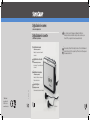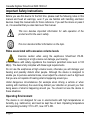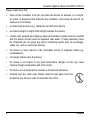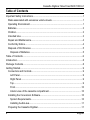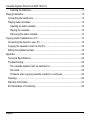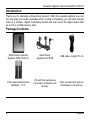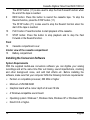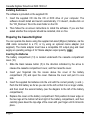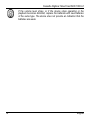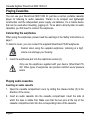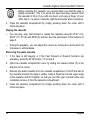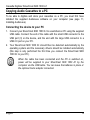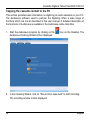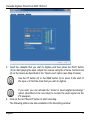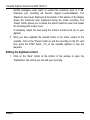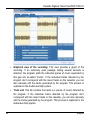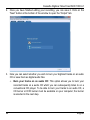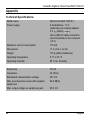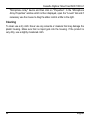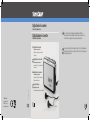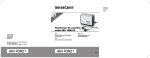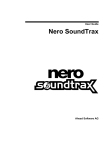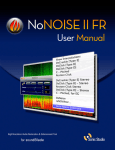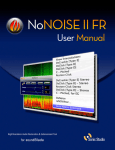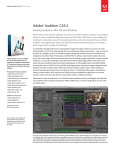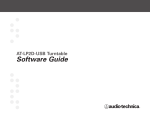Download Silvercrest SKD 1000 A3 User manual
Transcript
Digitalizador de casetes con función de reproducción * Caro Cliente, A versão Portuguesa do Manual do Utilizador e Informação Relativa a Assistência deste produto encontra-se, em formato PDF, no seguinte site da web: www.silvercrest.cc Digitalizzatore di cassette con funzione di riproduzione Digitalizador de casetes ES * Dear Customer, Please find the English version of the User Manual and Service Information for this product in pdf format on the following webMT site: www.silvercrest.cc GB con función de reproducción Manual del usuario e información de servicio IT MT Digitalizzatore di cassette con funzione di riproduzione Istruzioni per l’uso e informationi di servizio * Digitalizador de cassetes com função de reprodução Manual do Utilizador e Informação Relativa a Assistência GB * Cassette Digitiser MT User manual and service information 1617137 TARGA GmbH Lange Wende 41 D-59494 Soest www.silvercrest.cc 5 with playback function * SKD 1000 A1 Cassette Digitizer SilverCrest SKD 1000 A1 Important Safety Instructions Before you use this device for the first time, please read the following notes in this manual and heed all warnings, even if you are familiar with handling electronic devices. Keep this manual safe for future reference. If you sell the device or pass it on, it is essential that you also hand over this manual. This icon denotes important information for safe operation of the product and for the user’s safety. This icon denotes further information on the topic. Risks associated with excessive volume levels Exercise caution when using the earphones SilverCrest PS-08. Listening at a high volume can damage your hearing. In accordance with safety regulations the maximum permitted noise level is 100 dB(A). The device fully complies with these legal requirements. Do not use the earphones at high volume levels, otherwise you will damage your hearing and possibly disturb other people. Although the device is designed to enable you to perceive external noise, never adjust the volume to such a high level that you are not capable of hearing what is happening around you. Under dangerous circumstances (for example when driving a vehicle or when working with machines) the sound may distract your attention or prevent you from being aware of what is happening around you. You should not use the device in these situations. Operating Environment The device is not designed for use in environments with high temperatures or humidity (e.g. bathrooms), and must be kept free of dust. Operating temperature and operating humidity: 5°C to 35°, max. 85 % RH. English 1 Cassette Digitizer SilverCrest SKD 1000 A1 Always make sure that: • there is free circulation of air (do not place the device on shelves, on a carpet, on a bed, or anywhere that obstructs the ventilation, and ensure at least 10 cm clearance on all sides); • no direct heat sources (e.g. radiators) can affect the device; • no direct sunlight or bright artificial light reaches the device; • contact with sprayed and dripping water and abrasive liquids must be avoided and the device should never be operated near water. It must especially never be immersed (do not place any items containing liquids such as beverages, vases, etc. onto or next to the device); • the device is never placed in the immediate vicinity of magnetic fields (e.g. loudspeakers); • no foreign bodies enter the device; • the device is not subject to any great temperature changes as this may cause moisture through condensation and short-circuits; • the device is not subjected to excessive shocks and vibrations. • Candles and any other open flames must be kept away from this product at any times in order to avoid the risk of fire. 2 English Cassette Digitizer SilverCrest SKD 1000 A1 Batteries Insert the batteries with the correct polarity. Refer to the polarity markings beside the battery compartment. Do not try to recharge the batteries and do not throw batteries into the fire. Do not mix battery types (old and new or carbon and alkaline, etc.). Remove the batteries when the device is not to be used for a long time. Improper use may cause explosions and danger to life. Children Electrical appliances do not belong in the hands of children! Do not allow children to use electrical devices when not under supervision. Children may not understand that they can be dangerous. Small parts can represent choking hazards. Keep the packaging away from children too as there is danger of suffocation. Batteries / rechargeable batteries can represent choking hazards. Keep batteries out of reach of children. If a battery is swallowed, seek medical help immediately. Intended Use This is a consumer electronics device. It is designed for playing and digitizing audio cassettes. It may only be used for private use, not industrial or commercial purposes. Furthermore, the device may not be used in tropical climates. Only cables and external devices that comply with safety standards and the electromagnetic compatibility and shielding quality of this device may be used. Failure to comply with this requirement can result in interference (e.g. mains hum when using an optional mains adapter). This device fulfils all conformity-relevant norms and standards. Any modifications to the device may result in these directives no longer being met. Only use the accessories recommended by the manufacturer. If you are not using the device within the Republic of Germany, you must observe the regulations and laws in the country of use. English 3 Cassette Digitizer SilverCrest SKD 1000 A1 Repair and Maintenance Repairs are required when this device has been damaged in any way, for example when the device housing is damaged, when liquids or objects have entered the device or when the product has been exposed to rain or moisture. Repairs are also necessary when the product does not perform normally or if it has been dropped. If smoke, unusual noises or smells are noticed, switch off the device immediately. In these cases the device should no longer be used and should be inspected by authorized service personnel. Please contact qualified personnel when servicing is needed. Never open the housing of the device. Only use a clean, dry cloth for cleaning. Never use any corrosive liquids. Do not attempt to open the housing of the device, otherwise you will void your warranty. Conformity Notice This device complies with the basic and other relevant requirements of the EMC Directive 2004/108/EC. Further information on the conformity of this device can be found at www.silvercrest.cc. The declaration of conformity can also be found at the end of this user manual. 4 English Cassette Digitizer SilverCrest SKD 1000 A1 Disposal of Old Devices If the product is labelled with a struck-out waste bin, it is subject to European Directive 2002/96/EC. All electrical and electronic devices must be disposed of separately from household waste at official disposal centres. With proper disposal of old devices you avoid damage to the environment and your personal health. For further information about proper disposal, contact your local government, disposal bodies or the shop where you bought the device. Disposal of Batteries Old batteries do not belong in the domestic waste! They must be handed in to a collection point for waste batteries. English 5 Cassette Digitizer SilverCrest SKD 1000 A1 Table of Contents Important Safety Instructions.....................................................................................1 Risks associated with excessive volume levels.....................................................1 Operating Environment..........................................................................................1 Batteries.................................................................................................................3 Children..................................................................................................................3 Intended Use..........................................................................................................3 Repair and Maintenance........................................................................................4 Conformity Notice...................................................................................................4 Disposal of Old Devices.........................................................................................5 Disposal of Batteries...........................................................................................5 Table of Contents.......................................................................................................6 Introduction................................................................................................................8 Package Contents......................................................................................................8 Getting Started...........................................................................................................9 Connectors and Controls........................................................................................9 Left Panel............................................................................................................9 Right Panel.........................................................................................................9 Top......................................................................................................................9 Front..................................................................................................................10 Interior view of the cassette compartment........................................................10 Installing the Conversion Software.......................................................................10 System Requirements......................................................................................10 Installing AudioLava..........................................................................................11 Preparing the Cassette Digitizer..........................................................................11 6 English Cassette Digitizer SilverCrest SKD 1000 A1 Inserting the Batteries.......................................................................................11 Playing Cassettes....................................................................................................13 Connecting the earphones...................................................................................13 Playing audio cassettes........................................................................................13 Inserting an audio cassette...............................................................................13 Playing the cassette..........................................................................................14 Removing the audio cassette...........................................................................14 Copying Audio Cassettes to a PC...........................................................................15 Connecting the device to your PC........................................................................15 Copying the cassette content to the PC...............................................................16 Editing the digitized content.................................................................................19 Appendix..................................................................................................................24 Technical Specifications.......................................................................................24 Troubleshooting....................................................................................................25 The cassette digitizer can’t be switched on......................................................25 No sound...........................................................................................................25 Problems when copying cassette content to a computer.................................25 Cleaning...............................................................................................................26 Warranty Information............................................................................................27 EC Declaration of Conformity...............................................................................28 English 7 Cassette Digitizer SilverCrest SKD 1000 A1 Introduction Thank you for choosing a SilverCrest product. With this cassette digitizer you can not only play your audio cassettes when moving or travelling; you can also convert them to a modern, digital multimedia format and even store the digital audio data on a CD or a USB memory stick. Package Contents 8 SilverCrest Cassette Digitizer SKD 1000 A1 SilverCrest earphones PS-08 USB cable, length 70 cm 2 AA-sized brand-name batteries, 1.5 V CD with the AudioLava conversion software (not shown) User manual with service information (not shown) English Cassette Digitizer SilverCrest SKD 1000 A1 Getting Started Connectors and Controls This User Manual has a fold-out cover. Please fold out the title page and read the following descriptions. This will enable you to always have the diagram visible, permitting a better understanding of the location of the different buttons and sockets. Left Panel 1 Socket for an optional mains adapter Right Panel 2 Volume control: Turn the volume control knob to increase or lower the volume. 3 USB port: The USB port is used to connect the USB cable to allow connection of the device to a PC and copying of audio cassettes. We recommend that you use a USB 2.0 port on your PC. 4 Earphone socket: For connecting the supplied earphones. 5 Release button for the cassette compartment cover. To open the cassette compartment, slide this button in the direction of the arrow. Top 6 7 8 DIR button: Press this button during playback or when playback has been stopped to switch between playback of side A and side B of the cassette. / button: Sliding this button to the position ensures that the playback stops when the end of the current side of the cassette is reached. If you wish to continue the playback with the other side of the cassette when the end of the current side is reached (continuous playback), slide this button to the position. FF button: This is the Fast Forward button for advancing the cassette tape. To stop the Fast Forward function, press the STOP button (11). English 9 Cassette Digitizer SilverCrest SKD 1000 A1 The STOP button (11) is also used to stop the Fast Forward function when the end of the tape is reached. 9 REW button: Press this button to rewind the cassette tape. To stop the Rewind function, press the STOP button (11). The STOP button (11) is also used to stop the Rewind function when the start of the tape is reached. 10 PLAY button: Press this button to start playback of the cassette. 11 STOP button: Press this button to stop playback and to stop the Fast Forward or the Rewind function. Front 12 Cassette compartment cover Interior view of the cassette compartment 13 Battery compartment Installing the Conversion Software System Requirements With the supplied AudioLava conversion software you can digitize your analog recordings and at the same time filter out hissing, sound imperfections, crackling and other background noise, and add Hall effects etc. Before installing the software, make sure that your computer fulfils the following minimum requirements: • Pentium or compatible processor, 800 MHz or higher • Minimum of 256 MB RAM • Graphics board with a colour depth of at least 16 bits • A Windows-compatible sound board • Operating system: Windows 7, Windows Vista, Windows XP or Windows 2000 • DirectX 8.0 or higher. 10 English Cassette Digitizer SilverCrest SKD 1000 A1 Installing AudioLava The software is provided on the supplied CD. 1. Insert the supplied CD into the CD or DVD drive of your computer. The software should install and launch automatically; if it doesn’t, double-click on the “CD_Start.exe” file in the main folder on the CD. 2. Then follow the on-screen instructions to install the software. If you are then asked whether the computer should be restarted, click on Yes. Preparing the Cassette Digitizer You can operate the device using the supplied AA-sized (Mignon) batteries, via the USB cable connected to a PC, or by using an optional mains adapter (not supplied). The mains adapter must have a compatible DC output plug and must supply an operating voltage of 3V. Mains adapter output polarity: Inserting the Batteries The battery compartment (13) is located underneath the cassette compartment cover (12). 1. Slide the black release button (5) in the direction indicated by the arrow to release the cassette compartment cover, and then raise the cover. 2. Insert your fingernail into the recess above the cover of the battery compartment (13) and open the cover. Remove the cover and put it to one side. 3. Insert the supplied AA batteries into the unit with the correct polarity (+ and -). Push the first battery as far as you can to the left so that it is no longer visible, and then insert the second battery (see the diagram to the left of the battery compartment). 4. Replace the cover on the battery compartment. First position its lower edge on the two lugs at the bottom left and right of the battery compartment, and then carefully press down the top edge of the cover with your finger until it clicks into place. English 11 Cassette Digitizer SilverCrest SKD 1000 A1 If the volume level drops, or if the device stops operating or the playback becomes distorted, replace the batteries with new batteries of the same type. The device does not provide an indication that the batteries are weak. 12 English Cassette Digitizer SilverCrest SKD 1000 A1 Playing Cassettes You can use your SilverCrest SKD 1000 A1 just like a normal, portable cassette player for listening to audio cassettes. Thanks to its compact and lightweight construction and the independent power supply via batteries, it’s a mobile device that can be used when travelling, jogging etc. To be able to directly listen to audio cassettes, you first need to connect the earphones. Connecting the earphones When using the earphones, please heed the warnings in the Safety Instructions on page 1. To listen to music, you can connect the supplied SilverCrest PS-08 earphones. Caution when using the supplied earphones. Listening at a high volume can damage your hearing. 1. Insert the earphones jack into the earphones socket (4). Only use the earphones supplied with your device (SilverCrest PS08). Other types of earphones can produce harmful sound pressure levels. Playing audio cassettes Inserting an audio cassette 1. Open the cassette compartment cover by sliding the release button (5) in the direction of the arrow. 2. Insert an audio cassette into the cassette compartment. Insert the side at which the tape is visible first. Make sure that the two pins at the top of the cassette compartment slot into the corresponding holes of the cassette. English 13 Cassette Digitizer SilverCrest SKD 1000 A1 Before inserting the cassette, you should make sure that the tape is slightly tensioned. This is to avoid the tape becoming chewed. Hold the cassette in front of you with one hand, and using a finger of your other hand, or a pencil, rotate the right-hand knurled wheel clockwise. 3. Close the cassette compartment by simply pressing down the cover until it clicks into place. Playing the cassette • You can play, stop, fast forward or rewind the cassette using the PLAY (10), STOP (11), FF (8) and REW (9) buttons. See the description of the buttons on page 9. • During the playback, you can adjust the volume by turning the volume knob (2) clockwise or anticlockwise. Removing the audio cassette 1. If the tape is still playing or if the Fast Forward or Rewind functions are operating, press the STOP button (11) to stop it. 2. Open the cassette compartment cover by sliding the release button (5) in the direction of the arrow. 3. Remove the audio cassette from the cassette compartment. First lift the side of the cassette at which the tape is visible. Insert a fingernail into the upper edge of the cassette and lift it slightly, so that you can then grip it at both sides and completely remove it from the cassette compartment. 4. Close the cassette compartment by simply pressing down the cover until it clicks into place. 14 English Cassette Digitizer SilverCrest SKD 1000 A1 Copying Audio Cassettes to a PC To be able to digitize and store your cassettes on a PC, you must first have installed the supplied AudioLava software on your computer (see page 11, Installing AudioLava). Connecting the device to your PC 1. Connect your SilverCrest SKD 1000 A1 to a switched-on PC using the supplied USB cable. Connect the end of the cable with the small USB connector to the USB port (3) on the device, and the end with the large USB connector to a USB 2.0 port on your PC. 2. Your SilverCrest SKD 1000 A1 should then be detected automatically by the operating system and the necessary drivers should be installed automatically (this step is only performed the first time you connect the SilverCrest SKD 1000 A1 to your PC). When the cable has been connected and the PC is switched on, power will be supplied to your SilverCrest SKD 1000 A1 by the computer via the USB cable. You can leave the batteries in place or the optional mains adapter connected. English 15 Cassette Digitizer SilverCrest SKD 1000 A1 Copying the cassette content to the PC This section provides basic information on digitizing an audio cassette on your PC. The AudioLava software used to perform the digitizing offers a wide range of functions which are not all described in this user manual. A detailed description of the functions of AudioLava is available in the AudioLava online Help files. 1. Start the AudioLava program by clicking on the AudioLava Cleaning Wizard is then displayed. icon on the Desktop. The 2. In the Cleaning Wizard, click on "Record from tape deck" to start recording. The recording window is then displayed. 16 English Cassette Digitizer SilverCrest SKD 1000 A1 3. Insert the cassette that you wish to digitize and then press the PLAY button (10) to start playing the tape. Adjust the volume using the Volume Control knob (2) on the device as described in the "Input Level" option (see Step 4 below). Use the FF button (8) or the REW button (9) to spool to the start of the tape or to find the track that you wish to digitize. If you wish, you can activate the "Listen to input (digital monitoring)" option (described in the next step) to monitor the audio signal via the PC speakers. 4. Click on the red "Record" button to start recording. The following options are also available in the Recording window: English 17 Cassette Digitizer SilverCrest SKD 1000 A1 • Pause: Clicking on this button temporarily stops the recording. To continue recording after a pause, simply click once again on “Record”. • Delete: Clicking on this button deletes the current recording. • Timer record: Click on this button to start timer-controlled recording. A new dialog box is displayed in which you can define the start and end times for recording: You can have the recording to start immediately, when an input signal is detected or have the recording to start at a specific date and time. On the other hand, you can have the recording not to stop automatically, to stop automatically after a specific time of silence (in this case you have to set the silence threshold value) or after a recording time you set. 18 • Line in: This list contains the signal sources available on your computer. To record digital audio data from your SilverCrest SKD 1000 A1, select "Master Volume" (Windows VISTA/7) or "Microphone Array" (Windows XP). • Remove DC Offset: Some computer sound boards superimpose a DC voltage on the audio signal. You can activate this option to remove the resulting DC offset. • Emulate phono preamplifier: This option is provided for recording from record players and should be left deactivated for your SilverCrest SKD 1000 A1. • Listen to input (digital monitoring): Activating this option outputs the Line In signal via the PC speakers. You should not, however, keep this option activated for the entire duration of the recording, since this can result in audio dropouts during recording on slow systems. • Input Level: The level meters here show the levels of the input signal on the left and right stereo channels. You can adjust the signal level using the slide control to the right of the level indicators. Please make sure that the English Cassette Digitizer SilverCrest SKD 1000 A1 loudest passages never reach or exceed the maximum level of 0 dB, otherwise your recording will become clipped (overmodulated). The “Maximum input level” displayed at the bottom of this section of the display shows the maximum level measured during the entire recording. The “Reset” button allows you to delete the stored maximum level and repeat the recording with a lower level. If necessary, adjust the level using the Volume Control knob (2) on your digitizer. 5. Once you have digitized the desired tracks or the entire content of the cassette, click on the "Pause" button to end the recording on the PC, and then press the STOP button (11) on the cassette digitizer to stop the playback. Editing the digitized content 1. Click on the “Next” button at the bottom of the window to open the “Restoration” tab, where you can edit your recording. English 19 Cassette Digitizer SilverCrest SKD 1000 A1 20 • Graphical view of the recording: This view provides a graph of the recording. If an extremely quiet passage lasting several seconds is detected, the program splits the individual pieces of music separated by this gap into so-called “tracks”. If the individual tracks detected by the program don’t correspond with the music tracks on the cassette, you can also manually edit the tracks generated by the program. This process is explained in the AudioLava Help system. • Track List: This list contains the tracks (i.e. pieces of music) detected by the program. If the individual tracks detected by the program don’t correspond with the music tracks on the cassette, you can also manually edit the tracks generated by the program. This process is explained in the AudioLava Help system. English Cassette Digitizer SilverCrest SKD 1000 A1 • Transport bar: The transport bar is located directly below the graphical view of the recording, and contains buttons for playing a marked section of the recording (which you mark using the mouse in the graphical display), for playing the entire recording, for enlarging or reducing the scale of the graphical display, and for normalisation and interpolation. You can also use the “Redetect tracks” option to manually repeat the automatic track detection process. • Declicker: The Declicker is used to remove loud clicks and pops. You can individually configure this filter function by dragging the slide control with the mouse. • Decrackler: The Decrackler is used to remove frequent short clicks, also referred to as crackling. You can individually configure this filter function by dragging the slide control with the mouse. • Declipper: The Declipper is used to correct recordings with digital or analog clipping. You can individually configure this filter function by dragging the slide control with the mouse. • Denoiser: For removing static noise (e.g. tape transport noise). You can individually configure this filter function by dragging the slide control with the mouse. • Additional Effects: This option allows you to add additional effects and tools for editing your recordings. Further information on this is available in the AudioLava Help system. English 21 Cassette Digitizer SilverCrest SKD 1000 A1 2. Once you have finished editing your recording, you can save it. Click on the “Next” button at the bottom of the window to open the “Output” tab. 3. Here you can select whether you wish to burn your digitized tracks on an audio CD or save them as digital audio files. • 22 Burn your tracks on an audio CD: This option allows you to burn your recorded tracks on a audio CD which you can subsequently listen to on a conventional CD player. To be able to burn your tracks to an audio CD, a CD burner or DVD burner must be available on your computer; the burner is selected in the next step. English Cassette Digitizer SilverCrest SKD 1000 A1 • Save your tracks as audio files: This option allows you to save your recorded tracks as digital audio files on your computer. You can specify where you want the files to be saved (e.g. a new folder with the title of the cassette or the album), and can assign a name for the album, select a digital file format (e.g. mp3 or wav) and if required one of the options available for that file format. Further information on this is available in the AudioLava Help system. 4. Click again on “Next” to start the burn/save process. English 23 Cassette Digitizer SilverCrest SKD 1000 A1 Appendix Technical Specifications Model name SilverCrest SKD 1000 A1 Power supply 2 AA batteries, 1.5 V (optionally via a mains adapter, 3 V , polarity ) Via a USB 2.0 cable connection (recommended) to the computer (+5 V) Maximum current consumption 170 mA Dimensions 11.3 x 8.4 x 3.2 cm Weight 170 g (without batteries) Operating temperature 0 °C to 35 °C Operating humidity 85 % rel. humidity Earphones PS-08 Impedance 32 Ohms Broadband characteristics voltage 237 mV Max. sound pressure level with supplied earphones 84.9 dB(A) Max. output voltage on earphones jack 83.5 mV 24 English Cassette Digitizer SilverCrest SKD 1000 A1 Troubleshooting You can solve most common problems yourself using the table below. If the problem persists after checking the suggested solutions, please contact our Service Hotline (see page 27). Do not attempt to repair the product yourself. The cassette digitizer can’t be switched on Insert the batteries with the correct polarity. Replace the batteries. If you are using an optional mains adapter, connect the adapter firmly to the DC input (1) of the device and to a properly-functioning power socket. Make sure that the small round connector of the mains adapter has the correct polarity ( ) and that the mains adapter outputs 3 V DC. No sound Are you sure the inserted cassette contains recordings? Is the volume set to very low? Problems when copying cassette content to a computer Please check that the USB cable is properly connected. Make sure that the USB cable is not damaged. Make sure that the correct recording console is configured in the AudioLava software. Select "Options", then "Device Settings", and in "Recording Console" select the "[MME] Microphone Array (USB PnP Audio)" option. Under Windows XP this entry reads "MME (USB PnP Audio Device)". If the input level does not rise above –50 dB in the AudioLava recording (see the level meters in the "Import" tab), either the cassette is empty, or you have forgotten to start playback on the SilverCrest SKD 1000 A1, or the volume has been turned right down on the device. You may also have inadvertently turned the volume down in Windows for the recording device. Click on "Start", "Control Panel", "Hardware and Sound", "Manage Audio Devices", and in the “Sound” window which is then displayed open the "Recording" tab. Select the English 25 Cassette Digitizer SilverCrest SKD 1000 A1 "Microphone Array" device and then click on "Properties". In the “Microphone Array Properties” window which is then displayed, open the "Levels" tab and if necessary use the mouse to drag the slider control a little to the right. Cleaning To clean use a dry cloth. Never use any solvents or cleaners that may damage the plastic housing. Make sure that no liquid gets into the housing. If the product is very dirty, use a slightly moistened cloth. 26 English Cassette Digitizer SilverCrest SKD 1000 A1 Warranty Information English 27 Cassette Digitizer SilverCrest SKD 1000 A1 EC Declaration of Conformity 28 English Digitalizador de casetes con función de reproducción * Caro Cliente, A versão Portuguesa do Manual do Utilizador e Informação Relativa a Assistência deste produto encontra-se, em formato PDF, no seguinte site da web: www.silvercrest.cc Digitalizzatore di cassette con funzione di riproduzione Digitalizador de casetes ES * Dear Customer, Please find the English version of the User Manual and Service Information for this product in pdf format on the following webMT site: www.silvercrest.cc GB con función de reproducción Manual del usuario e información de servicio IT MT Digitalizzatore di cassette con funzione di riproduzione Istruzioni per l’uso e informationi di servizio * Digitalizador de cassetes com função de reprodução Manual do Utilizador e Informação Relativa a Assistência GB * Cassette Digitiser MT User manual and service information 1617137 TARGA GmbH Lange Wende 41 D-59494 Soest www.silvercrest.cc 5 with playback function * SKD 1000 A1