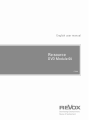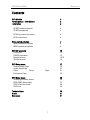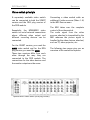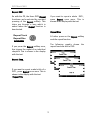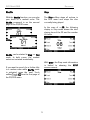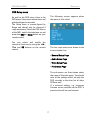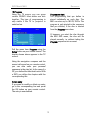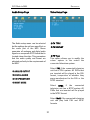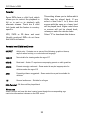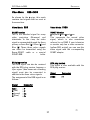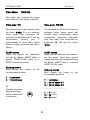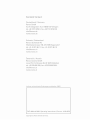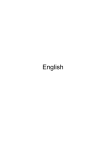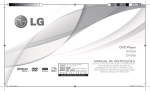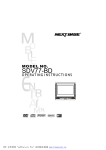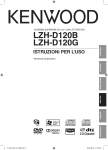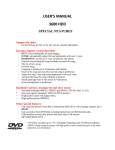Download Revox DVD Module 04 Technical data
Transcript
DVD Module 04 E 2.00 DVD-Modul MK4 Re:source Contents DVD Module Perfect picture – DVS Module Installation 2 2 3 SCART connection panel SCART assignment 4 5 RCA plug connection panel RCA connections 6 6 Video switch principle M300 connection options M301 connection options 7 8 9 DVD-CD generally DVD menu DVD/CD operation Repeat function Shuffle function 10 11 12 13-15 16 DVD Setup menu General Setup Page Audio Setup Page Video Setup Preference Page 17 18 21 21 23 Page DVD Setup menu Selecting the video format RGB+CVBS Video mode Y/C/Cr/Cb Video mode DVD Lock 26 26 27 28 29 Technical data Notes Guarantee 30 31 31 1 DVD-Modul MK4 Re:source Perfect picture – DVS Module DVD module Together with the M51 (from SN 4000), the new DVD MK4 module offers you for the option to support a DVS module. This DVS module is a Digital Video Sclaer that transfers the digital video data perfectly, directly from the DVD drive to a digital picture output device, e.g. the Re:ception 42 HD Plasma TV from Revox, with HDMI interface. The DVS module is installed parallel to the DVD module in Slot 4. The DVD Module MK4 (1.551.083.06/07 SCART / Cinch version) has been developed for use in the M51 MK2 (from serial number 4000) and particularly supports the M51 MK2 DVD drive. Earlier M51 generations cannot be operated with this DVD module. The DVD module from Revox is the audio-visual interface between DVD drive, video components and the M51. The high quality DVD drive transmits the digital data to the STDV board and/or the DVD module. Here, they are converted with 24-bit accuracy into an analogue signal. This then either fed directly through the ultralinear path to the outputs or transferred as a digital signal to the Decoder module, which handles the conversion to a 5:1 multichannel format. Important – Read-in time When a disc is inserted into the M51 MK2 drive, it first carries out a surface and data scan before it starts to play. Additionally, folders and file structures are analysed in the case of MP3 and JPG discs. For this reason, depending on the number of tracks, the read-in time can take up to 15 seconds before the disc starts to play. In addition, the DVD plug-in card creates the connection to the video components through a fully switched SCART socket, which delivers all commonly-used picture formats, even the high quality YUV (Y Cr Cb) component signal. The DVD module is also available optionally as a Cinch version. Within the plug-in modules, the DVD module has a special role to play. As it forms the audio-visual interface, it is not possible to operate the integrated DVD player without the DVD card being present. 2 DVD-Modul MK4 Re:source Installation To be on the safe side, you should discharge any static from yourself by touching an earthed metal object such as a radiator. The DVD plug-in card has the most modern technology on it and should be handled with care. Before you start to install the card, the M51 must be switched off and the power plug must be removed from the power socket. Remove the DVD module from its packaging and insert it into the slot position, using the two tracks within the M51 to guide it into position. The lettering on the card must be at the top. Just before the card is fully inserted, you will feel a certain mechanical resistance as the card meets the M51 contact strip. Push the card fully home by pushing in the area where the 2 screw holes are located and fix it in place with the two screws. Slot 3 is reserved for the DVD module, the third slot from the right viewed from the back of the unit. Loosen the two screws with the TORX screwdriver supplied and remove the slot blanking plate. Before removing the DVD module from its packaging, make sure that you are not charged with any static electricity. This could cause a damaging power discharge when you touch the module. All further steps needed to integrate the new module into the M51 will be carried out automatically next time the unit is switched on. 3 DVD-Modul MK4 Re:source SCART connection panel SCART connection The DVD module is available with two different back panels. All commonly used video and audio formats can be handled through the SCART connector (marked as AV-Link). The pin assignments conform to the international SCART standard. The standard module represents a fully switched SCART version. The DVD module can be connected to your television, video recorder or other video components using the SCART to SCART cable supplied. You can of course also operate a plasma screen of a video projector through the SCART connector. If these devices don’t have a SCART input, you can obtain the corresponding cable or adapter directly from Revox or from you nearest specialist dealer. As well as the video and audio signals, the SCART output also supplies the control signals for the optional M300 video switch, which allows you to control a further 6 video/audio sources through your M51. For further information, please refer to Page 7-9. 4 DVD-Modul MK4 Re:source SCART –Assignment M51* (1) Audio output (right) (2) Audio input (right) (3) Audio output (left/ mono) (4) Audio earth (5) RGB blue or V earth (6) Audio input (left/ mono) (7) RGB blue or V output (8) Switching voltage 12V/ 16:9 (9) RGB green or U earth (10) Data cable 1 (11) RGB green or U output (12) Data cable 2 (13) Digital output The digital audio signal can be taken from the optical digital output DIGITAL OUT using a fibre optic cable. This connection is often referred as TOSLink. This signal can be used for an external decoder or for digital recording devices such as MiniDISC and DAT players. With normal audio CDs, you get a digital stereo signal (SPDIFF). With DVD replay, there is a 5.1 signal at the digital output that is only suitable for decoders. RGB red earth or S-Video Unlike analogue music signals, the digital signal can transmit several music channels in one cable. For this reason, only one cable per device is needed for a stereo or multi-channel transmission with the DIGITAL-OUT output. chrominance earth (14) Data cable earth (15) RGB red signal or S-Video chrominance (16) (17) RGB blanking signal FBAS Video earth, S-Video luminance or Y earth (18) RGB blanking signal earth (19) FBAS Video output or S-Video luminance or Y output (20) FBAS Video input or S-Video luminance input (21) Plug screening (earth) * Sleeve view 5 DVD-Modul MK4 Re:source RCA plug connection panel RCA connections A RCA plug version is also available, which outputs the audio and video components individually through RCA sockets. The following video output signals can be handled through the RCA sockets: Y : CVBS-Video (FBAS) Y/C : S-Video (S-VHS) Y/Cb/Cr : Component signal As well as video signals, audio signals are also output individually: Audio OUT :L+R Audio IN :L+R Audio signal for sound output from the CD/DVD source to the television speaker or for external recording purposes. Audio signal input, e.g. television sound, which can be replayed through the M51 TV source. Digital Out Using the optical digital output DIGITAL OUT (TOS-Link socket), the CD/DVD sound can be transferred to external devices, e.g. digital recorders. to M301 Control cable connection for the M301 video switch. Further information can be found on Page 7-9. 6 DVD-Modul MK4 Re:source Video switch principle A separately available video switch can be connected to both the SCART version and the RCA plug version of the DVD module. Connecting a video switch adds an additional 6 video sources (Video 1...6) to the M51 Source menu. The M51 takes over the complete control of the video switch. The audio signal from the video sources attached is transmitted by the M51 whereas the picture signal is handled by the video devices attached, such as TV, video projector, etc. Essentially, the M300/M301 video switch is a set of external connections where different video output and different recording devices can be connected. For the SCART version, you need the M300 video switch and for the RCA plug version, you need the M301. These two versions differ from each other through the way they are connected to the DVD module. The connections for the video devices and the monitor outputs are the same. The following two pages give you an overview of the connection options. Optional M301 Video switch (RCA plug version) 7 DVD-Modul MK4 Re:source M300 / DVD-SCART connection options 8 DVD-Modul MK4 Re:source M301 / DVD-RCA connection options 9 DVD-Modul MK4 Re:source General Inserting the disc The actual control of the different discs is done through the DVD menu. You can find details of the formats that are supported in the Technical Data on the last page of this manual The CD drawer is opened by pressing the Disc button on the front of the M51. Insert the CD/DVD, with the reflective side down taking care to center it in the circular recess in the drawer. You can play 8cm mini CDs as well as the standard 12cm CDs. Video DVDs can be bought that don’t comply with the standards. In such cases, there can be picture, sound and other problems during playback. This is also the case with CDs and DVDs that have been „burnt“ privately, which do not comply with the standardised format The CD drawer can be closed by pressing the Disc button again. Warning The CD drawer should not have any mechanical load applied to it. You should avoid applying any pressure to the drawer, in order to avoid causing any damage. CD-R = CD-Recordable A CD that can only be written to once CD-RW = CD-Rewritable A CD that can be written to many times The five large buttons on the front of the M51 are shown as Setup Source Amplifier Power Disc in the following chapters. 10 DVD-Modul MK4 Re:source DVD Menu The Track number and the current playing time are displayed. The top line also shows whether a CD or a DVD is currently inserted. In this case it shows the text CD. If you have already opened the DVD menu, the disc will start to play as soon as the CD drawer is closed. If you have not yet opened the DVD menu, you can get to it as follows: The DVD/CD player is accessed through the Source menu. Press the Source button on the M51 and then press the DVD/CD softkey. DVD Display The title number and then the current playing time are displayed. The top line also shows whether a CD or a DVD is currently inserted. In this case it shows the text DVD. Once the DVD/CD menu is opened, depending on the CD or DVD currently inserted, the following menu field appears in the display. If no disc is inserted, the following display appears: CD Display 11 DVD-Modul MK4 Re:source DVD/CD operation Change track Several commands are available to give you quick and easy operation of your CDs and/or DVDs. Using the two "previous" and "next" Track softkeys, you can jump to the start of the previous or next Track on a CD or Chapter on a DVD. Play Example You are currently listening to Track 4 on a CD and you want to jump to the start of Track 3. In this case you need to press the "previous" Track softkey twice. The first press brings you to the start of Track 4 and the second press brings you to the start of Track 3. The DVD/CD is started with the Play softkey. Play Resume Many DVDs have a Resume function that allows you to start playing a DVD again, at the same position it was at when you last interrupted or stopped it. The Resume function can only be used if the DVD was stopped with the Stop function and the M51 was put into standby. Pause If you want to pause the disc for a while, simply press the Pause softkey. To cancel the Pause function, press the Play softkey once more and the disc will restart from where it was paused. The next time you start the DVD you can press the Play button during the read-in phase, when the text Loading appears on screen. The display Play Resume appears and by pressing the Play button again, the DVD will start playing at the same position it was at when you last stopped it. 12 DVD-Modul MK4 Re:source Search Repeat If you want to search for a particular position within a Track or Chapter, you can use the Search function. This function has two search speeds. The Repeat function enables you to repeat and individual Track or the whole CD. With DVDs, you can choose between three repeat options, Chapter, Title or the complete DVD. The first time you press the Search softkey, the play speed is accelerated in a single step. The sound continues so that you can listen during the search. The Repeat function is found on the second page of the CD/DVD menu. The following is an example from the CD menu: If you press the Search key again, the search speed is increased and in this case the sound is switched off. Once you have reached the required position, simply press the Play key and the disc will return to normal speed. The Repeat function can only be activated while a disc is playing, in STOP mode it is not available. 13 DVD-Modul MK4 Re:source Repeat CD The various CD Repeat functions can be selected by repeated pressing of the Repeat softkey. This takes you through a loop which is ended when the Repeat function is deactivated. If you press Repeat again, the whole CD will be repeated once. Then the CD stops. This is shown in the display with the text: Repeat Disc A further press on the Repeat softkey ends the repeat function. Repeat Track Repeat Disc Repeat Off Playing a MP3-CD the additional option of repeating the album is available. This is shown in the display with the text: If you press the Repeat softkey once, this triggers the repeat of an individual Track. This is shown in the display with the text: Repeat Track You can press Repeat when a track is playing, the track will be repeated until either Stop is pressed or until the Repeat function is deactivated. 14 DVD-Modul MK4 Re:source Repeat DVD As with the CD, the three DVD Repeat functions can be selected by repeated pressing of the Repeat softkey. This takes you through a loop which is ended when the Repeat function is deactivated. If you want to repeat a whole DVD , press Repeat once more. This is shown in the display with the text Repeat Disc Repeat Track Repeat Disc Repeat Off A further press on the Repeat softkey ends the repeat function. The following graphic shows the repeat functions with a DVD. If you press the Repeat softkey once, this triggers the repeat of an individual chapters. This is shown in the display with the text Repeat Chap. If you want to repeat a whole title of a DVD , press Repeat once more. This is shown in the display with the text Repeat Title 15 DVD-Modul MK4 Re:source Shuffle Stop With the Shuffle function, you can play your discs in a random order. The Shuffle command is on the second page of the CD/DVD menu. The Stop softkey stops all actions in the DVD menu and stops the disc currently being played. In the case of a CD, the following display in Stop mode shows the total playing time of the CD and the number of tracks. Shuffle can be started in Stop- or Play mode. In both cases, the random selection is started immediately. With DVDs, the Stop mode information is limited to showing the STOP announcement. If you want to search for a further title in a random order while Shuffle mode is activated, press the "next" Track softkey from the first page of the CD/DVD menu. 16 DVD-Modul MK4 Re:source DVD Setup menu The following screen appears when the menu is first called: As well as the DVD menu, there is the DVD player Setup menu where basic and global settings can be made. The Setup menu is precon-figured by Revox and should only be changed if really necessary. Select the DVD source at the M51, switch the television on and press the OSD or Setup button on your remote control. You can select and modify the individual functions by using the ◄►, ▼▲ and OK buttons on the remote control. The four main menus are shown in the screen header line. - General Setup Page - Audio Setup Page - Video Setup Page - Preference Page The sub-menus are then shown under the name of the main menu. You should note all the settings affect not only the DVD currently in the drive but all other DVDs as well. If a selected setting, e.g. language German as not available on the DVD, a preset value will be used instead. 17 DVD-Modul MK4 Re:source General Setup Page Disc Lock Using this option, you can block individual discs, even if the disc does not have any age level limits. Lock The Lock option activates the disc block. You have to enter the 6-digit password before starting the disc the next time. The general Setup menu offers you basic settings for the most important functions. Unlock The Unlock option lifts the block on the disc and allows you to play it in the future without having to enter the password. DISC LOCK PROGRAM OSD language Unless you have saved a different password, the factory-set password is 000 000. SCREEN SAVER SLEEP DIVX (R) VOD Code 18 DVD-Modul MK4 Re:source Program Using the TV screen, you can group certain CD/DVD titles within one disc together. This type of programming is only visible if the TV or projector is switched on. Programme start The programming that you define is stored individually on each disc. The M51 can store up to 100 CD/ DVDs. The program is only started in the sequence that you defined, if the disc is started from the Program menu item. If, however, you start the disc through the M51 DVD menu, the disc will be played normally, i.e. without taking the Program sequence into account. Call the menu item Program using the Setup button on your remote control. The display shown above appears in the TV screen. Using the navigation compass and the numerical keypad on you remote control, you can now enter your personal sequence in the play list. In the case of a CD, you define the individual tracks. With a DVD, you define the chapter with the corresponding title. Delete entry If you want to modify or delete an entry, go to the corresponding line and press the OK button on your remote control. The entry is now deleted. 19 DVD Module MK4 Re:source OSD language The OSD menus appear in the language you selected. This has no influence on the language that a DVD is played in. The preferred language to be used when playing a DVD is set through the Preference Page. Sleep Using the Sleep timer, the M51 can be switched off automatically after a preset time of 15, 30, 45 or 60 minutes, when a CD/ DVD is operating. Select the required time period and confirm that with the OK button on your remote control. Screen saver If a CD/ DVD is in Stop mode and the Screen saver is activated, the screen goes dark after about 20 minutes and the DVD video logo moves across the screen randomly. After about 40 minutes, the M51 switches off completely if no other source has been selected in the meantime. DIVX® VOD Code A VOD (Video on Demand) code is assigned to each DVD player by the DIVX company. Your personal VOD code is displayed through this menu item. You can use this code to register your M51 with DIVX® VOD Service. Use of this service allows you to buy or rent videos through DIVX®. You can find more information under www.divx.com/vod. You can also play DIXV CDs on your M51 without having previously registered. 20 DVD Module MK4 Re:source Audio Setup Page Video Setup Page The Audio setup menu can be selected but the settings do not have any effect on the audio part of the M51. Revox generates all analogue and digital audio signals on a separate SDTV board that is located above the drive. This guarantees that the audio quality and format are adjusted perfectly to the requirements of the M51. TV TYPE TV DISPLAY TV Type This option allows you to modify the colour system to the match the connected television system. Select PAL if the connected television unit has a PAL system. All DVDs that are inserted will be played in the PAL format, irrespective of whether they were manufactured to the PAL or the NTSC standard. ANALOG OUTPUT DIGITAL AUDIO CD UPSAMPLING NIGHT MODE Select NTSC if the connected television unit has a NTSC system. All DVDs that are inserted will be played in the NTSC format. Select Multi if the connected television unit can play both PAL and NTSC formats. 21 DVD Module MK4 Re:source TV Display Through this menu, you can adjust the M51 DVD player’s screen format to that of your television. The format you select must be available on the disc. Otherwise this setting will not have any effect on the play format. 4:3 Pan Scan Crops the screen right and left to the full height of the screen. 4:3 Letter Box Plays the full screen contents, with a black border top and bottom. 16:9 Shows the full screen contents if the TV can also support this picture format. 16:9 devices need the 16:9 setting in order to ensure playback with the optimum resolution. 22 DVD Module MK4 Re:source Preference Page Audio Through this menu item, you can define your preferred language choice when playing a DVD. If this language is not available on the DVD, the default language from the DVD will be used instead. Subtitle Subtitles will be shown in the language you selected, if they are available on the DVD that has been inserted. If this is not the case, subtitles will be displayed in the first language defined on the DVD. You can make global settings through the Preference Page. For this reason, this menu is only available when there is no disc in the M51 player. DISC menu Through this menu item, you can define your preferred language choice for the DVD menu when playing a DVD. If this language is not available on the DVD, the default language from the DVD will be used instead. AUDIO SUBTITLE DISC MENU PARENTAL PBC MP3/ JPG NAV The DVD menu is stored on the DVD itself and is created by the manufacturer. This is not the same as the OSD from the DVD drive. PASSWORD DIVX SUBTITLES 23 DVD Module MK4 Re:source Parental This setting allows you to define which DVDs may be played back. If you select a level from 1 to 8, discs and scenes with the same or a lower level will be played back. Higher rated discs or scenes will not be played back, unless you enter the release code. Select “0” to deactivate this feature. Some DVDs have a child lock, which allows you to restrict the playback in full or in part or to playback with alternate scenes. There are 8 child lock levels and the feature is countryspecific. VCD, SVCD or CD discs and most illegally produced DVDs do not have this child lock feature. Parental level (Child lock) levels: 8 ADULT Adults only - Contains one or more of the following: graphic violence, explicit sexual activity, or crude indecent language. 7 NC-17 Not suitable for viewing under the age of 17 6 PG-R Restricted – Under 17 requires accompanying parent or adult guardian 4 PG13 Parents strongly cautioned – Some material may be inappropriate for children under the age of 13 3 PG Parental guidance suggested – Some material may not be suitable for children 1G General audiences – Suitable for all ages 0 No Parental - All discs will be played back Please note Some DVDs do not have this level control, even though the corresponding age restriction information is shown on the DVD cover! 24 DVD Module MK4 Re:source PBC Password PBC is the Play Back Control, which starts the interactive menus on the DVD that are prescribed by the manufacturer. Without PBC, the tracks are played in the order they are found on the DVD. You can define your own personal release code to replace the standard 000 000 password using this menu item. Call the menu item Password using your remote control. Enter the currently valid password using the numeric keypad on your remote control. Now you can enter the new 6-digit password, which you have to enter a second time as confirmation. The new password is now effective. MP3/JPG navigation If you are playing MP3 or JPG discs (CD or DVD), the M51 DVD player can show a navigation tree, which corresponds to a folder structure that is similar to that of a PC. If the Navigation menu is deactivated, files are shown in one level. If you have forgotten your password, enter the password 000 000. This password is always retained and is accepted at each menu item together with the personal password. Playing MP3 files Folders or individual MP3 files can be called and played using the navigation compass on the remote control. DIVX subtitle Viewing JPG pictures An automatic picture show starts automatically after inserting a JPG disc, where each picture is shown of 5 seconds. While viewing the pictures, they can be rotated in 90° steps and/ or mirrored using the navigation compass on the remote control, assuming the navigation function has been activated: Select whether the subtitles from a DIVX disc should be shown in the prescribed default language or rather in Cyrillic font, through this menu item. 25 DVD Module MK4 Re:source Setup-DVD menu Selecting the video format The M51 DVD module can generate different video formats for picture reproduction through different media. One of the following displays appears: Through the Video Mode function, the DVD module makes four different formats available at the SCART and/or RCA plug connectors. In this way, you always achieve the best picture quality, irrespective of whether you are connecting a television with a picture tube, a video projector or a plasma / LCD screen. By repeatedly pressing Video Mode, you go through the two menus shown. Make the corresponding configuration settings for your setup. You call this function from the DVD menu by pressing the Setup button on the front of the M51 for about 2 seconds and then pressing the Source softkey. 26 DVD Module MK4 Video Mode: Re:source RGB+CVBS As shown by the + sign, this mode contains two signals that are sent at the same time. Video Mode: RGB Video Mode: CVBS SCART version This is the standard signal for many video projectors (Beamers) and televisions. In this case, the video signal is represented through the three primary colours Red (R), Green (G) and Blue (B). These three colour signals can either be transmitted using the Revox-SCART cable or a special SCART-RGB cable. SCART-Version Composite Video Burst Sync. This represents the normal video signal, which is also sometimes referred to as FBAS If your television or monitor only has a video connector (yellow RCA socket), you can use this video signal with the corresponding SCART adapter. RCA plug version This RGB signal can also be received with the RCA plug version, however a Sync signal (also known as a blanking signal) must also be connected in addition to the three colour signals. The assignment of the RGB signal is as follows: RCA plug version This signal is also available with the RCA plug version: Signal Sync R (red) G (green) B (blue) Signal CVBS Connector : Y Connector : : : : Y C Cb Cr 27 DVD Module MK4 Video Mode: Re:source Y/C/Cr/Cb This signal also contains two signal forms, which can be output in parallel. Video mode: Y/C Video mode: Y/Cr/Cb This video format is also known under the name S-VHS. It is an analogue video signal that processes the luminance (brightness) part Y and the chrominance (colour) part C independently of each other, which allows a higher resolution and colour fidelity. The abbreviation Y/Cr/Cb describes an analogue colour space signal that handles three independent signal components, physically separated from each other. One component for brightness (Y) and two for colour (Cr,Cb). SCART version These two signals are transmitted through the Revox- SCART cable, a special SCART-S-VHS cable or a SCART-Hosiden connector. SCART version Many plasma televisions and monitors use this signal. These three picture signals can either by transmitted using the Revox- SCART cable or a special SCART-Y/Cr/Cb cable. RCA plug version Both signals are output corresponding sockets. at the RCA plug version Both signals are output corresponding sockets. Y : Luminance C : Chrominance Y : Luminance Cr : Colour space R-Y Cb : Colour space B-Y ____________________ Special mini plug with 4 contacts and a coding pin Y : Y socket PB : Cb socket PR : Cr socket Hosiden connector 28 at the DVD Module MK4 Re:source DVD Lock You can deactivate the DVD/CD control in an additional room with the DVD Lock function key. This ensures that no-one in another room can interrupt the DVD reproduction, while you are watching a film in the main room. If, on the other hand, a CD is inserted in the M51, the function has no effect on the control. The function is called by pressing the DVD Lock softkey. Repeated pressing of the key toggles between switching the function on and off. 29 DVD Module MK4 Re:source Technical data Usable formats DVD Video (Single and Dual-Layer) DVD+R, DVD+RW Video CD (VCD) Super Video CD (S-VCD) Audio CD ( incl. CD-R,CD-RW) MP3-CD ( incl. CD-R,CD-RW und DVD+RW) JPG-CD ( incl. CD-R,CD-RW und DVD+RW) TV Standards: Multi-standard PAL (Europe) NTSC (USA) Video signals: Configurable in SETUP CVBS S-Video Y Cr Cb Digital Out: PCM Plug connection 1.0 Vpp at 75 Ohm SCART/ RCA Y: 1.0 Vpp at 75 Ohm C: 0.7 Vpp at 75 Ohm SCART/ RCA SCART/ RCA Y: 1.0 Vpp at 75 Ohm Cr: 0.7 Vpp at 75 Ohm Cb: 0.7 Vpp at 75 Ohm 6/12 V, with DVD operation Switching voltage 50Hz/625 lines 60Hz/525 lines Optical 16, 20, 24 Bit TOSLINK SPDIFF up to 96kHz, Errors excepted Product subject to modification 30 SCART/ RCA SCART/ RCA SCART/ RCA SCART-PIN 8 DVD Module MK4 Re:source Notes Guarantee Manufactured under license from Dolby Laboratories. “Dolby“, “Pro Logic” and the double D-Symbol are trade-marks of Dolby Laboratories. The guarantee period is 24 months from the date of purchase. Your dealer should be your first contact if you need service. Manufactured under license from Digital Theatre Systems, Inc. US Pat No. 5,451,942 and other worldwide patents issues and pending. „dts“, „ dts Digital Surround „ are trademarks of Digital Theatre Systems, Inc. C 1996 Digital Theatre Systems, Inc. All rights reserved. If he can't give you the help you need, send the DVD Module carriage free and without any accessories to your national Sales Office. Please supply a complete description of the problem and a full return postal address. 31 DVD Module MK4 Re:source DVD-Module MK4 Operating instructions / Part no.: 10.30.3078 32