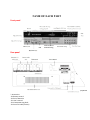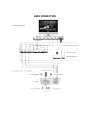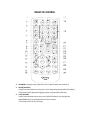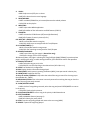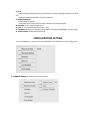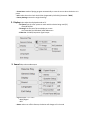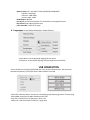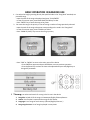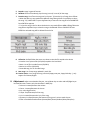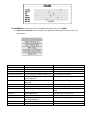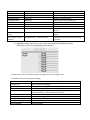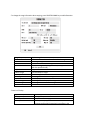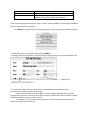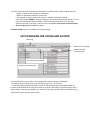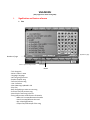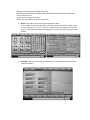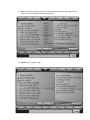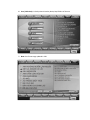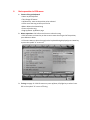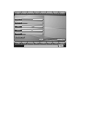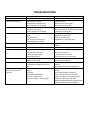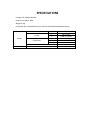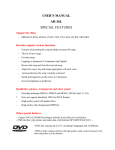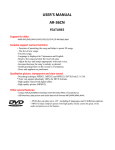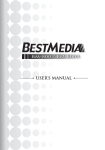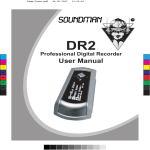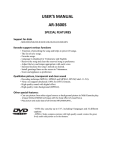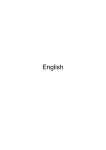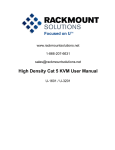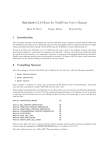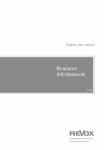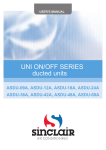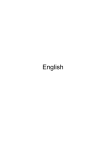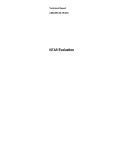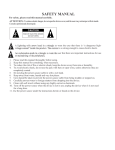Download USER`S MANUAL 3600 HDD
Transcript
USER’S MANUAL 3600 HDD SPECIAL FEATURES Support for disks - DVD, DVD-R, SVCD, VCD, CD, CD-R, CD-RW, MP3,MP4. Karaoke support various functions - iFUN: score intelligently for each singing. iSTAR: automatically adjust the tone appropriate with user’s voice iHARMONY: use the use’s voice in harmony and chorus Function of presetting the song and helps to preset 99 songs. The list of new songs. Favorite songs. Language is displayed in Vietnamese and English. Reserve the song and clear the reserved song as preference. Adjust the song’s key and tempo appropriate with each voice. Increase/decrease the song’s melody as desired. Install greetings/lines on the screen in Vietnamese. Score and applause as preference Qualitative picture, transparent and clear sound * - Decoding technique MPEG1, MPEG2 and MPEG3, DIVX(Code3.11-5.0). Note: not support absolutely 100% for DIVX formats. High quality sound with digital effect. High quality picture (MPEG2). Other special features: - Can copy data directly from disk to internal hard disk drive with a storage capacity up to 80 GB. Can use picture from DVD disk as background picture in Midi Karaoke play. USB interface: record; play picture and audio data of all formats MP3,MP4,WMA,WAV… - DVD disc can play up to 135’, including 8 languages and 32 different captions - MPEG-2 helps compress picture with high quality sound; creates the great, lively audio and picture as in the theaters. NAME OF EACH PART Front panel Total number of reserved song Rear panel /keyboard * Accessories: - 01 Remote control - 01 Pair of batteries - 01 User’s manual - 01 Vietnamese song book - 01 Set of AV cable (3 wires) BASIC CONNECTION Connect to mouse Connect to keyboard REMOTE CONTROL 1. DVD/MIDI: change the play mode from disc or Midi Karaoke from hard drive 2. DELETE/SUBTITLE: + MIDI: function of delete the song in the list of songs being played (SELECTED SONG) + DVD: helps select displayed language (caption) (supported by DVD disk) 3. TITLE/VOLUME: + MIDI: move selected song to the priority (SELECTED SONG), use left/right key (MALE/FEMALE) to increase/decrease the chorus volume. + DVD: helps select TITLE in DVD play 4. VOCAL: +MIDI: helps turn on/off lyrics or chorus +DVD/VCD: select the voice-over language 5. PROG/MELODY: + MIDI: use MALE/FEMALE key to increase/decrease the melody volume + DVD/VCD: set the playlist 6. MENU/PBC: + MIDI: helps select MENU application +DVD/VCD: MENU of disc information and PBC feature (VCD 2.0) 7. ZOOM/3D: + MIDI: activate the iSTAR feature (off/normal/professional) +DVD/VCD: feature of zoom in picture (2x-5x) 8-9. NEXT/KEY +/PREV/KEY-: + MIDI: increase/decrease the song key + DVD/VCD: helps move to next/previous 01 Track/Chapter 10-11. WORD(TEMPO) +/-: + MIDI: increase/decrease the song tempo + DVD/VCD: fast searching to next/previous Track/Chapter 12. RECORD/LANGUAGE: + MIDI: record the song (see page 14, Record the song) + DVD/VCD: change of voice-over language 13. Move up/down, left/right in selecting the song (left/right (MALE/FEMALE) to previous/next page in selecting the song), or while setting the device, press ENTER to confirm the operation 14. SEARCH/TEXT INPUT: + MIDI: Select the song as per its title + DVD/VCD/CD: can fast searching to the desired time (VCD 2.0(PPC OFF)) 15. SETUP: set the device’s configuration 16.OSD: Display the disc information being played 17. SPACE/MUTE: add 1 space in greeting installation (MIDI), interrupt sounds in device play 18. OPEN/CLOSE: load/eject disk tray 19. Keys of number/alphabets: helps select the code of the song or search for the song as per the alphabet abc… (MIDI) 20. BACK SPACE/CLEAR: Clear a character incorrectly entered in searching the song or clear the code of the song incorrectly entered 21. SLOW/SELECTED SONG: + MIDI: the list of songs being reserved, select the song and press ENTER/INSERT to reserve in the priority + DVD/VCD: Slowly play the pictures 22. PLAY/PAUSE/PRIORITY: store a song in the priority in Midi Karaoke use 23. STEP/iHARMONY: + MIDI: iHARMONY feature (see page 1) + DVD/VCD: Slowly play each picture 24. STOP: stop the song being played and move to the next song (MIDI) 25. REPEAT: repeat the song being played 26. A-B: + MIDI: Change of background picture in Midi play including the background picture of DVD disc + DVD/VCD: Repeat a selected A-B section of pictures 27. ANGLE/APPLAUSE: + MIDI: Effect of applause + DVD/VCD: helps see the effect of angle in DVD use (must have support) 28. RETURN: return to previous operation 29. VOL +/-: increase/decrease the volume in play 30. FAVORITE: Make the list of favorite songs (MIDI) (See page 8 I. The song-7. Favorite song) 31. MALE/FEMALE: Select male/female tone CONFIGURATION SETTING - Press DVD/MIDI key to move to disc play (VCD/DVD), press SETUP to enter the configuration 1. General Setup: helps adjust some main features - Screen Saver: mode of playing program automatically to save the screen when the device is in pause - Lock: select the scale to lock the children (supported by DVD disk) (Password: “7890”) - Factory Settings: restore the original settings 2. Display: helps adjust the displayed mode on TV - TV System: set the color system to match with the device being used (TV) + Auto/NTSC/PAL - TV Image: set the rate of picture display on screen + 4x3 Letterbox/ 4x3 Standard/ 16x9 Widescreen - Video Out: S-Video/Component signal output 3. Sound: helps select audio output - Digital output: 5.1ch audio + Dolby Digital + DTS - Stereo: when turn off this feature, the device will change to 5.1ch mode - Speaker Setup: set 5.1ch audio FL,FR,SL,SR,CENTER,SUBWOOFER + Speaker: small/large + Distance: 1.0M~6.6M + Volume: 0dB~ -10dB - LPCM Output: 48K/96K - Pro Logic II: virtual sound emulator for some effects in playing DVD movies - Key Control: helps adjust high/low tone - Front Panel Mic: on/off micro signal 4. Languages: set the displayed language in English/Chinese - Player Menus: set the displayed language for the device - Disc Menus: set the default language for disk (supported by DVD disk) USB CONNECTION - When the device is playing CD\VCD\DVD disc, carry out the USB connection. The device will automatically identify. Press SETUP select USB to read file from USB. - MP3+JPEG: With this feature, the device is both playing mp3 and playing picture of format Jpeg - MP3+WMA: read all the file Mp3 and Wma on the USB - DIXV FILE: read the files of format mp4 (*.divx\*.avi) - MPEG FILE: read the formats of VCD file (*.mpg\*.dat) BASIC OPERATION IN KARAOKE USE 1. Can select the song by pressing directly the specified code in the “Song Book” attached, can preset 99 songs - Input the code of the song to be played and press “PLAY/ENTER” - In case of incorrect input, press BACK SPACE/CLEAR key to clear - Press “ENTER” key to store the song to be preset 2. Can store the song in the priority in case of having a number of songs previously selected - Input the code of the song to be preset corresponding to the code in the “Song Book” - In case of incorrect input, press CLEAR key to delete - Press “PRIORITY (PLAY)” key to store the song in priority - Press “OSD” or “MENU” to enter to the main menu of the device + Press ENTER to approve and press RETURN to return to previous operation + Press Up/Down key to select the item to be adjusted and press Left/Right key to change the parameter I. The song: can select and search for a song in the list set in the device 1. 2. 3. 4. Song title: include all of the songs in Vietnamese/English/Chinese/Korean… Author: List of author’s name and the songs of each author Language: List of songs of each country (Chinese/English/Vietnam…) Song sung the most: List of songs be played in many times 5. Popular: songs in general favorite 6. Random: feature of randomly play the song in vocal/ no vocal/ all the songs 7. Favorite song: List of favorite songs set by the user. To have the list of songs, do as follow: + When the device in stop mode Press Menu SongSong title For example, to select the song “1,2,3 NGÔI SAO” press Up/Down key to move to the song Press FAVORITE Press ENTER to approve + To clear the song in the list when the device in stop modePress MENUSongFavorite songPress Up/Down key to select the song to be deleted Press FAVORITE Press ENTER the selected song will be deleted from the list 8. Collection: default folder that users can select to view the file copied to the device + Karaoke: List of picture files (VCD,DVD) copied to the hard drive + Music: List of files in audio format (CD/MP3) + Movie: List of files (VCD,DVD) + Recorded song: List of recorded songs 9. New song: List of new songs updated in each VOL 10. Festival music: List of songs be sung in festival (Happy new year, happy birthday…), only support for Chinese/English II. Adjustment: adjust some Karaoke features, use up/down key to select and Left/Right key to increase/decrease. Feature only has the effect in MIDI play. + Volume: increase/decrease the volume + Chorus: increase/decrease the chorus + Key: select high/low key + Tempo: fast/slow tempo of the song + Lyric: increase/decrease the lyric of the song + Harmony: increase/decrease the feature of using user’s voice to make chorus + Effect: some default audio effects (Normal/Rock/Classic/Stadium/Disco/Plaza/Jazz) III. Installation: set Karaoke feature. The default password when log in: “000000” 1. Display the information: user can adjust some applications like display the score, score scale, color system… Name Color system Displayed language Font type Font type of the vocal Greetings on the screen Standby mode Status bar Transparent scale IStar IHarmony Display the score Cheer scoring How to score Lowest score Adjustment PAL/NTSC/PS_PAL/PS_NTSC English/Vietnamese Seng sim/Seng com/Black sim/Black com Seng sim/Seng com/Black sim/Black com 5 minutes/10 minutes/30 minutes/1 hour/3 hours/off 10 minutes/30 minutes/1 hour/3 hours/off On/off 0-15 Off/Normal/Professinal Off/On/Automatic On/off Off/Non-professional/ Normal/Professional Mic in/Free 00-20-40-60-80 Explanation Select the TV color system: PAL/NTSC Select the displayed language for the device The displayed front type in main menu Only support for Chinese Time to display the greetings Randomly play Midi song Information of the song Transparent degree in Menu setting Adjust the voice to appropriate with the tone Use the voice to make chorus Feature of display the score Feature of cheer scoring Select the way to score Lowest score scale Highest score Mode of picture play Position of picture play Recording quality Recording output Display the vocal Standby mode of MTV Empty Midi Software version 96-97-98-99-100 DVD/HDD Beginning/Free High/Low HDD/USB On/off On/off Serial number of the device Serial number of hard disk drive FF…….F (15 numbers) 3300033 Xxxxxxxxxxxxxx…..x (32 characters) Highest score scale Background picture played from DVD/HDD Select the background picture to play Quality of recorded audio Place to store the recorded song The vocal in Midi play Randomly play VCD/DVD from HDD The empty capacity of MIDI Information about the software of the device Information about serial number of the device Information about serial number of hard disk drive 2. Copy disk: feature helps the user copy files from DVD/VCD/CD/CD-ROM/USB to HDD, including the file formats Mpeg1/Mpeg2/Mp3/Wav/Avi… - The left frame is the list of selected songs; the right frame is all the songs of disc * The feature of key in the process of copying: Up/down key Left/right key PLAY STOP/NEXT ENTER WORD+/MENU RECORD OPEN/CLOSE SELECTED SONG Move up/down to the position Move to previous/next page Play the selected song (not read file DVD (VOB) from USB) Stop playing Move the song to the list of selected songs and if the song was included in the selected list, it will be deleted from the list Select/Delete all the songs in the list On/off Menu being played Start recording Exit and no song be copied Song information - To change the song information when copying, press SELECTED SONG key to add information Song title Number of word Nation FRCH Code Singer Code of singer Security New song Copied to Popular song Festival song Store Set the song title Information about the number of word in the song The song belongs to the nation that users choose The first characters of the song Select the song fast by using the code (95xxx) (not coincide with the specified code) Singer’s name First characters of singer Set security feature The song will be in the new song section Karaoke/Movie The song will be in the popular song section The song will be in the festival song section Store all the features - Feature of the key: Up/down key Left/right key Selected/Return Text input Move up/down to the position Change the parameter On/off information page Text input only supports for Vietnamese/English/Chinese(only have effect in the Mute(Space) Key of numbers (0-9) section “Song title” and ”Singer”) Input the space Use left/right key to move, press ENTER to select, press WORD+/- key to move to the other characters - After finish inputting the information, move to “SAVE” key press ENTER to store and press RECORD to continue copying the file to hard drive 3. Extension: set some defaults like change the code, install the greetings, and delete the song… - Code change: helps set the specific code (default:”000000”) - Greetings: can install the greetings, helps on/off the greetings with the colors blue/yellow/pink/ red Display or not * To install the greetings, use the number keys corresponding to the specified characters: For example: to install Arirang text, do as follow: + Press up/down key to select line 1Press number 2Press Male/Female key to move left/right select character a Press Enter Select character APress EnterPress number 7Press Male/FemaleSelect character rPress Enter… + Press Word +/- key to move to other characters, continue installing the next character. Perform the similar steps for line 2(*) - Clear the song: help the users delete the copied files in hard drive; have 2 ways to delete the data: + Option 1: delete all the copied files in hard drive + Option 2: helps delete each file as preference * For example, to delete a VCD file as option 2 in Karaoke section, do as follow: Press Setupcode:”000000” ExtensionClear the songrequired to press number 1 or 2 to select the way to deletepress number 2select Karaoke sectionthe list on the right displays all the files in the device, select the file to be deletedpress Enter to move this file to the list on the leftpress Delete to delete 4. Default setting: Restore to manufacturer’s default setting FAST SEARCHING FOR A SONG AND AUTHOR Next song Number of current page Number of word in the song title The character to be found Number of reserved songs - Fast searching for a song is taken in a few simple steps without using the “Song Book” - For example: to fast searching the song “Bản hùng ca chim lạc”, do as follow: * Press MenuSongSong titlePress number 2 until displaying character BPress Word+ to increase the word because the song has 5 words so we press 5 timesthe right frame will list all the songs having 5 words press Up/Down key to search for the song to be found then press ENTER to play - Perform the similar steps for author search RECORD THE SONG (Only support for device having VGA) - Select the recording output USB/HDD; if record to USB, plug USB in the front/back side of the device: * Press SetupCode:’000000’Display informationPress ENTERRecording output (select place to store the recorded song)Press Setup to exitInput the song code to be recorded (for example: to record the song “Bản hùng ca chim lạc”, input:”52718”)Press ENTERPress RECORDPlug Micro in the front side of the device and sing to record. When the song is finished, the device will automatically store the song in list of recorded songs Press RECORD again to cancel recording * Note: Record ahead by micro to have echo effects, turn off VOCAL/CHORUS, adjust Equalizer before recording - To replay the recorded songPress MENUSongCollectionRecorded song, select the song to be replayedPress ENTER - To delete some or all the songs (see page 13, section “Delete the song”) NEW SONG UPDATE - New song will be updated in 2 ways: from USB or from CD-ROM, the new VOl data will be copied to USB or CD-ROM. If new VOL is copied to USB, plug USB in the back side of the device, turn off the device and then turn on the device, it will automatically identify the file in new VOL and require the user to press ENTER on the remote control. The device will automatically update. After finish updating, the device will automatically restart. - The similar steps for CD-ROM * Note: To update new song, the user has to provide the hard disk serial number consisting of 32 characters available in the device (see page 10-1.Display information) to easily create the program update; the manufacturers have printed the serial number attached at the back side of the device or on the warranty, please check this serial number by comparing to the serial number displayed in the device, have two ways to record the serial number: + Option 1: Press Setupcode:”000000”Display informationPress ENTERPress down key to move to the section of HDD serial number and record the serial number + Option 2: Turn off the devicePlug USB into USB port at the back side of the device Turn on the device and wait the device to boot; the device will automatically create a text file (serial.txt) on the USB containing hard disk serial number of 32 characters Draw out the USB VGA MENU (Only support for device having VGA) I. Signification and feature of menu 1. Title Up/Down a page Number of page Frame to input searching character On/off keyboard Return - Title: Song title - Writer: Author’s name - Language: Language - Hot: Song sung the most - Popular: Popular song - Favorite: Favorite song - User: Collection - New: New songs updated in Vol - Play: Play -Stop: Stop playing to move to next song - Previous: Play the previous song - Next: Play the next song in the list -Tuning: Adjust some audio features of Karaoke + Music Vol: increase/decrease the audio + Vocal: increase/decrease the vocal + Key: select high/low key + Tempo: fast/slow tempo of the song + Melody: increase/decrease melody of the song + Sound field: some default audio effects (Normal/Rock/Classic/Stadium/Disco/Plaza/Jazz) - Vocal: on/off the vocal - Insert: move the song to the priority - Delete: select and delete the song in selected list 2. Writer: only support for searching the Vietnamese authors + For example: to search for the author Vĩnh Tâm, because the author’s name has the first two characters “V” and “T”, input “vt”, the device will automatically list all of the author’s name with two characters beginning VT, perform the similar step for the other authors 3. Language: song list of each country, only support for Vietnamese /English/ Chinese/ Korean/Janpanese 4. Hot: list of hot songs sung the most, the device will automatically store songs sung the most in list of hot songs, approximately 100 songs 5. Popular: List of popular songs 6. User (Collection): include private Karaoke, Movie, Mp3 folders of the user 7. New: List of new songs updated in VOL II. Basic operation in VGA menu 1. Feature of key on keyboard: + Home: on/off keyboard + Tab: Change of feature + Up/down key: move to the position to be selected + Insert: move the song to the top of the list +Delete: delete the selected song + Enter: select the song + Page Up/Down: up/down a page 2. Mouse operation: click left mouse 2 times to select the song + Click left mouse on Insert key on the screen to move the song to the first position, press Delete to delete + If the users want to select the song but the keyboard being displayed, press Home key or press the symbol “X” to turn off 3. Tuning: see page 15. Click left mouse or press up/down, left/right key to select. Press ESC or the symbol “X” to turn off Tuning TROUBLESHOOTING TECHNICAL PROBLEMS Not eject the disk tray The device not playing No audio No picture Picture moving up/down SPECIFIC - The power-source cable not plug in - Not have disc in drive - Disc placed in opposite side - Disc is too dirty or scratched - Not connect to Audio cable - Amplifier not operate - Disc is too dirty or scratched - Not turn on TV or incorrect Video mode - Not picture disc - Not connect to Video port - Picture signal wire broken - Incorrect system Poor quality of audio/picture - Disc is too dirty or scratched No audio in MIDI play - Song not have vocal support - The volume is too small - Interrupt audio output - Interrupt the vocal No Micro volume - Interrupt Micro - Mic volume is small Have the howl (feedback) - Place Micro near TV or amplifier - The volume of Amplifier/TV is too loud Remote not operating (while - Place battery incorrectly or low the keys on device still battery operate) - Key stuck - Blocked by big obstacles - Control in far distance - Incorrect angle to receive signals REPAIR Plug the power-source cable in - Put disc in drive - Select the correct disc side - Clean disc or change disc - Connect to Audio cable -Check Power key and Volume of Amplifier - Clean disc or change disc - Turn on TV, select right Video port - Replaced by picture disc - Connect to Video port - Replaced by a new signal wire - Adjust the correct system in SETUP/TV SYSTEM - Clean disc or change disc - Select another song having vocal support - Increase the volume - Turn Mute key to Turn on - Press vocal to turn on the vocal - Turn on Micro - Increase Micro volume - Move the Microphone away from TV or amplifier - Decrease the volume of Amplifier/TV - Check the battery or replace the new battery - Press the key again to rebound - Ensure that there are no obstacles between the device and remote control - Reduce the distance under 10m - Adjust the angle between the device and remote control less than 30 degrees SPECIFICATIONS Voltage: 110~220VAC-50/60HZ Power Consumption: 60W Weight: 6.3Kg Compatible with: DVD/DVD-R/SVCD/ VCD/CD-R/ CD-RW/Mp3/WMA/Mp4 & Jpeg Video S-Video Output Component Input Audio 5.1CH Microphone 1,2 Y C Y Pb Pr 1VP-P (750) 1VP-P (750) 0.286 VP-P (750) 1VP-P (750) 0.7 VP-P (750) 0.7 VP-P (750) 2Vrms(max) 10mV(600Ω)