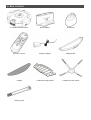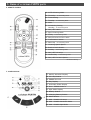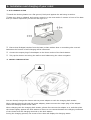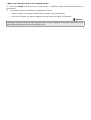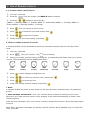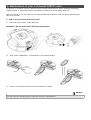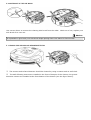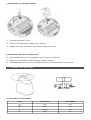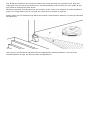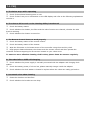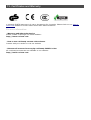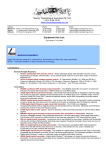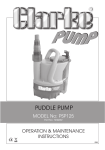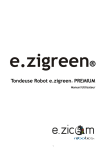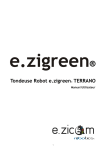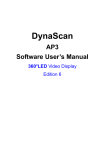Download E.zicom E.ziclean Furtiv User manual
Transcript
e.ziclean® e.ziclean FURTIV Vacuum Cleaning Robot ® User Manual Welcome to E.ZICOM Summary 1. Introduction.....................................................................................4 2. Register your product.......................................................................... 4 3. Precautions of use.............................................................................. 4 4. Box content...................................................................................... 5 5. Name of e.ziclean FURTIV parts.............................................................. 6 A. TOP OF THE ROBOT.........................................................................................................................6 B. BOTTOM OF THE ROBOT................................................................................................................... 6 C. DOCKING STATION........................................................................................................................... 7 D. IR BARRIER....................................................................................................................................7 E. REMOTE CONTROL...........................................................................................................................8 F. SCREEN DISPLAY.............................................................................................................................. 8 6. Installation and charging of your robot ..................................................... 9 A. AUTO CHARGING OPTION.................................................................................................................. 9 B. MANUAL CHARGING OPTION..............................................................................................................9 7. Use of Remote Control........................................................................ 11 A. E.ZICLEAN® FURTIV TIME SETTING-UP..................................................................................................11 B. WEEKLY CLEANING SCHEDULE SETTING-UP.............................................................................................11 C. CANCEL OR MODIFY YOUR WEEKLY SCHEDULE INFORMATION .......................................................................12 8. Navigation functions of e.ziclean® FURTIV................................................ 12 9. Maintenance of your e.ziclean® FURTIV robot............................................ 13 A. HOW TO CLEAN THE DUST BOX AND FILTERS.......................................................................................... 13 B. USAGE OF THE CLEANING MOP...........................................................................................................14 C. MAINTENANCE OF MAIN BRUSHES ....................................................................................................... 14 D. MAINTENANCE OF THE SIDE BRUSH......................................................................................................15 E. CLEANING STAIR SENSORS AND INFRARED DETECTOR................................................................................. 15 10. batteries Installation........................................................................ 16 A. INSTALLATION OF IR BARRIERS BATTERIES ............................................................................................. 16 B. INSTALLATION OF REMOTE CONTROL BATTERIES...................................................................................... 16 C. REPLACEMENT OF THE ROBOT BATTERY................................................................................................ 17 D. MAINTENANCE AND SAFETY INSTRUCTIONS............................................................................................ 17 11. IR Barriers settings........................................................................... 17 A. FUNCTIONS OF THE IR BARRIER.......................................................................................................... 17 12. Other Recommendations.................................................................... 19 13. ERROR Codes instructions .................................................................. 20 14. FAQ............................................................................................. 21 15. Certificates and Warranty..................................................................22 1. Introduction Thank you for the trust you have placed in our range of e.ziclean® robots. We are delighted to count you among our customers and are confident that you will enjoy the precious time that you will be saving using our vacuum cleaning robot. The e.ziclean® robots offer specific features and options that fit your expectations. To fease the use of your device, please read this user manual. Once you will get familiar with our products, e.ziclean® will quickly become an indispensable tool in managing your household chores, whether at home or at the office. e.ziclean® is exclusively built for indoor use. It can clean different types of floors like parquet, linoleum, carpet and tile. Thin carpets can also be drawn. We hope that our products will bring you complete satisfaction and we now let you take note of the following operating instructions. 2. Register your product Register your e.ziclean® or e.zigreen® robots to benefit from our service responsiveness during and after the period of your warranty. So in case you need to contact our E.ZICOM support service or request for a repair, we can access to your account and quickly check the status of your product coverage. To do so, please visit our www.e-zicom.com website. Topic: Register your robot. 3. Precautions of use e.ziclean® FURTIV vacuum robot is only intended for domestic use. Please carefully read the following use instructions: • No one other than personal service designated by our company is allowed to disassemble, repair or alter this product, otherwise, fire, electric shock or personal injury may be caused. • Do not use any charger other than that enclosed with this product, otherwise, fire may be caused due to damage of the product, electric shock or high tension. • Never touch the electric wire of the electrical appliance with a wet hand,otherwise electric shock may be caused. • Do not bend the electric wire excessively or place any weight on it, otherwise the cable may be damaged and cause fire or electric shock. • Avoid putting your clothes or any part of your body (head or finger, etc.) into the brush or wheel of the machine, otherwise, personal injury may be caused. • Keep the product away from cigarette, lighter, match as well as any other heat resource or inflammable material. • The power should be turned off when transporting or storing the robot for a long time, otherwise the battery may be damaged. • Remove all objects that are easily damaged (illuminants, fabrics and glass bottles, etc.) before using. • Ne pas approcher vos yeux des émetteurs infrarouges et UV lorsque ces fonctions sont en marche. 3. Contenu de la boîte 4. Box content e.ziclean FURTIV Robot Dock Station IR Barrier Remote Control Charger Supply Mopping Kit 2 Mops 1 additional HEPA Filter 1 additional side brush Cleaning tool 5. Name of e.ziclean FURTIV parts A. TOP OF THE ROBOT B. BOTTOM OF THE ROBOT 1. Front bumper 8. Ground detector sensor 15. UV sterilizing lamp 2. Infrared signal receiver 9. Battery cover 16. Left wheel 3. Auto-charging electrode 10. Side cleaning brush 17. Floor brush 4. Dustbin key 11. Ground detection sensor 18. Main brush 5. Display screen 12. Right wheel 19. Trailing bar 6. Sensor window 13. Power switch 20. Mop pad 7. Front wheel 14. DC socket 21. Dustbin 22. Air outlet window 5. Name of e.ziclean FURTIV parts C. DOCKING STATION 23. Swith ON of Decorative Light 25. Charging Power socket 27. Charging Indicator 24. Decorative Light 26. Power Led 28. IR Signal 29. Charging Connectors D. IR BARRIER 30. Main switch 32. 2 meters range 35. IR Signal 31. OFF position 33. 4 meters range 36. IR Emitter 34. 6 meters ranges 37. Power led 5. Name of e.ziclean FURTIV parts E. REMOTE CONTROL 38. AUTO Cleaning Mode 39. Thursday . In Scheduling Mode 40. Time Setting 41. Tuesday . In Scheduling Mode 42. Mute 43. Scheduling Setting Monday . In Scheduling Mode 44. ON / OFF switch 45. Spot Cleaning Mode 46. Friday . In Scheduling Mode 48. Manual Control of the robot 49. Confirmation button 50. Saturday . In Scheduling Mode 51. Cleaning Speed Option 52. Back to Dock Station 53. Sunday . In Scheduling Mode 54. ON / OFF UV Lamp 55. Wednedsay . In Scheduling Mode 56. ON / OFF Full Go* Option *Continuous Cleaning F. SCREEN DISPLAY 57. Weekly Schedule Display 58. UV Lamp Status 59. ERROR Occured 60. Day Display 61. Automatic Mode Display 62. Hour . ERROR Code n° 63. Spot Mode Display 64. Battery Status 65. Charging Battery Status 66. Robot Status 67. Able . Disable UV Lamp 68. Able . Disable Automatic Mode 69. Able . Disable Spot Mode 6. Installation and charging of your robot A. AUTO CHARGING OPTION Install the Docking Station on a flat ground, firmly and against the wall using its sticker. Make sure that no obstacle and uneven ground is in the area within 3 meters in front of the base and 0,5 meters respectively on the left and right of it: Ensure that IR Signal window from the base is clean without dust or something else covered. Otherwise the function of self-charging will be influenced. Connect the output plug of the adapter to the Power socket of the Dock Station. Tidy up the electric wire along the wall to avoid obstructing the robot navigation. B. MANUAL CHARGING OPTION You can directly charge the cleaner with its power adapter or with the charging dock station. When charging directly through the power adaptor, please connect the output plug of the adapter within the charging socket of the robot. When charging with the charging dock station, please first connect the adapter to it, and then place the cleaner tightly against the dock station to ensure a nice contact between the charging contactors of the cleaner and the charging terminal on the dock station. During the charging process, the screen of the robot will display the charging status. • Make your robot get back to its charging station Press the ''DOCK'' button from the remote control. e.ziclean® FURTIV will start searching for its dock station. The charging status information are displayed as follow : • While charging, e.ziclean® FURTIV battery display will blink gradually. • Once fully charged, the battery display will stop blinking showing 3 full grades. Advises e.ziclean® may fail to find the docking station due to some obstacles. Placing the dock station in a wide space will enhance the robot's docking action. 7. Use of Remote Control A. E.ZICLEAN® FURTIV TIME SETTING-UP Turn your robot ON. Press the from the remote. the WEEK 8 display will blink. n Press the arrows to select the day. (WEEK 1 = Monday, WEEK 2 = Tuesday, WEEK 3 = Wednesday, WEEK 4 = Thursday, WEEK 5 = Friday, WEEK 6 = Saturday, WEEK 7 = Sunday). m Press from you remote to set the hour. n Press to select the hour and confirm with o Press to select the minutes. p Finally confirm your time setting-up pressing B. WEEKLY CLEANING SCHEDULE SETTING-UP e.ziclean® FURTIV can be scheduled to launch its automatic cleaning mode for each day of the week. Turn your robot ON. Press from your remote . The icon is blinking. Select your weekly schedule day(s) pressing the corresponding Day button from your remote control. The selected days will be displayed as follow : SUN Sunday m Press MON Monday TUE Tuesday WED Wednesday THU Thursday FRI Friday SAT Saturday to start editing the departure hour. n Press to select the minutes. Then confirm with o Press to select the hour. p Finish your weekly schedule setting-up pressing • Note: e.ziclean® FURTIV will leave its dock staton on the days and hours scheduled only if the batteries are full. • FULL GO Mode introduction : FULL GO function allows continuous cleaning of your home. Whenever your robot vacuum cleaner is fully charged, it will restart automatically to make a new cleaning mission. Press the FULL GO button from your remote control to activate this function. Press this button again to stop it. While FULL GO mode is activated, the weekly schedule function will be disabled until you cancel the FULL GO mode. C. CANCEL OR MODIFY YOUR WEEKLY SCHEDULE INFORMATION To unschedule a day from your weekly schedule or to disabled the FULL GO mode, press the button. Now simply press the button of the week you want to add or to remove. The number corresponding will disappear from the clock display. Other days of the week that were already schedule will be preserved. Proceed the same way if you want to disable the FULL GO option. Save your modifications pressing 8. Navigation functions of e.ziclean® FURTIV e.ziclean® FURTIV provides an optimized cleaning coverage navigation, thanks to a clever moving system combining different patterns of moves: SPIRAL : The robot will focus on a small area turning in circles. SQUARE : The robot will focus on a specific area and enlarge its cleaning coverage moving in square. ZIG-ZAG : The robot will go back and forth all along the room. m ALLONG THE WALL : The robot will look for a wall and navigate along it. In AUTO mode, e.ziclean® FURTIV will combine these differents navigation schemes such as it can cover the overall rooms. These functions can be activated through the remote control, or from the robot screen. 9. Maintenance of your e.ziclean® FURTIV robot. In general, e.ziclean® vacuum robots require minimal maintenance. When cleaning particularly ingrained dust or animal hair areas, remember to clean your device after each use. And to continue to use you robot in the best performing conditions, here are some procedures to take into account: A. HOW TO CLEAN THE DUST BOX AND FILTERS Press the eject button of the dust box. Attention : Do not wash your dust box using water. Take off the HEPA filter as described in the scheme below: Clean it out replace the filter into the dust box correctly. Advises You can use the cleaning tool to ease the dust box maintenance. B. USAGE OF THE CLEANING MOP Attach the enclosed mopping rag to the mopping holder. Refer to the below scheme to lock the mopping kit to the robot. Once correctly installed, e.ziclean® FURTIV will optimized its cleaning efficiency especially on hard floors such as linoleum, tiles... After using, just pull the holder out. It’s recommended to wash and twist dry the mopping cloth before each use of the mopping function. In case of not using the mop, simply detach the compartment from the back of the robot : C. MAINTENANCE OF MAIN BRUSHES Take out the brushes using the swith button as above. Once cleaned-out, replace them correctly into its compartment. D. MAINTENANCE OF THE SIDE BRUSH Use a screw driver to remove the cleaning side brush from the robot. While out of use, replace your side brush for a new one. Advises It is possible to give back your side brush shape putting them into water for few minutes. E. CLEANING STAIR SENSORS AND INFRARED DETECTOR The sensors and infrared detector should be cleaned by using a cotton swab or soft cloth. The wall-following sensors are installed in the front of bumper of the cleaner, the ground detection sensors are installed at the front bottom of the cleaner (see the figure above). 10. batteries Installation A. INSTALLATION OF IR BARRIERS BATTERIES The IR Barrier is powered by two 1.5V batteries. Simply unscrew the cover at the base of the IR Barrier and close it once the batteries are properly installed in accordance with the direction indicated on the bottom cover. B. INSTALLATION OF REMOTE CONTROL BATTERIES Simply insert two AAA batteries. C. REPLACEMENT OF THE ROBOT BATTERY Unscrew the battery cover. Remove the battery and replace it by a new one Replace the cover screwing it. Your robot is ready to be used. D. MAINTENANCE AND SAFETY INSTRUCTIONS Remove batteries from your appliances if not used for a long time. Switch off your apliance while operating a battery change. Once batteries are out of used, through them into a trash provided for this purpose. 11. IR Barriers settings. A. FUNCTIONS OF THE IR BARRIER ICONS WALL STATUS WALL RANGE Off 0m 2m Short 2m 4m Medium 4m 6m Long 6m The IR Barrier accessory can be used to restrict the robot entering into a specific area. Once the robot gets close enough to the IR Barrier, it will automatically avoid crossing the non-visible IR line and continue cleaning the other areas. IR Barrier generally must be placed at the entrance of the room to be cleaned. It is also possible to place it on a spot where you do not want the robot vacuum cleaner to operate. Finally make sure no obstacles may block the infrared communication between e.ziclean® robot and the IR Barrier. Now just turn the IR Barrier ON and select the appropriate operating distance. The more the selected distance is high, the less the robot will approach it. 12. Other Recommendations • Remove any small objects that may be on the road of the cleaning robot. • If the robot turns off automatically after bipping, it means that its battery is not charged enough any more. • Do not use e.ziclean® vacuum robot on thick or fringe carpets. • Avoid using the robot in particularly congested cables areas or anything else likely to get bogged down in the brush of your device. • Make sure the robot is fully charged before starting its cleaning work. If the device is not used for a long period, remove the battery from the unit and store it in a safe place. 13. ERROR Codes instructions If the LED screen on the robot display an ERROR code, please refer to the following instructions to solve the problem. ERROR n° Meaning Solution Side brush engine issue Clean side brush and make sure it is rotating correctly. E002 Main brush engine issue Clean the overall main brush compartment. Make sure that both brushes are running correcly. E004 Left wheel engine issue Check the left wheel status. E005 Right wheel engine issue Check the right wheel status. E006 Both main wheels problem Check both wheels status. E007 Robot is lifted up Place the robot back on the ground. E008 Overheating battery While charging, check if the battery is not overheating unusually. E009 Dust box not detected Replace the dust box into the robot correctly. E001 14. FAQ A. The Robot stops while operating Check if the selected cleaning time is over. Check if there’s any error information on the LED display and refer to the following explanations to solve it. B. The cleaner fail to work or the cleaning ability is weakened Check the battery status. Check whether the dustbin, the filter and the inlet of suction are cleaned; whether the side brush is working. Check whether the cleaner is turned on. C. The Remote Control does not work properly Check the battery status of the remote control. Check the battery status of the cleaner. Wipe the IR sensor or the beam sensor of the controller using clean and dry cloth. Keep proper distance between the cleaner and the remote control and then operate the controller functions targeting the IR receiver located on your robot cover. To ensure a more effective cleaning of this robot, please clean the sensors regularly. D. The robot fails to fulfill self-charging Check whether the power supply is normally connected with the adapter and charging dock station. Check the battery power, if it’s too low, please manually charge it with the adapter. Check whether the dock station is located in a place where the robot can easily get back to. E. Increased noise when cleaning Clean the dust box and the filter. Check whether the brushes are too dirty. 15. Certificates and Warranty e.ziclean® FURTIV warranty is 2 years. Accessories for 6 months. Please check on our www.ezicom.com website to know further about After Sales Conditions. For more information: . Warranty and After Sale Service Please contact us through our official website: http://www.e-zicom.com . How to use e.ziclean® vacuum robot cleaner Contact with your retailer or visit our website . Discover all accessories to equip e.ziclean® FURTIV robot All e.ziclean® accessories are available on our website : http://www.e-zicom.com