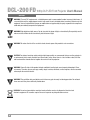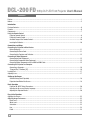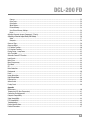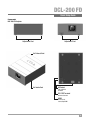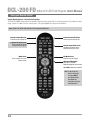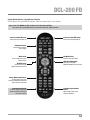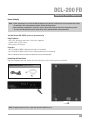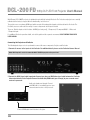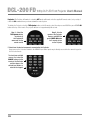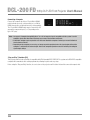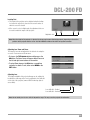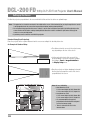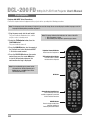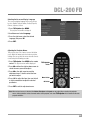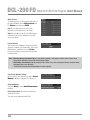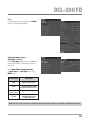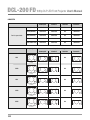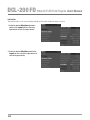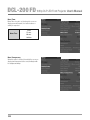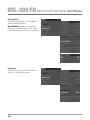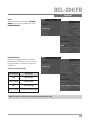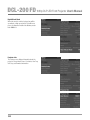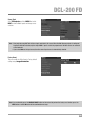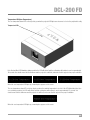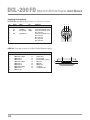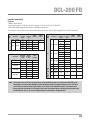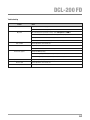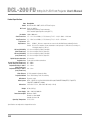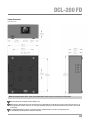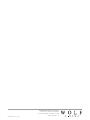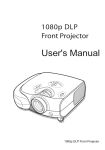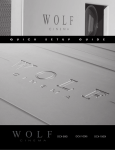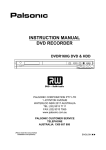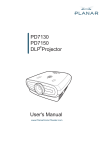Download Wolf DCL-200 FD Specifications
Transcript
DCL-200 FD
DCL-200 FD
Preface
ABOUT THIS MANUAL
This manual is designed for use with the Wolf Cinema DCL-200FD Home Cinema Projector and Outboard ProScaler™ Video
Processor. Information in this document has been carefully checked for accuracy; however, no guarantee is given to the correctness
of the contents. The information and specifications in this document are subject to change without notice.
COPYRIGHT
© Copyright 2010 Wolf Cinema.
This document contains proprietary information protected by copyright. All rights are reserved. No part of this manual may be
reproduced by any mechanical, electronic or other means, in any form, without prior written permission of the manufacturer.
TRADEMARKS
All trademarks and registered trademarks are the property of their respective owners.
FCC COMPLIANCE
This device complies with Part 15 of the FCC Rules. Operation is subject to the following two conditions:
(1) This device may not cause harmful interference, and
(2) This device must accept any interference received, including interference that may cause undesired operation.
FEDERAL COMMUNICATIONS COMISSION (FCC) STATEMENT
This equipment has been tested and found to comply with the limits for a Class B digital device, pursuant to part 15 of the FCC
Rules. These limits are designed to provide reasonable protection against harmful interference in a residential installation. This
equipment generates, uses and can radiate radio frequency energy and, if not installed and used in accordance with the instructions,
may cause harmful interference to radio communications. However, there is no guarantee that interference will not occur in a particular
installation. If this equipment does cause harmful interference to radio or television reception, which can be determined by turning
the equipment off and on, the user is encouraged to try to correct the interference by one or more of the following measures:
Reorient or relocate the receiving antenna.
Increase the separation between the equipment and the receiver.
Connect the equipment to an outlet on a circuit different from that to which the receiver is connected. Consult the dealer or an
experienced radio/TV technician for help.
The lighting flash with arrow head within an equilateral triangle is intended to alert the user to the presence
of “dangerous voltage” within the product's enclosure that may be of sufficient magnitude to constitute a risk
of electric shock to persons.
The exclamation point within an equilateral triangle is intended to alert the user to the presence of important
operating and maintenance (servicing) instructions in the literature accompanying the appliance.
WARNING: TO REDUCE THE RISH OF FIRE OR ELECTRIC SHOCK, DO NOT EXPOSE THIS APPLIANCE TO RAIN OR MOISTURE.
DANGEROUS HIGH VOLTAGES ARE PRESENT INSIDE THE ENCLOSURE. DO NOT OPEN THE CABINET. REFER SERVICING TO
QUALIFIED PERSONNAL ONLY.
1
DCL-200 FD 1080p DLP LED Front Projector User’s Manual
Notices
WARNING! To meet FCC requirements, a shielded power cord is recommended in order to prevent interference. It
is essential that only the supplied power cord is to be used. Use only shielded cables to connect I/O devices to this
equipment. You are cautioned that changes or modifications not approved by the party responsible for compliance
could void your authority to operate the equipment.
WARNING! High-brightness light source. Do not stare into the beam of light, or view directly. Be especially careful
and ensure that children do not stare directly into the beam of light.
WARNING! To reduce the risk of fire or electric shock, do not expose this product to rain or moisture.
CAUTION! For minimal servicing and to maintain high image quality, we recommend that you use the projector in
an environment that is smoke and dust free. When used in areas where there is a lot of smoke or dust, the filter
and lens should be cleaned often to lengthen the service life of the projector.
WARNING! Some IC chips in this product include confidential and/or trade secret property belonging to Texas
Instruments. Therefore you may not copy, modify, adapt, translate, distribute, reverse engineer, reverse assemble
or decompile the contents thereof.
WARNING! The ventilation slots and objects next to them may get extremely hot during operation. Do not touch
these areas until they have sufficiently cooled down.
DISPOSAL Do not use household or municipal waste collection services for disposal of electrical and
electronic equipment. EU countries require the use of separate recycling collection services.
2
DCL-200 FD
Exhaust Vent
➟
➟
CAUTION REGARDING THE EXHAUST OF THE PROJECTOR
Do not place the projector in a space that is poorly ventilated or confined. Allow at least 20 in. (50 cm) clearance from walls
and have free air flow around the projector.
Air Intake Vent
Before using the projector, please read this operation guide carefully.
To facilitate reporting the loss or theft of your Wolf Cinema components, record the Serial Number located (a) on the bottom of the
projector and (b) on the rear of the outboard ProScaler; retain this information. Before recycling the packaging, be sure that you
have checked the contents of the carton(s) thoroughly against the list of “Package Contents” on page 6.
WARRANTY
Promptly register the Projector’s Warranty using the REGISTRATION CARD packed with the projector. The Warranty assures that
you immediately receive the full benefit of the parts, service and labor warranty applicable to your purchase.
LED LIGHT:
DO NOT STARE INTO BEAM
CLASS 2 LED PRODUCT
y
P ≤ 0.88 mW
= 452 nm
ICE 60825-1:1993 + A1:1997 + A2:2001
EN 60825-1:1994 + A2:2001 + A1:2002
3
DCL-200 FD 1080p DLP LED Front Projector User’s Manual
Contents
Preface.................................................................................................................................................................................1
Notices .................................................................................................................................................................................2
Introduction
Package Contents.................................................................................................................................................................6
Features ...............................................................................................................................................................................6
Components .........................................................................................................................................................................7
Using the Remote Control
Projector Remote Control .................................................................................................................................................8
ProScaler Remote Control ................................................................................................................................................8
Available Range of the Remote Control...........................................................................................................................10
Inserting the Batteries....................................................................................................................................................10
Connections and Setup
Connecting the Projector to Other Devices
Before Setting Up ..........................................................................................................................................................11
Connecting the Power Cord............................................................................................................................................11
Connecting the Projector and ProScaler .........................................................................................................................12
Connecting to Video Equipment
Connecting to Video Equipment......................................................................................................................................15
Connecting to Component Video Equipment ...................................................................................................................15
Connecting Video Components with an HDMI to HDMI Cable ..........................................................................................15
Connecting the Projector to a Computer
Connecting a Computer .................................................................................................................................................16
“Plug and Play” Functions [PC] ......................................................................................................................................16
Leveling Feet ......................................................................................................................................................................17
Adjusting Lens....................................................................................................................................................................17
Setting up the Screen
Standart Setup (Front Projection) .................................................................................................................................. 18
Projection from Behind the Screen................................................................................................................................ 19
Basic Operation
Projector ON, INPUT Select Procedures ......................................................................................................................... 20
Selecting the On-screen Display Language ................................................................................................................... 21
Adjusting the Projector Menus ...................................................................................................................................... 20
Easy to Use Functions
Adjusting the Picture...........................................................................................................................................................22
Adjusting Image Preferences ............................................................................................................................................22
Black Level................................................................................................................................................................... 22
White Level................................................................................................................................................................... 22
Saturation..................................................................................................................................................................... 22
Hue .............................................................................................................................................................................. 23
Detail............................................................................................................................................................................ 23
4
DCL-200 FD
Gamma ........................................................................................................................................................................ 23
Color Temp ................................................................................................................................................................... 23
Color Space .................................................................................................................................................................. 23
White Balance............................................................................................................................................................... 24
Picture Memory ............................................................................................................................................................ 24
Save Picture Memory Settings ...................................................................................................................................... 24
Reset............................................................................................................................................................................ 25
Adjusting Computer Images (Component / PC only)............................................................................................................ 25
Selecting a Favorite Aspect Ratio (FAV Button) ................................................................................................................ 26
Video ............................................................................................................................................................................ 27
Computer ..................................................................................................................................................................... 28
Overscan Type ................................................................................................................................................................... 29
Overscan Adjust................................................................................................................................................................. 29
H-V Position Function......................................................................................................................................................... 30
H-V Keystone Function....................................................................................................................................................... 31
Display Setup – Lamp Power ............................................................................................................................................. 32
Sync Threshold.................................................................................................................................................................. 32
Automatic Power OFF Function .......................................................................................................................................... 33
Input Search ...................................................................................................................................................................... 33
Menu Timer ....................................................................................................................................................................... 34
Menu Transparency ........................................................................................................................................................... 34
Film Mode ......................................................................................................................................................................... 35
STI..................................................................................................................................................................................... 35
Noise Reduction................................................................................................................................................................. 36
Background ....................................................................................................................................................................... 36
Reset................................................................................................................................................................................. 37
Image Orientation .............................................................................................................................................................. 37
High Altitude Mode ............................................................................................................................................................ 38
Projector Info ..................................................................................................................................................................... 38
Source Select .................................................................................................................................................................... 39
Factory Reset .................................................................................................................................................................... 39
Appendix
Maintenance...................................................................................................................................................................... 40
Temperature LED (Over Temperature) ................................................................................................................................ 41
Connecting Pin Assignments.............................................................................................................................................. 42
Computer Compatibility ..................................................................................................................................................... 43
Video Compatibility ............................................................................................................................................................ 44
DTV Compatibility .............................................................................................................................................................. 44
Troubleshooting ................................................................................................................................................................. 45
Product Specifications ....................................................................................................................................................... 46
Product Dimensions........................................................................................................................................................... 47
5
DCL-200 FD 1080p DLP LED Front Projector User’s Manual
Introduction
Package Contents
Open the package and ensure that you have the following items:
INPUT 3
Two “AA” size batteries
Secondary IR Remote
Power cord (By country)
• Ceiling mount kit
• Variscope™FX external
anamorphic lens assembly
INPUT 4
INPUT 1
INPUT 2
System IR Remote
Two “AAA” size batteries
Optional accessories:
Owner’s Manual
Note: • Some of the cables may not be included depending on the region. Please check with your nearest Authorized Dealer.
• If anything is missing or appears damaged, contact your Wolf Cinema dealer immediately.
System Features
• Advanced 0.95” 1080p Texas Instruments DMD™ chip provides significantly improved resolution, optical efficiency and
contrast ratio performance.
• The DCL-200FD projector employs three high-output, RGB [red, green, blue] LED emitter panels, resulting in amazing color
purity, excellent peak white and deep black contrast performance.
• LED emitter panels last up to 30,000 hours of continuous operation; no bulb to replace.
• No color wheel and no undesirable color wheel artifacts (i.e., “rainbow” or image strobing).
• Outboard Wolf Cinema ProScaler™ with multiple HDMI, component, S-Video and composite inputs.
• Advanced motion processing algorithms enhances video performance.
• Extensive improvements on the jagged edges or slanted lines in moving images.
• Improved up-conversion imaging from non-HD content.
• High-performance film modes.
• 3:2 pull down enhancement for 480i content, 2:2 for 576i signals and HDTV 1080i content.
• Use of HDMI [HDCP compliant] input connections enables all signal processing in the digital domain.
6
DCL-200 FD
Quick Setup Guide
Components
DCL-200 FD Projector
Adjustment Feet
Adjustment Feet
Air Exhaust Vent
Air Intake Vent
AC Socket
100~240V AC
50-60Hz
RS-232C Terminal
Command control
HDMI
Terminals for
connecting HDMI
7
DCL-200 FD 1080p DLP LED Front Projector User’s Manual
Using your Remote Control
System Remote Control – Key Projector Functions
The Wolf DCL-200FD system features an integrated, learning remote and provides for all system functions. The primary IR remote
usage controls are outlined over the next two pages. This page highlights the main projector functions
Note: SELECT THE TV BUTTON TO ENABLE THE PROJECTOR CONTROLS
Projector Power ON Button
Press to turn the Projector on
Projector TV Select Button
Press to enable all remote
functions for the Projector
Menu Button
Press to enable on-screen
display menus
Projector Power OFF Button
Press to turn the Projector off
Favorite Aspect Ratio Button
Changes the projector image
shape to best fit your screen
Exit Menu Button
Exits the on-screen display
Adjustment Navigation
(Up, Down, Left, Right)
Navigates through on-screen menus
Select: OK to adjust focus and zoom
Note: To adjust the lens
focus or the image
size, press OK on
the remote control
then follow the
instructions on Focus
and Zoom menu.
8
DCL-200 FD
System Remote Control – Key ProScaler Functions
The following are the key PROSCALER functions, within the common remote control structure.
Note: SELECT THE SCALER BUTTON TO ENABLE THE PROCESSOR CONTROLS.
Also refer to the separate Wolf Cinema ProScaler User Guide for additional details.
Processor Power ON Button
Press to turn the Processor on
Processor Power OFF Button
Press to turn the processor off
Input Select Button
Press to select available
device inputs
Menu Button
Press to enable on-screen
display menus
OK Enter Button
Select items or make
adjustments from the menu
Exit Menu Button
Exits the on-screen display
Adjustment Navigation
(Up, Down, Left, Right)
Navigates through on-screen menus
Source Device Input Buttons
Press to directly select the
available components connected
to the ProScaler Processor
ProScaler Select Button
Press to change remote from
Projector controls to ProScaler
Processor functions
ProScaler Aspect Control
Buttons
Adjust image sizing via the
ProScaler software
9
DCL-200 FD 1080p DLP LED Front Projector User’s Manual
Available Range of the Remote Control
The remote control can be used to control the projector and
processor within the ranges shown in the illustration.
Note: • Using the remote control out of range may
affect the received signal.
45º
When using the remote control:
• Be sure not to drop it, or expose it to moisture or high
temperature.
23’ (7 m)
• The remote control may malfunction under a fluorescent
lamp or in bright sunlight.
Inserting the Batteries
The batteries (two “AA” size) are included in the package.
1 Press down the tab on the cover and pull the cover
towards the direction of the arrow.
3 Insert the lower tab of the cover into the opening,
and press down the cover until it clicks in place.
10
➟
2 Insert the included batteries.
Insert the batteries making sure the polarities correctly
match the positive and negative marks inside the battery
compartment.
30º
DCL-200 FD
Connecting Source Components
Before Setting Up
Note: • Before connecting, be sure to turn off both the projector, the ProScaler and the devices to be connected. After making
all connections, turn on the projector, ProScaler and then the other devices.
• When connecting a computer, be sure that it is the last device to be turned on after all the connections are made.
• Be sure to read the operation manuals of the devices to be connected before making connections.
Your Wolf Cinema DCL-200FD system can be connected to:
Video Equipment:
• VCR, Laser disc player, camcorders or other video equipment.
• Satellite, Cable or DTV* sources.
• Blu-ray players, DVD players.
Computers:
• HD 15-pin VGA to RGBHV cabling (optional items sold separately).
• HD 15-pin VGA to HDMI converter box and cabling (optional item sold separately).
*DTV is the umbrella term used to describe the new digital television system in the United States.
Connecting the Power Cords
Plug in the supplied power cords into the AC socket from the base of the Projector and rear of ProScaler.
Supplied Accessories: Power cords (2)
Note: The projector power cord has a right angle head to fit within the case.
11
DCL-200 FD 1080p DLP LED Front Projector User’s Manual
Wolf Cinema’s DCL-200FD projector is optimized to work with the included ProScaler. The ProScaler and projector are carefully
calibrated at the factory to support all basic functionality “out of the box.”
The projector uses one primary HDMI input, which accepts all incoming video signals as delivered from the ProScaler. The
ProScaler processes and routes the variety of source components via the input selected.
There are 10 video inputs on the ProScaler: 6 HDMI [one front panel], 1 Component, 1 Component/RGB, 1 S-Video and
1 Composite input.
For additional ProScaler operation details, refer to this guide and the separate user manual: WOLF CINEMA PROSCALER
USER MANUAL
Connecting the Projector and ProScaler
The following basic steps are to be performed to connect all source components, Projector and ProScaler:
1 Connect all sources to the inputs of the ProScaler. For additional details please see the ProScaler Owners Manual.
Note: HDMI input #6 is under the removable WOLF CINEMA logo plate on the panel front.
2 Connect the HDMI signal cable to projector: Connect your long run HDMI video signal cable between the ProScaler
video output directly to the Projector. Connect the Audio Only HDMI cable (pass through) to your surround sound
receiver or processor.
Audio-only signal pass through. Connect
via HDMI cable to an available input on your
surround sound receiver or A/V processor
Connect HDMI cable from ProScaler to Projector.
12
DCL-200 FD
Note: Wolf Cinema always recommends that you, your custom installer or video calibrator thoroughly test the HDMI video
cable(s) with the entire system prior to final installation. HDMI cables vary greatly in overall quality and signal integrity.
Many HDMI cables are not designed to support certain information and signal timings over long cable runs. Contact Wolf
Cinema technical support and/or your cable manufacturer for additional information regarding recommended HDMI
cable lengths and overall system compatibility.
3 RS-232: Route and connect any 9-pin RS-232 cables from your external home automation or control system, separately
to both Projector and ProScaler. These two components should be controlled independently.
X
Note: The GPIO port not used in the DCL-200FD system. It is reserved for discrete
communication protocol between the ProScaler and our DCX-series of video
projectors. Leave disconnected.
RS-232 interconnect between ProScaler and external control system
4 Connect both Projector and ProScaler to AC power.
Note: Use extreme care when connecting AC Power to any products. Review the important safety notices indicated on pages
1-3 of this manual.
5 Power on the two components:
ProScaler: The ProScaler will automatically turn on. If a Red LED is shown on the right side of the front panel, the scaler is
receiving AC power but no video input signal is detected. If a Blue LED is shown, the scaler is receiving AC power and a good
video signal has been detected. No LED indicates there is no AC power to the scaler.
If the ProScaler does not turn on automatically, depress the SCALER button on the lower left of the system remote control and
then depress the green POWER ON button at the top.
Step 1 - Select the
SCALER button to
activate all the
ProScaler IR
commands via the
remote control
Step 2 - Aim the
remote at the
ProScaler. Select the
green POWER ON
button to turn on
the ProScaler
13
DCL-200 FD 1080p DLP LED Front Projector User’s Manual
Projector: The Projector will remain in a stand-by OFF mode until turned on via the supplied IR remote control, or by receipt of
a discrete ON command from your home automation control system.
To activate the Projector, select the TV/Projector button on the IR remote control, then depress and HOLD the green POWER ON
button at the top of the remote. The projector will turn on in approximately 30 seconds.
Step 1 - Select the
TV/Projector button
to activate all
the Projector IR
commands via the
remote control
Step 2 - Aim the
remote at the Projector.
Depress and HOLD the
green POWER ON button
for 2 seconds to turn
on the Projector
5 Select from the desired components connected to the ProScaler:
Upon power up, the ProScaler defaults to the HDMI #1 input. Other inputs may be directly accessed via the numeric keypad on
the ProScaler remote:
To select from available
sources, first select the
SCALER button, aim the
remote at the ProScaler
and then depress the
desired input button, as
noted on the keypad.
14
DCL-200 FD
Connecting Video Equipment
Using an S-Video or a Composite Video Cable
Using an S-Video or a Composite Video cable, a VCR, laser
disc player or other video equipment can be connected to
the labeled input terminals.
S-Video cable (commercially available)
Composite video cable (commercially available)
Note: The S-VIDEO terminal uses a video signal system in which the picture is separated into color and luminance signals to
realize a higher-quality image. To view a higher-quality image, use a commercially available S-Video cable to connect
the INPUT 3 terminal on the projector and the S-Video output terminal on the video equipment.
Connecting to Component Video Equipment
Using a Component Cable
Use a component cable (commercially available) when
connecting to the COMPONENT INPUT terminals, using
component video equipment such as DVD players and DTV*
decoders. Connect using analog component output terminals.
*DTV is the umbrella term used to describe the new digital television
system in the United States.
The component jack for a DVD and so forth may be indicated
with Y, CB or CR. Connect each jack as shown right.
ProScaler
DVD player or
DTV decoder
Y
B-Y
R-Y
Y
Y/G
PB
CB
PR
CR
Note: When connecting the projector to the video equipment in this way, select Component for Input Source in the ProScaler
MENU.
Connecting Video Components with an
HDMI to HDMI Cable
Use an HDMI to HDMI cable (supplied accessory) when
connecting HDMI video equipment such as Blu-ray players,
DVD players and more to the six available inputs.
HDMI Inputs #1 through #5 are located
on the rear pannel of the ProScaler.
HDMI input #6 is under the removable
WOLF CINEMA logo plate on the panel front.
Note: Select the signal output type from the video equipment set up menu
15
DCL-200 FD 1080p DLP LED Front Projector User’s Manual
Connecting a Computer
Connect the computer by either a 15-pin VGA to RGBHV
cable (optional accessory, sold separately) or to a VGA to
HDMI converter (also an optional accessory, sold separately).
The 15-pin VGA to RGBHV cable may be connected to the
appropriate component input (1 or 2, depending on the
type of PC sync).
Note: • See page 43 “Computer Compatibility Chart” for a list of computer signals compatible with the system. Use with
computer signals other than those listed may cause some of the functions not to work.
• A Macintosh adaptor may be required for use with some Macintosh computers. Contact your nearest Authorized
Service Center or Dealer.
• Depending on the computer you are using, an image may not be projected unless the signal output setting of the
computer is switched to the external output. Refer to the computer operation manual for switching the computer
signal output settings.
“Plug and Play” Functions [PC]
This projector and ProScaler ensemble is compatible with VESA-standard DDC 1/DDC 2B. The system and a VESA DDC compatible
computer will communicate their setting requirements, allowing for quick and easy setup.
Before using the “Plug and Play” function, be sure to turn on the projector and ProScaler first and the connected computer last.
16
DCL-200 FD
Leveling Feet
• The height of the projector can be adjusted using the leveling
feet, when the projector is placed on the uneven surface or
when the screen is slanted.
• If the screen is set at a slight angle, the adjustment feet can
be used to match the angle at the projector.
Adjustable feet
Note: When the height of the projector is adjusted, the image may become distorted (keystoned), depending on the relative
positions of the projector and the screen. See DCL-200FD User Manual for details on keystone correction.
Adjusting Lens Zoom and Focus
The image is focused and adjusted to the desired size using the
on-screen Focus menu and Zoom menu.
• First press the TV/Projector button and then press the
OK button. The Focus menu will appear. Adjust Focus via
the left and right arrow buttons on the remote.
• To select Zoom, depress the OK button a second time
and adjust as above. To exit, either select MENU or the
EXIT button.
Adjusting Lens
The height and width of the projected image can be adjusted to
be within the shift range of the lens by rotating the lens shift dial
on the side of the projector (remove Wolf Cinema logo plate to
access dials).
Lens shift dial – Vertical
Lens shift dial – Horizontal
Note: Do not forcibly turn the lens shift dial beyond the range. This may cause the projector to malfunction.
17
DCL-200 FD 1080p DLP LED Front Projector User’s Manual
Setting up the Screen
Position the projector perpendicular to the screen with all feet flat and level to achieve an optimal image.
Note: • The projector lens should be centered in the middle of the screen. If the horizontal line passing through the lens center
is not perpendicular to the screen, the image will be distorted, making viewing difficult.
• For an optimal image, position the screen so that it is not in direct sunlight or room light. Light falling directly on the
screen washes out the colors, making viewing difficult. Close the curtains and dim the lights when setting up the
screen in a sunny or bright room.
• A polarizing screen cannot be used with this projector.
Standard Setup (Front Projection)
Place the projector at the required distance from the screen according to the desired picture size.
An Example of Standard Setup
• The distance from the screen to the projector may
vary depending on the size of the screen.
90
Audience
• Set the projector in front of the screen. If the
projected image is reversed or inverted, readjust
the setting to Front for Image Orientation in
the Display Setup menu.
• Place the projector so that an imaginary horizontal
line that passes through the center of the lens is
perpendicular to the screen.
H
V
23
V
40
1
H
2
18
Note: 2D Lens Shift Ability:
• Short throw lens shift:
1/2 of screen height: Up 120%, Down 50%
1/2 of screen height: Left 15%, Right 15%
• Long throw lens shift:
1/2 of screen height: Up 120%, Down 50%
1/2 of screen height: Left 15%, Right 15%
• It is recommended that images be
projected onto the dashed line octagonal
area for fine image quality.
• There is a tolerance of ±5% in the
formula above.
DCL-200 FD
Projection from Behind the Screen
Projecting a Reversed/Inverted Image
Place a translucent screen between the projector
and the audience.
When using the default setting.
On-screen Display
Reverse the image by setting Floor/Rear or
Ceiling/Rear for Image Orientation
in the Display Setup menu.
The image is reversed.
Projection using a mirror
Place a mirror (normal flat type) in front of the lens.
On-screen Display
Reverse the image by setting Floor/Rear or
Ceiling/Rear for Image Orientation
in the Display Setup menu.
Note: When using a mirror, be sure to carefully
position both the projector and the mirror
so that the light does not shine into the
eyes of the audience.
Ceiling-mount setup
It is recommended that you use the optional
ceiling-mount bracket for this installation.
The image is reversed.
On-screen Display
Before mounting the projector, contact your nearest
Authorized Service Center or Dealer to obtain the
recommended ceiling-mount bracket (sold separately).
Invert the image by setting Ceiling/Front
for Image Orientation in the
Display Setup menu.
The image is reversed.
19
DCL-200 FD 1080p DLP LED Front Projector User’s Manual
Basic Operation
Projector ON, INPUT Select Procedures
Connect the required external equipment to the projector before operating the following procedures.
Note: The language preset at the factory is English. If you want to change the on-screen display to another language, reset the
language according to the procedure on page 21.
1 Plug the power cords into the wall outlet.
The power indicator illuminates blue, and the
projector enters a standby mode.
Note: The power indicator light indicates the status of the LED.
• Blue: The power is ready.
• Blue Blinking: The Projector is powering up or down.
2 Select the TV/Projector button, then the
POWER ON button.
The power indicator turns off.
3 Press the SCALER button, aim the remote at
the ProScaler and select the desired INPUT
1-10 via the remote control.
4 Press the POWER ON button on the remote
control, then press the center OK button
to turn off the projector whenever the
confirmation message is displayed.
Projector Power ON Button
Press to turn the Projector on
TV/Projector Select Button
Press to enable all remote
functions for the Projector
Note: If you accidentally press power and do
not want to turn off the projector, press
Exit button or select No to turn off the
confirmation message.
OK Button
Source Device Input Buttons
Press to directly select the
available components connected
to the ProScaler Processor
SCALER Button
Press to change remote from
projector controles to
ProScaler processor funtions
20
DCL-200 FD
Selecting the On-screen Display Language
The on-screen display language of the projector can
be set to English, Français, Italiano, Deutsch, Español,
Chinese, Japanese, Korean.
1 Press TV/Projector then MENU.
The projector menu will be displayed.
2 Scroll down and select Language
3 Press the right arrow, select the desired
language, then press OK.
4 Press EXIT.
Adjusting the Projector Menus
This projector has a set of menu screens that allow
you to adjust the image and select various projector
settings. You can operate the menus from the remote
control using the following procedure.
1 Press TV/Projector then MENU on the remote
control. The projector menu will be displayed.
TV/Projector
Button
2 Press OK and then the right or down arrows to
select the menu you want to adjust.
3 Press OK or the right arrow to reach the
adjustment menu. Scroll to select the item
you wish to adjust.
4 Press OK to adjust the item, then use the left
or right arrow button to adjust the desired
parameters.
Menu Button
Exit Button
OK Button
5 Press EXIT to exit the adjustment menu.
Note: When no input source is detected, the Picture, Fine Sync and Layout are not active. When selecting the projector
menus, always point the universal remote control at the projector, and select TV/Projector first to enable the discrete
projector functions.
21
DCL-200 FD 1080p DLP LED Front Projector User’s Manual
Easy to Use Functions
Adjusting the Picture
You can adjust the projector’s image quality to
desired preferences via the following picture
adjustment controls.
Adjusting Picture Preferences
Selected Item
Black Level
White Level
Saturation
Hue
Description
For adjusting the brightness
of an image
For adjusting the
contrast level
For adjusting the color
intensity of an image
For adjusting the tones
of an image
Blacklevel
Use this option to adjust the overall brightness of the
image, improving the in-scene black levels. Use this
control in conjunction with contrast to fine-tune the
display. The scale is from -50 to 50.
White Level
Use this option to adjust the White Levels (contrast) of
the image. Use this control in conjunction with
brightness to fine-tune the display. The scale is from
-50 to 50.
Saturation
Use this option to adjust the color intensity of
the image.
22
For lower brightness
For lower contrast
For lower color intensity
Skin tones become purplish
For higher brightness
For higher contrast
For higher color intensity
Skin tones become greenish
DCL-200 FD
Hue
Use this option to adjust the tint (or hue) of your image.
Detail
Use this option to adjust the clarity and focus of
the image.
Gamma
Use this option to adjust the gamma (black to white
transition) correction of the image. The default setting
is 2.2. Gamma correction provides for eight sets of
gamma curves: 1.0, 1.5, 1.8, 2.0, 2.2, 2.35, 2.5,
and 2.8.
Color Temp
Use this option to set the color temperature of the
image. There are five color temperature settings:
Warm, D65, Native, Cool, and Cold. The Cold and Cool
color temperatures shift the image towards bluish
hues, and the Warm color temperature shifts the image
towards a reddish hue. When set to Native, the
image has the maximum brightness. For best results
with film and TV content, set to D65.
Color Space
Use this option to determine how the color components
of an input signal are decoded for accurate color
on the display. In most situations, the Auto setting
produces the most accurate colors. If it does not, try
the other settings and select the one that offers the
best image.
23
DCL-200 FD 1080p DLP LED Front Projector User’s Manual
White Balance
To remove any trace of color from the white areas of
the projected image, choose White Balance from
the Picture menu and press ENTER.
Gain: Use the Gain controls to correct color
imbalances in the bright areas of the image.
Offset: Use the Offset controls in the White Balance
sub-menu to correct color imbalance in the dark
areas of the image.
Picture Memory
This function stores Brightness, Contrast, Color, Tint,
Sharpness, Gamma, Color Temperature, Color Space,
White Balance, and Black Level set in Picture.
Each stored setting is reassigned to each input and
resolution mode.
Note: • When Recalling Saved Contents: When a saved memory number is selected, the contents of the “Picture” menu
change to the adjustment values of the saved memory number.
• When Editing Saved Contents: Edit the contents of the “Picture” menu after selecting the Memory number for which
adjustment values are to be edited.
• The default three modes Normal/Bright/Movie cannot be adjusted.
Save Picture Memory Settings
Use this option to save changes you made in Picture
Memory to Memory 1, Memory 2, or Memory 3.
Advanced Options
Select this Menu to access Detail Enhancement
functions.
Detail Enhancement: This function sharpens the
details of the picture.
The scale can be adjusted from 0 to 20.
24
DCL-200 FD
Reset
Select this option to set to all items in the Picture
menu to the factory default values.
Adjusting Computer Images
(Component / PC only)
Use the Fine Sync function in case of irregularities
such as vertical stripes or flickering in portions of
the screen.
Select Clock, Phase, Execute Auto Tune,
and Auto Tune in the Fine Sync menu on the
MENU screen.
Selected Item
Description
Clock
Adjusts vertical noise.
Phase
Adjusts horizontal noise
(similar to tracking on a VCR).
To run auto tune.
Execute Auto
Tune (PC only)
Auto Tune
(PC only)
Automatically adjusts a
computer image. Select
“Execute Auto Tune”.
Note: Auto Tune may take some time to complete, depending on the image stored in the computer connected to the projector.
25
DCL-200 FD 1080p DLP LED Front Projector User’s Manual
Selecting a Favorite Aspect Ratio (FAV Button)
This function allows you to modify or customize the
picture display mode to enhance the input image.
Depending on the input signal, you can choose
Anamorphic, Standard, LetterBox, or
Panoramic.
Press TV/Projector on the remote, select MEMU
and then select Layout on the menu screen.
Select the Aspect Ratio button.
TV/Projector
Button
Favorite
Aspect Ratio
Button
ALTERNATE ACCESS: Toggle through the FAV button
(Favorite Aspect Ratio on the remote):
Aspect Ratio Function
The Layout menu enables you to control how the
projector resizes the input image.
Menu Button
OK Button
The following options are available:
Anamorphic
• Resolution 1920x1080
• 4:3 input is stretched to fit 16:9 display
• Stretches entire image.
Standard
• Resolution depends on the Input Signal
• 4:3 input scaled to fit display height
• Width scaled to maintain 4:3 aspect ratio
• Black bars on left and right
(taking up 25% of the whole display)
LetterBox
• Resolution 1920x1080
• 4:3 input scaled to fit display width
• Height scaled to maintain 4:3 aspect ratio:
1440x1080
• 25% of the entire image on the top and bottom
is cropped.
Panoramic
• Resolution 1920x1080
• 4:3 input is stretched to fit 16:9 display
• With 4:3 input, the central ratio remains true to scale,
but the image is stretched to fit display width.
• 16:9 input image is identical to the one displayed
in Anamorphic mode.
Note: Each time the FAV button is pressed, the display changes as shown on page 27 and 28.
26
Exit Button
DCL-200 FD
VIDEO
For 4:3 aspect ratio
For 16:9 aspect ratio
Anamorphic
Standard
LetterBox
Panoramic
1920x1080
1440x1080
1920x1080
1920x1080
480p
576p
1920x1080
1440x1080
1920x1080
1920x1080
720p
1920x1080
1440x1080
1920x1080
1920x1080
1080i/p
1920x1080
1440x1080
1920x1080
1920x1080
Anamorphic
Standard
480i
480p
576i
576p
NTSC
PAL
SECAM
Input Signal
480i 480p 576i 576p
NTSC PAL SECAM
Output Screen Image
LetterBox
Panoramic
For 4:3 Aspect Ratio
LetterBox Image
1080i/p
For 16:9 Aspect Ratio
720p
27
DCL-200 FD 1080p DLP LED Front Projector User’s Manual
COMPUTER
For 4:3 aspect ratio
Anamorphic
Standard
LetterBox
Panoramic
VGA(640x480)
1920x1080
1440x1080
N.A.
1920x1080
SVGA(800x600)
1920x1080
1440x1080
N.A.
1920x1080
XGA(1024x768)
1920x1080
1440x1080
N.A.
1920x1080
SXGA(1280x1024)
1920x1080
1440x1080
N.A.
1920x1080
UXGA(1600x1200)
1920x1080
1440x1080
N.A.
1920x1080
Anamorphic
Standard
Input Signal
Output Screen Image
LetterBox
N.A.
VGA
For 4:3 Aspect Ratio
(640x480)
N.A.
SVGA
For 4:3 Aspect Ratio
(800x600)
N.A.
XGA
For 4:3 Aspect Ratio
(1024x768)
N.A.
SXGA
For 5:4 Aspect Ratio
(1024x768)
N.A.
UXGA
For 4:3 Aspect Ratio
(1600x1200)
28
Panoramic
DCL-200 FD
Overscan Type
This function enables you to adjust image size, zoom
or crop edges of the image.
The following options are available:
Selected Item
Description
Zoom
Scales or zooms the image.
Crop
Cuts a portion of the image.
Overscan Adjust
This function enables you to adjust the image
display on screen. Available options are from
0-10. The default value is 1 which is suitable for
S-Video/Composite and Component input sources.
29
DCL-200 FD 1080p DLP LED Front Projector User’s Manual
H-V Position
This function enables you to center the display vertically and horizontally, shifting the image as desired.
1 Select the desired H Position adjustment
control in the Layout tab Press the left or
right controls to shift the image laterally.
2 Select the desired V Position control in the
Layout tab. Press the left or right controls to
shift the image vertically.
30
DCL-200 FD
H-V Keystone Function
Correcting Trapezoidal Distortion and Adjusting Vertical
Size of the picture.
This function allows for Keystone correction.
Note: When the image is projected either from top or from bottom toward the screen at an angle, the image becomes distorted
trapezoidally. The function for correcting trapezoidal distortion is called Keystone Correction.
1 Select MENU then the Layout tab, then choose H Keystone or V KEYSTONE.
Selected Item
Description
Horizontal
Keystone
Vertical
Keystone
Horizontally adjusts the
keystone settings.
Vertically adjusts the
keystone settings.
Compresses
upper side.
“V-SIZE” is not displayed when
the value of “KEYSTONE” is “0”.
Compresses
lower side.
2 Select the left, right, up or down arrows to adjust for keystone correction.
Note: • Since the trapezoidal distortion of the image can be corrected up to various angles, the actual screen can be diagonally
set up to that angle as well.
• Straight lines or the edges of images may appear jagged while adjusting the image.
Horizontal Keystone Correction
Vertical Keystone Correction
31
DCL-200 FD 1080p DLP LED Front Projector User’s Manual
Display Setup – Lamp Power
This function allow you to increase the functional
brightness of the projector [at some tradeoff to
color fidelity].
Note: For best results, Wolf Cinema recommends
you operate and calibrate this projection
system in the NORMAL mode.
Status
Brightness
Normal
80%
Overlap
100%
Note: • Although noise is increased when Display Mode is set to Overlap, brightness increases by 20%.
• Display Mode is preset to Normal.
Sync Threshold
This function is only available on Component input.
The projector is compatible with EDTV(480p and 576p)
and HDTV(720p,1080i and 1080p) video signals. If a
hardware device, such as a DVD player, is not syncing
properly with the projector, adjust this option to help
it to sync when connected to the projector.
32
DCL-200 FD
Automatic Power OFF Function
When an input signal is not detected or you don’t
press any input button on the remote control for more
than 15 minutes, the projector will automatically turn
off if set to ON.
Auto Power OFF function will be disabled when it
is set to “OFF”.
Note: When the Auto Power OFF function is set
to “ON”, 5 minutes before the power turns
off, the message “Power OFF in 5 min.”
will appear on the screen to indicate the
remaining minutes.
Input Search
Used to select the input source automatically when
there is no signal in the current input.
Selected Item
Description
Manual
Input Search
Auto
Note: If you select Auto, the input source is
selected automatically.
33
DCL-200 FD 1080p DLP LED Front Projector User’s Manual
Menu Timer
Menu Timer is used to set how long the on screen
display menu will remain, if no further buttons or
activity is requested.
Menu Time
5 secs
15 secs
60 secs
Limitless
Menu Transparency
When this option is selected is enabled, the on-screen
display turns transparent to the user, blending in with
the background image.
34
DCL-200 FD
Film Mode
This function allows you to select the type of incoming
video content-film. Different processing algorithms
are applied for each type of video content.
Wolf Cinema recommends you leave the system in
the AUTO mode.
Film Mode
Reproduces the image of
the film source clearly.
Displays the optimized
image of film transformed
with 3:2 pull down
(NTSC and PAL60Hz)
or 2:2 pull down
(PAL 50Hz and SECAM)
enhancement to
progressive mode images.
Note: In PAL50Hz or SECAM, the 2:2 pull down enhancement will be enabled only in film mode, after the film source has
been entered.
STI
This function allows you to set the LTI and CTI levels.
Selected Item
Description
LTI
Luminance
Transient
Improvement
Adjusts the LTI level to
enhance luminance,
filter fuzzy edges
and remove smear.
CTI
Color
Transient
Improvement
Adjusts the CTI level to
enhance color,
filter fuzzy edges
and remove smear.
35
DCL-200 FD 1080p DLP LED Front Projector User’s Manual
Noise Reduction
This function is only available for SDTV (480i/576i)
and EDTV (480p/576p) signals.
Noise Reduction is useful for clearing up noisy
images. Keep in mind that reducing “noise” (which
reduces high frequencies) may also “soften” the image.
Background
This function is used to apply the background color
when there is no input source detected.
36
DCL-200 FD
Appendix
Reset
Select this option to set all items in the Display
Setup menu to the factory default values except
Image Orientation.
Image Orientation
This projector is equipped with a reverse/invert
image function that allows you to reverse or invert
the projected image for various screen types and
applications.
Setting the Image Orientation
Selected Item
Description
Front
Normal image
Front + Ceiling
Inverted image
Rear
Reversed image
Rear + Ceiling
Reversed and inverted image
Note: This function is used for the reversed image and ceiling-mount setups.
37
DCL-200 FD 1080p DLP LED Front Projector User’s Manual
High Altitude Mode
When the mode is enabled, system fans will be
operating in a high speed mode. This will insure
proper cooling when installed at altitudes greater
than 4000 feet.
Projector Info
The Status screen displays information about the
projector: Current Input Source, Resolution, Horz Freq,
Vert Freq, and Firmware Information.
38
DCL-200 FD
Source Slect
Select TV/Projector and then MENU. Next select
INPUT to view available inputs and change source
selections.
Note: • Your projector many NOT offer all these inputs available in this screen. When the Wolf Cinema projector is configured
to operate with the ProScaler, only the single HDMI 1 input is used at the projector end. All other sources are selected
at the ProScaler.
• If you select Auto as the Input source, then the correct input source is automatically selected.
Factory Reset
This process will set all the items to Factory default
settings except Image Orientation.
Note: If you accidentally press the FACTORY RESET button and do not want to perform the factory reset function, press the
EXIT button or select NO to turn off the confirmation message.
39
DCL-200 FD 1080p DLP LED Front Projector User’s Manual
Appendix
Maintenance
Cleaning the Projector
Unplug the power cord before cleaning the projector.
Avoid using benzene or thinner, as these can damage the finish on the cabinet and operation panel.
Do not use volatile agents such as insecticides on the projector.
Do not leave rubber or plastic objects in contact with the projector for long periods as they may damage the finish of the projector.
Wipe off dirt gently with a soft flannel cloth.
For hard-to-remove dirt, soak a cloth in a neutral detergent diluted with water, wring the cloth well and then wipe the projector.
Strong cleaning detergents may discolor, warp or damage the coating on the projector. Make sure to test on a small, inconspicuous
area on the projector before using.
Cleaning the Lens
Use a commercially available blower or lens cleaning paper (for glasses and camera lenses) for cleaning the lens. Do not use any
liquid cleaning agents, as they may wear off the coating film on the surface of the lens.
The surface of the lens is easily damaged, do not to scrape or hit the lens.
Cleaning the Exhaust and Intake Vents
Use a vacuum cleaner to clean dust from the exhaust vent and the intake vent.
40
DCL-200 FD
Temperature LED (Over Temperature)
The over temperature alarm LED on the top alerts you when the projector LED light source becomes too hot or the peripheral is sultry.
Temperature LEDs
If the Red and Blue LED illuminates during operation, the LED will shut off and the cooling fans will continue to run for approximately
10 seconds. You should ensure that the airflow around the projector is sufficient, and ensure that the projector has proper ventilation.
When the over temperature LED lights up, a warning also appears on the screen.
The over temperature alarm LED on the top alerts you when the ambient temperature is too hot. If the LED blinks twice blue then
one red during operation, the LEDs will shut off and the cooling fans will continue to run for approximately 15 seconds. You
should ensure that the airflow around the projector is sufficient, and ensure that the projector has proper ventilation.
When the over temperature LED lights up, a warning also appears on the screen.
41
DCL-200 FD 1080p DLP LED Front Projector User’s Manual
Connecting Pin Assignments
RS-232C Port: 9 pin Mini pin plug connector to D-Sub Female connector.
Pin
1
2
3
4
5
6
7
8
9
Signal
Name
I/O
SD
RD
Send Data
Receive Data
Input
Output
SG
Signal Ground
8 7 6
Reference
Not connected
Connected to internal circuit
Connected to internal circuit
Not connected
Connected to internal circuit
Not connected
Not connected
Not connected
Not connected
5 92 14 3
HDMI Port: 19 pin male connector of the High Definition Multimedia Interface.
Pin
Signal
Pin
Signal
1
2
3
4
5
6
7
8
9
10
T.M.D.S data 2+
T.M.D.S data 2 shield
T.M.D.S data 2T.M.D.S data 1+
T.M.D.S data 1 shield
T.M.D.S data 1T.M.D.S data 0+
T.M.D.S data 0 shield
T.M.D.S data 0T.M.D.S clock+
11
12
13
14
15
16
17
18
19
T.M.D.S clock shield
T.M.D.S clockNot connected
Reserved (N.C. on device)
DDC clock
DDC data
DDC ground
+5V power
Hot plug detection
42
17
19
18
3
1
2
DCL-200 FD
Computer Compatibility
Computer
• Multiple signal support
• Horizontal Frequency: 25-91 kHz, Vertical Frequency: 24-85 Hz, Pixel Clock: 25-162 MHz
• XGA, SXGA, UXGA compatible with advanced intelligent compression
The following is a list of modes that conform to VESA (this projector also supports other signals that are not VESA standards):
PC
MAC
WS
Resolution
DOS
720x400
PC
VGA
640x480
Horizontal
Vertical
Frequency Frequency
(kHz)
(Hz)
VESA
Standard
31.5
70
31.5
60
37.9
72
3
37.5
75
3
43.3
85
3
HDMI
Support
PC
MAC
WS
Resolution
720x480
31.5
60
720x576
31.3
50
45
60
37.5
50
33.8
60
28.1
50
27
24
56.3
50
67.5
60
1280x720
HDMI
1920x1080i
1920x1080p
VESA
Standard
HDMI
Support
3
3
3
3
3
3
56
37.9
60
48.1
72
46.9
75
53.7
85
48.4
60
56.5
70
60.0
75
68.7
85
64.0
60
80.0
75
91.1
85
WSXGA 1680x1050
65.2
60
3
3
UXGA 1600x1200
75.0
60
3
3
SVGA
800x600
3
XGA
1024x768
VESA
Standard
SXGA 1280x1024
MAC
13”
Horizontal
Vertical
Frequency Frequency
(kHz)
(Hz)
35.1
3
PC
Horizontal
Vertical
Frequency Frequency
(kHz)
(Hz)
Resolution
VGA
640x480
34.9
67
3
MAC
SVGA
16”
832x624
49.6
75
3
MAC
19”
1024x768
48.4
75
3
XGA
Note: • This projector may not be able to display images from notebook computers in simultaneous (CRT/LCD) mode.
Should this occur, turn off the LCD display on the notebook computer and output the display data in “CRT only”
mode. Details on how to change display modes can be found in your notebook computer’s operation manual.
• When projecting video images of an interlace video signal, the intended image may not be projected when using
the RBG input. In such cases, use the Component input, S-Video input or Composite input.
43
DCL-200 FD 1080p DLP LED Front Projector User’s Manual
Video Compatibility
Horizontal
Vertical
Frequency (kHz) Frequency (Hz)
Resolution
SD Video
ED TV
HD TV
HTPC
NTSC
PAL
SECAM
NTSC-4.43
PAL-M
PAL-N
NTSC-J
PAL-60
NTSC-50
480p
576p
1035i/60
1080i/50
1080i/60
720p/50
720p/60
1080p/24
1080p/25
1080p/30
1080p/50
1080p/60
720p/48
640x480i
768x576i
768x576i
720x480p
720x576p
1920x1035i
1920x1080i
1920x1080i
1280x720p
1280x720p
1920x1080p
1920x1080p
1920x1080p
1920x1080p
1920x1080p
1280x720p
15.7
15.6
15.6
59.94/60
50
50
31.5
31.3
33.8
28.1
33.8
37.5
45.0
27.0
28.1
33.8
56.3
67.5
36
3
60
50
59.94/60
50
60
50
59.94/60
50
59.94/60
24
25
30
50
60
48
1 Component supports signal formats are Y/Pb/Pr, Y/Cb/Cr.
2 VGA port support signal formats are RGBHV, RGsB, and RGBCs.
DTV Compatibility
Signal
480i
480p
576i
576p
720p
720p
1080i
1080i
1080p
1080p
1080p
1080p
1080p
44
Horizontal
Vertical
Frequency (kHz) Frequency (Hz)
15.7
31.5
15.6
31.3
45.0
37.5
33.8
28.1
27
28.1
33.8
56.3
67.5
60
60
50
50
60
50
60
50
24
25
30
50
60
HDMI
Support
3
3
3
3
3
3
3
3
3
3
3
Component
Support
S-Video
Support
Composite
Support
3
3
3
3
3
3
3
3
3
3
3
3
3
3
3
3
3
3
3
3
3
3
3
3
3
3
3
3
3
3
3
3
3
3
3
3
HDMI
Support
3
3
3
3
3
3
3
3
3
3
3
3
3
DCL-200 FD
Troubleshooting
Problem
Projector does not start
Check
Projector power cord is not plugged into the wall outlet.
Remote control batteries need replacing.
No picture
The selected projector input mode is wrong. Select TV/Projector then HDMI 1
HDMI cable may be incorrectly connected to the rear panel of the projector.
Check power to the external devices, including ProScaler.
The video signal format of the video equipment is not set correctly.
Color is faded
Picture is blurred
Picture adjustments are incorrectly set.
Adjust the projector focus.
The projection distance exceeds the focus range.
Picture noise appears
(Component/VGA input only)
Perform Fine Sync adjustments ("Clock" adjustment) also in Component.
Perform Fine Sync adjustments ("Phase adjustment) also in Component.
Picture is green on INPUT1 COMPONENT
Change the input signal type of the video equipment.
Picture is dark
Picture adjustments are incorrectly set.
Picture is too bright and whitish
Picture adjustments are incorrectly set.
45
DCL-200 FD 1080p DLP LED Front Projector User’s Manual
Product Specifications
Item Description
Model Wolf Cinema DCL-200FD, a DLP ® LED Front Projector
DLP Panel Panel size: 0.95 in.
Display method: DMD by Texas Instruments
Device method: Digital Light Processing (DLP™)
Resolution 1920 x 1080 pixels
Short Throw Lens 1.5 ~ 2.1 x Screen Width (=/– 5% tolerance), F2.25 ~ 2.39, f= 30.63 ~ 42.93 mm
Long Throw Lens 2.1 ~ 4.0 x Screen Width (=/– 5% tolerance), F2.2, f= 43.12 ~ 85.16 mm
Light source LED
Input Sources Video: HDMI x 1, All source components are connected to the Wolf Cinema outboard ProScaler
Control: RS-232 (For computer or home automation control system) x 1, IR Receiver (For remote) x 2,
12V trigger output x 2, USB x 1
2D Lens Shift Ability 1/2 of screen height: Up 120%, Down 50%
(Short Throw Lens) 1/2 of screen height: Left 15%, Right 15%
2D Lens Shift Ability 1/2 of screen height: Up 120%, Down 50%
(Long Throw Lens) 1/2 of screen height: Left 15%, Right 15%
Digital Keystone Correction 2D correction
Projection Lens
Screen Size (Short Throw Lens)
Screen Size (Long Throw Lens)
Projection Distance in 100 in.
(Short Throw Lens)
Projection Distance in 100 in.
(Long Throw Lens)
Zoom and focus with motorized lens
65 ~ 200 in.
65 ~ 200 in.
3.3 ~ 4.6 m
4.6 ~ 9.1m
Video Enhance 3D Y/C separation in Composite Video
Projection Method Front / Rear Desktop, Front / Rear Ceiling
OSD Control IR remote control
Video System NTSC, 3.58/NTSC, 4.43/PAL/PAL-M/PAL-N/PAL, 60/SECAM/EDTV480p/EDTV, 576p/HDTV,
720p/HDTV, 1080i/HDTV, 1080p
Dimensions 19.8 x 18.4 x 7.9 in., 502 x 468 x 201 mm (L x W x H)
Weight 65 lbs (29.5 kg)
Power Supply 100 ~ 240 V AC, 50/60 Hz
Power Consumption Maximum: 370 W
Normal: less than 300 W
Standby: less than 1 W
Operating Temperature 5° C to 35° C
Specifications are subjected to change without notice.
46
DCL-200 FD
Product Dimensions
Units: mm (inch)
Note: Your projector comes with 4 screws in the bottom. Don’t remove screws if you do not use ceiling mount.
Authorized technician should perform the installation only.
When using the ceiling mount bracket, the safety instructions provided with the bracket must be strictly observed. Placed the projector at
the desired distance from the screen: the size of the projected image depends upon the distance between the lens and the screen and the
zoom setting.
For ceiling/wall installation, by means of suspension bracket, carefully follow the instructions and safety instructions
recommended by the manufacturer in the bracket’s literature.
47
D i s t ri b u t ed worl d wi d e b y Su miko
2431 Fif t h S t . Be r k e le y . C A 94710
Te l: 510. 843.4500 . Fa x : 510. 843. 7120
© 2 010 W o l f C i n e m a
www.wolfcinema.com