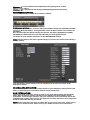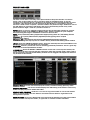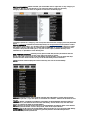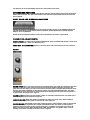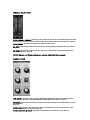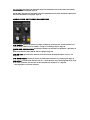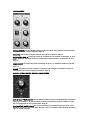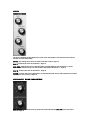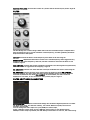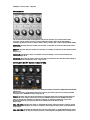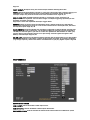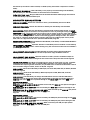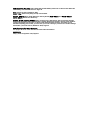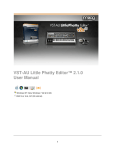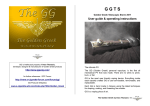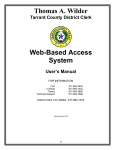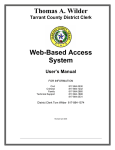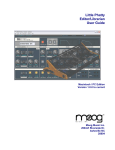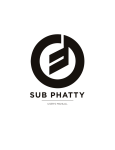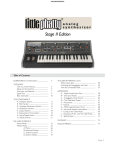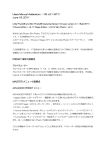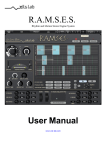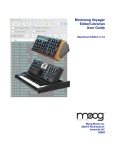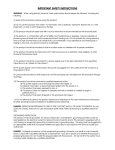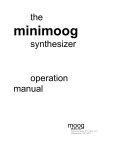Download Moog Sub Phatty Specifications
Transcript
Sub Phatty Editor Manual O VE RV IE W & F EA T URE S The Sub Phatty Plugin and Standalone Editor controls preset library management, preset sharing, realtime editing, and host DAW integration. Powerful HIDDEN and SHIFT MODE features are also easily accessed and controlled from this application. NOTE: This software is for MIDI control only. It does not make or process sound. For detailed feature descriptions, please refer to the Sub Phatty Manual: ht tp:// ww w. moogm usic.com /produc ts /ph attys /s ub- pha tty# downlo ads -t ab SYSTE M R E Q UI RE MEN TS: - Mac: OS X 10.6.8 or higher - PC: Windows 7 or higher with an Intel or AMD processor. - Available USB Port or DIN MIDI input and output - Host Digital Audio Workstation (DAW) Compatible with VST, AU, RTAS, or AAX platforms. - Your Sub Patty requires firmware version 1.27+ VST Compatibility: 2.4+ or VST 3+. Please refer to your DAW's software manufacturer for support. All specifications subject to change without notice. SET UP & C ONN ECT I ONS 1) Connect your Sub Phatty synthesizer via USB cable to your computer. If using DIN MIDI cables, connect both the MIDI Input and MIDI Output to ensure two-way communication. NOTE: Be sure to set up your MIDI I/O settings on your Mac or PC. For more information, about connecting your synthesizer to a computer and audio device please refer to the Sub Phatty User's manual. Page 7-8 INST ALL AT IO N: - M ac users: Click on the .pkg file, select which versions of the editor you want to install and click the CONTINUE button. - Windows users: Manually place the .dll files in your default VST plugin directory. * 32 Bi t: C:\Program Files(x86)\Steinberg\Vst Plugins\ * 64 Bi t: C:\Program Files\Steinberg\VST Plugins\ (for 64 bit) * RT AS: C:\Program Files(x86)\Common Files\Digidesign\DAE\Plug-Ins * Stan dalo ne .exe: This file can be placed anywhere Both the Plugin and Standalone versions will automatically create a support folder upon launching the application. See Preset Manager below for more information. OSX: /Users/username/Library/Application Support/Moog Music Inc./Sub Phatty/Presets Library Win dows 7: C:\Users\Administrator\AppData\Roaming\Moog Music Inc\Sub Phatty\ Presets Library Win dows XP: C:\Documents and Settings\USERNAME\Application Data\Moog PRE FE RE NCES ( PR EFS) Click the PREFS button to open the preferences window: Preferenc es w in dow: If using USB communication, select the MIDI input and MIDI Output in the EDITOR SETTINGS section to "Moog Sub Phatty". If using DIN MIDI, select the MIDI interface ports used by the Sub Phatty. Once the MIDI Input and Output settings are selected, the editor's SUB PHATTY GLOBAL SETTINGS will update with the connected Sub Phatty's internal global settings. See pages 12-14 for detailed information on the PREFERENCES window. No te: Changes made to the editor's global settings are saved to the connected Sub Phatty's internal memory. Your Sub Phatty's current firmware version is displayed in the lower left corner of the Preferences window. STAN DAL ON E O PE RAT I ON: The Standalone Editor is useful for creating sounds on your Sub Phatty, sharing presets with others, or managing your preset library without running a host DAW. DA W IN TEG RA TI ON: Launch your DAW application. Create an audio or aux track and instantiate the Sub Phatty Editor. MIDI IN and OUT must be selected from the PREFS tab in the Sub Phatty plugin. Automation, control change messages, and sysex information for the Sub Phatty can be fully embedded and recalled within a track. This allows for extremely expressive sound design that would be impossible with only two hands. NOTE: Some DAWs allow the editor and MIDI data to exist on the same track, others require them to be on separate tracks. Please refer to your DAW's manual for more information. PRES ET MAN AGE R The name of the editor's currently active preset shows in the preset window. To select a preset, click on the window to open a pull down menu of available presets, or use the arrows to scroll through the list. Clicking on the folder icon opens a popup window to select "hardware" (the 16 presets currently stored in the Sub Phatty) or "local folder" (presets stored in a folder on the computer.) Presets loaded in the preset manager window are sent to the Sub Phatty for previewing and editing, but are not permanently stored in any of the preset locations. Right + click on a preset to rename it. SAVE : Opens a "save as" window to name and save the current Editor settings as a preset. The default location is the PRESETS LIBRARY folder, which is installed on your computer when launching the Plugin or Standalone version for the first time: OSX: /Users/username/Library/Application Support/Moog Music Inc./Sub Phatty/Presets Library Win dows 7: C:\Users\Administrator\AppData\Roaming\Moog Music Inc\Sub Phatty\ Presets Library Win dows XP: C:\Documents and Settings\USERNAME\Application Data\Moog You can also drag and drop a preset to a folder directly from the Sub Phatty preset window. LOAD : Opens the PRESETS LIBRARY folder. Select the desired preset and click OPEN to load the file and send it to the Sub Phatty for previewing. RA NDO M: Creates a preset from a set of randomly generated parameters. This is a great way to discover new and unpredictable sounds! LIBRARI A N: Opens the PRESET LIBRARY window. At the left is a list of preset folders, the center shows the list of presets and their categories within the selected folder, and at right is the list of presets stored in the Sub Phatty. Presets can be dragged and dropped to and from any location in this window. SEAR CH FIELD : Use the search field (top left corner) to find an existing preset by name. SEAR CH FOLD ERS: The far left column displays the Sub Phatty preset folders. Click on any folder to display all presets within that folder. SEAR CH S UB- FOL DERS: Click the + icon next to any preset folder to view its sub-folders. These are preset folders that live within a root-folder and are ideal for organization and management of presets. NEW FO LDER: Click on the New Folder icon located at the bottom left of the preset folders section to create a new preset folder, or right-click on a folder to add a sub-folder. EDIT CATE GORIES: When selected you can double click or right click on any category to rename it. (Be sure to exit this tab or you will not be able to view your presets) Category labels make it easier to organize or search for sounds by type. To assign a preset to a category, click on a preset and select the category from the pull down menu. SHA RE P RESE TS: Uploads the selected preset(s) to moogconnect.net and places a link in your default email client. For manually sharing individual presets or banks directly to other Sub Phatty owners, right-click on a preset and click REVEAL to reveal its location on your computer. The preset or bank sysex (*.syx) file can be copied, emailed directly as an attachment, or uploaded to a file sharing site. SUB P H ATTY PRES ETS: Clicking on any preset loads that preset's parameters into the Editor. The preset currently active in the editor will show in yellow. On the right side of the screen is the Sub Phatty Presets window. You can drag and drop presets from the center window to any of the 16 Sub Phatty Preset locations. NOTE: Presets will be displayed in italics until they are sent to the Sub Phatty. EXPOR T: Clicking on the export button compiles the Sub Phatty's current internal preset bank as a sysex file (*.syx) and opens a "save bank as" window. Choose the location to save the file. IMPORT: Opens a window for loading a preset bank to the Sub Phatty Presets window. If auto send is on, the bank will be sent to the Sub Phatty. If auto send is off, click the send button to transfer the bank to the Sub Phatty. GET: retrieves all current presets stored on your Sub Phatty and places them in the Editor's Sub Phatty Presets buffer. To save the presets, click on the export button. SEN D: Sends all 16 presets in the Sub Phatty Presets window to your connected Sub Phatty. AU TO SE ND : Automatically transfers any presets placed in the Sub Phatty Presets window to the specified preset slot. See Pages 9-10 of the Sub Phatty manual for more details on presets. SYNTH ESI ZER FE AT URES For detailed information regarding Sub Phatty features and functions, please refer to the Sub Phatty User’s manual. For your convenience, each function’s associated manual location has been notated. SHIFT MO DE AN D HI DDE N PA RA ME TE RS Clicking on the arrow at the bottom of the editor provides access to the HIDDEN (Pages 2636) and SHIFT Mode (Pages 23-25) features window, which significantly expands the Sub Phatty’s sonic capabilities. NOTE: System command features cannot be controlled by the editor. Pages 36-38 PAR AM ETE R A DJ US TM EN TS: FINE T UNI NG: To make fine parameter adjustments, press Command OR Control + Click and drag any knob. (Alt + Click on a Windows PC.) ZERO O UT A P AR AME TER : Option + Click any knob and it will return to its zero position. GLI DE GLIDE TYPE : When you select LCR (Linear Constant Rate), the glide rate between notes will depend on the size of the interval; the larger the interval between pitches, the longer the glide time will be. When you select LCT (Linear Constant Time), the glide time between notes will stay the same regardless of the interval. When you select EXP (Exponential), the glide rate between notes will follow an exponential curve that begins with a fast rate and slows as it approaches the target note. Page 27 GLIDE R ATE: Specifies how much time it takes to smoothly transition from one pitch to the next when you play the keyboard. Page 22 LEG ATO GLI DE: When ON, glide is engaged only when you press a key while holding a previous key. When OFF, glide is active on all notes. Page 27 GA TED GLI DE: Gated Glide causes the gradual change in pitch between notes to be started and stopped by the keyboard gate. When Gated Glide is OFF, the pitch CV will continue gliding to the target pitch at the current Glide Rate, regardless of whether or not the Sub Phatty is playing a note. When Gated Glide is ON, the pitch CV only glides while a note is playing, and is held constant in between notes. Page 27 WH EELS AN D P IT CH PITCH W HEE L AMO U NT: Clicking on the numerical field at the top and bottom of the Pitch Wheel allows you to set the pitch bend range up and down from 0 to 24 semitones. Page 26 MOD WHE EL: Specifies the modulation wheel’s preset value. KB O CT: Click on the numerical field to specify the Sub Phatty’s keyboard octave position. Page 22 KB SE MI: Click on the numerical field to specify the Sub Phatty’s keyboard transposition offset in semitones. Page 26 NOTE: W heels a nd Pi tc h settings are stored w ith i ndi vi dua l presets. MO DULA TI ON LFO RA TE: Varies the Low Frequency Oscillator's modulation rate. The LFO's frequency range can be selected in the SHIFT MODE PARAMETERS shown below. Page 20 SOUR CE: Selects between 5 LFO waveforms and Filter Envelope as the Sub Phatty’s source of modulation. Page 20 PITCH AM T: Specifies the maximum amount of modulation sent to the Oscillator’s pitch when the Mod Wheel is engaged. Page 20 PITCH AM T OS C 2 O NLY: Assigns pitch modulation to Oscillator 2 only. Page 21 FILTE R AM T: Specifies the maximum amount of modulation sent to the Filter Cutoff when the Mod Wheel is engaged. Page 21 WAVE AMT: Specifies the maximum amount of modulation sent to the Oscillator’s Waveform when the Mod Wheel is engaged. Page 21 MO DULA TI ON SH I FT M O DE P AR AM ETE RS LFO RA N GE: Selects the frequency range at which the LFO operates. Select between Low (0.01 to 10Hz), Medium (0.1 to 100Hz), or High (1 to 1000Hz) ranges. Page 28 WAVE MO D DESTI N ATION : Determines whether the waveform of Oscillator 1, Oscillator 2, or both are modulated when WAVE AMT is engaged. Page 28 LFO KB A MT: Specifies how much the LFO rate follows the keyboard pitch, from 0 - 2:1. Page 29 LFO G ATE RESE T: Resets the LFO to its start phase with each new note played. Page 25 MIDI SY NC : Synchronizes the LFO rate to a **clock division of the incoming MIDI beat clock. If no clock is present, the LFO runs at the selected rate. Default is on. Page 29 ** See page 38 for LFO clock divisions. OSCILL ATO RS OSCILL ATO RS: The Sub Phatty’s primary source of sound. They generate four waveforms: triangle, sawtooth, square, and pulse. Page 13 OCT AVE : Selects the oscillator’s pitch in one octave increments. Page 13 HA RD SY N C OS C 2: Forces the restart of Oscillator 2's cycle based on Oscillator 1's start phase. Oscillator 2 is phase locked to harmonically related overtones of Oscillator 1's root pitch. Page 14 FREQ UE NCY: Fine-tunes the pitch of Oscillator 2 up to +/-7 semitones within its selected range. Page 14 WAVE: Smoothly varies the oscillator’s waveform from triangle to sawtooth to square to narrow pulse wave and everything in between. Page 13 OSC ILL AT OR S SHI FT M O DE P AR AM ET ERS OSC 2 BE A T FREQ UE NCY: This parameter creates a linear constant detuning of Oscillator 2 relative to Oscillator 1, so that Oscillator 2 is always detuned by the same number of cycles per second regardless of its musical pitch. Page 25 OSCILL ATO R G A TE R ESET : Forces the Oscillators to simultaneously begin their cycles whenever a new note is played. When ON, the result is a consistent and well defined leading edge to sounds. Page 25 MI XE R The mixer combines audio signals from each of the Sub Phatty’s four internal sound sources and the external audio input. NOTE: Any setting above 6 will overdrive the filter’s input. Page 15 OSC 1: Controls the level of Oscillator 1. Page 15 SUB OS C: Controls the level of Sub Oscillator. The Sub Phatty’s sub oscillator is a fixed square wave tuned exactly one octave below the pitch of Oscillator 1. Page 15 OSC 2: Controls the level of Oscillator 1. Page 15 NOISE: Controls the level of Pink Noise (an unpitched sound source with frequencies of equal amplitude in every octave) Page 15 MI XE R SH IF T M O DE PA RA ME TE RS EXT INP UT: Controls the level of signal sent from Sub Phatty’s E XT I N jack to the mixer section. Page 25 MAS TER VOL UM E: Controls the volume of a preset and can be stored per-preset. Page 35 FIL TE R The Sub Phatty has a classic Moog Ladder filter with four selectable slopes. Lowpass filters pass all frequencies up to a point called the cutoff frequency, and then gradually attenuate frequencies above that point. CU TOF F: Controls the filter's cutoff frequency from 20Hz to 20 KHz. Page 16 RESON A N CE: Emphasizes harmonics closest to the cutoff frequency and exaggerates any changes to the cutoff frequency. Above 8, the filter resonance will cause the filter so self oscillate. Page 16 MUL TIDRIVE : Controls the smooth continuous transition from clean signal to asymmetrical, tube-like warmth to aggressive hard clipping. Page 16 EG AMO U NT: Controls how much the filter envelope modulates the filter’s cutoff. Page 16 KB AMO U NT: Specifies how the filter cutoff tracks the keyboard. With KB A MOU NT turned up halfway, the filter cutoff will follow the keyboard’s pitch at a 1:1 ratio centered at middle C (MIDI note 60). With KB A MOU NT set at maximum, the filter tracks the keyboard at a 2:1 ratio, or two octaves for every octave played. Page 17 FIL TE R SH IFT M O DE PA RA ME TE RS FILTE R POL ES: Filter poles control how sharply the Oscillators high frequencies are rolled off. With fewer poles, the filter has a buzzy, raw sound. With more poles, the sound is smoother and rounder. You can change the filter slope to a 1-pole, 6dB-per-octave slope, 2-pole, 12dB-per-octave slope, 3-pole, 18dB-per-octave slope, or the default 4-pole, 24dB-per-octave slope. By default, the Sub Phatty’s Filter Poles are set to 4, the classic Moog 24dB-per- octave slope. Page 28 ENV EL OP ES The envelopes determine the brightness and volume contour of a sound, and the filter envelope can be used as a source in the modulation section. Each of the Sub Phatty’s envelope generators has four stages: attack, decay, sustain, and release (abbreviated ADSR). AT TA CK: Specifies the time it takes for the filter or amplifier to ascend to their peak value. Page 18, 19 DECAY: Specifies the time it takes for the filter or amplifier to descend to the steady sustain level. Page 18, 19 SUST AIN: Specifies the filter or amplifier level held during a note event until the key is released. Page 18, 19 RELE ASE: Specifies the time it takes for the filter to descend to the CUTOFF knob setting or for the amplifier to descend to zero. Page 18, 19 ENV EL OP E SHI FT M O DE PA RAM ET ERS The FILTER and AMPLIFIER tabs control additional hidden FILTER and AMPLIFIER ENVELOPE parameters. DELAY specifies a timed pause before the onset of the attack, effectively turning an ADSR envelope into a DADSR envelope. Page 23, 24 HOLD : Specifies the amount of time that the envelope holds at the peak level between the attack and decay stages, effectively turning an ADSR envelope into an AHDSR envelope. This can be used to simulate the clipped envelopes of vintage synthesizers such as the Minimoog Model D, giving the peak a short sustain before the decay stage. Page 23, 24 VEL TO AM T: Specifies the Filter or Amplitude Envelope amount scaled by velocity, which makes the sound brighter or louder in response to pressing the keys faster on the keyboard. Page 23, 24 VEL TO TI ME: Specifies the amount that velocity scales Filter or Amplitude Envelope decay and release times, so that pressing keys faster on the keyboard lengthens the envelope time. Page 24 FA ST DE CAY : Sharpens decay and release slopes without affecting their time. RESET: When Envelope Reset is turned on, each new note triggers the envelope causing it to reset from Zero. When Envelope Reset is turned OFF, the envelope Attack sweeps the envelope output only from its current level to the maximum level. Page 30, 31 MUL TI T RIG: With multiple triggering turned on, a new gate occurs each time you play a note on the keyboard. You can select single or multiple triggering separately for the Amplifier and Filter envelopes. Page 29, 31 Filter and Amplitude Envelope Trigger Mode REPE AT: When envelope repeat is enabled the Delay, Attack, Hold, Decay, and Release stages loop continuously as long as a note is held. The shorter the envelope times, the faster the loop will repeat. Page 30, 32 GA TE SO UR CE: Controls whether the envelope is triggered via the keyboard, external gate voltage, both, or is ON continuously. Use keyboard trigger for playing from the keyboard or via MIDI, use external gate if you wish to control the synthesizer with modular or other gear, and use ON for self-sustaining drones or for processing external signals through the Sub Phatty's external input. Page 31, 32 EG KB A MT: Controls how keyboard tracking shortens the envelope times as you play higher notes on the keyboard. This effect is similar to the natural envelopes of acoustic instruments, (e.g. strings or piano), which have shorter note durations as you play higher in pitch. Page 30 PRE FE RE NCES EDIT O R SE TT INGS MIDI INP UT : Selects the Editor's MIDI Input source. MIDI OU TPU T: Selects the Editor's MIDI Output destination. KNOB BE HA VIOR: Selects whether the editor knob control behavior is VERTICAL (linear movement up and down rotates a knob) or KNOB (rotary movement is required to rotate a knob). MIDI POR T W AR NIN G: If the Sub Phatty is not properly communicating with the Editor, this will warn you that the hardware is disconnected or unavailable. Echo MIDI from Hos t: Merges MIDI from the host DAW and the Editor plugin and sends it to the Sub Phatty's specified MIDI input. SUB PHA TT Y GL OB AL SE TT INGS MIDI IN CH A NNE L: Selects the channel on which your Sub Phatty will receive MIDI information. (CH 1-16) MIDI OU T CH A N NEL: Selects the channel on which your Sub Phatty will send MIDI information. (CH 1-16) KNOB MO DE: Selects how the Sub Phatty's physical knobs respond when turned. In S N AP mode, the value jumps to the knob’s current position as soon as you begin turning it. In PA SS THRO UG H mode, turning the knob has no effect until it reaches its preset value and then it takes effect. In RE L ATIVE mode, turning the knob up or down slightly causes minor changes in value, while turning it further causes an increasingly greater change in value. This allows the value to “catch up” with the knob’s position and prevents sudden jumps from a preset knob value to a physical knob value. (Default is RELATIVE) Page 36. KEYBO ARD PRIORITY: Selects between LOW NOTE, LAST NOTE, or HIGH NOTE PRIORITY. (Default is LAST NOTE) Page 36 LOAD PRE SET VOL UME : Specifies whether an individual preset’s loudness is controlled by the M ASTE R VOL U ME knob’s current setting or by the volume level that was saved within a preset. Page 35 LOAD PRE SET KB OCTA VE: Specifies whether to load a preset's Keyboard Octave settings or to retain the keyboard's current transposition. Page 22 Global Controls. LOAD PRE SET MO D W HEE L: specifies whether to load a preset's modulation depth as controlled by the MOD wheel setting that was current when the preset was saved. Page 35 14 BIT CC OU TPU T: Most MIDI commands allow a range of values from 0 to 127, a number limited by 7-bit words that make up standard MIDI messages. For Control Change (CC) commands that require greater resolution, it’s possible to use 14-bit words that allow a much finer-resolution range of values, from 0 to 16,384. Page 34 MIDI INP UT : Selects the Sub Phatty’s MIDI input port from USB, MIDI DIN, or BOTH. (Default is BOTH) Page 33 MIDI OU TPU T: Selects the Sub Phatty’s MIDI output port to USB, MIDI DIN, or BOTH. (Default is BOTH) Page 33 MIDI MERG E: The Sub Phatty can merge the MIDI data it receives with the MIDI data it transmits. You can specify the path of the merged data so that data received at either the MIDI IN jack or the U SB port is passed through to the MIDI O UT jack or the U SB port. MER GE DIN I NPU T: OFF : Turns MIDI merging off. DIN MIDI port I N to DIN MIDI O UT: Data received by the MI DI IN jack passes through to the MIDI OU T jack only. DIN MIDI port I N to USB O UT: Data received by the MIDI I N jack passes through to the USB port only. DIN MIDI Por t I N to US B AN D MIDI DIN O UT: Data received by the MI DI IN jack passes through to both the MIDI OU T jack and the USB port. Page 34 MER GE USB I NPU T: OFF: Turns MIDI merging off. USB port I N to DIN MIDI O UT: Data received by the USB port passes through to the MI DI OUT jack only. USB port I N to USB port OUT: Data received by the USB port jack passes through to the USB port only. USB Por t I N to US B AN D MIDI DIN O UT: Data received by the USB port jack passes through to both the MIDI OU T jack and the USB port. Page 33 MIDI OU TPU T FILTE R: Filters data that the Sub Phatty sends out so that certain data isn’t received by external MIDI devices. Page 35 OFF: Sends all data. (Default is OFF) CC7/ VO L: Sends everything except volume data. PA NEL K NOBS: Only sends data from the keyboard, Mod Whee l, and Pi tch Whee l. KEYS O NLY: Sends note data only. STAR T WI TH A CTIV E P A NEL: Upon turning on the Sub Phatty, the front panel settings determine the sound rather than loading a preset. Dialing up sounds in Active Panel mode is exactly like dialing up sounds in a classic synth without patch memory, but when you’re finished sculpting your sound, you can save your work. Saving a preset stores all the settings that define your new sound. (Default is OFF) Page 10 MIDI OPER A TION A ND CH ARTS See pages 38-41 for clock divisions and CC value information. SUPPORT : http://www.moogmusic.com/support