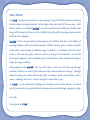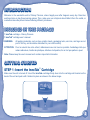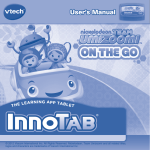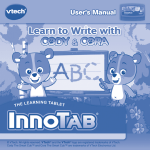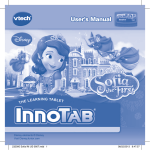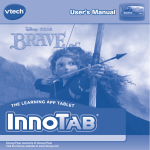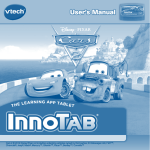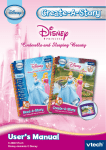Download VTech InnoTab Interactive Learning App Tablet User`s manual
Transcript
User’s Manual THE LEARNING APP TABLET Disney elements © Disney Dear Parent, At VTech®, we know how much you enjoy staying on top of the hottest trends and having the most high-tech gadgets around. We also know that your kids feel the same way. With that in mind, we developed InnoTab®, our first multi-function tablet just for kids that brings all the magic of Mom’s and Dad’s tablets into a fun-filled learning experience that fits their active lifestyles. InnoTab® is the next generation of learning toys for children that has a rich library of cartridge software with interactive animated e-books, learning games, creative activities along with a wide variety of additional apps. It features a 5” brilliant color LCD touch screen, a tilt-sensor for game control, as well as a USB port for downloads, SD card slot for memory expansion and a headphone jack, all housed in a sleek, durable and compact design for easy portability. When playing with InnoTab®, kids can look, listen, touch, and tilt their way through activities to discover a world of fun whenever they want and wherever they go. Through interactive play, your child will develop skills in reading, math, social studies, science, music, creativity, and more—which we know is important to you. At VTech®, we are dedicated to helping your children uncover their talents. We thank you for your trust in our products that encourage active minds through imaginative play. Sincerely, Your friends at VTech® INTRODUCTION Welcome to the wonderful world of Disney Princess, where happily ever after happens every day. Read two exciting stories or play three learning games. Then, make your own storybook about Belle’s life in the castle, or create and decorate picture frames featuring different princesses. INCLUDED IN THIS PACKAGE 1 InnoTab® cartridge – Disney Princess 1 InnoTab® cartridge user’s manual WARNING: All packing materials, such as tape, plastic sheets, packaging locks, wire ties, and tags are not part of this toy, and should be discarded for your child’s safety. ATTENTION Pour la sécurité de votre enfant, débarrassez-vous de tous les produits d’emballage tells que rubans adhesives, feuilles de plastique, attaches et etiquettes, lls ne font pas partied u jouet. Note: Please keep the user’s manual as it contains important information. GETTING STARTED STEP 1: Insert the InnoTab® Cartridge Make sure the unit is turned off. Insert the InnoTab® cartridge firmly down into the cartridge slot located on the back of the unit and push until it clicks into place as shown in the below image. 2 STEP 2: Select the Cartridge Icon Touch the cartridge icon on the InnoTab® desktop. Note: Your InnoTab® desktop may look slightly different from the image at right, depending on which version of InnoTab® you own. Cartridge icon STEP 3: Choose How You Want to Play There are three categories of play: Reading, Learning Games and Creativity. Touch an icon to choose. Reading: Read or listen to the e-book while watching the animations. Learning Games: Play three games that focus on specific learning skills. Creativity: Create something new with two interactive creativity activities. Note: If your version of InnoTab® has a built-in camera, a camera activity will appear in the cartridge menu as a third Creativity activity. If your version of InnoTab® does not have a built-in camera, this activity will not be available. THE HARD KEYS HOME Exit the current activity and return to the InnoTab® desktop. 3 HELP BUTTON Replay instructions, or ask for a hint. SETTINGS Music On/Off To turn the background music on or off, touch the Music On/Off icon on the cartridge menu. Music On/Off icon Note: If your version of InnoTab® has a built-in camera, a camera activity will appear in the cartridge menu as a third Creativity activity. If your version of InnoTab® does not have a built-in camera, this activity will not be available. Levels For the games that provide two levels of play, a level selection menu will appear before the game starts. Touch Easy or Difficult to choose. ACTIVITIES Reading Index Page After touching the e-book icon, you will see a story selection page. You can select a story to read. After selecting a story, you will see an index page. You can start the story from the beginning or choose any page to start reading. 4 If you want to learn more about playing with the e-book, touch How to Play. You can also switch the e-book’s vocabulary word highlights on or off by touching the Vocabulary Highlight On/Off icon. Story Page In each story page, touch anywhere on the screen to stop the story narration and enter Free Play. When the story narration has finished, you will enter Free Play mode automatically. In Free Play, you can touch the words one by one to read the story at your own pace, touch highlighted vocabulary words to hear their definitions, or touch images in the art to see animations and hear fun voices and sounds. If you don’t touch the screen for a while, the story narration will continue automatically to the next page. Flick the screen left or right to play the previous or next page. To listen to the story narration again, touch the Replay icon touch the Index icon on the screen. on the screen. To go back to the index page, Learning Games Fixing Jewelry for the Ball Cinderella needs to repair necklaces for the Royal Ball. Flick the beads into the correct basket. Then, follow the pattern to put the beads on the necklace in the proper order! Curriculum: Colors / Shapes / Patterns 5 US CA © 2012 VTech Printed in China 91-002630-052 Dancing at the Royal Ball Keep the beat for Cinderella’s dance with the Prince by tapping the music notes in time. Then, remember the steps for Cinderella’s dance, and tilt the pad in the direction of the arrows in the right order to help her finish. Curriculum: Rhythm / Memory Pictures in the Stars Belle wants to count the shooting stars with the Beast. Tap them to count! Then, choose the object that Belle is thinking of. Curriculum: Counting / Objects Creativity Write a Story Belle is happily reading in the library. Create your own storybook about Belle’s daily life in the castle. Curriculum: Creativity / Language Enchanted Album Pick a picture frame that shows a princess and decorate it with fun objects! Put a picture in each frame and save it to the Photo Gallery, then view all of your saved pictures in a full-screen slideshow. Curriculum: Creativity / Colors / Shapes Photo Fun Take photos with your favorite Princesses, or use stamps to customize and decorate your photos. Curriculum: Creativity Note: If your version of InnoTab® has a built-in camera, a camera activity will appear in the cartridge menu as a third Creativity activity. If your version of InnoTab® does not have a built-in camera, this activity will not be available. 6 SD CARD Some early versions of the InnoTab® firmware do not allow you to store photos in the tablet's internal memory. In this case, you will need to insert an SD card that contains photos into the InnoTab® SD card slot to ensure that you have photos for the Enchanted Album activity. Alternately, if you would like to update your InnoTab® to allow for storage in the internal memory, please connect your InnoTab® to the Learning Lodge Navigator and update the firmware. See your InnoTab® console manual for more details on using an SD card and the Learning Lodge Navigator. If your InnoTab® includes a built-in camera, this does not apply. Note: If you use a photo from an SD card in the Enchanted Album activity, that SD card must be inserted in order to view your framed photo. If the SD card that contains the photo is not inserted, a blank frame will appear in the Photo Gallery. ONLINE FEATURES Register online to keep track of your child's learning journey with personalized recommendations. You can also connect to our Learning Lodge NavigatorTM to download great apps, games, e-books and more! If you have not already installed the InnoTab® version of the Learning Lodge NavigatorTM software on your computer, go to www.vtechkids.com/download to download and install it. CARE & MAINTENANCE 1. Keep the InnoTab® cartridge clean by wiping it with a slightly damp cloth. Never use solvents or abrasives. 2. Keep it out of direct sunlight and away from direct sources of heat. 3. Avoid dropping it. NEVER try to dismantle it. 4. Always keep the InnoTab® cartridge away from water. WARNING A very small percentage of the public, due to an existing condition, may experience epileptic seizures or momentary loss of consciousness when viewing certain types of flashing colors or patterns. While InnoTab® The Learning App Tablet does not contribute to any additional risks, we do recommend that parents supervise their children while they play video games. If your child experiences dizziness, altered vision, disorientation, or convulsions, discontinue use immediately and consult your physician. Please note that focusing on an LCD screen at close range and handling touch screen or g.sensor controls for a prolonged period of time may cause fatigue or discomfort. We recommend that children take a 15-minute break for every hour of play. 7 TROUBLESHOOTING Please note that if you try to insert or remove an InnoTab® cartridge without first turning the unit OFF, you may experience a malfunction. If this happens, and the unit does not respond to pressing the ON/OFF button, disconnect the AC adaptor from the main unit or remove the batteries. Then, reconnect the adaptor, or reinstall the batteries. TECHNICAL SUPPORT If you have a problem that cannot be solved by using this manual, we encourage you to visit us online or contact our Consumer Services Department with any problems and/or suggestions that you might have. A support representative will be happy to assist you. Before requesting support, please be ready to provide or include the information below: • The name of your product or model number (the model number is typically located on the back or bottom of your product). • The actual problem you are experiencing. • The actions you took right before the problem started. Internet: www.vtechkids.com Phone: 1-800-521-2010 in the U.S. or 1-877-352-8697 in Canada COPYRIGHT NOTICES Copyright 2012 VTech® Electronics North America, L.L.C. All Rights Reserved. VTech® and the VTech® logo are registered trademarks of VTech®. InnoTab® is registered trademark of VTech® Electronics North America, L.L.C. All other trademarks are property of their respective owners. IMPORTANT NOTE: Creating and developing InnoTab® The Learning App Tablet products is accompanied by a responsibility that we at VTech® take very seriously. We make every effort to ensure the accuracy of the information that forms the value of our products. However, errors sometimes can occur. It is important for you to know that we stand behind our products and encourage you to call our Consumer Services Department at 1-800-521-2010 in the U.S. or 1-877-352-8697 in Canada, with any problems and/or suggestions that you might have. A service representative will be happy to help you. 8 OTHER INFO DISCLAIMER AND LIMITATION OF LIABILITY VTech® Electronics North America, L.L.C. and its suppliers assume no responsibility for any damage or loss resulting from the use of this handbook. VTech® Electronics North America, L.L.C. and its suppliers assume no responsibility for any loss or claims by third parties that may arise through the use of this software. VTech® Electronics North America, L.L.C. and its suppliers assume no responsibility for any damage or loss caused by deletion of data as a result of malfunction, dead battery, or repairs. Be sure to make backup copies of important data on other media to protect against data loss. COMPANY : VTech® Electronics North America, L.L.C. ADDRESS : 1155 West Dundee Rd, Suite 130, Arlington Heights, IL 60004 USA TEL NO.: 1-800-521-2010 in the U.S. or 1-877-352-8697 in Canada NOTE: This device complies with Part 15 of the FCC Rules. Operation is subject to the following two conditions: (1) this device may not cause harmful interference, and (2) this device must accept any interference received, including interference that may cause undesired operation. This Class B digital apparatus complies with Canadian ices-003. Cet appareil numérique de la classe b est conforme à la norme nmb-003 du Canada. This equipment has been tested and found to comply with the limits for a Class B digital device, pursuant to Part 15 of the FCC Rules.These limits are designed to provide reasonable protection against harmful interference in a residential installation. This equipment generates, uses and can radiate radio frequency energy and, if not installed and used in accordance with the instructions, may cause harmful interference to radio communications. However, there is no guarantee that interference will not occur in a particular installation. If this equipment does cause harmful interference to radio or television reception, which can be determined by turning the equipment off and on, the user is encouraged to try to correct the interference by one or more of the following measures: • Reorient or relocate the receiving antenna. • Increase the separation between the equipment and receiver. • Connect the equipment into an outlet on a circuit different from that to which the receiver is connected. • Consult the dealer or an experienced radio/TV technician for help. Caution: Changes or modifications not expressly approved by the party responsible for compliance could void the user’s authority to operate the equipment. 9