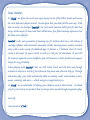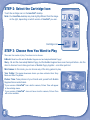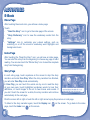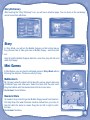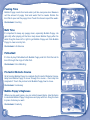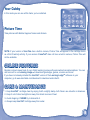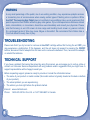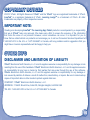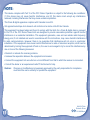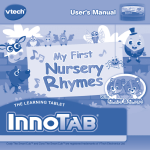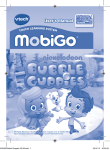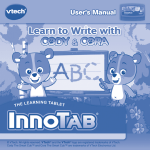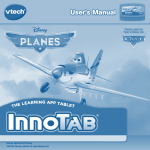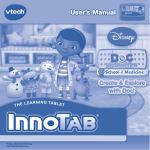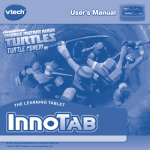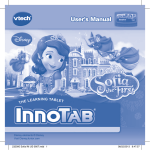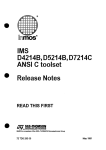Download User`s Manual
Transcript
User’s Manual THE LEARNING APP TABLET All Rights Reserved. Nickelodeon, Bubble Guppies and all related titles, logos and characters are trademarks of Viacom International Inc. Dear Parent, At VTech®, we know how much you enjoy staying on top of the hottest trends and having the most high-tech gadgets around. We also know that your kids feel the same way. With that in mind, we developed InnoTab®, our first multi-function tablet just for kids that brings all the magic of Mom’s and Dad’s tablets into a fun-filled learning experience that fits their active lifestyles. InnoTab® is the next generation of learning toys for children that has a rich library of cartridge software with interactive animated e-books, learning games, creative activities along with a wide variety of additional apps. It features a 5” brilliant color LCD touch screen, a tilt-sensor for game control, as well as a USB port for downloads, SD card slot for memory expansion and a headphone jack, all housed in a sleek, durable and compact design for easy portability. When playing with InnoTab®, kids can look, listen, touch, and tilt their way through activities to discover a world of fun whenever they want and wherever they go. Through interactive play, your child will develop skills in reading, math, social studies, science, music, creativity, and more—which we know is important to you. At VTech®, we are dedicated to helping your children uncover their talents. We thank you for your trust in our products that encourage active minds through imaginative play. Sincerely, Your friends at VTech® INTRODUCTION Gil and the class adopt Bubble Puppy, but the Bubble Guppies have never had a pet before. Join the class to discover how to take good care of Bubble Puppy together – and other pets too! Fin-tastic! INCLUDED IN THIS PACKAGE 1 InnoTab® cartridge – Nickelodeon Bubble Guppies 1 InnoTab® cartridge user’s manual WARNING: All packing materials, such as tape, plastic sheets, packaging locks, wire ties, and tags are not part of this toy, and should be discarded for your child’s safety. ATTENTION: Pour la sécurité de votre enfant, débarrassez-vous de tous les produits d’emballage tels que rubans adhésifs, feuilles de plastique, attaches et étiquettes. Ils ne font pas partie du jouet. Note: Please keep the user’s manual as it contains important information. GETTING STARTED STEP 1: Insert the InnoTab® Cartridge Make sure the unit is turned off. Insert the InnoTab® cartridge firmly down into the cartridge slot located on the back of the unit and push until it clicks into place as shown in the below. 2 STEP 2: Select the Cartridge Icon Touch the cartridge icon on the InnoTab® desktop. Note: Your InnoTab® desktop may look slightly different from the image on the right, depending on which version of InnoTab® you own. Cartridge icon STEP 3: Choose How You Want to Play There are five modes of play. Touch an icon to choose. E-Book: Read how Gil and the Bubble Guppies met and adopted Bubble Puppy! Story - Gil and the class adopt Bubble Puppy, but the Bubble Guppies have never had a pet before. Join the class to discover how to take good care of Bubble Puppy together – and other pets too! Mini Games: In this mode, you can choose any of the story games to play. Your Cubby: This mode showcases iterms you have collected from Story Mode and Free Play Mode. Picture Time: Take pictures of your friends and yourself with Bubble Guppies frames and stickers. *If your version of InnoTab® has a built-in camera, Picture Time will appear in the cartridge menu. If your version of InnoTab® does not have a built-in camera, Picture Time will not be available. 3 THE HARD KEYS HOME Exit the current activity and return to the InnoTab® desktop. HELP BUTTON Replay instructions, or ask for a hint. SETTINGS Music On/Off To turn the background music on or off, touch the Music On/Off icon on the cartridge menu. Music On/Off icon NOTE: If your version of InnoTab® has a built-in camera, a camera activity will appear in the cartridge menu. If your version of InnoTab® does not have a built-in camera, this activity will not be available. Levels For the games that provide two levels of play, a level selection menu will appear before the game starts. Touch Easy or Difficult to choose. 4 ACTIVITIES E-Book Menu Page After touching the e-book icon, you will see a menu page. Touch: - “Read the Story” icon to go to the index page of the e-book. - “Story Dictionary” icon to view the vocabulary words from the story. - “Settings” icon to customize your e-book settings, such as switching on or off the e-book’s vocabulary word highlights and background music. Index Page After touching the “Read the Story” icon, you will see an index page. You can start the story from the beginning or choose any page to start reading. You can also touch the “Whole Story” icon to read the complete story from the beginning. Story Page In each story page, touch anywhere on the screen to stop the story narration and enter Free Play. When the story narration has finished, you will enter Free Play mode automatically. In Free Play, you can touch the words one by one to read the story at your own pace, touch highlighted vocabulary words to hear their definitions, or touch images in the art to hear voices and sounds. If you don’t touch the screen for a while, the story narration will continue automatically to the next page. Flick the screen left or right or touch the left or right arrow to play the previous or next page. To listen to the story narration again, touch the Replay icon page, touch the Index icon on the screen. 5 on the screen. To go back to the index Story Dictionary After touching the “Story Dictionary” icon, you will see a selection page. You can touch on the vocabulary words to see their definitions. Story In Story Mode, you will join the Bubble Guppies on their school day as they discover how to take good care of Bubble Puppy – and other pets too! Help Gil and the Bubble Guppies feed him, clean him, play with him and make him happy! Mini Games In Mini Games, you can play the individual games in Story Mode without following the storyline. Choose an activity to play. Bubblestorm Mr. Grouper invites the class to think about the various ways to take care of Bubble Puppy and other pets. Select the items that the pets need. Drag the bubbles with the needed items into the correct area. Curriculum: Social Studies Deema's Store Gil needs to buy some things that Bubble Puppy needs from Deema’s Pet Stop Shop. But when Deema’s machine malfunctions, you have to help Gil catch the items he needs. Drag the cart left or right to catch the item. Curriculum: Numbers 6 Feeding Time Bubble Puppy needs food and water just like everyone else. Measure out the amount of puppy food and water that he needs. Rotate the InnoTab to pour out the puppy food. Touch the hose to squirt the water. Curriculum: Counting Bath Time It’s important to keep any puppy clean, especially Bubble Puppy. He gets dirty after playing all the time. Help clean Bubble Puppy after his walk. Drag the hose left or right to get Bubble Puppy wet. Rub Bubble Puppy to clean and dry him. Curriculum: Life Science Fishketball It’s time to play Fishketball with Bubble Puppy and Gil. Flick the ball to toss it through the rings of Little Fish. Curriculum: Color Matching Fin-tastic Obstacle Course Gil is training Bubble Puppy to complete the Fin-tastic Obstacle Course. Help train Bubble Puppy to move through the course – then help him complete it! Touch the picture to tell Bubble Puppy how to move. Curriculum: Vocabulary Bubble Puppy’s Doghouse When you play each game, you can collect reward items. Use the items to decorate Bubble Puppy’s doghouse and play with him. Drag the item to place it where you want. Curriculum: Creativity 7 Your Cubby In this mode you can see all the items you’ve collected. Picture Time Take pictures with Bubble Guppies frames and stickers. NOTE: If your version of InnoTab® has a built-in camera, Picture Time will appear in the cartridge menu as a third Creativity activity. If your version of InnoTab® does not have a built-in camera, Picture Time will not be available. ONLINE FEATURES Register online to keep track of your child's learning journey with personalized recommendations. You can also connect to our Learning LodgeTM to download great apps, games, e-books and more! If you have not already installed the InnoTab® version of the Learning LodgeTM software on your computer, go to www.vtechkids.com/download to download and install it. CARE & MAINTENANCE 1. Keep InnoTab® cartridge clean by wiping it with a slightly damp cloth. Never use solvents or abrasives. 2. Keep it out of direct sunlight and away from direct sources of heat. 3. Avoid dropping it. NEVER try to dismantle it. 4. Always keep InnoTab® cartridge away from water. 8 WARNING A very small percentage of the public, due to an existing condition, may experience epileptic seizures or momentary loss of consciousness when viewing certain types of flashing colors or patterns. While InnoTab® The Learning App Tablet does not contribute to any additional risks, we do recommend that parents supervise their children while they play video games. If your child experiences dizziness, altered vision, disorientation, or convulsions, discontinue use immediately and consult your physician. Please note that focusing on an LCD screen at close range and handling touch screen or g.sensor controls for a prolonged period of time may cause fatigue or discomfort. We recommend that children take a 15-minute break for every hour of play. TROUBLESHOOTING Please note that if you try to insert or remove an InnoTab® cartridge without first turning the unit OFF, you may experience a malfunction. If this happens, and the unit does not respond to pressing the ON/OFF buttons, disconnect the AC adaptor from the main unit or remove the batteries. Then, reconnect the adaptor, or reinstall the batteries. TECHNICAL SUPPORT If you have a problem that cannot be solved by using this manual, we encourage you to visit us online or contact our Consumer Services Department with any problems and/or suggestions that you might have. A support representative will be happy to assist you. Before requesting support, please be ready to provide or include the information below: • The name of your product or model number (the model number is typically located on the back or bottom of your product). • The actual problem you are experiencing. • The actions you took right before the problem started. Internet: www.vtechkids.com Phone: 1-800-521-2010 in the U.S. or 1-877-352-8697 in Canada 9 COPYRIGHT NOTICES © 2013 VTech. All Rights Reserved. VTech® and the VTech® logo are registered trademarks of VTech. InnoTab® is a registered trademark of VTech. Learning LodgeTM is a trademark of VTech. All other trademarks are property of their respective owners. IMPORTANT NOTE: Creating and developing InnoTab® The Learning App Tablet products is accompanied by a responsibility that we at VTech® take very seriously. We make every effort to ensure the accuracy of the information that forms the value of our products. However, errors sometimes can occur. It is important for you to know that we stand behind our products and encourage you to call our Consumer Services Department at 1-800-521-2010 in the U.S. or 1-877-352-8697 in Canada, with any problems and/or suggestions that you might have. A service representative will be happy to help you. OTHER INFO DISCLAIMER AND LIMITATION OF LIABILITY VTech® Electronics North America, L.L.C. and its suppliers assume no responsibility for any damage or loss resulting from the use of this handbook. VTech® Electronics North America, L.L.C. and its suppliers assume no responsibility for any loss or claims by third parties that may arise through the use of this software. VTech® Electronics North America, L.L.C. and its suppliers assume no responsibility for any damage or loss caused by deletion of data as a result of malfunction, dead battery, or repairs. Be sure to make backup copies of important data on other media to protect against data loss. COMPANY : VTech® Electronics North America, L.L.C. ADDRESS : 1156 W. Shure Drive, Suite 200, Arlington Heights, IL 60004 USA TEL NO.: 1-800-521-2010 in the U.S. or 1-877-352-8697 in Canada 10 NOTE: This device complies with Part 15 of the FCC Rules. Operation is subject to the following two conditions: (1) this device may not cause harmful interference, and (2) this device must accept any interference received, including interference that may cause undesired operation. This Class B digital apparatus complies with Canadian ices-003. Cet appareil numérique de la classe b est conforme à la norme nmb-003 du Canada. This equipment has been tested and found to comply with the limits for a Class B digital device, pursuant to Part 15 of the FCC Rules.These limits are designed to provide reasonable protection against harmful interference in a residential installation. This equipment generates, uses and can radiate radio frequency energy and, if not installed and used in accordance with the instructions, may cause harmful interference to radio communications. However, there is no guarantee that interference will not occur in a particular installation. If this equipment does cause harmful interference to radio or television reception, which can be determined by turning the equipment off and on, the user is encouraged to try to correct the interference by one or more of the following measures: • Reorient or relocate the receiving antenna. • Increase the separation between the equipment and receiver. • Connect the equipment into an outlet on a circuit different from that to which the receiver is connected. • Consult the dealer or an experienced radio/TV technician for help. Caution: Changes or modifications not expressly approved by the party responsible for compliance could void the user’s authority to operate the equipment. 11 US CA © 2013 VTech Printed in China 91-002838-xxx