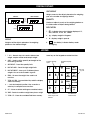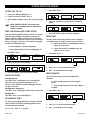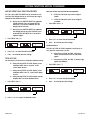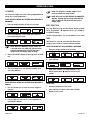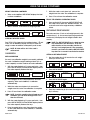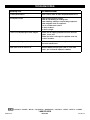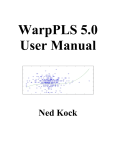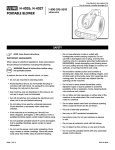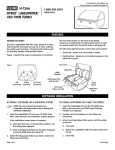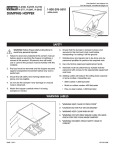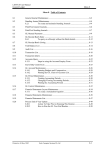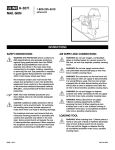Download INDUSTRIAL COUNTING SCALES
Transcript
π H-1114, H-1115 H-1116, H-1117 1-800-295-5510 INDUSTRIAL COUNTING SCALES uline.com IGH UNIT WE T lb/1 000 u 1-80 0-29 M+ STABLE C HARG ING QTY PST 7 8 9 UNIT UNIT WT WT 4 5 6 SMPL PST AL ZERO TOT 1 2 3 SMPL WEIGH T 5-55 10 0 . E TOTAL CE TAR Pc s Y QUANTIT BEFORE USING THE COUNTING SCALE For best performance the scale should be located in a cool, dry place that is free from excessive air currents, corrosives, vibration and temperature or humidity extremes. 2. Adjust the four leveling feet so scale platform is level. 3. Avoid placing scale in direct sunlight or near the ventilating system exhaust port. WARNING! DO NOT place the scale in or near the following: 4. Before turning scale on, remove any weight on the scale platform. 1. Next to open windows or doors. 5. Once scale is turned on, it goes through an LCD test and re-zeros. 2. Near air-conditioning or heating vents. 3. Near vibrating, rotating or reciprocating equipment. 4. N ear magnetic fields or equipment generating magnetic fields. 6. Please allow scale to warm up 15-20 minutes before use. 7. When appears on screen, scale needs recharging. 5. On an unstable work surface. 8. Place items being weighed in center of the platform for accurate weighing. Overall dimensions of the item should not exceed the platform dimensions. 6. In dusty locations. RECHARGEABLE BATTERY 7. In direct sunlight. Powered by 115 VAC or rechargeable battery. PREPARING TO USE THE SCALE 1. Put the scale on a firm, level surface to obtain accurate weight readings. Scale operates up to 120 hours on a fully charged battery. Recharge the battery when the appears or every three months when the scale is not being used for long periods of time. ACTIVATE SCALE Level the Scale Turn Scale On • Place the scale on a flat, level surface. • Nothing should be on the scale. • Using the leveling bubble on the left front panel, adjust the legs under scale until bubble is centered. • Press ON/OFF located under the left side of the scale. • Scale counts down to zero and displays the version on the WEIGHT display. • Allow scale to warm up for 15 to 20 minutes before use. PAGE 1 OF 9 1012 IH-1114 DIGITAL Displays UNIT WEIGHT WEIGHT → 0← 3 NET 3 . . . M+ 3 STABLE 3 . Weight of each of the objects placed on the weighing pan or the number of weighings totaled. UNIT WEIGHT SMPL WT 3 . . . . PC WT 3 . . . . . . QUANTITY . Number of objects (count) on the weighing platform or the total number of objects being totaled. . INDICATORS Pcs QUANTITY 1. " " – Indicator shows what is being displayed: "0", "NET", SMPL WT, PC WT, M+, STABLE. 2. kg – displays weight in kilograms. WEIGHT 3. lb – displays weight in pounds. Weight of all the objects placed on the weighing platform or the totalized weight. 4. – "Low Battery" indicator. Battery needs recharging. KEYPAD 1. 1. 0-9 – Numeric keys set numeric data for tare weight, sample number and sample weight. 2. SMPL – Used to set the quantity and weight of the items being counted. Some keys on the keypad serve dual functions. Increases sampling speed Decreases sampling speed 3. QTY PRESET – Preset the quantity limits. 4. UNIT WT SMPL – Preset the high weight limits. 5. UNIT WT PRESET – Store up to 10 different piece weights. Also set scale to read in kg or lb. 6. ZERO – Re-zeros the weight. Also used to set functions. 7. TOTAL ACCUM – Accumulation Key: adds the display value into memory. 8. • – Sets decimal point position. Also a confirm or enter key to complete some functions. 9. CE – Clears or deletes existing accumulated values. 10. TARE – Deducts container weight from pieces weight. 11. TOTAL CE – Clears Accumulated Total from memory. PAGE 2 OF 9 7 8 9 SAMPL QTY PRESET UNIT WT PRESET 4 5 6 UNIT WT SAMPL 1 2 3 ZERO TOTAL ACCUM 0 • CE TARE TOTAL CE Also a "confirm" or "enter" key for some functions. Also sets kg or lb. Also sets most function modes. 1012 IH-1114 SETTING FUNCTION MODES SETTING "LBS" OR "KG" 1. Press ZERO, then 8. 1. For lb. Press UNIT WT PRESET, then "1". WEIGHT 2. For kg. Press UNIT WT PRESET, then "2". 3. Scale displays weight in "kg" or "lb" until you change it. NOTE: If UNIT WT PRESET is set to select unit weight as a secondary function, hold key for about 3 seconds. SMPL WT NET PC WT Auto Zero Tracking (default) ensures that the "0" remains stable despite changes in temperature or power. In drafty and other unstable conditions the Zero Display Mask is useful. You can set the scale to not show the first division of weight. It will show "0" as long as the weight is less than two display divisions. SMPL WT NET PC WT STABLE XX Pcs 3. Press QTY PRESET to exit and save the settings. PRESET TARE You can set the Preset Tare (used to enter the weight of a container when its weight is known) one of two ways: 0 =Preset Tare function is not available when an object is on the scale. 1. Press ZERO, then 1, 2. UNIT WEIGHT PC WT QUANTITY M+ 1 = Preset Tare function is available when an object is on the scale. 1. Press ZERO, then 8. SMPL WT Pcs UNIT WEIGHT → 0← 1 = Zero Display Mask (1st Division displayed as 0) NET STABLE 2. Press 8 to increase or 2 to decrease the sampling speed. 0 = Normal Mode (1st Division displayed) → 0← QUANTITY M+ WEIGHT ZERO DISPLAY MASK (BACK ZERO MODE) WEIGHT UNIT WEIGHT → 0← QUANTITY M+ WEIGHT STABLE Pcs UNIT WEIGHT → 0← SMPL WT NET PC WT QUANTITY M+ X STABLE Pcs 2. Press 4 to select 0, or 6 to select 1. WEIGHT UNIT WEIGHT → 0← SMPL WT NET PC WT QUANTITY M+ STABLE XX 2. Press 0 or 1 to select the desired mode. Pcs 3. Press • to exit and save the settings. 3. Press QTY PRESET to exit and save the settings. DISPLAY BACKLIGHT Turn Backlight On: Press ZERO, then 5. Backlight turns on automatically when any key is pressed or the weight is over 10 divisions. When weight is removed, backlight switches off after 5 seconds. Backlight On Continuously: Press ZERO, then 4. Backlight will now stay on all the time. Backlight Off: Press ZERO, then 6. Turns backlight off. SET SAMPLING SPEED The slower the sampling speed, the more accurate the count will be. The faster the sampling speed, the less accurate the count may be. 01 to 15 (01 = slow, 15 = very fast) PAGE 3 OF 9 PRESET QUANTITY You can set the way the scale will accept Preset Quantities. 0 = Scale accepts quantity only when weight is stable. 1 = Scale accepts quantity even when weight is unstable. 1. Press ZERO, then 1, 3. WEIGHT UNIT WEIGHT → 0← SMPL WT NET PC WT QUANTITY M+ • STABLE X Pcs 2. Press 0 or 1 to select the desired mode. 3. Press • to exit and save the settings. 1012 IH-1114 SETTING FUNCTION MODES continued UNIT WT PRESET DUAL FUNCTION PRIORITY You can set the way the Total Accum operates. 0 = TOTAL ACCUM works only when weight is stable. You can set the UNIT WT PRESET key to treat either of its functions (Unit Weight Presets or switch from lb to kg) to operate as the default function. 1 = TOTAL ACCUM works even when weight is unstable. 0 =Quick press of UNIT WT PRESET key operates "kg/lb" (Default). Press and hold UNIT WT PRESET for 3 seconds to operate the Unit Weight Presets function. 1. Press ZERO, then 1, 4. WEIGHT 1 = Quick press of UNIT WT PRESET key operates Unit Weight Presets function (Default). Press and hold UNIT WT PRESET for 3 seconds to operate "kg/lb". 1. Press ZERO, then 1, 6. WEIGHT SMPL WT NET PC WT SMPL WT NET PC WT QUANTITY M+ STABLE X Pcs 0 =After pressing TOTAL ACCUM, scale must return to zero before TOTAL ACCUM works again. 1 = After pressing TOTAL ACCUM, it’s ready to go again immediately. Set the way the scale shows or indicates totalized values. 0 = After pressing TOTAL ACCUM, display shows totalized value. After 3 seconds, scale counts back to zero. 1. Press ZERO, then 1, 5. WEIGHT 1 = After pressing TOTAL ACCUM, display shows totalized value. Press CE, scale counts back to zero. 2 = After pressing TOTAL ACCUM, beeper sounds, display does not show totalized value. UNIT WEIGHT PC WT UNIT WEIGHT → 0← SMPL WT NET PC WT QUANTITY M+ STABLE X Pcs 2. Press 0 or 1 to select the desired mode. 3. Press • to exit and save the settings. 1. Press ZERO, then 1, 1. NET Pcs You can set TOTAL ACCUM to operate continuously or only after the scale returns to zero. TOTAL ACCUM SMPL WT X Continuous/Zero 3. Press • to exit and save the settings. WEIGHT STABLE 3. Press • to exit and save the settings. 2. Press 0 or 1 to select the desired mode. → 0← QUANTITY M+ 2. Press 0 or 1 to select the desired mode. UNIT WEIGHT → 0← UNIT WEIGHT → 0← QUANTITY M+ STABLE X Pcs 2. Press 0, 1 or 2 to select the desired mode. PAGE 4 OF 9 1012 IH-1114 USING THE SCALE COUNTING NOTE: The larger the sample weight is, the more accurate the count will be. Set the piece weight of the items being weighed before doing any counting operations. NOTE: With both the UNIT WEIGHT and QUANTITY displays showing zero, pressing either UNIT WT SMPL or SMPL key will recall the latest piece weight value. WHEN THE PIECE WEIGHT OF THE ITEM BEING WEIGHED IS UNKNOWN 1. Place a sample quantity of items on the scale. WEIGHT UNIT WEIGHT → 0← SMPL WT NET PC WT ZERO FUNCTION Press the ZERO key to re-zero the display. Nothing should QUANTITY M+ STABLE Pcs 2. Use the number keys (0-9) to enter the number of items placed on the scale WEIGHT UNIT WEIGHT → 0← SMPL WT NET PC WT The zero setting range is ±2% of the capacity of the scale. TARE QUANTITY M+ STABLE be on the platform. " " appears next to >0< symbol on the WEIGHT display. Pcs TARE allows the scale to automatically deduct the weight of the container used to hold item samples. WHEN THE WEIGHT OF THE CONTAINER IS UNKNOWN NOTE: While the QUANTITY display flashes for 3 seconds, press the SMPL key. (otherwise the number entered will be used as the piece weight when the display stops flashing.) 1. Place the empty container on the scale. WEIGHT 3. While the QUANTITY display is flashing, press the SMPL key. UNIT WEIGHT → 0← SMPL WT NET PC WT QUANTITY M+ STABLE Pcs 2. Press TARE key. WEIGHT UNIT WEIGHT QUANTITY → 0← SMPL WT M+ NET PC WT STABLE 3 WEIGHT Pcs 4. The count appears on the QUANTITY display when the scale stabilizes. WEIGHT UNIT WEIGHT SMPL WT M+ NET PC WT STABLE 3 NET PC WT UNIT WEIGHT Pcs M+ NET PC WT STABLE 3 Pcs WEIGHT UNIT WEIGHT QUANTITY → 0←3 SMPL WT M+ NET 3 PC WT STABLE 3 Pcs CLEAR TARE 1. Remove container from the scale. 2. Press TARE key to clear the tare value, WEIGHT display resets to zero. QUANTITY SMPL WT STABLE WEIGHT display and " " appears next to the NET symbol. 1. Use the number keys to enter the known weight of the item. → 0← 3 QUANTITY M+ 3. When scale stabilizes, net weight appears in the WHEN THE PIECE WEIGHT OF THE ITEM BEING WEIGHED IS KNOWN WEIGHT SMPL WT QUANTITY → 0← UNIT WEIGHT → 0← Pcs 2. Press the UNIT WT SMPL key. The count appears on the QUANTITY display. WEIGHT → 0← 3 NET PAGE 5 OF 9 UNIT WEIGHT QUANTITY SMPL WT M+ PC WT STABLE 3 Pcs 1012 IH-1114 USING THE SCALE CONTINUED TARE CONTINUED TOTALIZING WHEN THE WEIGHT OF THE CONTAINER IS KNOWN (PRESET TARE) Use the TOTAL ACCUM up to 99 times before it must be reset. The totalizing display is limited to a maximum of six digits. I. When the User Mode Function for Preset Tare (See Page 3) is set to "0", Preset Tare will not work with a weight on the scale. QUANTITY TOTALIZING 1. Place the object on the scale. 1. With nothing on the scale, Press TARE. WEIGHT WEIGHT UNIT WEIGHT QUANTITY → 0←3 SMPL WT M+ NET PC WT STABLE 3 UNIT WEIGHT → 0← SMPL WT NET PC WT UNIT WEIGHT QUANTITY → 0←3 SMPL WT M+ NET PC WT STABLE 3 UNIT WEIGHT M+ PC WT WEIGHT PC WT STABLE 3 Pcs 1. Place an object on the scale. WEIGHT UNIT WEIGHT QUANTITY M+ STABLE Pcs SMPL WT M+ NET PC WT STABLE 3 Pcs SMPL WT NET PC WT QUANTITY M+ 3 STABLE3 Pcs 4. After 3 seconds, scale returns to counting mode. WEIGHT UNIT WEIGHT → 0← SMPL WT NET PC WT QUANTITY M+ 3 STABLE3 Pcs Both the WEIGHT and the UNIT WEIGHT should display 0. 1. Press TOTAL ACCUM to recall the totalized amount. 2. Enter the weight of the container. WEIGHT UNIT WEIGHT → 0← RECALL QUANTITY TOTALIZED QUANTITY → 0← UNIT WEIGHT WEIGHT QUANTITY → 0← SMPL WT M+ NET PC WT STABLE 3 UNIT WEIGHT → 0←3 SMPL WT NET PC WT Pcs QUANTITY M+ 3 STABLE3 Pcs WEIGHT TOTALIZING 3. Press TARE. WEIGHT UNIT WEIGHT 1. With UNIT WEIGHT displaying 0, place an object on scale. QUANTITY SMPL WT M+ PC WT STABLE 3 CLEAR PRE-TARE 1. Remove container from the scale. 2. Press TARE key to clear the tare value, WEIGHT display resets to zero. The " " next to NET will go off. PAGE 6 OF 9 NET QUANTITY SMPL WT II. When the User Mode Function for Preset Tare (See Page 3) is set to "1", Preset Tare will work with a weight on the scale. NET 3 SMPL WT 3. When scale stabilizes, UNIT WEIGHT displays total number of additions. WEIGHT → 0← UNIT WEIGHT → 0← Pcs 3. Press TARE. NET 3 Pcs 2. Press TOTAL ACCUM. WEIGHT → 0← STABLE Pcs 2. Enter the weight of the container. WEIGHT QUANTITY M+ Pcs WEIGHT UNIT WEIGHT → 0← SMPL WT NET PC WT QUANTITY M+ STABLE Pcs 2. Press TOTAL ACCUM. WEIGHT UNIT WEIGHT → 0← SMPL WT NET PC WT QUANTITY M+ STABLE Pcs 1012 IH-1114 USING THE SCALE CONTINUED WEIGHT TOTALIZING CONTINUED 3. When scale stabilizes UNIT WEIGHT displays the total number of additions. WEIGHT UNIT WEIGHT → 0← SMPL WT NET PC WT Pcs 4. After 3 seconds, scale returns to weighing mode. WEIGHT UNIT WEIGHT → 0← SMPL WT NET PC WT 1. Press and hold CE, then press UNIT WT PRESET until the scale counts down to 0. Release the keys. The scale will revert to the original factory calibration values. UNIT WEIGHT PRESET MEMORY QUANTITY M+ 3 STABLE3 8. Press CE to exit from the calibration mode. RECALL THE ORIGINAL CALIBRATION VALUES QUANTITY M+ 3 STABLE3 7. While the scale counts down to 0, remove the weights from the scale. The calibration is complete. Pcs CLEAR ALL TOTALIZED VALUES The scale can store 10 sets of unit weight presets in the number keys (0 - 9). Once saved, pressing a particular number key will display the unit weight saved in that memory. Press TOTAL CE to clear all of the totalized values. " " next to M+ icon on QUANTITY display switches off. Totals for weight, number of additions and quantity reset to zero. NOTE: The UNIT WT PRESET key is a dual function key. Determine if Unit Wt Preset is set as the main function or the secondary function of this key. If unit weight preset is the secondary function, you’ll have to hold the UNIT WT PRESET key down for 3 seconds to activate the feature. NOTE: All totals will be lost if the scale is switched off. CALIBRATION SETTING A UNIT WEIGHT PRESET AUTO CALIBRATION You must use calibration weights to accurately calibrate the scale. Calibration weights totaling at least 10% of scale’s capacity must be used for accurate calibration. 1. With the scale displaying "0", press and hold •, then press UNIT WT PRESET until the WEIGHT display flashes the scale capacity. Release the keys. WEIGHT → 0← 3 NET UNIT WEIGHT 1. Use the number keys (0-9) to enter the unit weight value you wish to save. WEIGHT → 0← 3 NET M+ PC WT STABLE 3 PC WT STABLE 3 WEIGHT → 0← 3 Pcs 2. Place weights on the scale equal to the full load capacity. When scale stabilizes, it calibrates automatically. 3. While the scale counts down to 0, remove the weights from the scale. The calibration is complete. 4. Press CE to exit from the calibration mode. NOTE: If weights equalling the full load are not available, you can enter a weight that is less than the full load. QUANTITY M+ Pcs 2. Press UNIT WT PRESET. QUANTITY SMPL WT UNIT WEIGHT SMPL WT NET UNIT WEIGHT QUANTITY SMPL WT M+ PC WT STABLE 3 Pcs 3. Press UNIT WT PRESET again. WEIGHT → 0← 3 NET UNIT WEIGHT QUANTITY SMPL WT M+ PC WT STABLE 3 Pcs 4. Press any number key (0-9) to save the weight in that key’s memory. WEIGHT → 0← 3 NET UNIT WEIGHT QUANTITY SMPL WT M+ PC WT STABLE 3 Pcs 5. With the scale displaying "0", press and hold •, then press UNIT WT PRESET until the WEIGHT display flashes the scale capacity. Release the keys. 6. Enter the weight to be used, then place the weight on the scale. When the scale stabilizes, it calibrates automatically. PAGE 7 OF 9 1012 IH-1114 USING THE SCALE CONTINUED RECALL A UNIT WEIGHT PRESET CONTINUED SET A HIGH LIMIT VALUE FOR UNIT WEIGHT 1. Press and hold UNIT WT PRESET. The scale can store a High Limit unit weight value. If the weight on the scale exceeds the limit value set, the scale beeps and UNIT WEIGHT displays a blinking: WEIGHT → 0← 3 NET UNIT WEIGHT QUANTITY SMPL WT M+ PC WT STABLE 3 Pcs 2. Press any number key (0-9) to recall the unit weight saved in that key’s memory. 1. Press QTY PRESET with or without a weight on the scale. WEIGHT → 0← 3 NET WEIGHT → 0← 3 NET UNIT WEIGHT QUANTITY SMPL WT M+ PC WT STABLE 3 Pcs QUANTITY AND WEIGHT LIMIT PRESETS NET NET UNIT WEIGHT M+ PC WT STABLE 3 NET UNIT WEIGHT M+ PC WT STABLE 3 UNIT WEIGHT NET UNIT WEIGHT M+ PC WT STABLE 3 M+ PC WT STABLE 3 → 0← 3 NET WEIGHT NET UNIT WEIGHT M+ PC WT STABLE 3 QUANTITY M+ PC WT STABLE 3 Pcs 1. Press QTY PRESET with or without a weight on the scale. 2. Enter "0". 3. Press UNIT WT PRESET. QUANTITY SMPL WT UNIT WEIGHT SMPL WT TO CLEAR HI LIMIT UNIT WEIGHT PRESETS Pcs 3. Press SMPL. Use CE to correct the number if necessary. → 0← 3 Pcs 4. Press QTY PRESET to return to counting mode. QUANTITY SMPL WT Pcs QUANTITY SMPL WT WEIGHT WEIGHT QUANTITY SMPL WT Pcs 2. Enter the Hi Limit value you wish to set. Use CE to correct the number if necessary. → 0← 3 Pcs 3. Press UNIT WT SMPL. Use CE to correct the number if necessary. → 0← 3 QUANTITY SMPL WT STABLE 3 WEIGHT 1. Press QTY PRESET with or without a weight on the scale. WEIGHT PC WT WEIGHT The scale can store a High Limit unit quantity value. If the quantity on the scale exceeds the limit value set, the scale beeps and UNIT WEIGHT displays a blinking: QUANTITY M+ 2. Enter the Hi Limit value you wish to set. Use CE to correct the number if necessary. → 0← 3 SET A HIGH LIMIT VALUE FOR QUANTITY PRESET → 0← 3 UNIT WEIGHT SMPL WT Pcs 4. Press QTY PRESET to return to counting mode. 4. Press QTY PRESET to return to counting mode. WEIGHT → 0← 3 NET UNIT WEIGHT QUANTITY SMPL WT M+ PC WT STABLE 3 Pcs TO CLEAR HI LIMIT QUANTITY PRESETS 1. Press QTY PRESET with or without a weight on the scale. 2. Enter "0". 3. Press SMPL. 4. Press QTY PRESET to return to counting mode. PAGE 8 OF 9 1012 IH-1114 Troubleshooting Operating Issue RECOMMENDATIONS For best performance: Allow scale to warm to room temperature before use. Do not place scale: Next to open windows or doors. Near air conditioning or heating vents. Near vibrating, rotating or reciprocating equipment. Near magnetic fields or equipment. On an unstable work surface. In dusty locations. In direct sunlight. If scale is not displaying accurate weights: Make sure all shipping material has been removed (foam, screws, etc.). Make sure there is nothing on the platform when the scale is turned on. If scale is indicating insufficient sample: Make sure sample and piece weight meet the scales minimum requirements. Scale shuts off or will not turn on: Remove battery and plug the scale in. If the scale works, you will need to replace the battery. π CHICAGO • ATLANTA • DALLAS • LOS ANGELES • MINNEAPOLIS • NYC/PHILA • SEATTLE • MEXICO • CANADA 1-800-295-5510 PAGE 9 OF 9 uline.com 1012 IH-1114