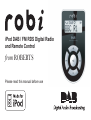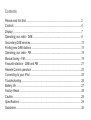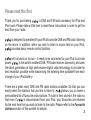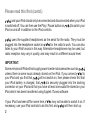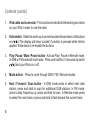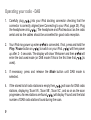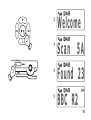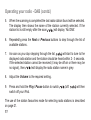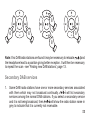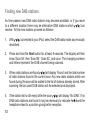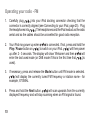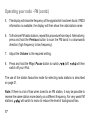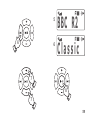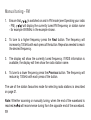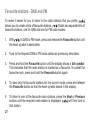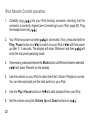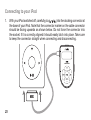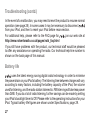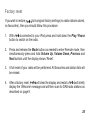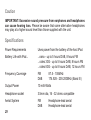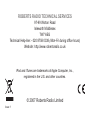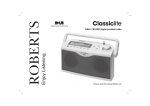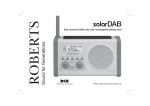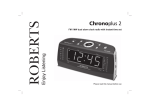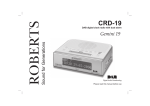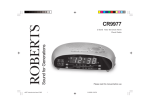Download Roberts robi Operating instructions
Transcript
iPod DAB / FM RDS Digital Radio and Remote Control from ROBERTS Please read this manual before use Contents Please read this first ....................................................................................... 2 Controls .......................................................................................................... 4 Display ............................................................................................................ 7 Operating your radio - DAB ............................................................................ 9 Secondary DAB services ................................................................................ 12 Finding new DAB stations .............................................................................. 13 Operating your radio - FM .............................................................................. 15 Manual tuning - FM ........................................................................................ 19 Favourite stations - DAB and FM ................................................................... 21 Remote Control operation .............................................................................. 23 Connecting to your iPod ................................................................................. 25 Troubleshooting .............................................................................................. 26 Battery life ...................................................................................................... 27 Factory Reset ................................................................................................. 28 Caution ........................................................................................................... 29 Specifications ................................................................................................. 29 Guarantee ...................................................................................................... 30 Please read this first Thank you for purchasing , a DAB and FM radio accessory for iPod and iPod nano. Please take a little time to read these instructions in order to get the best from your radio. is designed to operate with your iPod to provide DAB and FM radio listening on the move. In addition, when you wish to listen to music held on your iPod, provides basic remote control facilities. will not work on its own - it needs to be connected to your iPod to provide is the world’s smallest DAB / FM radio receiver accessory, and uses power. the latest generation of high performance digital radio technology to provide the best reception possible while maximising the listening time available from each charge of your iPod battery. There are a great many DAB and FM radio stations available. So that you can allows you to create a easily select the stations that you like to listen to, personalised list of favourite radio stations. This list is then stored in the radio so is disconnected from your iPod, your favourites are retained that even if for the next time that you wish to listen to the radio. Please refer to the Favourite stations section of this booklet for details. 2 Please read this first (contd.) and your iPod should only be connected and disconnected when your iPod to switch your is switched off. You can then use the Play / Pause button on iPod on and off in addition to the iPod controls. uses the supplied headphones as the aerial for the radio. They must be for the radio to work. You can also plugged into the headphone socket on listen to your iPod's music in this way. Alternative headphones may be used, but radio reception may vary in quality, and may result in a different sound level. IMPORTANT: Some versions of iPod will not supply power to external accessories such as to unless there is some music already stored on the iPod. If you connect will not switch on, then please check first that your iPod and you find that is securely plugged into the docking your iPod battery is charged, that connector on your iPod and that you have at least one audio file stored on your iPod which has been transferred using Apple's iTunes software. may not be able to switch it on. If If your iPod has been off for some time, will then start up. necessary, use your iPod controls to do this first and 3 Controls Favourite (7) Headphone Socket (10) Display (11) iPod connection (1) Hold switch (2) Previous / Rewind / Scan (clear) (6) Volume Up (8) Mode (4) Next / Forward / Scan (add) (5) Play-Pause / Mute / Power On-Off (3) Volume Down (9) The numbers against each function refer to paragraphs on the following pages. 4 Controls (contd.) 1. iPod cable and connector - This must be connected to the docking connector on your iPod in order to use the radio. 2. Hold switch - Slide this switch up to prevent accidental operation of all buttons on . The display will show ‘Locked’ if a button is pressed while Hold is applied. Slide down to re-enable the buttons. 3. Play / Pause / Mute / Power button - Acts as Play / Pause in Remote mode. In DAB or FM mode will mute radio. Press and hold for 2-3 seconds to switch and your iPod on or off. 4. Mode button - Press to cycle through DAB / FM / Remote modes. 5. Next / Forward / Scan button - In DAB mode press to select next radio station, press and hold to scan for additional DAB stations. In FM mode, press to step frequency up, press and hold to scan. In Remote mode press to select the next track or press and hold to fast-forward the current track. 5 Controls (contd.) 6. Previous / Rewind / Scan button - In DAB mode press to select previous radio station, press and hold to clear radio station list and re-scan. In FM mode press to step frequency down, press and hold to scan. In Remote mode press to select the previous track or press and hold to rewind the current track. 7. Favourite button - Press to switch between selection of all radio stations and just favourites. Press and hold to change the favourite status of the current radio station. 8. Volume Up button - Press or keep pressed to increase volume. 9. Volume Down button - Press or keep pressed to decrease volume. 10. Headphone socket - Connect headphones for listening to the radio or iPod. The headphones act as the aerial for DAB and FM radio operation. 11. Display - The display provides information on the operating mode, radio stations, volume and signal strength (see page 7). 6 Display 1. Text area - this is used to display radio station names or frequencies and user messages. 2. Volume - Five segments indicate the approximate volume setting. More segments are visible at higher volume levels. The loudspeaker symbol will is set to mute the audio output. flash if 3. Mode - The DAB and FM indicators show the current operating mode. In Remote mode, the message ‘Remote’ is shown on the main display. 4. Favourite - The favourite stations mode indicator (heart) shows that will only select radio stations from the stored favourites list. Pressing the Favourite button switches between favourite mode and all stations mode. 5. Set as Favourite - The tick indicator shows that the currently tuned radio station is stored in the list of favourites. Press and hold the Favourite button to change this setting for the current radio station. 7 Display (contd.) 6. Signal strength - Five segments indicate the approximate strength of the radio signal received via the headphone lead aerial. Good quality reception is generally achieved when at least three segments are visible. 7. Display backlight - The display backlight is normally switched off to conserve power, but it is switched on for five seconds after pressing any button. 2 1 3 4 5 3 ABCD1234 6 7 8 Operating your radio - DAB 1. Carefully plug into your iPod docking connector checking that the connector is correctly aligned (see Connecting to your iPod, page 25). Plug . The headphone and iPod leads act as the radio the headphones into aerial and so the cables should be unravelled for good radio reception. 2. Your iPod may power up when is connected. If not, press and hold the Play / Pause button on to switch on your iPod. will then power will up after 2 - 3 seconds. The display will show ‘Welcome’ and then is enter the last used mode (or DAB mode if this is the first time that used). 3. If necessary, press and release the Mode button until DAB mode is selected. 4. If the stored list of radio stations is empty then will scan for DAB radio stations, displaying ‘Scan 5A’, ‘Scan 5B’, ‘Scan 5C’, and so on as the scan will display ‘Found’ and the total progresses. As new stations are found number of DAB radio stations found during the scan. 9 2 2 3 4 4 5 Welcome Scan 5A Found 23 BBC R2 10 Operating your radio - DAB (contd.) 5. When the scanning is completed the last radio station found will be selected. The display then shows the name of the station currently selected. If the station list is still empty after the scan will display ‘No DAB’. 6. Repeatedly press the Next or Previous buttons to step through the list of available stations. 7. As soon as you stop stepping through the list, will start to tune to the displayed radio station and the station should be heard within 2 - 3 seconds. If the selected station cannot be received (it may be off-air or there may be no signal), then will display the radio station name in grey. 8. Adjust the Volume to the required setting. 9. Press and hold the Play / Pause button to switch switch off your iPod. off. will then The use of the station favourites mode for selecting radio stations is described on page 21. 11 8 6 9 6 8 Note: If no DAB radio stations are found it may be necessary to relocate and the headphone lead to a position giving better reception. It will then be necessary to repeat the scan - see 'Finding new DAB stations', page 13. Secondary DAB services 1. Some DAB radio stations have one or more secondary services associated will list secondary with them which may not broadcast continually. services among the normal DAB stations. If you select a secondary service will show the radio station name in and it is not being broadcast, then grey to indicate that it is currently not receivable. 12 Finding new DAB stations As time passes new DAB radio stations may become available, or if you move can to a different location there may be alternative DAB stations which receive. To find new stations proceed as follows:1. connected to your iPod, select the DAB radio mode as previously With described. 2. Press and hold the Next button for at least 5 seconds. The display will then show ‘Scan 5A’, then ‘Scan 5B’, ‘Scan 5C’, and so on. The changing numbers and letters represent the DAB channel being scanned. 3. When radio stations are found will display ‘Found’ and the total number of radio stations found in the current scan. Any new radio stations which are found during the scan will be added to the list of stations already stored. After scanning the last used DAB station will be selected and displayed. 4. If the station list is still empty after the scan will display ‘No DAB’. If no and the DAB radio stations are found it may be necessary to relocate headphone lead to a position giving better reception. 13 Finding new DAB stations (contd.) 5. If you wish to clear the list of previously stored DAB stations, then follow steps 1 - 3 above, but press and hold the Previous button for 5 seconds instead of the Next button. This will cause the stored list of radio stations and your favourites to be erased before the scan takes place. 2 2 3 5 3 Scan 5A Found 31 PlntRock 14 Operating your radio - FM 1. Carefully plug into your iPod docking connector checking that the connector is correctly aligned (see Connecting to your iPod, page 25). Plug . The headphones and the iPod lead act as the radio the headphones into aerial and so the cables should be unravelled for good radio reception. 2. Your iPod may power up when is connected. If not, press and hold the Play / Pause button on to switch on your iPod. will then power will up after 2 - 3 seconds. The display will show ‘Welcome’ and then is enter the last used mode (or DAB mode if this is the first time that used). 3. If necessary, press and release the Mode button until FM mode is selected. will display the currently tuned FM frequency or station name - for example, 87.5MHz. 4. Press and hold the Next button. will scan upwards from the currently displayed frequency and will stop scanning when an FM signal is found. 15 2 2 3 3 4 Welcome 87.5MHz 89.1MHz 4 16 Operating your radio - FM (contd.) 5. The display will show the frequency of the signal which has been found. If RDS information is available, the display will then show the radio station name. 6. To find more FM radio stations, repeat this procedure from step 4. Alternatively, press and hold the Previous button to scan the FM band in a downwards direction (high frequency to low frequency). 7. Adjust the Volume to the required setting. 8. Press and hold the Play / Pause button to switch switch off your iPod. off. will then The use of the station favourites mode for selecting radio stations is described on page 21. Note: If there is a lot of hiss when tuned to an FM station, it may be possible to receive the same station more clearly on a different frequency. For very weak FM stations, will switch to mono to reduce the level of background hiss. 17 5 6 6 BBC R2 Classic 7 8 7 18 Manual tuning - FM 1. Ensure that is switched on and in FM mode (see Operating your radio will display the currently tuned FM frequency or station name - FM). - for example 89.9MHz in the example shown. 2. To tune to a higher frequency press the Next button. The frequency will increase by 100kHz with each press of the button. Repeat as needed to reach the desired frequency. 3. The display will show the currently tuned frequency. If RDS information is available, the display will then show the radio station name. 4. To tune to a lower frequency press the Previous button. The frequency will reduce by 100kHz with each press of the button. The use of the station favourites mode for selecting radio stations is described on page 21. Note: Whether scanning or manually tuning, when the end of the waveband is reached will recommence tuning from the opposite end of the waveband. 19 1 2 2 2 4 3 89.9MHz 90.0MHz 90.1MHz BBC R2 20 Favourite stations - DAB and FM To make it easier for you to listen to the radio stations that you prefer, holds two separate lists of allows you to create a lists of favourite stations. favourite stations, one for DAB and one for FM radio modes. 1. With in DAB or FM mode, press and release the Favourite button until the heart symbol is not visible. 2. Tune to the required DAB or FM radio station as previously described. 3. Press and hold the Favourite button until the display shows a tick symbol. This indicates that the radio station is marked as a favourite. To cancel the favourite mark, press and hold the Favourite button again. 4. To view only the favourite stations for the current mode, press and release the Favourite button so that the heart symbol shows in the display. 5. To listen to one of the favourite radio stations, press the Next or Previous will then tune to buttons until the required radio station is displayed. that station. 21 Favourite stations - DAB and FM (contd.) Note: If no radio stations have been marked as favourites, then it will not be possible to put into the favourites display mode. 1-4 2 3 5 5 4 Classic Classic Classic 22 iPod Remote Control operation 1. Carefully plug into your iPod docking connector checking that the connector is correctly aligned (see Connecting to your iPod, page 25). Plug the headphones into . 2. Your iPod may power up when is connected. If not, press and hold the Play / Pause button on to switch on your iPod. will then power will up after 2 - 3 seconds. The display will show ‘Welcome’ and then enter the last used operating mode. 3. If necessary, press and release the Mode button until Remote mode is selected. will show ‘Remote’ on the display. 4. Use the controls on your iPod to select the Artist / Album / Playlist as normal. You can then optionally set the hold switch on your iPod. 5. Use the Play / Pause button on 6. Set the volume using the Volume Up and Down buttons on 23 to start playback from your iPod. . iPod Remote Control operation (contd.) 7. Use the Previous or Next buttons on if you wish to change tracks. Press and hold either to rewind or fast-forward playback as needed. 8. After listening to your iPod, press and hold the Play / Pause button to switch off. will then switch off your iPod. Alternatively, to listen to the radio, use the Mode button to select DAB or FM radio mode. Note can only adjust the volume when the headphones are plugged in to . The Remote mode can also be used with headphones plugged into your iPod, but then you must use your iPod controls to adjust the volume. 3 3 Remote 24 Connecting to your iPod 1. 25 With your iPod switched off, carefully plug into the docking connector at the base of your iPod. Note that the connector marker on the cable connector should be facing upwards as shown below. Do not force the connector into the socket. If it is correctly aligned it should easily latch into place. Take care to keep the connector straight when connecting and disconnecting. Troubleshooting Some possible problems and their solutions to help you will not turn on - Is your iPod battery well charged? Is securely plugged into the docking connector on your iPod? Is there at least one audio file stored on your iPod which has been transferred using Apple's iTunes software? If may not be able to switch it on. Try your iPod has been off for some time, will then start up. using your iPod controls to do this first and (not into your iPod) for No audio - Your headphones must be plugged into radio listening. Check the volume setting. Check the loudspeaker symbol is not to un-mute the audio. flashing. If it is, press the Play / Pause button on No / poor radio reception - Check that the headphone and iPod leads are unravelled. They cannot work as the radio aerial if they are bunched into a small space such as a pocket. Mobile phones may interfere with reception. Try turning to see if this helps. your mobile phone off or moving it away from iPod becomes unresponsive - Try resetting your iPod (press and hold centre button and Menu button on your iPod, or consult your iPod documentation). 26 Troubleshooting (contd.) In the event of a malfunction, you may need to reset the product to resume normal operation (see page 28). In some cases it may be necessary to disconnect from your iPod, and then to reset your iPod before reconnection. on our web site at For additional help, please refer to the FAQ page for http://www.robertsradio.co.uk/pages/robi_faq.html If you still have problems with the product, our technical staff would be pleased to offer any assistance on operating the radio. Our technical help-line number is shown on the back page of this manual. Battery life uses the latest energy saving digital radio technology in order to minimise the power drain on your iPod’s battery. The listening time between charges will vary according to many factors, including the battery capacity of the iPod, the volume used for listening, and the radio station listened to. FM listening will take less power than DAB. If you do a lot of radio listening, further savings can be made by setting your iPod’s backlight timer to Off. Please refer to the operating instructions for your iPod. Typical battery life figures are shown under Specifications, page 29. 27 Factory reset If you wish to restore to its original factory settings (no radio stations stored, no favourites), then you should follow this procedure. 1. With connected to your iPod press and hold down the Play / Pause button to switch on the radio. 2. Press and release the Mode button as needed to enter Remote mode, then simultaneously press and hold Volume Up, Volume Down, Previous and Next buttons until the display shows ‘Reset’. 3. A full reset of your radio will be performed. All favourites and station lists will be erased. 4. After a factory reset, will clear the display and restart. will briefly display the ‘Welcome’ message and will then scan for DAB radio stations as described on page 9. 28 Caution IMPORTANT: Excessive sound pressure from earphones and headphones can cause hearing loss. Please be aware that some alternative headphones may play at a higher sound level than those supplied with the unit. Specifications Power Requirements Uses power from the battery of the host iPod Battery Life with iPod... ...nano - up to 5 hours DAB, 8 hours FM ...video 30G - up to 5 hours DAB, 8 hours FM ...video 80G - up to 8 hours DAB, 12 hours FM Frequency Coverage FM DAB Output Power 10 milli-Watts Headphone socket 3.5mm dia, 16 - 32 ohms compatible Aerial System FM DAB 29 87.5 - 108MHz 174.928 - 239.200MHz (Band III) Headphone-lead aerial Headphone-lead aerial Guarantee This instrument is guaranteed for twelve months from the date of delivery to the original owner against failure due to faulty workmanship or component breakdown, subject to the procedure stated below. Should any component or part fail during this guarantee period it will be repaired or replaced free of charge. The guarantee does not cover: 1. Damage resulting from incorrect use. 2. Consequential damage. 3. Receivers with removed or defaced serial numbers. N.B. Damaged or broken headphones will not be replaced under guarantee. Procedure: Any claim under this guarantee should be made through the dealer from whom the instrument was purchased. It is likely that your Roberts' dealer will be able to attend to any defect quickly and efficiently but should it be necessary the dealer will return the instrument to the Company’s service department for attention. In the event that it is not possible to return the instrument to the Roberts' dealer from whom it was purchased, please contact Roberts Radio Technical Services at the address shown at the back of this manual. These statements do not affect the statutory rights of a consumer. 30 ROBERTS RADIO TECHNICAL SERVICES 97-99 Worton Road Isleworth Middlesex TW7 6EG Technical Help-line :- 020 8758 0338 (Mon-Fri during office hours) Website: http://www.robertsradio.co.uk iPod and iTunes are trademarks of Apple Computer, Inc., registered in the U.S. and other countries. © 2007 Roberts Radio Limited Issue 1