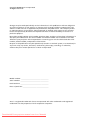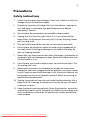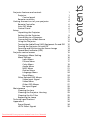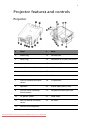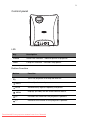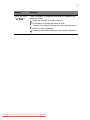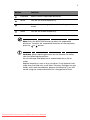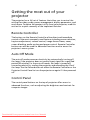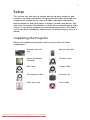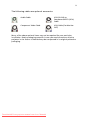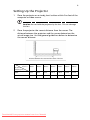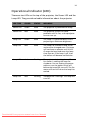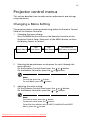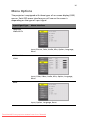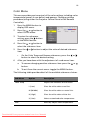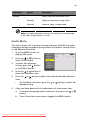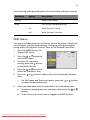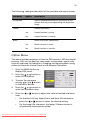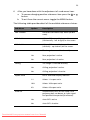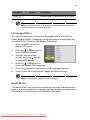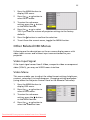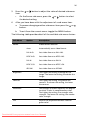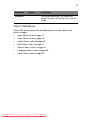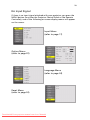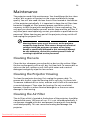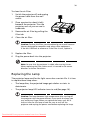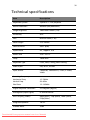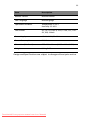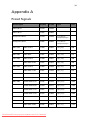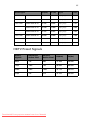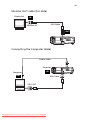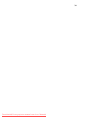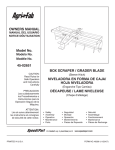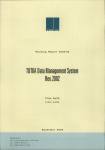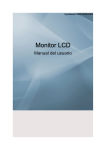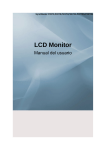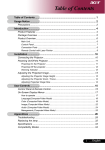Download Acer PL111 Instruction manual
Transcript
Copyright ©2003 Acer Incorporated All Rights Reserved. Changes may be made periodically to the information in this publication without obligation to notify any person of such revision or changes. Such changes will be incorporated in new editions of this manual or supplementary documents and publications. This company makes no representations or warranties, either expressed or implied, with respect to the contents hereof and specifically disclaims the implied warranties of merchantability or fitness for a particular purpose. Record the model number, serial number, purchase date, and place of purchase information in the space provided below. The serial number and model number are recorded on the label affixed to your projector. All correspondence concerning your unit should include the serial number, model number, and purchase information. No part of this publication may be reproduced, stored in a retrieval system, or transmitted, in any form or by any means, electronic, mechanical, photocopy, recording, or otherwise, without the prior written permission of Acer Incorporated. Model number :____________________________________ Serial number: _____________________________________ Purchase date: _____________________________________ Place of purchase: __________________________________ Acer is a registered trademark of Acer Incorporated. All other trademarks and registered trademarks are the properties of their respective companies. Downloaded From projector-manual.com Acer Manuals ii FCC Notice This equipment has been tested and found to comply with the limits for a Class B digital device, pursuant to part 15 of the FCC Rules. These limits are designed to provide reasonable protection against harmful interference in residential installation. This equipment generates, uses and can radiate radio frequency energy and if not installed and used in accordance with the instructions, may cause harmful interference to radio communications. However, there is no guarantee that interference will not occur in a particular installation. If this equipment does cause harmful interference to radio or television reception, detectable by turning the equipment in question off and on, the user is encouraged to try to correct the interference by one or more of the following measures: • Reorient or relocate the receiving antenna • Increase the distance between the equipment and the receiver • Connect the equipment to an outlet on a different circuit than that which the receiver is connected to • Or consult the dealer or an experienced radio/TV technician for help. This device complies with Part 15 of the FCC Rules. Operation is subject to following two conditions: 1 This device may not cause harmful interference, and 2 This device must accept any interference that may cause undesired operation. Downloaded From projector-manual.com Acer Manuals iii Precautions Safety Instructions 1 Check that the operating voltage of your unit is identical with the voltage of your local power supply. 2 Should any liquid or solid object fall into the cabinet, unplug the unit and have it checked by the qualified personnel before operating it further. 3 Do not place the projector on an unstable stand or table. 4 Unplug the unit from the wall socket if it is not to be used for several days.To disconnect the cord, pull it out by the plug. Never pull the cord itself. 5 The wall socket should be near the unit and easily accessible. 6 Do not place the projector where the cord can be stepped on as this may result in fraying or damage to the lead or the plug. Be alert to tripping hazards. 7 Never look into the projector lens when the lamp is switched on as the bright light can damage your eyes. Never let children look into the lens when it is on. 8 Do not place your hand or objects near the ventilation holes. The air coming out is hot. 9 Never open any covers on the projector except the lamp cover. Dangerous electrical voltages inside the projector can cause severe injury. Except as specifically directed in this Instruction Manual, do not attempt to service this product yourself. Refer all servicing to qualified service personnel. 10 Unplug the projector from the wall socket before cleaning. Use a damp cloth for cleaning the projector housing. Do not use liquid or aerosol cleaners. 11 Keep the plastic packing materials (from the projector, accessories and optional parts) out of the reach of children as these bags may result in death by suffocation. Be particularly careful around the small children. Downloaded From projector-manual.com Acer Manuals iv Cautions: The projector is equipped with ventilation holes (intake) and ventilation holes (exhaust). Do not block or place anything near these slots, or internal heat build-up may occur, causing picture degradation or damage to the projector. Cautions: When you replace the projector lamp, never touch the new bulb with your bare hands. The invisible residue left by the oil on your hands may be shorten the bulb life. Use lintfree gloves or finger cots are recommended. Preventing Internal Heat Build-Up After you turn off the power with the Power button, do not disconnect the unit from the wall outlet while the cooling fan is still running. Repacking Save the original shipping carton and packing material; they will come in handy if you ever to ship your unit. For maximum protection, repack your unit as it was originally packed at the factory. Downloaded From projector-manual.com Acer Manuals Downloaded From projector-manual.com Acer Manuals 1 1 2 4 6 6 6 6 7 7 9 10 11 12 12 12 13 14 15 15 16 17 17 19 20 21 22 24 24 25 25 25 27 28 29 29 29 29 30 32 34 34 35 Contents Projector features and controls Projector Control panel Remote controller Getting the most out of your projector Remote Controller Auto Off Mode Control Panel Setup Unpacking the Projector Setting Up the Projector Connecting to a Computer Connecting to a Video Source Using the Projector Turning the Audio/Visual (A/V) Equipment On and Off Turning the Projector On and Off Focusing and Positioning the Screen Image Operational Indicator (LED) Projector control menus Changing a Menu Setting Menu Options Input Menu Picture Menu Color Menu Audio Menu MISC Menu Option Menu Language Menu Reset Menu Other Related OSD Menus Video Input Signal Video Menu Other OSD Menus No Input Signal Maintenance Cleaning the Lens Cleaning the Projector Housing Cleaning the Air Filter Replacing the Lamp Technical specifications Appendix A Preset Signals HDTV Preset Signals 1 Projector features and controls Projector # Item # Item 1. Zoom ring 13. Control port 2. Focus ring 14. Computer IN (D-SUB) connector 3. Lens 15. Monitor OUT 4. Ventilation holes (intake) 16. S-Video input 5. Ventilation holes (exhaust) 17. Y connector 6. Adjuster button 18. Cb connector 7. Front IR remote controller sensor 19. Cr connector 8. Speakers 20. Audio input jacks (L & R) 9. Control Panel including Power button 21. Composite Video input jack 10. AC power socket 22. Lamp cover 11. Rear IR remote controller sensor 23. Air filter 12. Security lock receptacle Downloaded From projector-manual.com Acer Manuals 2 Control panel LED Key Description POWER Power LED indicator - indicates power to projector. LAMP Lamp LED indicator - indicates lamp power. Button Function Button Function Turns the projector and lamp ON and OFF. INPUT Manually selects an input source. AUTO Automatically adjusts frequency and phase. MENU Displays (or hides) the on-screen control menus. (+) Increases the volume of the projector's speakers. (-) Decreases the volume of the projector's speakers. Downloaded From projector-manual.com Acer Manuals 3 Button Function Cursor Controller ( ) It can be used as a navigation controller to navigate the projector menus. - Scrolls up through the menu choices. - Scrolls down through the menu choices. - Increases the value setting on the selected sub-menus, or confirms a menu selection. - Decreases the value setting on the selected sub-menus. Downloaded From projector-manual.com Acer Manuals 4 Remote controller Button Function Power Turns the projector and lamp ON and OFF. Menu Displays (or hides) the on-screen display menus. Scrolls up through the menu choices. Scrolls down through the menu choices. Increases the value setting on the selected sub-menus, or confirms a menu selection. Decreases the value setting on the selected sub-menus. Auto Automatically adjusts frequency and phase. Source Manually selects an input source. Auto Keystone This model doesn't support this function. Volume Adjusts the volume of the projector's speakers. Zoom Digitally zooms the current image window. Downloaded From projector-manual.com Acer Manuals 5 Button Function Keystone Selects vertical trapezoidal distortion. Mute Cuts off the sound temporarily. Freeze Freezes the current graphics and video image on the screen. Blank Cuts off the screen temporarily. Note: Press the KEYSTONE button to select the trapezoidal distortion. To adjust the trapezoidal distortion of the projection, press the or button. Cautions: When replacing batteries on the Remote Controller, take the following precautions: Do not recharge used batteries or expose batteries to fire or water. Replace batteries as soon as they run down. If the batteries leak, wipe away the fluid with a soft cloth. If battery fluid gets on your hands, wash them immediately. Remove the batteries if you will not be using the remote controller for a long period of time. Downloaded From projector-manual.com Acer Manuals 6 Getting the most out of your projector The projector has a full set of features that allow you to control the settings for video, audio, power management, display parameters, and much more. To derive the greatest utility from your projector, read this section for a quick summary of the important features. Remote Controller The buttons on the Remote Controller allow direct and immediate control of the most commonly used features including source selection, keystone adjustment, volume control, image freeze-frame, zoom, screen blanking, audio muting and power control. Remote Controller buttons can also be used for advanced functions and to access the projector's menu system. Auto Off Mode The auto off mode conserves electricity by automatically turning off the lamp if the projector does not receive input signal for a specified period (30 minutes). In the auto off mode, the lamp is turned off, conserving electricity, cooling the projector and extending the life of the lamp. Use the Power button on either the Remote Controller or the Projector Control Panel to turn the projector on again if it has powered off. Control Panel The control panel buttons on the top of projector offer access to advanced functions, such as adjusting the brightness and contrast for computer images. Downloaded From projector-manual.com Acer Manuals 7 Setup This section tells you how to unpack and set up your projector and connect it to other equipment. The projector must be connected to a computer or a video source such as a video tape deck, camcorder, digital camera or laser disk player in order to make a projection. You may want to connect the projector to both your computer and a video source, or set up the projector for providing audio source. The audio source can be the computer, video source, or another device such as a stereo. Unpacking the Projector When you unpack the projector, make sure you have all these components: Projector with Lens Cap Remote Controller Battery for Remote Controller AC Power Cord VGA Cable S-Video Cable AV Composite Cable Carrying Case Quick Start Card User's Guide Downloaded From projector-manual.com Acer Manuals 8 The following cables are optional accessories: Audio Cable VGA (D-SUB) to Component/HDTV (RCA) Cable Component Video Cable VGA Cable (For Monitor OUT) Many of the above optional items may not be required for your particular installation. Retain packaging materials in case you need to move or ship the projector in the future. It should always be transported in its original protective packaging. Downloaded From projector-manual.com Acer Manuals 9 Setting Up the Projector 1 Place the projector on a sturdy, level surface within five feet of the computer or video source. Caution: Do not hold the projector by the lens. This can damage the lens. 2 Place the projector the correct distance from the screen. The distance between the projector and the screen determines the actual image size. Use the general guidelines below to determine the correct distance. Distance between the screen and the center of the lens Projector Distance 1 Meter 2 Meters 2.5 Meters 4 Meters 5 Meters 8 Meters 10 Meters WIDE 34.3" 68.8" 83.8" 137.2" 167.6" 274.4" 331.4" TELE 25.9" 51.8" 63.5" 103.6" 125.6" 207.2" 251.2" Projection Size(Diagonal) Downloaded From projector-manual.com Acer Manuals 10 Connecting to a Computer Audio Cable Projector IN Computer OUT VGA Cable VGA OUT The projector will always project at SVGA (800 x 600) resolution. (SVGA is the native resolution of the projector.) However, you can connect the projector to a computer source capable of displaying VGA (640 x 480), SVGA (800 x 600), XGA (1024 x 768) or SXGA (1280 x 1024) resolutions. The projector will resize VGA, XGA, and SXGA inputs for SVGA projection. The types of computers supported by this projector include IBM, Macintosh and Apple compatible laptop or desktop PCs (PC compatibles). Note: If the input source is Computer, it can produce MONITOR OUT function. Downloaded From projector-manual.com Acer Manuals 11 Connecting to a Video Source DVD Player or VCR AV Composite Cable W/R Y S-Video Cable DVD Player YPbPr (HDTV to D-SUB Cable) YCbCr (Component Video Cable) You can connect the projector to almost any common video sourceVHS player, DVD player, camcorder, laser disc player or any other compatible video image source. The projector can accept composite, component, or S-Video signals: • Composite video is characterized by a single-pin "RCA-type" video jack, usually colored yellow. • Component video (YCbCr) is less common and features three "RCA-type" video jacks, typically colored green, blue and red. • S-Video is readily identified by a single connector with four small pins. • Component video (YPbPr) is characterized by D-SUB plug to " RCAtype" video jacks, typically colored green blue and red. You can connect the projector simultaneously to composite, component, S-Video and YPbPr/HDTV sources. You can select which video source to project using the control panel or remote controller. If the Auto Search feature is ON (see later sections of this manual), the projector will automatically detect and select a source. The projector supports NTSC, PAL and SECAM video formats. The projector will automatically detect and identify the video format. Note, however, whereas the projector can accept multiple simultaneous sources it can only accept one video format at a time. Downloaded From projector-manual.com Acer Manuals 12 Note: The projector is not compatible with a cable TV-style coaxial "F" connector. Using the Projector This section describes projector operations: • Turning the projector and A/V equipment on and off • Adjusting the projected image • Projector controls • Checking the projector status Turning the Audio/Visual (A/V) Equipment On and Off Always turn on the projector and related A/V equipment in the following order. 1 Projector 2 Computer 3 Video source 4 Audio source Turning the Projector On and Off 1 Connect the power cord to the projector. 2 Insert the power plug into a wall outlet. 3 Remove the projector lens cap. 4 Press the Power button (on either the Remote Controller or the Projector Control Panel) to turn on the projector. When the lamp LED indicator lights in green, the projecting image gets full illumination. Warning: Never look into the lens when the lamp is on. This can damage your eyes. It is especially important that children are not allowed to look into the lens. Downloaded From projector-manual.com Acer Manuals 13 5 To turn off the projector, press the Power button. A message will appear on the screen for about 10 seconds: 6 Press the Power button once again (to turn off the power) while the message is stillshowing on the screen. Note: Please wait until the fan motor and the Lamp LED turn off before removing the power cord from the projector. Focusing and Positioning the Screen Image After an image appears on the screen, check to see if it is in focus and whether it fits properly on the screen. • To adjust the focus of the image, rotate the focus ring. • To adjust the size of the image, rotate the zoom ring. Zooming in to make the image larger or zooming out make it smaller on the screen. Zoom Ring Focus Ring Adjuster Button Note: Push the adjuster button to adjust the projected image position. Hold down the adjuster button to pull the height adjustment. Release the adjuster button and the height adjustment position will be locked. Downloaded From projector-manual.com Acer Manuals 14 Operational Indicator (LED) There are two LEDs on the top of the projector, the Power LED and the Lamp LED. They provide valuable information about the projector. LED TYPE COLOR STATUS MEANING Power LED Green Solid The projector is powered and ready. Power LED Red Solid The projector system has some problems with its fan, so the projector cannot start up. Lamp LED Green Solid The lamp is in good condition and is projecting at maximum brightness. Lamp LED Red Solid The lamp has reached its end of life and must be changed soon. The lamp will continue to operate until it fails. Change the lamp and reset the lamp time counter. If the lamp is off, then the ballast will become malfunction. Lamp LED Amber Flashing The projector is shutting down. The fan motor is cooling the lamp for shutdown. Do not unplug the power cable or turn the power switch off before the Lamp LED turns off. The fan motor will turn off when the lamp has cooled. Lamp LED Red Flashing Temperature is too high. The lamp will turn off. Downloaded From projector-manual.com Acer Manuals 15 Projector control menus This section describes how to make various adjustments and settings using the menus. Changing a Menu Setting The projector menus can be accessed using either the Projector Control Panel or the Remote Controller. 1 2 Changing the menu display: Press the MENU button either on the Remote Controller or the Projector Control Panel. Each press of the MENU button switches the display format as follows: OSD OSD Main Menu Sub Menu OSD Main Menu OSD Menu OFF (OSD menu is inactive) Selecting the desired menu or sub-menu (to scroll through the menu choices): On the Projector Control Panel: press the or button. On the Remote Controller: press the or button. Note: To scroll up: press the button. To scroll down: press the button. 3 Adjusting the value setting: On the Projector Control Panel: press the On the Remote Controller: press the or or button. button. Note: To increase value: press the button. To decrease value: press the button. To confirm the selection on the INPUT, LANGUAGE and RESET Menus, press the button. Downloaded From projector-manual.com Acer Manuals 16 Menu Options The projector is equipped with three types of on-screen display (OSD) menus. Each OSD menu interface you will see on the screen is depending on the type of input signal. Input Signal Type Menu Interface Computer YPbPr/HDTV Input, Picture, Color, Audio, Misc, Option, Language, Reset S-Video Video YCbCr Input, Color, Video, Audio, Misc, Option, Language, Reset None Input, Option, Language, Reset Downloaded From projector-manual.com Acer Manuals 17 Input Menu This menu allows to specify the signal source that you wish to project. This is particularly useful if you have several sources (video and/or computer) connected to your projector. Changing settings procedure (using either the Projector Control Panel or the Remote Controller): 1 Press the MENU button to display OSD menu. 2 Press the or button to select INPUT menu. 3 To enter the sub-menu setting, press the button or the MENU button. 4 Press the or button to select the desired input source. 5 Press the 6 To exit from the current menu, toggle the MENU button. button to confirm the input selection. The following table provides detail of the available sub-menu choices: Option Description Auto Search Automatically scans the input source. Computer Signal from computer (desktop or notebook). YCbCr Component video signal. S-Video S-Video signal. Video Composite video signal. YPbPr/HDTV Signal from YPbPr/HDTV. (High Definition TV - a highresolution TV standard, which is part of the group of digital TV standards introduced in USA in late 1998). Picture Menu This menu provides precise control of the projected image including: Brightness, contrast, horizontal position, vertical position, tracking, sync and sharpness (just for computer signal). Downloaded From projector-manual.com Acer Manuals 18 Changing settings procedure (using either the Projector Control Panel or the Remote Controller): 1 Press the MENU button to display OSD menu. 2 Press the or button to select PICTURE menu. 3 To enter the sub-menu setting, press the button or the MENU button. 4 Press the or button to select the sub-menu item. 5 Press the item. 6 After you have done with the adjustment of a sub-menu item: or button to adjust the value of desired sub-menu a To resume changing another sub-menu item: press the button. b To exit from the current menu: toggle the MENU button. or The following table provides detail of the available sub-menu choices: Sub-Menu Description Brightness The higher the setting, the brighter the image. The lower the setting, the darker the image. Contrast The higher the setting, the greater the contrast. The lower the setting, the lower the contrast. PosiH Adjusts the horizontal position. PosiV Adjusts the vertical position. Tracking Adjusts the horizontal pixel of the image. Sync Adjusts the dot phase of the input signal. Adjusts the picture to where it looks best. Sharpness The higher the setting, the sharper the image. The lower the setting, the softer the image. Downloaded From projector-manual.com Acer Manuals 19 Color Menu This menu provides precise control of the color settings including: color temperature (preset & user define) and gamma. Changing settings procedure (using either the Projector Control Panel or the Remote Controller): 1 Press the MENU button to display OSD menu. 2 Press the or button to select COLOR menu. 3 To enter the sub-menu setting, press the button or the MENU button. 4 Press the or button to select the sub-menu item. 5 Press the item. • 6 or button to adjust the value of desired sub-menu On the Color Temp and Gamma sub-menus, press the button to select the desired setting. or After you have done with the adjustment of a sub-menu item: a To resume changing another sub-menu item: press the button. b To exit from the current menu: toggle the MENU button. or The following table provides detail of the available sub-menu choices: Sub-Menu Option Color Temp User Description Adjusts the whiteness of the screen. L (Low) Gives the white colors a red tint. M (Middle) Gives the white colors a neutral tint. H (High) Gives the white colors a blue tint. U (User) Selects customized color temperature. Manually adjusts color temperature. Downloaded From projector-manual.com Acer Manuals 20 Sub-Menu Option Gamma Description Selects a gamma correction curve. Gamma1 Improves computer's image mode. Gamma2 Improves video's image mode. Note: The color adjustment on the User setting can only be made if the Color Temp selection is "User". Audio Menu This menu allows you to control volume and mute (On/Off) the audio. Changing settings procedure (using either the Projector Control Panel or the Remote Controller): 1 Press the MENU button to display OSD menu. 2 Press the or button to select AUDIO menu. 3 To enter the sub-menu setting, press the button or the MENU button. 4 Press the or button to select the sub-menu item. 5 Press the item. • 6 or button to adjust the value of desired sub-menu On the Mute sub-menu, press the desired setting. or button to select the After you have done with the adjustment of a sub-menu item: a To resume changing another sub-menu item: press the button. b To exit from the current menu: toggle the MENU button. Downloaded From projector-manual.com Acer Manuals or 21 The following table provides detail of the available sub-menu choices: Sub-Menu Option Description Volume Adjusts the volume. Mute Cuts off the sound temporarily. On Mute function is active. Off Mute function is inactive. MISC Menu This menu includes projector utilities for vertical keystone, freeze (yes/ no) and blank (yes/no) mode settings. Changing settings procedure (using either the Projector Control Panel or the Remote Controller): 1 Press the MENU button to display OSD menu. 2 Press the or button to select MISC menu. 3 To enter the sub-menu setting, press the button or the MENU button. 4 Press the or button to select the sub-menu item. 5 Press the item. • 6 or button to adjust the value of desired sub-menu On the Freeze and Blank sub-menus, press the to select the desired setting. or button After you have done with the adjustment of a sub-menu item: a To resume changing another sub-menu item: press the button. b To exit from the current menu: toggle the MENU button. Downloaded From projector-manual.com Acer Manuals or 22 The following table provides detail of the available sub-menu choices: Sub-Menu Option Description V-Keystone Adjusts trapezoidal distortion (vertically) of the picture that may occur depending the projection angle. Freeze Freezes the screen. Yes Freeze function is active. No Freeze function is inactive. Blank Blanks the screen temporarily. Yes Blank function is active. No Blank function is inactive. Option Menu This menu includes projector utilities for OSD timeout, OSD horizontal position, OSD vertical position, rear mode, ceiling mode, aspect ratio, auto off and lamp life indication. Changing settings procedure (using either the Projector Control Panel or the Remote Controller): 1 Press the MENU button to display OSD menu. 2 Press the or button to select OPTION menu. 3 To enter the sub-menu setting, press the button or the MENU button. 4 Press the or button to select the sub-menu item. 5 Press the item. or button to adjust the value of desired sub-menu • On the Rear, Ceiling, Aspect Ratio and Auto Off sub-menus, press the or button to select the desired setting. • On the Lamp Life sub-menu, the lamp's lifetime counter is calculated by the projector system. Downloaded From projector-manual.com Acer Manuals 23 6 After you have done with the adjustment of a sub-menu item: a To resume changing another sub-menu item: press the button. b To exit from the current menu: toggle the MENU button. or The following table provides detail of the available sub-menu choices: Sub-Menu Option Description OSD Timeout Duration OSD menu stays active (at idle state). OSD PosiH Adjusts OSD menu display position (horizontally - left & right) on the screen. OSD PosiV Adjusts OSD menu display position (vertically - up & down) on the screen. Rear The image is reversed horizontally. Yes Rear projection is active. No Rear projection is inactive. Ceiling The image is inverted vertically. Yes Ceiling projection is active. No Ceiling projection is inactive. Aspect Ratio HDTV and video display selection. 1:1 Selects 1:1 aspect ratio. 16:9 Selects 16:9 aspect ratio. 4:3 Selects 4:3 aspect ratio. Auto Off Automatically turns off the lamp if the projector does not detect an input signal for specified time period (30 minutes). Yes Auto Off is active. No Auto Off is inactive. Downloaded From projector-manual.com Acer Manuals 24 Sub-Menu Option Lamp Life Description Displays lamp's lifetime counter (by hour). Note: Lamp life counter is displayed in read-only format, and this setting cannot be manually adjusted. Language Menu This menu enables you to select the language used in the OSD (onscreen display) menus. Changing settings procedure (using either the Projector Control Panel or the Remote Controller): 1 Press the MENU button to display OSD menu. 2 Press the or button to select LANGUAGE menu. 3 To enter the sub-menu setting, press the button or the MENU button. 4 Press the or button to select the desired OSD language. 5 Press the 6 To exit from the current menu, toggle the MENU button. button to confirm the OSD language selection. Note: This projector supports multilanguage. Reset Menu This menu allows you to restore all projector settings and adjustments back to the factory defaults. Changing settings procedure (using either the Projector Control Panel or the Remote Controller): Downloaded From projector-manual.com Acer Manuals 25 1 Press the MENU button to display OSD menu. 2 Press the or button to select RESET menu. 3 To enter the sub-menu setting, press the button or the MENU button. 4 Press the or to select YES if you want to restore all projector settings to the factory defaults. 5 Press the 6 To exit from the current menu, toggle the MENU button. button to confirm the selection. Other Related OSD Menus Following are the descriptions on the on-screen display menus with video input sources and without input source attached to your projector. Video Input Signal If the input signal comes from S-Video, composite video or component video (YCbCr), you may see VIDEO menu interface. Video Menu This menu enables you to adjust the video format settings, brightness, contrast, saturation, tint and sharpness. Changing settings procedure (using either the Projector Control Panel or the Remote Controller): 1 Press the MENU button to display OSD menu. 2 Press the or button to select VIDEO menu. 3 To enter the sub-menu setting, press the button or the MENU button. 4 Press the or button to select the submenu item. Downloaded From projector-manual.com Acer Manuals 26 5 Press the item. • 6 or button to adjust the value of desired sub-menu On the Source sub-menu, press the the desired setting. or button to select After you have done with the adjustment of a sub-menu item: a To resume changing another sub-menu item: press the button. b To exit from the current menu: toggle the MENU button. or The following table provides detail of the available sub-menu choices: Sub-Menu Option Source Description Video format selection. Auto Automatically scans video format. PAL 4.43 Sets video format as PAL 4.43. NTSC 4.43 Sets video format as NTSC 4.43. PAL N Sets video format as PAL N. NTSC 3.58 Sets video format as NTSC 3.58. SECAM Sets video format as SECAM. Brightness The higher the setting, the brighter the image. The lower the setting, the darker the image. Contrast The higher the setting, the greater the contrast. The lower the setting, the lower the contrast Saturation The strength of a color especially the degree to which it lacks its complimentary color. The higher the setting, the stronger color strength. The lower the setting, the weaker color strength. Tint Adjusts the projection between red and green color. Downloaded From projector-manual.com Acer Manuals 27 Sub-Menu Option Sharpness Description The higher the setting, the sharper the image. The lower the setting, the softer the image. Other OSD Menus Other OSD menus operation and description are the same as the previous pages. • Input Menu: refer to page 17. • Color Menu: refer to page 19. • Audio Menu: refer to page 20. • MISC Menu: refer to page 21. • Option Menu: refer to page 22. • Language Menu: refer to page 24. • Reset Menu: refer to page 24. Downloaded From projector-manual.com Acer Manuals 28 No Input Signal If there is no input signal attached with your projector, you press the MENU button (on either the Projector Control Panel or the Remote Controller), one of the following on-screen display menus will appear on the screen. Input Menu (refer to page 17) Option Menu (refer to page 22) Language Menu (refer to page 24) Reset Menu (refer to page 24) Downloaded From projector-manual.com Acer Manuals 29 Maintenance The projector needs little maintenance. You should keep the lens clean as dust, dirt or spots will project on the screen and diminish image quality. You will also need to clean the air filter located at the bottom of the projector periodically. It is important to keep the air filter clean because a clogged air filter prevents proper ventilation which is necessary to cool the projector and prevent it from overheating. The only part you should replace yourself are the lamp and the air filter. If any other parts need replacing, contact your dealer or qualified service personnel. When cleaning any part of the projector, always switch off and unplug the projector first. Warning: Never open any of the covers on the projector except the lamp and air filter covers. Dangerous electrical voltages inside the projector can cause severe injury. Except as specifically indicated in this Instruction Manual, do not attempt to service this product yourself. Refer all servicing to qualified service personnel. Cleaning the Lens Clean the lens whenever you notice dirt or dust on the surface. Wipe the lens surface gently with a soft, dry, lint-free cloth. To remove dirt or stains on the lens, moisten a soft cloth with water and a neutral detergent and gently wipe the lens surface. Cleaning the Projector Housing To clean the projector housing, first unplug the power cable. To remove dirt or dust, wipe the housing with a soft, dry, lint-free cloth. To remove stubborn dirt or stains, moisten a soft cloth with water and a neutral detergent. Then wipe the housing. Do not use alcohol, benzene, thinners or other chemical detergents as these can cause damage to the housing. Cleaning the Air Filter The air filter, which is located at the bottom of the projector, should be cleaned after every 100 hours of use. If it is not cleaned periodically, it can become clogged with dust and prevent the projector from being ventilated properly. This can cause overheating and damage the projector. Downloaded From projector-manual.com Acer Manuals 30 To clean the air filter: 1 Switch the projector off and unplug the power cable from the wall socket. 2 Place a protective sheet (cloth) beneath the projector. Turn the projector over so you can see its underside. 3 Remove the air filter by pulling the filter tab. 4 Clean the air filter. Caution: To clean the filter, you are advised to use a small vacuum cleaner designed for computers and other office equipment. If the dirt is difficult to remove or if the filter is torn, replace it. 5 Replace the filter. 6 Plug the power back into the projector. Note: Be sure that the projector is stable after turning it over. When replacing the filter, make sure it is inserted in the correct direction as shown illustration. Replacing the Lamp The projector lamp used for the light source has a certain life. It is time to replace them lamp when: • The lamp dims, the projected image gets darker or starts to deteriorate. • The projector lamp LED indicator turns to red (See page 14). Caution: The lamp becomes high temperature after turning off the projector with the power button. If you touch the lamp, you may scald your finger. When you replace the lamp, wait for at least an hour for the lamp to cool. Be sure to turn off the projector and unplug the power cord before replacing the lamp. Downloaded From projector-manual.com Acer Manuals 31 1 Turn off the projector and unplug the power cable. 2 Turn the projector over so you can access the lamp cover. 3 Remove the access panel screws and open the panel. 4 Remove the screws on the bottom of the lamp assembly. 5 Grasp the lamp handle and pull the lamp assembly directly out of the projector. 6 Replace with the new lamp. 7 Place back the screws on the bottom of lamp assembly. 8 Place the panel and screw back the screws on the lamp cover. Note: Be sure not to touch the optical surfaces with your fingers. Lintfree gloves or finger cots are recommended. Do not put your hands into the lamp replacement spot, or not fall any liquid or object into it to avoid electrical shock or fire. Be sure to turn off the projector and unplug the power cord before replacing thelamp. Downloaded From projector-manual.com Acer Manuals 32 Technical specifications Item Description Projection System 3 panel 0.7" LCD projector Native Resolution 800x600 (480,000 dotx3) Image Brightness 1400 ANSI Lumens (TYP) Uniformity 85% Lens Manual Zoom (1.3X) Focal Length 21.5~28mm Contrast Ratio 500:1 (B/W) Aspect Ratio 4:3, supports 16:9 Screen Size 25.9"~331.4" Lamp 180W NUP Projection Type Front, Rear, Ceiling, Rear+Ceiling Video Input PAL, NTSC, SECAM Input Source Computer, YPbPr/HDTV, YCbCr, S-Video, Video Scanning Frequency Horizontal Freq. Vertical Freq. Pixel Rate 15~79KHz 50~85Hz 12~135MHz Digital Keystone Correction ±15 degrees (digital) Analog RGB (input signal) D-SUB connector HDTV Display (YPbPr) 480p (60Hz), 720p (60Hz), 1080i (30Hz), 576p (50Hz) Integrated Speaker 1W x 2 Audible Noise 35dB Downloaded From projector-manual.com Acer Manuals 33 Item Description Remote Control Multifunctional OSD Language Multilanguage Operational Ambient Temperature: 5~35°C Humidity: 35~85% Certification UL, CE, FCC Class B, VCCI, C-Tick, CCC, TUVGS, PSB, S-Mark Power Supply AC 100~240V, 50~60Hz Power Consumption 240 Watts Dimension (W x D x H) 225 x 280 x 80 mm (8.86" x 11" x 3.15") Weight 3.0 kg/6.6 lb Design and Specifications are subject to change without prior notice. Downloaded From projector-manual.com Acer Manuals 34 Appendix A Preset Signals Preset signal fH (kHz) fV (Hz) Video 60 Hz 15.734 59.940 Video 50 Hz 15.625 50.000 Component 60 Hz 15.734 59.940 S on G/Y or Composite Sync Component 50 Hz 15.625 50.000 S on G/Y or Composite Sync 640 x 350 VGA mode 1 31.469 70.086 H(+), V(-) 800 VGA VESA 85 Hz 37.861 85.080 H(+), V(-) 832 640 x 400 VGA 85Hz 37.861 85.080 H(-), V(+) 832 720 x 400 VGA mode 2 31.500 70.087 H(-), V(+) 900 VGA VESA 85 Hz 37.927 85.038 H(-), V(+) 936 VGA mode 3 31.469 59.940 H(-), V(-) 800 VGA VESA 72 Hz 37.861 72.809 H(-), V(-) 832 VGA VESA 75 Hz 37.500 75.000 H(-), V(-) 840 VGA VESA 85 Hz 43.269 85.008 H(-), V(-) 832 SVGA VESA 56 Hz 35.156 56.250 H(+), V(+) 1024 SVGA VESA 60 Hz 37.879 60.317 H(+), V(+) 1056 SVGA VESA 72 Hz 48.077 72.188 H(+), V(+) 1040 SVGA VESA 75 Hz 46.875 75.000 H(+), V(+) 1056 SVGA VESA 85 Hz 53.674 85.061 H(+), V(+) 1048 XGA VESA 60 Hz 48.363 60.004 H(-), V(-) 1344 XGA VESA 70 Hz 56.476 70.069 H(-), V(-) 1328 640 x 480 800 x 600 1024 x 768 Downloaded From projector-manual.com Acer Manuals Sync Size 35 Preset signal 1152 x 864 1280 x 960 1280 x 1024 fH (kHz) fV (Hz) Sync Size XGA VESA 75 Hz 60.023 75.029 H(+), V(+) 1312 XGA VESA 85 Hz 68.677 84.997 H(+), V(+) 1376 SXGA VESA 70 Hz 63.995 70.016 H(+), V(+) 1472 SXGA VESA 75 Hz 67.500 75.000 H(+), V(+) 1600 SXGA VESA 85 Hz 77.487 85.057 H(+), V(+) 1568 SXGA VESA 60 Hz 60.000 60.000 H(+), V(+) 1800 SXGA VESA 75 Hz 75.000 75.000 H(+), V(+) 1680 SXGA VESA 60 Hz 63.981 60.020 H(+), V(+) 1688 HDTV Preset Signals Preset Signals Horizontal Active Pixel Vertical Active Pixel fH(kHz) fV(Hz) 480p 720 480 31.469 59.940 720p 1280 720 45.000 60.000 1080i 1920 1080 33.716 29.970 576p 720 576 31.250 50.000 Downloaded From projector-manual.com Acer Manuals 36 Monitor OUT cable (for data) Display Set IN VGA Cable Monitor IN OUT Connecting the Computer (data) Audio Cable Projector IN Computer OUT VGA Cable VGA OUT Downloaded From projector-manual.com Acer Manuals 37 Connecting the HDTV (data) AV Composite Cable W R OUT IN Audio OUT Audio IN OUT IN Green,Blue,Red VGA to HDTV Cable Audio IN HDTV (HDTV to D-SUB Cable) Connecting to a Video Source (S-Video, Component, Composite) DVD Player or VCR AV Composite Cable W/R S-Video Cable DVD Player YCbCr (Component Video Cable) Downloaded From projector-manual.com Acer Manuals Y 38 Downloaded From projector-manual.com Acer Manuals