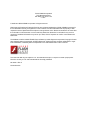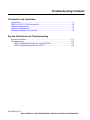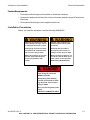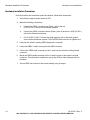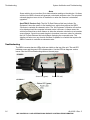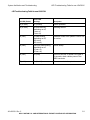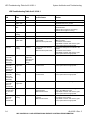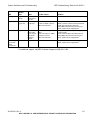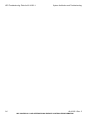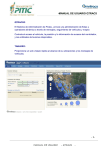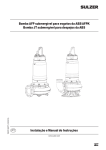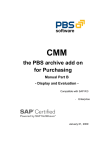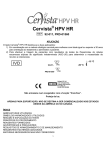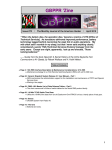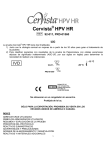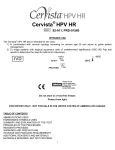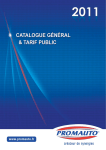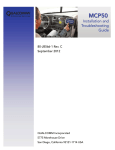Download Qualcomm OBDII J1708 Troubleshooting guide
Transcript
OBDII to J1587/J1708 Converter Installation and Troubleshooting Guide QUALCOMM Incorporated 5775 Morehouse Drive San Diego, CA 92121-1714 U.S.A. © 2005-2012 QUALCOMM Incorporated. All rights reserved. Qualcomm and Qualcomm Enterprise Services are registered trademarks of QUALCOMM Incorporated in the United States and may be registered in other countries. All other trademarks are the property of their respective owners. Specifications are subject to change without notice. Qualcomm endeavors to ensure that the information in this document is correct and fairly stated, but Qualcomm is not liable for any errors or omissions. Published information may not be up to date, and it is important to confirm current status with Qualcomm. The MAS200 contains Adobe® Flash® Player software by Adobe Systems Incorporated, Copyright © 19962007 Adobe Systems Incorporated. All Rights Reserved. Adobe and Flash are either trademarks or registered trademarks of Adobe Systems Incorporated in the United States and/or other countries. This technical data may be subject to U.S. and international export, re-export or transfer (export) laws. Diversion contrary to U.S. and international law is strictly prohibited. 80-J9325-1 Rev. C November 2012 Troubleshooting Contents Introduction and Installation Introduction .......................................................................................................1-1 OBDII to J1587/J1708 Converter Kit ................................................................1-2 Feature Requirements ......................................................................................1-3 Installation Precautions .....................................................................................1-3 Hardware Installation Procedures .....................................................................1-4 System Verification and Troubleshooting System Verification ...........................................................................................2-1 Troubleshooting ................................................................................................2-2 LED Troubleshooting Table for new LDVDSV2 ..........................................2-3 LED Troubleshooting Table for J9322-1 .....................................................2-4 80-J9325-1 Rev. C MAY CONTAIN U.S. AND INTERNATIONAL EXPORT CONTROLLED INFORMATION Troubleshooting Contents 80-J9325-1 Rev. C MAY CONTAIN U.S. AND INTERNATIONAL EXPORT CONTROLLED INFORMATION 1 Introduction and Installation Introduction The OBDII to J1587/J1708 Converter is a hardware device that can translate OBDII/J1850 light-duty vehicle data to the J1587/J1708 format. This OBDII converter allows a Qualcomm customer to obtain Performance Monitoring data on light-duty vehicles. The OBDII supports any 1996 or newer vehicles that comply with the SAE’s J1979 OBDII specification. Refer to the Supported Parameters List at http://www.bb-elec.com/qualcomm for a list of supported parameters by vehicle type. The vehicle data received from the OBDII converter includes: • Vehicle speed • Engine speed • Total distance (odometer) • Total fuel • Throttle position For more detailed information regarding Performance Monitoring installations and troubleshooting, please refer to the appropriate Qualcomm installations manual for the product you are installing in conjunction with the OBDII converter. 80-J9325-1 Rev. C MAY CONTAIN U.S. AND INTERNATIONAL EXPORT CONTROLLED INFORMATION 1-1 OBDII to J1587/J1708 Converter Kit Introduction and Installation OBDII to J1587/J1708 Converter Kit This document supports two converter kits: LDVDSV2 is the current production. 65-J9322-1 is no longer in production. LDVDSV2 65-J9322-1 1-2 80-J9325-1 Rev. C MAY CONTAIN U.S. AND INTERNATIONAL EXPORT CONTROLLED INFORMATION Introduction and Installation Feature Requirements Feature Requirements • Performance Monitoring must be enabled on Qualcomm hardware. • Qualcomm hardware should have the minimum firmware needed to support Performance Monitoring. • Performance Monitoring must be supported at the host. Installation Precautions Before you install the equipment, read the following WARNINGS: ! WARNING ! WARNING Mounting the equipment near the vehicle airbags can injure a driver or passenger involved in a crash Improper cable installation can interfere with the vehicle pedals or steering Airbag firing can cause the equipment to become a projectile leading to serious injury or death Interfering with the pedals or steering can cause a crash, resulting in serious injury or death Mount the equipment in a location that will not be impacted by the firing of any forward or side airbag Mount the cables so that they can not interfere with the brake, accelerator, clutch, or steering wheel, EVEN IF THE TIE WRAPS FAIL ! DANGER Using a test light to probe vehicle wiring can cause the AIRBAG TO FIRE Airbag firing while working near the vehicle dash or steering wheel can cause serious injury or death Never use a test light to probe wiring USE VOLT-OHM METE R ONLY 80-J9325-1 Rev. C MAY CONTAIN U.S. AND INTERNATIONAL EXPORT CONTROLLED INFORMATION 1-3 Hardware Installation Procedures Introduction and Installation Hardware Installation Procedures Once the location and connection points are defined, follow these instructions: 1-4 1. Verify that the engine ignition switch is OFF. 2. Make the following connections: a. Connect the OBDII converter’s red (Data -) wire to the red (J1587/J1708 -) wire on the Qualcomm harness. b. Connect the OBDII converter’s brown (Data +) wire to the brown (J1587/J1708 +) wire on the Qualcomm harness. c. For 65-J9322-1 ONLY: Connect the white (Ignition) wire to the same ignition source as the Qualcomm system. The LDVDSV2 does not have an ignition wire. 3. Unmount the vehicle’s existing OBDII diagnostic’s connector. 4. Locate the OBDII Y cable coming from the OBDII converter. 5. Connect the OBDII male connector on the Y cable into the vehicle’s existing female connector. 6. Mount the OBDII female connector on the Y cable in place of the vehicle’s original connector. This will make it available for use by the OEM or other third party service providers. 7. Secure OBDII converter box and excess cabling using tie-wraps. 80-J9325-1 Rev. C MAY CONTAIN U.S. AND INTERNATIONAL EXPORT CONTROLLED INFORMATION 2 System Verification and Troubleshooting System Verification 1. Turn ignition ON. 2. Verify that the MCP or OmniTRACS unit is configured to use J1587/J1708 data. 3. Verify that the MCP or OmniTRACS unit is receiving all expected data items per Supported Parameter List found on the B&B Electronics web site:www.bb-elec.com/ qualcomm. 4. MCP50, MCP110, MCP200: Make sure the Run All Core Data Items test passes. For more details, see the appropriate installation guide. MCP50 Installation and Troubleshooting Guide (80-JB566-1), MCP110 Installation Guide (80-JB400-1), or MCP200 Installation Guide (80-J9968-1). • MCP100: Follow system verification in the MCP100 Installation Guide (80-J4866-2) • OmniTRACS: Follow system verification in the IMCT and Accessory Installation Guide (80-30432-1) or MCT and Accessory Installation Guide (80-30170-1). 5. If the mobile unit is not receiving the expected data items, check the following: • Check the LED table to ensure the converter is installed and working properly. • Check the connections between the converter and the MCP or OmniTRACS unit. • Check the Supported Parameter List to ensure the vehicle is compatible with the converter. Notes For most installations, you should expect to see 3 (Missing Total Engine Hours), 6 (Missing Ambient Temperature), and 7 (Missing Parking Brake Status) as these data items are not provided by the OBDII converter. Please refer to the Supported Vehicle List for details to learn which data items are expected for each year/make/model of vehicle. This can be found at: www.bb-elec.com/qualcomm. Qualcomm's Performance Monitoring Odometer screen reading may differ from the vehicle's dash odometer reading; this is acceptable, and it is not an error condition. Reasons for this is that the odometer value being used is from a different source than what is displayed on the dash or possible a component on the vehicle that stores the odometer value may have been replaced. 80-J9325-1 Rev. C MAY CONTAIN U.S. AND INTERNATIONAL EXPORT CONTROLLED INFORMATION 2-1 Troubleshooting System Verification and Troubleshooting Notes Some vehicles do not provide a life to date odometer reading on the data bus. On these vehicles, the OBDII converter will generate a calculated odometer value. The calculated odometer begins at zero at time of installation or when the firmware is reinstalled/ upgraded.” OmniTRACS Product Only- The Life-To-Date Distance field may indicate “No Equipment” when the system is first installed on a vehicle that requires the OBDII Converter to calculate an odometer value. The “No Equipment” indication will continue to be displayed until the computed odometer value is non-zero. In these cases, the vehicle must be driven a short distance to allow the odometer calculation to accumulate some distance. Once the converter begins to broadcast a non-zero value for odometer, the Life-To-Date Distance field should begin displaying the computed value. This situation will also occur any time the firmware is updated on a vehicle that requires the OBDII Converter to calculate an odometer value. Troubleshooting The OBDII converter has two LEDs which are visible on the top of the unit. The red LED indicates power and the green LED indicates status. Use the LEDs to diagnose various issues. See the LED troubleshooting table on the next page. LDVDSV2 Status LED (green) Power LED (red) 65-J9322-1 2-2 80-J9325-1 Rev. C MAY CONTAIN U.S. AND INTERNATIONAL EXPORT CONTROLLED INFORMATION System Verification and Troubleshooting LED Troubleshooting Table for new LDVDSV2 LED Troubleshooting Table for new LDVDSV2 Red LED (Power) Green LED (Activity) Description On (lit solid) On (lit solid) Normal operation On (lit solid) SB (slow blinking, alternating on-off, .5 sec. on .5 sec. off) Detecting vehicle Off (unlit) FB (fast blinking, alternating on-off, 125 ms on 125 ms off) Database needs to be updated. Return unit for service. Off (unlit) VSB (very slow blinking, alternating on-off .25 sec. on .25 sec. off) Device asleep Off (unlit) Off (unlit) Power on self-test. If neither LED lights in 30 seconds, check vehicle power to the OBDII converter. Off (unlit) On (lit solid) Firmware needs to be updated. 80-J9325-1 Rev. C MAY CONTAIN U.S. AND INTERNATIONAL EXPORT CONTROLLED INFORMATION 2-3 LED Troubleshooting Table for 65-J9322-1 System Verification and Troubleshooting LED Troubleshooting Table for 65-J9322-1 LED Ignition State State Possible Causes Solution Ignition OFF Key ON/ Ignition OFF Green flashing Any vehicle state Correct Correct n/a n/a Correct n/a Green ON Correct n/a n/a Green LED should flash in this condition during vehicle detection, then go OFF. Green LED should flash in this condition during vehicle detection It will turn OFF if engine is not running. It will turn ON if engine is running. n/a Correct Incorrect n/a No power from the ignition wire to the LDVDS. OBDII Converter power fault. No power from the vehicle to the LDVDS. OBDII Converter power Fault. Green OFF Green OFF Red OFF Red OFF Engine running Ignition OFF Key ON/ Ignition OFF Red OFF Engine running Incorrect Red flashing 2 seconds OFF/ 0.02 seconds ON (short blip) Red flashing 2 seconds OFF/ 0.02 seconds ON (short blip) Red flashing 2 seconds OFF/ 0.02 seconds ON (short blip) Red flashing 2 seconds OFF/ 0.5 seconds ON Red flashing 2 seconds OFF/ 0.5 seconds ON Red flashing 2 seconds OFF/ 0.5 seconds ON Ignition OFF Correct once engine has been ON once after install (sleep) Incorrect 2-4 Key ON/ Engine OFF Note: May not see short blip Check power wiring from the vehicle to the OBDII Converter. Check fuses on the vehicle. Swap OBDII Converter with a known good device; replace device if appropriate. Check power wiring from the vehicle to the LDVDS. Check fuses on the vehicle. Swap OBDII Converter with a known good device; replace device if appropriate. OBDII Converter host processor fault. Swap OBDII Converter with a known good device; replace device if appropriate. OBDII Converter host processor fault. Swap OBDII Converter with a known good device; replace device if appropriate. Engine Running Incorrect Key ON/ Engine OFF Correct Ignition OFF Incorrect Power wired to VBat instead of switched ignition. OBDII Converter fault Engine running Incorrect No power on the vehicle OBDII connector. OBDII Converter fault. The OBDII Converter is polling for RPM>0. Check that there is no 12V on the ignition wire going to the OBDII Converter. Swap OBDII Converter with a known good device; replace device if appropriate. Check power on the vehicle OBDII connector. Check fuses on the vehicle. Swap OBDII Converter with a known good device; replace device if appropriate. 80-J9325-1 Rev. C MAY CONTAIN U.S. AND INTERNATIONAL EXPORT CONTROLLED INFORMATION System Verification and Troubleshooting LED Ignition State Red ON Engine running Red ON Key ON/ Engine OFF Red ON Ignition OFF Red flashing 0.5 seconds OFF/2 seconds ON any LED Troubleshooting Table for 65-J9322-1 State Possible Causes Solution Correct if Green LED is also ON Incorrect on all but Sprinter n/a n/a Vehicle not detected yet. No data on OBDII connector. OBDII Converter fault. Correct for initial install before engine has started. Detecting vehicle incorrect Vehicle does not support OBDII. Loose connections on OBDII Converter connector. OBDII Converter fault. Wait at least 30 seconds in this state for the OBDII Converter to detect vehicle parameters. Check data using another scan tool. Swap OBDII Converter with a known good device; replace device if appropriate. Verify vehicle make/model/year are supported by the firmware. Check communications with OEM scan tool Swap OBDII Converter with a known good device; replace device if appropriate. OBDII Converter fault Swap OBDII Converter with a known good device; replace device if appropriate For additional support, call QES Customer Support at (800) 541-7490. 80-J9325-1 Rev. C MAY CONTAIN U.S. AND INTERNATIONAL EXPORT CONTROLLED INFORMATION 2-5 LED Troubleshooting Table for 65-J9322-1 2-6 System Verification and Troubleshooting 80-J9325-1 Rev. C MAY CONTAIN U.S. AND INTERNATIONAL EXPORT CONTROLLED INFORMATION