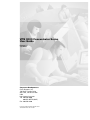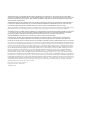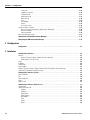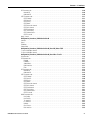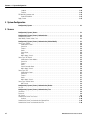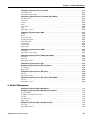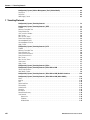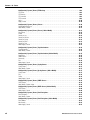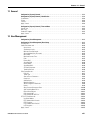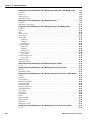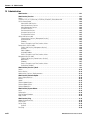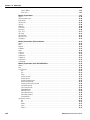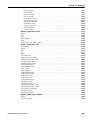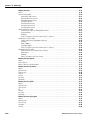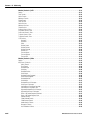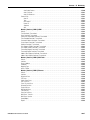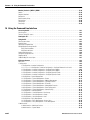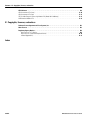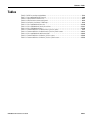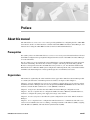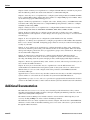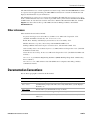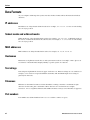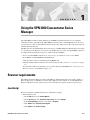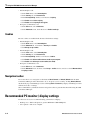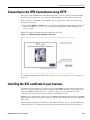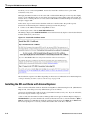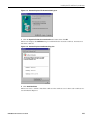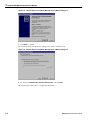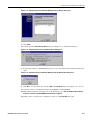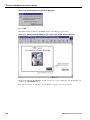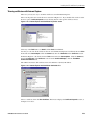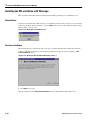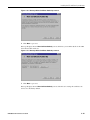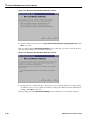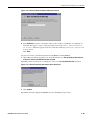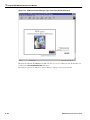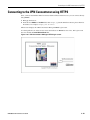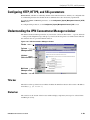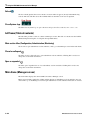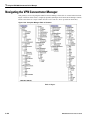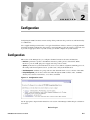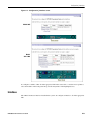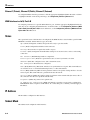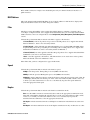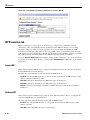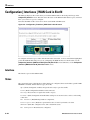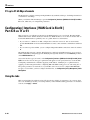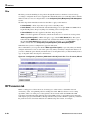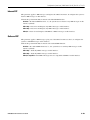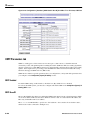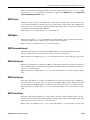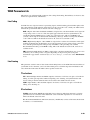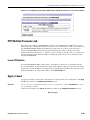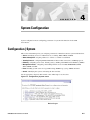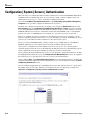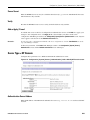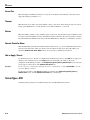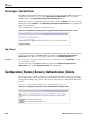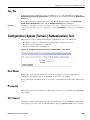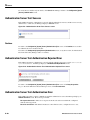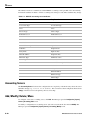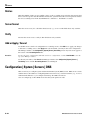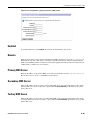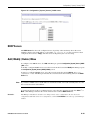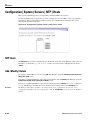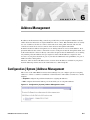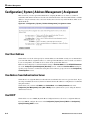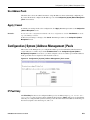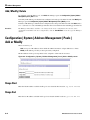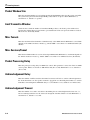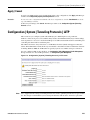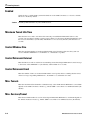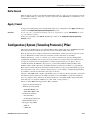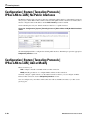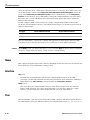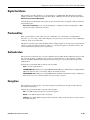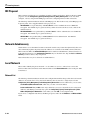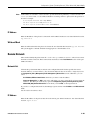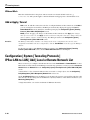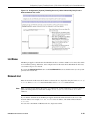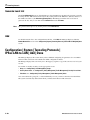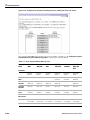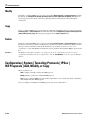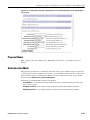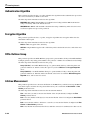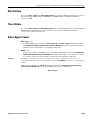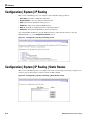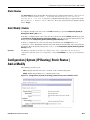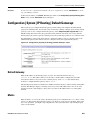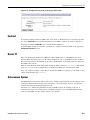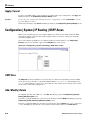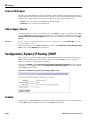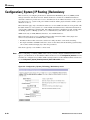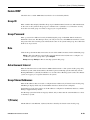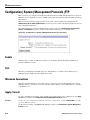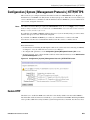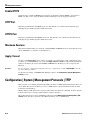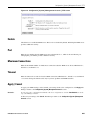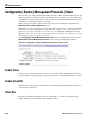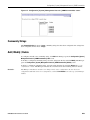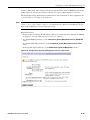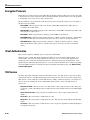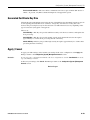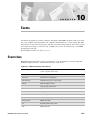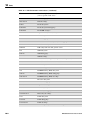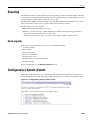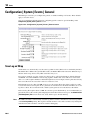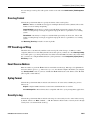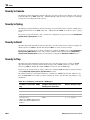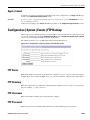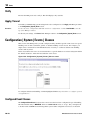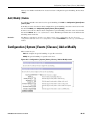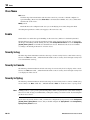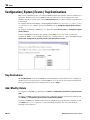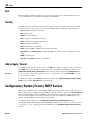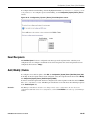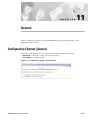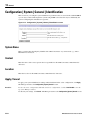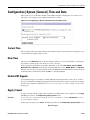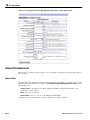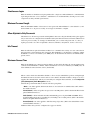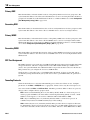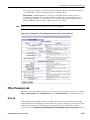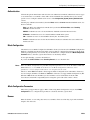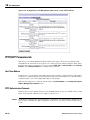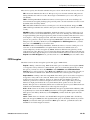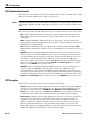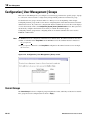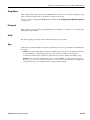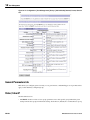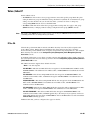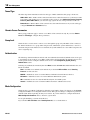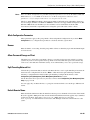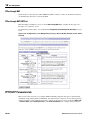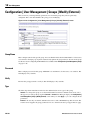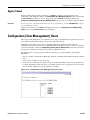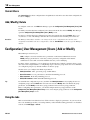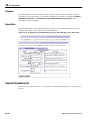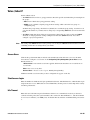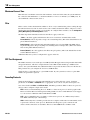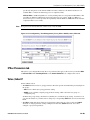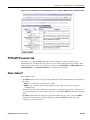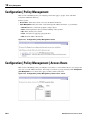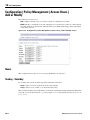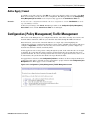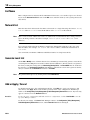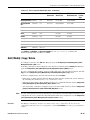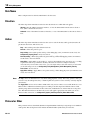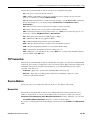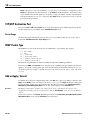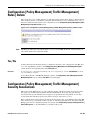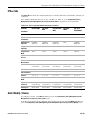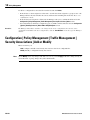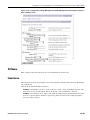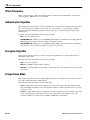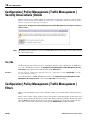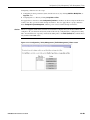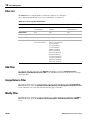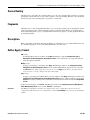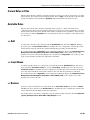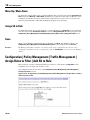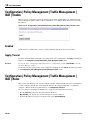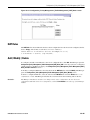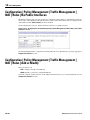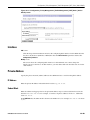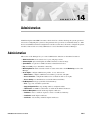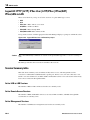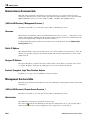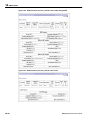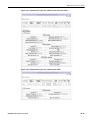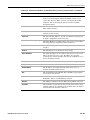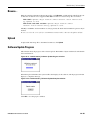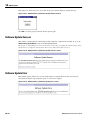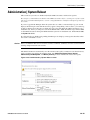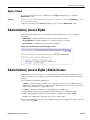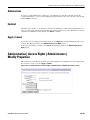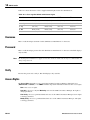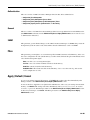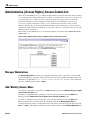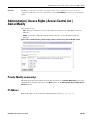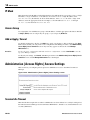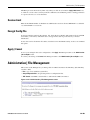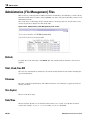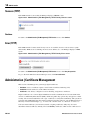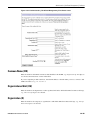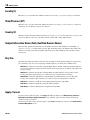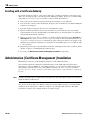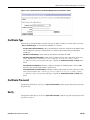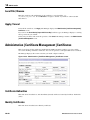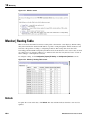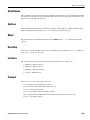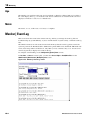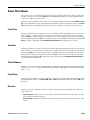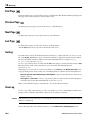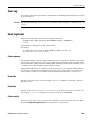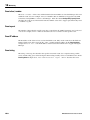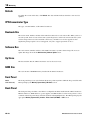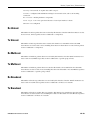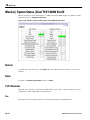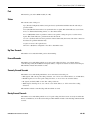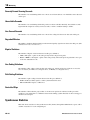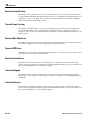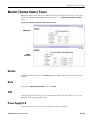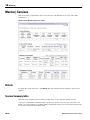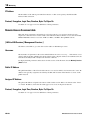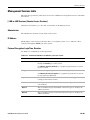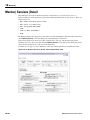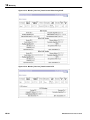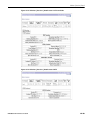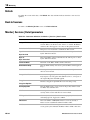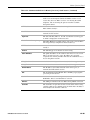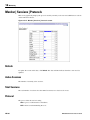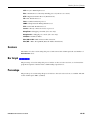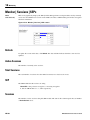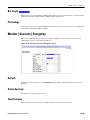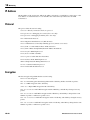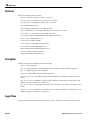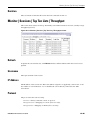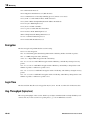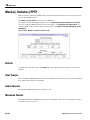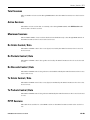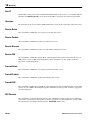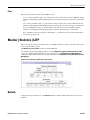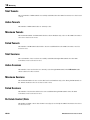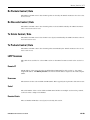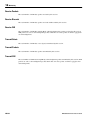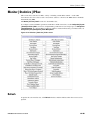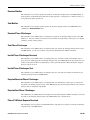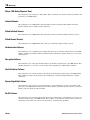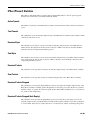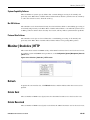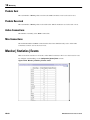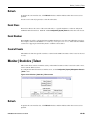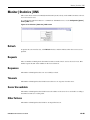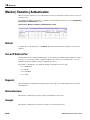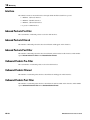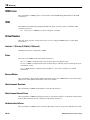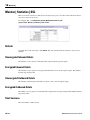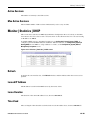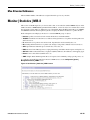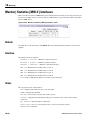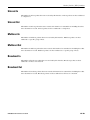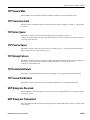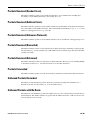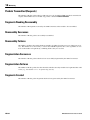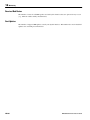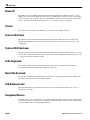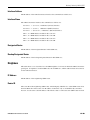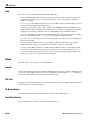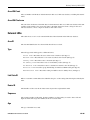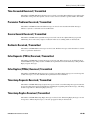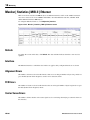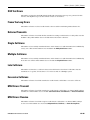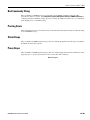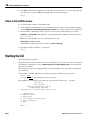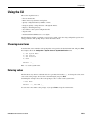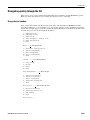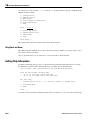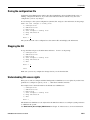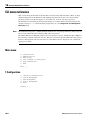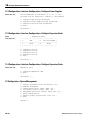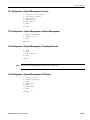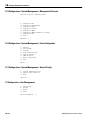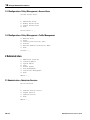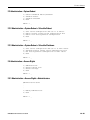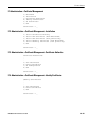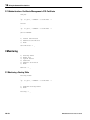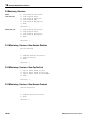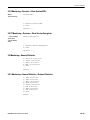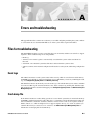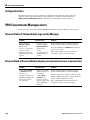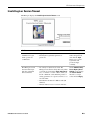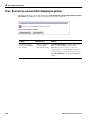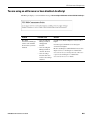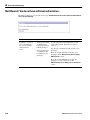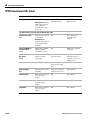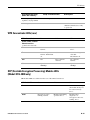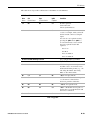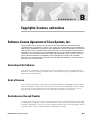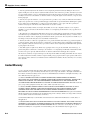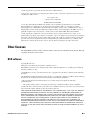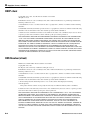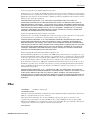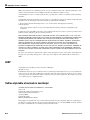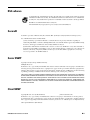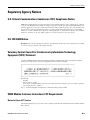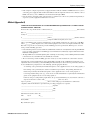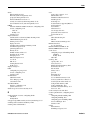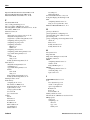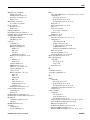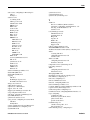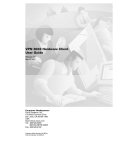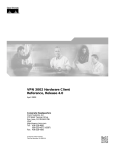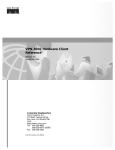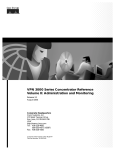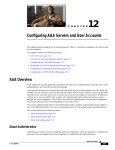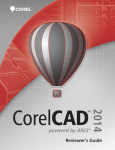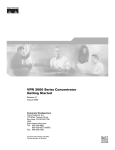Download Cisco VPN 3000 User guide
Transcript
VPN 3000 Concentrator Series User Guide Release 2.5 July 2000 Corporate Headquarters Cisco Systems, Inc. 170 West Tasman Drive San Jose, CA 95134-1706 USA http://www.cisco.com Tel: 408 526-4000 800 553-NETS (6387) Fax: 408 526-4100 Customer Order Number: DOC-7811137= Text Part Number: 78-11137-01 THE SPECIFICATIONS AND INFORMATION REGARDING THE PRODUCTS IN THIS MANUAL ARE SUBJECT TO CHANGE WITHOUT NOTICE. ALL STATEMENTS, INFORMATION, AND RECOMMENDATIONS IN THIS MANUAL ARE BELIEVED TO BE ACCURATE BUT ARE PRESENTED WITHOUT WARRANTY OF ANY KIND, EXPRESS OR IMPLIED. USERS MUST TAKE FULL RESPONSIBILITY FOR THEIR APPLICATION OF ANY PRODUCTS. THE SOFTWARE LICENSE AND LIMITED WARRANTY FOR THE ACCOMPANYING PRODUCT ARE SET FORTH IN THE INFORMATION PACKET THAT SHIPPED WITH THE PRODUCT AND ARE INCORPORATED HEREIN BY THIS REFERENCE. IF YOU ARE UNABLE TO LOCATE THE SOFTWARE LICENSE OR LIMITED WARRANTY, CONTACT YOUR CISCO REPRESENTATIVE FOR A COPY. The Cisco implementation of TCP header compression is an adaptation of a program developed by the University of California, Berkeley (UCB) as part of UCB’s public domain version of the UNIX operating system. All rights reserved. Copyright © 1981, Regents of the University of California. NOTWITHSTANDING ANY OTHER WARRANTY HEREIN, ALL DOCUMENT FILES AND SOFTWARE OF THESE SUPPLIERS ARE PROVIDED “AS IS” WITH ALL FAULTS. CISCO AND THE ABOVE-NAMED SUPPLIERS DISCLAIM ALL WARRANTIES, EXPRESSED OR IMPLIED, INCLUDING, WITHOUT LIMITATION, THOSE OF MERCHANTABILITY, FITNESS FOR A PARTICULAR PURPOSE AND NONINFRINGEMENT OR ARISING FROM A COURSE OF DEALING, USAGE, OR TRADE PRACTICE. IN NO EVENT SHALL CISCO OR ITS SUPPLIERS BE LIABLE FOR ANY INDIRECT, SPECIAL, CONSEQUENTIAL, OR INCIDENTAL DAMAGES, INCLUDING, WITHOUT LIMITATION, LOST PROFITS OR LOSS OR DAMAGE TO DATA ARISING OUT OF THE USE OR INABILITY TO USE THIS MANUAL, EVEN IF CISCO OR ITS SUPPLIERS HAVE BEEN ADVISED OF THE POSSIBILITY OF SUCH DAMAGES. Access Registrar, AccessPath, Any to Any, Are You Ready, AtmDirector, Browse with Me, CCDA, CCDE, CCDP, CCIE, CCNA, CCNP, CCSI, CD-PAC, the Cisco logo, Cisco Certified Internetwork Expert logo, CiscoLink, the Cisco Management Connection logo, the Cisco NetWorks logo, the Cisco Powered Network logo, Cisco Systems Capital, the Cisco Systems Capital logo, Cisco Systems Networking Academy, the Cisco Systems Networking Academy logo, the Cisco Technologies logo, Fast Step, FireRunner, Follow Me Browsing, FormShare, GigaStack, IGX, Intelligence in the Optical Core, Internet Quotient, IP/VC, IQ Breakthrough, IQ Expertise, IQ FastTrack, IQ Readiness Scorecard, The IQ Logo, Kernel Proxy, MGX, Natural Network Viewer, NetSonar, Network Registrar, the Networkers logo, Packet, PIX, Point and Click Internetworking, Policy Builder, Precept, RateMUX, ReyMaster, ReyView, ScriptShare, Secure Script, Shop with Me, SlideCast, SMARTnet, SVX, The Cell, TrafficDirector, TransPath, VlanDirector, Voice LAN, Wavelength Router, Workgroup Director, and Workgroup Stack are trademarks; Changing the Way We Work, Live, Play, and Learn, Empowering the Internet Generation, The Internet Economy, and The New Internet Economy are service marks; and Aironet, ASIST, BPX, Catalyst, Cisco, Cisco IOS, the Cisco IOS logo, Cisco Systems, the Cisco Systems logo, the Cisco Systems Cisco Press logo, CollisionFree, Enterprise/Solver, EtherChannel, EtherSwitch, FastHub, FastLink, FastPAD, FastSwitch, GeoTel, IOS, IP/TV, IPX, LightStream, LightSwitch, MICA, NetRanger, Post-Routing, Pre-Routing, Registrar, StrataView Plus, Stratm, TeleRouter, and VCO are registered trademarks of Cisco Systems, Inc. or its affiliates in the U.S. and certain other countries. All other trademarks mentioned in this document are the property of their respective owners. The use of the word partner does not imply a partnership relationship between Cisco and any other company. (0005R) VPN 3000 Concentrator Series User Guide Copyright © 2000, Cisco Systems, Inc. All rights reserved. C O N T E N T S Preface Table of contents About this manual . . . . . . . . . . . . . . . . . . . . . . . . . . . . . . . . . . . . . . . . . . . . . . . . . . . . . . . . . . . . . . . . . . . . . . . . . . xxxvii Prerequisites . . . . . . . . . . . . . . . . . . . . . . . . . . . . . . . . . . . . . . . . . . . . . . . . . . . . . . . . . . . . . . . . . . . . . . . . . . . . . . . . xxxvii Organization . . . . . . . . . . . . . . . . . . . . . . . . . . . . . . . . . . . . . . . . . . . . . . . . . . . . . . . . . . . . . . . . . . . . . . . . . . . . . . . . xxxvii Additional Documentation . . . . . . . . . . . . . . . . . . . . . . . . . . . . . . . . . . . . . . . . . . . . . . . . . . . . . . . . . . . . . . . . . . xxxviii Other references . . . . . . . . . . . . . . . . . . . . . . . . . . . . . . . . . . . . . . . . . . . . . . . . . . . . . . . . . . . . . . . . . . . . . . . . . . . . . xxxix Documentation Conventions . . . . . . . . . . . . . . . . . . . . . . . . . . . . . . . . . . . . . . . . . . . . . . . . . . . . . . . . . . . . . . . . . xxxix Data Formats . . . . . . . . . . . . . . . . . . . . . . . . . . . . . . . . . . . . . . . . . . . . . . . . . . . . . . . . . . . . . . . . . . . . . . . . . . . . . . . . . . . xl IP addresses . . . . . . . . . . . . . . . . . . . . . . . . . . . . . . . . . . . . . . . . . . . . . . . . . . . . . . . . . . . . . . . . . . . . . . . . . . . . . . . . . . . . xl Subnet masks and wildcard masks . . . . . . . . . . . . . . . . . . . . . . . . . . . . . . . . . . . . . . . . . . . . . . . . . . . . . . . . . . . . . . . . . . . xl MAC addresses . . . . . . . . . . . . . . . . . . . . . . . . . . . . . . . . . . . . . . . . . . . . . . . . . . . . . . . . . . . . . . . . . . . . . . . . . . . . . . . . . . xl Hostnames . . . . . . . . . . . . . . . . . . . . . . . . . . . . . . . . . . . . . . . . . . . . . . . . . . . . . . . . . . . . . . . . . . . . . . . . . . . . . . . . . . . . . xl Text strings . . . . . . . . . . . . . . . . . . . . . . . . . . . . . . . . . . . . . . . . . . . . . . . . . . . . . . . . . . . . . . . . . . . . . . . . . . . . . . . . . . . . . xl Filenames . . . . . . . . . . . . . . . . . . . . . . . . . . . . . . . . . . . . . . . . . . . . . . . . . . . . . . . . . . . . . . . . . . . . . . . . . . . . . . . . . . . . . . xl Port numbers . . . . . . . . . . . . . . . . . . . . . . . . . . . . . . . . . . . . . . . . . . . . . . . . . . . . . . . . . . . . . . . . . . . . . . . . . . . . . . . . . . . . xl Contacting Cisco with questions . . . . . . . . . . . . . . . . . . . . . . . . . . . . . . . . . . . . . . . . . . . . . . . . . . . . . . . . . . . . . . . . xli 1 Using the VPN 3000 Concentrator Series Manager Browser requirements . . . . . . . . . . . . . . . . . . . . . . . . . . . . . . . . . . . . . . . . . . . . . . . . . . . . . . . . . . . . . . . . . . . . . . . . . 1-1 JavaScript . . . . . . . . . . . . . . . . . . . . . . . . . . . . . . . . . . . . . . . . . . . . . . . . . . . . . . . . . . . . . . . . . . . . . . . . . . . . . . . . . . . . . 1-1 Cookies . . . . . . . . . . . . . . . . . . . . . . . . . . . . . . . . . . . . . . . . . . . . . . . . . . . . . . . . . . . . . . . . . . . . . . . . . . . . . . . . . . . . . . . 1-2 Navigation toolbar . . . . . . . . . . . . . . . . . . . . . . . . . . . . . . . . . . . . . . . . . . . . . . . . . . . . . . . . . . . . . . . . . . . . . . . . . . . . . . 1-2 Recommended PC monitor / display settings . . . . . . . . . . . . . . . . . . . . . . . . . . . . . . . . . . . . . . . . . . . . . . . . . . . . . . 1-2 Connecting to the VPN Concentrator using HTTP . . . . . . . . . . . . . . . . . . . . . . . . . . . . . . . . . . . . . . . . . . . . . . . . . . 1-3 Installing the SSL certificate in your browser . . . . . . . . . . . . . . . . . . . . . . . . . . . . . . . . . . . . . . . . . . . . . . . . . . . . . 1-3 Installing the SSL certificate with Internet Explorer . . . . . . . . . . . . . . . . . . . . . . . . . . . . . . . . . . . . . . . . . . . . . . . . . . . . 1-4 Viewing certificates with Internet Explorer . . . . . . . . . . . . . . . . . . . . . . . . . . . . . . . . . . . . . . . . . . . . . . . . . . . . . . . 1-9 Installing the SSL certificate with Netscape . . . . . . . . . . . . . . . . . . . . . . . . . . . . . . . . . . . . . . . . . . . . . . . . . . . . . . . . . 1-10 Reinstallation . . . . . . . . . . . . . . . . . . . . . . . . . . . . . . . . . . . . . . . . . . . . . . . . . . . . . . . . . . . . . . . . . . . . . . . . . . . . . 1-10 First-time installation . . . . . . . . . . . . . . . . . . . . . . . . . . . . . . . . . . . . . . . . . . . . . . . . . . . . . . . . . . . . . . . . . . . . . . . 1-10 Viewing certificates with Netscape . . . . . . . . . . . . . . . . . . . . . . . . . . . . . . . . . . . . . . . . . . . . . . . . . . . . . . . . . . . . 1-15 Connecting to the VPN Concentrator using HTTPS . . . . . . . . . . . . . . . . . . . . . . . . . . . . . . . . . . . . . . . . . . . . . . . . 1-17 Logging in the VPN Concentrator Manager . . . . . . . . . . . . . . . . . . . . . . . . . . . . . . . . . . . . . . . . . . . . . . . . . . . . . . 1-18 Configuring HTTP, HTTPS, and SSL parameters . . . . . . . . . . . . . . . . . . . . . . . . . . . . . . . . . . . . . . . . . . . . . . . . . . 1-19 Understanding the VPN Concentrator Manager window . . . . . . . . . . . . . . . . . . . . . . . . . . . . . . . . . . . . . . . . . . 1-19 Title bar . . . . . . . . . . . . . . . . . . . . . . . . . . . . . . . . . . . . . . . . . . . . . . . . . . . . . . . . . . . . . . . . . . . . . . . . . . . . . . . . . . . . . . 1-19 Status bar . . . . . . . . . . . . . . . . . . . . . . . . . . . . . . . . . . . . . . . . . . . . . . . . . . . . . . . . . . . . . . . . . . . . . . . . . . . . . . . . . . . . 1-19 Mouse pointer and tips . . . . . . . . . . . . . . . . . . . . . . . . . . . . . . . . . . . . . . . . . . . . . . . . . . . . . . . . . . . . . . . . . . . . . . . . . . 1-20 Top frame (Manager toolbar) . . . . . . . . . . . . . . . . . . . . . . . . . . . . . . . . . . . . . . . . . . . . . . . . . . . . . . . . . . . . . . . . . . . . . 1-20 Main tab . . . . . . . . . . . . . . . . . . . . . . . . . . . . . . . . . . . . . . . . . . . . . . . . . . . . . . . . . . . . . . . . . . . . . . . . . . . . . . . . 1-20 Help tab . . . . . . . . . . . . . . . . . . . . . . . . . . . . . . . . . . . . . . . . . . . . . . . . . . . . . . . . . . . . . . . . . . . . . . . . . . . . . . . . . 1-20 Support tab . . . . . . . . . . . . . . . . . . . . . . . . . . . . . . . . . . . . . . . . . . . . . . . . . . . . . . . . . . . . . . . . . . . . . . . . . . . . . . 1-20 VPN 3000 Concentrator Series User Guide iii Contents—2 Configuration Logout tab . . . . . . . . . . . . . . . . . . . . . . . . . . . . . . . . . . . . . . . . . . . . . . . . . . . . . . . . . . . . . . . . . . . . . . . . . . . . . . Logged in: [username] . . . . . . . . . . . . . . . . . . . . . . . . . . . . . . . . . . . . . . . . . . . . . . . . . . . . . . . . . . . . . . . . . . . . . . Configuration tab . . . . . . . . . . . . . . . . . . . . . . . . . . . . . . . . . . . . . . . . . . . . . . . . . . . . . . . . . . . . . . . . . . . . . . . . Administration tab . . . . . . . . . . . . . . . . . . . . . . . . . . . . . . . . . . . . . . . . . . . . . . . . . . . . . . . . . . . . . . . . . . . . . . . Monitoring tab . . . . . . . . . . . . . . . . . . . . . . . . . . . . . . . . . . . . . . . . . . . . . . . . . . . . . . . . . . . . . . . . . . . . . . . . . . Save . . . . . . . . . . . . . . . . . . . . . . . . . . . . . . . . . . . . . . . . . . . . . . . . . . . . . . . . . . . . . . . . . . . . . . . . . . . . . . . . . . . Save Needed . . . . . . . . . . . . . . . . . . . . . . . . . . . . . . . . . . . . . . . . . . . . . . . . . . . . . . . . . . . . . . . . . . . . . . . . . . . . Refresh . . . . . . . . . . . . . . . . . . . . . . . . . . . . . . . . . . . . . . . . . . . . . . . . . . . . . . . . . . . . . . . . . . . . . . . . . . . . . . . . Cisco Systems logo . . . . . . . . . . . . . . . . . . . . . . . . . . . . . . . . . . . . . . . . . . . . . . . . . . . . . . . . . . . . . . . . . . . . . . . Left frame (Table of contents) . . . . . . . . . . . . . . . . . . . . . . . . . . . . . . . . . . . . . . . . . . . . . . . . . . . . . . . . . . . . . . . . . . . . Main section titles (Configuration, Administration, Monitoring) . . . . . . . . . . . . . . . . . . . . . . . . . . . . . . . . . . . . . Closed or collapsed . . . . . . . . . . . . . . . . . . . . . . . . . . . . . . . . . . . . . . . . . . . . . . . . . . . . . . . . . . . . . . . . . . . . . . . Open or expanded . . . . . . . . . . . . . . . . . . . . . . . . . . . . . . . . . . . . . . . . . . . . . . . . . . . . . . . . . . . . . . . . . . . . . . . . Main frame (Manager screen) . . . . . . . . . . . . . . . . . . . . . . . . . . . . . . . . . . . . . . . . . . . . . . . . . . . . . . . . . . . . . . . . . . . 1-21 1-21 1-21 1-21 1-21 1-21 1-21 1-22 1-22 1-22 1-22 1-22 1-22 1-22 Organization of the VPN Concentrator Manager . . . . . . . . . . . . . . . . . . . . . . . . . . . . . . . . . . . . . . . . . . . . . . . . . 1-23 Navigating the VPN Concentrator Manager . . . . . . . . . . . . . . . . . . . . . . . . . . . . . . . . . . . . . . . . . . . . . . . . . . . . . 1-24 2 Configuration Configuration . . . . . . . . . . . . . . . . . . . . . . . . . . . . . . . . . . . . . . . . . . . . . . . . . . . . . . . . . . . . . . . . . . . . . . . . . . . . . . . . 2-1 3 Interfaces iv Configuration | Interfaces . . . . . . . . . . . . . . . . . . . . . . . . . . . . . . . . . . . . . . . . . . . . . . . . . . . . . . . . . . . . . . . . . . . . . Interface . . . . . . . . . . . . . . . . . . . . . . . . . . . . . . . . . . . . . . . . . . . . . . . . . . . . . . . . . . . . . . . . . . . . . . . . . . . . . . . . . . . . . Ethernet 1 (Private), Ethernet 2 (Public), Ethernet 3 (External) . . . . . . . . . . . . . . . . . . . . . . . . . . . . . . . . . . . . . . . . WAN Interface in slot N, Port A B . . . . . . . . . . . . . . . . . . . . . . . . . . . . . . . . . . . . . . . . . . . . . . . . . . . . . . . . . . . . . Status . . . . . . . . . . . . . . . . . . . . . . . . . . . . . . . . . . . . . . . . . . . . . . . . . . . . . . . . . . . . . . . . . . . . . . . . . . . . . . . . . . . . . . . IP Address . . . . . . . . . . . . . . . . . . . . . . . . . . . . . . . . . . . . . . . . . . . . . . . . . . . . . . . . . . . . . . . . . . . . . . . . . . . . . . . . . . . . Subnet Mask . . . . . . . . . . . . . . . . . . . . . . . . . . . . . . . . . . . . . . . . . . . . . . . . . . . . . . . . . . . . . . . . . . . . . . . . . . . . . . . . . . Power Supplies . . . . . . . . . . . . . . . . . . . . . . . . . . . . . . . . . . . . . . . . . . . . . . . . . . . . . . . . . . . . . . . . . . . . . . . . . . . . . . . . Ethernet 1 (Private), Ethernet 2 (Public), Ethernet 3 (External) module in back-panel image . . . . . . . . . . . . . . . . . . . . WAN Card Slot N module in back-panel image . . . . . . . . . . . . . . . . . . . . . . . . . . . . . . . . . . . . . . . . . . . . . . . . . . . . . . . 3-2 3-3 3-4 3-4 3-4 3-4 3-4 3-5 3-5 3-5 Configuration | Interfaces | Power . . . . . . . . . . . . . . . . . . . . . . . . . . . . . . . . . . . . . . . . . . . . . . . . . . . . . . . . . . . . . . Alarm Thresholds . . . . . . . . . . . . . . . . . . . . . . . . . . . . . . . . . . . . . . . . . . . . . . . . . . . . . . . . . . . . . . . . . . . . . . . . . . . . . . CPU . . . . . . . . . . . . . . . . . . . . . . . . . . . . . . . . . . . . . . . . . . . . . . . . . . . . . . . . . . . . . . . . . . . . . . . . . . . . . . . . . . . . . . . . . Power Supply A, B . . . . . . . . . . . . . . . . . . . . . . . . . . . . . . . . . . . . . . . . . . . . . . . . . . . . . . . . . . . . . . . . . . . . . . . . . . . . . . Board . . . . . . . . . . . . . . . . . . . . . . . . . . . . . . . . . . . . . . . . . . . . . . . . . . . . . . . . . . . . . . . . . . . . . . . . . . . . . . . . . . . . . . . . Apply / Cancel . . . . . . . . . . . . . . . . . . . . . . . . . . . . . . . . . . . . . . . . . . . . . . . . . . . . . . . . . . . . . . . . . . . . . . . . . . . . . . . . . 3-5 3-6 3-6 3-6 3-6 3-7 Configuration | Interfaces | Ethernet 1 2 3 . . . . . . . . . . . . . . . . . . . . . . . . . . . . . . . . . . . . . . . . . . . . . . . . . . . . . . . . Using the tabs . . . . . . . . . . . . . . . . . . . . . . . . . . . . . . . . . . . . . . . . . . . . . . . . . . . . . . . . . . . . . . . . . . . . . . . . . . . . . . . . . General Parameters tab . . . . . . . . . . . . . . . . . . . . . . . . . . . . . . . . . . . . . . . . . . . . . . . . . . . . . . . . . . . . . . . . . . . . . . . . . Enabled . . . . . . . . . . . . . . . . . . . . . . . . . . . . . . . . . . . . . . . . . . . . . . . . . . . . . . . . . . . . . . . . . . . . . . . . . . . . . . . . . . IP Address . . . . . . . . . . . . . . . . . . . . . . . . . . . . . . . . . . . . . . . . . . . . . . . . . . . . . . . . . . . . . . . . . . . . . . . . . . . . . . . . Subnet Mask . . . . . . . . . . . . . . . . . . . . . . . . . . . . . . . . . . . . . . . . . . . . . . . . . . . . . . . . . . . . . . . . . . . . . . . . . . . . . . Public Interface . . . . . . . . . . . . . . . . . . . . . . . . . . . . . . . . . . . . . . . . . . . . . . . . . . . . . . . . . . . . . . . . . . . . . . . . . . . . MAC Address . . . . . . . . . . . . . . . . . . . . . . . . . . . . . . . . . . . . . . . . . . . . . . . . . . . . . . . . . . . . . . . . . . . . . . . . . . . . . Filter . . . . . . . . . . . . . . . . . . . . . . . . . . . . . . . . . . . . . . . . . . . . . . . . . . . . . . . . . . . . . . . . . . . . . . . . . . . . . . . . . . . . Speed . . . . . . . . . . . . . . . . . . . . . . . . . . . . . . . . . . . . . . . . . . . . . . . . . . . . . . . . . . . . . . . . . . . . . . . . . . . . . . . . . . . Duplex . . . . . . . . . . . . . . . . . . . . . . . . . . . . . . . . . . . . . . . . . . . . . . . . . . . . . . . . . . . . . . . . . . . . . . . . . . . . . . . . . . . 3-7 3-7 3-8 3-8 3-8 3-8 3-8 3-9 3-9 3-9 3-9 VPN 3000 Concentrator Series User Guide Contents—3 Interfaces RIP Parameters tab . . . . . . . . . . . . . . . . . . . . . . . . . . . . . . . . . . . . . . . . . . . . . . . . . . . . . . . . . . . . . . . . . . . . . . . . . . . . . 3-10 Inbound RIP . . . . . . . . . . . . . . . . . . . . . . . . . . . . . . . . . . . . . . . . . . . . . . . . . . . . . . . . . . . . . . . . . . . . . . . . . . . . . . . 3-10 Outbound RIP . . . . . . . . . . . . . . . . . . . . . . . . . . . . . . . . . . . . . . . . . . . . . . . . . . . . . . . . . . . . . . . . . . . . . . . . . . . . . 3-10 OSPF Parameters tab . . . . . . . . . . . . . . . . . . . . . . . . . . . . . . . . . . . . . . . . . . . . . . . . . . . . . . . . . . . . . . . . . . . . . . . . . . . 3-11 OSPF Enabled . . . . . . . . . . . . . . . . . . . . . . . . . . . . . . . . . . . . . . . . . . . . . . . . . . . . . . . . . . . . . . . . . . . . . . . . . . . . . 3-11 OSPF Area ID . . . . . . . . . . . . . . . . . . . . . . . . . . . . . . . . . . . . . . . . . . . . . . . . . . . . . . . . . . . . . . . . . . . . . . . . . . . . . . 3-11 OSPF Priority . . . . . . . . . . . . . . . . . . . . . . . . . . . . . . . . . . . . . . . . . . . . . . . . . . . . . . . . . . . . . . . . . . . . . . . . . . . . . . 3-12 OSPF Metric . . . . . . . . . . . . . . . . . . . . . . . . . . . . . . . . . . . . . . . . . . . . . . . . . . . . . . . . . . . . . . . . . . . . . . . . . . . . . . 3-12 OSPF Retransmit Interval . . . . . . . . . . . . . . . . . . . . . . . . . . . . . . . . . . . . . . . . . . . . . . . . . . . . . . . . . . . . . . . . . . . . 3-12 OSPF Hello Interval . . . . . . . . . . . . . . . . . . . . . . . . . . . . . . . . . . . . . . . . . . . . . . . . . . . . . . . . . . . . . . . . . . . . . . . . . 3-12 OSPF Dead Interval . . . . . . . . . . . . . . . . . . . . . . . . . . . . . . . . . . . . . . . . . . . . . . . . . . . . . . . . . . . . . . . . . . . . . . . . . 3-12 OSPF Transit Delay . . . . . . . . . . . . . . . . . . . . . . . . . . . . . . . . . . . . . . . . . . . . . . . . . . . . . . . . . . . . . . . . . . . . . . . . . 3-12 OSPF Authentication . . . . . . . . . . . . . . . . . . . . . . . . . . . . . . . . . . . . . . . . . . . . . . . . . . . . . . . . . . . . . . . . . . . . . . . . 3-13 OSPF Password . . . . . . . . . . . . . . . . . . . . . . . . . . . . . . . . . . . . . . . . . . . . . . . . . . . . . . . . . . . . . . . . . . . . . . . . . . . . 3-13 Apply / Cancel . . . . . . . . . . . . . . . . . . . . . . . . . . . . . . . . . . . . . . . . . . . . . . . . . . . . . . . . . . . . . . . . . . . . . . . . . . . . . . . . . 3-13 Configuration | Interfaces | WAN Card in Slot N . . . . . . . . . . . . . . . . . . . . . . . . . . . . . . . . . . . . . . . . . . . . . . . . . . 3-14 Interface . . . . . . . . . . . . . . . . . . . . . . . . . . . . . . . . . . . . . . . . . . . . . . . . . . . . . . . . . . . . . . . . . . . . . . . . . . . . . . . . . . . . . 3-14 Status . . . . . . . . . . . . . . . . . . . . . . . . . . . . . . . . . . . . . . . . . . . . . . . . . . . . . . . . . . . . . . . . . . . . . . . . . . . . . . . . . . . . . . . 3-14 IP Address . . . . . . . . . . . . . . . . . . . . . . . . . . . . . . . . . . . . . . . . . . . . . . . . . . . . . . . . . . . . . . . . . . . . . . . . . . . . . . . . . . . . 3-15 Subnet Mask . . . . . . . . . . . . . . . . . . . . . . . . . . . . . . . . . . . . . . . . . . . . . . . . . . . . . . . . . . . . . . . . . . . . . . . . . . . . . . . . . . 3-15 Configuration | Interfaces | WAN Card in Slot N | Port A B | Select T1/E1 . . . . . . . . . . . . . . . . . . . . . . . . . . . . 3-15 T1: up to 24 64-Kbps channels . . . . . . . . . . . . . . . . . . . . . . . . . . . . . . . . . . . . . . . . . . . . . . . . . . . . . . . . . . . . . . . . . . . . 3-15 E1: up to 31 64-Kbps channels . . . . . . . . . . . . . . . . . . . . . . . . . . . . . . . . . . . . . . . . . . . . . . . . . . . . . . . . . . . . . . . . . . . . 3-16 Configuration | Interfaces | WAN Card in Slot N | Port A B as T1 or E1 . . . . . . . . . . . . . . . . . . . . . . . . . . . . . . 3-16 Using the tabs . . . . . . . . . . . . . . . . . . . . . . . . . . . . . . . . . . . . . . . . . . . . . . . . . . . . . . . . . . . . . . . . . . . . . . . . . . . . . . . . . 3-16 IP Parameters tab . . . . . . . . . . . . . . . . . . . . . . . . . . . . . . . . . . . . . . . . . . . . . . . . . . . . . . . . . . . . . . . . . . . . . . . . . . . . . . 3-17 Enabled . . . . . . . . . . . . . . . . . . . . . . . . . . . . . . . . . . . . . . . . . . . . . . . . . . . . . . . . . . . . . . . . . . . . . . . . . . . . . . . . . . 3-17 IP Address . . . . . . . . . . . . . . . . . . . . . . . . . . . . . . . . . . . . . . . . . . . . . . . . . . . . . . . . . . . . . . . . . . . . . . . . . . . . . . . . 3-17 Subnet Mask . . . . . . . . . . . . . . . . . . . . . . . . . . . . . . . . . . . . . . . . . . . . . . . . . . . . . . . . . . . . . . . . . . . . . . . . . . . . . . 3-17 Public Interface . . . . . . . . . . . . . . . . . . . . . . . . . . . . . . . . . . . . . . . . . . . . . . . . . . . . . . . . . . . . . . . . . . . . . . . . . . . . 3-17 Filter . . . . . . . . . . . . . . . . . . . . . . . . . . . . . . . . . . . . . . . . . . . . . . . . . . . . . . . . . . . . . . . . . . . . . . . . . . . . . . . . . . . . 3-18 RIP Parameters tab . . . . . . . . . . . . . . . . . . . . . . . . . . . . . . . . . . . . . . . . . . . . . . . . . . . . . . . . . . . . . . . . . . . . . . . . . . . . . 3-18 Inbound RIP . . . . . . . . . . . . . . . . . . . . . . . . . . . . . . . . . . . . . . . . . . . . . . . . . . . . . . . . . . . . . . . . . . . . . . . . . . . . . . . 3-19 Outbound RIP . . . . . . . . . . . . . . . . . . . . . . . . . . . . . . . . . . . . . . . . . . . . . . . . . . . . . . . . . . . . . . . . . . . . . . . . . . . . . 3-19 OSPF Parameters tab . . . . . . . . . . . . . . . . . . . . . . . . . . . . . . . . . . . . . . . . . . . . . . . . . . . . . . . . . . . . . . . . . . . . . . . . . . . 3-20 OSPF Enabled . . . . . . . . . . . . . . . . . . . . . . . . . . . . . . . . . . . . . . . . . . . . . . . . . . . . . . . . . . . . . . . . . . . . . . . . . . . . . 3-20 OSPF Area ID . . . . . . . . . . . . . . . . . . . . . . . . . . . . . . . . . . . . . . . . . . . . . . . . . . . . . . . . . . . . . . . . . . . . . . . . . . . . . . 3-20 OSPF Priority . . . . . . . . . . . . . . . . . . . . . . . . . . . . . . . . . . . . . . . . . . . . . . . . . . . . . . . . . . . . . . . . . . . . . . . . . . . . . . 3-21 OSPF Metric . . . . . . . . . . . . . . . . . . . . . . . . . . . . . . . . . . . . . . . . . . . . . . . . . . . . . . . . . . . . . . . . . . . . . . . . . . . . . . 3-21 OSPF Retransmit Interval . . . . . . . . . . . . . . . . . . . . . . . . . . . . . . . . . . . . . . . . . . . . . . . . . . . . . . . . . . . . . . . . . . . . 3-21 OSPF Hello Interval . . . . . . . . . . . . . . . . . . . . . . . . . . . . . . . . . . . . . . . . . . . . . . . . . . . . . . . . . . . . . . . . . . . . . . . . . 3-21 OSPF Dead Interval . . . . . . . . . . . . . . . . . . . . . . . . . . . . . . . . . . . . . . . . . . . . . . . . . . . . . . . . . . . . . . . . . . . . . . . . . 3-21 OSPF Transit Delay . . . . . . . . . . . . . . . . . . . . . . . . . . . . . . . . . . . . . . . . . . . . . . . . . . . . . . . . . . . . . . . . . . . . . . . . . 3-21 OSPF Authentication . . . . . . . . . . . . . . . . . . . . . . . . . . . . . . . . . . . . . . . . . . . . . . . . . . . . . . . . . . . . . . . . . . . . . . . . 3-22 OSPF Password . . . . . . . . . . . . . . . . . . . . . . . . . . . . . . . . . . . . . . . . . . . . . . . . . . . . . . . . . . . . . . . . . . . . . . . . . . . . 3-22 WAN Parameters tab . . . . . . . . . . . . . . . . . . . . . . . . . . . . . . . . . . . . . . . . . . . . . . . . . . . . . . . . . . . . . . . . . . . . . . . . . . . 3-23 Line Coding . . . . . . . . . . . . . . . . . . . . . . . . . . . . . . . . . . . . . . . . . . . . . . . . . . . . . . . . . . . . . . . . . . . . . . . . . . . . . . . 3-23 Line Framing . . . . . . . . . . . . . . . . . . . . . . . . . . . . . . . . . . . . . . . . . . . . . . . . . . . . . . . . . . . . . . . . . . . . . . . . . . . . . . 3-23 T1 selections: . . . . . . . . . . . . . . . . . . . . . . . . . . . . . . . . . . . . . . . . . . . . . . . . . . . . . . . . . . . . . . . . . . . . . . . . . . . . . 3-23 E1 selections: . . . . . . . . . . . . . . . . . . . . . . . . . . . . . . . . . . . . . . . . . . . . . . . . . . . . . . . . . . . . . . . . . . . . . . . . . . . . . 3-23 Buildout . . . . . . . . . . . . . . . . . . . . . . . . . . . . . . . . . . . . . . . . . . . . . . . . . . . . . . . . . . . . . . . . . . . . . . . . . . . . . . . . . . 3-24 Clock Source . . . . . . . . . . . . . . . . . . . . . . . . . . . . . . . . . . . . . . . . . . . . . . . . . . . . . . . . . . . . . . . . . . . . . . . . . . . . . . 3-24 Data Inversion . . . . . . . . . . . . . . . . . . . . . . . . . . . . . . . . . . . . . . . . . . . . . . . . . . . . . . . . . . . . . . . . . . . . . . . . . . . . . 3-24 VPN 3000 Concentrator Series User Guide v Contents—4 System Configuration Loopback . . . . . . . . . . . . . . . . . . . . . . . . . . . . . . . . . . . . . . . . . . . . . . . . . . . . . . . . . . . . . . . . . . . . . . . . . . . . . . . . Timeslots . . . . . . . . . . . . . . . . . . . . . . . . . . . . . . . . . . . . . . . . . . . . . . . . . . . . . . . . . . . . . . . . . . . . . . . . . . . . . . . . PPP Multilink Parameters tab . . . . . . . . . . . . . . . . . . . . . . . . . . . . . . . . . . . . . . . . . . . . . . . . . . . . . . . . . . . . . . . . . . . . Enable PPP Multilink . . . . . . . . . . . . . . . . . . . . . . . . . . . . . . . . . . . . . . . . . . . . . . . . . . . . . . . . . . . . . . . . . . . . . . . Apply / Cancel . . . . . . . . . . . . . . . . . . . . . . . . . . . . . . . . . . . . . . . . . . . . . . . . . . . . . . . . . . . . . . . . . . . . . . . . . . . . . . . . 3-24 3-24 3-25 3-25 3-25 4 System Configuration Configuration | System . . . . . . . . . . . . . . . . . . . . . . . . . . . . . . . . . . . . . . . . . . . . . . . . . . . . . . . . . . . . . . . . . . . . . . . . 4-1 5 Servers Configuration | System | Servers . . . . . . . . . . . . . . . . . . . . . . . . . . . . . . . . . . . . . . . . . . . . . . . . . . . . . . . . . . . . . . . 5-1 Configuration | System | Servers | Authentication . . . . . . . . . . . . . . . . . . . . . . . . . . . . . . . . . . . . . . . . . . . . . . . . 5-2 Authentication Servers . . . . . . . . . . . . . . . . . . . . . . . . . . . . . . . . . . . . . . . . . . . . . . . . . . . . . . . . . . . . . . . . . . . . . . . . . . 5-3 Add / Modify / Delete / Move / Test . . . . . . . . . . . . . . . . . . . . . . . . . . . . . . . . . . . . . . . . . . . . . . . . . . . . . . . . . . . . . . . 5-3 Configuration | System | Servers | Authentication | Add or Modify . . . . . . . . . . . . . . . . . . . . . . . . . . . . . . . . . . Server Type = RADIUS . . . . . . . . . . . . . . . . . . . . . . . . . . . . . . . . . . . . . . . . . . . . . . . . . . . . . . . . . . . . . . . . . . . . . . . . . . Authentication Server . . . . . . . . . . . . . . . . . . . . . . . . . . . . . . . . . . . . . . . . . . . . . . . . . . . . . . . . . . . . . . . . . . . . . . . Server Port . . . . . . . . . . . . . . . . . . . . . . . . . . . . . . . . . . . . . . . . . . . . . . . . . . . . . . . . . . . . . . . . . . . . . . . . . . . . . . . . Timeout . . . . . . . . . . . . . . . . . . . . . . . . . . . . . . . . . . . . . . . . . . . . . . . . . . . . . . . . . . . . . . . . . . . . . . . . . . . . . . . . . . Retries . . . . . . . . . . . . . . . . . . . . . . . . . . . . . . . . . . . . . . . . . . . . . . . . . . . . . . . . . . . . . . . . . . . . . . . . . . . . . . . . . . . Server Secret . . . . . . . . . . . . . . . . . . . . . . . . . . . . . . . . . . . . . . . . . . . . . . . . . . . . . . . . . . . . . . . . . . . . . . . . . . . . . . Verify . . . . . . . . . . . . . . . . . . . . . . . . . . . . . . . . . . . . . . . . . . . . . . . . . . . . . . . . . . . . . . . . . . . . . . . . . . . . . . . . . . . . Add or Apply / Cancel . . . . . . . . . . . . . . . . . . . . . . . . . . . . . . . . . . . . . . . . . . . . . . . . . . . . . . . . . . . . . . . . . . . . . . . Server Type = NT Domain . . . . . . . . . . . . . . . . . . . . . . . . . . . . . . . . . . . . . . . . . . . . . . . . . . . . . . . . . . . . . . . . . . . . . . . . Authentication Server Address . . . . . . . . . . . . . . . . . . . . . . . . . . . . . . . . . . . . . . . . . . . . . . . . . . . . . . . . . . . . . . . . Server Port . . . . . . . . . . . . . . . . . . . . . . . . . . . . . . . . . . . . . . . . . . . . . . . . . . . . . . . . . . . . . . . . . . . . . . . . . . . . . . . . Timeout . . . . . . . . . . . . . . . . . . . . . . . . . . . . . . . . . . . . . . . . . . . . . . . . . . . . . . . . . . . . . . . . . . . . . . . . . . . . . . . . . . Retries . . . . . . . . . . . . . . . . . . . . . . . . . . . . . . . . . . . . . . . . . . . . . . . . . . . . . . . . . . . . . . . . . . . . . . . . . . . . . . . . . . . Domain Controller Name . . . . . . . . . . . . . . . . . . . . . . . . . . . . . . . . . . . . . . . . . . . . . . . . . . . . . . . . . . . . . . . . . . . . Add or Apply / Cancel . . . . . . . . . . . . . . . . . . . . . . . . . . . . . . . . . . . . . . . . . . . . . . . . . . . . . . . . . . . . . . . . . . . . . . . Server Type = SDI . . . . . . . . . . . . . . . . . . . . . . . . . . . . . . . . . . . . . . . . . . . . . . . . . . . . . . . . . . . . . . . . . . . . . . . . . . . . . . Authentication Server . . . . . . . . . . . . . . . . . . . . . . . . . . . . . . . . . . . . . . . . . . . . . . . . . . . . . . . . . . . . . . . . . . . . . . . Server Port . . . . . . . . . . . . . . . . . . . . . . . . . . . . . . . . . . . . . . . . . . . . . . . . . . . . . . . . . . . . . . . . . . . . . . . . . . . . . . . . Timeout . . . . . . . . . . . . . . . . . . . . . . . . . . . . . . . . . . . . . . . . . . . . . . . . . . . . . . . . . . . . . . . . . . . . . . . . . . . . . . . . . . Retries . . . . . . . . . . . . . . . . . . . . . . . . . . . . . . . . . . . . . . . . . . . . . . . . . . . . . . . . . . . . . . . . . . . . . . . . . . . . . . . . . . . Add or Apply / Cancel . . . . . . . . . . . . . . . . . . . . . . . . . . . . . . . . . . . . . . . . . . . . . . . . . . . . . . . . . . . . . . . . . . . . . . . Server Type = Internal Server . . . . . . . . . . . . . . . . . . . . . . . . . . . . . . . . . . . . . . . . . . . . . . . . . . . . . . . . . . . . . . . . . . . . . Add / Cancel . . . . . . . . . . . . . . . . . . . . . . . . . . . . . . . . . . . . . . . . . . . . . . . . . . . . . . . . . . . . . . . . . . . . . . . . . . . . . . 5-3 5-4 5-4 5-4 5-4 5-4 5-5 5-5 5-5 5-5 5-5 5-6 5-6 5-6 5-6 5-6 5-6 5-7 5-7 5-7 5-7 5-7 5-8 5-8 Configuration | System | Servers | Authentication | Delete . . . . . . . . . . . . . . . . . . . . . . . . . . . . . . . . . . . . . . . . . 5-8 Yes / No . . . . . . . . . . . . . . . . . . . . . . . . . . . . . . . . . . . . . . . . . . . . . . . . . . . . . . . . . . . . . . . . . . . . . . . . . . . . . . . . . . . . . 5-9 Configuration | System | Servers | Authentication | Test . . . . . . . . . . . . . . . . . . . . . . . . . . . . . . . . . . . . . . . . . . . 5-9 User Name . . . . . . . . . . . . . . . . . . . . . . . . . . . . . . . . . . . . . . . . . . . . . . . . . . . . . . . . . . . . . . . . . . . . . . . . . . . . . . . . . . . 5-9 Password . . . . . . . . . . . . . . . . . . . . . . . . . . . . . . . . . . . . . . . . . . . . . . . . . . . . . . . . . . . . . . . . . . . . . . . . . . . . . . . . . . . . . 5-9 OK / Cancel . . . . . . . . . . . . . . . . . . . . . . . . . . . . . . . . . . . . . . . . . . . . . . . . . . . . . . . . . . . . . . . . . . . . . . . . . . . . . . . . . . . 5-9 Authentication Server Test: Success . . . . . . . . . . . . . . . . . . . . . . . . . . . . . . . . . . . . . . . . . . . . . . . . . . . . . . . . . . . . . . 5-10 Continue . . . . . . . . . . . . . . . . . . . . . . . . . . . . . . . . . . . . . . . . . . . . . . . . . . . . . . . . . . . . . . . . . . . . . . . . . . . . . . . . 5-10 Authentication Server Test: Authentication Rejected Error . . . . . . . . . . . . . . . . . . . . . . . . . . . . . . . . . . . . . . . . . . . . . 5-10 Authentication Server Test: Authentication Error . . . . . . . . . . . . . . . . . . . . . . . . . . . . . . . . . . . . . . . . . . . . . . . . . . . . 5-10 vi VPN 3000 Concentrator Series User Guide Contents—6 Address Management Configuration | System | Servers | Accounting . . . . . . . . . . . . . . . . . . . . . . . . . . . . . . . . . . . . . . . . . . . . . . . . . . . 5-11 Accounting Servers . . . . . . . . . . . . . . . . . . . . . . . . . . . . . . . . . . . . . . . . . . . . . . . . . . . . . . . . . . . . . . . . . . . . . . . . . . . . . 5-12 Add / Modify / Delete / Move . . . . . . . . . . . . . . . . . . . . . . . . . . . . . . . . . . . . . . . . . . . . . . . . . . . . . . . . . . . . . . . . . . . . 5-12 Configuration | System | Servers | Accounting | Add or Modify . . . . . . . . . . . . . . . . . . . . . . . . . . . . . . . . . . . . . 5-13 Accounting Server . . . . . . . . . . . . . . . . . . . . . . . . . . . . . . . . . . . . . . . . . . . . . . . . . . . . . . . . . . . . . . . . . . . . . . . . . . . . . . 5-13 Server Port . . . . . . . . . . . . . . . . . . . . . . . . . . . . . . . . . . . . . . . . . . . . . . . . . . . . . . . . . . . . . . . . . . . . . . . . . . . . . . . . . . . . 5-13 Timeout . . . . . . . . . . . . . . . . . . . . . . . . . . . . . . . . . . . . . . . . . . . . . . . . . . . . . . . . . . . . . . . . . . . . . . . . . . . . . . . . . . . . . . 5-13 Retries . . . . . . . . . . . . . . . . . . . . . . . . . . . . . . . . . . . . . . . . . . . . . . . . . . . . . . . . . . . . . . . . . . . . . . . . . . . . . . . . . . . . . . . 5-14 Server Secret . . . . . . . . . . . . . . . . . . . . . . . . . . . . . . . . . . . . . . . . . . . . . . . . . . . . . . . . . . . . . . . . . . . . . . . . . . . . . . . . . . 5-14 Verify . . . . . . . . . . . . . . . . . . . . . . . . . . . . . . . . . . . . . . . . . . . . . . . . . . . . . . . . . . . . . . . . . . . . . . . . . . . . . . . . . . . . . . . . 5-14 Add or Apply / Cancel . . . . . . . . . . . . . . . . . . . . . . . . . . . . . . . . . . . . . . . . . . . . . . . . . . . . . . . . . . . . . . . . . . . . . . . . . . . 5-14 Configuration | System | Servers | DNS . . . . . . . . . . . . . . . . . . . . . . . . . . . . . . . . . . . . . . . . . . . . . . . . . . . . . . . . . . 5-14 Enabled . . . . . . . . . . . . . . . . . . . . . . . . . . . . . . . . . . . . . . . . . . . . . . . . . . . . . . . . . . . . . . . . . . . . . . . . . . . . . . . . . . . . . . 5-15 Domain . . . . . . . . . . . . . . . . . . . . . . . . . . . . . . . . . . . . . . . . . . . . . . . . . . . . . . . . . . . . . . . . . . . . . . . . . . . . . . . . . . . . . . 5-15 Primary DNS Server . . . . . . . . . . . . . . . . . . . . . . . . . . . . . . . . . . . . . . . . . . . . . . . . . . . . . . . . . . . . . . . . . . . . . . . . . . . . 5-15 Secondary DNS Server . . . . . . . . . . . . . . . . . . . . . . . . . . . . . . . . . . . . . . . . . . . . . . . . . . . . . . . . . . . . . . . . . . . . . . . . . . 5-15 Tertiary DNS Server . . . . . . . . . . . . . . . . . . . . . . . . . . . . . . . . . . . . . . . . . . . . . . . . . . . . . . . . . . . . . . . . . . . . . . . . . . . . 5-15 Timeout Period . . . . . . . . . . . . . . . . . . . . . . . . . . . . . . . . . . . . . . . . . . . . . . . . . . . . . . . . . . . . . . . . . . . . . . . . . . . . . . . . 5-16 Timeout Retries . . . . . . . . . . . . . . . . . . . . . . . . . . . . . . . . . . . . . . . . . . . . . . . . . . . . . . . . . . . . . . . . . . . . . . . . . . . . . . . . 5-16 Apply / Cancel . . . . . . . . . . . . . . . . . . . . . . . . . . . . . . . . . . . . . . . . . . . . . . . . . . . . . . . . . . . . . . . . . . . . . . . . . . . . . . . . . 5-16 Configuration | System | Servers | DHCP . . . . . . . . . . . . . . . . . . . . . . . . . . . . . . . . . . . . . . . . . . . . . . . . . . . . . . . . . 5-16 DHCP Servers . . . . . . . . . . . . . . . . . . . . . . . . . . . . . . . . . . . . . . . . . . . . . . . . . . . . . . . . . . . . . . . . . . . . . . . . . . . . . . . . . 5-17 Add / Modify / Delete / Move . . . . . . . . . . . . . . . . . . . . . . . . . . . . . . . . . . . . . . . . . . . . . . . . . . . . . . . . . . . . . . . . . . . . 5-17 Configuration | System | Servers | DHCP | Add or Modify . . . . . . . . . . . . . . . . . . . . . . . . . . . . . . . . . . . . . . . . . . 5-18 DHCP Server . . . . . . . . . . . . . . . . . . . . . . . . . . . . . . . . . . . . . . . . . . . . . . . . . . . . . . . . . . . . . . . . . . . . . . . . . . . . . . . . . . 5-18 Server Port . . . . . . . . . . . . . . . . . . . . . . . . . . . . . . . . . . . . . . . . . . . . . . . . . . . . . . . . . . . . . . . . . . . . . . . . . . . . . . . . . . . . 5-18 Add or Apply / Cancel . . . . . . . . . . . . . . . . . . . . . . . . . . . . . . . . . . . . . . . . . . . . . . . . . . . . . . . . . . . . . . . . . . . . . . . . . . . 5-18 Configuration | System | Servers | NTP . . . . . . . . . . . . . . . . . . . . . . . . . . . . . . . . . . . . . . . . . . . . . . . . . . . . . . . . . . 5-18 Configuration | System | Servers | NTP | Parameters . . . . . . . . . . . . . . . . . . . . . . . . . . . . . . . . . . . . . . . . . . . . . . 5-19 Sync Frequency . . . . . . . . . . . . . . . . . . . . . . . . . . . . . . . . . . . . . . . . . . . . . . . . . . . . . . . . . . . . . . . . . . . . . . . . . . . . . . . . 5-19 Apply / Cancel . . . . . . . . . . . . . . . . . . . . . . . . . . . . . . . . . . . . . . . . . . . . . . . . . . . . . . . . . . . . . . . . . . . . . . . . . . . . . . . . . 5-19 Configuration | System | Servers | NTP | Hosts . . . . . . . . . . . . . . . . . . . . . . . . . . . . . . . . . . . . . . . . . . . . . . . . . . . 5-20 NTP Hosts . . . . . . . . . . . . . . . . . . . . . . . . . . . . . . . . . . . . . . . . . . . . . . . . . . . . . . . . . . . . . . . . . . . . . . . . . . . . . . . . . . . . 5-20 Add / Modify / Delete . . . . . . . . . . . . . . . . . . . . . . . . . . . . . . . . . . . . . . . . . . . . . . . . . . . . . . . . . . . . . . . . . . . . . . . . . . . 5-20 Configuration | System | Servers | NTP | Hosts | Add or Modify . . . . . . . . . . . . . . . . . . . . . . . . . . . . . . . . . . . . . 5-21 NTP Host . . . . . . . . . . . . . . . . . . . . . . . . . . . . . . . . . . . . . . . . . . . . . . . . . . . . . . . . . . . . . . . . . . . . . . . . . . . . . . . . . . . . . 5-21 Add or Apply / Cancel . . . . . . . . . . . . . . . . . . . . . . . . . . . . . . . . . . . . . . . . . . . . . . . . . . . . . . . . . . . . . . . . . . . . . . . . . . . 5-21 6 Address Management Configuration | System | Address Management . . . . . . . . . . . . . . . . . . . . . . . . . . . . . . . . . . . . . . . . . . . . . . . . . . . 6-1 Configuration | System | Address Management | Assignment . . . . . . . . . . . . . . . . . . . . . . . . . . . . . . . . . . . . . . . 6-2 Use Client Address . . . . . . . . . . . . . . . . . . . . . . . . . . . . . . . . . . . . . . . . . . . . . . . . . . . . . . . . . . . . . . . . . . . . . . . . . . . . . . 6-2 Use Address from Authentication Server . . . . . . . . . . . . . . . . . . . . . . . . . . . . . . . . . . . . . . . . . . . . . . . . . . . . . . . . . . . . . 6-2 Use DHCP . . . . . . . . . . . . . . . . . . . . . . . . . . . . . . . . . . . . . . . . . . . . . . . . . . . . . . . . . . . . . . . . . . . . . . . . . . . . . . . . . . . . . 6-2 Use Address Pools . . . . . . . . . . . . . . . . . . . . . . . . . . . . . . . . . . . . . . . . . . . . . . . . . . . . . . . . . . . . . . . . . . . . . . . . . . . . . . 6-3 Apply / Cancel . . . . . . . . . . . . . . . . . . . . . . . . . . . . . . . . . . . . . . . . . . . . . . . . . . . . . . . . . . . . . . . . . . . . . . . . . . . . . . . . . . 6-3 Configuration | System | Address Management | Pools . . . . . . . . . . . . . . . . . . . . . . . . . . . . . . . . . . . . . . . . . . . . . 6-3 IP Pool Entry . . . . . . . . . . . . . . . . . . . . . . . . . . . . . . . . . . . . . . . . . . . . . . . . . . . . . . . . . . . . . . . . . . . . . . . . . . . . . . . . . . . 6-3 Add / Modify / Delete . . . . . . . . . . . . . . . . . . . . . . . . . . . . . . . . . . . . . . . . . . . . . . . . . . . . . . . . . . . . . . . . . . . . . . . . . . . . 6-4 VPN 3000 Concentrator Series User Guide vii Contents—7 Tunneling Protocols Configuration | System | Address Management | Pools | Add or Modify . . . . . . . . . . . . . . . . . . . . . . . . . . . . . Range Start . . . . . . . . . . . . . . . . . . . . . . . . . . . . . . . . . . . . . . . . . . . . . . . . . . . . . . . . . . . . . . . . . . . . . . . . . . . . . . . . . . . Range End . . . . . . . . . . . . . . . . . . . . . . . . . . . . . . . . . . . . . . . . . . . . . . . . . . . . . . . . . . . . . . . . . . . . . . . . . . . . . . . . . . . . Add or Apply / Cancel . . . . . . . . . . . . . . . . . . . . . . . . . . . . . . . . . . . . . . . . . . . . . . . . . . . . . . . . . . . . . . . . . . . . . . . . . . . 6-4 6-4 6-4 6-5 7 Tunneling Protocols Configuration | System | Tunneling Protocols . . . . . . . . . . . . . . . . . . . . . . . . . . . . . . . . . . . . . . . . . . . . . . . . . . . . 7-2 Configuration | System | Tunneling Protocols | PPTP . . . . . . . . . . . . . . . . . . . . . . . . . . . . . . . . . . . . . . . . . . . . . . Enabled . . . . . . . . . . . . . . . . . . . . . . . . . . . . . . . . . . . . . . . . . . . . . . . . . . . . . . . . . . . . . . . . . . . . . . . . . . . . . . . . . . . . . . Maximum Tunnel Idle Time . . . . . . . . . . . . . . . . . . . . . . . . . . . . . . . . . . . . . . . . . . . . . . . . . . . . . . . . . . . . . . . . . . . . . . Packet Window Size . . . . . . . . . . . . . . . . . . . . . . . . . . . . . . . . . . . . . . . . . . . . . . . . . . . . . . . . . . . . . . . . . . . . . . . . . . . . Limit Transmit to Window . . . . . . . . . . . . . . . . . . . . . . . . . . . . . . . . . . . . . . . . . . . . . . . . . . . . . . . . . . . . . . . . . . . . . . . Max. Tunnels . . . . . . . . . . . . . . . . . . . . . . . . . . . . . . . . . . . . . . . . . . . . . . . . . . . . . . . . . . . . . . . . . . . . . . . . . . . . . . . . . . Max. Sessions/Tunnel . . . . . . . . . . . . . . . . . . . . . . . . . . . . . . . . . . . . . . . . . . . . . . . . . . . . . . . . . . . . . . . . . . . . . . . . . . Packet Processing Delay . . . . . . . . . . . . . . . . . . . . . . . . . . . . . . . . . . . . . . . . . . . . . . . . . . . . . . . . . . . . . . . . . . . . . . . . . Acknowledgement Delay . . . . . . . . . . . . . . . . . . . . . . . . . . . . . . . . . . . . . . . . . . . . . . . . . . . . . . . . . . . . . . . . . . . . . . . . Acknowledgement Timeout . . . . . . . . . . . . . . . . . . . . . . . . . . . . . . . . . . . . . . . . . . . . . . . . . . . . . . . . . . . . . . . . . . . . . . Apply / Cancel . . . . . . . . . . . . . . . . . . . . . . . . . . . . . . . . . . . . . . . . . . . . . . . . . . . . . . . . . . . . . . . . . . . . . . . . . . . . . . . . . 7-2 7-3 7-3 7-4 7-4 7-4 7-4 7-4 7-4 7-4 7-5 Configuration | System | Tunneling Protocols | L2TP . . . . . . . . . . . . . . . . . . . . . . . . . . . . . . . . . . . . . . . . . . . . . . Enabled . . . . . . . . . . . . . . . . . . . . . . . . . . . . . . . . . . . . . . . . . . . . . . . . . . . . . . . . . . . . . . . . . . . . . . . . . . . . . . . . . . . . . . Maximum Tunnel Idle Time . . . . . . . . . . . . . . . . . . . . . . . . . . . . . . . . . . . . . . . . . . . . . . . . . . . . . . . . . . . . . . . . . . . . . . Control Window Size . . . . . . . . . . . . . . . . . . . . . . . . . . . . . . . . . . . . . . . . . . . . . . . . . . . . . . . . . . . . . . . . . . . . . . . . . . . Control Retransmit Interval . . . . . . . . . . . . . . . . . . . . . . . . . . . . . . . . . . . . . . . . . . . . . . . . . . . . . . . . . . . . . . . . . . . . . . . Control Retransmit Limit . . . . . . . . . . . . . . . . . . . . . . . . . . . . . . . . . . . . . . . . . . . . . . . . . . . . . . . . . . . . . . . . . . . . . . . . . Max. Tunnels . . . . . . . . . . . . . . . . . . . . . . . . . . . . . . . . . . . . . . . . . . . . . . . . . . . . . . . . . . . . . . . . . . . . . . . . . . . . . . . . . . Max. Sessions/Tunnel . . . . . . . . . . . . . . . . . . . . . . . . . . . . . . . . . . . . . . . . . . . . . . . . . . . . . . . . . . . . . . . . . . . . . . . . . . Hello Interval . . . . . . . . . . . . . . . . . . . . . . . . . . . . . . . . . . . . . . . . . . . . . . . . . . . . . . . . . . . . . . . . . . . . . . . . . . . . . . . . . . Apply / Cancel . . . . . . . . . . . . . . . . . . . . . . . . . . . . . . . . . . . . . . . . . . . . . . . . . . . . . . . . . . . . . . . . . . . . . . . . . . . . . . . . . 7-5 7-6 7-6 7-6 7-6 7-6 7-6 7-6 7-7 7-7 Configuration | System | Tunneling Protocols | IPSec . . . . . . . . . . . . . . . . . . . . . . . . . . . . . . . . . . . . . . . . . . . . . 7-7 Configuration | System | Tunneling Protocols | IPSec LAN-to-LAN . . . . . . . . . . . . . . . . . . . . . . . . . . . . . . . . . . 7-8 LAN-to-LAN Connection . . . . . . . . . . . . . . . . . . . . . . . . . . . . . . . . . . . . . . . . . . . . . . . . . . . . . . . . . . . . . . . . . . . . . . . . . 7-9 Add / Modify / Delete . . . . . . . . . . . . . . . . . . . . . . . . . . . . . . . . . . . . . . . . . . . . . . . . . . . . . . . . . . . . . . . . . . . . . . . . . . . 7-9 Configuration | System | Tunneling Protocols | IPSec LAN-to-LAN | No Public Interfaces . . . . . . . . . . . . 7-10 Configuration | System | Tunneling Protocols | IPSec LAN-to-LAN | Add or Modify . . . . . . . . . . . . . . . . . . Name . . . . . . . . . . . . . . . . . . . . . . . . . . . . . . . . . . . . . . . . . . . . . . . . . . . . . . . . . . . . . . . . . . . . . . . . . . . . . . . . . . . . . . . Interface . . . . . . . . . . . . . . . . . . . . . . . . . . . . . . . . . . . . . . . . . . . . . . . . . . . . . . . . . . . . . . . . . . . . . . . . . . . . . . . . . . . . Peer . . . . . . . . . . . . . . . . . . . . . . . . . . . . . . . . . . . . . . . . . . . . . . . . . . . . . . . . . . . . . . . . . . . . . . . . . . . . . . . . . . . . . . . . Digital Certificate . . . . . . . . . . . . . . . . . . . . . . . . . . . . . . . . . . . . . . . . . . . . . . . . . . . . . . . . . . . . . . . . . . . . . . . . . . . . . Preshared Key . . . . . . . . . . . . . . . . . . . . . . . . . . . . . . . . . . . . . . . . . . . . . . . . . . . . . . . . . . . . . . . . . . . . . . . . . . . . . . . . Authentication . . . . . . . . . . . . . . . . . . . . . . . . . . . . . . . . . . . . . . . . . . . . . . . . . . . . . . . . . . . . . . . . . . . . . . . . . . . . . . . . Encryption . . . . . . . . . . . . . . . . . . . . . . . . . . . . . . . . . . . . . . . . . . . . . . . . . . . . . . . . . . . . . . . . . . . . . . . . . . . . . . . . . . . IKE Proposal . . . . . . . . . . . . . . . . . . . . . . . . . . . . . . . . . . . . . . . . . . . . . . . . . . . . . . . . . . . . . . . . . . . . . . . . . . . . . . . . . Network Autodiscovery . . . . . . . . . . . . . . . . . . . . . . . . . . . . . . . . . . . . . . . . . . . . . . . . . . . . . . . . . . . . . . . . . . . . . . . . . Local Network . . . . . . . . . . . . . . . . . . . . . . . . . . . . . . . . . . . . . . . . . . . . . . . . . . . . . . . . . . . . . . . . . . . . . . . . . . . . . . . . Network List . . . . . . . . . . . . . . . . . . . . . . . . . . . . . . . . . . . . . . . . . . . . . . . . . . . . . . . . . . . . . . . . . . . . . . . . . . . . . IP Address . . . . . . . . . . . . . . . . . . . . . . . . . . . . . . . . . . . . . . . . . . . . . . . . . . . . . . . . . . . . . . . . . . . . . . . . . . . . . . . Wildcard Mask . . . . . . . . . . . . . . . . . . . . . . . . . . . . . . . . . . . . . . . . . . . . . . . . . . . . . . . . . . . . . . . . . . . . . . . . . . . viii 7-10 7-12 7-12 7-12 7-13 7-13 7-13 7-13 7-14 7-14 7-14 7-14 7-15 7-15 VPN 3000 Concentrator Series User Guide Contents—8 IP Routing Remote Network . . . . . . . . . . . . . . . . . . . . . . . . . . . . . . . . . . . . . . . . . . . . . . . . . . . . . . . . . . . . . . . . . . . . . . . . . . . . . . . 7-15 Network List . . . . . . . . . . . . . . . . . . . . . . . . . . . . . . . . . . . . . . . . . . . . . . . . . . . . . . . . . . . . . . . . . . . . . . . . . . . . . . 7-15 IP Address . . . . . . . . . . . . . . . . . . . . . . . . . . . . . . . . . . . . . . . . . . . . . . . . . . . . . . . . . . . . . . . . . . . . . . . . . . . . . . . . 7-15 Wildcard Mask . . . . . . . . . . . . . . . . . . . . . . . . . . . . . . . . . . . . . . . . . . . . . . . . . . . . . . . . . . . . . . . . . . . . . . . . . . . . 7-16 Add or Apply / Cancel . . . . . . . . . . . . . . . . . . . . . . . . . . . . . . . . . . . . . . . . . . . . . . . . . . . . . . . . . . . . . . . . . . . . . . . . . . . 7-16 Configuration | System | Tunneling Protocols | IPSec LAN-to-LAN | Add | Local or Remote Network List . . . . . . . . . . . . . . . . . . . . . . . . . . . . . . . . . . . . . . . . . . . . . . . . . . . . . . . . . . . . . . . 7-16 List Name . . . . . . . . . . . . . . . . . . . . . . . . . . . . . . . . . . . . . . . . . . . . . . . . . . . . . . . . . . . . . . . . . . . . . . . . . . . . . . . . . . . . 7-17 Network List . . . . . . . . . . . . . . . . . . . . . . . . . . . . . . . . . . . . . . . . . . . . . . . . . . . . . . . . . . . . . . . . . . . . . . . . . . . . . . . . . . 7-17 Generate Local List . . . . . . . . . . . . . . . . . . . . . . . . . . . . . . . . . . . . . . . . . . . . . . . . . . . . . . . . . . . . . . . . . . . . . . . . . . . . . 7-18 Add . . . . . . . . . . . . . . . . . . . . . . . . . . . . . . . . . . . . . . . . . . . . . . . . . . . . . . . . . . . . . . . . . . . . . . . . . . . . . . . . . . . . . . . . . 7-18 Configuration | System | Tunneling Protocols | IPSec LAN-to-LAN | Add | Done . . . . . . . . . . . . . . . . . . . . . . 7-18 OK . . . . . . . . . . . . . . . . . . . . . . . . . . . . . . . . . . . . . . . . . . . . . . . . . . . . . . . . . . . . . . . . . . . . . . . . . . . . . . . . . . . . . . . . . . 7-19 Configuration | System | Tunneling Protocols | IPSec | IKE Proposals . . . . . . . . . . . . . . . . . . . . . . . . . . . . . . . 7-19 Active Proposals . . . . . . . . . . . . . . . . . . . . . . . . . . . . . . . . . . . . . . . . . . . . . . . . . . . . . . . . . . . . . . . . . . . . . . . . . . . . . . . 7-21 Inactive Proposals . . . . . . . . . . . . . . . . . . . . . . . . . . . . . . . . . . . . . . . . . . . . . . . . . . . . . . . . . . . . . . . . . . . . . . . . . . . . . . 7-21 << Activate . . . . . . . . . . . . . . . . . . . . . . . . . . . . . . . . . . . . . . . . . . . . . . . . . . . . . . . . . . . . . . . . . . . . . . . . . . . . . . . . . . . 7-21 >> Deactivate . . . . . . . . . . . . . . . . . . . . . . . . . . . . . . . . . . . . . . . . . . . . . . . . . . . . . . . . . . . . . . . . . . . . . . . . . . . . . . . . . 7-21 Move Up / Move Down . . . . . . . . . . . . . . . . . . . . . . . . . . . . . . . . . . . . . . . . . . . . . . . . . . . . . . . . . . . . . . . . . . . . . . . . . . 7-21 Add . . . . . . . . . . . . . . . . . . . . . . . . . . . . . . . . . . . . . . . . . . . . . . . . . . . . . . . . . . . . . . . . . . . . . . . . . . . . . . . . . . . . . . . . . 7-21 Modify . . . . . . . . . . . . . . . . . . . . . . . . . . . . . . . . . . . . . . . . . . . . . . . . . . . . . . . . . . . . . . . . . . . . . . . . . . . . . . . . . . . . . . . 7-22 Copy . . . . . . . . . . . . . . . . . . . . . . . . . . . . . . . . . . . . . . . . . . . . . . . . . . . . . . . . . . . . . . . . . . . . . . . . . . . . . . . . . . . . . . . . . 7-22 Delete . . . . . . . . . . . . . . . . . . . . . . . . . . . . . . . . . . . . . . . . . . . . . . . . . . . . . . . . . . . . . . . . . . . . . . . . . . . . . . . . . . . . . . . 7-22 Configuration | System | Tunneling Protocols | IPSec | IKE Proposals | Add, Modify, or Copy . . . . . . . . . . 7-22 Proposal Name . . . . . . . . . . . . . . . . . . . . . . . . . . . . . . . . . . . . . . . . . . . . . . . . . . . . . . . . . . . . . . . . . . . . . . . . . . . . . . . . 7-23 Authentication Mode . . . . . . . . . . . . . . . . . . . . . . . . . . . . . . . . . . . . . . . . . . . . . . . . . . . . . . . . . . . . . . . . . . . . . . . . . . . 7-23 Authentication Algorithm . . . . . . . . . . . . . . . . . . . . . . . . . . . . . . . . . . . . . . . . . . . . . . . . . . . . . . . . . . . . . . . . . . . . . . . . 7-24 Encryption Algorithm . . . . . . . . . . . . . . . . . . . . . . . . . . . . . . . . . . . . . . . . . . . . . . . . . . . . . . . . . . . . . . . . . . . . . . . . . . . . 7-24 Diffie-Hellman Group . . . . . . . . . . . . . . . . . . . . . . . . . . . . . . . . . . . . . . . . . . . . . . . . . . . . . . . . . . . . . . . . . . . . . . . . . . . 7-24 Lifetime Measurement . . . . . . . . . . . . . . . . . . . . . . . . . . . . . . . . . . . . . . . . . . . . . . . . . . . . . . . . . . . . . . . . . . . . . . . . . . 7-24 Data Lifetime . . . . . . . . . . . . . . . . . . . . . . . . . . . . . . . . . . . . . . . . . . . . . . . . . . . . . . . . . . . . . . . . . . . . . . . . . . . . . . . . . . 7-25 Time Lifetime . . . . . . . . . . . . . . . . . . . . . . . . . . . . . . . . . . . . . . . . . . . . . . . . . . . . . . . . . . . . . . . . . . . . . . . . . . . . . . . . . 7-25 Add or Apply / Cancel . . . . . . . . . . . . . . . . . . . . . . . . . . . . . . . . . . . . . . . . . . . . . . . . . . . . . . . . . . . . . . . . . . . . . . . . . . . 7-25 8 IP Routing Configuration | System | IP Routing . . . . . . . . . . . . . . . . . . . . . . . . . . . . . . . . . . . . . . . . . . . . . . . . . . . . . . . . . . . . . . 8-2 Configuration | System | IP Routing | Static Routes . . . . . . . . . . . . . . . . . . . . . . . . . . . . . . . . . . . . . . . . . . . . . . . . 8-2 Static Routes . . . . . . . . . . . . . . . . . . . . . . . . . . . . . . . . . . . . . . . . . . . . . . . . . . . . . . . . . . . . . . . . . . . . . . . . . . . . . . . . . . . 8-3 Add / Modify / Delete . . . . . . . . . . . . . . . . . . . . . . . . . . . . . . . . . . . . . . . . . . . . . . . . . . . . . . . . . . . . . . . . . . . . . . . . . . . . 8-3 Configuration | System | IP Routing | Static Routes | Add or Modify . . . . . . . . . . . . . . . . . . . . . . . . . . . . . . . . . . 8-3 Network Address . . . . . . . . . . . . . . . . . . . . . . . . . . . . . . . . . . . . . . . . . . . . . . . . . . . . . . . . . . . . . . . . . . . . . . . . . . . . . . . 8-4 Subnet Mask . . . . . . . . . . . . . . . . . . . . . . . . . . . . . . . . . . . . . . . . . . . . . . . . . . . . . . . . . . . . . . . . . . . . . . . . . . . . . . . . . . . 8-4 Metric . . . . . . . . . . . . . . . . . . . . . . . . . . . . . . . . . . . . . . . . . . . . . . . . . . . . . . . . . . . . . . . . . . . . . . . . . . . . . . . . . . . . . . . . 8-4 Destination . . . . . . . . . . . . . . . . . . . . . . . . . . . . . . . . . . . . . . . . . . . . . . . . . . . . . . . . . . . . . . . . . . . . . . . . . . . . . . . . . . . . 8-4 Router Address . . . . . . . . . . . . . . . . . . . . . . . . . . . . . . . . . . . . . . . . . . . . . . . . . . . . . . . . . . . . . . . . . . . . . . . . . . . . . 8-4 Interface . . . . . . . . . . . . . . . . . . . . . . . . . . . . . . . . . . . . . . . . . . . . . . . . . . . . . . . . . . . . . . . . . . . . . . . . . . . . . . . . . . 8-4 Add or Apply / Cancel . . . . . . . . . . . . . . . . . . . . . . . . . . . . . . . . . . . . . . . . . . . . . . . . . . . . . . . . . . . . . . . . . . . . . . . . . . . . 8-4 Configuration | System | IP Routing | Default Gateways . . . . . . . . . . . . . . . . . . . . . . . . . . . . . . . . . . . . . . . . . . . . 8-5 Default Gateway . . . . . . . . . . . . . . . . . . . . . . . . . . . . . . . . . . . . . . . . . . . . . . . . . . . . . . . . . . . . . . . . . . . . . . . . . . . . . . . . 8-5 Metric . . . . . . . . . . . . . . . . . . . . . . . . . . . . . . . . . . . . . . . . . . . . . . . . . . . . . . . . . . . . . . . . . . . . . . . . . . . . . . . . . . . . . . . . 8-5 VPN 3000 Concentrator Series User Guide ix Contents—9 Management Protocols Tunnel Default Gateway . . . . . . . . . . . . . . . . . . . . . . . . . . . . . . . . . . . . . . . . . . . . . . . . . . . . . . . . . . . . . . . . . . . . . . . . . 8-6 Override Default Gateway . . . . . . . . . . . . . . . . . . . . . . . . . . . . . . . . . . . . . . . . . . . . . . . . . . . . . . . . . . . . . . . . . . . . . . . 8-6 Apply / Cancel . . . . . . . . . . . . . . . . . . . . . . . . . . . . . . . . . . . . . . . . . . . . . . . . . . . . . . . . . . . . . . . . . . . . . . . . . . . . . . . . . 8-6 Configuration | System | IP Routing | OSPF . . . . . . . . . . . . . . . . . . . . . . . . . . . . . . . . . . . . . . . . . . . . . . . . . . . . . . . Enabled . . . . . . . . . . . . . . . . . . . . . . . . . . . . . . . . . . . . . . . . . . . . . . . . . . . . . . . . . . . . . . . . . . . . . . . . . . . . . . . . . . . . . . Router ID . . . . . . . . . . . . . . . . . . . . . . . . . . . . . . . . . . . . . . . . . . . . . . . . . . . . . . . . . . . . . . . . . . . . . . . . . . . . . . . . . . . . . Autonomous System . . . . . . . . . . . . . . . . . . . . . . . . . . . . . . . . . . . . . . . . . . . . . . . . . . . . . . . . . . . . . . . . . . . . . . . . . . . . Apply / Cancel . . . . . . . . . . . . . . . . . . . . . . . . . . . . . . . . . . . . . . . . . . . . . . . . . . . . . . . . . . . . . . . . . . . . . . . . . . . . . . . . . 8-6 8-7 8-7 8-7 8-8 Configuration | System | IP Routing | OSPF Areas . . . . . . . . . . . . . . . . . . . . . . . . . . . . . . . . . . . . . . . . . . . . . . . . . 8-8 OSPF Area . . . . . . . . . . . . . . . . . . . . . . . . . . . . . . . . . . . . . . . . . . . . . . . . . . . . . . . . . . . . . . . . . . . . . . . . . . . . . . . . . . . . 8-8 Add / Modify / Delete . . . . . . . . . . . . . . . . . . . . . . . . . . . . . . . . . . . . . . . . . . . . . . . . . . . . . . . . . . . . . . . . . . . . . . . . . . . 8-8 Configuration | System | IP Routing | OSPF Areas | Add or Modify . . . . . . . . . . . . . . . . . . . . . . . . . . . . . . . . . . 8-9 Area ID . . . . . . . . . . . . . . . . . . . . . . . . . . . . . . . . . . . . . . . . . . . . . . . . . . . . . . . . . . . . . . . . . . . . . . . . . . . . . . . . . . . . . . 8-9 Area Summary . . . . . . . . . . . . . . . . . . . . . . . . . . . . . . . . . . . . . . . . . . . . . . . . . . . . . . . . . . . . . . . . . . . . . . . . . . . . . . . . . 8-9 External LSA Import . . . . . . . . . . . . . . . . . . . . . . . . . . . . . . . . . . . . . . . . . . . . . . . . . . . . . . . . . . . . . . . . . . . . . . . . . . . 8-10 Add or Apply / Cancel . . . . . . . . . . . . . . . . . . . . . . . . . . . . . . . . . . . . . . . . . . . . . . . . . . . . . . . . . . . . . . . . . . . . . . . . . . 8-10 Configuration | System | IP Routing | DHCP . . . . . . . . . . . . . . . . . . . . . . . . . . . . . . . . . . . . . . . . . . . . . . . . . . . . . Enabled . . . . . . . . . . . . . . . . . . . . . . . . . . . . . . . . . . . . . . . . . . . . . . . . . . . . . . . . . . . . . . . . . . . . . . . . . . . . . . . . . . . . . Lease Timeout . . . . . . . . . . . . . . . . . . . . . . . . . . . . . . . . . . . . . . . . . . . . . . . . . . . . . . . . . . . . . . . . . . . . . . . . . . . . . . . . Listen Port . . . . . . . . . . . . . . . . . . . . . . . . . . . . . . . . . . . . . . . . . . . . . . . . . . . . . . . . . . . . . . . . . . . . . . . . . . . . . . . . . . . Timeout Period . . . . . . . . . . . . . . . . . . . . . . . . . . . . . . . . . . . . . . . . . . . . . . . . . . . . . . . . . . . . . . . . . . . . . . . . . . . . . . . Apply / Cancel . . . . . . . . . . . . . . . . . . . . . . . . . . . . . . . . . . . . . . . . . . . . . . . . . . . . . . . . . . . . . . . . . . . . . . . . . . . . . . . . 8-10 8-10 8-11 8-11 8-11 8-11 Configuration | System | IP Routing | Redundancy . . . . . . . . . . . . . . . . . . . . . . . . . . . . . . . . . . . . . . . . . . . . . . . Enable VRRP . . . . . . . . . . . . . . . . . . . . . . . . . . . . . . . . . . . . . . . . . . . . . . . . . . . . . . . . . . . . . . . . . . . . . . . . . . . . . . . . . Group ID . . . . . . . . . . . . . . . . . . . . . . . . . . . . . . . . . . . . . . . . . . . . . . . . . . . . . . . . . . . . . . . . . . . . . . . . . . . . . . . . . . . . Group Password . . . . . . . . . . . . . . . . . . . . . . . . . . . . . . . . . . . . . . . . . . . . . . . . . . . . . . . . . . . . . . . . . . . . . . . . . . . . . . Role . . . . . . . . . . . . . . . . . . . . . . . . . . . . . . . . . . . . . . . . . . . . . . . . . . . . . . . . . . . . . . . . . . . . . . . . . . . . . . . . . . . . . . . . Advertisement Interval . . . . . . . . . . . . . . . . . . . . . . . . . . . . . . . . . . . . . . . . . . . . . . . . . . . . . . . . . . . . . . . . . . . . . . . . . Group Shared Addresses . . . . . . . . . . . . . . . . . . . . . . . . . . . . . . . . . . . . . . . . . . . . . . . . . . . . . . . . . . . . . . . . . . . . . . . 1 (Private) . . . . . . . . . . . . . . . . . . . . . . . . . . . . . . . . . . . . . . . . . . . . . . . . . . . . . . . . . . . . . . . . . . . . . . . . . . . . . . . . . . . 2 (Public) . . . . . . . . . . . . . . . . . . . . . . . . . . . . . . . . . . . . . . . . . . . . . . . . . . . . . . . . . . . . . . . . . . . . . . . . . . . . . . . . . . . . 3 (External) . . . . . . . . . . . . . . . . . . . . . . . . . . . . . . . . . . . . . . . . . . . . . . . . . . . . . . . . . . . . . . . . . . . . . . . . . . . . . . . . . . Apply / Cancel . . . . . . . . . . . . . . . . . . . . . . . . . . . . . . . . . . . . . . . . . . . . . . . . . . . . . . . . . . . . . . . . . . . . . . . . . . . . . . . . 8-12 8-13 8-13 8-13 8-13 8-13 8-13 8-13 8-14 8-14 8-14 9 Management Protocols Configuration | System | Management Protocols . . . . . . . . . . . . . . . . . . . . . . . . . . . . . . . . . . . . . . . . . . . . . . . . . 9-1 Configuration | System | Management Protocols | FTP . . . . . . . . . . . . . . . . . . . . . . . . . . . . . . . . . . . . . . . . . . . . Enable . . . . . . . . . . . . . . . . . . . . . . . . . . . . . . . . . . . . . . . . . . . . . . . . . . . . . . . . . . . . . . . . . . . . . . . . . . . . . . . . . . . . . . . Port . . . . . . . . . . . . . . . . . . . . . . . . . . . . . . . . . . . . . . . . . . . . . . . . . . . . . . . . . . . . . . . . . . . . . . . . . . . . . . . . . . . . . . . . . Maximum Connections . . . . . . . . . . . . . . . . . . . . . . . . . . . . . . . . . . . . . . . . . . . . . . . . . . . . . . . . . . . . . . . . . . . . . . . . . . Apply / Cancel . . . . . . . . . . . . . . . . . . . . . . . . . . . . . . . . . . . . . . . . . . . . . . . . . . . . . . . . . . . . . . . . . . . . . . . . . . . . . . . . . 9-2 9-2 9-2 9-2 9-2 Configuration | System | Management Protocols | HTTP/HTTPS . . . . . . . . . . . . . . . . . . . . . . . . . . . . . . . . . . . . Enable HTTP . . . . . . . . . . . . . . . . . . . . . . . . . . . . . . . . . . . . . . . . . . . . . . . . . . . . . . . . . . . . . . . . . . . . . . . . . . . . . . . . . . Enable HTTPS . . . . . . . . . . . . . . . . . . . . . . . . . . . . . . . . . . . . . . . . . . . . . . . . . . . . . . . . . . . . . . . . . . . . . . . . . . . . . . . . . HTTP Port . . . . . . . . . . . . . . . . . . . . . . . . . . . . . . . . . . . . . . . . . . . . . . . . . . . . . . . . . . . . . . . . . . . . . . . . . . . . . . . . . . . . . HTTPS Port . . . . . . . . . . . . . . . . . . . . . . . . . . . . . . . . . . . . . . . . . . . . . . . . . . . . . . . . . . . . . . . . . . . . . . . . . . . . . . . . . . . Maximum Sessions . . . . . . . . . . . . . . . . . . . . . . . . . . . . . . . . . . . . . . . . . . . . . . . . . . . . . . . . . . . . . . . . . . . . . . . . . . . . . Apply / Cancel . . . . . . . . . . . . . . . . . . . . . . . . . . . . . . . . . . . . . . . . . . . . . . . . . . . . . . . . . . . . . . . . . . . . . . . . . . . . . . . . . 9-3 9-3 9-4 9-4 9-4 9-4 9-4 Configuration | System | Management Protocols | TFTP . . . . . . . . . . . . . . . . . . . . . . . . . . . . . . . . . . . . . . . . . . . 9-4 Enable . . . . . . . . . . . . . . . . . . . . . . . . . . . . . . . . . . . . . . . . . . . . . . . . . . . . . . . . . . . . . . . . . . . . . . . . . . . . . . . . . . . . . . . 9-5 x VPN 3000 Concentrator Series User Guide Contents—10 Events Port . . . . . . . . . . . . . . . . . . . . . . . . . . . . . . . . . . . . . . . . . . . . . . . . . . . . . . . . . . . . . . . . . . . . . . . . . . . . . . . . . . . . . . . . . . 9-5 Maximum Connections . . . . . . . . . . . . . . . . . . . . . . . . . . . . . . . . . . . . . . . . . . . . . . . . . . . . . . . . . . . . . . . . . . . . . . . . . . . 9-5 Timeout . . . . . . . . . . . . . . . . . . . . . . . . . . . . . . . . . . . . . . . . . . . . . . . . . . . . . . . . . . . . . . . . . . . . . . . . . . . . . . . . . . . . . . . 9-5 Apply / Cancel . . . . . . . . . . . . . . . . . . . . . . . . . . . . . . . . . . . . . . . . . . . . . . . . . . . . . . . . . . . . . . . . . . . . . . . . . . . . . . . . . . 9-5 Configuration | System | Management Protocols | Telnet . . . . . . . . . . . . . . . . . . . . . . . . . . . . . . . . . . . . . . . . . . . 9-6 Enable Telnet . . . . . . . . . . . . . . . . . . . . . . . . . . . . . . . . . . . . . . . . . . . . . . . . . . . . . . . . . . . . . . . . . . . . . . . . . . . . . . . . . . 9-6 Enable Telnet/SSL . . . . . . . . . . . . . . . . . . . . . . . . . . . . . . . . . . . . . . . . . . . . . . . . . . . . . . . . . . . . . . . . . . . . . . . . . . . . . . . 9-6 Telnet Port . . . . . . . . . . . . . . . . . . . . . . . . . . . . . . . . . . . . . . . . . . . . . . . . . . . . . . . . . . . . . . . . . . . . . . . . . . . . . . . . . . . . . 9-6 Telnet/SSL Port . . . . . . . . . . . . . . . . . . . . . . . . . . . . . . . . . . . . . . . . . . . . . . . . . . . . . . . . . . . . . . . . . . . . . . . . . . . . . . . . . 9-7 Maximum Connections . . . . . . . . . . . . . . . . . . . . . . . . . . . . . . . . . . . . . . . . . . . . . . . . . . . . . . . . . . . . . . . . . . . . . . . . . . . 9-7 Apply / Cancel . . . . . . . . . . . . . . . . . . . . . . . . . . . . . . . . . . . . . . . . . . . . . . . . . . . . . . . . . . . . . . . . . . . . . . . . . . . . . . . . . . 9-7 Configuration | System | Management Protocols | SNMP . . . . . . . . . . . . . . . . . . . . . . . . . . . . . . . . . . . . . . . . . . . 9-7 Enable . . . . . . . . . . . . . . . . . . . . . . . . . . . . . . . . . . . . . . . . . . . . . . . . . . . . . . . . . . . . . . . . . . . . . . . . . . . . . . . . . . . . . . . . 9-8 Port . . . . . . . . . . . . . . . . . . . . . . . . . . . . . . . . . . . . . . . . . . . . . . . . . . . . . . . . . . . . . . . . . . . . . . . . . . . . . . . . . . . . . . . . . . 9-8 Maximum Queued Requests . . . . . . . . . . . . . . . . . . . . . . . . . . . . . . . . . . . . . . . . . . . . . . . . . . . . . . . . . . . . . . . . . . . . . . . 9-8 Apply / Cancel . . . . . . . . . . . . . . . . . . . . . . . . . . . . . . . . . . . . . . . . . . . . . . . . . . . . . . . . . . . . . . . . . . . . . . . . . . . . . . . . . . 9-8 Configuration | System | Management Protocols | SNMP Communities . . . . . . . . . . . . . . . . . . . . . . . . . . . . . . 9-8 Community Strings . . . . . . . . . . . . . . . . . . . . . . . . . . . . . . . . . . . . . . . . . . . . . . . . . . . . . . . . . . . . . . . . . . . . . . . . . . . . . . 9-9 Add / Modify / Delete . . . . . . . . . . . . . . . . . . . . . . . . . . . . . . . . . . . . . . . . . . . . . . . . . . . . . . . . . . . . . . . . . . . . . . . . . . . . 9-9 Configuration | System | Management Protocols | SNMP Communities | Add or Modify . . . . . . . . . . . . . . . 9-10 Community String . . . . . . . . . . . . . . . . . . . . . . . . . . . . . . . . . . . . . . . . . . . . . . . . . . . . . . . . . . . . . . . . . . . . . . . . . . . . . . 9-10 Add or Apply / Cancel . . . . . . . . . . . . . . . . . . . . . . . . . . . . . . . . . . . . . . . . . . . . . . . . . . . . . . . . . . . . . . . . . . . . . . . . . . . 9-10 Configuration | System | Management Protocols | SSL . . . . . . . . . . . . . . . . . . . . . . . . . . . . . . . . . . . . . . . . . . . . 9-10 Encryption Protocols . . . . . . . . . . . . . . . . . . . . . . . . . . . . . . . . . . . . . . . . . . . . . . . . . . . . . . . . . . . . . . . . . . . . . . . . . . . . 9-12 Client Authentication . . . . . . . . . . . . . . . . . . . . . . . . . . . . . . . . . . . . . . . . . . . . . . . . . . . . . . . . . . . . . . . . . . . . . . . . . . . 9-12 SSL Version . . . . . . . . . . . . . . . . . . . . . . . . . . . . . . . . . . . . . . . . . . . . . . . . . . . . . . . . . . . . . . . . . . . . . . . . . . . . . . . . . . . 9-12 Generated Certificate Key Size . . . . . . . . . . . . . . . . . . . . . . . . . . . . . . . . . . . . . . . . . . . . . . . . . . . . . . . . . . . . . . . . . . . . 9-13 Apply / Cancel . . . . . . . . . . . . . . . . . . . . . . . . . . . . . . . . . . . . . . . . . . . . . . . . . . . . . . . . . . . . . . . . . . . . . . . . . . . . . . . . . 9-13 10 Events Event class . . . . . . . . . . . . . . . . . . . . . . . . . . . . . . . . . . . . . . . . . . . . . . . . . . . . . . . . . . . . . . . . . . . . . . . . . . . . . . . . . . 10-1 Event severity level . . . . . . . . . . . . . . . . . . . . . . . . . . . . . . . . . . . . . . . . . . . . . . . . . . . . . . . . . . . . . . . . . . . . . . . . . . . 10-4 Event log . . . . . . . . . . . . . . . . . . . . . . . . . . . . . . . . . . . . . . . . . . . . . . . . . . . . . . . . . . . . . . . . . . . . . . . . . . . . . . . . . . . . 10-5 Event log data . . . . . . . . . . . . . . . . . . . . . . . . . . . . . . . . . . . . . . . . . . . . . . . . . . . . . . . . . . . . . . . . . . . . . . . . . . . . . . . . . 10-5 Configuration | System | Events . . . . . . . . . . . . . . . . . . . . . . . . . . . . . . . . . . . . . . . . . . . . . . . . . . . . . . . . . . . . . . . . 10-5 Configuration | System | Events | General . . . . . . . . . . . . . . . . . . . . . . . . . . . . . . . . . . . . . . . . . . . . . . . . . . . . . . . . 10-6 Save Log on Wrap . . . . . . . . . . . . . . . . . . . . . . . . . . . . . . . . . . . . . . . . . . . . . . . . . . . . . . . . . . . . . . . . . . . . . . . . . . . . . . 10-6 Save Log Format . . . . . . . . . . . . . . . . . . . . . . . . . . . . . . . . . . . . . . . . . . . . . . . . . . . . . . . . . . . . . . . . . . . . . . . . . . . . . . . 10-7 FTP Saved Log on Wrap . . . . . . . . . . . . . . . . . . . . . . . . . . . . . . . . . . . . . . . . . . . . . . . . . . . . . . . . . . . . . . . . . . . . . . . . . 10-7 Email Source Address . . . . . . . . . . . . . . . . . . . . . . . . . . . . . . . . . . . . . . . . . . . . . . . . . . . . . . . . . . . . . . . . . . . . . . . . . . . 10-7 Syslog Format . . . . . . . . . . . . . . . . . . . . . . . . . . . . . . . . . . . . . . . . . . . . . . . . . . . . . . . . . . . . . . . . . . . . . . . . . . . . . . . . . 10-7 Severity to Log . . . . . . . . . . . . . . . . . . . . . . . . . . . . . . . . . . . . . . . . . . . . . . . . . . . . . . . . . . . . . . . . . . . . . . . . . . . . . . . . 10-7 Severity to Console . . . . . . . . . . . . . . . . . . . . . . . . . . . . . . . . . . . . . . . . . . . . . . . . . . . . . . . . . . . . . . . . . . . . . . . . . . . . . 10-8 Severity to Syslog . . . . . . . . . . . . . . . . . . . . . . . . . . . . . . . . . . . . . . . . . . . . . . . . . . . . . . . . . . . . . . . . . . . . . . . . . . . . . . 10-8 Severity to Email . . . . . . . . . . . . . . . . . . . . . . . . . . . . . . . . . . . . . . . . . . . . . . . . . . . . . . . . . . . . . . . . . . . . . . . . . . . . . . . 10-8 Severity to Trap . . . . . . . . . . . . . . . . . . . . . . . . . . . . . . . . . . . . . . . . . . . . . . . . . . . . . . . . . . . . . . . . . . . . . . . . . . . . . . . . 10-8 Apply / Cancel . . . . . . . . . . . . . . . . . . . . . . . . . . . . . . . . . . . . . . . . . . . . . . . . . . . . . . . . . . . . . . . . . . . . . . . . . . . . . . . . . 10-9 VPN 3000 Concentrator Series User Guide xi Contents—10 Events Configuration | System | Events | FTP Backup . . . . . . . . . . . . . . . . . . . . . . . . . . . . . . . . . . . . . . . . . . . . . . . . . . . 10-9 FTP Server . . . . . . . . . . . . . . . . . . . . . . . . . . . . . . . . . . . . . . . . . . . . . . . . . . . . . . . . . . . . . . . . . . . . . . . . . . . . . . . . . . . 10-9 FTP Directory . . . . . . . . . . . . . . . . . . . . . . . . . . . . . . . . . . . . . . . . . . . . . . . . . . . . . . . . . . . . . . . . . . . . . . . . . . . . . . . . . 10-9 FTP Username . . . . . . . . . . . . . . . . . . . . . . . . . . . . . . . . . . . . . . . . . . . . . . . . . . . . . . . . . . . . . . . . . . . . . . . . . . . . . . . . 10-9 FTP Password . . . . . . . . . . . . . . . . . . . . . . . . . . . . . . . . . . . . . . . . . . . . . . . . . . . . . . . . . . . . . . . . . . . . . . . . . . . . . . . . 10-9 Verify . . . . . . . . . . . . . . . . . . . . . . . . . . . . . . . . . . . . . . . . . . . . . . . . . . . . . . . . . . . . . . . . . . . . . . . . . . . . . . . . . . . . . . 10-10 Apply / Cancel . . . . . . . . . . . . . . . . . . . . . . . . . . . . . . . . . . . . . . . . . . . . . . . . . . . . . . . . . . . . . . . . . . . . . . . . . . . . . . . 10-10 Configuration | System | Events | Classes . . . . . . . . . . . . . . . . . . . . . . . . . . . . . . . . . . . . . . . . . . . . . . . . . . . . . . 10-10 Configured Event Classes . . . . . . . . . . . . . . . . . . . . . . . . . . . . . . . . . . . . . . . . . . . . . . . . . . . . . . . . . . . . . . . . . . . . . . 10-10 Add / Modify / Delete . . . . . . . . . . . . . . . . . . . . . . . . . . . . . . . . . . . . . . . . . . . . . . . . . . . . . . . . . . . . . . . . . . . . . . . . . 10-11 Configuration | System | Events | Classes | Add or Modify . . . . . . . . . . . . . . . . . . . . . . . . . . . . . . . . . . . . . . . Class Name . . . . . . . . . . . . . . . . . . . . . . . . . . . . . . . . . . . . . . . . . . . . . . . . . . . . . . . . . . . . . . . . . . . . . . . . . . . . . . . . . Enable . . . . . . . . . . . . . . . . . . . . . . . . . . . . . . . . . . . . . . . . . . . . . . . . . . . . . . . . . . . . . . . . . . . . . . . . . . . . . . . . . . . . . Severity to Log . . . . . . . . . . . . . . . . . . . . . . . . . . . . . . . . . . . . . . . . . . . . . . . . . . . . . . . . . . . . . . . . . . . . . . . . . . . . . . Severity to Console . . . . . . . . . . . . . . . . . . . . . . . . . . . . . . . . . . . . . . . . . . . . . . . . . . . . . . . . . . . . . . . . . . . . . . . . . . . Severity to Syslog . . . . . . . . . . . . . . . . . . . . . . . . . . . . . . . . . . . . . . . . . . . . . . . . . . . . . . . . . . . . . . . . . . . . . . . . . . . . Severity to Email . . . . . . . . . . . . . . . . . . . . . . . . . . . . . . . . . . . . . . . . . . . . . . . . . . . . . . . . . . . . . . . . . . . . . . . . . . . . . Severity to Trap . . . . . . . . . . . . . . . . . . . . . . . . . . . . . . . . . . . . . . . . . . . . . . . . . . . . . . . . . . . . . . . . . . . . . . . . . . . . . . Add or Apply / Cancel . . . . . . . . . . . . . . . . . . . . . . . . . . . . . . . . . . . . . . . . . . . . . . . . . . . . . . . . . . . . . . . . . . . . . . . . . 10-11 10-12 10-12 10-12 10-12 10-12 10-13 10-13 10-13 Configuration | System | Events | Trap Destinations . . . . . . . . . . . . . . . . . . . . . . . . . . . . . . . . . . . . . . . . . . . . . 10-14 Trap Destinations . . . . . . . . . . . . . . . . . . . . . . . . . . . . . . . . . . . . . . . . . . . . . . . . . . . . . . . . . . . . . . . . . . . . . . . . . . . . 10-14 Add / Modify / Delete . . . . . . . . . . . . . . . . . . . . . . . . . . . . . . . . . . . . . . . . . . . . . . . . . . . . . . . . . . . . . . . . . . . . . . . . . 10-14 Configuration | System | Events | Trap Destinations | Add or Modify . . . . . . . . . . . . . . . . . . . . . . . . . . . . . . Destination . . . . . . . . . . . . . . . . . . . . . . . . . . . . . . . . . . . . . . . . . . . . . . . . . . . . . . . . . . . . . . . . . . . . . . . . . . . . . . . . . SNMP Version . . . . . . . . . . . . . . . . . . . . . . . . . . . . . . . . . . . . . . . . . . . . . . . . . . . . . . . . . . . . . . . . . . . . . . . . . . . . . . . Community . . . . . . . . . . . . . . . . . . . . . . . . . . . . . . . . . . . . . . . . . . . . . . . . . . . . . . . . . . . . . . . . . . . . . . . . . . . . . . . . . Port . . . . . . . . . . . . . . . . . . . . . . . . . . . . . . . . . . . . . . . . . . . . . . . . . . . . . . . . . . . . . . . . . . . . . . . . . . . . . . . . . . . . . . . Add or Apply / Cancel . . . . . . . . . . . . . . . . . . . . . . . . . . . . . . . . . . . . . . . . . . . . . . . . . . . . . . . . . . . . . . . . . . . . . . . . . 10-15 10-15 10-15 10-15 10-16 10-16 Configuration | System | Events | Syslog Servers . . . . . . . . . . . . . . . . . . . . . . . . . . . . . . . . . . . . . . . . . . . . . . . 10-16 Syslog Servers . . . . . . . . . . . . . . . . . . . . . . . . . . . . . . . . . . . . . . . . . . . . . . . . . . . . . . . . . . . . . . . . . . . . . . . . . . . . . . . 10-17 Add / Modify / Delete . . . . . . . . . . . . . . . . . . . . . . . . . . . . . . . . . . . . . . . . . . . . . . . . . . . . . . . . . . . . . . . . . . . . . . . . . 10-17 Configuration | System | Events | Syslog Servers | Add or Modify . . . . . . . . . . . . . . . . . . . . . . . . . . . . . . . . . Syslog Server . . . . . . . . . . . . . . . . . . . . . . . . . . . . . . . . . . . . . . . . . . . . . . . . . . . . . . . . . . . . . . . . . . . . . . . . . . . . . . . Port . . . . . . . . . . . . . . . . . . . . . . . . . . . . . . . . . . . . . . . . . . . . . . . . . . . . . . . . . . . . . . . . . . . . . . . . . . . . . . . . . . . . . . . Facility . . . . . . . . . . . . . . . . . . . . . . . . . . . . . . . . . . . . . . . . . . . . . . . . . . . . . . . . . . . . . . . . . . . . . . . . . . . . . . . . . . . . . Add or Apply / Cancel . . . . . . . . . . . . . . . . . . . . . . . . . . . . . . . . . . . . . . . . . . . . . . . . . . . . . . . . . . . . . . . . . . . . . . . . . 10-17 10-17 10-18 10-18 10-18 Configuration | System | Events | SMTP Servers . . . . . . . . . . . . . . . . . . . . . . . . . . . . . . . . . . . . . . . . . . . . . . . . 10-18 SMTP Servers . . . . . . . . . . . . . . . . . . . . . . . . . . . . . . . . . . . . . . . . . . . . . . . . . . . . . . . . . . . . . . . . . . . . . . . . . . . . . . . 10-19 Add / Modify / Delete / Move . . . . . . . . . . . . . . . . . . . . . . . . . . . . . . . . . . . . . . . . . . . . . . . . . . . . . . . . . . . . . . . . . . 10-19 Configuration | System | Events | SMTP Servers | Add or Modify . . . . . . . . . . . . . . . . . . . . . . . . . . . . . . . . . 10-20 SMTP Server . . . . . . . . . . . . . . . . . . . . . . . . . . . . . . . . . . . . . . . . . . . . . . . . . . . . . . . . . . . . . . . . . . . . . . . . . . . . . . . . 10-20 Add or Apply / Cancel . . . . . . . . . . . . . . . . . . . . . . . . . . . . . . . . . . . . . . . . . . . . . . . . . . . . . . . . . . . . . . . . . . . . . . . . . 10-20 Configuration | System | Events | Email Recipients . . . . . . . . . . . . . . . . . . . . . . . . . . . . . . . . . . . . . . . . . . . . . . 10-20 Email Recipients . . . . . . . . . . . . . . . . . . . . . . . . . . . . . . . . . . . . . . . . . . . . . . . . . . . . . . . . . . . . . . . . . . . . . . . . . . . . . 10-21 Add / Modify / Delete . . . . . . . . . . . . . . . . . . . . . . . . . . . . . . . . . . . . . . . . . . . . . . . . . . . . . . . . . . . . . . . . . . . . . . . . . 10-21 Configuration | System | Events | Email Recipients | Add or Modify . . . . . . . . . . . . . . . . . . . . . . . . . . . . . . . Email Address . . . . . . . . . . . . . . . . . . . . . . . . . . . . . . . . . . . . . . . . . . . . . . . . . . . . . . . . . . . . . . . . . . . . . . . . . . . . . . . Max Severity . . . . . . . . . . . . . . . . . . . . . . . . . . . . . . . . . . . . . . . . . . . . . . . . . . . . . . . . . . . . . . . . . . . . . . . . . . . . . . . . Add or Apply / Cancel . . . . . . . . . . . . . . . . . . . . . . . . . . . . . . . . . . . . . . . . . . . . . . . . . . . . . . . . . . . . . . . . . . . . . . . . . xii 10-22 10-22 10-22 10-23 VPN 3000 Concentrator Series User Guide Contents—11 General 11 General Configuration | System | General . . . . . . . . . . . . . . . . . . . . . . . . . . . . . . . . . . . . . . . . . . . . . . . . . . . . . . . . . . . . . . . 11-1 Configuration | System | General | Identification . . . . . . . . . . . . . . . . . . . . . . . . . . . . . . . . . . . . . . . . . . . . . . . . . 11-2 System Name . . . . . . . . . . . . . . . . . . . . . . . . . . . . . . . . . . . . . . . . . . . . . . . . . . . . . . . . . . . . . . . . . . . . . . . . . . . . . . . . . 11-2 Contact . . . . . . . . . . . . . . . . . . . . . . . . . . . . . . . . . . . . . . . . . . . . . . . . . . . . . . . . . . . . . . . . . . . . . . . . . . . . . . . . . . . . . . 11-2 Location . . . . . . . . . . . . . . . . . . . . . . . . . . . . . . . . . . . . . . . . . . . . . . . . . . . . . . . . . . . . . . . . . . . . . . . . . . . . . . . . . . . . . . 11-2 Apply / Cancel . . . . . . . . . . . . . . . . . . . . . . . . . . . . . . . . . . . . . . . . . . . . . . . . . . . . . . . . . . . . . . . . . . . . . . . . . . . . . . . . . 11-2 Configuration | System | General | Time and Date . . . . . . . . . . . . . . . . . . . . . . . . . . . . . . . . . . . . . . . . . . . . . . . . 11-3 Current Time . . . . . . . . . . . . . . . . . . . . . . . . . . . . . . . . . . . . . . . . . . . . . . . . . . . . . . . . . . . . . . . . . . . . . . . . . . . . . . . . . . 11-3 New Time . . . . . . . . . . . . . . . . . . . . . . . . . . . . . . . . . . . . . . . . . . . . . . . . . . . . . . . . . . . . . . . . . . . . . . . . . . . . . . . . . . . . 11-3 Enable DST Support . . . . . . . . . . . . . . . . . . . . . . . . . . . . . . . . . . . . . . . . . . . . . . . . . . . . . . . . . . . . . . . . . . . . . . . . . . . . 11-3 Apply / Cancel . . . . . . . . . . . . . . . . . . . . . . . . . . . . . . . . . . . . . . . . . . . . . . . . . . . . . . . . . . . . . . . . . . . . . . . . . . . . . . . . . 11-3 12 User Management Configuration | User Management . . . . . . . . . . . . . . . . . . . . . . . . . . . . . . . . . . . . . . . . . . . . . . . . . . . . . . . . . . . . . . 12-3 Configuration | User Management | Base Group . . . . . . . . . . . . . . . . . . . . . . . . . . . . . . . . . . . . . . . . . . . . . . . . . . 12-3 Using the tabs . . . . . . . . . . . . . . . . . . . . . . . . . . . . . . . . . . . . . . . . . . . . . . . . . . . . . . . . . . . . . . . . . . . . . . . . . . . . . . . . . 12-3 General Parameters tab . . . . . . . . . . . . . . . . . . . . . . . . . . . . . . . . . . . . . . . . . . . . . . . . . . . . . . . . . . . . . . . . . . . . . . . . . 12-4 Access Hours . . . . . . . . . . . . . . . . . . . . . . . . . . . . . . . . . . . . . . . . . . . . . . . . . . . . . . . . . . . . . . . . . . . . . . . . . . . . . 12-4 Simultaneous Logins . . . . . . . . . . . . . . . . . . . . . . . . . . . . . . . . . . . . . . . . . . . . . . . . . . . . . . . . . . . . . . . . . . . . . . . . 12-5 Minimum Password Length . . . . . . . . . . . . . . . . . . . . . . . . . . . . . . . . . . . . . . . . . . . . . . . . . . . . . . . . . . . . . . . . . . 12-5 Allow Alphabetic-Only Passwords . . . . . . . . . . . . . . . . . . . . . . . . . . . . . . . . . . . . . . . . . . . . . . . . . . . . . . . . . . . . . 12-5 Idle Timeout . . . . . . . . . . . . . . . . . . . . . . . . . . . . . . . . . . . . . . . . . . . . . . . . . . . . . . . . . . . . . . . . . . . . . . . . . . . . . . 12-5 Maximum Connect Time . . . . . . . . . . . . . . . . . . . . . . . . . . . . . . . . . . . . . . . . . . . . . . . . . . . . . . . . . . . . . . . . . . . . . 12-5 Filter . . . . . . . . . . . . . . . . . . . . . . . . . . . . . . . . . . . . . . . . . . . . . . . . . . . . . . . . . . . . . . . . . . . . . . . . . . . . . . . . . . . . 12-5 Primary DNS . . . . . . . . . . . . . . . . . . . . . . . . . . . . . . . . . . . . . . . . . . . . . . . . . . . . . . . . . . . . . . . . . . . . . . . . . . . . . . 12-6 Secondary DNS . . . . . . . . . . . . . . . . . . . . . . . . . . . . . . . . . . . . . . . . . . . . . . . . . . . . . . . . . . . . . . . . . . . . . . . . . . . . 12-6 Primary WINS . . . . . . . . . . . . . . . . . . . . . . . . . . . . . . . . . . . . . . . . . . . . . . . . . . . . . . . . . . . . . . . . . . . . . . . . . . . . . 12-6 Secondary WINS . . . . . . . . . . . . . . . . . . . . . . . . . . . . . . . . . . . . . . . . . . . . . . . . . . . . . . . . . . . . . . . . . . . . . . . . . . . 12-6 SEP Card Assignment . . . . . . . . . . . . . . . . . . . . . . . . . . . . . . . . . . . . . . . . . . . . . . . . . . . . . . . . . . . . . . . . . . . . . . . 12-6 Tunneling Protocols . . . . . . . . . . . . . . . . . . . . . . . . . . . . . . . . . . . . . . . . . . . . . . . . . . . . . . . . . . . . . . . . . . . . . . . . . 12-6 IPSec Parameters tab . . . . . . . . . . . . . . . . . . . . . . . . . . . . . . . . . . . . . . . . . . . . . . . . . . . . . . . . . . . . . . . . . . . . . . . . . . . 12-7 IPSec SA . . . . . . . . . . . . . . . . . . . . . . . . . . . . . . . . . . . . . . . . . . . . . . . . . . . . . . . . . . . . . . . . . . . . . . . . . . . . . . . . . 12-7 Tunnel Type . . . . . . . . . . . . . . . . . . . . . . . . . . . . . . . . . . . . . . . . . . . . . . . . . . . . . . . . . . . . . . . . . . . . . . . . . . . . . . . 12-8 Remote Access Parameters . . . . . . . . . . . . . . . . . . . . . . . . . . . . . . . . . . . . . . . . . . . . . . . . . . . . . . . . . . . . . . . . . . 12-8 Group Lock . . . . . . . . . . . . . . . . . . . . . . . . . . . . . . . . . . . . . . . . . . . . . . . . . . . . . . . . . . . . . . . . . . . . . . . . . . . . . . . 12-8 Authentication . . . . . . . . . . . . . . . . . . . . . . . . . . . . . . . . . . . . . . . . . . . . . . . . . . . . . . . . . . . . . . . . . . . . . . . . . . . . 12-9 Mode Configuration . . . . . . . . . . . . . . . . . . . . . . . . . . . . . . . . . . . . . . . . . . . . . . . . . . . . . . . . . . . . . . . . . . . . . . . . 12-9 Mode Configuration Parameters . . . . . . . . . . . . . . . . . . . . . . . . . . . . . . . . . . . . . . . . . . . . . . . . . . . . . . . . . . . . . . 12-9 Banner . . . . . . . . . . . . . . . . . . . . . . . . . . . . . . . . . . . . . . . . . . . . . . . . . . . . . . . . . . . . . . . . . . . . . . . . . . . . . . . . . . . 12-9 Allow Password Storage on Client . . . . . . . . . . . . . . . . . . . . . . . . . . . . . . . . . . . . . . . . . . . . . . . . . . . . . . . . . . . . 12-10 Split Tunneling Network List . . . . . . . . . . . . . . . . . . . . . . . . . . . . . . . . . . . . . . . . . . . . . . . . . . . . . . . . . . . . . . . . . 12-10 Default Domain Name . . . . . . . . . . . . . . . . . . . . . . . . . . . . . . . . . . . . . . . . . . . . . . . . . . . . . . . . . . . . . . . . . . . . . 12-11 IPSec through NAT . . . . . . . . . . . . . . . . . . . . . . . . . . . . . . . . . . . . . . . . . . . . . . . . . . . . . . . . . . . . . . . . . . . . . . . . 12-11 IPSec through NAT UDP Port . . . . . . . . . . . . . . . . . . . . . . . . . . . . . . . . . . . . . . . . . . . . . . . . . . . . . . . . . . . . . . . . . 12-11 PPTP/L2TP Parameters tab . . . . . . . . . . . . . . . . . . . . . . . . . . . . . . . . . . . . . . . . . . . . . . . . . . . . . . . . . . . . . . . . . . . . . . 12-12 Use Client Address . . . . . . . . . . . . . . . . . . . . . . . . . . . . . . . . . . . . . . . . . . . . . . . . . . . . . . . . . . . . . . . . . . . . . . . . 12-12 PPTP Authentication Protocols . . . . . . . . . . . . . . . . . . . . . . . . . . . . . . . . . . . . . . . . . . . . . . . . . . . . . . . . . . . . . . . 12-12 PPTP Encryption . . . . . . . . . . . . . . . . . . . . . . . . . . . . . . . . . . . . . . . . . . . . . . . . . . . . . . . . . . . . . . . . . . . . . . . . . . 12-13 L2TP Authentication Protocols . . . . . . . . . . . . . . . . . . . . . . . . . . . . . . . . . . . . . . . . . . . . . . . . . . . . . . . . . . . . . . . 12-14 L2TP Encryption . . . . . . . . . . . . . . . . . . . . . . . . . . . . . . . . . . . . . . . . . . . . . . . . . . . . . . . . . . . . . . . . . . . . . . . . . . . 12-14 Apply / Cancel . . . . . . . . . . . . . . . . . . . . . . . . . . . . . . . . . . . . . . . . . . . . . . . . . . . . . . . . . . . . . . . . . . . . . . . . . . . . . . . . 12-15 VPN 3000 Concentrator Series User Guide xiii Contents—12 User Management Configuration | User Management | Groups . . . . . . . . . . . . . . . . . . . . . . . . . . . . . . . . . . . . . . . . . . . . . . . . . . . . 12-16 Current Groups . . . . . . . . . . . . . . . . . . . . . . . . . . . . . . . . . . . . . . . . . . . . . . . . . . . . . . . . . . . . . . . . . . . . . . . . . . . . . . 12-16 Add / Modify / Delete . . . . . . . . . . . . . . . . . . . . . . . . . . . . . . . . . . . . . . . . . . . . . . . . . . . . . . . . . . . . . . . . . . . . . . . . . 12-17 Configuration | User Management | Groups | Add or Modify (Internal) . . . . . . . . . . . . . . . . . . . . . . . . . . . . Using the tabs . . . . . . . . . . . . . . . . . . . . . . . . . . . . . . . . . . . . . . . . . . . . . . . . . . . . . . . . . . . . . . . . . . . . . . . . . . . . . . . Identity Parameters tab . . . . . . . . . . . . . . . . . . . . . . . . . . . . . . . . . . . . . . . . . . . . . . . . . . . . . . . . . . . . . . . . . . . . . . . . Group Name . . . . . . . . . . . . . . . . . . . . . . . . . . . . . . . . . . . . . . . . . . . . . . . . . . . . . . . . . . . . . . . . . . . . . . . . . . . . Password . . . . . . . . . . . . . . . . . . . . . . . . . . . . . . . . . . . . . . . . . . . . . . . . . . . . . . . . . . . . . . . . . . . . . . . . . . . . . . . Verify . . . . . . . . . . . . . . . . . . . . . . . . . . . . . . . . . . . . . . . . . . . . . . . . . . . . . . . . . . . . . . . . . . . . . . . . . . . . . . . . . . Type . . . . . . . . . . . . . . . . . . . . . . . . . . . . . . . . . . . . . . . . . . . . . . . . . . . . . . . . . . . . . . . . . . . . . . . . . . . . . . . . . . . General Parameters tab . . . . . . . . . . . . . . . . . . . . . . . . . . . . . . . . . . . . . . . . . . . . . . . . . . . . . . . . . . . . . . . . . . . . . . . Value / Inherit? . . . . . . . . . . . . . . . . . . . . . . . . . . . . . . . . . . . . . . . . . . . . . . . . . . . . . . . . . . . . . . . . . . . . . . . . . . . . . . Access Hours . . . . . . . . . . . . . . . . . . . . . . . . . . . . . . . . . . . . . . . . . . . . . . . . . . . . . . . . . . . . . . . . . . . . . . . . . . . . Simultaneous Logins . . . . . . . . . . . . . . . . . . . . . . . . . . . . . . . . . . . . . . . . . . . . . . . . . . . . . . . . . . . . . . . . . . . . . . Minimum Password Length . . . . . . . . . . . . . . . . . . . . . . . . . . . . . . . . . . . . . . . . . . . . . . . . . . . . . . . . . . . . . . . . Allow Alphabetic-Only Passwords . . . . . . . . . . . . . . . . . . . . . . . . . . . . . . . . . . . . . . . . . . . . . . . . . . . . . . . . . . . Idle Timeout . . . . . . . . . . . . . . . . . . . . . . . . . . . . . . . . . . . . . . . . . . . . . . . . . . . . . . . . . . . . . . . . . . . . . . . . . . . . . Maximum Connect Time . . . . . . . . . . . . . . . . . . . . . . . . . . . . . . . . . . . . . . . . . . . . . . . . . . . . . . . . . . . . . . . . . . . Filter . . . . . . . . . . . . . . . . . . . . . . . . . . . . . . . . . . . . . . . . . . . . . . . . . . . . . . . . . . . . . . . . . . . . . . . . . . . . . . . . . . Primary DNS . . . . . . . . . . . . . . . . . . . . . . . . . . . . . . . . . . . . . . . . . . . . . . . . . . . . . . . . . . . . . . . . . . . . . . . . . . . . Secondary DNS . . . . . . . . . . . . . . . . . . . . . . . . . . . . . . . . . . . . . . . . . . . . . . . . . . . . . . . . . . . . . . . . . . . . . . . . . . Primary WINS . . . . . . . . . . . . . . . . . . . . . . . . . . . . . . . . . . . . . . . . . . . . . . . . . . . . . . . . . . . . . . . . . . . . . . . . . . . Secondary WINS . . . . . . . . . . . . . . . . . . . . . . . . . . . . . . . . . . . . . . . . . . . . . . . . . . . . . . . . . . . . . . . . . . . . . . . . . SEP Card Assignment . . . . . . . . . . . . . . . . . . . . . . . . . . . . . . . . . . . . . . . . . . . . . . . . . . . . . . . . . . . . . . . . . . . . . Tunneling Protocols . . . . . . . . . . . . . . . . . . . . . . . . . . . . . . . . . . . . . . . . . . . . . . . . . . . . . . . . . . . . . . . . . . . . . . . IPSec Parameters tab . . . . . . . . . . . . . . . . . . . . . . . . . . . . . . . . . . . . . . . . . . . . . . . . . . . . . . . . . . . . . . . . . . . . . . . . . Value / Inherit? . . . . . . . . . . . . . . . . . . . . . . . . . . . . . . . . . . . . . . . . . . . . . . . . . . . . . . . . . . . . . . . . . . . . . . . . . . . . . . IPSec SA . . . . . . . . . . . . . . . . . . . . . . . . . . . . . . . . . . . . . . . . . . . . . . . . . . . . . . . . . . . . . . . . . . . . . . . . . . . . . . . Tunnel Type . . . . . . . . . . . . . . . . . . . . . . . . . . . . . . . . . . . . . . . . . . . . . . . . . . . . . . . . . . . . . . . . . . . . . . . . . . . . . Remote Access Parameters . . . . . . . . . . . . . . . . . . . . . . . . . . . . . . . . . . . . . . . . . . . . . . . . . . . . . . . . . . . . . . . . Group Lock . . . . . . . . . . . . . . . . . . . . . . . . . . . . . . . . . . . . . . . . . . . . . . . . . . . . . . . . . . . . . . . . . . . . . . . . . . . . . . Authentication . . . . . . . . . . . . . . . . . . . . . . . . . . . . . . . . . . . . . . . . . . . . . . . . . . . . . . . . . . . . . . . . . . . . . . . . . . . Mode Configuration . . . . . . . . . . . . . . . . . . . . . . . . . . . . . . . . . . . . . . . . . . . . . . . . . . . . . . . . . . . . . . . . . . . . . . Mode Configuration Parameters . . . . . . . . . . . . . . . . . . . . . . . . . . . . . . . . . . . . . . . . . . . . . . . . . . . . . . . . . . . . . Banner . . . . . . . . . . . . . . . . . . . . . . . . . . . . . . . . . . . . . . . . . . . . . . . . . . . . . . . . . . . . . . . . . . . . . . . . . . . . . . . . . Allow Password Storage on Client . . . . . . . . . . . . . . . . . . . . . . . . . . . . . . . . . . . . . . . . . . . . . . . . . . . . . . . . . . . Split Tunneling Network List . . . . . . . . . . . . . . . . . . . . . . . . . . . . . . . . . . . . . . . . . . . . . . . . . . . . . . . . . . . . . . . . Default Domain Name . . . . . . . . . . . . . . . . . . . . . . . . . . . . . . . . . . . . . . . . . . . . . . . . . . . . . . . . . . . . . . . . . . . . IPSec through NAT . . . . . . . . . . . . . . . . . . . . . . . . . . . . . . . . . . . . . . . . . . . . . . . . . . . . . . . . . . . . . . . . . . . . . . . IPSec through NAT UDP Port . . . . . . . . . . . . . . . . . . . . . . . . . . . . . . . . . . . . . . . . . . . . . . . . . . . . . . . . . . . . . . . . PPTP/L2TP Parameters tab . . . . . . . . . . . . . . . . . . . . . . . . . . . . . . . . . . . . . . . . . . . . . . . . . . . . . . . . . . . . . . . . . . . . . Value / Inherit? . . . . . . . . . . . . . . . . . . . . . . . . . . . . . . . . . . . . . . . . . . . . . . . . . . . . . . . . . . . . . . . . . . . . . . . . . . . . . . Use Client Address . . . . . . . . . . . . . . . . . . . . . . . . . . . . . . . . . . . . . . . . . . . . . . . . . . . . . . . . . . . . . . . . . . . . . . . PPTP Authentication Protocols . . . . . . . . . . . . . . . . . . . . . . . . . . . . . . . . . . . . . . . . . . . . . . . . . . . . . . . . . . . . . . PPTP Encryption . . . . . . . . . . . . . . . . . . . . . . . . . . . . . . . . . . . . . . . . . . . . . . . . . . . . . . . . . . . . . . . . . . . . . . . . . . L2TP Authentication Protocols . . . . . . . . . . . . . . . . . . . . . . . . . . . . . . . . . . . . . . . . . . . . . . . . . . . . . . . . . . . . . . L2TP Encryption . . . . . . . . . . . . . . . . . . . . . . . . . . . . . . . . . . . . . . . . . . . . . . . . . . . . . . . . . . . . . . . . . . . . . . . . . . Add or Apply / Cancel . . . . . . . . . . . . . . . . . . . . . . . . . . . . . . . . . . . . . . . . . . . . . . . . . . . . . . . . . . . . . . . . . . . . . . . . . xiv 12-18 12-18 12-18 12-19 12-19 12-19 12-19 12-20 12-20 12-21 12-21 12-21 12-21 12-21 12-22 12-22 12-22 12-22 12-23 12-23 12-23 12-23 12-24 12-25 12-25 12-26 12-26 12-26 12-26 12-26 12-27 12-27 12-27 12-27 12-27 12-28 12-28 12-28 12-29 12-29 12-29 12-30 12-30 12-31 12-31 VPN 3000 Concentrator Series User Guide Contents—13 Policy Management Configuration | User Management | Groups | Modify (External) . . . . . . . . . . . . . . . . . . . . . . . . . . . . . . . . . . . 12-32 Group Name . . . . . . . . . . . . . . . . . . . . . . . . . . . . . . . . . . . . . . . . . . . . . . . . . . . . . . . . . . . . . . . . . . . . . . . . . . . . . 12-32 Password . . . . . . . . . . . . . . . . . . . . . . . . . . . . . . . . . . . . . . . . . . . . . . . . . . . . . . . . . . . . . . . . . . . . . . . . . . . . . . . . 12-32 Verify . . . . . . . . . . . . . . . . . . . . . . . . . . . . . . . . . . . . . . . . . . . . . . . . . . . . . . . . . . . . . . . . . . . . . . . . . . . . . . . . . . . 12-32 Type . . . . . . . . . . . . . . . . . . . . . . . . . . . . . . . . . . . . . . . . . . . . . . . . . . . . . . . . . . . . . . . . . . . . . . . . . . . . . . . . . . . . 12-32 Apply / Cancel . . . . . . . . . . . . . . . . . . . . . . . . . . . . . . . . . . . . . . . . . . . . . . . . . . . . . . . . . . . . . . . . . . . . . . . . . . . . . . . . 12-33 Configuration | User Management | Users . . . . . . . . . . . . . . . . . . . . . . . . . . . . . . . . . . . . . . . . . . . . . . . . . . . . . . 12-33 Current Users . . . . . . . . . . . . . . . . . . . . . . . . . . . . . . . . . . . . . . . . . . . . . . . . . . . . . . . . . . . . . . . . . . . . . . . . . . . . . . . . 12-34 Add / Modify / Delete . . . . . . . . . . . . . . . . . . . . . . . . . . . . . . . . . . . . . . . . . . . . . . . . . . . . . . . . . . . . . . . . . . . . . . . . . . 12-34 Configuration | User Management | Users | Add or Modify . . . . . . . . . . . . . . . . . . . . . . . . . . . . . . . . . . . . . . . . 12-34 Using the tabs . . . . . . . . . . . . . . . . . . . . . . . . . . . . . . . . . . . . . . . . . . . . . . . . . . . . . . . . . . . . . . . . . . . . . . . . . . . . . . . . 12-34 Identity Parameters tab . . . . . . . . . . . . . . . . . . . . . . . . . . . . . . . . . . . . . . . . . . . . . . . . . . . . . . . . . . . . . . . . . . . . . . . . . 12-35 User Name . . . . . . . . . . . . . . . . . . . . . . . . . . . . . . . . . . . . . . . . . . . . . . . . . . . . . . . . . . . . . . . . . . . . . . . . . . . . . . 12-35 Password . . . . . . . . . . . . . . . . . . . . . . . . . . . . . . . . . . . . . . . . . . . . . . . . . . . . . . . . . . . . . . . . . . . . . . . . . . . . . . . . 12-35 Verify . . . . . . . . . . . . . . . . . . . . . . . . . . . . . . . . . . . . . . . . . . . . . . . . . . . . . . . . . . . . . . . . . . . . . . . . . . . . . . . . . . . 12-35 Group . . . . . . . . . . . . . . . . . . . . . . . . . . . . . . . . . . . . . . . . . . . . . . . . . . . . . . . . . . . . . . . . . . . . . . . . . . . . . . . . . . . 12-35 IP Address . . . . . . . . . . . . . . . . . . . . . . . . . . . . . . . . . . . . . . . . . . . . . . . . . . . . . . . . . . . . . . . . . . . . . . . . . . . . . . . 12-36 Subnet Mask . . . . . . . . . . . . . . . . . . . . . . . . . . . . . . . . . . . . . . . . . . . . . . . . . . . . . . . . . . . . . . . . . . . . . . . . . . . . . 12-36 General Parameters tab . . . . . . . . . . . . . . . . . . . . . . . . . . . . . . . . . . . . . . . . . . . . . . . . . . . . . . . . . . . . . . . . . . . . . . . . 12-36 Value / Inherit? . . . . . . . . . . . . . . . . . . . . . . . . . . . . . . . . . . . . . . . . . . . . . . . . . . . . . . . . . . . . . . . . . . . . . . . . . . . . . . . 12-37 Access Hours . . . . . . . . . . . . . . . . . . . . . . . . . . . . . . . . . . . . . . . . . . . . . . . . . . . . . . . . . . . . . . . . . . . . . . . . . . . . 12-37 Simultaneous Logins . . . . . . . . . . . . . . . . . . . . . . . . . . . . . . . . . . . . . . . . . . . . . . . . . . . . . . . . . . . . . . . . . . . . . . . 12-37 Idle Timeout . . . . . . . . . . . . . . . . . . . . . . . . . . . . . . . . . . . . . . . . . . . . . . . . . . . . . . . . . . . . . . . . . . . . . . . . . . . . . 12-37 Maximum Connect Time . . . . . . . . . . . . . . . . . . . . . . . . . . . . . . . . . . . . . . . . . . . . . . . . . . . . . . . . . . . . . . . . . . . . 12-38 Filter . . . . . . . . . . . . . . . . . . . . . . . . . . . . . . . . . . . . . . . . . . . . . . . . . . . . . . . . . . . . . . . . . . . . . . . . . . . . . . . . . . . 12-38 SEP Card Assignment . . . . . . . . . . . . . . . . . . . . . . . . . . . . . . . . . . . . . . . . . . . . . . . . . . . . . . . . . . . . . . . . . . . . . . 12-38 Tunneling Protocols . . . . . . . . . . . . . . . . . . . . . . . . . . . . . . . . . . . . . . . . . . . . . . . . . . . . . . . . . . . . . . . . . . . . . . . . 12-38 IPSec Parameters tab . . . . . . . . . . . . . . . . . . . . . . . . . . . . . . . . . . . . . . . . . . . . . . . . . . . . . . . . . . . . . . . . . . . . . . . . . . 12-39 Value / Inherit? . . . . . . . . . . . . . . . . . . . . . . . . . . . . . . . . . . . . . . . . . . . . . . . . . . . . . . . . . . . . . . . . . . . . . . . . . . . . . . . 12-39 IPSec SA . . . . . . . . . . . . . . . . . . . . . . . . . . . . . . . . . . . . . . . . . . . . . . . . . . . . . . . . . . . . . . . . . . . . . . . . . . . . . . . . 12-40 Store Password on Client . . . . . . . . . . . . . . . . . . . . . . . . . . . . . . . . . . . . . . . . . . . . . . . . . . . . . . . . . . . . . . . . . . . 12-40 PPTP/L2TP Parameters tab . . . . . . . . . . . . . . . . . . . . . . . . . . . . . . . . . . . . . . . . . . . . . . . . . . . . . . . . . . . . . . . . . . . . . . 12-41 Value / Inherit? . . . . . . . . . . . . . . . . . . . . . . . . . . . . . . . . . . . . . . . . . . . . . . . . . . . . . . . . . . . . . . . . . . . . . . . . . . . . . . . 12-41 Use Client Address . . . . . . . . . . . . . . . . . . . . . . . . . . . . . . . . . . . . . . . . . . . . . . . . . . . . . . . . . . . . . . . . . . . . . . . . 12-42 PPTP Authentication Protocols . . . . . . . . . . . . . . . . . . . . . . . . . . . . . . . . . . . . . . . . . . . . . . . . . . . . . . . . . . . . . . . 12-42 L2TP Authentication Protocols . . . . . . . . . . . . . . . . . . . . . . . . . . . . . . . . . . . . . . . . . . . . . . . . . . . . . . . . . . . . . . . 12-43 Add or Apply / Cancel . . . . . . . . . . . . . . . . . . . . . . . . . . . . . . . . . . . . . . . . . . . . . . . . . . . . . . . . . . . . . . . . . . . . . . . . . . 12-43 13 Policy Management Configuration | Policy Management . . . . . . . . . . . . . . . . . . . . . . . . . . . . . . . . . . . . . . . . . . . . . . . . . . . . . . . . . . . . 13-2 Configuration | Policy Management | Access Hours . . . . . . . . . . . . . . . . . . . . . . . . . . . . . . . . . . . . . . . . . . . . . . 13-2 Current Access Hours . . . . . . . . . . . . . . . . . . . . . . . . . . . . . . . . . . . . . . . . . . . . . . . . . . . . . . . . . . . . . . . . . . . . . . . . . . . 13-3 Add / Modify / Delete . . . . . . . . . . . . . . . . . . . . . . . . . . . . . . . . . . . . . . . . . . . . . . . . . . . . . . . . . . . . . . . . . . . . . . . . . . . 13-3 Configuration | Policy Management | Access Hours | Add or Modify . . . . . . . . . . . . . . . . . . . . . . . . . . . . . . . . 13-4 Name . . . . . . . . . . . . . . . . . . . . . . . . . . . . . . . . . . . . . . . . . . . . . . . . . . . . . . . . . . . . . . . . . . . . . . . . . . . . . . . . . . . . . . . . 13-4 Sunday - Saturday . . . . . . . . . . . . . . . . . . . . . . . . . . . . . . . . . . . . . . . . . . . . . . . . . . . . . . . . . . . . . . . . . . . . . . . . . . . . . . 13-4 Add or Apply / Cancel . . . . . . . . . . . . . . . . . . . . . . . . . . . . . . . . . . . . . . . . . . . . . . . . . . . . . . . . . . . . . . . . . . . . . . . . . . . 13-5 Configuration | Policy Management | Traffic Management . . . . . . . . . . . . . . . . . . . . . . . . . . . . . . . . . . . . . . . . 13-5 Configuration | Policy Management | Traffic Management | Network Lists . . . . . . . . . . . . . . . . . . . . . . . . . . 13-6 Network List . . . . . . . . . . . . . . . . . . . . . . . . . . . . . . . . . . . . . . . . . . . . . . . . . . . . . . . . . . . . . . . . . . . . . . . . . . . . . . . . . . 13-6 Add / Modify / Copy / Delete . . . . . . . . . . . . . . . . . . . . . . . . . . . . . . . . . . . . . . . . . . . . . . . . . . . . . . . . . . . . . . . . . . . . . 13-6 VPN 3000 Concentrator Series User Guide xv Contents—13 Policy Management Configuration | Policy Management | Traffic Management | Network Lists | Add, Modify, or Copy . . . . . List Name . . . . . . . . . . . . . . . . . . . . . . . . . . . . . . . . . . . . . . . . . . . . . . . . . . . . . . . . . . . . . . . . . . . . . . . . . . . . . . . . . . . Network List . . . . . . . . . . . . . . . . . . . . . . . . . . . . . . . . . . . . . . . . . . . . . . . . . . . . . . . . . . . . . . . . . . . . . . . . . . . . . . . . . Generate Local List . . . . . . . . . . . . . . . . . . . . . . . . . . . . . . . . . . . . . . . . . . . . . . . . . . . . . . . . . . . . . . . . . . . . . . . . . . . . Add or Apply / Cancel . . . . . . . . . . . . . . . . . . . . . . . . . . . . . . . . . . . . . . . . . . . . . . . . . . . . . . . . . . . . . . . . . . . . . . . . . . 13-7 13-8 13-8 13-8 13-8 Configuration | Policy Management | Traffic Management | Rules . . . . . . . . . . . . . . . . . . . . . . . . . . . . . . . . . 13-9 Filter Rules . . . . . . . . . . . . . . . . . . . . . . . . . . . . . . . . . . . . . . . . . . . . . . . . . . . . . . . . . . . . . . . . . . . . . . . . . . . . . . . . . . 13-9 Add / Modify / Copy / Delete . . . . . . . . . . . . . . . . . . . . . . . . . . . . . . . . . . . . . . . . . . . . . . . . . . . . . . . . . . . . . . . . . . . 13-11 Configuration | Policy Management | Traffic Management | Rules | Add, Modify, or Copy . . . . . . . . . . . Rule Name . . . . . . . . . . . . . . . . . . . . . . . . . . . . . . . . . . . . . . . . . . . . . . . . . . . . . . . . . . . . . . . . . . . . . . . . . . . . . . . . . . Direction . . . . . . . . . . . . . . . . . . . . . . . . . . . . . . . . . . . . . . . . . . . . . . . . . . . . . . . . . . . . . . . . . . . . . . . . . . . . . . . . . . . Action . . . . . . . . . . . . . . . . . . . . . . . . . . . . . . . . . . . . . . . . . . . . . . . . . . . . . . . . . . . . . . . . . . . . . . . . . . . . . . . . . . . . . Protocol or Other . . . . . . . . . . . . . . . . . . . . . . . . . . . . . . . . . . . . . . . . . . . . . . . . . . . . . . . . . . . . . . . . . . . . . . . . . . . . . TCP Connection . . . . . . . . . . . . . . . . . . . . . . . . . . . . . . . . . . . . . . . . . . . . . . . . . . . . . . . . . . . . . . . . . . . . . . . . . . . . . . Source Address . . . . . . . . . . . . . . . . . . . . . . . . . . . . . . . . . . . . . . . . . . . . . . . . . . . . . . . . . . . . . . . . . . . . . . . . . . . . . . Network List . . . . . . . . . . . . . . . . . . . . . . . . . . . . . . . . . . . . . . . . . . . . . . . . . . . . . . . . . . . . . . . . . . . . . . . . . . . . IP Address . . . . . . . . . . . . . . . . . . . . . . . . . . . . . . . . . . . . . . . . . . . . . . . . . . . . . . . . . . . . . . . . . . . . . . . . . . . . . . Wildcard-mask . . . . . . . . . . . . . . . . . . . . . . . . . . . . . . . . . . . . . . . . . . . . . . . . . . . . . . . . . . . . . . . . . . . . . . . . . . Destination Address . . . . . . . . . . . . . . . . . . . . . . . . . . . . . . . . . . . . . . . . . . . . . . . . . . . . . . . . . . . . . . . . . . . . . . . . . . Network List . . . . . . . . . . . . . . . . . . . . . . . . . . . . . . . . . . . . . . . . . . . . . . . . . . . . . . . . . . . . . . . . . . . . . . . . . . . . IP Address . . . . . . . . . . . . . . . . . . . . . . . . . . . . . . . . . . . . . . . . . . . . . . . . . . . . . . . . . . . . . . . . . . . . . . . . . . . . . . Wildcard-mask . . . . . . . . . . . . . . . . . . . . . . . . . . . . . . . . . . . . . . . . . . . . . . . . . . . . . . . . . . . . . . . . . . . . . . . . . . TCP/UDP Source Port . . . . . . . . . . . . . . . . . . . . . . . . . . . . . . . . . . . . . . . . . . . . . . . . . . . . . . . . . . . . . . . . . . . . . . . . . Port or Range . . . . . . . . . . . . . . . . . . . . . . . . . . . . . . . . . . . . . . . . . . . . . . . . . . . . . . . . . . . . . . . . . . . . . . . . . . . . TCP/UDP Destination Port . . . . . . . . . . . . . . . . . . . . . . . . . . . . . . . . . . . . . . . . . . . . . . . . . . . . . . . . . . . . . . . . . . . . . . Port or Range . . . . . . . . . . . . . . . . . . . . . . . . . . . . . . . . . . . . . . . . . . . . . . . . . . . . . . . . . . . . . . . . . . . . . . . . . . . . ICMP Packet Type . . . . . . . . . . . . . . . . . . . . . . . . . . . . . . . . . . . . . . . . . . . . . . . . . . . . . . . . . . . . . . . . . . . . . . . . . . . . Add or Apply / Cancel . . . . . . . . . . . . . . . . . . . . . . . . . . . . . . . . . . . . . . . . . . . . . . . . . . . . . . . . . . . . . . . . . . . . . . . . . 13-12 13-14 13-14 13-14 13-14 13-15 13-15 13-15 13-16 13-16 13-16 13-16 13-16 13-16 13-16 13-17 13-18 13-18 13-18 13-18 Configuration | Policy Management | Traffic Management | Rules | Delete . . . . . . . . . . . . . . . . . . . . . . . . 13-19 Yes / No . . . . . . . . . . . . . . . . . . . . . . . . . . . . . . . . . . . . . . . . . . . . . . . . . . . . . . . . . . . . . . . . . . . . . . . . . . . . . . . . . . . 13-19 Configuration | Policy Management | Traffic Management | Security Associations . . . . . . . . . . . . . . . . . 13-19 IPSec SAs . . . . . . . . . . . . . . . . . . . . . . . . . . . . . . . . . . . . . . . . . . . . . . . . . . . . . . . . . . . . . . . . . . . . . . . . . . . . . . . . . . 13-21 Add / Modify / Delete . . . . . . . . . . . . . . . . . . . . . . . . . . . . . . . . . . . . . . . . . . . . . . . . . . . . . . . . . . . . . . . . . . . . . . . . . 13-21 Configuration | Policy Management | Traffic Management | Security Associations | Add or Modify . . SA Name . . . . . . . . . . . . . . . . . . . . . . . . . . . . . . . . . . . . . . . . . . . . . . . . . . . . . . . . . . . . . . . . . . . . . . . . . . . . . . . . . . . Inheritance . . . . . . . . . . . . . . . . . . . . . . . . . . . . . . . . . . . . . . . . . . . . . . . . . . . . . . . . . . . . . . . . . . . . . . . . . . . . . . . . . IPSec Parameters . . . . . . . . . . . . . . . . . . . . . . . . . . . . . . . . . . . . . . . . . . . . . . . . . . . . . . . . . . . . . . . . . . . . . . . . . . . . Authentication Algorithm . . . . . . . . . . . . . . . . . . . . . . . . . . . . . . . . . . . . . . . . . . . . . . . . . . . . . . . . . . . . . . . . . . . . . . Encryption Algorithm . . . . . . . . . . . . . . . . . . . . . . . . . . . . . . . . . . . . . . . . . . . . . . . . . . . . . . . . . . . . . . . . . . . . . . . . . . Encapsulation Mode . . . . . . . . . . . . . . . . . . . . . . . . . . . . . . . . . . . . . . . . . . . . . . . . . . . . . . . . . . . . . . . . . . . . . . . . . . Perfect Forward Secrecy . . . . . . . . . . . . . . . . . . . . . . . . . . . . . . . . . . . . . . . . . . . . . . . . . . . . . . . . . . . . . . . . . . . . . . . Lifetime Measurement . . . . . . . . . . . . . . . . . . . . . . . . . . . . . . . . . . . . . . . . . . . . . . . . . . . . . . . . . . . . . . . . . . . . . . . . Data Lifetime . . . . . . . . . . . . . . . . . . . . . . . . . . . . . . . . . . . . . . . . . . . . . . . . . . . . . . . . . . . . . . . . . . . . . . . . . . . . . . . . Time Lifetime . . . . . . . . . . . . . . . . . . . . . . . . . . . . . . . . . . . . . . . . . . . . . . . . . . . . . . . . . . . . . . . . . . . . . . . . . . . . . . . IKE Parameters . . . . . . . . . . . . . . . . . . . . . . . . . . . . . . . . . . . . . . . . . . . . . . . . . . . . . . . . . . . . . . . . . . . . . . . . . . . . . . IKE Peer . . . . . . . . . . . . . . . . . . . . . . . . . . . . . . . . . . . . . . . . . . . . . . . . . . . . . . . . . . . . . . . . . . . . . . . . . . . . . . . . . . . . Negotiation Mode . . . . . . . . . . . . . . . . . . . . . . . . . . . . . . . . . . . . . . . . . . . . . . . . . . . . . . . . . . . . . . . . . . . . . . . . . . . . Digital Certificate . . . . . . . . . . . . . . . . . . . . . . . . . . . . . . . . . . . . . . . . . . . . . . . . . . . . . . . . . . . . . . . . . . . . . . . . . . . . IKE Proposal . . . . . . . . . . . . . . . . . . . . . . . . . . . . . . . . . . . . . . . . . . . . . . . . . . . . . . . . . . . . . . . . . . . . . . . . . . . . . . . . Add or Apply / Cancel . . . . . . . . . . . . . . . . . . . . . . . . . . . . . . . . . . . . . . . . . . . . . . . . . . . . . . . . . . . . . . . . . . . . . . . . . 13-22 13-23 13-23 13-24 13-24 13-24 13-24 13-25 13-25 13-25 13-25 13-26 13-26 13-26 13-26 13-27 13-27 Configuration | Policy Management | Traffic Management | Security Associations | Delete . . . . . . . . . 13-28 Yes / No . . . . . . . . . . . . . . . . . . . . . . . . . . . . . . . . . . . . . . . . . . . . . . . . . . . . . . . . . . . . . . . . . . . . . . . . . . . . . . . . . . . 13-28 xvi VPN 3000 Concentrator Series User Guide Contents—13 Policy Management Configuration | Policy Management | Traffic Management | Filters . . . . . . . . . . . . . . . . . . . . . . . . . . . . . . . . 13-28 Filter List . . . . . . . . . . . . . . . . . . . . . . . . . . . . . . . . . . . . . . . . . . . . . . . . . . . . . . . . . . . . . . . . . . . . . . . . . . . . . . . . . . . . 13-30 Add Filter . . . . . . . . . . . . . . . . . . . . . . . . . . . . . . . . . . . . . . . . . . . . . . . . . . . . . . . . . . . . . . . . . . . . . . . . . . . . . . . . . . . . 13-30 Assign Rules to Filter . . . . . . . . . . . . . . . . . . . . . . . . . . . . . . . . . . . . . . . . . . . . . . . . . . . . . . . . . . . . . . . . . . . . . . . . . . 13-30 Modify Filter . . . . . . . . . . . . . . . . . . . . . . . . . . . . . . . . . . . . . . . . . . . . . . . . . . . . . . . . . . . . . . . . . . . . . . . . . . . . . . . . . 13-30 Copy Filter . . . . . . . . . . . . . . . . . . . . . . . . . . . . . . . . . . . . . . . . . . . . . . . . . . . . . . . . . . . . . . . . . . . . . . . . . . . . . . . . . . . 13-31 Delete Filter . . . . . . . . . . . . . . . . . . . . . . . . . . . . . . . . . . . . . . . . . . . . . . . . . . . . . . . . . . . . . . . . . . . . . . . . . . . . . . . . . . 13-31 Configuration | Policy Management | Traffic Management | Filters | Add, Modify, or Copy . . . . . . . . . . . 13-31 Filter Name . . . . . . . . . . . . . . . . . . . . . . . . . . . . . . . . . . . . . . . . . . . . . . . . . . . . . . . . . . . . . . . . . . . . . . . . . . . . . . . . . . 13-32 Default Action . . . . . . . . . . . . . . . . . . . . . . . . . . . . . . . . . . . . . . . . . . . . . . . . . . . . . . . . . . . . . . . . . . . . . . . . . . . . . . . . 13-32 Source Routing . . . . . . . . . . . . . . . . . . . . . . . . . . . . . . . . . . . . . . . . . . . . . . . . . . . . . . . . . . . . . . . . . . . . . . . . . . . . . . . 13-33 Fragments . . . . . . . . . . . . . . . . . . . . . . . . . . . . . . . . . . . . . . . . . . . . . . . . . . . . . . . . . . . . . . . . . . . . . . . . . . . . . . . . . . . 13-33 Description . . . . . . . . . . . . . . . . . . . . . . . . . . . . . . . . . . . . . . . . . . . . . . . . . . . . . . . . . . . . . . . . . . . . . . . . . . . . . . . . . . 13-33 Add or Apply / Cancel . . . . . . . . . . . . . . . . . . . . . . . . . . . . . . . . . . . . . . . . . . . . . . . . . . . . . . . . . . . . . . . . . . . . . . . . . . 13-33 Configuration | Policy Management | Traffic Management | Assign Rules to Filter . . . . . . . . . . . . . . . . . . 13-34 Filter Name: . . . . . . . . . . . . . . . . . . . . . . . . . . . . . . . . . . . . . . . . . . . . . . . . . . . . . . . . . . . . . . . . . . . . . . . . . . . . . . . . . . 13-34 Current Rules in Filter . . . . . . . . . . . . . . . . . . . . . . . . . . . . . . . . . . . . . . . . . . . . . . . . . . . . . . . . . . . . . . . . . . . . . . . . . . 13-35 Available Rules . . . . . . . . . . . . . . . . . . . . . . . . . . . . . . . . . . . . . . . . . . . . . . . . . . . . . . . . . . . . . . . . . . . . . . . . . . . . . . . 13-35 << Add . . . . . . . . . . . . . . . . . . . . . . . . . . . . . . . . . . . . . . . . . . . . . . . . . . . . . . . . . . . . . . . . . . . . . . . . . . . . . . . . . . . . . . 13-35 << Insert Above . . . . . . . . . . . . . . . . . . . . . . . . . . . . . . . . . . . . . . . . . . . . . . . . . . . . . . . . . . . . . . . . . . . . . . . . . . . . . . . 13-35 >> Remove . . . . . . . . . . . . . . . . . . . . . . . . . . . . . . . . . . . . . . . . . . . . . . . . . . . . . . . . . . . . . . . . . . . . . . . . . . . . . . . . . . . 13-35 Move Up / Move Down . . . . . . . . . . . . . . . . . . . . . . . . . . . . . . . . . . . . . . . . . . . . . . . . . . . . . . . . . . . . . . . . . . . . . . . . . 13-36 Assign SA to Rule . . . . . . . . . . . . . . . . . . . . . . . . . . . . . . . . . . . . . . . . . . . . . . . . . . . . . . . . . . . . . . . . . . . . . . . . . . . . . 13-36 Done . . . . . . . . . . . . . . . . . . . . . . . . . . . . . . . . . . . . . . . . . . . . . . . . . . . . . . . . . . . . . . . . . . . . . . . . . . . . . . . . . . . . . . . 13-36 Configuration | Policy Management | Traffic Management | Assign Rules to Filter | Add SA to Rule . . . 13-36 Add SA to Rule on Filter: . . . . . . . . . . . . . . . . . . . . . . . . . . . . . . . . . . . . . . . . . . . . . . . . . . . . . . . . . . . . . . . . . . . . . . . . 13-37 IPSec SAs . . . . . . . . . . . . . . . . . . . . . . . . . . . . . . . . . . . . . . . . . . . . . . . . . . . . . . . . . . . . . . . . . . . . . . . . . . . . . . . . . . . 13-37 Apply . . . . . . . . . . . . . . . . . . . . . . . . . . . . . . . . . . . . . . . . . . . . . . . . . . . . . . . . . . . . . . . . . . . . . . . . . . . . . . . . . . . . . . . 13-37 Configuration | Policy Management | Traffic Management | Assign Rules to Filter | Change SA on Rule . . . . 13-37 Change SA on Rule in Filter: . . . . . . . . . . . . . . . . . . . . . . . . . . . . . . . . . . . . . . . . . . . . . . . . . . . . . . . . . . . . . . . . . . . . . 13-38 IPSec SAs . . . . . . . . . . . . . . . . . . . . . . . . . . . . . . . . . . . . . . . . . . . . . . . . . . . . . . . . . . . . . . . . . . . . . . . . . . . . . . . . . . . 13-38 Apply / Cancel . . . . . . . . . . . . . . . . . . . . . . . . . . . . . . . . . . . . . . . . . . . . . . . . . . . . . . . . . . . . . . . . . . . . . . . . . . . . . . . . 13-38 Configuration | Policy Management | Traffic Management | NAT . . . . . . . . . . . . . . . . . . . . . . . . . . . . . . . . . . 13-39 Configuration | Policy Management | Traffic Management | NAT | Enable . . . . . . . . . . . . . . . . . . . . . . . . . . 13-40 Enabled . . . . . . . . . . . . . . . . . . . . . . . . . . . . . . . . . . . . . . . . . . . . . . . . . . . . . . . . . . . . . . . . . . . . . . . . . . . . . . . . . . . . . 13-40 Apply / Cancel . . . . . . . . . . . . . . . . . . . . . . . . . . . . . . . . . . . . . . . . . . . . . . . . . . . . . . . . . . . . . . . . . . . . . . . . . . . . . . . . 13-40 Configuration | Policy Management | Traffic Management | NAT | Rules . . . . . . . . . . . . . . . . . . . . . . . . . . . 13-40 NAT Rules . . . . . . . . . . . . . . . . . . . . . . . . . . . . . . . . . . . . . . . . . . . . . . . . . . . . . . . . . . . . . . . . . . . . . . . . . . . . . . . . . . . 13-41 Add / Modify / Delete . . . . . . . . . . . . . . . . . . . . . . . . . . . . . . . . . . . . . . . . . . . . . . . . . . . . . . . . . . . . . . . . . . . . . . . . . . 13-41 Configuration | Policy Management | Traffic Management | NAT | Rules | No Public Interfaces . . . . . . . 13-42 Configuration | Policy Management | Traffic Management | NAT | Rules | Add or Modify . . . . . . . . . . . . . 13-42 Interface . . . . . . . . . . . . . . . . . . . . . . . . . . . . . . . . . . . . . . . . . . . . . . . . . . . . . . . . . . . . . . . . . . . . . . . . . . . . . . . . . . . . 13-43 Private Address . . . . . . . . . . . . . . . . . . . . . . . . . . . . . . . . . . . . . . . . . . . . . . . . . . . . . . . . . . . . . . . . . . . . . . . . . . . . . . . 13-43 IP Address . . . . . . . . . . . . . . . . . . . . . . . . . . . . . . . . . . . . . . . . . . . . . . . . . . . . . . . . . . . . . . . . . . . . . . . . . . . . . . . 13-43 Subnet Mask . . . . . . . . . . . . . . . . . . . . . . . . . . . . . . . . . . . . . . . . . . . . . . . . . . . . . . . . . . . . . . . . . . . . . . . . . . . . . 13-43 Action . . . . . . . . . . . . . . . . . . . . . . . . . . . . . . . . . . . . . . . . . . . . . . . . . . . . . . . . . . . . . . . . . . . . . . . . . . . . . . . . . . . . . . 13-44 Add or Apply / Cancel . . . . . . . . . . . . . . . . . . . . . . . . . . . . . . . . . . . . . . . . . . . . . . . . . . . . . . . . . . . . . . . . . . . . . . . . . . 13-44 VPN 3000 Concentrator Series User Guide xvii Contents—14 Administration 14 Administration Administration . . . . . . . . . . . . . . . . . . . . . . . . . . . . . . . . . . . . . . . . . . . . . . . . . . . . . . . . . . . . . . . . . . . . . . . . . . . . . . 14-1 Administration | Sessions . . . . . . . . . . . . . . . . . . . . . . . . . . . . . . . . . . . . . . . . . . . . . . . . . . . . . . . . . . . . . . . . . . . . Refresh . . . . . . . . . . . . . . . . . . . . . . . . . . . . . . . . . . . . . . . . . . . . . . . . . . . . . . . . . . . . . . . . . . . . . . . . . . . . . . . . . . . . . Logout All: PPTP | L2TP | IPSec User | L2TP/IPSec | IPSec/NAT | IPSec/LAN-to-LAN . . . . . . . . . . . . . . . . . . . . . . . . . Session Summary table . . . . . . . . . . . . . . . . . . . . . . . . . . . . . . . . . . . . . . . . . . . . . . . . . . . . . . . . . . . . . . . . . . . . . . . . Active LAN-to-LAN Sessions . . . . . . . . . . . . . . . . . . . . . . . . . . . . . . . . . . . . . . . . . . . . . . . . . . . . . . . . . . . . . . . . Active Remote Access Sessions . . . . . . . . . . . . . . . . . . . . . . . . . . . . . . . . . . . . . . . . . . . . . . . . . . . . . . . . . . . . . . Active Management Sessions . . . . . . . . . . . . . . . . . . . . . . . . . . . . . . . . . . . . . . . . . . . . . . . . . . . . . . . . . . . . . . . Total Active Sessions . . . . . . . . . . . . . . . . . . . . . . . . . . . . . . . . . . . . . . . . . . . . . . . . . . . . . . . . . . . . . . . . . . . . . . Peak Concurrent Sessions . . . . . . . . . . . . . . . . . . . . . . . . . . . . . . . . . . . . . . . . . . . . . . . . . . . . . . . . . . . . . . . . . . . Concurrent Sessions Limit . . . . . . . . . . . . . . . . . . . . . . . . . . . . . . . . . . . . . . . . . . . . . . . . . . . . . . . . . . . . . . . . . . Total Cumulative Sessions . . . . . . . . . . . . . . . . . . . . . . . . . . . . . . . . . . . . . . . . . . . . . . . . . . . . . . . . . . . . . . . . . . LAN-to-LAN Sessions table . . . . . . . . . . . . . . . . . . . . . . . . . . . . . . . . . . . . . . . . . . . . . . . . . . . . . . . . . . . . . . . . . . . . . [ Remote Access Sessions | Management Sessions ] . . . . . . . . . . . . . . . . . . . . . . . . . . . . . . . . . . . . . . . . . . . . . Connection Name . . . . . . . . . . . . . . . . . . . . . . . . . . . . . . . . . . . . . . . . . . . . . . . . . . . . . . . . . . . . . . . . . . . . . . . . . IP Address . . . . . . . . . . . . . . . . . . . . . . . . . . . . . . . . . . . . . . . . . . . . . . . . . . . . . . . . . . . . . . . . . . . . . . . . . . . . . . . Protocol, Encryption, Login Time, Duration, Actions . . . . . . . . . . . . . . . . . . . . . . . . . . . . . . . . . . . . . . . . . . . . . . . Remote Access Sessions table . . . . . . . . . . . . . . . . . . . . . . . . . . . . . . . . . . . . . . . . . . . . . . . . . . . . . . . . . . . . . . . . . . . [ LAN-to-LAN Sessions | Management Sessions ] . . . . . . . . . . . . . . . . . . . . . . . . . . . . . . . . . . . . . . . . . . . . . . . . Username . . . . . . . . . . . . . . . . . . . . . . . . . . . . . . . . . . . . . . . . . . . . . . . . . . . . . . . . . . . . . . . . . . . . . . . . . . . . . . . Public IP Address . . . . . . . . . . . . . . . . . . . . . . . . . . . . . . . . . . . . . . . . . . . . . . . . . . . . . . . . . . . . . . . . . . . . . . . . . . Assigned IP Address . . . . . . . . . . . . . . . . . . . . . . . . . . . . . . . . . . . . . . . . . . . . . . . . . . . . . . . . . . . . . . . . . . . . . . . Protocol, Encryption, Login Time, Duration, Actions . . . . . . . . . . . . . . . . . . . . . . . . . . . . . . . . . . . . . . . . . . . . . . . Management Sessions table . . . . . . . . . . . . . . . . . . . . . . . . . . . . . . . . . . . . . . . . . . . . . . . . . . . . . . . . . . . . . . . . . . . . [ LAN-to-LAN Sessions | Remote Access Sessions ] . . . . . . . . . . . . . . . . . . . . . . . . . . . . . . . . . . . . . . . . . . . . . . Administrator . . . . . . . . . . . . . . . . . . . . . . . . . . . . . . . . . . . . . . . . . . . . . . . . . . . . . . . . . . . . . . . . . . . . . . . . . . . . IP Address . . . . . . . . . . . . . . . . . . . . . . . . . . . . . . . . . . . . . . . . . . . . . . . . . . . . . . . . . . . . . . . . . . . . . . . . . . . . . . . Protocol, Encryption, Login Time, Duration, Actions . . . . . . . . . . . . . . . . . . . . . . . . . . . . . . . . . . . . . . . . . . . . . . . Configuration locked by . . . . . . . . . . . . . . . . . . . . . . . . . . . . . . . . . . . . . . . . . . . . . . . . . . . . . . . . . . . . . . . . . . . . 14-3 14-3 14-4 14-4 14-4 14-4 14-4 14-5 14-5 14-5 14-5 14-5 14-5 14-5 14-5 14-5 14-6 14-6 14-6 14-6 14-6 14-6 14-6 14-6 14-6 14-7 14-7 14-7 Administration | Sessions | Detail . . . . . . . . . . . . . . . . . . . . . . . . . . . . . . . . . . . . . . . . . . . . . . . . . . . . . . . . . . . . . 14-8 Refresh . . . . . . . . . . . . . . . . . . . . . . . . . . . . . . . . . . . . . . . . . . . . . . . . . . . . . . . . . . . . . . . . . . . . . . . . . . . . . . . . . . . . 14-12 Back to Sessions . . . . . . . . . . . . . . . . . . . . . . . . . . . . . . . . . . . . . . . . . . . . . . . . . . . . . . . . . . . . . . . . . . . . . . . . . . . . . 14-12 Administration | Sessions | Detail parameters . . . . . . . . . . . . . . . . . . . . . . . . . . . . . . . . . . . . . . . . . . . . . . . . . . . . . . 14-12 xviii Administration | Software Update . . . . . . . . . . . . . . . . . . . . . . . . . . . . . . . . . . . . . . . . . . . . . . . . . . . . . . . . . . . . Current Software Revision . . . . . . . . . . . . . . . . . . . . . . . . . . . . . . . . . . . . . . . . . . . . . . . . . . . . . . . . . . . . . . . . . . . . . Browse... . . . . . . . . . . . . . . . . . . . . . . . . . . . . . . . . . . . . . . . . . . . . . . . . . . . . . . . . . . . . . . . . . . . . . . . . . . . . . . . . . . . Upload . . . . . . . . . . . . . . . . . . . . . . . . . . . . . . . . . . . . . . . . . . . . . . . . . . . . . . . . . . . . . . . . . . . . . . . . . . . . . . . . . . . . . Software Update Progress . . . . . . . . . . . . . . . . . . . . . . . . . . . . . . . . . . . . . . . . . . . . . . . . . . . . . . . . . . . . . . . . . . . . . Software Update Success . . . . . . . . . . . . . . . . . . . . . . . . . . . . . . . . . . . . . . . . . . . . . . . . . . . . . . . . . . . . . . . . . . . . . . Software Update Error . . . . . . . . . . . . . . . . . . . . . . . . . . . . . . . . . . . . . . . . . . . . . . . . . . . . . . . . . . . . . . . . . . . . . . . . 14-14 14-14 14-15 14-15 14-15 14-16 14-16 Administration | System Reboot . . . . . . . . . . . . . . . . . . . . . . . . . . . . . . . . . . . . . . . . . . . . . . . . . . . . . . . . . . . . . . Action . . . . . . . . . . . . . . . . . . . . . . . . . . . . . . . . . . . . . . . . . . . . . . . . . . . . . . . . . . . . . . . . . . . . . . . . . . . . . . . . . . . . . Configuration . . . . . . . . . . . . . . . . . . . . . . . . . . . . . . . . . . . . . . . . . . . . . . . . . . . . . . . . . . . . . . . . . . . . . . . . . . . . . . . . When to Reboot/Shutdown . . . . . . . . . . . . . . . . . . . . . . . . . . . . . . . . . . . . . . . . . . . . . . . . . . . . . . . . . . . . . . . . . . . . Apply / Cancel . . . . . . . . . . . . . . . . . . . . . . . . . . . . . . . . . . . . . . . . . . . . . . . . . . . . . . . . . . . . . . . . . . . . . . . . . . . . . . . 14-17 14-18 14-18 14-18 14-18 Administration | Ping . . . . . . . . . . . . . . . . . . . . . . . . . . . . . . . . . . . . . . . . . . . . . . . . . . . . . . . . . . . . . . . . . . . . . . . Address/Hostname to Ping . . . . . . . . . . . . . . . . . . . . . . . . . . . . . . . . . . . . . . . . . . . . . . . . . . . . . . . . . . . . . . . . . . . . . Ping / Cancel . . . . . . . . . . . . . . . . . . . . . . . . . . . . . . . . . . . . . . . . . . . . . . . . . . . . . . . . . . . . . . . . . . . . . . . . . . . . . . . . Success (Ping) . . . . . . . . . . . . . . . . . . . . . . . . . . . . . . . . . . . . . . . . . . . . . . . . . . . . . . . . . . . . . . . . . . . . . . . . . . . . . . . Continue . . . . . . . . . . . . . . . . . . . . . . . . . . . . . . . . . . . . . . . . . . . . . . . . . . . . . . . . . . . . . . . . . . . . . . . . . . . . . . . Error (Ping) . . . . . . . . . . . . . . . . . . . . . . . . . . . . . . . . . . . . . . . . . . . . . . . . . . . . . . . . . . . . . . . . . . . . . . . . . . . . . . . . . . 14-19 14-19 14-19 14-19 14-19 14-20 VPN 3000 Concentrator Series User Guide Contents—14 Administration Administration | Monitoring Refresh . . . . . . . . . . . . . . . . . . . . . . . . . . . . . . . . . . . . . . . . . . . . . . . . . . . . . . . . . . . 14-20 Enable . . . . . . . . . . . . . . . . . . . . . . . . . . . . . . . . . . . . . . . . . . . . . . . . . . . . . . . . . . . . . . . . . . . . . . . . . . . . . . . . . . . . . . 14-20 Refresh Period . . . . . . . . . . . . . . . . . . . . . . . . . . . . . . . . . . . . . . . . . . . . . . . . . . . . . . . . . . . . . . . . . . . . . . . . . . . . . . . . 14-20 Apply / Cancel . . . . . . . . . . . . . . . . . . . . . . . . . . . . . . . . . . . . . . . . . . . . . . . . . . . . . . . . . . . . . . . . . . . . . . . . . . . . . . . . 14-21 Administration | Access Rights . . . . . . . . . . . . . . . . . . . . . . . . . . . . . . . . . . . . . . . . . . . . . . . . . . . . . . . . . . . . . . . 14-21 Administration | Access Rights | Administrators . . . . . . . . . . . . . . . . . . . . . . . . . . . . . . . . . . . . . . . . . . . . . . . . 14-21 Group Number . . . . . . . . . . . . . . . . . . . . . . . . . . . . . . . . . . . . . . . . . . . . . . . . . . . . . . . . . . . . . . . . . . . . . . . . . . . . . . . . 14-22 Username . . . . . . . . . . . . . . . . . . . . . . . . . . . . . . . . . . . . . . . . . . . . . . . . . . . . . . . . . . . . . . . . . . . . . . . . . . . . . . . . . . . 14-22 Properties / Modify . . . . . . . . . . . . . . . . . . . . . . . . . . . . . . . . . . . . . . . . . . . . . . . . . . . . . . . . . . . . . . . . . . . . . . . . . . . . 14-22 Administrator . . . . . . . . . . . . . . . . . . . . . . . . . . . . . . . . . . . . . . . . . . . . . . . . . . . . . . . . . . . . . . . . . . . . . . . . . . . . . . . . 14-23 Enabled . . . . . . . . . . . . . . . . . . . . . . . . . . . . . . . . . . . . . . . . . . . . . . . . . . . . . . . . . . . . . . . . . . . . . . . . . . . . . . . . . . . . . 14-23 Apply / Cancel . . . . . . . . . . . . . . . . . . . . . . . . . . . . . . . . . . . . . . . . . . . . . . . . . . . . . . . . . . . . . . . . . . . . . . . . . . . . . . . . 14-23 Administration | Access Rights | Administrators | Modify Properties . . . . . . . . . . . . . . . . . . . . . . . . . . . . . . 14-23 Username . . . . . . . . . . . . . . . . . . . . . . . . . . . . . . . . . . . . . . . . . . . . . . . . . . . . . . . . . . . . . . . . . . . . . . . . . . . . . . . . . . . 14-24 Password . . . . . . . . . . . . . . . . . . . . . . . . . . . . . . . . . . . . . . . . . . . . . . . . . . . . . . . . . . . . . . . . . . . . . . . . . . . . . . . . . . . . 14-24 Verify . . . . . . . . . . . . . . . . . . . . . . . . . . . . . . . . . . . . . . . . . . . . . . . . . . . . . . . . . . . . . . . . . . . . . . . . . . . . . . . . . . . . . . . 14-24 Access Rights . . . . . . . . . . . . . . . . . . . . . . . . . . . . . . . . . . . . . . . . . . . . . . . . . . . . . . . . . . . . . . . . . . . . . . . . . . . . . . . . 14-24 Authentication . . . . . . . . . . . . . . . . . . . . . . . . . . . . . . . . . . . . . . . . . . . . . . . . . . . . . . . . . . . . . . . . . . . . . . . . . . . 14-25 General . . . . . . . . . . . . . . . . . . . . . . . . . . . . . . . . . . . . . . . . . . . . . . . . . . . . . . . . . . . . . . . . . . . . . . . . . . . . . . . . . 14-25 SNMP . . . . . . . . . . . . . . . . . . . . . . . . . . . . . . . . . . . . . . . . . . . . . . . . . . . . . . . . . . . . . . . . . . . . . . . . . . . . . . . . . . 14-25 Files . . . . . . . . . . . . . . . . . . . . . . . . . . . . . . . . . . . . . . . . . . . . . . . . . . . . . . . . . . . . . . . . . . . . . . . . . . . . . . . . . . . . . . . . 14-25 Apply / Default / Cancel . . . . . . . . . . . . . . . . . . . . . . . . . . . . . . . . . . . . . . . . . . . . . . . . . . . . . . . . . . . . . . . . . . . . . . . . 14-25 Administration | Access Rights | Access Control List . . . . . . . . . . . . . . . . . . . . . . . . . . . . . . . . . . . . . . . . . . . . 14-26 Manager Workstations . . . . . . . . . . . . . . . . . . . . . . . . . . . . . . . . . . . . . . . . . . . . . . . . . . . . . . . . . . . . . . . . . . . . . . . . . 14-26 Add / Modify / Delete / Move . . . . . . . . . . . . . . . . . . . . . . . . . . . . . . . . . . . . . . . . . . . . . . . . . . . . . . . . . . . . . . . . . . . 14-26 Administration | Access Rights | Access Control List | Add or Modify . . . . . . . . . . . . . . . . . . . . . . . . . . . . . . 14-27 Priority (Modify screen only) . . . . . . . . . . . . . . . . . . . . . . . . . . . . . . . . . . . . . . . . . . . . . . . . . . . . . . . . . . . . . . . . . . . . . 14-27 IP Address . . . . . . . . . . . . . . . . . . . . . . . . . . . . . . . . . . . . . . . . . . . . . . . . . . . . . . . . . . . . . . . . . . . . . . . . . . . . . . . . . . . 14-27 IP Mask . . . . . . . . . . . . . . . . . . . . . . . . . . . . . . . . . . . . . . . . . . . . . . . . . . . . . . . . . . . . . . . . . . . . . . . . . . . . . . . . . . . . . 14-28 Access Group . . . . . . . . . . . . . . . . . . . . . . . . . . . . . . . . . . . . . . . . . . . . . . . . . . . . . . . . . . . . . . . . . . . . . . . . . . . . . . . . 14-28 Add or Apply / Cancel . . . . . . . . . . . . . . . . . . . . . . . . . . . . . . . . . . . . . . . . . . . . . . . . . . . . . . . . . . . . . . . . . . . . . . . . . . 14-28 Administration | Access Rights | Access Settings . . . . . . . . . . . . . . . . . . . . . . . . . . . . . . . . . . . . . . . . . . . . . . . 14-28 Session Idle Timeout . . . . . . . . . . . . . . . . . . . . . . . . . . . . . . . . . . . . . . . . . . . . . . . . . . . . . . . . . . . . . . . . . . . . . . . . . . . 14-28 Session Limit . . . . . . . . . . . . . . . . . . . . . . . . . . . . . . . . . . . . . . . . . . . . . . . . . . . . . . . . . . . . . . . . . . . . . . . . . . . . . . . . . 14-29 Encrypt Config File . . . . . . . . . . . . . . . . . . . . . . . . . . . . . . . . . . . . . . . . . . . . . . . . . . . . . . . . . . . . . . . . . . . . . . . . . . . . 14-29 Apply / Cancel . . . . . . . . . . . . . . . . . . . . . . . . . . . . . . . . . . . . . . . . . . . . . . . . . . . . . . . . . . . . . . . . . . . . . . . . . . . . . . . . 14-29 Administration | File Management . . . . . . . . . . . . . . . . . . . . . . . . . . . . . . . . . . . . . . . . . . . . . . . . . . . . . . . . . . . . . 14-29 Administration | File Management | Files . . . . . . . . . . . . . . . . . . . . . . . . . . . . . . . . . . . . . . . . . . . . . . . . . . . . . . . 14-30 Refresh . . . . . . . . . . . . . . . . . . . . . . . . . . . . . . . . . . . . . . . . . . . . . . . . . . . . . . . . . . . . . . . . . . . . . . . . . . . . . . . . . . . . . 14-30 Total, Used, Free KB . . . . . . . . . . . . . . . . . . . . . . . . . . . . . . . . . . . . . . . . . . . . . . . . . . . . . . . . . . . . . . . . . . . . . . . . . . . 14-30 Filename . . . . . . . . . . . . . . . . . . . . . . . . . . . . . . . . . . . . . . . . . . . . . . . . . . . . . . . . . . . . . . . . . . . . . . . . . . . . . . . . . . . . 14-30 Size (bytes) . . . . . . . . . . . . . . . . . . . . . . . . . . . . . . . . . . . . . . . . . . . . . . . . . . . . . . . . . . . . . . . . . . . . . . . . . . . . . . . . . . 14-30 Date/Time . . . . . . . . . . . . . . . . . . . . . . . . . . . . . . . . . . . . . . . . . . . . . . . . . . . . . . . . . . . . . . . . . . . . . . . . . . . . . . . . . . . 14-30 Actions . . . . . . . . . . . . . . . . . . . . . . . . . . . . . . . . . . . . . . . . . . . . . . . . . . . . . . . . . . . . . . . . . . . . . . . . . . . . . . . . . . . . . 14-31 View (Save) . . . . . . . . . . . . . . . . . . . . . . . . . . . . . . . . . . . . . . . . . . . . . . . . . . . . . . . . . . . . . . . . . . . . . . . . . . . . . . 14-31 Delete . . . . . . . . . . . . . . . . . . . . . . . . . . . . . . . . . . . . . . . . . . . . . . . . . . . . . . . . . . . . . . . . . . . . . . . . . . . . . . . . . . 14-31 Copy . . . . . . . . . . . . . . . . . . . . . . . . . . . . . . . . . . . . . . . . . . . . . . . . . . . . . . . . . . . . . . . . . . . . . . . . . . . . . . . . . . . 14-31 Administration | File Management | Swap Configuration Files . . . . . . . . . . . . . . . . . . . . . . . . . . . . . . . . . . . . 14-32 OK / Cancel . . . . . . . . . . . . . . . . . . . . . . . . . . . . . . . . . . . . . . . . . . . . . . . . . . . . . . . . . . . . . . . . . . . . . . . . . . . . . . . . . . 14-32 VPN 3000 Concentrator Series User Guide xix Contents—14 Administration Administration | File Management | TFTP Transfer . . . . . . . . . . . . . . . . . . . . . . . . . . . . . . . . . . . . . . . . . . . . . Concentrator File . . . . . . . . . . . . . . . . . . . . . . . . . . . . . . . . . . . . . . . . . . . . . . . . . . . . . . . . . . . . . . . . . . . . . . . . . . . . . Action . . . . . . . . . . . . . . . . . . . . . . . . . . . . . . . . . . . . . . . . . . . . . . . . . . . . . . . . . . . . . . . . . . . . . . . . . . . . . . . . . . . . . TFTP Server . . . . . . . . . . . . . . . . . . . . . . . . . . . . . . . . . . . . . . . . . . . . . . . . . . . . . . . . . . . . . . . . . . . . . . . . . . . . . . . . . TFTP Server File . . . . . . . . . . . . . . . . . . . . . . . . . . . . . . . . . . . . . . . . . . . . . . . . . . . . . . . . . . . . . . . . . . . . . . . . . . . . . . OK / Cancel . . . . . . . . . . . . . . . . . . . . . . . . . . . . . . . . . . . . . . . . . . . . . . . . . . . . . . . . . . . . . . . . . . . . . . . . . . . . . . . . . Success (TFTP) . . . . . . . . . . . . . . . . . . . . . . . . . . . . . . . . . . . . . . . . . . . . . . . . . . . . . . . . . . . . . . . . . . . . . . . . . . . . . . . Continue . . . . . . . . . . . . . . . . . . . . . . . . . . . . . . . . . . . . . . . . . . . . . . . . . . . . . . . . . . . . . . . . . . . . . . . . . . . . . . . Error (TFTP) . . . . . . . . . . . . . . . . . . . . . . . . . . . . . . . . . . . . . . . . . . . . . . . . . . . . . . . . . . . . . . . . . . . . . . . . . . . . . . . . . 14-32 14-33 14-33 14-33 14-33 14-33 14-34 14-34 14-34 Administration | Certificate Management . . . . . . . . . . . . . . . . . . . . . . . . . . . . . . . . . . . . . . . . . . . . . . . . . . . . . 14-34 Installing digital certificates on the VPN Concentrator . . . . . . . . . . . . . . . . . . . . . . . . . . . . . . . . . . . . . . . . . . . . . . . 14-36 Administration | Certificate Management | Enrollment . . . . . . . . . . . . . . . . . . . . . . . . . . . . . . . . . . . . . . . . . . Common Name (CN) . . . . . . . . . . . . . . . . . . . . . . . . . . . . . . . . . . . . . . . . . . . . . . . . . . . . . . . . . . . . . . . . . . . . . . . . . . Organizational Unit (OU) . . . . . . . . . . . . . . . . . . . . . . . . . . . . . . . . . . . . . . . . . . . . . . . . . . . . . . . . . . . . . . . . . . . . . . . Organization (O) . . . . . . . . . . . . . . . . . . . . . . . . . . . . . . . . . . . . . . . . . . . . . . . . . . . . . . . . . . . . . . . . . . . . . . . . . . . . . . Locality (L) . . . . . . . . . . . . . . . . . . . . . . . . . . . . . . . . . . . . . . . . . . . . . . . . . . . . . . . . . . . . . . . . . . . . . . . . . . . . . . . . . . State/Province (SP) . . . . . . . . . . . . . . . . . . . . . . . . . . . . . . . . . . . . . . . . . . . . . . . . . . . . . . . . . . . . . . . . . . . . . . . . . . . Country (C) . . . . . . . . . . . . . . . . . . . . . . . . . . . . . . . . . . . . . . . . . . . . . . . . . . . . . . . . . . . . . . . . . . . . . . . . . . . . . . . . . . Subject Alternative Name (Fully Qualified Domain Name) . . . . . . . . . . . . . . . . . . . . . . . . . . . . . . . . . . . . . . . . . . . . Key Size . . . . . . . . . . . . . . . . . . . . . . . . . . . . . . . . . . . . . . . . . . . . . . . . . . . . . . . . . . . . . . . . . . . . . . . . . . . . . . . . . . . . Apply / Cancel . . . . . . . . . . . . . . . . . . . . . . . . . . . . . . . . . . . . . . . . . . . . . . . . . . . . . . . . . . . . . . . . . . . . . . . . . . . . . . . 14-36 14-37 14-37 14-37 14-38 14-38 14-38 14-38 14-38 14-38 Administration | Certificate Management | Enrollment | Request Generated . . . . . . . . . . . . . . . . . . . . . . . 14-39 Enrolling with a Certificate Authority . . . . . . . . . . . . . . . . . . . . . . . . . . . . . . . . . . . . . . . . . . . . . . . . . . . . . . . . . . . . . 14-40 xx Administration | Certificate Management | Installation . . . . . . . . . . . . . . . . . . . . . . . . . . . . . . . . . . . . . . . . . Certificate Type . . . . . . . . . . . . . . . . . . . . . . . . . . . . . . . . . . . . . . . . . . . . . . . . . . . . . . . . . . . . . . . . . . . . . . . . . . . . . . Certificate Password . . . . . . . . . . . . . . . . . . . . . . . . . . . . . . . . . . . . . . . . . . . . . . . . . . . . . . . . . . . . . . . . . . . . . . . . . . Verify . . . . . . . . . . . . . . . . . . . . . . . . . . . . . . . . . . . . . . . . . . . . . . . . . . . . . . . . . . . . . . . . . . . . . . . . . . . . . . . . . . . . . . Local File / Browse . . . . . . . . . . . . . . . . . . . . . . . . . . . . . . . . . . . . . . . . . . . . . . . . . . . . . . . . . . . . . . . . . . . . . . . . . . . Apply / Cancel . . . . . . . . . . . . . . . . . . . . . . . . . . . . . . . . . . . . . . . . . . . . . . . . . . . . . . . . . . . . . . . . . . . . . . . . . . . . . . . 14-40 14-41 14-41 14-41 14-42 14-42 Administration | Certificate Management | Certificates . . . . . . . . . . . . . . . . . . . . . . . . . . . . . . . . . . . . . . . . . Certificate Authorities . . . . . . . . . . . . . . . . . . . . . . . . . . . . . . . . . . . . . . . . . . . . . . . . . . . . . . . . . . . . . . . . . . . . . . . . . Identity Certificates . . . . . . . . . . . . . . . . . . . . . . . . . . . . . . . . . . . . . . . . . . . . . . . . . . . . . . . . . . . . . . . . . . . . . . . . . . . SSL Certificate / [ Generate ] . . . . . . . . . . . . . . . . . . . . . . . . . . . . . . . . . . . . . . . . . . . . . . . . . . . . . . . . . . . . . . . . . . . Subject / Issuer . . . . . . . . . . . . . . . . . . . . . . . . . . . . . . . . . . . . . . . . . . . . . . . . . . . . . . . . . . . . . . . . . . . . . . . . . . . . . . Expiration . . . . . . . . . . . . . . . . . . . . . . . . . . . . . . . . . . . . . . . . . . . . . . . . . . . . . . . . . . . . . . . . . . . . . . . . . . . . . . . . . . Actions / View / CRL / Delete . . . . . . . . . . . . . . . . . . . . . . . . . . . . . . . . . . . . . . . . . . . . . . . . . . . . . . . . . . . . . . . . . . . 14-42 14-42 14-42 14-43 14-43 14-43 14-43 Administration | Certificate Management | Certificates | View . . . . . . . . . . . . . . . . . . . . . . . . . . . . . . . . . . . Subject . . . . . . . . . . . . . . . . . . . . . . . . . . . . . . . . . . . . . . . . . . . . . . . . . . . . . . . . . . . . . . . . . . . . . . . . . . . . . . . . . . . . Issuer . . . . . . . . . . . . . . . . . . . . . . . . . . . . . . . . . . . . . . . . . . . . . . . . . . . . . . . . . . . . . . . . . . . . . . . . . . . . . . . . . . . . . . CN= . . . . . . . . . . . . . . . . . . . . . . . . . . . . . . . . . . . . . . . . . . . . . . . . . . . . . . . . . . . . . . . . . . . . . . . . . . . . . . . . . . . OU= . . . . . . . . . . . . . . . . . . . . . . . . . . . . . . . . . . . . . . . . . . . . . . . . . . . . . . . . . . . . . . . . . . . . . . . . . . . . . . . . . . . O= . . . . . . . . . . . . . . . . . . . . . . . . . . . . . . . . . . . . . . . . . . . . . . . . . . . . . . . . . . . . . . . . . . . . . . . . . . . . . . . . . . . . L= . . . . . . . . . . . . . . . . . . . . . . . . . . . . . . . . . . . . . . . . . . . . . . . . . . . . . . . . . . . . . . . . . . . . . . . . . . . . . . . . . . . . . SP= . . . . . . . . . . . . . . . . . . . . . . . . . . . . . . . . . . . . . . . . . . . . . . . . . . . . . . . . . . . . . . . . . . . . . . . . . . . . . . . . . . . C= . . . . . . . . . . . . . . . . . . . . . . . . . . . . . . . . . . . . . . . . . . . . . . . . . . . . . . . . . . . . . . . . . . . . . . . . . . . . . . . . . . . . Serial Number . . . . . . . . . . . . . . . . . . . . . . . . . . . . . . . . . . . . . . . . . . . . . . . . . . . . . . . . . . . . . . . . . . . . . . . . . . . . . . . Signing Algorithm . . . . . . . . . . . . . . . . . . . . . . . . . . . . . . . . . . . . . . . . . . . . . . . . . . . . . . . . . . . . . . . . . . . . . . . . . . . . Public Key Type . . . . . . . . . . . . . . . . . . . . . . . . . . . . . . . . . . . . . . . . . . . . . . . . . . . . . . . . . . . . . . . . . . . . . . . . . . . . . . Certificate Usage . . . . . . . . . . . . . . . . . . . . . . . . . . . . . . . . . . . . . . . . . . . . . . . . . . . . . . . . . . . . . . . . . . . . . . . . . . . . MD5 Thumbprint . . . . . . . . . . . . . . . . . . . . . . . . . . . . . . . . . . . . . . . . . . . . . . . . . . . . . . . . . . . . . . . . . . . . . . . . . . . . . SHA1 Thumbprint . . . . . . . . . . . . . . . . . . . . . . . . . . . . . . . . . . . . . . . . . . . . . . . . . . . . . . . . . . . . . . . . . . . . . . . . . . . . Validity . . . . . . . . . . . . . . . . . . . . . . . . . . . . . . . . . . . . . . . . . . . . . . . . . . . . . . . . . . . . . . . . . . . . . . . . . . . . . . . . . . . . 14-44 14-44 14-44 14-44 14-45 14-45 14-45 14-45 14-45 14-45 14-45 14-45 14-45 14-46 14-46 14-46 VPN 3000 Concentrator Series User Guide Contents—15 Monitoring Subject Alternative Name (Fully Qualified Domain Name) . . . . . . . . . . . . . . . . . . . . . . . . . . . . . . . . . . . . . . . . . . . . . 14-46 CRL Distribution Point . . . . . . . . . . . . . . . . . . . . . . . . . . . . . . . . . . . . . . . . . . . . . . . . . . . . . . . . . . . . . . . . . . . . . . . . . . 14-46 Back . . . . . . . . . . . . . . . . . . . . . . . . . . . . . . . . . . . . . . . . . . . . . . . . . . . . . . . . . . . . . . . . . . . . . . . . . . . . . . . . . . . . . . . . 14-46 Administration | Certificate Management | Certificates | CRL . . . . . . . . . . . . . . . . . . . . . . . . . . . . . . . . . . . . . 14-46 Certificate . . . . . . . . . . . . . . . . . . . . . . . . . . . . . . . . . . . . . . . . . . . . . . . . . . . . . . . . . . . . . . . . . . . . . . . . . . . . . . . . . . . 14-47 Enable CRL Checking . . . . . . . . . . . . . . . . . . . . . . . . . . . . . . . . . . . . . . . . . . . . . . . . . . . . . . . . . . . . . . . . . . . . . . . . . . . 14-47 Server . . . . . . . . . . . . . . . . . . . . . . . . . . . . . . . . . . . . . . . . . . . . . . . . . . . . . . . . . . . . . . . . . . . . . . . . . . . . . . . . . . . . . . 14-47 Server Port . . . . . . . . . . . . . . . . . . . . . . . . . . . . . . . . . . . . . . . . . . . . . . . . . . . . . . . . . . . . . . . . . . . . . . . . . . . . . . . . . . . 14-48 Update Period . . . . . . . . . . . . . . . . . . . . . . . . . . . . . . . . . . . . . . . . . . . . . . . . . . . . . . . . . . . . . . . . . . . . . . . . . . . . . . . . 14-48 Filter . . . . . . . . . . . . . . . . . . . . . . . . . . . . . . . . . . . . . . . . . . . . . . . . . . . . . . . . . . . . . . . . . . . . . . . . . . . . . . . . . . . . . . . 14-48 Base DN . . . . . . . . . . . . . . . . . . . . . . . . . . . . . . . . . . . . . . . . . . . . . . . . . . . . . . . . . . . . . . . . . . . . . . . . . . . . . . . . . . . . 14-48 Login DN . . . . . . . . . . . . . . . . . . . . . . . . . . . . . . . . . . . . . . . . . . . . . . . . . . . . . . . . . . . . . . . . . . . . . . . . . . . . . . . . . . . . 14-48 Password . . . . . . . . . . . . . . . . . . . . . . . . . . . . . . . . . . . . . . . . . . . . . . . . . . . . . . . . . . . . . . . . . . . . . . . . . . . . . . . . . . . . 14-48 Verify . . . . . . . . . . . . . . . . . . . . . . . . . . . . . . . . . . . . . . . . . . . . . . . . . . . . . . . . . . . . . . . . . . . . . . . . . . . . . . . . . . . . . . . 14-48 Apply / Cancel . . . . . . . . . . . . . . . . . . . . . . . . . . . . . . . . . . . . . . . . . . . . . . . . . . . . . . . . . . . . . . . . . . . . . . . . . . . . . . . . 14-48 Administration | Certificate Management | Certificates | Delete . . . . . . . . . . . . . . . . . . . . . . . . . . . . . . . . . . . 14-49 Yes / No . . . . . . . . . . . . . . . . . . . . . . . . . . . . . . . . . . . . . . . . . . . . . . . . . . . . . . . . . . . . . . . . . . . . . . . . . . . . . . . . . . . . 14-49 15 Monitoring Monitor . . . . . . . . . . . . . . . . . . . . . . . . . . . . . . . . . . . . . . . . . . . . . . . . . . . . . . . . . . . . . . . . . . . . . . . . . . . . . . . . . . . . . 15-1 Monitor | Routing Table . . . . . . . . . . . . . . . . . . . . . . . . . . . . . . . . . . . . . . . . . . . . . . . . . . . . . . . . . . . . . . . . . . . . . . . 15-2 Refresh . . . . . . . . . . . . . . . . . . . . . . . . . . . . . . . . . . . . . . . . . . . . . . . . . . . . . . . . . . . . . . . . . . . . . . . . . . . . . . . . . . . . . . 15-2 Valid Routes . . . . . . . . . . . . . . . . . . . . . . . . . . . . . . . . . . . . . . . . . . . . . . . . . . . . . . . . . . . . . . . . . . . . . . . . . . . . . . . . . . 15-3 Address . . . . . . . . . . . . . . . . . . . . . . . . . . . . . . . . . . . . . . . . . . . . . . . . . . . . . . . . . . . . . . . . . . . . . . . . . . . . . . . . . . . . . . 15-3 Mask . . . . . . . . . . . . . . . . . . . . . . . . . . . . . . . . . . . . . . . . . . . . . . . . . . . . . . . . . . . . . . . . . . . . . . . . . . . . . . . . . . . . . . . . 15-3 Next Hop . . . . . . . . . . . . . . . . . . . . . . . . . . . . . . . . . . . . . . . . . . . . . . . . . . . . . . . . . . . . . . . . . . . . . . . . . . . . . . . . . . . . . 15-3 Interface . . . . . . . . . . . . . . . . . . . . . . . . . . . . . . . . . . . . . . . . . . . . . . . . . . . . . . . . . . . . . . . . . . . . . . . . . . . . . . . . . . . . . 15-3 Protocol . . . . . . . . . . . . . . . . . . . . . . . . . . . . . . . . . . . . . . . . . . . . . . . . . . . . . . . . . . . . . . . . . . . . . . . . . . . . . . . . . . . . . . 15-3 Age . . . . . . . . . . . . . . . . . . . . . . . . . . . . . . . . . . . . . . . . . . . . . . . . . . . . . . . . . . . . . . . . . . . . . . . . . . . . . . . . . . . . . . . . . 15-4 Metric . . . . . . . . . . . . . . . . . . . . . . . . . . . . . . . . . . . . . . . . . . . . . . . . . . . . . . . . . . . . . . . . . . . . . . . . . . . . . . . . . . . . . . . 15-4 Monitor | Event Log . . . . . . . . . . . . . . . . . . . . . . . . . . . . . . . . . . . . . . . . . . . . . . . . . . . . . . . . . . . . . . . . . . . . . . . . . . . 15-4 Select Filter Options . . . . . . . . . . . . . . . . . . . . . . . . . . . . . . . . . . . . . . . . . . . . . . . . . . . . . . . . . . . . . . . . . . . . . . . . . . . . 15-5 Event Class . . . . . . . . . . . . . . . . . . . . . . . . . . . . . . . . . . . . . . . . . . . . . . . . . . . . . . . . . . . . . . . . . . . . . . . . . . . . . . . 15-5 Severities . . . . . . . . . . . . . . . . . . . . . . . . . . . . . . . . . . . . . . . . . . . . . . . . . . . . . . . . . . . . . . . . . . . . . . . . . . . . . . . . 15-5 Client IP Address . . . . . . . . . . . . . . . . . . . . . . . . . . . . . . . . . . . . . . . . . . . . . . . . . . . . . . . . . . . . . . . . . . . . . . . . . . . 15-5 Events/Page . . . . . . . . . . . . . . . . . . . . . . . . . . . . . . . . . . . . . . . . . . . . . . . . . . . . . . . . . . . . . . . . . . . . . . . . . . . . . . 15-5 Direction . . . . . . . . . . . . . . . . . . . . . . . . . . . . . . . . . . . . . . . . . . . . . . . . . . . . . . . . . . . . . . . . . . . . . . . . . . . . . . . . . 15-5 First Page . . . . . . . . . . . . . . . . . . . . . . . . . . . . . . . . . . . . . . . . . . . . . . . . . . . . . . . . . . . . . . . . . . . . . . . . . . . . . . . . . . . . 15-6 Previous Page . . . . . . . . . . . . . . . . . . . . . . . . . . . . . . . . . . . . . . . . . . . . . . . . . . . . . . . . . . . . . . . . . . . . . . . . . . . . . . . . . 15-6 Next Page . . . . . . . . . . . . . . . . . . . . . . . . . . . . . . . . . . . . . . . . . . . . . . . . . . . . . . . . . . . . . . . . . . . . . . . . . . . . . . . . . . . . 15-6 Last Page . . . . . . . . . . . . . . . . . . . . . . . . . . . . . . . . . . . . . . . . . . . . . . . . . . . . . . . . . . . . . . . . . . . . . . . . . . . . . . . . . . . . 15-6 Get Log . . . . . . . . . . . . . . . . . . . . . . . . . . . . . . . . . . . . . . . . . . . . . . . . . . . . . . . . . . . . . . . . . . . . . . . . . . . . . . . . . . . . . . 15-6 Save Log . . . . . . . . . . . . . . . . . . . . . . . . . . . . . . . . . . . . . . . . . . . . . . . . . . . . . . . . . . . . . . . . . . . . . . . . . . . . . . . . . . . . . 15-6 Clear Log . . . . . . . . . . . . . . . . . . . . . . . . . . . . . . . . . . . . . . . . . . . . . . . . . . . . . . . . . . . . . . . . . . . . . . . . . . . . . . . . . . . . . 15-7 Event log format . . . . . . . . . . . . . . . . . . . . . . . . . . . . . . . . . . . . . . . . . . . . . . . . . . . . . . . . . . . . . . . . . . . . . . . . . . . . . . . 15-7 Event sequence . . . . . . . . . . . . . . . . . . . . . . . . . . . . . . . . . . . . . . . . . . . . . . . . . . . . . . . . . . . . . . . . . . . . . . . . . . . . 15-7 Event date . . . . . . . . . . . . . . . . . . . . . . . . . . . . . . . . . . . . . . . . . . . . . . . . . . . . . . . . . . . . . . . . . . . . . . . . . . . . . . . . 15-7 Event time . . . . . . . . . . . . . . . . . . . . . . . . . . . . . . . . . . . . . . . . . . . . . . . . . . . . . . . . . . . . . . . . . . . . . . . . . . . . . . . . 15-7 Event severity . . . . . . . . . . . . . . . . . . . . . . . . . . . . . . . . . . . . . . . . . . . . . . . . . . . . . . . . . . . . . . . . . . . . . . . . . . . . . 15-7 Event class / number . . . . . . . . . . . . . . . . . . . . . . . . . . . . . . . . . . . . . . . . . . . . . . . . . . . . . . . . . . . . . . . . . . . . . . . 15-8 Event repeat . . . . . . . . . . . . . . . . . . . . . . . . . . . . . . . . . . . . . . . . . . . . . . . . . . . . . . . . . . . . . . . . . . . . . . . . . . . . . . 15-8 VPN 3000 Concentrator Series User Guide xxi Contents—15 Monitoring Event IP address . . . . . . . . . . . . . . . . . . . . . . . . . . . . . . . . . . . . . . . . . . . . . . . . . . . . . . . . . . . . . . . . . . . . . . . . . . 15-8 Event string . . . . . . . . . . . . . . . . . . . . . . . . . . . . . . . . . . . . . . . . . . . . . . . . . . . . . . . . . . . . . . . . . . . . . . . . . . . . . . 15-8 Monitor | System Status . . . . . . . . . . . . . . . . . . . . . . . . . . . . . . . . . . . . . . . . . . . . . . . . . . . . . . . . . . . . . . . . . . . . . . 15-9 Refresh . . . . . . . . . . . . . . . . . . . . . . . . . . . . . . . . . . . . . . . . . . . . . . . . . . . . . . . . . . . . . . . . . . . . . . . . . . . . . . . . . . . . 15-10 VPN Concentrator Type . . . . . . . . . . . . . . . . . . . . . . . . . . . . . . . . . . . . . . . . . . . . . . . . . . . . . . . . . . . . . . . . . . . . . . . . 15-10 Bootcode Rev . . . . . . . . . . . . . . . . . . . . . . . . . . . . . . . . . . . . . . . . . . . . . . . . . . . . . . . . . . . . . . . . . . . . . . . . . . . . . . . 15-10 Software Rev . . . . . . . . . . . . . . . . . . . . . . . . . . . . . . . . . . . . . . . . . . . . . . . . . . . . . . . . . . . . . . . . . . . . . . . . . . . . . . . . 15-10 Up Since . . . . . . . . . . . . . . . . . . . . . . . . . . . . . . . . . . . . . . . . . . . . . . . . . . . . . . . . . . . . . . . . . . . . . . . . . . . . . . . . . . . 15-10 RAM Size . . . . . . . . . . . . . . . . . . . . . . . . . . . . . . . . . . . . . . . . . . . . . . . . . . . . . . . . . . . . . . . . . . . . . . . . . . . . . . . . . . . 15-10 Front Panel . . . . . . . . . . . . . . . . . . . . . . . . . . . . . . . . . . . . . . . . . . . . . . . . . . . . . . . . . . . . . . . . . . . . . . . . . . . . . . . . . 15-10 Back Panel . . . . . . . . . . . . . . . . . . . . . . . . . . . . . . . . . . . . . . . . . . . . . . . . . . . . . . . . . . . . . . . . . . . . . . . . . . . . . . . . . . 15-10 Fan 1, Fan 2 . . . . . . . . . . . . . . . . . . . . . . . . . . . . . . . . . . . . . . . . . . . . . . . . . . . . . . . . . . . . . . . . . . . . . . . . . . . . . . . . . 15-11 CPU, Cage . . . . . . . . . . . . . . . . . . . . . . . . . . . . . . . . . . . . . . . . . . . . . . . . . . . . . . . . . . . . . . . . . . . . . . . . . . . . . . . . . . 15-11 CPU Utilization . . . . . . . . . . . . . . . . . . . . . . . . . . . . . . . . . . . . . . . . . . . . . . . . . . . . . . . . . . . . . . . . . . . . . . . . . . . . . . 15-11 Active Sessions . . . . . . . . . . . . . . . . . . . . . . . . . . . . . . . . . . . . . . . . . . . . . . . . . . . . . . . . . . . . . . . . . . . . . . . . . . . . . . 15-11 Throughput . . . . . . . . . . . . . . . . . . . . . . . . . . . . . . . . . . . . . . . . . . . . . . . . . . . . . . . . . . . . . . . . . . . . . . . . . . . . . . . . . 15-11 xxii Monitor | System Status | Ethernet Interface . . . . . . . . . . . . . . . . . . . . . . . . . . . . . . . . . . . . . . . . . . . . . . . . . . . Refresh . . . . . . . . . . . . . . . . . . . . . . . . . . . . . . . . . . . . . . . . . . . . . . . . . . . . . . . . . . . . . . . . . . . . . . . . . . . . . . . . . . . . Back . . . . . . . . . . . . . . . . . . . . . . . . . . . . . . . . . . . . . . . . . . . . . . . . . . . . . . . . . . . . . . . . . . . . . . . . . . . . . . . . . . . . . . . Interface . . . . . . . . . . . . . . . . . . . . . . . . . . . . . . . . . . . . . . . . . . . . . . . . . . . . . . . . . . . . . . . . . . . . . . . . . . . . . . . . . . . IP Address . . . . . . . . . . . . . . . . . . . . . . . . . . . . . . . . . . . . . . . . . . . . . . . . . . . . . . . . . . . . . . . . . . . . . . . . . . . . . . . . . . Status . . . . . . . . . . . . . . . . . . . . . . . . . . . . . . . . . . . . . . . . . . . . . . . . . . . . . . . . . . . . . . . . . . . . . . . . . . . . . . . . . . . . . Rx Unicast . . . . . . . . . . . . . . . . . . . . . . . . . . . . . . . . . . . . . . . . . . . . . . . . . . . . . . . . . . . . . . . . . . . . . . . . . . . . . . . . . . Tx Unicast . . . . . . . . . . . . . . . . . . . . . . . . . . . . . . . . . . . . . . . . . . . . . . . . . . . . . . . . . . . . . . . . . . . . . . . . . . . . . . . . . . Rx Multicast . . . . . . . . . . . . . . . . . . . . . . . . . . . . . . . . . . . . . . . . . . . . . . . . . . . . . . . . . . . . . . . . . . . . . . . . . . . . . . . . Tx Multicast . . . . . . . . . . . . . . . . . . . . . . . . . . . . . . . . . . . . . . . . . . . . . . . . . . . . . . . . . . . . . . . . . . . . . . . . . . . . . . . . Rx Broadcast . . . . . . . . . . . . . . . . . . . . . . . . . . . . . . . . . . . . . . . . . . . . . . . . . . . . . . . . . . . . . . . . . . . . . . . . . . . . . . . . Tx Broadcast . . . . . . . . . . . . . . . . . . . . . . . . . . . . . . . . . . . . . . . . . . . . . . . . . . . . . . . . . . . . . . . . . . . . . . . . . . . . . . . . 15-12 15-12 15-12 15-12 15-12 15-12 15-13 15-13 15-13 15-13 15-13 15-13 Monitor | System Status | Dual T1/E1 WAN Slot N . . . . . . . . . . . . . . . . . . . . . . . . . . . . . . . . . . . . . . . . . . . . . . Refresh . . . . . . . . . . . . . . . . . . . . . . . . . . . . . . . . . . . . . . . . . . . . . . . . . . . . . . . . . . . . . . . . . . . . . . . . . . . . . . . . . . . . Back . . . . . . . . . . . . . . . . . . . . . . . . . . . . . . . . . . . . . . . . . . . . . . . . . . . . . . . . . . . . . . . . . . . . . . . . . . . . . . . . . . . . . . . T1/E1 Statistics . . . . . . . . . . . . . . . . . . . . . . . . . . . . . . . . . . . . . . . . . . . . . . . . . . . . . . . . . . . . . . . . . . . . . . . . . . . . . . Slot . . . . . . . . . . . . . . . . . . . . . . . . . . . . . . . . . . . . . . . . . . . . . . . . . . . . . . . . . . . . . . . . . . . . . . . . . . . . . . . . . . . Port . . . . . . . . . . . . . . . . . . . . . . . . . . . . . . . . . . . . . . . . . . . . . . . . . . . . . . . . . . . . . . . . . . . . . . . . . . . . . . . . . . . Status . . . . . . . . . . . . . . . . . . . . . . . . . . . . . . . . . . . . . . . . . . . . . . . . . . . . . . . . . . . . . . . . . . . . . . . . . . . . . . . . . Up Time Seconds . . . . . . . . . . . . . . . . . . . . . . . . . . . . . . . . . . . . . . . . . . . . . . . . . . . . . . . . . . . . . . . . . . . . . . . . . Errored Seconds . . . . . . . . . . . . . . . . . . . . . . . . . . . . . . . . . . . . . . . . . . . . . . . . . . . . . . . . . . . . . . . . . . . . . . . . . Severely Errored Seconds . . . . . . . . . . . . . . . . . . . . . . . . . . . . . . . . . . . . . . . . . . . . . . . . . . . . . . . . . . . . . . . . . . Bursty Errored Seconds . . . . . . . . . . . . . . . . . . . . . . . . . . . . . . . . . . . . . . . . . . . . . . . . . . . . . . . . . . . . . . . . . . . . Severely Errored Framing Seconds . . . . . . . . . . . . . . . . . . . . . . . . . . . . . . . . . . . . . . . . . . . . . . . . . . . . . . . . . . . Unavailable Seconds . . . . . . . . . . . . . . . . . . . . . . . . . . . . . . . . . . . . . . . . . . . . . . . . . . . . . . . . . . . . . . . . . . . . . . Line Errored Seconds . . . . . . . . . . . . . . . . . . . . . . . . . . . . . . . . . . . . . . . . . . . . . . . . . . . . . . . . . . . . . . . . . . . . . Degraded Minutes . . . . . . . . . . . . . . . . . . . . . . . . . . . . . . . . . . . . . . . . . . . . . . . . . . . . . . . . . . . . . . . . . . . . . . . Bipolar Violations . . . . . . . . . . . . . . . . . . . . . . . . . . . . . . . . . . . . . . . . . . . . . . . . . . . . . . . . . . . . . . . . . . . . . . . . Line Coding Violations . . . . . . . . . . . . . . . . . . . . . . . . . . . . . . . . . . . . . . . . . . . . . . . . . . . . . . . . . . . . . . . . . . . . Path Coding Violations . . . . . . . . . . . . . . . . . . . . . . . . . . . . . . . . . . . . . . . . . . . . . . . . . . . . . . . . . . . . . . . . . . . . Controlled Slips . . . . . . . . . . . . . . . . . . . . . . . . . . . . . . . . . . . . . . . . . . . . . . . . . . . . . . . . . . . . . . . . . . . . . . . . . . Synchronous Statistics . . . . . . . . . . . . . . . . . . . . . . . . . . . . . . . . . . . . . . . . . . . . . . . . . . . . . . . . . . . . . . . . . . . . . . . . Slot . . . . . . . . . . . . . . . . . . . . . . . . . . . . . . . . . . . . . . . . . . . . . . . . . . . . . . . . . . . . . . . . . . . . . . . . . . . . . . . . . . . Port . . . . . . . . . . . . . . . . . . . . . . . . . . . . . . . . . . . . . . . . . . . . . . . . . . . . . . . . . . . . . . . . . . . . . . . . . . . . . . . . . . . IfIndex . . . . . . . . . . . . . . . . . . . . . . . . . . . . . . . . . . . . . . . . . . . . . . . . . . . . . . . . . . . . . . . . . . . . . . . . . . . . . . . . . Status . . . . . . . . . . . . . . . . . . . . . . . . . . . . . . . . . . . . . . . . . . . . . . . . . . . . . . . . . . . . . . . . . . . . . . . . . . . . . . . . . Protocol . . . . . . . . . . . . . . . . . . . . . . . . . . . . . . . . . . . . . . . . . . . . . . . . . . . . . . . . . . . . . . . . . . . . . . . . . . . . . . . . 15-14 15-14 15-14 15-14 15-14 15-15 15-15 15-15 15-15 15-15 15-15 15-16 15-16 15-16 15-16 15-16 15-16 15-16 15-16 15-16 15-17 15-17 15-17 15-17 15-17 VPN 3000 Concentrator Series User Guide Contents—15 Monitoring Packets Received . . . . . . . . . . . . . . . . . . . . . . . . . . . . . . . . . . . . . . . . . . . . . . . . . . . . . . . . . . . . . . . . . . . . . . . . . 15-17 Bytes Received . . . . . . . . . . . . . . . . . . . . . . . . . . . . . . . . . . . . . . . . . . . . . . . . . . . . . . . . . . . . . . . . . . . . . . . . . . . 15-17 Packets Transmitted . . . . . . . . . . . . . . . . . . . . . . . . . . . . . . . . . . . . . . . . . . . . . . . . . . . . . . . . . . . . . . . . . . . . . . . 15-17 Bytes Transmitted . . . . . . . . . . . . . . . . . . . . . . . . . . . . . . . . . . . . . . . . . . . . . . . . . . . . . . . . . . . . . . . . . . . . . . . . . 15-17 Received Frame Too Long . . . . . . . . . . . . . . . . . . . . . . . . . . . . . . . . . . . . . . . . . . . . . . . . . . . . . . . . . . . . . . . . . . . 15-18 Transmit Frame Too Long . . . . . . . . . . . . . . . . . . . . . . . . . . . . . . . . . . . . . . . . . . . . . . . . . . . . . . . . . . . . . . . . . . . 15-18 Received Byte Align Errors . . . . . . . . . . . . . . . . . . . . . . . . . . . . . . . . . . . . . . . . . . . . . . . . . . . . . . . . . . . . . . . . . . 15-18 Received CRC Errors . . . . . . . . . . . . . . . . . . . . . . . . . . . . . . . . . . . . . . . . . . . . . . . . . . . . . . . . . . . . . . . . . . . . . . . 15-18 Receiver Overrun Errors . . . . . . . . . . . . . . . . . . . . . . . . . . . . . . . . . . . . . . . . . . . . . . . . . . . . . . . . . . . . . . . . . . . . 15-18 Transmits Dropped . . . . . . . . . . . . . . . . . . . . . . . . . . . . . . . . . . . . . . . . . . . . . . . . . . . . . . . . . . . . . . . . . . . . . . . . 15-18 Transmit Underruns . . . . . . . . . . . . . . . . . . . . . . . . . . . . . . . . . . . . . . . . . . . . . . . . . . . . . . . . . . . . . . . . . . . . . . . . 15-18 Monitor | System Status | Power . . . . . . . . . . . . . . . . . . . . . . . . . . . . . . . . . . . . . . . . . . . . . . . . . . . . . . . . . . . . . . 15-19 Refresh . . . . . . . . . . . . . . . . . . . . . . . . . . . . . . . . . . . . . . . . . . . . . . . . . . . . . . . . . . . . . . . . . . . . . . . . . . . . . . . . . . . . . 15-19 Back . . . . . . . . . . . . . . . . . . . . . . . . . . . . . . . . . . . . . . . . . . . . . . . . . . . . . . . . . . . . . . . . . . . . . . . . . . . . . . . . . . . . . . . . 15-19 CPU . . . . . . . . . . . . . . . . . . . . . . . . . . . . . . . . . . . . . . . . . . . . . . . . . . . . . . . . . . . . . . . . . . . . . . . . . . . . . . . . . . . . . . . . 15-19 Power Supply A, B . . . . . . . . . . . . . . . . . . . . . . . . . . . . . . . . . . . . . . . . . . . . . . . . . . . . . . . . . . . . . . . . . . . . . . . . . . . . . 15-19 Board . . . . . . . . . . . . . . . . . . . . . . . . . . . . . . . . . . . . . . . . . . . . . . . . . . . . . . . . . . . . . . . . . . . . . . . . . . . . . . . . . . . . . . . 15-20 1.9/2.5V Status, 3.3V Status, 5V Status . . . . . . . . . . . . . . . . . . . . . . . . . . . . . . . . . . . . . . . . . . . . . . . . . . . . . . . . . . . . 15-20 Monitor | System Status | SEP . . . . . . . . . . . . . . . . . . . . . . . . . . . . . . . . . . . . . . . . . . . . . . . . . . . . . . . . . . . . . . . . . 15-20 SEP redundancy . . . . . . . . . . . . . . . . . . . . . . . . . . . . . . . . . . . . . . . . . . . . . . . . . . . . . . . . . . . . . . . . . . . . . . . . . . . . . . . 15-20 Refresh . . . . . . . . . . . . . . . . . . . . . . . . . . . . . . . . . . . . . . . . . . . . . . . . . . . . . . . . . . . . . . . . . . . . . . . . . . . . . . . . . . . . . 15-21 Back . . . . . . . . . . . . . . . . . . . . . . . . . . . . . . . . . . . . . . . . . . . . . . . . . . . . . . . . . . . . . . . . . . . . . . . . . . . . . . . . . . . . . . . . 15-21 SEP . . . . . . . . . . . . . . . . . . . . . . . . . . . . . . . . . . . . . . . . . . . . . . . . . . . . . . . . . . . . . . . . . . . . . . . . . . . . . . . . . . . . . . . . 15-21 Status . . . . . . . . . . . . . . . . . . . . . . . . . . . . . . . . . . . . . . . . . . . . . . . . . . . . . . . . . . . . . . . . . . . . . . . . . . . . . . . . . . . . . . 15-22 DSP Code Version . . . . . . . . . . . . . . . . . . . . . . . . . . . . . . . . . . . . . . . . . . . . . . . . . . . . . . . . . . . . . . . . . . . . . . . . . . . . . 15-22 Inbound Hash: Octets / Packets . . . . . . . . . . . . . . . . . . . . . . . . . . . . . . . . . . . . . . . . . . . . . . . . . . . . . . . . . . . . . . . . . . 15-22 Outbound Hash: Octets / Packets . . . . . . . . . . . . . . . . . . . . . . . . . . . . . . . . . . . . . . . . . . . . . . . . . . . . . . . . . . . . . . . . . 15-22 Encrypted: Octets / Packets . . . . . . . . . . . . . . . . . . . . . . . . . . . . . . . . . . . . . . . . . . . . . . . . . . . . . . . . . . . . . . . . . . . . . 15-22 Decrypted: Octets / Packets . . . . . . . . . . . . . . . . . . . . . . . . . . . . . . . . . . . . . . . . . . . . . . . . . . . . . . . . . . . . . . . . . . . . . 15-22 Hash Encrypted: Packets . . . . . . . . . . . . . . . . . . . . . . . . . . . . . . . . . . . . . . . . . . . . . . . . . . . . . . . . . . . . . . . . . . . . . . . . 15-22 Hash Decrypted: Packets . . . . . . . . . . . . . . . . . . . . . . . . . . . . . . . . . . . . . . . . . . . . . . . . . . . . . . . . . . . . . . . . . . . . . . . 15-23 Drops: Packets . . . . . . . . . . . . . . . . . . . . . . . . . . . . . . . . . . . . . . . . . . . . . . . . . . . . . . . . . . . . . . . . . . . . . . . . . . . . . . . . 15-23 Random Requests . . . . . . . . . . . . . . . . . . . . . . . . . . . . . . . . . . . . . . . . . . . . . . . . . . . . . . . . . . . . . . . . . . . . . . . . . . . . . 15-23 Random Replenishments . . . . . . . . . . . . . . . . . . . . . . . . . . . . . . . . . . . . . . . . . . . . . . . . . . . . . . . . . . . . . . . . . . . . . . . 15-23 Random Bytes Available . . . . . . . . . . . . . . . . . . . . . . . . . . . . . . . . . . . . . . . . . . . . . . . . . . . . . . . . . . . . . . . . . . . . . . . . 15-23 Random Cache Empty . . . . . . . . . . . . . . . . . . . . . . . . . . . . . . . . . . . . . . . . . . . . . . . . . . . . . . . . . . . . . . . . . . . . . . . . . . 15-23 DH Keys Generated . . . . . . . . . . . . . . . . . . . . . . . . . . . . . . . . . . . . . . . . . . . . . . . . . . . . . . . . . . . . . . . . . . . . . . . . . . . . 15-23 DH Derived Secret Keys . . . . . . . . . . . . . . . . . . . . . . . . . . . . . . . . . . . . . . . . . . . . . . . . . . . . . . . . . . . . . . . . . . . . . . . . 15-23 RSA Digital Signings . . . . . . . . . . . . . . . . . . . . . . . . . . . . . . . . . . . . . . . . . . . . . . . . . . . . . . . . . . . . . . . . . . . . . . . . . . . 15-24 RSA Digital Verifications . . . . . . . . . . . . . . . . . . . . . . . . . . . . . . . . . . . . . . . . . . . . . . . . . . . . . . . . . . . . . . . . . . . . . . . 15-24 RSA Encryptions: Octets / Packets . . . . . . . . . . . . . . . . . . . . . . . . . . . . . . . . . . . . . . . . . . . . . . . . . . . . . . . . . . . . . . . . 15-24 RSA Decryptions: Octets / Packets . . . . . . . . . . . . . . . . . . . . . . . . . . . . . . . . . . . . . . . . . . . . . . . . . . . . . . . . . . . . . . . . 15-24 DSA Digital Keys Generated . . . . . . . . . . . . . . . . . . . . . . . . . . . . . . . . . . . . . . . . . . . . . . . . . . . . . . . . . . . . . . . . . . . . . 15-24 DSA Digital Signings . . . . . . . . . . . . . . . . . . . . . . . . . . . . . . . . . . . . . . . . . . . . . . . . . . . . . . . . . . . . . . . . . . . . . . . . . . . 15-24 DSA Digital Verifications . . . . . . . . . . . . . . . . . . . . . . . . . . . . . . . . . . . . . . . . . . . . . . . . . . . . . . . . . . . . . . . . . . . . . . . 15-24 Monitor | System Status | LED Status . . . . . . . . . . . . . . . . . . . . . . . . . . . . . . . . . . . . . . . . . . . . . . . . . . . . . . . . . . . 15-25 Refresh . . . . . . . . . . . . . . . . . . . . . . . . . . . . . . . . . . . . . . . . . . . . . . . . . . . . . . . . . . . . . . . . . . . . . . . . . . . . . . . . . . . . . 15-25 [LED selector button] . . . . . . . . . . . . . . . . . . . . . . . . . . . . . . . . . . . . . . . . . . . . . . . . . . . . . . . . . . . . . . . . . . . . . . . . . . . 15-25 VPN 3000 Concentrator Series User Guide xxiii Contents—15 Monitoring xxiv Monitor | Sessions . . . . . . . . . . . . . . . . . . . . . . . . . . . . . . . . . . . . . . . . . . . . . . . . . . . . . . . . . . . . . . . . . . . . . . . . . . Refresh . . . . . . . . . . . . . . . . . . . . . . . . . . . . . . . . . . . . . . . . . . . . . . . . . . . . . . . . . . . . . . . . . . . . . . . . . . . . . . . . . . . . Session Summary table . . . . . . . . . . . . . . . . . . . . . . . . . . . . . . . . . . . . . . . . . . . . . . . . . . . . . . . . . . . . . . . . . . . . . . . Active LAN-to-LAN Sessions . . . . . . . . . . . . . . . . . . . . . . . . . . . . . . . . . . . . . . . . . . . . . . . . . . . . . . . . . . . . . . . Active Remote Access Sessions . . . . . . . . . . . . . . . . . . . . . . . . . . . . . . . . . . . . . . . . . . . . . . . . . . . . . . . . . . . . . Active Management Sessions . . . . . . . . . . . . . . . . . . . . . . . . . . . . . . . . . . . . . . . . . . . . . . . . . . . . . . . . . . . . . . Total Active Sessions . . . . . . . . . . . . . . . . . . . . . . . . . . . . . . . . . . . . . . . . . . . . . . . . . . . . . . . . . . . . . . . . . . . . . Peak Concurrent Sessions . . . . . . . . . . . . . . . . . . . . . . . . . . . . . . . . . . . . . . . . . . . . . . . . . . . . . . . . . . . . . . . . . . Concurrent Sessions Limit . . . . . . . . . . . . . . . . . . . . . . . . . . . . . . . . . . . . . . . . . . . . . . . . . . . . . . . . . . . . . . . . . Total Cumulative Sessions . . . . . . . . . . . . . . . . . . . . . . . . . . . . . . . . . . . . . . . . . . . . . . . . . . . . . . . . . . . . . . . . . LAN-to-LAN Sessions table . . . . . . . . . . . . . . . . . . . . . . . . . . . . . . . . . . . . . . . . . . . . . . . . . . . . . . . . . . . . . . . . . . . . [ Remote Access Sessions | Management Sessions ] . . . . . . . . . . . . . . . . . . . . . . . . . . . . . . . . . . . . . . . . . . . . Connection Name . . . . . . . . . . . . . . . . . . . . . . . . . . . . . . . . . . . . . . . . . . . . . . . . . . . . . . . . . . . . . . . . . . . . . . . . IP Address . . . . . . . . . . . . . . . . . . . . . . . . . . . . . . . . . . . . . . . . . . . . . . . . . . . . . . . . . . . . . . . . . . . . . . . . . . . . . . Protocol, Encryption, Login Time, Duration, Bytes Tx, Bytes Rx . . . . . . . . . . . . . . . . . . . . . . . . . . . . . . . . . . . . . Remote Access Sessions table . . . . . . . . . . . . . . . . . . . . . . . . . . . . . . . . . . . . . . . . . . . . . . . . . . . . . . . . . . . . . . . . . . [ LAN-to-LAN Sessions | Management Sessions ] . . . . . . . . . . . . . . . . . . . . . . . . . . . . . . . . . . . . . . . . . . . . . . . Username . . . . . . . . . . . . . . . . . . . . . . . . . . . . . . . . . . . . . . . . . . . . . . . . . . . . . . . . . . . . . . . . . . . . . . . . . . . . . . Public IP Address . . . . . . . . . . . . . . . . . . . . . . . . . . . . . . . . . . . . . . . . . . . . . . . . . . . . . . . . . . . . . . . . . . . . . . . . . Assigned IP Address . . . . . . . . . . . . . . . . . . . . . . . . . . . . . . . . . . . . . . . . . . . . . . . . . . . . . . . . . . . . . . . . . . . . . . Protocol, Encryption, Login Time, Duration, Bytes Tx, Bytes Rx . . . . . . . . . . . . . . . . . . . . . . . . . . . . . . . . . . . . . Management Sessions table . . . . . . . . . . . . . . . . . . . . . . . . . . . . . . . . . . . . . . . . . . . . . . . . . . . . . . . . . . . . . . . . . . . [ LAN-to-LAN Sessions | Remote Access Sessions ] . . . . . . . . . . . . . . . . . . . . . . . . . . . . . . . . . . . . . . . . . . . . . Administrator . . . . . . . . . . . . . . . . . . . . . . . . . . . . . . . . . . . . . . . . . . . . . . . . . . . . . . . . . . . . . . . . . . . . . . . . . . . IP Address . . . . . . . . . . . . . . . . . . . . . . . . . . . . . . . . . . . . . . . . . . . . . . . . . . . . . . . . . . . . . . . . . . . . . . . . . . . . . . Protocol, Encryption, Login Time, Duration . . . . . . . . . . . . . . . . . . . . . . . . . . . . . . . . . . . . . . . . . . . . . . . . . . . . . 15-26 15-26 15-26 15-27 15-27 15-27 15-27 15-27 15-27 15-27 15-27 15-27 15-27 15-28 15-28 15-28 15-28 15-28 15-28 15-28 15-28 15-29 15-29 15-29 15-29 15-29 Monitor | Sessions | Detail . . . . . . . . . . . . . . . . . . . . . . . . . . . . . . . . . . . . . . . . . . . . . . . . . . . . . . . . . . . . . . . . . . Refresh . . . . . . . . . . . . . . . . . . . . . . . . . . . . . . . . . . . . . . . . . . . . . . . . . . . . . . . . . . . . . . . . . . . . . . . . . . . . . . . . . . . . Back to Sessions . . . . . . . . . . . . . . . . . . . . . . . . . . . . . . . . . . . . . . . . . . . . . . . . . . . . . . . . . . . . . . . . . . . . . . . . . . . . . Monitor | Sessions | Detail parameters . . . . . . . . . . . . . . . . . . . . . . . . . . . . . . . . . . . . . . . . . . . . . . . . . . . . . . . . . . . 15-30 15-34 15-34 15-34 Monitor | Sessions | Protocols . . . . . . . . . . . . . . . . . . . . . . . . . . . . . . . . . . . . . . . . . . . . . . . . . . . . . . . . . . . . . . . Refresh . . . . . . . . . . . . . . . . . . . . . . . . . . . . . . . . . . . . . . . . . . . . . . . . . . . . . . . . . . . . . . . . . . . . . . . . . . . . . . . . . . . . Active Sessions . . . . . . . . . . . . . . . . . . . . . . . . . . . . . . . . . . . . . . . . . . . . . . . . . . . . . . . . . . . . . . . . . . . . . . . . . . . . . . Total Sessions . . . . . . . . . . . . . . . . . . . . . . . . . . . . . . . . . . . . . . . . . . . . . . . . . . . . . . . . . . . . . . . . . . . . . . . . . . . . . . . Protocol . . . . . . . . . . . . . . . . . . . . . . . . . . . . . . . . . . . . . . . . . . . . . . . . . . . . . . . . . . . . . . . . . . . . . . . . . . . . . . . . . . . . Sessions . . . . . . . . . . . . . . . . . . . . . . . . . . . . . . . . . . . . . . . . . . . . . . . . . . . . . . . . . . . . . . . . . . . . . . . . . . . . . . . . . . . Bar Graph . . . . . . . . . . . . . . . . . . . . . . . . . . . . . . . . . . . . . . . . . . . . . . . . . . . . . . . . . . . . . . . . . . . . . . . . . . . . . . . . . . Percentage . . . . . . . . . . . . . . . . . . . . . . . . . . . . . . . . . . . . . . . . . . . . . . . . . . . . . . . . . . . . . . . . . . . . . . . . . . . . . . . . . 15-36 15-36 15-36 15-36 15-36 15-37 15-37 15-37 Monitor | Sessions | SEPs . . . . . . . . . . . . . . . . . . . . . . . . . . . . . . . . . . . . . . . . . . . . . . . . . . . . . . . . . . . . . . . . . . . Refresh . . . . . . . . . . . . . . . . . . . . . . . . . . . . . . . . . . . . . . . . . . . . . . . . . . . . . . . . . . . . . . . . . . . . . . . . . . . . . . . . . . . . Active Sessions . . . . . . . . . . . . . . . . . . . . . . . . . . . . . . . . . . . . . . . . . . . . . . . . . . . . . . . . . . . . . . . . . . . . . . . . . . . . . . Total Sessions . . . . . . . . . . . . . . . . . . . . . . . . . . . . . . . . . . . . . . . . . . . . . . . . . . . . . . . . . . . . . . . . . . . . . . . . . . . . . . . SEP . . . . . . . . . . . . . . . . . . . . . . . . . . . . . . . . . . . . . . . . . . . . . . . . . . . . . . . . . . . . . . . . . . . . . . . . . . . . . . . . . . . . . . . Sessions . . . . . . . . . . . . . . . . . . . . . . . . . . . . . . . . . . . . . . . . . . . . . . . . . . . . . . . . . . . . . . . . . . . . . . . . . . . . . . . . . . . Bar Graph . . . . . . . . . . . . . . . . . . . . . . . . . . . . . . . . . . . . . . . . . . . . . . . . . . . . . . . . . . . . . . . . . . . . . . . . . . . . . . . . . . Percentage . . . . . . . . . . . . . . . . . . . . . . . . . . . . . . . . . . . . . . . . . . . . . . . . . . . . . . . . . . . . . . . . . . . . . . . . . . . . . . . . . 15-38 15-38 15-38 15-38 15-38 15-38 15-39 15-39 Monitor | Sessions | Encryption . . . . . . . . . . . . . . . . . . . . . . . . . . . . . . . . . . . . . . . . . . . . . . . . . . . . . . . . . . . . . . Refresh . . . . . . . . . . . . . . . . . . . . . . . . . . . . . . . . . . . . . . . . . . . . . . . . . . . . . . . . . . . . . . . . . . . . . . . . . . . . . . . . . . . . Active Sessions . . . . . . . . . . . . . . . . . . . . . . . . . . . . . . . . . . . . . . . . . . . . . . . . . . . . . . . . . . . . . . . . . . . . . . . . . . . . . . Total Sessions . . . . . . . . . . . . . . . . . . . . . . . . . . . . . . . . . . . . . . . . . . . . . . . . . . . . . . . . . . . . . . . . . . . . . . . . . . . . . . . Encryption . . . . . . . . . . . . . . . . . . . . . . . . . . . . . . . . . . . . . . . . . . . . . . . . . . . . . . . . . . . . . . . . . . . . . . . . . . . . . . . . . . Sessions . . . . . . . . . . . . . . . . . . . . . . . . . . . . . . . . . . . . . . . . . . . . . . . . . . . . . . . . . . . . . . . . . . . . . . . . . . . . . . . . . . . 15-39 15-39 15-39 15-39 15-40 15-40 VPN 3000 Concentrator Series User Guide Contents—15 Monitoring Bar Graph . . . . . . . . . . . . . . . . . . . . . . . . . . . . . . . . . . . . . . . . . . . . . . . . . . . . . . . . . . . . . . . . . . . . . . . . . . . . . . . . . . . 15-40 Percentage . . . . . . . . . . . . . . . . . . . . . . . . . . . . . . . . . . . . . . . . . . . . . . . . . . . . . . . . . . . . . . . . . . . . . . . . . . . . . . . . . . 15-40 Monitor | Sessions | Top Ten Lists . . . . . . . . . . . . . . . . . . . . . . . . . . . . . . . . . . . . . . . . . . . . . . . . . . . . . . . . . . . . . 15-41 Monitor | Sessions | Top Ten Lists | Data . . . . . . . . . . . . . . . . . . . . . . . . . . . . . . . . . . . . . . . . . . . . . . . . . . . . . . . 15-41 Refresh . . . . . . . . . . . . . . . . . . . . . . . . . . . . . . . . . . . . . . . . . . . . . . . . . . . . . . . . . . . . . . . . . . . . . . . . . . . . . . . . . . . . . 15-41 Username . . . . . . . . . . . . . . . . . . . . . . . . . . . . . . . . . . . . . . . . . . . . . . . . . . . . . . . . . . . . . . . . . . . . . . . . . . . . . . . . . . . 15-41 IP Address . . . . . . . . . . . . . . . . . . . . . . . . . . . . . . . . . . . . . . . . . . . . . . . . . . . . . . . . . . . . . . . . . . . . . . . . . . . . . . . . . . . 15-42 Protocol . . . . . . . . . . . . . . . . . . . . . . . . . . . . . . . . . . . . . . . . . . . . . . . . . . . . . . . . . . . . . . . . . . . . . . . . . . . . . . . . . . . . . 15-42 Encryption . . . . . . . . . . . . . . . . . . . . . . . . . . . . . . . . . . . . . . . . . . . . . . . . . . . . . . . . . . . . . . . . . . . . . . . . . . . . . . . . . . . 15-42 Login Time . . . . . . . . . . . . . . . . . . . . . . . . . . . . . . . . . . . . . . . . . . . . . . . . . . . . . . . . . . . . . . . . . . . . . . . . . . . . . . . . . . . 15-43 Total Bytes . . . . . . . . . . . . . . . . . . . . . . . . . . . . . . . . . . . . . . . . . . . . . . . . . . . . . . . . . . . . . . . . . . . . . . . . . . . . . . . . . . 15-43 Monitor | Sessions | Top Ten Lists | Duration . . . . . . . . . . . . . . . . . . . . . . . . . . . . . . . . . . . . . . . . . . . . . . . . . . . 15-43 Refresh . . . . . . . . . . . . . . . . . . . . . . . . . . . . . . . . . . . . . . . . . . . . . . . . . . . . . . . . . . . . . . . . . . . . . . . . . . . . . . . . . . . . . 15-43 Username . . . . . . . . . . . . . . . . . . . . . . . . . . . . . . . . . . . . . . . . . . . . . . . . . . . . . . . . . . . . . . . . . . . . . . . . . . . . . . . . . . . 15-43 IP Address . . . . . . . . . . . . . . . . . . . . . . . . . . . . . . . . . . . . . . . . . . . . . . . . . . . . . . . . . . . . . . . . . . . . . . . . . . . . . . . . . . . 15-43 Protocol . . . . . . . . . . . . . . . . . . . . . . . . . . . . . . . . . . . . . . . . . . . . . . . . . . . . . . . . . . . . . . . . . . . . . . . . . . . . . . . . . . . . . 15-44 Encryption . . . . . . . . . . . . . . . . . . . . . . . . . . . . . . . . . . . . . . . . . . . . . . . . . . . . . . . . . . . . . . . . . . . . . . . . . . . . . . . . . . . 15-44 Login Time . . . . . . . . . . . . . . . . . . . . . . . . . . . . . . . . . . . . . . . . . . . . . . . . . . . . . . . . . . . . . . . . . . . . . . . . . . . . . . . . . . . 15-44 Duration . . . . . . . . . . . . . . . . . . . . . . . . . . . . . . . . . . . . . . . . . . . . . . . . . . . . . . . . . . . . . . . . . . . . . . . . . . . . . . . . . . . . . 15-45 Monitor | Sessions | Top Ten Lists | Throughput . . . . . . . . . . . . . . . . . . . . . . . . . . . . . . . . . . . . . . . . . . . . . . . . . 15-45 Refresh . . . . . . . . . . . . . . . . . . . . . . . . . . . . . . . . . . . . . . . . . . . . . . . . . . . . . . . . . . . . . . . . . . . . . . . . . . . . . . . . . . . . . 15-45 Username . . . . . . . . . . . . . . . . . . . . . . . . . . . . . . . . . . . . . . . . . . . . . . . . . . . . . . . . . . . . . . . . . . . . . . . . . . . . . . . . . . . 15-45 IP Address . . . . . . . . . . . . . . . . . . . . . . . . . . . . . . . . . . . . . . . . . . . . . . . . . . . . . . . . . . . . . . . . . . . . . . . . . . . . . . . . . . . 15-45 Protocol . . . . . . . . . . . . . . . . . . . . . . . . . . . . . . . . . . . . . . . . . . . . . . . . . . . . . . . . . . . . . . . . . . . . . . . . . . . . . . . . . . . . . 15-45 Encryption . . . . . . . . . . . . . . . . . . . . . . . . . . . . . . . . . . . . . . . . . . . . . . . . . . . . . . . . . . . . . . . . . . . . . . . . . . . . . . . . . . . 15-46 Login Time . . . . . . . . . . . . . . . . . . . . . . . . . . . . . . . . . . . . . . . . . . . . . . . . . . . . . . . . . . . . . . . . . . . . . . . . . . . . . . . . . . . 15-46 Avg. Throughput (bytes/sec) . . . . . . . . . . . . . . . . . . . . . . . . . . . . . . . . . . . . . . . . . . . . . . . . . . . . . . . . . . . . . . . . . . . . . 15-46 Monitor | Statistics . . . . . . . . . . . . . . . . . . . . . . . . . . . . . . . . . . . . . . . . . . . . . . . . . . . . . . . . . . . . . . . . . . . . . . . . . . 15-47 Monitor | Statistics | PPTP . . . . . . . . . . . . . . . . . . . . . . . . . . . . . . . . . . . . . . . . . . . . . . . . . . . . . . . . . . . . . . . . . . . . 15-48 Refresh . . . . . . . . . . . . . . . . . . . . . . . . . . . . . . . . . . . . . . . . . . . . . . . . . . . . . . . . . . . . . . . . . . . . . . . . . . . . . . . . . . . . . 15-48 Total Tunnels . . . . . . . . . . . . . . . . . . . . . . . . . . . . . . . . . . . . . . . . . . . . . . . . . . . . . . . . . . . . . . . . . . . . . . . . . . . . . . . . . 15-48 Active Tunnels . . . . . . . . . . . . . . . . . . . . . . . . . . . . . . . . . . . . . . . . . . . . . . . . . . . . . . . . . . . . . . . . . . . . . . . . . . . . . . . . 15-48 Maximum Tunnels . . . . . . . . . . . . . . . . . . . . . . . . . . . . . . . . . . . . . . . . . . . . . . . . . . . . . . . . . . . . . . . . . . . . . . . . . . . . . 15-48 Total Sessions . . . . . . . . . . . . . . . . . . . . . . . . . . . . . . . . . . . . . . . . . . . . . . . . . . . . . . . . . . . . . . . . . . . . . . . . . . . . . . . . 15-49 Active Sessions . . . . . . . . . . . . . . . . . . . . . . . . . . . . . . . . . . . . . . . . . . . . . . . . . . . . . . . . . . . . . . . . . . . . . . . . . . . . . . . 15-49 Maximum Sessions . . . . . . . . . . . . . . . . . . . . . . . . . . . . . . . . . . . . . . . . . . . . . . . . . . . . . . . . . . . . . . . . . . . . . . . . . . . . 15-49 Rx Octets Control / Data . . . . . . . . . . . . . . . . . . . . . . . . . . . . . . . . . . . . . . . . . . . . . . . . . . . . . . . . . . . . . . . . . . . . . . . . 15-49 Rx Packets Control / Data . . . . . . . . . . . . . . . . . . . . . . . . . . . . . . . . . . . . . . . . . . . . . . . . . . . . . . . . . . . . . . . . . . . . . . . 15-49 Rx Discards Control / Data . . . . . . . . . . . . . . . . . . . . . . . . . . . . . . . . . . . . . . . . . . . . . . . . . . . . . . . . . . . . . . . . . . . . . . 15-49 Tx Octets Control / Data . . . . . . . . . . . . . . . . . . . . . . . . . . . . . . . . . . . . . . . . . . . . . . . . . . . . . . . . . . . . . . . . . . . . . . . . 15-49 Tx Packets Control / Data . . . . . . . . . . . . . . . . . . . . . . . . . . . . . . . . . . . . . . . . . . . . . . . . . . . . . . . . . . . . . . . . . . . . . . . 15-49 PPTP Sessions . . . . . . . . . . . . . . . . . . . . . . . . . . . . . . . . . . . . . . . . . . . . . . . . . . . . . . . . . . . . . . . . . . . . . . . . . . . . . . . . 15-49 Peer IP . . . . . . . . . . . . . . . . . . . . . . . . . . . . . . . . . . . . . . . . . . . . . . . . . . . . . . . . . . . . . . . . . . . . . . . . . . . . . . . . . . 15-50 Username . . . . . . . . . . . . . . . . . . . . . . . . . . . . . . . . . . . . . . . . . . . . . . . . . . . . . . . . . . . . . . . . . . . . . . . . . . . . . . . 15-50 Receive Octets . . . . . . . . . . . . . . . . . . . . . . . . . . . . . . . . . . . . . . . . . . . . . . . . . . . . . . . . . . . . . . . . . . . . . . . . . . . 15-50 Receive Packets . . . . . . . . . . . . . . . . . . . . . . . . . . . . . . . . . . . . . . . . . . . . . . . . . . . . . . . . . . . . . . . . . . . . . . . . . . 15-50 Receive Discards . . . . . . . . . . . . . . . . . . . . . . . . . . . . . . . . . . . . . . . . . . . . . . . . . . . . . . . . . . . . . . . . . . . . . . . . . . 15-50 Receive ZLB . . . . . . . . . . . . . . . . . . . . . . . . . . . . . . . . . . . . . . . . . . . . . . . . . . . . . . . . . . . . . . . . . . . . . . . . . . . . . . 15-50 Transmit Octets . . . . . . . . . . . . . . . . . . . . . . . . . . . . . . . . . . . . . . . . . . . . . . . . . . . . . . . . . . . . . . . . . . . . . . . . . . . 15-50 Transmit Packets . . . . . . . . . . . . . . . . . . . . . . . . . . . . . . . . . . . . . . . . . . . . . . . . . . . . . . . . . . . . . . . . . . . . . . . . . . 15-50 Transmit ZLB . . . . . . . . . . . . . . . . . . . . . . . . . . . . . . . . . . . . . . . . . . . . . . . . . . . . . . . . . . . . . . . . . . . . . . . . . . . . . 15-50 ACK Timeouts . . . . . . . . . . . . . . . . . . . . . . . . . . . . . . . . . . . . . . . . . . . . . . . . . . . . . . . . . . . . . . . . . . . . . . . . . . . . 15-50 Flow . . . . . . . . . . . . . . . . . . . . . . . . . . . . . . . . . . . . . . . . . . . . . . . . . . . . . . . . . . . . . . . . . . . . . . . . . . . . . . . . . . . . 15-51 VPN 3000 Concentrator Series User Guide xxv Contents—15 Monitoring xxvi Monitor | Statistics | L2TP . . . . . . . . . . . . . . . . . . . . . . . . . . . . . . . . . . . . . . . . . . . . . . . . . . . . . . . . . . . . . . . . . . . Refresh . . . . . . . . . . . . . . . . . . . . . . . . . . . . . . . . . . . . . . . . . . . . . . . . . . . . . . . . . . . . . . . . . . . . . . . . . . . . . . . . . . . . Total Tunnels . . . . . . . . . . . . . . . . . . . . . . . . . . . . . . . . . . . . . . . . . . . . . . . . . . . . . . . . . . . . . . . . . . . . . . . . . . . . . . . . Active Tunnels . . . . . . . . . . . . . . . . . . . . . . . . . . . . . . . . . . . . . . . . . . . . . . . . . . . . . . . . . . . . . . . . . . . . . . . . . . . . . . . Maximum Tunnels . . . . . . . . . . . . . . . . . . . . . . . . . . . . . . . . . . . . . . . . . . . . . . . . . . . . . . . . . . . . . . . . . . . . . . . . . . . . Failed Tunnels . . . . . . . . . . . . . . . . . . . . . . . . . . . . . . . . . . . . . . . . . . . . . . . . . . . . . . . . . . . . . . . . . . . . . . . . . . . . . . . Total Sessions . . . . . . . . . . . . . . . . . . . . . . . . . . . . . . . . . . . . . . . . . . . . . . . . . . . . . . . . . . . . . . . . . . . . . . . . . . . . . . . Active Sessions . . . . . . . . . . . . . . . . . . . . . . . . . . . . . . . . . . . . . . . . . . . . . . . . . . . . . . . . . . . . . . . . . . . . . . . . . . . . . . Maximum Sessions . . . . . . . . . . . . . . . . . . . . . . . . . . . . . . . . . . . . . . . . . . . . . . . . . . . . . . . . . . . . . . . . . . . . . . . . . . . Failed Sessions . . . . . . . . . . . . . . . . . . . . . . . . . . . . . . . . . . . . . . . . . . . . . . . . . . . . . . . . . . . . . . . . . . . . . . . . . . . . . . Rx Octets Control / Data . . . . . . . . . . . . . . . . . . . . . . . . . . . . . . . . . . . . . . . . . . . . . . . . . . . . . . . . . . . . . . . . . . . . . . . Rx Packets Control / Data . . . . . . . . . . . . . . . . . . . . . . . . . . . . . . . . . . . . . . . . . . . . . . . . . . . . . . . . . . . . . . . . . . . . . . Rx Discards Control / Data . . . . . . . . . . . . . . . . . . . . . . . . . . . . . . . . . . . . . . . . . . . . . . . . . . . . . . . . . . . . . . . . . . . . . Tx Octets Control / Data . . . . . . . . . . . . . . . . . . . . . . . . . . . . . . . . . . . . . . . . . . . . . . . . . . . . . . . . . . . . . . . . . . . . . . . Tx Packets Control / Data . . . . . . . . . . . . . . . . . . . . . . . . . . . . . . . . . . . . . . . . . . . . . . . . . . . . . . . . . . . . . . . . . . . . . . L2TP Sessions . . . . . . . . . . . . . . . . . . . . . . . . . . . . . . . . . . . . . . . . . . . . . . . . . . . . . . . . . . . . . . . . . . . . . . . . . . . . . . . Remote IP . . . . . . . . . . . . . . . . . . . . . . . . . . . . . . . . . . . . . . . . . . . . . . . . . . . . . . . . . . . . . . . . . . . . . . . . . . . . . . Username . . . . . . . . . . . . . . . . . . . . . . . . . . . . . . . . . . . . . . . . . . . . . . . . . . . . . . . . . . . . . . . . . . . . . . . . . . . . . . Serial . . . . . . . . . . . . . . . . . . . . . . . . . . . . . . . . . . . . . . . . . . . . . . . . . . . . . . . . . . . . . . . . . . . . . . . . . . . . . . . . . . Receive Octets . . . . . . . . . . . . . . . . . . . . . . . . . . . . . . . . . . . . . . . . . . . . . . . . . . . . . . . . . . . . . . . . . . . . . . . . . . Receive Packets . . . . . . . . . . . . . . . . . . . . . . . . . . . . . . . . . . . . . . . . . . . . . . . . . . . . . . . . . . . . . . . . . . . . . . . . . Receive Discards . . . . . . . . . . . . . . . . . . . . . . . . . . . . . . . . . . . . . . . . . . . . . . . . . . . . . . . . . . . . . . . . . . . . . . . . . Receive ZLB . . . . . . . . . . . . . . . . . . . . . . . . . . . . . . . . . . . . . . . . . . . . . . . . . . . . . . . . . . . . . . . . . . . . . . . . . . . . . Transmit Octets . . . . . . . . . . . . . . . . . . . . . . . . . . . . . . . . . . . . . . . . . . . . . . . . . . . . . . . . . . . . . . . . . . . . . . . . . . Transmit Packets . . . . . . . . . . . . . . . . . . . . . . . . . . . . . . . . . . . . . . . . . . . . . . . . . . . . . . . . . . . . . . . . . . . . . . . . . Transmit ZLB . . . . . . . . . . . . . . . . . . . . . . . . . . . . . . . . . . . . . . . . . . . . . . . . . . . . . . . . . . . . . . . . . . . . . . . . . . . . 15-51 15-51 15-52 15-52 15-52 15-52 15-52 15-52 15-52 15-52 15-52 15-53 15-53 15-53 15-53 15-53 15-53 15-53 15-53 15-53 15-54 15-54 15-54 15-54 15-54 15-54 Monitor | Statistics | IPSec . . . . . . . . . . . . . . . . . . . . . . . . . . . . . . . . . . . . . . . . . . . . . . . . . . . . . . . . . . . . . . . . . . Refresh . . . . . . . . . . . . . . . . . . . . . . . . . . . . . . . . . . . . . . . . . . . . . . . . . . . . . . . . . . . . . . . . . . . . . . . . . . . . . . . . . . . . IKE (Phase 1) Statistics . . . . . . . . . . . . . . . . . . . . . . . . . . . . . . . . . . . . . . . . . . . . . . . . . . . . . . . . . . . . . . . . . . . . . . . . Active Tunnels . . . . . . . . . . . . . . . . . . . . . . . . . . . . . . . . . . . . . . . . . . . . . . . . . . . . . . . . . . . . . . . . . . . . . . . . . . . Total Tunnels . . . . . . . . . . . . . . . . . . . . . . . . . . . . . . . . . . . . . . . . . . . . . . . . . . . . . . . . . . . . . . . . . . . . . . . . . . . . Received Bytes . . . . . . . . . . . . . . . . . . . . . . . . . . . . . . . . . . . . . . . . . . . . . . . . . . . . . . . . . . . . . . . . . . . . . . . . . . Sent Bytes . . . . . . . . . . . . . . . . . . . . . . . . . . . . . . . . . . . . . . . . . . . . . . . . . . . . . . . . . . . . . . . . . . . . . . . . . . . . . . Received Packets . . . . . . . . . . . . . . . . . . . . . . . . . . . . . . . . . . . . . . . . . . . . . . . . . . . . . . . . . . . . . . . . . . . . . . . . Sent Packets . . . . . . . . . . . . . . . . . . . . . . . . . . . . . . . . . . . . . . . . . . . . . . . . . . . . . . . . . . . . . . . . . . . . . . . . . . . . Received Packets Dropped . . . . . . . . . . . . . . . . . . . . . . . . . . . . . . . . . . . . . . . . . . . . . . . . . . . . . . . . . . . . . . . . . Sent Packets Dropped . . . . . . . . . . . . . . . . . . . . . . . . . . . . . . . . . . . . . . . . . . . . . . . . . . . . . . . . . . . . . . . . . . . . . Received Notifies . . . . . . . . . . . . . . . . . . . . . . . . . . . . . . . . . . . . . . . . . . . . . . . . . . . . . . . . . . . . . . . . . . . . . . . . Sent Notifies . . . . . . . . . . . . . . . . . . . . . . . . . . . . . . . . . . . . . . . . . . . . . . . . . . . . . . . . . . . . . . . . . . . . . . . . . . . . Received Phase-2 Exchanges . . . . . . . . . . . . . . . . . . . . . . . . . . . . . . . . . . . . . . . . . . . . . . . . . . . . . . . . . . . . . . . Sent Phase-2 Exchanges . . . . . . . . . . . . . . . . . . . . . . . . . . . . . . . . . . . . . . . . . . . . . . . . . . . . . . . . . . . . . . . . . . . Invalid Phase-2 Exchanges Received . . . . . . . . . . . . . . . . . . . . . . . . . . . . . . . . . . . . . . . . . . . . . . . . . . . . . . . . . Invalid Phase-2 Exchanges Sent . . . . . . . . . . . . . . . . . . . . . . . . . . . . . . . . . . . . . . . . . . . . . . . . . . . . . . . . . . . . . Rejected Received Phase-2 Exchanges . . . . . . . . . . . . . . . . . . . . . . . . . . . . . . . . . . . . . . . . . . . . . . . . . . . . . . . Rejected Sent Phase-2 Exchanges . . . . . . . . . . . . . . . . . . . . . . . . . . . . . . . . . . . . . . . . . . . . . . . . . . . . . . . . . . . Phase-2 SA Delete Requests Received . . . . . . . . . . . . . . . . . . . . . . . . . . . . . . . . . . . . . . . . . . . . . . . . . . . . . . . Phase-2 SA Delete Requests Sent . . . . . . . . . . . . . . . . . . . . . . . . . . . . . . . . . . . . . . . . . . . . . . . . . . . . . . . . . . . Initiated Tunnels . . . . . . . . . . . . . . . . . . . . . . . . . . . . . . . . . . . . . . . . . . . . . . . . . . . . . . . . . . . . . . . . . . . . . . . . . Failed Initiated Tunnels . . . . . . . . . . . . . . . . . . . . . . . . . . . . . . . . . . . . . . . . . . . . . . . . . . . . . . . . . . . . . . . . . . . . Failed Remote Tunnels . . . . . . . . . . . . . . . . . . . . . . . . . . . . . . . . . . . . . . . . . . . . . . . . . . . . . . . . . . . . . . . . . . . . Authentication Failures . . . . . . . . . . . . . . . . . . . . . . . . . . . . . . . . . . . . . . . . . . . . . . . . . . . . . . . . . . . . . . . . . . . . Decryption Failures . . . . . . . . . . . . . . . . . . . . . . . . . . . . . . . . . . . . . . . . . . . . . . . . . . . . . . . . . . . . . . . . . . . . . . . Hash Validation Failures . . . . . . . . . . . . . . . . . . . . . . . . . . . . . . . . . . . . . . . . . . . . . . . . . . . . . . . . . . . . . . . . . . . 15-55 15-55 15-56 15-56 15-56 15-56 15-56 15-56 15-56 15-56 15-56 15-57 15-57 15-57 15-57 15-57 15-57 15-57 15-57 15-57 15-58 15-58 15-58 15-58 15-58 15-58 15-58 VPN 3000 Concentrator Series User Guide Contents—15 Monitoring System Capability Failures . . . . . . . . . . . . . . . . . . . . . . . . . . . . . . . . . . . . . . . . . . . . . . . . . . . . . . . . . . . . . . . . . . 15-58 No-SA Failures . . . . . . . . . . . . . . . . . . . . . . . . . . . . . . . . . . . . . . . . . . . . . . . . . . . . . . . . . . . . . . . . . . . . . . . . . . . 15-58 IPSec (Phase 2) Statistics . . . . . . . . . . . . . . . . . . . . . . . . . . . . . . . . . . . . . . . . . . . . . . . . . . . . . . . . . . . . . . . . . . . . . . . 15-59 Active Tunnels . . . . . . . . . . . . . . . . . . . . . . . . . . . . . . . . . . . . . . . . . . . . . . . . . . . . . . . . . . . . . . . . . . . . . . . . . . . . 15-59 Total Tunnels . . . . . . . . . . . . . . . . . . . . . . . . . . . . . . . . . . . . . . . . . . . . . . . . . . . . . . . . . . . . . . . . . . . . . . . . . . . . . 15-59 Received Bytes . . . . . . . . . . . . . . . . . . . . . . . . . . . . . . . . . . . . . . . . . . . . . . . . . . . . . . . . . . . . . . . . . . . . . . . . . . . 15-59 Sent Bytes . . . . . . . . . . . . . . . . . . . . . . . . . . . . . . . . . . . . . . . . . . . . . . . . . . . . . . . . . . . . . . . . . . . . . . . . . . . . . . . 15-59 Received Packets . . . . . . . . . . . . . . . . . . . . . . . . . . . . . . . . . . . . . . . . . . . . . . . . . . . . . . . . . . . . . . . . . . . . . . . . . 15-59 Sent Packets . . . . . . . . . . . . . . . . . . . . . . . . . . . . . . . . . . . . . . . . . . . . . . . . . . . . . . . . . . . . . . . . . . . . . . . . . . . . . 15-59 Received Packets Dropped . . . . . . . . . . . . . . . . . . . . . . . . . . . . . . . . . . . . . . . . . . . . . . . . . . . . . . . . . . . . . . . . . . 15-59 Received Packets Dropped (Anti-Replay) . . . . . . . . . . . . . . . . . . . . . . . . . . . . . . . . . . . . . . . . . . . . . . . . . . . . . . . 15-59 Sent Packets Dropped . . . . . . . . . . . . . . . . . . . . . . . . . . . . . . . . . . . . . . . . . . . . . . . . . . . . . . . . . . . . . . . . . . . . . . 15-60 Inbound Authentications . . . . . . . . . . . . . . . . . . . . . . . . . . . . . . . . . . . . . . . . . . . . . . . . . . . . . . . . . . . . . . . . . . . . 15-60 Failed Inbound Authentications . . . . . . . . . . . . . . . . . . . . . . . . . . . . . . . . . . . . . . . . . . . . . . . . . . . . . . . . . . . . . . 15-60 Outbound Authentications . . . . . . . . . . . . . . . . . . . . . . . . . . . . . . . . . . . . . . . . . . . . . . . . . . . . . . . . . . . . . . . . . . 15-60 Failed Outbound Authentications . . . . . . . . . . . . . . . . . . . . . . . . . . . . . . . . . . . . . . . . . . . . . . . . . . . . . . . . . . . . . 15-60 Decryptions . . . . . . . . . . . . . . . . . . . . . . . . . . . . . . . . . . . . . . . . . . . . . . . . . . . . . . . . . . . . . . . . . . . . . . . . . . . . . . 15-60 Failed Decryptions . . . . . . . . . . . . . . . . . . . . . . . . . . . . . . . . . . . . . . . . . . . . . . . . . . . . . . . . . . . . . . . . . . . . . . . . 15-60 Encryptions . . . . . . . . . . . . . . . . . . . . . . . . . . . . . . . . . . . . . . . . . . . . . . . . . . . . . . . . . . . . . . . . . . . . . . . . . . . . . . 15-60 Failed Encryptions . . . . . . . . . . . . . . . . . . . . . . . . . . . . . . . . . . . . . . . . . . . . . . . . . . . . . . . . . . . . . . . . . . . . . . . . . 15-60 System Capability Failures . . . . . . . . . . . . . . . . . . . . . . . . . . . . . . . . . . . . . . . . . . . . . . . . . . . . . . . . . . . . . . . . . . 15-61 No-SA Failures . . . . . . . . . . . . . . . . . . . . . . . . . . . . . . . . . . . . . . . . . . . . . . . . . . . . . . . . . . . . . . . . . . . . . . . . . . . 15-61 Protocol Use Failures . . . . . . . . . . . . . . . . . . . . . . . . . . . . . . . . . . . . . . . . . . . . . . . . . . . . . . . . . . . . . . . . . . . . . . 15-61 Monitor | Statistics | HTTP . . . . . . . . . . . . . . . . . . . . . . . . . . . . . . . . . . . . . . . . . . . . . . . . . . . . . . . . . . . . . . . . . . . . 15-61 Refresh . . . . . . . . . . . . . . . . . . . . . . . . . . . . . . . . . . . . . . . . . . . . . . . . . . . . . . . . . . . . . . . . . . . . . . . . . . . . . . . . . . . . . 15-61 Octets Sent . . . . . . . . . . . . . . . . . . . . . . . . . . . . . . . . . . . . . . . . . . . . . . . . . . . . . . . . . . . . . . . . . . . . . . . . . . . . . . . . . . 15-61 Octets Received . . . . . . . . . . . . . . . . . . . . . . . . . . . . . . . . . . . . . . . . . . . . . . . . . . . . . . . . . . . . . . . . . . . . . . . . . . . . . . 15-61 Packets Sent . . . . . . . . . . . . . . . . . . . . . . . . . . . . . . . . . . . . . . . . . . . . . . . . . . . . . . . . . . . . . . . . . . . . . . . . . . . . . . . . . 15-62 Packets Received . . . . . . . . . . . . . . . . . . . . . . . . . . . . . . . . . . . . . . . . . . . . . . . . . . . . . . . . . . . . . . . . . . . . . . . . . . . . . 15-62 Active Connections . . . . . . . . . . . . . . . . . . . . . . . . . . . . . . . . . . . . . . . . . . . . . . . . . . . . . . . . . . . . . . . . . . . . . . . . . . . . 15-62 Max Connections . . . . . . . . . . . . . . . . . . . . . . . . . . . . . . . . . . . . . . . . . . . . . . . . . . . . . . . . . . . . . . . . . . . . . . . . . . . . . 15-62 Monitor | Statistics | Events . . . . . . . . . . . . . . . . . . . . . . . . . . . . . . . . . . . . . . . . . . . . . . . . . . . . . . . . . . . . . . . . . . . 15-62 Refresh . . . . . . . . . . . . . . . . . . . . . . . . . . . . . . . . . . . . . . . . . . . . . . . . . . . . . . . . . . . . . . . . . . . . . . . . . . . . . . . . . . . . . 15-63 Event Class . . . . . . . . . . . . . . . . . . . . . . . . . . . . . . . . . . . . . . . . . . . . . . . . . . . . . . . . . . . . . . . . . . . . . . . . . . . . . . . . . . 15-63 Event Number . . . . . . . . . . . . . . . . . . . . . . . . . . . . . . . . . . . . . . . . . . . . . . . . . . . . . . . . . . . . . . . . . . . . . . . . . . . . . . . . 15-63 Count of Events . . . . . . . . . . . . . . . . . . . . . . . . . . . . . . . . . . . . . . . . . . . . . . . . . . . . . . . . . . . . . . . . . . . . . . . . . . . . . . . 15-63 Monitor | Statistics | Telnet . . . . . . . . . . . . . . . . . . . . . . . . . . . . . . . . . . . . . . . . . . . . . . . . . . . . . . . . . . . . . . . . . . . 15-63 Refresh . . . . . . . . . . . . . . . . . . . . . . . . . . . . . . . . . . . . . . . . . . . . . . . . . . . . . . . . . . . . . . . . . . . . . . . . . . . . . . . . . . . . . 15-63 Active Sessions . . . . . . . . . . . . . . . . . . . . . . . . . . . . . . . . . . . . . . . . . . . . . . . . . . . . . . . . . . . . . . . . . . . . . . . . . . . . . . . 15-64 Attempted Sessions . . . . . . . . . . . . . . . . . . . . . . . . . . . . . . . . . . . . . . . . . . . . . . . . . . . . . . . . . . . . . . . . . . . . . . . . . . . 15-64 Successful Sessions . . . . . . . . . . . . . . . . . . . . . . . . . . . . . . . . . . . . . . . . . . . . . . . . . . . . . . . . . . . . . . . . . . . . . . . . . . . 15-64 Telnet Sessions . . . . . . . . . . . . . . . . . . . . . . . . . . . . . . . . . . . . . . . . . . . . . . . . . . . . . . . . . . . . . . . . . . . . . . . . . . . . . . . 15-64 Client IP Address:Port . . . . . . . . . . . . . . . . . . . . . . . . . . . . . . . . . . . . . . . . . . . . . . . . . . . . . . . . . . . . . . . . . . . . . . 15-64 Inbound Octets Total . . . . . . . . . . . . . . . . . . . . . . . . . . . . . . . . . . . . . . . . . . . . . . . . . . . . . . . . . . . . . . . . . . . . . . . 15-64 Inbound Octets Command . . . . . . . . . . . . . . . . . . . . . . . . . . . . . . . . . . . . . . . . . . . . . . . . . . . . . . . . . . . . . . . . . . . 15-64 Inbound Octets Discarded . . . . . . . . . . . . . . . . . . . . . . . . . . . . . . . . . . . . . . . . . . . . . . . . . . . . . . . . . . . . . . . . . . . 15-64 Outbound Octets Total . . . . . . . . . . . . . . . . . . . . . . . . . . . . . . . . . . . . . . . . . . . . . . . . . . . . . . . . . . . . . . . . . . . . . 15-64 Outbound Octets Dropped . . . . . . . . . . . . . . . . . . . . . . . . . . . . . . . . . . . . . . . . . . . . . . . . . . . . . . . . . . . . . . . . . . 15-64 Monitor | Statistics | DNS . . . . . . . . . . . . . . . . . . . . . . . . . . . . . . . . . . . . . . . . . . . . . . . . . . . . . . . . . . . . . . . . . . . . 15-65 Refresh . . . . . . . . . . . . . . . . . . . . . . . . . . . . . . . . . . . . . . . . . . . . . . . . . . . . . . . . . . . . . . . . . . . . . . . . . . . . . . . . . . . . . 15-65 Requests . . . . . . . . . . . . . . . . . . . . . . . . . . . . . . . . . . . . . . . . . . . . . . . . . . . . . . . . . . . . . . . . . . . . . . . . . . . . . . . . . . . . 15-65 Responses . . . . . . . . . . . . . . . . . . . . . . . . . . . . . . . . . . . . . . . . . . . . . . . . . . . . . . . . . . . . . . . . . . . . . . . . . . . . . . . . . . . 15-65 VPN 3000 Concentrator Series User Guide xxvii Contents—15 Monitoring Timeouts . . . . . . . . . . . . . . . . . . . . . . . . . . . . . . . . . . . . . . . . . . . . . . . . . . . . . . . . . . . . . . . . . . . . . . . . . . . . . . . . . . . 15-65 Server Unreachable . . . . . . . . . . . . . . . . . . . . . . . . . . . . . . . . . . . . . . . . . . . . . . . . . . . . . . . . . . . . . . . . . . . . . . . . . . . 15-65 Other Failures . . . . . . . . . . . . . . . . . . . . . . . . . . . . . . . . . . . . . . . . . . . . . . . . . . . . . . . . . . . . . . . . . . . . . . . . . . . . . . . 15-65 xxviii Monitor | Statistics | Authentication . . . . . . . . . . . . . . . . . . . . . . . . . . . . . . . . . . . . . . . . . . . . . . . . . . . . . . . . . . Refresh . . . . . . . . . . . . . . . . . . . . . . . . . . . . . . . . . . . . . . . . . . . . . . . . . . . . . . . . . . . . . . . . . . . . . . . . . . . . . . . . . . . . Server IP Address:Port . . . . . . . . . . . . . . . . . . . . . . . . . . . . . . . . . . . . . . . . . . . . . . . . . . . . . . . . . . . . . . . . . . . . . . . . Requests . . . . . . . . . . . . . . . . . . . . . . . . . . . . . . . . . . . . . . . . . . . . . . . . . . . . . . . . . . . . . . . . . . . . . . . . . . . . . . . . . . . Retransmissions . . . . . . . . . . . . . . . . . . . . . . . . . . . . . . . . . . . . . . . . . . . . . . . . . . . . . . . . . . . . . . . . . . . . . . . . . . . . . Accepts . . . . . . . . . . . . . . . . . . . . . . . . . . . . . . . . . . . . . . . . . . . . . . . . . . . . . . . . . . . . . . . . . . . . . . . . . . . . . . . . . . . . Rejects . . . . . . . . . . . . . . . . . . . . . . . . . . . . . . . . . . . . . . . . . . . . . . . . . . . . . . . . . . . . . . . . . . . . . . . . . . . . . . . . . . . . . Challenges . . . . . . . . . . . . . . . . . . . . . . . . . . . . . . . . . . . . . . . . . . . . . . . . . . . . . . . . . . . . . . . . . . . . . . . . . . . . . . . . . . Malformed Responses . . . . . . . . . . . . . . . . . . . . . . . . . . . . . . . . . . . . . . . . . . . . . . . . . . . . . . . . . . . . . . . . . . . . . . . . Bad Authenticators . . . . . . . . . . . . . . . . . . . . . . . . . . . . . . . . . . . . . . . . . . . . . . . . . . . . . . . . . . . . . . . . . . . . . . . . . . . Pending Requests . . . . . . . . . . . . . . . . . . . . . . . . . . . . . . . . . . . . . . . . . . . . . . . . . . . . . . . . . . . . . . . . . . . . . . . . . . . . Timeouts . . . . . . . . . . . . . . . . . . . . . . . . . . . . . . . . . . . . . . . . . . . . . . . . . . . . . . . . . . . . . . . . . . . . . . . . . . . . . . . . . . . Unknown Type . . . . . . . . . . . . . . . . . . . . . . . . . . . . . . . . . . . . . . . . . . . . . . . . . . . . . . . . . . . . . . . . . . . . . . . . . . . . . . . 15-66 15-66 15-66 15-66 15-66 15-66 15-67 15-67 15-67 15-67 15-67 15-67 15-67 Monitor | Statistics | Accounting . . . . . . . . . . . . . . . . . . . . . . . . . . . . . . . . . . . . . . . . . . . . . . . . . . . . . . . . . . . . . Refresh . . . . . . . . . . . . . . . . . . . . . . . . . . . . . . . . . . . . . . . . . . . . . . . . . . . . . . . . . . . . . . . . . . . . . . . . . . . . . . . . . . . . Server IP Address:Port . . . . . . . . . . . . . . . . . . . . . . . . . . . . . . . . . . . . . . . . . . . . . . . . . . . . . . . . . . . . . . . . . . . . . . . . Requests . . . . . . . . . . . . . . . . . . . . . . . . . . . . . . . . . . . . . . . . . . . . . . . . . . . . . . . . . . . . . . . . . . . . . . . . . . . . . . . . . . . Retransmissions . . . . . . . . . . . . . . . . . . . . . . . . . . . . . . . . . . . . . . . . . . . . . . . . . . . . . . . . . . . . . . . . . . . . . . . . . . . . . Responses . . . . . . . . . . . . . . . . . . . . . . . . . . . . . . . . . . . . . . . . . . . . . . . . . . . . . . . . . . . . . . . . . . . . . . . . . . . . . . . . . . Malformed Responses . . . . . . . . . . . . . . . . . . . . . . . . . . . . . . . . . . . . . . . . . . . . . . . . . . . . . . . . . . . . . . . . . . . . . . . . Bad Authenticators . . . . . . . . . . . . . . . . . . . . . . . . . . . . . . . . . . . . . . . . . . . . . . . . . . . . . . . . . . . . . . . . . . . . . . . . . . . Pending Requests . . . . . . . . . . . . . . . . . . . . . . . . . . . . . . . . . . . . . . . . . . . . . . . . . . . . . . . . . . . . . . . . . . . . . . . . . . . . Timeouts . . . . . . . . . . . . . . . . . . . . . . . . . . . . . . . . . . . . . . . . . . . . . . . . . . . . . . . . . . . . . . . . . . . . . . . . . . . . . . . . . . . Unknown Type . . . . . . . . . . . . . . . . . . . . . . . . . . . . . . . . . . . . . . . . . . . . . . . . . . . . . . . . . . . . . . . . . . . . . . . . . . . . . . . 15-68 15-68 15-68 15-68 15-68 15-68 15-68 15-69 15-69 15-69 15-69 Monitor | Statistics | Filtering . . . . . . . . . . . . . . . . . . . . . . . . . . . . . . . . . . . . . . . . . . . . . . . . . . . . . . . . . . . . . . . . Refresh . . . . . . . . . . . . . . . . . . . . . . . . . . . . . . . . . . . . . . . . . . . . . . . . . . . . . . . . . . . . . . . . . . . . . . . . . . . . . . . . . . . . Interface . . . . . . . . . . . . . . . . . . . . . . . . . . . . . . . . . . . . . . . . . . . . . . . . . . . . . . . . . . . . . . . . . . . . . . . . . . . . . . . . . . . Inbound Packets Pre-Filter . . . . . . . . . . . . . . . . . . . . . . . . . . . . . . . . . . . . . . . . . . . . . . . . . . . . . . . . . . . . . . . . . . . . . Inbound Packets Filtered . . . . . . . . . . . . . . . . . . . . . . . . . . . . . . . . . . . . . . . . . . . . . . . . . . . . . . . . . . . . . . . . . . . . . . . Inbound Packets Post Filter . . . . . . . . . . . . . . . . . . . . . . . . . . . . . . . . . . . . . . . . . . . . . . . . . . . . . . . . . . . . . . . . . . . . . Outbound Packets Pre-Filter . . . . . . . . . . . . . . . . . . . . . . . . . . . . . . . . . . . . . . . . . . . . . . . . . . . . . . . . . . . . . . . . . . . . Outbound Packets Filtered . . . . . . . . . . . . . . . . . . . . . . . . . . . . . . . . . . . . . . . . . . . . . . . . . . . . . . . . . . . . . . . . . . . . . Outbound Packets Post Filter . . . . . . . . . . . . . . . . . . . . . . . . . . . . . . . . . . . . . . . . . . . . . . . . . . . . . . . . . . . . . . . . . . . 15-69 15-69 15-70 15-70 15-70 15-70 15-70 15-70 15-70 Monitor | Statistics | VRRP . . . . . . . . . . . . . . . . . . . . . . . . . . . . . . . . . . . . . . . . . . . . . . . . . . . . . . . . . . . . . . . . . . . Refresh . . . . . . . . . . . . . . . . . . . . . . . . . . . . . . . . . . . . . . . . . . . . . . . . . . . . . . . . . . . . . . . . . . . . . . . . . . . . . . . . . . . . Checksum Errors . . . . . . . . . . . . . . . . . . . . . . . . . . . . . . . . . . . . . . . . . . . . . . . . . . . . . . . . . . . . . . . . . . . . . . . . . . . . . Version Errors . . . . . . . . . . . . . . . . . . . . . . . . . . . . . . . . . . . . . . . . . . . . . . . . . . . . . . . . . . . . . . . . . . . . . . . . . . . . . . . VRID Errors . . . . . . . . . . . . . . . . . . . . . . . . . . . . . . . . . . . . . . . . . . . . . . . . . . . . . . . . . . . . . . . . . . . . . . . . . . . . . . . . . VRID . . . . . . . . . . . . . . . . . . . . . . . . . . . . . . . . . . . . . . . . . . . . . . . . . . . . . . . . . . . . . . . . . . . . . . . . . . . . . . . . . . . . . . . Virtual Routers . . . . . . . . . . . . . . . . . . . . . . . . . . . . . . . . . . . . . . . . . . . . . . . . . . . . . . . . . . . . . . . . . . . . . . . . . . . . . . Interface: 1 (Private), 2 (Public), 3 (External) . . . . . . . . . . . . . . . . . . . . . . . . . . . . . . . . . . . . . . . . . . . . . . . . . . . Status . . . . . . . . . . . . . . . . . . . . . . . . . . . . . . . . . . . . . . . . . . . . . . . . . . . . . . . . . . . . . . . . . . . . . . . . . . . . . . . . . Became Master . . . . . . . . . . . . . . . . . . . . . . . . . . . . . . . . . . . . . . . . . . . . . . . . . . . . . . . . . . . . . . . . . . . . . . . . . . Advertisements Received . . . . . . . . . . . . . . . . . . . . . . . . . . . . . . . . . . . . . . . . . . . . . . . . . . . . . . . . . . . . . . . . . . Advertisement Interval Errors . . . . . . . . . . . . . . . . . . . . . . . . . . . . . . . . . . . . . . . . . . . . . . . . . . . . . . . . . . . . . . . Authentication Failures . . . . . . . . . . . . . . . . . . . . . . . . . . . . . . . . . . . . . . . . . . . . . . . . . . . . . . . . . . . . . . . . . . . . Time-to-Live Errors . . . . . . . . . . . . . . . . . . . . . . . . . . . . . . . . . . . . . . . . . . . . . . . . . . . . . . . . . . . . . . . . . . . . . . . Priority 0 Packets Received . . . . . . . . . . . . . . . . . . . . . . . . . . . . . . . . . . . . . . . . . . . . . . . . . . . . . . . . . . . . . . . . . Priority 0 Packets Sent . . . . . . . . . . . . . . . . . . . . . . . . . . . . . . . . . . . . . . . . . . . . . . . . . . . . . . . . . . . . . . . . . . . . 15-71 15-71 15-71 15-71 15-72 15-72 15-72 15-72 15-72 15-72 15-72 15-72 15-72 15-73 15-73 15-73 VPN 3000 Concentrator Series User Guide Contents—15 Monitoring Invalid Type Received . . . . . . . . . . . . . . . . . . . . . . . . . . . . . . . . . . . . . . . . . . . . . . . . . . . . . . . . . . . . . . . . . . . . . . 15-73 Address List Errors . . . . . . . . . . . . . . . . . . . . . . . . . . . . . . . . . . . . . . . . . . . . . . . . . . . . . . . . . . . . . . . . . . . . . . . . 15-73 Invalid Authentication Errors . . . . . . . . . . . . . . . . . . . . . . . . . . . . . . . . . . . . . . . . . . . . . . . . . . . . . . . . . . . . . . . . 15-73 Mismatch Authentication Errors . . . . . . . . . . . . . . . . . . . . . . . . . . . . . . . . . . . . . . . . . . . . . . . . . . . . . . . . . . . . . . 15-73 Packet Length Errors . . . . . . . . . . . . . . . . . . . . . . . . . . . . . . . . . . . . . . . . . . . . . . . . . . . . . . . . . . . . . . . . . . . . . . . 15-73 Monitor | Statistics | SSL . . . . . . . . . . . . . . . . . . . . . . . . . . . . . . . . . . . . . . . . . . . . . . . . . . . . . . . . . . . . . . . . . . . . . 15-74 Refresh . . . . . . . . . . . . . . . . . . . . . . . . . . . . . . . . . . . . . . . . . . . . . . . . . . . . . . . . . . . . . . . . . . . . . . . . . . . . . . . . . . . . . 15-74 Unencrypted Inbound Octets . . . . . . . . . . . . . . . . . . . . . . . . . . . . . . . . . . . . . . . . . . . . . . . . . . . . . . . . . . . . . . . . . . . . . 15-74 Encrypted Inbound Octets . . . . . . . . . . . . . . . . . . . . . . . . . . . . . . . . . . . . . . . . . . . . . . . . . . . . . . . . . . . . . . . . . . . . . . . 15-74 Unencrypted Outbound Octets . . . . . . . . . . . . . . . . . . . . . . . . . . . . . . . . . . . . . . . . . . . . . . . . . . . . . . . . . . . . . . . . . . . 15-74 Encrypted Outbound Octets . . . . . . . . . . . . . . . . . . . . . . . . . . . . . . . . . . . . . . . . . . . . . . . . . . . . . . . . . . . . . . . . . . . . . 15-74 Total Sessions . . . . . . . . . . . . . . . . . . . . . . . . . . . . . . . . . . . . . . . . . . . . . . . . . . . . . . . . . . . . . . . . . . . . . . . . . . . . . . . . 15-74 Active Sessions . . . . . . . . . . . . . . . . . . . . . . . . . . . . . . . . . . . . . . . . . . . . . . . . . . . . . . . . . . . . . . . . . . . . . . . . . . . . . . . 15-75 Max Active Sessions . . . . . . . . . . . . . . . . . . . . . . . . . . . . . . . . . . . . . . . . . . . . . . . . . . . . . . . . . . . . . . . . . . . . . . . . . . . 15-75 Monitor | Statistics | DHCP . . . . . . . . . . . . . . . . . . . . . . . . . . . . . . . . . . . . . . . . . . . . . . . . . . . . . . . . . . . . . . . . . . . 15-75 Refresh . . . . . . . . . . . . . . . . . . . . . . . . . . . . . . . . . . . . . . . . . . . . . . . . . . . . . . . . . . . . . . . . . . . . . . . . . . . . . . . . . . . . . 15-75 Leased IP Address . . . . . . . . . . . . . . . . . . . . . . . . . . . . . . . . . . . . . . . . . . . . . . . . . . . . . . . . . . . . . . . . . . . . . . . . . . . . . 15-75 Lease Duration . . . . . . . . . . . . . . . . . . . . . . . . . . . . . . . . . . . . . . . . . . . . . . . . . . . . . . . . . . . . . . . . . . . . . . . . . . . . . . . 15-75 Time Used . . . . . . . . . . . . . . . . . . . . . . . . . . . . . . . . . . . . . . . . . . . . . . . . . . . . . . . . . . . . . . . . . . . . . . . . . . . . . . . . . . . 15-75 Time Left . . . . . . . . . . . . . . . . . . . . . . . . . . . . . . . . . . . . . . . . . . . . . . . . . . . . . . . . . . . . . . . . . . . . . . . . . . . . . . . . . . . . 15-76 DHCP Server Address . . . . . . . . . . . . . . . . . . . . . . . . . . . . . . . . . . . . . . . . . . . . . . . . . . . . . . . . . . . . . . . . . . . . . . . . . . 15-76 Monitor | Statistics | Address Pools . . . . . . . . . . . . . . . . . . . . . . . . . . . . . . . . . . . . . . . . . . . . . . . . . . . . . . . . . . . 15-76 Refresh . . . . . . . . . . . . . . . . . . . . . . . . . . . . . . . . . . . . . . . . . . . . . . . . . . . . . . . . . . . . . . . . . . . . . . . . . . . . . . . . . . . . . 15-76 IP Address Range: Start / End . . . . . . . . . . . . . . . . . . . . . . . . . . . . . . . . . . . . . . . . . . . . . . . . . . . . . . . . . . . . . . . . . . . . 15-76 Total Addresses . . . . . . . . . . . . . . . . . . . . . . . . . . . . . . . . . . . . . . . . . . . . . . . . . . . . . . . . . . . . . . . . . . . . . . . . . . . . . . 15-76 Available Addresses . . . . . . . . . . . . . . . . . . . . . . . . . . . . . . . . . . . . . . . . . . . . . . . . . . . . . . . . . . . . . . . . . . . . . . . . . . . 15-76 Allocated Addresses . . . . . . . . . . . . . . . . . . . . . . . . . . . . . . . . . . . . . . . . . . . . . . . . . . . . . . . . . . . . . . . . . . . . . . . . . . . 15-76 Max Allocated Addresses . . . . . . . . . . . . . . . . . . . . . . . . . . . . . . . . . . . . . . . . . . . . . . . . . . . . . . . . . . . . . . . . . . . . . . . 15-77 Monitor | Statistics | MIB-II . . . . . . . . . . . . . . . . . . . . . . . . . . . . . . . . . . . . . . . . . . . . . . . . . . . . . . . . . . . . . . . . . . . 15-77 Monitor | Statistics | MIB-II | Interfaces . . . . . . . . . . . . . . . . . . . . . . . . . . . . . . . . . . . . . . . . . . . . . . . . . . . . . . . . 15-78 Refresh . . . . . . . . . . . . . . . . . . . . . . . . . . . . . . . . . . . . . . . . . . . . . . . . . . . . . . . . . . . . . . . . . . . . . . . . . . . . . . . . . . . . . 15-78 Interface . . . . . . . . . . . . . . . . . . . . . . . . . . . . . . . . . . . . . . . . . . . . . . . . . . . . . . . . . . . . . . . . . . . . . . . . . . . . . . . . . . . . 15-78 Status . . . . . . . . . . . . . . . . . . . . . . . . . . . . . . . . . . . . . . . . . . . . . . . . . . . . . . . . . . . . . . . . . . . . . . . . . . . . . . . . . . . . . . 15-78 Unicast In . . . . . . . . . . . . . . . . . . . . . . . . . . . . . . . . . . . . . . . . . . . . . . . . . . . . . . . . . . . . . . . . . . . . . . . . . . . . . . . . . . . 15-79 Unicast Out . . . . . . . . . . . . . . . . . . . . . . . . . . . . . . . . . . . . . . . . . . . . . . . . . . . . . . . . . . . . . . . . . . . . . . . . . . . . . . . . . . 15-79 Multicast In . . . . . . . . . . . . . . . . . . . . . . . . . . . . . . . . . . . . . . . . . . . . . . . . . . . . . . . . . . . . . . . . . . . . . . . . . . . . . . . . . . 15-79 Multicast Out . . . . . . . . . . . . . . . . . . . . . . . . . . . . . . . . . . . . . . . . . . . . . . . . . . . . . . . . . . . . . . . . . . . . . . . . . . . . . . . . 15-79 Broadcast In . . . . . . . . . . . . . . . . . . . . . . . . . . . . . . . . . . . . . . . . . . . . . . . . . . . . . . . . . . . . . . . . . . . . . . . . . . . . . . . . . 15-79 Broadcast Out . . . . . . . . . . . . . . . . . . . . . . . . . . . . . . . . . . . . . . . . . . . . . . . . . . . . . . . . . . . . . . . . . . . . . . . . . . . . . . . . 15-79 Monitor | Statistics | MIB-II | TCP/UDP . . . . . . . . . . . . . . . . . . . . . . . . . . . . . . . . . . . . . . . . . . . . . . . . . . . . . . . . . 15-80 Refresh . . . . . . . . . . . . . . . . . . . . . . . . . . . . . . . . . . . . . . . . . . . . . . . . . . . . . . . . . . . . . . . . . . . . . . . . . . . . . . . . . . . . . 15-80 TCP Segments Received . . . . . . . . . . . . . . . . . . . . . . . . . . . . . . . . . . . . . . . . . . . . . . . . . . . . . . . . . . . . . . . . . . . . . . . . 15-80 TCP Segments Transmitted . . . . . . . . . . . . . . . . . . . . . . . . . . . . . . . . . . . . . . . . . . . . . . . . . . . . . . . . . . . . . . . . . . . . . . 15-80 TCP Segments Retransmitted . . . . . . . . . . . . . . . . . . . . . . . . . . . . . . . . . . . . . . . . . . . . . . . . . . . . . . . . . . . . . . . . . . . . 15-80 TCP Timeout Min . . . . . . . . . . . . . . . . . . . . . . . . . . . . . . . . . . . . . . . . . . . . . . . . . . . . . . . . . . . . . . . . . . . . . . . . . . . . . . 15-80 TCP Timeout Max . . . . . . . . . . . . . . . . . . . . . . . . . . . . . . . . . . . . . . . . . . . . . . . . . . . . . . . . . . . . . . . . . . . . . . . . . . . . . 15-81 TCP Connection Limit . . . . . . . . . . . . . . . . . . . . . . . . . . . . . . . . . . . . . . . . . . . . . . . . . . . . . . . . . . . . . . . . . . . . . . . . . . 15-81 TCP Active Opens . . . . . . . . . . . . . . . . . . . . . . . . . . . . . . . . . . . . . . . . . . . . . . . . . . . . . . . . . . . . . . . . . . . . . . . . . . . . . 15-81 TCP Passive Opens . . . . . . . . . . . . . . . . . . . . . . . . . . . . . . . . . . . . . . . . . . . . . . . . . . . . . . . . . . . . . . . . . . . . . . . . . . . . 15-81 TCP Attempt Failures . . . . . . . . . . . . . . . . . . . . . . . . . . . . . . . . . . . . . . . . . . . . . . . . . . . . . . . . . . . . . . . . . . . . . . . . . . 15-81 TCP Established Resets . . . . . . . . . . . . . . . . . . . . . . . . . . . . . . . . . . . . . . . . . . . . . . . . . . . . . . . . . . . . . . . . . . . . . . . . . 15-81 TCP Current Established . . . . . . . . . . . . . . . . . . . . . . . . . . . . . . . . . . . . . . . . . . . . . . . . . . . . . . . . . . . . . . . . . . . . . . . . 15-81 VPN 3000 Concentrator Series User Guide xxix Contents—15 Monitoring xxx UDP Datagrams Received . . . . . . . . . . . . . . . . . . . . . . . . . . . . . . . . . . . . . . . . . . . . . . . . . . . . . . . . . . . . . . . . . . . . . . UDP Datagrams Transmitted . . . . . . . . . . . . . . . . . . . . . . . . . . . . . . . . . . . . . . . . . . . . . . . . . . . . . . . . . . . . . . . . . . . UDP Errored Datagrams . . . . . . . . . . . . . . . . . . . . . . . . . . . . . . . . . . . . . . . . . . . . . . . . . . . . . . . . . . . . . . . . . . . . . . . UDP No Port . . . . . . . . . . . . . . . . . . . . . . . . . . . . . . . . . . . . . . . . . . . . . . . . . . . . . . . . . . . . . . . . . . . . . . . . . . . . . . . . 15-81 15-81 15-82 15-82 Monitor | Statistics | MIB-II | IP . . . . . . . . . . . . . . . . . . . . . . . . . . . . . . . . . . . . . . . . . . . . . . . . . . . . . . . . . . . . . . Refresh . . . . . . . . . . . . . . . . . . . . . . . . . . . . . . . . . . . . . . . . . . . . . . . . . . . . . . . . . . . . . . . . . . . . . . . . . . . . . . . . . . . . Packets Received (Total) . . . . . . . . . . . . . . . . . . . . . . . . . . . . . . . . . . . . . . . . . . . . . . . . . . . . . . . . . . . . . . . . . . . . . . . Packets Received (Header Errors) . . . . . . . . . . . . . . . . . . . . . . . . . . . . . . . . . . . . . . . . . . . . . . . . . . . . . . . . . . . . . . . . Packets Received (Address Errors) . . . . . . . . . . . . . . . . . . . . . . . . . . . . . . . . . . . . . . . . . . . . . . . . . . . . . . . . . . . . . . . Packets Received (Unknown Protocols) . . . . . . . . . . . . . . . . . . . . . . . . . . . . . . . . . . . . . . . . . . . . . . . . . . . . . . . . . . . Packets Received (Discarded) . . . . . . . . . . . . . . . . . . . . . . . . . . . . . . . . . . . . . . . . . . . . . . . . . . . . . . . . . . . . . . . . . . . Packets Received (Delivered) . . . . . . . . . . . . . . . . . . . . . . . . . . . . . . . . . . . . . . . . . . . . . . . . . . . . . . . . . . . . . . . . . . . Packets Forwarded . . . . . . . . . . . . . . . . . . . . . . . . . . . . . . . . . . . . . . . . . . . . . . . . . . . . . . . . . . . . . . . . . . . . . . . . . . . Outbound Packets Discarded . . . . . . . . . . . . . . . . . . . . . . . . . . . . . . . . . . . . . . . . . . . . . . . . . . . . . . . . . . . . . . . . . . . Outbound Packets with No Route . . . . . . . . . . . . . . . . . . . . . . . . . . . . . . . . . . . . . . . . . . . . . . . . . . . . . . . . . . . . . . . . Packets Transmitted (Requests) . . . . . . . . . . . . . . . . . . . . . . . . . . . . . . . . . . . . . . . . . . . . . . . . . . . . . . . . . . . . . . . . . Fragments Needing Reassembly . . . . . . . . . . . . . . . . . . . . . . . . . . . . . . . . . . . . . . . . . . . . . . . . . . . . . . . . . . . . . . . . Reassembly Successes . . . . . . . . . . . . . . . . . . . . . . . . . . . . . . . . . . . . . . . . . . . . . . . . . . . . . . . . . . . . . . . . . . . . . . . . Reassembly Failures . . . . . . . . . . . . . . . . . . . . . . . . . . . . . . . . . . . . . . . . . . . . . . . . . . . . . . . . . . . . . . . . . . . . . . . . . . Fragmentation Successes . . . . . . . . . . . . . . . . . . . . . . . . . . . . . . . . . . . . . . . . . . . . . . . . . . . . . . . . . . . . . . . . . . . . . . Fragmentation Failures . . . . . . . . . . . . . . . . . . . . . . . . . . . . . . . . . . . . . . . . . . . . . . . . . . . . . . . . . . . . . . . . . . . . . . . . Fragments Created . . . . . . . . . . . . . . . . . . . . . . . . . . . . . . . . . . . . . . . . . . . . . . . . . . . . . . . . . . . . . . . . . . . . . . . . . . . 15-82 15-82 15-82 15-83 15-83 15-83 15-83 15-83 15-83 15-83 15-83 15-84 15-84 15-84 15-84 15-84 15-84 15-84 Monitor | Statistics | MIB-II | RIP . . . . . . . . . . . . . . . . . . . . . . . . . . . . . . . . . . . . . . . . . . . . . . . . . . . . . . . . . . . . . Refresh . . . . . . . . . . . . . . . . . . . . . . . . . . . . . . . . . . . . . . . . . . . . . . . . . . . . . . . . . . . . . . . . . . . . . . . . . . . . . . . . . . . . Global Route Changes . . . . . . . . . . . . . . . . . . . . . . . . . . . . . . . . . . . . . . . . . . . . . . . . . . . . . . . . . . . . . . . . . . . . . . . . . Global Queries . . . . . . . . . . . . . . . . . . . . . . . . . . . . . . . . . . . . . . . . . . . . . . . . . . . . . . . . . . . . . . . . . . . . . . . . . . . . . . . Interfaces . . . . . . . . . . . . . . . . . . . . . . . . . . . . . . . . . . . . . . . . . . . . . . . . . . . . . . . . . . . . . . . . . . . . . . . . . . . . . . . . . . Interface Address . . . . . . . . . . . . . . . . . . . . . . . . . . . . . . . . . . . . . . . . . . . . . . . . . . . . . . . . . . . . . . . . . . . . . . . . Received Bad Packets . . . . . . . . . . . . . . . . . . . . . . . . . . . . . . . . . . . . . . . . . . . . . . . . . . . . . . . . . . . . . . . . . . . . . Received Bad Routes . . . . . . . . . . . . . . . . . . . . . . . . . . . . . . . . . . . . . . . . . . . . . . . . . . . . . . . . . . . . . . . . . . . . . Sent Updates . . . . . . . . . . . . . . . . . . . . . . . . . . . . . . . . . . . . . . . . . . . . . . . . . . . . . . . . . . . . . . . . . . . . . . . . . . . . 15-85 15-85 15-85 15-85 15-85 15-85 15-85 15-86 15-86 Monitor | Statistics | MIB-II | OSPF . . . . . . . . . . . . . . . . . . . . . . . . . . . . . . . . . . . . . . . . . . . . . . . . . . . . . . . . . . . Refresh . . . . . . . . . . . . . . . . . . . . . . . . . . . . . . . . . . . . . . . . . . . . . . . . . . . . . . . . . . . . . . . . . . . . . . . . . . . . . . . . . . . . Router ID . . . . . . . . . . . . . . . . . . . . . . . . . . . . . . . . . . . . . . . . . . . . . . . . . . . . . . . . . . . . . . . . . . . . . . . . . . . . . . . . . . . Version . . . . . . . . . . . . . . . . . . . . . . . . . . . . . . . . . . . . . . . . . . . . . . . . . . . . . . . . . . . . . . . . . . . . . . . . . . . . . . . . . . . . External LSA Count . . . . . . . . . . . . . . . . . . . . . . . . . . . . . . . . . . . . . . . . . . . . . . . . . . . . . . . . . . . . . . . . . . . . . . . . . . . External LSA Checksum . . . . . . . . . . . . . . . . . . . . . . . . . . . . . . . . . . . . . . . . . . . . . . . . . . . . . . . . . . . . . . . . . . . . . . . LSAs Originated . . . . . . . . . . . . . . . . . . . . . . . . . . . . . . . . . . . . . . . . . . . . . . . . . . . . . . . . . . . . . . . . . . . . . . . . . . . . . New LSAs Received . . . . . . . . . . . . . . . . . . . . . . . . . . . . . . . . . . . . . . . . . . . . . . . . . . . . . . . . . . . . . . . . . . . . . . . . . . LSA Database Limit . . . . . . . . . . . . . . . . . . . . . . . . . . . . . . . . . . . . . . . . . . . . . . . . . . . . . . . . . . . . . . . . . . . . . . . . . . . Designated Routers . . . . . . . . . . . . . . . . . . . . . . . . . . . . . . . . . . . . . . . . . . . . . . . . . . . . . . . . . . . . . . . . . . . . . . . . . . . Interface Address . . . . . . . . . . . . . . . . . . . . . . . . . . . . . . . . . . . . . . . . . . . . . . . . . . . . . . . . . . . . . . . . . . . . . . . . Interface Name . . . . . . . . . . . . . . . . . . . . . . . . . . . . . . . . . . . . . . . . . . . . . . . . . . . . . . . . . . . . . . . . . . . . . . . . . . Designated Router . . . . . . . . . . . . . . . . . . . . . . . . . . . . . . . . . . . . . . . . . . . . . . . . . . . . . . . . . . . . . . . . . . . . . . . Backup Designated Router . . . . . . . . . . . . . . . . . . . . . . . . . . . . . . . . . . . . . . . . . . . . . . . . . . . . . . . . . . . . . . . . . Neighbors . . . . . . . . . . . . . . . . . . . . . . . . . . . . . . . . . . . . . . . . . . . . . . . . . . . . . . . . . . . . . . . . . . . . . . . . . . . . . . . . . . IP Address . . . . . . . . . . . . . . . . . . . . . . . . . . . . . . . . . . . . . . . . . . . . . . . . . . . . . . . . . . . . . . . . . . . . . . . . . . . . . . Router ID . . . . . . . . . . . . . . . . . . . . . . . . . . . . . . . . . . . . . . . . . . . . . . . . . . . . . . . . . . . . . . . . . . . . . . . . . . . . . . . State . . . . . . . . . . . . . . . . . . . . . . . . . . . . . . . . . . . . . . . . . . . . . . . . . . . . . . . . . . . . . . . . . . . . . . . . . . . . . . . . . . Areas . . . . . . . . . . . . . . . . . . . . . . . . . . . . . . . . . . . . . . . . . . . . . . . . . . . . . . . . . . . . . . . . . . . . . . . . . . . . . . . . . . . . . . Area ID . . . . . . . . . . . . . . . . . . . . . . . . . . . . . . . . . . . . . . . . . . . . . . . . . . . . . . . . . . . . . . . . . . . . . . . . . . . . . . . . SPF Runs . . . . . . . . . . . . . . . . . . . . . . . . . . . . . . . . . . . . . . . . . . . . . . . . . . . . . . . . . . . . . . . . . . . . . . . . . . . . . . . AS Border Routers . . . . . . . . . . . . . . . . . . . . . . . . . . . . . . . . . . . . . . . . . . . . . . . . . . . . . . . . . . . . . . . . . . . . . . . . 15-87 15-87 15-88 15-88 15-88 15-88 15-88 15-88 15-88 15-88 15-89 15-89 15-89 15-89 15-89 15-89 15-89 15-90 15-90 15-90 15-90 15-90 VPN 3000 Concentrator Series User Guide Contents—15 Monitoring Area Border Routers . . . . . . . . . . . . . . . . . . . . . . . . . . . . . . . . . . . . . . . . . . . . . . . . . . . . . . . . . . . . . . . . . . . . . . . 15-90 Area LSA Count . . . . . . . . . . . . . . . . . . . . . . . . . . . . . . . . . . . . . . . . . . . . . . . . . . . . . . . . . . . . . . . . . . . . . . . . . . . 15-91 Area LSA Checksum . . . . . . . . . . . . . . . . . . . . . . . . . . . . . . . . . . . . . . . . . . . . . . . . . . . . . . . . . . . . . . . . . . . . . . . 15-91 External LSAs . . . . . . . . . . . . . . . . . . . . . . . . . . . . . . . . . . . . . . . . . . . . . . . . . . . . . . . . . . . . . . . . . . . . . . . . . . . . . . . . 15-91 Area ID . . . . . . . . . . . . . . . . . . . . . . . . . . . . . . . . . . . . . . . . . . . . . . . . . . . . . . . . . . . . . . . . . . . . . . . . . . . . . . . . . 15-91 Type . . . . . . . . . . . . . . . . . . . . . . . . . . . . . . . . . . . . . . . . . . . . . . . . . . . . . . . . . . . . . . . . . . . . . . . . . . . . . . . . . . . . 15-91 Link State ID . . . . . . . . . . . . . . . . . . . . . . . . . . . . . . . . . . . . . . . . . . . . . . . . . . . . . . . . . . . . . . . . . . . . . . . . . . . . . 15-91 Router ID . . . . . . . . . . . . . . . . . . . . . . . . . . . . . . . . . . . . . . . . . . . . . . . . . . . . . . . . . . . . . . . . . . . . . . . . . . . . . . . . 15-91 Sequence . . . . . . . . . . . . . . . . . . . . . . . . . . . . . . . . . . . . . . . . . . . . . . . . . . . . . . . . . . . . . . . . . . . . . . . . . . . . . . . 15-91 Age . . . . . . . . . . . . . . . . . . . . . . . . . . . . . . . . . . . . . . . . . . . . . . . . . . . . . . . . . . . . . . . . . . . . . . . . . . . . . . . . . . . . 15-91 Monitor | Statistics | MIB-II | ICMP . . . . . . . . . . . . . . . . . . . . . . . . . . . . . . . . . . . . . . . . . . . . . . . . . . . . . . . . . . . . 15-92 Refresh . . . . . . . . . . . . . . . . . . . . . . . . . . . . . . . . . . . . . . . . . . . . . . . . . . . . . . . . . . . . . . . . . . . . . . . . . . . . . . . . . . . . . 15-92 Total Received / Transmitted . . . . . . . . . . . . . . . . . . . . . . . . . . . . . . . . . . . . . . . . . . . . . . . . . . . . . . . . . . . . . . . . . . . . 15-92 Errors Received / Transmitted . . . . . . . . . . . . . . . . . . . . . . . . . . . . . . . . . . . . . . . . . . . . . . . . . . . . . . . . . . . . . . . . . . . 15-92 Destination Unreachable Received / Transmitted . . . . . . . . . . . . . . . . . . . . . . . . . . . . . . . . . . . . . . . . . . . . . . . . . . . . 15-92 Time Exceeded Received / Transmitted . . . . . . . . . . . . . . . . . . . . . . . . . . . . . . . . . . . . . . . . . . . . . . . . . . . . . . . . . . . . 15-93 Parameter Problems Received / Transmitted . . . . . . . . . . . . . . . . . . . . . . . . . . . . . . . . . . . . . . . . . . . . . . . . . . . . . . . . 15-93 Source Quench Received / Transmitted . . . . . . . . . . . . . . . . . . . . . . . . . . . . . . . . . . . . . . . . . . . . . . . . . . . . . . . . . . . . 15-93 Redirects Received / Transmitted . . . . . . . . . . . . . . . . . . . . . . . . . . . . . . . . . . . . . . . . . . . . . . . . . . . . . . . . . . . . . . . . . 15-93 Echo Requests (PINGs) Received / Transmitted . . . . . . . . . . . . . . . . . . . . . . . . . . . . . . . . . . . . . . . . . . . . . . . . . . . . . . 15-93 Echo Replies (PINGs) Received / Transmitted . . . . . . . . . . . . . . . . . . . . . . . . . . . . . . . . . . . . . . . . . . . . . . . . . . . . . . . 15-93 Timestamp Requests Received / Transmitted . . . . . . . . . . . . . . . . . . . . . . . . . . . . . . . . . . . . . . . . . . . . . . . . . . . . . . . 15-93 Timestamp Replies Received / Transmitted . . . . . . . . . . . . . . . . . . . . . . . . . . . . . . . . . . . . . . . . . . . . . . . . . . . . . . . . . 15-93 Address Mask Requests Received / Transmitted . . . . . . . . . . . . . . . . . . . . . . . . . . . . . . . . . . . . . . . . . . . . . . . . . . . . . 15-94 Address Mask Replies Received / Transmitted . . . . . . . . . . . . . . . . . . . . . . . . . . . . . . . . . . . . . . . . . . . . . . . . . . . . . . 15-94 Monitor | Statistics | MIB-II | ARP Table . . . . . . . . . . . . . . . . . . . . . . . . . . . . . . . . . . . . . . . . . . . . . . . . . . . . . . . . 15-94 Refresh . . . . . . . . . . . . . . . . . . . . . . . . . . . . . . . . . . . . . . . . . . . . . . . . . . . . . . . . . . . . . . . . . . . . . . . . . . . . . . . . . . . . . 15-94 Interface . . . . . . . . . . . . . . . . . . . . . . . . . . . . . . . . . . . . . . . . . . . . . . . . . . . . . . . . . . . . . . . . . . . . . . . . . . . . . . . . . . . . 15-95 Physical Address . . . . . . . . . . . . . . . . . . . . . . . . . . . . . . . . . . . . . . . . . . . . . . . . . . . . . . . . . . . . . . . . . . . . . . . . . . . . . . 15-95 IP Address . . . . . . . . . . . . . . . . . . . . . . . . . . . . . . . . . . . . . . . . . . . . . . . . . . . . . . . . . . . . . . . . . . . . . . . . . . . . . . . . . . . 15-95 Mapping Type . . . . . . . . . . . . . . . . . . . . . . . . . . . . . . . . . . . . . . . . . . . . . . . . . . . . . . . . . . . . . . . . . . . . . . . . . . . . . . . . 15-95 Action / Delete . . . . . . . . . . . . . . . . . . . . . . . . . . . . . . . . . . . . . . . . . . . . . . . . . . . . . . . . . . . . . . . . . . . . . . . . . . . . . . . 15-95 Monitor | Statistics | MIB-II | Ethernet . . . . . . . . . . . . . . . . . . . . . . . . . . . . . . . . . . . . . . . . . . . . . . . . . . . . . . . . . 15-96 Refresh . . . . . . . . . . . . . . . . . . . . . . . . . . . . . . . . . . . . . . . . . . . . . . . . . . . . . . . . . . . . . . . . . . . . . . . . . . . . . . . . . . . . . 15-96 Interface . . . . . . . . . . . . . . . . . . . . . . . . . . . . . . . . . . . . . . . . . . . . . . . . . . . . . . . . . . . . . . . . . . . . . . . . . . . . . . . . . . . . 15-96 Alignment Errors . . . . . . . . . . . . . . . . . . . . . . . . . . . . . . . . . . . . . . . . . . . . . . . . . . . . . . . . . . . . . . . . . . . . . . . . . . . . . . 15-96 FCS Errors . . . . . . . . . . . . . . . . . . . . . . . . . . . . . . . . . . . . . . . . . . . . . . . . . . . . . . . . . . . . . . . . . . . . . . . . . . . . . . . . . . . 15-96 Carrier Sense Errors . . . . . . . . . . . . . . . . . . . . . . . . . . . . . . . . . . . . . . . . . . . . . . . . . . . . . . . . . . . . . . . . . . . . . . . . . . . 15-96 SQE Test Errors . . . . . . . . . . . . . . . . . . . . . . . . . . . . . . . . . . . . . . . . . . . . . . . . . . . . . . . . . . . . . . . . . . . . . . . . . . . . . . . 15-97 Frame Too Long Errors . . . . . . . . . . . . . . . . . . . . . . . . . . . . . . . . . . . . . . . . . . . . . . . . . . . . . . . . . . . . . . . . . . . . . . . . . 15-97 Deferred Transmits . . . . . . . . . . . . . . . . . . . . . . . . . . . . . . . . . . . . . . . . . . . . . . . . . . . . . . . . . . . . . . . . . . . . . . . . . . . . 15-97 Single Collisions . . . . . . . . . . . . . . . . . . . . . . . . . . . . . . . . . . . . . . . . . . . . . . . . . . . . . . . . . . . . . . . . . . . . . . . . . . . . . . 15-97 Multiple Collisions . . . . . . . . . . . . . . . . . . . . . . . . . . . . . . . . . . . . . . . . . . . . . . . . . . . . . . . . . . . . . . . . . . . . . . . . . . . . 15-97 Late Collisions . . . . . . . . . . . . . . . . . . . . . . . . . . . . . . . . . . . . . . . . . . . . . . . . . . . . . . . . . . . . . . . . . . . . . . . . . . . . . . . . 15-97 Excessive Collisions . . . . . . . . . . . . . . . . . . . . . . . . . . . . . . . . . . . . . . . . . . . . . . . . . . . . . . . . . . . . . . . . . . . . . . . . . . . 15-97 MAC Errors: Transmit . . . . . . . . . . . . . . . . . . . . . . . . . . . . . . . . . . . . . . . . . . . . . . . . . . . . . . . . . . . . . . . . . . . . . . . . . . 15-97 MAC Errors: Receive . . . . . . . . . . . . . . . . . . . . . . . . . . . . . . . . . . . . . . . . . . . . . . . . . . . . . . . . . . . . . . . . . . . . . . . . . . . 15-97 Speed (Mbps) . . . . . . . . . . . . . . . . . . . . . . . . . . . . . . . . . . . . . . . . . . . . . . . . . . . . . . . . . . . . . . . . . . . . . . . . . . . . . . . . 15-98 Duplex . . . . . . . . . . . . . . . . . . . . . . . . . . . . . . . . . . . . . . . . . . . . . . . . . . . . . . . . . . . . . . . . . . . . . . . . . . . . . . . . . . . . . . 15-98 VPN 3000 Concentrator Series User Guide xxxi Contents—16 Using the Command Line Interface Monitor | Statistics | MIB-II | SNMP . . . . . . . . . . . . . . . . . . . . . . . . . . . . . . . . . . . . . . . . . . . . . . . . . . . . . . . . . . Refresh . . . . . . . . . . . . . . . . . . . . . . . . . . . . . . . . . . . . . . . . . . . . . . . . . . . . . . . . . . . . . . . . . . . . . . . . . . . . . . . . . . . . Requests Received . . . . . . . . . . . . . . . . . . . . . . . . . . . . . . . . . . . . . . . . . . . . . . . . . . . . . . . . . . . . . . . . . . . . . . . . . . . Bad Version . . . . . . . . . . . . . . . . . . . . . . . . . . . . . . . . . . . . . . . . . . . . . . . . . . . . . . . . . . . . . . . . . . . . . . . . . . . . . . . . . Bad Community String . . . . . . . . . . . . . . . . . . . . . . . . . . . . . . . . . . . . . . . . . . . . . . . . . . . . . . . . . . . . . . . . . . . . . . . . Parsing Errors . . . . . . . . . . . . . . . . . . . . . . . . . . . . . . . . . . . . . . . . . . . . . . . . . . . . . . . . . . . . . . . . . . . . . . . . . . . . . . . Silent Drops . . . . . . . . . . . . . . . . . . . . . . . . . . . . . . . . . . . . . . . . . . . . . . . . . . . . . . . . . . . . . . . . . . . . . . . . . . . . . . . . . Proxy Drops . . . . . . . . . . . . . . . . . . . . . . . . . . . . . . . . . . . . . . . . . . . . . . . . . . . . . . . . . . . . . . . . . . . . . . . . . . . . . . . . . 15-98 15-98 15-98 15-98 15-99 15-99 15-99 15-99 16 Using the Command Line Interface Accessing the CLI . . . . . . . . . . . . . . . . . . . . . . . . . . . . . . . . . . . . . . . . . . . . . . . . . . . . . . . . . . . . . . . . . . . . . . . . . . . 16-1 Console access . . . . . . . . . . . . . . . . . . . . . . . . . . . . . . . . . . . . . . . . . . . . . . . . . . . . . . . . . . . . . . . . . . . . . . . . . . . . . . . 16-1 Telnet or Telnet/SSL access . . . . . . . . . . . . . . . . . . . . . . . . . . . . . . . . . . . . . . . . . . . . . . . . . . . . . . . . . . . . . . . . . . . . . 16-2 Starting the CLI . . . . . . . . . . . . . . . . . . . . . . . . . . . . . . . . . . . . . . . . . . . . . . . . . . . . . . . . . . . . . . . . . . . . . . . . . . . . . . 16-2 Using the CLI . . . . . . . . . . . . . . . . . . . . . . . . . . . . . . . . . . . . . . . . . . . . . . . . . . . . . . . . . . . . . . . . . . . . . . . . . . . . . . . Choosing menu items . . . . . . . . . . . . . . . . . . . . . . . . . . . . . . . . . . . . . . . . . . . . . . . . . . . . . . . . . . . . . . . . . . . . . . . . . . Entering values . . . . . . . . . . . . . . . . . . . . . . . . . . . . . . . . . . . . . . . . . . . . . . . . . . . . . . . . . . . . . . . . . . . . . . . . . . . . . . . Specifying configured items . . . . . . . . . . . . . . . . . . . . . . . . . . . . . . . . . . . . . . . . . . . . . . . . . . . . . . . . . . . . . . . . . . . . . Navigating quickly through the CLI . . . . . . . . . . . . . . . . . . . . . . . . . . . . . . . . . . . . . . . . . . . . . . . . . . . . . . . . . . . . . . . Using shortcut numbers . . . . . . . . . . . . . . . . . . . . . . . . . . . . . . . . . . . . . . . . . . . . . . . . . . . . . . . . . . . . . . . . . . . . Using Back and Home . . . . . . . . . . . . . . . . . . . . . . . . . . . . . . . . . . . . . . . . . . . . . . . . . . . . . . . . . . . . . . . . . . . . . . Getting Help Information . . . . . . . . . . . . . . . . . . . . . . . . . . . . . . . . . . . . . . . . . . . . . . . . . . . . . . . . . . . . . . . . . . . . . . . Saving the configuration file . . . . . . . . . . . . . . . . . . . . . . . . . . . . . . . . . . . . . . . . . . . . . . . . . . . . . . . . . . . . . . . . . . . . Stopping the CLI . . . . . . . . . . . . . . . . . . . . . . . . . . . . . . . . . . . . . . . . . . . . . . . . . . . . . . . . . . . . . . . . . . . . . . . . . . . . . . Understanding CLI access rights . . . . . . . . . . . . . . . . . . . . . . . . . . . . . . . . . . . . . . . . . . . . . . . . . . . . . . . . . . . . . . . . . . 16-3 16-3 16-3 16-4 16-5 16-5 16-6 16-6 16-7 16-7 16-7 CLI menu reference . . . . . . . . . . . . . . . . . . . . . . . . . . . . . . . . . . . . . . . . . . . . . . . . . . . . . . . . . . . . . . . . . . . . . . . . . 16-8 Main menu . . . . . . . . . . . . . . . . . . . . . . . . . . . . . . . . . . . . . . . . . . . . . . . . . . . . . . . . . . . . . . . . . . . . . . . . . . . . . . . . . . 16-8 1 Configuration . . . . . . . . . . . . . . . . . . . . . . . . . . . . . . . . . . . . . . . . . . . . . . . . . . . . . . . . . . . . . . . . . . . . . . . . . . . . . . . 16-8 1.1 Configuration > Interface Configuration . . . . . . . . . . . . . . . . . . . . . . . . . . . . . . . . . . . . . . . . . . . . . . . . . . . . . 16-9 1.1.1, 1.1.2, or 1.1.3 Configuration > Interface Configuration > Configure Ethernet #1 or #2 or #3 . . . . . . . . . . 16-9 1.1.4 Configuration > Interface Configuration > Configure Power Supplies . . . . . . . . . . . . . . . . . . . . . . . . . . . . 16-9 1.1.3 Configuration > Interface Configuration > Configure Power Supplies . . . . . . . . . . . . . . . . . . . . . . . . . . . 16-10 1.1.5 Configuration > Interface Configuration > Configure Expansion Cards . . . . . . . . . . . . . . . . . . . . . . . . . . . 16-10 1.1.4 Configuration > Interface Configuration > Configure Expansion Cards . . . . . . . . . . . . . . . . . . . . . . . . . . . 16-10 1.2 Configuration > System Management . . . . . . . . . . . . . . . . . . . . . . . . . . . . . . . . . . . . . . . . . . . . . . . . . . . . . 16-10 1.2.1 Configuration > System Management > Servers . . . . . . . . . . . . . . . . . . . . . . . . . . . . . . . . . . . . . . . . . . . . 16-11 1.2.2 Configuration > System Management > Address Management . . . . . . . . . . . . . . . . . . . . . . . . . . . . . . . . 16-11 1.2.3 Configuration > System Management > Tunneling Protocols . . . . . . . . . . . . . . . . . . . . . . . . . . . . . . . . . . 16-11 1.2.4 Configuration > System Management > IP Routing . . . . . . . . . . . . . . . . . . . . . . . . . . . . . . . . . . . . . . . . . 16-11 1.2.5 Configuration > System Management > Management Protocols . . . . . . . . . . . . . . . . . . . . . . . . . . . . . . . 16-12 1.2.6 Configuration > System Management > Event Configuration . . . . . . . . . . . . . . . . . . . . . . . . . . . . . . . . . . 16-12 1.2.7 Configuration > System Management > General Config . . . . . . . . . . . . . . . . . . . . . . . . . . . . . . . . . . . . . . 16-12 1.3 Configuration > User Management . . . . . . . . . . . . . . . . . . . . . . . . . . . . . . . . . . . . . . . . . . . . . . . . . . . . . . . 16-12 1.3.1 Configuration > User Management > Base Group . . . . . . . . . . . . . . . . . . . . . . . . . . . . . . . . . . . . . . . . . . . 16-13 1.3.2 Configuration > User Management > Groups . . . . . . . . . . . . . . . . . . . . . . . . . . . . . . . . . . . . . . . . . . . . . . 16-13 1.3.3 Configuration > User Management > Users . . . . . . . . . . . . . . . . . . . . . . . . . . . . . . . . . . . . . . . . . . . . . . . 16-13 1.4 Configuration > Policy Management . . . . . . . . . . . . . . . . . . . . . . . . . . . . . . . . . . . . . . . . . . . . . . . . . . . . . . 16-13 1.4.1 Configuration > Policy Management > Access Hours . . . . . . . . . . . . . . . . . . . . . . . . . . . . . . . . . . . . . . . . 16-14 1.4.2 Configuration > Policy Management > Traffic Management . . . . . . . . . . . . . . . . . . . . . . . . . . . . . . . . . . 16-14 2 Administration . . . . . . . . . . . . . . . . . . . . . . . . . . . . . . . . . . . . . . . . . . . . . . . . . . . . . . . . . . . . . . . . . . . . . . . . . . . . . 16-14 2.1 Administration > Administer Sessions . . . . . . . . . . . . . . . . . . . . . . . . . . . . . . . . . . . . . . . . . . . . . . . . . . . . . 16-14 2.3 Administration > System Reboot . . . . . . . . . . . . . . . . . . . . . . . . . . . . . . . . . . . . . . . . . . . . . . . . . . . . . . . . . 16-15 xxxii VPN 3000 Concentrator Series User Guide Contents—A Errors and troubleshooting 2.3.2 Administration > System Reboot > Schedule Reboot . . . . . . . . . . . . . . . . . . . . . . . . . . . . . . . . . . . . . . . . . 16-15 2.3.3 Administration > System Reboot > Schedule Shutdown . . . . . . . . . . . . . . . . . . . . . . . . . . . . . . . . . . . . . . 16-15 2.5 Administration > Access Rights . . . . . . . . . . . . . . . . . . . . . . . . . . . . . . . . . . . . . . . . . . . . . . . . . . . . . . . . . . . 16-15 2.5.1 Administration > Access Rights > Administrators . . . . . . . . . . . . . . . . . . . . . . . . . . . . . . . . . . . . . . . . . . . . 16-15 2.5.2 Administration > Access Rights > Access Control List . . . . . . . . . . . . . . . . . . . . . . . . . . . . . . . . . . . . . . . . 16-16 2.5.3 Administration > Access Rights > Access Settings . . . . . . . . . . . . . . . . . . . . . . . . . . . . . . . . . . . . . . . . . . . 16-16 2.6 Administration > File Management . . . . . . . . . . . . . . . . . . . . . . . . . . . . . . . . . . . . . . . . . . . . . . . . . . . . . . . . 16-16 2.6.6 Administration > File Management > Swap Configuration File . . . . . . . . . . . . . . . . . . . . . . . . . . . . . . . . . 16-16 2.7 Administration > Certificate Management . . . . . . . . . . . . . . . . . . . . . . . . . . . . . . . . . . . . . . . . . . . . . . . . . . . 16-17 2.7.2 Administration > Certificate Management > Installation . . . . . . . . . . . . . . . . . . . . . . . . . . . . . . . . . . . . . . 16-17 2.7.3 Administration > Certificate Management > Certificate Authorities . . . . . . . . . . . . . . . . . . . . . . . . . . . . . 16-17 2.7.4 Administration > Certificate Management > Identity Certificates . . . . . . . . . . . . . . . . . . . . . . . . . . . . . . . 16-17 2.7.5 Administration > Certificate Management > SSL Certificate . . . . . . . . . . . . . . . . . . . . . . . . . . . . . . . . . . . 16-18 3 Monitoring . . . . . . . . . . . . . . . . . . . . . . . . . . . . . . . . . . . . . . . . . . . . . . . . . . . . . . . . . . . . . . . . . . . . . . . . . . . . . . . . . 16-18 3.1 Monitoring > Routing Table . . . . . . . . . . . . . . . . . . . . . . . . . . . . . . . . . . . . . . . . . . . . . . . . . . . . . . . . . . . . . . 16-18 3.2 Monitoring > Event Log . . . . . . . . . . . . . . . . . . . . . . . . . . . . . . . . . . . . . . . . . . . . . . . . . . . . . . . . . . . . . . . . . . 16-19 3.2.2 Monitoring > Event Log > View Event Log . . . . . . . . . . . . . . . . . . . . . . . . . . . . . . . . . . . . . . . . . . . . . . . . . . 16-19 3.3 Monitoring > System Status . . . . . . . . . . . . . . . . . . . . . . . . . . . . . . . . . . . . . . . . . . . . . . . . . . . . . . . . . . . . . . 16-19 3.3.2 Monitoring > System Status > View Card Status . . . . . . . . . . . . . . . . . . . . . . . . . . . . . . . . . . . . . . . . . . . . 16-19 3.4 Monitoring > Sessions . . . . . . . . . . . . . . . . . . . . . . . . . . . . . . . . . . . . . . . . . . . . . . . . . . . . . . . . . . . . . . . . . . 16-20 3.4.1 Monitoring > Sessions > View Session Statistics . . . . . . . . . . . . . . . . . . . . . . . . . . . . . . . . . . . . . . . . . . . . 16-20 3.4.2 Monitoring > Sessions > View Top Ten Lists . . . . . . . . . . . . . . . . . . . . . . . . . . . . . . . . . . . . . . . . . . . . . . . . 16-20 3.4.3 Monitoring > Sessions > View Session Protocols . . . . . . . . . . . . . . . . . . . . . . . . . . . . . . . . . . . . . . . . . . . . 16-20 3.4.4 Monitoring > Sessions > View Session SEPs . . . . . . . . . . . . . . . . . . . . . . . . . . . . . . . . . . . . . . . . . . . . . . . 16-21 3.4.5* Monitoring > Sessions > View Session Encryption . . . . . . . . . . . . . . . . . . . . . . . . . . . . . . . . . . . . . . . . . . 16-21 3.5 Monitoring > General Statistics . . . . . . . . . . . . . . . . . . . . . . . . . . . . . . . . . . . . . . . . . . . . . . . . . . . . . . . . . . . 16-21 3.5.1 Monitoring > General Statistics > Protocol Statistics . . . . . . . . . . . . . . . . . . . . . . . . . . . . . . . . . . . . . . . . . 16-21 3.5.2 Monitoring > General Statistics > Server Statistics . . . . . . . . . . . . . . . . . . . . . . . . . . . . . . . . . . . . . . . . . . 16-22 3.5.3 Monitoring > General Statistics > Event Statistics . . . . . . . . . . . . . . . . . . . . . . . . . . . . . . . . . . . . . . . . . . . 16-22 3.5.4 Monitoring > General Statistics > MIB II Statistics . . . . . . . . . . . . . . . . . . . . . . . . . . . . . . . . . . . . . . . . . . 16-22 A Errors and troubleshooting Files for troubleshooting . . . . . . . . . . . . . . . . . . . . . . . . . . . . . . . . . . . . . . . . . . . . . . . . . . . . . . . . . . . . . . . . . . . . . . Event logs . . . . . . . . . . . . . . . . . . . . . . . . . . . . . . . . . . . . . . . . . . . . . . . . . . . . . . . . . . . . . . . . . . . . . . . . . . . . . . . . . . . . Crash dump file . . . . . . . . . . . . . . . . . . . . . . . . . . . . . . . . . . . . . . . . . . . . . . . . . . . . . . . . . . . . . . . . . . . . . . . . . . . . . . . . Configuration files . . . . . . . . . . . . . . . . . . . . . . . . . . . . . . . . . . . . . . . . . . . . . . . . . . . . . . . . . . . . . . . . . . . . . . . . . . . . . . A-1 A-1 A-1 A-2 VPN Concentrator Manager errors . . . . . . . . . . . . . . . . . . . . . . . . . . . . . . . . . . . . . . . . . . . . . . . . . . . . . . . . . . . . . Browser Refresh / Reload button logs out the Manager . . . . . . . . . . . . . . . . . . . . . . . . . . . . . . . . . . . . . . . . . . . . . . . Browser Back or Forward button displays an incorrect screen or incorrect data . . . . . . . . . . . . . . . . . . . . . . . . . . . . . Invalid Login or Session Timeout . . . . . . . . . . . . . . . . . . . . . . . . . . . . . . . . . . . . . . . . . . . . . . . . . . . . . . . . . . . . . . . . . . Error / An error has occurred while attempting to perform... . . . . . . . . . . . . . . . . . . . . . . . . . . . . . . . . . . . . . . . . . . . . . You are using an old browser or have disabled JavaScript . . . . . . . . . . . . . . . . . . . . . . . . . . . . . . . . . . . . . . . . . . . . . . Not Allowed / You do not have sufficient authorization... . . . . . . . . . . . . . . . . . . . . . . . . . . . . . . . . . . . . . . . . . . . . . . . Not Found / An error has occurred while attempting to access... . . . . . . . . . . . . . . . . . . . . . . . . . . . . . . . . . . . . . . . . . Microsoft Internet Explorer Script Error: No such interface supported . . . . . . . . . . . . . . . . . . . . . . . . . . . . . . . . . . . . . A-2 A-2 A-2 A-3 A-4 A-5 A-6 A-7 A-7 Command Line Interface errors . . . . . . . . . . . . . . . . . . . . . . . . . . . . . . . . . . . . . . . . . . . . . . . . . . . . . . . . . . . . . . . . ERROR:-- Bad IP Address/Subnet Mask/Wildcard Mask/Area ID. . . . . . . . . . . . . . . . . . . . . . . . . . . . . . . . . . . . . . . . . ERROR:-- Out of Range value entered. Try again. . . . . . . . . . . . . . . . . . . . . . . . . . . . . . . . . . . . . . . . . . . . . . . . . . . . . . ERROR:-- The Passwords do not match. Please try again. . . . . . . . . . . . . . . . . . . . . . . . . . . . . . . . . . . . . . . . . . . . . . . A-8 A-8 A-8 A-8 VPN 3000 Concentrator Series User Guide xxxiii Contents—B Copyrights, licenses, and notices LED indicators . . . . . . . . . . . . . . . . . . . . . . . . . . . . . . . . . . . . . . . . . . . . . . . . . . . . . . . . . . . . . . . . . . . . . . . . . . . . . . . A-9 VPN Concentrator LEDs (front) . . . . . . . . . . . . . . . . . . . . . . . . . . . . . . . . . . . . . . . . . . . . . . . . . . . . . . . . . . . . . . . . . . . A-10 VPN Concentrator LEDs (rear) . . . . . . . . . . . . . . . . . . . . . . . . . . . . . . . . . . . . . . . . . . . . . . . . . . . . . . . . . . . . . . . . . . . A-11 SEP (Scalable Encryption Processing) Module LEDs (Model 3015–3080 only) . . . . . . . . . . . . . . . . . . . . . . . . . . . . . . A-11 WAN Interface Module LEDs . . . . . . . . . . . . . . . . . . . . . . . . . . . . . . . . . . . . . . . . . . . . . . . . . . . . . . . . . . . . . . . . . . . . A-12 B Copyrights, licenses, and notices Software License Agreement of Cisco Systems, Inc. . . . . . . . . . . . . . . . . . . . . . . . . . . . . . . . . . . . . . . . . . . . . . . B-1 Other licenses . . . . . . . . . . . . . . . . . . . . . . . . . . . . . . . . . . . . . . . . . . . . . . . . . . . . . . . . . . . . . . . . . . . . . . . . . . . . . . . B-3 Regulatory Agency Notices . . . . . . . . . . . . . . . . . . . . . . . . . . . . . . . . . . . . . . . . . . . . . . . . . . . . . . . . . . . . . . . . . . . . B-9 Notice to Users of T1 Service . . . . . . . . . . . . . . . . . . . . . . . . . . . . . . . . . . . . . . . . . . . . . . . . . . . . . . . . . . . . . . . . . B-9 Notice to Users of Certified Component Devices . . . . . . . . . . . . . . . . . . . . . . . . . . . . . . . . . . . . . . . . . . . . . . . . . B-10 Affidavit (Appendix A) . . . . . . . . . . . . . . . . . . . . . . . . . . . . . . . . . . . . . . . . . . . . . . . . . . . . . . . . . . . . . . . . . . . . . . B-11 Index xxxiv VPN 3000 Concentrator Series User Guide Contents—Index Tables Table 5-1: RADIUS accounting record attributes . . . . . . . . . . . . . . . . . . . . . . . . . . . . . . . . . . . . . . . . . . . . . . . . . . . . . . 5-12 Table 7-1: Cisco-supplied default IKE Proposals . . . . . . . . . . . . . . . . . . . . . . . . . . . . . . . . . . . . . . . . . . . . . . . . . . . . . . 7-20 Table 10-1: VPN Concentrator event classes . . . . . . . . . . . . . . . . . . . . . . . . . . . . . . . . . . . . . . . . . . . . . . . . . . . . . . . . . 10-1 Table 10-2: VPN Concentrator event severity levels . . . . . . . . . . . . . . . . . . . . . . . . . . . . . . . . . . . . . . . . . . . . . . . . . . . 10-4 Table 10-3: Configuring “well-known” SNMP traps . . . . . . . . . . . . . . . . . . . . . . . . . . . . . . . . . . . . . . . . . . . . . . . . . . . . 10-8 Table 13-1: Cisco-supplied default filter rules . . . . . . . . . . . . . . . . . . . . . . . . . . . . . . . . . . . . . . . . . . . . . . . . . . . . . . . 13-10 Table 13-2: Cisco-supplied default Security Associations . . . . . . . . . . . . . . . . . . . . . . . . . . . . . . . . . . . . . . . . . . . . . . 13-21 Table 13-3: Cisco-supplied default filters . . . . . . . . . . . . . . . . . . . . . . . . . . . . . . . . . . . . . . . . . . . . . . . . . . . . . . . . . . . 13-30 Table 14-1: Parameter definitions for Administration | Sessions screen . . . . . . . . . . . . . . . . . . . . . . . . . . . . . . . . . . . . 14-7 Table 14-2: Parameter definitions for Administration | Sessions | Detail screens . . . . . . . . . . . . . . . . . . . . . . . . . . . 14-12 Table 14-3: Cisco-supplied default administrator rights . . . . . . . . . . . . . . . . . . . . . . . . . . . . . . . . . . . . . . . . . . . . . . . 14-24 Table 15-1: Parameter definitions for Monitor | Sessions screen . . . . . . . . . . . . . . . . . . . . . . . . . . . . . . . . . . . . . . . . 15-29 Table 15-2: Parameter definitions for Monitor | Sessions | Detail screens . . . . . . . . . . . . . . . . . . . . . . . . . . . . . . . . . 15-34 VPN 3000 Concentrator Series User Guide xxxv Preface About this manual The VPN 3000 Concentrator Series User Guide provides guidelines for configuring the Cisco VPN 3000 Concentrator, details on all the functions available in the VPN 3000 Concentrator Series Manager, and instructions for using the VPN 3000 Concentrator Series Command Line Interface. Prerequisites We assume you have read the VPN 3000 Concentrator Series Getting Started manual and have followed the minimal configuration steps in Quick Configuration. That section of the VPN Concentrator Manager is not described here. We also assume you are an experienced system administrator or network administrator with appropriate education and training, who knows how to install, configure, and manage internetworking systems. However, virtual private networks and VPN devices may be new to you. You should be familiar with Windows® 95/98 or Windows NT® system configuration and management, and you should be familiar with Microsoft Internet Explorer or Netscape® Navigator® or Communicator browsers. Organization This manual is organized by the order in which sections appear in the VPN Concentrator Manager table of contents (the left frame of the Manager browser window; see Figure 1-30 in Chapter 1. Chapter 1, Using the VPN 3000 Concentrator Series Manager explains how to log in, navigate, and use the VPN Concentrator Manager with a browser. It explains both HTTP and HTTPS browser connections, and how to install the SSL certificate for a secure (HTTPS) connection. Chapter 2, Configuration describes the main VPN Concentrator Manager configuration screen. Chapter 3, Interfaces explains how to configure the VPN Concentrator Ethernet and WAN interfaces, and how to configure the system power supply and voltage sensor alarms. Chapter 4, System Configuration describes the system configuration screen of the VPN Concentrator Manager. Chapter 5, Servers explains how to configure the VPN Concentrator to communicate with and access servers for user authentication, user accounting, converting hostnames to IP addresses (DNS), assigning client IP addresses (DHCP), and network time synchronization (NTP). VPN 3000 Concentrator Series User Guide xxxvii Preface Chapter 6, Address Management explains how to configure client IP addresses available in your private network addressing scheme, that let the client function as a VPN tunnel endpoint. Chapter 7, Tunneling Protocols explains how to configure system-wide parameters for PPTP and L2TP, how to configure IPSec LAN-to-LAN connections, and how to configure IKE proposals for IPSec. These are the three most popular VPN tunneling protocols. Chapter 8, IP Routing explains how to configure static routes, default gateways, and OSPF in the VPN Concentrator IP routing subsystem; how to configure DHCP global parameters; and how to configure redundant systems using VRRP. Chapter 9, Management Protocols explains how to configure built-in VPN Concentrator servers that provide management functions: FTP, HTTP and HTTPS, TFTP, Telnet, SNMP, and SSL. Chapter 10, Events explains how to configure system events such as alarms, traps, error conditions, network problems, task completion, or status changes. You can specify several ways to record and send event messages. Chapter 11, General explains how to configure the system identification, date, and time. Chapter 12, User Management explains how to configure groups and users with attributes that determine their access to and use of the VPN. Configuring groups and users correctly is essential for managing the security of your VPN. Chapter 13, Policy Management explains how to configure network lists, filters, rules, and Security Associations, which are policies that govern what data traffic can flow through the VPN. You should develop and configure policies first, since you apply them to groups, users, and interfaces. This chapter also describes NAT configuration. Chapter 14, Administration explains how to configure and use high-level VPN Concentrator administrator activities such as who is allowed to configure the system, what software runs on it, rebooting and shutting down the system, managing its files, and managing X.509 digital certificates. Chapter 15, Monitoring explains the many status, statistics, sessions, and event log screens that you can use to monitor the VPN Concentrator. Chapter 16, Using the Command Line Interface explains how to use the built-in menu- and command-line-based administrative management system via the system console or a Telnet session. With the CLI, you can access and configure all the same parameters as the HTML-based VPN Concentrator Manager. Appendix A, Errors and troubleshooting describes common errors that may occur while configuring the system, and how to correct them. It also describes all system and module LED indicators. Appendix B, Copyrights, licenses, and notices provides all copyright and license information for Cisco software on the VPN Concentrator, and for software that the system uses under license from other firms. Additional Documentation The VPN 3000 Concentrator Series Getting Started manual provides information to take you from unpacking and installing the VPN Concentrator, through configuring the minimal parameters to make it operational (called Quick Configuration). The VPN Concentrator Manager also includes extensive context-sensitive online help that you can access by clicking the Help icon on the toolbar in the Manager window. The VPN 3000 Client User Guide explains how to install, configure, and use the Cisco VPN 3000 Client, which lets a remote client use the IPSec tunneling protocol for secure connection to a private network through the VPN Concentrator. xxxviii VPN 3000 Concentrator Series User Guide Documentation Conventions The VPN 3000 Monitor User Guide explains how to install, set up, and use the VPN 3000 Monitor, which is a separate Java™ application that polls VPN 3000 Concentrators in a network for information and displays that information on your workstation. The VPN 3000 Concentrator Series Getting Started manual, this VPN 3000 Concentrator Series User Guide, and the VPN 3000 Client User Guide are provided on the system software distribution CD-ROM in PDF format. To view the latest versions on the Cisco Technical Documentation Web site, click the Support tab on the toolbar at the top of the VPN Concentrator Manager window, and click the Documentation link. Other references Other useful books and articles include: Frequently Asked Questions about Microsoft VPN Security. Microsoft Corporation: 1998. (Available from Microsoft web site, www.microsoft.com.) Kosiur, Dave. Building and Managing Virtual Private Networks. Wiley: 1998. Sheldon, Tom. Encyclopedia of Networking. Osborne/McGraw-Hill: 1998. Stallings, William. Data and Computer Communications, 5th ed. Prentice-Hall: 1997. Understanding Point-to-Point Tunneling Protocol (PPTP). Microsoft Corporation: 1997. (Available from Microsoft web site.) Virtual Private Networking: An Overview. Microsoft Corporation: 1999. (Available from Microsoft web site.) www.ietf.org for Internet Engineering Task Force (IETF) Working Group drafts on IP Security Protocol (IPSec). www.whatis.com, a Web reference site with definitions for computer, networking, and data communication terms. Documentation Conventions We use these typographic conventions in this manual: Font Meaning This font Document, chapter, and section titles. Emphasized text. This font Command-line prompts and entries, data-entry-field entries, system displays, filenames, etc. This font Literal entries you should make exactly as shown. <This font> Variables that the system supplies. Ignore the angle brackets. This font Menus, menu items, keyboard keys, icons, screen names, data-entry field names, etc. VPN 3000 Concentrator Series User Guide xxxix Preface Data Formats As you configure and manage the system, enter data in these formats unless the instructions indicate otherwise. IP addresses IP addresses use 4-byte dotted decimal notation; for example, 192.168.12.34. You can omit leading zeros in a byte position. Subnet masks and wildcard masks Subnet masks use 4-byte dotted decimal notation; for example, 255.255.255.0. Wildcard masks are the reverse of subnet masks and use the same notation; for example, 0.0.0.255. You can omit leading zeros in a byte position. MAC addresses MAC addresses use 6-byte hexadecimal notation; for example, 00.10.5A.1F.4F.07. Hostnames Hostnames use legitimate network host or end-system name notation; for example, VPN01. Spaces are not allowed. A hostname must uniquely identify a specific system on a network. Text strings Text strings use alphanumeric characters, upper- and lower-case. Most text strings are case-sensitive; for example, simon and Simon represent different usernames. The maximum length of text strings is generally 48 characters. Filenames Filenames on the VPN Concentrator follow the DOS 8.3 naming convention: a maximum of eight characters for the name, plus a maximum of three characters for an extension. For example, LOG00007.TXT is a legitimate filename. The VPN Concentrator always stores filenames as uppercase. Port numbers Port numbers use decimal numbers from 0 to 65535 with no commas or spaces. xl VPN 3000 Concentrator Series User Guide Contacting Cisco with questions Contacting Cisco with questions Cisco provides extensive technical support through its own staff and through authorized agents. If you have questions, we suggest you first try the Cisco Web site at www.cisco.com, and go to the Service & Support section. From there you can go to additional support areas such as the Technical Assistance Center (TAC), software updates, technical documentation, and service and support solutions. To phone the North America Technical Assistance Center, call 800 553-2447 or +1 408 526-7209. End of Preface VPN 3000 Concentrator Series User Guide xli C H A P T E R 1 Using the VPN 3000 Concentrator Series Manager The VPN 3000 Concentrator Series Manager is an HTML-based interface that lets you configure, administer, monitor, and manage the VPN 3000 Concentrator with a standard Web browser. To use it, you need only to connect to the VPN Concentrator using a PC and browser on the same private network with the VPN Concentrator. The Manager uses the standard Web client / server protocol, HTTP (Hypertext Transfer Protocol), which is a cleartext protocol. However, you can also use the Manager in a secure, encrypted HTTP connection over SSL (Secure Sockets Layer) protocol, which is known as HTTPS. • To use a cleartext HTTP connection, see Connecting to the VPN Concentrator using HTTP. • To use HTTP over SSL (HTTPS) with the Manager: 1 The first time, connect to the Manager using HTTP, and 2 Install an SSL certificate in the browser; see Installing the SSL certificate in your browser on page 1-3. Once the SSL certificate is installed, you can connect directly using HTTPS; see Connecting to the VPN Concentrator using HTTPS on page 1-17. Browser requirements The VPN Concentrator Manager requires either Microsoft Internet Explorer version 4.0 or higher, or Netscape Navigator / Communicator version 4.0 or higher. For best results, we recommend Internet Explorer. Whatever browser and version you use, install the latest patches and service packs for it. JavaScript Be sure JavaScript is enabled in the browser. Check these settings: • Internet Explorer 4.0: – On the View menu, select Internet Options. – On the Security tab, click Custom (for expert users) then click Settings. – In the Security Settings window, scroll down to Scripting. – Click Enable under Scripting of Java applets. – Click Enable under Active scripting. VPN 3000 Concentrator Series User Guide 1-1 1 Using the VPN 3000 Concentrator Series Manager • Internet Explorer 5.0: – On the Tools menu, select Internet Options. – On the Security tab, click Custom Level. – In the Security Settings window, scroll down to Scripting. – Click Enable under Active scripting. – Click Enable under Scripting of Java applets. • Navigator / Communicator 4.5: – On the Edit menu, select Preferences. – On the Advanced screen, check the box for Enable JavaScript. Cookies Be sure cookies are enabled in the browser. Check these settings: • Internet Explorer 4.0: – On the View menu, select Internet Options. – On the Advanced tab, scroll down to Security then Cookies. – Click Always accept cookies. • Internet Explorer 5.0: – On the Tools menu, select Internet Options. – On the Security tab, click Custom Level. – In the Security Settings window, scroll down to Cookies. – Click Enable under Allow cookies that are stored on your computer. – Click Enable under Allow per-session cookies (not stored). • Navigator / Communicator 4.5: – On the Edit menu, select Preferences. – On the Advanced screen, click one of the Accept ... cookies choices, and do not check Warn me before accepting a cookie. Navigation toolbar Do not use the browser navigation toolbar buttons Back, Forward, or Refresh / Reload with the VPN Concentrator Manager unless instructed to do so. To protect access security, clicking Refresh / Reload automatically logs out the Manager session. Clicking Back or Forward may display stale Manager screens with incorrect data or settings. We recommend that you hide the browser navigation toolbar to prevent mistakes while using the VPN Concentrator Manager. Recommended PC monitor / display settings For best ease of use, we recommend setting your monitor or display: • Desktop area = 1024 x 768 pixels or greater. Minimum = 800 x 600 pixels. • Color palette = 256 colors or higher. 1-2 VPN 3000 Concentrator Series User Guide Connecting to the VPN Concentrator using HTTP Connecting to the VPN Concentrator using HTTP When your system administration tasks and network permit a cleartext connection between the VPN Concentrator and your browser, you can use the standard HTTP protocol to connect to the system. Even if you plan to use HTTPS, you use HTTP at first to install an SSL certificate in your browser. 1 Bring up the browser. 2 In the browser Address or Location field, you can just enter the VPN Concentrator Ethernet 1 (Private) interface IP address; e.g., 10.10.147.2. The browser automatically assumes and supplies an http:// prefix. The browser displays the VPN Concentrator Manager login screen. Figure 1-1: VPN Concentrator Manager login screen To continue using HTTP for the whole session, skip to Logging in the VPN Concentrator Manager on page 1-18. Installing the SSL certificate in your browser The VPN Concentrator Manager provides the option of using HTTP over SSL with the browser. SSL creates a secure session between your browser (client) and the VPN Concentrator (server). This protocol is known as HTTPS, and uses the https:// prefix to connect to the server. The browser first authenticates the server, then they encrypt all data passed during the session. HTTPS is often confused with a similar protocol, S-HTTP (Secure HTTP), which encrypts only HTTP application-level data. SSL encrypts all data between client and server at the IP socket level, and is thus more secure. SSL uses digital certificates for authentication. The VPN Concentrator creates a self-signed SSL server certificate when it boots, and this certificate must be installed in the browser. Once the certificate is VPN 3000 Concentrator Series User Guide 1-3 1 Using the VPN 3000 Concentrator Series Manager installed, you can connect using HTTPS. You need to install the certificate from a given VPN Concentrator only once. Managing the VPN Concentrator is the same with or without SSL. Manager screens may take slightly longer to load with SSL because of encryption / decryption processing. When connected via SSL, the browser shows a locked-padlock icon on its status bar. Both Microsoft Internet Explorer and Netscape Navigator support SSL. Follow these steps to install and use the SSL certificate for the first time. We provide separate instructions for Internet Explorer and Netscape Navigator when they diverge. 1 Connect to the VPN Concentrator using HTTP as above. 2 On the login screen, click the Install SSL Certificate link. The Manager displays the Install SSL Certificate screen and automatically begins to download and install its SSL certificate in your browser. Figure 1-2: Install SSL Certificate screen The installation sequence now differs depending on the browser. Continue below for Internet Explorer, or skip to Installing the SSL certificate with Netscape on page 1-10. Installing the SSL certificate with Internet Explorer This section describes SSL certificate installation using Microsoft Internet Explorer 5.0. (With Internet Explorer 4.0, some dialog boxes may differ but the process is similar.) You need to install the SSL certificate from a given VPN Concentrator only once. If you do reinstall it, the browser repeats all these steps each time. A few seconds after the VPN Concentrator Manager SSL screen appears, Internet Explorer displays a File Download dialog box that identifies the certificate filename and source, and asks whether to Open or Save the certificate. To immediately install the certificate in the browser, select Open. If you Save the file, the browser prompts for a location; you must then double-click on the file to install it. 1-4 VPN 3000 Concentrator Series User Guide Installing the SSL certificate in your browser Figure 1-3: Internet Explorer File Download dialog box 3 Click the Open this file from its current location radio button, then click OK. The browser displays the Certificate dialog box with information about the certificate. You must now install the certificate. Figure 1-4: Internet Explorer Certificate dialog box 4 Click Install Certificate. The browser starts a wizard to install the certificate. The certificate store is where such certificates are stored in Internet Explorer. VPN 3000 Concentrator Series User Guide 1-5 1 Using the VPN 3000 Concentrator Series Manager Figure 1-5: Internet Explorer Certificate Manager Import Wizard dialog box 5 Click Next to continue. The wizard opens the next dialog box asking you to select a certificate store. Figure 1-6: Internet Explorer Certificate Manager Import Wizard dialog box 6 Let the wizard Automatically select the certificate store, and click Next. The wizard opens a dialog box to complete the installation. 1-6 VPN 3000 Concentrator Series User Guide Installing the SSL certificate in your browser Figure 1-7: Internet Explorer Certificate Manager Import Wizard dialog box 7 Click Finish. The wizard opens the Root Certificate Store dialog box asking you to confirm the installation. Figure 1-8: Internet Explorer Root Certificate Store dialog box 8 To install the certificate, click Yes. This dialog box closes, and a final wizard confirmation dialog box opens. Figure 1-9: Internet Explorer Certificate Manager Import Wizard final dialog box 9 Click OK to close this dialog box, and click OK on the Certificate dialog box (Figure 1-4) to close it. You can now connect to the VPN Concentrator using HTTP over SSL (HTTPS). 10 On the Manager SSL screen (Figure 1-2), click the link that says, After installing the SSL certificate, click here to connect to the VPN 3000 Concentrator Series using SSL. Depending on how your browser is configured, you may see a Security Alert dialog box. VPN 3000 Concentrator Series User Guide 1-7 1 Using the VPN 3000 Concentrator Series Manager Figure 1-10: Internet Explorer Security Alert dialog box 11 Click OK. The VPN Concentrator displays the HTTPS version of the Manager login screen. Figure 1-11: VPN Concentrator Manager login screen using HTTPS (Internet Explorer) The browser maintains the HTTPS state until you close it or access an unsecure site; in the latter case you may see a Security Alert screen. Proceed to Logging in the VPN Concentrator Manager on page 1-18 to log in as usual. 1-8 VPN 3000 Concentrator Series User Guide Installing the SSL certificate in your browser Viewing certificates with Internet Explorer There are (at least) two ways to examine certificates stored in Internet Explorer. First, note the padlock icon on the browser status bar in Figure 1-11. If you double-click on the icon, the browser opens a Certificate Properties screen showing details of the specific certificate in use. Figure 1-12: Internet Explorer 4.0 Certificate Properties screen Click any of the Field items to see Details. Click Close when finished. Second, you can view all the certificates that are stored in Internet Explorer 4.0. Click the browser View menu and select Internet Options. Click the Content tab, then click Authorities in the Certificates section. In Internet Explorer 5.0, click the browser Tools menu and select Internet Options. Click the Content tab, then click Certificates in the Certificates section. On the Certificate Manager, click the Trusted Root Certification Authorities tab. The VPN Concentrator SSL certificate name is its Ethernet 1 (Private) IP address. Figure 1-13: Internet Explorer 4.0 Certificate Authorities list Select a certificate, then click View Certificate. The browser displays the Certificate Properties screen, as in Figure 1-12 above. VPN 3000 Concentrator Series User Guide 1-9 1 Using the VPN 3000 Concentrator Series Manager Installing the SSL certificate with Netscape This section describes SSL certificate installation using Netscape Navigator / Communicator 4.5. Reinstallation You need to install the SSL certificate from a given VPN Concentrator only once. If you try to reinstall it, Netscape displays the note in Figure 1-14. Click OK and just connect to the VPN Concentrator using SSL (see Step 7 on page 1-13). Figure 1-14: Netscape reinstallation note First-time installation The instructions below follow from Step 2 on page 1-4 and describe first-time certificate installation. A few seconds after the VPN Concentrator Manager SSL screen appears, Netscape displays a New Certificate Authority screen. Figure 1-15: Netscape New Certificate Authority screen 1 1 Click Next> to proceed. Netscape displays the next New Certificate Authority screen, which further explains the process. 1-10 VPN 3000 Concentrator Series User Guide Installing the SSL certificate in your browser Figure 1-16: Netscape New Certificate Authority screen 2 2 Click Next> to proceed. Netscape displays the next New Certificate Authority screen, which lets you examine details of the VPN Concentrator SSL certificate. Figure 1-17: Netscape New Certificate Authority screen 3 3 Click Next> to proceed. Netscape displays the next New Certificate Authority screen, with choices for using the certificate. No choices are checked by default. VPN 3000 Concentrator Series User Guide 1-11 1 Using the VPN 3000 Concentrator Series Manager Figure 1-18: Netscape New Certificate Authority screen 4 4 You must check at least the first box, Accept this Certificate Authority for Certifying network sites. Click Next> to proceed. Netscape displays the next New Certificate Authority screen, which lets you choose to have the browser warn you about sending data to the VPN Concentrator. Figure 1-19: Netscape New Certificate Authority screen 5 5 Checking the box is optional. Doing so means that you get a warning whenever you apply settings on a Manager screen, so it’s probably less intrusive to manage the VPN Concentrator without those warnings. Click Next> to proceed. Netscape displays the final New Certificate Authority screen, which asks you to name the certificate. 1-12 VPN 3000 Concentrator Series User Guide Installing the SSL certificate in your browser Figure 1-20: Netscape New Certificate Authority screen 6 6 In the Nickname field, enter a descriptive name for this certificate. “Nickname” is something of a misnomer. We suggest you use a clearly descriptive name such as Cisco VPN Concentrator 10.10.147.2. This name appears in the list of installed certificates; see Viewing certificates with Netscape below. Click Finish. You can now connect to the VPN Concentrator using HTTP over SSL (HTTPS). 7 On the Manager SSL screen (Figure 1-2), click the link that says, After installing the SSL certificate, click here to connect to the VPN Concentrator using SSL. Depending on how your browser is configured, you may see a Security Information Alert dialog box. Figure 1-21: Netscape Security Information Alert dialog box 8 Click Continue. The VPN Concentrator displays the HTTPS version of the Manager login screen. VPN 3000 Concentrator Series User Guide 1-13 1 Using the VPN 3000 Concentrator Series Manager Figure 1-22: VPN Concentrator Manager login screen using HTTPS (Netscape) The browser maintains the HTTPS state until you close it or access an unsecure site; in the latter case, you may see a Security Information Alert dialog box. Proceed to Logging in the VPN Concentrator Manager on page 1-18 to log in as usual. 1-14 VPN 3000 Concentrator Series User Guide Installing the SSL certificate in your browser Viewing certificates with Netscape There are (at least) two ways to examine certificates stored in Netscape Navigator / Communicator 4.5. First, note the locked-padlock icon on the bottom status bar in Figure 1-22. If you click on the icon, Netscape opens a Security Info window. (You can also open this window by clicking Security on the Navigator Toolbar at the top of the Netscape window.) Figure 1-23: Netscape Security Info window Click View Certificate to see details of the specific certificate in use. Figure 1-24: Netscape View Certificate screen Click OK when finished. Second, you can view all the certificates that are stored in Netscape. On the Security Info window, select Certificates then Signers. The “nickname” you entered in Step 6 identifies the VPN Concentrator SSL certificate. VPN 3000 Concentrator Series User Guide 1-15 1 Using the VPN 3000 Concentrator Series Manager Figure 1-25: Netscape Certificates Signers list Select a certificate, then click Edit, Verify, or Delete. Click OK when finished. 1-16 VPN 3000 Concentrator Series User Guide Connecting to the VPN Concentrator using HTTPS Connecting to the VPN Concentrator using HTTPS Once you have installed the VPN Concentrator SSL certificate in the browser, you can connect directly using HTTPS. 1 Bring up the browser. 2 In the browser Address or Location field, enter https:// plus the VPN Concentrator private interface IP address; for example, https://10.10.147.2. The browser displays the VPN Concentrator Manager HTTPS login screen. A locked-padlock icon on the browser status bar indicates an HTTPS session. Also, this login screen does not include the Install SSL Certificate link. Figure 1-26: VPN Concentrator Manager HTTPS login screen VPN 3000 Concentrator Series User Guide 1-17 1 Using the VPN 3000 Concentrator Series Manager Logging in the VPN Concentrator Manager Logging in the VPN Concentrator Manager is the same for both types of connections: cleartext HTTP or secure HTTPS. Entries are case-sensitive, so type them carefully. With Microsoft Internet Explorer, you can press the Tab key to move from field to field; other browsers may work differently. If you make a mistake, click the Clear button and start over. The entries that follow are the factory-supplied default entries. If you have changed them, use your entries. 1 Click in the Login field and type admin. (Do not press Enter.) 2 Click in the Password field and type admin. (The field shows *****.) 3 Click the Login button. The Manager displays the main welcome screen. Figure 1-27: Manager Main Welcome screen From here you can navigate the Manager using either the table of contents in the left frame, or the Manager toolbar in the top frame. 1-18 VPN 3000 Concentrator Series User Guide Configuring HTTP, HTTPS, and SSL parameters Configuring HTTP, HTTPS, and SSL parameters HTTP, HTTPS, and SSL are enabled by default on the VPN Concentrator, and they are configured with recommended parameters that should suit most administration tasks and security requirements. To configure HTTP and HTTPS parameters, see the Configuration | System | Management Protocols | HTTP/ HTTPS screen. To configure SSL parameters, see the Configuration | System | Management Protocols | SSL screen. Understanding the VPN Concentrator Manager window The VPN Concentrator Manager window on your browser consists of three frames — top, left, and main — and it provides helpful messages and tips as you move the mouse pointer over window items. The title bar and status bar also provide useful information. Figure 1-28: VPN Concentrator Manager window. Title bar Top frame (Manager toolbar) Left frame (Table of contents) Main frame (Manager screen) Status bar Title bar The title bar at the top of the browser window includes the VPN Concentrator device name or IP address in brackets; e.g., [10.10.104.7]. Status bar The status bar at the bottom of the browser window displays explanatory messages for selected items and Manager activity. VPN 3000 Concentrator Series User Guide 1-19 1 Using the VPN 3000 Concentrator Series Manager Mouse pointer and tips As you move the mouse pointer over an active area, the pointer changes shape and icons change color. A description also appears in the status bar area. If you momentarily rest the pointer on an icon, a descriptive tip appears for that icon. Top frame (Manager toolbar) The Manager toolbar in the top frame provides quick access to Manager features. Main tab Click to go to the main Manager screen, and to close all subordinate sections and titles in the left frame. Help tab Click to open context-sensitive online help. Help opens in a separate browser window that you can move or resize as you wish. Close the help window when you are finished. Support tab Click to open a Manager screen with links to Cisco support and documentation resources. Figure 1-29: Support screen Documentation Click this link to open a browser window on the Cisco Technical Documentation Web page for Virtual Private Networks. That page has links to VPN 3000 Concentrator Series documentation in PDF format. (To view the PDF files, you need Adobe® Acrobat® Reader 3.0 or later, and version 4.0 is included on the VPN 3000 Concentrator Series software CD-ROM.) When you finish, close the documentation browser window and return to the Manager. CCO at www.cisco.com Click this link to open a browser window on the main Cisco Web page, Cisco Connection Online (CCO). From that page, you can browse to all Cisco resources, including the Technical Assistance Center (TAC). When you finish, close the CCO browser window and return to the Manager. 1-20 VPN 3000 Concentrator Series User Guide Understanding the VPN Concentrator Manager window [email protected] Click this link to open your configured email application and compose an email message to Cisco’s Technical Assistance Center (TAC). When you finish, the application closes and returns to this Support screen. Logout tab Click to log out of the Manager and return to the login screen. Logged in: [username] The administrator username you used to log in to this Manager session. Configuration tab Click to go to the main Configuration screen, to open the first level of subordinate Configuration pages in the left frame if they are not already open, and to close Administration or Monitoring pages in the left frame. Administration tab Click to go to the main Administration screen, to open the first level of subordinate Administration pages in the left frame if they are not already open, and to close Configuration or Monitoring pages in the left frame. Monitoring tab Click to go to the main Monitoring screen, to open the first level of subordinate Monitoring pages in the left frame if they are not already open, and to close Configuration or Administration pages in the left frame. Save Click to save the active configuration and make it the boot configuration. In this state, the reminder indicates that the active configuration is the same as the boot configuration, but you can save it anyway. When you change the configuration, the reminder changes to Save Needed. Save Needed This reminder indicates that you have changed the active configuration. Click to save the active configuration and make it the boot configuration. As you make configuration entries, they take effect immediately and are included in the active, or running, configuration. However, if you reboot the VPN Concentrator without saving the active configuration, any configuration changes are lost. Clicking this reminder saves the active configuration as the boot configuration and restores the Save reminder. VPN 3000 Concentrator Series User Guide 1-21 1 Using the VPN 3000 Concentrator Series Manager Refresh Click to refresh (update) the screen contents on screens where it appears (mostly in the Monitoring section). The date and time above this reminder indicate when the screen was last updated. Cisco Systems logo Click the Cisco Systems logo to open a browser and go to the Cisco web site, www.cisco.com. Left frame (Table of contents) The left frame provides a table of contents to Manager screens. The table of contents uses the familiar Windows Explorer metaphor of collapsed and expanded entries. Main section titles (Configuration, Administration, Monitoring) Click a title to open subordinate sections and titles, and to go to that Manager screen in the main frame. Closed or collapsed Click the closed / collapsed icon to open subordinate sections and titles. Clicking this icon does not change the screen in the main frame. Open or expanded Click the open / expanded icon to close subordinate sections and titles. Clicking this icon does not change the screen in the main frame. Main frame (Manager screen) The main frame displays the current VPN Concentrator Manager screen. Many screens include a bullet list of links and descriptions of subordinate sections and titles. You can click a link to go to that Manager screen and open subordinate sections and titles in the table of contents. 1-22 VPN 3000 Concentrator Series User Guide Organization of the VPN Concentrator Manager Organization of the VPN Concentrator Manager The VPN Concentrator Manager consists of three major sections and many subsections: • Configuration: setting all the parameters for the VPN Concentrator that govern its use and functionality as a VPN device: – Interfaces: Ethernet, WAN, and power supply interface parameters. – System: parameters for system-wide functions such as server access, address management, tunneling protocols, IP routing, built-in management servers, event handling, and system identification. – User Management: attributes for groups and users that determine their access to and use of the VPN. – Policy Management: policies that control access times and data traffic through the VPN via filters, rules, and IPSec Security Associations. • Administration: managing higher level functions that keep the VPN Concentrator operational and secure, such as who is allowed to configure the system, what software runs on it, and managing its digital certificates. • Monitoring: viewing routing tables, event logs, system LEDs and status, data on user sessions, and statistics for protocols and system functions. This manual covers all these topics. For Quick Configuration, see the VPN 3000 Concentrator Series Getting Started manual. VPN 3000 Concentrator Series User Guide 1-23 1 Using the VPN 3000 Concentrator Series Manager Navigating the VPN Concentrator Manager Your primary tool for navigating the VPN Concentrator Manager is the table of contents in the left frame. Figure 1-30 shows all its entries, completely expanded. (The figure shows the frame in multiple columns, but the actual frame is a single column. Use the scroll controls to move up and down the frame.) Figure 1-30: Complete Manager Table of Contents End of Chapter 1-24 VPN 3000 Concentrator Series User Guide C H A P T E R 2 Configuration Configuring the VPN Concentrator means setting all the parameters that govern its use and functionality as a VPN device. Cisco supplies default parameters that cover typical installations and uses; and once you supply minimal parameters in Quick Configuration, the system is operational. But to tailor the system to your needs, and to provide an appropriate level of system security, you should configure the system in detail. Configuration This section of the Manager lets you configure all VPN Concentrator features and functions. • Interfaces: parameters specific to the Ethernet interfaces: public, private, and external; WAN interfaces: ports A and B; plus power supply and voltage sensor alarms. • System: parameters for system-wide functions: server access, address assignment, tunneling protocols, IP routing, built-in management servers, system events, and system identification. • User Management: attributes for groups and users that determine their access to and use of the VPN. • Policy Management: policies that control data traffic through the VPN via filters, rules, and IPSec Security Associations; network lists; access times; and NAT. Figure 2-1: Configuration screen See the appropriate chapter in this manual for each section of the Manager. Online help is available for all sections. End of Chapter VPN 3000 Concentrator Series User Guide 2-1 C H A P T E R 3 Interfaces This section of the VPN 3000 Concentrator Series Manager applies primarily to Ethernet and WAN network interfaces. Here you configure functions that are interface-specific, rather than system-wide. There is also a screen to configure power supply and voltage sensor alarms. Typically, you configure at least two network interfaces for the VPN Concentrator to operate as a VPN device: usually the Ethernet 1 (Private) interface and either the Ethernet 2 (Public) interface or a WAN interface port. If you used Quick Configuration as described in the VPN 3000 Concentrator Series Getting Started manual, the system supplied many default parameters for the interfaces. Here you can configure them explicitly. The VPN Concentrator uses filters to control data traffic through the system; see Configuration | Policy Management | Traffic Management. You apply filters both to interfaces and to groups and users. Group and user filters govern tunneled group and user data traffic; interface filters govern all data traffic. Network interfaces usually connect to a router that routes data traffic to other networks. The VPN Concentrator includes IP routing functions: static routes, RIP (Routing Information Protocol), and OSPF (Open Shortest Path First). You configure RIP and interface-specific OSPF here. You configure static routes, the default gateway, and system-wide OSPF in the IP Router section; see the Configuration | System | IP Routing screens. RIP and OSPF are routing protocols that routers use for messages to other routers, to determine network connectivity, status, and optimum paths for sending data traffic. The VPN Concentrator supports RIP versions 1 and 2, and OSPF version 2. You can enable both RIP and OSPF on an interface. Filter settings override RIP and OSPF settings on an interface; therefore, be sure settings in filter rules are consistent with RIP and OSPF use. For example, if you intend to use RIP, be sure you apply a filter rule that forwards TCP/UDP packets with the RIP port configured. VPN 3000 Concentrator Series User Guide 3-1 3 Interfaces Configuration | Interfaces This section lets you configure the three VPN Concentrator Ethernet interface modules and, if present, two WAN module interface ports. You can also configure alarm thresholds for the power supply modules. Model 3005 comes with two Ethernet interfaces. Models 3015–3080 come with three Ethernet interfaces. Optionally, all models can have a WAN interface module installed, with two T1/E1 WAN interface ports. • Ethernet 1 (Private) is the interface to your private network (internal LAN). • Ethernet 2 (Public) is the interface to the public network. • Ethernet 3 (External) is the interface to an additional LAN (Models 3015–3080 only). • WAN interface Port A is a T1/E1 interface, usually to the public network. • WAN interface Port B is a T1/E1 interface, usually to the public network. Configuring an Ethernet interface includes supplying an IP address, applying a traffic-management filter, setting speed and transmission mode, and configuring RIP and OSPF routing protocols. Configuring a WAN interface includes selecting the interface type (T1 or E1), supplying an IP address, applying a traffic-management filter, configuring RIP and OSPF routing protocols, and configuring T1or E1-specific parameters. You can also enable PPP Multilink. If you connect to a WAN via an ISP, configure that connection on Port A. You can use Port B to provide PPP Multilink for increased bandwidth. You cannot connect Port B to a WAN from a different ISP. If you connect to private WANs, you can configure independent WAN connections on Port A and Port B. Note: Interface settings take effect as soon as you apply them. If the system is in active use, changes may affect tunnel traffic. The table shows all installed interfaces and their status. 3-2 VPN 3000 Concentrator Series User Guide Configuration | Interfaces Figure 3-1: Configuration | Interfaces screen Model 3005 Model 3015–3080 To configure a module, either click the appropriate link in the status table; or use the mouse pointer to select the module on the back-panel image, and click anywhere in the highlighted area. Interface The VPN Concentrator interface installed in the system. To configure an interface, click the appropriate link. VPN 3000 Concentrator Series User Guide 3-3 3 Interfaces Ethernet 1 (Private), Ethernet 2 (Public), Ethernet 3 (External) To configure Ethernet interface parameters, click the appropriate highlighted link in the table or click in a highlighted module on the back-panel image. See Configuration | Interfaces | Ethernet 1 2 3. WAN Interface in slot N, Port A B To configure parameters for a specific WAN interface port, click the appropriate highlighted link in the table. If you are configuring the WAN interface for the first time, see the Configuration | Interfaces | WAN Card in Slot N | Port A B | Select T1/E1 screen. Otherwise, see the Configuration | Interfaces | WAN Card in Slot N | Port A B as T1 or E1 screen. Status The operational status of this interface. If configured, the WAN interface status includes a prefix if PPP Multilink is enabled, and the interface type (T1 or E1). Up = (Green) Configured, enabled, and operational; ready to pass data traffic. Down = (Red) Configured but disabled or disconnected. Testing = In test mode; no regular data traffic can pass. Dormant = (Red) Configured and enabled but waiting for an external action, such as an incoming connection. Not Present = (Red) Missing hardware components. Lower Layer Down = (Red) Not operational because a lower-layer interface is down. Unknown = (Red) Not configured or not able to determine status. Not Configured = Present but not configured. Red = (Red) (WAN only.) Red alarm: Line has lost synchronization or signal. This alarm indicates out of frame errors or a mismatched framing format, or a disconnected line. Blue = (Blue) (WAN only.) Blue alarm: A problem on the receive path is causing the line to lose the remote signal. This alarm indicates a problem in the data bit stream. Yellow = (Yellow) (WAN only.) Yellow alarm: A problem on the transmit side (the remote side of the connection has detected a problem with this line). Loopback = (WAN only.) Line is in loopback state. IP Address Not Configured = (WAN only) Interface port that was previously configured for PPP Multilink and no longer has an IP address. To connect this port to a WAN, you must supply an IP address. IP Address The IP address configured on this interface. Subnet Mask The subnet mask configured on this interface. 3-4 VPN 3000 Concentrator Series User Guide Configuration | Interfaces | Power Power Supplies To configure alarm thresholds on system power supplies, click the appropriate highlighted link or click in a highlighted power supply module in the back-panel image and see Configuration | Interfaces | Power. Ethernet 1 (Private), Ethernet 2 (Public), Ethernet 3 (External) module in back-panel image To configure Ethernet interface parameters, click the appropriate highlighted Ethernet module in the back-panel image and see Configuration | Interfaces | Ethernet 1 2 3. WAN Card Slot N module in back-panel image To configure the WAN interface card, click the highlighted WAN card module in the back-panel image, and see Configuration | Interfaces | WAN Card in Slot N. Configuration | Interfaces | Power This screen lets you configure alarm thresholds for voltages in the system power supplies, CPU, and main circuit board. On this screen, you set high and low thresholds for the voltages. When the system detects a voltage outside a threshold value, it generates a HARDWAREMON (hardware monitoring) event (see Configuration | System | Events). If a power supply is faulty, the appropriate Power Supply LED on the front panel is amber. Caution: If a voltage generates an alarm, shut down the system in an orderly way and contact Cisco support. Operating the system with out-of-range voltages, especially if they exceed the high threshold, may cause permanent damage. You can view system voltages and status on the Monitor | System Status | Power screen. VPN 3000 Concentrator Series User Guide 3-5 3 Interfaces Figure 3-2: Configuration | Interfaces | Power screen Model 3005 Model 3015–3080 Alarm Thresholds The fields show default values for alarm thresholds in centivolts; e.g., 361 = 3.61 volts. Enter or edit these values as desired. The hardware sets voltage thresholds in increments that may not match an entered value. The fields show the actual thresholds, and the values may differ from your entries. CPU High and low thresholds for the voltage sensors on the CPU chip. The value is system dependent, either 2.5 or 1.9 volts. Power Supply A, B High and low thresholds for the 3.3- and 5-volt outputs from the power supplies. You can enter values for the second power supply on Models 3015–3080 even if it is not installed. Board High and low thresholds for the 3.3- and 5-volt sensors on the main circuit board. 3-6 VPN 3000 Concentrator Series User Guide Configuration | Interfaces | Ethernet 1 2 3 Apply / Cancel To apply your settings to the system and include them in the active configuration, click Apply. The Manager returns to the Configuration | Interfaces screen. To save the active configuration and make it the boot configuration, click the Save Needed icon at the top of the Manager window. Reminder: To discard your settings, click Cancel. The Manager returns to the Configuration | Interfaces screen. Configuration | Interfaces | Ethernet 1 2 3 This screen lets you configure parameters for the Ethernet interface you selected. It displays the current parameters, if any. Configuring an Ethernet interface includes supplying an IP address, identifying it as a public interface, applying a traffic-management filter, setting speed and transmission mode, and configuring RIP and OSPF routing protocols. To apply a custom filter, you must configure the filter first; see Configuration | Policy Management | Traffic Management. Caution: If you modify any parameters of the interface that you are currently using to connect to the VPN Concentrator, you will break the connection, and you will have to restart the Manager from the login screen. Using the tabs This screen includes three tabbed sections. Click each tab to display its parameters. As you move from tab to tab, the Manager retains your settings. When you have finished setting parameters on all tabbed sections, click Apply or Cancel. VPN 3000 Concentrator Series User Guide 3-7 3 Interfaces Figure 3-3: Configuration | Interfaces | Ethernet 1 2 3 screen, General tab General Parameters tab This tab lets you configure general interface parameters: IP address, subnet mask, public interface status, filter, speed, and transmission mode. Enabled To make the interface functional and online, check Enabled. If not enabled, the interface is offline; this state lets you retain or change its configuration parameters while it is offline. If the interface is configured but disabled (offline), the appropriate Ethernet Link Status LED blinks green on the VPN Concentrator front panel. IP Address Enter the IP address for this interface, using dotted decimal notation (e.g., 192.168.12.34). Note that 0.0.0.0 is not allowed. Be sure no other device is using this address on the network. Subnet Mask Enter the subnet mask for this interface, using dotted decimal notation (e.g., 255.255.255.0). The Manager automatically supplies a standard subnet mask appropriate for the IP address you just entered. For example, the IP address 192.168.12.34 is a Class C address, and the standard subnet mask is 255.255.255.0. You can accept this entry or change it. Note that 0.0.0.0 is not allowed. Public Interface To make this interface a public interface, check the box. A public interface is an interface to a public network, such as the Internet. You must configure a public interface before you can configure NAT and 3-8 VPN 3000 Concentrator Series User Guide Configuration | Interfaces | Ethernet 1 2 3 IPSec LAN-to-LAN, for example. You should designate only one VPN Concentrator interface as a public interface. MAC Address This is the unique hardware MAC (Medium Access Control) address for this interface, displayed in 6-byte hexadecimal notation. You cannot change this address. Filter The filter governs the handling of data packets through this interface: whether to forward or drop, according to configured criteria. Cisco supplies three default filters that you can modify and use with the VPN Concentrator. You can configure filters on the Configuration | Policy Management | Traffic Management screens. Click the drop-down menu button and select the filter to apply to this interface: 1. Private (Default) = Allow all packets except source-routed IP packets. Cisco supplies this default filter for Ethernet 1, but it is not selected by default. 2. Public (Default) = Allow inbound and outbound tunneling protocols plus ICMP and VRRP. Allow fragmented IP packets. Drop everything else, including source-routed packets. Cisco supplies this default filter for Ethernet 2, and it is selected by default for Ethernet 2. 3. External (Default) = No rules applied to this filter. Drop all packets. Cisco supplies this default filter for Ethernet 3, but it is not selected by default. –None– = No filter applied to the interface, which means there are no restrictions on data packets. This is the default selection for Ethernet 1 and 3. Other filters that you have configured also appear in this menu. Speed Click the drop-down menu button and select the interface speed: 10 Mbps = Fix the speed at 10 megabits per second (10Base-T networks) 100 Mbps = Fix the speed at 100 megabits per second (100Base-T networks) 10/100 auto = Let the VPN Concentrator automatically detect and set the appropriate speed, either 10 or 100 Mbps (default). Be sure that the port on the active network device (hub, switch, router, etc.) to which you connect this interface is also set to automatically negotiate the speed. Otherwise, select the appropriate fixed speed. Duplex Click the drop-down menu button and select the interface transmission mode: Auto = Let the VPN Concentrator automatically detect and set the appropriate transmission mode, either full or half duplex (default). Be sure that the port on the active network device (hub, switch, router, etc.) to which you connect this interface is also set to automatically negotiate the transmission mode. Otherwise, select the appropriate fixed mode. Full-Duplex = Fix the transmission mode as full duplex: transmission in both directions at the same time. Half-Duplex = Fix the transmission mode as half duplex: transmission in only one direction at a time. VPN 3000 Concentrator Series User Guide 3-9 3 Interfaces Figure 3-4: Configuration | Interfaces | Ethernet 1 2 3 screen, RIP tab RIP Parameters tab RIP is a routing protocol that routers use for messages to other routers, to determine network connectivity, status, and optimum paths for sending data traffic. RIP uses distance-vector routing algorithms, and it is an older protocol that generates more network traffic than OSPF. The VPN Concentrator includes IP routing functions that support RIP versions 1 and 2. Many private networks with simple topologies still use RIPv1, although it lacks security features. RIPv2 is generally considered the preferred version; it includes functions for authenticating other routers, for example. To use the Network Autodiscovery feature in IPSec LAN-to-LAN configuration, or to use the automatic list generation feature in Network Lists, you must enable Inbound RIPv2/v1 on Ethernet 1. (It is enabled by default.) Inbound RIP This parameter applies to RIP messages coming into the VPN Concentrator. It configures the system to listen for RIP messages on this interface. Click the drop-down menu button and select the inbound RIP function: Disabled = No inbound RIP functions; i.e., the system does not listen for any RIP messages on this interface (default for Ethernet 2 and 3). RIPv1 Only = Listen for and interpret only RIPv1 messages on this interface. RIPv2 Only = Listen for and interpret only RIPv2 messages on this interface. RIPv2/v1 = Listen for and interpret either RIPv1 or RIPv2 messages on this interface (default for Ethernet 1). Outbound RIP This parameter applies to RIP messages going out of the VPN Concentrator; that is, it configures the system to send RIP messages on this interface. Click the drop-down menu button and select the outbound RIP function: Disabled = No outbound RIP functions; i.e., the system does not send any RIP messages on this interface (default). RIPv1 Only = Send only RIPv1 messages on this interface. 3-10 VPN 3000 Concentrator Series User Guide Configuration | Interfaces | Ethernet 1 2 3 RIPv2 Only = Send only RIPv2 messages on this interface. RIPv2/v1 compatible = Send RIPv2 messages that are compatible with RIPv1 on this interface. Figure 3-5: Configuration | Interfaces | Ethernet 1 2 3 screen, OSPF tab OSPF Parameters tab OSPF is a routing protocol that routers use for messages to other routers, to determine network connectivity, status, and optimum paths for sending data traffic. OSPF uses link-state routing algorithms, and it is a newer protocol than RIP. It generates less network traffic and generally provides faster routing updates, but it requires more processing power than RIP. The VPN Concentrator includes IP routing functions that support OSPF version 2 (RFC 2328). OSPF involves interface-specific parameters that you configure here, and system-wide parameters that you configure on the Configuration | System | IP Routing screens. OSPF Enabled To enable OSPF routing on this interface, check the box. (By default it is not checked.) To activate the OSPF system, you must also configure and enable OSPF on the Configuration | System | IP Routing | OSPF screen. OSPF Area ID The area ID identifies the subnet area within the OSPF Autonomous System or domain. Routers within an area have identical link-state databases. While its format is that of a dotted decimal IP address, the ID is only an identifier and not an address. VPN 3000 Concentrator Series User Guide 3-11 3 Interfaces The 0.0.0.0 area ID identifies a special area—the backbone—that contains all area border routers, which are the routers connected to multiple areas. Enter the area ID in the field, using IP address format in dotted decimal notation (e.g., 10.10.0.0). The default entry is 0.0.0.0, the backbone. Your entry also appears in the OSPF Area list on the Configuration | System | IP Routing | OSPF Areas screen. OSPF Priority This entry assigns a priority to the OSPF router on this interface. OSPF routers on a network elect one to be the Designated Router, which has the master routing database and performs other administrative functions. In case of a tie, the router with the highest priority number wins. A 0 entry means this router is ineligible to become the Designated Router. Enter the priority as a number from 0 to 255. The default is 1. OSPF Metric This entry is the metric, or cost, of the OSPF router on this interface. The cost determines preferred routing through the network, with the lowest cost being the most desirable. Enter the metric as a number from 1 to 65535. The default is 1. OSPF Retransmit Interval This entry is the number of seconds between OSPF Link State Advertisements (LSAs) from this interface, which are messages that the router sends to describe its current state. Enter the interval as a number from 0 to 3600 seconds. The default is 5 seconds, which is a typical value for LANs. OSPF Hello Interval This entry is the number of seconds between Hello packets that the router sends to announce its presence, join the OSPF routing area, and maintain neighbor relationships. This interval must be the same for all routers on a common network. Enter the interval as a number from 1 to 65535 seconds. The default is 10 seconds, which is a typical value for LANs. OSPF Dead Interval This entry is the number of seconds for the OSPF router to wait before it declares that a neighboring router is out of service, after the router no longer sees the neighbor’s Hello packets. This interval should be some multiple of the Hello Interval, and it must be the same for all routers on a common network. Enter the interval as a number from 0 to 65535 seconds. The default is 40 seconds, which is a typical value for LANs. OSPF Transit Delay This entry is the estimated number of seconds it takes to transmit a link state update packet over this interface, and it should include both the transmission and propagation delays of the interface. This delay must be the same for all routers on a common network. 3-12 VPN 3000 Concentrator Series User Guide Configuration | Interfaces | Ethernet 1 2 3 Enter the delay as a number from 0 to 3600 seconds. The default is 1 second, which is a typical value for LANs. OSPF Authentication This parameter sets the authentication method for OSPF protocol messages. OSPF messages can be authenticated so that only trusted routers can route messages within the domain. This authentication method must be the same for all routers on a common network. Click the drop-down menu button and select the authentication method: None = No authentication. OSPF messages are not authenticated (default). Simple Password = Use a clear-text password for authentication. This password must be the same for all routers on a common network. If you select this method, enter the password in the OSPF Password field below. MD5 = Use the MD5 hashing algorithm with a shared key to generate an encrypted message digest for authentication. This key must be the same for all routers on a common network. If you select this method, enter the key in the OSPF Password field below. OSPF Password If you selected Simple Password or MD5 for OSPF Authentication above, enter the appropriate password or key in this field. Otherwise, leave the field blank. For Simple Password authentication, enter the common password. Maximum 8 characters. The Manager displays your entry in clear text. For MD5 authentication, enter the shared key. Maximum 8 characters. The Manager displays your entry in clear text. Apply / Cancel To apply your settings to this interface and include your settings in the active configuration, click Apply. The Manager returns to the Configuration | Interfaces screen. Reminder: To save the active configuration and make it the boot configuration, click the Save Needed icon at the top of the Manager window. To discard your settings, click Cancel. The Manager returns to the Configuration | Interfaces screen. VPN 3000 Concentrator Series User Guide 3-13 3 Interfaces Configuration | Interfaces | WAN Card in Slot N The Manager displays this screen when you click the WAN module in the back-panel image on the Configuration | Interfaces screen. The table shows the status of the WAN module interface ports, and from there you can choose a port to configure. Note that the LEDs on this screen do not show actual WAN card LED states. Figure 3-6: Configuration | Interfaces | WAN Card in Slot N screen To configure an interface port, either click the link in the status table, or select and click the highlighted port in the WAN module image. If you are configuring the WAN interface for the first time, see the Configuration | Interfaces | WAN Card in Slot N | Port A B | Select T1/E1 screen. Otherwise, see the Configuration | Interfaces | WAN Card in Slot N | Port A B as T1 or E1 screen. Interface The interface port on this WAN module. Status The operational status of this interface. If the interface is configured, the status includes a prefix if PPP Multilink is enabled, and the interface type (T1 or E1). Up = (Green) Configured, enabled, and operational; ready to pass data traffic. Down = (Red) Configured but disabled or disconnected. Testing = In test mode; no regular data traffic can pass. Dormant = (Red) Configured and enabled but waiting for an external action, such as an incoming connection. Not Present = (Red) Missing hardware components. Lower Layer Down = (Red) Not operational because a lower-layer interface is down. Unknown = (Red) Not configured or not able to determine status. Not Configured = Present but not configured. 3-14 VPN 3000 Concentrator Series User Guide Configuration | Interfaces | WAN Card in Slot N | Port A B | Select T1/E1 Red = (Red) Red alarm: Line has lost synchronization or signal. This alarm indicates out of frame errors or a mismatched framing format, or a disconnected line. Blue = (Blue) Blue alarm: A problem on the receive path is causing the line to lose the remote signal. This alarm indicates a problem in the data bit stream. Yellow = (Yellow) Yellow alarm: A problem on the transmit side (the remote side of the connection has detected a problem with this line). Loopback = Line is in loopback state. IP Address Not Configured = (WAN only) Interface port that was previously configured for PPP Multilink and no longer has an IP address. To connect this port to a WAN, you must supply an IP address. IP Address The IP address configured on this interface port. Subnet Mask The subnet mask configured on this interface port. Configuration | Interfaces | WAN Card in Slot N | Port A B | Select T1/E1 This screen lets you choose either T1 or E1 interface type for the WAN module, and it appears only when you configure the WAN module for the first time. Once chosen, the type is permanent and applies to both ports (interfaces) on the module. Figure 3-7: Configuration | Interfaces | WAN Card in Slot N | Port A B | Select T1/E1 screen Click the link to choose the desired interface type. T1: up to 24 64-Kbps channels The T1 interface conforms to North American Digital Hierarchy standards, with up to 24 64-Kbps channels for a maximum of 1536 Kbps. When you click this link, the Manager opens the Configuration | Interfaces | WAN Card in Slot N | Port A B as T1 screen, which lets you configure T1 parameters. VPN 3000 Concentrator Series User Guide 3-15 3 Interfaces E1: up to 31 64-Kbps channels The E1 interface conforms to European Digital Hierarchy standards, with up to 31 64-Kbps channels for a maximum of 1984 Kbps. When you click this link, the Manager opens the Configuration | Interfaces | WAN Card in Slot N | Port A B as E1 screen, which lets you configure E1 parameters. Configuration | Interfaces | WAN Card in Slot N | Port A B as T1 or E1 This screen lets you configure parameters for the WAN interface port you selected. The Dual T1/E1 WAN module for the VPN Concentrator includes two WAN interfaces, one on Port A and the other on Port B. The WAN interfaces primarily serve as a public interface to the Internet. • If you connect to a WAN via an ISP, configure that connection on Port A. You can use Port B to provide PPP Multilink for increased bandwidth. You cannot connect Port B to a WAN from a different ISP. • If you connect to private WANs, you can configure independent WAN connections on Port A and Port B. The WAN module supports complete T1/E1 interfaces and fractional T1/E1 interfaces. You can select T1/E1 bandwidth by configuring specific DS0 (Digital Signal 0) channels. See the Timeslots parameter on the WAN Parameters tab. You set the interface type (T1 or E1) on the Configuration | Interfaces | WAN Card in Slot N | Port A B | Select T1/E1 screen. Once chosen, the type is permanent and applies to both ports (interfaces) on the module. Configuring a WAN interface includes supplying an IP address, identifying it as a public interface, applying a traffic-management filter, configuring RIP and OSPF routing protocols, and setting T1- or E1-specific parameters to match those of your T1/E1 carrier. You can also configure PPP Multilink. To apply a custom filter, you must configure the filter first; see Configuration | Policy Management | Traffic Management. Using the tabs This screen includes five tabbed sections. Click each tab to display its parameters. As you move from tab to tab, the Manager retains your settings. When you have finished setting parameters on all tabbed sections, click Apply or Cancel. 3-16 VPN 3000 Concentrator Series User Guide Configuration | Interfaces | WAN Card in Slot N | Port A B as T1 or E1 Figure 3-8: Configuration | Interfaces | WAN Card in Slot N | Port A B as T1 or E1 screen, IP tab IP Parameters tab This tab lets you configure IP address, subnet mask, public interface status, and filter. Enabled To make the WAN interface functional and online, check Enabled. If not enabled, the interface is offline; this state lets you retain or change its configuration parameters while it is offline. If the WAN port is configured but disabled (offline), all four Port LEDs on the WAN module blink in unison. IP Address Enter the IP address for this interface, using dotted decimal notation (e.g., 192.168.12.34). Note that 0.0.0.0 is not allowed. Be sure no other device is using this address on the network. Subnet Mask Enter the subnet mask for this interface, using dotted decimal notation (e.g., 255.255.255.0). The Manager automatically supplies a standard subnet mask appropriate for the IP address you just entered. For example, the IP address 192.168.12.34 is a Class C address, and the standard subnet mask is 255.255.255.0. You can accept this entry or change it. Note that 0.0.0.0 is not allowed. Public Interface To make this interface a public interface, check the box. (The box is checked by default.) A public interface is an interface to a public network, such as the Internet. You must configure a public interface before you can configure NAT and IPSec LAN-to-LAN, for example. You should designate only one VPN Concentrator interface as a public interface. VPN 3000 Concentrator Series User Guide 3-17 3 Interfaces Filter The filter governs the handling of data packets through this interface: whether to forward or drop, according to configured criteria. Cisco supplies three default filters that you can modify and use with the VPN Concentrator. You can configure filters on the Configuration | Policy Management | Traffic Management screens. Click the drop-down menu button and select the filter to apply to this interface: 1. Private (Default) = Allow all packets except source-routed IP packets. 2. Public (Default) = Allow inbound and outbound tunneling protocols plus ICMP and VRRP. Allow fragmented IP packets. Drop everything else, including source-routed packets. 3. External (Default) = No rules applied to this filter. Drop all packets. –None– = No filter applied to the interface, which means there are no restrictions on data packets. –Make copy of filter 2 (public)– = Make and apply a copy of the 2. Public (Default) filter. The system names this filter WAN filter n, where n is the next available filter number (usually 4). It is a copy of the current 2. Public (Default) filter with all its parameters and rules except any Apply IPSec (LAN-to-LAN) rules. See Configuration | Policy Management | Traffic Management | Filters. Other filters that you have configured also appear in this menu. We recommend that you accept the default –Make copy of filter 2 (public)–, especially when you initially configure this interface. You can select this option only when you initially configure this interface. If you select a different option initially and decide later to use the public filter, you must manually make a copy of the public filter and assign it to the interface. Figure 3-9: Configuration | Interfaces | WAN Card in Slot N | Port A B as T1 or E1 screen, RIP tab RIP Parameters tab RIP is a routing protocol that routers use for messages to other routers, to determine network connectivity, status, and optimum paths for sending data traffic. RIP uses distance-vector routing algorithms, and it is an older protocol that generates more network traffic than OSPF. The VPN Concentrator includes IP routing functions that support RIP versions 1 and 2. Many private networks with simple topologies still use RIPv1, although it lacks security features. RIPv2 is generally considered the preferred version; it includes functions for authenticating other routers, for example. 3-18 VPN 3000 Concentrator Series User Guide Configuration | Interfaces | WAN Card in Slot N | Port A B as T1 or E1 Inbound RIP This parameter applies to RIP messages coming into the VPN Concentrator. It configures the system to listen for RIP messages on this interface. Click the drop-down menu button and select the inbound RIP function: Disabled = No inbound RIP functions; i.e., the system does not listen for any RIP messages on this interface (default). RIPv1 Only = Listen for and interpret only RIPv1 messages on this interface. RIPv2 Only = Listen for and interpret only RIPv2 messages on this interface. RIPv2/v1 = Listen for and interpret either RIPv1 or RIPv2 messages on this interface. Outbound RIP This parameter applies to RIP messages going out of the VPN Concentrator; that is, it configures the system to send RIP messages on this interface. Click the drop-down menu button and select the outbound RIP function: Disabled = No outbound RIP functions; i.e., the system does not send any RIP messages on this interface (default). RIPv1 Only = Send only RIPv1 messages on this interface. RIPv2 Only = Send only RIPv2 messages on this interface. RIPv2/v1 compatible = Send RIPv2 messages that are compatible with RIPv1 on this interface. VPN 3000 Concentrator Series User Guide 3-19 3 Interfaces Figure 3-10: Configuration | Interfaces | WAN Card in Slot N | Port A B as T1 or E1 screen, OSPF tab OSPF Parameters tab OSPF is a routing protocol that routers use for messages to other routers, to determine network connectivity, status, and optimum paths for sending data traffic. OSPF uses link-state routing algorithms, and it is a newer protocol than RIP. It generates less network traffic and generally provides faster routing updates, but it requires more processing power than RIP. The VPN Concentrator includes IP routing functions that support OSPF version 2 (RFC 2328). OSPF involves interface-specific parameters that you configure here, and system-wide parameters that you configure on the Configuration | System | IP Routing screens. OSPF Enabled To enable OSPF routing on this interface, check the box. (By default it is not checked.) To activate the OSPF system, you must also configure and enable OSPF on the Configuration | System | IP Routing | OSPF screen. OSPF Area ID The area ID identifies the subnet area within the OSPF Autonomous System or domain. Routers within an area have identical link-state databases. While its format is that of a dotted decimal IP address, the ID is only an identifier and not an address. The 0.0.0.0 area ID identifies a special area—the backbone—that contains all area border routers, which are the routers connected to multiple areas. 3-20 VPN 3000 Concentrator Series User Guide Configuration | Interfaces | WAN Card in Slot N | Port A B as T1 or E1 Enter the area ID in the field, using IP address format in dotted decimal notation (e.g., 10.10.0.0). The default entry is 0.0.0.0, the backbone. Your entry also appears in the OSPF Area list on the Configuration | System | IP Routing | OSPF Areas screen. OSPF Priority This entry assigns a priority to the OSPF router on this interface. OSPF routers on a network elect one to be the Designated Router, which has the master routing database and performs other administrative functions. In case of a tie, the router with the highest priority number wins. A 0 entry means this router is ineligible to become the Designated Router. Enter the priority as a number from 0 to 255. The default is 1. OSPF Metric This entry is the metric, or cost, of the OSPF router on this interface. The cost determines preferred routing through the network, with the lowest cost being the most desirable. Enter the metric as a number from 1 to 65535. The default is 1. OSPF Retransmit Interval This entry is the number of seconds between OSPF Link State Advertisements (LSAs) from this interface, which are messages that the router sends to describe its current state. Enter the interval as a number from 0 to 3600 seconds. The default is 5 seconds, which is a typical value. OSPF Hello Interval This entry is the number of seconds between Hello packets that the router sends to announce its presence, join the OSPF routing area, and maintain neighbor relationships. This interval must be the same for all routers on a common network. Enter the interval as a number from 1 to 65535 seconds. The default is 10 seconds, which is a typical value. OSPF Dead Interval This entry is the number of seconds for the OSPF router to wait before it declares that a neighboring router is out of service, after the router no longer sees the neighbor’s Hello packets. This interval should be some multiple of the Hello Interval, and it must be the same for all routers on a common network. Enter the interval as a number from 0 to 65535 seconds. The default is 40 seconds, which is a typical value. OSPF Transit Delay This entry is the estimated number of seconds it takes to transmit a link state update packet over this interface, and it should include both the transmission and propagation delays of the interface. This delay must be the same for all routers on a common network. Enter the delay as a number from 0 to 3600 seconds. The default is 1 second, which is a typical value. VPN 3000 Concentrator Series User Guide 3-21 3 Interfaces OSPF Authentication This parameter sets the authentication method for OSPF protocol messages. OSPF messages can be authenticated so that only trusted routers can route messages within the domain. This authentication method must be the same for all routers on a common network. Click the drop-down menu button and select the authentication method: None = No authentication. OSPF messages are not authenticated (default). Simple Password = Use a clear-text password for authentication. This password must be the same for all routers on a common network. If you select this method, enter the password in the OSPF Password field below. MD5 = Use the MD5 hashing algorithm with a shared key to generate an encrypted message digest for authentication. This key must be the same for all routers on a common network. If you select this method, enter the key in the OSPF Password field below. OSPF Password If you selected Simple Password or MD5 for OSPF Authentication above, enter the appropriate password or key in this field. Otherwise, leave the field blank. For Simple Password authentication, enter the common password. Maximum 8 characters. The Manager displays your entry in clear text. For MD5 authentication, enter the shared key. Maximum 8 characters. The Manager displays your entry in clear text. Figure 3-11: Configuration | Interfaces | WAN Card in Slot N | Port A B as T1 or E1 screen, WAN tab 3-22 VPN 3000 Concentrator Series User Guide Configuration | Interfaces | WAN Card in Slot N | Port A B as T1 or E1 WAN Parameters tab This tab lets you configure T1/E1 parameters: line coding, line framing, line buildout, clock source, data inversion, loopback mode, and timeslots. Line Coding A T1/E1 line uses a bipolar format for generating signals, with alternating plus and minus pulses. The line codes maintain synchronization on the line. To set the correct line code, consult your T1/E1 carrier. Click the drop-down menu button and select the line coding type: B8ZS = Bipolar with 8-Zero Substitution. B8ZS is a bipolar line code that maintains an AC signal. If a long string of zeros occurs on a line, the signal approaches DC and loses synchronization. To synchronize the line, B8ZS replaces a string of 8 consecutive zeros with an 8-bit B8ZS code (actually called a bipolar violation) when transmitting a message. On the receiving end, the B8ZS code is removed. This is the default selection for T1, and it is not available for E1. HDB3 = High Density Bipolar 3-Zero. HDB3 is a bipolar line code that also maintains an AC signal and line synchronization. It substitutes one of four bit patterns for every string of four consecutive zeros. The bit patterns depend on the polarity and number of the preceding ones. CCITT Recommendation G.703 governs HDB3 coding. This is the default selection for E1, and it is not available for T1. AMI = Alternative Mark Inversion. AMI is a bipolar line code that transmits binary zero as zero volts and binary one as either positive or negative depending on the previous pulse (each pulse transmitted is opposite the one before it). If you choose this type, you must also enable Data Inversion below. Line Framing This parameter sets the format of data frames. The framing format of the T1/E1 line must match that of your T1/E1 carrier, otherwise you receive line framing errors. Click the drop-down menu button and select the frame format that the T1/E1 carrier specifies for the line. T1 selections: ESF = Extended Super Frame. Each ESF comprises 24 frames of 192 bits each, plus a 193rd bit for timing, etc. This option provides enhanced signaling, error checking, and synchronization and allows testing on the line when the line is in use. This is the default selection for T1. SF/D4 = Super Frame or D4. Each SF comprises 12 frames of 192 bits each, plus a 193rd bit for timing, error checking, etc. E1 selections: E1/CRC4 = E1 16-Frame Multiframe with CRC-4 error detection. The frame structure is as below, plus timeslot 0 of each frame in the multiframe carries 4-bit CRC signatures for error detection. This is the default selection for E1. E1 = E1 16-Frame Multiframe. The frame structure (a multiframe) consists of 16 frames. Each frame is 256 bits, or 32 8-bit timeslots. VPN 3000 Concentrator Series User Guide 3-23 3 Interfaces Buildout Line buildout is a conditioning factor that limits loss of signal strength on the line. Your T1/E1 carrier provides information on how to set this option. The length of the line and the transmit power across it determine the buildout value, which is measured in decibels (dB). Click the drop-down menu button and select the buildout value for the line: -0.0 dB = This is the default selection. -7.5 dB -15.0 dB Clock Source This parameter defines the type of transmit timing source to be used. Click the drop-down menu button and select the clock source for this line: Line = Source of transmit timing is the device on the other end of the T1/E1 connection. This is the default selection. Internal = Source of transmit timing is internal. Data Inversion Check the box to apply data inversion, which inverts all signals coming into and out of the interface (i.e., it turns ones to zeroes and vice versa). The box is not checked by default. You must enable data inversion if you use AMI line coding. You may need to enable data inversion if you are experiencing errors on the T1/E1 line, especially when using SF/D4 line framing. If you enable data inversion here, be sure the other side of the WAN connection is also using data inversion. Loopback Loopback testing is used to diagnose problems in the network: a device transmits a signal that passes through the network and returns to the device that sent it. This selection sets the WAN port to respond appropriately to the transmitted signal. Click the drop-down menu button and select the loopback mode and configuration for this WAN port: None = This port is not in loopback mode (the default selection). Line = Set line loopback mode, which means that the entire packet is used for loopback testing. Payload = Set payload loopback mode, which means that only the data and not the framing bits are used for loopback testing. This selection applies only to ESF line framing. Timeslots Check the numbers for the DS0 (Digital Signal 0) timeslots to use for this WAN interface. All are checked by default. These timeslots can be in any order—contiguous or noncontiguous. Your T1/E1 carrier provides information on how to configure this parameter. For T1, there are 24 timeslots of 64 Kbps each, for a total of 1536 Kbps. For E1, there are 31 timeslots of 64 Kbps each, for a total of 1984 Kbps. The Currently: field shows the total for checked timeslots. Click Clear All to clear all timeslots, or Set All to set all timeslots. 3-24 VPN 3000 Concentrator Series User Guide Configuration | Interfaces | WAN Card in Slot N | Port A B as T1 or E1 Figure 3-12: Configuration | Interfaces | WAN Card in Slot N | Port A B as T1 or E1 screen, PPP tab PPP Multilink Parameters tab This tab lets you configure a PPP Multilink connection on this WAN interface. PPP (Point-to-Point Protocol) provides communication between two points over a serial interface, in this case a synchronous line. PPP Multilink (MP) bundles both WAN ports together into one point-to-point connection to enhance bandwidth. MP fragments the datagram and assigns data packets to both ports, usually alternating them between the two; i.e., packet 1 to Port A, packet 2 to Port B, and so on, to balance the load between them. At the destination, MP reassembles the packets in the correct order. RFC 1990 describes PPP Multilink. Enable PPP Multilink To enable PPP Multilink (MP) on this interface, check this box. The box is not checked by default. If you enable MP, the system automatically assigns the IP address on this port to the other port. Verify that the correct (same) IP address is on both ports. If you disable MP, verify that each port has the correct (different) IP address. To verify the IP address, see the IP Parameters tab. Apply / Cancel To apply your settings to this interface and include your settings in the active configuration, click Apply. The Manager returns to the Configuration | Interfaces screen. Reminder: To save the active configuration and make it the boot configuration, click the Save Needed icon at the top of the Manager window. To discard your settings, click Cancel. The Manager returns to the Configuration | Interfaces screen. End of Chapter VPN 3000 Concentrator Series User Guide 3-25 C H A P T E R 4 System Configuration System configuration means configuring parameters for system-wide functions in the VPN Concentrator. Configuration | System This section of the Manager lets you configure parameters for VPN Concentrator system-wide functions. • Servers: identifying servers for authentication, accounting, DNS, DHCP, and NTP. • Address Management: assigning addresses to clients as a tunnel is established. • Tunneling Protocols: configuring PPTP, L2TP, IPSec LAN-to-LAN connections, and IKE proposals. • IP Routing: configuring static routes, default gateways, OSPF, global DHCP, and redundancy (VRRP). • Management Protocols: configuring and enabling built-in servers for FTP, HTTP/HTTPS, TFTP, Telnet, SNMP, and SSL. • Events: handling system events via logs, FTP backup, SNMP traps, syslog, SMTP, and email. • General: identifying the system, and setting the time and date. See the appropriate chapter in this manual or the online help for each section. Figure 4-1: Configuration | System screen End of Chapter VPN 3000 Concentrator Series User Guide 4-1 C H A P T E R 5 Servers Configuring servers means identifying them to the VPN 3000 Concentrator so it can communicate with them correctly. These servers provide user authentication and accounting functions, convert hostnames to IP addresses, assign client IP addresses, and synchronize the system with network time. The VPN Concentrator functions as a client of these servers. Configuration | System | Servers This section of the Manager lets you configure the VPN Concentrator to communicate with servers for various functions. • Authentication Servers: user authentication. • Accounting Servers: RADIUS user accounting. • DNS Servers: Domain Name System. • DHCP Servers: Dynamic Host Configuration Protocol. • NTP Servers: Network Time Protocol. You can also configure the VPN Concentrator internal authentication server here if you have not already done so during Quick Configuration. Figure 5-1: Configuration | System | Servers screen VPN 3000 Concentrator Series User Guide 5-1 5 Servers Configuration | System | Servers | Authentication This section lets you configure the VPN Concentrator internal server and external RADIUS, NT Domain, and SDI servers for authenticating users. To create and use a VPN, you must configure at least one authentication server type; i.e., at least one method of authenticating users. If you check Use Address from Authentication Server on the Configuration | System | Address Management | Assignment screen, you must configure an authentication server here. You must also configure servers here that correspond to the settings for Authentication method on the IPSec Parameters tab on the Configuration | User Management | Base Group and Group screens. For example, if you specify RADIUS authentication under IPSec for the base group, you must configure at least one RADIUS authentication server here. And in this example, the first RADIUS server is considered the primary server, the second RADIUS server is backup, etc.; any other server types are ignored. Before you configure an external server here, be sure that the external server you reference is itself properly configured and that you know how to access it (IP address or hostname, TCP/UDP port, secret/ password, etc.). The VPN Concentrator functions as the client of these servers. The Cisco software CD-ROM includes a 30-day evaluation copy of Funk Software’s Steel-Belted RADIUS authentication server and instructions for using it with the VPN Concentrator. After you have configured an external authentication server, you can also test it. Testing sends a username and password to the server to determine that the VPN Concentrator is communicating properly with it, and that the server properly authenticates valid users and rejects invalid users. If you configure the internal authentication server, you can add users to the internal database by clicking the highlighted link, which takes you to the Configuration | User Management | Users screen. To configure the internal server, you just add at least one user or group to the internal database. If you configure IPSec on the Quick Configuration | Protocols screen, the VPN Concentrator automatically configures the internal authentication server. The internal server is also the default selection on the Quick Configuration | Authentication screen. You can configure and prioritize up to 10 authentication servers here. The first server of a given type is the primary server for that type, and the rest are backup servers in case the primary is inoperative. Figure 5-2: Configuration | System | Servers | Authentication screen 5-2 VPN 3000 Concentrator Series User Guide Configuration | System | Servers | Authentication | Add or Modify Authentication Servers The Authentication Servers list shows the configured servers, in priority order. Each entry shows the server identifier and type; e.g., 192.168.12.34 (Radius). If no servers have been configured, the list shows --Empty--. The first server of each type is the primary, the rest are backup. Add / Modify / Delete / Move / Test To configure a new user authentication server, click Add. The Manager opens the Configuration | System | Servers | Authentication | Add screen. To modify a configured user authentication server, select the server from the list and click Modify. The Manager opens the Configuration | System | Servers | Authentication | Modify screen. The internal server has no configurable parameters, therefore there is no Modify screen. If you select the internal server and click Modify, the Manager displays an error message. To remove a configured user authentication server, select the server from the list and click Delete. There is no confirmation or undo, except for the Internal Server (see the Configuration | System | Servers | Authentication | Delete screen). The Manager refreshes the screen and shows the remaining entries in the Authentication Servers list. Note: If you delete a server, users authenticated by that server will no longer be able to access the VPN unless another configured server can authenticate them. To change the priority order for configured servers, select the entry from the list and click Move ↑ or Move ↓. The Manager refreshes the screen and shows the reordered Authentication Servers list. To test a configured external user authentication server, select the server from the list and click Test. The Manager opens the Configuration | System | Servers | Authentication | Test screen. There is no need to test the internal server, and trying to do so returns an error message. Reminder: The Manager immediately includes your changes in the active configuration. To save the active configuration and make it the boot configuration, click the Save Needed icon at the top of the Manager window. Configuration | System | Servers | Authentication | Add or Modify These screens let you: Add: Configure and add a new user authentication server. Modify: Modify parameters for a configured user authentication server. Click the drop-down menu button and select the Server Type. The screen and its configurable fields change depending on the Server Type. Choices are: RADIUS = An external Remote Authentication Dial-In User Service server (default). NT Domain = An external Windows NT Domain server. SDI = An external RSA Security Inc. SecurID server. Internal Server = The internal VPN Concentrator authentication server. With this server, you can configure a maximum of 100 groups and users (combined) in the internal database. See Configuration | User Management for details. VPN 3000 Concentrator Series User Guide 5-3 5 Servers Find your selected Server Type below. Server Type = RADIUS Configure these parameters for a RADIUS (Remote Authentication Dial-In User Service) authentication server. Figure 5-3: Configuration | System | Servers | Authentication | Add or Modify RADIUS screen Authentication Server Enter the IP address or hostname of the RADIUS authentication server; e.g., 192.168.12.34. Maximum 32 characters. (If you have configured a DNS server, you can enter a hostname in this field; otherwise, enter an IP address.) Server Port Enter the UDP port number by which you access the server. Enter 0 (the default) to have the system supply the default port number, 1645. Timeout Enter the time in seconds to wait after sending a query to the server and receiving no response, before trying again. Minimum is 1 second, default is 4 seconds, maximum is 30 seconds. Retries Enter the number of times to retry sending a query to the server after the timeout period. If there is still no response after this number of retries, the VPN Concentrator declares this server inoperative and uses the next RADIUS authentication server in the list. Minimum is 0, default is 2, maximum is 10 retries. 5-4 VPN 3000 Concentrator Series User Guide Configuration | System | Servers | Authentication | Add or Modify Server Secret Enter the RADIUS server secret (also called the shared secret); e.g., C8z077f. Maximum 64 characters. The field shows only asterisks. Verify Re-enter the RADIUS server secret to verify it. The field shows only asterisks. Add or Apply / Cancel To add the new server to the list of configured user authentication servers, click Add. Or to apply your changes to the configured server, click Apply. Both actions include your entries in the active configuration. The Manager returns to the Configuration | System | Servers | Authentication screen. Any new server appears at the bottom of the Authentication Servers list. Reminder: To save the active configuration and make it the boot configuration, click the Save Needed icon at the top of the Manager window. To discard your entries, click Cancel. The Manager returns to the Configuration | System | Servers | Authentication screen, and the Authentication Servers list is unchanged. Server Type = NT Domain Configure these parameters for a Windows NT Domain authentication server. Figure 5-4: Configuration | System | Servers | Authentication | Add or Modify NT Domain screen Authentication Server Address Enter the IP address of the NT Domain authentication server; e.g., 192.168.12.34. Use dotted decimal notation. VPN 3000 Concentrator Series User Guide 5-5 5 Servers Server Port Enter the TCP port number by which you access the server. Enter 0 (the default) to have the system supply the default port number, 139. Timeout Enter the time in seconds to wait after sending a query to the server and receiving no response, before trying again. Minimum is 1 second, default is 4 seconds, maximum is 30 seconds. Retries Enter the number of times to retry sending a query to the server after the timeout period. If there is still no response after this number of retries, the VPN Concentrator declares this server inoperative and uses the next NT Domain authentication server in the list. Minimum is 0, default is 2, maximum is 10 retries. Domain Controller Name Enter the NT Primary Domain Controller hostname for this server; e.g., PDC01. Maximum 16 characters. You must enter this name, and it must be the correct hostname for the server whose IP address you entered in Authentication Server Address above; if it is incorrect, authentication will fail. Add or Apply / Cancel To add the new server to the list of configured user authentication servers, click Add. Or to apply your changes to the configured server, click Apply. Both actions include your entries in the active configuration. The Manager returns to the Configuration | System | Servers | Authentication screen. Any new server appears at the bottom of the Authentication Servers list. Reminder: To save the active configuration and make it the boot configuration, click the Save Needed icon at the top of the Manager window. To discard your entries, click Cancel. The Manager returns to the Configuration | System | Servers | Authentication screen, and the Authentication Servers list is unchanged. Server Type = SDI Configure these parameters for an RSA Security Inc. SecurID authentication server. 5-6 VPN 3000 Concentrator Series User Guide Configuration | System | Servers | Authentication | Add or Modify Figure 5-5: Configuration | System | Servers | Authentication | Add or Modify SDI screen Authentication Server Enter the IP address or hostname of the SDI authentication server; e.g., 192.168.12.34. Maximum 32 characters. (If you have configured a DNS server, you can enter a hostname in this field; otherwise, enter an IP address.) Server Port Enter the UDP port number by which you access the server. Enter 0 (the default) to have the system supply the default port number, 5500. Timeout Enter the time in seconds to wait after sending a query to the server and receiving no response, before trying again. Minimum is 1 second, default is 4 seconds, maximum is 30 seconds. Retries Enter the number of times to retry sending a query to the server after the timeout period. If there is still no response after this number of retries, the VPN Concentrator declares this server inoperative and uses the next SDI authentication server in the list. Minimum is 0, default is 2, maximum is 10 retries. Add or Apply / Cancel To add the new server to the list of configured user authentication servers, click Add. Or to apply your changes to the configured server, click Apply. Both actions include your entries in the active configuration. The Manager returns to the Configuration | System | Servers | Authentication screen. Any new server appears at the bottom of the Authentication Servers list. Reminder: To save the active configuration and make it the boot configuration, click the Save Needed icon at the top of the Manager window. To discard your entries, click Cancel. The Manager returns to the Configuration | System | Servers | Authentication screen, and the Authentication Servers list is unchanged. VPN 3000 Concentrator Series User Guide 5-7 5 Servers Server Type = Internal Server The VPN Concentrator internal authentication server lets you enter a maximum of 100 groups and users (combined) in its database. To do so, see the Configuration | User Management screens, or click the highlighted link on the Configuration | System | Servers | Authentication screen. The internal server has no configurable parameters, therefore there is no Modify screen. If you select the internal server and click Modify on the Configuration | System | Servers | Authentication screen, the Manager displays an error message. You can configure only one instance of the internal server. Figure 5-6: Configuration | System | Servers | Authentication | Add Internal Server screen Add / Cancel To add the internal server to the list of configured user authentication servers, and to include the entry in the active configuration, click Add. The Manager returns to the Configuration | System | Servers | Authentication screen. The new server appears at the bottom of the Authentication Servers list. Reminder: To save the active configuration and make it the boot configuration, click the Save Needed icon at the top of the Manager window. To discard your entry, click Cancel. The Manager returns to the Configuration | System | Servers | Authentication screen, and the Authentication Servers list is unchanged. Configuration | System | Servers | Authentication | Delete This screen asks you to confirm your decision to delete the internal authentication server. Deleting it prevents IPSec LAN-to-LAN connections, since they depend on internally configured groups for IPSec SA negotiations. Deleting it also prevents connections by all users that are configured in the internal user database. We strongly recommend that you not delete the internal authentication server. Figure 5-7: Configuration | System | Servers | Authentication | Delete screen 5-8 VPN 3000 Concentrator Series User Guide Configuration | System | Servers | Authentication | Test Yes / No To delete the internal authentication server, click Yes. There is no undo. The Manager returns to the Configuration | System | Servers | Authentication screen and shows the remaining entries in the Authentication Servers list. To not delete the internal authentication server, click No. The Manager returns to the Configuration | System | Servers | Authentication screen, and the Authentication Servers list is unchanged. Reminder: The Manager immediately includes your changes in the active configuration. To save the active configuration and make it the boot configuration, click the Save Needed icon at the top of the Manager window. Configuration | System | Servers | Authentication | Test This screen let you test a configured external user authentication server to determine that: • The VPN Concentrator is communicating properly with the authentication server. • The server correctly authenticates a valid user. • The server correctly rejects an invalid user. Figure 5-8: Configuration | System | Servers | Authentication | Test screen User Name To test connectivity and valid authentication, enter the username for a valid user who has been configured on the authentication server. Maximum 32 characters, case-sensitive. To test connectivity and authentication rejection, enter a username that is invalid on the authentication server. Password Enter the password for the username above. Maximum 32 characters, case-sensitive. The field displays only asterisks. OK / Cancel To send the username and password to the selected authentication server, click OK. The authentication and response process takes a few seconds. The Manager displays a Success or Error screen; see below. VPN 3000 Concentrator Series User Guide 5-9 5 Servers To cancel the test and discard your entries, click Cancel. The Manager returns to the Configuration | System | Servers | Authentication screen. Authentication Server Test: Success If the VPN Concentrator communicates correctly with the authentication server, and the server correctly authenticates a valid user, the Manager displays a Success screen. Figure 5-9: Authentication Server Test: Success screen Continue To return to the Configuration | System | Servers | Authentication | Test screen, click Continue. You can then test authentication for another username. To return to the Configuration | System | Servers | Authentication screen, or any other screen, click the desired title in the left frame (Manager table of contents). Authentication Server Test: Authentication Rejected Error If the VPN Concentrator communicates correctly with the authentication server, and the server correctly rejects an invalid user, the Manager displays an Authentication Rejected Error screen. Figure 5-10: Authentication Server Test: Authentication Rejected Error screen To return to the Configuration | System | Servers | Authentication | Test screen, click Retry the operation. To go to the main VPN Concentrator Manager screen, click Go to main menu. Authentication Server Test: Authentication Error If the VPN Concentrator cannot communicate with the authentication server, the Manager displays an Authentication Error screen. Error messages include: No response from server = There is no response from the selected server within the configured timeout and retry periods. No active server found = The VPN Concentrator cannot find an active, configured server to test. 5-10 VPN 3000 Concentrator Series User Guide Configuration | System | Servers | Accounting The server may be improperly configured or out of service, the network may be down or clogged, etc. Check the server configuration parameters, be sure the server is operating, check the network connections, etc. Figure 5-11: Authentication Server Test: Authentication Error screen To return to the Configuration | System | Servers | Authentication | Test screen, click Retry the operation. To go to the main VPN Concentrator Manager screen, click Go to main menu. Configuration | System | Servers | Accounting This section lets you configure external RADIUS user accounting servers, which collect data on user connect time, packets transmitted, etc., under the VPN tunneling protocols: PPTP, L2TP, and IPSec. You can configure and prioritize up to 10 accounting servers. The first server is the primary, and the rest are backup servers in case the primary is inoperative. Before you configure an accounting server here, be sure that the server you reference is itself properly configured and that you know how to access it (IP address or hostname, UDP port, server secret, etc.). The VPN Concentrator functions as the client of these servers. Figure 5-12: Configuration | System | Servers | Accounting screen VPN 3000 Concentrator Series User Guide 5-11 5 Servers The VPN Concentrator communicates with RADIUS accounting servers per RFC 2139 and currently includes the attributes in Table 5-1 in the accounting start and stop records. These attributes may change. Table 5-1: RADIUS accounting record attributes Start Record Stop Record User Name User Name Acct Status Type Acct Status Type Class Class Service Type Service Type Framed Protocol Framed Protocol Framed IP Address Framed IP Address NAS Port NAS Port Acct Session ID Session Time Tunnel Client Endpoint Address Input Octets Authentic Output Octets Delay Time Input Packets NAS IP Address Output Packets NAS Port Type Terminate Cause Tunnel Type Acct Session ID Tunnel Client Endpoint Address Authentic Delay Time NAS IP Address NAS Port Type Tunnel Type Accounting Servers The Accounting Servers list shows the configured servers, in priority order. Each entry shows the server identifier and type; e.g., 192.168.12.34 (Radius). If no servers have been configured, the list shows --Empty--. The first server is the primary, the rest are backup. Add / Modify / Delete / Move To configure a new user accounting server, click Add. The Manager opens the Configuration | System | Servers | Accounting | Add screen. To modify a configured user accounting server, select the server from the list and click Modify. The Manager opens the Configuration | System | Servers | Accounting | Modify screen. 5-12 VPN 3000 Concentrator Series User Guide Configuration | System | Servers | Accounting | Add or Modify To remove a configured user authentication server, select the server from the list and click Delete. There is no confirmation or undo. The Manager refreshes the screen and shows the remaining entries in the Accounting Servers list. To change the priority order for configured servers, select the entry from the list and click Move ↑ or Move ↓. The Manager refreshes the screen and shows the reordered Accounting Servers list. Reminder: The Manager immediately includes your changes in the active configuration. To save the active configuration and make it the boot configuration, click the Save Needed icon at the top of the Manager window. Configuration | System | Servers | Accounting | Add or Modify These screens let you: Add: Configure and add a new RADIUS user accounting server. Modify: Modify parameters for a configured RADIUS user accounting server. Figure 5-13: Configuration | System | Servers | Accounting | Add or Modify screen Accounting Server Enter the IP address or hostname of the RADIUS accounting server; e.g., 192.168.12.34. (If you have configured a DNS server, you can enter a hostname in this field; otherwise, enter an IP address.) Server Port Enter the UDP port number by which you access the accounting server. The default is 1646. Timeout Enter the time in seconds to wait after sending a query to the accounting server and receiving no response, before trying again. Minimum is 1 second (the default), maximum is 30 seconds. VPN 3000 Concentrator Series User Guide 5-13 5 Servers Retries Enter the number of times to retry sending a query to the accounting server after the timeout period. If there is still no response after this number of retries, the system declares this server inoperative and uses the next accounting server in the list. Minimum is 0, default is 3, maximum is 10 retries. Server Secret Enter the server secret (also called the shared secret); e.g., C8z077f. The field shows only asterisks. Verify Re-enter the server secret to verify it. The field shows only asterisks. Add or Apply / Cancel To add this server to the list of configured user accounting servers, click Add. Or, to apply your changes to this user accounting server, click Apply. Both actions include your entry in the active configuration. The Manager returns to the Configuration | System | Servers | Accounting screen. Any new server appears at the bottom of the Accounting Servers list. Reminder: To save the active configuration and make it the boot configuration, click the Save Needed icon at the top of the Manager window. To discard your entries, click Cancel. The Manager returns to the Configuration | System | Servers | Accounting screen, and the Accounting Servers list is unchanged. Configuration | System | Servers | DNS This screen lets you configure system-wide Domain Name System (DNS) servers. DNS servers convert domain names to IP addresses. Configuring DNS servers here lets you enter hostnames (e.g., mail01) rather than IP addresses as you configure and manage the VPN Concentrator. You can configure up to three DNS servers that the system queries in order. 5-14 VPN 3000 Concentrator Series User Guide Configuration | System | Servers | DNS Figure 5-14: Configuration | System | Servers | DNS screen Enabled To use DNS functions, check Enabled (the default). To disable DNS, clear the box. Domain Enter the name of the registered domain in which the VPN Concentrator is located; e.g., altiga.com. Maximum 48 characters. This entry is sometimes called the domain name suffix or sub-domain. The DNS system within the VPN Concentrator automatically appends this domain name to hostnames before sending them to a DNS server for resolution. Primary DNS Server Enter the IP address of the primary DNS server, using dotted decimal notation; e.g., 192.168.12.34. Be sure this entry is correct to avoid DNS resolution delays. Secondary DNS Server Enter the IP address of the secondary (first backup) DNS server, using dotted decimal notation. If the primary DNS server doesn’t respond to a query within the Timeout Period specified below, the system queries this server. Tertiary DNS Server Enter the IP address of the tertiary (second backup) DNS server, using dotted decimal notation. If the secondary DNS server doesn’t respond to a query within the Timeout Period specified below, the system queries this server. VPN 3000 Concentrator Series User Guide 5-15 5 Servers Timeout Period Enter the initial time in seconds to wait for a response to a DNS query before sending the query to the next server. Minimum is 1, default is 2, maximum is 30 seconds. This time doubles with each retry cycle through the list of servers. Timeout Retries Enter the number of times to retry sending a DNS query to the configured servers, in order. In other words, this is the number of times to cycle through the list of servers before returning an error. Minimum is 0, default is 2, maximum is 10 retries. Apply / Cancel To apply your settings for DNS servers and include the settings in the active configuration, click Apply. The Manager returns to the Configuration | System | Servers screen. Reminder: To save the active configuration and make it the boot configuration, click the Save Needed icon at the top of the Manager window. To discard your settings, click Cancel. The Manager returns to the Configuration | System | Servers screen. Configuration | System | Servers | DHCP This section of the Manager lets you configure Dynamic Host Configuration Protocol (DHCP) servers that assign IP addresses to clients as a VPN tunnel is established. If you check Use DHCP on the Configuration | System | Address Management | Assignment screen, you must configure at least one DHCP server here. You should also configure global DHCP parameters on the Configuration | System | IP Routing | DHCP screen; click the highlighted link to go there. The DHCP system within the VPN Concentrator is enabled by default on that screen. You can configure and prioritize up to three DHCP servers. The first server is the primary, and the rest are backup servers in case the primary is inoperative. 5-16 VPN 3000 Concentrator Series User Guide Configuration | System | Servers | DHCP Figure 5-15: Configuration | System | Servers | DHCP screen DHCP Servers The DHCP Servers list shows the configured servers, in priority order. Each entry shows the server identifier, which can be an IP address or a hostname; e.g., 192.168.12.34. If no servers have been configured, the list shows --Empty--. The first server is the primary, the rest are backup. Add / Modify / Delete / Move To configure a new DHCP server, click Add. The Manager opens the Configuration | System | Servers | DHCP | Add screen. To modify a configured DHCP server, select the server from the list and click Modify. The Manager opens the Configuration | System | Servers | DHCP | Modify screen. To remove a configured DHCP server, select the server from the list and click Delete. There is no confirmation or undo. The Manager refreshes the screen and shows the remaining entries in the DHCP Servers list. Note: If you delete a DHCP server, any IP addresses obtained from that server will eventually time out, and the associated sessions will terminate. To change the priority order for configured servers, select the entry from the list and click Move ↑ or Move ↓. The Manager refreshes the screen and shows the reordered DHCP Servers list. Reminder: The Manager immediately includes your changes in the active configuration. To save the active configuration and make it the boot configuration, click the Save Needed icon at the top of the Manager window. VPN 3000 Concentrator Series User Guide 5-17 5 Servers Configuration | System | Servers | DHCP | Add or Modify These screens let you: Add: Configure and add a new DHCP server to the list of configured servers. Modify: Modify the parameters for a configured DHCP server. Figure 5-16: Configuration | System | Servers | DHCP | Add or Modify screen DHCP Server Enter the IP address or hostname of the DHCP server; e.g., 192.168.12.34. (If you have configured a DNS server, you can enter a hostname in this field; otherwise, enter an IP address.) Server Port Enter the UDP port number by which you access the DHCP server. The default is 67. Add or Apply / Cancel To add this server to the list of configured DHCP servers, click Add. Or, to apply your changes to this DHCP server, click Apply. Both actions include your entry in the active configuration. The Manager returns to the Configuration | System | Servers | DHCP screen. Any new server appears at the bottom of the DHCP Servers list. Reminder: To save the active configuration and make it the boot configuration, click the Save Needed icon at the top of the Manager window. To discard your entries, click Cancel. The Manager returns to the Configuration | System | Servers | DHCP screen, and the DHCP Servers list is unchanged. Configuration | System | Servers | NTP This section of the Manager lets you configure NTP (Network Time Protocol) servers that the VPN Concentrator queries to synchronize with network time. Clocks in many computers tend to drift a few seconds per day. Exact time synchronization is important for systems on a network so that protocol timestamps and events are accurate. Security certificates, for example, carry a timestamp that determines a time frame for their validity. 5-18 VPN 3000 Concentrator Series User Guide Configuration | System | Servers | NTP | Parameters To make the NTP function operational, you must configure at least one NTP server (host). You can configure up to 10 NTP servers. The VPN Concentrator queries all of them and synchronizes its system clock with the derived network time. Figure 5-17: Configuration | System | Servers | NTP screen Configuration | System | Servers | NTP | Parameters This Manager screen lets you configure the NTP synchronization frequency parameter; i.e., how often the VPN Concentrator queries NTP servers to synchronize its clock with network time. Figure 5-18: Configuration | System | Servers | NTP | Parameters screen Sync Frequency Enter the synchronization frequency in minutes. Minimum is 0, which disables the NTP function, default is 60, maximum is 10080 minutes (1 week). Apply / Cancel To apply your NTP parameter setting and include the setting in the active configuration, click Apply. The Manager returns to the Configuration | System | Servers | NTP screen. Reminder: To save the active configuration and make it the boot configuration, click the Save Needed icon at the top of the Manager window. To discard your settings, click Cancel. The Manager returns to the Configuration | System | Servers | NTP screen. VPN 3000 Concentrator Series User Guide 5-19 5 Servers Configuration | System | Servers | NTP | Hosts This section of the Manager lets you add, modify, and delete NTP hosts (servers). To make the NTP function operational, you must configure at least one NTP host. You can configure a maximum of 10 hosts. The VPN Concentrator queries all configured hosts and derives the correct network time from their responses. Figure 5-19: Configuration | System | Servers | NTP | Hosts screen NTP Hosts The NTP Hosts list shows the configured servers. Each entry shows the server identifier, which can be an IP address or a hostname; e.g., 192.168.12.34. If no servers have been configured, the list shows --Empty--. Add / Modify / Delete To configure a new NTP host (server), click Add. The Manager opens the Configuration | System | Servers | NTP | Hosts | Add screen. To modify a configured NTP host, select the host from the list and click Modify. The Manager opens the Configuration | System | Servers | NTP | Hosts | Modify screen. To remove a configured NTP host, select the host from the list and click Delete. There is no confirmation or undo. The Manager refreshes the screen and shows the remaining entries in the NTP Hosts list. Reminder: 5-20 The Manager immediately includes your changes in the active configuration. To save the active configuration and make it the boot configuration, click the Save Needed icon at the top of the Manager window. VPN 3000 Concentrator Series User Guide Configuration | System | Servers | NTP | Hosts | Add or Modify Configuration | System | Servers | NTP | Hosts | Add or Modify These screens let you: Add a new NTP host to the list of configured hosts. Modify a configured NTP host. Figure 5-20: Configuration | System | Servers | NTP | Hosts | Add or Modify screen NTP Host Enter the IP address or hostname of the NTP host (server); e.g., 192.168.12.34. (If you have configured a DNS server, you can enter a hostname in this field; otherwise, enter an IP address.) Add or Apply / Cancel To add this host to the list of configured NTP hosts, click Add. Or, to apply your changes to a configured NTP host, click Apply. Both actions include your entry in the active configuration. The Manager returns to the Configuration | System | Servers | NTP | Hosts screen. Any new host appears at the bottom of the NTP Hosts list. Reminder: To save the active configuration and make it the boot configuration, click the Save Needed icon at the top of the Manager window. To discard your entry, click Cancel. The Manager returns to the Configuration | System | Servers | NTP | Hosts screen, and the NTP Hosts list is unchanged. End of Chapter VPN 3000 Concentrator Series User Guide 5-21 C H A P T E R 6 Address Management IP addresses make internetworking connections possible. They are like telephone numbers: both the sender and receiver must have an assigned number in order to connect. But with VPNs, there are actually two sets of addresses: the first set connects client and server on the public network; and once that connection is made, the second set connects client and server through the VPN tunnel. In VPN Concentrator address management, we are dealing with the second set of IP addresses: those private IP addresses that connect a client with a resource on the private network, through the tunnel, and let the client function as if it were directly connected to the private network. Furthermore, we are dealing only with the private IP addresses that get assigned to clients. The IP addresses assigned to other resources on your private network are part of your network administration responsibilities, not part of VPN Concentrator management. Therefore, when we discuss IP addresses here, we mean those IP addresses available in your private network addressing scheme, that let the client function as a tunnel endpoint. Configuration | System | Address Management This section of the VPN 3000 Concentrator Series Manager lets you configure options for assigning addresses to clients as a tunnel is established. A client must have an IP address to function as a tunnel endpoint. • Assignment configures the prioritized methods for assigning IP addresses. • Pools configures the internal address pools from which you can assign IP addresses. Figure 6-1: Configuration | System | Address Management screen VPN 3000 Concentrator Series User Guide 6-1 6 Address Management Configuration | System | Address Management | Assignment This screen lets you select prioritized methods for assigning IP addresses to clients as a tunnel is established. The VPN Concentrator tries the selected methods in the order listed until it finds a valid IP address to assign. You must select at least one method. You can select any and all methods. There are no default methods. Figure 6-2: Configuration | System | Address Management | Assignment screen Use Client Address Check this box to let the client specify its own IP address. For maximum security, we recommend that you control IP address assignment and not use client-specified IP addresses. Do not check only this box if you are using IPSec, since IPSec does not allow client-specified IP addresses. Make sure the setting here is consistent with the setting for Use Client Address on the PPTP/L2TP Parameters tab on the Configuration | User Management | Base Group screen. A different Use Client Address setting for specific groups and users overrides the setting here and on the base group screen. See the Configuration | User Management screens. Use Address from Authentication Server Check this box to assign IP addresses retrieved from an authentication server on a per-user basis. If you are using an authentication server (external or internal) that has IP addresses configured, we recommend using this method. Check this box if you enter an IP Address and Subnet Mask on the Identity Parameters tab on the Configuration | User Management | Users | Add or Modify screens (which means you are using the internal authentication server). Use DHCP Check this box to use a DHCP (Dynamic Host Configuration Protocol) server to assign IP addresses. If you use DHCP, configure the server on the Configuration | System | Servers | DHCP and Configuration | System | IP Routing | DHCP screens. 6-2 VPN 3000 Concentrator Series User Guide Configuration | System | Address Management | Pools Use Address Pools Check this box to have the VPN Concentrator assign IP addresses from an internally configured pool. If you use this method, configure the IP address pools on the Configuration | System | Address Management | Pools screens below. Apply / Cancel To include your settings in the active configuration, click Apply. The Manager returns to the Configuration | Address Management screen. Reminder: To save the active configuration and make it the boot configuration, click the Save Needed icon at the top of the Manager window. To discard your settings or changes, click Cancel. The Manager returns to the Configuration | Address Management screen. Configuration | System | Address Management | Pools This section of the Manager lets you configure IP address pools from which the VPN Concentrator assigns addresses to clients. If you check Use Address Pools on the Configuration | System | Address Management | Assignment screen above, you must configure at least one address pool. The IP addresses in the pools must not be assigned to other network resources. Figure 6-3: Configuration | System | Address Management | Pools screen IP Pool Entry The IP Pool Entry list shows each configured address pool as an address range; e.g., 10.10.147.100 10.10.147.177. If no pools have been configured, the list shows --Empty--. The pools are listed in the order they are configured. The system uses these pools in the order listed: if all addresses in the first pool have been assigned, it uses the next pool, and so on. VPN 3000 Concentrator Series User Guide 6-3 6 Address Management Add / Modify / Delete To configure a new IP address pool, click Add. The Manager opens the Configuration | System | Address Management | Pools | Add screen. To modify an IP address pool that has been configured, select the pool from the list and click Modify. The Manager opens the Configuration | System | Address Management | Pools | Modify screen. To delete an IP address pool that has been configured, select the pool from the list and click Delete. There is no confirmation or undo. The Manager refreshes the screen and shows the remaining pools in the list. Reminder: The Manager immediately includes your changes in the active configuration. To save the active configuration and make it the boot configuration, click the Save Needed icon at the top of the Manager window. Configuration | System | Address Management | Pools | Add or Modify These screens let you: Add a new pool of IP addresses from which the VPN Concentrator assigns addresses to clients. Modify an IP address pool that you have previously configured. The IP addresses in the pool range must not be assigned to other network resources. Figure 6-4: Configuration | System | Address Management | Pools | Add or Modify screen Range Start Enter the first IP address available in this pool. Use dotted decimal notation; e.g., 10.10.147.100. Range End Enter the last IP address available in this pool. Use dotted decimal notation; e.g., 10.10.147.177. 6-4 VPN 3000 Concentrator Series User Guide Configuration | System | Address Management | Pools | Add or Modify Add or Apply / Cancel To add this IP address pool to the list of configured pools, click Add. Or to apply your changes to this IP address pool, click Apply. Both actions include your entry in the active configuration. The Manager returns to the Configuration | System | Address Management | Pools screen. Any new pool appears at the end of the IP Pool Entry list. Reminder: To save the active configuration and make it the boot configuration, click the Save Needed icon at the top of the Manager window. To discard your entries, click Cancel. The Manager returns to the Configuration | System | Address Management | Pools screen, and the IP Pool Entry list is unchanged. End of Chapter VPN 3000 Concentrator Series User Guide 6-5 C H A P T E R 7 Tunneling Protocols Tunneling protocols are the heart of virtual private networking. The tunnels make it possible to use a public TCP/IP network, such as the Internet, to create secure connections between remote users and a private corporate network. The secure connection is called a tunnel, and the VPN 3000 Concentrator Series uses tunneling protocols to: • Negotiate tunnel parameters. • Establish tunnels. • Authenticate users and data. • Manage security keys. • Encrypt and decrypt data. • Manage data transfer across the tunnel. • Manage data transfer inbound and outbound as a tunnel endpoint or router. The VPN Concentrator functions as a bidirectional tunnel endpoint: it can receive plain packets from the private network, encapsulate them, create a tunnel, and send them to the other end of the tunnel where they are unencapsulated and sent to their final destination; or it can receive encapsulated packets from the public network, unencapsulate them, and send them to their final destination on the private network. The VPN Concentrator supports the three most popular VPN tunneling protocols: • PPTP: Point-to-Point Tunneling Protocol. • L2TP: Layer 2 Tunneling Protocol. • IPSec: IP Security Protocol. It also supports L2TP over IPSec, which provides interoperability with the Windows 2000 VPN client and other remote-access clients that use that protocol. This section explains how to configure the system-wide parameters for PPTP and L2TP, how to configure IPSec LAN-to-LAN connections, and how to configure IKE proposals for IPSec Security Associations and LAN-to-LAN connections. To configure L2TP over IPSec, see Configuration | System | Tunneling Protocols | IPSec | IKE Proposals, and Configuration | User Management. VPN 3000 Concentrator Series User Guide 7-1 7 Tunneling Protocols Configuration | System | Tunneling Protocols This section of the Manager lets you configure system-wide parameters for tunneling protocols. • PPTP: Configure PPTP parameters. • L2TP: Configure L2TP parameters. • IPSec: Configure IPSec parameters and connections. – LAN-to-LAN: IPSec LAN-to-LAN connections between two VPN Concentrators (or between the VPN Concentrator and another secure gateway). – IKE Proposals: IKE proposals for IPSec Security Associations and LAN-to-LAN connections. Figure 7-1: Configuration | System | Tunneling Protocols screen Configuration | System | Tunneling Protocols | PPTP This screen lets you configure system-wide PPTP (Point-to-Point Tunneling Protocol) parameters. The PPTP protocol defines mechanisms for establishing and controlling the tunnel, but uses Generic Routing Encapsulation (GRE) for data transfer. PPTP is a client-server protocol. The VPN Concentrator always functions as a PPTP Network Server (PNS) and supports remote PC clients. The PPTP tunnel extends all the way from the PC to the VPN Concentrator. PPTP is popular with Microsoft clients. Microsoft Dial-Up Networking (DUN) 1.2 and 1.3 under Windows 95/98 support it, as do versions of Windows NT 4.0 and Windows 2000. PPTP is typically used with Microsoft encryption (MPPE). You can configure PPTP on rules in filters; see Configuration | Policy Management | Traffic Management. Groups and users also have PPTP parameters; see Configuration | User Management. 7-2 VPN 3000 Concentrator Series User Guide Configuration | System | Tunneling Protocols | PPTP Figure 7-2: Configuration | System | Tunneling Protocols | PPTP screen Note: Cisco supplies default settings for PPTP parameters that ensure optimum performance for typical VPN use. We strongly recommend that you not change the defaults without advice from Cisco personnel. Enabled Check the box to enable PPTP system-wide functions on the VPN Concentrator, or clear it to disable. The box is checked by default. Caution: Disabling PPTP terminates any active PPTP sessions. Maximum Tunnel Idle Time Enter the time in seconds to wait before disconnecting an established PPTP tunnel with no active sessions. An open tunnel consumes system resources. Enter 0 to disconnect the tunnel immediately after the last session terminates (no idle time). Maximum is 86400 seconds (24 hours). The default is 5 seconds. VPN 3000 Concentrator Series User Guide 7-3 7 Tunneling Protocols Packet Window Size Enter the maximum number of received but unacknowledged PPTP packets that the system can buffer. The system must queue unacknowledged PPTP packets until it can process them. Minimum is 0, maximum is 32, default is 16 packets. Limit Transmit to Window Check the box to limit the number of transmitted PPTP packets to the client’s packet window size. Ignoring the window improves performance, provided that the client can ignore the window violation. The box is not checked by default. Max. Tunnels Enter the maximum allowed number of simultaneously active PPTP tunnels. Minimum is 0, maximum depends on the VPN Concentrator model; e.g., Model 3060 = 5000. Enter 0 for unlimited tunnels (the default). Max. Sessions/Tunnel Enter the maximum number of sessions allowed per PPTP tunnel. Minimum is 0, maximum depends on the VPN Concentrator model; e.g., Model 3060 = 5000. Enter 0 for unlimited sessions (the default). Packet Processing Delay Enter the packet processing delay for PPTP flow control. This parameter is sent to the client in a PPTP control packet. Entries are in units of 100 milliseconds (0.1 second). Maximum is 65535; default is 1 (0.1 second). Acknowledgement Delay Enter the number of milliseconds that the VPN Concentrator will wait to send an acknowledgement to the client when there is no data packet on which to piggyback an acknowledgement. Enter 0 to send an immediate acknowledgement. Minimum delay is 50, maximum is 5000, default is 500 milliseconds. Acknowledgement Timeout Enter the number of seconds to wait before determining that an acknowledgement has been lost; i.e., before resuming transmission to the client even though the transmit window is closed. Minimum is 1, maximum is 10, default is 3 seconds. 7-4 VPN 3000 Concentrator Series User Guide Configuration | System | Tunneling Protocols | L2TP Apply / Cancel To apply your PPTP settings and to include them in the active configuration, click Apply. The Manager returns to the Configuration | System | Tunneling Protocols screen. To save the active configuration and make it the boot configuration, click the Save Needed icon at the top of the Manager window. Reminder: To discard your settings, click Cancel. The Manager returns to the Configuration | System | Tunneling Protocols screen. Configuration | System | Tunneling Protocols | L2TP This screen lets you configure system-wide L2TP (Layer 2 Tunneling Protocol) parameters. L2TP is a client-server protocol. It combines many features from PPTP and L2F (Layer 2 Forwarding), and is regarded as a successor to both. The L2TP protocol defines mechanisms both for establishing and controlling the tunnel and for transferring data. The VPN Concentrator always functions as a L2TP Network Server (LNS) and supports remote PC clients. The L2TP tunnel extends all the way from the PC to the VPN Concentrator. When the client PC is running Windows 2000, the L2TP tunnel is typically layered over an IPSec transport connection. You can configure L2TP on rules in filters; see Configuration | Policy Management | Traffic Management. Groups and users also have L2TP parameters; see Configuration | User Management. Figure 7-3: Configuration | System | Tunneling Protocols | L2TP screen Note: Cisco supplies default settings for L2TP parameters that ensure optimum performance for typical VPN use. We strongly recommend that you not change the defaults without advice from Cisco personnel. VPN 3000 Concentrator Series User Guide 7-5 7 Tunneling Protocols Enabled Check the box to enable L2TP system-wide functions on the VPN Concentrator, or clear it to disable. The box is checked by default. Caution: Disabling L2TP terminates any active L2TP sessions. Maximum Tunnel Idle Time Enter the time in seconds to wait before disconnecting an established L2TP tunnel with no active sessions. An open tunnel consumes system resources. Enter 0 to disconnect the tunnel immediately after the last session terminates (no idle time). Maximum is 86400 seconds (24 hours). The default is 60 seconds. Control Window Size Enter the maximum number of unacknowledged L2TP control channel packets that the system can receive and buffer. Minimum is 1, maximum is 16, and default is 4 packets. Control Retransmit Interval Enter the time in seconds to wait before retransmitting an unacknowledged L2TP tunnel control message to the remote client. Minimum is 1 (the default), and maximum is 10 seconds. Control Retransmit Limit Enter the number of times to retransmit L2TP tunnel control packets before assuming that the remote client is no longer responding. Minimum is 1, maximum is 32, and default is 4 times. Max. Tunnels Enter the maximum allowed number of simultaneously active L2TP tunnels. Minimum is 0, maximum depends on the VPN Concentrator model; e.g., Model 3060 = 5000. Enter 0 for unlimited tunnels (the default). Max. Sessions/Tunnel Enter the maximum number of sessions allowed per L2TP tunnel. Minimum is 0, maximum depends on the VPN Concentrator model; e.g., Model 3060 = 5000. Enter 0 for unlimited sessions (the default). 7-6 VPN 3000 Concentrator Series User Guide Configuration | System | Tunneling Protocols | IPSec Hello Interval Enter the time in seconds to wait when the L2TP tunnel is idle (no control or payload packets received) before sending a Hello (or “keep-alive”) packet to the remote client. Minimum is 1, maximum is 3600, and default is 60 seconds. Apply / Cancel To apply your L2TP settings and to include them in the active configuration, click Apply. The Manager returns to the Configuration | System | Tunneling Protocols screen. Reminder: To save the active configuration and make it the boot configuration, click the Save Needed icon at the top of the Manager window. To discard your settings, click Cancel. The Manager returns to the Configuration | System | Tunneling Protocols screen. Configuration | System | Tunneling Protocols | IPSec This section of the Manager lets you configure IPSec LAN-to-LAN connections, and IKE (Internet Key Exchange) parameters for IPSec Security Associations and LAN-to-LAN connections. IPSec provides the most complete architecture for VPN tunnels, and it is perceived as the most secure protocol. Both LAN-to-LAN connections and client-to-LAN connections can use IPSec. In IPSec terminology, a “peer” is a remote-access client or another secure gateway. During tunnel establishment under IPSec, the two peers negotiate Security Associations that govern authentication, encryption, encapsulation, key management, etc. These negotiations involve two phases: first, to establish the tunnel (the IKE SA); and second, to govern traffic within the tunnel (the IPSec SA). In IPSec LAN-to-LAN connections, the VPN Concentrator can function as initiator or responder. In IPSec client-to-LAN connections, the VPN Concentrator functions only as responder. Initiators propose SAs; responders accept, reject, or make counter-proposals—all according to configured SA parameters. To establish a connection, both entities must agree on the SAs. The Cisco VPN 3000 Client complies with the IPSec protocol and is specifically designed to work with the VPN Concentrator. However, the VPN Concentrator can establish IPSec connections with many protocol-compliant clients. Likewise, the VPN Concentrator can establish LAN-to-LAN connections with other protocol-compliant VPN devices (often called “secure gateways”). The Cisco VPN 3000 Client supports these IPSec attributes: • Aggressive Negotiation Mode • Authentication Algorithms: – ESP-MD5-HMAC-128 – ESP-SHA1-HMAC-160 • Authentication Modes: – Preshared Keys – X.509 Digital Certificates • Diffie-Hellman Group 1 • Encryption Algorithms: – DES-56 – 3DES-168 VPN 3000 Concentrator Series User Guide 7-7 7 Tunneling Protocols • Extended Authentication (XAuth) • Mode Configuration (also known as ISAKMP Configuration Method) • Tunnel Encapsulation Mode You configure IKE proposals (parameters for the IKE SA) here. You apply them to IPSec LAN-to-LAN connections in this section, and to IPSec SAs on the Configuration | Policy Management | Traffic Management | Security Associations screens. Therefore, you should configure IKE proposals before configuring other IPSec parameters. Cisco supplies default IKE proposals that you can use or modify. Figure 7-4: Configuration | System | Tunneling Protocols | IPSec screen Configuration | System | Tunneling Protocols | IPSec LAN-to-LAN This section of the Manager lets you configure, add, modify, and delete IPSec LAN-to-LAN connections between two VPN Concentrators. While the VPN Concentrator can establish LAN-to-LAN connections with other protocol-compliant VPN secure gateways, these instructions assume VPN Concentrators on both sides. And here, the “peer” is the other VPN Concentrator or secure gateway. In a LAN-to-LAN connection, IPSec creates a tunnel between the public interfaces of two VPN Concentrators, which correspondingly route secure traffic to and from many hosts on their private LANs. There is no user configuration or authentication in a LAN-to-LAN connection; all hosts configured on the private networks can access hosts on the other side of the connection, at any time. If you have a WAN connection as the public interface, you still use this section to configure a LAN-to-WAN connection. To fully configure a LAN-to-LAN connection, you must configure identical basic IPSec parameters on both VPN Concentrators, and configure mirror-image private network addresses or network lists. The VPN Concentrator also provides a network autodiscovery feature that dynamically discovers and updates the private network addresses on each side of the LAN-to-LAN connection, so you don’t have to explicitly configure them. This feature works only when both devices are VPN Concentrators. However, network autodiscovery is not allowed on a WAN interface. You must configure a public interface on the VPN Concentrator before you can configure an IPSec LAN-to-LAN connection. See the Configuration | Interfaces screens. You must also configure IKE proposals before configuring LAN-to-LAN connections. See the Configuration | System | Tunneling Protocols | IPSec | IKE Proposals screens. You can configure only one LAN-to-LAN connection with each VPN Concentrator (or other secure gateway) peer. 7-8 VPN 3000 Concentrator Series User Guide Configuration | System | Tunneling Protocols | IPSec LAN-to-LAN Figure 7-5: Configuration | System | Tunneling Protocols | IPSec LAN-to-LAN screen LAN-to-LAN Connection The LAN-to-LAN Connection list shows connections that have been configured. The connections are listed in the order you configure them, in the format: Name (Peer IP Address) on Interface; for example, Branch 1 (192.168.34.56) on Ethernet 2 (Public). If no connections have been configured, the list shows --Empty--. Add / Modify / Delete To configure and add a new connection, click Add. See the Configuration | System | Tunneling Protocols | IPSec LAN-to-LAN | Add screen. If you have not configured a public interface, the Manager displays the Configuration | System | Tunneling Protocols | IPSec LAN-to-LAN | No Public Interfaces screen. To modify the parameters of a configured connection, select the connection from the list and click Modify. See the Configuration | System | Tunneling Protocols | IPSec LAN-to-LAN | Modify screen. To delete a configured connection, select the connection from the list and click Delete. There is no confirmation or undo. The Manager deletes the connection, its LAN-to-LAN filter rules, SAs, and group. The Manager then refreshes the screen and shows the remaining connections in the list. Caution: Reminder: Deleting a connection immediately deletes any tunnels—and user sessions—using that connection. The Manager immediately includes your changes in the active configuration. To save the active configuration and make it the boot configuration, click the Save Needed icon at the top of the Manager window. VPN 3000 Concentrator Series User Guide 7-9 7 Tunneling Protocols Configuration | System | Tunneling Protocols | IPSec LAN-to-LAN | No Public Interfaces The Manager displays this screen if you have not configured a public interface on the VPN Concentrator and you try to add an IPSec LAN-to-LAN connection. The public interface need not be enabled, but it must be configured with an IP address and the Public Interface parameter enabled. You should designate only one VPN Concentrator interface as a public interface. Figure 7-6: Configuration | System | Tunneling Protocols | IPSec LAN-to-LAN | No Public Interfaces screen Click the highlighted link to configure the desired public interface. The Manager opens the appropriate Configuration | Interfaces screen. Configuration | System | Tunneling Protocols | IPSec LAN-to-LAN | Add or Modify These screens let you: Add: Configure and add a new IPSec LAN-to-LAN connection. Modify: Modify parameters of a configured IPSec LAN-to-LAN connection. You must configure a public interface on the VPN Concentrator before you can configure an IPSec LAN-to-LAN connection. See the Configuration | Interfaces screens. You can configure only one LAN-to-LAN connection with each VPN Concentrator (or other secure gateway) peer. 7-10 VPN 3000 Concentrator Series User Guide Configuration | System | Tunneling Protocols | IPSec LAN-to-LAN | Add or Modify Figure 7-7: Configuration | System | Tunneling Protocols | IPSec LAN-to-LAN | Add or Modify screen When you Add or Modify a connection on these screens, the VPN Concentrator automatically: • Creates or modifies two filter rules with the Apply IPSec action: one inbound, one outbound, named L2L:<Name> In and L2L:<Name> Out. • Creates or modifies an IPSec Security Association named L2L:<Name>. • Applies these rules to the filter on the public interface and applies the SA to the rules. If the public interface doesn’t have a filter, it applies the Public (default) filter with the rules above. • Creates or modifies a group named with the Peer IP address. If the VPN Concentrator internal authentication server hasn’t been configured, it does so, and adds the group to the database. VPN 3000 Concentrator Series User Guide 7-11 7 Tunneling Protocols All of the rules, SAs, filters, and group have default parameters or those specified on this screen. You can modify the rules and SA on the Configuration | Policy Management | Traffic Management screens, the group on the Configuration | User Management | Groups screens, and the interface on the Configuration | Interfaces screens. However, we recommend that you keep the configured defaults. You cannot delete these rules, SAs, or group individually; the system automatically deletes them when you delete the LAN-to-LAN connection. To fully configure a LAN-to-LAN connection, you must configure identical IPSec LAN-to-LAN parameters on both VPN Concentrators, and configure mirror-image local and remote private network addresses. For example: Configure On this VPN Concentrator On peer VPN Concentrator Local Network 10.10.0.0/0.0.255.255 11.0.0.0/0.255.255.255 Remote Network 11.0.0.0/0.255.255.255 10.10.0.0/0.0.255.255 If you use network lists, you must also configure and apply them as mirror images on the two VPN Concentrators. If you use network autodiscovery, you must use it on both VPN Concentrators. Caution: On the Modify screen, any changes take effect as soon as you click Apply. If client sessions are using this connection, changes delete the tunnel—and the sessions—without warning. Name Enter a unique descriptive name for this connection. Maximum 32 characters. Since the created rules and SA use this name, we recommend that you keep it short. Interface Add screen: Click the drop-down menu button and select the configured public interface on this VPN Concentrator for this end of the LAN-to-LAN connection. The list shows all interfaces (Ethernet or WAN) that have the Public Interface parameter enabled. See Configuration | Interfaces. Modify screen: The screen shows the configured public interface on this VPN Concentrator for this end of the LAN-to-LAN connection. You cannot change the interface. To move the connection to another interface, you must delete this connection and add a new one for the other interface. Peer Enter the IP address of the remote peer in the LAN-to-LAN connection. This must be the IP address of the public interface on the peer VPN Concentrator. Use dotted decimal notation; e.g., 192.168.34.56. 7-12 VPN 3000 Concentrator Series User Guide Configuration | System | Tunneling Protocols | IPSec LAN-to-LAN | Add or Modify Digital Certificate This parameter specifies whether to use preshared keys or a PKI (Public Key Infrastructure) digital identity certificate to authenticate the peer during Phase 1 IKE negotiations. See the discussion under Administration | Certificate Management. Click the drop-down menu button and select the option. The list shows any digital certificates that have been installed, plus: None (Use Preshared Keys) = Use only preshared keys to authenticate the peer during Phase 1 IKE negotiations. This is the default selection. Preshared Key Enter a preshared key for this connection. Use a minimum of 4, a maximum of 32 alphanumeric characters; e.g, sZ9s14ep7. The system displays your entry in clear text. Even if you use a PKI digital certificate, enter a key in this field. This key becomes the password for the IPSec LAN-to-LAN group that is created, and you must enter the same key on the peer VPN Concentrator. (This is not a manual encryption or authentication key. The system automatically generates those session keys.) Authentication This parameter specifies the data, or packet, authentication algorithm. Packet authentication proves that data comes from whom you think it comes from; it is often referred to as “data integrity” in VPN literature. The IPSec ESP (Encapsulating Security Payload) protocol provides both encryption and authentication. Click the drop-down menu button and select the algorithm: None = No data authentication. ESP/MD5/HMAC-128 = ESP protocol using HMAC (Hashed Message Authentication Coding) with the MD5 hash function using a 128-bit key. This is the default selection. ESP/SHA/HMAC-160 = ESP protocol using HMAC with the SHA-1 hash function using a 160-bit key. This selection is more secure but requires more processing overhead. Encryption This parameter specifies the data, or packet, encryption algorithm. Data encryption makes the data unreadable if intercepted. Click the drop-down menu button and select the algorithm: Null = Use ESP without encryption; no packet encryption. DES-56 = Use DES encryption with a 56-bit key. 3DES-168 = Use Triple-DES encryption with a 168-bit key. This selection is the most secure and it is the default selection. VPN 3000 Concentrator Series User Guide 7-13 7 Tunneling Protocols IKE Proposal This parameter specifies the set of attributes for Phase 1 IPSec negotiations, which are known as IKE proposals. See the Configuration | System | Tunneling Protocols | IPSec | IKE Proposals screen. You must configure, activate, and prioritize IKE proposals before configuring LAN-to-LAN connections. Click the drop-down menu button and select the IKE proposal. The list shows only active IKE proposals in priority order. Cisco-supplied default active proposals are: IKE-3DES-MD5 = Use preshared keys and MD5/HMAC-128 for authentication. Use 3DES-168 encryption. Use D-H Group 2 to generate SA keys. This selection is the most secure, and it is the default selection. IKE-3DES-MD5-DH1 = Use preshared keys and MD5/HMAC-128 for authentication. Use 3DES-168 encryption. Use D-H Group 1 to generate SA keys. IKE-DES-MD5 = Use preshared keys and MD5/HMAC-128 for authentication. Use DES-56 encryption. Use D-H Group 1 to generate SA keys. Network Autodiscovery Check this box to use the VPN Concentrator network autodiscovery feature that dynamically discovers and continuously updates the private network addresses on each side of the LAN-to-LAN connection. This feature uses RIP, and Inbound RIP RIPv2/v1 must be enabled on the Ethernet 1 (Private) interface of both VPN Concentrators. See Configuration | Interfaces. If you check this box, skip the Local and Remote Network parameters below; they are ignored. Network autodiscovery is not allowed on a WAN interface. Local Network These entries identify the private network—on this VPN Concentrator—whose hosts can use the LAN-to-LAN connection. These entries must match those in the Remote Network section on the peer VPN Concentrator. Network List Click the drop-down menu button and select the configured network list that specifies the local network addresses. A network list is a list of network addresses that are treated as a single object. See the Configuration | Policy Management | Traffic Management | Network Lists screens. Otherwise, you can select: Use IP Address/Wildcard-mask below, which lets you enter a network address. Create new Network List (on Add screen only), which lets you create a network list of local network addresses. The Manager automatically opens the Configuration | System | Tunneling Protocols | IPSec LAN-to-LAN | Add | Local Network List screen when you click Add; see description below. If you select a configured network list, the Manager ignores entries in the IP Address and Wildcard Mask fields. 7-14 VPN 3000 Concentrator Series User Guide Configuration | System | Tunneling Protocols | IPSec LAN-to-LAN | Add or Modify Note: An IP address is used with a wildcard mask to provide the desired granularity. A wildcard mask is the reverse of a subnet mask; i.e., the wildcard mask has 1s in bit positions to ignore, 0s in bit positions to match. For example: 0.0.0.0/255.255.255.255 = any address 10.10.1.35/0.0.0.0 = only 10.10.1.35 10.10.1.35/0.0.0.255 = all 10.10.1.nnn addresses IP Address Enter the IP address of the private local network on this VPN Concentrator. Use dotted decimal notation; e.g., 10.10.0.0. Wildcard Mask Enter the wildcard mask for the private local network. Use dotted decimal notation; e.g., 0.0.255.255. The system supplies a default wildcard mask appropriate to the IP address class. Remote Network These entries identify the private network—on the remote peer VPN Concentrator—whose hosts can use the LAN-to-LAN connection. These entries must match those in the Local Network section on the peer VPN Concentrator. Network List Click the drop-down menu button and select the configured network list that specifies the remote network addresses. A network list is a list of network addresses that are treated as a single object. See the Configuration | Policy Management | Traffic Management | Network Lists screens. Otherwise, you can select: Use IP Address/Wildcard-mask below, which lets you enter a network address. Create new Network List (on Add screen only), which lets you create a network list of remote network addresses. The Manager automatically opens the Configuration | System | Tunneling Protocols | IPSec LAN-to-LAN | Add | Remote Network List screen when you click Add; see description below. If you select a configured network list, the Manager ignores entries in the IP Address and Wildcard-mask fields. See the wildcard mask note above. IP Address Enter the IP address of the private network on the remote peer VPN Concentrator. Use dotted decimal notation; e.g. 11.0.0.0. VPN 3000 Concentrator Series User Guide 7-15 7 Tunneling Protocols Wildcard Mask Enter the wildcard mask for the private remote network. Use dotted decimal notation; e.g., 0.255.255.255. The system supplies a default wildcard mask appropriate to the IP address class. Add or Apply / Cancel Add screen: To add this connection to the list of configured LAN-to-LAN connections, click Add. If you are creating new network lists, the Manager automatically displays the appropriate Local or Remote Network List screens. Otherwise, the Manager displays the Configuration | System | Tunneling Protocols | IPSec LAN-to-LAN | Add | Done screen. Modify screen: To apply your changes to this LAN-to-LAN connection, click Apply. Any changes take effect as soon as you click Apply. If client sessions are using this connection, changes delete the tunnel—and the sessions—without warning. The Manager returns to the Configuration | System | Tunneling Protocols | IPSec LAN-to-LAN screen. Reminder: The Manager immediately includes your changes in the active configuration. To save the active configuration and make it the boot configuration, click the Save Needed icon at the top of the Manager window. To discard your entries, click Cancel. The Manager returns to the Configuration | System | Tunneling Protocols | IPSec LAN-to-LAN screen, and the LAN-to-LAN Connection list is unchanged. Configuration | System | Tunneling Protocols | IPSec LAN-to-LAN | Add | Local or Remote Network List These screens let you configure and add network lists for the Local Network or Remote Network of a new IPSec LAN-to-LAN connection. The Manager automatically opens these screens if you select Create new Network List under Network List on the Configuration | System | Tunneling Protocols | IPSec LAN-to-LAN | Add screen. A network list is a list of network addresses that are treated as a single object. See the Configuration | Policy Management | Traffic Management | Network Lists screens also. On the Local Network List screen, the Manager can automatically generate a network list using the valid network routes in the routing table for the Ethernet 1 (Private) interface of this VPN Concentrator. (See Monitoring | Routing Table.) A single network list can contain a maximum of 200 network entries. 7-16 VPN 3000 Concentrator Series User Guide Configuration | System | Tunneling Protocols | IPSec LAN-to-LAN | Add | Local or Remote Network List Figure 7-8: Configuration | System | Tunneling Protocols | IPSec LAN-to-LAN | Add | Local or Remote Network List screen List Name The Manager supplies a default name that identifies the list as a LAN-to-LAN local or remote list, which we recommend you keep. Otherwise, enter a unique name for this network list. Maximum 48 characters, case-sensitive. Spaces are allowed. If you use the Generate Local List feature on the Local Network List screen, edit this name after the system generates the network list. Network List Enter the networks in this network list. Enter each network on a single line using the format n.n.n.n/ w.w.w.w, where n.n.n.n is a network IP address and w.w.w.w is a wildcard mask. Note: Enter a wildcard mask, which is the reverse of a subnet mask. A wildcard mask has 1s in bit positions to ignore, 0s in bit positions to match. For example, 10.10.1.0/0.0.0.255 = all 10.10.1.nnn addresses. If you omit the wildcard mask, the Manager supplies the default wildcard mask for the class of the network address. For example, 192.168.12.0 is a Class C address, and default wildcard mask is 0.0.0.255. You can enter a maximum of 200 networks in a single network list. VPN 3000 Concentrator Series User Guide 7-17 7 Tunneling Protocols Generate Local List On the Local Network List screen, click this button to have the Manager automatically generate a network list using the first 200 valid network routes in the routing table for the Ethernet 1 (Private) interface of this VPN Concentrator. (See Monitoring | Routing Table.) The Manager refreshes the screen after it generates the list, and you can then edit the Network List and the List Name. Note: The generated list replaces any existing entries in the Network List. Add To add this network list to the configured network lists, click Add. The Manager displays either the Remote Network List screen or the Configuration | System | Tunneling Protocols | IPSec LAN-to-LAN | Add | Done screen. Configuration | System | Tunneling Protocols | IPSec LAN-to-LAN | Add | Done The Manager displays this screen when you have finished configuring all parameters for a new IPSec LAN-to-LAN connection. It documents the added configuration entities. The Manager displays this screen only once. We suggest you print a copy of the screen to save it for your records. To examine or modify an entity, see the appropriate screen: • Group: See Configuration | User Management | Groups. • Security Association: See Configuration | Policy Management | Traffic Management | Security Associations. • Filter Rules: See Configuration | Policy Management | Traffic Management | Rules. You cannot delete the group, SA, or rules individually, nor can you remove the rules from their filter. The system automatically deletes them when you delete the LAN-to-LAN connection. 7-18 VPN 3000 Concentrator Series User Guide Configuration | System | Tunneling Protocols | IPSec | IKE Proposals Figure 7-9: Configuration | System | Tunneling Protocols | IPSec LAN-to-LAN | Add | Done screen OK To close this screen and return to the Configuration | System | Tunneling Protocols | IPSec LAN-to-LAN screen, click OK. The LAN-to-LAN Connection list shows the new connection, and the Manager includes all the new settings in the active configuration. Reminder: To save the active configuration and make it the boot configuration, click the Save Needed icon at the top of the Manager window. Configuration | System | Tunneling Protocols | IPSec | IKE Proposals This section of the Manager lets you configure, add, modify, activate, deactivate, delete, and prioritize IKE proposals, which are sets of parameters for Phase 1 IPSec negotiations. During Phase 1, the two peers establish a secure tunnel within which they then negotiate the Phase 2 parameters. The VPN Concentrator uses IKE proposals both as initiator and responder in IPSec negotiations. In LAN-to-LAN connections, the VPN Concentrator can function as initiator or responder. In client-to-LAN connections, the VPN Concentrator functions only as responder. You must configure, activate, and prioritize IKE proposals before you configure IPSec Security Associations. See Configuration | Policy Management | Traffic Management | Security Associations, or click the Security Associations link on this screen. You must also configure and activate IKE proposals before configuring IPSec LAN-to-LAN connections. See Configuration | System | Tunneling Protocols | IPSec LAN-to-LAN above. You can configure a maximum of 25 IKE proposals total (active and inactive). VPN 3000 Concentrator Series User Guide 7-19 7 Tunneling Protocols Figure 7-10: Configuration | System | Tunneling Protocols | IPSec | IKE Proposals screen Cisco supplies default IKE proposals that you can use or modify; see Table 7-1. See Configuration | System | Tunneling Protocols | IPSec | IKE Proposals | Add for explanations of the parameters. Table 7-1: Cisco-supplied default IKE Proposals IKE-3DES -MD5 IKE-3DES -MD5-DH1 IKE-DES -MD5 IKE-3DES -MD5-RSA IKE-3DES -SHA-DSA IKE-3DES -MD5-RSA -DH1 Active by default Active by default Active by default Inactive by default Inactive by default Inactive by default Authentication Preshared Keys Mode Preshared Keys Preshared Keys RSA Digital Certificate DSA Digital Certificate RSA Digital Certificate Authentication MD5/ Algorithm HMAC-128 MD5/ HMAC-128 MD5/ HMAC-128 MD5/ HMAC-128 SHA/HMAC-160 MD5/ HMAC-128 Encryption Algorithm 3DES-168 DES-56 3DES-168 3DES-168 3DES-168 Diffie-Hellman Group 2 Group (1024-bits) Group 1 (768-bits) Group 1 (768-bits) Group 2 (1024-bits) Group 2 (1024-bits) Group 1 (768-bits) Lifetime Measurement Time Time Time Time Time Time Data Lifetime 10000 KB 10000 KB 10000 KB 10000 KB 10000 KB (not relevant) (not relevant) (not relevant) (not relevant) (not relevant) 10000 KB (not relevant) 86400 sec 86400 sec 86400 sec 86400 sec 86400 sec 86400 sec Proposal Name Parameter Time Lifetime 7-20 3DES-168 VPN 3000 Concentrator Series User Guide Configuration | System | Tunneling Protocols | IPSec | IKE Proposals Active Proposals The field shows the names of IKE proposals that have been configured, activated, and prioritized. As an IPSec responder, the VPN Concentrator checks these proposals in priority order, to see if it can find one that agrees with parameters in the initiator’s proposed SA. Activating a proposal also makes it available for use wherever the Manager displays an IKE Proposal list, and the first active proposal appears as the default selection. Inactive Proposals The field shows the names of IKE proposals that have been configured but are inactive. New proposals appear in this list when you first configure and add them. The VPN Concentrator does not use these proposals in any IPSec negotiations, nor do they appear in IKE Proposal lists. Note: To configure L2TP over IPSec, you must activate IKE-3DES-MD5-RSA. Also see the Configuration | User Management screens. << Activate To activate an inactive IKE proposal, select it from the Inactive Proposals list and click this button. The Manager moves the proposal to the Active Proposals list and refreshes the screen. >> Deactivate To deactivate an active IKE proposal, select it from the Active Proposals list and click this button. If the active proposal is configured on a Security Association, the Manager displays an error message; and you must remove it from the SA before you can deactivate it. Otherwise, the Manager moves the proposal to the Inactive Proposals list and refreshes the screen. Move Up / Move Down To change the priority order of an active IKE proposal, select it from the Active Proposals list and click Move Up or Move Down. The Manager refreshes the screen and shows the reordered Active Proposals list. These actions move the proposal up or down one position. Add To configure and add a new IKE proposal to the list of Inactive Proposals, click this button. See Configuration | System | Tunneling Protocols | IPSec | IKE Proposals | Add. VPN 3000 Concentrator Series User Guide 7-21 7 Tunneling Protocols Modify To modify a configured IKE proposal, select it from either Active Proposals or Inactive Proposals and click this button. See Configuration | System | Tunneling Protocols | IPSec | IKE Proposals | Modify. Modifying an active proposal does not affect connections currently using it, but changes do affect subsequent connections. Copy To use a configured IKE proposal as the basis for configuring and adding a new one, select it from either Active Proposals or Inactive Proposals and click this button. See Configuration | System | Tunneling Protocols | IPSec | IKE Proposals | Copy. The new proposal appears in the Inactive Proposals list. Delete To delete a configured IKE proposal, select it from either Active Proposals or Inactive Proposals and click this button. If an active proposal is configured on a Security Association, the Manager displays an error message; and you must remove it from the SA before you can delete it. Otherwise, there is no confirmation or undo. The Manager refreshes the screen and shows the remaining IKE proposals in the list. Reminder: The Manager immediately includes your changes in the active configuration. To save the active configuration and make it the boot configuration, click the Save Needed icon at the top of the Manager window. Configuration | System | Tunneling Protocols | IPSec | IKE Proposals | Add, Modify, or Copy These screens let you: Add: Configure and add a new inactive IKE proposal. Modify: Modify a previously configured IKE proposal. Copy: Copy a configured IKE proposal, modify its parameters, save it with a new name, and add it to the configured inactive IKE proposals. You can configure a maximum of 25 IKE proposals total (active and inactive). 7-22 VPN 3000 Concentrator Series User Guide Configuration | System | Tunneling Protocols | IPSec | IKE Proposals | Add, Modify, or Copy Figure 7-11: Configuration | System | Tunneling Protocols | IPSec | IKE Proposals | Add, Modify, or Copy screen Proposal Name Enter a unique name for this IKE proposal. Maximum is 48 characters, case-sensitive. Spaces are allowed. Authentication Mode This parameter specifies how to authenticate the remote client or peer. Authentication proves that the connecting entity is who you think it is. If you select one of the digital certificate modes, an appropriate digital certificate must be installed on this VPN Concentrator and the remote client or peer. See the discussion under Administration | Certificate Management. Click the drop-down menu button and select the method: Preshared Keys = Use preshared keys (the default). The keys are derived from the password of the user’s or peer’s group. RSA Digital Certificate = Use a digital certificate with keys generated by the RSA algorithm. DSA Digital Certificate = Use a digital certificate with keys generated by the DSA algorithm. VPN 3000 Concentrator Series User Guide 7-23 7 Tunneling Protocols Authentication Algorithm This parameter specifies the data, or packet, authentication algorithm. Packet authentication proves that data comes from whom you think it comes from. Click the drop-down menu button and select the algorithm: MD5/HMAC-128 = HMAC (Hashed Message Authentication Coding) with the MD5 hash function using a 128-bit key. This is the default selection. SHA/HMAC-160 = HMAC with the SHA-1 hash function using a 160-bit key. This selection is more secure but requires more processing overhead. Encryption Algorithm This parameter specifies the data, or packet, encryption algorithm. Data encryption makes the data unreadable if intercepted. Click the drop-down menu button and select the algorithm: DES-56 = DES encryption with a 56-bit key. 3DES-168 = Triple-DES encryption with a 168-bit key. This is the default selection, and it is the most secure. Diffie-Hellman Group This parameter specifies the Diffie-Hellman group used to generate IPSec SA keys. The Diffie-Hellman technique generates keys using prime numbers and “generator” numbers in a mathematical relationship. Click the drop-down menu button and select the group: Group 1 (768-bits) = Use Diffie-Hellman Group 1 to generate IPSec SA keys, where the prime and generator numbers are 768 bits. Select this option if you select DES-56 under Encryption Algorithm above. Group 2 (1024-bits) = use Diffie-Hellman Group 2 to generate IPSec SA keys, where the prime and generator numbers are 1024 bits. This is the default selection for use with the 3DES-168 Encryption Algorithm above, and it is the most secure. Lifetime Measurement This parameter specifies how to measure the lifetime of the IKE SA keys, which is how long the IKE SA lasts until it expires and must be renegotiated with new keys. It is used with the Data Lifetime or Time Lifetime parameters below. Click the drop-down menu button and select the measurement method: Time = Use time (seconds) to measure the lifetime of the SA (the default). Configure the Time Lifetime parameter below. Data = Use data (number of kilobytes) to measure the lifetime of the SA. Configure the Data Lifetime parameter below. Both = Use both time and data, whichever occurs first, to measure the lifetime. Configure both Time Lifetime and Data Lifetime parameters. None = No lifetime measurement. The SA lasts until the connection is terminated for other reasons. 7-24 VPN 3000 Concentrator Series User Guide Configuration | System | Tunneling Protocols | IPSec | IKE Proposals | Add, Modify, or Copy Data Lifetime If you select Data or Both under Lifetime Measurement above, enter the number of kilobytes of payload data after which the IKE SA expires. Minimum is 100 KB, default is 10000 KB, maximum is 2147483647 KB. Time Lifetime If you select Time or Both under Lifetime Measurement above, enter the number of seconds after which the IKE SA expires. Minimum is 60 seconds, default is 86400 seconds (24 hours), maximum is 2147483647 seconds (about 68 years). Add or Apply / Cancel Add or Copy screen: To add this IKE proposal to the list of Inactive Proposals, click Add or Apply. The Manager returns to the Configuration | System | Tunneling Protocols | IPSec | IKE Proposals screen. To use the new proposal, you must activate and prioritize it as explained for that screen. Modify screen: To apply your changes to this IKE proposal, click Apply. The Manager returns to the Configuration | System | Tunneling Protocols | IPSec | IKE Proposals screen. If you modify an active proposal, changes do not affect connections currently using it, but they do affect subsequent connections. Reminder: The Manager immediately includes your changes in the active configuration. To save the active configuration and make it the boot configuration, click the Save Needed icon at the top of the Manager window. To discard your settings, click Cancel. The Manager returns to the Configuration | System | Tunneling Protocols | IPSec | IKE Proposals screen, and the IKE proposals lists are unchanged. End of Chapter VPN 3000 Concentrator Series User Guide 7-25 C H A P T E R 8 IP Routing In a typical installation, the VPN Concentrator is connected to the public network through an external router, which routes data traffic between networks, and it may also be connected to the private network through a router. The VPN Concentrator itself includes an IP routing subsystem with static routing, RIP (Routing Information Protocol), and OSPF (Open Shortest Path First) functions. RIP and OSPF are routing protocols that routers use for messages to other routers within an internal or private network, to determine network connectivity, status, and optimum paths for sending data traffic. Once the IP routing subsystem establishes the data paths, the routing itself occurs at wire speed. The subsystem looks at the destination IP address in all packets coming through the VPN Concentrator, even tunneled ones, to determine where to send them. If the packets are encrypted, it sends them to the appropriate tunneling protocol subsystem (PPTP, L2TP, IPSec) for processing and subsequent routing. If the packets are not encrypted, it routes them according to the configured IP routing parameters. To route packets, the subsystem uses learned routes first (learned from RIP and OSPF), then static routes, then uses the default gateway. If you don’t configure the default gateway, the subsystem drops packets that it can’t otherwise route. The VPN Concentrator also provides a tunnel default gateway, which is a separate default gateway for tunneled traffic only. You configure static routes, the default gateways, and system-wide OSPF parameters in this section. This section also includes the system-wide DHCP (Dynamic Host Configuration Protocol) parameters. You configure RIP and interface-specific OSPF parameters on the network interfaces; see Configuration | Interfaces. This section of the Manager also lets you configure VPN Concentrator redundancy using VRRP (Virtual Router Redundancy Protocol). This feature applies to installations of two or more VPN Concentrators in a parallel, redundant configuration. It provides automatic switchover to a backup system in case the primary system is out of service, thus assuring user access to the VPN. This feature supports user access via IPSec LAN-to-LAN connections, IPSec client (single-user remote-access) connections, and PPTP client connections. VPN 3000 Concentrator Series User Guide 8-1 8 IP Routing Configuration | System | IP Routing This section of the Manager lets you configure system-wide IP routing parameters. • Static Routes: manually configured routing tables. • Default Gateways: routes for otherwise unrouted traffic. • OSPF: Open Shortest Path First routing protocol. • OSPF Areas: subnet areas within the OSPF domain. • DHCP: Dynamic Host Configuration Protocol global parameters. • Redundancy: Virtual Router Redundancy Protocol parameters. You configure RIP and interface-specific OSPF parameters on the network interfaces; click the highlighted link to go to the Configuration | Interfaces screen. Figure 8-1: Configuration | System | IP Routing screen Configuration | System | IP Routing | Static Routes This section of the Manager lets you configure static routes for IP routing. You usually configure static routes for private networks that cannot be learned via RIP or OSPF. Figure 8-2: Configuration | System | IP Routing | Static Routes screen 8-2 VPN 3000 Concentrator Series User Guide Configuration | System | IP Routing | Static Routes | Add or Modify Static Routes The Static Routes list shows manual IP routes that have been configured. The format is [destination network address/subnet mask -> outbound destination]; e.g., 192.168.12.0/ 255.255.255.0 -> 10.10.0.2. If you have configured the default gateway, it appears first in the list as [Default -> default router address]. If no static routes have been configured, the list shows --Empty--. Add / Modify / Delete To configure and add a new static route, click Add. The Manager opens the Configuration | System | IP Routing | Static Routes | Add screen. To modify a configured static route, select the route from the list and click Modify. The Manager opens the Configuration | System | IP Routing | Static Routes | Modify screen. If you select the default gateway, the Manager opens the Configuration | System | IP Routing | Default Gateways screen. To delete a configured static route, select the route from the list and click Delete. There is no confirmation or undo. The Manager refreshes the screen and shows the remaining static routes in the list. You cannot delete the default gateways here; to do so, see the Configuration | System | IP Routing | Default Gateways screen. Reminder: The Manager immediately includes your changes in the active configuration. To save the active configuration and make it the boot configuration, click the Save Needed icon at the top of the Manager window. Configuration | System | IP Routing | Static Routes | Add or Modify These Manager screens let you: Add: Configure and add a new static, or manual, route to the IP routing table. Modify: Modify the parameters for a configured static route. Figure 8-3: Configuration | System | IP Routing | Static Routes | Add or Modify screen VPN 3000 Concentrator Series User Guide 8-3 8 IP Routing Network Address Enter the destination network IP address that this static route applies to. Packets with this destination address will be sent to the Destination below. Used dotted decimal notation; e.g., 192.168.12.0. Subnet Mask Enter the subnet mask for the destination network IP address, using dotted decimal notation (e.g., 255.255.255.0). The subnet mask indicates which part of the IP address represents the network and which part represents hosts. The router subsystem looks at only the network part. The Manager automatically supplies a standard subnet mask appropriate for the IP address you just entered. For example, the IP address 192.168.12.0 is a Class C address, and the standard subnet mask is 255.255.255.0. You can accept this entry or change it. Note that 0.0.0.0 is not allowed here, since that would resolve to the equivalent of a default gateway. Metric Enter the metric, or cost, for this route. Use a number from 1 to 16, where 1 is the lowest cost. The routing subsystem always tries to use the least costly route. For example, if a route uses a low-speed line, you might assign a high metric so the system will use it only if all high-speed routes are unavailable. Destination Click a radio button to select the outbound destination for these packets. You can select only one destination: either a specific router/gateway, or a VPN Concentrator interface. Router Address Enter the IP address of the specific router or gateway to which to route these packets; that is, the IP address of the next hop between the VPN Concentrator and the packet’s ultimate destination. Use dotted decimal notation; e.g., 10.10.0.2. Interface Click the drop-down menu button and select a configured VPN Concentrator interface as the outbound destination. The menu lists all interfaces that have been configured. For example, in a LAN-to-LAN configuration where remote-access clients are assigned IP addresses that aren’t on the private network, you could configure a static route with those addresses outbound to the Ethernet 1 (Private) interface. The clients could then access the peer VPN Concentrator and its networks. Add or Apply / Cancel To add a new static route to the list of configured routes, click Add. Or to apply your changes to a static route, click Apply. Both actions include your entries in the active configuration. The Manager returns to the Configuration | System | IP Routing | Static Routes screen. Any new route appears at the bottom of the Static Routes list. 8-4 VPN 3000 Concentrator Series User Guide Configuration | System | IP Routing | Default Gateways Reminder: To save the active configuration and make it the boot configuration, click the Save Needed icon at the top of the Manager window. To discard your entries, click Cancel. The Manager returns to the Configuration | System | IP Routing | Static Routes screen, and the Static Routes list is unchanged. Configuration | System | IP Routing | Default Gateways This screen lets you configure the default gateway for IP routing, and configure the tunnel default gateway for tunneled traffic. You use this same screen both to initially configure and to change default gateways. You can also configure the default gateway on the Configuration | Quick | System Info screen. The IP routing subsystem routes data packets first using learned routes, then static routes, then the default gateway. If you don’t specify a default gateway, the system drops packets it can’t otherwise route. For tunneled data, if the system doesn’t know a destination address it tries to route the packet to the tunnel default gateway first. If that route isn’t configured, it uses the regular default gateway. Figure 8-4: Configuration | System | IP Routing | Default Gateways screen Default Gateway Enter the IP address of the default gateway or router. Use dotted decimal notation; e.g., 192.168.12.77. This address must not be the same as the IP address configured on any VPN Concentrator interface. If you do not use a default gateway, enter 0.0.0.0 (the default entry). To delete a configured default gateway, enter 0.0.0.0. The default gateway must be reachable from a VPN Concentrator interface, and it is usually on the public network. The Manager displays a warning screen if you enter an IP address that is not on one of its interface networks, and it displays a dialog box if you enter an IP address that is not on the public network. Metric Enter the metric, or cost, for the route to the default gateway. Use a number from 1 to 16, where 1 is the lowest cost. The routing subsystem always tries to use the least costly route. For example, if this route uses a low-speed line, you might assign a high metric so the system will use it only if all high-speed routes are unavailable. VPN 3000 Concentrator Series User Guide 8-5 8 IP Routing Tunnel Default Gateway Enter the IP address of the default gateway for tunneled data. Use dotted decimal notation; e.g., 10.10.0.2. If you do not use a tunnel default gateway, enter 0.0.0.0 (the default entry). To delete a configured tunnel default gateway, enter 0.0.0.0. This gateway is often a firewall in parallel with the VPN Concentrator and between the public and private networks. The tunnel default gateway applies to all tunneled traffic, including IPSec LAN-to-LAN traffic. Note: If you use an external device instead of the VPN Concentrator for NAT (Network Address Translation), you must configure the tunnel default gateway. Override Default Gateway To allow default gateways learned via RIP or OSPF to override the configured Default Gateway, check the box (the default). To always use the configured Default Gateway, clear the box. Apply / Cancel To apply the settings for default gateways, and to include your settings in the active configuration, click Apply. The Manager returns to the Configuration | System | IP Routing screen. If you configure a Default Gateway, it also appears in the Static Routes list on the Configuration | System | IP Routing | Static Routes screen. Reminder: To save the active configuration and make it the boot configuration, click the Save Needed icon at the top of the Manager window. To discard your entries, click Cancel. The Manager returns to the Configuration | System | IP Routing screen. Configuration | System | IP Routing | OSPF This screen lets you configure system-wide parameters for the OSPF (Open Shortest Path First) routing protocol. You must also configure interface-specific OSPF parameters on the Configuration | Interfaces screens. OSPF is a protocol that the IP routing subsystem uses for messages to other OSPF routers within an internal or private network, to determine network connectivity, status, and optimum paths for sending data traffic. The VPN Concentrator supports OSPF version 2 (RFC 2328). The complete private network is called an OSPF Autonomous System (AS), or domain. The subnets within the AS are called areas. You configure OSPF areas on the Configuration | System | IP Routing | OSPF Areas screens. 8-6 VPN 3000 Concentrator Series User Guide Configuration | System | IP Routing | OSPF Figure 8-5: Configuration | System | IP Routing | OSPF screen Enabled To enable the VPN Concentrator OSPF router, check the box. (By default it is not checked.) You must also enter a Router ID below. You must check this box for OSPF to work on any interface that uses it. To change a configured Router ID below, you must disable OSPF here. To enable OSPF routing on an interface, you must also configure and enable OSPF on the appropriate Configuration | Interfaces screen. Router ID The router ID uniquely identifies the VPN Concentrator OSPF router to other OSPF routers in its domain. While the format is that of an IP address, it functions only as an identifier and not an address. By convention, however, this identifier is the same as the IP address of the interface that is connected to the OSPF router network. Enter the router ID in the field, using dotted decimal IP address format (e.g., 10.10.4.6). The default entry is 0.0.0.0 (no router configured). If you enable the OSPF router, you must enter an ID. Once you configure and apply a router ID, you must disable OSPF above before you can change it. You cannot change the ID back to 0.0.0.0. Autonomous System An OSPF Autonomous System (AS), or domain, is a complete internal network. An AS boundary router exchanges routing information with routers belonging to other Autonomous Systems, and advertises external AS routing information throughout its AS. Check the box to indicate that the VPN Concentrator OSPF router is the boundary router for an Autonomous System. If you check this box, the VPN Concentrator also redistributes RIP and static routes into the OSPF areas. By default, the box is not checked. VPN 3000 Concentrator Series User Guide 8-7 8 IP Routing Apply / Cancel To apply your OSPF settings, and to include your settings in the active configuration, click Apply. The Manager returns to the Configuration | System | IP Routing screen. Reminder: To save the active configuration and make it the boot configuration, click the Save Needed icon at the top of the Manager window. To discard your settings, click Cancel. The Manager returns to the Configuration | System | IP Routing screen. Configuration | System | IP Routing | OSPF Areas This section of the Manager lets you configure OSPF areas, which are the subnets within an OSPF Autonomous System or domain. You should configure entries for all areas connected to this VPN Concentrator OSPF router. You can also identify an OSPF area on a VPN Concentrator network interface (see Configuration | Interfaces). Those area identifiers appear in the OSPF Area list on this screen. Figure 8-6: Configuration | System | IP Routing | OSPF Areas screen OSPF Area The OSPF Area list shows identifiers for all areas that are connected to this VPN Concentrator OSPF router. The format is the same as a dotted decimal IP address; e.g., 10.10.0.0. The default entry is 0.0.0.0, which identifies a special area—the backbone—that contains all area border routers, which are the routers connected to multiple areas. Add / Modify / Delete To configure and add a new OSPF area, click Add. The Manager opens the Configuration | System | IP Routing | OSPF Areas | Add screen. To modify a configured OSPF area, select the area from the list and click Modify. The Manager opens the Configuration | System | IP Routing | OSPF Areas | Modify screen. To delete a configured OSPF area, select the area from the list and click Delete. There is no confirmation or undo. The Manager refreshes the screen and shows the remaining entries in the OSPF Area list. 8-8 VPN 3000 Concentrator Series User Guide Configuration | System | IP Routing | OSPF Areas | Add or Modify Reminder: The Manager immediately includes your changes in the active configuration. To save the active configuration and make it the boot configuration, click the Save Needed icon at the top of the Manager window. Configuration | System | IP Routing | OSPF Areas | Add or Modify These Manager screens let you: Add: Configure and add an OSPF area. Modify: Modify parameters for a configured OSPF area. Note: Once you have configured an OSPF Area, you cannot modify its ID. To change an area ID, delete the existing area and add a new one. Figure 8-7: Configuration | System | IP Routing | OSPF Areas | Add or Modify screen Area ID Add: Enter the area ID in the field using IP address dotted decimal notation; e.g., 10.10.0.0. The default entry is 0.0.0.0, the backbone. Modify: Once you have configured an area ID, you cannot change it. See note above. The Area ID identifies the subnet area within the OSPF Autonomous System or domain. While its format is the same as an IP address, it functions only as an identifier and not an address. The 0.0.0.0 area ID identifies a special area—the backbone—that contains all area border routers. Area Summary Check the box to have the OSPF router generate and propagate summary LSAs (Link-State Advertisements) into OSPF stub areas. LSAs describe the state of the router’s interfaces and routing paths. Stub areas contain only final-destination hosts and do not pass traffic through to other areas. Sending LSAs to them is usually not necessary. By default this box is not checked. VPN 3000 Concentrator Series User Guide 8-9 8 IP Routing External LSA Import Click the drop-down menu button and select whether to bring in LSAs from neighboring Autonomous Systems. LSAs describe the state of the AS router’s interfaces and routing paths. Importing those LSAs builds a more complete link-state database, but it requires more processing. The choices are: External = Yes, import LSAs from neighboring ASs (the default). No External = No, do not import external LSAs. Add or Apply / Cancel To add this OSPF area to the list of configured areas, click Add. Or to apply your changes to this OSPF area, click Apply. Both actions include your entry in the active configuration. The Manager returns to the Configuration | System | IP Routing | OSPF Areas screen. Any new entry appears at the bottom of the OSPF Area list. Reminder: To save the active configuration and make it the boot configuration, click the Save Needed icon at the top of the Manager window. To discard your entries, click Cancel. The Manager returns to the Configuration | System | IP Routing | OSPF Areas screen, and the OSPF Area list is unchanged. Configuration | System | IP Routing | DHCP This screen lets you configure DHCP (Dynamic Host Configuration Protocol) parameters that apply to DHCP functions within the VPN Concentrator. You can use external DHCP servers to assign IP addresses to clients as a VPN tunnel is established. If you check Use DHCP on the Configuration | System | Address Management | Assignment screen, you must configure at least one DHCP server on the Configuration | System | Servers | DHCP screens. You configure global DHCP parameters here. Figure 8-8: Configuration | System | IP Routing | DHCP screen Enabled Check the box to enable DHCP functions within the VPN Concentrator. The box is checked by default. To use DHCP address assignment, you must enable DHCP functions here. 8-10 VPN 3000 Concentrator Series User Guide Configuration | System | IP Routing | DHCP Lease Timeout Enter the timeout in minutes for addresses that are obtained from a DHCP server. Minimum is 5, default is 120, maximum is 500000 minutes. DHCP servers “lease” IP addresses for this period of time. Before the lease expires, the VPN Concentrator asks to renew it on behalf of the client. If for some reason the lease is not renewed, the connection terminates when the lease expires. The DHCP server’s lease period takes precedence over this setting. Listen Port Enter the UDP port number on which DHCP server response messages are accepted. The default is 67, which is the well-known port. To ensure proper communication with DHCP servers, we strongly recommend that you not change this default. Timeout Period Enter the initial time in seconds to wait for a response to a DHCP request before sending the request to the next configured DHCP server. Minimum is 1, default is 2, maximum is 10 seconds. This time doubles with each cycle through the list of configured DHCP servers. Apply / Cancel To apply the settings for DHCP parameters, and to include your settings in the active configuration, click Apply. The Manager returns to the Configuration | System | IP Routing screen. Reminder: To save the active configuration and make it the boot configuration, click the Save Needed icon at the top of the Manager window. To discard your entries, click Cancel. The Manager returns to the Configuration | System | IP Routing screen. VPN 3000 Concentrator Series User Guide 8-11 8 IP Routing Configuration | System | IP Routing | Redundancy This screen lets you configure parameters for Virtual Router Redundancy Protocol (VRRP), which manages automatic switchover from one VPN Concentrator to another in a redundant installation. Automatic switchover provides user access to the VPN even if one VPN Concentrator is out of service for some reason; e.g., system crash, power failure, hardware failure, physical interface failure, system shutdown or reboot. These functions apply only to installations where two or more VPN Concentrators are in parallel, with the Public interfaces of all systems on a common LAN and with the Private and/or External interfaces of all systems on different common LANs. One VPN Concentrator is the Master system, and the others are Backup systems. A Backup system acts as a virtual Master system when a switchover occurs. VRRP works only on LAN (Ethernet) interfaces, not on WAN interfaces. This feature supports user access via IPSec LAN-to-LAN connections, IPSec client (single-user remote-access) connections, and PPTP client connections. • For IPSec LAN-to-LAN connections, switchover is fully automatic. Users need do nothing. • For single-user IPSec and PPTP connections, users are disconnected from the failing system but they can reconnect without changing any connection parameters. Switchover typically occurs within 3 to 10 seconds. Notes: Before configuring or enabling VRRP on this screen, you must configure all Ethernet interfaces that apply to your installation, on all redundant VPN Concentrators. See the Configuration | Interfaces screens. You must also configure identical IPSec LAN-to-LAN parameters on the redundant VPN Concentrators. See the Configuration | System | Tunneling Protocols | IPSec LAN-to-LAN screens. Figure 8-9: Configuration | System | IP Routing | Redundancy screen 8-12 VPN 3000 Concentrator Series User Guide Configuration | System | IP Routing | Redundancy Enable VRRP Check this box to enable VRRP functions. The box is not checked by default. Group ID Enter a number that uniquely identifies this group of redundant VPN Concentrators. This number must be the same on all systems in this group. Use a number from 1 (default) to 255. Since there is rarely more than one virtual group on a LAN, we suggest you accept the default. Group Password Enter a password for additional security in identifying this group of redundant VPN Concentrators. Maximum 8 characters. The Manager shows your entry in clear text, and VRRP advertisements contain this password in clear text. This password must be the same on all systems in this group. Leave this field blank to use no password. Role Click the drop-down menu button and select the role of this VPN Concentrator in this redundant group. Master = This is the Master system in this group (the default selection). Be sure to configure only one Master system in a group with a given Group ID. Backup 1 through Backup 5 = This is a Backup system in this group. Advertisement Interval Enter the time interval in seconds between VRRP advertisements to other systems in this group. Only the Master system sends advertisements; this field is ignored on Backup systems while they remain Backup. Minimum is 1 (default), maximum is 255 seconds. Since a Backup system can become a Master system, we suggest you accept the default for all systems. Group Shared Addresses Enter the IP addresses that are treated as configured router addresses by all virtual routers in this group. The Manager displays fields only for the Ethernet interfaces that have been configured. On the Master system, these entries are the IP addresses configured on its Ethernet interfaces, and the Manager supplies them by default. On a Backup system, the fields are empty by default, and you must enter the same IP addresses as those on the Master system. 1 (Private) The IP address for the Ethernet 1 (Private) interface shared by the virtual routers in this group. VPN 3000 Concentrator Series User Guide 8-13 8 IP Routing 2 (Public) The IP address for the Ethernet 2 (Public) interface shared by the virtual routers in this group. 3 (External) The IP address for the Ethernet 3 (External) interface shared by the virtual routers in this group. Apply / Cancel To apply the settings for VRRP, and to include your settings in the active configuration, click Apply. The Manager returns to the Configuration | System | IP Routing screen. Reminder: To save the active configuration and make it the boot configuration, click the Save Needed icon at the top of the Manager window. To discard your entries, click Cancel. The Manager returns to the Configuration | System | IP Routing screen. End of Chapter 8-14 VPN 3000 Concentrator Series User Guide C H A P T E R 9 Management Protocols The VPN 3000 Concentrator Series includes various built-in servers, using various protocols, that let you perform typical network and system management functions. This section explains how you configure and enable those servers. Configuration | System | Management Protocols This section of the Manager lets you configure and enable built-in VPN Concentrator servers that provide management functions using: • FTP: File Transfer Protocol. • HTTP/HTTPS: Hypertext Transfer Protocol, and HTTP over SSL (Secure Sockets Layer) protocol. • TFTP: Trivial File Transfer Protocol. • Telnet: terminal emulation protocol, and Telnet over SSL. • SNMP: Simple Network Management Protocol. • SNMP Community Strings: identifiers for valid SNMP clients. • SSL: Secure Sockets Layer protocol. Figure 9-1: Configuration | System | Management Protocols screen VPN 3000 Concentrator Series User Guide 9-1 9 Management Protocols Configuration | System | Management Protocols | FTP This screen lets you configure and enable the VPN Concentrator’s FTP (File Transfer Protocol) server. When the server is enabled, you can use an FTP client to upload and download files in VPN Concentrator flash memory. FTP server login usernames and passwords are the same as those enabled and configured on the Administration | Access Rights | Administrators screens. To protect security, the VPN Concentrator does not allow anonymous FTP login. The settings here have no effect on FTP backup of event log files (see Configuration | System | Events | General and FTP Backup). For those operations, the VPN Concentrator acts as an FTP client. Figure 9-2: Configuration | System | Management Protocols | FTP screen Enable Check the box to enable the FTP server. The box is checked by default. Disabling the FTP server provides additional security. Port Enter the port number that the FTP server uses. The default is 21, which is the well-known port. Changing the port number provides additional security. Maximum Connections Enter the maximum number of concurrent control connections (sessions) that the FTP server allows. (FTP uses separate connections for control and data transfer during a session.) Minimum is 1, default is 5, maximum is 20. Apply / Cancel To apply your FTP server settings, and to include your settings in the active configuration, click Apply. The Manager returns to the Configuration | System | Management Protocols screen. Reminder: To save the active configuration and make it the boot configuration, click the Save Needed icon at the top of the Manager window. To discard your settings, click Cancel. The Manager returns to the Configuration | System | Management Protocols screen. 9-2 VPN 3000 Concentrator Series User Guide Configuration | System | Management Protocols | HTTP/HTTPS Configuration | System | Management Protocols | HTTP/HTTPS This screen lets you configure and enable the VPN Concentrator’s HTTP/HTTPS server: Hypertext Transfer Protocol and HTTP over SSL (Secure Sockets Layer) protocol. When the server is enabled, you can use a Web browser to communicate with the VPN Concentrator. HTTPS lets you use a Web browser over a secure, encrypted connection. Notes: The VPN Concentrator Manager requires the HTTP/HTTPS server. If you click Apply, even if you have made no changes on this screen, you will break your HTTP/HTTPS connection and you must restart the Manager session from the login screen. If you disable either HTTP or HTTPS, and that is the protocol you are currently using, you can reconnect with the other protocol if it is enabled and configured. If you disable both HTTP and HTTPS, you cannot use a Web browser to connect to the VPN Concentrator. Use the Cisco Command Line Interface from the console or a Telnet session. Related information: • For information on installing the SSL digital certificate in your browser and connecting via HTTPS, see Chapter 1, Using the VPN 3000 Concentrator Series Manager. • To configure SSL parameters, see the Configuration | System | Management Protocols | SSL screen. • To install, generate, view, or delete the SSL certificate on the VPN Concentrator, see the Administration | Certificate Management screens. Figure 9-3: Configuration | System | Management Protocols | HTTP/HTTPS screen Enable HTTP Check the box to enable the HTTP server. The box is checked by default. You must enable HTTP to install the SSL certificate in the browser initially, so you can thereafter use HTTPS. Disabling the HTTP server provides additional security, but makes system management less convenient. See the notes above. VPN 3000 Concentrator Series User Guide 9-3 9 Management Protocols Enable HTTPS Check the box to enable the HTTPS server. The box is checked by default. HTTPS—also known as HTTP over SSL—lets you use the VPN Concentrator Manager over an encrypted connection. HTTP Port Enter the port number that the HTTP server uses. The default is 80, which is the well-known port. Changing the port number provides additional security. HTTPS Port Enter the port number that the HTTPS server uses. The default is 443, which is the well-known port. Changing the port number provides additional security. Maximum Sessions Enter the maximum number of concurrent, combined HTTP and HTTPS sessions (users) that the server allows. Minimum is 1, default is 4, maximum is 10. Apply / Cancel To apply your HTTP/HTTPS server settings, to include your settings in the active configuration, and to break the current HTTP/HTTPS connection, click Apply. If HTTP or HTTPS is still enabled, the Manager returns to the main login screen. If both HTTP and HTTPS are disabled, you can no longer use the Manager. Reminder: To save the active configuration and make it the boot configuration, click the Save Needed icon at the top of the Manager window. To discard your settings, click Cancel. The Manager returns to the Configuration | System | Management Protocols screen. Configuration | System | Management Protocols | TFTP This screen lets you configure and enable the VPN Concentrator’s TFTP (Trivial File Transfer Protocol) server. When the server is enabled, you can use a TFTP client to upload and download files in VPN Concentrator flash memory. TFTP is similar to FTP, but it has no login procedure and no user interface commands. It allows only file transfers. The lack of a login procedure makes it relatively unsecure. The settings here have no effect on TFTP file transfer from the Administration | File Management | TFTP Transfer screen. For those operations, the VPN Concentrator acts as a TFTP client. 9-4 VPN 3000 Concentrator Series User Guide Configuration | System | Management Protocols | TFTP Figure 9-4: Configuration | System | Management Protocols | TFTP screen Enable Check the box to enable the TFTP server. The box is not checked by default. Disabling the TFTP server provides additional security. Port Enter the port number that the TFTP server uses. The default is 69, which is the well-known port. Changing the port number provides additional security. Maximum Connections Enter the maximum number of simultaneous connections that the TFTP server allows. Minimum is 1, default is 5, maximum is 20. Timeout Enter the timeout in seconds for inactive TFTP connections. Minimum is 1, default is 10, maximum is 30 seconds. Change the default value only if you have problems with TFTP transfers. Apply / Cancel To apply your TFTP settings, and to include your settings in the active configuration, click Apply. The Manager returns to the Configuration | System | Management Protocols screen. Reminder: To save the active configuration and make it the boot configuration, click the Save Needed icon at the top of the Manager window. To discard your settings, click Cancel. The Manager returns to the Configuration | System | Management Protocols screen. VPN 3000 Concentrator Series User Guide 9-5 9 Management Protocols Configuration | System | Management Protocols | Telnet This screen lets you configure and enable the VPN Concentrator’s Telnet terminal emulation server, and Telnet over SSL (Secure Sockets Layer protocol). When the server is enabled, you can use a Telnet client to communicate with the VPN Concentrator. You can fully manage and administer the VPN Concentrator using the Cisco Command Line Interface via Telnet. Telnet server login usernames and passwords are the same as those enabled and configured on the Administration | Access Rights | Administrators screens. Telnet/SSL uses a secure, encrypted connection. Although we are not aware of commercial Telnet/SSL clients, there are some working shareware applications. For example, see ftp://ftp.gbnet.net/ pub/security/Crypto/SSLapps for ssltel02.zip, an “SSL Telnet for Windows” shareware application. (Please note that we mention this application for information only and that Cisco Systems does not supply, support, or endorse it in any way.) See the Configuration | System | Management Protocols | SSL screen to configure SSL parameters. See the Administration | Certificate Management | Certificates screen to manage the SSL digital certificate. Figure 9-5: Configuration | System | Management Protocols | Telnet screen Enable Telnet Check the box to enable the Telnet server. The box is checked by default. Disabling the Telnet server provides additional security, but doing so prevents using the Cisco Command Line Interface via Telnet. Enable Telnet/SSL Check the box to enable Telnet over SSL. The box is checked by default. Telnet/SSL uses Telnet over a secure, encrypted connection. Telnet Port Enter the port number that the Telnet server uses. The default is 23, which is the well-known port number. Changing the port number provides additional security. 9-6 VPN 3000 Concentrator Series User Guide Configuration | System | Management Protocols | SNMP Telnet/SSL Port Enter the port number that Telnet over SSL uses. The default is 992, which is the well-known port number. Changing the port number provides additional security. Maximum Connections Enter the maximum number of concurrent, combined Telnet and Telnet/SSL connections that the server allows. Minimum is 1, default is 5, maximum is 10. Apply / Cancel To apply your Telnet settings, and to include the settings in the active configuration, click Apply. The Manager returns to the Configuration | System | Management Protocols screen. Reminder: To save the active configuration and make it the boot configuration, click the Save Needed icon at the top of the Manager window. To discard your settings, click Cancel. The Manager returns to the Configuration | System | Management Protocols screen. Configuration | System | Management Protocols | SNMP This screen lets you configure and enable the VPN Concentrator’s SNMP (Simple Network Management Protocol) server. When the server is enabled, you can use an SNMP client to collect information from the VPN Concentrator but not to configure it. To use the SNMP server, you must also configure an SNMP Community on the Configuration | System | Management Protocols | SNMP Communities screen. The settings on this screen have no effect on sending system events to SNMP trap destinations (see Configuration | System | Events | General and Trap Destinations). For those functions, the VPN Concentrator acts as an SNMP client. Figure 9-6: Configuration | System | Management Protocols | SNMP screen VPN 3000 Concentrator Series User Guide 9-7 9 Management Protocols Enable Check the box to enable the SNMP server. The box is checked by default. Disabling the SNMP server provides additional security. Port Enter the port number that the SNMP server uses. The default is 161, which is the well-known port number. Changing the port number provides additional security. Maximum Queued Requests Enter the maximum number of outstanding queued requests that the SNMP server allows. Minimum is 1, default is 4, maximum is 200. Apply / Cancel To apply your SNMP settings, and to include the settings in the active configuration, click Apply. The Manager returns to the Configuration | System | Management Protocols screen. Reminder: To save the active configuration and make it the boot configuration, click the Save Needed icon at the top of the Manager window. To discard your settings, click Cancel. The Manager returns to the Configuration | System | Management Protocols screen. Configuration | System | Management Protocols | SNMP Communities This section of the Manager lets you configure and manage SNMP community strings, which identify valid communities from which the SNMP server will accept requests. A community string is like a password: it validates messages between an SNMP client and the server. To use the VPN Concentrator SNMP server, you must configure and add at least one community string. You can configure a maximum of 10 community strings. To protect security, the SNMP server does not include the usual default public community string, and we recommend that you not configure it. 9-8 VPN 3000 Concentrator Series User Guide Configuration | System | Management Protocols | SNMP Communities Figure 9-7: Configuration | System | Management Protocols | SNMP Communities screen Community Strings The Community Strings list shows SNMP community strings that have been configured. If no strings have been configured, the list shows --Empty--. Add / Modify / Delete To configure and add a new community string, click Add. The Manager opens the Configuration | System | Management Protocols | SNMP Communities | Add screen. To modify a configured community string, select the string from the list and click Modify. The Manager opens the Configuration | System | Management Protocols | SNMP Communities | Modify screen. To delete a configured community string, select the string from the list and click Delete. There is no confirmation or undo. The Manager refreshes the screen and shows the remaining entries in the list. Reminder: The Manager immediately includes your changes in the active configuration. To save the active configuration and make it the boot configuration, click the Save Needed icon at the top of the Manager window. VPN 3000 Concentrator Series User Guide 9-9 9 Management Protocols Configuration | System | Management Protocols | SNMP Communities | Add or Modify These Manager screens let you: Add: Configure and add a new SNMP community string. Modify: Modify a configured SNMP community string. Figure 9-8: Configuration | System | Management Protocols | SNMP Communities | Add or Modify screen Community String Enter the SNMP community string. Maximum 31 characters, case-sensitive. Add or Apply / Cancel To add this entry to the list of configured community strings, click Add. Or to apply your changes to this community string, click Apply. Both actions include your entry in the active configuration. The Manager returns to the Configuration | System | Management Protocols | SNMP Communities screen; a new entry appears at the bottom of the Community Strings list. Reminder: To save the active configuration and make it the boot configuration, click the Save Needed icon at the top of the Manager window. To discard your entry or changes, click Cancel. The Manager returns to the Configuration | System | Management Protocols | SNMP Communities screen, and the Community Strings list is unchanged. Configuration | System | Management Protocols | SSL This screen lets you configure the VPN Concentrator SSL (Secure Sockets Layer) protocol server. These settings apply to both HTTPS and Telnet over SSL. HTTPS lets you use a Web browser over a secure, encrypted connection to manage the VPN Concentrator. SSL creates a secure session between the client and the VPN Concentrator server. The client first authenticates the server, they negotiate session security parameters, and then they encrypt all data passed during the session. If, during negotiation, the server and client cannot agree on security parameters, the session terminates. SSL uses digital certificates for authentication. The VPN Concentrator creates a self-signed SSL server certificate when it boots; or you can install in the VPN Concentrator an SSL certificate that has been 9-10 VPN 3000 Concentrator Series User Guide Configuration | System | Management Protocols | SSL issued in a PKI context. This certificate must then be installed in the client (for HTTPS; Telnet doesn’t usually require it). You need to install the certificate from a given VPN Concentrator only once. The default SSL settings should suit most administration tasks and network security requirements. We recommend that you not change them unadvisedly. Note: To ensure the security of your connection to the VPN Concentrator Manager, if you click Apply on this screen—even if you have made no changes—you will break your connection to the Manager and you must restart the Manager session from the login screen. Related information: • For information on installing the SSL digital certificate in your browser and connecting via HTTPS, see Chapter 1, Using the VPN 3000 Concentrator Series Manager. • To configure HTTPS parameters, see the Configuration | System | Management Protocols | HTTP/HTTPS screen. • To configure Telnet/SSL parameters, see the Configuration | System | Management Protocols | Telnet screen. • To manage SSL digital certificates, see the Administration | Certificate Management screens. Figure 9-9: Configuration | System | Management Protocols | SSL screen VPN 3000 Concentrator Series User Guide 9-11 9 Management Protocols Encryption Protocols Check the boxes for the encryption algorithms that the VPN Concentrator SSL server can negotiate with a client and use for session encryption. All are checked by default. You must check at least one algorithm to enable SSL. Unchecking all algorithms disables SSL. The algorithms are negotiated in the order shown. You cannot change the order, but you can enable or disable selected algorithms. RC4-128/MD5 = RC4 encryption with a 128-bit key and the MD5 hash function. This option is available in most SSL clients. 3DES-168/SHA = Triple-DES encryption with a 168-bit key and the SHA-1 hash function. This is the strongest (most secure) option. DES-56/SHA = DES encryption with a 56-bit key and the SHA-1 hash function. RC4-40/MD5 Export = RC4 encryption with a 128-bit key—40 bits of which are private—and the MD5 hash function. This option is available in the export (non-U.S.) versions of many SSL clients. DES-40/SHA Export = DES encryption with a 56-bit key—40 bits of which are private—and the SHA-1 hash function. This option is available in the export (non-U.S.) versions of many SSL clients. Client Authentication This parameter applies to HTTPS only; it is ignored for Telnet/SSL. Check the box to enable SSL client authentication. The box is not checked by default. In the most common SSL connection, the client authenticates the server, not vice-versa. Client authentication requires personal certificates installed in the browser, and trusted certificates installed in the server. Specifically, the VPN Concentrator must have a root CA certificate installed; and a certificate signed by one of the VPN Concentrator’s trusted CAs must be installed in the Web browser. See Administration | Certificate Management. SSL Version Click the drop-down menu button and select the SSL version to use. SSL Version 3 has more security options than Version 2, and TLS (Transport Layer Security) Version 1 has more security options than SSL Version 3. Some clients that send an SSL Version 2 “Hello” (initial negotiation), can actually use a more secure version during the session. Telnet/SSL clients usually can use only SSL Version 2. Choices are: Negotiate SSL V2/V3 = The server tries to use SSL Version 3 but accepts Version 2 if the client can’t use Version 3. This is the default selection. This selection works with most browsers and Telnet/SSL clients. SSL V3 with SSL V2 Hello = The server insists on SSL Version 3 but accepts an initial Version 2 “Hello.” SSL V3 Only = The server insists on SSL Version 3 only. SSL V2 Only = The server insists on SSL Version 2 only. This selection works with most Telnet/SSL clients. TLS V1 Only = The server insists on TLS Version 1 only. At present, only Microsoft Internet Explorer 5.0 supports this option. 9-12 VPN 3000 Concentrator Series User Guide Configuration | System | Management Protocols | SSL TLS V1 with SSL V2 Hello = The server insists on TLS Version 1 but accepts an initial SSL Version 2 “Hello.” At present, only Microsoft Internet Explorer 5.0 supports this option. Generated Certificate Key Size Click the drop-down menu button and select the size of the RSA key that the VPN Concentrator uses in its self-signed (generated) SSL server certificate. A larger key size increases security, but it also increases the processing necessary in all transactions over SSL. The increases vary depending on the type of transaction (encryption or decryption). Choices are: 512-bit RSA Key = This key size provides sufficient security. It is the most common, and requires the least processing. 768-bit RSA Key = This key size provides normal security and is the default selection. It requires approximately 2 to 4 times more processing than the 512-bit key. 1024-bit RSA Key = This key size provides high security. It requires approximately 4 to 8 times more processing than the 512-bit key. Apply / Cancel To apply your SSL settings, and to include your settings in the active configuration, click Apply. The Manager returns to the Configuration | System | Management Protocols screen. Reminder: To save the active configuration and make it the boot configuration, click the Save Needed icon at the top of the Manager window. To discard your settings, click Cancel. The Manager returns to the Configuration | System | Management Protocols screen. End of Chapter VPN 3000 Concentrator Series User Guide 9-13 C H A P T E R 10 Events An event is any significant occurrence within or affecting the VPN 3000 Concentrator such as an alarm, trap, error condition, network problem, task completion, threshold breach, or status change. The VPN Concentrator records events in an event log, which is stored in nonvolatile memory. You can also specify that certain events trigger a console message, a UNIX syslog record, an email message, or an SNMP management system trap. Event attributes include class and severity level. Event class Event class denotes the source of the event and refers to a specific hardware or software subsystem within the VPN Concentrator. Table 10-1 describes the event classes. Table 10-1: VPN Concentrator event classes Class name Class description (event source) (*Cisco-specific event class) AUTH Authentication* AUTHDBG Authentication debugging* AUTHDECODE Authentication protocol decoding* BKPLN WAN backplane driver* CAPI Cryptography subsystem* CERT Digital certificates subsystem CONFIG Configuration subsystem* DHCP DHCP subsystem DHCPDBG DHCP debugging* DHCPDECODE DHCP decoding* DM Data Movement subsystem* DNS DNS subsystem VPN 3000 Concentrator Series User Guide 10-1 10 Events Table 10-1: VPN Concentrator event classes (continued) 10-2 Class name Class description (event source) (*Cisco-specific event class) DNSDBG DNS debugging* DNSDECODE DNS decoding* EVENT Event subsystem* EVENTDBG Event subsystem debugging* EVENTMIB Event MIB changes* EXPANSIONCARD Expansion card (module) subsystem FILTER Filter subsystem FILTERDBG Filter debugging* FSM Finite State Machine subsystem (for debugging)* FTPD FTP daemon subsystem GENERAL NTP subsystem and other general events GRE GRE subsystem GREDBG GRE debugging* GREDECODE GRE decoding* HARDWAREMON Hardware monitoring (fans, temperature, voltages, etc.) HDLC HDLC/SYNC driver for WAN module* HTTP HTTP subsystem HWDIAG Hardware diagnostics for WAN module* IKE ISAKMP/Oakley (IKE) subsystem IKEDBG ISAKMP/Oakley (IKE) debugging* IKEDECODE ISAKMP/Oakley (IKE) decoding* IP IP router subsystem IPDBG IP router debugging* IPDECODE IP packet decoding* IPSEC IP Security subsystem IPSECDBG IP Security debugging* IPSECDECODE IP Security decoding* L2TP L2TP subsystem L2TPDBG L2TP debugging* L2TPDECODE L2TP decoding* MIB2TRAP MIB-II trap subsystem: SNMP MIB-II traps* VPN 3000 Concentrator Series User Guide Event class Table 10-1: VPN Concentrator event classes (continued) Note: Class name Class description (event source) (*Cisco-specific event class) OSPF OSPF subsystem PPP PPP subsystem PPPDBG PPP debugging* PPPDECODE PPP decoding* PPTP PPTP subsystem PPTPDBG PPTP debugging* PPTPDECODE PPTP decoding* PSH Operating system command shell* PSOS Embedded real-time operating system* QUEUE System queue* REBOOT System rebooting RM Resource Manager subsystem* SMTP SMTP event handling SNMP SNMP trap subsystem SSL SSL subsystem SYSTEM Buffer, heap, and other system utilities* T1E1 T1/E1 ports on WAN module* TCP TCP subsystem TELNET Telnet subsystem TELNETDBG Telnet debugging* TELNETDECODE Telnet decoding* TIME System time (clock) VRRP VRRP subsystem WAN WAN module subsystem* The Cisco-specific event classes provide information that is meaningful only to Cisco engineering or support personnel. Also, the DBG and DECODE events require significant system resources and may seriously degrade performance. We recommend that you avoid logging these events unless Cisco requests it. VPN 3000 Concentrator Series User Guide 10-3 10 Events Event severity level Severity level indicates how serious or significant the event is; i.e., how likely it is to cause unstable operation of the VPN concentrator, whether it represents a high-level or low-level operation, or whether it returns little or great detail. Level 1 is most significant. Table 10-2 describes the severity levels. Table 10-2: VPN Concentrator event severity levels Level Category Description 1 Fault A crash or non-recoverable error. 2 Warning A pending crash or severe problem that requires user intervention. 3 Warning A potentially serious problem that may require user action. 4 Information An information-only event with few details. 5 Information An information-only event with moderate detail. 6 Information An information-only event with greatest detail. 7 Debug Least amount of debugging detail. 8 Debug Moderate amount of debugging detail. 9 Debug Greatest amount of debugging detail. 10 Packet Decode High-level packet header decoding 11 Packet Decode Low-level packet header decoding 12 Packet Decode Hex dump of header 13 Packet Decode Hex dump of packet Within a severity level category, higher-numbered events provide more details than lower-numbered events, without necessarily duplicating the lower-level details. For example, within the Information category, Level 6 provides greater detail than Level 4 but doesn’t necessarily include the same information as Level 4. Logging higher-numbered severity levels degrades performance, since more system resources are used to log and handle these events. Note: The Debug (7–9) and Packet Decode (10–13) severity levels are intended for use by Cisco engineering and support personnel. We recommend that you avoid logging these events unless Cisco requests it. The VPN Concentrator, by default, displays all events of severity level 1 through 3 on the console. It writes all events of severity level 1 through 5 to the event log. You can change these defaults on the Configuration | System | Events | General screen, and you can configure specific events for special handling on the Configuration | System | Events | Classes screens. 10-4 VPN 3000 Concentrator Series User Guide Event log Event log The VPN Concentrator records events in an event log, which is stored in nonvolatile memory. Thus the event log persists even if the system is powered off. For troubleshooting any system difficulty, or just to examine details of system activity, consult the event log first. The Model 3015–3080 event log holds 2048 events, the Model 3005 holds 256 events. The log wraps when it is full; that is, newer events overwrite older events when the log is full. For the event log, you can configure: • Which event classes and severity levels to log. • Whether to save the event log to a file in flash memory when it is full (when it wraps). And if so: – The format of the information in the saved log file. – Whether to automatically send a copy of the saved log file via FTP to a remote system. Event log data Each entry (record) in the event log consists of several fields including: • A sequence number. • Date and time. • Event severity level. • Event class and number. • Event repetition count. • Event IP address (only for certain events). • Description string. For more information, see the Monitoring | Event Log screen. Configuration | System | Events This section of the Manager lets you configure how the VPN Concentrator handles events. Events provide information for system monitoring, auditing, management, accounting, and troubleshooting. Figure 10-1: Configuration | System | Events screen VPN 3000 Concentrator Series User Guide 10-5 10 Events Configuration | System | Events | General This Manager screen lets you configure the general, or default, handling of all events. These defaults apply to all event classes. You can override these default settings by configuring specific events for special handling on the Configuration | System | Events | Classes screens. Figure 10-2: Configuration | System | Events | General screen Save Log on Wrap Check this box to automatically save the event log when it is full. (The box is not checked by default.) The Model 3015–3080 event log holds 2048 events, the Model 3005 holds 256 events. When the log is full, the entries wrap; that is, entry 2049 overwrites entry 1, etc. If you select automatic save, the system saves the log file to a file in flash memory with the filename LOGNNNNN.TXT, where NNNNN is an increasing sequence number that starts with 00001 and restarts after 99999. The sequence numbers continue through reboots. For example, if four log files have already been saved, the next one saved after a reboot is LOG00005.TXT. If flash memory has less than 2.56 MB of free space, the system deletes the oldest log file(s) to make room for the newest saved log file. It also generates an event that notes the deletion. If there are no old log files to delete, the save function fails, and the system generates an event that notes the failure. Each saved log file requires about 334 KB. To conserve space in flash memory, we recommend that you periodically remove the saved log files. Keeping more than 10 to 12 files wastes space. The Administration | File Management | Files screen shows total, used, and free space in flash memory. Note: 10-6 The VPN Concentrator automatically saves the log file if it crashes, and when it is rebooted, regardless of this Save Log on Wrap setting. This log file is named SAVELOG.TXT, and it overwrites any existing file with that name. The SAVELOG.TXT file is useful for debugging. VPN 3000 Concentrator Series User Guide Configuration | System | Events | General You can manage saved log files with options on this screen and on the Administration | File Management screens. Save Log Format Click the drop-down menu button to specify the format of the saved log files. Multiline = Entries are ASCII text and appear on multiple 80-character lines (default). Choose this format for easiest reading and printing. Comma Delimited = Each entry is a single record with fields separated by commas. Choose this format for subsequent processing by an application program such as a spreadsheet or accounting system. Tab Delimited = Each entry is a single record with fields separated by tab characters. Choose this format for subsequent processing by an application program such as a spreadsheet or accounting system. See Monitoring | Event Log for details on event log fields. FTP Saved Log on Wrap Check this box to automatically send the saved event log file, when it wraps, via FTP to a remote computer. (The box is not checked by default.) To use this option, you must also check Save Log on Wrap above. This option copies the log file but does not delete it from the VPN Concentrator. If you check this box, you must also configure FTP destination system parameters on the Configuration | System | Events | FTP Backup screen. Email Source Address Enter the address to put in the From: field of an emailed event message. Enter up to 48 alphanumeric characters with no spaces; e.g., [email protected]. You should configure this field if you configure any Severity to Email events; if you leave it blank, the From: field has the same address as the To: field (the recipient’s email address). Syslog Format Click the drop-down menu button and select the format for all events sent to UNIX syslog servers. Choices are: Original = Original VPN Concentrator event format with information on one line. Cisco IOS Compatible = Event format that is compatible with Cisco syslog management applications. Severity to Log Click the drop-down menu button and select the range of event severity levels to enter in the event log by default. Choices are: None, 1, 1-2, 1-3, ..., 1-13. The default is 1-5: all events of severity level 1 through severity level 5 are entered in the event log. VPN 3000 Concentrator Series User Guide 10-7 10 Events Severity to Console Click the drop-down menu button and select the range of event severity levels to display on the console by default. Choices are: None, 1, 1-2, 1-3, ..., 1-13. The default is 1-3: all events of severity level 1 through severity level 3 are displayed on the console. Severity to Syslog Click the drop-down menu button and select the range of event severity levels to send to a UNIX syslog server by default. Choices are: None, 1, 1-2, 1-3, ..., 1-6. The default is None: no events are sent to a syslog server. If you select any severity levels to send, you must also configure the syslog server(s) on the Configuration | System | Events | Syslog Servers screens. Severity to Email Click the drop-down menu button and select the range of event severity levels to email to recipients by default. Choices are: None, 1, 1-2, 1-3. The default is None: no events are sent via email. If you select any severity levels to email, you must also configure an SMTP server on the Configuration | System | Events | SMTP Servers screens, and you must configure email recipients on the Configuration | System | Events | Email Recipients screens. You should also configure the Email Source Address above. Severity to Trap Click the drop-down menu button and select the range of event severity levels to send to an SNMP network management system by default. Event messages sent to SNMP systems are called “traps.” Choices are: None, 1, 1-2, 1-3. The default is None: no events are sent as SNMP traps. If you select any severity levels to send, you must also configure SNMP destination system parameters on the Configuration | System | Events | Trap Destinations screens. The VPN Concentrator can send the standard, or “well-known,” SNMP traps listed in Table 10-3. To have an SNMP NMS receive them, you must configure the events as in the table, and configure a trap destination. Table 10-3: Configuring “well-known” SNMP traps To send this “well-known” SNMP trap Configure either General event handling or this Event Class With this Severity to Trap coldStart EVENT 1 or higher linkDown IP 1-3 or higher linkUp IP 1-3 or higher authFailure SNMP 1-3 or higher (This trap is SNMP authentication failure, not tunnel authentication failure.) 10-8 VPN 3000 Concentrator Series User Guide Configuration | System | Events | FTP Backup Apply / Cancel To include your settings for default event handling in the active configuration, click Apply. The Manager returns to the Configuration | System | Events screen. Reminder: To save the active configuration and make it the boot configuration, click the Save Needed icon at the top of the Manager window. To discard your settings, click Cancel. The Manager returns to the Configuration | System | Events screen. Configuration | System | Events | FTP Backup This screen lets you configure parameters for using FTP to automatically back up saved event log files on a remote computer. If you enable FTP Saved Log on Wrap on the Configuration | System | Events | General screen, you must configure the FTP parameters on this screen. The VPN Concentrator acts as an FTP client when executing this function. Figure 10-3: Configuration | System | Events | FTP Backup screen FTP Server Enter the IP address or hostname of the destination computer to receive copies of saved event log files via FTP. (If you have configured a DNS server, you can enter a hostname; otherwise enter an IP address.) FTP Directory Enter the complete directory pathname on the destination computer to receive copies of saved event log files. For example, c:\vpn\logfiles. FTP Username Enter the username for FTP login on the destination computer. FTP Password Enter the password to use with the FTP username above. The field displays only asterisks. VPN 3000 Concentrator Series User Guide 10-9 10 Events Verify Re-enter the FTP password to verify it. The field displays only asterisks. Apply / Cancel To include your FTP backup system settings in the active configuration, click Apply. The Manager returns to the Configuration | System | Events screen. Reminder: To save the active configuration and make it the boot configuration, click the Save Needed icon at the top of the Manager window. To discard your settings, click Cancel. The Manager returns to the Configuration | System | Events screen. Configuration | System | Events | Classes This section of the Manager lets you add, configure, modify, and delete specific event classes for special handling. You can thus override the general, or default, handling of event classes. For example, you might want to send email for HARDWAREMON events of severity 1-2, whereas default event handling doesn’t send any email. Event classes denote the source of an event and refer to a specific hardware or software subsystem within the VPN Concentrator. Table 10-1 describes the event classes. Figure 10-4: Configuration | System | Events | Classes screen To configure default event handling, click the highlighted link that says “Click here to configure general event parameters.” Configured Event Classes The Configured Event Classes list shows the event classes that have been configured for special handling. The initial default entry is MIB2TRAP, which are SNMP MIB-II events, or “traps,” that you might want to monitor with an SNMP network management system. Other configured event classes are listed in 10-10 VPN 3000 Concentrator Series User Guide Configuration | System | Events | Classes | Add or Modify order by class number and name. If no classes have been configured for special handling, the list shows --Empty--. Add / Modify / Delete To configure and add a new event class for special handling, click Add. See Configuration | System | Events | Classes | Add. To modify an event class that has been configured for special handling, select the event class from the list and click Modify. See Configuration | System | Events | Classes | Modify. To remove an event class that has been configured for special handling, select the event class from the list and click Delete. There is no confirmation or undo. The Manager refreshes the screen and shows the remaining entries in the list. Reminder: The Manager immediately includes your changes in the active configuration. To save the active configuration and make it the boot configuration, click the Save Needed icon at the top of the Manager window. Configuration | System | Events | Classes | Add or Modify These screens let you: Add and configure the special handling of a specific event class. Modify the special handling of a specific event class. Figure 10-5: Configuration | System | Events | Classes | Add or Modify screen VPN 3000 Concentrator Series User Guide 10-11 10 Events Class Name Add screen: Click the drop-down menu button and select the event class you want to add and configure for special handling. (Please note that Select Class is an instruction reminder, not a class.) Table 10-1 describes the event classes. Modify screen: The field shows the configured event class you are modifying. You cannot change this field. All subsequent parameters on this screen apply to this event class only. Enable Check this box to enable the special handling of this event class. (The box is checked by default.) Clearing this box lets you set up the parameters for the event class but activate it later, or temporarily disable special handling without deleting the entry. The Configured Event Classes list on the Configuration | System | Events | Classes screen indicates disabled event classes. Disabled event classes are handled according to the default parameters for all event classes. Severity to Log Click the drop-down menu button and select the range of event severity levels to enter in the event log. Choices are: None, 1, 1-2, 1-3, ..., 1-13. The default is 1-5: events of severity level 1 through severity level 5 are entered in the event log. Severity to Console Click the drop-down menu button and select the range of event severity levels to display on the console. Choices are: None, 1, 1-2, 1-3, ..., 1-13. The default is 1-3: events of severity level 1 through severity level 3 are displayed on the console. Severity to Syslog Click the drop-down menu button and select the range of event severity levels to send to a UNIX syslog server. Choices are: None, 1, 1-2, 1-3, ..., 1-13. The default is None: no events are sent to a syslog server. Note: Sending events to a syslog server generates IP packets, which can generate new events if this setting is above level 9. We strongly recommend that you keep this setting at or below level 6. Avoid setting this parameter above level 9. If you select any severity levels to send, you must also configure the syslog server(s) on the Configuration | System | Events | Syslog Servers screens, and you should configure the Syslog Format on the Configuration | System | Events | General screen. 10-12 VPN 3000 Concentrator Series User Guide Configuration | System | Events | Classes | Add or Modify Severity to Email Click the drop-down menu button and select the range of event severity levels to send to recipients via email. Choices are: None, 1, 1-2, 1-3. The default is None: no events are sent via email. If you select any severity levels to email, you must also configure an SMTP server on the Configuration | System | Events | SMTP Servers screen, and you must configure email recipients on the Configuration | System | Events | Email Recipients screens. You should also configure the Email Source Address on the Configuration | System | Events | General screen. Severity to Trap Click the drop-down menu button and select the range of event severity levels to send to an SNMP network management system. Event messages sent to SNMP systems are called “traps.” Choices are: None, 1, 1-2, 1-3, 1-4, 1-5. The default is None: no events are sent as SNMP traps. If you select any severity levels to send, you must also configure SNMP destination system parameters on the Configuration | System | Events | Trap Destinations screens. To configure “well-known” SNMP traps, see Table 10-3 under Severity to Trap for Configuration | System | Events | General. Add or Apply / Cancel To add this event class to the list of those with special handling, click Add. Or to apply your changes to this configured event class, click Apply. Both actions include your entry in the active configuration. The Manager returns to the Configuration | System | Events | Classes screen. Any new event class appears in the Configured Event Classes list. Reminder: To save the active configuration and make it the boot configuration, click the Save Needed icon at the top of the Manager window. To discard your settings, click Cancel. The Manager returns to the Configuration | System | Events | Classes screen. VPN 3000 Concentrator Series User Guide 10-13 10 Events Configuration | System | Events | Trap Destinations This section of the Manager lets you configure SNMP network management systems as destinations of event traps. Event messages sent to SNMP systems are called “traps.” If you configure any event handling—default or special—with values in Severity to Trap fields, you must configure trap destinations in this section. To configure default event handling, click the highlighted link that says “Click here to configure general event parameters.” To configure special event handling, see the Configuration | System | Events | Classes screens. To configure “well-known” SNMP traps, see Table 10-3 under Severity to Trap for Configuration | System | Events | General. To have an SNMP-based network management system (NMS) receive any events, you must also configure the NMS to “see” the VPN Concentrator as a managed device or “agent” in the NMS domain. Figure 10-6: Configuration | System | Events | Trap Destinations screen Trap Destinations The Trap Destinations list shows the SNMP network management systems that have been configured as destinations for event trap messages, and the SNMP protocol version associated with each destination. If no trap destinations have been configured, the list shows --Empty--. Add / Modify / Delete To configure a new SNMP trap destination, click Add. See Configuration | System | Events | Trap Destinations | Add. To modify an SNMP trap destination that has been configured, select the destination from the list and click Modify. See Configuration | System | Events | Trap Destinations | Modify. To remove an SNMP trap destination that has been configured, select the destination from the list and click Delete. There is no confirmation or undo. The Manager refreshes the screen and shows the remaining entries in the list. 10-14 VPN 3000 Concentrator Series User Guide Configuration | System | Events | Trap Destinations | Add or Modify Reminder: The Manager immediately includes your changes in the active configuration. To save the active configuration and make it the boot configuration, click the Save Needed icon at the top of the Manager window. Configuration | System | Events | Trap Destinations | Add or Modify These screens let you: Add an SNMP destination system for event trap messages. Modify a configured SNMP destination system for event trap messages. Figure 10-7: Configuration | System | Events | Trap Destinations | Add or Modify screen Destination Enter the IP address or hostname of the SNMP network management system that is a destination for event trap messages. (If you have configured a DNS server, you can enter a hostname; otherwise enter an IP address.) SNMP Version Click the drop-down menu button and select the SNMP protocol version to use when formatting traps to this destination. Choices are SNMPv1 (version 1; the default) and SNMPv2 (version 2). Community Enter the community string to use in identifying traps from the VPN Concentrator to this destination. The community string is like a password: it validates messages between the VPN Concentrator and this NMS destination. If you leave this field blank, the default community string is public. VPN 3000 Concentrator Series User Guide 10-15 10 Events Port Enter the UDP port number by which you access the destination SNMP server. Use a decimal number from 0 to 65535. The default is 162, which is the well-known port number for SNMP traps. Add or Apply / Cancel To add this system to the list of SNMP trap destinations, click Add. Or to apply your changes to this trap destination, click Apply. Both actions include your entry in the active configuration. The Manager returns to the Configuration | System | Events | Trap Destinations screen. Any new destination system appears in the Trap Destinations list. Reminder: To save the active configuration and make it the boot configuration, click the Save Needed icon at the top of the Manager window. To discard your settings, click Cancel. The Manager returns to the Configuration | System | Events | Trap Destinations screen, and the Trap Destinations list is unchanged. Configuration | System | Events | Syslog Servers This section of the Manager lets you configure UNIX syslog servers as recipients of event messages. Syslog is a UNIX daemon, or background process, that records events. The VPN Concentrator can send event messages in two syslog formats to configured syslog systems. If you configure any event handling—default or special—with values in Severity to Syslog fields, you must configure syslog servers in this section. To configure default event handling and syslog formats, click the highlighted link that says “Click here to configure general event parameters.” To configure special event handling, see the Configuration | System | Events | Classes screens. Figure 10-8: Configuration | System | Events | Syslog Servers screen 10-16 VPN 3000 Concentrator Series User Guide Configuration | System | Events | Syslog Servers | Add or Modify Syslog Servers The Syslog Servers list shows the UNIX syslog servers that have been configured as recipients of event messages. You can configure a maximum of five syslog servers. If no syslog servers have been configured, the list shows --Empty--. Add / Modify / Delete To configure a new syslog server, click Add. See Configuration | System | Events | Syslog Servers | Add. To modify a syslog server that has been configured, select the server from the list and click Modify. See Configuration | System | Events | Syslog Servers | Modify. To remove a syslog server that has been configured, select the server from the list and click Delete. There is no confirmation or undo. The Manager refreshes the screen and shows the remaining entries in the list. Reminder: The Manager immediately includes your changes in the active configuration. To save the active configuration and make it the boot configuration, click the Save Needed icon at the top of the Manager window. Configuration | System | Events | Syslog Servers | Add or Modify These screens let you: Add a UNIX syslog server as a recipient of event messages. You can configure a maximum of five syslog servers. Modify a configured UNIX syslog server that is a recipient of event messages. Figure 10-9: Configuration | System | Events | Syslog Servers | Add or Modify screen Syslog Server Enter the IP address or hostname of the UNIX syslog server to receive event messages. (If you have configured a DNS server, you can enter a hostname; otherwise, enter an IP address.) VPN 3000 Concentrator Series User Guide 10-17 10 Events Port Enter the UDP port number by which you access the syslog server. Use a decimal number from 0 to 65535. The default is 514, which is the well-known port number. Facility Click the drop-down menu button and select the syslog facility tag for events sent to this server. The facility tag lets the syslog server sort messages into different files or destinations. The choices are: User = Random user-process messages. Mail = Mail system. Daemon = System daemons. Auth = Security or authorization messages. Syslog = Internal syslogd-generated messages. LPR = Line printer subsystem. News = Network news subsystem. UUCP = UUCP (UNIX-to-UNIX Copy Program) subsystem. Reserved (9) through Reserved (14) = Outside the Local range, with no name or assignment yet, but usable. CRON = Clock daemon. Local 0 through Local 7 (default) = User defined. Add or Apply / Cancel To add this server to the list of syslog servers, click Add. Or to apply your changes to this syslog server, click Apply. Both actions include your entry in the active configuration. The Manager returns to the Configuration | System | Events | Syslog Servers screen. Any new server appears in the Syslog Servers list. Reminder: To save the active configuration and make it the boot configuration, click the Save Needed icon at the top of the Manager window. To discard your entries, click Cancel. The Manager returns to the Configuration | System | Events | Syslog Servers screen, and the Syslog Servers list is unchanged. Configuration | System | Events | SMTP Servers This section of the Manager lets you configure SMTP servers that you use to email event messages to email recipients. If you configure any event handling—default or special—with values in Severity to Email fields, you must identify at least one SMTP server to handle the outgoing email, and you must name at least one email recipient to receive the event messages. You can configure two SMTP servers: one primary and one backup in case the primary is unavailable. To configure email recipients, see the Configuration | System | Events | Email Recipients screen. To configure default event handling, click the highlighted link that says “Click here to configure general event parameters.” To configure special event handling, see the Configuration | System | Events | Classes screens. 10-18 VPN 3000 Concentrator Series User Guide Configuration | System | Events | SMTP Servers Figure 10-10: Configuration | System | Events | SMTP Servers screen SMTP Servers The SMTP Servers list shows the configured SMTP servers in the order in which the system accesses them. You can configure two prioritized SMTP servers so that you have a backup server in case the primary server is offline, congested, etc. If no SMTP servers have been configured, the list shows --Empty--. Add / Modify / Delete / Move To configure a new SMTP server, click Add. See Configuration | System | Events | SMTP Servers | Add. To modify a configured SMTP server, select the server from the list and click Modify. See Configuration | System | Events | SMTP Servers | Modify. To remove a configured SMTP server, select the server from the list and click Delete. There is no confirmation or undo. The Manager refreshes the screen and shows the remaining entries in the SMTP Servers list. To change the order in which the system accesses configured SMTP servers, select the server from the list and click Move ↑ or Move ↓. The Manager refreshes the screen and shows the reordered SMTP Servers list. Reminder: The Manager immediately includes your changes in the active configuration. To save the active configuration and make it the boot configuration, click the Save Needed icon at the top of the Manager window. VPN 3000 Concentrator Series User Guide 10-19 10 Events Configuration | System | Events | SMTP Servers | Add or Modify These screens let you: Add an SMTP server to the list of configured SMTP servers. You can configure two SMTP servers: a primary and a backup. Modify the IP address or hostname of a configured SMTP server. Figure 10-11: Configuration | System | Events | SMTP Servers | Add or Modify screen SMTP Server Enter the IP address or hostname of the SMTP server. (If you have configured a DNS server, you can enter a hostname; otherwise, enter an IP address.) Add or Apply / Cancel To add this server to the list of SMTP servers, click Add. Or to apply your changes to this SMTP server, click Apply. Both actions include your entry in the active configuration. The Manager returns to the Configuration | System | Events | SMTP Servers screen. Any new server appears in the SMTP Servers list. Reminder: To save the active configuration and make it the boot configuration, click the Save Needed icon at the top of the Manager window. To discard your entry, click Cancel. The Manager returns to the Configuration | System | Events | SMTP Servers screen, and the SMTP Servers list is unchanged. Configuration | System | Events | Email Recipients This section of the Manager lets you configure email recipients of event messages. You can configure a maximum of five email recipients, and you can customize the event message severity levels for each recipient. If you configure any event handling—default or special—with values in Severity to Email fields, you must name at least one email recipient to receive the event messages, and you must identify at least one SMTP server to handle the outgoing email. You should also configure the Email Source Address on the Configuration | System | Events | General screen. To configure SMTP servers, see the Configuration | System | Events | SMTP Servers screen, or click the highlighted link that says “configure an SMTP server.” 10-20 VPN 3000 Concentrator Series User Guide Configuration | System | Events | Email Recipients To configure default event handling, click the highlighted link that says “Click here to configure general event parameters.” To configure special event handling, see the Configuration | System | Events | Classes screens. Figure 10-12: Configuration | System | Events | Email Recipients screen Email Recipients The Email Recipients list shows configured event message email recipients in the order they were configured. You can configure a maximum of five email recipients. If no email recipients have been configured, the list shows --Empty--. Add / Modify / Delete To configure a new email recipient, click Add. See Configuration | System | Events | Email Recipients | Add. To modify an email recipient who has been configured, select the recipient from the list and click Modify. See Configuration | System | Events | Email Recipients | Modify. To remove an email recipient who has been configured, select the recipient from the list and click Delete. There is no confirmation or undo. The Manager refreshes the screen and shows the remaining recipients in the Email Recipients list. Reminder: The Manager immediately includes your changes in the active configuration. To save the active configuration and make it the boot configuration, click the Save Needed icon at the top of the Manager window. VPN 3000 Concentrator Series User Guide 10-21 10 Events Configuration | System | Events | Email Recipients | Add or Modify These screens let you: Add and configure an event message email recipient. You can configure a maximum of five email recipients. Modify the parameters for a configured email recipient. Figure 10-13: Configuration | System | Events | Email Recipients | Add or Modify screen Email Address Enter the recipient’s complete email address; e.g., [email protected]. Max Severity Click the drop-down menu button and select the range of event severity levels to send to this recipient via email. Choices are: None, 1, 1-2, 1-3. The default is 1-3: configured events of severity level 1 through severity level 3 are sent to this recipient. The event levels emailed to this recipient are the lesser of the Severity to Email setting for a customized event class, or this Max Severity setting. If an event class has not been customized, the events emailed are the lesser of this setting or the default Severity to Email setting. For example, if you configure IPSEC events with severity levels 1-3 to email, all other events with no severity to email, and [email protected] to receive email events of severity levels 1-2, bob will receive only IPSEC events of severity levels 1-2. 10-22 VPN 3000 Concentrator Series User Guide Configuration | System | Events | Email Recipients | Add or Modify Add or Apply / Cancel To add this recipient to the list of email recipients, click Add. Or to apply your changes to this email recipient, click Apply. Both actions include your entry in the active configuration. The Manager returns to the Configuration | System | Events | Email Recipients screen. Any new recipient appears at the bottom of the Email Recipients list. Reminder: To save the active configuration and make it the boot configuration, click the Save Needed icon at the top of the Manager window. To discard your entry, click Cancel. The Manager returns to the Configuration | System | Events | Email Recipients screen, and the Email Recipients list is unchanged. End of Chapter VPN 3000 Concentrator Series User Guide 10-23 C H A P T E R 11 General General configuration parameters include VPN 3000 Concentrator environment items: system identification, time, and date. Configuration | System | General This section of the Manager lets you configure general VPN Concentrator parameters. • Identification: system name, contact person, system location. • Time and Date: system time and date. Figure 11-1: Configuration | System | General screen VPN 3000 Concentrator Series User Guide 11-1 11 General Configuration | System | General | Identification This screen lets you configure system identification parameters that are stored in the standard MIB-II system object. Network management systems using SNMP can retrieve this object and identify the system. Configuring this information is optional. Figure 11-2: Configuration | System | General | Identification screen System Name Enter a system name that uniquely identifies this VPN Concentrator on your network; e.g., VPN01. Maximum 255 characters. Contact Enter the name of the contact person who is responsible for this VPN Concentrator. Maximum 255 characters. Location Enter the location of this VPN Concentrator. Maximum 255 characters. Apply / Cancel To apply your system identification settings and include them in the active configuration, click Apply. The Manager returns to the Configuration | System | General screen. Reminder: To save the active configuration and make it the boot configuration, click the Save Needed icon at the top of the Manager window. To discard your settings, click Cancel. The Manager returns to the Configuration | System | General screen. 11-2 VPN 3000 Concentrator Series User Guide Configuration | System | General | Time and Date Configuration | System | General | Time and Date This screen lets you set the time and date on the VPN Concentrator. Setting the correct time is very important so that logging and accounting information is accurate. Figure 11-3: Configuration | System | General | Time and Date screen Current Time The screen shows the current date and time on the VPN Concentrator at the time the screen displays. You can refresh this by redisplaying the screen. New Time The values in the New Time fields are the time and date on the browser PC at the time the screen displays. Any entries you make apply to the VPN Concentrator, however. In the appropriate fields, make any changes. The fields are, in order: Hour : Minute : Second AM/PM Month / Day / Year Time Zone. Click the drop-down menu buttons to select AM/PM, Month, and Time Zone. The time zone selections are offsets in hours relative to GMT (Greenwich Mean Time), which is the basis for Internet time synchronization. Enter the Year as a four-digit number. Enable DST Support To enable DST support, check the box. During DST (Daylight-Saving Time), clocks are set one hour ahead of standard time. Enabling DST support means that the VPN Concentrator automatically adjusts the time zone for DST or standard time. If your system is in a time zone that uses DST, you must enable DST support. Apply / Cancel To apply your time and date settings, and to include your settings in the active configuration, click Apply. The Manager returns to the Configuration | System | General screen. Reminder: To save the active configuration and make it the boot configuration, click the Save Needed icon at the top of the Manager window. To discard your settings, click Cancel. The Manager returns to the Configuration | System | General screen. End of Chapter VPN 3000 Concentrator Series User Guide 11-3 C H A P T E R 12 User Management Groups and users are core concepts in managing the security of VPNs and in configuring the VPN 3000 Concentrator. Groups and users have attributes, configured via parameters, that determine their access to and use of the VPN. Users are members of groups, and groups are members of the base group. This section of the VPN 3000 Concentrator Series Manager lets you configure those parameters. Groups simplify system management. And to streamline the configuration task, the VPN Concentrator provides a base group that you configure first. The base-group parameters are those that are most likely to be common across all groups and users. As you configure a group, you can simply specify that it “inherit” parameters from the base group; and a user can also “inherit” parameters from a group. Thus you can quickly configure authentication for large numbers of users. Of course, if you decide to grant identical rights to all VPN users, then you don’t need to configure specific groups. But VPNs are seldom managed that way. For example, you might allow a Finance group to access one part of a private network, a Customer Support group to access another part, and an MIS group to access other parts. Further, you might allow specific users within MIS to access systems that other MIS users cannot access. You can configure detailed parameters for groups and users on the VPN Concentrator internal authentication server. External RADIUS authentication servers also can return group and user parameters that match those on the VPN Concentrator; other authentication servers do not. The Cisco software CD-ROM includes a 30-day evaluation copy of Funk Software’s Steel-Belted RADIUS authentication server and instructions for using it with the VPN Concentrator. You can configure a maximum of 100 groups and users (combined) in the VPN Concentrator internal server, which is adequate for a small user base. For larger numbers of users, we recommend using the internal server to configure groups (and perhaps a few users); and using a RADIUS server to authenticate the users. The VPN Concentrator checks authentication parameters in this order: • First: User parameters. If any parameters are missing, the system looks at: • Second: Group parameters. If any parameters are missing, the system looks at: • (Third, for IPSec users only: IPSec tunnel-group parameters. These are the parameters of the IPSec group used to create the tunnel. The IPSec group is configured on the internal server.) If any parameters are missing, the system looks at: • Last: Base-group parameters. If you use a non-RADIUS server, only the IPSec tunnel-group or base-group parameters apply to users. VPN 3000 Concentrator Series User Guide 12-1 12 User Management Some additional points to note: • Base-group parameters are the default, or system-wide, parameters. • A user can be a member of only one group. • Users who are not members of a specific group are, by default, members of the base group. Therefore, to ensure maximum security and control, you should assign all users to appropriate groups, and you should configure base-group parameters carefully. • You can change group parameters, thereby changing parameters for all its members at the same time. • You can delete a group, but when you do, all its members revert to the base group. Deleting a group, however, does not delete its members’ user profiles. • You can override the base-group parameters when you configure groups and users, and give groups and users more or fewer rights with this exception: – For PPTP and L2TP authentication protocols, you can allow specific groups and users to use fewer protocols than the base group, but not more. For all other parameters, groups’ and users’ rights can be greater than the base group. For example, you can give a specific user 24-hour access to the VPN, but give the base group access during business hours only. • To use both IPSec and L2TP over IPsec protocols for remote access, a user must be assigned to different groups, since the IPSec parameters differ. • You apply filters to groups and users, and thus govern tunneled data traffic through the VPN Concentrator. You also apply filters to network interfaces, and thus govern all data traffic through the VPN Concentrator. See the Configuration | Policy Management | Traffic Management screens. • We can supply a “dictionary” of Cisco-specific user and group parameters for external RADIUS servers. We recommend that you define groups when planning your VPN, and that you configure groups and users on the VPN Concentrator in this order: • Base-group parameters. • Group parameters. • User parameters. Before configuring groups and users, you should configure: • System policies: network lists, access hours, filters, rules, and IPSec security associations (see Configuration | Policy Management). • Authentication servers, and specifically the internal authentication server (see Configuration | System | Servers). 12-2 VPN 3000 Concentrator Series User Guide Configuration | User Management Configuration | User Management This section of the Manager lets you configure base-group, group, and individual user parameters. These parameters determine access and use of the VPN Concentrator. Figure 12-1: Configuration | User Management screen Configuration | User Management | Base Group This Manager screen lets you configure the default, or base-group, parameters. Base-group parameters are those that are most likely to be common across all groups and users, and they streamline the configuration task. Groups can “inherit” parameters from this base group, and users can “inherit” parameters from their group or the base group. You can override these parameters as you configure groups and users. Users who are not members of a group are, by default, members of the base group. On this screen, you configure three kinds of parameters: • General Parameters: security, access, performance, and protocols. • IPSec Parameters: IP Security tunneling protocol. • PPTP/L2TP Parameters: PPTP and L2TP tunneling protocols. Before configuring these parameters, you should configure: • Access Hours (Configuration | Policy Management | Access Hours). • Rules and filters (Configuration | Policy Management | Traffic Management | Rules and Filters). • IPSec Security Associations (Configuration | Policy Management | Traffic Management | Security Associations). • Network Lists for filtering and split tunneling (Configuration | Policy Management | Traffic Management | Network Lists). • User Authentication servers, and specifically the internal authentication server (Configuration | System | Servers | Authentication). Using the tabs This screen includes three tabbed sections. Click each tab to display its parameters. As you move from tab to tab, the Manager retains your settings. When you have finished setting parameters on all tabbed sections, click Apply or Cancel. VPN 3000 Concentrator Series User Guide 12-3 12 User Management Figure 12-2: Configuration | User Management | Base Group screen, General tab General Parameters tab This tab lets you configure general security, access, performance, and protocol parameters that apply to the base group. Access Hours Click the drop-down menu button and select the named hours when remote-access users can access the VPN Concentrator. Configure access hours on the Configuration | Policy Management | Access Hours screen. Default entries are: -No Restrictions- = No named access hours applied (the default), which means that there are no restrictions on access hours. Never = No access at any time. Business Hours = Access 9 a.m. to 5 p.m., Monday through Friday. Additional named access hours that you have configured also appear on the list. 12-4 VPN 3000 Concentrator Series User Guide Configuration | User Management | Base Group Simultaneous Logins Enter the number of simultaneous logins permitted for a single user. The minimum is 0, which disables login and prevents user access; default is 3. While there is no maximum limit, allowing several could compromise security and affect performance. Minimum Password Length Enter the minimum number of characters for user passwords. The minimum is 1, the default is 8, and the maximum is 32. To protect security, we strongly recommend 8 or higher. Allow Alphabetic-Only Passwords Check the box to allow user passwords with alphabetic characters only (the default). This option applies only to users who are configured in and authenticated by the VPN Concentrator internal authentication server. To protect security, we strongly recommend that you not allow such passwords; i.e., that you require passwords to be a mix of alphabetic characters, numbers, and symbols, such as 648e&9G#. Idle Timeout Enter the idle timeout period in minutes. If there is no communication activity on a user connection in this period, the system terminates the connection. The minimum is 1, the default is 30 minutes, and the maximum is 2147483647 minutes (over 4000 years). To disable timeout and allow an unlimited idle period, enter 0. Maximum Connect Time Enter the maximum user connection time in minutes. At the end of this time, the system terminates the connection. The minimum is 1 minute, and the maximum is 2147483647 minutes (over 4000 years). To allow unlimited connection time, enter 0 (the default). Filter Filters consist of rules that determine whether to allow or reject tunneled data packets coming through the VPN Concentrator, based on criteria such as source address, destination address, and protocol. Cisco supplies three default filters, which you can modify. To configure filters and rules, see the Configuration | Policy Management | Traffic Management screens. Click the drop-down menu button and select the base-group filter: --None-- = No filter applied, which means there are no restrictions on tunneled data traffic. This is the default selection. Private (Default) = Allow all packets except source-routed IP packets. (This is the default filter for the private Ethernet interface.) Public (Default) = Allow inbound and outbound tunneling protocols plus ICMP and VRRP. Allow fragmented IP packets. Drop everything else, including source-routed packets. (This is the default filter for the public Ethernet interface.) External (Default) = No rules applied to this filter. Drop all packets. (This is the default filter for the external Ethernet interface.) Additional filters that you have configured also appear on the list. VPN 3000 Concentrator Series User Guide 12-5 12 User Management Primary DNS Enter the IP address, in dotted decimal notation, of the primary DNS server for base-group users. The system sends this address to the client as the first DNS server to use for resolving hostnames. If the base group doesn’t use DNS, leave this field blank. See the Note on DNS and WINS entries under Configuration | User Management | Groups | Add on page 12-22. Secondary DNS Enter the IP address, in dotted decimal notation, of the secondary DNS server for base-group users. The system sends this address to the client as the second DNS server to use for resolving hostnames. Primary WINS Enter the IP address, in dotted decimal notation, of the primary WINS server for base-group users. The system sends this address to the client as the first WINS server to use for resolving hostnames under Windows NT. If the base group doesn’t use WINS, leave this field blank. See the Note on DNS and WINS entries under Configuration | User Management | Groups | Add on page 12-22. Secondary WINS Enter the IP address, in dotted decimal notation, of the secondary WINS server for base-group users. The system sends this address to the client as the second WINS server to use for resolving hostnames under Windows NT. SEP Card Assignment The VPN Concentrator can contain up to four SEP (Scalable Encryption Processing) modules that handle encryption functions, which are compute-intensive. Two SEP modules handle up to 5000 sessions (users)—the system maximum. Two additional modules can provide automatic failover for the first two. This parameter lets you configure the load on each SEP module. Check the box to assign the load to a given SEP module. By default, all boxes are checked, and we recommend you keep the default. If your system does not have a given SEP module, the parameter is ignored. Tunneling Protocols Check the desired boxes to select the VPN tunneling protocols that user clients can use. Configure parameters on the IPSec or PPTP/L2TP tabs as appropriate. Clients can use only the selected protocols. You cannot check both IPSec and L2TP over IPsec. The IPSec parameters differ for these two protocols, and you cannot configure the base group for both. PPTP = Point-to-Point Tunneling Protocol (checked by default). PPTP is a client-server protocol, and it is popular with Microsoft clients. Microsoft Dial-Up Networking (DUN) 1.2 and 1.3 under Windows 95/98 support it, as do versions of Windows NT 4.0 and Windows 2000. L2TP = Layer 2 Tunneling Protocol (checked by default). L2TP is a client-server protocol. It combines many features from PPTP and L2F (Layer 2 Forwarding). IPSec = IP Security Protocol (checked by default). IPSec provides the most complete architecture for VPN tunnels, and it is perceived as the most secure protocol. Both LAN-to-LAN (peer-to-peer) connections and client-to-LAN connections can use IPSec. The Cisco VPN 3000 Client is an IPSec 12-6 VPN 3000 Concentrator Series User Guide Configuration | User Management | Base Group client specifically designed to work with the VPN Concentrator. However, the VPN Concentrator can establish IPSec connections with many protocol-compliant clients. L2TP over IPSec = L2TP using IPSec for security (not checked by default). L2TP packets are encapsulated within IPSec, thus providing an additional authentication and encryption layer for security. L2TP over IPSec is a client-server protocol, and it provides interoperability with the Windows 2000 VPN client and other compliant remote-access clients. Note: If no protocol is selected, no user clients can access or use the VPN. Figure 12-3: Configuration | User Management | Base Group screen, IPSec tab IPSec Parameters tab This tab lets you configure IP Security Protocol parameters that apply to the base group. If you checked IPSec or L2TP over IPSec under Tunneling Protocols on the General Parameters tab, configure this section. IPSec SA Click the drop-down menu button and select the IPSec Security Association (SA) assigned to IPSec clients. During tunnel establishment, the client and server negotiate a Security Association that governs authentication, encryption, encapsulation, key management, etc. You configure IPSec Security Associations on the Configuration | Policy Management | Traffic Management | Security Associations screens. VPN 3000 Concentrator Series User Guide 12-7 12 User Management To use IPSec with remote-access clients, you must assign an SA. With IPSec LAN-to-LAN connections, the system ignores this selection and uses parameters from the Configuration | System | Tunneling Protocols | IPSec LAN-to-LAN screens. The VPN Concentrator supplies these default selections: --None-- = No SA assigned. Select this option if you need to configure groups with several different SAs. ESP-DES-MD5 = This SA uses DES 56-bit data encryption for both the IKE tunnel and IPSec traffic, ESP/MD5/HMAC-128 authentication for IPSec traffic, and MD5/HMAC-128 authentication for the IKE tunnel. ESP-3DES-MD5 = This SA uses Triple-DES 168-bit data encryption and ESP/MD5/HMAC-128 authentication for IPSec traffic, and DES-56 encryption and MD5/HMAC-128 authentication for the IKE tunnel. This is the default selection. ESP/IKE-3DES-MD5 = This SA uses Triple-DES 168-bit data encryption for both the IKE tunnel and IPSec traffic, ESP/MD5/HMAC-128 authentication for IPSec traffic, and MD5/HMAC-128 authentication for the IKE tunnel. ESP-3DES-NONE = This SA uses Triple-DES 168-bit data encryption and no authentication for IPSec traffic, and DES-56 encryption and MD5/HMAC-128 authentication for the IKE tunnel. ESP-L2TP-TRANSPORT = This SA uses DES 56-bit data encryption and ESP/MD5/HMAC-128 authentication for IPSec traffic (with ESP applied only to the transport layer segment), and it uses Triple-DES 168-bit data encryption and MD5/HMAC-128 for the IKE tunnel. Use this SA with the L2TP over IPSec tunneling protocol. Additional SAs that you have configured also appear on the list. Tunnel Type Click the drop-down menu button and select the type of IPSec tunnel that clients use: LAN-to-LAN = IPSec LAN-to-LAN connections between two VPN Concentrators (or between a VPN Concentrator and another protocol-compliant security gateway). See Configuration | System | Tunneling Protocols | IPSec LAN-to-LAN. If you select this type, ignore the rest of the parameters on this tab. Remote Access = Remote IPSec client connections to the VPN Concentrator (the default). If you select this type, configure Remote Access Parameters below. Remote Access Parameters These base-group parameters apply to remote-access IPSec client connections only. If you select Remote Access for Tunnel Type, configure these parameters. Group Lock Check the box to restrict users to remote access through this group only. The IPSec client connects to the VPN Concentrator via a group name and password, and then the system authenticates a user via a username and password. If this box is not checked (the default), the system authenticates a user without regard to the user’s assigned group. 12-8 VPN 3000 Concentrator Series User Guide Configuration | User Management | Base Group Authentication Click the drop-down menu button and select the user authentication method (authentication server type) to use with remote-access IPSec clients. This selection identifies the authentication method, not the specific server. Configure authentication servers on the Configuration | System | Servers | Authentication screens. Selecting any authentication method (other than None) enables ISAKMP Extended Authentication, also known as XAuth. None = No IPSec user authentication method. If you checked L2TP over IPSec under Tunneling Protocols, use this selection. RADIUS = Authenticate users via external Remote Authentication Dial-In User Service. NT Domain = Authenticate users via external Windows NT Domain system. SDI = Authenticate users via external RSA Security Inc. SecureID system. Internal = Authenticate users via the internal VPN Concentrator authentication server. This is the default selection. Mode Configuration Check the box to use Mode Configuration with IPSec clients (also known as the ISAKMP Configuration Method or Configuration Transaction). This option exchanges configuration parameters with the client while negotiating Security Associations. If you check this box, configure the desired Mode Configuration Parameters below; otherwise, ignore them. The box is checked by default. To use split tunneling, you must check this box. If you checked L2TP over IPSec under Tunneling Protocols, do not check this box. Notes: IPSec uses Mode Configuration to pass all configuration parameters to a client: IP address, DNS and WINS addresses, etc. You must check this box to use Mode Configuration. Otherwise, those parameters—even if configured with entries—are not passed to the client. The Cisco VPN 3000 Client (IPSec client) supports Mode Configuration, but other IPSec clients may not. For example, the Microsoft Windows 2000 IPSec client does not support Mode Configuration. (The Windows 2000 client uses the PPP layer above L2TP to receive its IP address from the VPN Concentrator.) Determine compatibility before using this option with other vendors’ clients. Mode Configuration Parameters These base-group parameters apply to IPSec clients using Mode Configuration. If you check Mode Configuration above, configure these parameters as desired; otherwise, ignore them. Banner Enter the banner, or text string, that remote-access IPSec clients see when they log in. The maximum length is 128 characters. VPN 3000 Concentrator Series User Guide 12-9 12 User Management Allow Password Storage on Client Check the box to allow IPSec clients to store their login passwords on their local client systems. If you do not allow password storage (the default), IPSec users must enter their password each time they seek access to the VPN. For maximum security, we recommend that you not allow password storage. Split Tunneling Network List Click the drop-down menu button and select the Network List to use for split tunneling. If no Network Lists have been configured, the list shows --None--, which means that split tunneling is disabled (the default). Selecting a configured Network List enables split tunneling. Configure Network Lists on the Configuration | Policy Management | Traffic Management | Network Lists screens. We recommend that you keep the base-group default, and that you enable and configure split tunneling selectively for each group. You can apply only one Network List to a group, but one Network List can contain up to 200 network entries. About split tunneling and Network Lists Split tunneling lets an IPSec client conditionally direct packets over an IPSec tunnel in encrypted form, or to a network interface in cleartext form. Packets not bound for destinations across the IPSec tunnel don’t have to be encrypted, sent across the tunnel, decrypted, and then routed to a final destination. Split tunneling thus eases the processing load, simplifies traffic management, and speeds up untunneled traffic. Split tunneling applies only to single-user remote-access IPSec tunnels, not to LAN-to-LAN connections. Split tunneling decisions depend on the destination network address; hence the use of Network Lists. A Network List is a list of addresses on the private network. The IPSec client uses the Network List as an inclusion list: a list of networks for which traffic should be sent over the IPSec tunnel. All other traffic is routed as normal cleartext traffic. The IPSec client establishes an IPSec Security Association (SA) for each network specified in the list. Outbound packets with destination addresses that match one of the SAs are sent over the tunnel; everything else is sent as clear text to the locally connected network. Split tunneling can act as a packet filter at the client. If a Network List defines only a subset of the private network address space, then a client can access only that subset of network addresses. The client cannot access other addresses because packets to those addresses are sent to the public Internet, from which they are not accessible. Split tunneling is primarily a traffic management feature, not a security feature. In fact, for optimum security, we recommend that you not enable split tunneling. However, since only the VPN Concentrator—and not the IPSec client—can enable split tunneling, you can control implementation here and thus protect security. Split tunneling is disabled by default on both the VPN Concentrator and the client. You enable and configure the feature here, and then the VPN Concentrator uses Mode Configuration to push it to, and enable it on, the IPSec client. You must create a Network List before you can enable split tunneling. See the Configuration | Policy Management | Traffic Management | Network Lists screens. 12-10 VPN 3000 Concentrator Series User Guide Configuration | User Management | Base Group Default Domain Name Enter the default domain name that the VPN Concentrator passes to the IPSec client, for the client’s TCP/ IP stack to append to DNS queries that omit the domain field. This domain name applies only to tunneled packets. For example, if this entry is xyzcorp.com, a DNS query for mail becomes mail.xyzcorp.com. Maximum is 255 characters. The Manager checks the domain name for valid syntax. IPSec through NAT Check the box to allow the Cisco VPN 3000 Client (IPSec client) to connect to the VPN Concentrator via UDP through a firewall or router using NAT. The box is not checked by default. See discussion below. IPSec through NAT UDP Port Enter the UDP port number to use if you allow IPSec through NAT. Enter a number in the range 4001 through 49151; default is 10000. About IPSec through NAT IPSec through NAT lets you use the Cisco VPN 3000 Client to connect to the VPN Concentrator via UDP through a firewall or router that is running NAT. This feature is proprietary, it applies only to remote-access connections, and it requires Mode Configuration. Using this feature may slightly degrade system performance. Enabling this feature creates runtime filter rules that forward UDP traffic for the configured port even if other filter rules on the interface drop UDP traffic. These runtime rules exist only while there is an active IPsec through NAT session. The system passes inbound traffic to IPSec for decryption and unencapsulation, and then passes it to the destination. The system passes outbound traffic to IPSec for encryption and encapsulation, applies a UDP header, and forwards it. You can configure more than one group with this feature enabled, and each group can use a different port number. Port numbers must be in the 4001 through 49151 range, which is a subset of the IANA Registered Ports range. The Cisco VPN 3000 Client must also be configured to use this feature (it is configured to use it by default). The VPN Client Connection Status dialog box indicates if the feature is being used. See the VPN 3000 Client User Guide. The Administration | Sessions and Monitor | Sessions screens indicate if a session is using IPSec through NAT, and the Detail screens show the UDP port. VPN 3000 Concentrator Series User Guide 12-11 12 User Management Figure 12-4: Configuration | User Management | Base Group screen, PPTP/L2TP tab PPTP/L2TP Parameters tab This tab lets you configure PPTP and L2TP parameters that apply to the base group. During tunnel establishment, the client and server negotiate access and usage based on these parameters. Only clients that meet these criteria are allowed access. If you checked PPTP, L2TP, or L2TP over IPSec under Tunneling Protocols on the General Parameters tab, configure these parameters. Use Client Address Check the box to accept and use an IP address that the client supplies. A client must have an IP address to function as a tunnel endpoint; but for maximum security, we recommend that you control IP address assignment and not allow client-supplied IP addresses (the default). Make sure the setting here is consistent with the setting for Use Client Address on the Configuration | System | Address Management | Assignment screen. PPTP Authentication Protocols Check the boxes for the authentication protocols that PPTP clients can use. To establish and use a VPN tunnel, users should be authenticated according to some protocol. Caution: 12-12 Unchecking all authentication options means that no authentication is required. That is, PPTP users can connect with no authentication. This configuration is allowed so you can test connections, but it is not secure. VPN 3000 Concentrator Series User Guide Configuration | User Management | Base Group These choices specify the allowable authentication protocols in order from least secure to most secure. PAP = Password Authentication Protocol. This protocol passes cleartext username and password during authentication and is not secure. We strongly recommend that you not allow this protocol (the default). CHAP = Challenge-Handshake Authentication Protocol. In response to the server challenge, the client returns the encrypted [challenge plus password], with a cleartext username. It is more secure than PAP, and is allowed by default. EAP = Extensible Authentication Protocol. This protocol is allowed by default. It supports -MD5 (MD5-Challenge) authentication, which is analogous to the CHAP protocol, with the same level of security. MSCHAPv1 = Microsoft Challenge-Handshake Authentication Protocol version 1. This protocol is similar to, but more secure than, CHAP. In response to the server challenge, the client returns the encrypted [challenge plus encrypted password], with a cleartext username. Thus the server stores— and compares—only encrypted passwords, rather than cleartext passwords as in CHAP. This protocol also generates a key for data encryption by MPPE (Microsoft Point-to-Point Encryption). This protocol is allowed by default. If you check Required under PPTP Encryption below, you must allow one or both MSCHAP protocols and no other. MSCHAPv2 = Microsoft Challenge-Handshake Authentication Protocol version 2. This protocol is even more secure than MSCHAPv1. It requires mutual client-server authentication, uses session-unique keys for data encryption by MPPE, and derives different encryption keys for the send and receive paths. This protocol is not allowed by default. The VPN Concentrator internal user authentication server supports this protocol, but external authentication servers do not. If you check Required under PPTP Encryption below, you must allow one or both MSCHAP protocols and no other. PPTP Encryption Check the boxes for the data encryption options that apply to PPTP clients. Required = During connection setup, PPTP clients must agree to use Microsoft encryption (MPPE) to encrypt data or they will not be connected. This option is not checked by default. If you check this option, you must also allow only MSCHAPv1 and/or MSCHAPv2 under PPTP Authentication Protocols above, and you must also check 40-bit and/or 128-bit here. Do not check this option if you use NT Domain user authentication; NT Domain authentication cannot negotiate encryption. Require Stateless = During connection setup, PPTP clients must agree to use stateless encryption to encrypt data or they will not be connected. With stateless encryption, the encryption keys are changed on every packet; otherwise, the keys are changed after some number of packets or whenever a packet is lost. Stateless encryption is more secure, but it requires more processing. However, it might perform better in a lossy environment (where packets are lost), such as the Internet. This option is not checked by default. Do not check this option if you use NT Domain user authentication; NT Domain authentication cannot negotiate encryption. 40-bit = PPTP clients are allowed to use the RSA RC4 encryption algorithm with a 40-bit key. This is significantly less secure than the 128-bit option. Microsoft encryption (MPPE) uses this algorithm. This option is checked by default. If you check Required, you must check this option and/or the 128-bit option. 128-bit = PPTP clients are allowed to use the RSA RC4 encryption algorithm with a 128-bit key. Microsoft encryption (MPPE) uses this algorithm. This option is checked by default. If you check Required, you must check this option and/or the 40-bit option. The U.S. government restricts the distribution of 128-bit encryption software. VPN 3000 Concentrator Series User Guide 12-13 12 User Management L2TP Authentication Protocols Check the boxes for the authentication protocols that L2TP clients can use. To establish and use a VPN tunnel, users should be authenticated according to some protocol. Caution: Unchecking all authentication options means that no authentication is required. That is, L2TP users can connect with no authentication. This configuration is allowed so you can test connections, but it is not secure. These choices specify the allowable authentication protocols in order from least secure to most secure. PAP = Password Authentication Protocol. This protocol passes cleartext username and password during authentication and is not secure. We strongly recommend that you not allow this protocol (the default). CHAP = Challenge-Handshake Authentication Protocol. In response to the server challenge, the client returns the encrypted [challenge plus password], with a cleartext username. It is more secure than PAP, and is allowed by default. EAP = Extensible Authentication Protocol. This protocol is allowed by default. It supports -MD5 (MD5-Challenge) authentication, which is analogous to the CHAP protocol, with the same level of security. MSCHAPv1 = Microsoft Challenge-Handshake Authentication Protocol version 1. This protocol is similar to, but more secure than, CHAP. In response to the server challenge, the client returns the encrypted [challenge plus encrypted password], with a cleartext username. Thus the server stores— and compares—only encrypted passwords, rather than cleartext passwords as in CHAP. This protocol also generates a key for data encryption by MPPE (Microsoft Point-to-Point Encryption). This protocol is allowed by default. If you check Required under L2TP Encryption below, you must allow one or both MSCHAP protocols and no other. MSCHAPv2 = Microsoft Challenge-Handshake Authentication Protocol version 2. This protocol is even more secure than MSCHAPv1. It requires mutual client-server authentication, uses session-unique keys for data encryption by MPPE, and derives different encryption keys for the send and receive paths. This protocol is not allowed by default. The VPN Concentrator internal user authentication server supports this protocol, but external authentication servers do not. If you check Required under L2TP Encryption below, you must allow one or both MSCHAP protocols and no other. L2TP Encryption Check the boxes for the data encryption options that apply to L2TP clients. Required = During connection setup, L2TP clients must agree to use Microsoft encryption (MPPE) to encrypt data or they will not be connected. This option is not checked by default. If you check this option, you must also allow only MSCHAPv1 and/or MSCHAPv2 under L2TP Authentication Protocols above, and you must also check 40-bit and/or 128-bit here. Do not check this option if you use NT Domain user authentication; NT Domain authentication cannot negotiate encryption. Require Stateless = During connection setup, L2TP clients must agree to use stateless encryption to encrypt data or they will not be connected. With stateless encryption, the encryption keys are changed on every packet; otherwise, the keys are changed after some number of packets or whenever a packet is lost. Stateless encryption is more secure, but it requires more processing. However, it might perform better in a lossy environment (where packets are lost), such as the Internet. This option is not checked by default. Do not check this option if you use NT Domain user authentication; NT Domain authentication cannot negotiate encryption. 12-14 VPN 3000 Concentrator Series User Guide Configuration | User Management | Base Group 40-bit = L2TP clients are allowed to use the RSA RC4 encryption algorithm with a 40-bit key. This is significantly less secure than the 128-bit option. Microsoft encryption (MPPE) uses this algorithm. This option is not checked by default. If you check Required, you must check this option and/or the 128-bit option. 128-bit = L2TP clients are allowed to use the RSA RC4 encryption algorithm with a 128-bit key. Microsoft encryption (MPPE) uses this algorithm. This option is not checked by default. If you check Required, you must check this option and/or the 40-bit option. The U.S. government restricts the distribution of 128-bit encryption software. Apply / Cancel When you finish setting base-group parameters on all tabs, click Apply at the bottom of the screen to include your settings in the active configuration. The Manager returns to the Configuration | User Management screen. Reminder: To save the active configuration and make it the boot configuration, click the Save Needed icon at the top of the Manager window. To discard your settings, click Cancel. The Manager returns to the Configuration | User Management screen. VPN 3000 Concentrator Series User Guide 12-15 12 User Management Configuration | User Management | Groups This section of the Manager lets you configure access and usage parameters for specific groups. A group is a collection of users treated as a single entity. Groups inherit parameters from the base group. See the discussion of groups and users under User Management at the beginning of this chapter. Configuring internal groups in this section means configuring them on the VPN Concentrator internal authentication server. If you have not configured the internal authentication server, this screen displays a notice that includes a link to the Configuration | System | Servers | Authentication screen. The system also automatically configures the internal server when you add the first internal group. Configuring external groups means configuring them on an external authentication server such as RADIUS or NT Domain. Note: If a RADIUS server is configured to return the Class attribute (#25), the VPN Concentrator uses that attribute to authenticate the Group Name. On the RADIUS server, the attribute must be formatted as: OU=groupname; where groupname is identical to the Group Name configured on the VPN Concentrator. For example, OU=Finance; Figure 12-5: Configuration | User Management | Groups screen Current Groups The Current Groups list shows configured groups in alphabetical order, and if they are internal or external. If no groups have been configured, the list shows --Empty--. 12-16 VPN 3000 Concentrator Series User Guide Configuration | User Management | Groups Add / Modify / Delete To configure and add a new group, click Add. The Manager opens the Configuration | User Management | Groups | Add screen. To modify parameters for a group that has been configured, select the group from the list and click Modify. The Manager opens the appropriate internal or external Configuration | User Management | Groups | Modify screen. To remove a group that has been configured, select the group from the list and click Delete. There is no confirmation or undo. The Manager refreshes the screen and shows the remaining groups in the list. When you delete a group, all its members revert to the base group. Deleting a group, however, does not delete its members’ user profiles. You cannot delete a group that is configured as part of a LAN-to-LAN connection. See the Configuration | System | Tunneling Protocols | IPSec LAN-to-LAN | Add | Done screen. Reminder: The Manager immediately includes your changes in the active configuration. To save the active configuration and make it the boot configuration, click the Save Needed icon at the top of the Manager window. VPN 3000 Concentrator Series User Guide 12-17 12 User Management Configuration | User Management | Groups | Add or Modify (Internal) These screens let you: Add: Configure and add a new group. Modify: Change parameters for a group that you have previously configured on the internal server. The screen title identifies the group you are modifying. For many of these parameters, you can simply specify that the group “inherit” parameters from the base group, which you should configure first. You can also override the base-group parameters as you configure groups. See the Configuration | User Management | Base Group screen. On this screen, you configure four kinds of parameters: • Identity Parameters: name, password, and type. • General Parameters: security, access, performance, and protocols. • IPSec Parameters: IP Security tunneling protocol. • PPTP/L2TP Parameters: PPTP and L2TP tunneling protocols. Using the tabs This screen includes four tabbed sections. Click each tab to display its parameters. As you move from tab to tab, the Manager retains your settings. When you have finished setting parameters on all tabbed sections, click Add / Apply or Cancel. Figure 12-6: Configuration | User Management | Groups | Add or Modify (Internal) screen, Identity tab Identity Parameters tab This tab lets you configure the name, password, and authentication server type for this group. 12-18 VPN 3000 Concentrator Series User Guide Configuration | User Management | Groups | Add or Modify (Internal) Group Name Enter a unique name for this specific group. Maximum is 32 characters, case-sensitive. Changing a group name automatically updates the group name for all users in the group. See the note about configuring the RADIUS Class attribute under Configuration | User Management | Groups on page 12-16. Password Enter a unique password for this group. Minimum is 4, maximum is 32 characters, case-sensitive. The field displays only asterisks. Verify Re-enter the group password to verify it. The field displays only asterisks. Type Click the drop-down menu button and select the authentication server type (authentication method) for this group: Internal = Use the internal VPN Concentrator authentication server. This is the default selection. If you select this type, configure the parameters on the other tabs on this screen. The VPN Concentrator automatically configures its internal server when you add the first internal group. External = Use an external authentication server—such as RADIUS—for this group. If you select this type, ignore the rest of the tabs and parameters on this screen. The external server supplies the group parameters if it can; otherwise the base-group parameters apply. VPN 3000 Concentrator Series User Guide 12-19 12 User Management Figure 12-7: Configuration | User Management | Groups | Add or Modify (Internal) screen, General tab General Parameters tab This tab lets you configure general security, access, performance, and tunneling protocol parameters that apply to this internally configured group. Value / Inherit? On this tabbed section: • The Inherit? check box refers to base-group parameters: Does this specific group inherit the given setting from the base group? To inherit the setting, check the box (default). To override the base-group 12-20 VPN 3000 Concentrator Series User Guide Configuration | User Management | Groups | Add or Modify (Internal) setting, clear the check box. If you clear the check box, you must also enter or change any corresponding Value field; do not leave the field blank. • The Value column thus shows either base-group parameter settings that also apply to this group (Inherit? checked), or unique parameter settings configured for this group (Inherit? cleared). Note: The setting of the Inherit? check box takes priority over an entry in a Value field. Examine this box before continuing and be sure its setting reflects your intent. Access Hours Click the drop-down menu button and select the named hours when this group’s remote-access users can access the VPN Concentrator. Configure access hours on the Configuration | Policy Management | Access Hours screen. Default entries are: -No Restrictions- = No named access hours applied, which means that there are no restrictions on access hours. Never = No access at any time. Business Hours = Access 9 a.m. to 5 p.m., Monday through Friday. Additional named access hours that you have configured also appear on the list. Simultaneous Logins Enter the number of simultaneous logins permitted for a single user in this group. The minimum is 0, which disables login and prevents user access. While there is no maximum limit, allowing several could compromise security and affect performance. Minimum Password Length Enter the minimum number of characters for this group’s user passwords. The minimum is 1, and the maximum is 32. To protect security, we strongly recommend 8 or higher. Allow Alphabetic-Only Passwords Check the box to allow this group’s user passwords with alphabetic characters only. This option applies only to users who are configured in and authenticated by the VPN Concentrator internal authentication server. To protect security, we strongly recommend that you not allow such passwords; i.e., that you require passwords to be a mix of alphabetic characters, numbers, and symbols, such as 648e&9G#. Idle Timeout Enter the group’s idle timeout period in minutes. If there is no communication activity on a user connection in this period, the system terminates the connection. The minimum is 1, and the maximum is 2147483647 minutes (over 4000 years). To disable timeout and allow an unlimited idle period, enter 0. VPN 3000 Concentrator Series User Guide 12-21 12 User Management Maximum Connect Time Enter the group’s maximum user connection time in minutes. At the end of this time, the system terminates the connection. The minimum is 1, and the maximum is 2147483647 minutes (over 4000 years). To allow unlimited connection time, enter 0. Filter Filters consist of rules that determine whether to allow or reject tunneled data packets coming through the VPN Concentrator, based on criteria such as source address, destination address, and protocol. Cisco supplies three default filters, which you can modify. To configure filters and rules, see the Configuration | Policy Management | Traffic Management screens. Click the drop-down menu button and select the filter to apply to this group’s users: --None-- = No filter applied, which means there are no restrictions on tunneled data traffic. Private (Default) = Allow all packets except source-routed IP packets. (This is the default filter for the private Ethernet interface.) Public (Default) = Allow inbound and outbound tunneling protocols plus ICMP and VRRP. Allow fragmented IP packets. Drop everything else, including source-routed packets. (This is the default filter for the public Ethernet interface.) External (Default) = No rules applied to this filter. Drop all packets. (This is the default filter for the external Ethernet interface.) Additional filters that you have configured also appear on the list. Note on DNS and WINS entries below: If the base group uses DNS or WINS, and: — this group uses the base-group setting: check the appropriate Inherit? box (the default). — this group uses different DNS or WINS servers: clear the appropriate Inherit? check box and enter this group’s server IP address(es). — this group doesn’t use DNS or WINS: clear the appropriate Inherit? check box and enter 0.0.0.0 in the IP address field. If the base group does not use DNS or WINS, and: — this group also does not use DNS or WINS: check the appropriate Inherit? check box (the default). — this group uses DNS or WINS: clear the appropriate Inherit? check box and enter this group’s server IP address(es). Primary DNS Enter the IP address, in dotted decimal notation, of the primary DNS server for this group’s users. The system sends this address to the client as the first DNS server to use for resolving hostnames. See note above. Secondary DNS Enter the IP address, in dotted decimal notation, of the secondary DNS server for this group’s users. The system sends this address to the client as the second DNS server to use for resolving hostnames. See note above. 12-22 VPN 3000 Concentrator Series User Guide Configuration | User Management | Groups | Add or Modify (Internal) Primary WINS Enter the IP address, in dotted decimal notation, of the primary WINS server for this group’s users. The system sends this address to the client as the first WINS server to use for resolving hostnames under Windows NT. See note above. Secondary WINS Enter the IP address, in dotted decimal notation, of the secondary WINS server for this group’s users. The system sends this address to the client as the second WINS server to use for resolving hostnames under Windows NT. See note above. SEP Card Assignment The VPN Concentrator can contain up to four SEP (Scalable Encryption Processing) modules that handle encryption functions, which are compute-intensive. Two SEP modules handle up to 5000 sessions (users)—the system maximum. Two additional modules can provide automatic failover for the first two. This parameter lets you configure the load on each SEP module. Check the box to assign this group’s load to a given SEP module. If your system does not have a given SEP module, the parameter is ignored. Tunneling Protocols Check the desired boxes to select the VPN tunneling protocols that this group’s user clients can use. Configure parameters on the IPSec or PPTP/L2TP tabs as appropriate. Clients can use only the selected protocols. You cannot check both IPSec and L2TP over IPsec. The IPSec parameters differ for these two protocols, and you cannot configure a single group for both. PPTP = Point-to-Point Tunneling Protocol. PPTP is a client-server protocol, and it is popular with Microsoft clients. Microsoft Dial-Up Networking (DUN) 1.2 and 1.3 under Windows 95/98 support it, as do versions of Windows NT 4.0 and Windows 2000. L2TP = Layer 2 Tunneling Protocol. L2TP is a client-server protocol. It combines many features from PPTP and L2F (Layer 2 Forwarding). IPSec = IP Security Protocol. IPSec provides the most complete architecture for VPN tunnels, and it is perceived as the most secure protocol. Both LAN-to-LAN (peer-to-peer) connections and client-to-LAN connections can use IPSec. The Cisco VPN 3000 Client is an IPSec client specifically designed to work with the VPN Concentrator. However, the VPN Concentrator can establish IPSec connections with many protocol-compliant clients. L2TP over IPSec = L2TP using IPSec for security. L2TP packets are encapsulated within IPSec, thus providing an additional authentication and encryption layer for security. L2TP over IPSec is a client-server protocol, and it provides interoperability with the Windows 2000 VPN client and other compliant remote-access clients. Note: If no protocol is selected, none of this group’s user clients can access or use the VPN. VPN 3000 Concentrator Series User Guide 12-23 12 User Management Figure 12-8: Configuration | User Management | Groups | Add or Modify (Internal) screen, IPSec tab IPSec Parameters tab This tab lets you configure IP Security Protocol parameters that apply to this internally configured group. If you checked IPSec or L2TP over IPSec under Tunneling Protocols on the General Parameters tab, configure this section. 12-24 VPN 3000 Concentrator Series User Guide Configuration | User Management | Groups | Add or Modify (Internal) Value / Inherit? On this tabbed section: • The Inherit? check box refers to base-group parameters: Does this specific group inherit the given setting from the base group? To inherit the setting, check the box (default). To override the base-group setting, clear the check box. If you clear the check box, you must also enter or change any corresponding Value field; do not leave the field blank. • The Value column thus shows either base-group parameter settings that also apply to this group (Inherit? checked), or unique parameter settings configured for this group (Inherit? cleared). Note: The setting of the Inherit? check box takes priority over an entry in a Value field. Examine this box before continuing and be sure its setting reflects your intent. IPSec SA Click the drop-down menu button and select the IPSec Security Association (SA) assigned to this group’s IPSec clients. During tunnel establishment, the client and server negotiate a Security Association that governs authentication, encryption, encapsulation, key management, etc. You configure IPSec Security Associations on the Configuration | Policy Management | Traffic Management | Security Associations screens. To use IPSec with remote-access clients, you must assign an SA. With IPSec LAN-to-LAN connections, the system ignores this selection and uses parameters from the Configuration | System | Tunneling Protocols | IPSec LAN-to-LAN screens. The VPN Concentrator supplies these default selections: --None-- = No SA assigned. ESP-DES-MD5 = This SA uses DES 56-bit data encryption for both the IKE tunnel and IPSec traffic, ESP/MD5/HMAC-128 authentication for IPSec traffic, and MD5/HMAC-128 authentication for the IKE tunnel. ESP-3DES-MD5 = This SA uses Triple-DES 168-bit data encryption and ESP/MD5/HMAC-128 authentication for IPSec traffic, and DES-56 encryption and MD5/HMAC-128 authentication for the IKE tunnel. ESP/IKE-3DES-MD5 = This SA uses Triple-DES 168-bit data encryption for both the IKE tunnel and IPSec traffic, ESP/MD5/HMAC-128 authentication for IPSec traffic, and MD5/HMAC-128 authentication for the IKE tunnel. ESP-3DES-NONE = This SA uses Triple-DES 168-bit data encryption and no authentication for IPSec traffic, and DES-56 encryption and MD5/HMAC-128 authentication for the IKE tunnel. ESP-L2TP-TRANSPORT = This SA uses DES 56-bit data encryption and ESP/MD5/HMAC-128 authentication for IPSec traffic (with ESP applied only to the transport layer segment), and it uses Triple-DES 168-bit data encryption and MD5/HMAC-128 for the IKE tunnel. Use this SA with the L2TP over IPSec tunneling protocol. Additional SAs that you have configured also appear on the list. VPN 3000 Concentrator Series User Guide 12-25 12 User Management Tunnel Type Click the drop-down menu button and select the type of IPSec tunnel that this group’s clients use: LAN-to-LAN = IPSec LAN-to-LAN connections between two VPN Concentrators (or between a VPN Concentrator and another protocol-compliant security gateway). See Configuration | System | Tunneling Protocols | IPSec LAN-to-LAN. If you select this type, ignore the rest of the parameters on this tab. Remote Access = Remote IPSec client connections to the VPN Concentrator. If you select this type, configure Remote Access Parameters below. Remote Access Parameters These group parameters apply to remote-access IPSec client connections only. If you select Remote Access for Tunnel Type, configure these parameters. Group Lock Check the box to restrict users to remote access through this group only. The IPSec client connects to the VPN Concentrator via a group name and password, and then the system authenticates a user via a username and password. If this box is not checked, the system authenticates a user without regard to the user’s assigned group. Authentication Click the drop-down menu button and select the user authentication method (authentication server type) to use with this group’s remote-access IPSec clients. This selection identifies the authentication method, not the specific server. Configure authentication servers on the Configuration | System | Servers | Authentication screens. Selecting any authentication method (other than None) enables ISAKMP Extended Authentication, also known as XAuth. None = No IPSec user authentication method. If you checked L2TP over IPSec under Tunneling Protocols, use this selection. RADIUS = Authenticate users via external Remote Authentication Dial-In User Service. NT Domain = Authenticate users via external Windows NT Domain system. SDI = Authenticate users via external RSA Security Inc. SecureID system. Internal = Authenticate users via internal VPN Concentrator authentication server. Mode Configuration Check the box to use Mode Configuration with this group’s IPSec clients (also known as the ISAKMP Configuration Method or Configuration Transaction). This option exchanges configuration parameters with the client while negotiating Security Associations. If you check this box, configure the desired Mode Configuration Parameters below; otherwise, ignore them. To use split tunneling, you must check this box. If you checked L2TP over IPSec under Tunneling Protocols, do not check this box. 12-26 VPN 3000 Concentrator Series User Guide Configuration | User Management | Groups | Add or Modify (Internal) Notes: IPSec uses Mode Configuration to pass all configuration parameters to a client: IP address, DNS and WINS addresses, etc. You must check this box to use Mode Configuration. Otherwise, those parameters—even if configured with entries—are not passed to the client. The Cisco VPN 3000 Client (IPSec client) supports Mode Configuration, but other IPSec clients may not. For example, the Microsoft Windows 2000 IPSec client does not support Mode Configuration. (The Windows 2000 client uses the PPP layer above L2TP to receive its IP address from the VPN Concentrator.) Determine compatibility before using this option with other vendors’ clients. Mode Configuration Parameters These parameters apply to this group’s IPSec clients using Mode Configuration. If you check Mode Configuration above, configure these parameters as desired; otherwise, ignore them. Banner Enter the banner, or text string, that this group’s IPSec clients see when they log in. The maximum length is 128 characters. Allow Password Storage on Client Check the box to allow this group’s IPSec clients to store their login passwords on their local client systems. If you do not allow password storage, IPSec users must enter their password each time they seek access to the VPN. For maximum security, we recommend that you not allow password storage. Split Tunneling Network List Click the drop-down menu button and select the Network List to use for split tunneling. If no Network Lists have been configured, the list shows --None--, which means that split tunneling is disabled. Selecting a configured Network List enables split tunneling. Configure Network Lists on the Configuration | Policy Management | Traffic Management | Network Lists screens. See the discussion About split tunneling and Network Lists under Configuration | User Management | Base Group on page 12-10. You can apply only one Network List to a group, but one Network List can contain up to 200 network entries. Default Domain Name Enter the default domain name that the VPN Concentrator passes to the IPSec client, for the client’s TCP/ IP stack to append to DNS queries that omit the domain field. This domain name applies only to tunneled packets. For example, if this entry is xyzcorp.com, a DNS query for mail becomes mail.xyzcorp.com. Maximum is 255 characters. The Manager checks the domain name for valid syntax. VPN 3000 Concentrator Series User Guide 12-27 12 User Management IPSec through NAT Check the box to allow the Cisco VPN 3000 Client (IPSec client) to connect to the VPN Concentrator via UDP through a firewall or router using NAT. IPSec through NAT UDP Port Enter the UDP port number to use if you allow IPSec through NAT. Enter a number in the range 4001 through 49151; default is 10000. See the discussion About IPSec through NAT under Configuration | User Management | Base Group on page 12-11. Figure 12-9: Configuration | User Management | Groups | Add or Modify (Internal) screen, PPTP/ L2TP tab PPTP/L2TP Parameters tab This section of the screen lets you configure PPTP and L2TP parameters that apply to this internally configured group. During tunnel establishment, the client and server negotiate access and usage based on these parameters. Only clients that meet these criteria are allowed access. If you checked PPTP, L2TP, or L2TP over IPSec under Tunneling Protocols on the General Parameters tab, configure these parameters. 12-28 VPN 3000 Concentrator Series User Guide Configuration | User Management | Groups | Add or Modify (Internal) Value / Inherit? On this tabbed section: • The Inherit? check box refers to base-group parameters: Does this specific group inherit the given setting from the base group? To inherit the setting, check the box (default). To override the base-group setting, clear the check box. If you clear the check box, you must also enter or change any corresponding Value field; do not leave the field blank. • The Value column thus shows either base-group parameter settings that also apply to this group (Inherit? checked), or unique parameter settings configured for this group (Inherit? cleared). Note: The setting of the Inherit? check box takes priority over an entry in a Value field. Examine this box before continuing and be sure its setting reflects your intent. Use Client Address Check the box to accept and use an IP address that this group’s client supplies. A client must have an IP address to function as a tunnel endpoint; but for maximum security, we recommend that you control IP address assignment and not allow client-specified IP addresses. Make sure the setting here is consistent with the setting for Use Client Address on the Configuration | System | Address Management | Assignment screen. PPTP Authentication Protocols Check the boxes for the authentication protocols that this group’s PPTP clients can use. To establish and use a VPN tunnel, users should be authenticated according to some protocol. Caution: Unchecking all authentication options means that no authentication is required. That is, PPTP users can connect with no authentication. This configuration is allowed so you can test connections, but it is not secure. These choices specify the allowable authentication protocols in order from least secure to most secure. You can allow a group to use fewer protocols than the base group, but not more. You cannot allow a grayed-out protocol. PAP = Password Authentication Protocol. This protocol passes cleartext username and password during authentication and is not secure. We strongly recommend that you not allow this protocol. CHAP = Challenge-Handshake Authentication Protocol. In response to the server challenge, the client returns the encrypted [challenge plus password], with a cleartext username. It is more secure than PAP. EAP = Extensible Authentication Protocol. This protocol supports -MD5 (MD5-Challenge) authentication, which is analogous to the CHAP protocol, with the same level of security. MSCHAPv1 = Microsoft Challenge-Handshake Authentication Protocol version 1. This protocol is similar to, but more secure than, CHAP. In response to the server challenge, the client returns the encrypted [challenge plus encrypted password], with a cleartext username. Thus the server stores— VPN 3000 Concentrator Series User Guide 12-29 12 User Management and compares—only encrypted passwords, rather than cleartext passwords as in CHAP. This protocol also generates a key for data encryption by MPPE (Microsoft Point-to-Point Encryption). If you check Required under PPTP Encryption below, you must allow one or both MSCHAP protocols and no other. MSCHAPv2 = Microsoft Challenge-Handshake Authentication Protocol version 2. This protocol is even more secure than MSCHAPv1. It requires mutual client-server authentication, uses session-unique keys for data encryption by MPPE, and derives different encryption keys for the send and receive paths. The VPN Concentrator internal user authentication server supports this protocol, but external authentication servers do not. If you check Required under PPTP Encryption below, you must allow one or both MSCHAP protocols and no other. PPTP Encryption Check the boxes for the data encryption options that apply to this group’s PPTP clients. Required = During connection setup, this group’s PPTP clients must agree to use Microsoft encryption (MPPE) to encrypt data or they will not be connected. If you check this option, you must also allow only MSCHAPv1 and/or MSCHAPv2 under PPTP Authentication Protocols above, and you must also check 40-bit and/or 128-bit here. Require Stateless = During connection setup, this group’s PPTP clients must agree to use stateless encryption to encrypt data or they will not be connected. With stateless encryption, the encryption keys are changed on every packet; otherwise, the keys are changed after some number of packets or whenever a packet is lost. Stateless encryption is more secure, but it requires more processing. However, it might perform better in a lossy environment (where packets are lost), such as the Internet. 40-bit = This group’s PPTP clients are allowed to use the RSA RC4 encryption algorithm with a 40-bit key. This is significantly less secure than the 128-bit option. Microsoft encryption (MPPE) uses this algorithm. If you check Required, you must check this option and/or the 128-bit option. 128-bit = This group’s PPTP clients are allowed to use the RSA RC4 encryption algorithm with a 128-bit key. Microsoft encryption (MPPE) uses this algorithm. If you check Required, you must check this option and/or the 40-bit option. The U.S. government restricts the distribution of 128-bit encryption software. L2TP Authentication Protocols Check the boxes for the authentication protocols that this group’s L2TP clients can use. To establish and use a VPN tunnel, users should be authenticated according to some protocol. Caution: Unchecking all authentication options means that no authentication is required. That is, L2TP users can connect with no authentication. This configuration is allowed so you can test connections, but it is not secure. These choices specify the allowable authentication protocols in order from least secure to most secure. You can allow a group to use fewer protocols than the base group, but not more. You cannot allow a grayed-out protocol. PAP = Password Authentication Protocol. This protocol passes cleartext username and password during authentication and is not secure. We strongly recommend that you not allow this protocol. 12-30 VPN 3000 Concentrator Series User Guide Configuration | User Management | Groups | Add or Modify (Internal) CHAP = Challenge-Handshake Authentication Protocol. In response to the server challenge, the client returns the encrypted [challenge plus password], with a cleartext username. It is more secure than PAP. EAP = Extensible Authentication Protocol. This protocol supports -MD5 (MD5-Challenge) authentication, which is analogous to the CHAP protocol, with the same level of security. MSCHAPv1 = Microsoft Challenge-Handshake Authentication Protocol version 1. This protocol is similar to, but more secure than, CHAP. In response to the server challenge, the client returns the encrypted [challenge plus encrypted password], with a cleartext username. Thus the server stores— and compares—only encrypted passwords, rather than cleartext passwords as in CHAP. This protocol also generates a key for data encryption by MPPE (Microsoft Point-to-Point Encryption). If you check Required under L2TP Encryption below, you must allow one or both MSCHAP protocols and no other. MSCHAPv2 = Microsoft Challenge-Handshake Authentication Protocol version 2. This protocol is even more secure than MSCHAPv1. It requires mutual client-server authentication, uses session-unique keys for data encryption by MPPE, and derives different encryption keys for the send and receive paths. The VPN Concentrator internal user authentication server supports this protocol, but external authentication servers do not. If you check Required under L2TP Encryption below, you must allow one or both MSCHAP protocols and no other. L2TP Encryption Check the boxes for the data encryption options that apply to this group’s L2TP clients. Required = During connection setup, this group’s L2TP clients must agree to use Microsoft encryption (MPPE) to encrypt data or they will not be connected. If you check this option, you must also allow only MSCHAPv1 and/or MSCHAPv2 under L2TP Authentication Protocols above, and you must also check 40-bit and/or 128-bit here. Require Stateless = During connection setup, this group’s L2TP clients must agree to use stateless encryption to encrypt data or they will not be connected. With stateless encryption, the encryption keys are changed on every packet; otherwise, the keys are changed after some number of packets or whenever a packet is lost. Stateless encryption is more secure, but it requires more processing. However, it might perform better in a lossy environment (where packets are lost), such as the Internet. 40-bit = This group’s L2TP clients are allowed to use the RSA RC4 encryption algorithm with a 40-bit key. This is significantly less secure than the 128-bit option. Microsoft encryption (MPPE) uses this algorithm. If you check Required, you must check this option and/or the 128-bit option. 128-bit = This group’s L2TP clients are allowed to use the RSA RC4 encryption algorithm with a 128-bit key. Microsoft encryption (MPPE) uses this algorithm. If you check Required, you must check this option and/or the 40-bit option. The U.S. government restricts the distribution of 128-bit encryption software. Add or Apply / Cancel When you finish setting or changing parameters on all tabs, click Add or Apply at the bottom of the screen to Add this specific group to the list of configured groups, or to Apply your changes. Both actions include your settings in the active configuration. The Manager returns to the Configuration | User Management | Groups screen. Any new groups appear in alphabetical order in the Current Groups list. Reminder: To save the active configuration and make it the boot configuration, click the Save Needed icon at the top of the Manager window. To discard your settings, click the Cancel button. The Manager returns to the Configuration | User Management | Groups screen, and the Current Groups list is unchanged. VPN 3000 Concentrator Series User Guide 12-31 12 User Management Configuration | User Management | Groups | Modify (External) This screen lets you change identity parameters for an external group that you have previously configured. The screen title identifies the group you are modifying. Figure 12-10: Configuration | User Management | Groups | Modify (External) screen Group Name Enter a unique name for this specific group. You can edit this field as desired. Maximum is 32 characters, case-sensitive. Changing a group name automatically updates the group name for all users in the group. See the note about configuring the RADIUS Class attribute under Configuration | User Management | Groups on page 12-16. Password Enter a unique password for this group. Minimum is 4, maximum is 32 characters, case-sensitive. The field displays only asterisks. Verify Re-enter the group password to verify it. The field displays only asterisks. Type Click the drop-down menu button and select the authentication server type for the group: Internal = To change this group to use the internal VPN Concentrator authentication server, select this type. If you change this group from External to Internal, the Manager displays the Configuration | User Management | Groups | Modify (Internal) screen when you click Apply, so you can configure all the parameters. External = To use only an external authentication server, such as RADIUS, keep this selection. The external server supplies the group parameters if it can; otherwise the base-group parameters apply. 12-32 VPN 3000 Concentrator Series User Guide Configuration | User Management | Users Apply / Cancel When you finish changing these parameters, click Apply to include your settings in the active configuration. The Manager returns to the Configuration | User Management | Groups screen and refreshes the Current Groups list. However, if you change group type to Internal, the Manager displays the Configuration | User Management | Groups | Modify (Internal) screen so you can configure all the parameters. Reminder: To save the active configuration and make it the boot configuration, click the Save Needed icon at the top of the Manager window. To discard your changes, click Cancel. The Manager returns to the Configuration | User Management | Groups screen, and the Current Groups list is unchanged. Configuration | User Management | Users This section of the Manager lets you configure access, usage, and authentication parameters for users. Users inherit parameters from the specific group to which they belong. Configuring users in this section means configuring them in the VPN Concentrator internal authentication server. If you have not configured the internal authentication server, this screen displays a notice that includes a link to the Configuration | System | Servers | Authentication screen. The system also automatically configures the internal server when you add the first user. See the discussion of groups and users under User Management at the beginning of this chapter. Remember: • You can configure a maximum of 100 groups and users (combined) in the VPN Concentrator internal server. • A user can be a member of only one group. • Users who are not members of a specific group are, by default, members of the base group. Therefore, to ensure maximum security and control, you should assign all users to appropriate specific groups, and you should configure base-group parameters carefully. Figure 12-11: Configuration | User Management | Users screen VPN 3000 Concentrator Series User Guide 12-33 12 User Management Current Users The Current Users list shows configured users in alphabetical order. If no users have been configured, the list shows --Empty--. Add / Modify / Delete To configure a new user, click Add. The Manager opens the Configuration | User Management | Users | Add screen. To modify a user that has been configured, select the user from the list and click Modify. The Manager opens the Configuration | User Management | Users | Modify screen. To remove a user that has been configured, select the user from the list and click Delete. There is no confirmation or undo. The Manager refreshes the screen and shows the remaining users in the list. Reminder: The Manager immediately includes your changes in the active configuration. To save the active configuration and make it the boot configuration, click the Save Needed icon at the top of the Manager window. Configuration | User Management | Users | Add or Modify These Manager screens let you: Add: Configure a new user and that user’s parameters on the internal authentication server. Modify: Change parameters for a user that you have previously configured on the internal authentication server. The screen title identifies the user you are modifying. For many of these parameters, you can simply specify that the user “inherit” parameters from a group; and a user can be assigned either to a configured group or to the base group. Users who are not members of a configured group are, by default, members of the base group. On this screen, you configure four kinds of parameters: • Identity Parameters: name, password, group, and IP address. • General Parameters: access, performance, and allowed tunneling protocols. • IPSec Parameters: IP Security tunneling protocol. • PPTP/L2TP Parameters: PPTP and L2TP tunneling protocols. Tip: To streamline the configuration process, just fill in the Identity Parameters tab (assigning the user to a configured group), and click Add. Then select the user and click Modify. The user inherits the group parameters, and the Modify screen shows group parameters instead of base-group parameters. Before configuring these parameters, you should configure the base-group parameters on the Configuration | User Management | Base Group screen, and configure group parameters on the Configuration |User Management | Groups screen. Using the tabs This screen includes four tabbed sections. Click each tab to display its parameters. As you move from tab to tab, the Manager retains your settings. When you have finished setting parameters on all tabbed sections, click Add / Apply or Cancel. 12-34 VPN 3000 Concentrator Series User Guide Configuration | User Management | Users | Add or Modify Figure 12-12: Configuration | User Management | Users | Add or Modify screen, Identity tab Identity Parameters tab This tab lets you configure the name, password, group, and IP address for this user. User Name Enter a unique name for this user. Maximum is 32 characters, case-sensitive. If you change this name, this user profile replaces the existing profile. Password Enter a unique password for this user. The minimum length must satisfy the minimum for the group to which you assign this user (base group or specific group). Maximum is 32 characters, case-sensitive. The field displays only asterisks. Verify Re-enter the user password to verify it. The field displays only asterisks. Group Click the drop-down menu button and select the group to which you assign this user. The list shows specific groups you have configured, plus: --Base Group-- = The default group with its base-group parameters. VPN 3000 Concentrator Series User Guide 12-35 12 User Management IP Address Enter the IP address, in dotted decimal notation, assigned to this user. Enter this address only if you assign this user to the base group or an internally configured group, and if you configure Use Address from Authentication Server on the Configuration | System | Address Management | Assignment screen. Otherwise, leave this field blank. Subnet Mask Enter the subnet mask, in dotted decimal notation, assigned to this user. Enter this mask only if you configure an IP address above; otherwise leave this field blank. Figure 12-13: Configuration | User Management | Users | Add or Modify screen, General tab General Parameters tab This tab lets you configure general access, performance, and allowed tunneling protocols that apply to this user. 12-36 VPN 3000 Concentrator Series User Guide Configuration | User Management | Users | Add or Modify Value / Inherit? On this tabbed section: • The Inherit? check box refers to group parameters: Does this specific user inherit the given setting from the group? – Add screen = inherit base-group parameter setting. – Modify screen = inherit assigned-group parameter setting, which can be the base group or a configured group. To inherit the group setting, check the box (default). To override the group setting, clear the box. If you clear the check box, you must enter or change any corresponding Value field; do not leave the field blank. • The Value column thus shows either group parameter settings that also apply to this user (Inherit? checked), or unique parameter settings configured for this user (Inherit? cleared). You cannot configure a grayed-out parameter. Note: The setting of the Inherit? check box takes priority over an entry in a Value field. Examine this box before continuing and be sure its setting reflects your intent. Access Hours Click the drop-down menu button and select the named hours when this user can access the VPN Concentrator. Configure access hours on the Configuration | Policy Management | Access Hours screen. Default entries are: -No Restrictions- = No named access hours applied, which means that there are no restrictions on access hours. Never = No access at any time. Business Hours = Access 9 a.m. to 5 p.m., Monday through Friday. Additional named access hours that you have configured also appear on the list. Simultaneous Logins Enter the number of simultaneous logins permitted for this user. The minimum is 0, which disables login and prevents user access. While there is no maximum limit, allowing several could compromise security and affect performance. Idle Timeout Enter this user’s idle timeout period in minutes. If there is no communication activity on the user’s connection in this period, the system terminates the connection. The minimum is 1, and the maximum is 2147483647 minutes (over 4000 years). To disable timeout and allow an unlimited idle period, enter 0. VPN 3000 Concentrator Series User Guide 12-37 12 User Management Maximum Connect Time Enter this user’s maximum connection time in minutes. At the end of this time, the system terminates the connection. The minimum is 1, and the maximum is 2147483647 minutes (over 4000 years). To allow unlimited connection time, enter 0. Filter Filters consist of rules that determine whether to allow or reject tunneled data packets coming through the VPN Concentrator, based on criteria such as source address, destination address, and protocol. Cisco supplies three default filters, which you can modify. To configure filters and rules, see the Configuration | Policy Management | Traffic Management screens. Click the drop-down menu button and select the filter to apply to this user: --None-- = No filter applied, which means there are no restrictions on tunneled data traffic. Private (Default) = Allow all packets except source-routed IP packets. (This is the default filter for the private Ethernet interface.) Public (Default) = Allow inbound and outbound tunneling protocols plus ICMP and VRRP. Allow fragmented IP packets. Drop everything else, including source-routed packets. (This is the default filter for the public Ethernet interface.) External (Default) = No rules applied to this filter. Drop all packets. (This is the default filter for the external Ethernet interface.) Additional filters that you have configured also appear on the list. SEP Card Assignment The VPN Concentrator can contain up to four SEP (Scalable Encryption Processing) modules that handle encryption functions, which are compute-intensive. Two SEP modules handle up to 5000 sessions (users)—the system maximum. Two additional modules can provide automatic failover for the first two. This parameter lets you configure the load on each SEP module. Check the box to assign this user to a given SEP module. If your system does not have a given SEP module, the parameter is ignored. Tunneling Protocols Check the desired boxes to select the VPN tunneling protocols that this user can use. Configure parameters on the IPSec or PPTP/L2TP tabs as appropriate. Users can use only the selected protocols. You cannot check both IPSec and L2TP over IPsec. The IPSec parameters differ for these two protocols, and you cannot configure a single user for both. PPTP = Point-to-Point Tunneling Protocol. PPTP is a client-server protocol, and it is popular with Microsoft clients. Microsoft Dial-Up Networking (DUN) 1.2 and 1.3 under Windows 95/98 support it, as do versions of Windows NT 4.0 and Windows 2000. L2TP = Layer 2 Tunneling Protocol. L2TP is a client-server protocol. It combines many features from PPTP and L2F (Layer 2 Forwarding). IPSec = IP Security Protocol. IPSec provides the most complete architecture for VPN tunnels, and it is perceived as the most secure protocol. Both LAN-to-LAN (peer-to-peer) connections and client-to-LAN connections can use IPSec. The Cisco VPN 3000 Client is an IPSec client 12-38 VPN 3000 Concentrator Series User Guide Configuration | User Management | Users | Add or Modify specifically designed to work with the VPN Concentrator. However, the VPN Concentrator can establish IPSec connections with many protocol-compliant clients. L2TP over IPSec = L2TP using IPSec for security. L2TP packets are encapsulated within IPSec, thus providing an additional authentication and encryption layer for security. L2TP over IPSec is a client-server protocol, and it provides interoperability with the Windows 2000 VPN client and other compliant remote-access clients. Note: If no protocol is selected, this user cannot access or use the VPN. Figure 12-14: Configuration | User Management | Users | Add or Modify screen, IPSec tab IPSec Parameters tab This tab lets you configure IP Security Protocol parameters that apply to this user. If you checked IPSec or L2TP over IPSec under Tunneling Protocols on the General Parameters tab, configure this section. Value / Inherit? On this tabbed section: • The Inherit? check box refers to group parameters: Does this specific user inherit the given setting from the group? – Add screen = inherit base-group parameter setting. – Modify screen = inherit assigned-group parameter setting, which can be the base group or a configured group. To inherit the group setting, check the box (default). To override the group setting, clear the box. If you clear the check box, you must enter or change any corresponding Value field; do not leave the field blank. • The Value column thus shows either group parameter settings that also apply to this user (Inherit? checked), or unique parameter settings configured for this user (Inherit? cleared). You cannot configure a grayed-out parameter. VPN 3000 Concentrator Series User Guide 12-39 12 User Management Note: The setting of the Inherit? check box takes priority over an entry in a Value field. Examine this box before continuing and be sure its setting reflects your intent. IPSec SA Click the drop-down menu button and select the IPSec Security Association (SA) assigned to this IPSec user. During tunnel establishment, the user client and server negotiate a Security Association that governs authentication, encryption, encapsulation, key management, etc. You configure IPSec Security Associations on the Configuration | Policy Management | Traffic Management | Security Associations screens. To use IPSec with remote-access clients, you must assign an SA. With IPSec LAN-to-LAN connections, the system ignores this selection and uses parameters from the Configuration | System | Tunneling Protocols | IPSec LAN-to-LAN screens. The VPN Concentrator supplies these default selections: --None-- = No SA assigned. ESP-DES-MD5 = This SA uses DES 56-bit data encryption for both the IKE tunnel and IPSec traffic, ESP/MD5/HMAC-128 authentication for IPSec traffic, and MD5/HMAC-128 authentication for the IKE tunnel. ESP-3DES-MD5 = This SA uses Triple-DES 168-bit data encryption and ESP/MD5/HMAC-128 authentication for IPSec traffic, and DES-56 encryption and MD5/HMAC-128 authentication for the IKE tunnel. ESP/IKE-3DES-MD5 = This SA uses Triple-DES 168-bit data encryption for both the IKE tunnel and IPSec traffic, ESP/MD5/HMAC-128 authentication for IPSec traffic, and MD5/HMAC-128 authentication for the IKE tunnel. ESP-3DES-NONE = This SA uses Triple-DES 168-bit data encryption and no authentication for IPSec traffic, and DES-56 encryption and MD5/HMAC-128 authentication for the IKE tunnel. ESP-L2TP-TRANSPORT = This SA uses DES 56-bit data encryption and ESP/MD5/HMAC-128 authentication for IPSec traffic (with ESP applied only to the transport layer segment), and it uses Triple-DES 168-bit data encryption and MD5/HMAC-128 for the IKE tunnel. Use this SA with the L2TP over IPSec tunneling protocol. Additional SAs that you have configured also appear on the list. Store Password on Client Check the box to allow this IPSec user (client) to store the login password on the client system. If you do not allow password storage, IPSec users must enter their password each time they seek access to the VPN. For maximum security, we recommend that you not allow password storage. 12-40 VPN 3000 Concentrator Series User Guide Configuration | User Management | Users | Add or Modify Figure 12-15: Configuration | User Management | Users | Add or Modify screen, PPTP/L2TP tab PPTP/L2TP Parameters tab This tab lets you configure PPTP and L2TP parameters that apply to this user. During tunnel establishment, the user client and server negotiate access and usage based on these parameters. Only clients that meet these criteria are allowed access. If you checked PPTP, L2TP, or L2TP over IPSec under Tunneling Protocols on the General Parameters tab, configure these parameters. Value / Inherit? On this tabbed section: • The Inherit? check box refers to group parameters: Does this specific user inherit the given setting from the group? – Add screen = inherit base-group parameter setting. – Modify screen = inherit assigned-group parameter setting, which can be the base group or a configured group. To inherit the group setting, check the box (default). To override the group setting, clear the box. If you clear the check box, you must enter or change any corresponding Value field; do not leave the field blank. • The Value column thus shows either group parameter settings that also apply to this user (Inherit? checked), or unique parameter settings configured for this user (Inherit? cleared). You cannot configure a grayed-out parameter. VPN 3000 Concentrator Series User Guide 12-41 12 User Management Note: The setting of the Inherit? check box takes priority over an entry in a Value field. Examine this box before continuing and be sure its setting reflects your intent. Use Client Address Check the box to accept and use an IP address that this user (client) supplies. A client must have an IP address to function as a tunnel endpoint; but for maximum security, we recommend that you control IP address assignment and not allow client-specified IP addresses. Make sure the setting here is consistent with the setting for Use Client Address on the Configuration | System | Address Management | Assignment screen. PPTP Authentication Protocols Check the boxes for the authentication protocols that this PPTP user (client) can use. To establish and use a VPN tunnel, users should be authenticated according to some protocol. Caution: Unchecking all authentication options means that no authentication is required. That is, PPTP users can connect with no authentication. This configuration is allowed so you can test connections, but it is not secure. These choices specify the allowable authentication protocols in order from least secure to most secure. You can allow a user to use fewer protocols than the assigned group, but not more. You cannot allow a grayed-out protocol. PAP = Password Authentication Protocol. This protocol passes cleartext username and password during authentication and is not secure. We strongly recommend that you not allow this protocol. CHAP = Challenge-Handshake Authentication Protocol. In response to the server challenge, the client returns the encrypted [challenge plus password], with a cleartext username. It is more secure than PAP. EAP = Extensible Authentication Protocol. This protocol supports -MD5 (MD5-Challenge) authentication, which is analogous to the CHAP protocol, with the same level of security. MSCHAPv1 = Microsoft Challenge-Handshake Authentication Protocol version 1. This protocol is similar to, but more secure than, CHAP. In response to the server challenge, the client returns the encrypted [challenge plus encrypted password], with a cleartext username. Thus the server stores— and compares—only encrypted passwords, rather than cleartext passwords as in CHAP. This protocol also generates a key for data encryption by MPPE (Microsoft Point-to-Point Encryption). MSCHAPv2 = Microsoft Challenge-Handshake Authentication Protocol version 2. This protocol is even more secure than MSCHAPv1. It requires mutual client-server authentication, uses session-unique keys for data encryption by MPPE, and derives different encryption keys for the send and receive paths. 12-42 VPN 3000 Concentrator Series User Guide Configuration | User Management | Users | Add or Modify L2TP Authentication Protocols Check the boxes for the authentication protocols that this L2TP user (client) can use. To establish and use a VPN tunnel, users should be authenticated according to some protocol. Caution: Unchecking all authentication options means that no authentication is required. That is, L2TP users can connect with no authentication. This configuration is allowed so you can test connections, but it is not secure. These choices specify the allowable authentication protocols in order from least secure to most secure. You can allow a user to use fewer protocols than the assigned group, but not more. You cannot allow a grayed-out protocol. PAP = Password Authentication Protocol. This protocol passes cleartext username and password during authentication and is not secure. We strongly recommend that you not allow this protocol. CHAP = Challenge-Handshake Authentication Protocol. In response to the server challenge, the client returns the encrypted [challenge plus password], with a cleartext username. It is more secure than PAP. EAP = Extensible Authentication Protocol. This protocol supports -MD5 (MD5-Challenge) authentication, which is analogous to the CHAP protocol, with the same level of security. MSCHAPv1 = Microsoft Challenge-Handshake Authentication Protocol version 1. This protocol is similar to, but more secure than, CHAP. In response to the server challenge, the client returns the encrypted [challenge plus encrypted password], with a cleartext username. Thus the server stores— and compares—only encrypted passwords, rather than cleartext passwords as in CHAP. This protocol also generates a key for data encryption by MPPE (Microsoft Point-to-Point Encryption). MSCHAPv2 = Microsoft Challenge-Handshake Authentication Protocol version 2. This protocol is even more secure than MSCHAPv1. It requires mutual client-server authentication, uses session-unique keys for data encryption by MPPE, and derives different encryption keys for the send and receive paths. Add or Apply / Cancel When you finish setting or changing parameters on all tabs, click Add or Apply at the bottom of the screen to Add this user to the list of configured internal users, or to Apply your changes. Both actions include your settings in the active configuration. The Manager returns to the Configuration | User Management | Users screen. Any new users appear in alphabetical order in the Current Users list. Reminder: To save the active configuration and make it the boot configuration, click the Save Needed icon at the top of the Manager window. To discard your settings, click Cancel. The Manager returns to the Configuration | User Management | Users screen, and the Current Users list is unchanged. End of Chapter VPN 3000 Concentrator Series User Guide 12-43 C H A P T E R 13 Policy Management Managing a VPN, and protecting the integrity and security of network resources, includes carefully designing and implementing policies that govern who can use the VPN, when, and what data traffic can flow through it. User management deals with “who can use it”; see the User Management section for that discussion. Policy management deals with “when” and “what data traffic can flow through it”; this section covers those topics. You configure “when” under Access Hours, and it’s simple: when can remote users access the VPN. You configure “what data traffic can flow through it” under Traffic Management, and it’s a bit more complex. The Cisco VPN 3000 Concentrator hierarchy is straightforward, however: you use filters that consist of rules; and for IPSec rules, you apply Security Associations (SAs). Therefore, you first construct (configure) rules and SAs, then use them to construct filters. Basically, a filter determines whether to forward or drop a data packet coming through the system. It examines the data packet according to one or more rules—direction, source address, destination address, ports, and protocol—which determine whether to forward, apply IPSec and forward, or drop. And it examines the rules in the order they are arranged on the filter. You apply filters to Ethernet interfaces, and thus govern all traffic through an interface. You also apply filters to groups and users, and thus govern tunneled traffic through an interface. With IPSec, the VPN Concentrator negotiates Security Associations during tunnel establishment that govern authentication, key management, encryption, encapsulation, etc. Thus IPSec also determines how to transform a data packet before forwarding it. You apply Security Associations to IPSec rules when you include those rules in a filter, and you apply SAs to groups and users. The VPN Concentrator also lets you create network lists, which are lists of network addresses that are treated as a single object. These lists simplify the configuration of rules for complex networks. You can also use them to configure split tunneling for groups and users, and to configure IPSec LAN-to-LAN connections. To fully configure the VPN Concentrator, you should first develop policies (network lists, rules, SAs, and filters), since they affect Ethernet interfaces, groups, and users. And once you have developed policies, we recommend that you configure and apply filters to interfaces before you configure groups and users. Traffic management on the VPN Concentrator also includes NAT (Network Address Translation) functions that translate private network addresses into legitimate public network addresses. Again, you develop rules to configure and use NAT. VPN 3000 Concentrator Series User Guide 13-1 13 Policy Management Configuration | Policy Management This section of the Manager lets you configure policies that apply to groups, users, and VPN Concentrator Ethernet interfaces. Policies govern: • Access Hours: when remote users can access the VPN Concentrator. • Traffic Management: what data traffic can flow through the VPN Concentrator, as governed by: – Network Lists: lists of networks grouped as single objects. – Rules: detailed parameters that govern the handling of data packets. – SAs: IPSec Security Associations. – Filters: structures for applying aggregated rules. – NAT: Network Address Translation. Figure 13-1: Configuration | Policy Management screen Configuration | Policy Management | Access Hours This section of the Manager lets you configure access times, to control when remote-access groups and users can access the VPN Concentrator. You assign access hours to groups and users under Configuration | User Management. Access hours don’t apply to LAN-to-LAN connections. Figure 13-2: Configuration | Policy Management | Access Hours screen 13-2 VPN 3000 Concentrator Series User Guide Configuration | Policy Management | Access Hours Current Access Hours The Current Access Hours list shows the names of configured access times. The Cisco-supplied default access times are: Never = Never. No access at any time. Business Hours = Monday through Friday, 9 a.m. to 5 p.m. Additional access times that you configure appear in the list. Add / Modify / Delete To configure and add a new access time to the list, click Add. The Manager opens the Configuration | Policy management | Access Hours | Add screen. To modify a configured access time, select the entry from the list and click Modify. The Manager opens the Configuration | Policy management | Access Hours | Modify screen. To remove a configured access time, select the entry from the list and click Delete. There is no confirmation or undo. The Manager refreshes the screen and shows the remaining entries in the Current Access Hours list. Reminder: The Manager immediately includes your changes in the active configuration. To save the active configuration and make it the boot configuration, click the Save Needed icon at the top of the Manager window. VPN 3000 Concentrator Series User Guide 13-3 13 Policy Management Configuration | Policy Management | Access Hours | Add or Modify These Manager screens let you: Add: Configure and add a new access time to the list of configured access times. Modify: Modify a configured access time. Changing an access time has no effect on connected users, since the parameter is checked only when the tunnel is established. The change affects subsequent connections, however. Figure 13-3: Configuration | Policy Management | Access Hours | Add or Modify screens Name Enter a unique name for this set of access hours. Maximum is 48 characters. Sunday - Saturday For each day of the week, click the drop-down menu button and select: during = Allow access during the hours in the range (default). except = Allow access at times except the hours in the range. Enter or edit hours in the range fields. Times are inclusive: starting time through ending time. Enter times as HH:MM:SS. Use 24-hour notation; e.g., enter 5:30 p.m. as 17:30. By default, all ranges are 00:00:00 to 23:59:59. 13-4 VPN 3000 Concentrator Series User Guide Configuration | Policy Management | Traffic Management Add or Apply / Cancel To add this access time to the list, click Add. Or to apply your changes for this access time, click Apply. Both actions include your entry in the active configuration. The Manager returns to the Configuration | Policy Management | Access Hours screen. Any new entry appears in the Current Access Times list. Reminder: To save the active configuration and make it the boot configuration, click the Save Needed icon at the top of the Manager window. To discard your settings, click Cancel. The Manager returns to the Configuration | Policy Management | Access Hours screen, and the Current Access Times list is unchanged. Configuration | Policy Management | Traffic Management This section of the Manager lets you configure network lists, rules, filters, Security Associations, and network address translation, which let you control the data traffic through the VPN Concentrator. Network lists let you treat lists of network addresses as a single object, thus simplifying the configuration of rules for complex networks. Filters consist of rules; and IPSec rules (rules in which you configure an Apply IPSec action) also have Security Associations. Therefore you first configure any network lists, then rules and SAs, and finally filters. A filter applies its rules to data packets coming through the system, in the order the rules are arranged on the filter. If a packet matches all the parameters specified in the rule, the system takes the action specified in the rule. If at least one rule parameter does not match, it applies the next rule; and so on. If no rule matches, the system takes the default action specified in the filter. You apply filters to interfaces under Configuration | Interfaces, and these are the most important filters for security since they apply to all traffic. You also apply filters to groups and users under Configuration | User Management; these filters apply to tunneled traffic only. Figure 13-4: Configuration | Policy Management | Traffic Management screen VPN 3000 Concentrator Series User Guide 13-5 13 Policy Management Configuration | Policy Management | Traffic Management | Network Lists This section of the Manager lets you configure network lists, which are lists of networks that are grouped as single objects. Network lists make configuration easier: for example, you can use a network list to configure one filter rule for a set of networks rather than configuring separate rules for each network. You can use network lists in configuring filter rules (see Configuration | Policy Management | Traffic Management | Rules). You can also use them to configure split tunneling for groups and users (see Configuration | User Management), and to configure IPSec LAN-to-LAN connections (see Configuration | System | Tunneling Protocols | IPSec LAN-to-LAN). The Manager can automatically generate a network list containing the private networks reachable from the Ethernet 1 (Private) interface. It generates this list by reading the routing table, and Inbound RIP must be enabled on that interface. A single network list can contain a maximum of 200 network entries. The Manager does not limit the number of network lists you can configure. Figure 13-5: Configuration | Policy Management | Traffic Management | Network Lists screen Network List The Network List field shows the names of the network lists you have configured. If no lists have been configured, the field shows --Empty--. Add / Modify / Copy / Delete To configure and add a new network list, click Add. The Manager opens the Configuration | Policy Management | Traffic Management | Network Lists | Add screen. To modify a configured network list, select the list and click Modify. The Manager opens the Configuration | Policy Management | Traffic Management | Network Lists | Modify screen. To copy a configured network list, modify it, and save it with a new name, select the list and click Copy. See the Configuration | Policy Management | Traffic Management | Network Lists | Copy screen. To delete a configured network list, select the list and click Delete. If the network list is configured on a filter rule or an IPSec LAN-to-LAN connection, the Manager displays an error message indicating the 13-6 VPN 3000 Concentrator Series User Guide Configuration | Policy Management | Traffic Management | Network Lists | Add, Modify, or Copy action to take before you can delete the list. Otherwise, there is no confirmation or undo. The Manager deletes the list, refreshes the screen, and shows the remaining network lists. Reminder: The Manager immediately includes your changes in the active configuration. To save the active configuration and make it the boot configuration, click the Save Needed icon at the top of the Manager window. Configuration | Policy Management | Traffic Management | Network Lists | Add, Modify, or Copy These screens let you: Add: Configure and add a new network list. Modify: Modify a previously configured network list. Copy: Copy a configured network list, modify its parameters, save it with a new name, and add it to the configured network lists. On the Add and Modify screens, the Manager can automatically generate a network list containing the private networks reachable from the Ethernet 1 (Private) interface. It generates this list by reading the routing table, and Inbound RIP must be enabled on that interface. Figure 13-6: Configuration | Policy Management | Traffic Management | Network Lists | Add, Modify, or Copy screens VPN 3000 Concentrator Series User Guide 13-7 13 Policy Management List Name Enter a unique name for this network list. Maximum 48 characters, case-sensitive. Spaces are allowed. If you use the Generate Local List feature on the Add screen, enter this name after the system generates the network list. Network List Enter the networks in this network list. Enter each network on a single line using the format n.n.n.n/ w.w.w.w, where n.n.n.n is a network IP address and w.w.w.w is a wildcard mask. Note: Enter a wildcard mask, which is the reverse of a subnet mask. A wildcard mask has 1s in bit positions to ignore, 0s in bit positions to match. For example, 10.10.1.0/0.0.0.255 = all 10.10.1.nnn addresses. If you omit the wildcard mask, the Manager supplies the default wildcard mask for the class of the network address. For example, 192.168.12.0 is a Class C address, and default wildcard mask is 0.0.0.255. You can include a maximum of 200 network/wildcard entries in a single network list. Generate Local List On the Add or Modify screen, click this button to have the Manager automatically generate a network list containing the first 200 private networks reachable from the Ethernet 1 (Private) interface. It generates this list by reading the routing table (see Monitoring | Routing Table), and Inbound RIP must be enabled on that interface (see Configuration | Interfaces). The Manager refreshes the screen after it generates the list, and you can then edit the Network List and enter a List Name. Note: The generated list replaces any existing entries in the Network List. Add or Apply / Cancel To add this network list to the configured network lists, click Add. Or to apply your changes to this network list, click Apply. Both actions include your entry in the active configuration. The Manager returns to the Configuration | Policy Management | Traffic Management | Network Lists screen. Any new entry appears at the bottom of the Network List field. Reminder: To save the active configuration and make it the boot configuration, click the Save Needed icon at the top of the Manager window. To discard your settings, click Cancel. The Manager returns to the Configuration | Policy Management | Traffic Management | Network Lists screen, and the Network Lists field is unchanged. 13-8 VPN 3000 Concentrator Series User Guide Configuration | Policy Management | Traffic Management | Rules Configuration | Policy Management | Traffic Management | Rules This section of the Manager lets you add, configure, modify, copy, and delete filter rules. You use rules to construct filters. Caution: The Cisco-supplied default rules are intended as templates that you should examine and modify to fit your network and security needs. Unmodified, or incorrectly applied, they could present security risks. You should also be especially careful about adding rules to the Public (Default) filter. For example, the default Incoming HTTP rules are intended to allow an administrator outside the private network to manage the VPN Concentrator with a browser. Unmodified, they could allow browser connections to any system on the private network. If you apply these rules to a filter, you should at least change the Source and Destination Address to limit the connections. Figure 13-7: Configuration | Policy Management | Traffic Management | Rules screen Filter Rules The Filter Rules list shows the configured rules that are available to apply to filters. The list shows the rule name and the action/direction in parentheses. The rules are listed in the order they are configured. Cisco supplies several default rules that you can modify and use. See Table 13-1 for their parameters, and see Configuration | Policy Management | Traffic Management | Rules | Add for explanations of the parameters. VPN 3000 Concentrator Series User Guide 13-9 13 Policy Management For all the default rules except VRRP In and Out, these parameters are identical: Action = Forward Source Address = Use IP Address/Wildcard-Mask = 0.0.0.0/255.255.255.255 = any address Destination Address = Use IP Address/Wildcard-Mask = 0.0.0.0/255.255.255.255 = any address For maximum security and control, we recommend that you change the Source Address and Destination Address to fit your network addressing and security scheme. Table 13-1: Cisco-supplied default filter rules 13-10 Filter Rule Name Direction Protocol TCP Connection TCP/UDP Source Port TCP/UDP Destination Port ICMP Packet Type Any In Inbound Any Don’t Care Range 0-65535 Range 0-65535 0-255 Any Out Outbound Any Don’t Care Range 0-65535 Range 0-65535 0-255 CRL over LDAP In Inbound TCP Don’t Care LDAP (389) Range 0-65535 CRL over LDAP Out Outbound TCP Don’t Care Range 0-65535 LDAP (389) GRE In Inbound GRE GRE Out Outbound GRE ICMP In Inbound ICMP 0-18 ICMP Out Outbound ICMP 0-18 IKE In Inbound UDP Range 0-65535 IKE (500) IKE Out Outbound UDP IKE (500) Range 0-65535 Incoming HTTP In Inbound TCP Don’t Care Range 0-65535 HTTP (80) Incoming HTTP Out Outbound TCP Don’t Care HTTP (80) Range 0-65535 Incoming HTTPS In Inbound TCP Don’t Care Range 0-65535 HTTPS (443) Incoming HTTPS Out Outbound TCP Don’t Care HTTPS (443) Range 0-65535 IPSec-ESP In Inbound ESP L2TP In Inbound UDP Range 0-65535 L2TP (1701) L2TP Out Outbound UDP L2TP (1701) Range 0-65535 LDAP In Inbound TCP Don’t Care Range 0-65535 LDAP (389) LDAP Out Outbound TCP Don’t Care LDAP (389) Range 0-65535 OSPF In Inbound OSPF OSPF Out Outbound OSPF Outgoing HTTP In Inbound TCP Don’t Care HTTP (80) Range 0-65535 Outgoing HTTP Out Outbound TCP Don’t Care Range 0-65535 HTTP (80) VPN 3000 Concentrator Series User Guide Configuration | Policy Management | Traffic Management | Rules Table 13-1: Cisco-supplied default filter rules (continued) Filter Rule Name Direction Protocol TCP Connection TCP/UDP Source Port TCP/UDP Destination Port Outgoing HTTPS In Inbound TCP Don’t Care HTTPS (443) Range 0-65535 Outgoing HTTPS Out Outbound TCP Don’t Care Range 0-65535 HTTPS (443) PPTP In Inbound TCP Don’t Care Range 0-65535 PPTP (1723) PPTP Out Outbound TCP Don’t Care PPTP (1723) Range 0-65535 RIP In Inbound UDP RIP (520) RIP (520) RIP Out Outbound UDP RIP (520) RIP (520) Telnet/SSL In Inbound TCP Don’t Care Range 0-65535 Telnet/SSL (992) Telnet/SSL Out Outbound TCP Don’t Care Telnet/SSL (992) Range 0-65535 VRRP In * Inbound Other 112 VRRP Out * Outbound Other 112 ICMP Packet Type *For VRRP In and VRRP Out, the Destination Address is 224.0.0.18/0.0.0.0, which is the IANA-assigned IP multicast address for VRRP. Add / Modify / Copy / Delete To configure a new rule, click Add. The Manager opens the Configuration | Policy Management | Traffic Management | Rules | Add screen. To modify a rule that has been configured, select the rule from the list and click Modify. The Manager opens the Configuration | Policy Management | Traffic Management | Rules | Modify screen. To copy a configured rule, modify it, and save it with a new name, select the rule from the list and click Copy. See the Configuration | Policy Management | Traffic Management | Rules | Copy screen. To delete a configured rule, select the rule from the list and click Delete. • If the rule is not being used in a filter, the Manager deletes the rule, refreshes the screen, and shows the remaining rules in the list. There is no confirmation or undo. • If the rule is being used in a filter, the Manager asks you to confirm the deletion. See the Configuration | Policy Management | Traffic Management | Rules | Delete screen. • You cannot delete a rule that is configured as part of a LAN-to-LAN connection. See the Configuration | System | Tunneling Protocols | IPSec LAN-to-LAN | Add | Done screen. Note: Reminder: Deleting a rule deletes it from every filter that uses it and deletes it from the VPN Concentrator active configuration. To remove a rule from a filter but retain it in the active configuration, see the Configuration | Policy Management | Traffic Management | Assign Rules to Filter screen. The Manager immediately includes your changes in the active configuration. To save the active configuration and make it the boot configuration, click the Save Needed icon at the top of the Manager window. VPN 3000 Concentrator Series User Guide 13-11 13 Policy Management Configuration | Policy Management | Traffic Management | Rules | Add, Modify, or Copy These Manager screens let you: Add: Configure and add a new filter rule to the list of filter rules. Modify: Modify a previously configured filter rule. Copy: Copy a configured rule, modify its parameters, save it with a new name, and add it to the list of filter rules. The VPN Concentrator applies rule parameters to data traffic (packets) in the order presented on this screen (from Protocol down) to see if they match. If all parameters match, the system takes the specified Action. If at least one parameter does not match, the system ignores the rest of this rule and examines the packet according to the next rule, and so forth. Note: 13-12 On the Modify screen, any changes take effect as soon as you click Apply. Changes affect all filters that use this rule. If this rule is being used by an active filter, changes may affect tunnel traffic. VPN 3000 Concentrator Series User Guide Configuration | Policy Management | Traffic Management | Rules | Add, Modify, or Copy Figure 13-8: Configuration | Policy Management | Traffic Management | Rules | Add, Modify, or Copy screen VPN 3000 Concentrator Series User Guide 13-13 13 Policy Management Rule Name Enter a unique name for this rule. Maximum is 48 characters. Direction Click the drop-down menu button and select the data direction to which this rule applies: Inbound = Into the VPN Concentrator interface; or into the VPN tunnel from the remote client or host. (This is the default selection.) Outbound = Out of the VPN Concentrator interface; or out of the VPN tunnel to the remote client or host. Action Click the drop-down menu button and select the action to take if the data traffic (packet) matches all parameters that follow. The choices are: Drop = Discard the packet (the default selection). Forward = Allow the packet to pass. Drop and Log = Discard the packet and log a filter debugging event (FILTERDBG event class). See Configuration | System | Events and see note below. Forward and Log = Allow the packet to pass and log a filter debugging event (FILTERDBG event class). See note below. Apply IPSec = Apply IPSec to the packet; i.e. apply packet authentication, encryption, etc. according to parameters that are specified in a Security Association. You must configure a Security Association if you select this action. Also, you can assign an SA to this rule only if you select this (or the following) action; see Configuration | Policy Management | Traffic Management | Security Associations. See note below. Apply IPSec and Log = Apply IPSec to the packet and log a filter debugging event (FILTERDBG event class). See notes below. Notes: The Log actions are intended for use only while debugging filter activity. Since they generate and log an event for every matched packet, they consume significant system resources and may seriously degrade performance. The Apply IPSec actions are for LAN-to-LAN traffic only, not for remote-access traffic. Remote-access IPSec traffic is authenticated and encrypted according to the SAs negotiated with the remote client (tunnel group) and user. In LAN-to-LAN connections, individual hosts on the LANs do not negotiate SAs. The VPN Concentrator automatically creates and applies appropriate rules when you create a LAN-to-LAN connection; see Configuration | System | Tunneling Protocols | IPSec LAN-to-LAN. Protocol or Other This parameter refers to the IANA (Internet Assigned Numbers Authority)-assigned protocol number in an IP packet. The descriptions below include the IANA number [in brackets] for reference. 13-14 VPN 3000 Concentrator Series User Guide Configuration | Policy Management | Traffic Management | Rules | Add, Modify, or Copy Click the drop-down menu button and select the protocol to which this rule applies. Any = Any protocol [255] (the default selection). ICMP = Internet Control Message Protocol [1] (used by ping, for example). If you select this protocol, you should also configure ICMP Packet Type. TCP = Transmission Control Protocol [6] (connection-oriented; e.g., FTP, HTTP, SMTP, and Telnet). If you select this protocol, you should configure TCP Connection and TCP/UDP Source Port or Destination Port. EGP = Exterior Gateway Protocol [8] (used for routing to exterior networks). IGP = Interior Gateway Protocol [9] (used for routing within a domain). UDP = User Datagram Protocol [17] (connectionless; e.g., SNMP). If you select this protocol, you should also configure TCP/UDP Source Port or Destination Port. ESP = Encapsulation Security Payload [50] (applies to IPSec). AH = Authentication Header [51] (applies to IPSec). GRE = Generic Routing Encapsulation [47] (used by PPTP). RSVP = Resource Reservation Protocol [46] (reserves bandwidth on routers). IGMP = Internet Group Management Protocol [2] (used in multicasting). OSPF = Open Shortest Path First [89] (interior routing protocol). Other = Other protocol not listed here. If you select Other here, you must enter the IANA-assigned protocol number in the Other field. TCP Connection Click the drop-down menu button and select whether this rule applies to packets from established TCP connections. For example, you might want a rule to forward only those TCP packets that originate from established connections on the public network interface, to provide maximum protection against “spoofing.” The choices are: Established = Apply rule to packets from established TCP connections only. Don’t Care = Apply rule to any TCP packets, whether from established connections or new connections (the default selection). Source Address Specify the packet source address that this rule checks; i.e., the address of the sender. Network List Click the drop-down menu button and select the configured network list that specifies the source addresses. A network list is a list of network addresses that are treated as a single object. See the Configuration | Policy Management | Traffic Management | Network Lists screens. Otherwise, you can select: Use IP Address/Wildcard-mask below, which lets you enter a network address. If you select a configured network list, the Manager ignores entries in the IP Address and Wildcard-mask fields. VPN 3000 Concentrator Series User Guide 13-15 13 Policy Management Note: An IP address is used with a wildcard mask to provide the desired granularity. A wildcard mask is the reverse of a subnet mask; i.e., the wildcard mask has 1s in bit positions to ignore, 0s in bit positions to match. For example: 0.0.0.0/255.255.255.255 = any address 10.10.1.35/0.0.0.0 = only 10.10.1.35 10.10.1.35/0.0.0.255 = all 10.10.1.nnn addresses IP Address Enter the source IP address in dotted decimal notation. Default is 0.0.0.0. Wildcard-mask Enter the source address wildcard mask in dotted decimal notation. Default is 255.255.255.255. Destination Address Specify the packet destination address that this rule checks; i.e., the address of the recipient. Network List Click the drop-down menu button and select the configured network list that specifies the destination addresses. A network list is a list of network addresses that are treated as a single object. See the Configuration | Policy Management | Traffic Management | Network Lists screens. Otherwise, you can select: Use IP Address/Wildcard-mask below, which lets you enter a network address. If you select a configured network list, the Manager ignores entries in the IP Address and Wildcard-mask fields. See the wildcard mask note above. IP Address Enter the destination IP address in dotted decimal notation. Default is 0.0.0.0. Wildcard-mask Enter the destination address wildcard mask in dotted decimal notation. Default is 255.255.255.255. TCP/UDP Source Port If you select TCP or UDP under Protocol above, select the source port number that this rule checks. Many different protocols or processes run in TCP or UDP environments, and each TCP or UDP process running on a network host is assigned a port number. Thus an IP address plus a port number uniquely identifies a process on a network host. Only TCP and UDP protocols use port numbers. The Internet 13-16 VPN 3000 Concentrator Series User Guide Configuration | Policy Management | Traffic Management | Rules | Add, Modify, or Copy Assigned Numbers Authority (IANA) manages port numbers and classifies them as Well Known, Registered, and Dynamic (or Private). The Well Known ports are those from 0 through 1023; the Registered Ports are those from 1024 through 49151; and the Dynamic ports are those from 49152 through 65535. Port or Range Click the drop-down menu button and select the process (port number): ECHO (7) = Used by ping for network testing. DISCARD (9) = Used for network debugging and measurement. FTP-DATA (20) = File Transfer Protocol, data port. FTP (21) = File Transfer Protocol, control port. TELNET (23) = Terminal emulation. SMTP (25) = Simple Mail Transfer Protocol. DNS (53) = Domain Name System. TFTP (69) = Trivial File Transfer Protocol. FINGER (79) = Network user inquiry. HTTP (80) = Hypertext Transfer Protocol. POP3 (110) = Post Office Protocol, version 3. NNTP (119) = Network News Transfer Protocol. NTP (123) = Network Time Protocol. NetBIOS Name Service (137) = Network Basic Input Output System, host name assignment. NetBIOS (138) = NetBIOS datagram service. NetBIOS Session (139) = NetBIOS session management. IMAP (143) = Internet Mail Access Protocol. SNMP (161) = Simple Network Management Protocol. SNMP-TRAP (162) = SNMP event or trap handling. BGP (179) = Border Gateway Protocol. LDAP (389) = Lightweight Directory Access Protocol. HTTPS (443) = HTTP over a secure session (TLS/SSL). SMTPS (465) = SMTP over a secure session (TLS/SSL). IKE (500) = Internet Key Exchange Protocol (was ISAKMP/Oakley). SYSLOG (514) = UNIX syslog server (UDP only). RIP (520) = Routing Information Protocol (UDP only). NNTPS (563) = NNTP over a secure session (TLS/SSL). LDAP/SSL (636) = LDAP over a secure session (TLS/SSL). Telnet/SSL (992) = Telnet over a secure session (TLS/SSL). LapLink (1547) = Remote file management and mail. L2TP (1701) = Layer 2 Tunneling Protocol. PPTP (1723) = Point-to-Point Tunneling Protocol VPN 3000 Concentrator Series User Guide 13-17 13 Policy Management Range = To specify a range of port numbers, or to specify a port not on the Cisco-supplied list, select Range here (the default selection) and enter—in the Range [start] to [end] fields—the inclusive range of port numbers that this rule applies to. To specify a single port number, enter the same number in both fields. Defaults are 0 to 65535 (all ports). The Range fields are ignored if you select a specific port from the drop-down list. TCP/UDP Destination Port If you select TCP or UDP under Protocol above, select the destination port number that this rule checks. See the explanation of port numbers under TCP/UDP Source Port above. Port or Range Click the drop-down menu button and select the process (port number). The choices are the same as listed under TCP/UDP Source Port, Port or Range above. ICMP Packet Type The ICMP protocol has many messages that are identified by a type number. For example: 0 = Echo Reply 8 = Echo 13 = Timestamp 14 = Timestamp Reply 17 = Address Mask Request 18 = Address Mask Reply The Internet Assigned Numbers Authority (IANA) manages these ICMP type numbers. If you selected ICMP under Protocol above, enter the range of ICMP packet type numbers that this rule applies to. To specify a single packet type, enter the same number in both fields. Defaults are 0 to 255 (all packet types). For example, to specify the Timestamp and Timestamp Reply types only, enter 13 to 14. Add or Apply / Cancel To add this rule to the list of configured filter rules, click Add. Or to apply your changes to this rule, click Apply. On the Modify screen, any changes take effect as soon as you click Apply. If the rule is being used by an active filter, changes may affect tunnel traffic. The Manager returns to the Configuration | Policy Management | Traffic Management | Rules screen. Any new rule appears in the Filter Rules list. Reminder: The Manager immediately includes your changes in the active configuration. To save the active configuration and make it the boot configuration, click the Save Needed icon at the top of the Manager window. To discard your entries, click Cancel. The Manager returns to the Configuration | Policy Management | Traffic Management | Rules screen, and the Filter Rules list is unchanged. 13-18 VPN 3000 Concentrator Series User Guide Configuration | Policy Management | Traffic Management | Rules | Delete Configuration | Policy Management | Traffic Management | Rules | Delete This screen asks you to confirm deletion of a rule that is being used in a filter. Doing so deletes the rule from all filters that use it, and deletes it from the VPN Concentrator active configuration. To remove a rule from a filter but retain it in the active configuration, see the Configuration | Policy Management | Traffic Management | Assign Rules to Filter screen. Figure 13-9: Configuration | Policy Management | Traffic Management | Rules | Delete screen Note: The Manager deletes the rule from the filter as soon as you click Yes. If this rule is being used by an active filter, deletion may affect data traffic. Yes / No To delete this rule from all filters that use it, and delete it from the active configuration, click Yes. There is no undo. The Manager returns to the Configuration | Policy Management | Traffic Management | Rules screen and shows the remaining rules in the Filter Rules list. Reminder: To save the active configuration and make it the boot configuration, click the Save Needed icon at the top of the Manager window. To not delete this rule, click No. The Manager returns to the Configuration | Policy Management | Traffic Management | Rules screen, and the Filter Rules list is unchanged. Configuration | Policy Management | Traffic Management | Security Associations This section of the Manager lets you add, configure, modify, and delete Security Associations (SAs). SAs apply only to IPSec tunnels. During tunnel establishment the two parties negotiate Security Associations that govern authentication, encryption, encapsulation, key management, etc. In other words, while rules and filters specify what traffic to manage, SAs tell how to do it. IPSec configurations actually involve two SA negotiation phases: first, to establish the tunnel (the IKE SA); and second, to govern traffic within—the use of—the tunnel (the IPSec SA). You must configure IKE proposals before configuring Security Associations. See Configuration | System | Tunneling Protocols | IPSec | IKE Proposals, or click the IKE Proposals link on this screen. VPN 3000 Concentrator Series User Guide 13-19 13 Policy Management You apply SAs to filter rules that are configured with an Apply IPSec action, for LAN-to-LAN traffic. See Configuration | Policy Management | Traffic Management | Rules. The VPN Concentrator automatically creates and applies appropriate rules when you create a LAN-to-LAN connection; see Configuration | System | Tunneling Protocols | IPSec LAN-to-LAN. You also apply SAs to groups and users, for remote-access traffic, under the IPSec Parameters section on the appropriate Configuration | User Management screens. You can use IPSec in both client-to-LAN (remote-access) configurations and LAN-to-LAN configurations. The Cisco VPN 3000 Client complies with the IPSec protocol and is specifically designed to work with the VPN Concentrator. However, the VPN Concentrator can establish IPSec connections with many protocol-compliant clients. Likewise, the VPN Concentrator can establish LAN-to-LAN connections with other protocol-compliant VPN devices (often called “secure gateways”). The instructions in this section, however, assume peer VPN Concentrators. The Cisco VPN 3000 Client supports these IPSec attributes: • Aggressive Negotiation Mode • Authentication Algorithms: – ESP-MD5-HMAC-128 – ESP-SHA1-HMAC-160 • Authentication Modes: – Preshared Keys – X.509 Digital Certificates • Diffie-Hellman Group 1 • Encryption Algorithms: – DES-56 – 3DES-168 • Extended Authentication (XAuth) • Mode Configuration (also known as ISAKMP Configuration Method) • Tunnel Encapsulation Mode Figure 13-10: Configuration | Policy Management | Traffic Management | Security Associations screen 13-20 VPN 3000 Concentrator Series User Guide Configuration | Policy Management | Traffic Management | Security Associations IPSec SAs The IPSec SAs list shows the configured SAs that are available. The SAs are listed in the order they are configured. Cisco supplies default SAs that you can use or modify; see Table 13-2. See Configuration | Policy Management | Traffic Management | Security Associations | Add for explanations of the parameters. Table 13-2: Cisco-supplied default Security Associations ESP-DES-MD5 ESP-3DESMD5 ESP/IKE-3DESMD5 ESP-3DESNONE ESP-L2TPTRANSPORT From Rule From Rule From Rule From Rule From Rule Authentication Algorithm ESP/MD5/ HMAC-128 ESP/MD5/ HMAC-128 ESP/MD5/ HMAC-128 None ESP/MD5/ HMAC-128 Encryption Algorithm DES-56 3DES-168 3DES-168 3DES-168 DES-56 Encapsulation Mode Tunnel Tunnel Tunnel Tunnel Transport Perfect Forward Secrecy Disabled Disabled Disabled Disabled Disabled Lifetime Measurement Time Time Time Time Time Data Lifetime 10000 KB (not relevant) 10000 KB (not relevant) 10000 KB (not relevant) 10000 KB (not relevant) 10000 KB (not relevant) Time Lifetime 28800 sec 28800 sec 28800 sec 28800 sec 3600 sec IKE Peer 0.0.0.0 0.0.0.0 0.0.0.0 0.0.0.0 0.0.0.0 Negotiation Mode Main Main Main Main Main Digital Certificate None (Use Preshared Keys) None (Use Preshared Keys) None (Use Preshared Keys) None (Use Preshared Keys) None (Use Preshared Keys) IKE Proposal IKE-DES-MD5 IKE-DES-MD5 IKE-3DES-MD5 IKE-3DES-MD5 IKE-3DES-MD5 SA Name Parameter Inheritance IPSec Parameters IKE Parameters Add / Modify / Delete To configure a new SA, click Add. The Manager opens the Configuration | Policy Management | Traffic Management | Security Associations | Add screen. To modify an SA that has been configured, select the SA from the list and click Modify. The Manager opens the Configuration | Policy Management | Traffic Management | Security Associations | Modify screen. VPN 3000 Concentrator Series User Guide 13-21 13 Policy Management To delete a configured SA, select the SA from the list and click Delete. • If the SA has not been assigned to a filter rule—even if it has been assigned to a group or user—the Manager deletes the SA, refreshes the screen, and shows the remaining SAs in the list. There is no confirmation or undo. • If the SA has been assigned to a filter rule, the Manager asks you to confirm the deletion. See the Configuration | Policy Management | Traffic Management | Security Associations | Delete screen. • You cannot delete an SA that is configured as part of a LAN-to-LAN connection. See the Configuration | System | Tunneling Protocols | IPSec LAN-to-LAN | Add | Done screen. Reminder: The Manager immediately includes your changes in the active configuration. To save the active configuration and make it the boot configuration, click the Save Needed icon at the top of the Manager window. Configuration | Policy Management | Traffic Management | Security Associations | Add or Modify These screens let you: Add: Configure and add a new Security Association to the list of configured SAs. Modify: Modify a configured Security Association. Note: 13-22 On the Modify screen, any changes take effect as soon as you click Apply. If the SA is being used by an active filter rule or group, changes may affect tunnel traffic. VPN 3000 Concentrator Series User Guide Configuration | Policy Management | Traffic Management | Security Associations | Add or Modify Figure 13-11: Configuration | Policy Management | Traffic Management | Security Associations | Add or Modify screen SA Name Enter a unique name for this Security Association. Maximum is 48 characters. Inheritance This parameter specifies the granularity, or how many tunnels to build for this connection. Each tunnel uses a unique key. Click the drop-down menu button and select: From Rule = One tunnel for each rule in the connection. A rule can specify multiple networks, thus many hosts can use the same tunnel. This is the default—and recommended—selection. From Data = One tunnel for every address pair within the address ranges specified in the rule. Each host uses a separate tunnel, and hence, separate keys. This selection is more secure but requires more processing overhead. VPN 3000 Concentrator Series User Guide 13-23 13 Policy Management IPSec Parameters These parameters apply to IPSec SAs, which are Phase 2 SAs negotiated under IPSec, where the two parties establish conditions for use of the tunnel. Authentication Algorithm This parameter specifies the data, or packet, authentication algorithm. Packet authentication proves that data comes from whom you think it comes from; it is often referred to as “data integrity” in VPN literature. The IPSec ESP (Encapsulating Security Payload) protocol provides both encryption and authentication. Click the drop-down menu button and select the algorithm: None = No data authentication. ESP/MD5/HMAC-128 = ESP protocol using HMAC (Hashed Message Authentication Coding) with the MD5 hash function using a 128-bit key. This is the default selection. ESP/SHA/HMAC-160 = ESP protocol using HMAC with the SHA-1 hash function using a 160-bit key. This selection is more secure but requires more processing overhead. Encryption Algorithm This parameter specifies the data, or packet, encryption algorithm. Data encryption makes the data unreadable if intercepted. Click the drop-down menu button and select the algorithm: Null = No packet encryption. DES-56 = Use DES encryption with a 56-bit key. 3DES-168 = Use Triple-DES encryption with a 168-bit key. This is the default selection, and it is the most secure. Encapsulation Mode This parameter specifies the mode for applying ESP encryption and authentication; in other words, what part of the original IP packet has ESP applied. Click the drop-down menu button and select the mode: Tunnel = Apply ESP encryption and authentication to the entire original IP packet (IP header and data), thus hiding the ultimate source and destination addresses. This is the default selection, and it is the most secure. Transport = Apply ESP encryption and authentication only to the transport layer segment (data only) of the original IP packet. This mode protects packet contents but not the ultimate source and destination addresses. Use this mode for Windows 2000 client compatibility. 13-24 VPN 3000 Concentrator Series User Guide Configuration | Policy Management | Traffic Management | Security Associations | Add or Modify Perfect Forward Secrecy This parameter specifies whether to use Perfect Forward Secrecy, and the size of the numbers to use, in generating Phase 2 IPSec keys. Perfect Forward Secrecy is a cryptographic concept where each new key is unrelated to any previous key. In IPSec negotiations, Phase 2 keys are based on Phase 1 keys unless Perfect Forward Secrecy is specified. Perfect Forward Secrecy uses Diffie-Hellman techniques to generate the keys. Click the drop-down menu button and select the Perfect Forward Secrecy option: Disabled = Don’t use Perfect Forward Secrecy. IPSec Phase 2 keys are based on Phase 1 keys. This is the default selection. Group 1 (768-bits) = Use Perfect Forward Secrecy, and use Diffie-Hellman Group 1 to generate IPSec Phase 2 keys, where the prime and generator numbers are 768 bits. This option is more secure but requires more processing overhead. Group 2 (1024-bits) = Use Perfect Forward Secrecy, and use Diffie-Hellman Group 2 to generate IPSec Phase 2 keys, where the prime and generator numbers are 1024 bits. This option is most secure but requires the most processing overhead. Lifetime Measurement This parameter specifies how to measure the lifetime of the IPSec SA keys, which is how long the IPSec SA lasts until it expires and must be renegotiated with new keys. It is used with the Data Lifetime or Time Lifetime parameters below. Click the drop-down menu button and select the measurement method: Time = Use time (seconds) to measure the lifetime of the SA (the default). Configure the Time Lifetime parameter below. Data = Use data (number of kilobytes) to measure the lifetime of the SA. Configure the Data Lifetime parameter below. Both = Use both time and data, whichever occurs first, to measure the lifetime. Configure both Time Lifetime and Data Lifetime parameters. None = No lifetime measurement. The SA lasts until the connection is terminated for other reasons. Data Lifetime If you select Data or Both under Lifetime Measurement above, enter the number of kilobytes of payload data after which the IPSec SA expires. Minimum is 100 KB, default is 10000 KB, maximum is 2147483647 KB. Time Lifetime If you select Time or Both under Lifetime Measurement above, enter the number of seconds after which the IPSec SA expires. Minimum is 60 seconds, default is 28800 seconds (8 hours), maximum is 2147483647 seconds (about 68 years). VPN 3000 Concentrator Series User Guide 13-25 13 Policy Management IKE Parameters These parameters govern IKE SAs, which are Phase 1 SAs negotiated under IPSec, where the two parties establish a secure tunnel within which they then negotiate the IPSec SAs. In this IKE SA they exchange automated key management information under the IKE (Internet Key Exchange) protocol (formerly called ISAKMP/Oakley). All these parameters (except IKE Peer) must be configured the same on both parties; the IKE Peer entries must mirror each other. If you create multiple IPSec SAs for use between two IKE peers, the IKE SA parameters must be the same on all SAs. For best performance and interoperability, we strongly recommend that you use the default parameters where appropriate. IKE Peer This parameter applies only to IPSec LAN-to-LAN configurations. It is ignored for IPSec client-to-LAN configurations. Enter the IP address of the remote peer VPN Concentrator. Use dotted decimal notation. This must be the IP address of the public interface on the peer VPN Concentrator. This IP address must also match the Peer IP Address on the Configuration | System | Tunneling Protocols | IPSec LAN-to-LAN | Add or Modify screen. It must also match the Group Name for the LAN-to-LAN connection. When you configure the connection on the Configuration | System | Tunneling Protocols | IPSec LAN-to-LAN | Add screen, the Manager automatically creates a group with the Peer IP address as the Group Name. See Configuration | User Management for information on groups. When you configure this parameter on the remote peer, enter the IP address of this VPN Concentrator; i.e., the entries must mirror each other. Negotiation Mode This parameter sets the mode for exchanging key information and setting up the SAs. It sets the mode that the initiator of the negotiation uses; the responder auto-negotiates. Click the drop-down menu button and select the mode: Aggressive = A faster mode using fewer packets and fewer exchanges, but which does not protect the identity of the communicating parties. Main = A slower mode using more packets and more exchanges, but which protects the identities of the communicating parties. This mode is more secure and it is the default selection. Digital Certificate This parameter specifies whether to use preshared keys or a PKI (Public Key Infrastructure) digital identity certificate to authenticate the peer during Phase 1 IKE negotiations. See the discussion under Administration | Certificate Management. Click the drop-down menu button and select the option. The list shows any digital certificates that have been installed, plus: None (Use Preshared Keys) = Use preshared keys to authenticate the peer during Phase 1 IKE negotiations. This is the default selection. 13-26 VPN 3000 Concentrator Series User Guide Configuration | Policy Management | Traffic Management | Security Associations | Add or Modify IKE Proposal This parameter specifies the set of attributes that govern Phase 1 IPSec negotiations, which are known as IKE proposals. See the Configuration | System | Tunneling Protocols | IPSec | IKE Proposals screen. When the VPN Concentrator is acting as an IPSec initiator, this is the only IKE proposal it negotiates. As an IPSec responder, the VPN Concentrator checks all active IKE proposals in priority order, to see if it can find one that agrees with parameters in the initiator’s proposed SA. You must configure, activate, and prioritize IKE proposals before configuring Security Associations. Click the drop-down menu button and select the IKE proposal. The list shows only active IKE proposals in priority order. Cisco-supplied default active proposals are: IKE-3DES-MD5 = Use preshared keys and MD5/HMAC-128 for authentication. Use 3DES-168 encryption. Use D-H Group 2 to generate SA keys. This selection is the most secure, and it is the default selection. IKE-3DES-MD5-DH1 = Use preshared keys and MD5/HMAC-128 for authentication. Use 3DES-168 encryption. Use D-H Group 1 to generate SA keys. This selection is compatible with the Cisco VPN 3000 Client. IKE-DES-MD5 = Use preshared keys and MD5/HMAC-128 for authentication. Use DES-56 encryption. Use D-H Group 1 to generate SA keys. This selection is compatible with the Cisco VPN 3000 Client. Add or Apply / Cancel To add this Security Association to the list of configured SAs, click Add. Or to apply your changes to this Security Association, click Apply. On the Modify screen, any changes take effect as soon as you click Apply. If this SA is being used by an active filter rule or group, changes may affect tunnel traffic. Both actions include your entry in the active configuration. The Manager returns to the Configuration | Policy Management | Traffic Management | Security Associations screen. Any new SA appears at the bottom of the IPSec SAs list. Reminder: To save the active configuration and make it the boot configuration, click the Save Needed icon at the top of the Manager window. To discard your entries, click Cancel. The Manager returns to the Configuration | Policy Management | Traffic Management | Security Associations screen, and the IPSec SAs list is unchanged. VPN 3000 Concentrator Series User Guide 13-27 13 Policy Management Configuration | Policy Management | Traffic Management | Security Associations | Delete This screen asks you to confirm deletion of a Security Association that is assigned to a rule in a filter. Doing so deletes the SA from the VPN Concentrator active configuration, deletes the SA from all rules that use it, and removes those rules from filters. Figure 13-12: Configuration | Policy Management | Traffic Management | Security Associations | Delete screen Note: The Manager deletes the SA as soon as you click Yes. If this SA is being used by an active filter, deletion may affect tunnel traffic. Yes / No To delete this SA from all rules that use it, and delete it from the active configuration, click Yes. There is no undo. The Manager returns to the Configuration | Policy Management | Traffic Management | Security Associations screen and shows the remaining SAs in the IPSec SAs list. Reminder: To save the active configuration and make it the boot configuration, click the Save Needed icon at the top of the Manager window. To not delete this SA, click No. The Manager returns to the Configuration | Policy Management | Traffic Management | Security Associations screen, and the IPSec SAs list is unchanged. Configuration | Policy Management | Traffic Management | Filters This section of the Manager lets you add, configure, modify, copy, and delete filters, and assign rules to filters. Filters consist of rules. A filter applies its rules to data packets coming through the system, in the order the rules are arranged on the filter. If a packet matches all the parameters specified in the rule, the system takes the Action specified in the rule. If at least one rule parameter does not match, it applies the next rule; and so on. If no rule matches, the system takes the Default Action specified in the filter. 13-28 VPN 3000 Concentrator Series User Guide Configuration | Policy Management | Traffic Management | Filters Configuring a filter involves two steps: 1 Configuring its basic parameters (name, default action, etc.) by clicking Add Filter, Modify Filter, or Copy Filter, and 2 Assigning rules to a filter by clicking Assign Rules to Filter. You apply filters to interfaces under Configuration | Interfaces, and these are the most important filters for security since they govern all traffic through an interface. You also apply filters to groups and users under Configuration | User Management, and thus govern tunneled traffic through an interface. Caution: The Cisco-supplied default filters and rules are intended as templates that you should examine and configure to fit your network and security needs. If incorrectly configured, they could present security risks. You should also be especially careful about adding rules to the Public (Default) filter, which allows only tunneled and ICMP traffic. Figure 13-13: Configuration | Policy Management | Traffic Management | Filters screen VPN 3000 Concentrator Series User Guide 13-29 13 Policy Management Filter List The Filter List shows configured filters, listed in the order they are configured. Cisco supplies default filters that you can use and modify; see Table 13-3. Table 13-3: Cisco-supplied default filters Parameter Private (Default) Public (Default) External (Default) Description Default filter for the Private Interface Default filter for the Public Interface Default filter for the External Interface Default Action Drop Drop Drop Source Routing No No No Fragments Yes Yes Yes Current Rules in Filter Any In (forward/in) Any Out (forward/out) GRE In (forward/in) IPSEC-ESP In (forward/in) IKE In (forward/in) PPTP In (forward/in) L2TP In (forward/in) ICMP In (forward/in) VRRP In (forward/in) GRE Out (forward/out) IKE Out (forward/out) PPTP Out (forward/out) L2TP Out (forward/out) ICMP Out (forward/out) VRRP Out (forward/out) -Empty- Add Filter To configure and add a new filter, click Add Filter. The Manager opens the Configuration | Policy Management | Traffic Management | Filters | Add screen. The Manager then automatically lets you assign rules to the filter. Assign Rules to Filter To assign or change rules in a configured filter, select the filter from the list and click Assign Rules to Filter. The Manager opens the Configuration | Policy Management | Traffic Management | Assign Rules to Filter screen, which lets you assign and order the rules that apply to this filter. Modify Filter To modify the basic parameters—but not the rules—for a filter that has been configured, click Modify Filter. The Manager opens the Configuration | Policy Management | Traffic Management | Filters | Modify screen. 13-30 VPN 3000 Concentrator Series User Guide Configuration | Policy Management | Traffic Management | Filters | Add, Modify, or Copy Copy Filter To create a new filter by copying the basic parameters and rules from a filter that has been configured, click Copy Filter. The Manager opens the Configuration | Policy Management | Traffic Management | Filters | Copy screen. Delete Filter To delete a configured filter, select the filter from the list and click Delete Filter. See notes below. The Manager refreshes the screen and shows the remaining entries in the Filter List. Notes: You cannot delete a filter that has been applied to an interface. If you try to do so, the Manager displays an error message. You can delete a filter that has been applied to a group or user, and there is no confirmation or undo. Doing so may affect their use of the VPN. Reminder: The Manager immediately includes your changes in the active configuration. To save the active configuration and make it the boot configuration, click the Save Needed icon at the top of the Manager window. Configuration | Policy Management | Traffic Management | Filters | Add, Modify, or Copy These screens let you: Add: Configure the basic parameters for a new filter and add it to the list. Modify: Modify the basic parameters for a configured filter. Copy: Create a new filter that is a copy of a configured filter, and configure its basic parameters. The copy also includes all the rules and SAs of the original filter except rules with an Apply IPSec action. You configure the rules in a filter on the Configuration | Policy Management | Traffic Management | Assign Rules to Filter screen. Note: On the Modify screen, any changes take effect as soon as you click Apply. If this filter is being used by an interface or group, changes may affect data traffic. VPN 3000 Concentrator Series User Guide 13-31 13 Policy Management Figure 13-14: Configuration | Policy Management | Traffic Management | Filters | Add, Modify, or Copy screen Filter Name Enter a unique name for this filter. Maximum is 48 characters. Default Action Click the drop-down menu button and select the action that this filter takes if a data packet does not match any of the rules on this filter. The choices are: Drop = Discard the packet (the default selection). Forward = Allow the packet to pass. Drop and Log = Discard the packet and log a filter debugging event (FILTERDBG event class). See Configuration | System | Events and see note below. Forward and Log = Allow the packet to pass and log a filter debugging event (FILTERDBG event class). See note below. Note: 13-32 The Log actions are intended for use only while debugging filter activity. Since they generate and log an event for every matched packet, they consume significant system resources and may seriously degrade performance. VPN 3000 Concentrator Series User Guide Configuration | Policy Management | Traffic Management | Filters | Add, Modify, or Copy Source Routing Check this box to allow IP source routed packets to pass. A source routed packet specifies its own route through the network and does not rely on the system to control forwarding. This box is not checked by default, because source-routed packets can present a security risk. Fragments Check this box to allow fragmented IP packets to pass. Large data packets may be fragmented on their journey through networks, and the destination system reassembles them. While you would normally allow fragmented packets to pass, you might disallow them if you suspect a security problem. This box is checked by default. Description Enter a description of this filter. This optional field is a convenience for you or other administrators; use it to describe the purpose or use of the filter. Maximum is 255 characters. Add or Apply / Cancel Add screen: To add this filter to the list of filters, click Add. The Manager opens the Configuration | Policy Management | Traffic Management | Assign Rules to Filter screen, which lets you assign and order the rules that apply to this filter. Modify screen: To apply your changes to this filter, click Apply. The Manager returns to the Configuration | Policy Management | Traffic Management | Filters screen, and the modified filter appears in same location in the Filter List. Any changes take effect as soon as you click Apply. If this filter is being used by an active interface or group, changes may affect data traffic. Copy screen: To apply your settings and add this filter to the list of filters, click Apply. The Manager returns to the Configuration | Policy Management | Traffic Management | Filters screen, and the new filter appears in the Filter List. To assign or change rules on the filter, select the filter from the list and click Assign Rules to Filter. To discard your changes, click Cancel. The Manager returns to the Configuration | Policy Management | Traffic Management | Filters screen, and the Filter List is unchanged. Reminder: The Manager immediately includes your changes in the active configuration. To save the active configuration and make it the boot configuration, click the Save Needed icon at the top of the Manager window. VPN 3000 Concentrator Series User Guide 13-33 13 Policy Management Configuration | Policy Management | Traffic Management | Assign Rules to Filter This section of the Manager lets you add, remove, and prioritize the rules in a filter, and assign Security Associations to rules that are configured with an Apply IPSec action. A filter applies its rules to data packets coming through the system, in the order the rules are arranged on the filter. If a rule matches, the system takes the Action specified in the rule. If not, it applies the next rule; and so on. If no rule matches, the system takes the Default Action specified in the filter. The Manager groups applied rules by direction (inbound or outbound), with inbound rules first. You can prioritize rules only within a direction. You configure rules on the Configuration | Policy Management | Traffic Management | Rules screens. Notes: Rules affect the operation of the filter as soon as you add, remove, or prioritize them. If the filter is being used by an active interface or group, changes may affect data traffic. Be careful about adding or changing rules on the Public (Default) filter. You could compromise security. Figure 13-15: Configuration | Policy Management | Traffic Management | Assign Rules to Filter screen Filter Name: The name of the filter whose rules you are configuring. You cannot change this name here. (See Configuration | Policy Management | Traffic Management | Filters | Modify.) 13-34 VPN 3000 Concentrator Series User Guide Configuration | Policy Management | Traffic Management | Assign Rules to Filter Current Rules in Filter This list shows the rules currently assigned to the filter. Use the scroll controls (if present) to see all the rules in the list. If no rules have been assigned, the list shows --Empty--. Each entry shows the rule name and the action/direction in parentheses; Apply IPSec rules include their Security Association. Available Rules This list shows all the rules currently configured on the system (i.e., all the rules in the active configuration) that have not been assigned to this filter. Use the scroll controls (if present) to see all the rules in the list. Each entry shows the rule name and the action/direction in parentheses. (Since Security Associations are added to Apply IPSec rules only when those rules are assigned to a filter, this list does not show SAs.) << Add To add a rule to the filter, select the rule from the Available Rules list and click << Add. The Manager moves the rule to the Current Rules in Filter list, modifies the active configuration, refreshes the screen, and by default orders the current rules with all inbound rules preceding all outbound rules. If you add a rule that has an Apply IPSec action configured, the Manager displays the Configuration | Policy Management | Traffic Management | Assign Rules to Filter | Add SA to Rule screen, which lets you add a Security Association to the rule. The Manager also, by default, adds Apply IPSec rules to the top of the group of rules with the same direction (inbound or outbound). << Insert Above To add an available rule above a current rule, select the rule from the Available Rules list, then select a target rule in the Current Rules in Filter list, and click Insert Above. The Manager moves the rule to the Current Rules in Filter list, modifies the active configuration, refreshes the screen, and orders the new rule above the current rule. Both selected rules must have the same direction (inbound or outbound). If you add a rule that has an Apply IPSec action configured, the Manager displays the Configuration | Policy Management | Traffic Management | Assign Rules to Filter | Add SA to Rule screen, which lets you add a Security Association to the rule. >> Remove To remove a rule from the filter, select the rule from the Current Rules in Filter list and click >> Remove. The Manager moves the rule to the Available Rules list, modifies the active configuration, refreshes the screen, and shows the remaining current rules in the filter. You cannot remove a rule that is configured as part of a LAN-to-LAN connection. See the Configuration | System | Tunneling Protocols | IPSec LAN-to-LAN | Add | Done screen. VPN 3000 Concentrator Series User Guide 13-35 13 Policy Management Move Up / Move Down To change the order in which a rule is applied within the filter, select the rule from the Current Rules in Filter list and click Move Up or Move Down. The Manager reorders the current rules, modifies the active configuration, refreshes the screen, and shows the reordered list. If you try to move a rule out of its direction group (inbound or outbound), the Manager displays an error message. Assign SA to Rule To modify the Security Association applied to a current rule that has an Apply IPSec action configured, select the rule from the Current Rules in Filter list and click Assign SA to Rule. The Manager displays the Configuration | Policy Management | Traffic Management | Assign Rules to Filter | Change SA on Rule screen. Done When you are finished configuring the rules in this filter, click Done. The Manager returns to the Configuration | Policy Management | Traffic Management | Filters screen and refreshes the Filter List. Reminder: The Manager immediately includes your changes in the active configuration. To save the active configuration and make it the boot configuration, click the Save Needed icon at the top of the Manager window. Configuration | Policy Management | Traffic Management | Assign Rules to Filter | Add SA to Rule This screen lets you add a configured Security Association to a rule that has an Apply IPSec action configured. You can assign only one SA to a rule. You configure Security Associations on the Configuration | Policy Management | Traffic Management | Security Associations screens. Figure 13-16: Configuration | Policy Management | Traffic Management | Assign Rules to Filter | Add SA to Rule screen 13-36 VPN 3000 Concentrator Series User Guide Configuration | Policy Management | Traffic Management | Assign Rules to Filter | Change SA on Rule Add SA to Rule on Filter: The Manager shows the name of filter to which you are adding a rule that has an Apply IPSec action configured. You cannot change this name here. See Configuration | Policy Management | Traffic Management | Filters | Modify. IPSec SAs The IPSec SAs list shows the configured SAs that are available; i.e., all the SAs in the active configuration. Apply To add an SA to the rule, select the SA from the list and click Apply. The Manager returns to the Configuration | Policy Management | Traffic Management | Assign Rules to Filter screen for the filter you are configuring, modifies the active configuration, and updates the Current Rules in Filter list to show the rule with its SA. Reminder: To save the active configuration and make it the boot configuration, click the Save Needed icon at the top of the Manager window. Configuration | Policy Management | Traffic Management | Assign Rules to Filter | Change SA on Rule This screen lets you change the configured Security Association that is applied to a rule that has an Apply IPSec action configured. You can assign only one SA to a rule. On this screen, you change which SA is applied. You configure SAs themselves on the Configuration | Policy Management | Traffic Management | Security Associations screens. Note: The change takes effect as soon as you click Apply. If this filter is being used by an interface or group, the change may affect tunnel traffic. VPN 3000 Concentrator Series User Guide 13-37 13 Policy Management Figure 13-17: Configuration | Policy Management | Traffic Management | Assign Rules to Filter | Change SA on Rule screen Change SA on Rule in Filter: The Manager shows the name of the filter to which the IPSec rule is assigned. You cannot change this name here. See Configuration | Policy Management | Traffic Management | Filters | Modify. IPSec SAs The IPSec SAs list shows the configured SAs that are available; i.e., all the SAs in the active configuration. By default, the SA that is currently applied to the rule is selected. Apply / Cancel To apply a different SA to this rule, select the SA from the list and click Apply. The Manager returns to the Configuration | Policy Management | Traffic Management | Assign Rules to Filter screen for the filter you are configuring, modifies the active configuration, and updates the Current Rules in Filter list to show the rule with its new SA. The change takes effect as soon as you click Apply. If this filter is being used by an active interface or group, the change may affect tunnel traffic. Reminder: To save the active configuration and make it the boot configuration, click the Save Needed icon at the top of the Manager window. To discard the change and keep the current SA on the rule, click Cancel. The Manager returns to the Configuration | Policy Management | Traffic Management | Assign Rules to Filter screen for the filter you are configuring, and the Current Rules in Filter list is unchanged. 13-38 VPN 3000 Concentrator Series User Guide Configuration | Policy Management | Traffic Management | NAT Configuration | Policy Management | Traffic Management | NAT This section of the Manager lets you configure and enable NAT (Network Address Translation). NAT translates private network addresses into an IANA-assigned public network address, and vice versa, and thus allows traffic routing between the networks. The VPN Concentrator provides many-to-one translation; that is, it translates many private network addresses to the single address configured on the public network interface. Since tunneling functions already provide NAT-like translation for tunneled data traffic, the NAT functions here provide translation for other (nontunneled) data traffic routed through the VPN Concentrator. To use NAT, we recommend that you first configure NAT rules, then enable the function. Before you can configure NAT rules, however, you must assign an IP address to a public interface on the VPN Concentrator; see Configuration | Interfaces. NAT examines and applies rules in this order: • FTP Proxy rules • Map TCP, Map TCP/UDP, and Map UDP rules • No Port Mapping rules See Configuration | Policy Management | Traffic Management | NAT | Rules | Add for descriptions of the rules. You can change NAT rules while NAT is enabled. Doing so will affect subsequent sessions, but not current sessions. Figure 13-18: Configuration | Policy Management | Traffic Management | NAT screen VPN 3000 Concentrator Series User Guide 13-39 13 Policy Management Configuration | Policy Management | Traffic Management | NAT | Enable This screen lets you enable system-wide NAT operation, which applies NAT to all configured traffic flowing through the public interface. We recommend that you configure NAT rules before you enable the function. Figure 13-19: Configuration | Policy Management | Traffic Management | NAT | Enable screen Enabled Check the box to enable NAT, or clear it to disable NAT. By default, the box is not checked. Apply / Cancel To enable or disable NAT, and include your setting in the active configuration, click Apply. The Manager returns to the Configuration | Policy Management | Traffic Management | NAT screen. Reminder: To save the active configuration and make it the boot configuration, click the Save Needed icon at the top of the Manager window. To discard your entry and leave the active configuration unchanged, click Cancel. The Manager returns to the Configuration | Policy Management | Traffic Management | NAT screen. Configuration | Policy Management | Traffic Management | NAT | Rules This section of the Manager lets you add, configure, modify, and delete NAT rules. We recommend that you first configure and add rules, then enable the function. To configure NAT rules, you must first configure a VPN Concentrator public interface; see Configuration | Interfaces. You can configure a maximum of 10 NAT rules. A typical system might have three rules: • Provide FTP Proxy services for all private network addresses. • Map TCP/UDP ports in packets to and from all private network addresses. • Translate IP addresses for protocols that don’t use ports (No Port Mapping). 13-40 VPN 3000 Concentrator Series User Guide Configuration | Policy Management | Traffic Management | NAT | Rules Figure 13-20: Configuration | Policy Management | Traffic Management | NAT | Rules screen NAT Rules The NAT Rules list shows NAT rules that have been configured. If no rules have been configured, the list shows --Empty--. The format of each rule is: Private Address/ Subnet-Mask-1s on Interface (Action); for example, 10.0.0.0/ 8 on Ethernet 2 (Public) (map TCP/UDP). Add / Modify / Delete To configure and add a new NAT rule to the list of configured rules, click Add. The Manager opens the Configuration | Policy Management | Traffic Management | NAT | Rules | Add screen. If you have not configured a public interface, the Manager displays the Configuration | Policy Management | Traffic Management | NAT | Rules | No Public Interfaces screen. To modify a configured NAT rule, select the rule from the NAT Rules list and click Modify. The Manager opens the Configuration | Policy Management | Traffic Management | NAT | Rules | Modify screen. To delete a configured NAT rule, select the rule from the NAT Rules list and click Delete. There is no confirmation or undo. The Manager refreshes the screen and shows the remaining rules in the list. Reminder: The Manager immediately includes your changes in the active configuration. To save the active configuration and make it the boot configuration, click the Save Needed icon at the top of the Manager window. VPN 3000 Concentrator Series User Guide 13-41 13 Policy Management Configuration | Policy Management | Traffic Management | NAT | Rules | No Public Interfaces The Manager displays this screen if you have not configured a public interface on the VPN Concentrator and you try to add a NAT rule. The public interface need not be enabled, but it must be configured with an IP address and the Public Interface parameter enabled. You should designate only one VPN Concentrator interface as a public interface. Figure 13-21: Configuration | Policy Management | Traffic Management | NAT | Rules | No Public Interfaces screen Click the highlighted link to configure the desired public interface. The Manager opens the appropriate Configuration | Interfaces screen. Configuration | Policy Management | Traffic Management | NAT | Rules | Add or Modify These screens let you: Add: Configure and add a new NAT rule. Modify: Modify a previously configured NAT rule. You must configure a public interface on the VPN Concentrator before you can add a NAT rule. See the Configuration | Interfaces screens. 13-42 VPN 3000 Concentrator Series User Guide Configuration | Policy Management | Traffic Management | NAT | Rules | Add or Modify Figure 13-22: Configuration | Policy Management | Traffic Management | NAT | Rules | Add or Modify screen Interface Add screen: Click the drop-down menu button and select the configured public interface for this NAT rule. The list shows all interfaces (Ethernet or WAN) that have the Public Interface parameter enabled. See Configuration | Interfaces. Modify screen: The screen shows the configured public interface for this NAT rule. You cannot change the interface. To move the rule to another interface, you must delete this rule and add a new one for the other interface. Private Address Specify the private network (subnet) addresses that NAT translates to and from the public address. IP Address Enter the private IP address in dotted decimal notation; e.g., 10.0.0.0. Subnet Mask Enter the subnet mask appropriate for the private IP address range. Use dotted decimal notation; the default is 255.255.255.255. For example, to translate all private addresses in the 10. subdomain, enter 255.0.0.0. In the NAT Rules list, the subnet mask is shown as the number of 1s; for example, 255.255.0.0 is shown as /16. VPN 3000 Concentrator Series User Guide 13-43 13 Policy Management Action Click the drop-down menu button and select the translation action for this NAT rule: No Port Mapping = Translate addresses for packets with protocols that don’t use ports and thus don’t involve port mapping (default). For example, this action supports ping, which uses ICMP. Map TCP/UDP = Map ports within outbound TCP and UDP packets to dynamic ports (49152 to 65535) on the public IP address, and vice versa. This is the most common type of mapping. It allows most applications, including Web browsing, to function through NAT. Map TCP = Map ports within outbound TCP packets to dynamic ports (49152 to 65535) on the public IP address, and vice versa. Map UDP = Map ports within outbound UDP packets to dynamic ports (49152 to 65535) on the public IP address, and vice versa. FTP Proxy = Provide FTP proxy server functions and map outbound ports to dynamic ports (49152 to 65535) on the public IP address. FTP requires specialized NAT behavior; this action allows outgoing FTP transactions to function properly. Add or Apply / Cancel To add this rule to the list of configured NAT rules, click Add. Or to apply your changes to this NAT rule, click Apply. Both actions include your entry in the active configuration. The Manager returns to the Configuration | Policy Management | Traffic Management | NAT | Rules screen. Any new rule appears at the bottom of the NAT Rules list. Reminder: To save the active configuration and make it the boot configuration, click the Save Needed icon at the top of the Manager window. To discard your settings, click Cancel. The Manager returns to the Configuration | Policy Management | Traffic Management | NAT | Rules screen, and the NAT Rules list is unchanged. End of Chapter 13-44 VPN 3000 Concentrator Series User Guide C H A P T E R 14 Administration Administering the VPN 3000 Concentrator Series involves activities that keep the system operational and secure. Configuring the system sets the parameters that govern its use and functionality as a VPN device, but administration involves higher level activities such as who is allowed to configure the system, and what software runs on it. Only administrators can use the VPN Concentrator Manager. Administration This section of the Manager lets you control administrative functions on the VPN Concentrator. • Administer Sessions: view statistics for, log out, and ping sessions. • Software Update: upload and update the VPN Concentrator software image. • System Reboot: set options for VPN Concentrator shutdown and reboot. • Ping: use ICMP ping to determine connectivity. • Monitoring Refresh: enable automatic refresh of status and statistics in the Monitoring section of the Manager. • Access Rights: configure administrator profiles, access, and sessions. – Administrators: configure administrator usernames, passwords, and rights. – Access Control List: configure IP addresses for workstations with access rights. – Access Settings: set administrative session idle timeout and limits. • File Management: manage system files in flash memory. – Files: copy, view, and delete system files. – Swap Configuration Files: swap backup and boot configuration files. – TFTP Transfer: use TFTP to transfer files to and from the VPN Concentrator. • Certificate Management: install and manage digital certificates. – Enrollment: create a certificate request to send to a Certificate Authority. – Installation: install digital certificates. – Certificates: view, modify, and delete digital certificates. VPN 3000 Concentrator Series User Guide 14-1 14 Administration Figure 14-1: Administration screen 14-2 VPN 3000 Concentrator Series User Guide Administration | Sessions Administration | Sessions This screen shows comprehensive statistics for all active sessions on the VPN Concentrator. You can also click a session’s name to see detailed parameters and statistics for that session. See Administration | Sessions | Detail. Figure 14-2: Administration | Sessions screen Refresh To refresh the statistics, click Refresh. VPN 3000 Concentrator Series User Guide 14-3 14 Administration Logout All: PPTP | L2TP | IPSec User | L2TP/IPSec | IPSec/NAT | IPSec/LAN-to-LAN These active labels let you log out all active sessions of a given tunnel type at once: • PPTP • L2TP • IPSec User = IPSec remote-access users • L2TP/IPSec = L2TP over IPSec • IPSec/NAT = IPSec through NAT • IPSec/LAN-to-LAN = IPSec LAN-to-LAN To log out the sessions, click the appropriate label. The Manager displays a prompt to confirm the action. Figure 14-3: Logout All Sessions confirmation prompt Caution: This action immediately terminates all sessions of the given tunnel type. There is no user warning or undo. The Manager refreshes the screen after it terminates the sessions. Session Summary table This table shows summary totals for LAN-to-LAN, remote access, and management sessions. A session is a VPN tunnel established with a specific peer. In most cases, one user connection = one tunnel = one session. However, one IPSec LAN-to-LAN tunnel counts as one session, but it allows many host-to-host connections through the tunnel. Active LAN-to-LAN Sessions The number of IPSec LAN-to-LAN sessions that are currently active. Active Remote Access Sessions The number of PPTP, L2TP, IPSec remote-access user, L2TP over IPSec, and IPSec through NAT sessions that are currently active. Active Management Sessions The number of administrator management sessions that are currently active. 14-4 VPN 3000 Concentrator Series User Guide Administration | Sessions Total Active Sessions The total number of sessions of all types that are currently active. Peak Concurrent Sessions The highest number of sessions of all types that were concurrently active since the VPN Concentrator was last booted or reset. Concurrent Sessions Limit The maximum number of concurrently active sessions permitted on this VPN Concentrator. This number is model-dependent; e.g., Model 3060 = 5000 sessions. Total Cumulative Sessions The total cumulative number of sessions of all types since the VPN Concentrator was last booted or reset. LAN-to-LAN Sessions table This table shows parameters and statistics for all active IPSec LAN-to-LAN sessions. Each session here identifies only the outer LAN-to-LAN connection or tunnel, not individual host-to-host sessions within the tunnel. [ Remote Access Sessions | Management Sessions ] Click these active links to go to the other session tables on this Manager screen. Connection Name The name of the IPSec LAN-to-LAN connection. To display detailed parameters and statistics for this connection, click this name. See the Administration | Sessions | Detail screen. IP Address The IP address of the remote peer VPN Concentrator or other secure gateway that initiated this LAN-to-LAN connection. Protocol, Encryption, Login Time, Duration, Actions See Table 14-1 on page 14-7 for definitions of these parameters. VPN 3000 Concentrator Series User Guide 14-5 14 Administration Remote Access Sessions table This table shows parameters and statistics for all active remote-access sessions. Each session is a single-user connection from a remote client to the VPN Concentrator. Remote-access sessions include PPTP, L2TP, IPSec remote-access user, L2TP over IPSec, and IPSec through NAT sessions. [ LAN-to-LAN Sessions | Management Sessions ] Click these active links to go to the other session tables on this Manager screen. Username The username or login name for the session. The field shows Authenticating... if the remote-access client is still negotiating authentication. If the client is using a digital certificate for authentication, the field shows the Subject CN or Subject OU from the certificate. To display detailed parameters and statistics for this session, click this name. See the Administration | Sessions | Detail screen. Public IP Address The public IP address of the client for this remote-access session. This is also known as the “outer” IP address. It is typically assigned to the client by the ISP, and it lets the client function as a host on the public network. Assigned IP Address The private IP address assigned to the remote client for this session. This is also known as the “inner” or “virtual” IP address, and it lets the client appear to be a host on the private network. Protocol, Encryption, Login Time, Duration, Actions See Table 14-1 on page 14-7 for definitions of these parameters. Management Sessions table This table shows parameters and statistics for all active administrator management sessions on the VPN Concentrator. [ LAN-to-LAN Sessions | Remote Access Sessions ] Click these active links to go to the other session tables on this Manager screen. Administrator The administrator username or login name for the session. The lock icon indicates the administrator who has the configuration lock; i.e., who has the right to make changes to the active system configuration. See Configuration locked by below. 14-6 VPN 3000 Concentrator Series User Guide Administration | Sessions IP Address The IP address of the manager workstation that is accessing the system. Local indicates a direct connection through the Console port on the system. Protocol, Encryption, Login Time, Duration, Actions See Table 14-1 for definitions of these parameters. Table 14-1: Parameter definitions for Administration | Sessions screen Parameter Definition Protocol The protocol this session is using. Console indicates a direct connection through the Console port on the system. Encryption The data encryption algorithm this session is using, if any. Login Time The date and time (MMM DD HH:MM:SS) that the session logged in. Time is displayed in 24-hour notation. Duration The elapsed time (HH:MM:SS) between the session login time and the last screen refresh. Actions / Logout / Ping To log out a specific session, click Logout. The screen refreshes and shows the new session statistics. Caution: Clicking Logout terminates a session without warning! There is no undo. To test the network connection to a session, click Ping. The VPN Concentrator sends an ICMP Ping message to the session IP address. See the Administration | Ping screen for details and results. Configuration locked by The administrator (IP address or Console) who has the right to make changes to the active system configuration. The configuration is locked by the administrator who first makes a change to the active (running) configuration. That administrator holds the lock until logout, or until the Session Idle Timeout period expires (see the Administration | Access Rights | Access Settings screen). For example, an administrator who is just viewing and refreshing statistics on a Monitoring screen for longer than the timeout period, loses the lock. VPN 3000 Concentrator Series User Guide 14-7 14 Administration Administration | Sessions | Detail These Manager screens show detailed parameters and statistics for a specific remote-access or LAN-to-LAN session. The parameters and statistics differ depending on the session protocol. There are unique screens for: • IPSec LAN-to-LAN (IPSec/LAN-to-LAN) • IPSec remote access (IPSec User) • IPSec through NAT (IPSec/NAT) • L2TP • L2TP over IPSec (L2TP/IPSec) • PPTP The Manager displays the appropriate screen when you click a highlighted connection name or username on the Administration | Sessions screen. See Figure 14-4 through Figure 14-9 below. Each session detail screen shows two tables: summary data at the top, and detail data below. The summary data echoes the session data from the Administration | Sessions screen. The session detail table shows all the relevant parameters for each session and subsession. See Table 14-2 on page 14-12 for definitions of the session detail parameters, in alphabetical order. Figure 14-4: Administration | Sessions | Detail screen: IPSec LAN-to-LAN 14-8 VPN 3000 Concentrator Series User Guide Administration | Sessions | Detail Figure 14-5: Administration | Sessions | Detail screen: IPSec remote access user VPN 3000 Concentrator Series User Guide 14-9 14 Administration Figure 14-6: Administration | Sessions | Detail screen: IPSec through NAT Figure 14-7: Administration | Sessions | Detail screen: L2TP 14-10 VPN 3000 Concentrator Series User Guide Administration | Sessions | Detail Figure 14-8: Administration | Sessions | Detail screen: L2TP over IPSec Figure 14-9: Administration | Sessions | Detail screen: PPTP VPN 3000 Concentrator Series User Guide 14-11 14 Administration Refresh To update the screen and its data, click Refresh. The date and time indicate when the screen was last updated. Back to Sessions To return to the Administration | Sessions screen, click Back to Sessions. Administration | Sessions | Detail parameters Table 14-2: Parameter definitions for Administration | Sessions | Detail screens Parameter Definition Assigned IP Address The private IP address assigned to the remote client for this session. This is also known as the “inner” or “virtual” IP address, and it lets the client appear to be a host on the private network. Authentication Mode The protocol or mode used to authenticate this session. Bytes Rx The total number of bytes received from the remote peer or client by the VPN Concentrator. Bytes Received Bytes Tx Bytes Transmitted The total number of bytes transmitted to the remote peer or client by the VPN Concentrator. Connection Name The name of the IPSec LAN-to-LAN connection. Diffie-Hellman Group The algorithm and key size used to generate IPSec SA encryption keys. Duration The elapsed time (HH:MM:SS) between the session login time and the last screen refresh. Encapsulation Mode The mode for applying IPSec ESP (Encapsulation Security Payload protocol) encryption and authentication; i.e., what part of the original IP packet has ESP applied. Encryption The data encryption algorithm this session is using, if any. Encryption Algorithm 14-12 Hashing Algorithm The algorithm used to create a hash of the packet, which is used for IPSec data authentication. Idle Time The elapsed time (HH:MM:SS) between the last communication activity on this session and the last screen refresh. IKE Negotiation Mode The IKE (IPSec Phase 1) mode for exchanging key information and setting up SAs: Aggressive or Main. IKE Sessions: The total number of IKE (IPSec Phase 1) sessions; usually 1. These sessions establish the tunnel for IPSec traffic. IP Address The IP address of the remote peer VPN Concentrator or other secure gateway that initiated the IPSec LAN-to-LAN connection. VPN 3000 Concentrator Series User Guide Administration | Sessions | Detail Table 14-2: Parameter definitions for Administration | Sessions | Detail screens (continued) Parameter Definition IPSec Sessions: The total number of IPSec (Phase 2) sessions, which are data traffic sessions through the tunnel. Each IPSec remote-access session may have two IPSec sessions: one showing the tunnel endpoints, and one showing the private networks reachable through the tunnel. L2TP Sessions: The total number of user sessions through this L2TP or L2TP / IPSec tunnel; usually 1. Local Address The IP address (and wildcard mask) of the destination host (or network) for this session. Login Time The date and time (MMM DD HH:MM:SS) that the session logged in. Time is displayed in 24-hour notation. Perfect Forward Secrecy Group The Diffie-Hellman algorithm and key size used to generate IPSec SA encryption keys using Perfect Forward Secrecy. PPTP Sessions: The total number of user sessions through this PPTP tunnel; usually 1. Protocol The tunneling protocol that this session is using. Public IP Address The public IP address of the client for this remote-access session. This is also known as the “outer” IP address. It is typically assigned to the client by the ISP, and it lets the client function as a host on the public network. Rekey Data Interval The lifetime in kilobytes of the IPSec (IKE) SA encryption keys. Rekey Time Interval The lifetime in seconds of the IPSec (IKE) SA encryption keys. Remote Address The IP address (and wildcard mask) of the remote peer (or network) that initiated this session. SEP The Scalable Encryption Module that is handling cryptographic processing for this session. Session ID An identifier for session components (subsessions) on this screen. With IPSec, there is one identifier for each SA. UDP Port The UDP port number used in an IPSec through NAT connection. Username The username or login name for the session. If the client is using a digital certificate for authentication, the field shows the Subject CN or Subject OU from the certificate. VPN 3000 Concentrator Series User Guide 14-13 14 Administration Administration | Software Update This screen lets you update the VPN Concentrator executable system software (the software image). This process uploads the file to the VPN Concentrator, which then verifies the integrity of the file. The new image file must be accessible by the workstation you are using to manage the VPN Concentrator. Software image files ship on the Cisco VPN 3000 Concentrator CD-ROM. Updated or patched versions are available from the Cisco Website, www.cisco.com, under Service & Support > Software Center. It takes a few minutes to upload and verify the software, and the system displays the progress. Please wait for the operation to finish. To run the new software image, you must reboot the VPN Concentrator. The system prompts you to reboot when the update is finished. We also recommend that you clear your browser’s cache after you update the software image: delete all the browser’s temporary internet files, history files, and location bar references. Note: The VPN Concentrator has two locations for storing image files: the active location, which stores the image currently running on the system; and the backup location. Updating the image overwrites the stored image file in the backup location and makes it the active location for the next reboot. Updating twice, therefore, overwrites the image file in the active location; and the current image file is lost. Caution: You can update the software image while the system is still operating as a VPN device. Rebooting the system, however, terminates all active sessions. While the system is updating the image, do not perform any other operations that affect flash memory (listing, viewing, copying, deleting, or writing files.) Doing so may corrupt memory. Updating the software image also makes available any new Cisco-supplied configurable selections for filter rules, Security Associations, IKE proposals, base-group attributes, etc. When you reboot with the new image, the system updates the active configuration in memory with these new selections, but it does not write them to the CONFIG file until you click the Save Needed icon in the Manager window. See Administration | File Management for ways to manage CONFIG files. Figure 14-10: Administration | Software Update screen Current Software Revision The name, version number, and date of the software image currently running on the system. 14-14 VPN 3000 Concentrator Series User Guide Administration | Software Update Browse... Enter the complete pathname of the new image file, or click Browse... to find and select the file from your workstation or network. Cisco-supplied VPN 3000 Concentrator software image files are named: Model 3005 = vpn3005.<Major Version>.<Minor Version>.<Patch Version>.bin; e.g., vpn3005.2.5.bin. Models 3015, 3030, 3060, and 3080 = vpn3000.<Major Version>.<Minor Version>.<Patch Version>.bin; e.g., vpn3000.2.5.bin. The Major and Minor Version numbers are always present; the Patch Version number is present only if needed. Be sure you select the correct file for your VPN Concentrator model; otherwise the update will fail. Upload To upload the new image file to the VPN Concentrator, click Upload. Software Update Progress This window shows the progress of the software upload. The number of bytes transferred is refreshed in 10-second intervals. Figure 14-11: Administration | Software Update Progress window When the upload is finished, the system verifies the integrity of the software, and the progress window displays a completion message. Figure 14-12: Administration | Software Update Complete window Click OK to close the progress window. VPN 3000 Concentrator Series User Guide 14-15 14 Administration If the upload or verification is not successful, the progress window displays a failure message. Figure 14-13: Administration | Software Update Failure window Click OK to close the progress window. Try the upload again. Software Update Success This window confirms that the software upload and verification completed successfully. To go to the Administration | System Reboot screen, click the highlighted link. We strongly recommend that you clear your browser’s cache after you update the software image: delete all the browser’s temporary internet files, history files, and location bar references. Figure 14-14: Administration | Software Update Success screen Software Update Error This window appears if there was an error in uploading or verifying the image file. You may have selected the wrong file. Try the update again, or contact Cisco support. Figure 14-15: Administration | Software Update Error screen 14-16 VPN 3000 Concentrator Series User Guide Administration | System Reboot Administration | System Reboot This screen lets you reboot or shutdown (halt) the VPN Concentrator with various options. We strongly recommend that you shut down the VPN Concentrator before you turn power off. If you just turn power off without shutting down, you may corrupt flash memory and affect subsequent operation of the system. If you are logged in the Manager when the system reboots or halts, it automatically logs you out and displays the main login screen. The browser may appear to hang during a reboot; that is, you cannot log in and you must wait for the reboot to finish. You can log back in while the VPN Concentrator is in a shutdown state, before you turn power off. On the Models 3015–3080, all 10 blue usage monitor LEDs on the VPN Concentrator front panel blink when the system is in a shutdown state. On the Model 3005, the System LED blinks. If a delayed reboot or shutdown is pending, the Manager also displays a message that describes when the action is scheduled to occur. Caution: Reboot or shutdown that does not wait for sessions to terminate, terminates all active sessions without warning and prevents new user sessions. The VPN Concentrator automatically saves the current event log file as SAVELOG.TXT when it reboots, and it overwrites any existing file with that name. See Configuration | System | Events | General, Administration | File Management, and Monitor | Event Log for more information on the event log file. Figure 14-16: Administration | System Reboot screen VPN 3000 Concentrator Series User Guide 14-17 14 Administration Action Click a radio button to select the desired action. You can select only one action. Reboot = Reboot the VPN Concentrator. Rebooting terminates all sessions, resets the hardware, loads and verifies the software image, executes system diagnostics, and initializes the system. A reboot takes about 60-75 seconds. (This is the default selection.) Shutdown without automatic reboot = Shut down the VPN Concentrator; that is, bring the system to a halt so you can turn off the power. Shutdown terminates all sessions and prevents new user sessions (but not administrator sessions). While the system is in a shutdown state, the System LED (Model 3005) or the blue usage LEDs (Models 3015–3080) blink on the front panel. Cancel a scheduled reboot/shutdown = Cancel a reboot or shutdown that is waiting for a certain time or for sessions to terminate. (This is the default selection if a reboot or shutdown is pending.) Configuration Click a radio button to select the configuration file handling at reboot. These selections apply to reboot only. You can select only one option. Save the active configuration at time of reboot = Save the active configuration to the CONFIG file, and reboot using that new file. Reboot without saving the active configuration = Reboot using the existing CONFIG file and without saving the active configuration. (This is the default selection.) Reboot with Factory/Default configuration = Reboot using all the factory defaults; i.e., start the system as if it had no CONFIG file. You will need to go through all the Quick Configuration steps described in the VPN Concentrator Getting Started manual, including setting the system date and time and supplying an IP address for the Ethernet 1 (Private) interface, using the system console. This option does not destroy any existing CONFIG file, and it does not reset Administrator parameter settings. When to Reboot/Shutdown Click a radio button to select when to reboot or shutdown. You can select only one option. Now = Reboot or shutdown as soon as you click Apply. (This is the default selection.) Delayed by [NN] minutes = Reboot or shutdown NN minutes from when you click Apply, based on system time. Enter the desired number in the field; the default is 10 minutes. (FYI: 1440 minutes = 24 hours.) At time [HH:MM] = Reboot or shutdown at the specified system time, based on a 24-hour clock. Enter the desired time in the field. Use 24-hour notation and enter numbers in all positions. The default is 10 minutes after the current system time. Wait for sessions to terminate (don’t allow new sessions) = Reboot or shutdown as soon as the last session terminates, and don’t allow any new sessions in the meantime. If you (the administrator) are the last session, you must log out for the system to reboot or shutdown. Apply / Cancel To take action with the selected options, click Apply. The Manager returns to the main Administration screen if you don’t reboot or shutdown now. 14-18 VPN 3000 Concentrator Series User Guide Administration | Ping To cancel your settings on this screen, click Cancel. The Manager returns to the main Administration screen. (Note that this Cancel button does not cancel a scheduled reboot or shutdown.) Administration | Ping This screen lets you use the ICMP ping (Packet Internet Groper) utility to test network connectivity. Specifically, the VPN Concentrator sends an ICMP Echo Request message to a designated host. If the host is reachable, it returns an Echo Reply message, and the Manager displays a Success screen. If the host is not reachable, the Manager displays an Error screen. You can also Ping hosts from the Administration | Sessions screen. Figure 14-17: Administration | Ping screen Address/Hostname to Ping Enter the IP address or hostname of the system you want to test. (If you configured a DNS server, you can enter a hostname; otherwise, enter an IP address.) Maximum is 64 characters. Ping / Cancel To send the ping message, click Ping. The Manager pauses during the test, which may take a few moments; please wait for the operation to finish. The Manager then displays either a Success or Error screen; see below. To cancel your entry on this screen, click Cancel. The Manager returns to the main Administration screen. Success (Ping) If the system is reachable, the Manager displays a Success screen with the name of the tested host. Figure 14-18: Administration | Ping | Success screen Continue To return to the Administration | Ping screen, click Continue. VPN 3000 Concentrator Series User Guide 14-19 14 Administration Error (Ping) If the system is unreachable for any reason—host down, ICMP not running on host, route not configured, intermediate router down, network down or congested, etc.—the Manager displays an Error screen with the name of the tested host. To troubleshoot the connection, try to Ping other hosts that you know are working. Figure 14-19: Administration | Ping | Error screen To return to the Administration | Ping screen, click Retry the operation. To go to the main VPN Concentrator Manager screen, click Go to main menu. Administration | Monitoring Refresh This screen lets you enable automatic refresh of all status and statistics screens in the Monitoring section of the VPN Concentrator Manager except the Event Log. Figure 14-20: Administration | Monitoring Refresh screen Enable To enable automatic refresh, check this box. The box is not checked by default. Refresh Period Enter the refresh period in seconds. Minimum is 1, default is 30, and maximum is 2000000000 seconds (about 63 years). Very short periods may affect system performance. The refresh period timer begins after the Manager fully displays a given screen. 14-20 VPN 3000 Concentrator Series User Guide Administration | Access Rights Apply / Cancel To save your settings in the active configuration, click Apply. The Manager goes to the main Administration screen. Reminder: To save the active configuration and make it the boot configuration, click the Save Needed icon at the top of the Manager window. To discard your settings, click Cancel. The Manager goes to the main Administration screen. Administration | Access Rights This section of the Manager lets you configure and control administrative access to the VPN Concentrator. • Administrators: configure administrator usernames, passwords, and rights. • Access Control List: configure IP addresses for workstations with access rights. • Access Settings: set administrative session timeout and limits. Figure 14-21: Administration | Access Rights screen Administration | Access Rights | Administrators Administrators are special users who can access and change the configuration, administration, and monitoring functions on the VPN Concentrator. Only administrators can use the VPN Concentrator Manager. Cisco provides five predefined administrators: • 1 - admin = System administrator with access to, and rights to change, all areas. This is the only administrator enabled by default; i.e., this is the only administrator who can log in to, and use, the VPN Concentrator Manager as supplied by Cisco. • 2 - config = Configuration administrator with all rights except SNMP access. • 3 - isp = Internet service provider administrator with limited general configuration rights. • 4 - mis = Management information systems administrator with the same rights as config. • 5 - user = User administrator with rights only to view system statistics. This section of the Manager lets you change administrator properties and rights. Any changes take effect as soon as you click Apply. VPN 3000 Concentrator Series User Guide 14-21 14 Administration Note: The VPN Concentrator saves Administrator parameter settings from this screen and the Modify Properties screen in nonvolatile memory, not in the active configuration (CONFIG) file. Thus, these settings are retained even if the system loses power. These settings are also retained even if you reboot the system with the factory configuration file. Figure 14-22: Administration | Access Rights | Administrators screen Group Number This is a reference number for the administrator. Cisco assigns these numbers so you can refer to administrators by groups of properties. The numbers cannot be changed. Username The username, or login name, of the administrator. You can change this name on the Administration | Access Rights | Administrators | Modify Properties screen. Note: The default passwords that Cisco supplies are the same as the usernames. We strongly recommend that you change these passwords. Properties / Modify To modify the username, password, and access rights of the administrator, click Modify. See the Administration | Access Rights | Administrators | Modify Properties screen. 14-22 VPN 3000 Concentrator Series User Guide Administration | Access Rights | Administrators | Modify Properties Administrator To assign “system administrator” privileges to one administrator, click the radio button. Only the “system administrator” can access and configure properties in this section. You can select only one. By default, admin is selected. Enabled Check the box to enable, or clear the box to disable, an administrator. Only enabled administrators can log in to, and use, the VPN Concentrator Manager. You must enable at least one administrator, and you can enable all administrators. By default, only admin is enabled. Apply / Cancel To save this screen’s settings in nonvolatile memory, click Apply. The settings immediately affect new sessions. The Manager returns to the Administration | Access Rights screen. To discard your settings or changes, click Cancel. The Manager returns to the Administration | Access Rights screen. Administration | Access Rights | Administrators | Modify Properties This screen lets you modify the username, password, and rights for an administrator. Any changes affect new sessions as soon as you click Apply or Default. Figure 14-23: Administration | Access Rights | Administrators | Modify Properties screen VPN 3000 Concentrator Series User Guide 14-23 14 Administration Table 14-3 shows the matrix of Cisco-supplied default rights for the five administrators. Table 14-3: Cisco-supplied default administrator rights Administrator Authentication General SNMP Files 1 - admin Modify Config Modify Config Modify Config Read/Write Files 2 - config Modify Config Modify Config Stats Only Read/Write Files 3 - isp Stats Only Modify Config Stats Only Read Files 4 - mis Modify Config Modify Config Stats Only Read Files 5 - user Stats Only Stats Only Stats Only Read Files Username Enter or edit the unique username for this administrator. Maximum is 31 characters. Password Enter or edit the unique password for this administrator. Maximum is 31 characters. The field displays only asterisks. Note: The default password that Cisco supplies is the same as the username. We strongly recommend that you change this password. Verify Re-enter the password to verify it. The field displays only asterisks. Access Rights The Access Rights determine access to and rights in VPN Concentrator Manager functional areas (Authentication or General), or via SNMP. Click the drop-down menu button and select the access rights: None = No access or rights. Stats Only = Access to only the Monitoring section of the VPN Concentrator Manager. No rights to change parameters. View Config = Access to permitted functional areas of the VPN Concentrator Manager, but no rights to change parameters. Modify Config = Access to permitted functional areas of the VPN Concentrator Manager, and rights to change parameters. 14-24 VPN 3000 Concentrator Series User Guide Administration | Access Rights | Administrators | Modify Properties Authentication This area consists of VPN Concentrator Manager functions that affect authentication: • • • • Configuration | User Management Configuration | Policy Management | Access Hours Configuration | Policy Management | Traffic Management | Filters Configuration | System | Servers | Authentication and Accounting. General This area consists of all VPN Concentrator Manager functions except authentication and administration. (The Administrator radio button on the Administration | Access Rights | Administrators screen controls access to administration functions.) SNMP This parameter governs limited changes to the VPN Concentrator Manager via SNMP, using a network management system. In other words, it determines what the administrator can do via SNMP. Files This parameter governs rights to access and manage files in VPN Concentrator flash memory, and to save the active configuration in a file. (Flash memory acts like a disk.) Click the drop-down menu button and select the file management rights: None = No file access or management rights. List Files = See a list of files in VPN Concentrator flash memory. Read Files = Read (view) files in flash memory. Read/Write Files = Read and write files in flash memory, clear or save the event log, and save the active configuration to a file. Apply / Default / Cancel To save your settings in nonvolatile memory, click Apply. The settings take effect immediately. The Manager returns to the Administration | Access Rights | Administrators screen. To restore the Cisco-supplied access rights for this administrator, and to save your settings in nonvolatile memory, click Default. The settings take effect immediately. This action does not restore the default username or password. The Manager returns to the Administration | Access Rights | Administrators screen. To discard your changes, click Cancel. The Manager returns to the Administration | Access Rights | Administrators screen. VPN 3000 Concentrator Series User Guide 14-25 14 Administration Administration | Access Rights | Access Control List This section of the Manager lets you configure and prioritize the systems (workstations) that are allowed to access the VPN Concentrator Manager. For example, you might want to allow access only from one or two PCs that are in a locked room. If no systems are listed, then anyone who knows the VPN Concentrator IP address and the administrator username/password combination can gain access. As soon as you add a workstation to the list, access control becomes effective for new sessions. Therefore, the first entry on the list should be the IP address of the workstation you are now using to configure the VPN Concentrator. Otherwise, if you log out or time out, you will not be able to access the Manager from the workstation. These entries govern administrator access and management by any remote means: HTTP, FTP, TFTP, SNMP, Telnet, etc. Figure 14-24: Administration | Access Rights | Access Control List screen Manager Workstations The Manager Workstations list shows the configured workstations that are allowed to access the VPN Concentrator Manager, in priority order. Each entry shows the priority number, IP address/ mask, and administrator group number; e.g., 1. 10.10.1.35/255.255.255.255 Group=1. If no workstations have been configured, the list shows --Empty--. Add / Modify / Delete / Move To configure a new manager workstation, click Add. The Manager opens the Administration | Access Rights | Access Control List | Add screen. To modify a configured manager workstation, select the entry from the list and click Modify. The Manager opens the Administration | Access Rights | Access Control List | Modify screen. To remove a configured manager workstation, select the entry from the list and click Delete. The Manager refreshes the screen and shows the remaining entries in the Manager Workstations list. To change the priority order for configured manager workstations, select the entry from the list and click Move ↑ or Move ↓. The Manager refreshes the screen and shows the reordered Manager Workstations list. 14-26 VPN 3000 Concentrator Series User Guide Administration | Access Rights | Access Control List | Add or Modify Reminder: The Manager immediately includes your changes in the active configuration. To save the active configuration and make it the boot configuration, click the Save Needed icon at the top of the Manager window. Administration | Access Rights | Access Control List | Add or Modify These screens let you: Add a manager workstation to the list of those that are allowed to access the VPN Concentrator Manager. Modify a previously configured workstation that is allowed to access the VPN Concentrator Manager. Figure 14-25: Administration | Access Rights | Access Control List | Add or Modify screen Priority (Modify screen only) This field shows the priority number of this workstation in the list of Manager Workstations. You cannot edit this field. To change the priority, use the Move buttons on the Administration | Access Rights | Access Control List screen. IP Address Enter the IP address of the workstation in dotted decimal notation; e.g., 10.10.1.35. VPN 3000 Concentrator Series User Guide 14-27 14 Administration IP Mask Enter the mask for the IP address in dotted decimal notation. This mask lets you restrict access to a single IP address, a range of addresses, or all addresses. To restrict access to a single IP address, enter 255.255.255.255 (the default). To allow all IP addresses, enter 0.0.0.0. To allow a range of IP addresses, enter the appropriate mask. For example, to allow IP addresses 10.10.1.32 through 10.10.1.35, enter the mask 255.255.255.252. Access Group To assign rights of an administrator group to this IP address, click the appropriate radio button. Default is Group 1 (admin). You can assign only one group, or you can specify No Access. Add or Apply / Cancel To add this workstation to the list, click Add. Or to apply your changes to this workstation, click Apply. Both actions include your entry in the active configuration. The Manager returns to the Administration | Access Rights | Access Control List screen. Any new entry appears at the bottom of the Manager Workstations list. Reminder: To save the active configuration and make it the boot configuration, click the Save Needed icon at the top of the Manager window. To discard your settings, click Cancel. The Manager returns to the Administration | Access Rights | Access Control List screen, and the Manager Workstations list is unchanged. Administration | Access Rights | Access Settings This screen lets you configure general options for administrator access to the VPN Concentrator Manager. Figure 14-26: Administration | Access Rights | Access Settings screen Session Idle Timeout Enter the idle timeout period in seconds for administrative sessions. If there is no activity for this period, the VPN Concentrator Manager session terminates. Minimum is 1, default is 600, and maximum is 1800 seconds (30 minutes). 14-28 VPN 3000 Concentrator Series User Guide Administration | File Management The Manager resets the inactivity timer only when you click an action button (Apply, Add, Cancel, etc.) or a link on a screen—that is, when you invoke a different screen. Entering values or setting parameters on a given screen does not reset the timer. Session Limit Enter the maximum number of simultaneous administrative sessions allowed. Minimum is 1, default is 10, and maximum is 50 sessions. Encrypt Config File To encrypt sensitive entries in the CONFIG file, check the box (default). The CONFIG file is in ASCII text format (.INI format). Check this box to encrypt entries such as passwords, keys, and user information. To use clear text for all CONFIG file entries, clear the box. For maximum security, we do not recommend this option. Apply / Cancel To save your settings in the active configuration, click Apply. The Manager returns to the Administration | Access Rights screen. To cancel your settings, click Cancel. The Manager returns to the Administration | Access Rights screen. Administration | File Management This section of the Manager lets you manage files in VPN Concentrator flash memory. (Flash memory acts like a disk.) • Files: copy, view, and delete system files. • Swap Configuration Files: swap backup and boot configuration files. • TFTP Transfer: use TFTP to transfer files to and from the VPN Concentrator. Figure 14-27: Administration | File Management screen VPN 3000 Concentrator Series User Guide 14-29 14 Administration Administration | File Management | Files This screen lets you manage files in VPN Concentrator flash memory. (Flash memory acts like a disk.) Such files include CONFIG, CONFIG.BAK, LOGNNNNN.TXT files, and copies of them that you have saved under different names. The screen shows a table listing all files in flash memory, one file per table row. Use the frame scroll controls (if present) to display more files in the table. Figure 14-28: Administration | File Management | Files screen Refresh To update the screen and its data, click Refresh. The date and time indicate when the screen was last updated. Total, Used, Free KB The total size of flash memory in kilobytes, the amount used by the files listed, and the remaining free space in flash memory. Filename The name of the file in flash memory. The VPN Concentrator stores filenames as uppercase in the 8.3 naming convention. Size (bytes) The size of the file in bytes. Date/Time The date and time the file was created. The format is MM/DD/YY HH:MM:SS, with time in 24-hour notation. For example, 05/07/99 15:20:24 is May 7, 1999 at 3:20:24 PM. 14-30 VPN 3000 Concentrator Series User Guide Administration | File Management | Files Actions For a selected file, click the desired action link. The actions available to you depend on your Access Rights to Files; see the Administration | Access Rights | Administrators | Modify Properties screen. View (Save) To view the selected file, click View. The Manager opens a new browser window to display the file, and the browser address bar shows the filename. You can also save a copy of the file on the PC that is running the browser. Click the File menu on the new browser window and select Save As.... The browser opens a dialog box that lets you save the file. The default filename is the same as on the VPN Concentrator. Alternatively, you can use the secondary mouse button to click View on this Manager screen. A pop-up menu presents choices whose exact wording depends on your browser, but among them are: Open Link, Open Link in New Window, Open in New Window = Open and view the file in a new browser window, as above. Save Target As..., Save Link As... = Save a copy of the file on your PC. Your system will prompt for a filename and location. The default filename is the same as on the VPN Concentrator. When you are finished viewing or saving the file, close the new browser window. Delete To delete the selected file from flash memory, click Delete. The Manager opens a dialog box for you to confirm or cancel. If you confirm, the Manager refreshes the screen and shows the revised list of files. Copy To copy a selected file within flash memory, click Copy. The Manager opens a dialog box for you to enter a filename for the copy, and to confirm the action. Filenames must adhere to the 8.3 naming convention. If you confirm, the Manager refreshes the screen and shows the revised list of files. VPN 3000 Concentrator Series User Guide 14-31 14 Administration Administration | File Management | Swap Configuration Files This screen lets you swap the boot configuration file with the backup configuration file. Every time you save the active configuration, the system writes it to the CONFIG file, which is the boot configuration file; and it saves the previous CONFIG file as CONFIG.BAK, the backup configuration file. To reload the boot configuration file and make it the active configuration, you must reboot the system. When you click OK, the system automatically goes to the Administration | System Reboot screen, where you can reboot the system. You can also click the highlighted link to go to that screen. Figure 14-29: Administration | File Management | Swap Configuration Files screen OK / Cancel To swap CONFIG and CONFIG.BAK files, click OK. The Manager goes to the Administration | System Reboot screen. To leave the files unchanged, click Cancel. The Manager returns to the Administration | File Management screen. Administration | File Management | TFTP Transfer This screen lets you use TFTP (Trivial File Transfer Protocol) to transfer files to and from VPN Concentrator flash memory. (Flash memory acts like a disk.) The VPN Concentrator acts as a TFTP client for these functions, accessing a TFTP server running on a remote system. All transfers are made in binary (octet) mode, and they copy—rather than move—files. To use these functions, you must have Access Rights to Read/Write Files. See the Administration | Access Rights | Administrators | Modify Properties screen. You can list, view, and manage VPN Concentrator files on the Administration | File Management | Files screen. Figure 14-30: Administration | File Management | TFTP Transfer screen 14-32 VPN 3000 Concentrator Series User Guide Administration | File Management | TFTP Transfer Concentrator File Enter the name of the file on the VPN Concentrator. This filename must conform to the 8.3 naming convention. Action Click the drop-down menu button and select the TFTP action: GET << = Get a file from the remote system; i.e., copy a file from the remote system to the VPN Concentrator. PUT >> = Put a file on the remote system; i.e., copy a file from the VPN Concentrator to the remote system. TFTP Server Enter the IP address or hostname of the remote system running the TFTP server. (If you configured a DNS server, you can enter a hostname; otherwise, enter an IP address.) TFTP Server File Enter the name of the file on the remote system. This filename must conform to naming conventions applicable to the remote system. Do not include a path; the configuration of the remote TFTP server determines the location (path) of the file. Caution: If either filename is the same as an existing file, TFTP overwrites the existing file without asking for confirmation. OK / Cancel To transfer the file, click OK. The Manager pauses during the transfer, which may take a few moments; please wait for the operation to finish. The Manager then displays either a Success or Error screen; see below. To cancel your settings on this screen, click Cancel. The Manager returns to the main Administration screen. VPN 3000 Concentrator Series User Guide 14-33 14 Administration Success (TFTP) If the TFTP transfer is successful, the Manager displays a Success screen. Figure 14-31: Administration | File Management | TFTP Transfer | Success screen Continue To return to the Administration | File Management | TFTP Transfer screen, click Continue. Error (TFTP) If the TFTP transfer is unsuccessful for any reason—no such file, incorrect action, remote system unreachable, TFTP server not running, incorrect server address, etc.—the Manager displays an Error screen. Figure 14-32: Administration | File Management | TFTP Transfer | Error screen To return to the Administration | File Management | TFTP Transfer screen, click Retry the operation. To go to the main VPN Concentrator Manager screen, click Go to main menu. Administration | Certificate Management This section of the Manager lets you manage digital certificates: • Enrollment: create a certificate request to enroll with a Certificate Authority (CA). • Installation: install certificates on the VPN Concentrator. • Certificates: view, delete, configure revocation checking, and generate certificates. Digital certificates are a form of digital identification used for authentication. CAs issue them in the context of a Public Key Infrastructure (PKI), which uses public-key / private-key encryption to ensure security. CAs are trusted authorities who “sign” certificates to verify their authenticity. The systems on each end of the VPN tunnel must have trusted certificates from the same CA, or from different CAs in a hierarchy of trusted relationships; e.g., “A” trusts “B,” and “B” trusts “C,” therefore “A” trusts “C.” CAs issue root certificates (also known as trusted or signing certificates). They may also issue subordinate trusted certificates. Finally, CAs issue identity certificates, which are the certificates for 14-34 VPN 3000 Concentrator Series User Guide Administration | Certificate Management specific systems or hosts. There must be at least one identity certificate (and its root certificate) on a given VPN Concentrator; there may be more than one root certificate. During IKE (IPSec) Phase 1 authentication, the communicating parties exchange certificate and key information, and they use the public-key / private-key pairs to generate a hash value; if the hash values match, the client is authenticated. The VPN Concentrator supports X.509 digital certificates (International Telecommunications Union Recommendation X.509), including SSL (Secure Sockets Layer) certificates that are self-signed or issued in a PKI context. On the VPN Concentrator, digital certificates are stored as encrypted files in a secure area of flash memory. They do not require you to click Save Needed to store them, and they are not visible under Administration | File Management. After you install a digital certificate on the VPN Concentrator, it is available in the Digital Certificate list for configuring IPSec LAN-to-LAN connections and IPSec SAs. See Configuration | System | Tunnelling Protocols | IPSec LAN-to-LAN and Configuration | Policy Management | Traffic Management | Security Associations. The VPN Concentrator can have only one SSL certificate installed. If you generate a self-signed SSL certificate, it replaces any installed PKI-context SSL certificate; and vice-versa. For information on using SSL certificates, see Installing the SSL certificate in your browser in Chapter 1. See also Configuration | System | Management Protocols | HTTP/HTTPS and Telnet, and Configuration | System | Management Protocols | SSL. Digital certificates carry a timestamp that determines a time frame for their validity. Therefore, it is essential that the time on the VPN Concentrator is correct and synchronized with network time. See Configuration | System | Servers | NTP and Configuration | System | General | Time and Date. Figure 14-33: Administration | Certificate Management screen VPN 3000 Concentrator Series User Guide 14-35 14 Administration Installing digital certificates on the VPN Concentrator Installing a digital certificate on the VPN Concentrator requires these steps: 1 Use the Administration | Certificate Management | Enrollment screen to generate a certificate request. Save the request as a file, or copy it to the clipboard. 2 Send the certificate request to a CA, usually using the CA’s Web interface. Most CAs let you submit the request by pasting from the clipboard; otherwise, you can send a file. 3 From the CA, receive root (and perhaps subordinate) and identity certificates. Save them as text files on your PC or other reachable network host; do not open them or install them in your browser. 4 Use the Administration | Certificate Management | Installation screen to: a Install the root certificate on the VPN Concentrator first. b Then install any subordinate certificate(s). c Finally, install the identity certificate. 5 Use the Administration | Certificate Management | Certificates screen to view the certificates and check them, and perhaps to enable revocation checking. (You must complete the enrollment and certificate installation process within one week of generating the request.) See the appropriate Administration | Certificate Management screen for more details. Administration | Certificate Management | Enrollment This screen lets you generate a certificate request to send to a CA (Certificate Authority), to enroll the VPN Concentrator in a PKI. The entries you make on this screen are governed by PKI standards and practices. The fields conform to ITU-T Recommendation X.520: Selected Attribute Types. You must get from the CA whether to make an entry and what to enter (format, content, and syntax). You must at least enter the Common Name (CN). All entries may appear in your identity certificate. When you click Apply, the system generates a certificate request; see the Administration | Certificate Management | Enrollment | Request Generated screen. 14-36 VPN 3000 Concentrator Series User Guide Administration | Certificate Management | Enrollment Figure 14-34: Administration | Certificate Management | Enrollment screen Common Name (CN) Enter the name for this VPN Concentrator that identifies it in the PKI; e.g., Engineering VPN. Spaces are allowed. You must enter a name in this field. If you are requesting an SSL certificate, enter the IP address or domain name you use to connect to this VPN Concentrator; e.g., 10.10.147.2. Organizational Unit (OU) Enter the name for the department or other organizational unit to which this VPN Concentrator belongs; e.g., CPU Design. Spaces are allowed. Organization (O) Enter the name for the company or organization to which this VPN Concentrator belongs; e.g., Altiga Networks. Spaces are allowed. VPN 3000 Concentrator Series User Guide 14-37 14 Administration Locality (L) Enter the city or town where this VPN Concentrator is located; e.g., Franklin. Spaces are allowed. State/Province (SP) Enter the state or province where this VPN Concentrator is located; e.g., Massachusetts. Spell out completely, do not abbreviate. Spaces are allowed. Country (C) Enter the country where this VPN Concentrator is located; e.g., US. Use two characters, no spaces, and no periods. This two-character code must conform to ISO 3166 country abbreviations. Subject Alternative Name (Fully Qualified Domain Name) Enter the fully qualified domain name for this VPN Concentrator that identifies it in this PKI; e.g., vpn3030.altiga.com. This field is optional. The alternative name is an additional data field in the certificate, and it provides interoperability with many Cisco IOS and PIX systems in LAN-to-LAN connections. Key Size Click the drop-down menu button and select the algorithm for generating the public-key / private-key pair, and the key size. If you are requesting an SSL certificate, you must select an RSA choice. RSA 512 bits = Generate 512-bit keys using the RSA (Rivest, Shamir, Adelman) algorithm. This key size provides sufficient security and is the default selection. It is the most common, and requires the least processing. RSA 768 bits = Generate 768-bit keys using the RSA algorithm. This key size provides normal security. It requires approximately 2 to 4 times more processing than the 512-bit key. RSA 1024 bits = Generate 1024-bit keys using the RSA algorithm. This key size provides high security, and it requires approximately 4 to 8 times more processing than the 512-bit key. DSA 512 bits = Generate 512-bit keys using DSA (Digital Signature Algorithm). DSA 768 bits = Generate 768-bit keys using the DSA algorithm. DSA 1024 bits = Generate 1024-bit keys using the DSA algorithm. Apply / Cancel To generate the certificate request, click Apply. The Manager displays the Administration | Certificate Management | Enrollment | Request Generated screen, and then opens a browser window showing the certificate request. See below. To discard your entries and cancel the request, click Cancel. The Manager returns to the Administration | Certificate Management screen. 14-38 VPN 3000 Concentrator Series User Guide Administration | Certificate Management | Enrollment | Request Generated Administration | Certificate Management | Enrollment | Request Generated The Manager displays this screen when the system has successfully generated a certificate request. The request is a Base-64 encoded file in PKCS-10 format (Public Key Certificate Syntax-10), which most CAs recognize or require. The system automatically saves this file in flash memory with the filename shown in the screen (pkcsNNNN.txt). In generating the request, the system also generates the private key used in the PKI process. That key remains on the VPN Concentrator, and it is not visible. You must complete the enrollment and certificate installation process within one week of generating the request. Figure 14-35: Administration | Certificate Management | Enrollment | Request Generated screen To go to the Administration | File Management | Files screen, click the highlighted File Management page link. From there you can view, copy, or delete the file in flash memory. The system also automatically opens a new browser window and displays the certificate request. You can select and copy the request to the clipboard, or you can save it as a file on your PC or a network host. Some CAs let you paste the request on a Web interface, some ask you to send a file; use the method your CA requires. Figure 14-36: Browser window with PKCS-10 certificate request Close this browser window when you are finished. VPN 3000 Concentrator Series User Guide 14-39 14 Administration Enrolling with a Certificate Authority To send the certificate request to a CA, enroll, and receive your digital certificates, follow these steps. (These are cut-and-paste steps; your CA may follow different procedures. In any case, you must end up with certificates saved as text files on your PC or other reachable network host.) 1 Select and copy the certificate request from the browser window to your clipboard. 2 Use a browser to connect to the CA’s Web site. Navigate to the screen that lets you submit a PKCS-10 request via cut-and-paste. 3 Paste the certificate request in the CA screen, and submit the request. 4 The CA should respond with a new browser screen that says the certificates were successfully generated. That screen also should include active links that let you “Download the root certificate” and “Download the identity certificate.” 5 With the secondary mouse button, click the root certificate download link and select Save Link As or Save Target As. You want to save the file as a text file on your PC or other reachable network host; do not open it or install it in the browser. The browser opens a dialog box that lets you navigate to the desired location and enter a filename. Use a name that clearly identifies this as a root certificate, with a .txt extension. 6 Repeat the previous step for any subordinate certificates, and finally for the identity certificate. Name the files so that you can distinguish the certificate types. 7 Proceed to the Administration | Certificate Management | Installation screen below. Administration | Certificate Management | Installation This Manager screen lets you install digital certificates on the VPN Concentrator. You can install certificates obtained via enrollment with a CA in a PKI (where the private key is generated on—and stays hidden on—the VPN Concentrator, or you can install certificates imported along with the private key from some source (PKCS-12 format). The latter certificate installation process is not secure, and we strongly recommend not using it unless you are absolutely certain of its integrity. Note: You must install the CA root certificate first, then install any other subordinate certificates from the CA. Install the identity certificate last. You can also install an SSL server identity certificate issued in a PKI context (not a self-signed SSL certificate). If you install such a certificate, it replaces any self-signed SSL certificate. The VPN Concentrator can have only one SSL certificate, regardless of type. 14-40 VPN 3000 Concentrator Series User Guide Administration | Certificate Management | Installation Figure 14-37: Administration | Certificate Management | Installation screen Certificate Type Click the drop-down menu button and select the type of digital certificate to install. (Please note that --Select a Certificate Type-- is an instruction reminder, not a choice.) Issuing or Root Certificate Authority = Root and subordinate certificates obtained via enrollment with a CA in a PKI. Select this type and install the root certificate first, then install any subordinate certificates. SSL Server (via Enrollment) = SSL certificate obtained via enrollment in a PKI. SSL Server (import with Private Key) = SSL certificate imported along with a private key from some source. Installing this certificate type is not a completely secure process, and we strongly recommend not using it. If you select this type, complete the Certificate Password and Verify fields below. Server Identity (via Enrollment) = Identity certificates obtained via enrollment with a CA in a PKI. Select this type and install the identity certificate last. Server Identity (import with Private Key) = Identity certificate imported along with a private key from some source. Installing this certificate type is not a completely secure process, and we strongly recommend not using it. If you select this type, complete the Certificate Password and Verify fields below. Certificate Password Complete this field only if you select an import with Private Key certificate type. Enter the password for the private key. Verify Complete this field only if you select an import with Private Key certificate type. Re-enter the private key password to verify it. VPN 3000 Concentrator Series User Guide 14-41 14 Administration Local File / Browse Enter the complete path and filename of the certificate you are installing; e.g., d:\certs\ca_root.txt. Or click Browse to navigate to the file on your PC or other reachable network host. Apply / Cancel To install the certificate, click Apply. The Manager displays the Administration | Certificate management | Certificates screen. If you select the Server Identity (import with Private Key) certificate type, the Manager displays a warning message and asks you confirm. To discard your entries and cancel the operation, click Cancel. The Manager returns to the Administration | Certificate Management screen. Administration | Certificate Management | Certificates This screen shows all the certificates installed in the VPN Concentrator and lets you view, enable revocation checking, and delete certificates. You can also generate a self-signed SSL server certificate. The Manager displays this screen each time you install a digital certificate. Figure 14-38: Administration | Certificate Management | Certificates screen Certificate Authorities This table shows installed root and subordinate (trusted) certificates issued by Certificate Authorities (CAs). Identity Certificates This table shows installed server identity certificates. 14-42 VPN 3000 Concentrator Series User Guide Administration | Certificate Management | Certificates SSL Certificate / [ Generate ] This table shows the SSL server certificate installed on the VPN Concentrator. The system can have only one SSL server certificate installed: either a self-signed certificate or one issued in a PKI context. To generate a self-signed SSL server certificate, click Generate. The system uses parameters set on the Configuration | System | Management Protocols | SSL screen and generates the certificate. The new certificate replaces any existing SSL certificate. Subject / Issuer The Common Name ( CN) or Organizational Unit (OU) (if present), plus the Organization ( O) in the Subject and Issuer fields of the certificate. The format is CN at O, OU at O, or just O; e.g., Root 2 at CyberTrust. The CN, OU, and O fields display a maximum of 33 characters each. See Administration | Certificate Management | Certificates | View. Expiration The expiration date of the certificate. Format is MM/DD/YYYY. Actions / View / CRL / Delete To view details of this certificate, click View. The Manager opens the Administration | Certificate Management | Certificates | View screen; see below. To enable CRL (Certificate Revocation List) checking for this CA certificate, click CRL. The Manager opens the Administration | Certificate Management | Certificates | CRL screen; see below. To delete this certificate from the VPN Concentrator, click Delete. The Manager opens the Administration | Certificate Management | Certificates | Delete screen; see below. VPN 3000 Concentrator Series User Guide 14-43 14 Administration Administration | Certificate Management | Certificates | View The Manager displays this screen of certificate details when you click View for a certificate on the Administration | Certificate Management | Certificates screen. The details vary depending on the certificate content. The content and format for certificate details are governed by ITU (International Telecommunication Union) X.509 standards, specifically RFC 2459. The Subject and Issuer fields conform to ITU X.520. This screen is read-only; you cannot change any information here. Figure 14-39: Administration | Certificate Management | Certificates | View screen Subject The person or system that uses the certificate. For a CA root certificate, the Subject and Issuer are the same. Issuer The CA or other entity (jurisdiction) that issued the certificate. Subject and Issuer consist of a specific-to-general identification hierarchy: CN, OU, O, L, SP, and C. These labels and acronyms conform to X.520 terminology, and they echo the fields on the Administration | Certificate Management | Enrollment screen. CN= Common Name: the name of a person, system, or other entity. This is the lowest (most specific) level in the identification hierarchy. 14-44 VPN 3000 Concentrator Series User Guide Administration | Certificate Management | Certificates | View For the VPN Concentrator self-signed SSL certificate, the CN is the IP address on the Ethernet 1 (Private) interface at the time the certificate is generated. SSL compares this CN with the address you use to connect to the VPN Concentrator via HTTPS, as part of its validation. OU= Organizational Unit: the subgroup within the organization (O). O= Organization: the name of the company, institution, agency, association, or other entity. L= Locality: the city or town where the organization is located. SP= State/Province: the state or province where the organization is located. C= Country: the two-letter country abbreviation. These codes conform to ISO 3166 country abbreviations. Serial Number The serial number of the certificate. Each certificate issued by a CA or other entity must be unique. CRL checking uses this serial number. Signing Algorithm The cryptographic algorithm that the CA or other issuer used to sign this certificate. Public Key Type The algorithm and size of the public key that the CA or other issuer used in generating this certificate. Certificate Usage The purpose of the key contained in the certificate; e.g., digital signature, certificate signing, nonrepudiation, key or data encipherment, etc. VPN 3000 Concentrator Series User Guide 14-45 14 Administration MD5 Thumbprint A 128-bit MD5 hash of the complete certificate contents, shown as a 16-byte string. This value is unique for every certificate, and it positively identifies the certificate. If you question a certificate’s authenticity, you can check this value with the issuer. SHA1 Thumbprint A 160-bit SHA-1 hash of the complete certificate contents, shown as a 20-byte string. This value is unique for every certificate, and it positively identifies the certificate. If you question a certificate’s authenticity, you can check this value with the issuer. Validity The time period during which this certificate is valid. Format is MM/DD/YYYY at HH:MM:SS AM/PM to MM/DD/YYYY at HH:MM:SS AM/PM. Time uses 12-hour AM/PM notation, and is local system time. The Manager checks the validity against the VPN Concentrator system clock, and it flags expired certificates. Subject Alternative Name (Fully Qualified Domain Name) The fully qualified domain name for this VPN Concentrator that identifies it in this PKI. The alternative name is an optional additional data field in the certificate, and it provides interoperability with many Cisco IOS and PIX systems in LAN-to-LAN connections. CRL Distribution Point The distribution point for CRLs (Certificate Revocation Lists) from this CA. If this information is included in the certificate in the proper format, and you enable CRL checking, you do not have to provide it on the Administration | Certificate Management | Certificates | CRL screen. Back To return to the Administration | Certificate Management | Certificates screen, click Back. Administration | Certificate Management | Certificates | CRL This screen lets you enable Certificate Revocation List (CRL) checking for CA certificates installed in the VPN Concentrator. A certificate is normally expected to be valid for its entire validity period. However, if a certificate becomes invalid due to a name change, change of association between the subject and the CA, security compromise, etc., the CA revokes the certificate. Under X.509, CAs revoke certificates by periodically issuing a signed Certificate Revocation List (CRL), where each revoked certificate is identified by its 14-46 VPN 3000 Concentrator Series User Guide Administration | Certificate Management | Certificates | CRL serial number. Enabling CRL checking means that every time the VPN Concentrator uses the certificate for authentication, it also checks the latest CRL to ensure that the certificate has not been revoked. CAs use LDAP databases to store and distribute CRLs. They may also use other means, but the VPN Concentrator relies on LDAP access. Since the system has to fetch and examine the CRL from a network distribution point, enabling CRL checking may slow system response times. Also, if the network is slow or congested, CRL checking may fail. Many certificates include the location of the CRL distribution point. View the certificate to determine its presence. If the CRL distribution point is present in the certificate in the proper format, you need not configure any fields below the checkbox on this screen. Figure 14-40: Administration | Certificate Management | Certificates | CRL screen Certificate The certificate for which you are configuring CRL checking. This is the name in Subject field of Certificate Authorities table on Administration | Certificate Management | Certificates screen. Enable CRL Checking Check this box to enable CRL checking on all certificates issued by this CA under its root. The box is not checked by default. If this certificate does not include CRL Distribution Point information, you must configure the fields that follow. Otherwise, ignore them. Contact the security administrator at the CA to get the proper entries for these fields. Server Enter the IP address or hostname of the CRL distribution point server (LDAP server). Maximum 32 characters. VPN 3000 Concentrator Series User Guide 14-47 14 Administration Server Port Enter the port number for the CRL server. Enter 0 (the default) to have the system supply the default port number, 389 (LDAP). Update Period Enter the frequency in minutes to poll for updated CRLs. Enter 0 (the default) to have the system fetch the CRL on demand; i.e., only when the certificate is used for authentication. Filter Enter the filename filter (wildcard) to use with the Base DN to select the appropriate CRLs in the database. Maximum 128 characters. Base DN Enter the LDAP base DN (Distinguished Name), which defines the directory path to the CRL database; e.g., cn=crl,ou=certs,o=CANam,c=US. Maximum 128 characters. Login DN Enter the login DN to access this CRL database. Maximum 128 characters. Password Enter the password for the Login DN above. Maximum 128 characters. Verify Re-enter the password to verify it. Maximum 128 characters. Apply / Cancel To configure CRL checking for this certificate, click Apply. The Manager returns to the Administration | Certificate Management | Certificates screen. To discard your settings, click Cancel. The Manager returns to the Administration | Certificate Management | Certificates screen. 14-48 VPN 3000 Concentrator Series User Guide Administration | Certificate Management | Certificates | Delete Administration | Certificate Management | Certificates | Delete The Manager displays this confirmation screen when you click Delete for a certificate on the Administration | Certificate Management | Certificates screen. The screen shows the same certificate details as on the Administration | Certificate Management | Certificates | View screen. Please note: • You must delete CA certificates from the bottom up: server identity first, then subordinate CA, then root CA certificates last. Otherwise, the Manager displays an error message. • If the certificate is in use by an SA, the Manager displays an error message. • If you delete the SSL certificate, the Manager displays Error getting SSL Certificate: SSLIOErr in the SSL Certificate table. Generate a new SSL certificate to clear this message. Figure 14-41: Administration | Certificate Management | Certificates | Delete screen Yes / No To delete this certificate, click Yes. There is no undo. The Manager returns to the Administration | Certificate Management | Certificates screen and shows the remaining certificates. To retain this certificate, click No. The Manager returns to the Administration | Certificate Management | Certificates screen, and the certificates are unchanged. End of Chapter VPN 3000 Concentrator Series User Guide 14-49 C H A P T E R 15 Monitoring The VPN 3000 Concentrator tracks many statistics and the status of many items essential to system administration and management. This section of the Manager lets you view all those status items and statistics. You can even see the state of LEDs that show the status of hardware subsystems in the device. You can also see statistics that are stored and available in standard MIB-II data objects. Monitor This section of the Manager lets you view VPN Concentrator status, sessions, statistics, and event logs. • Routing Table: current valid routes, protocols, and metrics. • Event Log: current event log in memory. • System Status: current software revisions, uptime, SEP modules, system power supplies, Ethernet interfaces, WAN interfaces, front-panel LEDs, and hardware sensors. • Sessions: currently active sessions sorted by protocol, SEP, and encryption. – Top Ten Lists: “Top ten” sessions sorted by data, duration, and throughput. • General Statistics: PPTP, L2TP, IPSec, HTTP, events, Telnet, DNS, authentication, accounting, filtering, VRRP, SSL, DHCP, and address pools. – MIB-II Stats: MIB-II statistics for interfaces, TCP/UDP, IP, RIP, OSPF, ICMP, the ARP table, Ethernet traffic, and SNMP. These Manager screens are read-only “snapshots” of data or status at the time the screen displays. Most screens have a Refresh button that you can click to get a fresh snapshot and update the screen, but you cannot modify the data on the screen. You can also configure the Manager to automatically refresh all the screens in this section except the Event Log. See Administration | Monitoring Refresh. VPN 3000 Concentrator Series User Guide 15-1 15 Monitoring Figure 15-1: Monitor screen Monitor | Routing Table This screen shows the VPN Concentrator routing table at the time the screen displays. The IP routing subsystem examines the destination IP address of packets coming through the VPN Concentrator and forwards or drops them according to configured parameters. The routing table shows the valid forwarding paths that the IP routing subsystem knows about, from whatever source: static routes, learned via routing protocols, interface addresses, etc. However, the table lists only the best routes—based on metric and type—with duplicates removed. To configure routing, see the Configuration | System | IP Routing and Configuration | Interfaces screens. Figure 15-2: Monitor | Routing Table screen Refresh To update the screen and its data, click Refresh. The date and time indicate when the screen was last updated. 15-2 VPN 3000 Concentrator Series User Guide Monitor | Routing Table Valid Routes The total number of current valid routes that the VPN Concentrator knows about. This number includes all valid routes, and it may be greater than the number of rows in the routing table, which shows only the best routes with duplicates removed. Address The packet destination IP address that this route applies to. This address is combined with the subnet mask to determine the destination route. 0.0.0.0 indicates the default gateway. Mask The subnet mask for the destination IP address in the Address field. 0.0.0.0 indicates the default gateway. Next Hop For remote routes, the IP address of the next system in the path to the destination. 0.0.0.0 indicates a local route; i.e., there is no next hop. Interface The VPN Concentrator network interface through which traffic moves on this route: 1 = Ethernet 1 (Private) interface. 2 = Ethernet 2 (Public) interface. 3 = Ethernet 3 (External) interface. 8 or greater = WAN interface. Protocol The protocol or source of this routing table entry: RIP = learned via Routing Information Protocol. OSPF = learned via Open Shortest Path First protocol. Static = configured static route. Local = local VPN Concentrator interface address. ICMP = learned from an ICMP (Internet Control Message Protocol) redirect message. Default = the default gateway. VPN 3000 Concentrator Series User Guide 15-3 15 Monitoring Age The number of seconds since this route was last updated or otherwise validated. The age is relative to the screen display time; e.g., 25 means the route was last validated 25 seconds before the screen was displayed. 0 indicates a static, local, or default route. Metric The metric, or cost, of this route. 1 is lowest, 16 is highest. Monitor | Event Log This screen shows the events in the current event log, and lets you manage the event log file. For troubleshooting any system difficulty, or just to examine details of system activity, consult the event log first. The VPN Concentrator records events in nonvolatile memory, thus the event log persists even if the system is powered off. The Model 3015–3080 event log holds 2048 events, the Model 3005 holds 256 events, and it wraps when it is full; that is, entry 2049 (or 257) overwrites entry 1, etc. Use the scroll controls (if present) to display more events in the log. To configure event handling, see the Configuration | System | Events screens. To Get, Save, or Clear the event log file, you must have Access Rights to Read/Write Files. See the Administration | Administrators | Modify Properties screen. Figure 15-3: Monitor | Event Log screen 15-4 VPN 3000 Concentrator Series User Guide Monitor | Event Log Select Filter Options You can select any or all of the following five options for displaying the event log. After selecting the option(s), click any one of the four Page buttons. The Manager refreshes the screen and displays the event log according to your selections. Your filter options remain in effect as long as you continue working within and viewing Monitor | Event Log screens. The Manager resets all options to their defaults if you leave and return, or if you click Event Log in the left frame of the Manager window (the table of contents). You cannot save filter options. Event Class To display all the events in a single event class, click the drop-down menu button and select the event class. To select a contiguous range of event classes, select the first class in the range, hold down the keyboard Shift key, and select the last class in the range. To select multiple event classes, select the first class, hold down the keyboard Ctrl key, and select the other classes. By default, the Manager displays All Classes of events. Table 10-1 under Configuration | System | Events describes the event classes. Severities To display all events of a single severity level, click the drop-down menu button and select the severity level. To select a contiguous range of severity levels, select the first severity level in the range, hold down the keyboard Shift key, and select the last severity level in the range. To select multiple severity levels, select the first severity level, hold down the keyboard Ctrl key, and select the other severity levels. By default, the Manager displays All severity levels. See Table 10-2 under Configuration | System | Events for an explanation of severity levels. Client IP Address To display all events relating to a single IP address, enter the IP address in the field using dotted decimal notation; e.g., 10.10.1.35. By default, the Manager displays all IP addresses. To restore the default, enter 0.0.0.0. Events/Page To display a given number of events per Manager screen (page), click the drop-down menu button and select the number. Choices are 10, 25, 50, 100, 250, and ALL. By default, the Manager displays 100 events per screen. Direction To display events in a different chronological order, click the drop-down menu button and select the order. Choices are: Oldest to Newest = Display events in actual chronological order, with oldest events at the top of the screen. This is the default selection. Newest to Oldest = Display events in reverse chronological order, with newest events at the top of the screen. VPN 3000 Concentrator Series User Guide 15-5 15 Monitoring First Page To display the first page (screen) of the event log, click this button. By default, the Manager displays the first page of the event log when you first open this screen. Previous Page To display the previous page (screen) of the event log, click this button. Next Page To display the next page (screen) of the event log, click this button. Last Page To display the last page (screen) of the event log, click this button. All four Page buttons are also present at the bottom of the screen. Get Log To download the event log from VPN Concentrator memory to your PC and view it or save it as a text file, click Get Log. The Manager opens a new browser window to display the file. The browser address bar shows the VPN Concentrator address and log file default filename; for example, http:// 10.10.4.6/LOG/vpn3000log.txt. To save a copy of the log file on your PC, click the File menu on the new browser window and select Save As.... The browser opens a dialog box that lets you save the file. The default filename is vpn3000log.txt. Alternatively, you can use the secondary mouse button to click Get Log on this Monitor | Event Log screen. A pop-up menu presents choices whose exact wording depends on your browser, but among them are: Open Link, Open Link in New Window, Open in New Window = Open and view the file in a new browser window, as above. Save Target As..., Save Link As... = Save a copy of the log file on your PC. Your system will prompt for a filename and location. The default filename is vpn3000log.txt. When you are finished viewing or saving the file, close the new browser window. Save Log To save a copy of the current event log as a file on the VPN Concentrator, click this button. The browser prompts you for a filename, which must conform to the 8.3 naming convention. Caution: If the filename you enter is the same as an existing file, the browser overwrites the existing file without asking for confirmation. To list and manage files on the VPN Concentrator, see the Administration | File Management screen. 15-6 VPN 3000 Concentrator Series User Guide Monitor | Event Log Clear Log To clear the current event log from memory, click this button. The Manager then refreshes the screen and shows the empty log. Caution: The Manager immediately erases the event log from memory without asking for confirmation. There is no undo. Event log format Each entry (record) in the event log consists of eight or nine fields: Sequence Date Time Severity Class/Number Repeat (IPAddress) String (The IPAddress field appears in only certain events.) For example: 3 12/06/1999 14:37:06.680 SEV=4 HTTP/47 RPT=17 10.10.1.35 New administrator login: admin. Event sequence The sequential number of the logged entry. Numbering starts or restarts from 1 when the system powers up, when you save the event log, or when you clear the event log. When the log file wraps after 2048 entries (Model 3015–3080; 256 entries on Model 3005), numbering continues with event 2049 (or 257) overwriting event 1. The maximum sequence number is 65536. Although numbering restarts at 1 when the system powers up, it does not overwrite existing entries in the event log; it appends them. Assuming the log doesn’t wrap, it could contain several sequences of events starting at 1. Thus you can examine events preceding and following reboot or reset cycles. Event date The date of the event: MM/DD/YYYY. For example, 12/06/1999 identifies an event that occurred on December 6, 1999. Event time The time of the event: hour:minute:second.millisecond. The hour is based on a 24-hour clock. For example, 14:37:06.680 identifies an event that occurred at 2:37:06.680 PM. Event severity The severity level of the event; for example: SEV=4 identifies an event of severity level 4. See Table 10-2 under Configuration | System | Events for an explanation of severity levels. VPN 3000 Concentrator Series User Guide 15-7 15 Monitoring Event class / number The class—or source—of the event, and the internal reference number associated with the specific event within the event class. For example: HTTP/47 identifies that an administrator logged in to the VPN Concentrator using HTTP to connect to the Manager. Table 10-1 under Configuration | System | Events describes the event classes. The internal reference number assists Cisco support personnel if they need to examine a log file. Event repeat The number of times that this specific event has occurred since the VPN Concentrator was last booted or reset. For example, RPT=17 indicates that this is the 17th occurrence of this specific event. Event IP address The IP address of the client or host associated with this event. Only certain events have this field. For tunnel-related events, this is typically the “outer” or tunnel endpoint address. In the Event log format example above, 10.10.1.35 is the IP address of the host PC from which admin logged in using the Manager. Event string The string, or message, that describes the specific event. Each event class comprises many possible events, and the string gives a brief description. Event strings usually do not exceed 80 characters. In the Event log format example above, “New administrator login: admin” describes the event. 15-8 VPN 3000 Concentrator Series User Guide Monitor | System Status Monitor | System Status This screen shows the status of several software and hardware variables at the time the screen displays. From this screen you can also display the status and statistics for SEP modules, system power supplies, and network interfaces. Figure 15-4: Monitor | System Status screen Model 3005 Model 3015–3080 VPN 3000 Concentrator Series User Guide 15-9 15 Monitoring Refresh To update the screen and its data, click Refresh. The date and time indicate when the screen was last updated. VPN Concentrator Type The type, or model number, of this VPN Concentrator. Bootcode Rev The version name, number, and date of the VPN Concentrator bootcode software file. When you boot or reset the system, the bootcode software runs system diagnostics, and it loads and executes the system software image. The bootcode is installed at the factory, and there is no need to upgrade it. If an engineering change requires a bootcode upgrade, only Cisco support personnel can do so. Software Rev The version name, number, and date of the VPN Concentrator system software image file. You can update this image file from the Administration | Software Update screen. Up Since The date and time that the VPN Concentrator was last booted or reset. RAM Size The total amount of SDRAM memory installed in the VPN Concentrator. Front Panel Model 3015–3080 only The front panel image is an active link. Put the mouse pointer anywhere within the image and click. The Manager displays the Monitor | System Status | LED Status screen. Back Panel The back panel image includes active links for configurable modules installed in the VPN Concentrator: Ethernet interfaces, WAN interfaces, power supplies, and SEP modules. Use the mouse pointer to select a module on the back-panel image and click anywhere in the highlighted area. The Manager displays the appropriate Monitor | System Status | Interface, Power, Dual T1/E1 WAN, or SEP screen. 15-10 VPN 3000 Concentrator Series User Guide Monitor | System Status Fan 1, Fan 2 The VPN Concentrator includes two cooling fans. In the Model 3005, they are on the rear of the chassis, with Fan 1 on the left as you face the rear. In the Model 3015–3080, they are on the right side of the chassis as you face the front, with Fan 1 closest to the front. This table shows the RPM for both fans. The nominal value is 5000 RPM for the Model 3005 and 3800 RPM for the Model 3015–3080, with an acceptable minimum of 3000 RPM for both. Values below this minimum trigger a hardware event. CPU, Cage The VPN Concentrator Model 3015–3080 includes two temperature sensors on the main printed circuit board: one near the CPU and one near the power supply cage. The Model 3005 has one sensor near the CPU. This table shows the temperature at the sensor(s). Temperatures between 0° and 50°C (32° and 122°F) are acceptable. Values outside this range trigger a hardware event. CPU Utilization This usage graph shows the CPU load as a percentage of the maximum possible load. Each segment represents 10% of the maximum possible load. Active Sessions This usage graph shows the number of active sessions as a percentage of the maximum possible sessions. For example, if 5000 sessions is the maximum, each segment represents 500 sessions. The first segment lights with the first session, the second lights with 10% plus one session, etc. Throughput This usage graph shows current throughput (measured in LAN packets) as a percentage of the maximum possible system throughput. For example, if two interfaces are set for 100 Mbps, the maximum possible throughput is 200 Mbps and each segment represents 20 Mbps. VPN 3000 Concentrator Series User Guide 15-11 15 Monitoring Monitor | System Status | Ethernet Interface This screen displays status and statistics for a VPN Concentrator Ethernet interface. To configure an interface, see Configuration | Interfaces. Figure 15-5: Monitor | System Status | Ethernet Interface screen Refresh To update the screen and its data, click Refresh. The date and time indicate when the screen was last updated. Back To return to the Monitor | System Status screen, click Back. Interface The VPN Concentrator Ethernet interface number: 1 = Private interface. 2 = Public interface. 3 = External interface. IP Address The IP address configured on this interface. Status The operational status of this interface: UP = configured and enabled, ready to pass data traffic. DOWN = configured but disabled. 15-12 VPN 3000 Concentrator Series User Guide Monitor | System Status | Ethernet Interface Testing = in test mode; no regular data traffic can pass. Dormant = configured and enabled but waiting for an external action, such as an incoming connection. Not Present = missing hardware components. Lower Layer Down = not operational because a lower-layer interface is down. Unknown = not configured. Rx Unicast The number of unicast packets that were received by this interface since the VPN Concentrator was last booted or reset. Unicast packets are those addressed to a single host. Tx Unicast The number of unicast packets that were routed to this interface for transmission since the VPN Concentrator was last booted or reset, including those that were discarded or not sent. Unicast packets are those addressed to a single host. Rx Multicast The number of multicast packets that were received by this interface since the VPN Concentrator was last booted or reset. Multicast packets are those addressed to a specific group of hosts. Tx Multicast The number of multicast packets that were routed to this interface for transmission since the VPN Concentrator was last booted or reset, including those that were discarded or not sent. Multicast packets are those addressed to a specific group of hosts. Rx Broadcast The number of broadcast packets that were received by this interface since the VPN Concentrator was last booted or reset. Broadcast packets are those addressed to all hosts on a network. Tx Broadcast The number of broadcast packets that were routed to this interface for transmission since the VPN Concentrator was last booted or reset, including those that were discarded or not sent. Broadcast packets are those addressed to all hosts on a network. VPN 3000 Concentrator Series User Guide 15-13 15 Monitoring Monitor | System Status | Dual T1/E1 WAN Slot N This screen displays status and statistics for a VPN Concentrator WAN module. To configure a WAN module interface, see Configuration | Interfaces. Figure 15-6: Monitor | System Status | Dual T1/E1 WAN Slot N screen Refresh To update the screen and its data, click Refresh. The date and time indicate when the screen was last updated. Back To return to the Monitor | System Status screen, click Back. T1/E1 Statistics This table shows statistics for the physical T1/E1 interface ports, with a column of statistics for each configured port. RFC 1406 defines most T1/E1 errors. Slot The physical slot in the VPN Concentrator (1 through 4) that houses the WAN module. 15-14 VPN 3000 Concentrator Series User Guide Monitor | System Status | Dual T1/E1 WAN Slot N Port The interface port on the WAN module (A or B). Status The current status of this port: Up = (Green) Configured, enabled, and operational; synchronized with the network and ready to pass data traffic. Red = (Red) Red alarm: Port has lost synchronization or signal. This alarm indicates out of frame errors or a mismatched framing format, or a disconnected line. Blue = (Blue) Blue alarm: A problem on the receive path is causing the port to lose the remote signal. This alarm indicates a problem in the data bit stream. Yellow = (Yellow) Yellow alarm: A problem on the transmit side (the remote side of the connection has detected a problem with this line). Loopback = Port is in loopback state. Unknown = (Red) Not configured or not able to determine status. Up Time Seconds The number of seconds this T1/E1 port has been running. Errored Seconds The number of seconds during which one or more path coding violations, out-of-frame defects, controlled slips, AIS (Alarm Indication Signal) defects, or bipolar violations was detected on this port. This number excludes unavailable seconds. Severely Errored Seconds The number of seconds during which these errors were detected on this port: • ESF signals: 320 or more path coding violations, one or more out-of-frame defects, or an AIS defect. • E1/CRC signals: 832 or more path coding violations, or one or more out-of-frame defects. • E1 signals (no CRC): 2048 or more line coding violations. • SF/D4 signals: framing errors, one or more out-of-frame defects, or 1544 or more line coding violations. This number excludes controlled slips and unavailable seconds. Bursty Errored Seconds The number of seconds during which one to 319 path coding violations, but no severely errored frame defects or AIS defects, were detected on this port. This number excludes controlled slips and unavailable seconds. VPN 3000 Concentrator Series User Guide 15-15 15 Monitoring Severely Errored Framing Seconds The number of seconds during which one or more out-of-frame defects or an AIS defect were detected on this port. Unavailable Seconds The number of seconds during which this port has not been available. Basically, unavailable seconds begin with 10 contiguous severely errored seconds, or with a condition leading to failure. Line Errored Seconds The number of seconds during which one or more line coding violations were detected on this port. Degraded Minutes The number of minutes during which lower than normal-quality signals were detected on this port. (The estimated error rate >1e-6 but <1e-3.) Bipolar Violations The number of bipolar violations detected on this port, defined as: • AMI-coded signal: a pulse of the same polarity follows the previous pulse. • B8ZS- or HDB3-coded signal: a pulse of the same polarity follows the previous pulse but is not a part of the zero substitution code. Line Coding Violations The number of line coding violations detected on this port, which are bipolar violations or excessive zeros violations (for AMI, >15 contiguous zeros; for B8ZS, >7 contiguous zeros). Path Coding Violations The number of path coding violations detected on this port, defined as: • SF/D4 and E1 (no CRC) signals: a frame synchronization bit error. • ESF and E1/CRC4 signals: a CRC error. Controlled Slips The number of times that the payload bits of a frame were replicated or deleted on this port. This condition occurs when there is a difference between the timing (synchronization) of the receiving port and the received signal. Synchronous Statistics This table shows statistics for the synchronous traffic (frames) through the WAN interface ports, with a column of statistics for each configured port. 15-16 VPN 3000 Concentrator Series User Guide Monitor | System Status | Dual T1/E1 WAN Slot N Slot The physical slot in the VPN Concentrator (1 through 4) that houses the WAN module. Port The interface port on the WAN module (A or B). IfIndex The unique interface index (an integer) that identifies this WAN port. For WAN ports, the index integers start at 8. Status The current operational status of the port: Initializing = Coming up. Running = Finished initializing; waiting to transition to the Up state. Up = (Green) Synchronized and operational; able to transmit and receive packets. Down = (Red) Unable to transmit or receive packets; possibly disconnected from the line. Unknown = (Red) Not configured or unable to determine status. Protocol The WAN protocol enabled on this interface: MP = PPP Multilink protocol. PPP = Point-to-Point Protocol. Unknown = Unable to determine protocol. Packets Received The number of packets (frames) received on this interface port. Bytes Received The number of bytes (octets) received on this interface port. Packets Transmitted The number of packets (frames) transmitted on this interface port. Bytes Transmitted The number of bytes (octets) transmitted on this interface port. VPN 3000 Concentrator Series User Guide 15-17 15 Monitoring Received Frame Too Long The number of received frame too long errors on this interface port. The size of the packets received exceeds the MTU (Maximum Transmission Unit). These errors could indicate that the T1/E1 line is not configured correctly; for example, if you are using a fractional T1/E1 line, the timeslots configured might not match those of the T1/E1 provider. Transmit Frame Too Long The number of transmit frame too long errors on this interface port. The size of the transmit packet exceeds the MTU. These errors could indicate that the T1/E1 line is not configured correctly; for example, if you are using a fractional T1/E1 line, the timeslots configured might not match those of the T1/E1 provider. Received Byte Align Errors The number of received byte align errors on this interface port. These errors occur when the frame does not contain a multiple of 8 bits, and could indicate misconfigured timeslots. Received CRC Errors The number of received CRC (Cyclic Redundancy Checking) errors on this interface port. These errors could indicate a lossy or noisy transmission line. Receiver Overrun Errors The number of receiver overrun errors on this interface port. These errors occur when the memory system can’t keep up with the incoming data stream. This number should be zero; if not, check the event log for system malfunction or contact technical support. Transmits Dropped The number of frames dropped on this interface port because the transmission buffer was full. For example, these errors would occur when trying to transmit too much data from a 100-Mbps Ethernet to a T1/E1 line. Transmit Underruns The number of transmission underruns on this interface port. These errors occur when the memory system can’t keep up with the outgoing data stream. This number should be zero; if not, check the event log for system malfunction or contact technical support. 15-18 VPN 3000 Concentrator Series User Guide Monitor | System Status | Power Monitor | System Status | Power This screen displays status and data for VPN Concentrator power supplies and voltage sensors in the system. To configure alarm thresholds for system voltages, see the Configuration | Interfaces | Power screen. Figure 15-7: Monitor | System Status | Power screen Model 3005 Model 3015–3080 Refresh To update the screen and its data, click Refresh. The date and time indicate when the screen was last updated. Back To return to the Monitor | System Status screen, click Back. CPU Voltage and status for the voltage sensor on the CPU chip. The screen shows either 1.9 or 2.5 volts, depending on the CPU chip in the system. Power Supply A, B Voltages and status for the 3.3- and 5-volt outputs from the power supplies. VPN 3000 Concentrator Series User Guide 15-19 15 Monitoring Board Voltages and status for the 3.3- and 5-volt sensors on the main circuit board. 1.9/2.5V Status, 3.3V Status, 5V Status The status of voltages relative to the configured thresholds: OK = within low and high threshold limits. ALARM = outside of low or high threshold limit. Not Installed = power supply not installed. Monitor | System Status | SEP Model 3015–3080 only This screen displays status and statistics for a VPN Concentrator SEP (Scalable Encryption Processing) module, which performs hardware-based cryptographic functions: • Random-number generation. • Hash transforms (MD5 and SHA-1) for authentication. • Encryption and decryption (DES and Triple-DES). The screen shows cumulative data since the system was last booted or reset. SEP redundancy The VPN Concentrator can contain up to four SEP modules for maximum system throughput and redundancy. Two SEP modules provide maximum throughput; additional modules provide redundancy in case of module failure. SEP redundancy requires no configuration: it is always enabled and completely automatic; no administrator action is required. If a SEP module fails, the VPN Concentrator automatically switches active sessions to another SEP module. If the system has only one SEP module and it fails, the sessions automatically use software cryptographic functions. Even if a SEP module fails, the VPN Concentrator supports the number of sessions for which it is licensed. If a SEP module fails, the system generates an event of severity level 2. It continues to generate an event every 10 minutes until the failed module is removed or replaced and the VPN Concentrator is rebooted. The front- and back-panel Status LEDs also indicate the failed module, as does this screen. 15-20 VPN 3000 Concentrator Series User Guide Monitor | System Status | SEP Figure 15-8: Monitor | System Status | SEP screen Refresh To update the screen and its data, click Refresh. The date and time indicate when the screen was last updated. Back To return to the Monitor | System Status screen, click Back. SEP The chassis slot number where this SEP is inserted, and the type of hardware in this SEP: CryptSet = first-release hardware using a set of integrated circuits. CryptIC = second-release hardware using a single integrated circuit. Unknown = hardware could not be determined. This is an error condition; please contact Cisco Customer Support. VPN 3000 Concentrator Series User Guide 15-21 15 Monitoring Status The functional state of this SEP module: Operational = module is operating correctly. Not Operational = module has failed during operation. This is an error condition; please contact Cisco Customer Support. Found = module is installed but is not yet operational. If this condition persists after the VPN Concentrator finishes initializing, it is an error. Please contact Cisco Customer Support. Not Found = module could not be found. This is an error condition; please contact Cisco Customer Support. Loading = the system is loading microcode into the SEP module. Initializing = the system is initializing the SEP module. Diagnostic Failure = module failed during diagnostic testing. This is an error condition; please contact Cisco Customer Support. DSP Code Version The version of DSP (Digital Signal Processing) microcode running on this SEP module. This information may be useful during troubleshooting. Inbound Hash: Octets / Packets The number of inbound authentication-only octets (bytes) / packets processed by this SEP. Only hashing algorithms are applied to authentication-only traffic; there is no encryption or decryption. Outbound Hash: Octets / Packets The number of outbound authentication-only octets (bytes) / packets processed by this SEP. Encrypted: Octets / Packets The number of encryption-only octets (bytes) / packets processed by this SEP. Only encryption algorithms are applied to encryption-only traffic; there is no hashing or authentication. Decrypted: Octets / Packets The number of decryption-only octets (bytes) / packets processed by this SEP. Hash Encrypted: Packets The number of packets that this SEP processed using both hashing (authentication) and encryption algorithms. This is typical processing for tunneled traffic. 15-22 VPN 3000 Concentrator Series User Guide Monitor | System Status | SEP Hash Decrypted: Packets The number of packets that this SEP processed using both hashing (authentication) and decryption algorithms. Drops: Packets The number of packets intended for processing by this SEP, but dropped due to the SEP being overloaded. Random Requests The number of requests to this SEP to generate random numbers. When needed (requested), the SEP generates a 2-KB block of random numbers and caches them on the VPN Concentrator. Various cryptographic functions require random numbers of different sizes, and they get them from the cache. Random Replenishments The number of times this SEP fulfilled a request to generate a block of random numbers, to replenish the cache. Random Bytes Available The number of bytes currently available in the random-number cache on the VPN Concentrator. Random Cache Empty The number of times the VPN Concentrator received a request for random numbers and the random-number cache was empty. Since the VPN Concentrator monitors this cache and communicates with the SEP to replenish it, this number should be zero or very small. DH Keys Generated The number of times this SEP generated a new Diffie-Hellman key pair. IPSec Security Associations use the Diffie-Hellman algorithm to generate encryption keys, for example. DH Derived Secret Keys The number of times this SEP has derived the Diffie-Hellman secret key. In public-key cryptography, the VPN Concentrator receives a remote public key, and the SEP uses the local private key to generate the secret key. VPN 3000 Concentrator Series User Guide 15-23 15 Monitoring RSA Digital Signings The number of times this SEP has generated an RSA (Rivest, Shamir, Adelman algorithm) digital signature. The VPN Concentrator generates a digital signature when it creates a digital certificate. RSA Digital Verifications The number of times this SEP has verified an RSA digital signature. When the VPN Concentrator receives a signed digital certificate for authentication, it must verify the digital signature by computing a hash of the certificate and comparing it with the received-certificate hash. RSA Encryptions: Octets / Packets The number of RSA-encrypted octets (bytes) / packets this SEP has generated. RSA Decryptions: Octets / Packets The number of RSA-encrypted octets (bytes) / packets this SEP has received and decrypted. DSA Digital Keys Generated The number of times this SEP has generated a new DSA (Digital Signature Algorithm) encryption-key pair. DSA Digital Signings The number of times this SEP has generated a DSA digital signature. The VPN Concentrator generates a digital signature when it creates a digital certificate. DSA Digital Verifications The number of times this SEP has verified a DSA digital signature. When the VPN Concentrator receives a signed digital certificate for authentication, it must verify the digital signature by computing a hash of the certificate and comparing it with the received-certificate hash. 15-24 VPN 3000 Concentrator Series User Guide Monitor | System Status | LED Status Monitor | System Status | LED Status Model 3015–3080 only This screen shows the status of VPN Concentrator front-panel LED indicators, exactly as they appear on the unit itself. LED indicators on the VPN Concentrator are normally green, and the usage graph LEDs are blue. LEDs that are amber, red, or off may indicate an error condition. See Appendix A, Errors and troubleshooting for descriptions of the LEDs. The usage graph displays CPU Utilization, Active Sessions, or Throughput, according to the selection you make with the front-panel button. You can “press” the front-panel button either physically—on the unit itself—or logically—on this screen. See Monitor | System Status for an explanation of usage graph units. Figure 15-9: Monitor | System Status | LED Status screen Refresh To update the screen and its data, click Refresh. The date and time indicate when the screen was last updated. [LED selector button] To toggle the usage graph LEDs, click the front-panel button on this screen. Clicking the button here also changes the selection on the VPN Concentrator itself. VPN 3000 Concentrator Series User Guide 15-25 15 Monitoring Monitor | Sessions This screen shows comprehensive data for all active user and administrator sessions on the VPN Concentrator. Figure 15-10: Monitor | Sessions screen Refresh To update the screen and its data, click Refresh. The date and time indicate when the screen was last updated. Session Summary table This table shows summary totals for LAN-to-LAN, remote access, and management sessions. A session is a VPN tunnel established with a specific peer. In most cases, one user connection = one tunnel = one session. However, one IPSec LAN-to-LAN tunnel counts as one session, but it allows many host-to-host connections through the tunnel. 15-26 VPN 3000 Concentrator Series User Guide Monitor | Sessions Active LAN-to-LAN Sessions The number of IPSec LAN-to-LAN sessions that are currently active. Active Remote Access Sessions The number of PPTP, L2TP, IPSec remote-access user, L2TP over IPSec, and IPSec through NAT sessions that are currently active. Active Management Sessions The number of administrator management sessions that are currently active. Total Active Sessions The total number of sessions of all types that are currently active. Peak Concurrent Sessions The highest number of sessions of all types that were concurrently active since the VPN Concentrator was last booted or reset. Concurrent Sessions Limit The maximum number of concurrently active sessions permitted on this VPN Concentrator. This number is model-dependent; e.g., Model 3060 = 5000 sessions. Total Cumulative Sessions The total cumulative number of sessions of all types since the VPN Concentrator was last booted or reset. LAN-to-LAN Sessions table This table shows parameters and statistics for all active IPSec LAN-to-LAN sessions. Each session here identifies only the outer LAN-to-LAN connection or tunnel, not individual host-to-host sessions within the tunnel. [ Remote Access Sessions | Management Sessions ] Click these active links to go to the other session tables on this Manager screen. Connection Name The name of the IPSec LAN-to-LAN connection. To display detailed parameters and statistics for this connection, click this name. See the Monitor | Sessions | Detail screen. VPN 3000 Concentrator Series User Guide 15-27 15 Monitoring IP Address The IP address of the remote peer VPN Concentrator or other secure gateway that initiated this LAN-to-LAN connection. Protocol, Encryption, Login Time, Duration, Bytes Tx, Bytes Rx See Table 15-1 on page 15-29 for definitions of these parameters. Remote Access Sessions table This table shows parameters and statistics for all active remote-access sessions. Each session is a single-user connection from a remote client to the VPN Concentrator. Remote-access sessions include PPTP, L2TP, IPSec remote-access user, L2TP over IPSec, and IPSec through NAT sessions. [ LAN-to-LAN Sessions | Management Sessions ] Click these active links to go to the other session tables on this Manager screen. Username The username or login name for the session. The field shows Authenticating... if the remote-access client is still negotiating authentication. If the client is using a digital certificate for authentication, the field shows the Subject CN or Subject OU from the certificate. To display detailed parameters and statistics for this session, click this name. See the Monitor | Sessions | Detail screen. Public IP Address The public IP address of the client for this remote-access session. This is also known as the “outer” IP address. It is typically assigned to the client by the ISP, and it lets the client function as a host on the public network. Assigned IP Address The private IP address assigned to the remote client for this session. This is also known as the “inner” or “virtual” IP address, and it lets the client appear to be a host on the private network. Protocol, Encryption, Login Time, Duration, Bytes Tx, Bytes Rx See Table 15-1 on page 15-29 for definitions of these parameters. 15-28 VPN 3000 Concentrator Series User Guide Monitor | Sessions Management Sessions table This table shows parameters and statistics for all active administrator management sessions on the VPN Concentrator. [ LAN-to-LAN Sessions | Remote Access Sessions ] Click these active links to go to the other session tables on this Manager screen. Administrator The administrator username or login name for the session. IP Address The IP address of the manager workstation that is accessing the system. Local indicates a direct connection through the Console port on the system. Protocol, Encryption, Login Time, Duration See Table 15-1 for definitions of these parameters. Table 15-1: Parameter definitions for Monitor | Sessions screen Parameter Definition Protocol The protocol this session is using. Console indicates a direct connection through the Console port on the system. See Monitor | Sessions | Protocols for a graphical representation of sessions by protocol used. Encryption The data encryption algorithm this session is using, if any. See Monitor | Sessions | Encryption for a graphical representation of sessions by encryption algorithm used. Login Time The date and time (MMM DD HH:MM:SS) that the session logged in. Time is displayed in 24-hour notation. Duration The elapsed time (HH:MM:SS) between the session login time and the last screen refresh. Bytes Tx The total number of bytes transmitted to the remote peer or client by the VPN Concentrator. Bytes Rx The total number of bytes received from the remote peer or client by the VPN Concentrator. VPN 3000 Concentrator Series User Guide 15-29 15 Monitoring Monitor | Sessions | Detail These Manager screens show detailed parameters and statistics for a specific remote-access or LAN-to-LAN session. The parameters and statistics differ depending on the session protocol. There are unique screens for: • IPSec LAN-to-LAN (IPSec/LAN-to-LAN) • IPSec remote access (IPSec User) • IPSec through NAT (IPSec/NAT) • L2TP • L2TP over IPSec (L2TP/IPSec) • PPTP The Manager displays the appropriate screen when you click a highlighted connection name or username on the Monitor | Sessions screen. See Figure 15-11 through Figure 15-16 below. Each session detail screen shows two tables: summary data at the top, and detail data below. The summary data echoes the session data from the Monitor | Sessions screen. The session detail table shows all the relevant parameters for each session and subsession. See Table 15-2 on page 15-34 for definitions of the session detail parameters, in alphabetical order. Figure 15-11: Monitor | Sessions | Detail screen: IPSec LAN-to-LAN 15-30 VPN 3000 Concentrator Series User Guide Monitor | Sessions | Detail Figure 15-12: Monitor | Sessions | Detail screen: IPSec remote access user VPN 3000 Concentrator Series User Guide 15-31 15 Monitoring Figure 15-13: Monitor | Sessions | Detail screen: IPSec through NAT Figure 15-14: Monitor | Sessions | Detail screen: L2TP 15-32 VPN 3000 Concentrator Series User Guide Monitor | Sessions | Detail Figure 15-15: Monitor | Sessions | Detail screen: L2TP over IPSec Figure 15-16: Monitor | Sessions | Detail screen: PPTP VPN 3000 Concentrator Series User Guide 15-33 15 Monitoring Refresh To update the screen and its data, click Refresh. The date and time indicate when the screen was last updated. Back to Sessions To return to the Monitor | Sessions screen, click Back to Sessions. Monitor | Sessions | Detail parameters Table 15-2: Parameter definitions for Monitor | Sessions | Detail screens Parameter Definition Assigned IP Address The private IP address assigned to the remote client for this session. This is also known as the “inner” or “virtual” IP address, and it lets the client appear to be a host on the private network. Authentication Mode The protocol or mode used to authenticate this session. Bytes Rx The total number of bytes received from the remote peer or client by the VPN Concentrator. Bytes Received Bytes Tx Bytes Transmitted The total number of bytes transmitted to the remote peer or client by the VPN Concentrator. Connection Name The name of the IPSec LAN-to-LAN connection. Diffie-Hellman Group The algorithm and key size used to generate IPSec SA encryption keys. Duration The elapsed time (HH:MM:SS) between the session login time and the last screen refresh. Encapsulation Mode The mode for applying IPSec ESP (Encapsulation Security Payload protocol) encryption and authentication; i.e., what part of the original IP packet has ESP applied. Encryption The data encryption algorithm this session is using, if any. Encryption Algorithm 15-34 Hashing Algorithm The algorithm used to create a hash of the packet, which is used for IPSec data authentication. Idle Time The elapsed time (HH:MM:SS) between the last communication activity on this session and the last screen refresh. IKE Negotiation Mode The IKE (IPSec Phase 1) mode for exchanging key information and setting up SAs: Aggressive or Main. IKE Sessions: The total number of IKE (IPSec Phase 1) sessions; usually 1. These sessions establish the tunnel for IPSec traffic. IP Address The IP address of the remote peer VPN Concentrator or other secure gateway that initiated the IPSec LAN-to-LAN connection. VPN 3000 Concentrator Series User Guide Monitor | Sessions | Detail Table 15-2: Parameter definitions for Monitor | Sessions | Detail screens (continued) Parameter Definition IPSec Sessions: The total number of IPSec (Phase 2) sessions, which are data traffic sessions through the tunnel. Each IPSec remote-access session may have two IPSec sessions: one showing the tunnel endpoints, and one showing the private networks reachable through the tunnel. L2TP Sessions: The total number of user sessions through this L2TP or L2TP / IPSec tunnel; usually 1. Local Address The IP address (and wildcard mask) of the destination host (or network) for this session. Login Time The date and time (MMM DD HH:MM:SS) that the session logged in. Time is displayed in 24-hour notation. Perfect Forward Secrecy Group The Diffie-Hellman algorithm and key size used to generate IPSec SA encryption keys using Perfect Forward Secrecy. PPTP Sessions: The total number of user sessions through this PPTP tunnel; usually 1. Protocol The tunneling protocol that this session is using. Public IP Address The public IP address of the client for this remote-access session. This is also known as the “outer” IP address. It is typically assigned to the client by the ISP, and it lets the client function as a host on the public network. Rekey Data Interval The lifetime in kilobytes of the IPSec (IKE) SA encryption keys. Rekey Time Interval The lifetime in seconds of the IPSec (IKE) SA encryption keys. Remote Address The IP address (and wildcard mask) of the remote peer (or network) that initiated this session. SEP The Scalable Encryption Module that is handling cryptographic processing for this session. Session ID An identifier for session components (subsessions) on this screen. With IPSec, there is one identifier for each SA. UDP Port The UDP port number used in an IPSec through NAT connection. Username The username or login name for the session. If the client is using a digital certificate for authentication, the field shows the Subject CN or Subject OU from the certificate. VPN 3000 Concentrator Series User Guide 15-35 15 Monitoring Monitor | Sessions | Protocols This screen graphically displays the protocols used by currently active user and administrator sessions on the VPN Concentrator. Figure 15-17: Monitor | Sessions | Protocols screen Refresh To update the screen and its data, click Refresh. The date and time indicate when the screen was last updated. Active Sessions The number of currently active sessions. Total Sessions The total number of sessions since the VPN Concentrator was last booted or reset. Protocol The protocol that the session is using. Other = protocol other than those listed here. PPTP = Point-to-Point Tunneling Protocol. 15-36 VPN 3000 Concentrator Series User Guide Monitor | Sessions | Protocols L2TP = Layer 2 Tunneling Protocol. IPSec = Internet Protocol Security tunneling protocol (remote-access users). HTTP = Hypertext Transfer Protocol (Web browser). FTP = File Transfer Protocol. Telnet = terminal emulation protocol. SNMP = Simple Network Management Protocol. TFTP = Trivial File Transfer Protocol. Console = directly connected console; no protocol. Debug/Telnet = debugging via Telnet (Cisco use only). Debug/Console = debugging via console (Cisco use only). L2TP/IPSec = L2TP over IPSec. IPSec/LAN-to-LAN = IPSec LAN-to-LAN connection. IPSec/NAT = IPSec through NAT (Network Address Translation). Sessions The number of active sessions using this protocol. The sum of this column equals the total number of Active Sessions above. Bar Graph The percentage of sessions using this protocol relative to the total active sessions, as a horizontal bar graph. Each segment of the bar in the column heading represents 25%. Percentage The percentage of sessions using this protocol relative to the total active sessions, as a number. The sum of this column equals 100% (rounded). VPN 3000 Concentrator Series User Guide 15-37 15 Monitoring Monitor | Sessions | SEPs Model 3015–3080 only This screen graphically displays the SEP (Scalable Encryption Processing) modules used by currently active user and administrator sessions on the VPN Concentrator. SEP modules perform data encryption functions in hardware. Figure 15-18: Monitor | Sessions | SEPs screen Refresh To update the screen and its data, click Refresh. The date and time indicate when the screen was last updated. Active Sessions The number of currently active sessions. Total Sessions The total number of sessions since the VPN Concentrator was last booted or reset. SEP The SEP module that the sessions are using. Not on SEP = using software encryption, or not using encryption. 1, 2, 3, 4 = SEP module 1, 2, 3, and 4 respectively. Sessions The number of active sessions using this SEP module. The sum of this column equals the total number of Active Sessions above. 15-38 VPN 3000 Concentrator Series User Guide Monitor | Sessions | Encryption Bar Graph The percentage of sessions using this SEP module relative to the total active sessions, as a horizontal bar graph. Each segment of the bar in the column heading represents 25%. Percentage The percentage of sessions using this SEP module relative to the total active sessions, as a number. The sum of this column equals 100% (rounded). Monitor | Sessions | Encryption This screen graphically displays the data encryption algorithms used by currently active user and administrator sessions on the VPN Concentrator. Figure 15-19: Monitor | Sessions | Encryption screen Refresh To update the screen and its data, click Refresh. The date and time indicate when the screen was last updated. Active Sessions The number of currently active sessions. Total Sessions The total number of sessions since the VPN Concentrator was last booted or reset. VPN 3000 Concentrator Series User Guide 15-39 15 Monitoring Encryption The data encryption algorithm that the sessions are using: Other = other than listed below. None = no data encryption. DES-56 = Data Encryption Standard algorithm with a 56-bit key. DES-40 = DES encryption with a 56-bit key, 40 bits of which are private. 3DES-168 = Triple-DES encryption with a 168-bit key. RC4-40 Stateless = RSA RC4 encryption with a 40-bit key, and with keys changed on every packet. RC4-40 Stateful = RSA RC4 encryption with a 40-bit key, and with keys changed after some number of packets or whenever a packet is lost. RC4-128 Stateless = RSA RC4 encryption with a 128-bit key, and with keys changed on every packet. RC4-128 Stateful = RSA RC4 encryption with a 128-bit key, and with keys changed after some number of packets or whenever a packet is lost. Sessions The number of active sessions using this encryption algorithm. The sum of this column equals the total number of Active Sessions above. Bar Graph The percentage of sessions using this encryption algorithm relative to the total active sessions, as a horizontal bar graph. Each segment of the bar in the column heading represents 25%. Percentage The percentage of sessions using this encryption algorithm relative to the total active sessions, as a number. The sum of this column equals 100% (rounded). 15-40 VPN 3000 Concentrator Series User Guide Monitor | Sessions | Top Ten Lists Monitor | Sessions | Top Ten Lists This section of the Manager shows statistics for the top 10 currently active VPN Concentrator sessions, sorted by: • Data: total bytes transmitted and received. • Duration: total time connected. • Throughput: average throughput (bytes/sec). Figure 15-20: Monitor | Sessions | Top Ten Lists screen Monitor | Sessions | Top Ten Lists | Data This screen shows statistics for the top 10 currently active VPN Concentrator sessions, sorted by data: total bytes transmitted and received. Figure 15-21: Monitor | Sessions | Top Ten Lists | Data screen Refresh To update the screen and its data, click Refresh. The date and time indicate when the screen was last updated. Username The login username for the session. VPN 3000 Concentrator Series User Guide 15-41 15 Monitoring IP Address The IP address of the session user. This is the address assigned to or supplied by a remote user, or the host address of a networked user. Local identifies the console directly connected to the VPN Concentrator. Protocol The protocol that the session is using. Console = directly connected console; no protocol. Debug/Console = debugging via console (Cisco use only). Debug/Telnet = debugging via Telnet (Cisco use only). FTP = File Transfer Protocol. HTTP = Hypertext Transfer Protocol (Web browser). IPSec = Internet Protocol Security tunneling protocol (remote-access user). IPSec/LAN-to-LAN = IPSec LAN-to-LAN connection. IPSec/NAT = IPSec through NAT (Network Address Translation). L2TP = Layer 2 Tunneling Protocol. L2TP/IPSec = L2TP over IPSec. Other = protocol other than those listed here. PPTP = Point-to-Point Tunneling Protocol. SNMP = Simple Network Management Protocol. Telnet = terminal emulation protocol. TFTP = Trivial File Transfer Protocol. Encryption The data encryption algorithm that the session is using. None = no data encryption. DES-40 = Data Encryption Standard algorithm with a 56-bit key, 40 bits of which are private. DES-56 = DES encryption with a 56-bit key. 3DES-168 = Triple-DES encryption with a 168-bit key. RC4-40 Stateless = RSA RC4 encryption with a 40-bit key, and with keys changed on every packet. RC4-40 Stateful = RSA RC4 encryption with a 40-bit key, and with keys changed after some number of packets or whenever a packet is lost. RC4-128 Stateless = RSA RC4 encryption with a 128-bit key, and with keys changed on every packet. RC4-128 Stateful = RSA RC4 encryption with a 128-bit key, and with keys changed after some number of packets or whenever a packet is lost. 15-42 VPN 3000 Concentrator Series User Guide Monitor | Sessions | Top Ten Lists | Duration Login Time The date and time that this session logged in: MM/DD/YYYY HH:MM:SS. Time is in 24-hour notation. Total Bytes The total number of bytes transmitted and received by this session. N/A = the session is not passing data; e.g., it is an administrator session. Monitor | Sessions | Top Ten Lists | Duration This screen shows statistics for the top 10 currently active VPN Concentrator sessions, sorted by duration: total time connected. Figure 15-22: Monitor | Sessions | Top Ten Lists | Duration screen Refresh To update the screen and its data, click Refresh. The date and time indicate when the screen was last updated. Username The login username for the session. IP Address The IP address of the session user. This is the address assigned to or supplied by a remote user, or the host address of a networked user. Local identifies the console directly connected to the VPN Concentrator. VPN 3000 Concentrator Series User Guide 15-43 15 Monitoring Protocol The protocol that the session is using. Console = directly connected console; no protocol. Debug/Console = debugging via console (Cisco use only). Debug/Telnet = debugging via Telnet (Cisco use only). FTP = File Transfer Protocol. HTTP = Hypertext Transfer Protocol (Web browser). IPSec = Internet Protocol Security tunneling protocol (remote-access user). IPSec/LAN-to-LAN = IPSec LAN-to-LAN connection. IPSec/NAT = IPSec through NAT (Network Address Translation). L2TP = Layer 2 Tunneling Protocol. L2TP/IPSec = L2TP over IPSec. Other = protocol other than those listed here. PPTP = Point-to-Point Tunneling Protocol. SNMP = Simple Network Management Protocol. Telnet = terminal emulation protocol. TFTP = Trivial File Transfer Protocol. Encryption The data encryption algorithm that the session is using. None = no data encryption. DES-40 = Data Encryption Standard algorithm with a 56-bit key, 40 bits of which are private. DES-56 = DES encryption with a 56-bit key. 3DES-168 = Triple-DES encryption with a 168-bit key. RC4-40 Stateless = RSA RC4 encryption with a 40-bit key, and with keys changed on every packet. RC4-40 Stateful = RSA RC4 encryption with a 40-bit key, and with keys changed after some number of packets or whenever a packet is lost. RC4-128 Stateless = RSA RC4 encryption with a 128-bit key, and with keys changed on every packet. RC4-128 Stateful = RSA RC4 encryption with a 128-bit key, and with keys changed after some number of packets or whenever a packet is lost. Login Time The date and time that this session logged in: MM/DD/YYYY HH:MM:SS. Time is in 24-hour notation. 15-44 VPN 3000 Concentrator Series User Guide Monitor | Sessions | Top Ten Lists | Throughput Duration The total amount of time that this session has been connected: HH:MM:SS. Monitor | Sessions | Top Ten Lists | Throughput This screen shows statistics for the top 10 currently active VPN Concentrator sessions, sorted by average throughput (bytes/sec). Figure 15-23: Monitor | Sessions | Top Ten Lists | Throughput screen Refresh To update the screen and its data, click Refresh. The date and time indicate when the screen was last updated. Username The login username for the session. IP Address The IP address of the session user. This is the address assigned to or supplied by a remote user, or the host address of a networked user. Local identifies the console directly connected to the VPN Concentrator. Protocol The protocol that the session is using. Console = directly connected console; no protocol. Debug/Console = debugging via console (Cisco use only). Debug/Telnet = debugging via Telnet (Cisco use only). VPN 3000 Concentrator Series User Guide 15-45 15 Monitoring FTP = File Transfer Protocol. HTTP = Hypertext Transfer Protocol (Web browser). IPSec = Internet Protocol Security tunneling protocol (remote-access user). IPSec/LAN-to-LAN = IPSec LAN-to-LAN connection. IPSec/NAT = IPSec through NAT (Network Address Translation). L2TP = Layer 2 Tunneling Protocol. L2TP/IPSec = L2TP over IPSec. Other = protocol other than those listed here. PPTP = Point-to-Point Tunneling Protocol. SNMP = Simple Network Management Protocol. Telnet = terminal emulation protocol. TFTP = Trivial File Transfer Protocol. Encryption The data encryption algorithm that the session is using. None = no data encryption. DES-40 = Data Encryption Standard algorithm with a 56-bit key, 40 bits of which are private. DES-56 = DES encryption with a 56-bit key. 3DES-168 = Triple-DES encryption with a 168-bit key. RC4-40 Stateless = RSA RC4 encryption with a 40-bit key, and with keys changed on every packet. RC4-40 Stateful = RSA RC4 encryption with a 40-bit key, and with keys changed after some number of packets or whenever a packet is lost. RC4-128 Stateless = RSA RC4 encryption with a 128-bit key, and with keys changed on every packet. RC4-128 Stateful = RSA RC4 encryption with a 128-bit key, and with keys changed after some number of packets or whenever a packet is lost. Login Time The date and time that this session logged in: MM/DD/YYYY HH:MM:SS. Time is in 24-hour notation. Avg. Throughput (bytes/sec) The average throughput of the session, which is [total bytes transmitted and received] divided by total connect time. N/A = the session is not passing data; e.g., it is an administrator session. 15-46 VPN 3000 Concentrator Series User Guide Monitor | Statistics Monitor | Statistics This section of the Manager shows statistics for traffic and activity on the VPN Concentrator since it was last booted or reset, and for current tunneled sessions, plus statistics in standard MIB-II objects for interfaces, TCP/UDP, IP, ICMP, and the ARP table. • PPTP: total tunnels, sessions, received and transmitted control and data packets; and detailed current session data. • L2TP: total tunnels, sessions, received and transmitted control and data packets; and detailed current session data. • IPSec: total Phase 1 and Phase 2 tunnels, received and transmitted packets, failures, drops, etc. • HTTP: total data traffic and connection statistics. • Events: total events sorted by class, number, and count. • Telnet: total sessions, and current session inbound and outbound traffic. • DNS: total requests, responses, timeouts, etc. • Authentication: total requests, accepts, rejects, challenges, timeouts, etc. • Accounting: total requests, responses, timeouts, etc. • Filtering: total inbound and outbound filtered traffic by interface. • VRRP: total advertisements, Master router roles, errors, etc. • SSL: total sessions, encrypted vs. unencrypted traffic, etc. • DHCP: leased addresses, duration, server addresses, etc. • Address Pools: configured pools, allocated and available addresses. • MIB-II Stats: interfaces, TCP/UDP, IP, RIP, OSPF, ICMP, ARP table, Ethernet, and SNMP. Figure 15-24: Monitor | Statistics screen VPN 3000 Concentrator Series User Guide 15-47 15 Monitoring Monitor | Statistics | PPTP This screen shows statistics for PPTP activity on the VPN Concentrator since it was last booted or reset, and for current PPTP sessions. The Monitor | Sessions | Detail screens also show PPTP data. To configure system-wide PPTP parameters, see the Configuration | System | Tunneling Protocols | PPTP screen. To configure PPTP parameters for users and groups, see Configuration | User Management. To configure PPTP on rules in filters that govern data traffic, see Configuration | Policy Management | Traffic Management. Figure 15-25: Monitor | Statistics | PPTP screen Refresh To update the screen and its data, click Refresh. The date and time indicate when the screen was last updated. Total Tunnels The total number of PPTP tunnels created since the VPN Concentrator was last booted or reset, including those tunnels that failed to be established. Active Tunnels The number of PPTP tunnels that are currently active. Maximum Tunnels The maximum number of PPTP tunnels that have been simultaneously active on the VPN Concentrator since it was last booted or reset. 15-48 VPN 3000 Concentrator Series User Guide Monitor | Statistics | PPTP Total Sessions The total number of user sessions through PPTP tunnels since the VPN Concentrator was last booted or reset. Active Sessions The number of user sessions that are currently active through PPTP tunnels. The PPTP Sessions table shows statistics for these sessions. Maximum Sessions The maximum number of user sessions that have been simultaneously active through PPTP tunnels on the VPN Concentrator since it was last booted or reset. Rx Octets Control / Data The number of PPTP control / data octets (bytes) received by the VPN Concentrator since it was last booted or reset. Rx Packets Control / Data The number of PPTP control / data packets received by the VPN Concentrator since it was last booted or reset. Rx Discards Control / Data The number of PPTP control / data packets received and discarded by the VPN Concentrator since it was last booted or reset. Tx Octets Control / Data The number of PPTP control / data octets (bytes) transmitted by the VPN Concentrator since it was last booted or reset. Tx Packets Control / Data The number of PPTP control / data packets transmitted by the VPN Concentrator since it was last booted or reset. PPTP Sessions This table shows statistics for active PPTP sessions on the VPN Concentrator. Each active session is a row. VPN 3000 Concentrator Series User Guide 15-49 15 Monitoring Peer IP The IP address of the peer host that established the PPTP tunnel for this session; i.e., the tunnel endpoint IP address. The Monitor | Sessions screen shows the IP address assigned to the client using the tunnel. Username The username for the session within a PPTP tunnel. This is typically the login name of the remote user. Receive Octets The total number of PPTP data octets (bytes) received by this session. Receive Packets The total number of PPTP data packets received by this session. Receive Discards The total number of PPTP data packets received and discarded by this session. Receive ZLB The total number of PPTP Zero Length Body acknowledgement data packets received by this session. ZLB packets are sent as GRE acknowledgement packets when there is no data packet on which to piggyback an acknowledgement. Transmit Octets The total number of PPTP data octets (bytes) transmitted by this session. Transmit Packets The total number of PPTP data packets transmitted by this session. Transmit ZLB The total number of PPTP Zero Length Body acknowledgement packets transmitted by this session. ZLB packets are sent as GRE acknowledgement packets when there is no data packet on which to piggyback an acknowledgement. ACK Timeouts The total number of acknowledgement timeouts seen on PPTP data packets for this session. When the system times out waiting for a data packet on which to piggyback an acknowledgement, it sends a ZLB instead. Therefore, this number should equal the Transmit ZLB number above. 15-50 VPN 3000 Concentrator Series User Guide Monitor | Statistics | L2TP Flow The state of packet flow control for this PPTP session: Local = the local buffer is full; i.e., packet flow for the local end of the session is OFF because the number of outstanding unacknowledged packets received from the peer is equal to the local window size. Peer = the peer buffer is full; i.e., packet flow for the peer end of the session is OFF because the number of outstanding unacknowledged packets sent to the peer is equal to the peer’s window size. Both = both buffers are full; i.e., packet flow for both ends of the session is OFF because the number of outstanding unacknowledged packets is equal to the window size on both ends. None = Neither end of the session has a full buffer; i.e., packet flow for the session is ON. This is the normal operating state. Monitor | Statistics | L2TP This screen shows statistics for L2TP activity on the VPN Concentrator since it was last booted or reset, and for current L2TP sessions. The Monitor | Sessions | Detail screens also show L2TP data. To configure system-wide L2TP parameters, see the Configuration | System | Tunneling Protocols | L2TP screen. To configure L2TP parameters for users and groups, see Configuration | User Management. To configure L2TP on rules in filters that govern data traffic, see Configuration | Policy Management | Traffic Management. Figure 15-26: Monitor | Statistics | L2TP screen Refresh To update the screen and its data, click Refresh. The date and time indicate when the screen was last updated. VPN 3000 Concentrator Series User Guide 15-51 15 Monitoring Total Tunnels The total number of L2TP tunnels successfully established since the VPN Concentrator was last booted or reset. Active Tunnels The number of L2TP tunnels that are currently active. Maximum Tunnels The maximum number of L2TP tunnels that have been simultaneously active on the VPN Concentrator since it was last booted or reset. Failed Tunnels The number of L2TP tunnels that failed to become established since the VPN Concentrator was last booted or reset. Total Sessions The total number of user sessions successfully established through L2TP tunnels since the VPN Concentrator was last booted or reset. Active Sessions The number of user sessions that are currently active through PPTP tunnels. The L2TP Sessions table shows statistics for these sessions. Maximum Sessions The maximum number of user sessions that have been simultaneously active through L2TP tunnels on the VPN Concentrator since it was last booted or reset. Failed Sessions The number of sessions that failed to become established through L2TP tunnels since the VPN Concentrator was last booted or reset. Rx Octets Control / Data The number of L2TP control / data channel octets (bytes) received by the VPN Concentrator since it was last booted or reset. 15-52 VPN 3000 Concentrator Series User Guide Monitor | Statistics | L2TP Rx Packets Control / Data The number of L2TP control / data channel packets received by the VPN Concentrator since it was last booted or reset. Rx Discards Control / Data The number of L2TP control / data channel packets received and discarded by the VPN Concentrator since it was last booted or reset. Tx Octets Control / Data The number of L2TP control / data channel octets (bytes) transmitted by the VPN Concentrator since it was last booted or reset. Tx Packets Control / Data The number of L2TP control / data channel packets transmitted by the VPN Concentrator since it was last booted or reset. L2TP Sessions This table shows statistics for active L2TP sessions on the VPN Concentrator. Each active session is a row. Remote IP The IP address of the remote host that established the L2TP tunnel for this session; i.e., the tunnel endpoint IP address. The Monitor | Sessions screen shows the IP address assigned to the client using the tunnel. Username The username for the session within an L2TP tunnel. This is typically the login name of the remote user. Serial The serial number of the session within an L2TP tunnel. If there are multiple sessions using a tunnel, each session has a unique serial number. Receive Octets The total number L2TP data octets (bytes) received by this session. VPN 3000 Concentrator Series User Guide 15-53 15 Monitoring Receive Packets The total number of L2TP data packets received by this session. Receive Discards The total number of L2TP data packets received and discarded by this session. Receive ZLB The total number of L2TP Zero Length Body acknowledgement data packets received by this session. ZLB packets are sent as acknowledgement packets when there is no data packet on which to piggyback an acknowledgement. Transmit Octets The total number of L2TP data octets (bytes) transmitted by this session. Transmit Packets The total number of L2TP data packets transmitted by this session. Transmit ZLB The total number of L2TP Zero Length Body acknowledgement packets transmitted by this session. ZLB packets are sent as acknowledgement packets when there is no data packet on which to piggyback an acknowledgement. 15-54 VPN 3000 Concentrator Series User Guide Monitor | Statistics | IPSec Monitor | Statistics | IPSec This screen shows statistics for IPSec activity—including current IPSec tunnels—on the VPN Concentrator since it was last booted or reset. These statistics conform to the IETF draft for the IPSec Flow Monitoring MIB. The Monitor | Sessions | Detail screens also show IPSec data. To configure system-wide IPSec parameters and LAN-to-LAN connections, see the Configuration | System | Tunneling Protocols | IPSec screens. To configure IPSec parameters for users and groups, see Configuration | User Management. To configure IPSec parameters and SAs on rules in filters that govern data traffic, see Configuration | Policy Management | Traffic Management. Figure 15-27: Monitor | Statistics | IPSec screen Refresh To update the screen and its data, click Refresh. The date and time indicate when the screen was last updated. VPN 3000 Concentrator Series User Guide 15-55 15 Monitoring IKE (Phase 1) Statistics This table provides IPSec Phase 1 (IKE: Internet Key Exchange) global statistics. During IPSec Phase 1 (IKE), the two peers establish control tunnels through which they negotiate Security Associations. Active Tunnels The number of currently active IKE control tunnels, both for LAN-to-LAN connections and remote access. Total Tunnels The cumulative total of all currently and previously active IKE control tunnels, both for LAN-to-LAN connections and remote access. Received Bytes The cumulative total of bytes (octets) received by all currently and previously active IKE tunnels. Sent Bytes The cumulative total of bytes (octets) sent by all currently and previously active IKE tunnels. Received Packets The cumulative total of packets received by all currently and previously active IKE tunnels. Sent Packets The cumulative total of packets sent by all currently and previously active IKE tunnels. Received Packets Dropped The cumulative total of packets that were dropped during receive processing by all currently and previously active IKE tunnels. If there is a problem with the content of a packet—such as hash failure, parsing error, or encryption failure—received in Phase 1 or the negotiation of Phase 2, the system drops the packet. This number should be zero or very small; if not, check for misconfiguration. Sent Packets Dropped The cumulative total of packets that were dropped during send processing by all currently and previously active IKE tunnels. This number should be zero; if not, check for a network problem, check the event log for an internal subsystem failure, or contact Cisco support. 15-56 VPN 3000 Concentrator Series User Guide Monitor | Statistics | IPSec Received Notifies The cumulative total of notify packets received by all currently and previously active IKE tunnels. A notify packet is an informational packet that is sent in response to a bad packet or to indicate status; e.g., error packets, keepalive packets, etc. Sent Notifies The cumulative total of notify packets sent by all currently and previously active IKE tunnels. See comments for Received Notifies above. Received Phase-2 Exchanges The cumulative total of IPSec Phase-2 exchanges received by all currently and previously active IKE tunnels; i.e., the total of Phase-2 negotiations received that were initiated by a remote peer. A complete exchange consists of three packets. Sent Phase-2 Exchanges The cumulative total of IPSec Phase-2 exchanges that were sent by all currently and previously active and IKE tunnels; i.e., the total of Phase-2 negotiations initiated by this VPN Concentrator. Invalid Phase-2 Exchanges Received The cumulative total of IPSec Phase-2 exchanges that were received, found to be invalid because of protocol errors, and dropped, by all currently and previously active IKE tunnels. In other words, the total of Phase-2 negotiations that were initiated by a remote peer but that this VPN Concentrator dropped because of protocol errors. Invalid Phase-2 Exchanges Sent The cumulative total of IPSec Phase-2 exchanges that were sent and were found to be invalid, by all currently and previously active IKE tunnels. Rejected Received Phase-2 Exchanges The cumulative total of IPSec Phase-2 exchanges that were initiated by a remote peer, received, and rejected by all currently and previously active IKE tunnels. Rejected exchanges indicate policy-related failures, such as configuration problems. Rejected Sent Phase-2 Exchanges The cumulative total of IPSec Phase-2 exchanges that were initiated by this VPN Concentrator, sent, and rejected, by all currently and previously active IKE tunnels. See comment above. Phase-2 SA Delete Requests Received The cumulative total of requests to delete IPSec Phase-2 Security Associations received by all currently and previously active IKE tunnels. VPN 3000 Concentrator Series User Guide 15-57 15 Monitoring Phase-2 SA Delete Requests Sent The cumulative total of requests to delete IPSec Phase-2 Security Associations sent by all currently and previously active IKE tunnels. Initiated Tunnels The cumulative total of IKE tunnels that this VPN Concentrator initiated. The VPN Concentrator initiates tunnels only for LAN-to-LAN connections. Failed Initiated Tunnels The cumulative total of IKE tunnels that this VPN Concentrator initiated and that failed to activate. Failed Remote Tunnels The cumulative total of IKE tunnels that remote peers initiated and that failed to activate. Authentication Failures The cumulative total of authentication attempts that failed, by all currently and previously active IKE tunnels. Authentication failures indicate problems with preshared keys, digital certificates, or user-level authentication. Decryption Failures The cumulative total of decryptions that failed, by all currently and previously active IKE tunnels. This number should be at or near zero; if not, check for misconfiguration or SEP module problems. Hash Validation Failures The cumulative total of hash validations that failed, by all currently and previously active IKE tunnels. Hash validation failures usually indicate misconfiguration or mismatched preshared keys or digital certificates. System Capability Failures The cumulative total of system capacity failures that occurred during processing of all currently and previously active IKE tunnels. These failures indicate that the system has run out of memory, or that the tunnel count exceeds the system maximum. No-SA Failures The cumulative total of nonexistent-Security Association failures that occurred during processing of all currently and previously active IKE tunnels. These failures occur when the system receives a packet for which it has no Security Association, and may indicate synchronization problems. 15-58 VPN 3000 Concentrator Series User Guide Monitor | Statistics | IPSec IPSec (Phase 2) Statistics This table provides IPSec Phase 2 global statistics. During IPSec Phase 2, the two peers negotiate Security Associations that govern traffic within the tunnel. Active Tunnels The number of currently active IPSec Phase-2 tunnels, both for LAN-to-LAN connections and remote access. Total Tunnels The cumulative total of all currently and previously active IPSec Phase-2 tunnels, both for LAN-to-LAN connections and remote access. Received Bytes The cumulative total of bytes (octets) received by all currently and previously active IPSec Phase-2 tunnels, before decompression. In other words, total bytes of IPSec-only data received by the IPSec subsystem, before decompressing the IPSec payload. Sent Bytes The cumulative total of bytes (octets) sent by all currently and previously active IPSec Phase-2 tunnels, after compression. In other words, total bytes of IPSec-only data sent by the IPSec subsystem, after compressing the IPSec payload. Received Packets The cumulative total of packets received by all currently and previously active IPSec Phase-2 tunnels. Sent Packets The cumulative total of packets sent by all currently and previously active IPSec Phase-2 tunnels. Received Packets Dropped The cumulative total of packets dropped during receive processing by all currently and previously active IPSec Phase-2 tunnels, excluding packets dropped due to anti-replay processing. If there is a problem with the content of a packet, the system drops the packet. This number should be zero or very small; if not, check for misconfiguration. Received Packets Dropped (Anti-Replay) The cumulative total of packets dropped during receive processing due to anti-replay errors, by all currently and previously active IPSec Phase-2 tunnels. If the sequence number of a packet is a duplicate or out of bounds, there may be a faulty network or a security breach, and the system drops the packet. VPN 3000 Concentrator Series User Guide 15-59 15 Monitoring Sent Packets Dropped The cumulative total of packets dropped during send processing by all currently and previously active IPSec Phase-2 tunnels. This number should be zero; if not, check for a network problem, check the event log for an internal subsystem failure, or contact Cisco support. Inbound Authentications The cumulative total number of inbound individual packet authentications performed by all currently and previously active IPSec Phase-2 tunnels. Failed Inbound Authentications The cumulative total of inbound packet authentications that failed, by all currently and previously active IPSec Phase-2 tunnels. Failed authentications could indicate corrupted packets or a potential security attack (“man in the middle”). Outbound Authentications The cumulative total of outbound individual packet authentications performed by all currently and previously active IPSec Phase-2 tunnels. Failed Outbound Authentications The cumulative total of outbound packet authentications that failed, by all currently and previously active IPSec Phase-2 tunnels. This number should be zero or very small; if not, check the event log for an internal IPSec subsystem problem. Decryptions The cumulative total of inbound decryptions performed by all currently and previously active IPSec Phase-2 tunnels. Failed Decryptions The cumulative total of inbound decryptions that failed, by all currently and previously active IPSec Phase-2 tunnels. This number should be zero or very small; if not, check for misconfiguration or SEP module problems. Encryptions The cumulative total of outbound encryptions performed by all currently and previously active IPSec Phase-2 tunnels. Failed Encryptions The cumulative total of outbound encryptions that failed, by all currently and previously active IPSec Phase-2 tunnels. This number should be zero or very small; if not, check for IPSec subsystem or SEP module problems. 15-60 VPN 3000 Concentrator Series User Guide Monitor | Statistics | HTTP System Capability Failures The total number of system capacity failures that occurred during processing of all currently and previously active IPSec Phase-2 tunnels. These failures indicate that the system has run out of memory or some other critical resource; check the event log. No-SA Failures The cumulative total of nonexistent-Security Association failures which occurred during processing of all currently and previously active IPSec Phase-2 tunnels. These failures occur when the system receives an IPSec packet for which it has no Security Association, and may indicate synchronization problems. Protocol Use Failures The cumulative total of protocol use failures that occurred during processing of all currently and previously active IPSec Phase-2 tunnels. These failures indicate errors parsing IPSec packets. Monitor | Statistics | HTTP This screen shows statistics for HTTP activity on the VPN Concentrator since it was last booted or reset. To configure system-wide HTTP server parameters, see the Configuration | System | Management | Protocols | HTTP screen. Figure 15-28: Monitor | Statistics | HTTP screen Refresh To update the screen and its data, click Refresh. The date and time indicate when the screen was last updated. Octets Sent The total number of HTTP octets (bytes) sent since the VPN Concentrator was last booted or reset. Octets Received The total number of HTTP octets (bytes) received since the VPN Concentrator was last booted or reset. VPN 3000 Concentrator Series User Guide 15-61 15 Monitoring Packets Sent The total number of HTTP packets sent since the VPN Concentrator was last booted or reset. Packets Received The total number of HTTP packets received since the VPN Concentrator was last booted or reset. Active Connections The number of currently active HTTP connections. Max Connections The maximum number of HTTP connections that have been simultaneously active on the VPN Concentrator since it was last booted or reset. Monitor | Statistics | Events This screen shows statistics for all events on the VPN Concentrator since it was last booted or reset. To configure event handling, see the Configuration | System | Events screens. Figure 15-29: Monitor | Statistics | Events screen 15-62 VPN 3000 Concentrator Series User Guide Monitor | Statistics | Telnet Refresh To update the screen and its data, click Refresh. The date and time indicate when the screen was last updated. Use the scroll controls (if present) to view the entire table. Event Class Event class denotes the source of the event and refers to a specific hardware or software subsystem within the VPN Concentrator. Table 10-1 under Configuration | System | Events describes the event classes. Event Number Event number is an Cisco-assigned reference number that denotes a specific event within the event class. For example, CONFIG event number 2 is “Reading configuration file.” This reference number assists Cisco support personnel if they need to examine event statistics. Count of Events The number of times that specific event has occurred on the VPN Concentrator since it was last booted or reset. Monitor | Statistics | Telnet This screen shows statistics for Telnet activity on the VPN Concentrator since it was last booted or reset, and for current Telnet sessions. To configure the VPN Concentrator’s Telnet server, see the Configuration | System | Management Protocols | Telnet screen. Figure 15-30: Monitor | Statistics | Telnet screen Refresh To update the screen and its data, click Refresh. The date and time indicate when the screen was last updated. VPN 3000 Concentrator Series User Guide 15-63 15 Monitoring Active Sessions The number of active Telnet sessions. The Telnet Sessions table shows statistics for these sessions. Attempted Sessions The total number of attempts to establish Telnet sessions on the VPN Concentrator since it was last booted or reset. Successful Sessions The total number of Telnet sessions successfully established on the VPN Concentrator since it was last booted or reset. Telnet Sessions This table shows statistics for active Telnet sessions on the VPN Concentrator. Each active session is a row. Client IP Address:Port The IP address and TCP source port number of this session’s remote Telnet client. Inbound Octets Total The total number of Telnet octets (bytes) received by this session. Inbound Octets Command The number of octets (bytes) containing Telnet commands or options, received by this session. Inbound Octets Discarded The number of Telnet octets (bytes) received and dropped during input processing by this session. Outbound Octets Total The total number of Telnet octets (bytes) transmitted by this session. Outbound Octets Dropped The number of outbound Telnet octets dropped during output processing by this session. 15-64 VPN 3000 Concentrator Series User Guide Monitor | Statistics | DNS Monitor | Statistics | DNS This screen shows statistics for DNS (Domain Name System) activity on the VPN Concentrator since it was last booted or reset. To configure the VPN Concentrator to communicate with DNS servers, see the Configuration | System | Servers | DNS screen. Figure 15-31: Monitor | Statistics | DNS screen Refresh To update the screen and its data, click Refresh. The date and time indicate when the screen was last updated. Requests The total number of DNS queries the VPN Concentrator made since it was last booted or reset. This number equals the sum of the numbers in the four cells below. Responses The number of DNS queries that were successfully resolved. Timeouts The number of DNS queries that failed because there was no response from the server. Server Unreachable The number of DNS queries that failed because the address of the server is not reachable according to the VPN Concentrator’s routing table. Other Failures The number of DNS queries that failed for an unspecified reason. VPN 3000 Concentrator Series User Guide 15-65 15 Monitoring Monitor | Statistics | Authentication This screen shows statistics for user authentication activity on the VPN Concentrator since it was last booted or reset. To configure the VPN Concentrator to communicate with authentication servers, see the Configuration | System | Servers | Authentication screens. Figure 15-32: Monitor | Statistics | Authentication screen Refresh To update the screen and its data, click Refresh. The date and time indicate when the screen was last updated. Server IP Address:Port The IP address of the configured authentication server, and the port number that the VPN Concentrator is using to access the server. Each configured authentication server is a row in this table. Internal identifies the internal VPN Concentrator authentication server. The default, or well-known, port numbers identify an authentication server type: 139 = NT Domain 389 = LDAP 1645 = RADIUS 5500 = SDI Requests The total number of authentication request packets sent to this server. This number does not include retransmissions. Retransmissions The number of authentication request packets retransmitted to this server. Accepts The number of authentication acceptance packets received from this server. 15-66 VPN 3000 Concentrator Series User Guide Monitor | Statistics | Authentication Rejects The number of authentication rejection packets received from this server. Challenges The number of authentication challenge packets received from this server. Malformed Responses The number of malformed authentication response packets received from this server. Malformed packets include packets with an invalid length. Bad authenticators are not included in this number. Bad Authenticators The number of bad authentication response packets received from this server. Bad authenticators contain invalid authenticators or signature attributes. Pending Requests The number of authentication request packets destined for this server that have not yet timed out or received a response. Timeouts The number of authentication timeouts to this server. After a timeout the system may retry the same server, send to a different server, or give up. Retrying the same server is counted as a retransmission as well as a timeout. Sending to a different server is counted as a request as well as a timeout. Unknown Type The number of authentication packets of unknown type received from this server. VPN 3000 Concentrator Series User Guide 15-67 15 Monitoring Monitor | Statistics | Accounting This screen shows statistics for RADIUS user accounting activity on the VPN Concentrator since it was last booted or reset. To configure the VPN Concentrator to communicate with RADIUS accounting servers, see the Configuration | System | Servers | Accounting screens. Figure 15-33: Monitor | Statistics | Accounting screen Refresh To update the screen and its data, click Refresh. The date and time indicate when the screen was last updated. Server IP Address:Port The IP address of the configured RADIUS user accounting server, and the port number that the VPN Concentrator is using to access the server. Each configured accounting server is a row in this table. The well-known port number for RADIUS accounting is 1646. Requests The number of accounting request packets sent to this RADIUS accounting server. This number does not include retransmissions. Retransmissions The number of accounting request packets retransmitted to this RADIUS accounting server. Responses The number of accounting response packets received from this RADIUS accounting server. Malformed Responses The number of malformed accounting response packets received from this RADIUS accounting server. Malformed packets include packets with an invalid length. Bad authenticators are not included in this number. 15-68 VPN 3000 Concentrator Series User Guide Monitor | Statistics | Filtering Bad Authenticators The number of accounting response packets received from this server that contained invalid authenticators. Pending Requests The number of accounting request packets sent to this RADIUS accounting server that have not yet timed out or received a response. Timeouts The number of accounting timeouts to this RADIUS server. After a timeout the system may retry the same server, send to a different server, or give up. Retrying the same server is counted as a retransmission as well as a timeout. Sending to a different server is counted as a request as well as a timeout. Unknown Type The number of RADIUS packets of unknown type received from this server on the accounting port. Monitor | Statistics | Filtering This screen shows statistics for filtering of traffic that has passed through the interfaces on the VPN Concentrator since it was last booted or reset. To configure filters, see the Configuration | Policy Management | Traffic Management screens. To apply filters to interfaces, see the Configuration | Interfaces screens. To apply filters to users and groups, see the Configuration | User Management screens. Figure 15-34: Monitor | Statistics | Filtering screen Refresh To update the screen and its data, click Refresh. The date and time indicate when the screen was last updated. VPN 3000 Concentrator Series User Guide 15-69 15 Monitoring Interface The VPN Concentrator network interface through which the filtered traffic has passed. 1 = Ethernet 1 (Private) interface. 2 = Ethernet 2 (Public) interface. 3 = Ethernet 3 (External) interface. 8 or greater = WAN interface. Inbound Packets Pre-Filter The total number of inbound packets received on this interface. Inbound Packets Filtered The number of inbound packets that have been filtered and dropped on this interface. Inbound Packets Post Filter The number of inbound packets that have been filtered and forwarded on this interface. This number equals Inbound Packets Pre-Filter minus Inbound Packets Filtered. Outbound Packets Pre-Filter The total number of outbound packets received on this interface. Outbound Packets Filtered The number of outbound packets that have been filtered and dropped on this interface. Outbound Packets Post Filter The number of outbound packets that have been filtered and forwarded on this interface. This number equals Outbound Packets Pre-Filter minus Outbound Packets Filtered. 15-70 VPN 3000 Concentrator Series User Guide Monitor | Statistics | VRRP Monitor | Statistics | VRRP This screen shows status and statistics for VRRP (Virtual Router Redundancy Protocol) activity on the VPN Concentrator since it was last booted or reset. To configure VRRP, see the Configuration | System | IP Routing | Redundancy screen. Figure 15-35: Monitor | Statistics | VRRP screen Refresh To update the screen and its data, click Refresh. The date and time indicate when the screen was last updated. Checksum Errors The total number of VRRP packets received with an invalid VRRP checksum value. Version Errors The total number of VRRP packets received with an unknown or unsupported version number. The VPN Concentrator supports VRRP version 2 as defined in RFC 2338. VPN 3000 Concentrator Series User Guide 15-71 15 Monitoring VRID Errors The total number of VRRP packets received with an invalid VRRP Group ID number for this VPN Concentrator. VRID The identification number that uniquely identifies the group of virtual routers to which this VPN Concentrator belongs. Not Configured = VRRP has not been configured or enabled. Virtual Routers This table shows statistics for the virtual router on each configured VRRP interface on this VPN Concentrator. Interface: 1 (Private), 2 (Public), 3 (External) The Ethernet interface configured for VRRP. Status The status of the VRRP router in this VPN Concentrator: Master = VRRP is enabled and the router is functioning as the Master router. Backup = VRRP is enabled and the router is functioning as a Backup router, monitoring the status of the Master router. Init = VRRP has been configured but is disabled; i.e., the router is waiting to be enabled (initialized). Became Master The total number of times that this VPN Concentrator has become a VRRP Master router after having a different role. This number should be the same in all columns. Advertisements Received The total number of VRRP advertisements received by this interface. Advertisement Interval Errors The total number of VRRP advertisement packets received by this interface, in which the advertisement interval differs from the interval configured on this VPN Concentrator. Authentication Failures The total number of VRRP packets received by this interface that do not pass the authentication check. 15-72 VPN 3000 Concentrator Series User Guide Monitor | Statistics | VRRP Time-to-Live Errors The total number of VRRP packets received by this interface with IP TTL (Time-To-Live) not equal to 255. All VRRP packets must have TTL = 255. Priority 0 Packets Received The total number of VRRP packets received by this interface with a priority of 0. Priority 0 packets indicate that the current Master router has stopped participating in VRRP. Priority 0 Packets Sent The total number of VRRP packets sent by this interface with a priority of 0. Priority 0 packets indicate that the current Master router has stopped participating in VRRP. Invalid Type Received The number of VRRP packets received by this interface with an invalid value in the Type field. For VRRP version 2, the only valid Type value is 1, which indicates an advertisement packet. Address List Errors The total number of packets received for which the address list does not match the list configured on this VPN Concentrator. Invalid Authentication Errors The total number of packets received by this interface with an unknown authentication type. Mismatch Authentication Errors The total number of packets received by this interface with an authentication type that differs from the configured authentication type. Packet Length Errors The total number of packets received by this interface with a packet length less than the length of the VRRP header. VPN 3000 Concentrator Series User Guide 15-73 15 Monitoring Monitor | Statistics | SSL This screen shows statistics for SSL (Secure Sockets Layer) protocol traffic on the VPN Concentrator since it was last booted or reset. To configure SSL, see Configuration | System | Management Protocols | SSL. Figure 15-36: Monitor | Statistics | SSL screen Refresh To update the screen and its data, click Refresh. The date and time indicate when the screen was last updated. Unencrypted Inbound Octets The number of octets (bytes) of inbound traffic output by the decryption engine. Encrypted Inbound Octets The number of octets (bytes) of encrypted inbound traffic sent to the decryption engine. This number includes negotiation traffic. Unencrypted Outbound Octets The number of unencrypted outbound octets (bytes) sent to the encryption engine. Encrypted Outbound Octets The number of octets (bytes) of outbound traffic output by the encryption engine. This number includes negotiation traffic. Total Sessions The total number of SSL sessions. 15-74 VPN 3000 Concentrator Series User Guide Monitor | Statistics | DHCP Active Sessions The number of currently active SSL sessions. Max Active Sessions The maximum number of SSL sessions simultaneously active at any one time. Monitor | Statistics | DHCP This screen shows statistics for DHCP (Dynamic Host Configuration Protocol) activity on the VPN Concentrator since it was last booted or reset. Each row of the table shows data for each session using an IP address via DHCP. To identify DHCP servers to the VPN Concentrator, see Configuration | System | Servers | DHCP. To configure system-wide DHCP functions within the VPN Concentrator, see Configuration | System | IP Routing | DHCP. To use DHCP to assign addresses to clients, see the Configuration | System | Address Management | Assignment screen. Figure 15-37: Monitor | Statistics | DHCP screen Refresh To update the screen and its data, click Refresh. The date and time indicate when the screen was last updated. Leased IP Address The IP address leased from the DHCP server by the remote client. Lease Duration The duration of the current IP address lease, shown as HH:MM:SS. Time Used The total length of time that this session has had an active IP address lease, shown as HH:MM:SS. VPN 3000 Concentrator Series User Guide 15-75 15 Monitoring Time Left The time remaining until the current IP address lease expires, shown as HH:MM:SS. DHCP Server Address The IP address of the DHCP server that leased this IP address. Monitor | Statistics | Address Pools This screen shows statistics for address pool activity on the VPN Concentrator since it was last booted or reset. This data appears if the VPN Concentrator is configured to assign IP addresses to clients from an internal address pool. To configure address pools, see the Configuration | System | Address Management screens. Figure 15-38: Monitor | Statistics | Address Pools screen Refresh To update the screen and its data, click Refresh. The date and time indicate when the screen was last updated. IP Address Range: Start / End The starting and ending IP addresses in the configured address pool. Each configured range is a row in the table. Total Addresses The total number of IP addresses in this configured pool. Available Addresses The number of IP addresses available (unassigned) in this pool. Allocated Addresses The number of IP addresses currently assigned from this pool. 15-76 VPN 3000 Concentrator Series User Guide Monitor | Statistics | MIB-II Max Allocated Addresses The maximum number of IP addresses assigned from this pool at any one time. Monitor | Statistics | MIB-II This section of the Manager lets you view statistics that are recorded in standard MIB-II objects on the VPN Concentrator. MIB-II (Management Information Base, version 2) objects are variables that contain data about the system. They are defined as part of the Simple Network Management Protocol (SNMP); and SNMP-based network management systems can query the VPN Concentrator to gather the data. Each subsequent screen displays the data for a standard MIB-II group of objects: • Interfaces: packets sent and received on network interfaces and VPN tunnels. • TCP/UDP: Transmission Control Protocol and User Datagram Protocol segments and datagrams sent and received, etc. • IP: Internet Protocol packets sent and received, fragmentation and reassembly data, etc. • RIP: Routing Information Protocol global route changes, bad packets and bad routes received, etc. • OSPF: Open Shortest Path First protocol LSA data, Area data, etc. • ICMP: Internet Control Message Protocol ping, timestamp, and address mask requests and replies, etc. • ARP Table: Address Resolution Protocol physical (MAC) addresses, IP addresses, and mapping types. • Ethernet: errors and collisions, MAC errors, etc. • SNMP: Simple Network Management Protocol requests, bad community strings, parsing errors, etc. To configure and enable the VPN Concentrator’s SNMP server, see the Configuration | System | Management Protocols | SNMP screen. Figure 15-39: Monitor | Statistics | MIB-II screen VPN 3000 Concentrator Series User Guide 15-77 15 Monitoring Monitor | Statistics | MIB-II | Interfaces This screen shows statistics in MIB-II objects for VPN Concentrator interfaces since the system was last booted or reset. This screen also shows statistics for VPN tunnels as logical interfaces. RFC 2233 defines interface MIB objects. Figure 15-40: Monitor | Statistics | MIB-II | Interfaces screen Refresh To update the screen and its data, click Refresh. The date and time indicate when the screen was last updated. Interface The VPN Concentrator interface: Ethernet 1 (Private) = Ethernet 1 (Private) interface. Ethernet 2 (Public) = Ethernet 2 (Public) interface. Ethernet 3 (External) = Ethernet 3 (External) interface. WAN 1.A = WAN interface module in Slot 1, Port A WAN 1.B = WAN interface module in Slot 1, Port B WAN 2.A = WAN interface module in Slot 2, Port A WAN 2.B = WAN interface module in Slot 2, Port B 1000 and up = VPN tunnels, which are treated as logical interfaces. Status The operational status of this interface: UP = configured and enabled, ready to pass data traffic. DOWN = configured but disabled. Testing = in test mode; no regular data traffic can pass. Dormant = configured and enabled but waiting for an external action, such as an incoming connection. Not Present = missing hardware components. Lower Layer Down = not operational because a lower-layer interface is down. Unknown = not configured. 15-78 VPN 3000 Concentrator Series User Guide Monitor | Statistics | MIB-II | Interfaces Unicast In The number of unicast packets that were received by this interface. Unicast packets are those addressed to a single host. Unicast Out The number of unicast packets that were routed to this interface for transmission, including those that were discarded or not sent. Unicast packets are those addressed to a single host. Multicast In The number of multicast packets that were received by this interface. Multicast packets are those addressed to a specific group of hosts. Multicast Out The number of multicast packets that were routed to this interface for transmission, including those that were discarded or not sent. Multicast packets are those addressed to a specific group of hosts. Broadcast In The number of broadcast packets that were received by this interface. Broadcast packets are those addressed to all hosts on a network. Broadcast Out The number of broadcast packets that were routed to this interface for transmission, including those that were discarded or not sent. Broadcast packets are those addressed to all hosts on a network. VPN 3000 Concentrator Series User Guide 15-79 15 Monitoring Monitor | Statistics | MIB-II | TCP/UDP This screen shows statistics in MIB-II objects for TCP and UDP traffic on the VPN Concentrator since it was last booted or reset. RFC 2012 defines TCP MIB objects, and RFC 2013 defines UDP MIB objects. Figure 15-41: Monitor | Statistics | MIB-II | TCP/UDP screen Refresh To update the screen and its data, click Refresh. The date and time indicate when the screen was last updated. TCP Segments Received The total number of segments received, including those received in error and those received on currently established connections. Segment is the official TCP name for what is casually called a data packet. TCP Segments Transmitted The total number of segments sent, including those on currently established connections but excluding those containing only retransmitted bytes. Segment is the official TCP name for what is casually called a data packet. TCP Segments Retransmitted The total number of segments retransmitted; that is, the number of TCP segments transmitted containing one or more previously transmitted bytes. Segment is the official TCP name for what is casually called a data packet. TCP Timeout Min The minimum value permitted for TCP retransmission timeout, measured in milliseconds. 15-80 VPN 3000 Concentrator Series User Guide Monitor | Statistics | MIB-II | TCP/UDP TCP Timeout Max The maximum value permitted for TCP retransmission timeout, measured in milliseconds. TCP Connection Limit The limit on the total number of TCP connections that the system can support. A value of -1 means there is no limit. TCP Active Opens The number of TCP connections that went directly from an unconnected state to a connection-synchronizing state, bypassing the listening state. These connections are allowed, but they are usually in the minority. TCP Passive Opens The number of TCP connections that went from a listening state to a connection-synchronizing state. These connections are usually in the majority. TCP Attempt Failures The number of TCP connection attempts that failed. Technically this is the number of TCP connections that went to an unconnected state, plus the number that went to a listening state, from a connection-synchronizing state. TCP Established Resets The number of established TCP connections that abruptly closed, bypassing graceful termination. TCP Current Established The number of TCP connections that are currently established or are gracefully terminating. UDP Datagrams Received The total number of UDP datagrams received. Datagram is the official UDP name for what is casually called a data packet. UDP Datagrams Transmitted The total number of UDP datagrams sent. Datagram is the official UDP name for what is casually called a data packet. VPN 3000 Concentrator Series User Guide 15-81 15 Monitoring UDP Errored Datagrams The number of received UDP datagrams that could not be delivered for reasons other than the lack of an application at the destination port (UDP No Port). Datagram is the official UDP name for what is casually called a data packet. UDP No Port The total number of received UDP datagrams that could not be delivered because there was no application at the destination port. Datagram is the official UDP name for what is casually called a data packet. Monitor | Statistics | MIB-II | IP This screen shows statistics in MIB-II objects for IP traffic on the VPN Concentrator since it was last booted or reset. RFC 2011 defines IP MIB objects. Figure 15-42: Monitor | Statistics | MIB-II | IP screen Refresh To update the screen and its data, click Refresh. The date and time indicate when the screen was last updated. Packets Received (Total) The total number of IP data packets received by the VPN Concentrator, including those received with errors. 15-82 VPN 3000 Concentrator Series User Guide Monitor | Statistics | MIB-II | IP Packets Received (Header Errors) The number of IP data packets received and discarded due to errors in IP headers, including bad checksums, version number mismatches, other format errors, etc. Packets Received (Address Errors) The number of IP data packets received and discarded because the IP address in the destination field was not a valid address for the VPN Concentrator. This count includes invalid addresses (e.g., 0.0.0.0) and addresses of unsupported classes (e.g., Class E). Packets Received (Unknown Protocols) The number of IP data packets received and discarded because of an unknown or unsupported protocol. Packets Received (Discarded) The number of IP data packets received that had no problems preventing continued processing, but that were discarded (e.g., for lack of buffer space). This number does not include any packets discarded while awaiting reassembly. Packets Received (Delivered) The number of IP data packets received and successfully delivered to IP user protocols (including ICMP) on the VPN Concentrator; i.e., the VPN Concentrator was the final destination. Packets Forwarded The number of IP data packets received and forwarded to destinations other than the VPN Concentrator. Outbound Packets Discarded The number of outbound IP data packets that had no problems preventing their transmission to a destination, but that were discarded (e.g., for lack of buffer space). Outbound Packets with No Route The number of outbound IP data packets discarded because no route could be found to transmit them to their destination. This number includes any packets that the VPN Concentrator could not route because all of its default routers are down. VPN 3000 Concentrator Series User Guide 15-83 15 Monitoring Packets Transmitted (Requests) The number of IP data packets that local IP user protocols (including ICMP) supplied to transmission requests. This number does not include any packets counted in Packets Forwarded. Fragments Needing Reassembly The number of IP fragments received by the VPN Concentrator that needed to be reassembled. Reassembly Successes The number of IP data packets successfully reassembled. Reassembly Failures The number of failures detected by the IP reassembly algorithm (for whatever reason: timed out, errors, etc.). This number is not necessarily a count of discarded IP fragments since some algorithms can lose track of the number of fragments by combining them as they are received. Fragmentation Successes The number of IP data packets that have been successfully fragmented by the VPN Concentrator. Fragmentation Failures The number of IP data packets that have been discarded because they needed to be fragmented but could not be (e.g., because the Don’t Fragment flag was set). Fragments Created The number of IP data packet fragments that have been generated by the VPN Concentrator. 15-84 VPN 3000 Concentrator Series User Guide Monitor | Statistics | MIB-II | RIP Monitor | Statistics | MIB-II | RIP This screen shows statistics in MIB-II objects for RIP version 2 traffic on the VPN Concentrator since it was last booted or reset. RFC 1724 defines RIP version 2 MIB objects. To configure RIP on interfaces, see Configuration | Interfaces. Figure 15-43: Monitor | Statistics | MIB-II | RIP screen Refresh To update the screen and its data, click Refresh. The date and time indicate when the screen was last updated. Global Route Changes The total number of route changes made to the IP route database by RIP. This number does not include changes that only refresh a route’s age. Global Queries The total number of responses sent to RIP queries from other systems. Interfaces This table shows a row of statistics for each configured interface. Interface Address The IP address configured on the interface. Received Bad Packets The number of RIP response packets received by this interface that were subsequently discarded for any reason (e.g., wrong version, unknown command type). VPN 3000 Concentrator Series User Guide 15-85 15 Monitoring Received Bad Routes The number of routes in valid RIP packets received by this interface that were ignored for any reason (e.g., unknown address family, invalid metric). Sent Updates The number of triggered RIP updates actually sent by this interface. This number does not include full updates sent containing new information. 15-86 VPN 3000 Concentrator Series User Guide Monitor | Statistics | MIB-II | OSPF Monitor | Statistics | MIB-II | OSPF This screen shows statistics in MIB-II objects for OSPF version 2 traffic on the VPN Concentrator since it was last booted or reset. RFC 1850a defines OSPF version 2 MIB objects. To configure OSPF on interfaces, see Configuration | Interfaces. To configure system-wide OSPF parameters, see Configuration | System | IP Routing. Figure 15-44: Monitor | Statistics | MIB-II | OSPF screen Refresh To update the screen and its data, click Refresh. The date and time indicate when the screen was last updated. VPN 3000 Concentrator Series User Guide 15-87 15 Monitoring Router ID The VPN Concentrator OSPF router ID. This ID uniquely identifies the VPN Concentrator to other OSPF routers in its domain. While the format is that of an IP address, it functions only as an identifier and not an address. By convention, however, this identifier is the same as the IP address of the interface that is connected to the OSPF router network. 0.0.0.0 means no router is configured. Version The current version number of the OSPF protocol running on the VPN Concentrator. External LSA Count The number of external Link-State Advertisements (LSAs) in the link-state database. LSAs from neighboring OSPF Autonomous Systems (AS) describe the state of the AS router’s interfaces and routing paths. External LSA Checksum The sum of the checksums of the external Link-State Advertisements in the link-state database. You can use this sum to determine if there has been a change in the system’s OSPF router link-state database, and to compare its database with other routers. LSAs Originated The number of new Link-State Advertisements that the system has originated. This number is incremented each time the OSPF router originates a new LSA. New LSAs Received The number of Link-State Advertisements received that are completely new LSAs. This number does not include newer instances of self-originated LSAs. LSA Database Limit The maximum number of external LSAs that can be stored in the link-state database. A value of -1 means there is no limit. Designated Routers This table shows a row of statistics for each enabled VPN Concentrator interface. When OSPF routing is enabled on an interface, that interface communicates with other OSPF routers in its area, and each area elects one OSPF router to be the Designated Router. 15-88 VPN 3000 Concentrator Series User Guide Monitor | Statistics | MIB-II | OSPF Interface Address The IP address of the VPN Concentrator interface that communicates with its area. Interface Name The VPN Concentrator interface that communicates with its area. Ethernet 1 (Private) = Ethernet 1 (Private) interface. Ethernet 2 (Public) = Ethernet 2 (Public) interface. Ethernet 3 (External) = Ethernet 3 (External) interface. WAN 1.A = WAN interface module in Slot 1, Port A WAN 1.B = WAN interface module in Slot 1, Port B WAN 2.A = WAN interface module in Slot 2, Port A WAN 2.B = WAN interface module in Slot 2, Port B Designated Router The IP address of the Designated Router in this OSPF area. Backup Designated Router The IP address of the backup Designated Router in this OSPF area. Neighbors This table shows a row of statistics for each OSPF neighbor, for all areas in which the VPN Concentrator participates. A neighbor is another OSPF router in an OSPF area, and this table includes all such areas for the VPN Concentrator. IP Address The IP address of the neighboring OSPF router. Router ID The router ID of the neighboring OSPF router, which uniquely identifies it to other OSPF routers in its domain. While the format is that of an IP address, it functions only as an identifier. By convention, however, it is the same as the IP address of the interface that is connected to the OSPF router network. VPN 3000 Concentrator Series User Guide 15-89 15 Monitoring State The state of the relationship with this neighboring OSPF router: Down = (Red) The VPN Concentrator has received no recent information from this neighbor. The neighbor may be out of service, or it may not have been in service long enough to establish its presence (at startup). Initializing = The VPN Concentrator has received a Hello packet from this neighbor, but it has not yet established bidirectional communication. Attempting = This state applies only to neighbors in an NBMA (Non-Broadcast Multi-Access) OSPF network. It indicates that the VPN Concentrator has received no recent information from this neighbor, but it is trying to establish contact by sending Hello packets at the Hello Interval. Two Way = The VPN Concentrator has established bidirectional communication with this neighbor, but has not established adjacency; i.e., they are not exchanging routing information. Exchange Start = The VPN Concentrator and this neighbor are in the first step of establishing an adjacency relationship. Exchanging = The VPN Concentrator is describing its entire link state database by sending Database Description packets to this neighbor, to establish an adjacency relationship. Loading = The VPN Concentrator is sending Link State Request packets to this neighbor asking for the more recent LSAs that have been discovered but not yet received in the Exchange state. Full = (Green) The VPN Concentrator is in a fully adjacent relationship with this neighbor. This adjacency now appears in router LSAs and network LSAs. Areas This table shows a row of statistics for each OSPF Area. Area ID The Area ID identifies the subnet area within the OSPF Autonomous System or domain. While its format is the same as an IP address, it functions only as an identifier and not an address. 0.0.0.0 identifies a special area—the backbone—that contains all area border routers. SPF Runs The number of times that the system has calculated the intra-area route table (SPF, or Shortest Path First table) using this area’s link-state database. AS Border Routers The total number of Autonomous System border routers reachable within this area. Area Border Routers The total number of area border routers reachable within this area. 15-90 VPN 3000 Concentrator Series User Guide Monitor | Statistics | MIB-II | OSPF Area LSA Count The total number of Link-State Advertisements in this area’s link-state database, excluding AS external LSAs. Area LSA Checksum The sum of the checksums of the Link-State Advertisements in this area’s link-state database. This sum excludes external LSAs. You can use this sum to determine if there has been a change in the area’s link-state database, and to compare its database with other routers. External LSAs This table shows a row for each external Link-State Advertisement in the link-state database. Area ID The Area ID identifies the Area from which the LSA was received. Type The LSA type. Each LSA type has a different format. Router Link = Describes the states of the router’s interfaces (LS Type 1). Network Link = Describes the set of routers attached to the network (LS Type 2). Summary Link = Describes routes to networks (LS Type 3). AS Summary Link = Describes routes to AS boundary routers (LS Type 4). AS External Link = Describes routes to destinations external to the AS (LS Type 5). Multicast Link = Describes group membership for multicast OSPF routing (LS Type 6). NSSA External Link = Describes routing for NSSAs: Not-So-Stubby-Areas (LS Type 7). Link State ID Either a router ID or an IP address that identifies the piece of the routing domain being described by the LSA. Router ID The identifier of the router in the Autonomous System that originated this LSA. Sequence The sequence number of this LSA. Sequence numbers are linear. They are used to detect old and duplicate LSAs. The larger the number, the more recent the LSA. Age The age of the LSA in seconds. VPN 3000 Concentrator Series User Guide 15-91 15 Monitoring Monitor | Statistics | MIB-II | ICMP This screen shows statistics in MIB-II objects for ICMP traffic on the VPN Concentrator since it was last booted or reset. RFC 2011 defines ICMP MIB objects. Figure 15-45: Monitor | Statistics | MIB-II | ICMP screen Refresh To update the screen and its data, click Refresh. The date and time indicate when the screen was last updated. Total Received / Transmitted The total number of ICMP messages that the VPN Concentrator received / sent. This number includes messages counted as Errors Received / Transmitted. ICMP messages solicit and provide information about the network environment. Errors Received / Transmitted The number of ICMP messages that the VPN Concentrator received but determined to have ICMP-specific errors (bad ICMP checksums, bad length, etc.). The number of ICMP messages that the VPN Concentrator did not send due to problems within ICMP such as a lack of buffers. Destination Unreachable Received / Transmitted The number of ICMP Destination Unreachable messages received / sent. Destination Unreachable messages apply to many network situations, including inability to determine a route, an unusable source route specified, and the Don’t Fragment flag set for a packet that must be fragmented. 15-92 VPN 3000 Concentrator Series User Guide Monitor | Statistics | MIB-II | ICMP Time Exceeded Received / Transmitted The number of ICMP Time Exceeded messages received / sent. Time Exceeded messages indicate that the lifetime of the packet has expired, or that a router cannot reassemble a packet within a time limit. Parameter Problems Received / Transmitted The number of ICMP Parameter Problem messages received / sent. Parameter Problem messages indicate a syntactic or semantic error in an IP header. Source Quench Received / Transmitted The number of ICMP Source Quench messages received / sent. Source Quench messages provide rudimentary flow control; they request a reduction in the rate of sending traffic on the network. Redirects Received / Transmitted The number of ICMP Redirect messages received / sent. Redirect messages advise that there is a better route to a particular destination. Echo Requests (PINGs) Received / Transmitted The number of ICMP Echo (request) messages received / sent. Echo messages are probably the most visible ICMP messages. They test the communication path between network entities by asking for Echo Reply response messages. Echo Replies (PINGs) Received / Transmitted The number of ICMP Echo Reply messages received / sent. Echo Reply messages are sent in response to Echo messages, to test the communication path between network entities. Timestamp Requests Received / Transmitted The number of ICMP Timestamp (request) messages received / sent. Timestamp messages measure the propagation delay between network entities by including the originating time in the message, and asking for the receipt time in a Timestamp Reply message. Timestamp Replies Received / Transmitted The number of ICMP Timestamp Reply messages received / sent. Timestamp Reply messages are sent in response to Timestamp messages, to measure propagation delay in the network. VPN 3000 Concentrator Series User Guide 15-93 15 Monitoring Address Mask Requests Received / Transmitted The number of ICMP Address Mask Request messages received / sent. Address Mask Request messages ask for the address (subnet) mask for the LAN to which a router connects. Address Mask Replies Received / Transmitted The number of ICMP Address Mask Reply messages received / sent. Address Mask Reply messages respond to Address Mask Request messages by supplying the address (subnet) mask for the LAN to which a router connects. Monitor | Statistics | MIB-II | ARP Table This screen shows entries in the Address Resolution Protocol mapping table since the VPN Concentrator was last booted or reset. ARP matches IP addresses with physical MAC addresses, so the system can forward traffic to computers on its network. RFC 2011 defines MIB entries in the ARP table. The entries are sorted first by Interface, then by IP Address. To speed display, the Manager may construct multiple 64-row tables. Use the scroll controls (if present) to view the entire series of tables. You can also delete dynamic, or learned, entries in the mapping table. Figure 15-46: Monitor | Statistics | MIB-II | ARP Table screen Refresh To update the screen and its data, click Refresh. The date and time indicate when the screen was last updated. 15-94 VPN 3000 Concentrator Series User Guide Monitor | Statistics | MIB-II | ARP Table Interface The VPN Concentrator network interface on which this mapping applies: 1 = Ethernet 1 (Private) interface. 2 = Ethernet 2 (Public) interface. 3 = Ethernet 3 (External) interface. 8 or greater = WAN interface. 1000 and up = VPN tunnels, which are treated as logical interfaces. Physical Address The hardwired MAC (Medium Access Control) address of a physical network interface card, in 6-byte hexadecimal notation, that maps to the IP Address. Exceptions are: 00 = a virtual address for a tunnel. FF.FF.FF.FF.FF.FF = a network broadcast address. IP Address The IP address that maps to the Physical Address. Mapping Type The type of mapping: Other = none of the following. Invalid = an invalid mapping. Dynamic = a learned mapping. Static = a static mapping on the VPN Concentrator. Action / Delete To remove a dynamic, or learned, mapping from the table, click Delete. There is no confirmation or undo. The Manager deletes the entry and refreshes the screen. To delete an entry, you must have the administrator privilege to Modify Config under General Access Rights. See Administration | Access Rights | Administrators. You cannot delete static mappings. VPN 3000 Concentrator Series User Guide 15-95 15 Monitoring Monitor | Statistics | MIB-II | Ethernet This screen shows statistics in MIB-II objects for Ethernet interface traffic on the VPN Concentrator since it was last booted or reset. IEEE standard 802.3 describes Ethernet networks, and RFC 1650 defines Ethernet interface MIB objects. To configure Ethernet interfaces, see Configuration | Interfaces. Figure 15-47: Monitor | Statistics | MIB-II | Ethernet screen Refresh To update the screen and its data, click Refresh. The date and time indicate when the screen was last updated. Interface The Ethernet interface to which the data in this row applies. Only configured interfaces are shown. Alignment Errors The number of frames received on this interface that are not an integral number of bytes long and do not pass the FCS (Frame Check Sequence; used for error detection) check. FCS Errors The number of frames received on this interface that are an integral number of bytes long but do not pass the FCS (Frame Check Sequence) check. Carrier Sense Errors The number of times that the carrier sense signal was lost or missing when trying to transmit a frame on this interface. 15-96 VPN 3000 Concentrator Series User Guide Monitor | Statistics | MIB-II | Ethernet SQE Test Errors The number of times that the SQE (Signal Quality Error) Test Error message was generated for this interface. The SQE message tests the collision circuits on an interface. Frame Too Long Errors The number of frames received on this interface that exceed the maximum permitted frame size. Deferred Transmits The number of frames for which the first transmission attempt on this interface is delayed because the medium is busy. This number does not include frames involved in collisions. Single Collisions The number of successfully transmitted frames on this interface for which transmission is inhibited by exactly one collision. This number is not included in the Multiple Collisions number. Multiple Collisions The number of successfully transmitted frames on this interface for which transmission is inhibited by more than one collision. This number does not include the Single Collisions number. Late Collisions The number of times that a collision is detected on this interface later than 512 bit-times into the transmission of a packet. 512 bit-times = 51.2 microseconds on a 10-Mbps system. Excessive Collisions The number of frames for which transmission on this interface failed due to excessive collisions. MAC Errors: Transmit The number of frames for which transmission on this interface failed due to an internal MAC sublayer transmit error. This number does not include Carrier Sense Errors, Late Collisions, or Excessive Collisions. MAC Errors: Receive The number of frames for which reception on this interface failed due to an internal MAC sublayer receive error. This number does not include Alignment Errors, FCS Errors, or Frame Too Long Errors. VPN 3000 Concentrator Series User Guide 15-97 15 Monitoring Speed (Mbps) This interface’s nominal bandwidth in megabits per second. Duplex The current LAN duplex transmission mode for this interface: Full = Full-Duplex: transmission in both directions at the same time. Half = Half-Duplex: transmission in only one direction at a time. Monitor | Statistics | MIB-II | SNMP This screen shows statistics in MIB-II objects for SNMP traffic on the VPN Concentrator since it was last booted or reset. RFC 1907 defines SNMP version 2 MIB objects. To configure the VPN Concentrator SNMP server, see Configuration | System | Management Protocols | SNMP. Figure 15-48: Monitor | Statistics | MIB-II | SNMP screen Refresh To update the screen and its data, click Refresh. The date and time indicate when the screen was last updated. Requests Received The total number of SNMP messages received by the VPN Concentrator. Bad Version The total number of SNMP messages received that were for an unsupported SNMP version. The VPN Concentrator supports SNMP version 2. 15-98 VPN 3000 Concentrator Series User Guide Monitor | Statistics | MIB-II | SNMP Bad Community String The total number of SNMP messages received that used an SNMP community string the VPN Concentrator did not recognize. See Configuration | System | Management Protocols | SNMP Communities to configure permitted community strings. To protect security, the VPN Concentrator does not include the usual default public community string. Parsing Errors The total number of syntax or transmission errors encountered by the VPN Concentrator when decoding received SNMP messages. Silent Drops The total number of SNMP request messages that were silently dropped because the reply exceeded the maximum allowable message size. Proxy Drops The total number of SNMP request messages that were silently dropped because the transmission of the reply message to a proxy target failed for some reason (other than a timeout). End of Chapter VPN 3000 Concentrator Series User Guide 15-99 C H A P T E R 16 Using the Command Line Interface The VPN 3000 Concentrator Series Command Line Interface (CLI) is a menu- and command-line-based configuration, administration, and monitoring system built into the VPN Concentrator. You use it via the system console or a Telnet (or Telnet over SSL) session. You can use the CLI to completely manage the system. You can access and configure the same parameters as the HTML-based VPN 3000 Concentrator Series Manager, except for IPSec LAN-to-LAN configuration. This chapter describes general features of the CLI and how to access and use it. It does not describe the individual menu items and parameter entries. For information on specific parameters and options, see the corresponding section of the VPN Concentrator Manager in this manual. For example, to understand Ethernet interface configuration parameters and choices, see Configuration | Interfaces | Ethernet 1 2 3 in Chapter 3, Interfaces. Accessing the CLI You can access the CLI in two ways: via the system console or a Telnet (or Telnet over SSL) client. Console access To access the CLI via console: 1 Connect a PC to the VPN Concentrator via a straight-through RS-232 serial cable (which Cisco supplies with the system) between the Console port on the VPN Concentrator and the COM1 or serial port on the PC. For more information, see the VPN Concentrator Getting Started manual. 2 Start a terminal emulator (e.g., HyperTerminal) on the PC. Configure a connection to COM1 with port settings of: 9600 bits per second. 8 data bits. No parity. 1 stop bit. Hardware flow control. Set the emulator for VT100 emulation, or let it auto-detect the emulation type. VPN 3000 Concentrator Series User Guide 16-1 16 Using the Command Line Interface 3 Press Enter on the PC keyboard until you see the login prompt. (You may see a password prompt and error messages as you press Enter; ignore them and stop at the login prompt.) Login: _ Telnet or Telnet/SSL access To access the CLI via a Telnet or Telnet/SSL client: 1 Enable the Telnet or Telnet/SSL server on the VPN Concentrator. (They are both enabled by default.) See the Configuration | System | Management Protocols | Telnet screen on the VPN Concentrator Manager. 2 Start the Telnet or Telnet/SSL client, and connect to the remote system using these parameters: Host Name or Session Name = The IP address on the VPN Concentrator Ethernet 1 (Private) interface; e.g., 10.10.147.2 Port = Telnet (default Telnet port is 23, Telnet/SSL port is 992) Terminal Type = VT100 or ANSI Telnet/SSL only: If the client offers it, enable both SSL and SSL Only. 3 The VPN Concentrator displays a login prompt. Login: _ Starting the CLI You start the CLI by logging in. CLI login usernames and passwords for both console and Telnet access are the same as those configured and enabled for administrators. See the Administration | Access Rights | Administrators screen. By default, only admin is enabled. This example uses the factory-supplied default admin login and password. If you have changed them, use your entries. At the prompts, enter the administrator login name and password. Entries are case-sensitive. Login: admin Password: admin (The CLI does not show your entry.) The CLI displays the opening welcome message, the main menu, and the Main -> prompt. Welcome to Cisco Systems VPN 3000 Concentrator Series Command Line Interface Copyright (C) 1998-2000 Cisco Systems, Inc. 1) 2) 3) 4) 5) 6) Configuration Administration Monitoring Save changes to Config file Help Information Exit Main -> _ 16-2 VPN 3000 Concentrator Series User Guide Using the CLI Using the CLI This section explains how to: • Choose menu items. • Enter values for parameters and options. • Specify configured items by number or name. • Navigate quickly—using shortcuts—through the menus. • Display a brief help message. • Save entries to the system configuration file. • Stop the CLI. • Understand CLI administrator access rights. The CLI displays menus or prompts at every level to guide you in choosing configurable options and setting parameters. The prompt always shows the menu context. Choosing menu items To use the CLI, enter a number at the prompt that corresponds to the desired menu item, and press Enter. For example, this is the Configuration > System > General > System Identification menu: 1) 2) 3) 4) Set System Name Set Contact Set Location Back General -> _ Enter 1 to set the system name. Entering values The CLI shows any current or default value for a parameter in brackets [ ]. To change the value, enter a new value at the prompt. To leave the value unchanged, just press Enter. Continuing the example above, this is the prompt to enter a value for the system name: > Host Name General -> [ Lab VPN ] _ You can enter a new name at the prompt, or just press Enter to keep the current name. VPN 3000 Concentrator Series User Guide 16-3 16 Using the Command Line Interface Specifying configured items Many menus give choices that act on configured items—such as groups, users, filter rules, etc.—and the CLI lists those items with a number and their name. To specify an item, you can usually enter either its number or its name. The CLI indicates when you must use a specific identifier (usually the item’s number). For example, the Configuration > User Management > Groups menu lists configured groups: Current User Groups --------------------------------------------------------------| 1. QuickGroup | 2. IPSecGroup --------------------------------------------------------------1) 2) 3) 4) Add a Group Modify a Group Delete a Group Back Groups -> _ To delete QuickGroup, enter 3 at the prompt. The CLI displays: > Enter the Group to Delete Groups -> _ At the prompt you can enter either its number ( 1) or its name (QuickGroup). However, this next example shows the prompt for a specific identifier. The Configuration > System > Servers > Authentication menu lists configured servers: Authentication Server Summary Table Num | Server | Type | Port ------------------------------------------------------------1 | Internal | Internal | 0 2 | 192.168.34.56 | RADIUS | 0 ------------------------------------------------------------1) 2) 3) 4) 5) 6) 7) Add Authentication Server Modify Authentication Server Delete Authentication Server Move Server Up Move Server Down Test Server Back Authentication -> _ To delete the RADIUS server, enter 3 at the prompt. The CLI displays: > Delete Server (number) Authentication -> _ At the prompt, you must enter 2 for the RADIUS server. 16-4 VPN 3000 Concentrator Series User Guide Using the CLI Navigating quickly through the CLI There are two ways to move quickly through the CLI: shortcut numbers, and the Back/Home options. Both ways work only when you are at a menu, not when you are at a value entry. Using shortcut numbers Once you become familiar with the structure of the CLI—which parallels the HTML-based VPN Concentrator Manager—you can quickly access any level by entering a series of numbers separated by periods. For example, suppose you want to change the General Parameters for the Base Group. The series of menus that gets to that level from the main menu is: 1) 2) 3) 4) 5) 6) Configuration Administration Monitoring Save changes to Config file Help Information Exit Main -> 1 (Configuration) 1) 2) 3) 4) 5) Interface Configuration System Management User Management Policy Management Back Config -> 3 (User Management) 1) 2) 3) 4) Base Group Groups Users Back User Management -> 1 (Base Group) 1) 2) 3) 4) 5) General Parameters Server Parameters IPSec Parameters PPTP/L2TP Parameters Back Base Group -> 1 (General Parameters) 1) 2) 3) 4) Access Parameters Tunneling Protocols SEP Config Back Base Group -> _ VPN 3000 Concentrator Series User Guide 16-5 16 Using the Command Line Interface As a shortcut, you can just enter 1.3.1.1 at the Main-> prompt, and move directly to the Base Group General Parameters menu: 1) 2) 3) 4) 5) 6) Configuration Administration Monitoring Save changes to Config file Help Information Exit Main -> 1.3.1.1 1) 2) 3) 4) Access Parameters Tunneling Protocols SEP Config Back Base Group -> _ The prompt always shows the current context in the menu structure. Using Back and Home Most menus include a numbered Back choice. Instead of entering a number, you can just enter b or B to move back to the previous menu. Also, at any menu level, you can just enter h or H to move home to the main menu. Getting Help Information To display a brief help message, enter 5 at the main menu prompt. The CLI explains how to navigate through menus and enter values. This help message is available only at the main menu. Cisco Systems. Help information for the Command Line Interface From any menu except the Main menu. -- ’B’ or ’b’ for Back to previous menu. -- ’H’ or ’h’ for Home back to the main menu. For Data entry -- Current values are in ’[ ]’s. Just hit ’Enter’ to accept value. 1) View Help Again 2) Back Help -> _ To return to the main menu from this help menu, enter h (for home), or 2 or b (for back) at the prompt. 16-6 VPN 3000 Concentrator Series User Guide Using the CLI Saving the configuration file Configuration and administration entries take effect immediately and are included in the active, or running, configuration. However, if you reboot the VPN Concentrator without saving the active configuration, you lose any changes. To save changes to the system configuration (CONFIG) file, navigate to the main menu. At the prompt, enter 4 for Save changes to Config file. 1) 2) 3) 4) 5) 6) Configuration Administration Monitoring Save changes to Config file Help Information Exit Main -> 4 The system writes the active configuration to the CONFIG file and redisplays the main menu. Stopping the CLI To stop the CLI, navigate to the main menu and enter 6 for Exit at the prompt: 1) 2) 3) 4) 5) 6) Configuration Administration Monitoring Save changes to Config file Help Information Exit Main -> 6 Done Make sure you save any configuration changes before you exit from the CLI. Understanding CLI access rights What you see and can configure with the CLI depends on administrator access rights. If you don’t have permission to configure an option, you see -), rather than a number, in menus. For example, here is the main menu for the default User administrator: -) -) 3) -) 5) 6) Configuration Administration Monitoring Save changes to Config file Help Information Exit Main -> _ The default User administrator can only monitor the VPN Concentrator, not configure system parameters or administer the system. See Administration | Access Rights | Administrators in Chapter 14, Administration, for more information. VPN 3000 Concentrator Series User Guide 16-7 16 Using the Command Line Interface CLI menu reference This section shows all the menus in the first three levels below the CLI main menu. (There are many additional menus below the third level; and within the first three levels, there are some non-menu parameter settings. To keep this chapter at a reasonable size, we show only the menus here.) The numbers in each heading are the keyboard shortcut to reach that menu from the main menu. For example, entering 1.3.1 at the main menu prompt takes you to the Configuration > User Management> Base Group menu. Notes: The CLI menus and options—and thus the keyboard shortcuts—may change with new software versions. Please check familiar shortcuts carefully when using a new release. The Model 3005 has two Ethernet interfaces and one expansion card slot, and Models 3015–3080 have three interfaces and four expansion card slots. Therefore, CLI menu shortcuts differ where they involve interface and expansion card selections. We note some differences here, but please note carefully the system you are using. Main menu 1) 2) 3) 4) 5) 6) Configuration Administration Monitoring Save changes to Config file Help Information Exit Main -> _ 1 Configuration 1) 2) 3) 4) 5) Interface Configuration System Management User Management Policy Management Back Config -> _ 16-8 VPN 3000 Concentrator Series User Guide CLI menu reference 1.1 Configuration > Interface Configuration Model 3015–3080 only This table shows current IP addresses. . . . 1) Configure Ethernet #1 (Private) 2) Configure Ethernet #2 (Public) 3) Configure Ethernet #3 (External) 4) Configure Power Supplies 5) Configure Expansion Cards 6) Back Interfaces -> _ Model 3005 only 1) 2) 3) 4) 5) Configure Configure Configure Configure Back Ethernet #1 (Private) Ethernet #2 (Public) Power Supplies Expansion Cards Interfaces -> _ 1.1.1, 1.1.2, or 1.1.3 Configuration > Interface Configuration > Configure Ethernet #1 or #2 or #3 Only 1.1.1 and 1.1.2 on Model 3005 1) 2) 3) 4) 5) 6) 7) 8) 9) Enable/Disable Set IP Address Set Subnet Mask Select IP Filter Select Ethernet Speed Select Duplex Set Port Routing Config Set Public Interface Back Ethernet Interface 1 -> _ 1.1.4 Configuration > Interface Configuration > Configure Power Supplies Model 3015–3080 only Alarm Thresholds in centivolts (e.g. 361 = 3.61V) Voltages will be adjusted to conform to the hardware. 1) 2) 3) 4) 5) Configure Configure Configure Configure Back CPU voltage thresholds Power Supply 1 voltage thresholds Power Supply 2 voltage thresholds Board voltage thresholds Interfaces -> _ VPN 3000 Concentrator Series User Guide 16-9 16 Using the Command Line Interface 1.1.3 Configuration > Interface Configuration > Configure Power Supplies Model 3005 only Alarm Thresholds in centivolts (e.g. 361 = 3.61V) Voltages will be adjusted to conform to the hardware. 1) 2) 3) 4) Configure CPU voltage thresholds Configure Power Supply voltage thresholds Configure Board voltage thresholds Back Interfaces -> _ 1.1.5 Configuration > Interface Configuration > Configure Expansion Cards Model 3015–3080 only Expansion Cards ------------------------------------------| 1. SEP | 2. Dual T1/E1 WAN | ------------------------------------------| 3. None | 4. None | ------------------------------------------1) 2) 3) 4) 5) Configure Configure Configure Configure Back Slot Slot Slot Slot #1 #2 #3 #4 Interfaces -> _ 1.1.4 Configuration > Interface Configuration > Configure Expansion Cards Model 3005 only Expansion Card: 1) Configure Expansion Card 2) Back Interfaces -> _ 1.2 Configuration > System Management 1) 2) 3) 4) 5) 6) 7) 8) Servers (Authentication, Accounting, etc.) Address Management Tunneling Protocols (PPTP, L2TP, etc.) IP Routing (static routes, OSPF, etc.) Management Protocols (Telnet, TFTP, FTP, etc.) Event Configuration General Config (system name, time, etc.) Back System -> _ 16-10 VPN 3000 Concentrator Series User Guide CLI menu reference 1.2.1 Configuration > System Management > Servers 1) 2) 3) 4) 5) 6) Authentication Servers Accounting Servers DNS Servers DHCP Servers NTP Servers Back Servers -> _ 1.2.2 Configuration > System Management > Address Management 1) Address Assignment 2) Address Pools 3) Back Address -> _ 1.2.3 Configuration > System Management > Tunneling Protocols 1) 2) 3) 4) PPTP L2TP IKE Proposals Back Tunnel -> _ Note: The CLI does not include IPSec LAN-to-LAN configuration. 1.2.4 Configuration > System Management > IP Routing 1) 2) 3) 4) 5) 6) 7) Static Routes Default Gateways OSPF OSPF Areas DHCP Redundancy Back Routing -> _ VPN 3000 Concentrator Series User Guide 16-11 16 Using the Command Line Interface 1.2.5 Configuration > System Management > Management Protocols Network Protocol Summary Table . . . 1) 2) 3) 4) 5) 6) 7) 8) Configure Configure Configure Configure Configure Configure Configure Back FTP HTTP/HTTPS TFTP Telnet SNMP SNMP Community Strings SSL Network -> _ 1.2.6 Configuration > System Management > Event Configuration 1) 2) 3) 4) 5) 6) 7) 8) General FTP Backup Classes Trap Destinations Syslog Servers SMTP Servers Email Recipients Back Event -> _ 1.2.7 Configuration > System Management > General Config 1) System Identification 2) System Time and Date 3) Back General -> _ 1.3 Configuration > User Management 1) 2) 3) 4) Base Group Groups Users Back User Management -> _ 16-12 VPN 3000 Concentrator Series User Guide CLI menu reference 1.3.1 Configuration > User Management > Base Group 1) 2) 3) 4) 5) General Parameters Server Parameters IPSec Parameters PPTP/L2TP Parameters Back Base Group -> _ 1.3.2 Configuration > User Management > Groups Current User Groups . . . 1) Add a Group 2) Modify a Group 3) Delete a Group 4) Back Groups -> _ 1.3.3 Configuration > User Management > Users Current Users . . . 1) Add a User 2) Modify a User 3) Delete a User 4) Back Users -> _ 1.4 Configuration > Policy Management 1) Access Hours 2) Traffic Management 3) Back Policy -> _ VPN 3000 Concentrator Series User Guide 16-13 16 Using the Command Line Interface 1.4.1 Configuration > Policy Management > Access Hours Current Access Hours . . . 1) Add Access Hours 2) Modify Access Hours 3) Delete Access Hours 4) Back Access Hours -> _ 1.4.2 Configuration > Policy Management > Traffic Management 1) 2) 3) 4) 5) 6) Network Lists Rules Security Associations (SAs) Filters Network Address Translation (NAT) Back Traffic -> _ 2 Administration 1) 2) 3) 4) 5) 6) 7) 8) Administer Sessions Software Update System Reboot Ping Access Rights File Management Certificate Management Back Admin -> _ 2.1 Administration > Administer Sessions Active Sessions . . . 1) Refresh Session Status 2) Logoff Session 3) Session Details 4) Back Admin -> _ 16-14 VPN 3000 Concentrator Series User Guide CLI menu reference 2.3 Administration > System Reboot 1) 2) 3) 4) Cancel Scheduled Reboot/Shutdown Schedule Reboot Schedule Shutdown Back Admin -> _ 2.3.2 Administration > System Reboot > Schedule Reboot 1) 2) 3) 4) Save active Configuration and use it at Reboot Reboot without saving active Configuration file Reboot with Factory/Default Configuration Back Admin -> _ 2.3.3 Administration > System Reboot > Schedule Shutdown 1) 2) 3) 4) Save active configuration and use it at next reboot Shutdown without saving active Configuration file Use Factory/Default Configuration at next reboot Back Admin -> _ 2.5 Administration > Access Rights 1) 2) 3) 4) Administrators Access Control List Access Settings Back Admin -> _ 2.5.1 Administration > Access Rights > Administrators Administrative Users . . . 1) Modify Administrator 2) Back Admin -> _ VPN 3000 Concentrator Series User Guide 16-15 16 Using the Command Line Interface 2.5.2 Administration > Access Rights > Access Control List This is the Current Access List . . . 1) Add Manager Workstation 2) Modify Manager Workstation 3) Delete Manager Workstation 4) Move Manager Workstation Up 5) Move Manager Workstation Down 6) Back Admin -> _ 2.5.3 Administration > Access Rights > Access Settings 1) 2) 3) 4) Set Session Timeout Set Session Limit Enable/Disable Encrypt Config File Back Admin -> _ 2.6 Administration > File Management List of Files . . . 1) 2) 3) 4) 5) 6) 7) 8) Delete File Copy File View File Put File via TFTP Get File via TFTP Swap Configuration File Upload Configuration File Back File -> _ 2.6.6 Administration > File Management > Swap Configuration File Every time the active configuration is saved,... . . . 1) Swap 2) Back Admin -> _ 16-16 VPN 3000 Concentrator Series User Guide CLI menu reference 2.7 Administration > Certificate Management 1) 2) 3) 4) 5) 6) Enrollment Installation Certificate Authorities Identity Certificates SSL Certificate Back Certificates -> _ 2.7.2 Administration > Certificate Management > Installation 1) 2) 3) 4) 5) 6) Install Install Install Install Install Back Certificate Authority SSL Certificate (from Enrollment) SSL Certificate (with private key) Identity Certificate (from Enrollment) Identity Certificate (with private key) Certificates -> _ 2.7.3 Administration > Certificate Management > Certificate Authorities Certificate Authorities . . . 1) View Certificate 2) Delete Certificate 3) CRL Configuration 4) Back Certificates -> _ 2.7.4 Administration > Certificate Management > Identity Certificates Identity Certificates . . . 1) View Certificate 2) Delete Certificate 3) Back Certificates -> _ VPN 3000 Concentrator Series User Guide 16-17 16 Using the Command Line Interface 2.7.5 Administration > Certificate Management > SSL Certificate Subject . . ’q’ to Quit, ’<SPACE>’ to Continue -> . Issuer . . ’q’ to Quit, ’<SPACE>’ to Continue -> . Serial Number . . 1) Delete Certificate 2) Generate Certificate 3) Back Certificates -> _ 3 Monitoring 1) 2) 3) 4) 5) 6) Routing Table Event Log System Status Sessions General Statistics Back Monitor -> _ 3.1 Monitoring > Routing Table Routing Table . . ’q’ to Quit, ’<SPACE>’ to Continue -> . . 1) Refresh Routing Table 2) Back Routing -> _ 16-18 VPN 3000 Concentrator Series User Guide CLI menu reference 3.2 Monitoring > Event Log 1) 2) 3) 4) 5) Configure Log viewing parameters View Event Log Save Log Clear Log Back Log -> _ 3.2.2 Monitoring > Event Log > View Event Log [Event Log entries] . . . 1) First Page 2) Previous Page 3) Next Page 4) Last Page 5) Back Log -> _ 3.3 Monitoring > System Status System Status . . . 1) Refresh System Status 2) View Card Status 3) Back Status -> _ 3.3.2 Monitoring > System Status > View Card Status Model 3015–3080 only 1) 2) 3) 4) 5) Card Card Card Card Back in in in in Slot Slot Slot Slot 1 2 3 4 Card Status -> _ Model 3005 only 1) Card in Slot 1 2) Back Card Status -> _ VPN 3000 Concentrator Series User Guide 16-19 16 Using the Command Line Interface 3.4 Monitoring > Sessions Model 3015–3080 only 1) 2) 3) 4) 5) 6) View View View View View Back Session Top Ten Session Session Session Statistics Lists Protocols SEPs Encryption Sessions -> _ Model 3005 only 1) 2) 3) 4) 5) View View View View Back Session Top Ten Session Session Statistics Lists Protocols Encryption Sessions -> _ 3.4.1 Monitoring > Sessions > View Session Statistics Active Sessions . . . 1) Refresh Session Statistics 2) Session Details 3) Back Sessions -> _ 3.4.2 Monitoring > Sessions > View Top Ten Lists 1) 2) 3) 4) Top 10 Users based on Data Top 10 Users based on Duration Top 10 Users based on Throughput Back Sessions -> _ 3.4.3 Monitoring > Sessions > View Session Protocols Session Protocols . . . 1) Refresh Session Protocols 2) Back Sessions -> _ 16-20 VPN 3000 Concentrator Series User Guide CLI menu reference 3.4.4 Monitoring > Sessions > View Session SEPs Model 3015–3080 only Session SEPs . . . 1) Refresh Session SEPs 2) Back Sessions -> _ 3.4.5* Monitoring > Sessions > View Session Encryption * 3.4.5 on Model 3015–3080, 3.4.4 on Model 3005 Session Encryption . . . 1) Refresh Session Encryption 2) Back Sessions -> _ 3.5 Monitoring > General Statistics 1) 2) 3) 4) 5) Protocol Statistics Server Statistics Event Statistics MIB II Statistics Back General -> _ 3.5.1 Monitoring > General Statistics > Protocol Statistics 1) 2) 3) 4) 5) 6) 7) 8) 9) PPTP Statistics L2TP Statistics IPSec Statistics HTTP Statistics Telnet Statistics DNS Statistics VRRP Statistics SSL Statistics Back General -> _ VPN 3000 Concentrator Series User Guide 16-21 16 Using the Command Line Interface 3.5.2 Monitoring > General Statistics > Server Statistics 1) 2) 3) 4) 5) 6) Authentication Statistics Accounting Statistics Filtering Statistics DHCP Statistics Address Pool Statistics Back General -> _ 3.5.3 Monitoring > General Statistics > Event Statistics Event Statistics . . ’q’ to Quit, ’<SPACE>’ to Continue -> . . 1) Refresh Event Statistics 2) Back General -> _ 3.5.4 Monitoring > General Statistics > MIB II Statistics 1) Interface-based 2) System-level 3) Back MIB2 -> _ End of Chapter 16-22 VPN 3000 Concentrator Series User Guide A P P E N D I X A Errors and troubleshooting This appendix describes common errors that may occur while configuring and using the system, and how to correct them. It also describes LED indicators on the system and its expansion modules. Files for troubleshooting The VPN 3000 Concentrator creates several files that you can examine, and that can assist Cisco support engineers, when troubleshooting errors and problems: • Event log. • SAVELOG.TXT = Event log that is automatically saved when the system crashes and when it is rebooted. • CRSHDUMP.TXT = Internal system data file that is written when the system crashes. • CONFIG, CONFIG.BAK = Normal configuration file used to boot the system, and backup configuration file. Event logs The VPN Concentrator records system events in the event log, which is stored in nonvolatile memory (NVRAM). To troubleshoot operational problems, we recommend that you start by examining the event log. See Configuration | System | Events and Monitor | Event Log. The VPN Concentrator automatically saves the event log to a file in flash memory if it crashes, and when it is rebooted. This log file is named SAVELOG.TXT, and it overwrites any existing file with that name. The SAVELOG.TXT file is useful for debugging. See Configuration | System | Events and Administration | File Management | Files. Crash dump file If the VPN Concentrator crashes during operation, it saves internal system data in nonvolatile memory (NVRAM), and then automatically writes this data to a CRSHDUMP.TXT file in flash memory when it is rebooted. This file contains the crash date and time, software version, tasks, stack, registers, memory, buffers, timers, etc., which are helpful to Cisco support engineers. In case of a crash, we ask that you send this file when you contact Cisco for assistance. See Administration | File Management | Files for information on managing files in flash memory. VPN 3000 Concentrator Series User Guide A-1 A Errors and troubleshooting Configuration files The VPN Concentrator saves the current boot configuration file (CONFIG) and its predecessor (CONFIG.BAK) as files in flash memory. These files may be useful for troubleshooting. See Administration | File Management | Files for information on managing files in flash memory. VPN Concentrator Manager errors These errors may occur while using the HTML-based VPN Concentrator Manager with a browser. Browser Refresh / Reload button logs out the Manager Problem Possible cause Solution You clicked the Refresh or Reload button on the browser’s navigation toolbar, and the Manager logged out. The main login screen appears. • To protect access security, clicking Refresh / Reload on the browser’s toolbar automatically logs out the Manager session. Do not use the browser’s navigation toolbar buttons with the VPN Concentrator Manager. Use only the Manager’s Refresh button where it appears on a screen. We recommend that you hide the browser’s navigation toolbar to prevent mistakes. Browser Back or Forward button displays an incorrect screen or incorrect data A-2 Problem Possible cause Solution You clicked the Back or Forward button on the browser’s navigation toolbar, and the Manager displayed the wrong screen or incorrect data. • To protect security and the integrity of data entries, clicking Back or Forward on the browser’s toolbar deletes pointers and values within the Manager. Do not use the browser’s navigation toolbar buttons with the VPN Concentrator Manager. Navigate using the location bar at the top of the Manager window, the table of contents in the left frame, or links on Manager screens. We recommend that you hide the browser’s navigation toolbar to prevent mistakes. VPN 3000 Concentrator Series User Guide VPN Concentrator Manager errors Invalid Login or Session Timeout The Manager displays the Invalid Login or Session Timeout screen Problem Possible cause Solution You entered an invalid administrator login name / password combination. • Typing error. Re-enter the login name and password, and click the Login button. Use a valid login name and password. Type carefully. The Manager session has been idle longer than the configured timeout interval. • No activity for (interval) seconds. The Manager resets the inactivity timer only when you click an action button (Apply, Add, Cancel, etc.) or a link on a screen—that is, when you invoke a different screen. Entering values or setting parameters on a given screen does not reset the timer. • Invalid (unrecognized) login name or password. On the Administration | Access Rights | Access Settings screen, change the Session Timeout interval to a larger value and click Apply. • Default timeout interval is 600 seconds (10 minutes). • Timeout interval set too low for normal use. VPN 3000 Concentrator Series User Guide A-3 A Errors and troubleshooting Error / An error has occurred while attempting to perform... The Manager displays a screen with the message: Error / An error has occurred while attempting to perform the operation. An additional error message describes the erroneous operation. Problem Possible cause Solution You tried to perform some operation that is not allowed. • The screen displays a message that describes the cause. Click Retry the operation to return to the screen where you were working and correct the mistake. Carefully check all your previous entries on that screen. The Manager attempts to retain valid entries, but invalid entries are lost. Click Go to main menu to go to the main Manager screen. A-4 VPN 3000 Concentrator Series User Guide VPN Concentrator Manager errors You are using an old browser or have disabled JavaScript The Manager displays a screen with the message: You are using an old browser or have disabled JavaScript... Problem Possible cause Solution The VPN Concentrator Manager cannot work with the browser that you have invoked. • You are using the Manager with an unsupported browser. Use Microsoft Internet Explorer version 4.0 or higher. • You are using the Manager with an obsolete browser. • You are using a browser that does not have JavaScript enabled. VPN 3000 Concentrator Series User Guide Use Netscape Communicator or Navigator version 4.0 or higher. Be sure JavaScript is enabled in the browser. See Required browser in Chapter 2 of VPN 3000 Concentrator Series Getting Started, or Browser requirements in Chapter 1 of VPN 3000 Concentrator Series User Guide. A-5 A Errors and troubleshooting Not Allowed / You do not have sufficient authorization... The Manager displays a screen with the message: Not Allowed / You do not have sufficient authorization to access the specified page. Problem Possible cause Solution You tried to access an area of the Manager that you do not have authorization to access. • You logged in using an administrator login name that has limited privileges. Log in using the system administrator login name and password. (Defaults are admin / admin.) • You logged in from a workstation that has limited access privileges. Log in from a workstation with greater access privileges. Have the system administrator change your privileges on the Administration | Access Rights | Administrators screen. Have the system administrator change the privileges of your workstation on the Administration | Access Rights | Access Control List screen. A-6 VPN 3000 Concentrator Series User Guide VPN Concentrator Manager errors Not Found / An error has occurred while attempting to access... The Manager displays a screen with the message: Not Found / An error has occurred while attempting to access the specified page. The screen includes additional information that identifies system activity and parameters. Problem Possible cause Solution The Manager could not find a screen. • You updated the software image and did not clear the browser’s cache. Clear the browser’s cache: delete its temporary internet files, history files, and location bar references. Then try again. • There is an internal Manager error. Please note the system information on the screen and contact Cisco support personnel for assistance. Microsoft Internet Explorer Script Error: No such interface supported Microsoft Internet Explorer displays a Script Error dialog box that includes the error message: No such interface supported. Problem Possible cause Solution While using a Manager function that opens another browser window (such as Save Needed, Help, Software Update, etc.), Internet Explorer cannot open the window and displays the error dialog box. • A bug in the Internet Explorer JavaScript interpreter. 1 Click No on the error dialog box. 2 Log out of the Manager. 3 Close Internet Explorer. 4 Reinstall Internet Explorer. VPN 3000 Concentrator Series User Guide A-7 A Errors and troubleshooting Command Line Interface errors These errors may occur while using the menu-based Command Line Interface from a console or Telnet session. ERROR:-- Bad IP Address/Subnet Mask/Wildcard Mask/Area ID. Problem Possible cause Solution The system expected a valid 4-byte dotted decimal entry, and the entry wasn’t in that format. • You entered something other than a 4-byte dotted decimal number. You may have omitted a byte position, or entered a number greater than 255 in a byte position. At the prompt, re-enter a valid 4-byte dotted decimal number. • You entered 0.0.0.0 instead of an appropriate address. ERROR:-- Out of Range value entered. Try again. Problem Possible cause Solution The system expected a number within a certain range, and the entry was outside that range. • You entered a letter instead of a number. At the prompt, re-enter a number in the appropriate range. • You entered a number greater than the possible menu numbers. ERROR:-- The Passwords do not match. Please try again. A-8 Problem Possible cause Solution The entry for a password and the entry to verify the password do not match. • You mistyped an entry. At the Verify prompt, re-enter the password. If the original password is incorrect, press Enter and re-enter both the password and the verification at the prompts. • You entered either a password or verify entry, but not the other. VPN 3000 Concentrator Series User Guide LED indicators LED indicators LED indicators on the VPN Concentrator and its expansion modules are normally green. The usage gauge LEDs are normally blue. LEDs that are amber or off may indicate an error condition. NA = not applicable; i.e., the LED does not have that state. Contact Cisco support if any LED indicates an error condition. VPN 3000 Concentrator Series User Guide A-9 A Errors and troubleshooting VPN Concentrator LEDs (front) LED Indicator (Front) Green Amber Off System Power on. Normal System has crashed and halted. Error. (Power off. All other LEDs are off.) Blinking Green (Model 3005 only) = System is in a shutdown (halted) state, ready to power off. The LEDs below are present only on Models 3015–3080 Ethernet Link Status 123 Connected to network and enabled. NA Not connected to network or not enabled. Blinking Green = Connected to network and configured, but disabled. A-10 Expansion Modules Insertion Status 1234 SEP module or WAN interface module installed in system. NA Module not installed in system. Expansion Modules Run Status 1234 SEP module or WAN interface module operational. Module failed during operation. Error. If installed, module failed diagnostics or encryption code is not running. Error. Fan Status Operating normally. Not running or RPM below normal range. Error. NA Power Supplies AB Installed and operating normally. Voltage(s) outside of normal ranges. Error. Not installed. CPU Utilization This statistic selected for usage gauge display. NA Not selected. Active Sessions This statistic selected for usage gauge display. NA Not selected. Throughput This statistic selected for usage gauge display. NA Not selected. VPN 3000 Concentrator Series User Guide LED indicators Usage Gauge LEDs (Front) (Model 3015–3080 only) Steady or Intermittent Blue Blinking Blue Left to right sequential segments, varying number Normal operation. NA All 10 segments NA VPN Concentrator is in a shutdown (halted) state, ready to power off. VPN Concentrator LEDs (rear) LED Indicator (Rear) Green Amber Off Link Carrier detected. Normal. NA No carrier detected. Error. Tx Transmitting data. Normal. Intermittent on. NA Not transmitting data. Idle. Intermittent off. Coll NA Data collisions detected. No collisions. Normal. 100 Speed set at 100 Mbps. NA Speed set at 10 Mbps. Private / Public / External Ethernet Interfaces (connected to network) SEP (Scalable Encryption Processing) Module LEDs (Model 3015–3080 only) SEP module LEDs are visible from the rear of the VPN Concentrator. SEP Module LED Green Amber Off Power Power on. Normal. NA Power is not reaching the module. It may not be seated correctly. Error. Status Encryption code is running. Normal. Module failed during operation. Error. Module failed diagnostics or encryption code is not running. Error. VPN 3000 Concentrator Series User Guide A-11 A Errors and troubleshooting WAN Interface Module LEDs WAN module LEDs are visible from the rear of the VPN Concentrator. A-12 WAN Module LED On Blinking Off Power Normal operation. NA Power is not reaching the module. It may not be seated correctly. Error. Status Module has passed diagnostics and is operational. Normal. Module failed diagnostics. Error. Module has failed. Error. VPN 3000 Concentrator Series User Guide LED indicators This table shows all possible combinations for the LEDs on each WAN Port. WAN Port LEDs Alrm Alarm CD Carrier Detect Sync Synchronization LpBk Loopback Condition Off On On Off Normal operation. Carrier detected, line in synchronization. Off Off Off On Line is in loopback mode. This mode occurs, for example, when you install the line and the carrier is testing the signal. You can also set loopback mode by pressing the LpBk switch. LpBk is a recessed momentary-contact switch that sets loopback mode in this sequence: Port A on Port B on Ports A and B on Ports A and B off. All four Port LEDs blinking in unison Port configured but not enabled. T1/E1 Line Error Condition On Off Off Off “Red” = Complete loss of signal. Possible causes: out-of-frame errors, mismatched framing format (e.g., one side using SF and the other using ESF), or disconnected line. On Off Off On “Red” in loopback mode. On On On Off “Yellow” = Problem in transmit path; i.e., the remote connection has detected a problem on this line. On On On On “Yellow” in loopback mode. On On Off Off “Blue” = Problem in receive path; i.e., the line has lost synchronization with the remote connection. On On Off On “Blue” in loopback mode. End of Appendix VPN 3000 Concentrator Series User Guide A-13 A P P E N D I X B Copyrights, licenses, and notices Software License Agreement of Cisco Systems, Inc. CISCO SYSTEMS, INC. IS WILLING TO LICENSE TO YOU THE SOFTWARE CONTAINED IN THE ACCOMPANYING CISCO PRODUCT ONLY IF YOU ACCEPT ALL OF THE TERMS AND CONDITIONS IN THIS LICENSE AGREEMENT. PLEASE READ THIS AGREEMENT CAREFULLY BEFORE YOU OPEN THE PACKAGE BECAUSE, BY OPENING THE SEALED PACKAGE, YOU ARE AGREEING TO BE BOUND BY THE TERMS AND CONDITIONS OF THIS AGREEMENT. IF YOU DO NOT AGREE TO THESE TERMS AND CONDITIONS, CISCO SYSTEMS WILL NOT LICENSE THIS SOFTWARE TO YOU. IN THAT CASE YOU SHOULD RETURN THE PRODUCT PROMPTLY, INCLUDING THE PACKAGING, THE UNOPENED PACKAGE, ALL ACCOMPANYING HARDWARE, AND ALL WRITTEN MATERIALS, TO THE PLACE OF PURCHASE FOR A FULL REFUND. Ownership of the Software 1. The software contained in the accompanying Cisco product (“the Software”) and any accompanying written materials are owned or licensed by Cisco Systems and are protected by United States copyright laws, laws of other nations, and/or international treaties. Grant of License 2. Cisco Systems hereby grants to you the right to use the Software with the Cisco VPN 3000 Concentrator product. To this end, the Software contains both operator software for use by the network administrator and client software for use by clients at remote network nodes. You may transfer the client software, or portions thereof, only to prospective nodes on the network, and to no one else. You may not transfer the operator software. Restrictions on Use and Transfer 3. You may not otherwise copy the Software, except that you may make one copy of the Software solely for backup or archival purposes. To this end, you may transfer the Software to a single disk provided you keep the disk solely for backup or archival purposes. You may not copy the written materials and you may not use the backup or archival copy of the Software except in conjunction with the accompanying Cisco product. VPN 3000 Concentrator Series User Guide B-1 B Copyrights, licenses, and notices 4. You may permanently transfer the Software and accompanying written materials (including the most recent update and all prior versions) only in conjunction with a transfer of the entire Cisco product, and only if you retain no copies and the transferee agrees to be bound by the terms of this Agreement. Any transfer terminates your license. You may not rent or lease the Software or otherwise transfer or assign the right to use the Software, except as stated in this paragraph. 5. You may not export the Software, even as part of the Cisco product, to any country for which the United States requires any export license or other governmental approval at the time of export without first obtaining the requisite license and/or approval. Furthermore, you may not export the Software, even as part of the Cisco product, in violation of any export control laws of the United States or any other country. 6. You may not modify, translate, decompile, disassemble, use for any competitive analysis, reverse engineer, distribute, or create derivative works from, the Software or accompanying documentation or any copy thereof, in whole or in part. 7. The subject license will terminate immediately if you do not comply with any and all of the terms and conditions set forth herein. Upon termination for any reason, you (the licensee) must immediately destroy, or return to Cisco Systems, the Software and accompanying documentation and all copies thereof. Cisco Systems is not liable to you for damages in any form solely by reason of termination of this license. 8. You may not remove or alter any copyright, trade secret, patent, trademark, trade name, logo, product designation or other proprietary and/or other legal notices contained in or on the Software and accompanying documentation. These legal notices must be retained on any copies of the Software and accompanying documentation made pursuant to paragraphs 2 and 3 hereof. 9. You shall acquire no rights of any kind to any copyright, trade secret, patent, trademark, trade name, logo, or product designation contained in, or relating to, the Software or accompanying documentation and shall not make use thereof except as expressly authorized herein or otherwise authorized in writing by Cisco Systems. 10. Any notice, demand, or request with respect to this Agreement shall be in writing and shall be effective only if it is delivered by hand or mailed, certified or registered mail, postage prepaid, return receipt requested, addressed to Cisco Systems, whose address is set forth below. Such communications shall be effective when they are received by Cisco Systems. Limited Warranty 11. Cisco Systems warrants that the Software will perform substantially in accordance with the accompanying written materials for a period of 90 days from the date of your receipt of the Software. Any implied warranties on the Software are limited to 90 days. Some states do not allow limitations on duration of an implied warranty, so the above limitation may not apply to you. 12. CISCO SYSTEMS DISCLAIMS ALL OTHER WARRANTIES, EITHER EXPRESS OR IMPLIED, INCLUDING, BUT NOT LIMITED TO, IMPLIED WARRANTIES OF MERCHANTABILITY, FITNESS FOR A PARTICULAR PURPOSE, AND NON-INFRINGEMENT, WITH RESPECT TO THE SOFTWARE, THE ACCOMPANYING WRITTEN MATERIALS, AND THE ACCOMPANYING HARDWARE. This limited warranty gives you specific legal rights. You may have others, which vary from state to state. 13. CISCO SYSTEMS’ ENTIRE LIABILITY AND YOUR EXCLUSIVE REMEDY SHALL BE, AT CISCO SYSTEMS’ CHOICE, EITHER (A) RETURN OF THE PRICE PAID OR (B) REPLACEMENT OF THE SOFTWARE THAT DOES NOT MEET CISCO SYSTEMS’ LIMITED WARRANTY AND WHICH IS RETURNED TO CISCO SYSTEMS TOGETHER WITH A COPY OF YOUR RECEIPT. Any replacement Software will be warranted for the remainder of the original warranty period or 30 days, whichever is longer. These remedies are not available outside the United States of America. 14. This Limited Warranty is void if failure of the Software has resulted from modification, accident, abuse, or misapplication. 15. IN NO EVENT WILL CISCO SYSTEMS BE LIABLE TO YOU FOR DAMAGES, INCLUDING ANY LOSS OF PROFITS, LOST SAVINGS, OR OTHER INCIDENTAL OR CONSEQUENTIAL DAMAGES ARISING OUT OF YOUR USE OR INABILITY TO USE THE SOFTWARE. Because some states do not allow the exclusion or limitation of liability for consequential or incidental damages, the above limitation may not apply to you. B-2 VPN 3000 Concentrator Series User Guide Other licenses 16. This Agreement is governed by the laws of the State of Massachusetts. 17. If you have any questions concerning this Agreement or wish to contact Cisco Systems for any reason, please call (508) 541-7300, or write to Cisco Systems, Inc. 124 Grove Street, Suite 205 Franklin, Massachusetts 02038. 18. U.S. Government Restricted Rights. The Software and accompanying documentation are provided with Restricted Rights. Use, duplication, or disclosure by the Government is subject to restrictions set forth in subparagraph (c)(1) of The Rights in Technical Data and Computer Software clause at DFARS 252.227-7013 or subparagraphs (c)(1)(ii) and (2) of Commercial Computer Software - Restricted Rights at 48 CFR 52.227-19, as applicable. Supplier is Cisco Systems, Inc., 124 Grove Street, Suite 205, Franklin, Massachusetts 02038. 19. This Agreement constitutes the entire agreement between Cisco Systems and the licensee. There are no understandings, agreements, representations, or warranties, expressed or implied, not specified herein regarding this Agreement or the Software licensed hereunder. Only the terms and conditions contained in this Agreement shall govern the transaction contemplated hereunder, notwithstanding any additional, different, or conflicting terms which may be contained in any purchase order or other documents pertaining to the subject transaction. Other licenses The VPN 3000 Concentrator Series contains and uses software from other firms, under license. Relevant copyright and license notices follow. BSD software Copyright © 1990, 1993 The Regents of the University of California. All rights reserved. Redistribution and use in source and binary forms, with or without modification, are permitted provided that the following conditions are met: 1. Redistributions of source code must retain the above copyright notice, this list of conditions and the following disclaimer. 2. Redistributions in binary form must reproduce the above copyright notice, this list of conditions and the following disclaimer in the documentation and/or other materials provided with the distribution. 3. All advertising materials mentioning features or use of this software must display the following acknowledgement: This product includes software developed by the University of California, Berkeley and its contributors. 4. Neither the name of the University nor the names of its contributors may be used to endorse or promote products derived from this software without specific prior written permission. THIS SOFTWARE IS PROVIDED BY THE REGENTS AND CONTRIBUTORS “AS IS” AND ANY EXPRESS OR IMPLIED WARRANTIES, INCLUDING, BUT NOT LIMITED TO, THE IMPLIED WARRANTIES OF MERCHANTABILITY AND FITNESS FOR A PARTICULAR PURPOSE ARE DISCLAIMED. IN NO EVENT SHALL THE REGENTS OR CONTRIBUTORS BE LIABLE FOR ANY DIRECT, INDIRECT, INCIDENTAL, SPECIAL, EXEMPLARY, OR CONSEQUENTIAL DAMAGES (INCLUDING, BUT NOT LIMITED TO, PROCUREMENT OF SUBSTITUTE GOODS OR SERVICES; LOSS OF USE, DATA, OR PROFITS; OR BUSINESS INTERRUPTION) HOWEVER CAUSED AND ON ANY THEORY OF LIABILITY, WHETHER IN CONTRACT, STRICT LIABILITY, OR TORT (INCLUDING NEGLIGENCE OR OTHERWISE) ARISING IN ANY WAY OUT OF THE USE OF THIS SOFTWARE, EVEN IF ADVISED OF THE POSSIBILITY OF SUCH DAMAGE. VPN 3000 Concentrator Series User Guide B-3 B Copyrights, licenses, and notices DHCP client Copyright © 1995, 1996, 1997 The Internet Software Consortium. All rights reserved. Redistribution and use in source and binary forms, with or without modification, are permitted provided that the following conditions are met: 1. Redistributions of source code must retain the above copyright notice, this list of conditions and the following disclaimer. 2. Redistributions in binary form must reproduce the above copyright notice, this list of conditions and the following disclaimer in the documentation and/or other materials provided with the distribution. 3. Neither the name of The Internet Software Consortium nor the names of its contributors may be used to endorse or promote products derived from this software without specific prior written permission. THIS SOFTWARE IS PROVIDED BY THE INTERNET SOFTWARE CONSORTIUM AND CONTRIBUTORS “AS IS” AND ANY EXPRESS OR IMPLIED WARRANTIES, INCLUDING, BUT NOT LIMITED TO, THE IMPLIED WARRANTIES OF MERCHANTABILITY AND FITNESS FOR A PARTICULAR PURPOSE ARE DISCLAIMED. IN NO EVENT SHALL THE INTERNET SOFTWARE CONSORTIUM OR CONTRIBUTORS BE LIABLE FOR ANY DIRECT, INDIRECT, INCIDENTAL, SPECIAL, EXEMPLARY, OR CONSEQUENTIAL DAMAGES (INCLUDING, BUT NOT LIMITED TO, PROCUREMENT OF SUBSTITUTE GOODS OR SERVICES; LOSS OF USE, DATA, OR PROFITS; OR BUSINESS INTERRUPTION) HOWEVER CAUSED AND ON ANY THEORY OF LIABILITY, WHETHER IN CONTRACT, STRICT LIABILITY, OR TORT (INCLUDING NEGLIGENCE OR OTHERWISE) ARISING IN ANY WAY OUT OF THE USE OF THIS SOFTWARE, EVEN IF ADVISED OF THE POSSIBILITY OF SUCH DAMAGE. DNS Resolver (client) DNS Resolver / BSD / DEC / Internet Software Consortium Copyright © 1988, 1993 The Regents of the University of California. All rights reserved. Redistribution and use in source and binary forms, with or without modification, are permitted provided that the following conditions are met: 1. Redistributions of source code must retain the above copyright notice, this list of conditions and the following disclaimer. 2. Redistributions in binary form must reproduce the above copyright notice, this list of conditions and the following disclaimer in the documentation and/or other materials provided with the distribution. 3. All advertising materials mentioning features or use of this software must display the following acknowledgement: This product includes software developed by the University of California, Berkeley and its contributors. 4. Neither the name of the University nor the names of its contributors may be used to endorse or promote products derived from this software without specific prior written permission. THIS SOFTWARE IS PROVIDED BY THE REGENTS AND CONTRIBUTORS “AS IS” AND ANY EXPRESS OR IMPLIED WARRANTIES, INCLUDING, BUT NOT LIMITED TO, THE IMPLIED WARRANTIES OF MERCHANTABILITY AND FITNESS FOR A PARTICULAR PURPOSE ARE DISCLAIMED. IN NO EVENT SHALL THE REGENTS OR CONTRIBUTORS BE LIABLE FOR ANY DIRECT, INDIRECT, INCIDENTAL, SPECIAL, EXEMPLARY, OR CONSEQUENTIAL DAMAGES (INCLUDING, BUT NOT LIMITED TO, PROCUREMENT OF SUBSTITUTE GOODS OR SERVICES; LOSS OF USE, DATA, OR PROFITS; OR BUSINESS INTERRUPTION) HOWEVER CAUSED AND ON ANY THEORY OF LIABILITY, WHETHER IN CONTRACT, STRICT LIABILITY, OR TORT (INCLUDING NEGLIGENCE OR OTHERWISE) ARISING IN ANY WAY OUT OF THE USE OF THIS SOFTWARE, EVEN IF ADVISED OF THE POSSIBILITY OF SUCH DAMAGE. B-4 VPN 3000 Concentrator Series User Guide Other licenses Portions Copyright © 1993 by Digital Equipment Corporation. Permission to use, copy, modify, and distribute this software for any purpose with or without fee is hereby granted, provided that the above copyright notice and this permission notice appear in all copies, and that the name of Digital Equipment Corporation not be used in advertising or publicity pertaining to distribution of the document or software without specific, written prior permission. THE SOFTWARE IS PROVIDED “AS IS” AND DIGITAL EQUIPMENT CORP. DISCLAIMS ALL WARRANTIES WITH REGARD TO THIS SOFTWARE, INCLUDING ALL IMPLIED WARRANTIES OF MERCHANTABILITY AND FITNESS. IN NO EVENT SHALL DIGITAL EQUIPMENT CORPORATION BE LIABLE FOR ANY SPECIAL, DIRECT, INDIRECT, OR CONSEQUENTIAL DAMAGES OR ANY DAMAGES WHATSOEVER RESULTING FROM LOSS OF USE, DATA OR PROFITS, WHETHER IN AN ACTION OF CONTRACT, NEGLIGENCE OR OTHER TORTIOUS ACTION, ARISING OUT OF OR IN CONNECTION WITH THE USE OR PERFORMANCE OF THIS SOFTWARE. Portions Copyright © 1996 by Internet Software Consortium. Permission to use, copy, modify, and distribute this software for any purpose with or without fee is hereby granted, provided that the above copyright notice and this permission notice appear in all copies. THE SOFTWARE IS PROVIDED “AS IS” AND INTERNET SOFTWARE CONSORTIUM DISCLAIMS ALL WARRANTIES WITH REGARD TO THIS SOFTWARE INCLUDING ALL IMPLIED WARRANTIES OF MERCHANTABILITY AND FITNESS. IN NO EVENT SHALL INTERNET SOFTWARE CONSORTIUM BE LIABLE FOR ANY SPECIAL, DIRECT, INDIRECT, OR CONSEQUENTIAL DAMAGES OR ANY DAMAGES WHATSOEVER RESULTING FROM LOSS OF USE, DATA OR PROFITS, WHETHER IN AN ACTION OF CONTRACT, NEGLIGENCE OR OTHER TORTIOUS ACTION, ARISING OUT OF OR IN CONNECTION WITH THE USE OR PERFORMANCE OF THIS SOFTWARE. Portions Copyright © 1995 by International Business Machines, Inc. International Business Machines, Inc. (hereinafter called IBM) grants permission under its copyrights to use, copy, modify, and distribute this Software with or without fee, provided that the above copyright notice and all paragraphs of this notice appear in all copies, and that the name of IBM not be used in connection with the marketing of any product incorporating the Software or modifications thereof, without specific, written prior permission. To the extent it has a right to do so, IBM grants an immunity from suit under its patents, if any, for the use, sale or manufacture of products to the extent that such products are used for performing Domain Name System dynamic updates in TCP/IP networks by means of the Software. No immunity is granted for any product per se or for any other function of any product. THE SOFTWARE IS PROVIDED “AS IS”, AND IBM DISCLAIMS ALL WARRANTIES, INCLUDING ALL IMPLIED WARRANTIES OF MERCHANTABILITY AND FITNESS FOR A PARTICULAR PURPOSE. IN NO EVENT SHALL IBM BE LIABLE FOR ANY SPECIAL, DIRECT, INDIRECT, OR CONSEQUENTIAL DAMAGES OR ANY DAMAGES WHATSOEVER ARISING OUT OF OR IN CONNECTION WITH THE USE OR PERFORMANCE OF THIS SOFTWARE, EVEN IF IBM IS APPRISED OF THE POSSIBILITY OF SUCH DAMAGES. IPSec COPYRIGHT 1.1a (NRL) 17 August 1995 COPYRIGHT NOTICE All of the documentation and software included in this software distribution from the US Naval Research Laboratory (NRL) are copyrighted by their respective developers. This software and documentation were developed at NRL by various people. Those developers have each copyrighted the portions that they developed at NRL and have assigned All Rights for those portions to NRL. Outside the USA, NRL also has copyright on the software developed at NRL. The affected files all contain specific copyright notices and those notices must be retained in any derived work. NRL LICENSE VPN 3000 Concentrator Series User Guide B-5 B Copyrights, licenses, and notices NRL grants permission for redistribution and use in source and binary forms, with or without modification, of the software and documentation created at NRL provided that the following conditions are met: 1. Redistributions of source code must retain the above copyright notice, this list of conditions and the following disclaimer. 2. Redistributions in binary form must reproduce the above copyright notice, this list of conditions and the following disclaimer in the documentation and/or other materials provided with the distribution. 3. All advertising materials mentioning features or use of this software must display the following acknowledgement: This product includes software developed at the Information Technology Division, US Naval Research Laboratory. 4. Neither the name of the NRL nor the names of its contributors may be used to endorse or promote products derived from this software without specific prior written permission. THE SOFTWARE PROVIDED BY NRL IS PROVIDED BY NRL AND CONTRIBUTORS “AS IS” AND ANY EXPRESS OR IMPLIED WARRANTIES, INCLUDING, BUT NOT LIMITED TO, THE IMPLIED WARRANTIES OF MERCHANTABILITY AND FITNESS FOR A PARTICULAR PURPOSE ARE DISCLAIMED. IN NO FINISHED SHALL NRL OR CONTRIBUTORS BE LIABLE FOR ANY DIRECT, INDIRECT, INCIDENTAL, SPECIAL, EXEMPLARY, OR CONSEQUENTIAL DAMAGES (INCLUDING, BUT NOT LIMITED TO, PROCUREMENT OF SUBSTITUTE GOODS OR SERVICES; LOSS OF USE, DATA, OR PROFITS; OR BUSINESS INTERRUPTION) HOWEVER CAUSED AND ON ANY THEORY OF LIABILITY, WHETHER IN CONTRACT, STRICT LIABILITY, OR TORT (INCLUDING NEGLIGENCE OR OTHERWISE) ARISING IN ANY WAY OUT OF THE USE OF THIS SOFTWARE, EVEN IF ADVISED OF THE POSSIBILITY OF SUCH DAMAGE. The views and conclusions contained in the software and documentation are those of the authors and should not be interpreted as representing official policies, either expressed or implied, of the US Naval Research Laboratory (NRL). LDAP Copyright © 1992-1996 Regents of the University of Michigan. All rights reserved. Redistribution and use in source and binary forms are permitted provided that this notice is preserved and that due credit is given to the University of Michigan at Ann Arbor. The name of the University may not be used to endorse or promote products derived from this software without specific prior written permission. This software is provided “as is” without express or implied warranty. Outline style table of contents in JavaScript OUTLINE STYLE TABLE OF CONTENTS in JAVASCRIPT Version 3.0 by Danny Goodman ([email protected]) Analyzed and described at length in “JavaScript Bible” by Danny Goodman (IDG Books ISBN 0-7645-3022-4) This program is Copyright 1996, 1997, 1998 by Danny Goodman. You may adapt this outline for your Web pages, provided these opening credit lines (down to the lower dividing line) are in your outline HTML document. You may not reprint or redistribute this code without permission from the author. B-6 VPN 3000 Concentrator Series User Guide Other licenses RSA software Copyright © 1995-1998 RSA Data Security, Inc. All rights reserved. This work contains proprietary information of RSA Data Security, Inc. Distribution is limited to authorized licensees of RSA Data Security, Inc. Any unauthorized reproduction or distribution of this document is strictly prohibited. BSAFE is a trademark of RSA Data Security, Inc. The RSA Public Key Cryptosystem is protected by U.S. Patent #4,405,829. SecureID SecureID is a product of RSA Security Inc., Bedford, MA. (formerly Security Dynamics Technologies, Inc.) Use of SDTI's Trade Name and Trademarks (a) Any advertising or promotional literature or announcement to the press by the Partner regarding its relationship with SDTI, or otherwise utilizing SDTI's name or trademarks must be approved by SDTI in writing in advance, which approval will not be unreasonably withheld or delayed. (b) The Partner shall include and shall not alter, obscure or remove any SDTI name or any other trademark or trade name used by SDTI or any markings, colors or other insignia which are contained on or in or fixed to the Software (collectively, “Proprietary Marks”). Partner agrees to include SDTI's copyright notice in its help screen as it pertains to the SDTI Translation. Server SNMP Copyright 1998 by Carnegie Mellon University All Rights Reserved Permission to use, copy, modify, and distribute this software and its documentation for any purpose and without fee is hereby granted, provided that the above copyright notice appear in all copies and that both that copyright notice and this permission notice appear in supporting documentation, and that the name of CMU not be used in advertising or publicity pertaining to distribution of the software without specific, written prior permission. CMU DISCLAIMS ALL WARRANTIES WITH REGARD TO THIS SOFTWARE, INCLUDING ALL IMPLIED WARRANTIES OF MERCHANTABILITY AND FITNESS, IN NO EVENT SHALL CMU BE LIABLE FOR ANY SPECIAL, INDIRECT OR CONSEQUENTIAL DAMAGES OR ANY DAMAGES WHATSOEVER RESULTING FROM LOSS OF USE, DATA OR PROFITS, WHETHER IN AN ACTION OF CONTRACT, NEGLIGENCE OR OTHER TORTIOUS ACTION, ARISING OUT OF OR IN CONNECTION WITH THE USE OR PERFORMANCE OF THIS SOFTWARE. Client SNMP Copyright © 1996, 1997 by Westhawk Ltd. (www.westhawk.co.uk) Permission to use, copy, modify, and distribute this software for any purpose and without fee is hereby granted, provided that the above copyright notices appear in all copies and that both the copyright notice and this permission notice appear in supporting documentation. This software is provided “as is” without express or implied warranty. author [email protected] (Tim Panton) VPN 3000 Concentrator Series User Guide B-7 B Copyrights, licenses, and notices SSL Plus Certicom, the Certicom logo, SSL Plus, and Security Builder are trademarks of Certicom Corp. Copyright © 1997-1999 Certicom Corp. Portions are Copyright © 1997-1998, Consensus Development Corporation, a wholly owned subsidiary of Certicom Corp. All rights reserved. Contains an implementation of NR signatures, licensed under U.S. patent 5,600,725. Protected by U.S. patents 5,787,028; 4,745,568; 5,761,305. Patents pending. TCP compression / uncompression Routines to compress and uncompress TCP packets (for transmission over low speed serial lines). Copyright © 1989 Regents of the University of California. All rights reserved. Redistribution and use in source and binary forms are permitted provided that the above copyright notice and this paragraph are duplicated in all such forms and that any documentation, advertising materials, and other materials related to such distribution and use acknowledge that the software was developed by the University of California, Berkeley. The name of the University may not be used to endorse or promote products derived from this software without specific prior written permission. THIS SOFTWARE IS PROVIDED “AS IS” AND WITHOUT ANY EXPRESS OR IMPLIED WARRANTIES, INCLUDING, WITHOUT LIMITATION, THE IMPLIED WARRANTIES OF MERCHANTIBILITY AND FITNESS FOR A PARTICULAR PURPOSE. Van Jacobson ([email protected]), Dec 31, 1989: - Initial distribution. Modified for KA9Q Internet Software Package by Katie Stevens ([email protected]) University of California, Davis Computing Services - 01-31-90 PPP.05 PPP.08 PPP.15 PPP.16 - Feb 1991 initial adaptation (from 1.19) 02-15-90 [ks] 05-02-90 [ks] 09-90 [ks] 11-02 [karn] use PPP protocol field to signal compression improve mbuf handling substantially rewritten to use NOS facilities [email protected] variable number of conversation slots allow zero or one slots separate routines status display Telnet server Copyright phase2 networks 1996 All rights reserved SID: 1.1 Revision History: 1.1 97/06/23 21:17:43 root B-8 VPN 3000 Concentrator Series User Guide Regulatory Agency Notices Regulatory Agency Notices U.S. Federal Communications Commission (FCC) Compliance Notice NOTE: This equipment has been tested and found to comply with the limits for a Class A digital device, pursuant to part 15 of the FCC Rules. These limits are designed to provide reasonable protection against harmful interference when the equipment is operated in a commercial environment. This equipment generates, uses, and can radiate radio frequency energy and, if not installed and used in accordance with the instruction manual, may cause harmful interference to radio communications. Operation of this equipment in a residential area is likely to cause harmful interference in which case the user will be required to correct the interference at his own expense. E.U. EN 55022 Notice Warning: This is a Class A product. In a domestic environment this product may cause radio interference in which case the user may be required to take adequate measures. Voluntary Control Council for Interference by Information Technology Equipment (VCCI) Statement (1) Class A ITE (Information Technology Equipment) shall be identified with a label containing the following statement at a conspicuous location on the equipment and in the instruction manual. (Translation) Warning This is a Class 1 product. In a domestic environment this product may cause radio interference in which case the user may be required to take adequate measures. VCCI-A Note 1. *VCCI-A: Equipment satisfying the recommended values for Class A ITE. WAN Module Customer Instructions: FCC Requirements Notice to Users of T1 Service The following instructions are provided to ensure compliance with the Federal Communications Commission (FCC) Rules, Part 68. VPN 3000 Concentrator Series User Guide B-9 B Copyrights, licenses, and notices (1) -------------------------------(2) Before connecting your unit, you must inform the telephone company of the following information: Port ID REN/SOC FIC USOC Port 0, 1 6.0N 04DU9-1SN RJ48C (3) If the unit appears to be malfunctioning, it should be disconnected from the telephone lines until you learn if your equipment or the telephone line is the source of the trouble. If your equipment needs repair, it should not be reconnected until it is repaired. (4) If the telephone company finds that this equipment is exceeding tolerable parameters, the telephone company can temporarily disconnect service, although they will attempt to give you advance notice if possible. (5) Under the FCC Rules, no customer is authorized to repair this equipment. This restriction applies regardless of whether the equipment is in or out of warranty. (6) If the telephone company alters their equipment in a manner that will affect use of this device, they must give you advance warning so as to give you the opportunity for uninterrupted service. You will be advised of your right to file a complaint with the FCC. (7) The attached Affidavit (Appendix A) must be completed by the installer. (8) Service Requirements: In the event of equipment malfunction, all repairs should be performed by our Company or an authorized agent. It is the responsibility of users requiring service to report the need for service to our Company or to one of our authorized agents. Service can be facilitated through our office at: Cisco Systems, Inc. 170 West Tasman Drive San Jose, CA 95134-1706 Notice to Users of Certified Component Devices The following instructions are provided to ensure compliance with the Federal Communications Commission (FCC) Rules, Part 68. This equipment is certified with the FCC under Part 68 as a component device for use with the following Cisco Systems host routers: In order for the FCC certification of this product to be retained, all other products used in conjunction with this product must also be FCC Part 68 certified for use with these hosts. If any of these components are not certified, then you are required to obtain FCC Part 68 certification of the assembled equipment prior to connection to the telephone network. Part 68 certification requires that you maintain this approval and as such are responsible for the following: • Any component added to your equipment, whether it bears component certification or not, will require a Part 68 compliance evaluation. You may need to test and make a modification filing to the FCC before that new component can be used; • Any modification/update made by a manufacturer to any certified component within your equipment, will require a Part 68 compliance evaluation. You may need to test and make a modification filing to the FCC before that modified component can be used; • If you continue to produce this compound you are required to comply with the FCC’s Continuing Compliance requirements. Therefore is it recommended that only FCC Part 68 certified devices bearing the ‘CN’ or ‘CE’ equipment code as part of the FCC certification number, be used (NOTE: The host equipment used in conjunction with this product may bear an FCC Certification number with other than the ‘CN’ or ‘CE’ equipment code). In determining if your particular component device is appropriately approved, look for the FCC certification number on all components and ensure that the classification code ‘-CN-’ or ‘-CE-’ is part of that number. Refer to the FCC Certification number on this product as an example. B-10 VPN 3000 Concentrator Series User Guide Regulatory Agency Notices • If the telephone company requests that you supply the FCC Certification number and REN of the device you are connecting, please supply the FCC Certification numbers from all component and host devices that have a direct PSTN connection (i.e. have a REN stated on the label) and the highest REN. • If at any time the ownership of this component device is transferred to someone else (whether independently or as part of a system), supply this manual to the new owner. Affidavit (Appendix A) AFFIDAVIT FOR CONNECTION OF CUSTOMER PREMISES EQUIPMENT TO 1.544 MBPS AND/OR SUBRATE DIGITAL SERVICES For the work to be performed in the certified territory of ___________________________________ (Telco Name) State of _______________________________________ County of _____________________________________ I, ____________________________________ (name), ________________________________ (business address) ______________________________________ (telephone number) being duly sworn, state: I have responsibility for the operation and maintenance of the terminal equipment to be connected to 1.544 Mbps and/or __________subrate digital services. The terminal equipment to be connected complies with Part 68 of the FCC rules except for the encoded analog content and billing protection specifications. With respect to encoded analog content and billing protection: • I attest that all operations associated with the establishment, maintenance and adjustment of the digital CPE with respect to analog content and encoded billing protection information continuously complies with Part 68 of the FCC Rules and Regulations. • The digital CPE does not transmit digital signals containing encoded analog content or billing information which is intended to be decoded within the telecommunication network. • The encoded analog content and billing protection is factory set and is not under the control of the customer. I attest that the operator(s)/maintainer(s) of the digital CPE responsible for the establishment, maintenance and adjustment of the encoded analog content and billing information has (have) been trained to perform these functions be successfully having completed one of the following: (Check appropriate blocks). A. A training course provided by the manufacturer/grantee of the equipment used to encode analog signals; or B. A training course provided by the customer or authorized representative, using training materials and instructions provided by the manufacturer/grantee of the equipment used to encode analog signals; or C. An independent training course (e.g., trade school or technical institution) recognized by the manufacturer/ grantee of the equipment used to encode analog signals; or D. In lieu of the proceeding training requirements, the operator(s)/maintainer(s) is (are) under the control of a supervisor trained in accordance with ___________________(circle one) above. I agree to provide _______________________ (Telco’s name) with proper documentation to demonstrate compliance with the information as provided in the preceding paragraph, if so requested. ______________________________________________Signature ______________________________________________ Title ______________________________________________Date Subscribed and sworn to before me This day of , 20____ ____________________________________________ Notary Public My commission expires: VPN 3000 Concentrator Series User Guide B-11 B Copyrights, licenses, and notices WAN Module: CS03 Canadian Requirements— Equipment Attachment Limitations NOTICE: The Industry Canada label identifies certified equipment. This certification means that the equipment meets certain telecommunications network protective, operational and safety requirements. The Industry Canada does not guarantee the equipment will operate to the user’s satisfaction. Before installing this equipment, users should ensure that it is permissible to be connected to the facilities of the local Telecommunications Company. The equipment must also be installed using an acceptable method of connection. In some cases, the companies inside wiring associated with a single line individual service may be extended by means of a certified connector assembly (telephone extension cord). The customer should be aware that compliance with the above conditions might not prevent degradation of service in some situations. Repairs to certified equipment should be made by an authorised Canadian maintenance facility designated by the supplier. Any repairs or alterations made by the user to this equipment, or equipment malfunctions, may give the telecommunications company cause to request the user to disconnect the equipment. Users should ensure for their own protection that the electrical ground connections of the power utility, telephone lines and internal metallic water pipe system, if present, are connected together. This precaution may be particularly important in rural areas. Caution: Users should not attempt to make such connections themselves, but should contact the appropriate electric inspection authority, or electrician, as appropriate. Industry Canada CS-03 Application, Rev.1 Model No.: CVPN 3000-2T1 End of Appendix B-12 VPN 3000 Concentrator Series User Guide I N D E X Numerics Index 100 LED (Ethernet) A-11 A about this manual xxxvii access control list, administration 14-26 add 14-27 modify 14-27 access hours, configuring 13-2 add 13-4 modify 13-4 access rights, configuring for administrators 14-24 access rights section, administration 14-21 access settings, general, for administrators 14-28 accessing the CLI 16-1 accounting record attributes, RADIUS 5-12 accounting servers configuring 5-11 add 5-13 modify 5-13 accounting statistics 15-68 Active Sessions LED A-10 add access control list, administration 14-27 access hours 13-4 accounting server 5-13 address pool 6-4 authentication server 5-3 DHCP server 5-18 email recipient of events 10-22 event class 10-11 filter rule (traffic management) 13-12 filter (traffic management) 13-31 group (user management) 12-18 IKE proposal 7-22 IPSec LAN-to-LAN connection 7-10 NAT rule 13-42 network list 13-7 NTP host 5-21 OSPF area 8-9 security association to rule on filter 13-36 security association (traffic management) 13-22 SMTP server for events 10-20 SNMP community 9-10 VPN 3000 Concentrator Series User Guide SNMP event destination 10-15 static route for IP routing 8-3 syslog server to receive events 10-17 user on internal server (user management) 12-34 address management, configuring 6-1 address pools configuring 6-3 add 6-4 modify 6-4 statistics 15-76 admin password, default 14-22 administering the VPN Concentrator 14-1 administration, access control list 14-26 add 14-27 modify 14-27 administration section of Manager 14-1 Administration (tab on Manager screen) 1-21 administrators access rights 14-21, 14-24 access settings, general 14-28 configuring 14-21 default passwords 14-22 default rights, table 14-24 file rights 14-25 locking configuration 14-7 modify properties 14-23 parameters in nonvolatile memory 14-22 predefined 14-21 session idle timeout 14-28 alarm thresholds, power, configuring 3-5 Alrm LED (WAN) A-13 ARP table 15-94 assign rules to filter (traffic management) 13-34 assignment of IP addresses, configuring 6-2 authentication parameters, order of checking 12-1 authentication servers configuring 5-2 add 5-3 internal 5-8 modify 5-3 NT Domain 5-5 RADIUS 5-4 SecurID 5-6 testing 5-9 authentication statistics 15-66 Index-1 Index autodiscovery, network 7-8, 7-14 automatic switchover (redundancy) 8-12 B back panel display (monitoring) 15-10 Bad IP Address (error) A-8 base group, configuring (user management) 12-3 bibliography xxxix bootcode filename 15-10 version 15-10 browser Back or Forward button displays incorrect screen or incorrect data A-2 clear cache after software update 14-16 installing SSL certificate 1-3 navigation toolbar, don’t use with Manager 1-2 Refresh / Reload button logs out the Manager A-2 requirements 1-1 built-in servers, configuring See management protocols 9-1 C CD LED (WAN) A-13 Certificate Authority See digital certificates certificate management 14-34 change security association on rule 13-37 Cisco Connection Online Web page 1-20 Cisco, contacting xli Cisco Systems (logo) 1-22 Cisco VPN 3000 Client IPSec attributes 7-7, 13-20 IPSec support 12-6, 12-23, 12-38 supports Mode Configuration 12-9, 12-27 clear event log 15-7 CLI access rights 16-7 accessing 16-1 via console 16-1 via Telnet 16-2 entering values 16-3 errors A-8 help command 16-6 main menu 16-2 menu reference 16-8 menus, navigating 16-5 saving configuration file 16-7 specifying configured items 16-4 starting 16-2 stopping 16-7 using 16-1, 16-3 using Back and Home 16-6 using shortcut numbers to navigate 16-5 Index-2 closed or collapsed (icon) 1-22 Coll LED (Ethernet) A-11 Command Line Interface See CLI configuration files changes with software update 14-14 handling at reboot or shutdown 14-18 saving 1-21 CLI 16-7 swap 14-32 useful for troubleshooting A-2 configuration section of Manager 2-1 Configuration (tab on Manager screen) 1-21 configuring VPN Concentrator with CLI 16-1 connecting to VPN Concentrator using HTTP 1-3 using HTTPS 1-17 console, accessing CLI via 16-1 contacting Cisco with questions xli conventions documentation xxxix typographic xxxix cookies, requirements 1-2 copy filter rule (traffic management) 13-12 filter (traffic management) 13-31 IKE proposal 7-22 network list 13-7 copyrights and licenses B-1 CPU Utilization LED A-10 crash, system, saves log file 10-6, A-1 CRSHDUMP.TXT file A-1 D data formats xl top ten sessions sorted by 15-41 date and time, configuring 11-3 Daylight-Saving Time, enabling 11-3 default administrator passwords 14-22 administrator rights, table 14-24 event handling, configuring 10-6 filter rules table 13-10 using 13-9 filters table 13-30 using 13-29 gateways, configuring for IP routing 8-5 IKE proposals, table 7-20 security associations, table 13-21 tunnel gateway, configuring 8-5 VPN 3000 Concentrator Series User Guide Index delete digital certificate 14-49 filter rule (traffic management) 13-19 group (user management) 12-17 internal authentication server 5-8 security association (traffic management) 13-28 user on internal server (user management) 12-34 DHCP functions within the VPN Concentrator, configuring 8-10 servers, configuring 5-16 add 5-18 modify 5-18 statistics 15-75 digital certificates Certificate Revocation List (CRL) checking 14-46 CRL distribution point 14-47 deleting 14-42, 14-49 display all 14-42 enrolling with a Certificate Authority 14-40 enrollment request 14-36 generating SSL 14-43 identity 14-34 in IPSec LAN-to-LAN 7-13 installing 14-36, 14-40 managing 14-34 PKCS-10 request 14-39 root 14-34 SSL 14-35 viewing details 14-44 X.509 14-35 display settings 1-2 DNS configuring for group 12-22 servers, configuring 5-14 statistics 15-65 documentation additional xxxviii Cisco Web page 1-20 conventions xxxix dual T1/E1 WAN interface, configuring 3-16 system status 15-14 duration, top ten sessions sorted by 15-43 E email recipients of events, configuring 10-20 add 10-22 modify 10-22 encryption algorithms used by sessions (monitoring) 15-39 enrolling with a Certificate Authority 14-40 entering values with CLI 16-3 VPN 3000 Concentrator Series User Guide error an error has occurred ... A-4 bad IP address A-8 insufficient authorization A-6 invalid login A-3 JavaScript A-5 no such interface supported (IE) A-7 not allowed A-6 not found A-7 old browser A-5 out of range value A-8 passwords do not match A-8 session timeout A-3 errors and troubleshooting A-1 CLI A-8 VPN Concentrator Manager A-2 Ethernet interfaces See also interfaces Ethernet Link Status LEDs A-10 Ethernet MIB-II statistics 15-96 event classes configuring for special handling 10-10 add 10-11 modify 10-11 table 10-1 event log 10-5 capacity 10-5, 15-4 clear (erase) 15-7 deleting from flash memory 10-6 download to PC 15-6 file size 10-6 format of 15-7 get 15-6 monitoring 15-4 save 10-6, 15-6 save on VPN Concentrator 15-6 saved at system reboot 10-6, A-1 saved if system crashes 10-6, A-1 saving in flash memory 10-6 saving via FTP 10-7, 10-9 stored in nonvolatile memory 15-4 view 15-4, 15-6 event severity levels, table 10-4 event trap destinations, configuring 10-14 events configuring default handling 10-6 configuring handling 10-5 configuring special handling 10-10 section of Manager 10-1 statistics 15-62 exiting from CLI 16-7 the Manager (logout) 1-21 Index-3 Index Expansion Modules Insertion Status LEDs A-10 Expansion Modules Run Status LEDs A-10 Extended Authentication, IPSec 12-9, 12-26 F Fan Status LED A-10 fans, cooling (monitoring) 15-11 file access rights, administrators’ 14-25 file management on VPN Concentrator 14-29, 14-30 file transfer, TFTP 14-32 filenames, format xl filter 13-1 add security association to rule on 13-36 add (traffic management) 13-31 assign rules to (traffic management) 13-34 configuring on base group 12-5 configuring on group 12-22 configuring on interface Ethernet 3-9 WAN 3-18 configuring on user 12-38 configuring (traffic management) 13-28 copy (traffic management) 13-31 default table 13-30 using 13-29 modify (traffic management) 13-31 filter rules 13-1 add (traffic management) 13-12 configuring 13-9 copy (traffic management) 13-12 default table 13-10 using 13-9 delete (traffic management) 13-19 modify (traffic management) 13-12 filtering statistics 15-69 flash memory corrupting 14-14, 14-17 file transfer via TFTP 14-32 managing files in 14-29, 14-30 rights to files in 14-25 saving log files in 10-6 size of 14-30 space used 14-30 formats data xl filenames xl hostnames xl IP addresses xl MAC addresses xl port numbers xl subnet masks xl Index-4 text strings xl wildcard masks xl fractional T1/E1 interface 3-16, 3-24 front panel display (monitoring) 15-10 FTP configuring internal server 9-2 using to save log files 10-7, 10-9 Funk Steel-Belted RADIUS 5-2, 12-1 G gateways, default 8-5 general parameters, configuring 11-1 generating SSL server certificate 14-43 get event log 15-6 groups, configuring, user management 12-16 add 12-18 delete 12-17 modify external 12-32 modify internal 12-18 H halt system 14-17 help, CLI 16-6 Help (tab on Manager screen) 1-20 hostnames, format xl HTTP configuring internal server 9-3 statistics 15-61 using with Manager 1-3 HTTPS configuring internal server 9-3 connecting using 1-17 login screen 1-17 I ICMP MIB-II statistics 15-92 icon Cisco Systems logo 1-22 closed or collapsed 1-22 open or expanded 1-22 Refresh 1-22 Save 1-21 Save Needed 1-21 identity certificates 14-34 idle timeout for administrator sessions 14-28 IKE proposals active 7-21 configuring 7-19 add 7-22 copy 7-22 modify 7-22 VPN 3000 Concentrator Series User Guide Index IKE proposals (continued) default, table 7-20 in IPSec LAN-to-LAN 7-14 in security association 13-19 inactive 7-21 IKE security association See security associations image, software filenames 14-15 update 14-14 indicators, LED A-9 Install SSL Certificate (screen) 1-4 installing digital certificates 14-36, 14-40 installing SSL certificate with Internet Explorer 1-4 with Netscape 1-10 interfaces configuring 3-2 dual T1/E1 (WAN) 3-16 Ethernet, configuring 3-7 OSPF 3-11 RIP 3-10 speed 3-9 transmission mode 3-9 Ethernet status and statistics 15-12 filter Ethernet 3-9 WAN 3-18 fractional T1/E1 3-16 MIB-II statistics 15-78 public 3-8, 3-17, 7-10, 13-42 section of Manager 3-1 status 3-4, 3-14 WAN, configuring 3-14, 3-16 filter 3-18 MP 3-25 OSPF 3-20 RIP 3-18 select T1 or E1 3-15 T1/E1 parameters 3-23 timeslots 3-24 WAN status and statistics 15-14 internal authentication server configuring 5-8 deleting 5-8 Internet Explorer, requirements 1-1 Invalid Login or Session Timeout (error) A-3 IP addresses configuring assignment of 6-2 format xl IP MIB-II statistics 15-82 IP routing configuring 8-2 section of Manager 8-1 VPN 3000 Concentrator Series User Guide IPSec Cisco VPN 3000 Client 7-7, 12-6, 12-23, 12-38, 13-20 configuring 7-7 base group 12-6, 12-7 group (internal) 12-23, 12-24 user (internal server) 12-38, 12-39 discussion 7-7 Mode Configuration 12-9, 12-26 rules 13-5 security associations See security associations statistics 15-55 XAuth 12-9, 12-26 IPSec LAN-to-LAN automatic parameters 7-11, 7-18, 13-14 configuring 7-8 add connection 7-10 modify connection 7-10 no public interfaces screen 7-10 on WAN interface 7-8 parameters for redundant systems 8-12 Done (screen) 7-18 rules that apply IPSec 13-14 using network lists 7-12, 7-14, 7-16 IPSec over UDP, discussion 12-11 IPSec through NAT configuring base group 12-11 group 12-28 discussion 12-11 J JavaScript (error) A-5 JavaScript, requirements 1-1 L L2TP configuring base group 12-6, 12-12 group (internal) 12-23, 12-28 user (internal server) 12-38, 12-41 configuring system-wide parameters 7-5 statistics 15-51 L2TP over IPSec configuring base group 12-7 group (internal) 12-23 user (internal server) 12-39 default security association to use 12-8, 12-25, 12-40 don’t use Mode Configuration 12-9, 12-26 IKE proposal required 7-21 no IPSec user authentication 12-9, 12-26 parameters differ from IPSec 12-2 Windows 2000 client support 7-1, 12-7, 12-23, 12-39 Index-5 Index LAN-to-LAN See IPSec LAN-to-LAN LED indicators 100 (Ethernet) A-11 Active Sessions A-10 Alrm (WAN) A-13 CD (WAN) A-13 Coll (Ethernet) A-11 CPU Utilization A-10 Ethernet Link Status A-10 Expansion Modules Insertion Status A-10 Expansion Modules Run Status A-10 Fan Status A-10 Link (Ethernet) A-11 LpBk (WAN) A-13 Power (SEP) A-11 Power Supplies (front panel) A-10 Power (WAN) A-12 status, front panel 15-25 Status (SEP) A-11 Status (WAN) A-12 Sync (WAN) A-13 System A-10 table A-9 Throughput A-10 Tx (Ethernet) A-11 usage gauge (blue) A-11 WAN card A-12 left frame (table of contents) in Manager window 1-22 licenses and copyrights B-1 Link LED (Ethernet) A-11 locked configuration 14-7 log files See event log logging in the VPN Concentrator Manager 1-18 logging out all sessions 14-4 login name current (Manager) 1-21 factory default (Manager) 1-18 password, factory default (Manager) 1-18 screen 1-3 HTTPS 1-17 Internet Explorer 1-8 Netscape 1-14 Logout (tab on Manager screen) 1-21 loopback mode, setting on WAN card A-13 LpBk LED (WAN) A-13 M MAC addresses, format xl main frame (Manager screen) in Manager window 1-22 main menu, CLI 16-2 Index-6 Main (tab on Manager screen) 1-20 management protocols, configuring 9-1 Manager table of contents 1-24 Manager toolbar, in Manager window 1-20 Manager window Cisco Systems logo 1-22 left frame (table of contents) 1-22 main frame 1-22 mouse pointer and tips 1-20 status bar 1-19 title bar 1-19 top frame (Manager toolbar) 1-20 managing VPN Concentrator with CLI 16-1 memory, SDRAM 15-10 menus, CLI, navigating 16-5 MIB-II statistics 15-77 system object 11-2 Mode Configuration, IPSec 12-9, 12-26 and split tunneling 12-9, 12-26 Cisco VPN 3000 Client supports 12-9, 12-27 model number, system 15-10 modify access control list, administration 14-27 access hours 13-4 accounting server 5-13 address pool 6-4 authentication server 5-3 DHCP server 5-18 email recipient of events 10-22 event class 10-11 filter rule (traffic management) 13-12 filter (traffic management) 13-31 group (external) (user management) 12-32 group (internal) (user management) 12-18 IKE proposal 7-22 IPSec LAN-to-LAN connection 7-10 NAT rule 13-42 network list 13-7 NTP host 5-21 OSPF area 8-9 properties of administrators 14-23 security association (traffic management) 13-22 SMTP server for events 10-20 SNMP community 9-10 SNMP event trap destination 10-15 static route, for IP routing 8-3 syslog server to receive events 10-17 user on internal server (user management) 12-34 monitor / display settings 1-2 monitoring screens, automatic refresh 14-20 section of Manager 15-1 Monitoring (tab on Manager screen) 1-21 VPN 3000 Concentrator Series User Guide Index mouse pointer and tips in Manager window 1-20 multilink PPP (MP), configuring 3-25 N NAT configuring 13-39 enable 13-40 many-to-one translation 13-39 no public interfaces screen 13-42 NAT rules, configuring 13-40 add 13-42 modify 13-42 navigating CLI menus 16-5 the VPN Concentrator Manager 1-24 Netscape Navigator, requirements 1-1 network autodiscovery 7-8, 7-14 network lists 13-1 and split tunneling 12-10 configuring 13-6 add 13-7 automatic generation 13-8 copy 13-7 modify 13-7 IPSec LAN-to-LAN 7-12, 7-14, 7-16 network time, configuring See NTP 5-18 No Public Interfaces screen IPSec LAN-to-LAN 7-10 NAT 13-42 No such interface supported (error) A-7 nonvolatile memory 14-22 event log stored in 15-4 Not Allowed (error) A-6 Not Found (error) A-7 notices, regulatory agency B-9 NT Domain, configuring authentication server 5-5 NTP, configuring 5-18 hosts (servers) 5-20 add 5-21 modify 5-21 synchronization 5-19 O old browser (error) A-5 open or expanded (icon) 1-22 organization of the VPN Concentrator Manager 1-23 OSPF 3-1, 3-2 configuring on Ethernet interface 3-11 on WAN interface 3-20 system-wide parameters 8-6 MIB-II statistics 15-87 VPN 3000 Concentrator Series User Guide OSPF areas, configuring 8-8 add 8-9 modify 8-9 Out of Range value (error) A-8 P password default administrator 14-22 factory default (Manager) 1-18 Passwords do not match (error) A-8 ping a host 14-19 PKCS-10 enrollment request 14-39 policy management configuring 13-2 section of Manager 13-1 port numbers, format xl ports, WAN 3-16 Power LED (SEP) A-11 Power LED (WAN) A-12 power status (monitoring) 15-19 Power Supplies LEDs (front panel) A-10 power thresholds, configuring 3-5 power, turning off 14-17 PPP Multilink (MP) 3-2 configuring 3-25 PPTP configuring base group 12-6, 12-12 group (internal) 12-23, 12-28 user (internal server) 12-38, 12-41 configuring system-wide parameters 7-2 statistics 15-48 prerequisites, system administrator xxxvii protocols, session (monitoring) 15-36 Q quitting the Manager (logout) 1-21 R RADIUS accounting, configuring 5-11 accounting record attributes 5-12 Class attribute format to authenticate group name 12-16 configuring, authentication server 5-4 Funk server 5-2, 12-1 reboot system 14-17 saves log file 10-6, 14-17, A-1 redundancy configuring, system 8-12 SEP modules 15-20 references (bibliography) xxxix Refresh (icon) 1-22 Index-7 Index refresh Monitoring screens 14-20 refreshing screen content 1-22 regulatory agency notices B-9 requirements browser 1-1 cookies 1-2 Internet Explorer 1-1 JavaScript 1-1 Netscape Navigator 1-1 RIP 3-1, 3-2 configuring on Ethernet interface 3-10 configuring on WAN interface 3-18 MIB-II statistics 15-85 root certificates 14-34 routing table (monitoring) 15-2 rules 13-1 add security association to, on filter 13-36 assign to filter (traffic management) 13-34 change security association on 13-37 filter, configuring 13-9 rules, NAT, configuring 13-40 add 13-42 modify 13-42 S SAs See security associations save event log 15-6 Save (icon) 1-21 Save Needed (icon) 1-21 SAVELOG.TXT file 10-6, 14-17, A-1 saving configuration file with CLI 16-7 screen login 1-3 login, using HTTPS 1-17 SDRAM memory 15-10 SecurID, configuring authentication server 5-6 security associations 13-1 add to rule on filter 13-36 change on rule 13-37 configuring 13-19 add 13-22 delete 13-28 modify 13-22 default, table 13-21 IKE proposals in 13-19 negotiation phases 13-19 SEP modules functions performed 15-20 redundancy 15-20 status and statistics 15-20 used by sessions (monitoring) 15-38 servers, configuring system access to 5-1 Session Timeout (error) A-3 Index-8 sessions active (administration) 14-3 active (monitoring) 15-26 count, definition 14-4, 15-26 data (monitoring) 15-26 detail 14-8, 15-30 parameter definitions 14-12, 15-34 encryption algorithms used 15-39 logout all 14-4 maximum permitted 14-5, 15-27 parameter definitions 14-7, 15-29 protocols (monitoring) 15-36 SEP modules used 15-38 statistics (administration) 14-3 top ten 15-41 by data 15-41 by duration 15-43 by throughput 15-45 shutdown system 14-17 SMTP servers, configuring for events 10-18 add 10-20 modify 10-20 SNMP configuring internal server 9-7 event trap destinations, configuring 10-14 add 10-15 modify 10-15 MIB-II statistics 15-98 traps, configuring "well-known" 10-8 SNMP communities, configuring 9-8 add 9-10 modify 9-10 software image filenames 14-15, 15-10 update on VPN Concentrator 14-14 version info 14-14, 15-10 speed, configuring Ethernet interface 3-9 split tunneling, IPSec configuring network list for 12-10, 12-27 discussion 12-10 requires Mode Configuration 12-9, 12-26 SSL client authentication 9-12 configuring internal server 9-10 statistics 15-74 SSL certificate 9-10, 14-35 generating 14-43 installing in browser 1-3 installing with Internet Explorer 1-4 installing with Netscape 1-10 viewing with Internet Explorer 1-9 viewing with Netscape 1-15 VPN Concentrator 1-3 starting the CLI 16-2 VPN 3000 Concentrator Series User Guide Index static routes, configuring for IP routing 8-2 add 8-3 modify 8-3 statistics 15-47 accounting 15-68 address pools 15-76 authentication 15-66 DHCP 15-75 DNS 15-65 events 15-62 filtering 15-69 HTTP 15-61 IPSec 15-55 L2TP 15-51 MIB-II 15-77 ARP table 15-94 Ethernet 15-96 ICMP 15-92 interfaces 15-78 IP traffic 15-82 OSPF 15-87 RIP 15-85 SNMP 15-98 TCP/UDP 15-80 PPTP 15-48 sessions (administration) 14-3 SSL 15-74 synchronous 15-14 T1/E1 15-14 Telnet 15-63 VRRP 15-71 WAN 15-14 status bar in Manager window 1-19 Status LED (SEP) A-11 Status LED (WAN) A-12 stopping CLI 16-7 the Manager (logout) 1-21 the VPN Concentrator 14-17 strings, text, format xl subnet masks, format xl superuser See administrators support, Cisco xli, 1-20 Support (tab on Manager screen) 1-20 swap configuration files 14-32 switchover, automatic (redundancy) 8-12 Sync LED (WAN) A-13 synchronous statistics 15-14 syslog servers, configuring for events 10-16 add 10-17 modify 10-17 system configuration section of Manager 4-1 system identification, configuring 11-2 System LED A-10 VPN 3000 Concentrator Series User Guide system reboot 14-17 system shutdown 14-17 system status (monitoring) 15-9 T T1/E1 3-2 line error conditions (WAN card) A-13 parameters, configuring on WAN interface 3-23 selecting, for WAN interface 3-15 statistics 15-14 tab (on Manager screen) Administration 1-21 Configuration 1-21 Help 1-20 Logout 1-21 Main 1-20 Monitoring 1-21 Support 1-20 table of contents, Manager 1-24 TCP/UDP MIB-II statistics 15-80 Technical Assistance Center (TAC), contacting 1-21 Telnet accessing CLI 16-2 configuring internal server 9-6 statistics 15-63 Telnet over SSL configuring internal server 9-6 shareware client 9-6 temperature sensors (monitoring) 15-11 text strings, format xl TFTP configuring internal server 9-4 file transfer 14-32 Throughput LED A-10 throughput, top ten sessions sorted by 15-45 time and date, configuring 11-3 time zone, configuring 11-3 timeout, administrator 14-28 timeslots, configuring WAN 3-24 title bar in Manager window 1-19 top frame (Manager toolbar) in Manager window 1-20 top ten sessions (monitoring) 15-41 traffic management, configuring 13-5 transmission mode, configuring Ethernet interface 3-9 traps, configuring "well-known" 10-8 destination systems 10-14, 10-15 general events 10-8 specific events 10-13 troubleshooting A-1 consult event log 10-5, 15-4 files created for A-1 tunnel default gateway, configuring 8-5 Index-9 Index tunneling protocols configuring 7-2 section of Manager 7-1 Tx LED (Ethernet) A-11 type (model number), system 15-10 typographic conventions xxxix U understanding the VPN Concentrator Manager window 1-19 update software on VPN Concentrator 14-14 usage graph LEDs (monitoring) 15-11 LEDs (table) A-11 selector button 15-25 user attributes, default See base group 12-3 user management configuring 12-3 section of Manager 12-1 users, configuring on internal server (user management) 12-33 add 12-34 delete 12-34 modify 12-34 using the CLI 16-3 using the VPN Concentrator Manager 1-1 window, Manager, understanding 1-19 Windows 2000 client and Mode Configuration 12-9, 12-27 configure transport mode 13-24 L2TP over IPSec support 7-1, 12-7, 12-23, 12-39 PPTP support 12-6, 12-23, 12-38 WINS, configuring for group 12-22 workstations allowed admnistrator access 14-26 X X.509 digital certificates 14-35 XAuth 12-9, 12-26 Y You are using an old browser or have disabled JavaScript (error) A-5 V viewing SSL certificates with Internet Explorer 1-9 with Netscape 1-15 voltage status 15-19 VPN Concentrator Manager errors A-2 logging in 1-18 logging out 1-21 navigating 1-24 organization of 1-23 understanding the window 1-19 using 1-1 VRRP configuring 8-12 statistics 15-71 W WAN card LED indicators A-12 putting in loopback mode A-13 WAN interface See interfaces wildcard masks 7-15, 7-17, 13-8, 13-16 format xl Index-10 VPN 3000 Concentrator Series User Guide