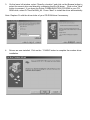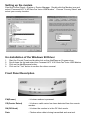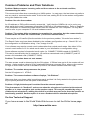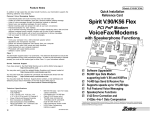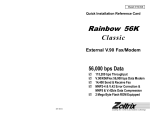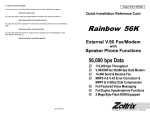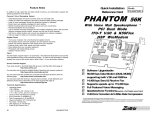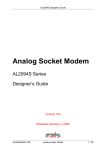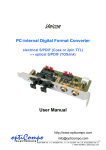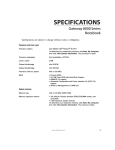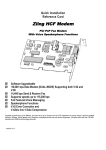Download Conexant HCF V.90 Specifications
Transcript
Quick Installation Reference Card Tom Cat V.90/K56 Flex USB PnP Fax Modem with Voice Speakerphone Functions FM-56KTOMCAT ; ; ; ; ; ; ; • Software Upgradeable 56,000* bps Data Modem supporting both V.90 and K56Flex 14,400 bps Send & Receive Fax Fast USB Data Transfer Full Featured Voice Messaging Speakerphone Functions V.42 Error Correction and V.42bis 4-to-1 Data Compression Capable of receiving at up to 56kbps, and send at up to 31.2kbps. Due to FCC regulations on power output, receiving speeds limited to 53kbps. Actual speeds vary. Requires compatible phone line and server equipment. Complies with both the V.90 56k standard and K56Flex technology protocols. Features of Tom Cat 56K · · · · · · · · · Dual Mode: Automatically detects all ITU V.90, K56Flex or 33.6 kbps connections USB Bus interface PnP for easy installation SmartDAA technology Caller ID (U.S. version only) Line-in-use detection Remote hang-up detection Extension off-hook detection Call waiting detection(subject to V.92 release) Digital PBX line protection Wake-on ring filtered in hardware No false detects from picking up extension phone lines Enhanced voice features Extension pick-up detection Line-in-use; stops recording TAM message, etc. Detection by monitoring Tip/Ring Voltage Data/Fax/Voice call identification Full-duplex speakerphone Hardware DSP (digital signal processor) Technical Specifications • • • • • • Data : ITU-T V.90/K56Flex, V.34, V.32bis, V.32, V.22bis,V.22, V.21, V.23,Bell 212A/103 Fax : ITU-T V.17, V.27ter, V.29, V.21 Channel 2, Group 3, EIA Class 1 AT command Data Compression: ITU-T V.42 LAPM, MNP 5 Error Correction: ITU-T V.42 LAPM,MNP class2-4 H.324, V.80 for video conferencing over Internet and point to point connection AT and extended AT command set compatible Voice Speaker Phone Feature Notes In addition to high-speed fax and data transfer functions, your fax/modem supports the following additional voice and speaker phone features: Personal Voice Messaging System • • • • • • • • • Automatically detect and route incoming voice, fax and data calls. Create up to 999 voice mailboxes, each with a personal mailbox-greeting message. Listen to voice messages through the telephone handset or speakers. Record your own greeting messages for each mailbox. Monitor incoming calls and answer the calls at your own convenience. Password-protection for each mailbox. Log of received incoming messages for each mailbox displaying status, date and time received, assigned record number, duration and file size of each message. Call from a remote location with a touch tone telephone to retrieve messages. Call your pager to notify you of received messages. Speaker Phone Turns your computer into a full-functioned speaker phone (active speakers and • microphone required) Places and answers telephone calls directly from your computer • Features mute, redial, hold, pause and clear functions • Phonebook with speed dialing access • Software volume control • Installing your fax/modem Necessary Equipment Make sure that you have all necessary equipment at hand before you begin. You should have: • • • • • • • The Zoltrix Tom Cat 56K Modem A Pentium 200MMX or faster compatible computer with an available USB port Windows 98, SE, Millenium, 2000 A modular telephone outlet and cable A telephone set (Optional) Shielded PC speakers or headset (required for speaker phone) Microphone (required for speakerphone) Installation Steps The steps to install your modem are shown in order in this section. For some steps, you may need to refer to your computer’s User’s Manual. Selecting the COM Port The Zoltrix Tom Cat 56K Modem is PnP and can use COM ports 1 to 4 and IRQ's 2,3,4,5,10,11,12 & 15. This is selected automatically. There are no hardware jumpers or dips switches to set. Installing Telephone Lines and USB cable The Fax/Modem has two modular telephone jacks on the back of the modem. You will need to connect your Fax/Modem to the wall outlet via a modular telephone cord. If your wall outlet is not a modular type, you can purchase an inexpensive converter at most electronics or phone stores. It is suggested that you connect your modem to a "dedicated line". A dedicated line is a regular phone line that does not go through a switchboard, PBX, etc. You can also connect a telephone set to your modem, enabling you to use the phone when the modem is not in use. The modem can also be used as an autodialer with your telephone set. It is recommended that you use a single line phone outlet (RJ11). However, you can use a two-line (RJ14) phone line, but the modem will only work on the first line using the center pair of wires. To connect the telephone line to the modem follows these steps: 1. Insert one end of the phone line into the jack on the modem labeled Line. 2. Insert the other end of the phone line into the phone jack, (usually located on your wall). If you wish to use a phone set in conjunction with your modem, please follow these steps: 1. Insert the line from the phone into the jack labeled Phone. 2. Make sure that the other end of the phone line is connected to the telephone. If you wish to use the speakerphone functions of your modem: 1. Using a microphone with a 1/8" mono plug, install the plug into the jack labeled, Microphone. 2. Connect speakers with an 1/8" stereo plug, install the plug into the jack labeled, Speaker Finally please connect the USB “B” connector into the modem’s USB port. Please refer the connection ports as follows: Note on driver Installation: This modem is only designed for use in Windows 98, SE, Millenium and Windows 2000. The locations of drivers are as follows: Windows 98/SE Windows Millenium Windows 2000 D:/TomCat/WIN_98 D:/TomCat/WIN_ME D:/TomCat/WIN_2000 Windows 98 Driver Installation Starts Windows 98. Install the USB “A” port into the computer after the Windows is loaded. You should see a diagram as the lower left window appears. Click the “Next” button to proceed. And select “Search for the best driver for your device.(Recommended)”, and press “Next” to proceed. Note: Windows Millenium and Windows 2000 will automatically select driver to install at this stage. 3. On the lower left window, select “Specify a location” and click on the Browse button to select the correct drive and directory containing the Win 98 driver. Click on the “Next” button to proceed. If you have the Zoltrix COMMUNICATION CD-ROM in your CDROM drive, select D:\TomCat\WIN_98. Press “Next” to install the driver automatically. Note: Replace D: with the driver letter of your CD-ROM drive if necessary. 4. Drivers are now installed. Click on the “ FINISH” button to complete the modem driver installation. Setting up the modem Start the Control Panel > System > Device Manager. Double click the Modem icon and select “Conexant HCF V.90 Data Fax Voice USB Modem”. Choose “Country Select” and select your country location. Un-Installation of the Windows 98 Driver 1. 2. 3. 4. Start the Control Panel and double click on the Add/Remove Programs icon Scroll down the list and select the Conexant HCF V.90 Data Fax Voice USB Modem Click on the Add/Remove button. Click on the "Yes" button to confirm the driver removal. Front Panel Description PW(Power) - Lit when modem is powered. CD(Carrier Detect) - Lit when a valid carrier has been detected from the remote modem. OH(Off Hook) - Lit when the modem is in the Off Hook mode. Data - Flashes when data is being transmitted and received. Common Problems and Their Solutions Problem: Modem answers incoming calls and then returns to the on-hook condition, disconnecting the caller. This occurs most often when connecting to a UNIX system. In most case, the host does not prefer to see any result or command echo codes. If this is the case, adding E0 Q1 to the modem configuration string can disable the codes. Problem: No echo from modem An I/O address or IRQ conflict normally causes this. Verify that the COMPort is not in use by any other serial device and if necessary use another COM Port or I/O address setting. Refer to Appendix A for information on Determining What Serial Ports Are Installed On Your Computer. You may also need to refer to your computer or I/O card hardware manual. Problem: The modem dials and appears to complete the connection, but the communications software does not enter the correct mode. (The screen remains blank.) There may be an I/O conflict (See the solution for the previous problem, "No echo from modem"). The Result Codes may have been disabled by the software configuration set up. Check if Q1 is in the configuration or initialization string. If so, change it to Q0. Your software may require numeric result codes rather than verbal result codes. Use either V0 for numeric result codes or V1 for verbal result codes in your initialization or configuration string. Some software requires full extended result codes (ie. CONNECT 33600 instead of CONNECT). This can be controlled by the Xn command. X0 sends a summarized code (CONNECT) and X4 sends a full extended code (CONNECT 33600). Problem: The modem does not auto answer. The auto answer mode is determined by the S0 register. If S0 has been set to 0, the modem will not answer. Assign another value to S0 by entering the following command S0=n, where n=the number of rings to occur before the call is answered (ATS0=2, the modem answers after two rings). Problem: The modem always answers the phone Set the S0 register to 0. ATS0=0 Problem: The communications software displays, "No Dialtone". Make sure that your phone cable is working properly and that it is firmly seated to the phone socket at your phone jack and in the rear panel of the modem. Problem: A high pitched squeal is emitted from the external speakers.. This phenomenon is "feedback" and occurs when the microphone is pointed at the external speaker or is close enough to pick up the speaker output. This may be remedied by using a unidirectional microphone, making sure that it is pointed away and as far from the speaker as functionally possible. Another option is to use a headset with an attached microphone. On-line Technical Support If you have access to the World Wide Web be sure to visit the Zoltrix home page at: http://www.zoltrix.com 3QF-56KTOMCAT