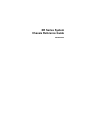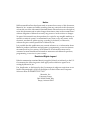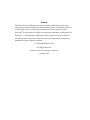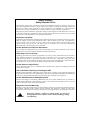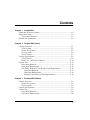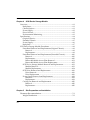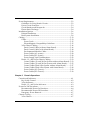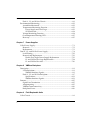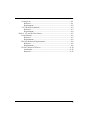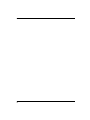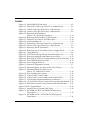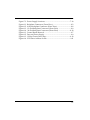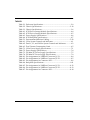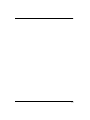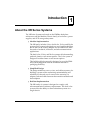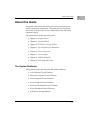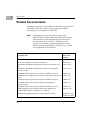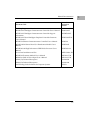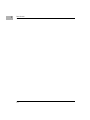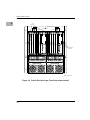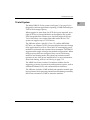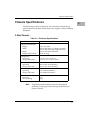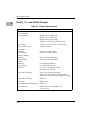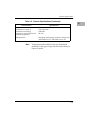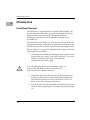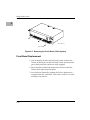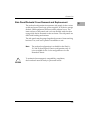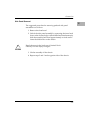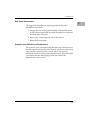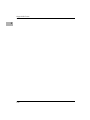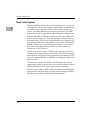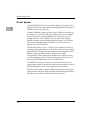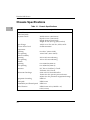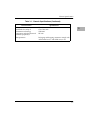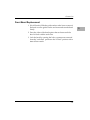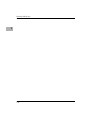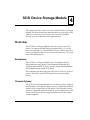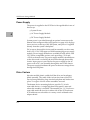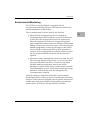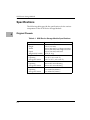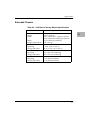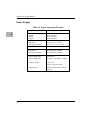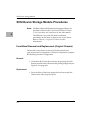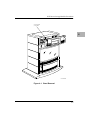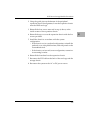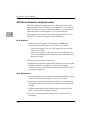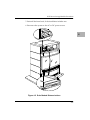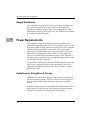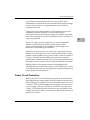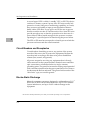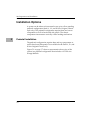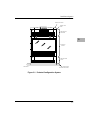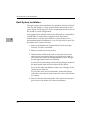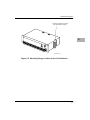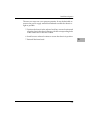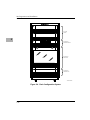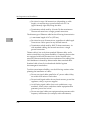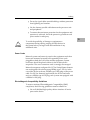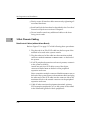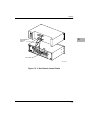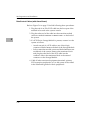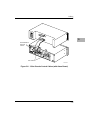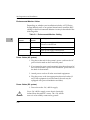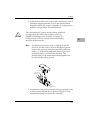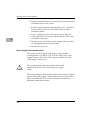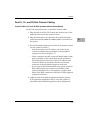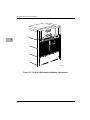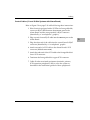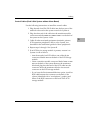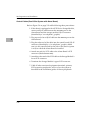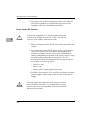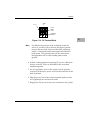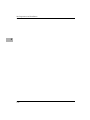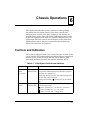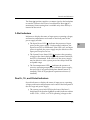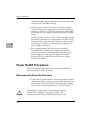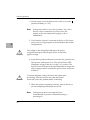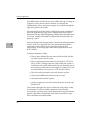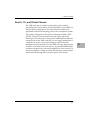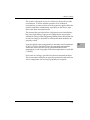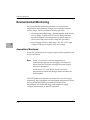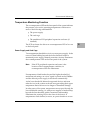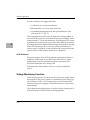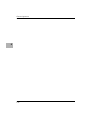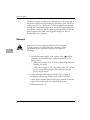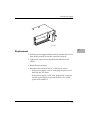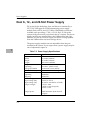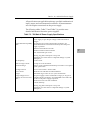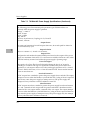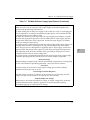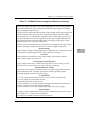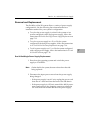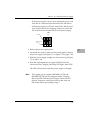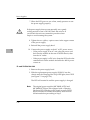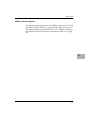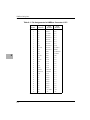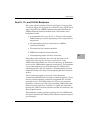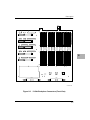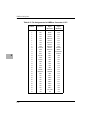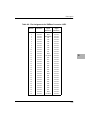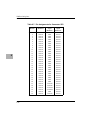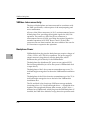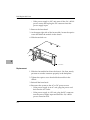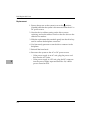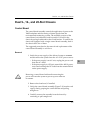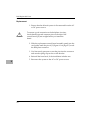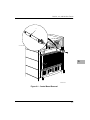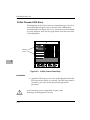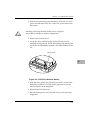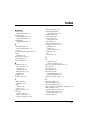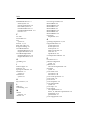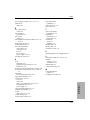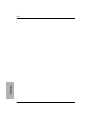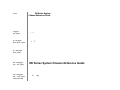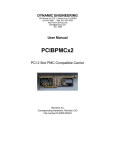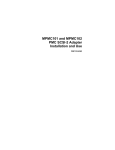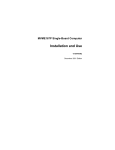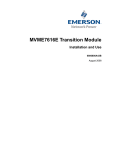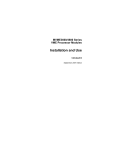Download Motorola MPMC101 Technical data
Transcript
XR Series System Chassis Reference Guide XRCHASA/IH1 Notice While reasonable efforts have been made to assure the accuracy of this document, Motorola, Inc. assumes no liability resulting from any omissions in this document, or from the use of the information obtained therein. Motorola reserves the right to revise this document and to make changes from time to time in the content hereof without obligation of Motorola to notify any person of such revision or changes. No part of this material may be reproduced or copied in any tangible medium, or stored in a retrieval system, or transmitted in any form, or by any means, radio, electronic, mechanical, photocopying, recording or facsimile, or otherwise, without the prior written permission of Motorola, Inc. It is possible that this publication may contain reference to, or information about Motorola products (machines and programs), programming, or services that are not announced in your country. Such references or information must not be construed to mean that Motorola intends to announce such Motorola products, programming, or services in your country. Restricted Rights Legend If the documentation contained herein is supplied, directly or indirectly, to the U.S. Government, the following notice shall apply unless otherwise agreed to in writing by Motorola, Inc. Use, duplication, or disclosure by the Government is subject to restrictions as set forth in subparagraph (c)(1)(ii) of the Rights in Technical Data and Computer Software clause at DFARS 252.227-7013. Motorola, Inc. Computer Group 2900 South Diablo Way Tempe, Arizona 85282 Preface The XR Series System Reference Guide is written for the person who needs advanced operational information about the XR system. The manual presents a technical discussion of all the major components of the computer system. Motorola® and the Motorola symbol are registered trademarks of Motorola, Inc. PowerPC™ is a trademark of IBM, and is used by Motorola with permission. All other products mentioned in this document are trademarks or registered trademarks of their respective holders. © Copyright Motorola 1997 All Rights Reserved Printed in the United States of America January 1998 Safety Summary Safety Depends On You The following general safety precautions must be observed during all phases of operation, service, and repair of this equipment. Failure to comply with these precautions or with specific warnings elsewhere in this manual violates safety standards of design, manufacture, and intended use of the equipment. Motorola, Inc. assumes no liability for the customer's failure to comply with these requirements. The safety precautions listed below represent warnings of certain dangers of which Motorola is aware. You, as the user of the product, should follow these warnings and all other safety precautions necessary for the safe operation of the equipment in your operating environment. Ground the Instrument. To minimize shock hazard, the equipment chassis and enclosure must be connected to an electrical ground. Both AC and DC versions of this equipment require a three-conductor power cable. A supplementary chassis ground is also provided. AC power cables must be plugged into an approved three-contact electrical outlet. The power jack and mating plug of the power cable must meet International Electrotechnical Commission (IEC) safety standards. Do Not Operate in an Explosive Atmosphere. Do not operate the equipment in the presence of flammable gases or fumes. Operation of any electrical equipment in such an environment constitutes a definite safety hazard. Keep Away From Live Circuits. Operating personnel must not remove equipment covers. Only Factory Authorized Service Personnel or other qualified maintenance personnel may remove equipment covers for internal subassembly or component replacement or any internal adjustment. Do not replace components with power cable connected. Under certain conditions, dangerous voltages may exist even with the power cable removed. To avoid injuries, always disconnect power and discharge circuits before touching them. Do Not Service or Adjust Alone. Do not attempt internal service or adjustment unless another person capable of rendering first aid and resuscitation is present. Use Caution When Exposing or Handling the CRT. Breakage of the Cathode-Ray Tube (CRT) causes a high-velocity scattering of glass fragments (implosion). To prevent CRT implosion, avoid rough handling or jarring of the equipment. Handling of the CRT should be done only by qualified maintenance personnel using approved safety mask and gloves. Do Not Substitute Parts or Modify Equipment. Because of the danger of introducing additional hazards, do not install substitute parts or perform any unauthorized modification of the equipment. Contact your local Motorola representative for service and repair to ensure that safety features are maintained. Dangerous Procedure Warnings. Warnings, such as the example below, precede potentially dangerous procedures throughout this manual. Instructions contained in the warnings must be followed. You should also employ all other safety precautions which you deem necessary for the operation of the equipment in your operating environment. ! WARNING Dangerous voltages, capable of causing death, are present in this equipment. Use extreme caution when handling, testing, and adjusting. ! WARNING This equipment has been tested and found to comply with the limits for a Class A digital device, pursuant to part 15 of the FCC Rules. These limits are designed to provide reasonable protection against harmful interference when the equipment is operated in a commercial environment. This equipment generates, uses, and can radiate radio frequency energy, and if not installed and used in accordance with the instruction manual, may cause harmful interference to radio communications. Operation of this equipment in a residential area is likely to cause harmful interference, in which case the user will be required to correct the interference at his own expense. Changes or modifications not expressly approved by Motorola Computer Group could void the user’s authority to operate the equipment. Addition of any user-installed electronics or cabling could be constituted as a modification of the equipment and could limit the user’s authority to operate the equipment without additional qualification. This digital apparatus does not exceed the Class A limits for radio noise emissions from digital apparatus as set out in the radio interference regulations of the Canadian Department of Communications. Le présent appareil numérique n’émet pas de bruits radioélectriques dépassant les limites applicables aux appareils numériques de Classe “A” prescrites dans le règlement sur le brouillage radioélectrique édicté par le Ministère des Communications du Canada. CE Notice (European Community) Marking a system with the “ “ symbol indicates compliance of that Motorola system to the EMC and Low Voltage directives of the European Community. A system with the CE marking meets or exceeds the following technical standards: EN 55022 “Limits and methods of measurement of radio interference characteristics of information technology equipment.” EN 50082-1 “Electromagnetic compatibility - Generic immunity standard Part 1: Residential, commercial, and light industry.” IEC 801-2 “Electromagnetic compatibility for industrial process measurement and control equipment Part 2: Electrostatic discharge requirements.” IEC 801-3 ”Electromagnetic compatibility for industrial-process measurement and control equipment Part 3: Radiated electromagnetic field requirements.” IEC 801-4 “Electromagnetic compatibility for industrial - process measurement and control equipment Part 4: Electrical fast transient/ burst requirements.” EN 60950 “Safety of information technology equipment, including electrical business equipment.” In accordance with European Community directives, a “Declaration of Conformity” has been made and is on file at Motorola, Inc. - Computer Group, 27 Market Street, Maidenhead, United Kingdom, SL6 8AE. In addition to the above standards, this system has also met the requirements of the following European standards: EN 60555-2 “Disturbances in supply systems caused by household appliances and similar electrical equipment Part 2: Harmonics.” EN 60555-3 “Disturbances in supply systems caused by household appliances and similar electrical equipment Part 3: Voltage fluctuations.” WARNING This is a Class A product. In a domestic environment, this product may cause radio interference in which case the user may be required to take adequate measures. Contents Chapter 1 Introduction About the XR Series Systems..............................................................................1-1 About this Guide ..................................................................................................1-3 The System Platforms ...................................................................................1-3 Related Documentation.......................................................................................1-4 Chapter 2 Original XR Chassis Chassis Overview.................................................................................................2-1 3-Slot System ..................................................................................................2-1 Dual 9-slot System .........................................................................................2-2 12-slot System.................................................................................................2-5 20-slot System.................................................................................................2-7 Chassis Specifications ..........................................................................................2-9 3-Slot Chassis..................................................................................................2-9 Dual 9-, 12-, and 20-Slot Chassis................................................................2-10 Chassis Use..........................................................................................................2-12 Front Bezel Removal ...................................................................................2-12 Front Bezel Replacement ............................................................................2-14 Side Panel/Pedestal Cover Removal and Replacement ........................2-15 Side Panel Removal ..............................................................................2-17 Side Panel Replacement .......................................................................2-19 Pedestal Cover Removal and Replacement.......................................2-19 Chapter 3 Extended XR Chassis Chassis Overview.................................................................................................3-1 Dual 9-slot System .........................................................................................3-2 20-slot System.................................................................................................3-4 Chassis Specifications ..........................................................................................3-6 Chassis Use............................................................................................................3-8 Front Bezel Removal .....................................................................................3-8 Front Bezel Replacement ............................................................................ 3-11 vii Chapter 4 SCSI Device Storage Module Overview............................................................................................................... 4-1 Backplanes ...................................................................................................... 4-1 Chassis Options ............................................................................................. 4-1 Power Supply................................................................................................. 4-2 Drive Carriers................................................................................................. 4-2 Environmental Monitoring .......................................................................... 4-3 Specifications ........................................................................................................ 4-4 Original Chassis............................................................................................. 4-4 Extended Chassis........................................................................................... 4-5 Power Supply................................................................................................. 4-6 Backplane........................................................................................................ 4-7 SCSI Device Storage Module Procedures ......................................................... 4-8 Front Bezel Removal and Replacement (Original Chassis)..................... 4-8 Removal.................................................................................................... 4-8 Replacement ............................................................................................ 4-8 Front Bezel Removal and Replacement (Extended Chassis)................. 4-10 Removal.................................................................................................. 4-10 Replacement .......................................................................................... 4-10 Removable Media Access Plate Removal.......................................... 4-11 Removable Media Access Plate Replacement .................................. 4-12 SCSI Device Storage Module Removal and Replacement..................... 4-13 Module Removal................................................................................... 4-13 Module Replacement............................................................................ 4-14 SCSI Drive Removal and Replacement .................................................... 4-16 Drive Removal....................................................................................... 4-16 Drive Replacement ............................................................................... 4-16 Power Supply Removal and Replacement .............................................. 4-18 Removal.................................................................................................. 4-18 Replacement .......................................................................................... 4-19 Cooling Fan Removal and Replacement.................................................. 4-20 Removal.................................................................................................. 4-20 Replacement .......................................................................................... 4-20 Chapter 5 Site Preparation and Installation Placement Recommendations ............................................................................ 5-1 Weight Distribution....................................................................................... 5-2 viii Power Requirements............................................................................................5-2 Guidelines for Using Branch Circuits .........................................................5-2 Power Circuit Protection ..............................................................................5-3 Circuit Breakers and Receptacles ................................................................5-4 Electro-Static Discharge ................................................................................5-4 Installation Options .............................................................................................5-6 Pedestal Installation ......................................................................................5-6 Rack System Installation...............................................................................5-8 Cabling.................................................................................................................5-13 Cables ............................................................................................................5-13 Power Cords ..........................................................................................5-15 ElectroMagnetic Compatibility Guidelines.......................................5-15 3-Slot Chassis Cabling.................................................................................5-16 Data/Control Cables (without Alarm Board)...................................5-16 Data/Control Cables (with Alarm Board).........................................5-18 Environmental Monitor Cables...........................................................5-20 Power Cables (AC system) ..................................................................5-20 Power Cables (DC system) ..................................................................5-20 Power Supply Limit Considerations ..................................................5-22 Dual 9-, 12-, and 20-Slot Chassis Cabling.................................................5-23 Control Cables (12- and 20-Slot Systems without Alarm Board)...5-23 Control Cables (12- and 20-Slot Systems with Alarm Board).........5-25 Control Cables (Dual 9-Slot System without Alarm Board) ...........5-27 Control Cables (Dual 9-Slot System with Alarm Board).................5-28 Power Cables (AC Chassis) .................................................................5-29 Power Cables (DC Chassis) .................................................................5-30 Chapter 6 Chassis Operations Controls and Indicators .......................................................................................6-1 Key Switch Control........................................................................................6-2 3-Slot Indicators .............................................................................................6-3 Dual 9-, 12-, and 20-slot Indicators..............................................................6-3 Power On/Off Procedures..................................................................................6-4 Recommended Power-On Procedure .........................................................6-4 Recommended Power-Off Procedure .........................................................6-7 Emergency Power Removal .........................................................................6-7 Chassis Cooling ....................................................................................................6-7 3-Slot Chassis..................................................................................................6-7 ix Dual 9-, 12-, and 20-slot Chassis.................................................................. 6-9 Environmental Monitoring............................................................................... 6-12 Assemblies Monitored ................................................................................ 6-12 Temperature Monitoring Function ........................................................... 6-13 Power Supply and Card Cage............................................................. 6-13 SCSI Enclosure ...................................................................................... 6-14 Voltage Monitoring Function..................................................................... 6-14 Overtemperature Warning LED ................................................................ 6-15 Recovery ....................................................................................................... 6-15 Chapter 7 Power Supplies 3-Slot Power Supply ............................................................................................ 7-1 Removal .......................................................................................................... 7-2 Replacement ................................................................................................... 7-3 Dual 9-, 12-, and 20-Slot Power Supply ............................................................ 7-4 Load Sharing ................................................................................................ 7-12 Removal and Replacement ........................................................................ 7-13 Dual 9-Slot/Single Power Supply Replacement .............................. 7-13 12- and 20-Slot Hot Swap Replacement............................................. 7-14 12- and 20-Slot Hot Add ...................................................................... 7-16 Chapter 8 VMEbus Backplane Description............................................................................................................ 8-1 3-Slot Backplane............................................................................................. 8-1 VMEbus Interface Signals...................................................................... 8-3 Dual 9-, 12-, and 20-Slot Backplane ............................................................ 8-7 Specifications ......................................................................................... 8-11 VMEbus Interface Signals.................................................................... 8-11 Features ............................................................................................................... 8-15 Signal Line Termination ............................................................................. 8-15 Autojumpering ............................................................................................ 8-15 VMEbus Interconnectivity ......................................................................... 8-16 Backplane Power ......................................................................................... 8-16 Chapter 9 Field Replacable Units 3-Slot Chassis ........................................................................................................ 9-1 x Cooling Fan.....................................................................................................9-1 Removal....................................................................................................9-1 Replacement.............................................................................................9-2 3 1/2-Inch Drive Module..............................................................................9-3 Removal....................................................................................................9-3 Replacement.............................................................................................9-4 Dual 9-, 12-, and 20-Slot Chassis ........................................................................9-5 Control Board .................................................................................................9-5 Removal....................................................................................................9-5 Replacement.............................................................................................9-6 Fan Tray Removal/Replacement.................................................................9-8 Removal....................................................................................................9-8 Replacement.............................................................................................9-8 12-Slot Chassis SCSI Drive .........................................................................9-10 Installation..............................................................................................9-10 Removal..................................................................................................9-12 xi xii FIGURES Figure 2-1. Figure 2-2. Figure 2-3. Figure 2-4. Figure 2-5. Model XR9103 (Front View) ...........................................................2-2 Dual 9-Slot Card Cage (Front View, without bezel) ...................2-4 12-Slot Card Cage (Front View, without bezel) ...........................2-6 20-Slot Card Cage (Front View, without bezel) ...........................2-8 Removing the Front Bezel (Dual 9-, 12-, and 20-Slot Systems)..............................................2-13 Figure 2-6. Removing the Front Bezel (3-Slot System).................................2-14 Figure 2-7. Pedestal Cover, Bezels, and Side Panels.....................................2-16 Figure 2-8. Side Panel Removal .......................................................................2-18 Figure 3-1. Dual 9-Slot Card Cage (Front View, without bezel) ...................3-3 Figure 3-2. 20-Slot Card Cage (Front View, without bezel) ...........................3-5 Figure 3-3. Removing the 9U Front Bezel ........................................................3-9 Figure 3-4. Removing the 3U Front Bezel (Power Supply Bezel) ...............3-10 Figure 4-1. Bezel Removal .................................................................................4-9 Figure 4-2. SCSI Device Storage Module Front Bezel Removal.................. 4-11 Figure 4-3. Removing the Removable Media Access Plate..........................4-12 Figure 4-4. Removing SCSI Device Storage Module (System Powered) ...4-14 Figure 4-5. Drive Module Release Latches ....................................................4-17 Figure 4-6. Power Supply Removal ................................................................4-19 Figure 5-1. Pedestal Configuration System......................................................5-7 Figure 5-2. Mounting Flange Location for the 3-Slot Chassis .......................5-9 Figure 5-3. Mounting Flange Locations for the Dual 9-, 12-, and 20-Slot Chassis..................................................5-10 Figure 5-4. Rack Configuration System..........................................................5-12 Figure 5-5. 3-Slot Chassis Control Cables ......................................................5-17 Figure 5-6. 3-Slot Chassis Control Cables (with Alarm Board)...................5-19 Figure 5-7. SCSI and Environmental Monitor Connections ........................5-24 Figure 5-8. 12- and 20-Slot Chassis Control Cables (with Alarm Board)...5-26 Figure 5-9. Dual 9-Slot Chassis Control Cables (with Alarm Board) .........5-29 Figure 5-10. DC Terminal Block .......................................................................5-31 Figure 6-1. Internal View of System (Side View) ..........................................6-10 Figure 7-1. MC1000K-AC700A / MC1000K-DC700A (New) Front Panel......................................................................................7-18 Figure 7-2. MC1000K-AC700 / MC1000K-DC700 (Original) Front Panel......................................................................................7-18 xiii Figure 7-3. Figure 8-1. Figure 8-2. Figure 8-3. Figure 8-4. Figure 9-1. Figure 9-2. Figure 9-3. Figure 9-4. Power Supply Locations ...............................................................7-19 Backplane Connectors (Front View) .............................................8-2 9-Slot Backplane Connectors (Front View) ..................................8-8 12-Slot Backplane Connectors (Front View) ...............................8-9 20-Slot Backplane Connectors (Front View) .............................8-10 Control Board Removal ..................................................................9-7 Fans and Power Supply ..................................................................9-9 12-Slot Chassis Drive Bays ...........................................................9-10 SCSI Drive Address Switch .......................................................... 9-11 xiv TABLES Table 2-1. Enclosure Specifications ....................................................................2-9 Table 2-2. Chassis Specifications ......................................................................2-10 Table 3-1. Chassis Specifications ........................................................................3-6 Table 4-1. SCSI Device Storage Module Specifications ...................................4-4 Table 4-2. SCSI Device Storage Module Specifications ...................................4-5 Table 4-3. Power Supply Specifications.............................................................4-6 Table 4-4. SCSI Backplane Specifications ..........................................................4-7 Table 5-1. Environmental Monitor Cabling ....................................................5-20 Table 6-1. 3-Slot System Controls and Indicators ............................................6-1 Table 6-2. Dual 9-, 12-, and 20-Slot System Controls and Indicators ............6-2 Table 6-3. Total Current Consumption Limit ...................................................6-5 Table 7-1. 3-Slot Power Supply Specifications..................................................7-1 Table 7-2. Power Supply Specifications.............................................................7-4 Table 7-3. 700 Watt AC Power Supply Specifications......................................7-5 Table 7-4. 700 Watt DC Power Supply Specifications .....................................7-9 Table 8-1. Pin Assignments for VMEbus Connector J1/P1 ............................8-4 Table 8-2. Pin Assignments for VMEbus Connector J2/P2 ............................8-5 Table 8-3. Pin Assignments for Connector XP2................................................8-6 Table 8-4. Backplane Specifications.................................................................. 8-11 Table 8-5. Pin Assignments for VMEbus Connector J1/P1 ..........................8-12 Table 8-6. Pin Assignments for VMEbus Connector J2/P2 ..........................8-13 Table 8-7. Pin Assignments for Connector XP2..............................................8-14 xv xvi 1Introduction 1 About the XR Series Systems The XR Series Systems are based on the VMEbus backplane architecture and the Modular Chassis family of enclosures, power supplies, and SCSI storage subsystems. ❏ Modular Implementation The XR family includes 3-slot, dual 9-slot, 12-slot, and 20-slot systems. Each system is designed as a set of modular building blocks that can be readily adapted and recombined to meet the needs of technical, industrial, and telecommunications applications. The dual 9-slot, 12-slot, and 20-slot systems offer freestanding pedestal, frame or rack mount options. The 3-slot system is designed for either frame or rack mount options. This building-block approach is designed to provide OEMs and system integrators with the maximum amount of packaging flexibility. ❏ Simplified Design The design minimizes screws, wires, and cables necessary for building a system while maximizing maintainability and reliability for the end user. It removes the necessity for adapter cards and cables between the transition modules and the backplane. ❏ Resilient Implementation The XR family of systems is designed to comply with telecommunications industry requirements. The dual 9-slot system offers the ability to create redundant systems in a single chassis. 1-1 1 Introduction ❏ Ease-of-Maintenance The XR family of systems provides: – Easy access to all major components for removal and replacement. – Front access to VMEmodules, fans, mass storage drives, and power supplies for easy maintenance and reconfiguration – Rear access for cabling and transition module connections – Environmental/power supply monitoring for early detection of developing temperature or power supply problems. – Autojumpering backplane, eliminating manual jumpering of VMEbus signals. 1-2 About this Guide About this Guide This guide is directed toward the person who needs advanced system operational information. The guide presents a technical discussion of all the major chassis components of the XR family computer system. This guide discusses the following topics: ❏ Chapter 2, Original Chassis ❏ Chapter 3, Extended Chassis ❏ Chapter 4, SCSI Device Storage Module ❏ Chapter 5, Site Preparation and Information ❏ Chapter 6, Chassis Operations ❏ Chapter 7, Power Supplies ❏ Chapter 8, VMEbus Backplane ❏ Chapter 9, Field Replaceable Units The System Platforms This guide describes the following XR system platforms: ❏ 3-slot Original Chassis Platform ❏ Dual 9-slot Original Chassis Platform ❏ 12-slot Original Chassis Platform ❏ 20-slot Original Chassis Platform ❏ Dual 9-slot Extended Chassis Platform ❏ 20-slot Extended Chassis Platform ❏ SCSI Device Storage Module 1-3 1 1 Introduction Related Documentation Hardware components are described in the following manuals. If not shipped with this product, they may be purchased by contacting your local Motorola sales office. Note Although not shown in the following list, each Motorola MCG manual publication number is suffixed with characters which represent the revision level of the document, such as /D2 or /UM2 (the second revision of a manual); a supplement bears the same number as the manual but has a suffix such as /A1 (the first supplement to the manual). Document Title Motorola Publication Number XR PowerPC VMEmodule Reference Manual XRPPCA/IH XR 900 Series VMEmodule Reference Manual XR900A/IH MVME1603/MVME1604 Single Board Computer Installation and Use V1600-1A/IH MVME1603/MVME1604 Single Board Computer Programmer’s Reference Guide V1600-1A/PG MVME2600 Series Single Board Computer Installation and Use V2600A/IH MVME2600 Series Single Board Computer Programmer’s Reference Guide V2600A/PG MVME3600 Series Single Board Computer Installation and Use V3600A/IH MVME3600/4600 Series Processor Modules Programmer’s Reference Guide V3600A/PG MVME4600 Series VME Processor Module Installation and Use V4600A/IH PM603/PM604 Processor/Memory Mezzanine Module and RAM104 DRAM Memory Module User’s Manual PM603A/UM PPCBug Debugging Package User’s Manual (Parts 1 and 2) PPCBUGA1/UM PPCBUGA2/UM 1-4 Related Documentation Document Title Motorola Publication Number PPC1Bug Diagnostics Manual PPC1DIAA/UM MVME332XT Intelligent Communication Controller User’s Manual MVME332XT MVME332XT Intelligent Communication Controller Support Information SIMVME332XT MVME332XT Serial Intelligent Peripheral Controller Firmware User’s Manual MVME332XTFW MVME376 Ethernet Communications Controller User’s Manual MVME376 MVME710B 8-Channel Serial I/O Distribution Module User’s Manual MVME710B MVME385-120 High Performance FDDI Node Processor User’s Manual MVME385-120 PowerCom Installation and Use VMEPCOMA/IH MVME762 Transition Module User’s Manual VME762A/UM MPMC101 PMC SCSI-2 Adapter User’s Manual PMC101A/UM XR342 (T1) Technical Description 800-0800-001 XR343 (E1) Technical Description 800-0801-001 Site Planning Guide for Motorola Computer Systems SITEGD 1-5 1 1 Introduction 1-6 2Original XR Chassis 2 Chassis Overview The original style of the XR system chassis is available in the following configurations: ❏ 3-Slot ❏ Dual 9-Slot ❏ 12-Slot ❏ 20-Slot 3-Slot System The Model XR9103 3-slot system (see Figure 2-1 on page 2-2) has a front-loading 3-slot VME card cage with a rear-loading transition card cage. The VME backplane accepts standard 6U 32-bit VME modules from the front, and MVME700 series plug-in transition modules from the rear. The system accommodates up to two 31/2inch, half-height, fixed- or removable-media drives. The drives plug into the backplane above the VMEmodule connection area. A sheet-metal insert separates them from the modules in the VME card cage. The system is available with either an AC or a DC power supply. A DC-powered fan provides forced-air cooling for the VMEmodules, drives, and power supply. Convection cooling is used for the rear-mounted transition modules. Cooling air for the VME card cage is drawn in at the front of the fan module, forced past the VMEmodules, drives, and power supply, and vented through the right rear panel of the system. 2-1 Original XR Chassis 2 11304.00 9601 (1-2) Figure 2-1. Model XR9103 (Front View) Dual 9-slot System The Model XR9209 dual 9-slot system (see Figure 2-2 on page 2-4) is designed for telecom applications requiring dual, independent 9slot VME systems with up to 34GB of disk storage capacity per system. The Model XR9109 is configured with one 9-slot VME system, but it may be upgraded to a dual XR9209 configuration. A Model XR9109 or XR9209 system typically uses a VME drive module for the initial 3 1/2-inch disk and tape. Additional drives are added using a SCSI Device Storage Module (see Chapter 4). Up to four Storage Modules can be added to each system. Each Storage Module contains up to four half-height drive bays. Two of these bays can contain removable media devices. Each system can support up to 18 SCSI drives. The XR Series offers a -48±10% (-36 to -72 with the MC1000KDC700A—see Chapter 7) VDC power module for telecom exchange office applications as well as a 90 to 264 VAC autoranging power 2-2 Chassis Overview module for industrial and commercial environments. Each system in a Model XR9109 or XR9209 is configured with its own power module. The enclosure contains 10 transition module panels per side for supporting a variety of connectivity and expansion options, such as additional Ethernet, SCSI, and communications interfaces. The XR Series includes a VME module and transition module pair keying feature which prevents potential module damage caused by the incorrect insertion of VME or transition modules. 2-3 2 Original XR Chassis 2 CPUs INSTALLED MODULAR CARD CAGE ESD BOND POINT SYSTEM B SYSTEM A CABLES CABLES CABLES EXPANSION EXPANSION EXPANSION EXPANSION CPU EXPANSION EXPANSION EXPANSION EXPANSION EXPANSION CPU EXPANSION CABLES FAN DISK DISK FAN FAN DISK DRIVES INSTALLED FAN 11028.00 9407 (2-3) Figure 2-2. Dual 9-Slot Card Cage (Front View, without bezel) 2-4 Chassis Overview 12-slot System 2 The Model XR9112 12-slot system (see Figure 2-3 on page 2-6) is designed for telecom applications requiring 12 VME slots and up to 72GB of disk storage capacity. When support for more than five SCSI devices are required, up to eight SCSI Device Storage Modules can be added to the system. Each Storage Module contains up to four half-height drive bays. Two of these bays can contain removable media devices. The system can support up to 37 SCSI drives. The XR Series offers a -48±10% (-36 to -72 with the MC1000KDC700A—see Chapter 7) VDC power module for telecom exchange office applications as well as a 90 to 264 VAC autoranging power module for industrial and commercial environments. The XR9112 supports either single or dual power module configurations. When dual power modules are configured, they run in load sharing mode. In load sharing mode, the system can continue normal operation if one of the power module fails. For more information about load sharing, refer to Load Sharing on page 7-12. The XR9112 enclosure contains 13 transition module slots for supporting a variety of connectivity and expansion options, such as additional Ethernet, SCSI, and communications interfaces. The XR Series includes a VME module and transition module pair keying feature which prevents potential module damage caused by the incorrect insertion of VME or transition modules. 2-5 Original XR Chassis 2 CPU INSTALLED MODULAR CARD CAGE ESD BOND POINT CABLES DISK/TAPE DRIVES INSTALLED CABLES EXPANSION EXPANSION EXPANSION EXPANSION Power Supply EXPANSION FAN EXPANSION EXPANSION EXPANSION EXPANSION EXPANSION CPU EXPANSION FAN FAN 11028.00 9407(3-3) Figure 2-3. 12-Slot Card Cage (Front View, without bezel) 2-6 Chassis Overview 20-slot System 2 The Model XR9120 20-slot system (see Figure 2-4 on page 2-8) is designed for telecom applications requiring 20 VME slots and up to 100GB of disk storage capacity. A Model XR9120 system typically uses a VME drive module for the initial 3 1/2-inch disk and tape. Additional drives are added using a SCSI Device Storage Module (see Chapter 4). Up to 13 Storage Modules can be added to each system. Each Storage Module contains up to four half-height drive bays. Two of these bays can contain removable media devices. Each system can support up to 52 SCSI drives. The XR Series offers a -48±10% (-36 to -72 with the MC1000KDC700A—see Chapter 7) VDC power module for telecom exchange office applications, as well as a 90 to 264 VAC autoranging power module for industrial and commercial environments. The XR9120 supports either single or dual power module configurations. When dual power modules are configured, they run in load sharing mode. In load sharing mode, the system can continue normal operation if a power module fails. For more information about load sharing, refer to Load Sharing on page 7-12. The XR9120 enclosure contains 21 transition module slots for supporting a variety of connectivity and expansion options, such as additional Ethernet, SCSI, and communications interfaces. The XR Series includes a unique VME and transition module pair keying feature which prevents potential module damage caused by the incorrect insertion of VME or transition modules. 2-7 Original XR Chassis MODULAR CARD CAGE 2 ESD BOND POINT CABLES CABLES EXPANSION EXPANSION EXPANSION EXPANSION EXPANSION EXPANSION EXPANSION EXPANSION EXPANSION EXPANSION EXPANSION EXPANSION EXPANSION EXPANSION EXPANSION 11028.00 9407 (1-3) Power Supply FAN FAN FAN EXPANSION EXPANSION EXPANSION CPU EXPANSION CABLES 2-8 CABLES CPU INSTALLED Figure 2-4. 20-Slot Card Cage (Front View, without bezel) Chassis Specifications Chassis Specifications 2 The following sections list physical, environmental, and electrical specifications for the base system, the power supplies, and the VMEbus backplane. 3-Slot Chassis Table 2-1. Enclosure Specifications Characteristics Physical characteristics Height Width Depth Weight (fully loaded) Specifications 5.2 in. (132 mm) 19.0 in. (483 mm) w/o flange extensions 23.0 in. (584 mm) with flange extensions 14.0 in. (356 mm) with bezel 25 lb. (11.4 kg) Temperature Operating Storage and transit 0˚ to 50˚ C (32˚ to 122˚ F) −40˚C to 70˚ C (−40˚ to 158˚ F) Relative humidity Operating Storage and transit 20% to 80% noncondensing 10% to 95% noncondensing Altitude Operating Storage and transit 0 to 10,000 feet (3048 m) 0 to 30,000 feet (9144 m) Shock Operating Non-operating 0.5 g 15 g Note Temperature and humidity limits are determined primarily by the type of mass storage media that you expect to install. 2-9 Original XR Chassis 2 Dual 9-, 12-, and 20-Slot Chassis Table 2-2. Chassis Specifications Characteristics Physical Dimensions (with front bezel) -- System Chassis Specifications Width: 18.97 in. (481.8 mm) Depth: 13.5 in. (342.9 mm) Height: 20.94 in (531.9 mm) Weight: 60.0 lb. (27.3 kg) (fully loaded) Input Voltage -48Vdc or 115 Vac/230 Vac, 50 Hz/60 Hz Acoustic Noise Level 50 dBA maximum Temperature Operating Non-operating 0° to 50° C (32° to 122° F) -40° to 70°C (-40° to 158° F) Relative humidity Operating Non-operating 20% to 80% noncondensing 10% to 95% noncondensing Altitude Operating Non-operating 0 to 10,000 feet (3048 m) 0 to 30,000 feet (9144 m) Emissions FCC Part 15, Sub-Part J, Class B VDE 0871/6.78, Class B Electrostatic Discharge 5,000 volts: No observable effect 12,000 volts: No operator-perceived errors 24,000 volts: No permanent equipment damage Equipment Grounding NEBS 4.7 Earthquake NEBS zone 4 Flammability and Flame Spread NEBS 4.3.1 Office Vibration NEBS Section 4.5.3 (5-200Hz @ 1G, 0.25G/octave) 2-10 Chassis Specifications Table 2-2. Chassis Specifications (Continued) Characteristics Safety (Standards for safety of information technology equipment, including electrical business equipment) UL1950 CSA C22.2/950 VDE 0805 IEC 950 Transportation Packaging and shipping containers comply with ASTM 4169 Level 1. and NEBS 4.4.1/4.4.2. Note 2 Specifications Temperature and humidity limits are determined primarily by the type of tape and disk media that you expect to install. 2-11 Original XR Chassis 2 Chassis Use Front Bezel Removal The front bezel is a requirement for complete RFI shielding. The bezel is latched on both sides. Screwdriver-operated locks at the upper corners prevent the latches from being arbitrarily disengaged. The latches are to be opened by trained service personnel only. The 9U bezels for the dual 9-, 12-, and 20-slot card cage and OEM equipment enclosure are mounted on ball studs at the bottom and latched at the top; the 3U bezels used elsewhere are simply latched. Refer to Figure 2-5 on page 2-13 and Figure 2-6 on page 2-14 while performing this procedure. 1. Unlock the bezel latches by rotating the locks a quarter-turn inward from the “locked” icon to the “unlocked” icon with a Phillips screwdriver (clockwise on the left side, counterclockwise on the right). ! Caution To avoid damaging the keyswitch assembly when you remove card cage bezels, make sure that the key is removed before you unlatch the bezel. 2. Unlatch the bezel from the enclosure by pressing the latch buttons at either side of the bezel and pulling straight out until the bezel latches are clear of the chassis. (If it is a 3U bezel, removal is complete at this point.) 3. (For 9U bezels): Release the bottom of the bezel from the ball studs by firmly grasping the lower edge and pulling straight up. 2-12 Chassis Use 2 3 2 1 11049.00 9408 Figure 2-5. Removing the Front Bezel (Dual 9-, 12-, and 20-Slot Systems) 2-13 Original XR Chassis 2 11304.00 9601(2-2) FRONT BEZEL Figure 2-6. Removing the Front Bezel (3-Slot System) Front Bezel Replacement 1. (For 9U bezels): Position the ball stud catches at the lower corners of the bezel over the ball studs on the enclosure and press firmly until the catches are fully engaged. 2. Press the sides of the bezel against the enclosure until the latches at the sides snap into place. 3. Lock the bezel latches by rotating the locks a quarter-turn outward from the “unlocked” icon to the “locked” icon with a Phillips screwdriver. 2-14 Chassis Use Side Panel/Pedestal Cover Removal and Replacement 2 The pedestal configuration incorporates side panels for the various system enclosures (card cage, power supplies, SCSI device storage module, OEM equipment enclosure) and a pedestal cover. The inner surfaces of the panels and cover are molded with slots that engage slide hooks mounted on the enclosure. The side panels are fitted with latching mechanisms. The side panels may be ganged together by means of inner stacking brackets. If so, each set of panels is installed as a unit. Note ! The pedestal configuration is available for the Dual 9-, 12-, and 20-slot Original Chassis configuration only. It is not available for the 3-slot configuration or for the Extended Chassis. To maintain electromagnetic compatibility compliance, the front bezel must be firmly in place and locked. Caution 2-15 Original XR Chassis 2 PEDESTAL TOP COVER MODULAR DRIVE ENCLOSURE (BEZEL REMOVED) PEDESTAL SIDE PANEL MODULAR CARD CAGE BEZEL MODULAR POWER SUPPLY BEZEL BEZEL LOCKS (1 EACH SIDE) Figure 2-7. Pedestal Cover, Bezels, and Side Panels 2-16 11049.00 9408 Chassis Use Side Panel Removal 2 The suggested procedure for removing pedestal side panel assemblies is as follows: 1. Remove the front bezel. 2. Unlock the side panel assembly by squeezing the inner latch levers at the forward edge with one hand and simultaneously slide the assembly backward approximately an inch until it clears the slide hooks on the chassis. ! Hand clearance in the latch area is limited. Work carefully to avoid injury to fingers. Caution 3. Lift the assembly off the chassis. 4. Repeat steps 2 and 3 at the opposite side of the chassis. 2-17 Original XR Chassis 2 11064.00 9409 Figure 2-8. Side Panel Removal 2-18 Chassis Use Side Panel Replacement 2 The suggested procedure for replacing pedestal side panel assemblies is as follows: 1. Engage the slots of the panel assembly with the slide hooks on the enclosure and slide the panel assembly forward until the latch snaps into place. 2. Repeat step 1 at the opposite side of the chassis. 3. Reinstall the front bezel. Pedestal Cover Removal and Replacement The pedestal cover is mounted with the same type of hardware as the side panels, but no latch is used. Instead, two screws on the back edge near the corners hold the cover in place. The removal procedure consists of simply removing the screws, then sliding the cover backward and disengaging it from the slide hooks. Replacement is the reverse. 2-19 Original XR Chassis 2 2-20 3Extended XR Chassis 3 Chassis Overview The Extended Chassis is based on the Original Chassis design. It uses the same backplane, power supplies, and fan trays. The main differences are the dimensions and the bezels. The front VME card cage has been extended outwards approximately 2 inches (approx. 5 cm) to accomodate the Extended Injector/Ejector (VME64) handles on the VMEmodules. The front bezel design was changed from a rounded, plastic bezel to a flat, metal bezel to accomodate embedding these systems in cabinets and to facilitate customization efforts (such as custom colors, logos, etc.). The Extended Chassis also contains the following features: ❏ Stiffened backplane support for multi-slot VME single board computers (such as 2-slot CPUs plus 2-slot PMCspan). ❏ Rails for the large VME64 handles to facilitate insertion and extraction of multi-slot VME single board computer "bricks". ❏ New card cage with new guides for the new handle keying/locking mechanism. ❏ The front panels contain louvers for airflow, and accomodate replaceable air filters, locking mechanisms, handles to facilitate removal and attachment, and holes for the key switch(es) and LED indicators. The Extended Chassis is available in either a dual 9-slot or a 20-slot configuration. 3-1 Extended XR Chassis Dual 9-slot System The Model XR9209A dual 9-slot system (see Figure 3-1 on page 3-3) is designed for telecom applications requiring dual, independent 9slot VME systems with up to 34GB of disk storage capacity per system. The Model XR9109A is configured with one 9-slot VME system, but it may be upgraded to a dual XR9209A configuration. 3 A Model XR9109A or XR9209A system typically uses a VME drive module for the initial 3 1/2-inch disk and tape. Additional drives are added using a SCSI Device Storage Module (see Chapter 4). Up to four Storage Modules can be added to each system. Each Storage Module contains up to four half-height drive bays. Two of these bays can contain removable media devices. Each system can support up to 18 SCSI drives. The XR Series offers a -36 to -72 VDC power module for telecom exchange office applications as well as a 90 to 264 VAC autoranging power module for industrial and commercial environments. Each system in a Model XR9109A or XR9209A is configured with its own power module. The enclosure contains 10 transition module panels per side for supporting a variety of connectivity and expansion options, such as additional Ethernet, SCSI, and communications interfaces. The XR Series includes a VME module and transition module pair keying feature which prevents potential module damage caused by the incorrect insertion of VME or transition modules. 3-2 Chassis Overview CPUs INSTALLED MODULAR CARD CAGE 3 ESD BOND POINT SYSTEM B SYSTEM A CABLES CABLES CABLES EXPANSION EXPANSION EXPANSION EXPANSION CPU EXPANSION EXPANSION EXPANSION EXPANSION EXPANSION CPU EXPANSION CABLES FAN DISK DISK FAN FAN Power Supplies DISK DRIVES INSTALLED FAN 11028.00 9407 (2-3) Figure 3-1. Dual 9-Slot Card Cage (Front View, without bezel) 3-3 Extended XR Chassis 20-slot System The Model XR9120A 20-slot system (see Figure 3-2 on page 3-5) is designed for telecom applications requiring 20 VME slots and up to 100GB of disk storage capacity. 3 A Model XR9120A system typically uses a VME drive module for the initial 3 1/2-inch disk and tape. Additional drives are added using a SCSI Device Storage Module (see Chapter 4). Up to 13 Storage Modules can be added to each system. Each Storage Module contains up to four half-height drive bays. Two of these bays can contain removable media devices. Each system can support up to 52 SCSI drives. The XR Series offers a -36 to -72 VDC power module for telecom exchange office applications as well as a 90 to 264 VAC autoranging power module for industrial and commercial environments. The XR9120A supports either single or dual power module configurations. When dual power modules are configured, they run in load sharing mode. In load sharing mode, the system will continue normal operation if a power module fails. The XR9120A enclosure contains 21 transition module slots for supporting a variety of connectivity and expansion options, such as additional Ethernet, SCSI, and communications interfaces. The XR Series includes a unique VME and transition module pair keying feature which prevents potential module damage caused by the incorrect insertion of VME or transition modules. 3-4 Chassis Overview ESD BOND POINT MODULAR CARD CAGE 3 CABLES CABLES CPU INSTALLED CABLES EXPANSION EXPANSION EXPANSION EXPANSION EXPANSION EXPANSION EXPANSION EXPANSION EXPANSION EXPANSION EXPANSION EXPANSION EXPANSION EXPANSION EXPANSION EXPANSION EXPANSION EXPANSION CPU EXPANSION CABLES 11028.00 9407 (1-3) Power Supply FAN FAN FAN Figure 3-2. 20-Slot Card Cage (Front View, without bezel) 3-5 Extended XR Chassis Chassis Specifications Table 3-1. Chassis Specifications 3 Characteristics Physical Dimensions (with front bezel) -- System Chassis Specifications Width: 18.96 in. (481.58 mm) Depth: 13.16 in. (334.19 mm) Height: 20.94 in (531.95 mm) Weight: 60.0 lb. (27.3 kg) (fully loaded) Input Voltage -48Vdc or 115 Vac/230 Vac, 50 Hz/60 Hz Acoustic Noise Level 50 dBA maximum Temperature Operating Non-operating 0° to 50° C (32° to 122° F) -40° to 70°C (-40° to 158° F) Relative humidity Operating Non-operating 20% to 80% noncondensing 10% to 95% noncondensing Altitude Operating Non-operating 0 to 10,000 feet (3048 m) 0 to 30,000 feet (9144 m) Emissions FCC Part 15, Sub-Part J, Class B VDE 0871/6.78, Class B Electrostatic Discharge 5,000 volts: No observable effect 12,000 volts: No operator-perceived errors 24,000 volts: No permanent equipment damage Equipment Grounding NEBS 4.7 Earthquake NEBS zone 4 Flammability and Flame Spread NEBS 4.3.1 Office Vibration NEBS Section 4.5.3 (5-200Hz @ 1G, 0.25G/octave) 3-6 Chassis Specifications Table 3-1. Chassis Specifications (Continued) Characteristics Specifications Safety (Standards for safety of information technology equipment, including electrical business equipment) UL1950 CSA C22.2/950 VDE 0805 IEC 950 Transportation Packaging and shipping containers comply with ASTM 4169 Level 1. and NEBS 4.4.1/4.4.2. 3 3-7 Extended XR Chassis Chassis Use 3 Note You will need a 4mm Allen wrench to perform these procedures. Front Bezel Removal The front bezel is a requirement for complete RFI shielding. Allen wrench-operated locks at the upper corners fasten the bezel in place. The bezels are to be removed by trained service personnel only. The 9U bezels for the dual 9- and 20-slot card cage and OEM equipment enclosure are mounted on guides at the bottom and lock at the top; the 3U bezels used for the power supply are simply locked. Refer to Figure 3-3 on page 3-9 and Figure 3-4 on page 3-10 while performing this procedure. 1. Unlock the bezel by rotating the locks a quarter-turn inward from the “locked” position to the “unlocked” position with a 4mm Allen wrench (clockwise on the left side, counterclockwise on the right). ! Caution To avoid damaging the keyswitch assembly when you remove card cage bezels, make sure that the key is removed before you unlatch the bezel. 2. Pull the bezel straight out. (If it is a 3U bezel, removal is complete at this point.) 3. (For 9U bezels): Release the bottom of the bezel from the guides by firmly pulling the bezel straight up. 3-8 Chassis Use 3 2119 9711 Figure 3-3. Removing the 9U Front Bezel 3-9 Extended XR Chassis 3 2121 9711 Figure 3-4. Removing the 3U Front Bezel (Power Supply Bezel) 3-10 Chassis Use Front Bezel Replacement 1. (For 9U bezels): Slide the guide catches at the lower corners of the bezel over the guides on the enclosure and seat the bezel firmly. 2. Press the sides of the bezel against the enclosure until the bezel is flush with the enclosure. 3. Lock the bezel by rotating the locks a quarter-turn outward from the “unlocked” position to the “locked” position with a 4mm Allen wrench. 3-11 3 Extended XR Chassis 3 3-12 4SCSI Device Storage Module 4 This chapter provides a brief overview of the SCSI Device Storage module. For more information about this device, please refer to the XR900 Series Mass Storage Subsystem User’s Manual (available through your local Motorola sales representative). Overview The SCSI Device Storage Module has room for up to four SCSI devices. It contains four half-height peripheral bays. Two of the bays accommodate 3 1/2-inch hard disk drives, and the other two bays accommodate either 3 1/2-inch hard disk drives or 5 1/4-inch removable media devices. Backplanes The SCSI Device Storage Module has two backplane options: differential and single-ended. The differential backplane only supports differential SCSI drives, and the single-ended backplane only supports single-ended SCSI drives. The backplane provides support for the four SCSI drives, all drive power connections, and the SCSI signal lines for the installed devices. Chassis Options The SCSI Device Storage Module has two chassis options: Original and Extended. The Original Chassis option is compatible with and installs on the Original style of XR chassis. The Extended Chassis option is compatible with and installs on the Extended style of XR chassis. Both chassis options support the differential and singleended backplanes. 4-1 SCSI Device Storage Module Power Supply The power is supplied to the SCSI Device Storage Module in one of three ways: 4 ❏ System Power ❏ AC Power Supply Module ❏ DC Power Supply Module System power is provided through an optional connector on the bottom of the storage module (see Figure 4-4 on page 4-14). It plugs into a receiver on the top of the XR system, and power is supplied directly from the system’s backplane. DC power to the module’s drives and fan assembly can also come from a UL/CSA/VDE-approved 100W autoranging power supply module. Power supply modules are available in both -48Vdc- and 115/230Vac-compatible versions, each providing +5Vdc and +12Vdc to the enclosure. The power supply module is installed next to the drives and is cooled by the air drawn through the module chassis. Input power is provided to the power supply by the AC power cord or DC wire assembly through the rear of the chassis. The power supply distributes the power to the mass storage drives through the backplane. Drive Carriers Injection-molded plastic cradles hold the drive and an adapter board assembly. The cradle slides in from the front of the SCSI Device Storage Module, plugs into the backplane and latches into place. Two types of drive carrier assemblies are used. The bottom device mounting holes are used for 5 1/4-inch removable devices. A single high bezel filler panel is removed when this assembly is installed. The assembly for 3 1/2- inch nonremovable media devices fits in either side of the SCSI enclosure. SCSI addresses are selectable via a rotary switch soldered to the adapter board. 4-2 Overview Environmental Monitoring The SCSI Device Storage Module is equipped with an environmental monitoring function. This functions monitors the internal temperature of the module. Two overtemperature levels are used by this function: 4 ❏ When the first overtemperature level is reached, an Overtemperature LED (located next to the SCSI connectors on the back panel of the module) turns on. At that point, Motorola-supported SCSI devices are approaching their upper temperature limits, but are not in danger of immediate damage. At this point, corrective action, such as lowering the ambient temperature or removing blockages to the airflow, can reverse the condition and allow normal operations to continue. If the overtemperature condition is due to a failed fan, the system should be shut down and the failed unit replaced. ❏ When the second overtemperature level is reached, the SCSI Device Storage Module is shut down. To recover from this, the system should be shut down, corrective action taken (decrease ambient temperature, remove any airflow blockages, or replace failed units), and the system restarted. After restarting the system, test the drive units in the storage module to verify that they were not damaged by the overtemperature condition. An RJ-45 connector/cable links the module’s environmental monitoring function with the system’s environmental monitoring functions. If the system is equipped with an optional alarm board, audible and remote environmental alarm reporting for both the system and the SCSI Device Storage Module is possible. 4-3 SCSI Device Storage Module Specifications The following tables provide the specifications for the various components of the SCSI Device Storage Module. 4 Original Chassis Table 4-1. SCSI Device Storage Module Specifications Characteristics Specifications Physical Characteristics: 5.25 in. (133 mm) Height Width 19.0 in. (483 mm) w/o flange extensions 23.0 in. (584 mm) with flange extensions Depth 13.5 in. (343 mm) with bezel Weight (fully loaded) 25 lb. (11.4 kg) Temperature: Operating 0˚ to 50˚ C (32˚ to 122˚ F) Storage and transit −40˚C to 70˚C (−40˚ to 158˚ F) Relative Humidity: Operating 20% to 80% noncondensing Storage and transit 10% to 95% noncondensing Altitude: Operating 0 to 10,000 feet (3048 m) Storage and transit 0 to 30,000 feet (9144 m) 4-4 Specifications Extended Chassis Table 4-2. SCSI Device Storage Module Specifications Characteristics Specifications Physical Characteristics: Height 5.25 in. (133 mm) Width 19.0 in. (483 mm) w/o flange extensions 23.0 in. (584 mm) with flange extensions Depth 13.5 in. (343 mm) with bezel Weight (fully loaded) 25 lb. (11.4 kg) Temperature: Operating 0˚ to 50˚ C (32˚ to 122˚ F) Storage and transit −40˚C to 70˚C (−40˚ to 158˚ F) Relative Humidity: Operating 20% to 80% noncondensing Storage and transit 10% to 95% noncondensing Altitude: Operating 0 to 10,000 feet (3048 m) Storage and transit 0 to 30,000 feet (9144 m) 4 4-5 SCSI Device Storage Module Power Supply Table 4-3. Power Supply Specifications Characteristics Physical Characteristics: Height Width Length Temperature: Operating Storage and transit Relative humidity Altitude: Operating Storage and transit Power Ratings: Input voltage (DC) Input voltage (AC) 4 4-6 Specifications 4.0 in. (102 mm) 2.4 in. (61 mm) 9.0 in. (229 mm) 0˚ to 50˚ C (32˚ to 122˚ F) −55˚ to 85˚ C (−67˚ to 185˚F) 0% to 90% noncondensing 0 to 10,000 feet (3048 m) 0 to 30,000 feet (9144 m) −48±10%Vdc 90-132Vac, 190-260Vac, 47-63Hz Output voltages +5Vdc @ 5A +12Vdc @ 8A (10A peak) Output power 100W maximum (total from all outputs) Specifications Backplane The following table provides the specifications for both the singleended and the differential SCSI backplane options. Table 4-4. SCSI Backplane Specifications Characteristics Physical Characteristics: Height Width Thickness Temperature: Operating Storage and transit Relative Humidity Power Consumption (without drive modules) SCSI Sockets 4 Specifications 4.1 inches (104mm) 11.6 inches (295mm) 0.062 inches (1.58mm) typical 0˚C to 55˚C (32˚F to 131˚F) −55˚C to +85˚C (−67˚F to 185˚F) 0% to 90% noncondensing 1W (0.2A at +5V) DIN 64CSB, 96-pin. Socket spacing (center to center) 0.1 inch. 4-7 SCSI Device Storage Module SCSI Device Storage Module Procedures Notes The Rack/Mast and Pedestal mounting procedures are the same as those for the 3-slot chassis. Refer to Chapter 5: Site Preparation and Installation for this information. 4 The Pedestal Cover and Side Panel installation procedures are the same as those for the 3-slot chassis. Refer to Chapter 2: Original XR Chassis for this information. Front Bezel Removal and Replacement (Original Chassis) The module’s front bezel can be used in both pedestal and rack/mast chassis configurations. The bezel is required to complete RFI shielding in either configuration. Removal 1. Unlatch the bezel from the enclosure by pressing the latch buttons at either side of the bezel and pulling straight out (see Figure 4-1 on page 4-9). Replacement 1. Press the sides of the bezel against the enclosure until the latches at the sides snap into place. 4-8 SCSI Device Storage Module Procedures LATCH BUTTONS (1 EACH SIDE) 4 11051.00 9408 Figure 4-1. Bezel Removal 4-9 SCSI Device Storage Module Front Bezel Removal and Replacement (Extended Chassis) The bezel is required for complete RFI shielding. Note 4 You need a 4mm Allen wrench to complete these procedures. Removal Refer to figure Figure 4-2 on page 4-11 while performing this procedure. 1. Unlock the bezel by rotating the locks a quarter-turn inward from the “locked” position to the “unlocked” position with a 4mm Allen wrench (clockwise on the left side, counterclockwise on the right). 2. Pull the bezel straight out. Replacement 1. Press the sides of the bezel against the enclosure until the bezel is flush with the enclosure. 2. Lock the bezel by rotating the locks a quarter-turn outward from the “unlocked” position to the “locked” position with a 4mm Allen wrench. 4-10 SCSI Device Storage Module Procedures 4 2118 9711 Figure 4-2. SCSI Device Storage Module Front Bezel Removal Removable Media Access Plate Removal If you have removable media in one or both of the 5 1/4-inch drive bays, you should remove the access plate from the bezel to give you access to your media without having to remove the bezel each time. 1. Remove the bezel from the SCSI Device Storage Module. 2. On the back side of the bezel, remove the four screws holding the access plate in place (see figure Figure 4-3 on page 4-12). 3. Push the face of the plate from the front side of the bezel to slide the plate back and out. 4. Replace the bezel. 4-11 SCSI Device Storage Module Removable Media Access Plate Replacement After removing a removable media drive, or replacing it with a hard drive, it is necessary to replace the removable media access plate. 1. Remove the front bezel from the SCSI Device Storage Module. 4 2. Slide the removable media access from the back side of the bezel into the opening (see Figure 4-3). Align the screw holes with those on the bezel. 3. Tighten the four screws with a Phillips-head screwdriver. 4. Replace the front bezel. 2120 9711 Figure 4-3. Removing the Removable Media Access Plate 4-12 SCSI Device Storage Module Procedures SCSI Device Storage Module Removal and Replacement The SCSI Device Storage Module, if present, is mounted on guide pins directly atop the chassis. It receives power from the VME card cage through a connector at the top of the chassis. SCSI signals pass through an external cable at the back of the system. 4 Module Removal 1. Switch all chassis power to STANDBY and disconnect the power cord(s) from the AC or DC power source: – If the power supply is an AC unit, unplug the power cord from the AC outlet. – If the power supply is a DC unit, turn off the -48Vdc power source and unclamp the DC leads from the terminal block on the power supply. 2. Disconnect the SCSI cable from the back of the card cage and the expansion chassis. 3. If a front bezel is installed over the expansion chassis, remove the bezel. 4. Depending on your configuration, proceed as necessary to gain access to the top of the expansion chassis: – If the system is in a pedestal configuration, remove the pedestal cover, side panels and brackets, and any units stacked above the expansion chassis. – If the system is in a rack/mast configuration, take the unit down from its mounting location. 5. Remove the five flat-head screws that secure the top cover to the expansion chassis and remove the cover. 6. Remove the four screws from the inside corners of the expansion chassis (these secure the expansion chassis to the VME card cage). 7. Lift the expansion chassis straight up off the VME card cage. 4-13 SCSI Device Storage Module EXPANSION CHASSIS 4 CARD CAGE 11050.00 9408 Figure 4-4. Removing SCSI Device Storage Module (System Powered) Module Replacement 1. Ensure that all chassis power is set to STANDBY and the chassis is disconnected from the AC or DC power source. 4-14 SCSI Device Storage Module Procedures 2. Using the guide pins on the bottom of the peripheral expansion chassis for alignment, lower the expansion chassis onto the VME card cage. 3. Reinstall the four screws removed in step 6, above, at the inside corners of the expansion chassis. 4. Reinstall the top cover on the expansion chassis with the five screws provided. 5. Install the chassis in accordance with the system configuration: – If the chassis was in a pedestal configuration, reinstall the pedestal cover, side panel brackets, and side panels on the reassembled stack. – If the chassis was in a rack/mast configuration, return it to its mounting location. 6. Reinstall the front bezel on the expansion chassis. 7. Reconnect the SCSI cable to the back of the card cage and the storage chassis. 8. Reconnect the system to the AC or DC power source. 4-15 4 SCSI Device Storage Module SCSI Drive Removal and Replacement The SCSI peripheral storage enclosure contains up to four halfheight storage devices. Two bays accommodate 3 1/2-inch devices only. The other two bays accommodate either 3 1/2-inch devices, when mounted in carrier adapters, or 5 1/4-inch devices. 4 The suggested procedure for removal and replacement of 3 1/2inch or 5 1/4-inch drive modules is described next. Drive Removal 1. Switch the power supply of the system to STANDBY and disconnect the system from the AC or DC power source: – If the power supply is an AC unit, unplug the power cord from the AC outlet. – If the power supply is a DC unit, turn off the -48Vdc power source and unclamp the DC leads from the terminal block on the power supply. 2. Remove the front bezel, if installed. 3. While pressing the latch at the side of the drive carrier, move the module back and forth slightly to loosen the backplane connection. Then carefully remove the module from the chassis by pulling straight out. Drive Replacement 1. Ensure that power to the system is set to STANDBY and the power cord is disconnected from the AC or DC power source. 2. Note the device address setting on the drive you are replacing, and set the address switch on the new drive to the same device number. 3. Slide the replacement drive module gently into the drive bay until it contacts the backplane connector. 4. Use firm steady pressure to seat the drive connector in the backplane. 4-16 SCSI Device Storage Module Procedures 5. Reinstall the front bezel, if the installation includes one. 6. Reconnect the system to the AC or DC power source. 4 Figure 4-5. Drive Module Release Latches 4-17 SCSI Device Storage Module Power Supply Removal and Replacement The power supply module (Figure 4-6 on page 4-19) is installed at the right side of the drive bays in the module’s chassis. The power supply receives –48Vdc or 115/230Vac input power directly through its back panel. The power supply outputs are cabled to the cooling fan and to a backplane connector, which applies operating voltages from the power supply to the mass storage modules. 4 ! Caution Removal of a power supply module involves exposure to high voltages. Avoid touching the connectors. Allow one minute for the capacitors in the power supply to discharge. The suggested procedure for removal and replacement of the module’s power supply module is as follows: Removal 1. Switch the power supply of the host system to STANDBY. 2. Disconnect the input power source from the module’s chassis: – If the power supply is an AC unit, unplug the power cord from the AC outlet (the other end of the cord disconnects automatically when you remove the module from the chassis). – If the power supply is a DC unit, turn off the –48Vdc power source and unplug the DC connector from the power supply input. 3. After waiting for the power to fully discharge from the supply, remove the module’s bezel, if installed. 4. At the upper right corner of the power supply module, loosen the captive screw that holds the module in the chassis. 4-18 SCSI Device Storage Module Procedures 5. Slide the module out. 4 11276.00 9503 (1-2) Figure 4-6. Power Supply Removal Replacement 1. Slide the power supply module carefully into the chassis. Use firm steady pressure to seat the connector properly. 2. Tighten the captive screw that holds the module in the chassis. 3. Reinstall the module’s bezel, if the installation includes one. 4. Reconnect the module to the AC or DC power source: – If the power supply is an AC unit, plug the power cord back into the module and the AC outlet. – If the power supply is a DC unit, plug the DC connector into the power supply input and turn the –48Vdc power source back on. 4-19 SCSI Device Storage Module Cooling Fan Removal and Replacement The DC-powered fan mounted on the power supply module provides forced-air cooling for the power supply and the mass storage drives. The suggested procedure for removal and replacement of the cooling fan is as follows: 4 Removal 1. Remove the power supply module as described in the previous section. 2. Using a flat-tipped screwdriver, remove the three screws that secure the fan and finger guard to the power supply assembly. 3. While still keeping the power supply assembly and fan together, move the fan aside far enough to reach in and unplug the fan connector from its mating connector on the side of the power supply assembly. 4. Remove the fan. Replacement 1. Plug the fan wire connector into its mating connector on the side of the power supply assembly. 2. Attach the new fan and finger guard to the power supply assembly with the hardware removed in step 2 above. 3. Reinstall the power supply module as described in the previous section. 4-20 5Site Preparation and Installation 5 Setting up the proper working environment for computer equipment can greatly increase its reliability and utility. This next section provides guidelines for site preparation before installation of the computer. Placement Recommendations To ensure that the computer runs at its maximum efficiency, it is important that it is positioned correctly. A computer is an environment-sensitive piece of equipment, so it is crucial to its performance to install it in the best place possible. The following are a few guidelines that should be followed when deciding where to place the computer chassis. ❏ The system is in a stable area, free of excess movement and jarring. ❏ The system is located where it can be easily serviced. ❏ The system is installed safely; cables and cords are out of the way. ❏ The set-up is comfortable for users. ❏ There is room for proper air flow for cooling. ❏ The area is free of excess heat, dust, smoke, and Electro-Static Discharge (ESD). 5-1 Site Preparation and Installation Weight Distribution To avoid hazards arising from uneven mechanical loading of the rack, plan the installation so that (within the limitations of equipment and cabling) the weight of the equipment is evenly distributed across the width of the rack. The heaviest units should be located towards the bottom. 5 Power Requirements The computer system should be connected to branch circuits specifically and totally dedicated for the computer system. Do not plug other electrical items (that are not part of the entire computer system) into an outlet that is connected to the circuit breaker serving the computer. Making the computer share a circuit with other electrical equipment is an invitation to losing data if the circuit is overloaded and the breaker is tripped. The computer is equipped with a separate power cord and should be placed within six feet of the electric receptacle. For protection of data in the computer, disable all other outlets not used by the computer that are on the same branch circuit. It is suggested that adhesive labels be placed over outlets in order to prevent their use. Guidelines for Using Branch Circuits All branch circuits for the computer system must come from the same circuit breaker panel. Failure to do this can cause power to flow in the data cables interconnecting various devices of the system. Branch circuits must not be overloaded. Check the manual and/or rating plate of all devices and verify that the sum of the ampere ratings do not exceed two-thirds of the branch rating. 5-2 Power Requirements Laser printers and some other devices cause periodic short duration heavy loads that are not reflected in their ampere ratings. Connect laser printers on a separate branch circuit from the computer enclosure. Using power strips with separate circuit breakers does not add additional protection and may cause unwanted power interruption. Ensure that all power strips or extension cords used are not too long and are at least #16 (the best choice is #14 AWG or larger) with ground. The use of surge/transient suppressors is not recommended without careful and expert power system analysis. Most surge/transient suppressors can cause system damage from transients if used in the typical manner. All branch circuits must have a “third wire” type ground for the branch circuit that only goes to the circuit breaker panel. Conduit ground is unacceptable for any portion of the system. It is better if “orange” insulated ground outlets are used for the computer system where conduit is present. Do not connect the ground wire to the conduit or the outlet box when using insulated ground outlets. Blinking lights or fluctuating intensity from lighting at the computer site are an indication of poor power. This may be a cause of possible system hang ups. Investigate the electrical installation to ensure proper system operation. Power Circuit Protection Ideally, the power circuit should be protected by an electrical line filter that prevents voltage spikes caused by unusual outside forces from reaching the computer. The most desirable means is to use a “no-break” UPS (uninterruptible power supply) to furnish power to your system's processor enclosure. A no-break (also known as “online”) UPS makes the central processor less susceptible to the voltage fluctuations, spikes, and frequency aberrations inherent in most power systems. 5-3 5 Site Preparation and Installation A second type of UPS is called a “standby” UPS, or SPS. This device switches to a battery system if power fails. SPS units usually lack protective circuitry and power conditioning capability; as a result, they are more susceptible to input power fluctuations than nobreak/online UPS units. If you opt for an SPS, be sure to get one that has a switchover time of 5 milliseconds or less. Some SPS units provide enough power to shut the system down in the event of a power failure; others furnish enough for the system to continue operating for a specified period of time during the power failure. 5 The UPS or SPS must have receptacles to furnish power to both the processor enclosure and the console terminal. Circuit Breakers and Receptacles Circuit breakers furnishing power to any portion of the system must be of the correct size to protect the equipment. Receptacles must be wired according to the three-wire power distribution scheme (line, neutral, and ground). All power receptacles servicing any equipment that is directly cable-connected to the system (modem/terminal server and fiber optic connections excluded) must have a single, common grounding point. The ground wire must be at true ground potential with a resistance (measured at the power panel bus) of five ohms or less between the bus bar and earth. The ground wire must be of the “third wire” type, not conduit ground. Electro-Static Discharge Motorola computer systems are designed to withstand up to 5 kV1 (Kilovolts) of ESD with no observable effect, up to 12 kV without system interference, and up to 24 kV without damage to the equipment. 1. Several times the ESD potential that you are likely to accumulate by walking across a carpeted floor. 5-4 Power Requirements The system is designed to operate in an area with 10% to 80% noncondensing relative humidity. A dry area (below 20% relative humidity) is conducive to ESD problems. 5 5-5 Site Preparation and Installation Installation Options A system can be either rack-mounted or set up in a floor-standing pedestal configuration (dual 9-, 12-, and 20-slot, Original Chassis style only). The pedestal configuration requires base and crown components as well as bezels and side panels. The chassis components interconnect vertically with a latching mechanism. 5 Pedestal Installation The pedestal configuration requires base and cap components as well as bezels and side panels. It is available for the Dual 9-, 12-, and 20-slot Original Chassis only. Figure 5-1 on page 5-7 shows a representative front view of the system in a pedestal configuration that includes a SCSI Device Storage Module. 5-6 Installation Options PEDESTAL TOP COVER PEDESTAL SIDE PANEL MODULAR DRIVE ENCLOSURE 5 9U MODULAR CHASSIS MODULAR POWER SUPPLY 11034.00 9407 PEDESTAL BASE WITH REMOVABLE WINGS Figure 5-1. Pedestal Configuration System 5-7 Site Preparation and Installation Rack System Installation The rack system can be installed in any standard 19-inch or 23-inch rack. The advantage of a rack system is better utilization of floor space. Figure 5-4 on page 5-12 shows a representative front view of the system in a rack configuration The system can be installed without modification in a standard 19inch RETMA (or equivalent) equipment rack. With minor modifications, it can also be installed on a 19-inch mast (as in telecommunications installations), or in a 23-inch rack or mast. The procedure is the same in all cases. 5 1. Remove the blank bezel from the desired rack mounting location, if a bezel is installed. 2. Remove the bezel from the system. 3. Determine the width of the rack or mast and, if necessary, attach a pair of mounting flanges (supplied in kit form) to each side of the chassis in the appropriate location. Flanges for the right and left sides are identical. For 19-inch rack mounting, use the existing flanges formed in the sheet metal at the forward corners of the chassis. For a 19-inch mast installation, mount a set of flanges at the center, narrow side out. For a 23-inch rack or mast installation, mount the flanges wide side out (at the forward corners for a rack, at the center for a mast). 4. Remove the side and back panels of the rack as necessary to gain access to the interior for chassis installation. 5-8 Installation Options OPTIONAL CENTER LOCATION FOR MOUNTING FLANGES 5 11304.00 9601 (3-1) Figure 5-2. Mounting Flange Location for the 3-Slot Chassis 5-9 Site Preparation and Installation FOR 19-INCH INSTALLATIONS 5 OPTIONAL CENTER LOCATION FOR MOUNTING FLANGES 11029.00 9407 FOR 23-INCH INSTALLATIONS Figure 5-3. Mounting Flange Locations for the Dual 9-, 12-, and 20-Slot Chassis 5-10 Installation Options The next two steps are a two-person operation. It may be desirable to remove the power supply module beforehand to make the chassis as light as possible. 5. Position the chassis in the selected rack bay or mast location and align the slots in the chassis flanges with the corresponding holes in the frame rails of the rack or mast. 6. Install screws at those locations to secure the chassis in position. 5 7. Reinstall the front bezel. 5-11 Site Preparation and Installation 3U FILLER PANELS 5 3U MODULAR DRIVE ENCLOSURE 9U MODULAR CARD CAGE 3U MODULAR POWER SUPPLY 11035.00 9407 Figure 5-4. Rack Configuration System 5-12 Cabling Cabling After you have completed the rack installation or otherwise situated the system and associated equipment, proceed as follows to cable the hardware together. Note All rack cabling should be contained within the rack bay. Cabling to external peripheral equipment should be routed through the rear panel of the rack. 5 Cables The system console, printers, and some other peripherals use EIA-232-D cables. Although EIA-232-D shielded cables can be successfully used over extended distances, reliable communication over cables longer than 50 feet depends on the absence of electrical noise, correct ground potentials at termination points, and other variables. For this reason, error-free communication cannot be guaranteed on EIA-232-D cables longer than 50 feet. An alternative solution to extending cables is to use “short-haul” modems for devices further than 50 feet from the computer processor. Two types of cables are commonly found in local area networks: standard and thin. Some installations may have fiber optic or twisted pair cables. Standard cabling, the thicker and more insulated of the two, generally serves as the backbone of the network. Thinnet cabling usually links individual devices, such as terminals, to the network, but can be used as the main cabling device as well. The standard type of Ethernet cable has the following characteristics: ❏ A maximum length of 1640 feet (500 m). Shorter segments of 384 feet (117 m), 230 feet (70 m), and 77 feet (23 m) are also available. 5-13 Site Preparation and Installation ❏ Provision for up to 100 transceivers (depending on cable length), via annular rings spaced at intervals of 2.5 m (approximately eight feet) along the cable. ❏ Termination at both ends by N-series 50-ohm terminators. The network must have a single ground connection. The thinnet type of Ethernet cable has the following characteristics: 5 ❏ A maximum length of 167 m (547 feet) ❏ Provision for up to 30 transceivers, regardless of cable length. Transceivers can be spaced at any desired interval. ❏ Termination at both ends by BNC 50-ohm terminators. As with standard cabling, the network must have a single ground connection. Thinnet cable is less costly than standard Ethernet cable, and is easier to install due to its greater flexibility. Computing devices that are equipped with built-in transceivers can be coupled to the network without external transceivers and transceiver cabling if the LAN backbone is formed by thinnet rather than standard cable. Standard cable is heavily insulated and shielded against electromagnetic interference. To achieve maximum reliability, use the following cautions when planning the installation of cables. 5-14 ❏ Do not run signal cables parallel to AC power cables if they are within four inches of each other. ❏ Do not install signal cables close to electric motors, power line regulators, relays, or power supplies. ❏ Avoid laying signal cables close to air conditioners, copy machines, water coolers, and other similar equipment that generates power line “noise.” ❏ Do not run signal cables near equipment that generates radio frequency interference (for example, radio transmitters). Cabling ❏ Do not lay signal cables outside buildings without protection from lightning and weather. ❏ Use the shortest possible cable between the processor unit and peripherals. ❏ To ensure that maximum protection for the equipment and operators is achieved, check the protective grounds at each power outlet for adequacy. 5 ! Caution To avoid the possibility of damage to equipment or components during cabling, unplug all other devices in the system before you begin with the installation of any additional units. Power Cords Motorola system enclosures (except for the equipment racks that house rack-mounted systems) have separable power cords pluggable at both the wall socket and the equipment. System enclosures should be placed within six feet of their electric receptacles. The use of extension cords is strongly discouraged. Motorola computers configured for 115 Vac United States domestic use are shipped with a three-prong NEMA type 5-15P (or, in the case of the 20-slot enclosure, NEMA type 5-20P) plug on the power cable. For 230 Vac domestic applications, the 20-slot enclosure receives a NEMA type 6-15P plug; rack systems are equipped with a NEMA L6-30P plug. ElectroMagnetic Compatibility Guidelines To ensure continued ElectroMagnetic Compatibility (EMC) compliance, the following guidelines must be adhered to: ❏ Use well-shielded high quality cable to interface all active ports on the device. 5-15 Site Preparation and Installation 5 ❏ Firmly secure all interface cable connectors by tightening all associated hardware. ❏ Install and lock the front bezel as described in the Front Bezel Removal and Replacement section of Chapter 2. ❏ Do not install or attach any additional cables to the front facing circuit cards. 3-Slot Chassis Cabling Data/Control Cables (without Alarm Board) Refer to Figure 5-5 on page 5-17 while following these procedures. 1. Plug the end of an EIA-232-D cable into the host port of the terminal to be used as the system console. 2. Plug the other end of the cable into the transition module connector marked CONSOLE or SERIAL PORT 1 on the back of the system. 3. If a SCSI peripheral expansion enclosure is present, connect it to the system as follows: Attach one end of an SCSI cable to one of the 68-pin connectors labeled SCSI on the back of the peripheral expansion enclosure. Select a transition module connector labeled SCSI IN or OUT on the back of the system. Remove the terminator block and plug the other end of the SCSI cable into the connector. Move the terminator block to the unused connector on the peripheral expansion enclosure. 4. Cable all other associated equipment (terminals, printers, SCSI expansion peripherals, etc.) to the system as described in the installation guides for those peripherals. 5-16 Cabling 5 ENVIRONMENTAL MONITOR CABLE SCSI CABLE 11408.00 9602 Figure 5-5. 3-Slot Chassis Control Cables 5-17 Site Preparation and Installation Data/Control Cables (with Alarm Board) Refer to Figure 5-6 on page 5-19 while following these procedures. 1. Plug the end of an EIA-232-D cable into the host port of the terminal to be used as the system console. 2. Plug the other end of the cable into the transition module connector marked CONSOLE or SERIAL PORT 1 on the back of the system. 5 3. If a SCSI Device Storage Module is present, connect it to the system as follows: – Attach one end of a SCSI cable to one of the 68-pin connectors labeled SCSI on the back of the Storage Module. – Select a transition module connector labeled SCSI IN or OUT on theback of the system. Remove the terminator block and plug the other end of the SCSI cable into the connector. Move the terminator block to the unused connector on the Storage Module. 4. Cable all other associated equipment (terminals, printers, SCSI expansion peripherals, etc.) to the system as described in the installation guides for those peripherals. 5-18 Cabling 5 ENVIRONMENTAL MONITOR CABLES SCSI CABLES 2071 9706 Figure 5-6. 3-Slot Chassis Control Cables (with Alarm Board) 5-19 Site Preparation and Installation Environmental Monitor Cables Depending on whether your installation includes a SCSI Device Storage Module and/or an optional alarm board, install the RJ45 cabling for the Environmental Monitor circuitry as described in the following table. Table 5-1. Environmental Monitor Cabling 5 SCSI Enclosure Present? Alarm Board Install RJ45 Cables as Follows Present? Yes Yes System power supply to SCSI enclosure. SCSI enclosure to alarm board. No System power supply to SCSI enclosure. Yes System power supply to alarm board. No No Environmental Monitor cabling necessary. No Power Cables (AC system) 1. Plug the socket end of the system’s power cord into the AC power inlet located on the lower back panel. 2. If you intend to use a console terminal, plug the socket end of the console terminal’s power cord into the AC power inlet on the back of the terminal. 3. Attach power cords to all other associated equipment. 4. Plug the power cords into appropriate electrical outlets (if any of the equipment is rack-mounted, the rack may be equipped with power distribution modules). Power Cables (DC system) 1. Power down the –24/–48Vdc supply. ! Caution 5-20 Use a –24/–48Vdc supply source that is electrically isolated from the main DC source. The –24/–48Vdc source is to be reliably connected to ground. Cabling 2. Guide the free end of a DC power cable, with about 1/2 inch of insulation stripped from the wires, to the terminal block supplied with the DC system. Clamp the DC leads (positive, negative, and ground) to the terminal block. ! Caution The connection to DC power consists of three wire leads (no larger than #12 AWG, fine strand or solid, but capable of handling at least 10 Amps of current). To avoid grounds or shorts, exercise care when securing the wires to the connector. Note 5 For additional protection if the conditions of the site call for it, you may wish to also use the chassis ground point on the rear wall of the unit (the GND connection with a 1/4 x 20 thread located in the lower right corner of the back panel, as viewed from the rear). This ground point is to be connected to the equipment rack or other reliable path to ground. . +24/+48VDC −24/−48VDC GROUND 11302.00 9503 3. Assemble the clam-shell connector housing around the wires as shown in the diagram above. Secure a length of Tyrap around the housing to reinforce the assembly. 5-21 Site Preparation and Installation 4. Plug the assembled connector into the DC power inlet located on the back panel of the system. 5. If there is other equipment requiring DC power, cable those devices to the DC source as described in the associated installation guides. 6. For AC equipment such as the system console, plug the socket end of the unit's power cord into the AC power inlet on the back of the unit. 5 7. Plug the power cord of the console terminal (and any other AC equipment) into an electrical outlet. 8. Turn the DC power on. Power Supply Limit Considerations The system can be equipped with a power supply module accepting either –24/–48Vdc or 115/230Vac inputs. The +5Vdc output is rated at 20A. The +12Vdc output is rated at 5A. The – 12Vdc output is rated at 1A. ! Caution The system integrator must ensure that the installed peripheral devices do not exceed the power supply rating. The current rating for the individual outputs must not be exceeded, and the total power supply output power must not exceed 170W. When calculating the 5Vdc current, remember to include the backplane termination resistors. 5-22 Cabling Dual 9-, 12-, and 20-Slot Chassis Cabling Control Cables (12- and 20-Slot Systems without Alarm Board) Use the following instructions to install the control cables. 1. Plug the end of an EIA-232-D cable into the host port of the terminal to be used as the system console. 2. Plug the other end of the cable into the transition module connector marked CONSOLE or SERIAL PORT 1 on the back of the system. 3. If an SCSI peripheral expansion enclosure is present, connect it to the system as follows: – Attach one end of an SCSI cable to one of the 68-pin connectors labeled SCSI on the back of the peripheral expansion enclosure (Figure 5-7). – Select a transition module connector labeled SCSI or SCSI OUT on the back of the system. Remove the terminator block and plug the other end of the SCSI cable into the connector. Move the terminator block to the unused connector on the peripheral expansion enclosure. – If you have the Environmental Monitor option, install an RJ45 cable between the connector on the back of the system (identified with a “no telephone” graphic) and either of the RJ45 connectors on the back of the peripheral expansion enclosure. 4. Cable all other associated equipment (terminals, printers, SCSI expansion peripherals, and so on) to the system as described in the installation guides for those peripherals. 5-23 5 Site Preparation and Installation 5 11063.00 9409 Figure 5-7. SCSI and Environmental Monitor Connections 5-24 Cabling Control Cables (12- and 20-Slot Systems with Alarm Board) Refer to Figure 5-8 on page 5-26 while following these instructions. 1. If the chassis is equipped with a SCSI Device Storage Module, connect an RJ-45 cable between the SCSI ENV port on the Alarm Board and the storage module’s RJ-45 connector (identified by a “no telephone” graphic). 2. Plug one end of an an RJ-45 cable into the VME ENV port on the Alarm Board. 3. Plug the other end of the cable into the control board’s RJ-45 connector (identified by a “no telephone” graphic. 4. Attach one end of a SCSI cable to the Alarm Board’s SCSI connector (labeled Narrow SCSI). 5. Attach the other end of the SCSI cable to the Storage Module’s lower SCSI connector. 6. Terminate the Storage Module’s upper SCSI connector. 7. Cable all other associated equipment (terminals, printers, SCSI expansion peripherals, and so on) to the system as described in the installation guides for those peripherals. 5-25 5 Site Preparation and Installation 5 2070 9706 Figure 5-8. 12- and 20-Slot Chassis Control Cables (with Alarm Board) 5-26 Cabling Control Cables (Dual 9-Slot System without Alarm Board) Use the following instructions to install the control cables. 1. Plug the end of an EIA-232-D cable into the host port of the terminal to be used as the system console for System A. 2. Plug the other end of the cable into the transition module connector marked CONSOLE or SERIAL PORT 1 on the back of the system on the System A side. 3. Cable all other associated equipment (terminals, printers, SCSI expansion peripherals, and so on) to System A as described in the installation guides for those peripherals. 4. Repeat steps 1 through 3 for System B. 5. If an SCSI device storage module is present, connect it to System A or B as follows: – Attach one end of an SCSI cable to one of the 68-pin connectors labeled SCSI on the back of the SCSI storage module. – Select a transition module connector labeled SCSI or SCSI OUT on the back of the system. Remove the terminator block and plug the other end of the SCSI cable into the connector. Move the terminator block to the unused connector on the SCSI storage module. – If you have the Environmental Monitor option, install an RJ45 cable between the connector on the back of the system (identified with a “no telephone” graphic) and either of the RJ45 connectors on the back of the SCSI storage module. 5-27 5 Site Preparation and Installation Control Cables (Dual 9-Slot System with Alarm Board) Refer to Figure 5-9 on page 5-29 while following these preocedures. 1. If the chassis is equipped with a SCSI Device Storage Module, connect an RJ-45 cable between the SCSI ENV port on the Alarm Board and the storage module’s RJ-45 connector (identified by a “no telephone” graphic). 2. Plug one end of an an RJ-45 cable into the VME ENV port on the Alarm Board. 5 3. Plug the other end of the cable into the control board’s RJ-45 connector (identified by a “no telephone” graphic). Make sure it is the control board for the side of the chassis (system A or B) in which the Alarm Board is installed. 4. Attach one end of a SCSI cable to the Alarm Board’s SCSI connector (labeled Narrow SCSI). 5. Attach the other end of the SCSI cable to the Storage Module’s lower SCSI connector. 6. Terminate the Storage Module’s upper SCSI connector. 7. Cable all other associated equipment (terminals, printers, SCSI expansion peripherals, and so on) to the system as described in the installation guides for those peripherals. 5-28 Cabling SYST EM B SYST 5 EM A 2076 9707 Figure 5-9. Dual 9-Slot Chassis Control Cables (with Alarm Board) Power Cables (AC Chassis) Use the following instructions to install the power cables. 1. Plug the female end of the system’s power cord into the AC power connector located on the lower back panel. 2. Plug the end of the console terminal’s power cord into the connector on the back of the terminal. 3. Attach power cords to all other associated equipment. 5-29 Site Preparation and Installation 4. Plug the power cords into appropriate electrical outlets (if any of the equipment is rack-mounted, the rack may be equipped with power distribution modules). Power Cables (DC Chassis) 5 ! Caution Connect the equipment to a -48 Vdc supply source that is electrically isolated from the DC source. The -48 Vdc source is to be reliably connected to earth. 1. Remove the power to the -48Vdc wires to be connected to the system. 2. To connect the system the DC power source, guide the free end of a DC power wire, with about one-quarter inch of insulation stripped from the wires, to the terminal block labeled -48VDC INPUT on the back of the chassis corner. Clamp the leads to the terminal block (see Figure 5-10). The following describes the standard color convention used for the wiring. Your site may differ: – Brown to +48V – Blue to -48V – Green/yellow to the ground connection 3. For dual 9-slot systems, or 12- and 20-slot systems with dual power supplies, repeat steps 1 and 2 for the second power supply. ! Caution 5-30 For each system, the connection to DC power consists of three #10 AWG wire leads. To avoid grounds or shorts, exercise care when securing these wires to the terminal block(s) of the system. Cabling GROUND 48V +|Insert Wires Here Clamping Screws 5 Figure 5-10. DC Terminal Block Note For additional protection if the conditions of the site call for it, you may wish to also use the chassis ground point on the rear wall of the unit (the GND connection with a 1/4 x 20 thread located to the upper left of the ESD bond point). This ground point is to be connected to the equipment rack or other reliable path to earth ground. 4. If there is other equipment requiring DC power, cable those devices to the DC source as described in the associated installation guides. 5. For AC equipment, such as the system console, plug the socket end of the unit's power cord into the connector on the back of the unit. 6. Plug the power cord of the console terminal (and any other AC equipment) into an electrical outlet. 7. Reapply the DC power to the wires connected to the system. 5-31 Site Preparation and Installation 5 5-32 6Chassis Operations 6 This chapter describes the controls, indicators, and operating procedures for the system chassis. Only those controls and indicators that are part of the base system (i.e. the chassis) are described here; many of the individual VMEmodules used in the system are equipped with their own controls and indicators. For information about the controls and indicators on the individual VMEmodules, refer to the user’s manual for that module (see Related Documentation in Chapter 1). Controls and Indicators The system is equipped with a key switch (two key switches in the case of a dual 9-slot system) and three indicator lights to control and monitor power to the card cage and fan. These controls, their placement, and their functions are listed in the tables below. Table 6-1. 3-Slot System Controls and Indicators Control Location Function Power/ Reset key switch Power supply module, front Turns the DC power to the system off and on. Incorporates a Reset function to reset the system in the event of a malfunction. Removing the key locks the associated system in its current state, either on or off. Settings are Standby ( ), Power On (|), and Reset (▲). Status LEDs Power supply module, front Display the status of input power, operating voltages, and enclosure temperature. (Green, normally on) = −24/−48Vdc or 115/230Vac (Green, normally on) = +5/+12/−12Vdc. (Yellow, normally off) = Cooling failure. 6-1 Chassis Operations Table 6-2. Dual 9-, 12-, and 20-Slot System Controls and Indicators 6 Control Location Function Three-position key switch Front of enclosure, Provides a convenient means of turning the upper left or right system power off (STANDBY) and on (RUN), or of resetting the unit in the event of a malfunction (RESET). Removing the key locks the associated system in its current state, either on or off. System power fault indicator Above key switch, right side Illuminates when one of the power supplies in a 12- or 20-slot chassis with two power supplies fails. Overtemperature Above key indicator switch, left side Illuminates in the event of excessive heat buildup within the chassis. Input power indicator Illuminates as long as the power supply is connected to a -48Vdc or 115/230Vac input power source. Front of power supply module (not visible with power supply bezel installed) Key Switch Control A three-position key switch turns the power supply outputs on or off. The | position is “on”; the position is “off” or Standby. The key can be removed in either position to lock the switch in that setting. If the key switch is in the | position when the system is plugged in or power is restored, the power supply cycles on immediately. Note 6-2 With the switch in the position, power to the card cage is removed but the primary side of the power supply remains energized. Controls and Indicators The Reset (▲) position supplies a SYSRESET signal to the backplane to reset the system in the event of a malfunction. Reset (▲) is a momentary-contact setting that is available only when the key is inserted in the switch. 3-Slot Indicators Indicators to display the status of input power, operating voltages, and interior temperatures are located on the front panel of the power supply module. ❏ The Input Power LED ( ) indicates the presence of input power to the power supply. Under normal conditions, the Input Power LED is illuminated. If the LED is off, and input power is applied, the power supply may be defective or the input power may be too low. ❏ The System Power Status LED ( ) monitors the operating voltages at the chassis backplane. Under normal conditions, the LED is illuminated. If the LED is off, the power supply may be defective or the system power has strayed from the acceptable range. ❏ The Overtemperature LED ( ) indicates the presence of excessive operating temperatures within the power supply, the card cage (if an optional backplane thermal sensor is installed), or the SCSI peripheral expansion enclosure (if installed). Dual 9-, 12-, and 20-slot Indicators Several indicators to display the status of input power, operating voltages, and interior temperatures are located on the front panel of the card cage and power supply. ❏ The system power fault LED (on the front of the bezel -designated with a broken lightbulb symbol) indicates a defect in the +5Vdc, +12Vdc, or -12Vdc operating voltages at the 6-3 6 Chassis Operations chassis backplane, which distributes power to the fans, mass storage drives, and VME card cage. ❏ The input power LED (on the front of the power supply -visible with the power supply bezel removed) indicates the presence of -48Vdc or 115/230Vac input power (depending on the type of power supply installed) at the power supply inputs. To verify that the +5Vdc/+12Vdc/-12Vdc operating voltages are present when the power supply bezel is in place, check the status LEDs on the front panel of the processor board. If the input power LED is off with input power applied, the power supply is defective. 6 ❏ The overtemperature LED (on the front of the bezel -designated with a thermometer symbol) indicates the presence of excessive operating temperatures within the power supply, the card cage (if an optional backplane thermal sensor is installed), or the SCSI device storage module (if installed). Power On/Off Procedures The following procedures are the recommended methods for powering-on and -off the XR Chassis. Recommended Power-On Procedure 1. Verify that all system modules, and associated data/control cabling are properly configured and installed. If the system is rack-mounted, also check that all required external cabling (to non-rack-mounted equipment) is correctly installed. ! Caution 6-4 The integrator is responsible for ensuring that current loads to not exceed the power supply's limits. The maximum current loads per VME slot should not exceed Power On/Off Procedures the the limits documented in the IEE Standard for a Versitile Backplane Bus: VME Bus. The maximum current loads per pin for transition modules is the same as for VME modules. Note that thermal considerations are also necessary when integrating high power modules. The individual thermal profile of modules requires the integrator to understand the particular requirements of the modules and to test where there is any question. The maximum current load on the system depends upon the configuration of the system and can be determined from the following table: 6 Table 6-3. Total Current Consumption Limit Power Supplies System MC1000K-AC700 MC1000K-DC700 MC1000K-AC700A MC1000K-DC700A 9-Slot (Per Side)* 100A@5V, 20A@+12V, 10A@-12V 120A@5V, 20A@+12V, 10A@-12V Single Power Supply 100A@5 V, 20A@+12V, 10A @-12V 120A@5 V, 20A@+12V, 10A@-12V Dual Power Supply (Redundant Operation) 100A@5 V, 20A@+12V, 10A @-12V 120A@5 V, 20A@+12V, 10A@-12V Dual Power Supply (Load Sharing) 180A@5 V, 20A@+12V, 10A @-12V 2100A@5 V, 32A@+12V, 16A@-12V 12- and 20- Slot *Power is not shared between between the sides on a 9-slot system -- the power supplies operate independently. 6-5 Chassis Operations 2. On the system, verify that the power switch is set to the position (Standby, or “off”). Note If the power switch is set to the | position (“on”) when the line cord is connected to a power source, the outputs of the associated power supply cycle on immediately. 3. Verify that the system is connected to the Vac or Vdc input power source (as appropriate to the installation and system configuration). 6 ! Caution The voltage on the rating label adjacent to the power receptacle must agree with the type of line cord and the applied voltage. 4. Insert the key and turn the power switch to the | position (on). The fan runs while power is on. The System Power LED illuminates as long as the key is in the “on” position. The Input Power LED on the front panel illuminates as long as the power supply remains connected to power source and is free of defects. ! Caution To ensure adequate cooling, the fan in the system must be running. If the fan does not run, shut the system down and correct the problem before continuing. 5. When the system is operating correctly, remove the key to prevent tampering with the power switch. Note 6-6 Locking the system is not required, but is recommended to prevent accidental resetting or powering off. Chassis Cooling Recommended Power-Off Procedure Note Ensure that proper software shutdown procedures have been followed before you continue. 1. Insert the key and turn the power switch to the position (Standby, or “off”). The power supply cycles down, but the power status LED on the power supply remains on, indicating that primary power is still present. 2. If the system incorporates a dual 9-slot chassis, repeat step 1 for System B. 3. If the chassis is to be powered down for a long time or will be left unattended, remove the key to prevent tampering with the power switch. Emergency Power Removal In the event of an emergency: ❏ For an AC powered system, remove the power cable from the rear of the enclosure. ❏ For a DC powered system, trip the circuit breaker for the wires supplying DC power to the system (there are no useraccessible circuit breakers on the system). Chassis Cooling 3-Slot Chassis It is essential that all of the equipment used in the rack system be properly cooled. The system is designed for an input air temperature below 50° C (122° F). The system’s DC-powered fan provides forced-air cooling for the power supply module as well as 6-7 6 Chassis Operations the VMEmodules and the drives in the VME card cage. Cooling air is drawn in at the front of the fan module, forced past the VMEmodules, drives, and power supply, and vented through the right rear panel of the chassis. The internal fan provides airflow sufficient for most installations, but some high-density, high-power VMEmodules may require additional cooling. When integrating VMEmodules that are known to run hot, testing is advisable to confirm that these modules are properly cooled. Note also that for tape storage media, a maximum safe temperature of 50° C (122° F) is specified. Since the operating temperatures within the chassis will always be greater than the air inlet temperature, avoid using tapes if the inlet temperature exceeds 40° C (104° F). 6 To ensure adequate cooling: ❏ The air space behind the rack must not be blocked, and the fan inlet screens must be clean. ❏ The air inlet temperature must not exceed 50° C/122° F (or 40° C/104° F if storage tapes are used). When the system is installed in a rack with other chassis, be sure that each unit in the rack is provided with its own supply of cooling air. Do not use air heated by one chassis to “cool” another chassis. ❏ The side and back panels of the rack must be in place. ❏ All unused VMEmodule slots must be covered. ❏ All front bezels must be in place. ❏ All unoccupied rack mount locations must be covered with blank bezels. The system is designed for use in a relatively clean (office or lab) environment. To assure reliable operation in an industrial environment, you may need to provide protection against airborne particles and other contaminants, especially for the disk or tape drives and their associated media. 6-8 Chassis Cooling Dual 9-, 12-, and 20-slot Chassis The VME card cage is cooled by a front plug-in fan module providing front to rear airflow. Dual fan modules are available for the dual 9-slot configuration. The individual fan modules are replaceable without interrupting power to the companion system. The system is designed for an input air temperature below 50° C (122° F). Three DC-powered fans (four fans in the dual 9-slot chassis) provide forced-air cooling for the VMEmodules and mass storage drives in the VME card cage. Power supply modules have a separate set of fans; convection cooling is used for the rearmounted transition modules. For the VME card cage, the direction of airflow is in at the front of the fan tray, up past the VMEmodules and mass storage drives, and out the upper back of the chassis. For the power supplies, cooling air is drawn in the front of each module and vented out through the lower back panel of the chassis. 6-9 6 Chassis Operations Airflow (in) Airflow (out) Plug-in Drives Drive Enclosure VME Card Cage Transition Optional External 68-pin mini to 68-pin mini SCSI Cable 6 DC Power Connection Airflow (in) Airflow (out) Power Supply Plug-in Power Supply Airflow (in) Base Figure 6-1. Internal View of System (Side View) To ensure adequate cooling: 6-10 ❏ The air space behind the rack must not be blocked ❏ The side and back panels of the rack must be in place ❏ All unused VMEmodule slots must be covered ❏ All front bezels must be in place ❏ All unoccupied rack mount locations must be covered with blank bezels Chassis Cooling The system is designed for use in a relatively clean (office or lab) environment. To assure reliable operation in an industrial environment, you may need to provide protection against airborne particles and other contaminants, especially for the disk or tape drives and their associated media. The internal fans provide airflow sufficient for most installations, but some high-density, high-power VMEmodules may require additional cooling. When integrating VMEmodules that are known to run hot, testing is advisable to confirm that these modules are properly cooled. Note also that for tape storage media, a maximum safe temperature of 50° C (122° F) is specified. Since the operating temperatures within the chassis will always be greater than the air inlet temperature, avoid using tapes if the inlet temperature exceeds 40° C (104° F). No forced-air cooling is provided for the rear-mounted modules. The rear-mounted modules are typically transition boards with few active components, and cooling is generally not required. 6-11 6 Chassis Operations Environmental Monitoring An environmental monitoring function to track enclosure temperatures and operating voltages is incorporated into the chassis design. The environmental monitor provides: ❏ Overtemperature Reporting -- the temperature in the chassis, power supply, or optional SCSI Device Storage Module exceeds maximum safe termperature (without regard to which one of the actual sensors causes the activation). ❏ Power Supply Defective Reporting -- the AC or DC input voltages to the power supply stray out of range. 6 Assemblies Monitored In the CPU enclosure, power supply outputs and temperatures are always monitored. Note In the 3-slot chassis, enclosure temperature is monitored through the power supply, since the air is drawn from the enclosure, through the power supply, and out of the chassis. In the dual 9-, 12-, and 20-slot chassis, enclosure temperature is monitored through sensors mounted on the backplane. The SCSI peripheral expansion enclosure has no power supply monitoring, but is equipped with a backplane temperature sensor. As long as the RJ45 cabling is installed, SCSI enclosure temperatures are monitored along with the power supply voltages/temperatures in the CPU enclosure. 6-12 Environmental Monitoring Temperature Monitoring Function The overtemperature LED on the front panel of the system indicates the presence of excessive operating temperatures within one or more of the following subassemblies: ❏ The power supply ❏ The card cage ❏ The standalone SCSI peripheral expansion enclosure (if installed) The SCSI enclosure also drives an overtemperature LED of its own on the back panel. Power Supply and Card Cage Two temperature thresholds exist in a system power supply. In the event of a heat buildup beyond the lower threshold within a monitored power supply, thermal protection circuitry illuminates the overtemperature LED on the front panel of the system. Note If the SCSI peripheral expansion enclosure is the location of the overtemperature condition, its overtemperature LED also illuminates. If temperatures climb further, beyond the higher threshold of maximum safe ratings, an ACFAIL signal is placed on the VMEbus and the affected power supply is shut down automatically. At the lower threshold, Motorola-supported devices and most other devices in the system enclosure are approaching their upper temperature limits but are not in danger of immediate damage. In other parts of the system, temperature sensors provide only the lower threshold warning. As with power supplies, a heat buildup beyond the first threshold within a monitored subassembly illuminates the warning LED on the front of the chassis. If temperatures climb further, however, no power shutdown occurs. 6-13 6 Chassis Operations Several conditions can trigger the alarm: ❏ A failed fan in a warm environment ❏ Blocked airflow in or out of the enclosure ❏ An ambient temperature near the specified limits of the enclosure (50˚ C/122˚ F) The overtemperature LED turns off when the cooling problem is corrected if the correction is made before the power supply sensor warms another 5˚ F to system shutdown. Powering down to correct a problem may not be necessary, because many failures are caused by nothing more than inadvertent blockages of the airflow. Prompt removal of a blockage allows recovery without a shutdown of system power. In general, power should not be removed from the system until a normal system shutdown is completed. 6 SCSI Enclosure The power supply in the SCSI peripheral expansion enclosure is monitored in the same way as that of the main chassis. A heat buildup beyond the first threshold within a monitored SCSI enclosure illuminates the warning LED. If temperatures climb further, however, no power shutdown occurs. Voltage Monitoring Function Overvoltage protection circuitry monitors the power supply inputs and outputs. If the power inputs of a monitored power supply go out of range, or if the +5Vdc output strays out of tolerance and remains so, the power supply of the affected chassis is shut down automatically. The voltage monitoring function is confined to the system itself; it does not extend to the SCSI Device Storage Module. 6-14 Environmental Monitoring Overtemperature Warning LED The system thermal warning LED, designated with a thermometer symbol, can be activated by: ❏ The power supply’s first threshold ❏ High temperature alert from the SCSI peripheral expansion enclosure. If disk subsystem is present, signal is available through the cable from the enclosure’s RJ-45 connector to the back of control board. ❏ 6 High temperature on the backplane thermal sensors Backplane sensors (dual 9-, 12-, and 20-slot chassis) are optional and may not be installed. Backplane sensors are resistor programmed with plug-in resistors, and therefore the level could be changed by changing the resistor components. The sole result of a thermal alarm is that the LED lights. An optional alarm board is available for use in conjunction with the environmental monitoring system. The alarm board amplifies signals from the environmental monitor to make them usable as inputs to the proprietary alarm systems found at some customer installations. Recovery The surest way to reset the power distribution system after a shutdown triggered by the environmental monitor is to cycle the primary power (remove and reconnect the -48Vdc or 115/230Vac input power). In systems with a redundant power supply, setting the key switch to STANDBY and back to RUN after a thermal or undervoltage failure restarts the power supply, but requires that the operating system first be shut down. 6-15 Chassis Operations 6 6-16 7Power Supplies 7 3-Slot Power Supply DC power for the backplane, fan, and drives is furnished by a UL/CSA/VDE-approved 170W autoranging power supply module. Power supply modules are available in both –24/–48Vdcand 115/230Vac-compatible versions, each providing +5Vdc, +12Vdc, and –12Vdc to the system (with power factor correction in the AC version). The power supply module is installed next to the VMEmodule card cage. The power supply receives forced-air cooling together with the VMEmodules and mass storage drives. Table 7-1. 3-Slot Power Supply Specifications Characteristics Physical characteristics Height Width Length Temperature Operating Storage and transit Relative humidity Altitude Operating Storage and transit Power ratings Input voltage (DC) Input voltage (AC) Specifications 5.7 in. (145 mm) 3.4 in. (86 mm) 14.0 in. (356 mm) 0˚ to 50˚ C (32˚ to 122˚ F) -55˚ to 85˚ C (-67˚ to 185˚F) 0% to 90% noncondensing 0 to 10,000 feet (3048 m) 0 to 30,000 feet (9144 m) -18Vdc to -76Vdc 90-132Vac, 180-264Vac, 47-63Hz Output voltages +5Vdc @ 20A +12Vdc @ 5A -12Vdc @ 1A Output power 170W maximum (total from all outputs) 7-1 Power Supplies The power supply is mounted in a module next to the card cage. If the power supply fails, the module is replaced as a unit. The power supply receives –24/–48Vdc or 115/230Vac input power directly through the back panel of the system. The power supply plugs into a backplane connector, which applies operating voltages from the power supply to the VME card cage, the cooling fan, and (if installed) the drive modules. Removal ! 7 Warning Removal of a power supply module involves exposure to high voltages. Avoid touching the connectors. Allow one minute for the capacitors in the power supply to discharge. 1. Switch the power supply of the system to the position (Standby) and disconnect the system from the AC or DC power source: – If the power supply is an AC unit, unplug the power cord from the AC outlet. – If the power supply is a DC unit, turn off the –24/–48Vdc power source and unplug the DC connector from the power supply input. 2. After waiting for the capacitors in the power supply to discharge (at least one minute), remove the front bezel. 3. At the upper left side of the power supply module, loosen the captive screw that holds the module in the chassis. 4. Slide the module out. 7-2 3-Slot Power Supply 11315.00 9505 7 Replacement 1. Slide the power supply module carefully into the chassis. Use firm steady pressure to seat the connector properly. 2. Tighten the captive screw that holds the module in the chassis. 3. Reinstall the front bezel. 4. Reconnect the system to the AC or DC power source: – If the power supply is an AC unit, plug the power cord back into the AC outlet. – If the power supply is a DC unit, plug the DC connector into the power supply input and turn the –24/–48Vdc power source back on. 7-3 Power Supplies Dual 9-, 12-, and 20-Slot Power Supply DC power for the backplane, fans, and drives is furnished by a UL/CSA/VDE-approved 700W autoranging power supply module. Both -48Vdc- and 115/230Vac-compatible versions are available, each providing +5 Vdc, +12 Vdc, and -12 Vdc to the system (with power factor correction in the AC version). The power supply modules are installed below the VMEmodule card cage. Each has its own set of fans to supply forced-air cooling separate from the VMEmodules and mass storage drives. The power supply modules are not adjustable when they are installed in the system. If you suspect that a power supply may be out of adjustment, replace it. 7 Table 7-2. Power Supply Specifications Characteristics Physical characteristics Width Height Length Temperature Operating Storage and transit Relative humidity Maximum altitude Operating Shipping Power ratings Input voltage (DC) Input voltage (AC) Output voltages Output power 7-4 Specifications 7.8 inches (198mm) 5.0 inches (127mm) 10.6 inches (269mm) 0° to 50° C (32° to 122° F) -55° to 85°C (-67° to 185° F) 0% to 90% noncondensing 10,000 feet 30,000 feet -36Vdc to -72Vdc 90-132Vac, 180-264Vac, 47-63Hz +5Vdc @ 100A +12Vdc @ 20A (27A peak) -12Vdc @ 10A 700W maximum (total from all outputs) Dual 9-, 12-, and 20-Slot Power Supply All specifications are applicable under any specified combination of input, output, and environmental conditions. All measurements are with respect to terminals on the power supply. The following tables, Table 7-3 and Table 7-4, provide more detailed information about the power supplies. Table 7-3. 700 Watt AC Power Supply Specifications AC Voltage: 90 Vac to 132 Vac and 180 Vac to 264 Vac Power supply accepts all input voltages without mechanical changes Surge Withstand Capability Test The following power line transient pulse parameters, per ANSI/IEEE C37.90.1-1974 shall not adversely affect the power supply’s operation. Width: less than 200 microseconds 7 Risetime: 20 nanoseconds maximum Rate: 120 transients per second Phasing: any phase with respect to AC power Amplitude: up to 2.5Kv with no component damage or system interruption AC Frequency: 47 Hz to 63 Hz Turn-on Surge Current: 75 Amps at 110 Vac maximum Isolation Voltage: 1500 Vac or DC equivalent minimum input to frame or as required by IEC specification Leakage Current: Not to exceed 3.0 mA @ 250 Vac 60 Hz Power Factor: Minimum 0.98 with full load and nominal line. Surges: Withstands surges of 20% for 1/2 cycle at nominal line. Surge Voltages in LowVoltage AC Power Circuits Test The power supply is able to withstand a Category A “ringwave” with the following parameters, per ANSI/IEEE C62.41-1980 with no effect on the power supply’s operation. Waveform: 0.5 microseconds at 100 KHz Current: 200 amps Phasing: any phase with respect to AC power Amplitude: up to 6Kv with no component damage or system interruption. 7-5 Power Supplies Table 7-3. 700 Watt AC Power Supply Specifications (Continued) 7 Fast Transient Test The following power Fast transient pulse parameters, per EN55101-4 does not adversely affect the power supply’s operation. Voltage, -/+ 4000 V tBurst, 15 msec fBurst, 2.5 KHz tRep, 300 ms Injection, Asynchronous, Coupling, On L1, L2 and E Duration, 1 minute Output Power 700 watts total continuous from all outputs. 850 watts, 30 seconds peak for 300 mS at 10% maximum duty cycle Output Isolation There is a common +5, -12 and +12 volt return. Output Noise Total periodic and random deviation (PARD) noise found on the outputs of the power supply is a maximum of 100 mV P-P, or 1.0% from 0 to 10 MHz, whichever is less, when measured with any resistive load within the power supply’s operating range. Power Fail Signal This signal is Low True. The Power Fail signal indicates the loss of AC power by switching to a standard TTL logic low (0) at least 5 milliseconds prior to the loss of regulation (+5 volt output at least at 4.75 volts) with supply operation at Vac = 90 and the load = 680 TO 700 watts, or Vac = 178 at the same DC load. It must sink at least 48 mA at no more than 0.6v. Overload Protection All DC outputs have a method to protect the power supply from overloads. The output attempts to recover when the Enable is cycled Off then On. Cycling of the AC input Off then On may cause the power supply to attempt recovery. The power supply also attempts recovery when the overload condition is removed. Short Protection All DC outputs must have a method to protect the power supply from shorts between the + and - terminals of each output and also protect itself from a short between the + terminal of the +12v output and the - terminal of the -12v output. The output attempts to recover when the Enable is cycled Off then On. Cycling of the AC input Off then On may cause the power supply to attempt recovery. The power supply may also attempt recovery when the short condition is removed. 7-6 Dual 9-, 12-, and 20-Slot Power Supply Table 7-3. 700 Watt AC Power Supply Specifications (Continued) AC/DC Power Supply Operation When one each of an AC input and a DC input supply are installed together, they operate with the following characteristics. 1). When adding the second power supply to the system, AC or DC, it can be plugged into a backplane of a running system before the input power cord is attached and not cause the running power supply to fault. 2). When one of each of an AC input and a DC input supply are installed in a system, and each has appropriate input power and is enabled, the AC input supply operates and provides 100 percent of the output load, and the DC input supply is in standby mode, providing no output power. 3). If input power is then removed from the AC input supply, the DC input supply exits standby mode and enters operating mode, and provides 100 percent of the output loads. If input power is subsequently re-applied to the AC input supply, it starts and again provides 100 percent of the output load. The DC input supply simultaneously exits operating mode and enters standby mode, providing no output power. These conditions do not cause an output voltage fault. 4). If input power is instead removed from the DC input supply, the AC input supply continues operating normally, and this does not cause an output voltage fault. Remote Sensing Remote sensing of output #1 load is able to automatically compensate for a voltage drop of 0.25 Vdc minimum. If parallel supplies both - sense wires tied to common. Overshoot Overshoot does not exceed 2.0% of any output voltage, power failure, enabled, disabled, and AC input cycle on or off. Load Change Transient Response Any DC voltage returns to 1% within 2 mS in response to a 25% load step. Any DC output does not vary more than 3% in response to a 25% load step. Undershoot/Reverse Voltage With respect to its normal zero reference voltage, no output voltage does, under any normal condition become a polarity opposite to its normal operation polarity. (Excluding applying an external reverse voltage.) 7-7 7 Power Supplies Table 7-3. 700 Watt AC Power Supply Specifications (Continued) 7 +5 Volt Risetime The +5 volt output transitions from +2 volts to +4.75 Volts in less than 20 mS. The +5 volt output has a monotonic rise time. The maximum allowable overshoot is 2%. The above conditions is over the complete load range from minimum to maximum load, with a capacitive load from zero (0) to 2000 ufd. The above conditions are over the complete input range of the power supply. Output Disable The output voltage is disabled when an AC power fail condition exists and the DC main output has dropped 0.5v +/- 0.25 volts out of regulation. The outputs are re-enabled when the AC input recovers. Power Supply Enable The power supply enable is a system controlled signal that allows the supply to output DC power. The signal sense is LOW = no output, HIGH = DC output. This signal line from the power supply may float up to 15 volts when not connected. This line does not output more than 10 ma when externally connected to ground. The power supply must remain off if this signal is less than 0.6 volts. Holdover Storage Output voltage stays within regulation limits for at least 20 mS from the last peak of the line voltage cycle after input power is removed. Measured with 90 Vac input and 700 watts of output power. OverVoltage Protection +5 volt output limits voltage at 6.3 Vdc +/- 3% under any single fault condition. +12 volt outputs does not exceed +15.0 Vdc under any single fault condition. Power supply latches off and cycling the AC power restarts. Overtemperature Protection The power supply shuts down when the internal temperature exceeds maximum safe rating. Power supply latches off and cycling enable restarts. 7-8 Dual 9-, 12-, and 20-Slot Power Supply Table 7-4. 700 Watt DC Power Supply Specifications DC Voltage: Isolation Voltage: Leakage Current: Power Factor: Surges: Surge Withstand Capability Test Surge Voltages in Low-Voltage AC Power Circuits Test Fast Transient Test 36 Vdc to 72 Vdc 1500 Vac or DC equivalent minimum input to frame or as required by IEC specification Not to exceed 3.0 mA @ 250 Vac 60 Hz Minimum 0.98 with full load and nominal line. Withstands surges of 20% for 1/2 cycle at nominal line. The following power line transient pulse parameters, per ANSI/IEEE C37.90.1-1974 des not adversely affect the power supply’s operation. Width: less than 200 microseconds Risetime: 20 nanoseconds maximum Rate: 120 transients per second Phasing: any phase with respect to AC power Amplitude: up to 2.5Kv with no component damage or system interruption The power supply is able to withstand a Category A “ringwave” with the following parameters, per ANSI/IEEE C62.41-1980 with no effect on the power supply’s operation. Waveform: 0.5 microseconds at 100 KHz Current: 200 amps Phasing: any phase with respect to AC power Amplitude: up to 6Kv with no component damage or system interruption. The following power Fast transient pulse parameters, per EN55101-4 does not adversely affect the power supply’s operation. Voltage, -/+ 4000 V tBurst, 15 msec fBurst, 2.5 KHz tRep, 300 ms Injection, Asynchronous, Coupling, On L1, L2 and E Duration, 1 minute 7-9 7 Power Supplies Table 7-4. 700 Watt DC Power Supply Specifications (Continued) 7 Output Power 700 watts total continuous from all outputs. 850 watts, 30 seconds peak for 300 mS at 10% maximum duty cycle Output Isolation There is a common +5, -12 and +12 volt return. Output Noise Total periodic and random deviation (PARD) noise found on the outputs of the power supply is a maximum of 100 mV P-P, or 1.0% from 0 to 10 MHz, whichever is less, when measured with any resistive load within the power supply’s operating range. Power Fail Signal This signal is Low True. The Power Fail signal indicates the loss of DC power by switching to a standard TTL logic low (0) at least 5 milliseconds prior to the loss of regulation (+5 volt output at least at 4.75 volts) with supply operation at Vac = 90 and the load = 680 TO 700 watts, or Vac = 178 at the same DC load. It must sink at least 48 mA at no more than 0.6v. Overload Protection All DC outputs must have a method to protect the power supply from overloads. The output attempts to recover when the Enable is cycled Off then On. Cycling of the AC input Off then On may cause the power supply to attempt recovery. The power supply may also attempt recovery when the overload condition is removed. Short Protection All DC outputs must have a method to protect the power supply from shorts between the + and - terminals of each output and also protect itself from a short between the + terminal of the +12v output and the - terminal of the -12v output. The output attempts to recover when the Enable is cycled Off then On. Cycling of the AC input Off then On may cause the power supply to attempt recovery. The power supply may also attempt recovery when the short condition is removed. AC/DC Power Supply Operation When one each of an AC input and a DC input supply are installed together, they operate with the following characteristics. 1). When adding the second power supply to the system, AC or DC, it can be plugged into a backplane of a running system before the input power cord is attached and not cause the running power supply to fault. 7-10 Dual 9-, 12-, and 20-Slot Power Supply Table 7-4. 700 Watt DC Power Supply Specifications (Continued) 2). When one of each of an AC input and a DC input supply are installed in a system, and each has appropriate input power and is enabled, the AC input supply operates and provides 100 percent of the output load, and the DC input supply is in standby mode, providing no output power. 3). If input power is then removed from the AC input supply, the DC input supply exits standby mode and enters operating mode, and provides 100 percent of the output loads. If input power is subsequently re-applied to the AC input supply, it starts and again provides 100 percent of the output load. The DC input supply simultaneously exits operating mode and enters standby mode, providing no output power. These conditions do not cause an output voltage fault. 4). If input power is instead removed from the DC input supply, the AC input supply continues operating normally, and this does not cause an output voltage fault. Remote Sensing Remote sensing of output #1 load automatically compensates for a voltage drop of 0.25 Vdc minimum. If parallel supplies both - sense wires tied to common. Overshoot Overshoot does not exceed 2.0% of any output voltage, power failure, enabled, disabled, and AC input cycle on or off. Load Change Transient Response Any DC voltage returns to 1% within 2 mS in response to a 25% load step. Any DC output does not vary more than 3% in response to a 25% load step. Undershoot/Reverse Voltage With respect to its normal zero reference voltage, no output voltage shall, under any normal condition become a polarity opposite to its normal operation polarity. (Excluding applying an external reverse voltage.) +5 Volt Risetime The +5 volt output transitions from +2 volts to +4.75 Volts in less than 20 mS. The +5 volt output has a monotonic rise time. The maximum allowable overshoot is 2%. The above conditions is over the complete load range from minimum to maximum load, with a capacitive load from zero (0) to 2000 ufd. The above conditions is over the complete input range of the power supply. Output Disable The output voltage disables when a DC power fail condition exists and the DC main output drops 0.5v +/- 0.25 volts out of regulation. The outputs are re-enabled when the DC input recovers. 7-11 7 Power Supplies Table 7-4. 700 Watt DC Power Supply Specifications (Continued) 7 Power Supply Enable The power supply enable is a system controlled signal that allows the supply to output DC power. The signal sense is LOW = no output, HIGH = DC output. This signal line from the power supply may float up to 15 volts when not connected. This line does not output more than 10 ma when externally connected to ground. The power supply must remain off if this signal is less than 0.6 volts. Holdover Storage Output voltage stays within regulation limits for at least 20 mS from the last peak of the line voltage cycle after input power is removed. Measured with 36Vdc input and 700 watts of output power. OverVoltage Protection +5 volt output shall limit voltage at 6.3 Vdc +/- 3% under any single fault condition. +12 volt outputs shall not exceed +15.0 Vdc under any single fault condition. Power supply latches off and cycling the AC power restarts. Overtemperature Protection The power supply shuts down when the internal temperature exceeds maximum safe rating. Power supply latches off and cycling enable restarts. Load Sharing The 12- and 20-slot chassis are capable of providing load sharing functions amongst the power supplies. With load sharing, each power supply provides part of the load requirements for the system. If one power supply fails in such a configuration, the other will assume the entire load. For the load-sharing capabilities of the system to function properly, the following three criteria must be met: 1. Each power supply must independently supply a minimum of 5 Amps at 5 Volts. 2. The system must supply a minimum of 12 Amps. In this case, each power supply will contribute 50% +/- 10%. 3. Power must be AC/AC or DC/DC (not AC/DC). 7-12 Dual 9-, 12-, and 20-Slot Power Supply Removal and Replacement The flexibility of the XR system allows a variety of power supply configurations. Use the following list to determine the best installation method for your system’s configuration. ❏ To replace the power supply in a dual 9-slot system or in a system configured with a single power supply, follow the instructions in Dual 9-Slot/Single Power Supply Replacement on page 7-13. ❏ To replace a power supply in a 12- or 20-slot system configured with dual power supplies, follow the instructions in 12- and 20-Slot Hot Swap Replacement on page 7-14. ❏ To add a power supply to a 12- or 20-slot system configured with a single power supply, follow the instructions in 12- and 20-Slot Hot Add on page 7-16. Dual 9-Slot/Single Power Supply Replacement 1. Shut down the operating system and switch the power supply to STANDBY. Note On the dual 9-slot system, be sure to shut down the side being replaced. 2. Disconnect the input power source from the power supply being changed: – If the power supply is an AC unit, unplug the power cord from the AC outlet and from the back of the XR chassis. – If the power supply is a DC unit, turn off the -48Vdc power source and unscrew the clamping contacts to release the DC leads from the terminal block on the power supply. 7-13 7 Power Supplies GROUND 48V +|- Clamping Contact Screws 3. Remove the power supply bezel. 4. Loosen the two yellow, captive screws in the upper corners of the power supply (see Figure 7-1 or Figure 7-2 on page 7-18). 5. Slide the power supply straight out of the chassis (see Figure 7-3 on page 7-19). 7 6. Slide the replacement power supply carefully into the chassis. Use a firm, steady pressure to seat the connectors properly. 7. Tighten the two yellow, captive screws in the upper corners of the power supply. 8. Reinstall the power supply bezel. 9. Reconnect the power supply to the AC or DC power source: – If the power supply is an AC unit, plug the power cord back into the module in the rear of the XR chassis, then into the AC outlet. – If the power supply is a DC unit, clamp the DC leads to the terminal block on the module and turn the -48Vdc power source back on. 12- and 20-Slot Hot Swap Replacement 1. Remove the power supply bezel. 2. Disconnect the input power source from the power supply being changed: 7-14 Dual 9-, 12-, and 20-Slot Power Supply – If the power supply is an AC unit, unplug the power cord from the AC outlet and from the back of the XR chassis. – If the power supply is a DC unit, turn off the -48Vdc power source and unscrew the clamping contacts to release the DC leads from the terminal block on the power supply. GROUND 48V +|- Clamping Contact Screws 3. Remove the power supply bezel. 7 4. Loosen the two yellow, captive screws in the upper corners of the power supply (see Figure 7-1 or Figure 7-2 on page 7-18). 5. Slide the power supply straight out of the chassis (see Figure 7-3 on page 7-19). 6. Slide the replacement power supply SLOWLY into the chassis until the Charging Hot Swap LED lights, then STOP. The LED will remain lit until the power supply is charged. Note The original power supplies (MC1000K-AC700 and MC1000K-DC700) are not equipped with a Charging Hot Swap LED. Slide the power supply in until you feel the first connectors contact the receiver, then wait one full minute before proceeding to Step 7. 7-15 Power Supplies 7. When the LED goes out, use a firm, steady pressure to seat the power supply properly. ! Caution If the power supply does not seat smoothly, use a gentle rocking motion to seat it. DO NOT back the unit out. If you do back the unit out, restart this procedure from step 6 to avoid resetting the system. 8. Tighten the two yellow, captive screws in the upper corners of the power supply. 9. Reinstall the power supply bezel. 10. Connect the power supply to the AC or DC power source: 7 – If the power supply is an AC unit, plug the power cord back into the module in the rear of the XR chassis, then into the AC outlet. – If the power supply is a DC unit, clamp the DC leads to the terminal block on the module and turn the -48Vdc power source on. 12- and 20-Slot Hot Add 1. Remove the power supply bezel. 2. Slide the replacement power supply SLOWLY into the chassis until the Charging Hot Swap LED lights, then STOP (see Figure 7-3 on page 7-19). The LED will remain lit until the power supply is charged. Note 7-16 The original power supplies (MC1000K-AC700 and MC1000K-DC700) are not equipped with a Charging Hot Swap LED. Slide the power supply in until you feel the first connectors contact the receiver, then wait one full minute before proceeding to Step 3. Dual 9-, 12-, and 20-Slot Power Supply 3. When the LED goes out, use a firm, steady pressure to seat the power supply properly. ! Caution If the power supply does not seat smoothly, use a gentle rocking motion to seat it. DO NOT back the unit out. If you do back the unit out, restart this procedure from step 2 to avoid resetting the system. 4. Tighten the two yellow, captive screws in the upper corners of the power supply (see Figure 7-1 on page 7-18). 5. Reinstall the power supply bezel. 6. Connect the power supply to the AC or DC power source: – If the power supply is an AC unit, plug the power cord back into the module in the rear of the XR chassis, then into the AC outlet. – If the power supply is a DC unit, clamp the DC leads to the terminal block on the module and turn the -48Vdc power source on. GROUND 48V +|- Clamping Contact Screws 7-17 7 Power Supplies Captive Screws Hot Swap CHARGING HOT SWAP LED POWER GOOD 2091 9708 7 Figure 7-1. MC1000K-AC700A / MC1000K-DC700A (New) Front Panel Captive Screws Input Power Indicator 2090 9708 Figure 7-2. MC1000K-AC700 / MC1000K-DC700 (Original) Front Panel 7-18 Dual 9-, 12-, and 20-Slot Power Supply EXPANSION EXPANSION EXPANSION EXPANSION EXPANSION EXPANSION EXPANSION EXPANSION EXPANSION EXPANSION CPU Modular Card Cage GND EXPANSION CABLES EXPANSION EXPANSION CPU SYSTEM B SYSTEM A EXPANSION EXPANSION EXPANSION EXPANSION CPU EXPANSION CABLES EXPANSION EXPANSION EXPANSION EXPANSION CPU EXPANSION CABLES DISK DISK FAN FAN FAN FAN EXPANSION EXPANSION EXPANSION EXPANSION EXPANSION EXPANSION EXPANSION EXPANSION EXPANSION EXPANSION EXPANSION EXPANSION EXPANSION EXPANSION EXPANSION EXPANSION EXPANSION CABLES 12-Slot Chassis 20-Slot Chassis FAN FAN FAN FAN FAN FAN Modular Card Cage GND Modular Card Cage GND 7 Power Supplies Dual 9-Slot Chassis Power Supplies Figure 7-3. Power Supply Locations 7-19 Power Supplies 7 7-20 8VMEbus Backplane 8 This chapter provides information about the VME backplane installed in the system. The backplane performs these two functions ❏ Interconnects VMEmodules and transition modules ❏ Distributes operating voltages from the power supply modules to the cooling fans and (if installed) mass storage modules Description 3-Slot Backplane The backplane (see Figure 8-1 on page 8-2)is fully assembled with connectors and terminators. The front side has three connectors on the right side to receive connector P1 of the VMEmodules and another set of 3 connectors on the left side to receive VMEmodule expansion connector P2. In addition, the front side has a pair or connectors at the top to support two drive modules. Thus, the backplane can accommodate up to three double-high 6U VMEmodules containing both P1 and P2 connectors, as well as a pair of mass storage modules. An autojumpering feature eliminates the need for daisy-chain jumpering between connector sockets. The P2 connectors are duplicated on the reverse side of the backplane to accommodate MVME700 series plug-in transition modules. Two transition module connectors, designated XP1A and XP1B, are provided for the CPU module. 8-1 VMEbus Backplane 1 9 10 18 J1 POWER SUPPLY P1/2 P1/3 P2/1 P2/2 P2/3 SP1 P1/1 SP2 8 J2 FAN 1 9 10 18 Figure 8-1. Backplane Connectors (Front View) 8-2 11380.00 9511 Description VMEbus Interface Signals The signals and pin assignments for VMEbus connectors J1/P1 and J2/P2 are listed in Table 8-1 on page 8-4 and Table 8-2 on page 8-5. The signals and pin assignments for the “XP” VMEbus connectors (the transition module connectors) are listed in Table 8-3 on page 8-6. 8 8-3 VMEbus Backplane Table 8-1. Pin Assignments for VMEbus Connector J1/P1 Pin Number 8 8-4 Row A Signal Mnemonic Row B Signal Mnemonic Row C Signal Mnemonic 1 D00 BBSY* 2 D01 BCLR* D08 D09 3 D02 ACFAIL* D10 4 D03 BG0IN* D11 5 D04 BG0OUT* D12 6 D05 BG1IN* D13 7 D06 BG1OUT* D14 8 D07 BG2IN* D15 9 GND BG2OUT* GND 10 SYSCLK BG3IN* SYSFAIL* 11 GND BG3OUT* BERR* 12 DS1* BR0* SYSRESET* 13 DS0* BR1* LWORD* 14 WRITE* BR2* AM5 15 GND BR3* A23 16 DTACK AM0 A22 17 GND AM1 A21 18 AS* AM2 A20 19 GND AM3 A19 20 IACK* GND A18 21 IACKIN* SERCLK A17 22 IACKOUT* SERDAT A16 23 AM4 GND A15 24 A07 IRQ7* A14 25 A06 IRQ6* A13 26 A05 IRQ5* A12 27 A04 IRQ4* A11 28 A03 IRQ3* A10 29 A02 IRQ2* A09 30 A01 IRQ1* A08 31 -12V +5V STBY +12V 32 +5V +5V +5V Description Table 8-2. Pin Assignments for VMEbus Connector J2/P2 Pin Number 1 2 3 4 5 6 7 8 9 10 11 12 13 14 15 16 17 18 19 20 21 22 23 24 25 26 27 28 29 30 31 32 Row A Signal Mnemonic User I/O User I/O User I/O User I/O User I/O User I/O User I/O User I/O User I/O User I/O User I/O User I/O User I/O User I/O User I/O User I/O User I/O User I/O User I/O User I/O User I/O User I/O User I/O User I/O User I/O User I/O User I/O User I/O User I/O User I/O User I/O User I/O Row B Signal Mnemonic Row C Signal Mnemonic +5 VOLTS GND RESERVED A24 A25 A26 A27 A28 A29 A30 A31 GND +5 VOLTS D16 D17 D18 D19 D20 D21 D22 D23 GND D24 D25 D26 D27 D28 D29 D30 D31 GND +5 VOLTS User I/O User I/O User I/O User I/O User I/O User I/O User I/O User I/O User I/O User I/O User I/O User I/O User I/O User I/O User I/O User I/O User I/O User I/O User I/O User I/O User I/O User I/O User I/O User I/O User I/O User I/O User I/O User I/O User I/O User I/O User I/O User I/O 8 8-5 VMEbus Backplane Table 8-3. Pin Assignments for Connector XP2 Pin Number 1 2 3 4 5 6 7 8 9 10 11 12 13 14 15 16 17 18 19 20 21 22 23 24 25 26 27 28 29 30 31 32 8 8-6 Row A Signal Mnemonic User I/O User I/O User I/O User I/O User I/O User I/O User I/O User I/O User I/O User I/O User I/O User I/O User I/O User I/O User I/O User I/O User I/O User I/O User I/O User I/O User I/O User I/O User I/O User I/O User I/O User I/O User I/O User I/O User I/O User I/O User I/O User I/O Row B Signal Mnemonic Row C Signal Mnemonic GND GND GND GND GND GND GND GND GND GND GND GND GND GND GND GND GND GND GND GND GND GND GND GND GND GND +5 VOLTS +5 VOLTS -12 VOLTS +12 VOLTS GND +5 VOLTS User I/O User I/O User I/O User I/O User I/O User I/O User I/O User I/O User I/O User I/O User I/O User I/O User I/O User I/O User I/O User I/O User I/O User I/O User I/O User I/O User I/O User I/O User I/O User I/O User I/O User I/O User I/O User I/O User I/O User I/O User I/O User I/O Description Dual 9-, 12-, and 20-Slot Backplane The system chassis contains a 20-slot (see Figure 8-2 on page 8-8), 12-slot (see Figure 8-3 on page 8-9), or dual 9-slot (see Figure 8-4 on page 8-10) full 32-bit VMEbus backplane mounted between the VMEmodule and transition module areas. The features of the backplane include: ❏ Accommodation for up to 20, 12, or 18 (dual 9-slot system) VMEmodules per system, depending on the composition of the payload ❏ All signal and power line connections for VMEbus connectors P1 and P2 ❏ P2 connections for transition modules ❏ VMEbus termination resistor networks ❏ Autojumpering feature for daisy-chain lines 8 Depending on the backplane, the front side has from 9 to 20 connectors on the top row to receive connector P1 of the VMEmodules and another set of 9 to 20 connectors on the bottom row to receive VMEmodule expansion connector P2. The backplane can accommodate from 9 to 20 double-high 6U VMEmodules containing both P1 and P2 connectors. An autojumpering feature eliminates the need for daisy-chain jumpering between connector sockets. The P2 connectors on the reverse side of the backplane accommodate MVME700 series plug-in transition modules. There are two transition module connectors, designated XP1 and XP2, provided for the CPU VMEmodule slot. There is one transition module P2 connector for each of the remaining VMEmodule slots. Please note that while Row A and Row C signals are duplicated between the VME P2 and the transition module P2 connectors, the Row B signals are not. The backplane contains pass-thru openings for each VMEmodule slot that accomodate the VMEmodule/transition module optional pair keying kit. 8-7 VMEbus Backplane P1\1 P1\2 P1\3 P1\4 P1\5 P1\6 P1\7 P1\8 P1\9 P2\1 P2\2 P2\3 P2\4 P2\5 P2\6 P2\7 P2\8 P2\9 8 FAN1 FAN2 PWR1 11032.00 9407 Figure 8-2. 9-Slot Backplane Connectors (Front View) 8-8 Description SP1 SP2 P1\1 P1\2 P1\3 P1\4 P1\5 P1\6 P1\7 P1\8 P1\9 P1\10 P1\11 P1\12 SP3 SP4 8 SP5 P2\1 P2\2 P2\3 P2\4 P2\5 FAN1 PWR2 P2\6 P2\7 FAN2 P2\8 P2\9 P2\10 P2\11 P2\12 FAN3 PWR1 11030.00 9407 Figure 8-3. 12-Slot Backplane Connectors (Front View) 8-9 VMEbus Backplane P1\ 1 P1\ 2 P1\ 3 P1\ 4 P1\ 5 P1\ 6 P1\ 7 P1\ 8 P1\ 9 P1\10 P1\11 P1\12 P1\13 P1\14 P1\15 P1\16 P1\17 P1\18 P1\19 P1\20 P2\ 1 P2\ 2 P2\ 3 P2\ 4 P2\ 5 P2\ 6 P2\ 7 P2\ 8 P2\ 9 P2\10 P2\11 P2\12 P2\13 P2\14 P2\15 P2\16 P2\17 P2\18 P2\19 P2\20 8 FAN1 PWR2 FAN2 FAN3 PWR1 10968.00 9405 Figure 8-4. 20-Slot Backplane Connectors (Front View) 8-10 Description Specifications Table 8-4. Backplane Specifications Characteristics Specifications Physical characteristics Width (20-slot) Width (12-slot) Width (9-slot) Height Thickness 16.7 inches (405 mm) 16.7 inches (405 mm) 7.9 inches (141 mm) 16.5 inches (262 mm) 0.112 inches (2.845 mm) typical Temperature Operating Storage and transit 0° to 55° C (32° to 131° F) -55° to 85°C (-67° to 185° F) Relative humidity 0% to 90% noncondensing Power consumption (without VMEmodules) 6 W (1.2 A at +5V), required by terminator resistor networks Connectors VMEbus sockets Bus termination 8 DIN 41612, type C, 96-pin. Socket spacing (center to center) 0.8 inch. Permanently mounted 330/470 ohm resistor networks and discrete resistors VMEbus Interface Signals The signals and pin assignments for VMEbus connectors J1/P1 and J2/P2 are listed in Table 8-5 and Table 8-6 on page 8-13. The signals and pin assignments for VMEbus connector XP2 (the transition module connector) are listed in Table 8-7 on page 8-14. 8-11 VMEbus Backplane Table 8-5. Pin Assignments for VMEbus Connector J1/P1 8 8-12 Pin Number Row A Signal Mnemonic Row B Signal Mnemonic Row C Signal Mnemonic 1 D00 BBSY* D08 2 D01 BCLR* D09 3 D02 ACFAIL* D10 4 D03 BG0IN* D11 5 D04 BG0OUT* D12 6 D05 BG1IN* D13 7 D06 BG1OUT* D14 8 D07 BG2IN* D15 9 GND BG2OUT* GND 10 SYSCLK BG3IN* SYSFAIL* 11 GND BG3OUT* BERR* 12 DS1* BR0* SYSRESET* 13 DS0* BR1* LWORD* 14 WRITE* BR2* AM5 15 GND BR3* A23 16 DTACK AM0 A22 17 GND AM1 A21 18 AS* AM2 A20 A19 19 GND AM3 20 IACK* GND A18 21 IACKIN* SERCLK A17 22 IACKOUT* SERDAT A16 23 AM4 GND A15 24 A07 IRQ7* A14 25 A06 IRQ6* A13 26 A05 IRQ5* A12 27 A04 IRQ4* A11 28 A03 IRQ3* A10 29 A02 IRQ2* A09 30 A01 IRQ1* A08 31 -12V +5V STBY +12V 32 +5V +5V +5V Description Table 8-6. Pin Assignments for VMEbus Connector J2/P2 Pin Number Row A Signal Mnemonic Row B Signal Mnemonic Row C Signal Mnemonic 1 User I/O +5 VOLTS User I/O 2 User I/O GND User I/O 3 User I/O RESERVED User I/O 4 User I/O A24 User I/O 5 User I/O A25 User I/O 6 User I/O A26 User I/O 7 User I/O A27 User I/O 8 User I/O A28 User I/O 9 User I/O A29 User I/O 10 User I/O A30 User I/O 11 User I/O A31 User I/O 12 User I/O GND User I/O 13 User I/O +5 VOLTS User I/O 14 User I/O D16 User I/O 15 User I/O D17 User I/O 16 User I/O D18 User I/O 17 User I/O D19 User I/O 18 User I/O D20 User I/O 19 User I/O D21 User I/O 20 User I/O D22 User I/O 21 User I/O D23 User I/O 22 User I/O GND User I/O 23 User I/O D24 User I/O 24 User I/O D25 User I/O 25 User I/O D26 User I/O 26 User I/O D27 User I/O 27 User I/O D28 User I/O 28 User I/O D29 User I/O 29 User I/O D30 User I/O 30 User I/O D31 User I/O 31 User I/O GND User I/O 32 User I/O +5 VOLTS User I/O 8 8-13 VMEbus Backplane Table 8-7. Pin Assignments for Connector XP2 8 8-14 Pin Number Row A Signal Mnemonic Row B Signal Mnemonic Row C Signal Mnemonic 1 User I/O GND User I/O 2 User I/O GND User I/O 3 User I/O GND User I/O 4 User I/O GND User I/O 5 User I/O GND User I/O 6 User I/O GND User I/O 7 User I/O GND User I/O 8 User I/O GND User I/O 9 User I/O GND User I/O 10 User I/O GND User I/O 11 User I/O GND User I/O 12 User I/O GND User I/O 13 User I/O GND User I/O 14 User I/O GND User I/O 15 User I/O GND User I/O 16 User I/O GND User I/O 17 User I/O GND User I/O 18 User I/O GND User I/O 19 User I/O GND User I/O 20 User I/O GND User I/O 21 User I/O GND User I/O 22 User I/O GND User I/O 23 User I/O GND User I/O 24 User I/O GND User I/O 25 User I/O GND User I/O 26 User I/O GND User I/O 27 User I/O +5 VOLTS User I/O 28 User I/O +5 VOLTS User I/O 29 User I/O -12 VOLTS User I/O 30 User I/O +12 VOLTS User I/O 31 User I/O GND User I/O 32 User I/O +5 VOLTS User I/O Features Features Signal Line Termination To prevent signal reflections, most signal lines not autojumpered are terminated with 470-ohm (pull down) and 330-ohm (pull up) resistors (a few lines have specialized terminators, depending on the nature of the signals they carry). These resistors are arranged in networks. They are permanently installed on the front of the backplane. For J1, the networks are located at opposite ends of the backplane adjacent to the first and last upper row (J1) connectors. For J2, the networks are located at opposite ends of the backplane adjacent to the first and last lower row (J2) connectors. In addition to the VME specification termination noted above, selected signals on some backplane boards have additional signalenhancing components (such as on the DTACK and BERR bus lines). Autojumpering For propagation of the Bus Grant and Interrupt Acknowledge daisy-chain signals, VMEbus protocol requires that all empty slots (and all slots containing VMEmodules whose artwork does not provide for propagation of the daisy-chain) have a means of shorting daisy-chain inputs to outputs at the connector socket. In many VME backplanes, the daisy-chain lines of the VMEbus are manually shorted with removable jumpers. However, the Exchange Ready chassis backplanes have an autojumpering feature that detects unoccupied connector sockets and determines whether the VMEmodules installed are capable of daisy-chain signal propagation. If the slot is unoccupied, or if the signal is not passed on via the VMEmodule, the signal is propogated through a buffer on the backplane. 8-15 8 VMEbus Backplane VMEbus Interconnectivity The slots of the backplane are interconnected in accordance with the VME specification, with exception of the autojumpering and active termination. All rows of the J1 bus connectors (A, B, C) are interconnected across all backplane slots, providing the required signals for A24/D16 operation. The center row (B) of the J2 bus connectors is interconnected across all slots, providing the required signals for extended operation (A32/D32). Rows A and C of the J2 bus connectors are not interconnected, but are available to the user for I/O functions or expansion bus operation. Backplane Power VMEmodules that plug into the backplane may require voltages of +5Vdc, +12Vdc, and –12Vdc for operation. The power supply’s output connector plugs directly into the backplane, which distributes the power directly to the VMEmodules. 8 The backplane also distributes DC power to one optional SCSI Device Storage Module (as well as the system’s VMEmodule disk or tape drives). The backplane of the 3-slot system accommodates up to two 31/2inch half-height storage devices above the VMEmodule installation area. The backplane of the 12-slot chassis accommodates up to five 5 1/4inch half-height storage devices to the left of the VMEmodule installation area. The 20- and dual 9-slot chassis use VME mass storage modules (consisting of two 3 1/2-inch half-height drives — a hard disk drive together with an optional diskette, data cassette, or DAT drive — mounted on a VME board), which plug into the VME backplane. If installed, the VME drive modules occupy three slot positions each. 8-16 9Field Replacable Units 9 This chapter contains procedures for replacing the various Field Replacable Units (FRUs) in the XR series chassis. For the 3-slot chassis, procedures are given for: ❏ Cooling Fan Removal and Replacement ❏ 3 1/2-inch Drive Removal and Replacement For the Dual 9-, 12-, and 20-slot chassis, procedures are given for: ❏ Control Board Removal and Replacement ❏ Fan Tray Removal and Replacement ❏ 12-Slot Chassis SCSI Drive 3-Slot Chassis Cooling Fan A DC-powered fan provides forced-air cooling for the VMEmodules and mass storage drives in the card cage. The fan is mounted in a module next to the card cage. If the fan fails, the module is replaced as a unit. Removal 1. Switch the power supply of the system to the position (Standby) and disconnect the system from the AC or DC power source: – If the power supply is an AC unit, unplug the power cord from the AC outlet. 9-1 Field Replacable Units – If the power supply is a DC unit, turn off the –24/–48Vdc power source and unplug the DC connector from the power supply input. 2. Remove the front bezel. 3. At the upper right side of the fan module, loosen the captive screw that holds the module in the chassis. 4. Slide the module out. 9 11314.00 9601 Replacement 1. Slide the fan module back into the chassis. Use firm, steady pressure to seat the connector properly in the backplane. 2. Tighten the captive screw that holds the module in the chassis. 3. Reinstall the front bezel. 4. Reconnect the system to the AC or DC power source: – If the power supply is an AC unit, plug the power cord back into the AC outlet. – If the power supply is a DC unit, plug the DC connector into the power supply input and turn the –24/–48Vdc power source back on. 9-2 3-Slot Chassis 3 1/2-Inch Drive Module The backplane of the system accommodates up to two 31/2-inch half-height storage devices in the drive bays located above the VMEmodule installation area. Removal 1. Switch the power supply of the system to the position (Standby) and disconnect the system from the AC or DC power source: – If the power supply is an AC unit, unplug the power cord from the AC outlet. – If the power supply is a DC unit, turn off the –24/–48Vdc power source and unplug the DC connector from the power supply input. 2. Remove the front bezel. 3. While pressing the latch at the side of the drive carrier, move the module back and forth slightly to loosen the backplane connection. Then carefully remove the module from the chassis by pulling straight out. 11383.00 9511 9-3 9 Field Replacable Units Replacement 1. Ensure that power to the system is set to the position (Standby) and that the system is disconnected from the AC or DC power source. 2. Note the device address setting on the drive you are replacing, and set the address switch on the new drive to the same device number. 3. Slide the replacement drive module gently into the drive bay until it contacts the backplane connector. 4. Use firm steady pressure to seat the drive connector in the backplane. 5. Reinstall the front bezel. 6. Reconnect the system to the AC or DC power source: – If the power supply is an AC unit, plug the power cord back into the AC outlet. – If the power supply is a DC unit, plug the DC connector into the power supply input and turn the –24/–48Vdc power source back on. 9 9-4 Dual 9-, 12-, and 20-Slot Chassis Dual 9-, 12-, and 20-Slot Chassis Control Board The control board assembly controls the application of power to the VME backplane and the routing of alarm signals from the environmental monitoring system. The assembly consists of the control board, switch bracket, and keyswitch. It is held in the chassis by spring-loaded tabs on the switch bracket. 12- and 20-slot chassis are equipped with a single control board assembly; dual 9slot chassis have two of them. The suggested procedure for the removal and replacement of the control board assembly is as follows: Removal 1. Switch the power supply of the affected system to STANDBY and disconnect the system from the AC or DC power source: – If the power supply is an AC unit, unplug the power cord from the AC outlet. – If the power supply is a DC unit, turn off the -48Vdc power source and unclamp the DC leads from the terminal block on the power supply. ! Caution Removing a control board without disconnecting the power will cause the system to power up even when set to STANDBY. 2. Remove the front bezel, if installed. 3. Unclip the control board assembly (Figure 5-3) from the card cage by firmly grasping the switch bracket and pulling straight out. 4. Carefully remove the assembly from the chassis by continuing to pull straight out. 9-5 9 Field Replacable Units Replacement 1. Ensure that the affected system is disconnected from the AC or DC power source. ! Caution To ensure a good connection to the backplane circuitry, check that the exposed connector pins on the side of the control board (J3) are straight before you install the board. 2. Slide the replacement control board assembly gently into the card guides until the pins of J3 (Figure 9-1 on page 9-7) touch the backplane connector. 3. Use firm steady pressure to start the pins into the connector and seat the spring clips on the switch bracket. 4. Reinstall the front bezel, if the installation includes one. 5. Reconnect the system to the AC or DC power source. 9 9-6 Dual 9-, 12-, and 20-Slot Chassis J3 11041.00 9408 9 11059.00 9409 Figure 9-1. Control Board Removal 9-7 Field Replacable Units Fan Tray Removal/Replacement Three DC-powered fans (four fans in the dual 9-slot chassis) provide forced-air cooling for the VMEmodules and mass storage drives in the VME card cage. The fans (Figure 5-4) are mounted in a tray below the card cage. If a failure occurs in any of the fans, the tray is replaced as a unit. The suggested procedure for removal and replacement of the cooling fan tray is as follows: Removal 1. Switch the power supply of the affected system to STANDBY and disconnect the system from the AC or DC power source: – If the power supply is an AC unit, unplug the power cord from the AC outlet. – If the power supply is a DC unit, turn off the -48Vdc power source and unclamp the DC leads from the terminal block on the power supply. 9 2. Remove the front bezel, if installed. 3. At the front corners of the fan tray, loosen the two quarterturn fasteners that hold the tray in the chassis. 4. Slide the fan tray out. Replacement 1. Slide the fan tray back into the chassis. Use firm steady pressure to seat the connectors properly. 2. Tighten the two quarter-turn fasteners that hold the tray in the chassis. 3. Reinstall the front bezel, if the installation includes one. 4. Reconnect the system to the AC or DC power source. 9-8 Dual 9-, 12-, and 20-Slot Chassis MODULAR CARD CAGE ESD BOND POINT CABLES EXPANSION EXPANSION EXPANSION EXPANSION EXPANSION EXPANSION EXPANSION EXPANSION EXPANSION EXPANSION EXPANSION EXPANSION EXPANSION EXPANSION EXPANSION EXPANSION EXPANSION EXPANSION CPU EXPANSION CABLES 9 FAN TRAY POWER SUPPLY 11028.00 9407 (1-3) Figure 9-2. Fans and Power Supply 9-9 Field Replacable Units 12-Slot Chassis SCSI Drive The backplane of the 12-slot system accommodates up to five 5 1/4inch half-height storage devices to the left of the VMEmodule installation area (see Figure 9-3). If 3 1/2-inch devices are mounted in carrier adaptors, they can also plug directly into this area of the 12-slot backplane. Modular Card Cage GND EXPANSION EXPANSION EXPANSION EXPANSION EXPANSION EXPANSION EXPANSION EXPANSION EXPANSION FAN EXPANSION CPU FAN EXPANSION CABLES DRIVE BAYS FAN 9 Figure 9-3. 12-Slot Chassis Drive Bays Installation 1. Attach an ESD strap to your wrist. Attach the other end of the ESD strap to the chassis as a ground. The ESD strap must be secured to your wrist and to ground throughout the procedure. ! Caution 9-10 Avoid touching areas of integrated circuitry; static discharge can damage these circuits. Dual 9-, 12-, and 20-Slot Chassis 2. Perform an operating system shutdown. Turn the AC or DC power off and remove the AC cord or DC power lines from the system. ! Inserting/removing modules while power is applied may result in damage to module components. Caution 3. Remove the chassis’ bezel. 4. Locate the drive address switch on the SCSI drive to be installed (see Figure 9-4). Set the drive address by turning the dial to the desired address number. Allowable addresses are 0-6. Address Switch 9 Figure 9-4. SCSI Drive Address Switch 5. Slide the drive gently into the drive bay until it contacts the backplane connector. Use firm steady pressure to seat the drive connector in the backplane. 6. Reinstall and lock the bezel. 7. Reconnect the power cord, turn the unit on, and test using diagnostics. 9-11 Field Replacable Units Removal 1. Attach an ESD strap to your wrist. Attach the other end of the ESD strap to the chassis as a ground. The ESD strap must be secured to your wrist and to ground throughout the procedure. ! Avoid touching areas of integrated circuitry; static discharge can damage these circuits. Caution 2. Perform an operating system shutdown. Turn the AC or DC power off and remove the AC cord or DC power lines from the system. ! Inserting/removing modules while power is applied may result in damage to module components. Caution 3. Remove the chassis’ bezel. 9 4. Pull the drive firmly until it disconnects from the backplane connector. It may be necessary to rock the drive from side to side in order to loosen the connection. Slide the drive the rest of the way out of the drive bay. 5. Reinstall and lock the bezel. 6. Reconnect the power cord, turn the unit on, and test using diagnostics. 9-12 Index Numerics 12-slot System Original XR Chassis 2-5 20-Slot System Extended XR Chassis 3-4 Original XR Chassis 2-7 3-Slot System Original XR Chassis 2-1 A About this Guide 1-3 The System Platforms 1-3 topics 1-3 AC power supply specifications 7-5 airflow blockages 6-14 alarm board 5-20, 6-15 ampere ratings 5-2 autojumpering 8-15 chassis grounding 5-21 Chassis Specifications Original XR Chassis 2-9 circuit breakers 5-4 circuit grounding 5-4 control cables 5-23 9-slot system 5-27 control panel 9-5 controls and indicators 6-1 cooling 6-6, 6-7, 6-9, 6-13, 7-1 guidelines 6-10 system 6-11 system enclosure 6-9 cooling fan 4-20 cords AC power 5-15 D backplane 4-18, 7-2 bus connectors 8-16 connectors 8-7 specifications 8-11 thermal sensors 6-15 VMEbus 8-7 backplanes 8-1 branch circuits 5-2 DC connections 5-21 connector assembly 5-21 DC power supply specifications 7-9 drive bays 4-1 drive carriers 4-2 drive modules 2-1 Dual 9-slot System Extended XR Chassis 3-2 Original XR Chassis 2-2 dual 9-slot system 2-2, 2-7, 3-2 C E cable installation guidelines 5-14 cables monitor 5-20 power 5-20 cabling procedure 5-13 card cage 12-slot system 2-6 20-slot system 2-8, 3-5 dual 9-slot system 2-4, 3-3 EIA-232-D cables 5-13 electrical guidelines 5-2 electrical requirements 7-5 electromagnetic compatibility compliance 5-15 EMC compliance 5-15 emergency power removal 6-7 environmental monitor 5-20 modes of operation 6-12 ethernet cable 5-13 B IN-1 Index Extended XR Chassis 3-1 20-Slot System 3-4 Chassis Specifications 3-6 Dual 9-Slot System 3-2 Front Bezel Removal 3-8 Front Bezel Replacement 3-11 Overview 3-1 F fan 4-20 fan modules 6-9 fans system 6-9 features 1-1, 1-3 fiber optic cable 5-13 flanges, mounting 5-8 Front Bezel Removal Extended XR Chassis 3-8 Original XR Chassis 2-12 Front Bezel Replacement Extended XR Chassis 3-11 Original XR Chassis 2-14 G grounding 5-21 I indicator lights 6-1 indicators 6-3 Input power indicator 6-2 installation 5-1 system 5-6 internal fans system 6-11 K key switch 6-1, 6-2 I N D E X L LEDs 6-3 Load Sharing 7-12 M manual summary 1-3 manuals 1-4 IN-2 mass storage modules 8-16 Model XR9109 2-2 Model XR9109A 3-2 Model XR9112 2-5 Model XR9120 2-7 Model XR9120A 3-4 Model XR9209 2-2 Model XR9209A 3-2 monitoring temperature 6-13 O operating temperature 6-3, 6-8 Original XR Chassis 2-1 12-slot System 2-5 20-slot System 2-7 3-Slot System 2-1 Dual 9-slot System 2-2 Overview 2-1 Specifications 2-9 overtemperature indicator 6-2 P P2 connectors 8-7 pedestal configuration system 5-6 pedestal cover removal and replacement 2-19 placement system 5-1 power cables 5-20 AC Chassis 5-29 DC Chassis 5-30 power circuit protection 5-3 power cords 5-15 power off 6-2 power receptacles 5-4 power requirements system 5-2 power strips 5-3 power supply 3-slot specifications 7-1 dual 9-, 12, and 20-slot specifications 7-4 load sharing 7-12 specifications 7-5 power supply limits 5-22 Index power supply module 4-18, 7-1, 7-2, 7-4 publications related 1-4 R rack configuration system 5-8 rack mounting procedures 5-8 rack system cooling 6-7 radio-frequency interference (RFI) 2-12, 3-8, 4-8, 4-10 rating label, voltage 6-6 related publications 1-4 removal/replacement control board 9-5 cooling fan 4-20 fans 9-8 key switch 9-5 power supply 4-18, 7-2 resetting the system 6-3 S SCSI backplane 4-18 peripheral expansion chassis 5-16 termination 5-16 SCSI and environmental monitor cabling 5-24 SCSI device storage module 2-2, 2-5, 2-7, 3-2, 3-4 side panels removal and replacement 2-15 signal line termination 8-15 specifications 2-10, 3-6 3-slot 2-9 chassis 2-9 dual 9-, 12-, and 20-slot chassis 2-10 Extended XR Chassis 3-6 power supply 7-1 surge/transient suppressors 5-3 switches and indicators 9-5 system dual 9-slot 2-2, 2-7, 3-2 system cabling 5-23 system chassis controls 6-2 system placement guidelines 5-1 system recovery 6-15 system reset 6-3 T tape storage media temperature 6-11 temperature monitoring 6-13 thresholds 6-13 termination SCSI 5-16 VMEbus 8-15 thermal LED 6-15 thinnet cable 5-13 twisted pair cable 5-13 U uninterruptible power supply (UPS) 5-3 V VME drive module 2-2, 2-7, 3-2, 3-4 VMEbus signals 8-3, 8-11 termination 8-15 VMEmodules 8-1 voltage monitoring 6-14 W weight distribution system 5-2 working environment 5-1 I N D E X IN-3 Index I N D E X IN-4 Cover 34 pages 1/8” spine 36 - 84 pages 3/16” & 1/4” spine XR Series System Chassis Reference Guide ® ™ ® ™ 86 - 100 pages 5/16” spine 102 - 180 pages 3/8” - 1/2” spine 182 - 308 pages 5/8” - 1 1/8” spine 2 lines allowed XR Series System Chassis Reference Guide ® ™