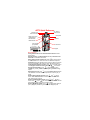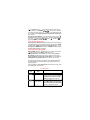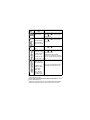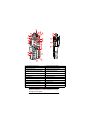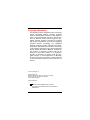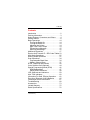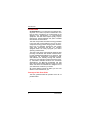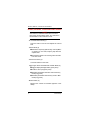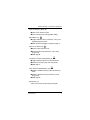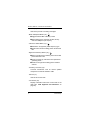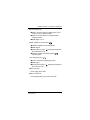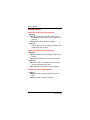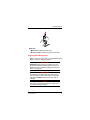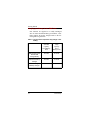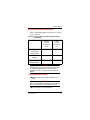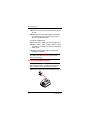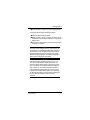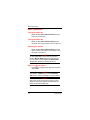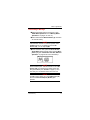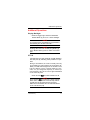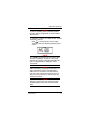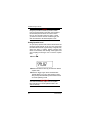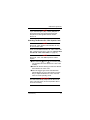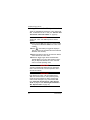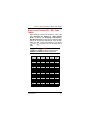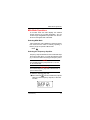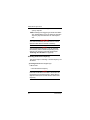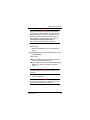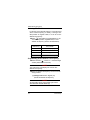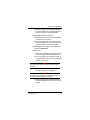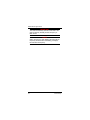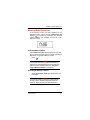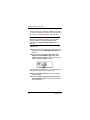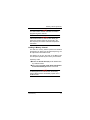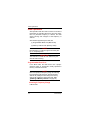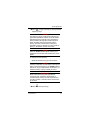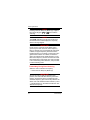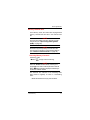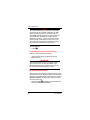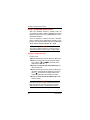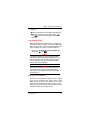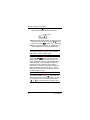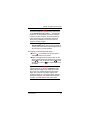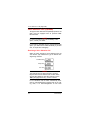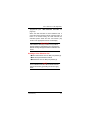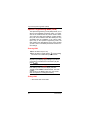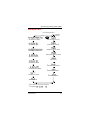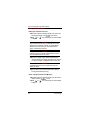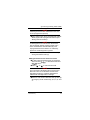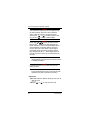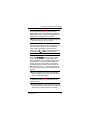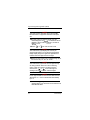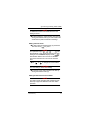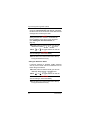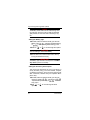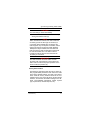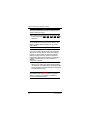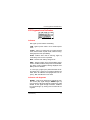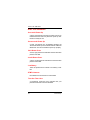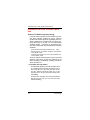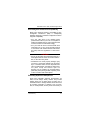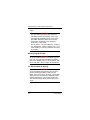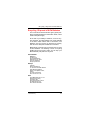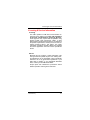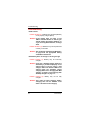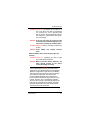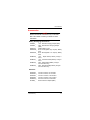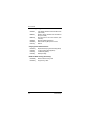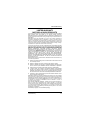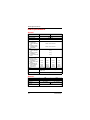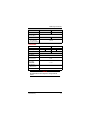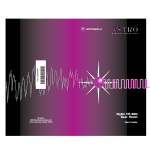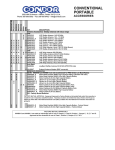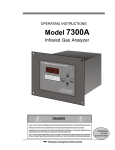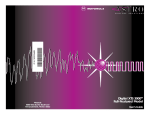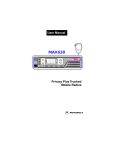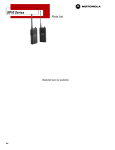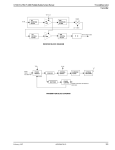Download Motorola AP 73 User manual
Transcript
Portable Radios User Manual SIG SQL A LOW B C PL STEP SCAN D N-DEL DE MO S OF M ME 3 TX LOW CTCSS BATT SCAN SAVE SIGNAL 1 4 7 * 2 5 8 0 3 6 9 # AP73 Quick Reference On / Off and Volume Knob Selector Knob Antenna Connector PL Toggle Light / Enter and Parameter Transfer Button Microphone STEP DE MO Speaker S OF Monitor Button A 73 Push-to-Talk (PTT) Button TX LOW CTCSS + - LCD Screen BATT SCAN SAVE # Keypad SIGNAL Basic Operation... Turning Radio On/Off: Rotate On/Off and Volume Knob clockwise / anti-clockwise. Adjusting Volume: Press Monitor Button and adjust On/Off and Volume Knob to comfortable volume level. LOW C Setting High/Low Power Output Level: Press STEP to toggle power levels; ‘LOW’ indicator is on when radio is set for Low Power output level. Transmitting: Select the desired channel / frequency. Make sure channel is free then press PTT to talk, release to listen. ‘TX’ indicator lights up. Locking/Unlocking Radio’s Function: Press for 2 seconds to lock / unlock Keypad and Selector Knob. LCD displays when locked. SIG Changing Squelch Modes: Press A to toggle between Carrier (‘CTCSS’ off ), Coded( ‘CTCSS’ on ) and Signalling (‘CTCSS’ flashing) squelch. SQL Setting Squelch Level: Press PLB then rotate Selector Knob clockwise / anti-clockwise to increase / decrease squelch level. Press any key to accept. SQL ✰ xxx is Selecting Receive PL/DPL Squelch: Press PLB until shown. Rotate Selector Knob to the desired active Receive PL/DPL code. Press any key to accept. SQL ✰ xxx is Selecting Transmit PL/DPL Squelch: Press PLB until SQL ✰ B xxx. Rotate Selector Knob to the desired shown. Press PL to get active Transmit PL/DPL code. Press any key to accept. E OD Selecting Mhz/Memory Mode: Press M to toggle between Mhz (frequency displayed) and Memory (channel number displayed) mode. MHz Operation... LOW C Selecting Frequency Step Size: Press STEP until current frequency size is shown. Rotate Selector Knob to the desired frequency step size then press any key to accept. Selecting Receive Frequency: In Mhz mode, enter desired frequency (whole or ❖part) or/and rotate Selector Knob to the required frequency. FS to toggle between no offset, standard Selecting TX Offset: Press O positive offset (‘+’ displayed), standard negative offset (‘-’ displayed) and user-defined TX frequency (“+ -” displayed). FS until ‘+ -’ is Programming User-Defined TX Frequency: Press O ❖ shown. Enter desired TX frequency (whole or part) or/and rotate Selector Knob to the required frequency then press Toggle Light / Enter and Parameter Transfer Button. Memory Mode Operation... Selecting Memory Channel: In Memory mode, rotate Selector Knob. Programming Memory Channel: In MHz mode, select the desired frequency, type of offset and offset frequency then press Toggle Light / ✰ xxx is shown. Rotate Enter and Parameter Transfer Button until Selector Knob to select the desired memory channel then press Toggle Light / Enter and Parameter Transfer Button to accept. Loading Memory Channel: In Memory mode, rotate Selector Knob to the desired memory channel then press Toggle Light / Enter and Parameter Transfer Button to accept. Scan Operation... Scanning Frequency Range/Memory Channel : In Mhz/Memory mode, SCAN D press N-DEL to begin scanning the preprogrammed frequency range/channel. ‘SCAN’ indicator flashes when scanning is in progress, and lights up continuously when it is receiving a signal. Transmitting During Band Scanning: Press PTT when scan is locked at a frequency. Deleting Nuisance Channel: With radio locked onto unwanted channel, SCAN D press N-DEL until you hear two beeps. ✰ DTMF Telephone Interconnect... Placing a Telephone Call: Press and hold PTT and dial access code (or, M if radio has preprogrammed code, press ME followed by ). Release PTT and wait for dial tone. If successful, press and hold PTT, then dial M phone number (or, if radio has preprogrammed phone number, press ME followed by number button that stores phone number). Press PTT to talk, release to listen. To hang up, press and hold PTT, then dial deaccess code M (or, if radio has preprogrammed code, press ME followed by ). Last Number Redial: Once you have accessed the telephone network, M press and hold PTT, then press ME followed by (only works with manual entered phone number). Storing a Phone Number or Access/Deaccess Code: Press and hold M ME until LCD displays (with a flashing cursor). Enter a phone number location (1 to 9), or press / to enter access / deaccess code. Enter the phone number (up to 12 digits), or access/deaccess code (up to 8 digits). Press Toggle Light/Enter and Parameter Transfer Button to accept. M Displaying a Stored Number: To view stored phone number, press ME , followed by a phone number location (1 to 9). To view access/deaccess M M / . Press ME followed by to code, press ME followed by view the last manually dialled number. ✣Voice Selective Call (Optional)... Receiving a Voice Selective Call: When radio decodes a Voice Selective Call, LCD indicates the type of SelCall message being received: , (Group Call), or (All Call). (Individual Call), Sending a Voice Selective Call: Press and hold PTT, then dial the required ID. Release PTT and wait for a response. Special Programming Mode (SPM)... M Entering SPM: Hold down ME while turning on the radio. Only release M ME after the radio sounds a ringing SPM start-up tone. Exiting a Menu Item: Select another menu item by rotating Selector Knob. NOTE: This aborts the phone access / deaccess codes entry, if Toggle Light/Enter and Parameter Transfer Button is not pressed first. Exiting Special Programming mode: Turn radio off, then on again. The following table provides a complete list of the available parameters and their programming procedures (items with similar procedures are grouped together). First go to SPM then rotate Selector Knob to the desired menu item (refer to the SPM display column below). SPM Browse Menu SPM Dis- SPM Browse Menu play Item Edit Channel Scan List To Edit S M Press OF or ME to scroll through the channels (01 to 20). Press Toggle Light/Enter and Parameter Change Button to toggle status of channel. S M Erase Single Chan- Press OF or ME to scroll through the nel from Memory channels (01 to 20) and Toggle Light/ Enter and Parameter Transfer Button to erase a programmed channel. SPM Dis- SPM Browse Menu play Item ✰ ✰ To Edit S M S M Edit Phone Access / Press OF or ME to enter into edit E Deaccess Code mode. MOD to erase unwanted digits. Enter new code. Edit PTT ID Edit Acknowledgement / Individual / Group / All Call IDs xxx Edit Time-Out Press OF or ME to enter into edit E mode. MOD to erase unwanted digits. Enter new ID. Press S OF or M ME . Timer § Set SelCall Tone S M Press OF or ME to toggle between Status (‘On’ or ‘Off’) the available states. Set Sidetones StaSidetones Status affects DTMF tus (‘On’ or ‘Off’). sidetones only. If Alert Tone Volume is Set Alert Tone Vol- set to ‘off’, all radio alert tones are disaume (‘Off’ or ‘On’). bled. Set Battery Saver Status (‘Off’, ‘Normal’ or ‘Enhanced’) Set Battery Type ‘Alkaline’ or ‘NiCd’ Refer to your AP73 User Manual for a full description of these menu items. Set Accessory Option (‘Autosense’, ‘Speaker Microphone only’ or ‘Headset Only’) Notes... ✰ xxx represents a number. ❖ Press Toggle Light / Enter and Parameter Transfer Button to commit partially entered frequency. ✣Radio must be equipped with an optional DTMF Decode Option board. §SelCall Tone Status only displays when an option board is installed. 2-YEAR LIMITED WARRANTY FOR RADIOS We thank you for purchasing our Motorola radios. These radios are manufactured according to the highest quality standards set and are backed by Motorola’s two (2) year warranty. The rechargeable Motorola supplied batteries have a one (1) year warranty. Kindly approach your dealer for more information. Motorola warrants its radios and batteries against defects in material and workmanship under normal use and service for the period stated above. Motorola recommends that you use Motorola supplied accessories and batteries in connection with the radio. We would also advise you against attempting any modifications or repairs or any other form of unauthorised service to your radio. Should you have any queries, please contact: Singapore - Telephone/Fax: (65) 2812053/2874181 Beijing - Telephone/Fax: (86-10) 68438231/4610277 Please see page 75 for more information. Fill in the details of your radio below for your own reference: Model Name/No.: Serial Number: Date of Purchase: Dealer Name: Address: Telephone: 1 7 2 8 10 9 2 1 3 4 PL 5 MO STEP 11 DE 12 FS O 6 10 13 16 14 A 73 15 17 18 23 19 22 # 21 20 1. On / Off and Volume Knob 13. Mode / Backspace Button 2. Selector Knob 14. Left Scroll / Offset Button 3. Antenna Connector 15. Right Scroll / Memory Button 4. Toggle Light / Enter and Parameter Transfer Button 16. Accessory Connector 5. Monitor Button 17. SCI Port 6. Push-To-Talk (PTT) Button 18. LCD Screen 7. Signal Button 19. Numeric Keypad 8. Squelch / PL Button 20. Enable / Disable PTT ID Key 9. Low Power / Frequency Step Button 21. Lock / Unlock Key 10. Scan / Nuisance Delete Button 22. Battery Pack 11. Microphone 23. Battery Latches 12. Speaker NOTE Keep this page open for easy reference as you go through the user guide. Copyright Information The Motorola products described in this manual may include copyrighted Motorola computer programs stored in semiconductor memories or other mediums. Laws in the United States and other countries preserve for Motorola certain exclusive rights for copyrighted computer programs, including the exclusive right to copy or reproduce in any form the copyrighted computer program. Accordingly, any copyrighted Motorola computer programs contained in the Motorola products described in this instruction manual may not be copied or reproduced in any manner without the express written permission of Motorola. Furthermore, the purchase of Motorola products shall not be deemed to grant either directly or by implication, estoppel, or otherwise, any license under the copyrights, patents, or patent applications of Motorola, except for the normal non-exclusive, royalty fee license to use that arises by operation of law in the sale of a product. © 1997 by Motorola, Inc. All Rights Reserved. Motorola Malaysia Sdn. Bhd. (Company No. 12631DE), Bayan Lepas Free Industrial Zone, Phase III, 11900 Penang, Malaysia. Printed in Malaysia. Motorola, APC, Adaptive Power Control™ Technology and Channel Scan are trademarks of Motorola, Inc. Contents Contents Introduction . . . . . . . . . . . . . . . . . . . . . . . . . . . 2 Packing Information . . . . . . . . . . . . . . . . . . . . . 3 Knobs, Buttons, Connectors and Others . . . . . 4 Getting Started . . . . . . . . . . . . . . . . . . . . . . . . . 8 Basic Operations . . . . . . . . . . . . . . . . . . . . . . 14 Turning the Radio On . . . . . . . . . . . . . . . . . 14 Turning the Radio Off . . . . . . . . . . . . . . . . . 14 Adjusting the Volume . . . . . . . . . . . . . . . . . 14 High / Low Power Output . . . . . . . . . . . . . . 14 Transmitting a Message . . . . . . . . . . . . . . . 15 Receiving a Message . . . . . . . . . . . . . . . . . 16 Additional Operations . . . . . . . . . . . . . . . . . . . 17 Receive And Transmit PL / DPL Code Tables 23 MHz Mode Operations . . . . . . . . . . . . . . . . . . 25 Memory Mode Operations . . . . . . . . . . . . . . . 31 Scan Operations . . . . . . . . . . . . . . . . . . . . . . 34 Programmable Band Scan . . . . . . . . . . . . . 34 Memory Channel Scan . . . . . . . . . . . . . . . . 37 DTMF Telephone Interconnect . . . . . . . . . . . 40 Voice Selective Call (Optional) . . . . . . . . . . . . 44 Special Programming Mode (SPM) . . . . . . . . 46 SPM Browse Menu . . . . . . . . . . . . . . . . . . . 47 Editing SPM Parameters. . . . . . . . . . . . . . . 48 LCD Segments and Indicators . . . . . . . . . . . . 59 Alert Tone Indicators . . . . . . . . . . . . . . . . . . . 60 Information For Safe, Efficient Operation . . . . 62 Recycling / Disposal of NiCd Batteries . . . . . . 65 Licensing & Service Information . . . . . . . . . . . 67 Troubleshooting . . . . . . . . . . . . . . . . . . . . . . . 68 Accessories . . . . . . . . . . . . . . . . . . . . . . . . . . 73 Limited Warranty . . . . . . . . . . . . . . . . . . . . . . 75 Radio Specifications . . . . . . . . . . . . . . . . . . . . 76 2-Year Warranty 1 Introduction Introduction Congratulations on your purchase of a Motorola twoway radio. Your radio is a product of Motorola’s more than 50 years of experience as a world leader in the designing and manufacturing of communications equipment. This radio offers superior quality, superior performance, ultimate flexibility and years of reliable and effective communications. This radio incorporates the latest technology available in two-way radio communications. The use of microcomputer technology makes changing radio characteristics such as operating frequencies and squelch codes both economical and fast. Any computer equipped dealer can easily reprogram your radio’s operating characteristics. The radio meets tough environmental demands while providing cost-effective and reliable communications. It meets established standards for low pressure, high temperature, low temperature, temperature shock, solar radiation, rain, humidity, salt fog, dust, vibration, and shock. This radio also meets the Electronic Industry Association RS316B electrical and mechanical specifications. The Motorola Accelerated Life Test (ALT) assures that possible failures brought on by field stress and abuse are identified and designed out of your radio before it reaches your hands. All of these features provide for better, yet more cost effective communications for you. Coverage of this User Guide This user guide describes the operation of the AP 73 portable radios. 2 2-Year Warranty Packing Information Packing Information When you receive your packaged Motorola radio, inspect the shipping carton for any signs of damage. Next, remove and check the contents of the packing case to be sure that all items ordered have been included. P PL STE DE MO S OF A Antenna Adaptor Antenna 73 # Radio Spring Belt Clip Standard Packaged Model Contents • Radio • Antenna • Antenna Adaptor • Spring Belt Clip • User Manual Inspect the equipment thoroughly. If any part of the equipment has been damaged in transit, report the extent of the damage to the transportation company immediately. NOTE The radio as shipped accepts an alkaline battery case (for six standard “AA” size batteries) or a rechargeable NiCd battery cell-pack (available as standard or high capacity packs). Please refer to page 73 for a complete list of available accessories. 2-Year Warranty 3 Knobs, Buttons, Connectors and Others Knobs, Buttons, Connectors and Others NOTE The numbers in brackets below refer to the locations of the control buttons, knobs, etc. as shown in the illustration on the inside front cover. On / Off and Volume Knob (1) Turns the radio on and off and adjusts the volume level. Selector Knob (2) ➊ Selects the frequency (Mhz mode), channel (Memory mode), PL / DL code, frequency step size and squelch level. ➋ Changes the direction of scanning when the radio is in scan mode. Antenna Connector (3) Connects antenna to the radio. Toggle Light / Enter and Parameter Transfer Button (4) ➊ Toggles display backlight status (quick press). ➋ Confirms user input (quick press). ➌ Transfers parameters from Mhz mode to Memory mode (long press). ➍ Transfers parameters from Memory mode to Mhz mode (long press). Monitor Button (5) Monitors the channel for activities (squelch is disabled). 4 2-Year Warranty Knobs, Buttons, Connectors and Others Push-To-Talk (PTT) Button (6) ➊ Push to talk, release to listen. ➋ Press and hold when making DTMF dialling. Signal Button (7), SIG A ➊ Toggles between Carrier, Coded (PL / DPL), and Signalling Squelch modes. ➋ DTMF (Dual Tone Multiple Frequencies) digit ‘A’. SQL Squelch / PL Button (8), B PL ➊ Selects Carrier Squelch level. ➋ Selects Receive and Transmit PL / DPL codes (long press). ➌ DTMF digit ‘B’. LOW Low Power / Frequency Step Button (9), C STEP ➊ Toggles between high and low transmit power. ➋ Selects the frequency step size (long press). ➌ DTMF digit ‘C’. SCAN Scan / Nuisance Delete Button (10), D N-DEL ➊ Enables / disables scanning in Mhz and Memory mode. ➋ Deletes a Nuisance Channel in Memory mode (long press). ➌ DTMF digit ‘D’. Microphone (11) Used in the process of transmitting messages. 2-Year Warranty 5 Knobs, Buttons, Connectors and Others Speaker (12) Used in the process of receiving messages. Mode / Backspace Button (13), DE MO ➊ Toggles between Mhz / Memory modes. ➋ When editing phone numbers and IDs, this key acts as a backspace (rub-out) key. Left Scroll / Offset Button (14), S OF ➊ Selects the TX (repeater) offset frequency type. ➋ Scrolls to the left when editing phone numbers and IDs. Right Scroll / Memory Button (15), M ME ➊ Stores / recalls phone numbers, phone access and phone deaccess code. ➋ If held on power-up, radio enters into Special Programming mode. ➌ Scrolls to the right when editing phone numbers and IDs. Accessory Connector (16) Connects accessories such as remote speaker microphone or external handset to radio. SCI Port (17) Used to service the radio. LCD Screen (18) Displays information about the current state of the radio (see “LCD Segments and Indicators” on page 59). 6 2-Year Warranty Knobs, Buttons, Connectors and Others Numeric Keypad (19) ➊ Used to enter the frequency (MHz mode), phone number or phone number location. ➋ Used for numeric data entry during parameter changing session. ➌ DTMF digits ‘0’ to ‘9’. Enable / Disable PTT ID Key (20), ➊ Enables / disables PTT ID (long press). ➋ DTMF digit ‘#’. ➌ Pressing this key after phone deaccess code. M ME sends the programmed ➍ Pressing this key immediately following inserts a pause. , Lock / Unlock Key (21), ➊ Locks / unlocks the keypad (long press). ➋ DTMF digit ‘∗’. ➌ Pressing this key after phone access code. M ME sends the programmed Battery Pack (22) Power supply to the radio. Battery Latches (23) For attaching battery tray / pack to the radio. 2-Year Warranty 7 Getting Started Getting Started Attaching and Removing the Antenna Attaching ➊ Fasten the antenna to the radio by placing the threaded end of the antenna into the Antenna Connector (3). ➋ Rotate the antenna clockwise until tight. Removing • Turn the antenna in an anti-clockwise direction until it disengages from the radio. Attaching and Removing the Belt Clip Attaching ➊ Align mounting rails of the radio with the grooves of belt clip. ➋ Slide belt clip downwards until it clicks into place. Removing ➊ Insert the end of a key between the release tab and the back surface of the radio. ➋ Lift the release tab; slide the belt clip upwards. Installing and Removing Batteries Installing ➊ Align the Battery Pack (22) with the back of the radio. ➋ Slide the Battery Pack (22) into place. 8 2-Year Warranty Getting Started Removing ➊ Release the Battery Latches (23). ➋ Slide the Battery Pack (22) away from the radio. Charging NiCd Battery Pack Before using your radio with a rechargeable (NiCd) battery, you must charge the battery. WARNING DO NOT attempt to charge your radio if you are using alkaline batteries. Doing this may cause the batteries to leak or explode, leading to severe skin burns or eye injuries. IMPORTANT Transmitting a message while your radio is charging can cause the radio or the charger to operate improperly. DO NOT transmit when your radio is charging. NOTE Your radio may take twice as long to charge if it is not turned off during charging. 2-Year Warranty 9 Getting Started Charging your Battery for the FIRST time New batteries are supplied in a totally uncharged state. To ensure maximum battery performance, a new battery MUST be FULLY charged. Refer to the following table for guidelines. Table 1: Length of time required to fully charge a new battery Standard Capacity NiCd Battery Pack High Capacity NiCd Battery Pack Wall Charger (with/ without Wall Charger Base) 16 hours 20 hours Standard Desktop Charger 16 hours 16 hours Quick Charge Desktop Charger 16 hours 16 hours 10 2-Year Warranty Getting Started Charging your Battery Subsequently Refer to the following table for guidelines on recharg- ing your batteries. Table 2: Length of time required to fully recharge a used battery Standard Capacity NiCd Battery Pack High Capacity NiCd Battery Pack Wall Charger (with/ without Wall Charger Base) 10 hours 20 hours Standard Desktop Charger 10 hours 10 hours Quick Charge Desktop Charger 3 hours 3 hours NOTE A battery that is left unused for several months will be completely discharged. In this case, follow guidelines in Table 1 on page 10 to recharge the battery. Charging with Wall Charger ➊ Make sure the battery pack is attached to the radio. NOTE With the Charger Base, the battery can be charged when connected or not connected to the radio. ➋ Turn the radio off (if it is turned on). 2-Year Warranty 11 Getting Started If not using the Charger Base: ➌ Lift the dust cover covering the Accessory Connector (16). ➍ Insert one end of the Wall Charger into the lower port of the Accessory Connector (16), and the other into an electrical outlet. If using the Charger Base: ➌ Insert the radio / battery into the charging docket. ➍ Refer to Table 1 and 2 on pages 10 and 11 for an estimation of the duration involved for charging the battery pack. ➎ Unplug the Wall Charger from the radio when charging is complete. NOTE The LED on the Wall Charger is lit (red) continuously during charging. Charging with Desktop Charger NOTE With Desktop Chargers, the battery can be charged when connected or not connected to the radio. ➊ Place the Charger Insert into the Desktop Charger. 12 2-Year Warranty Getting Started ➋ Insert the radio / battery into the charging docket. If using the Quick Charge Desktop Charger: ➊ Press the Quick Charge button. ➋ Refer to Table 1 and 2 on pages 10 and 11 for an estimation of the duration involved for charging the battery pack. ➌ Remove the radio / battery from the charger when charging is complete. NOTE The LED on the charger lights up continuously during charging. For the Standard Desktop Charger, it is red for the whole charging period. For the Quick Charge Desktop Charger, it changes from yellow (before charging begins) to red (during charging) to green (when charging is completed). CAUTION The Quick Charge Desktop charger runs on a 3hour timer which begins counting each time you press the Quick Charge button. Removing the battery or radio from the charger before the battery is fully charged, or removing and replacing battery / radio repeatedly during charging, and then pressing the Quick Charge button again can overcharge or damage the battery. Press the Quick Charge button only when the battery needs to be fully charged. 2-Year Warranty 13 Basic Operations Basic Operations Turning the Radio On • Rotate the On / Off and Volume Knob (1) clockwise to turn the radio on. Turning the Radio Off • Rotate the On / Off and Volume Knob (1) anticlockwise until a click is heard to turn the radio off. Adjusting the Volume • Rotate the On / Off and Volume Knob (1) clockwise to increase your radio’s volume level, or anticlockwise to decrease it. NOTE To do an initial setting of the volume, press and hold the Monitor Button (5) until the background noise is heard. Continue holding the Monitor Button (5) while adjusting to the desired volume. High / Low Power Output LOW C • Press STEP to toggle between high and low power output levels. NOTE The indicator LOW lights up on the LCD Screen (18) when the radio is operating in low power mode. NOTE High power mode can improve the clarity of voice activity in areas where signals are weak while low power mode extends battery life. 14 2-Year Warranty Basic Operations Transmitting a Message ➊ Select the desired channel or frequency (see “MHz Mode Operations” and “Memory Mode Operations” on pages 25 and 31). ➋ Press and hold the Monitor Button (5), and listen for channel activity. NOTE If the selected channel is in Carrier squelch mode CTCSS indicator is not displayed on the LCD Screen (18), you can skip step ➋. ➌ If the channel is clear, press the Push-To-Talk (PTT) Button (6) and speak clearly into the Microphone (11) (see “Information For Safe, Efficient Operation” on page 62 for more information). TX NOTE Unless disabled (“dot” indicator flashes on the LCD Screen (18)), PTT ID tones are heard as they are being transmitted (see “PTT ID” on page 17). You can start your conversation when the tones end. NOTE The TX indicator lights up on the LCD Screen (18) when the Push-To-Talk (PTT) Button (6) is pressed. 2-Year Warranty 15 Basic Operations IMPORTANT Whenever you transmit a message, you are using the resources of the transmitting channel. Speaking for long periods of time would deprive others from using that channel. NOTE The maximum duration for transmission is determined by the value of the Time-Out-Timer (see “Editing Time Out Timer” on page 53). Once you reach the time limit, a “Time-Out Timer Alert” tone is sounded, and the transmission is cut off. Receiving a Message • If the Push-To-Talk (PTT) Button (6) is pressed, release it and listen for incoming messages. NOTE Make sure the volume level is set properly, or else you may receive a message but are unaware about it. 16 2-Year Warranty Additional Operations Additional Operations Display Backlight • Press the Toggle Light / Enter and Parameter Transfer Button (4) to turn on / off the backlight. NOTE To conserve power, the backlight is programmed to automatically turn off after 5 seconds. NOTE Pressing either the Push-To-Talk (PTT) Button (6) or the Monitor Button (5) has no effect on the backlight. PTT ID If programmed, the radio transmits a DTMF identification code (unit ID), indicating which portable is in operation. During a conversation, the code is normally sent only on the initial PTT press (unless PTT ID has been disabled). The ‘TX’ indicator lights for the duration of the PTT ID. If there is no PTT or receive activity for 7 seconds, or if you change the frequency or channel (or scan resumes), the PTT ID is once again transmitted on the next PTT press. • Press and hold to enable / disable PTT ID. NOTE Upon pressing , you will hear a beep. Hold the button down until you hear a second beep, indicating that the PTT ID status has been changed. When PTT ID is disabled, the “dot” indicator flashes on the LCD Screen (18). 2-Year Warranty 17 Additional Operations Locking / Unlocking the Radio’s Function Locking the radio will disable all buttons except the Toggle Light / Enter and Parameter Transfer Button (4), Monitor Button (5), Push-To-Talk (PTT) Button (6) and . Pressing a locked button will result being shown on the LCD Screen (18). To lock / unlock the radio: • Press and hold beeps are heard. (for about 2 seconds) until two NOTE The lock / unlock status remains unchanged even when the power is turned off. Changing Squelch Modes Squelch acts as a kind of filtering system which helps to control the amount of signals the radio receives. Configuring the radio to receive only the desired signals minimizes interference from other users of the same channel. This radio supports Carrier Squelch (CSQ), Coded Squelch - Tone Private-Line (PL), Digital Private-Line (DPL) and Signalling Squelch - Voice Selective Call (SelCall) operations on a per channel basis. Carrier Squelch transmission allows all radios tuned to the selected receive channel (frequency) to hear the conversation. Coded Squelch transmission only allows radio(s) having the same PL / DPL code on the selected receive channel (frequency) to hear the conversation. Signalling Squelch transmission can only be decoded by radios equipped with optional DTMF Decode boards with valid Voice Selective Call (SelCall) identification code (see “Voice Selective Call (Optional)” on page 44). 18 2-Year Warranty Additional Operations NOTE To perform Signalling Squelch (SelCall) operation, the radio must be equipped with an optional DTMF Decode board. To temporarily override the default receive squelch mode for the channel: SIG • Press A to change between Carrier (CSQ), Coded (PL /DPL) and Signalling (SelCall) squelch modes. CTCSS NOTE The “CTCSS” indicator lights up continuously when the radio is operating in Coded (PL / DPL) mode, flashes when operating in Signalling (SelCall) mode and is not displayed when operating in Carrier (CSQ) mode. NOTE When transmitting in Signalling squelch mode, PL / DPL is transmitted (unless it is programmed to ‘000’). After PTT is released, the radio automatically enters into CSQ mode for a period of time. If there is no receive activity, the radio resumes Signalling squelch mode. NOTE Whenever you switch from one channel to the other, the default squelch mode of the new channel takes effect. 2-Year Warranty 19 Additional Operations NOTE Using this procedure in Memory mode to switch from one squelch mode to the other, does not affect the default squelch mode for the channel. Each time you turn the radio off and on again, or when you switch to another channel and back again, the radio reverts back to its default squelch mode. Setting Squelch Level An open (low) squelch level sets the threshold for the receiving signal strength to be low. This means that the radio would receive a great variety of signals, both weak and strong. A tighter (higher) squelch level raises the threshold, thus filtering weak signals and only accepting the stronger ones. To set the squelch level: SQL ➊ Press B PL . ➋ Rotate the Selector Knob (2) to select the desired squelch level. ➌ Press the Toggle Light / Enter and Parameter Transfer Button (4) (or any other button) momentarily to adopt the selected squelch level and return to normal operating mode. IMPORTANT The radio automatically adopts the new squelch level and returns to normal operation after 5 seconds of inactivity. 20 2-Year Warranty Additional Operations NOTE If you reach the upper (‘15’) or lower (‘00’) limit of the squelch range, the squelch level does NOT wrap around to the opposite limit but remains where it is. Selecting The Receive PL / DPL Squelch Code NOTE Receive PL / DPL squelch code selection can only be done in MHz mode. There are 126 different Receive PL / DPL codes available, numbered from 001 to 126 (see “Receive And Transmit PL / DPL Code Tables” on page 23). NOTE Receive PL / DPL code ‘000’ represents Carrier squelch. SQL xxx is shown (where ➊ Press and hold BPL until xxx represents the active Receive PL / DPL code number). ➋ Rotate the Selector Knob (2) to select the desired active Receive PL / DPL code. ➌ Press the Toggle Light / Enter and Parameter Transfer Button (4) (or any other button) momentarily to adopt this Receive PL / DPL code and return to normal operating mode. IMPORTANT The radio automatically adopts the new Receive PL / DPL code and returns to normal operation after 5 seconds of inactivity. 2-Year Warranty 21 Additional Operations Selecting A Transmit PL / DPL Squelch Code There are 126 different Transmit PL / DPL codes available, numbered from 001 to 126 (see “Receive And Transmit PL / DPL Code Tables” on page 23). NOTE Transmit PL / DPL code ‘000’ represents Carrier squelch. SQL xxx is shown (where ➊ Press and hold BPL until xxx represents the active Receive PL / DPL code number). SQL ➋ Press BPL momentarily to toggle the display to xxx (where xxx represents the active Transmit PL / DPL code number). ➌ Rotate the Selector Knob (2) to select the desired active Transmit PL / DPL code. ➍ Press the Toggle Light / Enter and Parameter Transfer Button (4) (or any other button) momentarily to adopt this Transmit PL / DPL code and return to normal operating mode. IMPORTANT The radio automatically adopts the new Transmit PL / DPL code and returns to normal operation after 5 seconds of inactivity. IMPORTANT If the Receive PL / DPL code is programmed for ‘000’, then the Receive PL / DPL (coded squelch) mode cannot be selected. To select, the Receive code must be changed to any code besides ‘000’ (see “Selecting The Receive PL / DPL Squelch Code” on page 21 and “Selecting A Transmit PL / DPL Squelch Code” on page 22). 22 2-Year Warranty Receive And Transmit PL / DPL Code Tables Receive And Transmit PL / DPL Code Tables When selecting a Receive or Transmit PL / DPL code (see “Selecting The Receive PL / DPL Squelch Code” on page 21 and “Selecting A Transmit PL / DPL Squelch Code” on page 22), the following tables give the PL frequencies, equivalent PL codes (if applicable) and DPL codes corresponding to the display xxx or xxx (where xxx is in the range 001 to 126). NOTE and represents Carrier squelch (CSQ) for Receive and Transmit respectively. rPL.xxx tPL.xxx PL Freq. (Hz) Equiv. PL Code rPL.xxx tPL.xxx PL Freq. (Hz) Equiv. PL Code 000 001 002 003 004 005 006 007 008 009 010 011 012 013 014 015 016 017 018 019 020 021 CSQ 67.0 69.3 71.9 74.4 77.0 79.7 82.5 85.4 88.5 91.5 94.8 97.4 100.0 103.5 107.2 110.9 114.8 118.8 123.0 127.3 131.8 − XZ WZ XA WA XB WB YZ YA YB ZZ ZA ZB 1Z 1A 1B 2Z 2A 2B 3Z 3A 3B 022 023 024 025 026 027 028 029 030 031 032 033 034 035 036 037 038 039 040 041 042 136.5 141.3 146.2 151.4 156.7 162.2 167.9 173.8 179.9 186.2 192.8 203.5 206.5 210.7 218.1 225.7 229.1 233.6 241.8 250.3 254.1 4Z 4A 4B 5Z 5A 5B 6Z 6A 6B 7Z 7A M1 8Z M2 M3 M4 9Z M5 M6 M7 − 2-Year Warranty 23 Receive And Transmit PL / DPL Code Tables 24 rPL.xxx tPL.xxx EQUIV. DPL CODE rPL.xxx tPL.xxx EQUIV. DPL CODE 043 044 045 046 047 048 049 050 051 052 053 054 055 056 057 058 059 060 061 062 063 064 065 066 067 068 069 070 071 072 073 074 075 076 077 078 079 080 081 082 083 084 23 25 26 31 32 43 47 51 54 65 71 72 73 74 114 115 116 125 131 132 134 143 152 155 156 162 165 172 174 205 223 226 243 244 245 251 261 263 265 271 306 311 085 086 087 088 089 090 091 092 093 094 095 096 097 098 099 100 101 102 103 104 105 106 107 108 109 110 111 112 113 114 115 116 117 118 119 120 121 122 123 124 125 126 315 331 343 346 351 364 365 371 411 412 413 423 431 432 445 464 465 466 503 506 516 532 546 565 606 612 624 627 631 632 645 654 662 664 703 712 723 731 732 734 743 754 2-Year Warranty MHz Mode Operations MHz Mode Operations In the MHz mode the radio displays the selected receive frequency by its MHz designation. You can scroll through all legitimate frequencies from the lowest end to the highest end of the band. Selecting MHz Mode If the LCD Screen (18) is displaying a channel number, this means that the radio is currently operating in Memory mode. To operate in MHz mode: • Press DE MO . Selecting the Frequency Step Size Frequency step size determines the incremental steps the receiver takes when you rotate the Selector Knob (2), or when the radio is scanning the frequency band. NOTE The available frequency step sizes are 5, 10, 12.5, 15, 20, and 25 kHz. IMPORTANT The selected frequency step size is retained even if you turn off the radio. To select the frequency step size: LOW C until the LCD Screen (18) indi➊ Press and hold STEP cates the current frequency step size, in this case 12.5 kHz. 2-Year Warranty 25 MHz Mode Operations ➋ Rotate the Selector Knob (2) to the desired frequency step size. ➌ Momentarily press Toggle Light / Enter and Parameter Transfer Button (4) (or any button) to save this frequency step size and return to normal operation. IMPORTANT The radio automatically save and return to normal operation after about 5 seconds of inactivity. NOTE The user-defined TX frequency may be changed automatically without indication depending on the change in the frequency step size selected (see “Selecting The TX Offset” on page 28). Selecting A Receive Frequency The various ways of selecting a receive frequency are as follows: (i) Through The Numeric Keypad (19) In MHz mode: • Enter the desired frequency NOTE If the radio is left idle for more than 5 seconds, it will revert back to the original frequency. When all the 6 digits are entered, the receiver will tune itself to that frequency. 26 2-Year Warranty MHz Mode Operations NOTE If an invalid number is pressed, the valid number nearest to this number is shown. This ensures that selected frequency is within the allowed frequency band. Please also note that valid frequencies are also dependent on the frequency step size (see “Selecting the Frequency Step Size” on page 25). Only valid numbers are displayed. (ii) Through The Selector Knob (2) In MHz mode: • Rotate the Selector Knob (2) to the desired frequency. (iii) Through Numeric Keypad (19) and Selector Knob (2) combination In MHz mode: ➊ Enter the first few digits of the desired frequency through the Numeric Keypad (19). ➋ Press Toggle Light / Enter and Parameter Transfer Button (4) to commit the partially entered frequency. NOTE Unentered digits are coerced to the nearest valid frequency. ➌ Rotate the Selector Knob (2) until the desired frequency is displayed. NOTE The frequency increments, or decrements, according to the selected frequency step size. 2-Year Warranty 27 MHz Mode Operations Selecting The TX Offset For the AP 73, the transmit frequency can be the same as the receive frequency (no offset), or having a standard positive or negative offset, or it can be a userdefined TX frequency. ➊ Press OFS momentarily to toggle between no offset, standard positive, negative offset, or userdefined TX frequency (refer to the table below). Indicator(s) Offset Mode None No offset (simplex) + Standard Positive Offset - Standard Negative Offset +- User-defined TX Frequency Programming A User-Defined TX Frequency ➊ Press and hold OFS until the “+ –” indicators begin to flash (takes about 3 seconds). NOTE The LCD Screen (18) displays the current userdefined TX frequency. ➋ Enter the desired TX frequency via one of the following method: (i) Through The Numeric Keypad (19) ➀ Enter the desired TX frequency. NOTE To fill in trailing zeros, press Toggle Light / Enter and Parameter Transfer Button (4). 28 2-Year Warranty MHz Mode Operations ➁ Press the Toggle Light / Enter and Parameter Transfer Button (4) to accepts the TX frequency and return to normal operation. (ii) Through The Selector Knob (2) ➀ Rotate the Selector Knob (2) to the desired user-defined TX frequency. ➁ Press the Toggle Light / Enter and Parameter Transfer Button (4) to accepts the TX frequency and return to normal operation. (iii) Through Numeric Keypad (19) and Selector Knob (2) combination In MHz mode: ➀ Enter the first few digits of the desired TX frequency through the Numeric Keypad (19). ➁ Press the Toggle Light / Enter and Parameter Transfer Button (4) to commit the partially entered TX frequency. NOTE Unentered digits are coerced to the nearest valid frequency. ➂ Rotate the Selector Knob (2) until the desired TX frequency is displayed. NOTE The frequency increments, or decrements, according to the selected frequency step size. ➃ Press the Toggle Light / Enter and Parameter Transfer Button (4) to commit this TX frequency. 2-Year Warranty 29 MHz Mode Operations IMPORTANT The radio automatically exits this mode after 5 seconds of inactivity. Partially entered frequency is NOT stored. NOTE When receiving, the radio displays the selected RX frequency whereas when transmitting, it displays the selected TX frequency. 30 2-Year Warranty Memory Mode Operations Memory Mode Operations In the Memory mode, the radio operates on the selected memory channel and the LCD Screen (18) displays xxx (where xxx represents the selected channel number). For example, channel 08 is displayed as follows: Selecting Memory Mode If the LCD Screen (18) is displaying a frequency number, this means that the radio is currently operating in MHz mode. To operate in Memory mode: • Press DE MO . NOTE If none of the 20 memory channels has been programmed, an invalid keypress tone sounds and the radio remains in the MHz mode (see “Programming A Memory Channel” on page 32). Selecting A Memory Channel • Rotate the Selector Knob (2) to the desired channel number. NOTE The channel number increments, or decrements, according to the available programmed memory channels. Empty channels are NOT displayed. 2-Year Warranty 31 Memory Mode Operations Programming A Memory Channel There are 20 memory channels available. Each memory channel consists of a receive / transmit frequency pair, the type of TX offset and the offset frequency. NOTE Channels 19 and 20 are normally used to store the frequency limits for Programmable Band Scan operation (see “Programmable Band Scan” on page 34). In MHz mode: ➊ Select the desired frequency, type of TX offset and offset frequency (see “MHz Mode Operations” on page 25). ➋ Press and hold the Toggle Light / Enter and Parameter Transfer Button (4) until the LCD Screen (18) shows xxx (where xxx is the last channel selected in Memory mode). The The The channel number flashes if it is unprogrammed, and lights continuously if it is programmed. ➌ Use the Selector Knob (2) to select the desired channel number. ➍ Press the Toggle Light / Enter and Parameter Transfer Button (4) again to program the selected memory channel. 32 2-Year Warranty Memory Mode Operations NOTE The radio remains in MHz mode after successful programming of the channel. CAUTION If the selected memory channel was already programmed (channel number lit continuously), the new frequency information overwrites the previous information. Loading A Memory Channel The data of a memory channel (receive and transmit frequencies, TX offset type and offset frequency) can be copied over into the MHz mode. This allows you to tune the radio in the MHz mode from the point specified by the memory channel data. In Memory mode: ➊ Rotate the Selector Knob (2) to the desired memory channel number. ➋ Press and hold Toggle Light / Enter and Parameter Transfer Button (4) for about 3 seconds. NOTE A valid keypress tone sounds when the memory channel data has been successfully copied over to the MHz mode. 2-Year Warranty 33 Scan Operations Scan Operations Scan operation tells the radio to monitor a number of frequencies or channels. When there are some activities at a particular frequency or channel, the radio stops scanning and changes to that frequency or channel. Scan modes supported by the radio are: (i) Programmable Band scan (MHz mode) (ii) Memory Channel scan (Memory mode) NOTE Each frequency or channel is given the same priority i.e. non-priority scan. IMPORTANT The radio will not recall the scan state if it is powered off while scanning. Programmable Band Scan In the MHz mode, the radio scans over a preprogrammed range of frequencies usually specified in memory channels 19 and 20. NOTE User can specify the frequency range for scanning by programming the frequency limit into memory channel 19 (usually the lower limit) and memory channel 20 (usually the upper limit) (see “Programming A Memory Channel” on page 32). Scanning A Frequency Range In MHz mode: 34 2-Year Warranty Scan Operations SCAN D ➊ Press N-DEL to begin scanning the preprogrammed frequency range. NOTE The frequency range is scanned according to the frequencies specified in channels 19 and 20, and the selected frequency step size. If the operating frequency before scanning starts is within the scan range, the radio starts scanning from that frequency, otherwise, it starts from the frequency specified by memory channel 19 (or the lowest frequency in the band if channel 19 is blank). NOTE When the ‘SCAN’ indicator flashes, scanning is in progress and the currently scanned frequency is displayed. To change the scan direction: • Rotate the Selector Knob (2) anti-clockwise. NOTE If activity is detected, the radio stops scanning and stays on the active frequency. The ‘SCAN’ indicator remains on, and you will hear the conversation, provided the PL/DPL code (if required) is correct. IMPORTANT Radio resumes scanning after approximate 5 seconds (even if activity is still received). If received activity ceases, the radio resumes scanning after another 7 seconds, unless receive activity resumes. SCAN ➋ Press 2-Year Warranty D N-DEL to stop scanning. 35 Scan Operations NOTE Pressing Push-To-Talk (PTT) Button (6), a digit on the numeric keypad, or also ends the scanning. NOTE The ‘SCAN’ indicator turns off when scanning is terminated and the radio displays the frequency where scanning stopped. IMPORTANT If both memory channels are left blank (unprogrammed), the radio scans the entire frequency band. If channel 19 is programmed but channel 20 is blank, the upper frequency limit becomes the highest frequency in the band. If channel 20 is programmed but channel 19 is blank, the lower frequency limit becomes the lowest frequency in the band. If the frequency stored in channel 19 is lower than that stored in channel 20, then scan proceeds in an incrementing order otherwise, scan proceeds in a decrementing order. Transmitting During Band Scanning When the scan is locked at a frequency: • Press Push-To-Talk (PTT) Button (6). IMPORTANT As soon as Push-To-Talk (PTT) Button (6) is pressed, the radio exits band scanning and transmits the TX frequency which corresponds to the active RX frequency, plus or minus any selected TX offset. If the user-defined mode is selected (‘+’ and ‘–’ indicators both on), the radio transmits the userdefined TX frequency. 36 2-Year Warranty Scan Operations Memory Channel Scan In the Memory mode, the radio scans all programmed memory channels that are also in the channel scan list. NOTE The scan list is edited using the Special Programming mode (see “Special Programming Mode (SPM)” on page 46). NOTE Channels may be temporarily removed from the scan list using a Nuisance Channel Delete feature (see “Nuisance Channel Delete” on page 38). Scanning Memory Channels In Memory mode, SCAN ➊ Press D N-DEL to begin channel scanning. NOTE When the ‘SCAN’ indicator flashes, scanning is in progress and the Home Channel (the active channel SCAN D was pressed) is displayed until activity is before N-DEL received on another channel. The channels are scanned in an increasing order (from lowest to highest). To scan in a decreasing order: • Rotate the Selector Knob (2) anti-clockwise. 2-Year Warranty 37 Scan Operations NOTE The radio scans through all channels in the preprogrammed scan list. If activity is detected, the radio stops scanning and stays on the active channel. The ‘SCAN’ indicator remains on, and you will hear the conversation, provided the PL/DPL code (if required) is correct. In Carrier squelch and Coded squelch modes, when activity is over and a 7-second “hang time” has expired, the display reverts to the Home Channel and scanning resumes. To stop scanning: SCAN • Press D N-DEL . Transmitting During Channel Scanning When the scan is locked at a channel: • Press Push-To-Talk (PTT) Button (6) to talk, release to listen. IMPORTANT The radio transmits on the current active TX frequency. But, if Push-To-Talk (PTT) Button (6) is pressed before the scan is locked at any channel, the Home Channel TX frequency is used. Nuisance Channel Delete When the radio is scanning, it would stop at any channel within the scan list that has activity. A channel that generates unwanted signals continuously is called a Nuisance Channel. To temporarily remove the channel from the scan list: SCAN D for about 3 seconds while scan • Press and hold N-DEL locks on the Nuisance Channel. 38 2-Year Warranty Scan Operations NOTE Two medium-pitched “beeps” are sounded indicating the radio has temporary removed the Nuisance Channel from its scan list. IMPORTANT To add a deleted nuisance channel back into the scan list, exit and reenter the scan function or restart the radio. 2-Year Warranty 39 DTMF Telephone Interconnect DTMF Telephone Interconnect Dual Tone Multiple Frequency (DTMF) tones are encoded by the radio to dial into (access) the landline telephone network and return (deaccess) to conventional radio operation. Once the telephone network has been accessed, phone numbers can be dialled either manually or from memory. The keypad provides support for DTMF digits 0 to 9, and the characters A, B, C, D, ∗ and #. NOTE The radio is capable of storing a maximum of 9 preprogrammed phone numbers (up to 12 digits each). Placing a Telephone Call To place a call: ➊ Press and hold the Push-To-Talk (PTT) Button (6). ➋ Dial the access code manually using the DTMF keys or press MEM then to send the preprogrammed access code. ➌ Release the Push-To-Talk (PTT) Button (6) and wait for a dial tone. ➍ Press and hold the Push-To-Talk (PTT) Button (6) and either manually dial the telephone number or press MEM and the phone number location that stores the preprogrammed telephone number. ➎ Press the Push-To-Talk (PTT) Button (6) to talk; release to listen. NOTE If you press a phone number location which has not been programmed, the radio will sound an Invalid Button Press tone and no further action is taken. 40 2-Year Warranty DTMF Telephone Interconnect To hang up: ➊ Press and hold the Push-To-Talk (PTT) Button (6). ➋ Manually dial the deaccess code or press MEM then to send the preprogrammed deaccess code. Last Number Redial Manually dialled phone numbers (up to 16 digits long) are stored in numeric location ‘0’ for quick redial capabilities.They are sent exactly as preprogrammed telephone numbers are. After you receive a dial tone: • Press and hold Push-To-Talk (PTT) Button (6), then press MEM and . NOTE Last Number Redial only stores manually dialled numbers and NOT preprogrammed telephone numbers. The number set is stored in phone location 0 until the radio is turned off or until another DTMF sequence is manually dialled. NOTE If you attempt to perform a last number redial where no manual numbers have yet been dialled since radio power-up, the radio will sound an Invalid Button Press tone. Storing a Phone Number A maximum of 9 telephone numbers (up to 12 digits each) can be stored into the radio memory. Each phone number is stored and recalled via a unique number on the keypad in the range of 1 to 9. The following procedure can also be used to store the access / deaccess codes (up to 8 digits each): 2-Year Warranty 41 DTMF Telephone Interconnect ➊ Press and hold MEM until you hear a second Valid Button Press tone (takes about 2 seconds). (flashing cursor) ➋ Enter a phone number location (in the range of 1 to 9) to store a phone number or press to store the access code or to store the deacess code. ➌ Enter the phone number (up to 12 digits long), or access / deaccess code (up to 8 digits long). NOTE Valid digits are DTMF digits 0 to 9, the characters A, B, C, D, ∗ and #, and pause digits. NOTE Pause digit ( )causes the radio to wait in between transmission of the digits programmed before and after it. One or more pause digits can be entered between successive digits of the phone number (or access / deaccess code). When a pause digit is successfully entered, two beeps are heard; the display changes from ‘A’ to ‘-’. Pause digits placed at the end of a phone number are not remembered by the radio. NOTE DE If you make a mistake, press to scroll the cursor to the left and erase the incorrect entry. To view a numeric sequence of more than 6 digits, press S OF or MEM to scroll the cursor to the left or right. MO 42 2-Year Warranty DTMF Telephone Interconnect NOTE All undefined digits are represented by underscores on the LCD Screen (18). A flashing ‘_’ indicates the position for the next number entry. If you reach the maximum number of entries, the cursor position is under the last digit. An Invalid Button Press tone will sound if you attempt to enter more than the maximum number of digits. ➍ Press the Toggle Light / Enter and Parameter Transfer Button (4) to store the phone number (or access / deaccess code) into the designated location and return to normal operation. Displaying a Stored Phone Number ➊ Press MEM momentarily in the receive mode. A Valid Button Press tone is heard. ➋ Enter a one-digit phone number location (in the range of 1 to 9) to view the stored phone number or press to view the access code or to view the deaccess code or to review the last number dialled. NOTE If the keypad entry is valid, the LCD Screen (18) displays the first 6 digits of the stored phone number or code. For number sequences more than 6 digits, after 2 seconds the number begins autoscrolling to the left in 1 second increments until the last digit is displayed. If the selected phone location is empty, an Invalid Button Press tone is heard. 2-Year Warranty 43 Voice Selective Call (Optional) Voice Selective Call (Optional) To support Voice Selective Call (SelCall) operation, the radio must be equipped with an optional DTMF Decode board. NOTE For more information about the availability of this option, contact your dealer. If your radio is equipped with the Voice Selective Call option, your radio can be called individually by another user, or as part of a small group. Receiving a Voice Selective Call When the radio decodes a Voice Selective Call, the LCD Screen (18) indicates the type of SelCall message being received: Individual Call Group Call ALL Call NOTE The radio will give an alert tone when it successfully decodes a Voice Selective Call. If either Selective Call Tone Status or Alert Tone Volume is set to ‘OFF’ (see page 53 and 55 ), no tone is heard. For an Individual Call, the radio automatically transmits an Acknowledgement message back to the calling radio, if an Acknowledgement ID has been 44 2-Year Warranty Voice Selective Call (Optional) programmed (see “Edit Selective Call IDs” on page 52). When the radio decodes a Voice Selective Call, it enters the carrier squelch mode for a period of time. If there is no receive activity, the radio resumes the selected squelch mode and the LCD Screen (18) reverts to the appropriate receive mode display. IMPORTANT If the Selector Knob (2) is rotated or any buttons pressed while the SelCall signal is in progress, the SelCall message disappears and the Selective Call is lost. Sending a Voice Selective Call ➊ Press and hold the Push-To-Talk (PTT) Button (6). ➋ Dial the required Selective Call ID. ➌ Release the Push-To-Talk (PTT) Button (6). NOTE For an Individual Call, the radio indicates that the call was received by generating two short ringing tones. 2-Year Warranty 45 Special Programming Mode (SPM) Special Programming Mode (SPM) The Special Programming mode (SPM) allows you to edit all user-modifiable parameters within your radio, such as the Channel Scan list, Phone Access / Deaccess codes, and Alert Tone Settings. Certain parameters (such as the Selective Call Tone Status) are only accessible with the installation of an option board. Upon entry to the Special Programming mode, the radio initiates the SPM Browse menu which provides you with a menu of available parameters and their current settings. Entering SPM ➊ Turn the radio off (if it is on). ➋ Turn the radio on while holding MEM . Keep holding this button until a SPM start-up tone sounds. NOTE At power-up, all display segments light up for about 2 seconds. If successful, the LCD Screen (18) displays . NOTE If the battery level is low, the display indicates and the ‘BATT’ indicator flashes. The radio also sounds a Low Battery alert tone. Turn off the radio and replace or recharge the battery. Exiting SPM • Turn off the radio to exit SPM. 46 2-Year Warranty Special Programming Mode (SPM) SPM Browse Menu (Anti-Clockwise Rotation) (Clockwise Rotation) “Beep” FIRST ITEM Set Accessory Option Edit Channel Scan List Erase Single Channel Set Battery Type Edit Phone Access Code Set Battery Saver Status Edit Phone Deaccess Code Alert Tone Volume Edit PTT ID Set Sidetone Status § Edit Acknowledment ID § Set SelCall Tone Status § Edit Individual Call ID xxx† Edit Time Out Timer § Edit Group Call ID § Edit All Call ID § Only displays with option board configured. †xxx represents , , ,..., . 2-Year Warranty 47 Special Programming Mode (SPM) Editing SPM Parameters Editing the Channel Scan List ➊ In SPM, rotate the Selector Knob (2) to select the Edit Channel Scan List ( ) menu item. ➋ Use OFS or to 20). M ME to scroll through the channels (01 NOTE The channel scan list does not wrap around to the opposite end of the list. Instead, an Invalid Button Press tone sounds when you have reached the upper or lower limit of the list. NOTE A flashing channel number indicates that the channel is excluded from the scan list. ➌ Press the Toggle Light / Enter and Parameter Transfer Button (4) to toggle the status of a channel i.e. being included or excluded from the scan list. NOTE A Valid Button Press tone sounds when the new setting is stored. ➍ To exit this menu, select another menu item by turning the Selector Knob (2). Erase a Single Channel from Memory ➊ In SPM, rotate the Selector Knob (2) to the Erase Single Channel ( ) menu. ➋ Use OFS or to 20). 48 M ME to scroll through the channels (01 2-Year Warranty Special Programming Mode (SPM) NOTE A flashing channel number indicates that the channel is unprogrammed (erased). ➌ Press Toggle Light / Enter and Parameter Transfer Button (4) to erase a programmed channel (nonflashing channel numbers). NOTE A valid keypress tone sounds when the channel has successfully erased. Pressing Toggle Light / Enter and Parameter Transfer Button (4) on an unprogrammed channel results in an invalid keypress tone and the keypress is ignored. ➍ To exit this menu, select another menu item by turning the Selector Knob (2). Editing the Phone Access / Deaccess Codes ➊ In SPM, rotate the Selector Knob (2) to the Edit Phone Access ( ) or Edit Phone Deaccess ( ) menu. ➋ Press S OF or M ME to enter the edit mode. NOTE The LCD Screen (18) displays the current access / deaccess code. For a code which exceeds the 6digit display length, the rightmost digit flashes to indicate that more digits exist on the right. ➌ Enter the new access / deaccess code (up to 8 digits) using any of the numeric keys, A, B, C, D,* and #. 2-Year Warranty 49 Special Programming Mode (SPM) NOTE The LCD Screen (18) shows the new digits as they are being entered. When the cursor is flashing under a digit, the maximum number has been entered. Use OFS or MEM to scroll through the existing code and to erase unwanted digits. DE MO NOTE Pause digit ( )causes the radio to wait in between transmission of the digits programmed before and after it. One or more pause digits can be entered between successive digits of the phone access / deaccess codes. When a pause digit is successfully keyed, two beeps are heard; the display changes from ‘A’ to ‘-’. Pause digits placed at the end of a phone number are not remembered by the radio. ➍ Press the Toggle Light / Enter and Parameter Transfer Button (4) to store the new code and return to SPM Browse Menu. NOTE A Valid Button Press tone sounds when the new setting is stored. ➎ To abort data entry, select another menu item by turning the Selector Knob (2) or wait until the edit mode time-out (after 5 seconds of inactivity). Edit PTT ID ➊ In SPM, rotate the Selector Knob (2) to the PTT ID ( ) menu. ➋ Press 50 S OF or M ME to enter the edit mode. 2-Year Warranty Special Programming Mode (SPM) NOTE The LCD Screen (18) displays the current programmed PTT ID. For an PTT ID which exceeds the 6-digit display length, the rightmost digit flashes to indicate that more digits exist on the right. ➌ Enter the new PTT ID (up to 8 digits) using any of the numeric keys, A, B, C, D,* and #. NOTE The LCD Screen (18) shows the new digits as they are being entered. When the cursor is flashing under a digit, the maximum number has been entered. Use OFS or MEM to scroll through the existing PTT ID and to erase unwanted digits. DE MO NOTE Pause digit ( )causes the radio to wait in between transmission of the digits programmed before and after it. One or more pause digits can be entered between successive digits of the phone access / deaccess codes. When a pause digit is successfully keyed, two beeps are heard; the display changes from ‘A’ to ‘-’. Pause digits placed at the end of a phone number are not remembered by the radio. ➍ Press the Toggle Light / Enter and Parameter Transfer Button (4) to store the new PTT ID and return to SPM Browse Menu. NOTE A Valid Button Press tone sounds when the new setting is stored. ➎ To abort data entry, select another menu item by turning the Selector Knob (2) or wait until the edit mode time-out (after 5 seconds of inactivity). 2-Year Warranty 51 Special Programming Mode (SPM) Edit Selective Call IDs NOTE The radio must be equipped with a option DTMF Decode board to support the Selective Call Operation. ➊ In SPM, rotate the Selector Knob (2) to the Acknowledgment ID ( ) or Individual Call ID ( ) or Group Call ID ( ) or All Call ID ( ) menu. ➋ Press S OF M or ME to enter the edit mode. NOTE The LCD Screen (18) displays the current programmed ID number. For an ID which exceeds the 6-digit display length, the rightmost digit flashes to indicate that more digits exist on the right. ➌ Enter the new number (up to 8 digits) using any of the numeric keys, A, B, C, D,* and #. NOTE The LCD Screen (18) shows the new digits as they are being entered. When the cursor is flashing under a digit, the maximum number has been entered. Use OFS or MEM to scroll through the existing ID and to erase unwanted digits. DE MO NOTE Pause digit CANNOT be entered with Selective Call ID therefore a ‘*’ must not be followed immediately by a ‘#’. ➍ Press the Toggle Light / Enter and Parameter Transfer Button (4) to store the new ID and return to SPM Browse Menu. 52 2-Year Warranty Special Programming Mode (SPM) NOTE A Valid Button Press tone sounds when the new setting is stored. ➎ To abort data entry, select another menu item by turning the Selector Knob (2) or wait until the edit mode time-out (after 5 seconds of inactivity). Editing Time Out Timer ➊ In SPM, rotate the Selector Knob (2) to the Edit Time Out Timer ( xxx) menu. NOTE xxx represents one of , , , ....., . The default display of shows the time-out timer setting of one minute. If the display shows , this indicates that the time-out timer is disabled. This means that there is no limit on the transmit time. ➋ Use S OF or M ME to change the current status. CAUTION The new setting is stored immediately. ➌ To exit this menu, select another menu item by turning the Selector Knob (2). Setting the Selective Call Tone Status NOTE The radio must be equipped with a DTMF Decode board top support the Selective Call Tone Status operation. 2-Year Warranty 53 Special Programming Mode (SPM) Selective Call alert tones give an audible indication of receipt of a Voice Selective Call (SelCall). If disabled, the alert tones do not sound when Voice Selective Call messages are received by the radio. NOTE Setting the Alert Tone Volume to off disables all tones regardless of the setting of this parameter (see “Setting the Alert Tone Volume” on page 55). ➊ In SPM, rotate the Selector Knob (2) to the Set SelCall Tone Status ( or ) menu. ➋ Use S OF or M ME to toggle between On and Off. CAUTION The new setting is stored immediately. ➌ To exit this menu, select another menu item by turning the Selector Knob (2). Setting the Sidetones Status If transmit sidetones is disabled, DTMF sidetones such as phone number and PTT ID sidetones are not heard during transmission. ➊ In SPM, rotate the Selector Knob (2) to the Set Sidetones Status ( or ) menu. ➋ Use S OF or M ME to toggle between On and Off. CAUTION The new setting is stored immediately. ➌ To exit this menu, select another menu item by turning the Selector Knob (2). 54 2-Year Warranty Special Programming Mode (SPM) Setting the Alert Tone Volume ➊ In SPM, rotate the Selector Knob (2) to the Alert Tone Volume ( or ) menu. ➋ Use S OF or M ME to toggle between On and Off. NOTE When is chosen, the alert tone volume follows the volume control setting (see “Adjusting the Volume” on page 14). CAUTION The new setting is stored immediately. ➌ To exit this menu, select another menu item by turning the Selector Knob (2). Setting the Battery Saver Status When enabled, the Battery Saver feature increases the amount of time between battery replacement or charging. Battery power is conserved by turning off the receiver circuitry, except for periodic checks for carrier activity. ➊ In SPM, rotate the Selector Knob (2) to the Set Battery Saver Status ( - Off, or Normal, or - Enhanced) menu. ➋ Use OFS or options. M ME to scroll through the three CAUTION The new setting is stored immediately. ➌ To exit this menu, select another menu item by turning the Selector Knob (2). 2-Year Warranty 55 Special Programming Mode (SPM) NOTE The Battery Saver feature is not active during channel scanning, when the Push-To-Talk (PTT) Button (6)is pressed, or when the radio is receiving a signal. Setting the Battery Type ➊ In SPM, rotate the Selector Knob (2) to the Set Battery Type ( - Alkaline (standard battery) or - NiCd (rechargeable battery)) menu. ➋ Use the S OF or M ME to scroll through the options. CAUTION The new setting is stored immediately. ➌ To exit this menu, select another menu item by turning the Selector Knob (2). IMPORTANT The Battery Type must be correctly set for Low Battery Alert to perform accurately. Setting the Accessory Sense Option This menu item determines the type of accessory in use by the radio (if any), such as a headset, earpiece, or speaker microphone. There are three options available: Autosense, Headset Only and Speaker Microphone Only. ➊ In SPM, rotate the Selector Knob (2) to the Set Accessory Option ( - Autosense or - Speaker Microphone Only or - Headset Only) menu. ➋ Use OFS or options. 56 M ME to scroll through the three 2-Year Warranty Special Programming Mode (SPM) CAUTION The new setting is stored immediately. ➌ To exit this menu, select another menu item by turning the Selector Knob (2). NOTE When Autosense is selected, the radio checks the accessory jack to see what type of accessory is connected. When Headset Only is selected, the radio supports only an earpiece or headset, and all external PTT inputs are ignored. When Speaker Microphone Only is selected, the radio assumes that an accessory with an external PTT switch will be used to transmit voice. The radio’s internal microphone will not transmit voice whenever an accessory is connected. IMPORTANT The radio should be turned off when an audio accessory with a microphone is connected to the radio. This is to ensure the proper operation of the Push-To-Talk (PTT) Button (6). Factory Reset Feature This feature is intended to allow the user to erase certain programmable parameters and restore the radio to the factory default settings. The radio, upon factory reset, clears all memory channels stored in the nonvolatile memory area, clears all phone number storage locations, and restores the default settings to the different user-modifiable parameters (coded squelch type, squelch level, channel-step size, etc.). 2-Year Warranty 57 Special Programming Mode (SPM) NOTE The Factory Reset feature does not clear the IDs or access / deaccess codes. ➊ In SPM, press and hold Push-To-Talk (PTT) Button (6) while keying 1 , 3 , 5 , 7 , 9 in sequence. NOTE As the sequence is entered, the LCD Screen (18) (which is initially cleared) displays an for each digit entered. NOTE Any incorrect digit entered results in an invalid keypress tone, the LCD Screen (18) is cleared again and the you must reenter the sequence, starting with the first digit. Once the sequence has been entered successfully, the LCD Screen (18) displays , indicating that the reset procedure is ready to be activated. ➋ Press Toggle Light / Enter and Parameter Transfer Button (4) to confirm the reset process (pressing any other key or releasing Push-To-Talk (PTT) Button (6) cancels the process and returns the radio to the SPM Browse menu). NOTE The display blanks when the reset is in progress. When the process is successfully completed, it returns to SPM Browse Menu. 58 2-Year Warranty LCD Segments and Indicators LCD Segments and Indicators TX LOW CTCSS + - BATT SCAN SAVE SIGNAL Indicators TX - Lights up when radio is transmitting. LOW - Lights up when radio is in low transmit power mode. CTCSS - Lights up continuously for Coded Squelch mode; Off for Carrier Squelch mode; Flashes for Signalling Squelch mode (if available). SCAN - Flashes when radio is scanning; Lights up continuously when scan is suspended. BATT - Flashes when battery voltage is low. SAVE - Flashes quickly when Normal Battery Saver mode is enabled; Flashes slowly when Enhanced Battery Saver mode is enabled; Nothing displayed when Battery Saver is disabled. +/- - Plus sign (+) lights up for positive standard TX offset; Minus sign (-) lights up for negative standard TX offset; Both On indicates user-programmed TX frequency; Both Off indicates no TX offset. Indicators with Segments SIGNAL - uses six bar segments to indicate the relative receive (Rx) signal strength. SIGNAL lights up upon receiving a Rx signal strength greater than 10 dB SINAD. As the signal strength increases, additional bar segments light up, starting from the left-most bar segment. 2-Year Warranty 59 Alert Tone Indicators Alert Tone Indicators Successful Power-Up A short, high-pitched tone when the radio is turned on indicates that the radio has passed its power-up selftest and is ready for use. Unsuccessful Power-Up A short, low-pitched tone immediately following the Successful Power-Up tone indicates that the radio has detected an error and has failed to power-up properly. Valid Button Press A short, high-pitched tone indicates that the last button pressed was valid. Invalid Button Press A short, low-pitched tone indicates that the last button pressed was invalid. Low Battery Three low-pitched tones indicate a low battery condition. DTMF Sidetones Each DTMF tone is heard as it is transmitted. Time-Out Timer Alert A low-pitched continuous tone indicates that your present transmission has been disabled. 60 2-Year Warranty Alert Tone Indicators Individual Selective Call Decode Two short ringing tones indicate that an Individual Selective Call has been decoded by the radio. The radio automatically sends an Acknowledgment ID. Acknowledgment ID Decode A short ringing tone indicates that a correct Acknowledgment ID has been decoded by the radio. Group and All Call Selective Call Decode Two medium-pitched tones indicate that a Group or All Call Selective Call has been decoded by the radio. Nuisance Channel Delete During channel scanning, two medium-pitched tones indicate that an unwanted channel has been temporarily deleted from the scan list. 2-Year Warranty 61 Information For Safe, Efficient Operation Information For Safe, Efficient Operation Exposure To Radio Frequency Energy In August 1996 the Federal Communications Commission (FCC) adopted updated RF energy exposure guidelines for wireless products regulated by the FCC. Those guidelines are consistent with the safety standards* previously set by both U.S. and international standards bodies. The design of your Motorola twoway radio complies with the FCC guidelines and these standards. *American National Standards Institute (C95.1 - 1992); *National Council on Radiation Protection and Measurements (NCRP-1986); *International Commission on Non-Ionizing Radiation Protection (ICNRP- 1986) To assure optimal radio performance and to insure that exposure to RF energy is within the guidelines in the above standards, the following operating procedures should be observed: For Portable Two-way Radios: • For hand held operation, the radio should be held in a vertical position with the microphone one to two inches (2.5 to 5 cm) away from the mouth, and the antenna should be kept one to two inches (2.5 to 5 cm) from the head or body when transmitting. • For body worn operation, the antenna should be kept at least one inch (2.5 cm) from the body when transmitting. 62 2-Year Warranty Information For Safe, Efficient Operation Electromagnetic Interference/compatibility Nearly every electronic device is susceptible to electromagnetic interference (EMI) if inadequately shielded, designed or otherwise configured for electromagnetic compatibility. • Turn your radio OFF in any facilities where posted notices instruct you to do so. Hospitals or health care facilities may be using equipment that could be sensitive to external RF energy. • Turn your radio off when on board aircraft when instructed to do so. Any use of the radio must be in accordance with Federal Aviation Administration (FAA) and FCC regulations or crew instructions. CAUTION • Do not use the radio with a damaged antenna. If a damaged antenna comes into contact with the skin, a minor burn may result. • All batteries can cause property damage, injury or burns if a conductive material such as jewelry, keys or beaded chains touches exposed terminals. The material may complete an electrical circuit (short circuit) and become quite hot. Exercise care in handling any charged battery, particularly when placing it inside a pocket, purse or other container with metal objects. Potentially Explosive Atmospheres Areas with potentially explosive atmospheres are often, but not always, clearly marked. They include fuelling areas such as below deck on boats, fuel or chemical transfer or storage facilities; areas where the air contains chemicals or particles, such as grain, dust, or metal powders; and any other area where you 2-Year Warranty 63 Information For Safe, Efficient Operation would normally be advised to turn off your vehicle engine. WARNING • Turn your radio OFF when in any area with a potentially explosive atmosphere, unless it is a type especially qualified for such use (for example, FMRC Approved). Sparks in such areas could cause an explosion or fire resulting in bodily injury or even death. • Do not replace or charge batteries in a hazardous atmosphere. Contact sparking may occur while installing or removing batteries and cause an explosion. Blasting Caps And Areas WARNING To avoid possible interference with blasting operations, turn your radio OFF near electrical blasting caps or in a “blasting area” or in areas posted: “Turn off two-way radio”. Obey all signs and instructions. For Vehicles With An Air Bag WARNING An air bag inflates with great force. Do not place objects, including portable or mobile two-way radios, in the area over the air bag or in the air bag deployment area. If improperly installed or placed wireless equipment is in the air bag deployment area and the air bag inflates, serious injury could result. 64 2-Year Warranty Recycling / Disposal of NiCd Batteries Recycling / Disposal of NiCd Batteries The U.S. Environmental Protection Agency (EPA) classifies used NiCd batteries as hazardous waste, unless certain exemptions apply. At the end of your battery’s useful life, it can be recycled. However, recycling facilities may not be available in all areas. Under various state or local laws, such batteries must be recycled or disposed of properly, and cannot be dumped in landfills or incinerators. Motorola fully endorses and encourages the recycling of NiCd batteries. The following is a list of recycling facilities around the world, where you can ship your NiCd batteries post paid to be recycled: United States INMETCO P.O. Box 720 245 Porteville Road Ellwood City, PA 16117 Tel:(412) 758-5515 Fax:(412) 758-9311 Europe S.N.A.M. Rue de la Garenne Z.I. Chesnes Tharabie -BP733 Saint Quentin Fallavier 38297 La Verpilliere Cedex, France Tel: 033-74-94-59-85 Fax: 033-74-94-13-18 Asia Hanil Metal Recycle Co. Ltd. 2404 Palryong-dong Changwon-Shi Kyongsangnam-Do, Korea Tel: 082-551-93-1911 Fax: 082-551-96-0050 2-Year Warranty 65 Recycling / Disposal of NiCd Batteries Japan Marubeni Co. Head Office/Attn. B6B2 4-2 Ohtemachi 1-Choma Ciyoda-Ku, Tokyo, Japan Nippon Recycle Ctr., Corp. 6-3-19, Nishitamma, Kita-Ku Osaka, 530, Japan Tel: 081-6-311-9071 Fax: 081-311-0949 You should consider the methods of collecting, labeling, and shipping used NiCd batteries. Consult your federal, state, or local EPA for specific legal requirements and for recycling options in your area. Motorola, as a responsible corporate citizen, has always been concerned with the protection of the environment. Please feel free to call our toll-free number,1800-422-4210, for further battery information. 66 2-Year Warranty Licensing & Service Information Licensing & Service Information Licensing This radio operates on FM radio communication frequencies and is subject to the rules and regulations of the local communications governing agencies. These agencies may require that all operators using general mobile radio frequencies obtain a radio license before operating their equipment. To determine the specific requirements, contact your local communications governing agency. This agency can supply information required to properly obtain and complete the license application form and various operational issues. Service Because this unit contains a radio transmitter, most local governments prohibit anyone from making internal adjustments to the transmitter unless specifically licensed to do so by government regulations. If your radio fails to operate or any operational difficulties arise, contact your local Motorola dealer. Proper repair and maintenance procedures assure efficient operation and long life for this radio. 2-Year Warranty 67 Troubleshooting Troubleshooting Radio is dead. Possible Problem (1): Batteries may be dead (alkaline) or not properly charged (NiCd). Solution :If the display does not light, or the ‘BATT’ indicator flashes on and off, you should replace the alkaline batteries, or if you are using NiCd batteries, recharge them. Possible Problem (2): Batteries may not be positioned correctly in the radio. Solution :See “Installing and Removing Batteries” on page 8 for the appropriate battery installation instructions. NiCd battery does not charge or last long enough. Possible Problem (1): Battery may be incorrectly charged. Solution :If you use a desktop charger, make sure the battery is positioned properly in the charger base. If you are using a wall charger, make sure that the LED on the charger glows red, indicating correct charging status. See “Charging with Wall Charger” on page 11 and “Charging with Desktop Charger” on page 12. Possible Problem (2): Battery may not be fully charged. Solution :Turn radio off while charging battery. Charging time will be doubled if the radio is turned on while charging. 68 2-Year Warranty Troubleshooting Possible Problem (3): The battery life is based on a duty cycle where the radio is transmitting 5%, receiving 5%, and in standby mode 90% of the time. Usage that differs from this will change the typical battery life expectancy accordingly. Solution :If you use your radio for a longer period of time than the standard duty cycle, you may need to recharge your battery again. Possible Problem (4): Battery or charger contacts may be dirty. Solution :Clean battery and charger contacts often. Alkaline Battery does not last long enough (<10 minutes). Possible Problem (1): Operating the radio at high power with alkaline batteries. Solution :When used with alkaline batteries, the radio should operate at low power unless absolutely necessary. NOTE It is recommended to operate your radio in Low Power when using alkaline batteries. Using alkaline batteries in High Power might result a Low Battery Alert (3 low pitched tones) shortly after transmitting. This is NOT a malfunction. The alert sounds because alkaline batteries cannot maintain the power needed to transmit at High Power for a long interval. However, APC is immediately activated when this alert sounds. It automatically adjusts the radio’s power requirements to maintain the radio’s operation. Without APC, the radio would instead reset itself and refuse to transmit. 2-Year Warranty 69 Troubleshooting Radio will not talk to other radios in system. Possible Problem (1): Radios may be on different frequencies, or having different Coded Squelch Codes. Solution :Verify that frequencies and Coded Squelch Codes are the same for all radios in your talk group. Hearing other conversations or noise on your radio. Possible Problem (1): Users do not have exclusive use of frequencies. Frequencies must be shared using proper radio etiquette. Solution :Use proper radio etiquette. NOTE Coded squelch screens out other users’ conversations on your radio, but other users who share your frequency may still hear your conversations. Limited talk range. Possible Problem (1): Using your radio in basements, steel structures, concrete buildings, automobiles, or heavy foliage decreases its range. Solution :These are standard characteristics of transmitters. External magnetic mount antennas are recommended for best range when communicating in an automobile. If the radio supports the High/ Low Power Output option, check that the radio is not in Low Power Transmit Mode; the “LOW” indicator on the LCD lights in this mode. 70 2-Year Warranty Troubleshooting Possible Problem (2): Operating the radio while it is close to your body (i.e. in a pocket or on a belt) and while you are using audio accessories decreases its range because of the shielding effect of your body. Solution :The higher the radio is held, the better the talk range. Use of audio accessories is only recommended in close range situations for best results. Possible Problem (3): The Carrier Squelch Level may be set too high. Solution :Set the Carrier Squelch Level to a lower value (see “Setting Squelch Level” on page 20). You hear constant static from speaker. Possible Problem (1): The alkaline batteries may be weak (or the NiCd battery may be discharged). Solution :Press and hold the PTT while looking at the LCD. If the ‘BATT’ indicator flashes continuously while still holding the PTT, the batteries should be replaced or recharged. Possible Problem (2): When using your radio around computers or electronic equipment, you may hear static or interference from these devices. Solution :Enable Coded Squelch. Coded squelch screens out this type of interference (see “Changing Squelch Modes” on page 18). You have tried a solution for any of the above symp- 2-Year Warranty 71 Troubleshooting toms, without success. Possible Problem (1): The radio may need to be repaired. Solution :If the unit is still under warranty, return it to the place of purchase for repairs, or contact your nearest Motorola dealer listed in your local yellow pages. 72 2-Year Warranty Accessories Accessories NOTE Please note that all accessories may not be available in all markets. Contact your dealer for more information. Battery & Charging Accessories: HTN8232_ HTN9002_ PMLN4097_ PMNN4002_ PMNN4003_ PMTN4020_ PMTN4021_ PMTN4022_ PMTN4023_ 110V - Standard Charging Adapter (Wall) 220V - Standard Euro Charging Adapter (Wall) Alkaline Battery Case Ni-Cd Rechargeable High Capacity Battery Pack Ni-Cd Rechargeable Low Capacity Battery Pack 110V - Rapid Desktop Battery Charger / Insert 110V - Standard Desktop Battery Charger / Insert 220V - Rapid Desktop Battery Charger / Insert with Euro Plug 220V - Standard Desktop Battery Charger / Insert with Euro Plug Antennas: PMAD4012_ PMAD4013_ PMAD4014_ PMAD4015_ PMAE4003_ HLN8262_ 2-Year Warranty VHF 9cm Antenna, 136-155 MHz VHF 9cm Antenna, 155-174 MHz VHF 14cm Antenna, 136-155 MHz VHF 14cm Antenna, 155-174 MHz UHF 9cm Antenna, 430-470 MHz External Antenna Adapter (BNC) 73 Accessories Audio & Signalling Accessories for all models: HMN9787_ BDN6647_ BDN6706_ HMN9725_ HMN9036_ HLN9132_ Light Weight Headset with Swivel Boom Mic (w/out VOX) Medium Weight Headset with Swivel Boom Mic (w/out VOX) Ear Microphone with VOX interface (VOX included) Remote Speaker Microphone Earbud with Clip Microphone and PTT Earbud Carrying Cases & Accessories: PMLN4124_ HLN8255_ HLN8240_ HLN9985_ Replacement Spring Action Belt Clip (Black) 3” Spring Action Belt Clip (Black) 2.5” Belt Clip (Black) Waterproof Bag Radio to Radio Cloning Accessory: PMLN4068_ PMLN4074_ 74 Radio to Radio cloning cable Programming cable 2-Year Warranty Limited Warranty LIMITED WARRANTY MOTOROLA RADIO PRODUCTS Limited Warranty This express limited warranty covers the Product manufactured by MOTOROLA Radio Products Group and applies to any warranty already mentioned. MOTOROLA assumes no obligations or liability for additions or modifications to this warranty unless specifically made in writing and signed by an authorised officer of MOTOROLA. MOTOROLA cannot be responsible in any way for any ancillary equipment not furnished by MOTOROLA which is attached to or used in connection with the Product, or for operation of the Product with any ancillary equipment, and all such equipment is expressly excluded from this warranty. Because each system which may use the Product is unique, MOTOROLA disclaims liability for range, coverage, or operation of the system as a whole under this warranty. This warranty sets forth the full extent of MOTOROLA’S responsibilities regarding the Product. Repair, replacement or refund of the purchase price, at MOTOROLA’S option, is the sole and exclusive remedy of purchaser/user of the Product. THIS WARRANTY IS GIVEN IN LIEU OF ALL OTHER EXPRESS WARRANTIES. IMPLIED WARRANTIES, INCLUDING WITHOUT LIMITATION, IMPLIED WARRANTIES OF MERCHANTABILITY AND FITNESS FOR A PARTICULAR PURPOSE, ARE HEREBY EXCLUDED. IN NO EVENT SHALL MOTOROLA BE LIABLE FOR DAMAGES IN EXCESS OF THE PURCHASE PRICE OF THE PRODUCT, FOR ANY LOSS OF USE, LOSS OF TIME, INCONVENIENCE, COMMERCIAL LOSS, LOST PROFITS OR SAVINGS OR OTHER INCIDENTAL, SPECIAL OR CONSEQUENTIAL DAMAGES ARISING OUT OF THE USE OR INABILITY TO USE SUCH PRODUCT, TO THE FULL EXTENT SUCH MAY BE DISCLAIMED BY LAW. Notwithstanding anything contained herein, MOTOROLA shall not be liable for any of the following situations: A) Defects or damage resulting from use of the Product in other than its normal and customary manner. B) Defects or damage from misuse, accident, water, liquid or neglect. C) Defects or damage from improper or unauthorised testing, operation, maintenance, service, repair, installation, alteration, modification, or adjustment. D) Product which has had the serial number removed or made illegible. E) A Product which, due to illegal or unauthorized alteration of the software/ firmware in the Product, does not function in accordance with Motorola’s published specifications or the FCC type acceptance labeling in effect for the Product at the time the Product was initially distributed from Motorola. F) Scratches or other cosmetic damage to Product surfaces that does not affect the operation of the Product. MOTOROLA shall have no liability whatsoever with respect to any claim of patent infringement which is based upon the combination of the Product or parts furnished hereunder with software, apparatus or devices not furnished by MOTOROLA, nor will MOTOROLA have any liability whatsoever for the use of ancillary equipment or software not furnished by MOTOROLA which is attached to or used in connection with the Product. HOW TO GET WARRANTY SERVICE : Provide proof of purchase and deliver or send the Product item, transportation and insurance prepaid to an authorized warranty service location. Warranty service will be provided by Motorola through one of its authorized warranty service locations. If you contact the company that sold you the Product, it can facilitate your obtaining warranty service. You can also call Motorola for assistance : 65-2812053 (Singapore) or 86-10-68438231 (Beijing). 2-Year Warranty 75 Radio Specifications Radio Specifications General VHF Frequency: UHF 144 - 146 MHz Channel Capacity: 430 - 432 MHz 20 Channels Power Supply: 7.5 Volt +/- 20% Dimensions • with Standard Capacity NiCd Battery: • with High Capacity NiCd Battery/Alkaline Batteries: 130mm x 57mm x 29.5mm 156mm x 57mm x 29.5mm Weight: • with Standard Capacity NiCd Battery: • with High Capacity NiCd Battery: • with the Alkaline Batteries: Average Battery Life @ (5-5-90 Duty Cycle) • Standard Capacity NiCd Battery: • High Capacity NiCd Battery: • Alkaline Batteries (with the Adaptive Power Control Technology): 404 g 454 g 429 g Low Power High Power Low Power High Power 6.5 Hrs. 4 Hrs. 6.5 Hrs. 4 Hrs. 13Hrs. 8 Hrs. 13 Hrs. 8 Hrs. 18 Hrs. (1W to 100mW) 16 Hrs. (5W to 100mW) 18 Hrs. (1W to 100mW) 16 Hrs. (4W to 100mW) Sealing: Passes rain testing per IP54 Shock & Vibration: Impact resistance polycarbonate housing passes EIA RS-316B Dust & Humidity: Weather resistant housing passes EIA RS-316B Receiver VHF Channel Spacing: Frequency: Sensitivity 12 dB EIA SINAD: 76 UHF 25 kHz 144-146 MHz 430 - 432 MHz 0.25 µV 2-Year Warranty Radio Specifications Intermodulation EIA: VHF UHF -65 dB -60 dB Freq. Stability (-30˚C to +60˚C): 0.0005% RF Image Rejection: -65 dB -60 dB Audio Output @ <5% Distortion: (7.5V / room temperature) 500 mW Transmitter VHF RF Output Ni-Cad @ 7.5V: Frequency: Low 1W UHF High 5W 144-146 MHz Channel spacing: High 4W 430-432 MHz 25 kHz Freq. Stability (-30˚C to +60˚): 0.0005% Spurs/Harmonics: Second Harmonic: -60 dB -50 dB Audio Response: (from 6 dB/oct. Pre-Emphasis, 300 to 3000Hz: +1, -3 dB Audio Distortion: @ 1000 Hz, 60% Rated Max. Dev. FCC Modulation: Low 1W <5% FM Designator 16K0F3E, 16 K0F2D, 16K0F1D NOTE All specifications are subject to change without notice. 2-Year Warranty 77