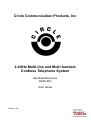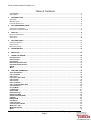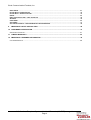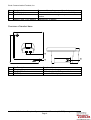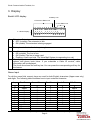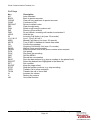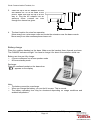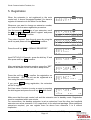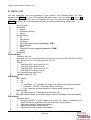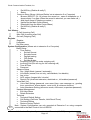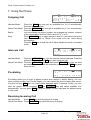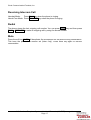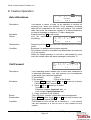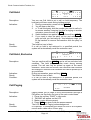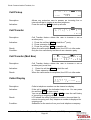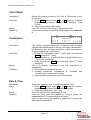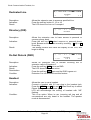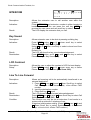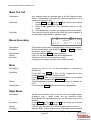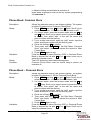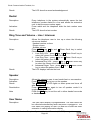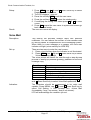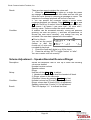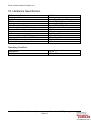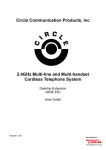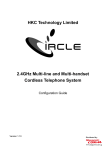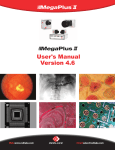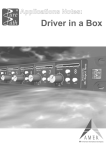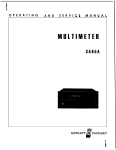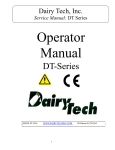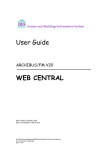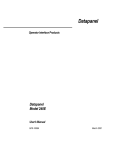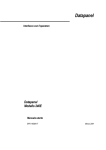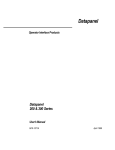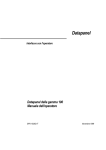Download Circle Communication Products WHE ER User guide
Transcript
Circle Communication Products, Inc 2.4GHz Multi-line and Multi-handset Cordless Telephone System Handheld Extension (WHE ER) User Guide Version 1.00 Circle Communication Products, Inc COPYRIGHT COPYRIGHT 2004, Circle Communication Products, Inc. ALL RIGHTS RESERVED. This manual is the copyright of Circle Communication Products, Inc. You may not reproduce, transmit, transcribe, store in a retrieval system, or translate into any language, in any form or by any means, electronic, mechanical, magnetic, optical, chemical, manual, or otherwise, any part of this publication without the express written permission of Circle Communication Products, Inc. Disclaimer Circle Communication Products, Inc. makes no representations or warranties regarding the content of this manual. We reserve the right to revise the manual or make changes in the specifications of the product described within it at any time without notice and without obligation to notify any person of such revision or change. 2.4G Cordless Telephone System - Handheld Extension (WHE ER) user guide Page 2 Circle Communication Products, Inc Table of Contents COPYRIGHT .................................................................................................................................................... 2 DISCLAIMER ....................................................................................................................................................... 2 1. INTRODUCTION .......................................................................................................................................... 5 W ELCOME .......................................................................................................................................................... 5 BEFORE USING ................................................................................................................................................... 5 FEATURE HIGHLIGHTS ......................................................................................................................................... 6 2. KEY REFERENCE GUIDE ........................................................................................................................... 7 OVERVIEW OF HANDSET ..................................................................................................................................... 7 OVERVIEW OF HANDSET BASE ............................................................................................................................. 8 3. DISPLAY....................................................................................................................................................... 9 BACKLIT LCD DISPLAY ........................................................................................................................................ 9 NAME INPUT ....................................................................................................................................................... 9 SOFT KEYS ...................................................................................................................................................... 10 4. GETTING START ........................................................................................................................................11 PACKAGE CONTENT ...........................................................................................................................................11 INSTALLATION ....................................................................................................................................................11 BATTERY CHARGE ............................................................................................................................................. 12 5. REGISTRATION ......................................................................................................................................... 13 6. MENU LIST................................................................................................................................................. 14 7. USING THE PHONE................................................................................................................................... 16 OUTGOING CALL .............................................................................................................................................. 16 INTERCOM CALL ............................................................................................................................................... 16 PRE-DIALING .................................................................................................................................................... 16 RECEIVING INCOMING CALL .............................................................................................................................. 16 RECEIVING INTERCOM CALL .............................................................................................................................. 17 REDIAL ............................................................................................................................................................ 17 MUTE ............................................................................................................................................................... 17 8. FEATURE OPERATION ............................................................................................................................. 18 AUTO ATTENDANCE .......................................................................................................................................... 18 CALL FORWARD ............................................................................................................................................... 18 CALL HOLD ...................................................................................................................................................... 19 CALL HOLD, EXCLUSIVE ................................................................................................................................... 19 CALL PAGING ................................................................................................................................................... 19 CALL PICKUP ................................................................................................................................................... 20 CALL TRANSFER .............................................................................................................................................. 20 CALL TRANSFER (M AIL BOX) ............................................................................................................................ 20 CALLER DISPLAY .............................................................................................................................................. 20 CLOCK MODE ................................................................................................................................................... 21 CONFERENCE ................................................................................................................................................... 21 DATE & TIME .................................................................................................................................................... 21 DEDICATED LINE............................................................................................................................................... 22 DIRECTORY (DIR)............................................................................................................................................. 22 DO NOT DISTURB (DND) .................................................................................................................................. 22 HEADSET ......................................................................................................................................................... 22 INTERCOM .................................................................................................................................................... 23 KEY SOUND ..................................................................................................................................................... 23 LCD CONTRAST ............................................................................................................................................... 23 LINE TO LINE FORWARD ................................................................................................................................... 23 M AKE TOLL CALL ............................................................................................................................................. 24 MEMO RECORDING ........................................................................................................................................... 24 MUTE ............................................................................................................................................................... 24 2.4G Cordless Telephone System - Handheld Extension (WHE ER) user guide Page 3 Circle Communication Products, Inc NIGHT MODE .................................................................................................................................................... 24 PHONE BOOK: COMMON STORE ....................................................................................................................... 25 PHONE BOOK – PERSONAL STORE ................................................................................................................... 25 REDIAL ............................................................................................................................................................ 26 RING TONE AND VOLUME – LINE / INTERCOM ..................................................................................................... 26 SPEAKER ......................................................................................................................................................... 26 USER NAME ..................................................................................................................................................... 26 VOICE M AIL...................................................................................................................................................... 27 VOLUME ADJUSTMENT – SPEAKER/HANDSET RECEIVER/RINGER ....................................................................... 28 9. IMPORTANT SAFETY INSTRUCTION...................................................................................................... 29 10. HARDWARE SPECIFICATION .................................................................................................................. 31 OPERATING CONDITION:.................................................................................................................................... 31 11. LIMITED WARRANTY................................................................................................................................ 32 12. IMPORTANT CONSUMER INFORMATION .............................................................................................. 35 CUSTOMER SERVICE......................................................................................................................................... 36 2.4G Cordless Telephone System - Handheld Extension (WHE ER) user guide Page 4 Circle Communication Products, Inc 1. Introduction Welcome Thank you for choosing the Cordless Handheld Extension (WHE ER) display hands free feature telephone. To enjoy the full benefit of the features and use it safely, please read and follow all the instructions in this user guide. Before Using The Cordless Desktop Extension (WHE ER) cannot be used by itself. It is part of a cordless telephone system. All the cordless extensions require connection to the wireless Main Control Base (WMC ER). A maximum of 10 Extensions in any combination of cordless desktop (WDE ER) and cordless handheld (WHE ER) units can interface with the WMC ER. The only requirement is that the first unit connected be extension “0” which is used for the system configuration. For your convenience, the desktop unit is set as extension 0 and the two handheld units are set as extensions 1 & 2 respectively in the complete system package. Calls are transmitted between the WHE ER unit and the WMC ER using radio waves, the same as a desktop extension. A handset base is provided for battery charging. You need to install a rechargeable battery and charge it for about 8 hours before initial use. Before choosing a location for your new phone, read “Equipment Location Consideration” in the System configuration guide and follow the installation procedures. To utilize the Caller ID Display, you will need to subscribe to the service with your local telephone company. 2.4G Cordless Telephone System - Handheld Extension (WHE ER) user guide Page 5 Circle Communication Products, Inc Feature Highlights Handheld Extension (WHE ER) • • • • • Ergonomic design Back lit key Large LCD with back lit - 4 row display with icons Speaker Phone Belt clip and headset jack • User friendly operation • Advanced menu with soft key • Vibration ringer 2.4G Cordless Telephone System - Handheld Extension (WHE ER) user guide Page 6 Circle Communication Products, Inc 2. Key Reference Guide Overview of Handset Item Key Description 1 Handset Earpiece 2 LCD Display 3 4 Three Soft Key (Up) Key 5 MENU 6 (Down) Key 7 8 9 10 11 12 REDIAL TALK Dial Keypad INTERCOM END SPEAKER 13 Microphone Functionality Hear the call Shows date, time, owner name, message waiting indication, software menu features Selects Soft menu features Moves the position of the cursor, scrolls displaying in soft menu Starts soft menu feature activation, exit soft menu and return the phone to idle mode Moves the position of the cursor, scrolls displaying in soft menu Last number redial Pick Up the call Enters Phone number and English character Call to extension with extension number Disconnect the call Change the phone to hands free speaker mode, activate a call when the user has input a phone number Voice collect 2.4G Cordless Telephone System - Handheld Extension (WHE ER) user guide Page 7 Circle Communication Products, Inc 14 15 16 17 Headset Jack Belt Clip Speaker Outlet Remove rubber when connect headset Slots on each side of handset for insert belt clip Hear the call when change the phone to hands free speaker Battery Cover (3.6V Battery) Replacement of battery Overview of handset base Item 18 19 20 Key Description Charging Lamp Charging Contact DC 9V Input Functionality It lights when charging Allows the handset charge on the base Connects AC adaptor power source 2.4G Cordless Telephone System - Handheld Extension (WHE ER) user guide Page 8 Circle Communication Products, Inc 3. Display Backlit LCD display 2. Battery Icon 1. Extension Status Icon 3. Line Status Icon 4. 4 Rows Display 1. < p c B M h a A A o l C I N M E N U > n e s e t t i n g l s e t t i n g K S E L E C T Extension Status icons functions as follows: OFF (invisible) The extension is idle. ON (visible) The extension is being engaged. 2. Battery Icon indicates the battery strength. 3. Line Status icons functions as follows: Off (invisible) The line is free. ON (Visible) The line is being used. Flashing: A call is on hold. The Voice Mail System is responding to a call. The display shows the date, time and the dialed number, menu configuration options and phone book items. If you subscribe a Caller ID service, caller information will be displayed. The fourth line shows the soft key bar. You can press the corresponding soft key for the feature. 4. Name Input To edit the name field, numeric keys are used for both English characters (Upper case only) and digits. The following table illustrates how to input a desired character: Key First Press Second Press Third Press Fourth Press Fifth Press 0 1 2 3 4 5 6 7 8 9 * # 0 Space A D G J M P T W Reserved Reserved 0 B E H K N Q U X - 0 0 1 2 3 4 5 6 S 8 Z - 0 Space A D G J M 7 T 9 - C F I L O R V Y - 2.4G Cordless Telephone System - Handheld Extension (WHE ER) user guide Page 9 Circle Communication Products, Inc Soft Keys Key AA BACK CLEAR CONF DEFAULT DEL DIAL DIR DND HOLD IN L1,L2 & L3 MISS MUTE OK OUT PAGE PAUSE PICK PLAY QUIT REC SAVE SELECT SET SILENT STOP TXFR TXVM V+ VVM Description Auto Attendant Back to previous screen Clear all entry and back to previous screen Conference Call Return to default value Clear the digit entry Select a call record to make a call Directory (Phone Book) Do not disturb, incoming call transfer to extension 0 Hold the line Incoming Call History List (max. 20 records) Line 1, Line 2 & Line 3 Missed Call History List (max. 20 records) Turn off MIC in Handset or Hands free mode Confirm the message Outgoing Call History List (max. 10 records) Make a voice announcement Insert the pause time in the phone number when required Call pickup Play back the recording Quit the MENU Record the conversation Save the data entered (e.g. phone numbers in the phone book) Select the desired item highlighted in the Menu list Set condition Keep the ringer silent Stop the function continue, e.g. stop recording Transfer Call to other extension Transfer the call to Voice Mail Increase the volume Reduce the volume Voice Mail function 2.4G Cordless Telephone System - Handheld Extension (WHE ER) user guide Page 10 Circle Communication Products, Inc 4. Getting Start Package Content The full package of WDE ER includes the following items: 1. 2. 3. 4. 5. 6. WHE ER Handset Belt clip Battery Handset Base AC Adaptor WHE ER user guide Installation 1. Open the battery cover (1). Insert the 3.6 V rechargeable battery plug to connector and put it in the box (2,3). Close the battery door afterwards (4). 2. The phone is powered by the battery or DC supply. In 5 seconds, you will see that the phone completes its setup and displays the idle mode. 0 ) L 1 0 1 - 0 1 1 2 : 0 0 A M User Name L 2 L 3 2.4G Cordless Telephone System - Handheld Extension (WHE ER) user guide Page 11 Circle Communication Products, Inc 3. Insert the tip of the AC adaptor into the slot labeled DC 9V at the base of the phone. Make sure that the tip is all the way in. Plug the AC adaptor into an electrical outlet. Position the cord through the channel as given. 4. The best location for noise free operation Move away from a microwave oven and locate the extension near the base console. Move away from other cordless phones base unit. Battery charge Place the cordless handset on the base. Make sure the handset faces forward as shown. The CHARGE indicator will light. You have to charge it for about 8 hours before initial use. Battery use time per fully charge: 6 hours continuous use at non speaker mode 80 hours standby mode Recharge: Place the cordless handset on the base when “ ” appears on the display Note: The battery cannot be overcharge. When you charge the battery, you can feel it is warm. This is normal. The battery operating time may be shortened depending on usage conditions and ambient temperature. 2.4G Cordless Telephone System - Handheld Extension (WHE ER) user guide Page 12 Circle Communication Products, Inc 5. Registration When the extension is not registered to the main control unit, it shows ‘Unregister.Handset’ You have to register all extensions to the Main Control Base. / ) 0 1 - 0 1 0 0 : 0 0 A M U N R E G I S T E R H A N D S E T ! ! ! Whenever you want to change an extension number, you have to do the same registration procedure. You first press the MENU key of your extension, scroll the up or down key to select “register” and press the soft key SELECT to confirm. Then select “register” from the sub menu by using the scroll key and press soft key SELECT to confirm. Press the soft key OK for “REALLY REGISTER?” Input EXT NO 0-9. Example : press the dial key ‘3’ and then press soft key OK to confirm. After assigning the extension number, press the “SET” button on the Main Control Unit with a beep sound. Press the soft key OK to confirm the registration on the extension. Only one unit can be registered at a time using the main control unit. < c r B M a e A A l g C I N M E N U > l h i s t o r y i s t e r K S E L E C T < r u B R e n A E g r C G I S T E R > i s t e r e g i s t e r K S E L E C T < R R Q R E E U E A G I G I S T E R > L L Y I S T E R ? T < R E G I S T E R > I N P U T E X T N O 3 Q U I T O K 0 - 9 O K < P W Q R R A U E E I I G I S T E R > S S B A S E S E T T F O R B E E P T < C R Q R O E U E N G I G I S T E R > F I R M I S T R A T I O N ? T < E B C R E G I S T E R N A M E > n t e r N a m e O L E A R D E L O K O K If you press QUIT during registration, the extension will fail to register. Set User name: Continue to enter a name by pressing the dial keypad and press the soft key OK when finish. Make sure that the main control unit and the extension are in standby mode. Registration must be completed within one minute. For convenience, the desktop extension is set as extension 0 and the other two handheld extension are set as extension 1 & 2 respectively in the whole set package. When additional extensions required, you can register them as above from extension 3 to 9 without duplication . 2.4G Cordless Telephone System - Handheld Extension (WHE ER) user guide Page 13 Circle Communication Products, Inc 6. Menu List You can customize your unit according to your needs in the following Menu list. After pressing the MENU key, the LCD displays the main menu. You can scroll (up) or (down) key to view the list. You can highlight the item you need and press the soft key SELECT to select. The LCD displays sub-menu for subsequent setting or data input. Voice Mail Voice Prompt Recording Memo Personal Greeting Name Browse Mode All New Memo All Memo New Voice Mail (incoming message “ICM”) All Voice Mail Filter Personal Greeting (outgoing message “OGM”) Name Password Phone Setting Vibration (off / on) Auto-talk (off / on “automatic fetch the incoming call when picking the WHE ER from base”) Key Sound (off / on “Volume level from 1to 31”) Ringer Line Ring VOL (level from 0 to 31) Line Ring Tone (select 0 to 8) ICM Ring VOL (level from 0 to 31) ICM Ring Tone (select 0 to 8) LCD contrast (level from 0-63) Headset mode (off / on) Call Setting Call Forward Off On Voice Mail (1. immediately 2. busy 3. no answer 4. busy & no answer) Extension (Ext No. 0-9 except user’s extension) Line (Input the forward telephone number when intercom call) Make Toll Call Toll Call restrict no. & password for make toll call Day/Night Mode (Allows to set when Advance Setup-Day/Night mode is enabled) Phone Book Personal store Browse (SELECT (01-50) shows the record no., name & telephone no. When the record is selected, you can make call, edit or delete.) Add (Input name & Telephone number ) Upload (to the Main Control Base) Download (from the Main Control Base) 2.4G Cordless Telephone System - Handheld Extension (WHE ER) user guide Page 14 Circle Communication Products, Inc Del All Entry (Delete all really?) Status Common Store (Allows ‘Add and Delete’ set at extension 0 or Computer) Browse (SELECT (01-16) shows the record no., name & telephone no. It shows empty if no data. When the record is selected, you can make call,) Add (Input name & Telephone number ) Upload (to the Main Control Base) Download (from the Main Control Base) Del All Entry (Delete all really?) Status Call History In Call (Incoming Call) Miss Call (Incoming miss Call) Out call (Outgoing Call) Register Register Unregister Set User name System Configuration (Allows set at extension 0 or Computer) Basic Setup Time Setting Set time format Set date format Daylight saving CID update Set time & date Outgoing Call (Ext can make outgoing call) Incoming Call (Ext will ring for the incoming call) Tone & Pulse Password Advance Setup Day / Night Mode (manual / automatic) Line Mode (normal, line out only, call distribute, line disable) line to line ACD options (longest idle / circular) Restrict Toll (restricted extension, restricted no., toll enabled password) Voice Mail / AA Voice Mail Setting (password, max record time, max message no., greeting time, sound level, silence detect, route to AA, & minimum duration) Auto Attendance Setting (afternoon mode, AA timeout, supervisor password) Handset Management Edit User Name Delete Extension Technical Technical Default Setting Call Setting (Call Auto Transfer, Hold Recall Timer) Technical Setting Restore Factory Default Note : System Configuration can only operated at Extension 0 or using computer connected to the Main Control Unit via RS232 End 2.4G Cordless Telephone System - Handheld Extension (WHE ER) user guide Page 15 Circle Communication Products, Inc 7. Using the Phone Outgoing Call 3 ) 0 1 - 0 1 1 2 : 0 0 A M 1 2 3 4 5 6 7 8 T A L K - 1 0 0 : 0 2 V 1 H O L D R E C T X V M Handset Mode: Press the TALK key and get an available line, L1-L3 automatically. Press the phone number. Hands Free Mode: Press the SPEAKER key and get an available line, L1-L3 automatically. Press the phone number. Result LCD will display the phone number, the engaged line number, duration of the conversation and the Volume level Vx (x: 1 to 5) Note : Press SPEAKER key is toggle switch on and off. It will switch the phone from Handset mode to Hands Free mode and vise versa during conversation. Press the END key to end the call in either hands free mode or handset mode. Intercom Call 3 ) 0 1 - 0 1 1 2 : 0 0 A M I n p u t E x t N o . U S E R Handset Mode: Press the INTERCOM key. You can hear an internal dial tone. Press the extension number. Press END key when finish the call. Hands Free Mode: Press the INTERCOM key and then press SPEAKER key You can hear an internal dial tone. Press the extension number. Press END key when finish the call. Pre-dialing 3 ) 0 1 - 0 1 1 2 3 D E L 1 2 : 0 0 A M C L E A R P A U S E Pre-dialing allows you to input a phone number and examine it before dialing. You can input a phone number first. On the display, you can inspect the phone number and correct it by the soft key DEL. You can insert pause between digits if required. Finally, you can start the phone call by pressing TALK or SPEAKER key and select available line automatically. You can press END to stop the phone number input and the phone returns to idle mode Receiving Incoming Call Handset Mode: Press TALK key when the phone is ringing. Hands Free Mode: Press SPEAKER key when the phone is ringing. 2.4G Cordless Telephone System - Handheld Extension (WHE ER) user guide Page 16 Circle Communication Products, Inc Receiving Intercom Call Handset Mode: Press TALK key when the phone is ringing. Hands Free Mode: Press SPEAKER key when the phone is ringing. Redial The phone stores the last outgoing call number. You can press Redial key and then press TALK or SPEAKER to make an outgoing call by using the stored number. Mute Press the soft key MUTE will deactivate the microphone on the phone during conversation. This turns the phone to a monitor set (listen only). Press Mute key again to resume conversation. 2.4G Cordless Telephone System - Handheld Extension (WHE ER) user guide Page 17 Circle Communication Products, Inc 8. Feature Operation Auto Attendance 0 ) 0 1 - 0 1 P I C K Description: Activation: Result: Condition Call Forward Description: Activation: Result: Deactivation: Condition: User Name D N D A A This feature is useful to back up an operator to receive an incoming call. When the operator is not available, incoming calls will be forwarded to the voice mail system. The outside caller can press the extension number of a desired extension or leave a message in extension “0” after a beep tone. Press the soft key AA in idle mode LCD will acknowledge 0 ) 0 1 - 0 1 1 2 : 0 0 A M the setting. F o r w a r d N / A V M P I C K Deactivation: 1 2 : 0 0 A M D N D A A Press the soft key AA again and the extension return to normal mode Extension 0 is default as the system operator. This feature should be activated and deactivated at extension ‘0’ for the system. When the called extension is not set to call forward to voice mail, the outside caller will leave message in extension “0”. 3 F V L ) o r M 1 0 1 - 0 1 1 2 : 0 0 A M w a r d B u s y / N A L 2 L 3 Call forwarding feature enable you to have calls forwarded to a specified destination. You may specify the circumstances under which your calls are forwarded. 0: immediately 1: Busy 2: No answer 3: Busy & No Answer 1. Press MENU button, scroll up or down key to select Call Setting Call Forward (On). 2. Scroll up or down key to select Voice Mail, or Extension number (input ext. no.), or Line number (input telephone no.) 3. Press condition of call forward The LCD show ‘’forward ‘ destination acknowledgement Press MENU button, scroll up or down key to select Call Setting Call Forward (Off). Call forward to Line can be set at extension 1 – 9 for internal call and extension 0 is set for Line to Line forward for the system. 2.4G Cordless Telephone System - Handheld Extension (WHE ER) user guide Page 18 Circle Communication Products, Inc Call Hold Description: Activation: Result: Condition: 3 ) 0 1 - 0 1 1 2 : Caller ID no. T A L K - 1 0 2 : 2 8 H O L D R E C Activation: Result: Condition: Call Paging 0 A M T X V 1 V M You can use Call Hold to put a call on hold temporary. The held party will hear music during holding period. 1. During conversation, press soft key HOLD . 2. You will hear a dial tone. 3. a. To call third party, dial the number you want to call or b. to answer another incoming line that is ringing at another extension, press the soft key PICK. 4. Switch between two parties by press the soft key HOLD . 5. If you want to drop the party on line and return to the party on hold, you can hang up. Your telephone rings, you lift up handset to resume conversation with the party on hold. The held line icon is flash. If a call on hold is not retrieved in a specified period, the system will automatically recall the extension user. Call Hold, Exclusive Description: 0 3 ) 0 1 - 0 1 1 2 : Caller ID no. T A L K - 1 0 2 : 2 8 C O N F 0 0 A M V 1 You can use the soft key CONF to put a call on exclusive hold condition. The held party will hear music during holding period. The call can only be picked up again at the same extension. When time out occurs, the exclusive hold condition will change to common hold condition and can be picked up at any extension. During conversation, press soft key CONF . The held line icon is flash. If a call on hold is not retrieved in a specified period, the system will automatically recall the extension user. 0 ) 0 1 - 0 1 1 2 : 0 0 A M User Name P A G E Description: Activation: Result: Condition Paging allows you to make a voice announcement through a PA system via the Audio Out port of the main control base. 1. Press the soft key “PAGE” in idle mode. 2. ‘PAGING’ will appear on the LCD 3. Make a voice announcement. 4. Press END key when finish the announcement The LCD will show ‘Paging’ acknowledgement. It is optional. To connection the Audio Out Port to a PA system use an audio cable with a 3.5mm plug. 2.4G Cordless Telephone System - Handheld Extension (WHE ER) user guide Page 19 Circle Communication Products, Inc 3 ) Call Pickup 0 1 - 0 1 P I C K Description: Activation: 1 2 : 0 0 A M User Name D N D A A Allows any extension user to answer an incoming line or internal call that is ringing at another telephone Press the soft key PICK to pick up all calls 3 ) C a l Call Transfer 0 1 - 0 1 1 2 : 0 0 A M l i n g t o : 4 T X F R Description: Call Transfer feature allows the user to transfer a call to another party. Activation: 1. Press the soft key HOLD to hold the 1st party. 2. Press extension number. 3. Press the soft key TXFR to transfer call. When the call transfer is completed, the LCD is in idle mode. Only the Line call directly transfers to an extension party. Result: Condition: Call Transfer (Mail Box) 3 ) 0 1 - 0 1 1 2 : 0 Caller ID no. T A L K - 1 0 2 : 2 8 H O L D R E C T 0 A M X V V 1 M Description: Call Transfer feature allows the user to transfer a call to another party’s mail box . Activation: 1. Press the soft key TXVM to hold the call. 2. Press extension number. When the call transfer is completed, the LCD is in idle mode. Result: Caller Display L 1 c M i n 2 3 a l I S e 1 4 5 6 7 8 l e r ’ s n S I N a m e O U T Description: Caller’s telephone number can be viewed on display. Activation: If the call is missed, the Indication lamp is on. You can press the soft key MISS to view record. You can press the soft key IN or OUT to view the call history of incoming or outgoing calls. LCD shows the caller’s telephone number, time and date for miss or incoming call. Only telephone number is displayed for outgoing call. Subscribe for the service from your local telephone company Result: Condition: 2.4G Cordless Telephone System - Handheld Extension (WHE ER) user guide Page 20 Circle Communication Products, Inc Clock Mode Description: Activation: Result: Reference: Conference Description: Activation: Result: Condition: Allows the extension user to set 12hr or 24hr mode in the preset time 1. Press MENU button, scroll up or down key to select System Config. Basic Setting Time Setting Time Format. 2. Select 12hr mode or 24hr mode. The LCD will show clock mode in the normal mode. Clock mode must be modified by using a phone via extension 0 3 ) 0 1 - 0 1 1 2 Caller ID no. T A L K 0 2 : 2 8 H O L D R E C : 0 0 A M T X V 1 V M The system supports three-party conference call, including external and internal parties. During a two-party conversation, the extension user can add a third party to their conversation, thereby establishing a conference. 1. During the conversation with 1st party, press the soft key HOLD to hold the 1st party. 2. Input Extension no. to call extension or press line Key (L1 – L3) to call outside part 3. Press the soft key CONF to conference when 2nd caller answered. The LCD display “conference’ and The conference is establishing 1. Either party can terminate the line. 2. Possible conference combination is: 2-insides and 1-outside; and 1-inside and 2 outside 3. One conference call at one time for the system Date & Time Description: Setup: Result: Condition: Allows the extension user to modify the Date & Time 1. Press MENU button, scroll up or down key to select System Config Basic Setup Set time & date. 2. Enter the present date / time / day. The LCD will show the present date & time Date and Time must be modified by using a phone via extension 0 or PC programming at the base. Date & Time can be set enable to update by incoming call with caller ID subscribed. 2.4G Cordless Telephone System - Handheld Extension (WHE ER) user guide Page 21 Circle Communication Products, Inc 0 ) Dedicated Line 0 1 - 0 1 User Name L 2 L 1 Description: Activation: Result: 1 2 : 0 0 A M L 3 Allows the extension user to access a specified Line. Press the soft key button L1, L2 or L3 The LCD show Line Icon on if occupied 3 ) Directory (DIR) 0 1 - 0 1 1 2 : 0 0 A M User Name D I R Description: Activation: Result: Allows the extension user to have access to personal or common phone book. Press the soft key DIR select common or personal phone book, Browse and select the record by scrolling Up or Down Key. The dialing number and name will display on the LCD, and begin to dialing Do Not Disturb (DND) 3 ) 0 1 - 0 1 P I C K Description: Activation: Result: Deactivation: Condition 1 2 : 0 0 A M User Name D N D A A Allows an extension user to transfer incoming line or extension calls to Extension 0. Press the soft key DND to turn on DND. The LCD shows DND when action Press the soft key DND again and the DND is gone out. Extension 0 is not allowed to set this feature. Headset Description: Activation: Condition: Allows the user to use a headset. Connect a headset with 2.5 mm plug to the headset jack. Press the MENU, use Up and Down Scroll key to select Phone Setting headset mode (On). LCD will acknowledge the setting of headset with “HS” flashing. This is an option. When in use, incoming call ring and all conversations are only heard in the headset. The speaker mode is disconnected. 2.4G Cordless Telephone System - Handheld Extension (WHE ER) user guide Page 22 Circle Communication Products, Inc INTERCOM 3 ) 0 1 - 0 1 1 2 : 0 0 A M I n p u t E x t N o . U S E R Description: Activation: Result: Allows the extension user to call another user within the system. Press INTERCOM and extension number in either handset or hands free mode. You can press the soft key USER to preview the user name and use scroll key to select. The LCD display the extension that you call. Key Sound Description: Activation: Result: Deactivation: Allows extension user to be alert at pressing a dialing key. Press MENU, using up & down scroll key to select Phone Setting Key Sound (On). Using up & down scroll key to select volume level from 1to 31. Default: On The LCD will show the key sound acknowledgement. Press MENU button, scroll up and down key to select Phone Setting Key Sound (Off). LCD Contrast Description: Setup: Allows the user to adjust the contrast of LCD for best display. down scroll key to select Press MENU, using up & Phone Setting LCD contrast (level from 0-63). Line To Line Forward Description: Activation:: Result: Deactivation: Condition Allows an Incoming call to be automatically transferred to an external destination. 1. Press MENU, use Up and Down Scroll key to select Call Setting Call Forward (On) Line Enter FWD number. 2. Input the destination number. 3. Press Soft key OK to exit The LCD shows the Line forward acknowledgement. Press MENU, use Up and Down Scroll key to select Call Setting Call Forward (Off) This function can only be set at extension 0 and works in a system with a minimum 2 telephone lines. It requires initial system setting. (Press MENU, use Up and Down Scroll key to select System Config Advanced Setup Line to Line Enter FWD number.) 2.4G Cordless Telephone System - Handheld Extension (WHE ER) user guide Page 23 Circle Communication Products, Inc Make Toll Call Description: Activation:: Condition Memo Recording Description: Activation: Deactivation Result: Condition: Any extension can be released from a toll call restriction and dial an international call when the entered password is the same as the stored code. 1. Press MENU, use Up and Down Scroll key to select Call Setting Make Toll Call 2. Enter 4-digit password. The extension returns to idle mode. 3. If the password is correct, the outgoing call can be made. This requires that the system has initial set-up at extension 0 for the stored code and the restricted code. 3 ) 0 1 - 0 1 1 2 : Caller ID no. T A L K - 1 0 2 : 2 8 H O L D R E C 0 0 A M T X V 1 V M The function allows user to record memo during conversation. During conversation, press soft key REC and STOP to record the memo, as you want. Press the soft key STOP to end recording. The LCD will show the held call acknowledgement. The phone must be in conversation mode. It engages the system just like as a conference call. Mute Description: Activation: Result: Deactivation: Allows the user to turn off the microphone in Handset or Hands free Press Soft key MUTE to turn off the microphone in the handset if you have taken up the handset Press MUTE button to turn off the microphone in the hands free if you have pressed the SPEAKER key The Microphone is turned off and the “Mute On” is showed on LCD Press Soft key MUTE again and the Mute disappeared. Night Mode Description: Activation: Result: Condition: Allows the extension user to set the Day and Night modes operation. Day / Night mode can be switched either automatically at a pre-assigned time or manually at any time desired. Press MENU and use Up and Down Scroll key to select Call Setting Day / Night Mode. “NIGHT” sign will show on LCD if the night mode is turn on. Manual Mode: It should be first set Day/Night Mode enabled 2.4G Cordless Telephone System - Handheld Extension (WHE ER) user guide Page 24 Circle Communication Products, Inc in Advance Setup and activated at extension 0. Night Mode Automation must be set by system programming via extension 0 Phone Book: Common Store Description: Setup: Activation: Result: Condition: Allows the extension user to use directory dialing. The system provides 16 memories for Common Phone Book. 1. Press MENU and use Up and Down Scroll key to select Phone Book Common Store browse or add 2. If a record exists, enter the browse mode and use Up and Down Scroll key to select record or press the name to search, then select “edit” to the edit the name and phone number with the dial key. 3. If you create new record, enter the “add” mode. Input the name and phone number with the dial key pad. 4. Press the soft key OK to confirm. 5. Then press soft key BACK to the Sub Menu “Common Store” and select “upload” to upload the record to Main Control Base. 6. Press MENU again to exit Press the soft key to select Directory (DIR) Common Phone Book to browse the list with Up or Down Scroll key to select the desired record. The LCD shows the record acknowledgement Common Phone Book must be stored using a phone via extension 0 Phone Book – Personal Store Description: Setup: Activation: Allows the extension user to use directory dialing. The system provides 50 memories (1- 50) for Personal Phone Book. 1. Press MENU and use Up and Down Scroll key to select Phone Book Personal Store browse / add 2. If a record exists, enter the browse mode and use Up and Down Scroll key to select record or press the name to search, then select “edit” to the edit the name and phone number with the dial key. 3. If you create new record, enter the “add” mode. Input the name and phone number with the dial key pad. 4. Press the soft key OK to confirm. 5. Then press soft key BACK to the Sub Menu “Personal Store” and select “upload” to upload the record to Main Control Base. 6. Press MENU again to exit Press the soft key to select Directory (DIR) Personal Phone Book to browse the list with Up or Down Scroll key to select the desired record. 2.4G Cordless Telephone System - Handheld Extension (WHE ER) user guide Page 25 Circle Communication Products, Inc Result: The LCD show the record acknowledgement Redial Description: Activation: Result: Every telephone in the system automatically saves the last telephone number dialed to a line and allows the extension user to dial the same number again. Press redial and the telephone dials the last number once time. The LCD show the last number Ring Tone and Volume – Line / Intercom Description: Setup: Result: Allows the telephone user to turn up or down the following volume as desired: Handset receiver volume Ringer volume Speaker volume Down Scroll key to select Press MENU, use Up and Phone Setting Ringer Down Scroll key to 1. Line Ring VOL : press Up or select the volume level from 0 to 31 2. Line Ring Tone : press Up or Down Scroll key to select the pattern from 0 to 8 Down Scroll key 3. Intercom Ring VOL : press Up or to select the volume level from 0 to 31 4. Intercom Ringer Tone : press Up or Down Scroll key to select the pattern from 0 to 8 The LCD displays indicate the level. Speaker Description: Activation: Result: Deactivation: Note Allows the extension user to use hands free in a conversation Press SPEAKER key to turn on the speaker The SPEAKER key LED lights on when press and turns off after a while. Press SPEAKER key again to turn off speaker mode It is toggle switch on and off. Press the END key to end the call in either hands free mode or handset mode. User Name Description: The user name display is programmable. The user name will be collected automatically when the phone is plugged in. The user name will display on the LCD and use to alert the other extension in calling information display 2.4G Cordless Telephone System - Handheld Extension (WHE ER) user guide Page 26 Circle Communication Products, Inc Setup: 1. Press MENU, use Up and Down Scroll key to select Register Set User name. 2. The LCD displays “ user ext “ 3. Press the soft key EDIT to edit the user name 4. Press the soft key CLEAR to clear the existing entry 5. If modifying the exiting user name press or to move cursor. 6. Press OK to save the user name to system and screen go back to normal mode. The new user name will display Result: Voice Mail Description: This feature set provides multiple users with personal mailboxes. You can reduce the number of miss-handled calls by offering callers a comprehensive voice messaging system. When there is a new message in a mailbox, the voice mail indicator will light (voice mail key for WDE ER) Set up There are two ways to enter the user’s menu: 1. Press voice mail key when the indicator is not illuminated. 2. Press MENU, use Up and Down Scroll key to select Voice Mail Voice prompt The voice prompt will assist the user through a step-by-step process in setting up personal greeting, password or set auto message copy. Activation: Press Key Operation 3 Play message 4 Play memo 5 Change personal greeting 6 Change password 8 Set auto message copy * End You can also set the password via the menu by using Up and Down Scroll key to select Voice Mail password. The extension should be programmed to be voice mail capable. Press MENU, use Up and Down Scroll key to select Call Setting Call Forward (on) Voice Mail (immediately / busy / no answer / busy & no answer). LCD will acknowledge the condition you set. 2.4G Cordless Telephone System - Handheld Extension (WHE ER) user guide Page 27 Circle Communication Products, Inc Result: Condition There are two ways to retrieve the voice mail. 1. When the VOICE MAIL key lights up, a single key press will change the phone to hands free mode and the user can follow the voice prompt in retrieving a message or memo. The sequence of message playback will be first in last out. 2. You can browse the voicemail record to select which message playback you choose. Press MENU, use Up and Down Scroll key to select Voice Mail Browse Mode (all / new memo / all memo / new voice mail / all voice mail / filter<by name / *before or after the month selected>). A mailbox can be accessed remotely. During the personal greeting, the user can press [**] and then the password, to access the user menu remotely. This feature can only be activated if the user has a password in the mailbox. Filter by Month : O W S E V M > You can set the period < BN Ra m e : . 0 6 1 2 M o n t h : (before or after the B A C K S E T O K month set) of voice mail recorded to play back. 1. Enter the month as 2 digits (e.g. 06 for June). 2. Press the soft key “SET” to toggle “before” or “after”. You can re-enter until set correctly. Volume Adjustment – Speaker/Handset Receiver/Ringer Description: Setup: Condition: Result: Allows the telephone user to turn up or down the following volume as desired: Handset receiver volume Speaker volume Ringer Use the soft key V+ or V- to adjust : 1. Handset receiver volume when the handset off-hook. 2. Ringer volume in the idle mode 3.Speaker Volume by pressing Speaker key first Handset volume has 5 levels (1-5) of adjustment Ringer volume has 32 levels (0-31) of adjustment Speaker volume has 5 levels (1-5) of adjustment The LCD displays “Vx ” to indicate the level. 2.4G Cordless Telephone System - Handheld Extension (WHE ER) user guide Page 28 Circle Communication Products, Inc 9. Important Safety Instruction When using this unit, basic safety precautions should always be followed to reduce the risk of fire, electric shock, or personal injury. 1. 2. 3. 4. 5. 6. 7. 8. 9. 10. 11. 12. 13. 14. 15. Read and understand all instructions. Follow all warnings and instructions marked on this unit. Unplug this unit from the wall outlet before cleaning. Do not use liquid or aerosol cleaners; use a damp cloth for cleaning. Do not use this unit near water; for example, near a bathtub, washbowl, kitchen sink, or laundry tubs, in a wet basement, or near a swimming pool. Do not place this unit on an unstable cart, stand or table. It could fall, causing serious damage or impeding operation. This unit should never be placed near or over a radiator or heat register. Never push objects of any kind into this unit as they may touch dangerous voltage points or short out parts that could result in the risk of fire or electrical shock. Never spill liquid of any kind on this unit. Never touch bare telephone wires or terminals unless the telephone line has been disconnected. Use only the power source marked on the unit. If you are not sure of the type of power supplied to your home, consult your dealer or local power company. Do not place objects on the power cord. Install the unit where no one can step or trip on the cord. Do not overload wall outlets and extension cords. This can result in the risk of fire or electric shock. Under the following conditions the telephone unit should be returned for maintenance: i. If liquid has been spilled into the unit ii. If the unit has been exposed to rain or water iii. If the unit does not operate normally by following the operating instructions iv. If the unit has been dropped or the casing damaged v. If the unit exhibits a distinct change in performance. Do not disassemble this unit. It will void the warranty. Opening or removing covers may expose you to dangerous voltages or other risks. Incorrect re-assembly can cause electrical shock during subsequent use. Avoid using the telephone except cordless type during a thunderstorm. There may be a slight risk of electrical shock from lightning. Do not use this unit to report a gas leak, when in the vicinity of the leak. 2.4G Cordless Telephone System - Handheld Extension (WHE ER) user guide Page 29 Circle Communication Products, Inc CAUTION: To reduce the risk of fire or injury to persons, read and follow these instructions. 1. Use only the battery(ies) specified. 2. Do not dispose of the battery(ies) in a fire. They may explode. Check with local waste management codes for special disposal instruction. 3. Do not open or mutilate the battery(ies). Released electrolyte is corrosive and may cause burns or injury to the eyes or skin. The electrolyte may be toxic if swallowed. 4. Exercise care in handling batteries in order not to short the battery to conductive materials such as rings, bracelets, and keys. The battery may overheat and cause burns. 5. Charge the battery(ies) provided with or identified for use with this product only in accordance with the instructions in this instruction. Warning : To prevent Fire or shock hazard, do not expose this product to rain or any type of moisture. 2.4G Cordless Telephone System - Handheld Extension (WHE ER) user guide Page 30 Circle Communication Products, Inc 10. Hardware Specification RF Frequency Band Telephone Line Hands Free LCD Display Module Display Caller ID with Call Waiting Voice Mail / Message Recording Maximum Distance (open space, line at sight) Weight Color Dimension Handset (WxDxH ) Dimension Handset Base (WxDxH ) WHE ER Power / Adaptor Back Up Battery (rechargeable) 2.4GHz 3 Hands Free Speaker Phone 4 line LCD Alpha Numeric Display Data and Time Display Type 1 (FSK) & Type II 1 hour 1300 ft. 250g Dark Grey / Silver 157 x 57 x 43 mm 138 x 138 x 66 mm DC 9V / 500mA 3.6 V Operating Condition: Temperature Humidity 0 to 45 10% to 95% 2.4G Cordless Telephone System - Handheld Extension (WHE ER) user guide Page 31 Circle Communication Products, Inc 11. Limited Warranty Circle Communication Product Inc (“Circle”) warrants that this 2.4G Multi-line & Multi-handset Cordless Telephone (“Product”) is free from defects in material and workmanship that result in Product failure during normal usage, according to the following terms and conditions: 1. The limited warranty for the Product extends for ONE (1) year beginning on the date of the purchase of the Product. 2. The limited warranty extends to the original customer of the Product (“Customer”) and is not assignable or transferable to any subsequent customer/end-user. 3. The limited warranty extends only to the Customer who purchased the Product in the United States. 4. During the limited warranty period, Circle will repair, or replace, at Circle© s option, any defective parts, or any parts that will not properly operate for their intended use with new or factory rebuilt replacement items if such repair or replacement is needed because of product malfunction or failure during normal usage. No charge will be made to the Consumer for any such parts. Circle will also pay for the labor charges incurred by Circle in repairing or replacing the defective parts. The limited warranty does not cover defects in appearance, cosmetic, decorative or structural items, including framing, and any non-operative parts. Circle© s limit of liability under the limited warranty shall be the actual cash value of the Product at the time the Consumer returns the Product for repair, determined by the price paid by the Consumer for the Product less a reasonable amount for usage. Circle shall not be liable for any other losses or damages. These remedies are the Customer’s exclusive remedies for breach of warranty. 5. Upon request from Circle, the Consumer must prove the date of the original purchase of the Product by a dated bill of sale or dated itemized receipt. 6. The Customer shall bear the cost of shipping the Product to Circle in United Status. Circle shall bear the cost of shipping the Product back to the Customer after the completion of service under this limited warranty. 7. The Customer shall have no coverage or benefits under this limited warranty if any of the following conditions are applicable: a) The Product has been subject to abnormal use, abnormal conditions, improper storage, exposure to moisture or dampness, unauthorized modifications, unauthorized connections, un-authorized repair, misuse, neglect, abuse, accident, alteration, improper installation, or other acts which are not the fault of Circle, including damage caused by shipping. b) The Product has been damaged from external causes such as collision with an object, or from fire, flooding, sand, dirt, windstorm, lightning, earthquake or damage from exposure to weather conditions, an Act of God, or battery leakage, theft, blown fuse, or improper use of any electrical source, or damage caused by the connection to other products not recommended for interconnection by Circle. c) Circle was not advised by the Customer in writing of the alleged defect or malfunction of the Product within fourteen (14) days after the expiration of the applicable limited warranty period. d) The Product serial number plate or the accessory data code has been removed, defaced or altered. 8. If a problem develops during the limited warranty period, the Customer shall take the following step-by-step procedure: a) the Customer shall contact Circle Customer Service: Circle Communication Product Inc. Phone: 310-335-0305 2.4G Cordless Telephone System - Handheld Extension (WHE ER) user guide Page 32 Circle Communication Products, Inc Email : [email protected] b) The Customer shall include a return address, daytime phone number and/or fax number, complete description of the problem, proof of purchase and service agreement (if applicable). Expenses related to removing the Product from an installation are not covered under this limited warranty. c) The Customer will be billed for any parts or labor charges not covered by this limited warranty. The Customer will be responsible for any expenses related to reinstallation of the Product. d) Circle will repair or authorize the repair of the Product under the limited warranty within 30 days after receipt of the Product by Circle or any Circle authorized service center. If Circle cannot perform repair covered under this limited warranty within 30 days, or after a reasonable number of attempts to repair the same defect, Circle at its option, will provide a replacement Product or refund the purchase price of the Product less a reasonable amount for usage. e) If the Product is returned to Circle during the limited warranty period, but the problem with the Product is not covered under the terms and conditions of this limited warranty, the Customer will be notified and given an estimate of the charges the Customer must pay to have the Product repaired, with all shipping charges billed to the Customer. If the estimate is refused, the Product will be returned freight collect. If the Product is returned to Circle after the expiration of the limited warranty period, Circle© s normal service policies shall apply and the Customer will be responsible for all shipping charges. 9. The Product consists of newly assembled equipment that may contain used components that have been reprocessed to allow machine compliance with Product performance and reliability specifications. 10. ANY IMPLIED WARRANTY OF MERCHANTABILITY, OR FITNESS FOR A PARTICULAR PURPOSE OR USE, SHALL BE LIMITED TO THE DURATION OF THE FOREGOING LIMITED WRITTEN WARRANTY. OTHERWISE, THE FOREGOING LIMITED WARRANTY IS THE CONSUMER© S S OLE AND EXCLUSIVE REMEDY AND IS IN LIEU OF ALL OTHER WARRANTIES, EXPRESS OR IMPLIED. CIRCLE SHALL NOT BE LIABLE FOR SPECIAL, INCIDENTAL OR CONSEQUENTIAL DAMAGES, INCLUDING BUT NOT LIMITED TO, LOSS OF ANTICIPATED BENEFITS OR PROFITS, LOSS OF SAVINGS OR REVENUE, PUNITIVE DAMAGES, LOSS OF USE OF THE PRODUCT OR ANY ASSOCIATED EQUIPMENT, COST OF CAPITAL, COST OF ANY SUBSTITUTE EQUIPMENT OR FACILITIES, DOWN-TIME, THE CLAIMS OF ANY THIRD PARTIES, INCLUDING CUSTOMERS, AND INJURY TO PROPERTY, RESULTING FROM THE PURCHASE OR USE OF THE PRODUCT OR ARISING FROM BREACH OF THE WARRANTY, BREACH OF CONTRACT, NEGLIGENCE, STRICT TORT, OR ANY OTHER LEGAL OR EQUITABLE THEORY, EVEN IF CIRCLE KNEW OF THE LIKELIHOOD OF SUCH DAMAGES. CIRCLE SHALL NOT BE LIABLE FOR DELAY IN RENDERING SERVICE UNDER THE LIMITED WARRA NTY, OR LOSS OF USE DURING THE PERIOD THAT THE PRODUCT IS BEING REPAIRED. 11. Some states do not allow limitation of how long an implied warranty lasts, so the above one-year warranty limitation may not apply to you (the Consumer). Some states do not allow the exclusion or limitation of incidental and consequential damages, so certain of the above limitations or exclusions may not apply to you (the Consumer). This limited warranty gives the Customer specific legal rights and the Customer may also have other rights, which vary from state to state. 12. Circle neither assumes nor authorizes any authorized service center or any other person or entity to assume for it any other obligation or liability beyond that which is expressly provided for in this limited warranty including the provider or seller of any extended warranty or service agreement. 2.4G Cordless Telephone System - Handheld Extension (WHE ER) user guide Page 33 Circle Communication Products, Inc 13. This is the entire warranty between Circle and the Customer, and supersedes all prior and contemporaneous agreements or understandings, oral or written, and all communications relating to the Product, and no representation, promise or condition not contained herein shall modify these terms. 14. This limited warranty allocates the risk of failure of the Product between the Consumer and Circle. The allocation is recognized by the Customer and is reflected in the purchase price of the Product. 15. Any action or lawsuit for breach of warranty must be commenced within twelve (12) months following delivery of the Product. 16. Questions concerning this limited warranty may be directed to: Circle Communication Product Inc. Phone: 310-335-0305 Email : [email protected] 17. The limited warranty period for Circle supplied attachments and accessories is specifically defined within their own warranty cards and packaging. 2.4G Cordless Telephone System - Handheld Extension (WHE ER) user guide Page 34 Circle Communication Products, Inc 12. Important Consumer Information When using this unit, basic safety precautions should always be followed to reduce the risk of fire, electric shock, or personal injury. Warning: Changes or modifications to this unit not expressly approved by the party responsible for compliance could void the user’s authority to operate the equipment. NOTE: 1) This equipment has been tested and found to comply with the limits for a Class B digital device, pursuant to Part 15 of the FCC Rules. These limits are designed to provide reasonable protection against harmful interference in a residential installation. This equipment generates, uses and can radiate radio frequency energy and, if not installed and used in accordance with the instructions, may cause harmful interference to radio communications. However, there is no guarantee that interference will not occur in a particular installation. If this equipment does cause harmful interference to radio or television reception, which can be determined by turning the equipment off and on, the user is encouraged to try to correct the interference by one or more of the following measures: Reorient or relocate the receiving antenna. Increase the separation between the equipment and receiver. Connect the equipment into an outlet on a circuit different from that to which the receiver is needed. Consult the dealer or an experienced radio/TV technician for help. 2) This equipment complies with Part 68 of the FCC rules and the requirements adopted by the ACTA. On the bottom of this equipment is a label that contains, among other information, a product identifier in the format US:AAAEQ##TXXXX. If requested, this number must be provided to the telephone company. 3) An applicable certification jacks Universal Service Order Codes (USOC) for the equipment is provided (i.e., RJ11C) in the packaging with each piece of approved terminal equipment. 4) A plug and jack used to connect this equipment to the premises wiring and telephone network must comply with the applicable FCC Part 68 rules and requirements adopted by the ACTA. A compliant telephone cord and modular plug is provided with this product. It is designed to be connected to a compatible modular jack that is also compliant. See installation instructions for details. 5) The REN is used to determine the number of devices that may be connected to a telephone line. Excessive RENs on a telephone line may result in the devices not ringing in response to an incoming call. In most but not all areas, the sum of RENs should not exceed five (5.0). To be certain of the number of devices that may be connected to a line, as determined by the total RENs, contact the local telephone company. [For products approved after July 23, 2001, the REN for this product is part of the product identifier that has the format US:AAAEQ##TXXXX. The digits represented by ## are the REN without a decimal point (e.g., 03 is a REN of 0.3). For earlier products, the REN is separately shown on the label.] 2.4G Cordless Telephone System - Handheld Extension (WHE ER) user guide Page 35 Circle Communication Products, Inc 6) If this equipment causes harm to the telephone network, the telephone company will notify you in advance that temporary discontinuance of service may be required. But if advance notice isn© t practical, the telephone company will notify the customer as soon as possible. Also, you will be advised of your right to file a complaint with the FCC if you believe it is necessary. 7) The telephone company may make changes in its facilities, equipment, operations or procedures that could affect the operation of the equipment. If this happens the telephone company will provide advance notice in order for you to make necessary modifications to maintain uninterrupted service. 8) Should you experience trouble with this equipment, please contact (Circle Communication Products, 2554 Lincoln Blvd #111 Marina Del Rey CA 90291 USA) for repair or warranty information. If the equipment is causing harm to the telephone network, the telephone company may request that you disconnect the equipment until the problem is resolved. 9) Please follow instructions for repairing if any (e.g. battery replacement section); otherwise do not alternate or repair any parts of device except specified. 10) Connection to party line service is subject to state tariffs. Contact the state public utility commission, public service commission or corporation commission for information. 11) NOTICE: If your home has specially wired alarm equipment connected to the telephone line, ensure the installation of this [equipment ID] does not disable your alarm equipment. If you have questions about what will disable alarm equipment, consult your telephone company or a qualified installer. 12) This equipment is hearing aid compatible. NOTICE: According to telephone company reports, AC electrical surges, typically resulting from lightning strikes, are very destructive to telephone equipment connected to AC power sources. To minimize damage from these types of surges, a surge arrestor is recommended. Customer Service For customer support for any questions or help in installing or using your new Circle Cordless Telephone, Call Toll Free 1-888-584-9262 7:00 AM to 5:00 PM Pacific Standard Time www.circleproducts.com 2554 Lincoln Blvd. #111 Marina Del Rey, Ca 90291 2.4G Cordless Telephone System - Handheld Extension (WHE ER) user guide Page 36