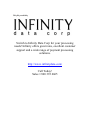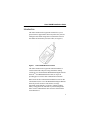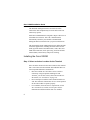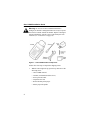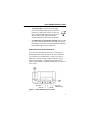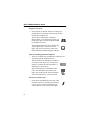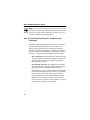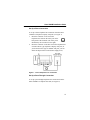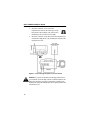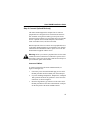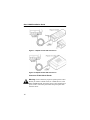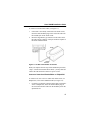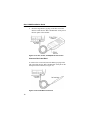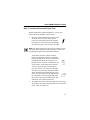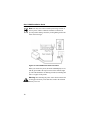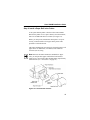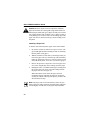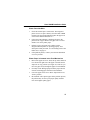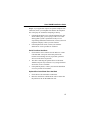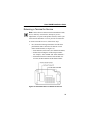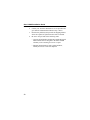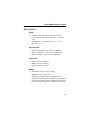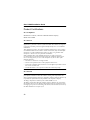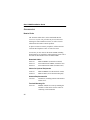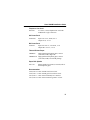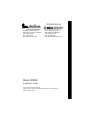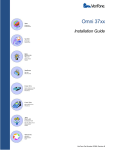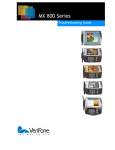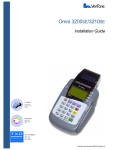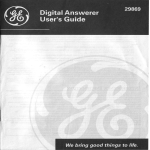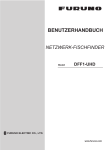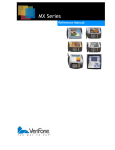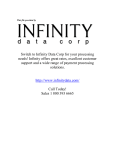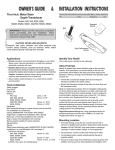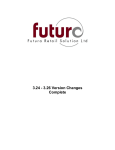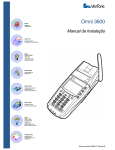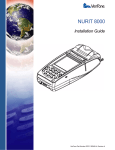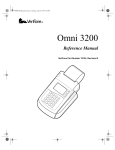Download VeriFone Omni 3200M Installation guide
Transcript
This file provided by Switch to Infinity Data Corp for your processing needs! Infinity offers great rates, excellent customer support and a wide range of payment processing solutions. http://www.infinitydata.com/ Call Today! Sales 1 800 393 6665 Omni 3200M Installation Guide IMPORTANT NOTICE Lithium Battery Caution. The Random Access Memory (RAM) in the Omni 3200M terminal is protected by a lithium battery. Do not, under any circumstances, attempt to replace this battery. Failure to comply may invalidate the product warranty. No Warranty. Although VeriFone has attempted to ensure the accuracy and completeness of its contents, this manual may contain errors or omissions. Limited Liability. In no event shall VeriFone be liable for any indirect, special, incidental, or consequential damages (including damages for loss of business, profits or the like), even if VeriFone or its representatives have been advised of the possibility of such damages. Product Changes. VeriFone reserves the right to change, update, or make obsolete any product changes at any time and without notice. Document Title: Omni 3200M Installation Guide VeriFone Part Number: 19595, Revision B Copyright © 2000 VeriFone, a division of Hewlett-Packard Company All rights reserved. Printed in the United States of America. No part of this publication may be copied, distributed, stored in a retrieval system, translated into any human or computer language, transmitted, in any form or by any means, without the prior written consent of VeriFone and BellSouth Wireless Data. VeriFone, the VeriFone logo, Omni, SoftPay, and VeriTalk are either trademarks or registered trademarks of VeriFone in the United States and/or other countries. Hewlett-Packard is a registered trademark of Hewlett-Packard Company. BellSouth Wireless Data is a subsidiary of BellSouth Corporation. The BellSouth Intelligent Wireless Network is a service mark of BellSouth Intellectual Property Corporation. All other brand names, trademarks, or service marks are the properties of their respective owners. Table of Contents Introduction . . . . . . . . . . . . . . . . . . . . . . . . . . . . . . . . . . . . .1 Installing the Omni 3200M . . . . . . . . . . . . . . . . . . . . . . . . . 2 Step 1: Select an Indoor Location for the Terminal . . . . 2 Step 2: Unpack the Shipping Carton . . . . . . . . . . . . . . . . 3 Step 3: Examine Terminal Features . . . . . . . . . . . . . . . . . 5 Step 4: Connect the Antenna to the Antenna Base . . . . . 9 Step 5: Connect the Terminal to a Telephone Line (Optional) . . . . . . . . . . . . . . . . . . . . . . . . . . . . . . . . . . . 10 Step 6: Connect Optional Device(s) . . . . . . . . . . . . . . . 13 Step 7: Connect the Terminal Power Pack . . . . . . . . . . 17 Step 8: Install a Paper Roll in the Printer . . . . . . . . . . . 19 Maintaining the Omni 3200M . . . . . . . . . . . . . . . . . . . . . . 22 Cleaning the Terminal . . . . . . . . . . . . . . . . . . . . . . . . . . 22 Cleaning the Printer . . . . . . . . . . . . . . . . . . . . . . . . . . . . 23 Troubleshooting . . . . . . . . . . . . . . . . . . . . . . . . . . . . . . . . . 23 VeriFone Service and Support Returning a Terminal for Service Specifications . . . . . . . . . . . . . . . . . . . . . . 28 . . . . . . . . . . . . . . . . . . . . 29 . . . . . . . . . . . . . . . . . . . . . . . . . . . . . . . . . . . 31 Product Certifications . . . . . . . . . . . . . . . . . . . . . . . . . . . . 32 Accessories . . . . . . . . . . . . . . . . . . . . . . . . . . . . . . . . . . . . . 34 How to Order . . . . . . . . . . . . . . . . . . . . . . . . . . . . . . . . . 34 Omni 3200M Installation Guide Introduction The Omni 3200M wireless payment terminal frees you to pursue business opportunities almost anywhere they lead. Its intelligent and reliable design delivers unmatched value for merchants and transaction processors alike (see Figure 1). Figure 1 Omni 3200M Wireless Terminal The Omni 3200M wireless payment terminal maintains a virtual 24-hour link with processing institutions running exclusively over the nationwide BellSouth Intelligent Wireless NetworkSM from BellSouth Wireless Data, an expert in providing proven wireless data communication solutions. Based on the de facto international standard for wireless data communications, the core of the BellSouth Intelligent Wireless Network provides extensive and seamless coverage nationwide, high reliability, low latency, industry-leading battery saving protocols, and other key features designed to make wireless authorizations faster and more efficient than wired alternatives. 1 Omni 3200M Installation Guide The BellSouth Intelligent Wireless Network also offers connections with complementary networks and several host connectivity options. Each Omni 3200M terminal is assigned a unique code before it is distributed to end users. This code, called the MAN, automatically identifies your terminal to the BellSouth Intelligent Wireless Network when you process transactions. The transportable Omni 3200M supports many different kinds of business applications, including electronic Point-Of-Sale (POS) payment transfer and authorization, credit, debit, and ATM card transactions, check processing, electronic benefits transfer (EBT), and inventory and process tracking. Installing the Omni 3200M Step 1: Select an Indoor Location for the Terminal Select an indoor location for the Omni 3200 wireless terminal that is convenient for both merchant and cardholder. Here are some important additional considerations: 2 • Place the terminal on a flat surface such as a table or countertop. Using an optional mounting kit from VeriFone, you can also securely fasten the terminal to a flat surface (see “Accessories” on page 34). • Do not attempt to mount the Omni 3200M terminal on a wall. The terminal’s antenna must be in a vertical position for the radio module to operate properly. • For ventilation, and to meet FCC requirements, at least 22.1 centimeters (8.7 inches) of clear space must be maintained around the terminal when it is installed. Omni 3200M Installation Guide • Choose a location that is free and clear of any obstruction that could cause radio interference, such as metal blinds or a large metal partition. • To perform some periodic maintenance functions, such as upgrading the terminal software, you will need to be able to move the terminal within reach of a modular telephone company jack. • Keep the terminal out of direct sunlight and away from any type of object or appliance that radiates heat. • Do not use the terminal where there are chemicals or oils, and avoid exposure to dust, moisture, rain, or very high humidity. • Avoid locating the terminal near electrical appliances or other devices that may cause excessive voltage fluctuations or electrical noise, such as air conditioners, fans, electric motors, neon signs, high-frequency or magnetic security devices, or computer equipment. Warning: Do not use the terminal near water, including a bathtub, wash bowl, kitchen sink, or laundry tub, or near a swimming pool. Step 2: Unpack the Shipping Carton Carefully inspect the shipping carton and its contents for possible shipping damage (see Figure 2). Note: If the Omni 3200M terminal, or any other component, appears to be damaged, please file a claim immediately with the shipping company and then notify your local VeriFone distributor or service provider. 3 Omni 3200M Installation Guide Warning: Do not use an Omni 3200M terminal that is damaged, or that has a damaged antenna. Do not try to operate the wireless terminal without the antenna. Replace a damaged antenna immediately with the correct replacement part from VeriFone (see “Accessories” on page 34). Figure 2 Omni 3200M Product Components Follow these four steps to unpack the shipping carton: 1. With the carton right side up, open the top and remove the following items: • Omni 3200M terminal • Antenna (with attached rubber sleeve) • Power pack and cable • Telephone line cord • Roll of thermal printer paper • Plastic paper roll spindle 4 Omni 3200M Installation Guide 2. Remove any protective plastic wrapping from the terminal or other components and arrange them on a table or countertop. 3. Remove the clear protective strip from the display lens. 4. Save the shipping carton and packing material for repacking or moving the terminal in the future. Step 3: Examine Terminal Features Before you continue the installation, please take a moment to note the important features of the Omni 3200M, as shown in Figure 3 below. Figure 3 Features of the Omni 3200M Terminal 5 Omni 3200M Installation Guide General Features With the Omni 3200M terminal lying on a flat surface and facing toward you, please note the following features: • In the center of the terminal, a display screen with a nonremovable, clear protective lens. • 24 keys, arranged in groups (see Figure 3): • – A 12-key, telephone-style keypad – Eight function keys (four to the right of the 12-key keypad, and four above the keypad) – Four ATM-style keys to the right of the display A magnetic stripe card reader, built in to the right side of the terminal. A graphical icon, shown to the right, indicates the proper card position and swipe direction (see Figure 4). Figure 4 6 Using the Magnetic Stripe Card Reader Omni 3200M Installation Guide • A thermal printer, integrated into the upper part of the terminal. In the top left corner of the terminal is a small, green “power-on” and “no paper” indicator light, and a paper feed button. An icon, shown to the right, indicates the location and function of the paper feed button. • A rounded base for the antenna assembly, built in to the back of the terminal, and located to the right of the paper roll holder. In a later step, you will install the antenna onto the threaded connector post on this base. Connection Ports on the Back Panel If you turn the terminal around and view it from the back, looking underneath and to the right of the paper roll holder, you will notice five modular jacks, or ports (see Figure 5). These ports, described in left-to-right order below, let you connect the terminal to a telephone line (optional for the wireless Omni 3200M), to optional peripheral devices, and to a power source. Figure 5 Omni 3200M Connection Ports 7 Omni 3200M Installation Guide Telephone Line Ports • On the left side of the back panel are two RJ11-type modular jacks for optionally connecting the wireless terminal to a telephone line: The first port is identified by a telephoneshaped “Telset” icon (shown to the right). You use the Telset port to connect the Omni 3200M to a telephone base unit. The second telephone line port is identified by a jack-shaped “Telco” icon (shown to the right). You use the Telco port to connect the Omni 3200M to a modular telephone wall jack. Ports for Attaching Optional Peripherals • There are two RJ45-type modular jacks (serial ports) for connecting optional peripheral devices: The first serial port is identified by an “RS232” icon (shown to the right). You use this port to connect a VeriFone CR 600 check reader, or another type of serial device. The second serial port is identified by “Bar Code” and “PIN Pad” icons (shown to the right). You use this port to connect a PIN pad, smart card reader/writer, or bar code wand. Power Pin Connector Port • 8 On the lower right-hand side of the back of the terminal is a port for connecting the terminal to a power source. This port is identified by an “electrical power” icon (shown to the right). Omni 3200M Installation Guide Step 4: Connect the Antenna to the Antenna Base Follow these steps to connect the antenna to the antenna base located on the back panel of the terminal (see Figure 6): 1. Holding the middle part of the antenna with the rubber whip pointing upward, position the bottom of the antenna onto the threaded connector post of the antenna base. Carefully insert the “male” connector pin that is inside the antenna into the gold-colored “female” receptacle in the center of the post. (The hole in the bottom of the rubber antenna sleeve lets you move the antenna into position.) 2. With the antenna in a vertical position, gently turn it in a clockwise direction until it is fastened securely to the antenna base. Tighten only until “hand tight.” Figure 6 Connecting the Antenna 9 Omni 3200M Installation Guide Note: Do not remove the rubber sleeve that is attached to the antenna. Do not place any kind of obstruction near the antenna or place any object on the antenna itself, as this may prevent the radio module from operating properly. Step 5: Connect the Terminal to a Telephone Line (Optional) The Omni 3200M terminal performs normal transactions over the BellSouth Intelligent Wireless Network. However, to perform special operations such as software downloads or upgrades, a land-based telephone line connection is required. You can connect the Omni 3200M to a telephone line in one of two ways — direct (the preferred method) or pass-through: • Direct connection. The telephone line cord runs from the Telco port directly to a RJ11-type telephone company wall jack. With a direct connection, telephone line usage is dedicated to the terminal. • Pass-through connection. The telephone line cord runs from the Telset port on the back of the terminal to a RJ11type jack located on a standard telephone base unit. The telephone you use for a pass-through connection must be fully functional and must have two RJ11-type modular jacks on its base: one for the direct connection of the telephone and another for the Omni 3200M connection. With this type of connection, the line is busy when the terminal is using it to dial in to a host computer, or when a host computer is dialing in to the terminal. 10 Omni 3200M Installation Guide Set Up a Direct Connection To set up a direct telephone line connection from the Omni 3200M to a telephone company wall jack (see Figure 7): 1. Insert the connector on one end of the telephone line cord into the Telco port on the back panel of the terminal. (The Telco port is identified by the icon shown to the right.) 2. Insert the connector on the other end of the telephone line cord into a RJ11-type telephone company wall jack. (If you do not have this type of modular wall jack, you can obtain an adapter from a local business supply store.) Figure 7 Direct Telephone Line Connection Set Up a Pass-Through Connection To set up a pass-through telephone line connection from the Omni 3200M to a telephone base unit (see Figure 8): 11 Omni 3200M Installation Guide 1. Insert the connector on one end of the telephone line cord into the Telset port on the back panel of the terminal. (The Telset port is identified by the icon shown to the right.) 2. Insert the connector on the other end of the telephone line cord into the empty RJ11-type modular jack located on the telephone base unit. Figure 8 Pass-Through Telephone Line Connection Caution: If you use an optional pass-through connection for your terminal, do not attempt to make a normal telephone call while the terminal is processing a transaction. Lifting up the handset may disrupt the audible data carrier signal and cause the transaction to fail. 12 Omni 3200M Installation Guide Step 6: Connect Optional Device(s) The Omni 3200M supports the complete line of VeriFone peripheral devices designed for use with electronic Point-ofSale terminals. Using the two RJ45-type serial ports on the back panel of the terminal, you can connect up to two optional devices. Optional devices include PIN pads, check readers, smart card reader/writers, and bar code wands. Brief descriptions of how to connect various peripheral devices to the Omni 3200M terminal are provided below. For detailed information about installation and use, please refer to the user documentation supplied with the device. Warning: Before you connect a peripheral device to the Omni 3200M, be sure the terminal is not connected to a power source. If necessary, remove the power cable connector from the power port on the back panel of the terminal. Connect a PIN Pad To connect a PIN pad to the Omni 3200M terminal (see Figure 9 and Figure 10): 1. If necessary, insert the small modular plug on one end of the PIN pad cable into the modular jack on the PIN pad. 2. If you are installing a PINpad 101, PINpad 201, or PINpad 1000, position and insert the grommet to secure the cable connection, as shown in Figure 9. 3. Insert the larger RJ45-type connector on the other end of the PIN pad cable into the “Bar Code/PIN Pad” serial port on the back panel of the Omni 3200M terminal. 13 Omni 3200M Installation Guide Figure 9 PINpad 101/102/1000 Connection Figure 10 PINpad 201/301/2000 Connection Connect a CR 600 Check Reader Warning: Check readers may require a separate power source. Before you connect a check reader, or a similar device, to the Omni 3200M terminal, be sure the device is not connected to a power source. If necessary, disconnect the power pack cable from the device. 14 Omni 3200M Installation Guide To connect a CR 600 check reader (see Figure 11): 1. If the cable is not already connected to the check reader, insert the small modular plug on one end of the cable into the modular jack on the check reader. 2. Insert the larger RJ45-type connector on the other end of the cable into the “RS232” serial port on the back panel of the Omni 3200M terminal. Figure 11 CR 600 Check Reader Connection When you complete the next step of this installation procedure, “Step 7: Connect the Terminal Power Pack,” you may then also connect the CR 600 check reader to its power source. Connect a Smart Card Reader/Writer or PINpad 501 To connect a SC 4xx or SC 5xx smart card reader/writer, or a PINpad 501, to the Omni 3200M terminal (see Figure 12): 1. If a cable is not already connected to the smart card reader/ writer or PINpad 501, insert the small modular plug on one end of the interface cable into the modular jack on the optional device. 15 Omni 3200M Installation Guide 2. Insert the larger RJ45-type plug on the other end of the interface cable into the “Bar Code/PIN Pad” serial port on the back panel of the terminal. Figure 12 SC 4xx, SC 5xx, and PINpad 501 Connection Connect a Bar Code Wand To connect a bar code wand, insert the RJ45-type plug on the end of the cable into the “Bar Code/PIN Pad” serial port on the back panel of the terminal (see Figure 13). Figure 13 Bar Code Wand Connection 16 Omni 3200M Installation Guide Step 7: Connect the Terminal Power Pack Having installed any optional peripheral(s), you can now connect the Omni 3200M to a power source: 1. Insert the round connector that is on the end of one of the two power pack cables into the power port on the back panel of the terminal (see Figure 14). The power port is identified by the “electrical power” icon, shown to the right. Note: The round connector on the power pack cable is a locktype device that is designed to prevent the power cable from accidentally being disconnected from the terminal: To insert the end of the connector into the power port, align the connector so the plastic locking part that projects from the connector is pointing upward. When the connector is in position, twist it to the left (as indicated by the word “LOCK” on the connector) toward the “locked” icon on the left side of the power port. The “locked” icon is shown to the right. To remove the power cable from the terminal, and to disconnect the terminal from its power source, turn the connector to the right, toward the “unlocked” icon on the upper right of the power port, and remove it from the port. The “unlocked” icon is shown to the right. 2. To complete the power connection, plug the metal prongs on the end of the other power pack cable into an electrical power outlet (see Figure 14). 17 Omni 3200M Installation Guide Note: You may also wish to install a power surge arrestor at the AC power outlet to which the terminal is connected to prevent possible damage caused by local lightning strikes and other electrical surges. Figure 14 Omni 3200M Power Pack Connection When you connect the power, the Omni 3200M display screen, and the green LED at the top left corner of the terminal, light up. The LED should now be flashing off and on, indicating that there is no paper in the printer. Warning: Disconnecting the power source while a transaction is being processed may cause data files stored in the terminal memory to be lost. 18 Omni 3200M Installation Guide Step 8: Install a Paper Roll in the Printer A fast, quiet thermal printer is built in to the Omni 3200M. Because the printer receives power directly from the terminal, there are no additional cables to connect (see Figure 15). Before you can process transactions that require a receipt or record, you must install a roll of paper in the printer. This procedure is described below. The Omni 3200M printer uses single-ply, thermal-sensitive roll paper that is 58 millimeters (2.25 inches) wide and about 25 meters (82 feet) long. Note: Because the Omni 3200M uses standard size paper rolls, you can purchase paper in bulk from local business supply stores. You can also order thermal printer paper directly from VeriFone (see “Accessories” on page 34). Figure 15 Thermal Printer Features 19 Omni 3200M Installation Guide Caution: Because impact, friction, temperature, humidity, light, and oil affect the coloring and storage characteristics of thermal paper, handle this type of paper carefully. Never load a roll of paper that has folds, wrinkles, tears, or holes at edges or in the printing area. For best results, cut the leading edge of the paper with scissors, instead of tearing it, before feeding it into the printer. Installing a Paper Roll To install a roll of thermal printer paper in the Omni 3200M: 1. Be sure the terminal is connected to a power source. (The green LED light should be blinking off and on, indicating that the printer needs paper.) 2. With the terminal on a flat surface, and facing toward you, remove the paper roll cover from the top of the terminal by lifting up on the back of the cover. The two ridges on each side of the black plastic cover show you where to grasp it. 3. Remove the protective strip from a new roll of paper and cut a clean, straight edge on the leading end of the paper. 4. Holding the roll in your hand with the paper feeding from the bottom of the roll, slowly insert the leading end into the paper feed slot (see Figure 15). When the built-in sensor detects the paper, the feed mechanism engages and pulls the paper into the printer, ejecting the end out of the top of the printer, just below the serrated metal tear strip. Note: The paper feed slot is located directly above the gray plastic paper roll cradle, and below the black plastic ridge that extends slightly from the base of the paper feed mechanism. 20 Omni 3200M Installation Guide 5. If necessary, hold down the paper feed button until about 5 centimeters (2 inches) of paper emerge from the slot below the serrated metal tear strip. 6. Insert the orange plastic spindle into the hole in the paper roll you are holding. Then, place the spindle and roll into the paper roll cradle so the ends of the spindle rest securely in the two slots. 7. Replace the paper roll cover by inserting its two front tabs into the slots on either end of the serrated metal strip and then lightly pushing down on the back of the cover until it snaps into place. (Remember to lift up the end of the paper roll when replacing the paper roll cover so that the paper rests on top of the cover.) Note: The integrated printer has a paper feed release lever that lets you manually adjust the position of the paper you have loaded into the printer (see Figure 15). To do this, lift up on the small red lever located on the right side of the paper roll cradle until it snaps into its “up” position. You can now freely move the paper up and down through the feed mechanism. When the paper is in the correct position, lower the lever until it snaps into its “down” position. Performing a Power-On Printer Test When you have installed a paper roll, you can perform a quick test to make sure the printer is operating correctly: 1. Temporarily disconnect the terminal from its power source by removing the power connector from the power port on the back panel. (Twist the connector to the right to unlock it and then pull it straight out.) 21 Omni 3200M Installation Guide 2. While pressing and holding down the paper feed button, insert the power connector back into the power port, twisting the connector to the left to lock it into position. The printer test starts, and then stops, automatically after a few seconds. When you see the test printout, you can release the paper feed button. The test printout, which shows printer information and repeating character strings, is about 38 centimeters (15 inches) long. 3. When you have completed the power-on printer test, press the paper feed button to advance the paper roll a few centimeters (inches) and then tear off the printout using the serrated metal tear strip. Congratulations! Your Omni 3200M wireless payment terminal, and any optional peripheral device(s) you may have connected to it, should now be completely installed and ready to use. Maintaining the Omni 3200M Cleaning the Terminal To remove dirt from your terminal, use a clean cloth dampened with water and mild soap. To remove stubborn stains, use alcohol or an alcohol-based cleaner. Caution: Never use thinner, trichloroethylene, or ketonebased solvents to clean the terminal or antenna because they may cause plastic or rubber parts to deteriorate. Do not spray cleaners or other solutions onto the keypad or display lens. 22 Omni 3200M Installation Guide Cleaning the Printer Every few months, check and thoroughly clean the integrated thermal printer: 1. Be sure the terminal is connected to a power source. 2. Remove the paper roll cover. 3. Lift out the paper roll and spindle from the paper roll cradle, if necessary. Carefully cut the paper that is still inserted in the feed mechanism from the roll. 4. Press the paper feed button to eject the remaining paper from the feed mechanism. Caution: Do not attempt to pull paper out from the back of the printer. This could damage the paper feed mechanism. 5. Remove any dirt, dust, or scraps of paper that may be adhering to, or lodged in, the printer parts. 6. Re-install the paper roll, or install a new roll, as described in “Installing a Paper Roll” on page 20. 7. Press the paper feed button to advance the paper through the slot below the serrated metal tear strip and then replace the paper roll cover. Troubleshooting During normal, day-to-day operation of your Omni 3200M terminal, it is possible that minor malfunctions may occur. Here are some examples of possible problems, and steps you can take to quickly resolve them. 23 Omni 3200M Installation Guide Display Does Not Show Correct or Readable Information 1. Check all cable connections. Verify that the antenna is tightened “hand tight” and check the telephone line connection (optional for the Omni 3200M). 2. Check the electrical outlet or power connection. The power pack connector may be loose (not in its “locked” position) or the power source may not be supplying power. 3. If the problem persists, replace the power pack that came with your terminal with a power pack from another Omni 3200M terminal. If this test solves the problem, contact your local VeriFone distributor to obtain a replacement power pack. 4. If you are unable to solve the problem with the display, contact your local VeriFone distributor or service provider for assistance. Keypad Does Not Respond 24 1. Check the display panel. If it displays the wrong character, or nothing at all, when you press a key, follow the steps outlined above in “Display Does Not Show Correct or Readable Information.” 2. If pressing a function key does not perform the expected action, first refer to the user documentation for your specific application, such as SoftPay™, to be sure you are entering data correctly. 3. If the problem persists, contact your VeriFone distributor or service provider for assistance. Omni 3200M Installation Guide Printer Does Not Work 1. Check all terminal power connections. The integrated printer receives its power directly from the Omni 3200M terminal. The green LED indicator light in the upper left corner of the terminal should be on. 2. If the green LED indicator is blinking off and on, the printer is out of paper. Remove the paper roll cover and install a new roll of printer paper. 3. Perform a power-on printer test to make sure the integrated thermal printer is operating properly. For a description of this procedure, see “Performing a Power-On Printer Test” on page 21. 4. If the problem persists, contact your VeriFone distributor or service provider. Printer Paper is Jammed in the Feed Mechanism 1. Remove the paper roll cover. Then, lift up on the small red lever located on right side of the paper roll cradle until it snaps into its “up” position (see Figure 15). This lets you move the paper freely through the paper feed mechanism. 2. Carefully cut the damaged paper from the paper roll and clear the remaining paper from the feed mechanism. 3. Lower the paper release lever until it snaps back into its “down” position. 4. Re-install the roll of printer paper. If the problem persists, the problem may be due to poor paper quality. Install a new roll of higher-quality paper. 25 Omni 3200M Installation Guide Terminal Transactions Do Not Work There are several possible reasons why the terminal may not be operating properly or processing transactions. To check each possible cause follow the three steps described below: Step 1: Check the card reader: 1. Perform transactions with several cards to ensure the problem is not a defective card. 2. Make sure you are swiping cards properly. With the Omni 3200M card reader, the black, magnetic stripe on the back of the card should face downward and to the right. 3. Process a transaction manually using the keypad instead of the card reader. If the manual transaction works, the problem may be a defective card reader. Contact your VeriFone distributor or service provider. 4. If the manual transaction does not work, proceed to the next step. Step 2: Verify that the terminal’s wireless connection to the BellSouth Intelligent Wireless Network is operating properly: 26 1. Make sure the antenna with its rubber sleeve is properly installed on the antenna base. Tighten the antenna only until “hand tight.” 2. Check that the terminal is located in an area where radio transmission and reception should be clear. 3. If you suspect that the problem is being caused by the radio module, or by the BellSouth Intelligent Wireless Network, contact your VeriFone distributor or service provider for assistance. Omni 3200M Installation Guide Step 3: If your application requires an optional telephone line connection, check your telephone line and also the telephone line of the party the terminal is attempting to dial up: 1. If the problem appears to be with the telephone line, first check with the party you are trying to call to see if their dial-up phone system is operational. If they are not experiencing difficulties with their line, contact your local telephone company to have your line checked. 2. If the telephone line works, contact your VeriFone distributor or service provider for assistance. Serial Port Does Not Work 1. Check that the device connected to the “RS232” or “Bar Code/PIN Pad” serial port on the back panel of the terminal is functioning correctly. If possible, perform a self-test on the device in question. 2. The cable connecting the optional device to the Omni 3200M serial port may be defective. Try using a different serial cable, if one is available. 3. If the problem persists, contact your VeriFone distributor or service provider for assistance. Optional Bar Code Wand Does Not Work 1. Check all bar code wand cable connections. 2. Draw the wand across a different bar code to ensure that the problem is not an unreadable bar code. 27 Omni 3200M Installation Guide PIN Pad Does Not Work 1. Check all PIN pad cable connections. 2. Try a different magnetic stripe card to ensure that the problem is not a defective card. 3. If the problem persists, contact your VeriFone distributor or service provider. Optional Telephone Connection Does Not Work Properly 1. Check the telephone line cord and all telephone connections. 2. If you are using a pass-through connection, check the line using another telephone base unit. If the other telephone works, have the defective telephone repaired or replaced. 3. If you are using a direct connection, check the telephone line using another Omni 3200M terminal. If the telephone connection does not work, contact your local telephone company to check the status of the line. VeriFone Service and Support If you experience problems with your Omni 3200M terminal, first contact your local VeriFone representative or service provider. For general customer support issues, and for information about Omni 3200M product service and repairs, contact the VeriFone Service and Support Group at 1-800-834-9133, Monday through Friday from 8 A.M. to 8 P.M., Eastern Standard Time. 28 Omni 3200M Installation Guide Returning a Terminal for Service Note: Unless otherwise instructed in this Installation Guide, do not, under any circumstances, attempt any service, adjustments, or repairs on this product. Instead, contact your local VeriFone distributor or service provider for assistance. To return a terminal for service, follow these steps: 1. First, obtain the following information from the three printed labels that are affixed to the bottom of each Omni 3200M terminal (see Figure 16): • Serial Number (in the format, S/N XXX-XXX-XXX). • Product ID, including the model and part number. For example, “Omni 3200M” and “P092-XXX-XX”. • Information about the terminal’s radio module: the FCC ID, the MAN number and the MSN number. Figure 16 Information Labels on Bottom of Terminal 29 Omni 3200M Installation Guide 2. Contact your VeriFone distributor or service provider and give them the information described in Step 1 above. 3. Describe the problem(s) and provide the shipping address where the repaired or replacement unit will be returned. 4. Be sure to keep records of the following items: • VeriFone Serial Number, Product ID, and the MAN and MSN numbers that are assigned to the Omni 3200M terminal you are returning for service or repair. • Shipping documentation, such as airbill numbers, which you can use to trace the shipment. 30 Omni 3200M Installation Guide Specifications Power • AC power pack requirements: 120 V, 60 Hz, 0.6 A • DC power pack requirements: 100–250 V~, 50–60 Hz, 1.2 A • Terminal power requirements: 22 V AC, ~1.2 A or 25.5 V DC, ~1.2A Environmental • Operating temperature: 0° to 40° C (32° to 104° F) • Storage temperature: – 18° to + 66° C (0° to 150° F) • Relative humidity: 15% to 95%; no condensation Dimensions • Height: 75 mm (2.95 inches) • Width: 148 mm (5.8 inches) • Depth: 294 mm (11.6 inches) Weight • Terminal unit weight: 1.29 kg (2.84 lb) • Shipping weight: 3.0 kg (6.6 lb) The shipping weight includes the shipping carton, terminal, power pack, antenna, telephone line cable, paper roll, paper roll spindle, an Omni 3200M Quick Installation Guide, and a copy of the Omni 3200M Installation Guide. 31 Omni 3200M Installation Guide Product Certifications FCC Compliance Manufacturer: VeriFone, a division of Hewlett-Packard Company Model: Omni 3200M FCC Part 15 This equipment has been tested and found to comply with the limits for a Class B digital device, pursuant to Part 15 of the FCC Rules.These limits are designed to provide reasonable protection against harmful interference in a residential installation. This equipment generates, uses and can radiate radio frequency energy and, if not installed and used in accordance with the instructions, may cause harmful interference to radio communications. However, there is no guarantee that interference will not occur in a particular installation. If this equipment does cause harmful interference to radio or television reception, which can be determined by turning the equipment off and on, the user is encouraged to try to correct the interference by one or more of the following measures: • Reorient or relocate the receiving antenna. • Increase the separation between the equipment and receiver. • Connect the equipment into an outlet on a circuit different from that to which the receiver is connected. • Consult the dealer or an experienced radio/TV technician for help. FCC Part 68 This equipment complies with Part 68 of the FCC Rules. Located on the bottom panel of this terminal is a label that contains, among other information, the FCC registration number and ringer equivalence number (REN) for this unit. If requested, this information may be provided to the telephone company. The Ringer Equivalence Number for the Omni 3200M is 0.3 A. The REN is used to determine the quantity of devices that may be connected to the telephone line. Excessive RENs on the telephone line may result in the device not ringing in response to an incoming call. In most, but not all areas, the sum of the RENs should not exceed five (5.0). 32 Omni 3200M Installation Guide To be certain of the number of devices that may be connected to the line, as determined by the total RENs, contact the telephone company to determine the maximum REN for the calling area. An FCC-compliant telephone line cord and modular plug is provided with this equipment. This equipment is designed to be connected to the telephone network or premises wiring using a compatible modular jack which is FCC Part 68 compliant. If this equipment causes harm to the telephone network, the telephone company will notify you in advance that temporary discontinuance of service may be required. However, if advance notice is not practical, the telephone company will notify the customer as soon as possible. Also, you will be advised of your right to file a complaint with the FCC if you believe it is necessary. The telephone company may make changes in its facilities, equipment, operations, or procedures that could affect the operation of this equipment. If this happens, the telephone company will provide advance notice so that you can make the necessary modifications to maintain uninterrupted service. No repairs may be performed by the user. If trouble is experienced with this equipment, contact your VeriFone representative or service provider. Or, call the VeriFone Service and Support Group at 1-800-834-9133 inside the U.S. for information and instructions. If the trouble is causing harm to the telephone network, the telephone company may request that you remove this equipment from the network until the problem is solved. This terminal cannot be used on public coin service provided by the telephone company. Connection to Party Line Service is subject to state tariffs. (Contact the state public utility commission, public service commission, or corporation commission for information.) It is recommended that the customer install an AC surge arrestor in the AC outlet to which this device is connected. This is to avoid damage to the equipment caused by local lightning strikes and other electrical surges. FCC Part 90 This device contains a radio transceiver module, (FCC ID number is on the bottom of the terminal), operating under Part 90 of the FCC rules in a licensed part of the radio spectrum. Service or repairs to the radio portion of this device must be performed by qualified personnel. Any unauthorized modification to the radio module, shielding, or antenna may void the user's authority to operate this device. 33 Omni 3200M Installation Guide Accessories How to Order The VeriFone Online Store, on the World Wide Web at www.store.verifone.com, provides easy access and secure ordering for Omni 3200M accessories, as well as current information about other VeriFone products. To place accessories orders by telephone, call the VeriFone Customer Development Center at 1-800-233-0522. Accessories you can order for the Omni 3200M, including documentation, are listed below. When ordering, please refer to the VeriFone Part Number in the left-hand column. Download Cables 05651-xx 26263-xx 26264-xx MOD10-MOD10 (terminal-to-terminal) 02xxx MOD10-PC DB25F (terminal-to-PC) 02xxx MOD10-PC DE9F (terminal-to-PC) Cables for Optional Peripherals 07041-xx 07042-xx MOD10-MDIN9 (for CR 600 check reader) MOD10-4P4C (for all VeriFone PIN pads) Antenna Replacement Kit 19578-01 Antenna kit, including antenna and attached rubber sleeve Terminal Mounting Kit 07351-01 34 Modular stand kit for securely attaching the terminal to a flat surface such as a table or countertop, with instructions Omni 3200M Installation Guide Telephone Line Cord 00124-03 2.1-meter (7-foot) telephone line cord with modular RJ11-type connectors AC Power Pack 07096-01G Input: 120 V AC, 60 Hz, 0.6 A Output: 22 V, ~2.0 A DC Power Pack 07096-03 Input: 100–250 V~, 50–60 Hz, 1.2 A Output: DC +25.5 V, 1.57 A Thermal Printer Paper CRM0039 High-grade thermal printer paper, 58-mm (2.25-inch) width; single roll CRM0039-01 High-grade thermal printer paper, 58-mm (2.25-inch) width; 30-roll bulk package Paper Roll Spindle 02117-03 Plastic spindle for 58-mm (2.25-inch) rolls of thermal printer paper Documentation 19595, Rev. B 19783, Rev. A 19134, Rev. C 19135, Rev. B Omni 3200M Installation Guide Omni 3200M Quick Installation Guide Omni 3200/3200M Reference Manual Omni 3200/3200M Programmer’s Guide 35 4988 Great America Parkway Santa Clara, CA 95054-1200 USA TEL: 408-496-0444 FAX: 408-919-1405 NET: www.verifone.hp.com 10 Woodbridge Center Drive Woodbridge, NJ 07095 USA TEL: 1-800-726-3210 FAX: 732-602-5736 NET: www.bellsouthwd.com/pos Omni 3200M Installation Guide VeriFone Part Number 19595, Rev. B © 2000 VeriFone, a division of Hewlett-Packard Company. All rights reserved. Printed on recycled paper.