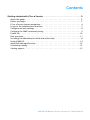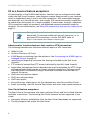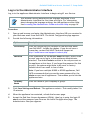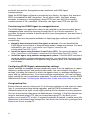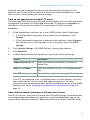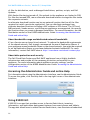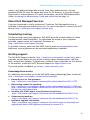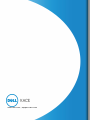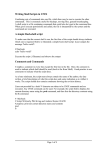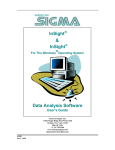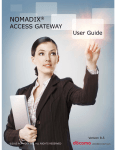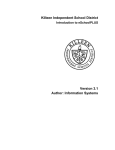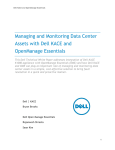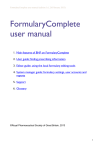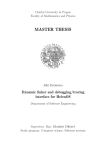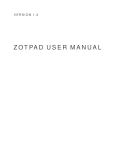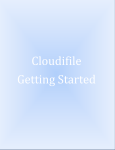Download Dell 3-DNS Setup guide
Transcript
Dell KACE K1000 as a Service Version 5.5 Setup Guide March 2014 © 2014 Dell Inc. All rights reserved. Reproduction of these materials in any manner whatsoever without the written permission of Dell Inc. is strictly forbidden. Dell and the DELL logo are trademarks of Dell Inc. Other trademarks and trade names may be used in this document to refer to either the entities claiming the marks and names or their products. Dell Inc. disclaims any proprietary interest in trademarks and trade names other than its own. This product is protected by U.S. Patent # 7,814,190; 7,818,427; 7,890,615; 8,103,751; 8,301,737; and 8,381,231. For more information, go to http://software.dell.com/legal/ patents.aspx. ii Dell KACE K1000 as a Service, Version 5.5, Setup Guide Contents Getting started with K1 as a Service . . . . . . . . . . . . . . . . . . . . . . . . . . . . . . . . . . . 5 About this guide . . . . . . . . . . . . . . . . . . . . . . . . . . . . . . . . . . . . . . . . . . . 5 Before you begin . . . . . . . . . . . . . . . . . . . . . . . . . . . . . . . . . . . . . . . . . . . 5 K1 as a Service feature exceptions . . . . . . . . . . . . . . . . . . . . . . . . . . . . . . . 6 Log in to the Administrator Interface . . . . . . . . . . . . . . . . . . . . . . . . . . . . . 7 Configure network settings . . . . . . . . . . . . . . . . . . . . . . . . . . . . . . . . . . . . 8 Configure the SNMP community string . . . . . . . . . . . . . . . . . . . . . . . . . . . . . 9 Enable SSL . . . . . . . . . . . . . . . . . . . . . . . . . . . . . . . . . . . . . . . . . . . . . . .10 Best practices . . . . . . . . . . . . . . . . . . . . . . . . . . . . . . . . . . . . . . . . . . . . .11 Accessing the Administrator Guide and online Help . . . . . . . . . . . . . . . . . . . .14 Using K1000 GO. . . . . . . . . . . . . . . . . . . . . . . . . . . . . . . . . . . . . . . . . . . .14 About Dell Managed Services . . . . . . . . . . . . . . . . . . . . . . . . . . . . . . . . . . .15 Scheduling training . . . . . . . . . . . . . . . . . . . . . . . . . . . . . . . . . . . . . . . . .15 Getting support. . . . . . . . . . . . . . . . . . . . . . . . . . . . . . . . . . . . . . . . . . . .15 Dell KACE K1000 as a Service, Version 5.5, Setup Guide iii Contents iv Dell KACE K1000 as a Service, Version 5.5, Setup Guide Getting started with K1 as a Service About this guide This guide explains how to get started with the hosted version of the Dell KACE K1000 Systems Management Appliance, K1 as a Service, which runs within the Dell cloud. In this guide you will find requirements, feature descriptions, and instructions for using the hosted appliance. For information about setting up other versions of the K1000 appliance, and for additional documentation, see http://www.kace.com/ support/resources/documentation. Before you begin 1 Purchase a license for K1 as a Service from Dell KACE sales at http://www.kace.com/about/contact.php. After you purchase a license, Dell KACE sends you onboarding details, including a static IP address for the appliance, in a Welcome email. Have this email available when you begin. Some K1 as a Service features require a VPN connection (see page 6). To add a VPN connection to your purchase at any time, contact Dell KACE sales at http://www.kace.com/ about/contact.php. 2 Create a Host (A) record in your internal DNS (domain name system) server for the K1 as a Service static IP address provided by Dell KACE. Recommended: Add an external DNS entry if you have devices outside your internal network that need to be managed over the Internet. 3 Ensure that your network and firewall settings allow outbound access to K1 as a Service on the following ports. These ports should also be open on devices, including desktops and servers, that will have the K1000 Agent software installed: 4 • 80: Used for appliance interfaces and Agent communications over HTTP • 443: Used for appliance interfaces and Agent communications over HTTPS • 52230: Used for communications between the appliance and Agents Obtain a registered domain name for the K1 as a Service appliance. This is REQUIRED to generate an SSL certificate signing request from the appliance and use port 443 (HTTPS) for Agent communications. Dell KACE reserves the right to turn off access to port 80 (HTTP) within 30 days. For more information, see https://www.kace.com/support/resources/kb/solutiondetail?sol=SOL114757. 5 Dell KACE K1000 as a Service, Version 5.5, Setup Guide K1 as a Service feature exceptions All functionality of the K1000 Administrator Interface can be configured to be used within the Dell cloud. However, some features require direct access to your network, which is established using a site-to-site VPN connection. VPN connections leverage the shared K1 as a Service network, and a single VPN connection usually is sufficient to enable the functionality for a single company. In some cases, however, additional VPN connections might be necessary, and dedicated network bandwidth might be required. For more information, see Using VPN connections and network resources on page 11. Pricing for K1 as a Service is based upon shared network bandwidth. To purchase additional network resources, or to purchase VPN connections, contact Dell KACE sales at http://www.kace.com/about/contact.php. Administrator Interface features that require a VPN connection The following Administrator Interface features require a VPN connection: • • • • • • • • • • • Wake On LAN. Network Discovery (IP Scan). K1000 Agent provisioning from the appliance. See Provisioning the K1000 Agent to managed devices on page 12. Importing and exporting resources (file sharing is blocked by the Dell cloud firewall). FTP access to backup files (FTP access is blocked by the Dell cloud firewall). Application packages and script dependencies must be uploaded via HTTP. Large package uploads could timeout on slower network connections. Packages larger than 2GB must be distributed using an Alternate Download Location from an internal file server. LDAP user and machine Labels. LDAP user authentication. LDAP user import. Active Directory single sign on for the Administrator Interface and User Portal. Email forwarding, used for Service Desk tickets and other email communications. User Portal feature exceptions The User Portal is the interface that makes software library and Service Desk features available to end users. The following User Portal features are not supported in the cloud: • • 6 Automatic software installations from the User Portal (downloads are supported). The My Computer tab within the User Portal. Dell KACE K1000 as a Service, Version 5.5, Setup Guide Log in to the Administrator Interface Log in to the appliance Administrator Interface to begin using K1 as a Service. Your browser setting determines the language displayed in the Administrator Interface the first time you log in. For information about changing the language settings, see the appliance online Help. See Accessing the Administrator Guide and online Help on page 14. Procedure 1 Open a web browser and enter the Administrator Interface URL you received in your Welcome email from Dell KACE.The Initial Configuration page appears. 2 Provide the following information: Option Description License Key Enter the license key you received in the Welcome email from Dell KACE. Include the dashes. If you do not have a license key, contact Dell KACE Technical Support at http://www.kace.com/support/contact.php. Password Enter a password for the default admin account, which is the account you use to log in to the appliance Administrator Interface. The default admin account is the only account on the appliance at this time. If you forget the password for this account, the system might have to be reset to factory defaults which can result in loss of data. Note: If you have multiple K1000 or K2000 appliances, Dell KACE recommends that you use the same password for the admin account on all appliances. This enables you to link the appliances later. Company Name Enter the name of your company or group. 3 Click Save Settings and Reboot. The appliance restarts. This usually takes 5 to 15 minutes. 4 When the appliance has restarted, refresh the browser page. 5 Accept the End User License Agreement (EULA), then log in using the login ID admin and the password you chose on the Initial Configuration page. The Administrator Interface appears. 7 Dell KACE K1000 as a Service, Version 5.5, Setup Guide Configure network settings Your appliance is configured with a static IP address, subnet mask, and gateway. These settings cannot be changed. However, you must change the appliance hostname and web server name to match your DNS settings, and you can configure additional network settings to match your requirements. Procedure 1 In the Administrator Interface, go to the K1000 Settings Control Panel page: • If the Organization component is not enabled on the appliance, click Settings. • If the Organization component is enabled on the appliance: Select System in the drop-down list in the top-right corner of the page, then click K1000 Settings. 2 Click Network Settings. The K1000 Settings: Network page appears. 3 Click Edit Mode. 4 Configure the following network settings. 8 Option Description K1000 DNS Hostname Enter the hostname of the appliance. The default is your static IP address. K1000 Web Server Name Enter the fully-qualified domain name of the appliance. This is the Hostname concatenated with Domain. For example: kbox.kace.com. Devices connect to the appliance using this name. Dell KACE recommends that you add a static IP address entry for the appliance to your DNS server. If you use an SSL certificate, the hostname must be fully qualified and it must match the name on the certificate. The default is your static IP address. Static IP Address The IP address assigned to the appliance. You cannot change this setting. Domain Enter the domain that the appliance is on. The default is kace.com. Subnet Mask The subnet mask of the appliance. You cannot change this setting. Default Gateway The gateway for the appliance. You cannot change this setting. Primary DNS Enter the IP address of the primary DNS server the appliance uses to resolve host names. The default is 8.8.8.8. Dell KACE K1000 as a Service, Version 5.5, Setup Guide 5 Option Description Secondary DNS (Optional) Enter the IP address of the secondary DNS server the appliance uses to resolve host names. The default is 4.2.2.2. Network Speed Select the speed of your network. Recommended: Select Auto-negotiate to enable the system to determine the speed automatically. SMTP Server Specify the host name or IP address of an SMTP server, such as smtp.gmail.com. This enables email notifications. SSH Enabled Not available for K1 as a Service. Proxy The appliance supports proxy servers that use basic, realmbased authentication, requiring usernames and passwords. Recommended: Do not change proxy settings for K1 as a Service. Click Save. The appliance restarts. Configure the SNMP community string Change the SNMP community string to d35kt0pEn6. This enables Dell KACE to proactively manage the virtual infrastructure of the appliance and correct issues with disk space and virtual processors as they arise. Procedure 1 In the Administrator Interface, go to the appliance Settings page: • If the Organization component is not enabled on the appliance, click Settings. • If the Organization component is enabled on the appliance, select System in the drop-down list in the top-right corner of the page, then click K1000 Settings. 2 Click Security Settings. The K1000 Settings: Security page appears. 3 Click Edit Mode. 4 In the General Security Settings area, specify the following SNMP Community String: d35kt0pEn6 9 Dell KACE K1000 as a Service, Version 5.5, Setup Guide Enable SSL You must enable secure communications between the appliance and managed devices, and you can use the appliance Administrator Interface to generate an SSL certificate. Before you begin Obtain a registered domain name to be used for the appliance. This is required to generate an SSL certificate signing request using the appliance Administrator Interface. Procedure 1 In the Administrator Interface, go to the K1000 Settings Control Panel page: • If the Organization component is not enabled on the appliance, click Settings. • If the Organization component is enabled on the appliance, select System in the drop-down list in the top-right corner of the page, then click K1000 Settings. 2 Click Security Settings. The K1000 Settings: Security page appears. 3 Click Edit Mode. 4 Click SSL Enabled on port 443 toward the bottom of the page. 5 Click Open SSL Certificate Wizard. The K1000 Settings: Advanced SSL page appears. 6 Click Edit Mode. 7 Provide the certificate information, then click Set CSR Options.The Certificate Signing Request appears in the field below the Set CSR Options button. 8 Copy the text between the lines "-----BEGIN CERTIFICATE REQUEST----and -----END CERTIFICATE REQUEST-----" along with these lines, then send it to the person who provides your company with web server certificates. Your Private Key appears in the Private Key field. It is deployed to the appliance when you upload a valid certificate and subsequently click Deploy. 9 Click Create Self Signed Cert. The SSL certificate is generated. Self-signed certificates are converted to PEM files, named kbox.pem, and they are placed in K1000 Agent data folders. If you create a self-signed certificate, you need to deploy that certificate to all Agent-managed devices. 10 Click Deploy to deploy the certificate and enable SSL on the appliance. 11 Click OK to restart the appliance. 10 Dell KACE K1000 as a Service, Version 5.5, Setup Guide Best practices Follow the guidelines in this section when using K1 as a Service. Using VPN connections and network resources Some K1 as a Service features require a VPN connection to be used in the cloud, and a single VPN connection is usually sufficient for a single company. For example, you can use a single VPN connection even if you have remote locations provided that those locations can route traffic through the main corporate site where the VPN connection exists. All K1000 Agent traffic is routed through the VPN and then to the appliance through the VPN connection. If remote locations cannot see the main corporate site, or if you want each site to have a direct VPN link to the appliance, you need to purchase a VPN connection for each site. For more information about features that require VPN connections, see K1 as a Service feature exceptions on page 6. Pricing for K1 as a Service is based upon shared network bandwidth. To purchase additional network resources, or to purchase VPN connections, contact Dell KACE sales at http://www.kace.com/about/contact.php. Using VPN connections with multiple domains K1 as a Service is designed to be used with a single domain and a single VPN connection. If you have multiple domains, you can manage devices (inventory) on other domains using the appliance, but features that require VPN access are available only to a single domain. For example, you can authenticate to a single Active Directory environment for Identity Access Management, but you cannot authenticate to more than one domain. Agent traffic from the domain with the VPN connection is routed through the VPN connection, whereas Agent traffic for other domains connects to the appliance using standard Internet access. For more information about features that require VPN connections, see K1 as a Service feature exceptions on page 6. About the appliance IP address K1 as a Service is configured for a single IP address. The IP address is assigned by Dell KACE and that address cannot be changed. You must create a Host (A) record in your internal DNS (domain name system) server for the appliance’s static IP address, and you can create multiple A (host) records across multiple networks or domains to point to your appliance. If you need to use more than one public IP address for your network, you must purchase a separate instance of a K1 as a Service. Multiple instances of K1 as a Service cannot share any data or database information. For more information, contact Dell KACE sales at http://www.kace.com/about/contact.php. About network settings By default, all network protocols and their associated services are disabled except for AMP (Agent Messaging Protocol, used by the K1000 Agent), HTTPS, and HTTP. These 11 Dell KACE K1000 as a Service, Version 5.5, Setup Guide protocols are used for the appliance user interfaces and K1000 Agent communications. When the K1000 Agent software is provisioned to a device, the Agent first uses port 52230 to establish the AMP connection. For all other traffic, the Agent always attempts to connect to the appliance using HTTPS over port 443 for encrypted communications if SSL is enabled. Otherwise, the Agent uses HTTP over port 80. Provisioning the K1000 Agent to managed devices The K1000 Agent is an application that can be installed on devices to enable device management and inventory reporting through the K1 as a Service appliance. To provision the Agent software to devices directly from the appliance, you must have a VPN connection. However, there are alternative methods for deploying Agent software without VPN connectivity: • • • Manually download and install the Agent on devices: You can download the K1000 Agent and include it in the gold image used to image new devices. For more information, see: http://www.kace.com/support/resources/kb/ solutiondetail?sol=SOL112151. Install the Agent using Windows Group Policy (GPO). For more information, see http://www.kace.com/support/resources/kb/solutiondetail?sol=SOL111244. Install the Agent using another management system: If the Dell KACE solution is replacing another systems management solution, you can deploy the Agent using the distribution methods of the system being replaced prior to its decommission and cleanup. Configuring K1000 Agent communication settings Agents installed on managed devices periodically check in to the appliance to report inventory, update scripts, and perform other tasks. You can configure the Agent settings, including the interval at which the Agents check in, messages displayed to users, and log retention time. If you have multiple organizations, you can configure Agent settings for each organization separately. For more information, see the K1000 Administrator Guide: Accessing the Administrator Guide and online Help on page 14. Using backup files Backup files are used to restore your K1 as a Service appliance in the event of a data loss, or to preserve settings during upgrades, and Dell KACE automatically makes offboard copies of the most recent nightly backup file for disaster recovery purposes. You can access backup files using the Administrator Interface. If the files become too large to download using HTTP, you can access them using FTP. See Back up the appliance and enable FTP access. If network bandwidth is limited, consider using file distribution to download large backup files. See About file distribution (packages) and Replication Shares on page 13. 12 Dell KACE K1000 as a Service, Version 5.5, Setup Guide Restoring any type of backup file destroys the data currently configured in the appliance server. Dell KACE recommends that you off-load any backup files or data that you want to keep before you restore settings. Back up the appliance and enable FTP access You can enable Dell KACE to copy daily and monthly backup files to a local high-speed storage area by enabling FTP access and setting the FTP password to sepgetbxf as described in this section. Note that FTP access requires a VPN connection. Procedure 1 In the Administrator Interface, go to the K1000 Settings Control Panel page: • If the Organization component is not enabled on the appliance, click Settings. • If the Organization component is enabled on the appliance, select System in the drop-down list in the top-right corner of the page, then click K1000 Settings. 2 Click Security Settings. The K1000 Settings: Security page appears. 3 Click Edit Mode. 4 In the General Security Settings section, specify the following settings: Option Description Enable backup via FTP Select this check box to enable FTP access to backup files. Make FTP writable Select this check box to use FTP to upload backup files. New FTP user password Type the following password: sepgetbxf If the FTP user password is set, the backup server will automatically copy daily and monthly backup files to a local high-speed storage area. For more information about managing backups, see the maintenance section of the K1000 Administrator Guide: Accessing the Administrator Guide and online Help on page 14. About file distribution (packages) and Replication Shares With K1 as a Service, every site is a remote site. Dell KACE strongly recommends that you configure Replication Shares for each site to optimize bandwidth usage on the remote office Internet connections. Replication Shares are devices that keep copies 13 Dell KACE K1000 as a Service, Version 5.5, Setup Guide of files for distribution, such as Managed Installations, patches, scripts, and Dell Updates. With Samba file sharing turned off, file uploads to the appliance are limited to 2GB. For files that exceed 2GB, use an alternate download location to stage the files inside the corporate network. An alternate download location can be any network location that has all the files required to install a particular application. You can distribute packages from alternate download locations including a UNC address or DFS source. The CIFS and SMB protocols, Samba servers, and file server appliances are supported. You specify the location when you create a Managed Installation. For more information, see the Distribution section of the K1000 Administrator Guide: Accessing the Administrator Guide and online Help. About bandwidth usage and dedicated network bandwidth K1 as a Service uses a shared cloud network. To reduce the bandwidth requirements of the shared network, Dell strongly recommends the use of Replication Shares. If your appliance causes bandwidth issues on the shared network, you might be required to set up Replication Shares or purchase dedicated network bandwidth. For more information, contact Dell KACE sales at http://www.kace.com/about/contact.php. About data protection and security The Dell Cloud Data Centers and Dell KACE appliances have a Highly Available infrastructure and provide all the necessary protection and security for your appliance. For more information about appliance security settings, see the configuration section of the K1000 Administrator Guide: Accessing the Administrator Guide and online Help. Accessing the Administrator Guide and online Help For information about using the Administrator Interface, see the Administrator Guide. To access the guide, click the Help link in the top-right corner of the Administrator Interface. Using K1000 GO K1000 GO is an app that provides access to Service Desk tickets, inventory information, and application deployment features from smart phones and tablets. The app also allows users to submit Service Desk tickets, view the status of submitted 14 Dell KACE K1000 as a Service, Version 5.5, Setup Guide tickets, and read Knowledge Base articles from their mobile devices. You can download K1000 GO from the Apple App Store for iOS devices, or from the Google Play Store for Android devices. For more information, see the K1000 Administrator Guide: Accessing the Administrator Guide and online Help on page 14. About Dell Managed Services If you are interested in a fully outsourced IT solution, Dell Managed Services is available to manage your appliance for you. For more information, contact Dell KACE sales at http://www.kace.com/about/contact.php. Scheduling training To help you begin using the appliance, Dell KACE provides a fixed number of online training sessions called JumpStart. To understand the scope of your JumpStart purchase, please review the JumpStart Datasheet at http://www.kace.com/support/training. To schedule training, email the Dell KACE training team at [email protected]. Additional training sessions can be purchased separately as needed. Getting support The Dell KACE Support website, http://www.kace.com/support/contact.php, has a customer section where you can access training videos, documentation, the Help Desk, and product updates. To obtain your customer login credentials for this section of the website, email Dell KACE Technical Support at [email protected]. To provide product feedback, go to http://kace.uservoice.com. Knowledge Base articles For additional information, go to the Dell KACE Support Knowledge Base, located at http://www.kace.com/support/resources/kb/SearchKB. • • • • • Network ports for the appliance: http://www.kace.com/support/resources/kb/solutiondetail?sol=SOL111775. Whitelisting needed for patching: http://www.kace.com/support/resources/kb/solutiondetail?sol=SOL111785 and http://www.kace.com/support/resources/kb/article/k1000-whitelist-of-urls-andfile-exts-for-patch-downloads. Installing the K1000 Agent using Windows Group Policy: http://www.kace.com/support/resources/kb/solutiondetail?sol=SOL111244. Understanding backups: http://www.kace.com/support/resources/kb/solutiondetail?sol=SOL111736. Appliance upgrade information: http://www.kace.com/support/resources/kb/article/steps-to-download-andupgrade-dell-kace-k1000-appliance-software-to-version-5-4. 15 www.dell.com | support.dell.com