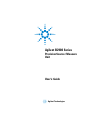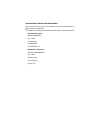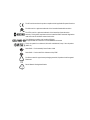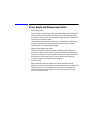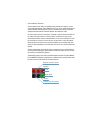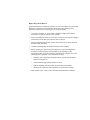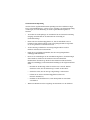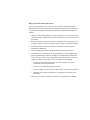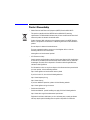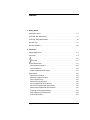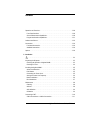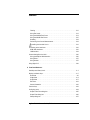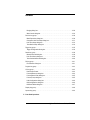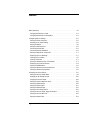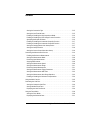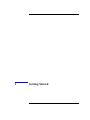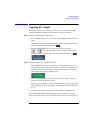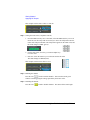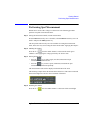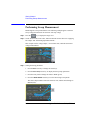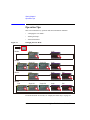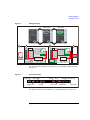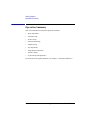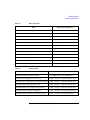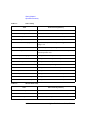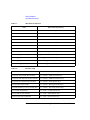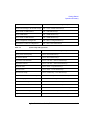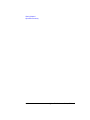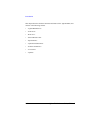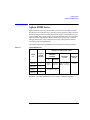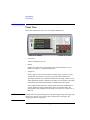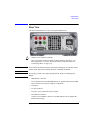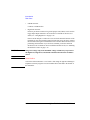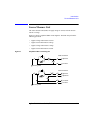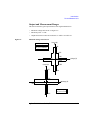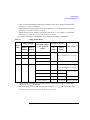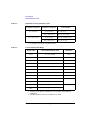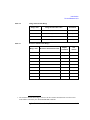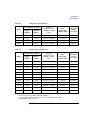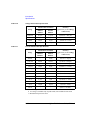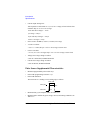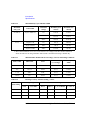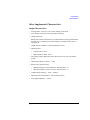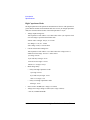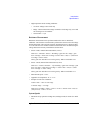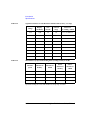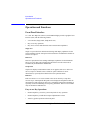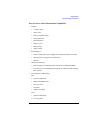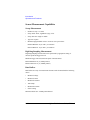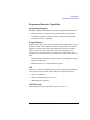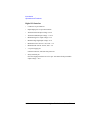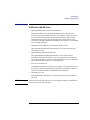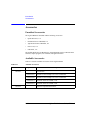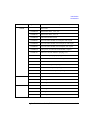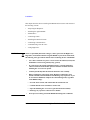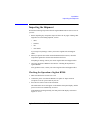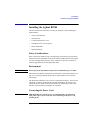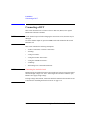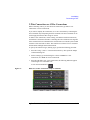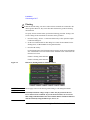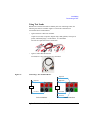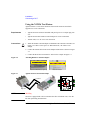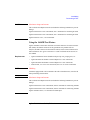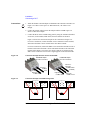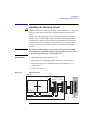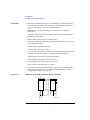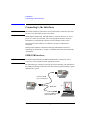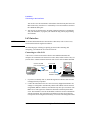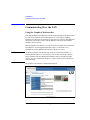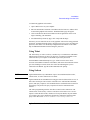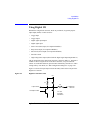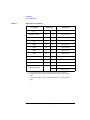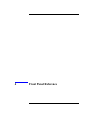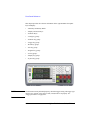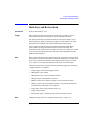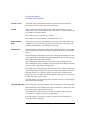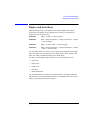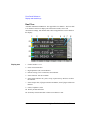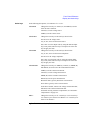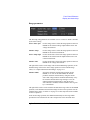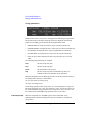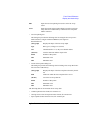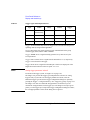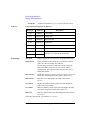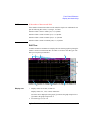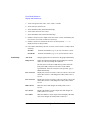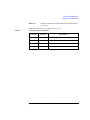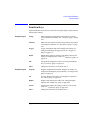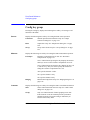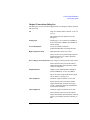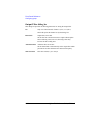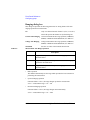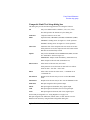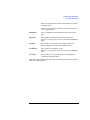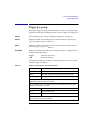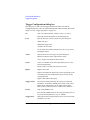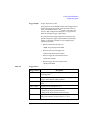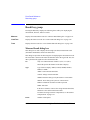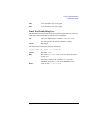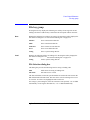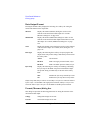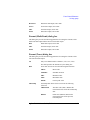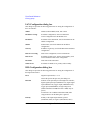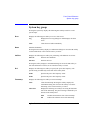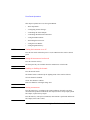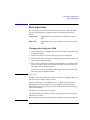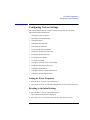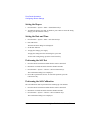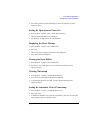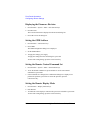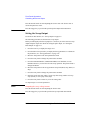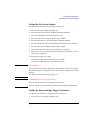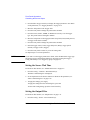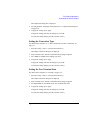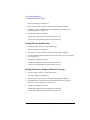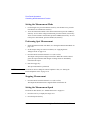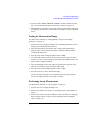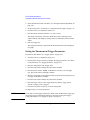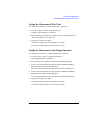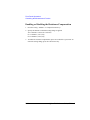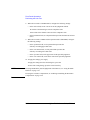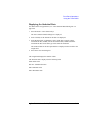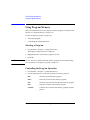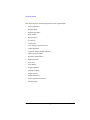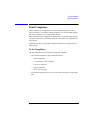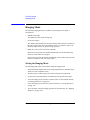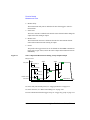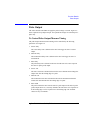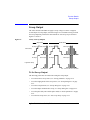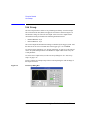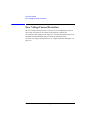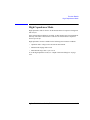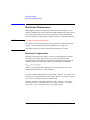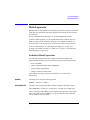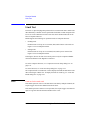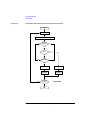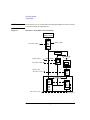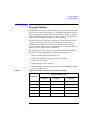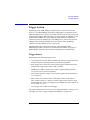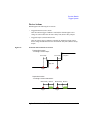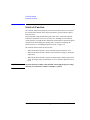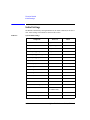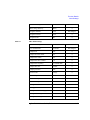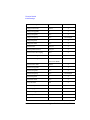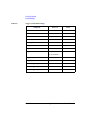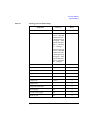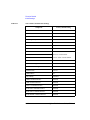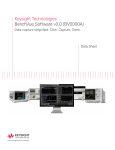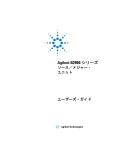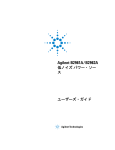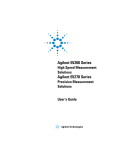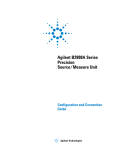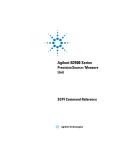Download Agilent Technologies B2902 User`s guide
Transcript
Agilent B2900 Series Precision Source/Measure Unit User’s Guide Agilent Technologies Notices © Agilent Technologies, Inc. 2011 Warranty No part of this manual may be reproduced in any form or by any means (including electronic storage and retrieval or translation into a foreign language) without prior agreement and written consent from Agilent Technologies, Inc. as governed by United States and international copyright laws. The material contained in this document is provided “as is,” and is subject to being changed, without notice, in future editions. Further, to the maximum extent permitted by applicable law, Agilent disclaims all warranties, either express or implied, with regard to this manual and any information contained herein, including but not limited to the implied warranties of merchantability and fitness for a particular purpose. Agilent shall not be liable for errors or for incidental or consequential damages in connection with the furnishing, use, or performance of this document or of any information contained herein. Should Agilent and the user have a separate written agreement with warranty terms covering the material in this document that conflict with these terms, the warranty terms in the separate agreement shall control. Manual Part Number B2910-90010 Edition Edition 1, March 2011 Edition 2, July 2011 Agilent Technologies, Inc. 5301 Stevens Creek Blvd Santa Clara, CA 95051 USA Technology Licenses The hardware and/or software described in this document are furnished under a license and may be used or copied only in accordance with the terms of such license. Restricted Rights Legend If software is for use in the performance of a U.S. Government prime contract or subcontract, Software is delivered and licensed as “Commercial computer software” as defined in DFAR 252.227-7014 (June 1995), or as a “commercial item” as defined in FAR 2.101(a) or as “Restricted computer software” as defined in FAR 52.227-19 (June 1987) or any equivalent agency regulation or contract clause. Use, duplication or disclosure of Software is subject to Agilent Technologies’ standard commercial license terms, and non-DOD Departments and Agencies of the U.S. Government will receive no greater than Restricted Rights as defined in FAR 52.227-19(c)(1-2) (June 1987). U.S. Government users will receive no greater than Limited Rights as defined in FAR 52.227-14 (June 1987) or DFAR 252.227-7015 (b)(2) (November 1995), as applicable in any technical data. Open Software License A portion of the software in this product is licensed under terms of the General Public License Version 2 (“GPLv2”). The text of the license and source code can be found at: www.agilent.com/find/GPLV2 About Customer Feedback We love hearing from you. Please take a few moments and let us know how we can improve this manual. Click here to open the Agilent B2900 manual feedback form. We respect your privacy. Be assured that Agilent will never sell or rent your information. Nor will Agilent share this information with other companies without your expressed consent. We make a commitment to you that we will respect and protect your privacy. Please see the details of this commitment in our Privacy Statement. Click here to open the statement. DECLARATION OF CONFORMITY According to EN ISO/IEC 17050-1:2004 Manufacturer’s Name: Manufacturer’s Address: Agilent Technologies Singapore (International) Pte. Ltd. No. 1 Yishun Ave 7 SINGAPORE 768923 Singapore Declares under sole responsibility that the product as originally delivered Product Name: Precision Source/Measure Unit Model Number: Agilent Model B2901A / B2902A / B2911A / B2912A Product Options: This declaration covers all related options of the above product(s) complies with the essential requirements of the following applicable European Directives, and carries the CE marking accordingly: Low Voltage Directive (2006/95/EC) EMC Directive (2004/108/EC) and conforms with the following product standards EMC Standard IEC 61326-1:2005 / EN 61326-1:2006 CISPR 11:2003 / EN55011:1998+A1:1999+A2:2002 IEC 61000-4-2:2008 / EN 61000-4-2:1995+A1:1998+A2:2001 IEC 61000-4-3:2006+A1:2007 / EN 61000-4-3:2002+A1:2002 IEC 61000-4-4:2004 / EN 61000-4-4:2004 IEC 61000-4-5:2008 / EN 61000-4-5:1995+A1:2001 IEC 61000-4-6:2008 / EN 61000-4-6:1996+A1:2001+A2:2006 IEC 61000-4-11:2004 / EN 61000-4-11:2004 Limit Group 1 Class A 4 kV CD, 8 kV AD 3 V/m / 80 MHz-1 GHz / 1.4-2 GHz, 1 V/m / 2-2.7 GHz 0.5 kV signal lines, 1 kV power lines 0.5 kV line-line, 1 kV line-ground 3 V, 0.15-80 MHz 0 % for 1/0.5 cycle, 0 % for 250/300 cycles, 70 % for 25/30 cycles Canada: ICES/NMB-001:2004 Australia/New Zealand: AS/NZS CISPR 11:2004 Safety IEC 61010-1:2001 / EN 61010-1:2001 Canada: CAN/CSA-C22.2 No. 61010-1-04, C/US Supplementary Information: The product was tested in a typical configuration with Agilent Technologies test systems. This DoC applies to above-listed products placed on the EU market after: Year of the CE marking ‘11 January 31, 2011 Date Toshiyuki Kawaji QA Manager Agilent Technologies For further information, please contact your local Agilent Technologies sales office, agent or distributor, or Agilent Technologies Deutschland GmbH, Herrenberger Straße 130, 71034 Böblingen, Germany. COMPLIANCE WITH GERMAN NOISE REQUIREMENTS This is to declare that this product is in conformance with the German Regulation on Noise Declaration for Machines (Lärmangabe nach der Maschinenlärminformation-Verordnung -3.GSGV Deutschland). • Herstellerbescheinigung GERÄUSCHEMISSION Lpa < 70 dB am Arbeitsplatz normaler Betrieb nach DIN 45635 T. 19 • Manufacturer’s Declaration ACOUSTIC NOISE EMISSION Lpa < 70dB operator position normal operation per ISO 7779 Safety Summary The following general safety precautions must be observed during all phases of operation, service, and repair of this instrument. Failure to comply with these precautions or with specific warnings elsewhere in this manual may impair the protections provided by the instrument. In addition, it violates safety standards of design, manufacture, and intended use of the instrument. Agilent Technologies, Inc. assumes no liability for customer’s failure to comply with these requirements. Product manuals may be provided on CD-ROM or in printed form. Printed manuals are an option for many products. Manuals may also be available on the Web. Go to www.agilent.com and type the product model number in the Search field at the top of the page. NOTE Do not use this instrument in any manner not specified by the manufacturer. The protective features of this instrument may be impaired if it is used in a manner not specified in the operation instructions. This instrument is an INDOOR USE product. This instrument complies with INSTALLATION CATEGORY II for mains input and INSTALLATION CATEGORY I for measurement input terminals, and POLLUTION DEGREE 2 defined in IEC 61010-1. If an instrument is marked CAT I (IEC Measurement Category I), or it is not marked with a measurement category, its inputs must not be connected to line-voltage mains. • DANGEROUS PROCEDURE WARNINGS Warnings, such as example below, shall be complied. Procedures throughout in this manual prevent you from potentially hazard. Their instructions contained in the warnings must be followed. WARNING Hazardous voltage of up to the instrument’s maximum voltage may appear at High Force, Guard, and High Sense terminals if Interlock terminal is closed. Open the Interlock terminal when the High Force, Guard, and High Sense terminals are accessible. Voltage applied to the terminals will be limited up to ±42 V. • BEFORE APPLYING POWER Verify that all safety precautions are taken. Make all connections to the instrument before applying power. Note the instrument's external markings described under “Safety Symbols”. • GROUND THE INSTRUMENT This is Safety Class I instrument. To minimize shock hazard, the instrument chassis and cabinet must be connected to an electrical ground. The power terminal and the power cable must meet International Electrotechnical Commission (IEC) safety standards. • DO NOT OPERATE IN AN EXPLOSIVE ATMOSPHERE Do not operate the instrument in the presence of flammable gases or fumes. Operation of any electrical instrument in such an environment constitutes a definite safety hazard. • KEEP AWAY FROM LIVE CIRCUITS Operation personnel must not remove instrument covers. Component replacement and internal adjustments must be made by qualified maintenance personnel. Do not replace components with power cable connected. Under certain conditions, hazardous voltages may exist even with the power cable removed. To avoid injuries, always disconnect power and discharge circuits before touching them. • DO NOT SERVICE OR ADJUST ALONE Do not attempt internal service or adjustment unless another person, capable of rendering first aid and resuscitation, is present. • DO NOT SUBSTITUTE PARTS OR MODIFY INSTRUMENT Because of the danger of introducing additional hazards, do not install substitute parts or perform any unauthorized modification to the instrument. Return the instrument to a Agilent Technologies Sales and Service Office for services and repair to ensure that safety features are maintained. • IN CASE OF DAMAGE Instruments that appear damaged or defective should be made inoperative and secured against unintended operation until they can be repaired by qualified service personnel. Safety Symbols The general definitions of safety symbols used on equipment or in manuals are listed below. Direct current. ` Alternating current. Protective conductor terminal. For protection against electrical shock in case of a fault. Used with field wiring terminals to indicate the terminal which must be connected to ground before operating equipment. Frame or chassis terminal. A connection to the frame (chassis) of the equipment which normally includes all exposed metal structures. > ^ Grounded terminal which indicates the earth potential. On supply. Off supply. Standby supply. The equipment will be marked with this symbol is not completely disconnected from AC mains when power switch is in the standby position. In position of a bi-stable push switch. Out position of a bi-stable push switch. Hazardous voltage and potential for electrical shock. Do not touch terminals that have this symbol when the equipment is on. Hot surface. Avoid contact. Surfaces are hot and may cause personal injury if touched. Instruction manual symbol. The equipment will be marked with this symbol when it is necessary for the user to refer to the instruction manual. &$7, IEC Measurement Category I WARNING The warning sign denotes a hazard. It calls attention to a procedure, practice, condition or the like, which, if not correctly performed or adhered to, could result in injury or death to personal. CAUTION The caution sign denotes a hazard. It calls attention to an operating procedure, practice, condition or the like, which, if not correctly performed or adhered to, could result in damage to or destruction of part or all of the equipment. The CE mark shows that the product complies with all applicable European Directives. The CSA mark is a registered trademark of the Canadian Standards Association. The C-Tick mark is a registered trademark of the Australian Communications Authority. This signifies compliance with the Australian EMC Framework Regulations under the terms of the Radio communications Act. This ISM device complies with Canadian ICES-001. Cet appareil ISM est conforme à la norme NMB-001 du Canada. This is the symbol for an Industrial, Scientific and Medical, Group 1 Class A product. (CISPR 11) China RoHS - Environmentally Green Product Label China RoHS - Product with Toxic Substance 40 yr EPUP The Chinese mark for paper-based packaging materials; Paperboard and Corrugated Fiberboard Plastic Material Coding Identification Power Supply and Measurement Safety • Power Supply Safety This instrument can output high currents and voltages. Make sure that the load or device under test can safely handle the output current and voltage. Also, make sure that the connection leads can safely withstand the expected currents and are insulated for the expected voltages. The instrument outputs may be connected so as to float relative to earth ground. Isolation or floating voltage ratings are indicated on the instrument, near the output terminal or the Chassis ground terminal. • Voltage/Current Measurement Safety Multimeters and other instruments capable of measuring high voltages and currents are subject to specific safety concerns because of the circuits to which they may be connected. To safely use these instruments, you need to understand the markings on the instrument near the input terminals, which include the Protection Limits and the IEC Measurement Category. • Protection Limits Agilent multimeters and other voltage measurement instruments provide protection circuitry to prevent damage to the instrument and to protect against the danger of electric shock, provided the Protection Limits are not exceeded. To ensure safe operation of the instrument, do not exceed the Protection Limits shown on the input terminals. • Source/Measure Terminals Source/measure unit, SMU, can simultaneously perform DC voltage or current output and measurement. Typical SMU has the Force, Sense, and Guard terminals as shown below. Normally the Force, Sense, and Guard are the same potential. Voltage marked around the terminals indicates the Protection Limits. Force and Sense must be connected to a terminal of a device under test (DUT) for the 4-wire connection (Kelvin connection) which is effective for high current measurement and low resistance measurement. For the 2-wire connection to ease the connections, connect Force only. Do not connect Sense. It must be opened. Guard should be connected to the guard shield which covers the DUT high side wiring for reducing leakage current caused by the wire. Or else, the Guard must be opened. Chassis ground (green terminal) should be connected to the ground shield which covers the DUT including the guard shield to minimize the affect of noise. Or else, the chassis ground should be opened. The following image is the source and measurement terminals of Agilent B2900. For the B2900, the High Force, High Sense, and Guard are the same potential. And the Low Force and Low Sense are the same potential. High Sense, for 4-wire connection High Force Guard Chassis ground Low Force Low Sense, for 4-wire connection High Voltage Shock Hazard Agilent B2900 can force dangerous voltages (±210 V) at the High Force, Guard, and High Sense terminals. To prevent electric shock hazard, the following safety precautions must be observed during the use of Agilent B2900. • Use a three-conductor AC power cable to appliance coupler (inlet) and the instrument to an electric ground (safety ground). • Prepare shielding box which covers interface to a device under test and equipped with interlock circuit that opens when the door is opened. • Before performing measurement, connect the interlock circuit to the Interlock terminal of this instrument. • Confirm periodically that the interlock function works normally. • Before touching the connections of the High Force, Guard, and High Sense terminals, turn the instrument off and discharge any capacitors of the measurement path. If you do not turn the instrument off, complete “all” of the following items, regardless of any instrument’s settings. • • Terminate source output by pressing the On/Off switch, confirm that the On/Off switch turns off. • Confirm that the High Voltage indicator is not lit. • Open the shielding box access door (open the Interlock terminal). • Discharge any capacitors if the capacitance is connected to an SMU. Warn workers in the vicinity of the instrument about hazardous conditions. Gefahr durch Hochspannung Von den Geräten Agilent B2900 können Spannungen an den Anschlüssen “High Force, Guard und High Sense” von bis zu 210 V ausgehen. Um elektrischem Schlag vorzubeugen, ist bei der Benützung der Geräte Agilent B2900 folgendes zu beachten. • Verwenden Sie ein dreiphasiges AC-Stromkabel für die Gerätsteckvorrichtung (Eingang) und schließen Sie das Instrument an eine Erdung an (Sicherheitserdung). • Bereiten Sie das Abschirmungsgehäuse vor, dass die Oberfläche eines zu testenden Geräts abdeckt und mit einem Verriegelungsstromkreis ausgestattet ist, der bei geöffneter Tür unterbrochen wird. • Vor der Messung verbinden Sie den Verriegelungsstromkreis mit dem Interlock-Anschluss dieses Instruments. • Prüfen Sie in regelmäßigen Abständen, dass die Verriegelungsfunktion ordnungsgemäß funktioniert. • Bevor Sie die Verbindungen zu den Anschlüssen High Force, Guard und High Sense berühren, schalten Sie das Instrument aus und entladen alle Kondensatoren des Messwegs. Wenn Sie das Instrument nicht ausschalten, führen Sie, unabhängig von den Instrumenteinstellungen, alle folgenden Schritte durch. • • Beenden Sie die Messung, indem Sie auf die Taste “On/Off” drücken. Stellen Sie sicher, dass die Statusanzeige “On/Off” nicht leuchtet. • Stellen Sie sicher, dass die Anzeige “High Voltage” nicht leuchtet. • Öffnen Sie die Tür des Abschirmungsgehäuses (öffnen des Interlock-Anschlusses). • Entladen Sie alle Kondensatoren, wenn die Kapazität mit einer SMU verbunden ist. Warnen Sie Mitarbeiter in der Umgebung des Instruments vor den Gefahren. Danger de choc dû à une haute tension Une tension dangereuse (max. ± pour; 210 Vdc) émanant du dispositif Agilent B2900 peut être sortie aux bornes de force, d'appareil de protection ou de détection. Les précautions suivantes doivent être obserées contre commotion électrique accidentelle. • Utilisez un câble d’alimentation CA à trois conducteurs vers le coupleur secteur (entrée) et branchez l’instrument sur une mise électrique à la terre (prise de terre de sécurité). • Préparez le boîtier de protection qui couvre l’interface avec le dispositif à tester et équipez-le d’un circuit de sécurité qui s’ouvre lors de l’ouverture d’une porte. • Avant de procéder aux mesures, connectez le circuit de sécurité à la borne Interlock de l’instrument. • Vérifiez régulièrement le bon fonctionnement de la fonction de sécurité. • Avant de toucher les connexions des bornes High Force, Guard et High Sense, mettez l’instrument hors tension et déchargez tout condensateur du chemin de mesure. Si vous ne mettez pas l’instrument hors tension, effectuez « toutes » les opérations ci-dessous, quels que soient les paramètres de l’instrument. • • Terminez les mesures en appuyant sur la touche On/Off ; vérifiez que l’indicateur d’état On/Off est éteint. • Vérifiez que le témoin High Voltage est éteint. • Ouvrez la trappe d’accès au boîtier de protection (ouvrez la borne Interlock). • Déchargez les éventuels condensateurs si la capacité est connectée à une unité SMU. Informez les personnes travaillant à proximité de l’instrument des conditions. 高電圧感電注意 Agilent B2900 のフォース、ガード、センス端子には、危険電圧が出力されることが あります(最大 ±210 Vdc)。感電事故防止のため、必ず以下の事柄を守ってくださ い。 • 3 極電源ケーブルを使用して本器を接地してください。 • ドアを開くことによって開放されるインターロック回路を装備し、被測定デバ イスとのインタフェースを覆うことのできるシールド・ボックスを用意してく ださい。 • 測定を開始する前にはインターロック回路を本器の Interlock 端子に接続してく ださい。 • インターロック機能が正常であることを定期的に確認してください。 • High Force、Guard、High Sense 端子に繋がる接続部に触れる前には、本器の電源 を切断してください。また、測定系のキャパシタを放電してください。電源を 切らない場合は、以下の事項を全て実施してください。 • • On/Off スイッチを押して On/Off スイッチが消灯したことを確認してくださ い。 • 高電圧警告(High Voltage)インジケータが消灯していることを確認してくだ さい。 • シールド・ボックスのドアを開けてください(Interlock 端子を開放してくだ さい) 。 • キャパシタが SMU に接続されているならば、キャパシタを放電してくださ い。 周囲のほかの作業者に対しても、高電圧危険に対する注意を徹底してください。 Product Stewardship • Waste Electrical and Electronic Equipment (WEEE) Directive 2002/96/EC This product complies with the WEEE Directive (2002/96/EC) marking requirements. The affixed label indicates that you must not discard this electrical/ electronic product in domestic household waste. Product Category: With reference to the equipment types in the WEEE directive Annex 1, this product is classified as a “Monitoring and Control instrumentation” product. Do not dispose in domestic household waste. To return unwanted products, contact your local Agilent office or visit the following website for more information. www.agilent.com/environment/product/ • LCD Fluorescent Lamp Certain products sold by Agilent contain a liquid crystal display (LCD); backlighting for the LCD is provided by a fluorescent lamp which contains mercury, and must be managed, recycled, and/or disposed in accordance with all applicable laws, ordinances and regulations. For information on how to recycle or dispose of the fluorescent lamp contained in your own product, visit the following website. http://www.agilent.com/environment/mercury.shtml If you live in the U.S., also visit the following websites. http://www.lamprecycle.org http://www.eiae.org If you have additional questions, please visit the following website. http://www.agilent.com/go/contactus • Perchlorate Information Perchlorate Material - special handling may apply. Visit the following website. http://www.dtsc.ca.gov/hazardouswaste/perchlorate/ Equipment's real-time clock battery or coin cell battery may contain perchlorate and may require special handling when recycled or disposed of in California. In This Manual This manual describes the front panel operation, installation, and functions of the Agilent Technologies B2900 Precision Source/Measure Unit, SMU. This manual consists of the following chapters. • Chapter 1, “Getting Started” This chapter briefly explains how to use the Agilent B2900 by the front panel operation. • Chapter 2, “Introduction” This chapter describes overview, specifications, accessories, and options of the Agilent B2900. • Chapter 3, “Installation” This chapter explains how to install the Agilent B2900, and how to connect the device under test to a test fixture. • Chapter 4, “Front Panel Reference” This chapter provides the reference information of the Agilent B2900 front panel keys and graphical user interface. • Chapter 5, “Front Panel Operations” This chapter explains how to use the Agilent B2900 in the local mode. • Chapter 6, “Function Details” This chapter explains the several functions and initial settings of the Agilent B2900. NOTE To get the latest firmware/software/electronic manuals/support information, go to www.agilent.com and type in your product number in the Search field at the top of the page. Contents 1. Getting Started Applying DC Output . . . . . . . . . . . . . . . . . . . . . . . . . . . . . . . . . . . . . . . . . . . . . . . . . . . . 1-3 Performing Spot Measurement . . . . . . . . . . . . . . . . . . . . . . . . . . . . . . . . . . . . . . . . . . . 1-5 Performing Sweep Measurement . . . . . . . . . . . . . . . . . . . . . . . . . . . . . . . . . . . . . . . . . 1-6 Operation Tips. . . . . . . . . . . . . . . . . . . . . . . . . . . . . . . . . . . . . . . . . . . . . . . . . . . . . . . . . 1-8 Operation Summary . . . . . . . . . . . . . . . . . . . . . . . . . . . . . . . . . . . . . . . . . . . . . . . . . . . 1-10 2. Introduction Agilent B2900 Series . . . . . . . . . . . . . . . . . . . . . . . . . . . . . . . . . . . . . . . . . . . . . . . . . . . 2-3 Front View . . . . . . . . . . . . . . . . . . . . . . . . . . . . . . . . . . . . . . . . . . . . . . . . . . . . . . . . . . . . 2-4 . . . . . . . . . . . . . . . . . . . . . . . . . . . . . . . . . . . . . . . . . . . . . . . . . . . . . . . . . . . . . . . . . 2-6 Rear View . . . . . . . . . . . . . . . . . . . . . . . . . . . . . . . . . . . . . . . . . . . . . . . . . . . . . . . . . 2-7 Source/Measure Unit . . . . . . . . . . . . . . . . . . . . . . . . . . . . . . . . . . . . . . . . . . . . . . . . . . 2-9 Measurement Parameters . . . . . . . . . . . . . . . . . . . . . . . . . . . . . . . . . . . . . . . . . . . . 2-10 Limit/Compliance . . . . . . . . . . . . . . . . . . . . . . . . . . . . . . . . . . . . . . . . . . . . . . . . . . . 2-10 Output and Measurement Ranges. . . . . . . . . . . . . . . . . . . . . . . . . . . . . . . . . . . . . . 2-11 Specifications . . . . . . . . . . . . . . . . . . . . . . . . . . . . . . . . . . . . . . . . . . . . . . . . . . . . . . . . 2-16 Specification Conditions. . . . . . . . . . . . . . . . . . . . . . . . . . . . . . . . . . . . . . . . . . . . . . 2-16 Maximum Voltage and Current . . . . . . . . . . . . . . . . . . . . . . . . . . . . . . . . . . . . . . . . 2-16 Source Specifications. . . . . . . . . . . . . . . . . . . . . . . . . . . . . . . . . . . . . . . . . . . . . . . . 2-16 Measurement Specifications . . . . . . . . . . . . . . . . . . . . . . . . . . . . . . . . . . . . . . . . . . 2-16 Source Supplemental Characteristics . . . . . . . . . . . . . . . . . . . . . . . . . . . . . . . . . . . 2-19 Pulse Source Supplemental Characteristics . . . . . . . . . . . . . . . . . . . . . . . . . . . . . . 2-20 Measurement Supplemental Characteristics . . . . . . . . . . . . . . . . . . . . . . . . . . . . . 2-21 Triggering and Timing Specifications . . . . . . . . . . . . . . . . . . . . . . . . . . . . . . . . . . . 2-21 Other Supplemental Characteristics . . . . . . . . . . . . . . . . . . . . . . . . . . . . . . . . . . . . 2-23 General Specifications . . . . . . . . . . . . . . . . . . . . . . . . . . . . . . . . . . . . . . . . . . . . . . . 2-27 Agilent B2900 User’s Guide, Edition 2 Contents Operation and Functions . . . . . . . . . . . . . . . . . . . . . . . . . . . . . . . . . . . . . . . . . . . . . . . 2-28 Front Panel Interface . . . . . . . . . . . . . . . . . . . . . . . . . . . . . . . . . . . . . . . . . . . . . . . . 2-28 Source/Measurement Capabilities . . . . . . . . . . . . . . . . . . . . . . . . . . . . . . . . . . . . . 2-30 Program and Interface Capabilities . . . . . . . . . . . . . . . . . . . . . . . . . . . . . . . . . . . . . 2-31 Software and Drivers . . . . . . . . . . . . . . . . . . . . . . . . . . . . . . . . . . . . . . . . . . . . . . . . . . 2-33 Accessories . . . . . . . . . . . . . . . . . . . . . . . . . . . . . . . . . . . . . . . . . . . . . . . . . . . . . . . . . . 2-34 Furnished Accessories . . . . . . . . . . . . . . . . . . . . . . . . . . . . . . . . . . . . . . . . . . . . . . . 2-34 Available Accessories. . . . . . . . . . . . . . . . . . . . . . . . . . . . . . . . . . . . . . . . . . . . . . . . 2-34 Options . . . . . . . . . . . . . . . . . . . . . . . . . . . . . . . . . . . . . . . . . . . . . . . . . . . . . . . . . . . . . 2-36 3. Installation . . . . . . . . . . . . . . . . . . . . . . . . . . . . . . . . . . . . . . . . . . . . . . . . . . . . . . . . . . . . . . . . . 3-2 Inspecting the Shipment . . . . . . . . . . . . . . . . . . . . . . . . . . . . . . . . . . . . . . . . . . . . . . . . 3-3 Checking the Operation of Agilent B2900 . . . . . . . . . . . . . . . . . . . . . . . . . . . . . . . . . 3-3 Checking for Errors . . . . . . . . . . . . . . . . . . . . . . . . . . . . . . . . . . . . . . . . . . . . . . . . . . . 3-4 Installing the Agilent B2900. . . . . . . . . . . . . . . . . . . . . . . . . . . . . . . . . . . . . . . . . . . . . . 3-5 Safety Considerations. . . . . . . . . . . . . . . . . . . . . . . . . . . . . . . . . . . . . . . . . . . . . . . . . 3-5 Environment . . . . . . . . . . . . . . . . . . . . . . . . . . . . . . . . . . . . . . . . . . . . . . . . . . . . . . . . 3-5 Connecting the Power Cord . . . . . . . . . . . . . . . . . . . . . . . . . . . . . . . . . . . . . . . . . . . . 3-5 Setting the Power Line Frequency. . . . . . . . . . . . . . . . . . . . . . . . . . . . . . . . . . . . . . . 3-6 Bench Installation . . . . . . . . . . . . . . . . . . . . . . . . . . . . . . . . . . . . . . . . . . . . . . . . . . . . 3-6 Rack Installation . . . . . . . . . . . . . . . . . . . . . . . . . . . . . . . . . . . . . . . . . . . . . . . . . . . . . 3-7 Maintenance . . . . . . . . . . . . . . . . . . . . . . . . . . . . . . . . . . . . . . . . . . . . . . . . . . . . . . . . . . 3-8 Cleaning . . . . . . . . . . . . . . . . . . . . . . . . . . . . . . . . . . . . . . . . . . . . . . . . . . . . . . . . . . . . 3-8 Self-test . . . . . . . . . . . . . . . . . . . . . . . . . . . . . . . . . . . . . . . . . . . . . . . . . . . . . . . . . . . . 3-8 Self-calibration . . . . . . . . . . . . . . . . . . . . . . . . . . . . . . . . . . . . . . . . . . . . . . . . . . . . . . 3-9 Calibration . . . . . . . . . . . . . . . . . . . . . . . . . . . . . . . . . . . . . . . . . . . . . . . . . . . . . . . . . . 3-9 Connecting a DUT . . . . . . . . . . . . . . . . . . . . . . . . . . . . . . . . . . . . . . . . . . . . . . . . . . . . . 3-10 2-Wire Connections or 4-Wire Connections . . . . . . . . . . . . . . . . . . . . . . . . . . . . . . 3-11 Agilent B2900 User’s Guide, Edition 2 Contents Floating . . . . . . . . . . . . . . . . . . . . . . . . . . . . . . . . . . . . . . . . . . . . . . . . . . . . . . . . . . . 3-12 Using Test Leads. . . . . . . . . . . . . . . . . . . . . . . . . . . . . . . . . . . . . . . . . . . . . . . . . . . . 3-13 Using the N1295A Test Fixture . . . . . . . . . . . . . . . . . . . . . . . . . . . . . . . . . . . . . . . . 3-14 Using the 16442B Test Fixture . . . . . . . . . . . . . . . . . . . . . . . . . . . . . . . . . . . . . . . . . 3-15 Guarding . . . . . . . . . . . . . . . . . . . . . . . . . . . . . . . . . . . . . . . . . . . . . . . . . . . . . . . . . . 3-18 Performing Low Current Measurements. . . . . . . . . . . . . . . . . . . . . . . . . . . . . . . . . 3-18 Installing the Interlock Circuit . . . . . . . . . . . . . . . . . . . . . . . . . . . . . . . . . . . . . . . 3-19 Connecting to the Interfaces . . . . . . . . . . . . . . . . . . . . . . . . . . . . . . . . . . . . . . . . . . . . 3-22 GPIB/USB Interfaces . . . . . . . . . . . . . . . . . . . . . . . . . . . . . . . . . . . . . . . . . . . . . . . . 3-22 LAN Interface . . . . . . . . . . . . . . . . . . . . . . . . . . . . . . . . . . . . . . . . . . . . . . . . . . . . . . 3-24 Communicating Over the LAN . . . . . . . . . . . . . . . . . . . . . . . . . . . . . . . . . . . . . . . . . . . 3-26 Using the Graphical Web Interface . . . . . . . . . . . . . . . . . . . . . . . . . . . . . . . . . . . . . 3-26 Using Telnet. . . . . . . . . . . . . . . . . . . . . . . . . . . . . . . . . . . . . . . . . . . . . . . . . . . . . . . . 3-27 Using Sockets . . . . . . . . . . . . . . . . . . . . . . . . . . . . . . . . . . . . . . . . . . . . . . . . . . . . . . 3-27 Using Digital I/O. . . . . . . . . . . . . . . . . . . . . . . . . . . . . . . . . . . . . . . . . . . . . . . . . . . . . . 3-29 4. Front Panel Reference Hard Keys and Rotary Knob . . . . . . . . . . . . . . . . . . . . . . . . . . . . . . . . . . . . . . . . . . . . . . 4-3 Display and Assist Keys . . . . . . . . . . . . . . . . . . . . . . . . . . . . . . . . . . . . . . . . . . . . . . . . . 4-5 Dual View . . . . . . . . . . . . . . . . . . . . . . . . . . . . . . . . . . . . . . . . . . . . . . . . . . . . . . . . . . 4-6 Single View . . . . . . . . . . . . . . . . . . . . . . . . . . . . . . . . . . . . . . . . . . . . . . . . . . . . . . . . . 4-8 Graph View . . . . . . . . . . . . . . . . . . . . . . . . . . . . . . . . . . . . . . . . . . . . . . . . . . . . . . . . 4-17 Roll View . . . . . . . . . . . . . . . . . . . . . . . . . . . . . . . . . . . . . . . . . . . . . . . . . . . . . . . . . . 4-19 Status Information . . . . . . . . . . . . . . . . . . . . . . . . . . . . . . . . . . . . . . . . . . . . . . . . . . 4-22 Function Keys . . . . . . . . . . . . . . . . . . . . . . . . . . . . . . . . . . . . . . . . . . . . . . . . . . . . . . . . 4-23 Config key group . . . . . . . . . . . . . . . . . . . . . . . . . . . . . . . . . . . . . . . . . . . . . . . . . . . . . . 4-24 Output Connection dialog box . . . . . . . . . . . . . . . . . . . . . . . . . . . . . . . . . . . . . . . . . 4-25 Output Filter dialog box . . . . . . . . . . . . . . . . . . . . . . . . . . . . . . . . . . . . . . . . . . . . . . 4-26 Sweep dialog box . . . . . . . . . . . . . . . . . . . . . . . . . . . . . . . . . . . . . . . . . . . . . . . . . . . 4-27 Agilent B2900 User’s Guide, Edition 2 Contents Ranging dialog box . . . . . . . . . . . . . . . . . . . . . . . . . . . . . . . . . . . . . . . . . . . . . . . . . . 4-28 Wait Control dialog box . . . . . . . . . . . . . . . . . . . . . . . . . . . . . . . . . . . . . . . . . . . . . . 4-29 Function key group . . . . . . . . . . . . . . . . . . . . . . . . . . . . . . . . . . . . . . . . . . . . . . . . . . . . 4-30 Math Expression dialog box . . . . . . . . . . . . . . . . . . . . . . . . . . . . . . . . . . . . . . . . . . . 4-30 Composite Limit Test Setup dialog box . . . . . . . . . . . . . . . . . . . . . . . . . . . . . . . . . . 4-31 Limit Test Setup dialog box . . . . . . . . . . . . . . . . . . . . . . . . . . . . . . . . . . . . . . . . . . . 4-32 Trace Buffer Setup dialog box . . . . . . . . . . . . . . . . . . . . . . . . . . . . . . . . . . . . . . . . . 4-34 Trigger key group. . . . . . . . . . . . . . . . . . . . . . . . . . . . . . . . . . . . . . . . . . . . . . . . . . . . . . 4-35 Trigger Configuration dialog box . . . . . . . . . . . . . . . . . . . . . . . . . . . . . . . . . . . . . . . 4-36 Result key group . . . . . . . . . . . . . . . . . . . . . . . . . . . . . . . . . . . . . . . . . . . . . . . . . . . . . . 4-38 Measure Result dialog box. . . . . . . . . . . . . . . . . . . . . . . . . . . . . . . . . . . . . . . . . . . . 4-38 Limit Test Result dialog box . . . . . . . . . . . . . . . . . . . . . . . . . . . . . . . . . . . . . . . . . . . 4-39 Trace Statistical Result dialog box . . . . . . . . . . . . . . . . . . . . . . . . . . . . . . . . . . . . . . 4-40 File key group . . . . . . . . . . . . . . . . . . . . . . . . . . . . . . . . . . . . . . . . . . . . . . . . . . . . . . . . 4-41 File Selection dialog box. . . . . . . . . . . . . . . . . . . . . . . . . . . . . . . . . . . . . . . . . . . . . . 4-41 Program key group . . . . . . . . . . . . . . . . . . . . . . . . . . . . . . . . . . . . . . . . . . . . . . . . . . . . 4-42 I/O key group . . . . . . . . . . . . . . . . . . . . . . . . . . . . . . . . . . . . . . . . . . . . . . . . . . . . . . . . 4-43 Data Output Format . . . . . . . . . . . . . . . . . . . . . . . . . . . . . . . . . . . . . . . . . . . . . . . . . 4-44 Format (Measure) dialog box . . . . . . . . . . . . . . . . . . . . . . . . . . . . . . . . . . . . . . . . . . 4-44 Format (Math/Limit) dialog box. . . . . . . . . . . . . . . . . . . . . . . . . . . . . . . . . . . . . . . . 4-45 Format (Trace) dialog box . . . . . . . . . . . . . . . . . . . . . . . . . . . . . . . . . . . . . . . . . . . . . 4-45 LAN Configuration dialog box . . . . . . . . . . . . . . . . . . . . . . . . . . . . . . . . . . . . . . . . . 4-46 DIO Configuration dialog box . . . . . . . . . . . . . . . . . . . . . . . . . . . . . . . . . . . . . . . . . . 4-46 DIO Read/Write dialog box . . . . . . . . . . . . . . . . . . . . . . . . . . . . . . . . . . . . . . . . . . . 4-47 Display key group . . . . . . . . . . . . . . . . . . . . . . . . . . . . . . . . . . . . . . . . . . . . . . . . . . . . . 4-48 System key group . . . . . . . . . . . . . . . . . . . . . . . . . . . . . . . . . . . . . . . . . . . . . . . . . . . . . 4-49 5. Front Panel Operations Agilent B2900 User’s Guide, Edition 2 Contents Basic Operations . . . . . . . . . . . . . . . . . . . . . . . . . . . . . . . . . . . . . . . . . . . . . . . . . . . . . . 5-3 Changing the Setting in a Field . . . . . . . . . . . . . . . . . . . . . . . . . . . . . . . . . . . . . . . . . 5-3 Changing the Settings on a Dialog Box. . . . . . . . . . . . . . . . . . . . . . . . . . . . . . . . . . . 5-4 Configuring Various Settings . . . . . . . . . . . . . . . . . . . . . . . . . . . . . . . . . . . . . . . . . . . . . 5-5 Setting the Power Frequency. . . . . . . . . . . . . . . . . . . . . . . . . . . . . . . . . . . . . . . . . . . 5-5 Resetting to the Initial Settings . . . . . . . . . . . . . . . . . . . . . . . . . . . . . . . . . . . . . . . . . 5-5 Setting the Beeper . . . . . . . . . . . . . . . . . . . . . . . . . . . . . . . . . . . . . . . . . . . . . . . . . . . 5-6 Setting the Date and Time . . . . . . . . . . . . . . . . . . . . . . . . . . . . . . . . . . . . . . . . . . . . . 5-6 Performing the Self-Test . . . . . . . . . . . . . . . . . . . . . . . . . . . . . . . . . . . . . . . . . . . . . . . 5-6 Performing the Self-Calibration . . . . . . . . . . . . . . . . . . . . . . . . . . . . . . . . . . . . . . . . . 5-6 Setting the Operations at Power On . . . . . . . . . . . . . . . . . . . . . . . . . . . . . . . . . . . . . 5-7 Displaying the Error Message . . . . . . . . . . . . . . . . . . . . . . . . . . . . . . . . . . . . . . . . . . 5-7 Clearing the Error Buffer . . . . . . . . . . . . . . . . . . . . . . . . . . . . . . . . . . . . . . . . . . . . . . 5-7 Clearing Timestamp . . . . . . . . . . . . . . . . . . . . . . . . . . . . . . . . . . . . . . . . . . . . . . . . . . 5-7 Setting the Automatic Clear of Timestamp. . . . . . . . . . . . . . . . . . . . . . . . . . . . . . . . 5-7 Displaying the Firmware Revision . . . . . . . . . . . . . . . . . . . . . . . . . . . . . . . . . . . . . . . 5-8 Setting the GPIB Address . . . . . . . . . . . . . . . . . . . . . . . . . . . . . . . . . . . . . . . . . . . . . 5-8 Setting the Remote Control Command Set . . . . . . . . . . . . . . . . . . . . . . . . . . . . . . . . 5-8 Setting the Remote Display Mode. . . . . . . . . . . . . . . . . . . . . . . . . . . . . . . . . . . . . . . 5-8 Controlling the Source Output . . . . . . . . . . . . . . . . . . . . . . . . . . . . . . . . . . . . . . . . . . . . 5-9 Setting the Source Output Mode. . . . . . . . . . . . . . . . . . . . . . . . . . . . . . . . . . . . . . . . 5-9 Applying the DC Voltage/Current . . . . . . . . . . . . . . . . . . . . . . . . . . . . . . . . . . . . . . 5-10 Stopping the Source Output. . . . . . . . . . . . . . . . . . . . . . . . . . . . . . . . . . . . . . . . . . . 5-10 Setting the Limit/Compliance Value . . . . . . . . . . . . . . . . . . . . . . . . . . . . . . . . . . . . 5-10 Setting the Output Range. . . . . . . . . . . . . . . . . . . . . . . . . . . . . . . . . . . . . . . . . . . . . 5-10 Setting the Pulse Output . . . . . . . . . . . . . . . . . . . . . . . . . . . . . . . . . . . . . . . . . . . . . 5-11 Setting the Sweep Output . . . . . . . . . . . . . . . . . . . . . . . . . . . . . . . . . . . . . . . . . . . . 5-12 Setting the List Sweep Output. . . . . . . . . . . . . . . . . . . . . . . . . . . . . . . . . . . . . . . . . 5-13 Setting the Source Output Trigger Parameters. . . . . . . . . . . . . . . . . . . . . . . . . . . . 5-13 Setting the Source Wait Time . . . . . . . . . . . . . . . . . . . . . . . . . . . . . . . . . . . . . . . . . 5-14 Setting the Output Filter. . . . . . . . . . . . . . . . . . . . . . . . . . . . . . . . . . . . . . . . . . . . . . 5-14 Agilent B2900 User’s Guide, Edition 2 Contents Setting the Connection Type . . . . . . . . . . . . . . . . . . . . . . . . . . . . . . . . . . . . . . . . . . 5-15 Setting the Low Terminal State . . . . . . . . . . . . . . . . . . . . . . . . . . . . . . . . . . . . . . . . 5-15 Enabling or Disabling the High Capacitance Mode . . . . . . . . . . . . . . . . . . . . . . . . 5-16 Enabling or Disabling the Over Voltage/Current Protection . . . . . . . . . . . . . . . . . 5-16 Specifying the Output-Off Status . . . . . . . . . . . . . . . . . . . . . . . . . . . . . . . . . . . . . . . 5-16 Enabling or Disabling the Automatic Output-On Function . . . . . . . . . . . . . . . . . . . 5-17 Enabling or Disabling the Automatic Output-Off Function . . . . . . . . . . . . . . . . . . . 5-17 Setting the Ranging Mode of the Sweep Source . . . . . . . . . . . . . . . . . . . . . . . . . . 5-17 Setting the Sweep Direction . . . . . . . . . . . . . . . . . . . . . . . . . . . . . . . . . . . . . . . . . . 5-18 Setting the Source Output Value after Sweep . . . . . . . . . . . . . . . . . . . . . . . . . . . . 5-18 Controlling the Measurement Function. . . . . . . . . . . . . . . . . . . . . . . . . . . . . . . . . . . . 5-19 Enabling the Resistance Measurement. . . . . . . . . . . . . . . . . . . . . . . . . . . . . . . . . . 5-19 Setting the Measurement Mode . . . . . . . . . . . . . . . . . . . . . . . . . . . . . . . . . . . . . . . 5-20 Performing Spot Measurement . . . . . . . . . . . . . . . . . . . . . . . . . . . . . . . . . . . . . . . . 5-20 Stopping Measurement . . . . . . . . . . . . . . . . . . . . . . . . . . . . . . . . . . . . . . . . . . . . . . 5-20 Setting the Measurement Speed . . . . . . . . . . . . . . . . . . . . . . . . . . . . . . . . . . . . . . . 5-20 Setting the Measurement Range . . . . . . . . . . . . . . . . . . . . . . . . . . . . . . . . . . . . . . . 5-21 Performing Sweep Measurement . . . . . . . . . . . . . . . . . . . . . . . . . . . . . . . . . . . . . . 5-21 Setting the Measurement Trigger Parameters . . . . . . . . . . . . . . . . . . . . . . . . . . . . 5-22 Setting the Measurement Wait Time . . . . . . . . . . . . . . . . . . . . . . . . . . . . . . . . . . . 5-23 Setting the Measurement Auto Range Operation . . . . . . . . . . . . . . . . . . . . . . . . . 5-23 Enabling or Disabling the Resistance Compensation . . . . . . . . . . . . . . . . . . . . . . . 5-24 Using the Math Function . . . . . . . . . . . . . . . . . . . . . . . . . . . . . . . . . . . . . . . . . . . . . . . 5-25 Performing the Limit Test . . . . . . . . . . . . . . . . . . . . . . . . . . . . . . . . . . . . . . . . . . . . . . . 5-26 Setting the Composite Limit Test . . . . . . . . . . . . . . . . . . . . . . . . . . . . . . . . . . . . . . . 5-26 Setting Individual Limit Tests . . . . . . . . . . . . . . . . . . . . . . . . . . . . . . . . . . . . . . . . . . 5-27 Displaying the Limit Test Result. . . . . . . . . . . . . . . . . . . . . . . . . . . . . . . . . . . . . . . . 5-29 Using the Trace Buffer . . . . . . . . . . . . . . . . . . . . . . . . . . . . . . . . . . . . . . . . . . . . . . . . . 5-30 Setting the Trace Buffer . . . . . . . . . . . . . . . . . . . . . . . . . . . . . . . . . . . . . . . . . . . . . . 5-30 Displaying the Statistical Data . . . . . . . . . . . . . . . . . . . . . . . . . . . . . . . . . . . . . . . . . 5-31 Agilent B2900 User’s Guide, Edition 2 Contents Using Program Memory . . . . . . . . . . . . . . . . . . . . . . . . . . . . . . . . . . . . . . . . . . . . . . . . 5-32 Selecting a Program . . . . . . . . . . . . . . . . . . . . . . . . . . . . . . . . . . . . . . . . . . . . . . . . . 5-32 Controlling the Program Operation . . . . . . . . . . . . . . . . . . . . . . . . . . . . . . . . . . . . . 5-32 6. Function Details Limit/Compliance . . . . . . . . . . . . . . . . . . . . . . . . . . . . . . . . . . . . . . . . . . . . . . . . . . . . . 6-3 To Set Compliance . . . . . . . . . . . . . . . . . . . . . . . . . . . . . . . . . . . . . . . . . . . . . . . . . . . 6-3 Ranging Mode. . . . . . . . . . . . . . . . . . . . . . . . . . . . . . . . . . . . . . . . . . . . . . . . . . . . . . . . . 6-4 Setting the Ranging Mode . . . . . . . . . . . . . . . . . . . . . . . . . . . . . . . . . . . . . . . . . . . . . 6-4 Measurement Time . . . . . . . . . . . . . . . . . . . . . . . . . . . . . . . . . . . . . . . . . . . . . . . . . . . . 6-5 Aperture Time . . . . . . . . . . . . . . . . . . . . . . . . . . . . . . . . . . . . . . . . . . . . . . . . . . . . . . . 6-5 Overhead Time . . . . . . . . . . . . . . . . . . . . . . . . . . . . . . . . . . . . . . . . . . . . . . . . . . . . . . 6-5 To Control Source/Measure Timing . . . . . . . . . . . . . . . . . . . . . . . . . . . . . . . . . . . . . 6-5 Pulse Output . . . . . . . . . . . . . . . . . . . . . . . . . . . . . . . . . . . . . . . . . . . . . . . . . . . . . . . . . . 6-7 To Control Pulse Output/Measure Timing . . . . . . . . . . . . . . . . . . . . . . . . . . . . . . . . 6-7 To Set Pulse Output . . . . . . . . . . . . . . . . . . . . . . . . . . . . . . . . . . . . . . . . . . . . . . . . . . 6-8 Sweep Output . . . . . . . . . . . . . . . . . . . . . . . . . . . . . . . . . . . . . . . . . . . . . . . . . . . . . . . . . 6-9 To Set Sweep Output . . . . . . . . . . . . . . . . . . . . . . . . . . . . . . . . . . . . . . . . . . . . . . . . . 6-9 List Sweep. . . . . . . . . . . . . . . . . . . . . . . . . . . . . . . . . . . . . . . . . . . . . . . . . . . . . . . . . . . 6-10 Output Filter . . . . . . . . . . . . . . . . . . . . . . . . . . . . . . . . . . . . . . . . . . . . . . . . . . . . . . . . . 6-11 Over Voltage/Current Protection. . . . . . . . . . . . . . . . . . . . . . . . . . . . . . . . . . . . . . . . . 6-12 Output-Off Status . . . . . . . . . . . . . . . . . . . . . . . . . . . . . . . . . . . . . . . . . . . . . . . . . . . . . 6-13 Automatic Output-ON/OFF Function. . . . . . . . . . . . . . . . . . . . . . . . . . . . . . . . . . . . . . 6-14 High Capacitance Mode . . . . . . . . . . . . . . . . . . . . . . . . . . . . . . . . . . . . . . . . . . . . . . . . 6-15 Resistance Measurement . . . . . . . . . . . . . . . . . . . . . . . . . . . . . . . . . . . . . . . . . . . . . . 6-16 Resistance Compensation . . . . . . . . . . . . . . . . . . . . . . . . . . . . . . . . . . . . . . . . . . . . 6-16 Math Expression. . . . . . . . . . . . . . . . . . . . . . . . . . . . . . . . . . . . . . . . . . . . . . . . . . . . . . 6-17 Agilent B2900 User’s Guide, Edition 2 Contents Predefined Math Expressions . . . . . . . . . . . . . . . . . . . . . . . . . . . . . . . . . . . . . . . . . 6-17 Resources Used in the Expressions. . . . . . . . . . . . . . . . . . . . . . . . . . . . . . . . . . . . . 6-18 Limit Test . . . . . . . . . . . . . . . . . . . . . . . . . . . . . . . . . . . . . . . . . . . . . . . . . . . . . . . . . . . . 6-20 Trace Buffer. . . . . . . . . . . . . . . . . . . . . . . . . . . . . . . . . . . . . . . . . . . . . . . . . . . . . . . . . . 6-23 Program Memory . . . . . . . . . . . . . . . . . . . . . . . . . . . . . . . . . . . . . . . . . . . . . . . . . . . . . 6-25 Channel Grouping . . . . . . . . . . . . . . . . . . . . . . . . . . . . . . . . . . . . . . . . . . . . . . . . . . . . . 6-26 Trigger System. . . . . . . . . . . . . . . . . . . . . . . . . . . . . . . . . . . . . . . . . . . . . . . . . . . . . . . . 6-27 Trigger Source . . . . . . . . . . . . . . . . . . . . . . . . . . . . . . . . . . . . . . . . . . . . . . . . . . . . . . 6-27 Device Actions . . . . . . . . . . . . . . . . . . . . . . . . . . . . . . . . . . . . . . . . . . . . . . . . . . . . . 6-29 Trigger Output . . . . . . . . . . . . . . . . . . . . . . . . . . . . . . . . . . . . . . . . . . . . . . . . . . . . . . 6-30 Synchronous Device Actions . . . . . . . . . . . . . . . . . . . . . . . . . . . . . . . . . . . . . . . . . . 6-31 Interlock Function . . . . . . . . . . . . . . . . . . . . . . . . . . . . . . . . . . . . . . . . . . . . . . . . . . . . . 6-32 Over Temperature Protection . . . . . . . . . . . . . . . . . . . . . . . . . . . . . . . . . . . . . . . . . . . . 6-33 Initial Settings . . . . . . . . . . . . . . . . . . . . . . . . . . . . . . . . . . . . . . . . . . . . . . . . . . . . . . . 6-34 Agilent B2900 User’s Guide, Edition 2 1 Getting Started Getting Started This chapter describes basic operations for Agilent B2900. Before learning the details of B2900, let us briefly cover the use of the B2900 source/measure unit. The operations require only B2900 and the power cord. To get started with the operations, open the measurement terminals. This chapter consists of the following sections. NOTE • “Applying DC Output” • “Performing Spot Measurement” • “Performing Sweep Measurement” • “Operation Tips” • “Operation Summary” Turning B2900 on 1. Connect the power cord from the AC input connector (receptacle) on B2900’s rear panel to an AC power outlet at your site. 2. Press the line switch on the front panel. B2900 boots up and performs a self-test. After B2900 boots normally, the front panel LCD displays the following view. It will be the Single view for the 1-channel model or the Dual view for the 2-channel model. 1: Single view NOTE D: Dual view Connecting your DUT If you want to connect your device under test, see “Connecting a DUT” on page 3-10. 1- 2 Agilent B2900 User’s Guide, Edition 2 Getting Started Applying DC Output Applying DC Output B2900 can be used as a DC voltage or current source. The following procedure configures B2900 as a voltage source and applies a voltage of +500 mV. Step 1. Setting the Source mode (voltage output) 1. Press the Mode assist key on a 1-ch model, or the Ch1 Mode assist key on a 2-ch model. The field pointer appears on the Source mode, and the status changes to EDIT (green). The status information will show . 2. Press the VOLTS (V) assist key. Or use the rotary knob or arrow keys and to specify the mode, and press the knob to fix the setting. The status changes to MOVE (blue). The status information will show . Step 2. Setting the Source value (voltage output value) 1. Press the Source assist key on a 1-ch model, or the Ch1 Source assist key on a 2-ch model. Or, use the rotary knob or arrow keys to move the field pointer onto the Source value and press the knob. The field pointer appears on the Source value, and the status changes to EDIT (green). 2. Turn the rotary knob clockwise to increase the value, or counter clockwise to decrease the value. Set the desired value. When you press an arrow key, a digit pointer will appear on a digit. Turning the knob will change the value of the digit, or move the decimal point if the pointer is on it. 3. Press the rotary knob to fix the value. The status changes to MOVE (blue). The numeric/alpha keys and the unit assist keys are also available for setting the Source value in the same way as for setting the Limit value, shown in the next step. Agilent B2900 User’s Guide, Edition 2 1- 3 Getting Started Applying DC Output This example sets the Source value to +500 mV. Step 3. Setting the Limit value (compliance current) 1. Press the Limit assist key on a 1-ch model, or the Ch1 Limit assist key on a 2-ch model. Or, use the rotary knob or arrow keys to move the field pointer onto the Limit value and press the knob. The field pointer appears on the Limit value, and the status changes to EDIT (green). 2. Use the rotary knob, arrow keys, or numeric/alpha keys to set the value. 3. Press one of the unit assist keys to set the unit and fix the value. The status changes to MOVE (blue). This example sets the Limit value to 1 mA. Step 4. Enabling the channel Press the Ch 1 switch to enable channel 1. This turns the switch green. Channel 1 starts applying the voltage specified by the Source value. Step 5. Disabling the channel Press the Ch 1 1- 4 switch to disable channel 1. This turns off the switch light. Agilent B2900 User’s Guide, Edition 2 Getting Started Performing Spot Measurement Performing Spot Measurement B2900 can be used as a DC voltage or current meter. The following procedure performs one point current measurement. Step 1. Setting the measurement mode (current measurement) Press the Measure assist key on a 1-ch model, or the Ch1 Measure assist key on a 2-ch model. And press the AMPS (I) assist key. The rotary knob and arrow keys are also available for setting the measurement mode, in the same way as for setting the Source mode under “Applying DC Output”. Step 2. Enabling the channel Press the Ch 1 switch to enable channel 1. This turns the switch green. Channel 1 starts applying the voltage specified by the Source value. Step 3. Starting measurement • Press the key to start a single (one shot) measurement. Spot measurement is performed once. • Press the key to start a repeat (continuous) measurement. Spot measurement is performed repeatedly. The measurement results will be displayed in the left half of the LCD. The following example shows the measurement results for a 1 k resistor connected between the High Force and Low Force terminals of channel 1. Step 4. Disabling the channel Press the Ch 1 switch to disable channel 1. This turns off the switch light. Agilent B2900 User’s Guide, Edition 2 1- 5 Getting Started Performing Sweep Measurement Performing Sweep Measurement B2900 supports sweep measurements. The following example applies a staircase sweep voltage and measures the current at each step voltage. Step 1. Press the key to display the Single view. Step 2. Set the Source mode, Limit value, and measurement mode as shown in “Applying DC Output” and “Performing Spot Measurement”. This example sets the voltage output, a 10 mA limit value, and both current and voltage measurements. Step 3. Setting the Sweep parameters 1. Press the More assist key to change the assist keys. 2. Press the Show Sweep assist key to display the Sweep setup parameters. 3. Press the rotary knob to change the status to EDIT (green). 4. Press the LINEAR SINGLE assist key to set the linear single sweep mode. The source shape indicator shows the staircase icon, and the status changes to MOVE (blue). 1- 6 Agilent B2900 User’s Guide, Edition 2 Getting Started Performing Sweep Measurement 5. Use the rotary knob, arrow keys, or numeric/alpha keys to set the Start (sweep start value), Stop (sweep stop value), and Step (sweep step value) or Points (number of sweep steps). This example sets Start to 1 V, Stop to 2 V, and Points to 11. Step 4. Press the key to display the Graph view. Step 5. Enabling the channel Press the Ch 1 switch to enable channel 1. This turns the switch green. Channel 1 starts applying the voltage specified by the Source value. Step 6. Press the key to start a single (one shot) measurement. Sweep measurement is performed once. And the measurement results will be displayed on the graph. Step 7. Press the Auto Scale assist key to fit the trace in the graph scale. The following example shows the measurement results for a 1 k resistor connected between the High Force and Low Force terminals of channel 1. **UDSK9LHZ Step 8. Disabling the channel Press the Ch 1 switch to disable channel 1. This turns off the switch light. Agilent B2900 User’s Guide, Edition 2 1- 7 Getting Started Operation Tips Operation Tips This section introduces key operation and status information on B2900. Figure 1-1 • “Changing the View Mode” • “Editing the Setup” • “Status Information” Changing the View Mode Single B2901A Graph 1 B2902A Dual Single Ch1 D G 1 B2911A Graph Single Ch2 2 Single G Graph 1 B2912A Dual D 1 R G Single Ch2 Single Ch1 Roll Graph 2 Roll G R For details about the View mode, see “Display and Assist Keys” on page 4-5. 1- 8 Agilent B2900 User’s Guide, Edition 2 Getting Started Operation Tips Figure 1-2 Editing the Setup 1 MOVE status 4 1 2 MOVE status Select EDIT status 2 3 3 EDIT status 4 Fix Press to fix Press to select For more information about the front panel keys, see “Hard Keys and Rotary Knob” on page 4-3. Figure 1-3 Status Information Trigger auto High voltage Trigger active Floating Remote Error Local lockout LXI LAN status indicator MOVE/EDIT View mode For details about the status information, see “Status Information” on page 4-22. Agilent B2900 User’s Guide, Edition 2 1- 9 Getting Started Operation Summary Operation Summary This section summarizes front panel operations on B2900. • “Basic Operations” • “Channel Setup” • “Source Setup” • “Measurement Setup” • “Display Setup” • “File Operations” • “Miscellaneous Functions” • “Interface Setup” • “System Setup and Operations” For details about front panel operations, see Chapter 4, “Front Panel Reference.” 1- 10 Agilent B2900 User’s Guide, Edition 2 Getting Started Operation Summary Table 1-1 Basic Operations Task Relevant front panel key To turn the B2900 on/off Line switch To change the display mode View To enable/disable the specified channel Ch 1 On/Off switch or Ch 2 On/Off switch To cancel the previous setup operation Cancel/Local key To return to the upper menu of a function key or softkey Cancel/Local key To return to the local status from the remote status Cancel/Local key To start a single (one shot) measurement Trigger To start a repeat (continuous) measurement Auto To move the field pointer Rotary knob or arrow keys To move the digit pointer Rotary knob or arrow keys To switch the EDIT/MOVE status Rotary knob on a setup field To select the setup value Assist keys, rotary knob, or arrow keys Table 1-2 key key key Channel Setup Task Relevant front panel key To enable/disable the specified channel Ch 1 On/Off switch or Ch 2 On/Off switch To select the sensing type; 2-wire or 4-wire Config > Source > Connection function keys To select the low terminal status; grounded or floating Config > Source > Connection function keys To enable/disable high capacitance mode Config > Source > Connection function keys To enable/disable over voltage/current protection Config > Source > Connection function keys To enable/disable resistance compensation Config > Measure > R Compen function keys To enable/disable 2-channel synchronous operation Config > Common > Group function keys Agilent B2900 User’s Guide, Edition 2 1- 11 Getting Started Operation Summary Table 1-3 Source Setup Task Relevant front panel key To enable/disable source output Ch 1 On/Off switch or Ch 2 On/Off switch To select source output mode Mode, Ch1 Mode, or Ch2 Mode assist key To set source output value Source, Ch1 Source, or Ch2 Source assist key To set limit/compliance value Limit, Ch1 Limit, or Ch2 Limit assist key To set constant source ranging mode Speed assist key or Hide Sweep/Pulse/Trigger assist key on Single view To set sweep source Show Sweep assist key on Single view To set list sweep source Edit assist key in the EDIT status for the LIST sweep Start/Stop/Points field To set sweep source ranging mode Config > Source > Sweep function keys To set sweep direction Config > Source > Sweep function keys To set source output value after sweep Config > Source > Sweep function keys To set pulse source Show Pulse assist key on Single view To set source wait time Config > Common > Wait function keys To set output filter Config > Source > Filter function keys To select output-off status Config > Source > Connection function keys To enable/disable automatic output ON Config > Source > Connection function keys To enable/disable automatic output OFF Config > Source > Connection function keys Table 1-4 Measurement Setup Task Relevant front panel key To enable/disable the specified channel Ch 1 On/Off switch or Ch 2 On/Off switch To select measurement mode Measure, Ch1 Measure, or Ch2 Measure assist key To set measurement speed Speed assist key on Single view 1- 12 Agilent B2900 User’s Guide, Edition 2 Getting Started Operation Summary Task Relevant front panel key To set measurement ranging mode Speed assist key or Hide Sweep/Pulse/Trigger assist key on Single view To define automatic ranging operation Config > Measure > Ranging function keys To set measurement wait time Config > Common > Wait function keys Table 1-5 Display Setup Task Relevant front panel key To change the display mode View To change the color set Display > Color function keys To enable zoom-in Display > Zoom > ON function keys To disable zoom-in Zoom Out assist key for the zoom-in display status To change the data digits Display > Digits function keys To enable/disable the front panel display in the remote condition Display > Remote function keys Table 1-6 key File Operations Task Relevant front panel key To save a measurement result data to USB memory File > Save > Measure function keys To save a math result data to USB memory File > Save > Math function keys To save a limit test result data to USB memory File > Save > Limit Test function keys To save a trace buffer data to USB memory File > Save > Trace function keys To save a system setting data to USB memory File > Save > Config function keys To save a graph screen damp to USB memory Dump Screen assist key on Graph or Roll view To load a system setting data from USB memory File > Load > Config function keys To load a list sweep data from USB memory Load assist key in the EDIT status for the LIST sweep Start/Stop/Points field Agilent B2900 User’s Guide, Edition 2 1- 13 Getting Started Operation Summary Table 1-7 Miscellaneous Functions Task Relevant front panel key To see measurement result Result > Measure function keys To use math expression Function > Math function keys To see math result Result > Measure function keys To set limit test Function > Limit Test function keys To see limit test result Result > Limit Test function keys To set trace buffer Function > Trace function keys To see trace statistical result Result > Trace function keys To select program memory Program > Catalog function keys To control program memory Program > Control function keys To set trigger parameters easily Show Trigger assist key on Single view To set trigger parameters in detail Function > Trigger > Config function keys To control trigger system Function > Trigger > Initiate/Abort/Immediate function keys Table 1-8 Interface Setup Task Relevant front panel key To specify measurement data elements I/O > Format > Measure function keys To specify math and limit test data elements I/O > Format > Math/Limit function keys To specify trace statistical data elements I/O > Format > Trace function keys To select data output format I/O > Format > Data Type function keys To enable/disable byte swap of binary data I/O > Format > Byte Swap function keys To set LAN configuration I/O > LAN > Config function keys To see status of LAN interface I/O > LAN > Status function keys To reset all of LAN connections I/O > LAN > Reset function keys 1- 14 Agilent B2900 User’s Guide, Edition 2 Getting Started Operation Summary Task Relevant front panel key To sets LAN settings to the default settings I/O > LAN > Default function keys To see status of USB interface I/O > USB function keys To set GPIB address I/O > GPIB function keys To see status of GPIB interface I/O > GPIB function keys To set configuration of Digital I/O I/O > DIO > Config function keys To read/write a value set to Digital I/O I/O > DIO > R/W function keys Table 1-9 System Setup and Operations Task Relevant front panel key To set power line frequency System > PLC function keys To initialize B2900 System > Reset function keys To perform self-calibration System > Cal/Test > Self-Cal function keys To perform self-test System > Cal/Test > Self-Test function keys To check errors System > Error > Log function keys To clear errors System > Error > Clear function keys To clear time stamp System > Timestamp > Clear function keys To set automatic clear of time stamp System > Timestamp > Auto CLR function keys To set start-up operation System > More > Start-up function keys To enable/disable beep and sound System > More > Sound function keys To select remote control command set System > More > SCPI function keys To set date and time System > More > Info. > Date/Time function keys To perform firmware update System > More > Info. > Update > Firmware function keys To perform demonstration System > More > Info. > Demo. function keys Agilent B2900 User’s Guide, Edition 2 1- 15 Getting Started Operation Summary 1- 16 Agilent B2900 User’s Guide, Edition 2 2 Introduction Introduction This chapter describes the basic functions and features of the Agilent B2900, and consists of the following sections. • “Agilent B2900 Series” • “Front View” • “Rear View” • “Source/Measure Unit” • “Specifications” • “Operation and Functions” • “Software and Drivers” • “Accessories” • “Options” 2- 2 Agilent B2900 User’s Guide, Edition 2 Introduction Agilent B2900 Series Agilent B2900 Series Agilent B2900 is a series of precision SMU (source/measure unit, SMU). B2900 provides the LCD, front panel keys, and rotary knob for applying voltage/current or measuring voltage/current/resistance. B2900 also supports several functions, such as sweep output, pulse output, arbitrary waveform generation, limit test, trace buffer, math expressions, and graph plot. Hence, B2900 can be used as a DC (constant) voltage/current source, sweep voltage/current source, pulse generator, arbitrary waveform generator, and multimeter. The product lineup of the Agilent B2900 series includes the following products. Table 2-1 Agilent B2900 Series Effective set and measure value Model No. Number of SMU channels B2901A 1 B2902A 2 B2911A 1 B2912A 2 Minimum resolution Set Measure 1 pA, 1 V 0.1 pA, 0.1 V Maximum current Maximum voltage DC: ± 3.03 A Pulse: ± 10.5 A ± 210 V 0.01 pA, 0.1 V B2900 is a LAN eXtended Interface Class C (LXI-C) compliant instrument. Agilent B2900 User’s Guide, Edition 2 2- 3 Introduction Front View Front View This section describes the front view of the Agilent B2900 series. • Line switch Turns the instrument on or off. • Display Displays the source setup, measurement result, status information, etc. For details, see Chapter 4, “Front Panel Reference.” • Trigger key Starts a single (one shot) measurement or initiates trigger system. If a repeat (continuous) measurement is in progress, stops the repeat measurement. The single measurement is performed with the DC bias output, staircase sweep output, pulsed bias output, or pulsed sweep output set to the channel. One single measurement can contain the maximum of 100000 measurement points. Once a single measurement starts, the data buffer (maximum 100000 data) is cleared, and the last single measurement result is stored in the buffer. The measurement result is displayed on the Single view, Dual view, Graph view, or Roll view. NOTE If measurement is not performed properly, check the trigger setting. The trigger type must be set to AUTO, or the trigger count (Count) must be set properly. See “Trigger parameters” on page 4-15. 2- 4 Agilent B2900 User’s Guide, Edition 2 Introduction Front View • Auto key Starts a repeat measurement. If a repeat measurement is in progress, stops the repeat measurement. The repeat measurement is performed with the DC bias output of the Source value. And the measurement result is displayed on the Single view, Dual view, or Roll view. The repeat measurement result is not stored in the buffer. • USB-A connector Used to connect a USB memory. After disconnecting the USB memory, wait 10 seconds before connecting it again or new one. CAUTION Turning the instrument off while the USB memory is being accessed may damage the device. • Function keys Six function keys are available below the display. They are assigned to the softkeys, Config, Function, Trigger, Result, File, Program, I/O, System, and More. For details, see Chapter 4, “Front Panel Reference.” • Assist keys Five assist keys are available to the right of the display. They are assigned to several softkeys, such as Mode, Source, Limit, Measure, and More. The softkey assignment depends on the display mode (Single, Graph, Roll, or Dual). For details, see Chapter 4, “Front Panel Reference.” • View key Changes the display mode. Pressing the key changes the mode as shown below. • On B2901A Single Graph (return to Single) On B2902A Dual Single for channel 1 Single for channel 2 Graph (return to Dual) On B2911A Single Graph Roll (return to Single) On B2912A Dual Single for channel 1 Single for channel 2 Graph Roll (return to Dual) Cancel / Local key Cancels the setup operation if the instrument is in the local status. Returns the instrument to the local status if it is in the remote status. Agilent B2900 User’s Guide, Edition 2 2- 5 Introduction Front View • Numeric/alpha keys Used to enter the value of setup parameters such as the source output value, limit (compliance) value, and message, specified by the field pointer. • Rotary knob If the field pointer is in the MOVE (blue) status, turning the knob moves the pointer. Pressing the knob fixes the pointer position and changes the pointer status to EDIT (green). If the field pointer is in the EDIT (green) status, turning the knob changes the value of the setup parameter specified by the pointer. Pressing the knob fixes the value and changes the pointer status to MOVE (blue). • Left and right keys If the field pointer is in the MOVE (blue) status, pressing the key moves the pointer. If the field pointer is in the EDIT (green) status, pressing the key changes the value of the setup parameter specified by the pointer. If the field pointer is in the EDIT (green) status on a numeric value entry field, pressing the key changes the pointer to a digit pointer. • On/Off switch(es) Used to enable or disable the SMU channel. Turns the channel off if it is in the output status even if it is in the remote status. One switch on 1-channel models, and two switches on 2-channel models. The switch turns green if the channel is enabled. The switch turns red if the channel is in the high voltage state. • Channel 1 source/measure terminals Terminals for SMU channel 1. High Force, Low Force, High Sense, Low Sense, Guard, and chassis ground. For details, see “Connecting a DUT” on page 3-10 CAUTION Never connect the Guard terminal to any output, including circuit common, chassis ground, or any other guard terminal. Doing so will damage the B2900. CAUTION Do not apply current to the chassis ground terminal. Doing so will damage the B2900. 2- 6 Agilent B2900 User’s Guide, Edition 2 Introduction Rear View Rear View This section describes the rear view of the Agilent B2900 series. • Channel 2 source/measure terminals Only on 2-channel models. Terminals for SMU channel 2. High Force, Low Force, High Sense, Low Sense, Guard, and chassis ground. For details, see “Connecting a DUT” on page 3-10 CAUTION Never connect the Guard terminal to any output, including circuit common, chassis ground, or any other guard terminal. Doing so will damage the B2900. CAUTION Do not apply current to the chassis ground terminal. Doing so will damage the B2900. • GPIB interface connector Use an Agilent 82357A/B USB/GPIB interface or Agilent 10833A/B/C/D GPIB cable to connect to an external computer or equipment. • Cooling fan • AC input connector AC power cord is connected to this receptacle. • LAN interface connector Connects to 10/100 Base-T interface. Left LED indicates activity. Right LED indicates link integrity. Agilent B2900 User’s Guide, Edition 2 2- 7 Introduction Rear View • USB-B connector Connects to USB interface. • Digital I/O connector D-sub 25 pin female connector for general purpose I/O (GPIO). Can be used as trigger input/output terminals or as an interface to a handler or the likes. For details, see “Using Digital I/O” on page 3-29 Pins 16 and 24 and pins 17 and 25 are reserved for the interlock function. If the terminals are open, the instrument output is limited to 42 V. Be sure to connect the terminals to the Agilent 16442B test fixture or another DUT interface before performing measurements. If you do not use 16442B, you need to install an interlock circuit. For details on how to install the interlock circuit, see “Installing the Interlock Circuit” on page 3-19. WARNING Dangerous voltage of up to the maximum voltage of SMUs may be present at the High Force, High Sense, and Guard terminals if the Interlock terminal is closed. NOTE Serial Number You will need the instrument’s serial number when using the Agilent Technologies telephone assistance program. The serial number label is attached to the bottom of the instrument. 2- 8 Agilent B2900 User’s Guide, Edition 2 Introduction Source/Measure Unit Source/Measure Unit The source/measure unit (SMU) can apply voltage or current, and can measure current or voltage. Figure 2-1 shows a simplified SMU circuit diagrams. The SMU can perform the following operations. Figure 2-1 • Applies voltage and measures current • Applies current and measures voltage • Applies voltage and measures voltage • Applies current and measures current Simplified SMU Circuit Diagram 2-wire connections +A - + -V High Force Low Force Chassis ground 4-wire connections +A + -V High Force High Sense Low Sense Low Force Chassis ground Agilent B2900 User’s Guide, Edition 2 2- 9 Introduction Source/Measure Unit Measurement Parameters B2900 supports the following measurement parameters. • Current • Voltage • Resistance • Power Resistance data is given by Resistance=Vmeas/Imeas. Power data is given by Power=VmeasImeas. In the above formula, Vmeas is the voltage measurement data, and Imeas is the current measurement data. For using the resistance compensation, see “Resistance Compensation” on page 6-16. Limit/Compliance B2900 has a compliance feature that limits the output voltage or current to prevent damage to the device under test. When the SMU applies voltage, you can specify the current limit/compliance. When the SMU applies current, you can specify the voltage limit/compliance. For details about limit/compliance, see “Limit/Compliance” on page 6-3. 2- 10 Agilent B2900 User’s Guide, Edition 2 Introduction Source/Measure Unit Output and Measurement Ranges This section describes typical specifications of the Agilent B2900 series. Figure 2-2 • Maximum voltage and current: see Figure 2-2. • Maximum power: 31.8 W • Output/measurement value and resolution: see Table 2-2 to Table 2-7. Maximum Voltage and Current Current (A) DC output Pulsed output 3.03 Duty cycle ~ 99.9999 % 1.515 -21 -6 -210 Current (A) 10.5 21 6 0.105 -0.105 210 Voltage (V) -1.515 -3.03 1.515 -200 -6 6 -1.515 Voltage (V) 200 Pulsed output -10.5 Agilent B2900 User’s Guide, Edition 2 Duty cycle ~ 2.5 % 2- 11 Introduction Source/Measure Unit Table 2-2 Current Output Range Setting resolution B2901A B2902A B2911A B2912A DC output current or pulse peak/base current a b 10 nA d ― 10 fA 0 |I| 10.5 nA 100 nA 1 pA 100 fA 0 |I| 105 nA 1 A 10 pA 1 pA 0 |I| 1.05 A 10 A 100 pA 10 pA 0 |I| 10.5 A 100 A 1 nA 100 pA 0 |I| 105 A 1 mA 10 nA 1 nA 0 |I| 1.05 mA 10 mA 100 nA 10 nA 0 |I| 10.5 mA 100 mA 1 A 100 nA 0 |I| 105 mA 1A 10 A 1 A 0 |I| 105 mA Range value 105 mA < |I| 1.05 A 0 |I| 1.05 A 1.5 A 3A 100 A 10 A 10 A 2- 12 Maximum voltage DC output Pulsed output 210 V 210 V 21 V 21 V Pulse width t c 50 s t tmax ― 200 V 50 s t 2.5 ms ― 180 V 50 s t 10 ms 0 |I| 105 mA 210 V 210 V 50 s t tmax 105 mA < |I| 1.515 A 21 V 21 V 0 |I| 1.515 A ― 200 V 50 s t 2.5 ms 0 |I| 1.05 A ― 180 V 50 s t 10 ms 0 |I| 105 mA 210 V 210 V 50 s t tmax 105 mA < |I| 1.515 A 21 V 21 V 1.515 A < |I| 3.03 A 6 V 6 V 0 |I| 10.5 A ― 6 V 0 |I| 1.515 A ― 200 V 50 s t 2.5 ms 0 |I| 1.05 A ― 180 V 50 s t 10 ms 50 s t 1 ms Agilent B2900 User’s Guide, Edition 2 Introduction Source/Measure Unit a. Table 2-4 shows the limitations when using Channels 1 and 2 for DC output or Pulsed output with 50 s t tmax (=99.9999 ks). b. Maximum base current is 500 mA for the pulse with 50 s t 1 ms, and 50 ms for the pulse with 50 s t 2.5 ms or 50 s t 10 ms. c. Maximum duty cycle is 99.9999 % for the pulse with 50 s t tmax, and 2.5 % for the pulse with 50 s t 1 ms, 50 s t 2.5 ms, or 50 s t 10 ms. d. Available for the B2911A and B2912A. Not available for the B2901A and B2902A. Table 2-3 Voltage Output Range Setting resolution Range value DC output voltage or pulse peak/base voltage B2901A B2902A B2911A B2912A 0.2 V 1 V 0.1 V 0 |V| 0.21 V 2V 10 V 1 V 0 |V| 2.1 V 20 V 100 V 10 V 0 |V| 6 V 200 V 1 mV 100 V Maximum current a DC output 3.03 A Pulsed output Pulse width t b 3.03 A with 50 s t tmax 10.5 A with 50 s t 1 ms 6 V < |V| 21 V 1.515 A 1.515 A with 50 s t tmax 0 |V| 6 V 3.03 A 3.03 A with 50 s t tmax 10.5 A with 50 s t 1 ms 6 V < |V| 21 V 1.515 A 1.515 A 50 s t tmax 21 V < |V| 210 V 105 mA 105 mA 0 |V| 180 V ― 1.05 A 50 s t 10 ms 0 |V| 200 V ― 1.515 A 50 s t 2.5 ms a. Table 2-4 shows the limitations when using Channels 1 and 2 for DC output or Pulsed output with 50 s t tmax (=99.9999 ks). b. Maximum duty cycle is 99.9999 % for the pulse with 50 s t tmax, and 2.5 % for the pulse with 50 s t 1 ms, 50 s t 2.5 ms, or 50 s t 10 ms. Agilent B2900 User’s Guide, Edition 2 2- 13 Introduction Source/Measure Unit Table 2-4 Limitations for using Channels 1 and 2 Channel 1 voltage V1 Channel 2 voltage V2 0 < |V1| 6 V 0 < |V2| 6 V 6 V < |V2| 21 V 6 V < |V1| 21 V 0 < |V2| 6 V 6 V < |V2| 21 V Current limit a I1 + I2 4 A I1 + I2 1.6 4 A I1 + I2 0.625 2.5 A I1 + I2 2.5 A a. I1: Channel 1 current, I2: Channel 2 current Table 2-5 Current Measurement Range Range value Current measurement value Resolution 10 nA a 0 |I| 10.6 nA 10 fA 100 nA 0 |I| 106 nA 100 fA 1 A 0 |I| 1.06 A 1 pA 10 A 0 |I| 10.6 A 10 pA 100 A 0 |I| 106 A 100 pA 1 mA 0 |I| 1.06 mA 1 nA 10 mA 0 |I| 10.6 mA 10 nA 100 mA 0 |I| 106 mA 100 nA 1A 0 |I| 1.06 A 1 A 1.5 A 0 |I| 1.53 A 3A 0 |I| 3.06 A 10 A b 0 |I| 10.6 A 10 A a. Available for the B2911A and B2912A. Not available for the B2901A and B2902A. b. Available for pulse mode. Not available for DC mode. 2- 14 Agilent B2900 User’s Guide, Edition 2 Introduction Source/Measure Unit Table 2-6 Table 2-7 Voltage Measurement Range Range value Voltage measurement value Resolution 0.2 V 0 |V| 0.212 V 0.1 V 2V 0 |V| 2.12 V 1 V 20 V 0 |V| 21.2 V 10 V 200 V 0 |V| 212 V 100 V Resistance Measurement Range1 Range value Resistance measurement value Display resolution Test current 2 0<R2 1 1A 20 2 < R 20 10 100 mA 200 20 < R 200 100 10 mA 2 k 200 < R 2 k 1 m 1 mA 20 k 2 k < R 20 k 10 m 100 A 200 k 20 k < R 200 k 100 m 10 A 2 M 200 k < R 2 M 1 1 A 20 M 2 M < R 20 M 10 100 nA 200 M 20 M < R 200 M 100 10 nA 1. The resistance measurement range is effective for the resistance measurements set to the AUTO mode which is selected by the :SENS:RES:MODE command. Agilent B2900 User’s Guide, Edition 2 2- 15 Introduction Specifications Specifications This chapter lists specifications and supplemental information for the Agilent B2900 series. The specifications are the standards against which the B2900 is tested. When the B2900 is shipped from the factory, it meets the specifications. Specification Conditions The source and measurement accuracy are specified under the conditions listed below. 1. Temperature: 23 C ± 5 C 2. Humidity: 30 % to 80 % RH 3. After 60 minutes warm-up 4. Ambient temperature change less than ± 3 C after self-calibration execution 5. Calibration period: 1 year 6. Measurement speed: 1 PLC (Power Line Cycle) Maximum Voltage and Current • Voltage output range: See Figure 2-2, Table 2-3, and Table 2-4. • Current output range: See Figure 2-2, Table 2-2, and Table 2-4. Source Specifications • Voltage source specifications: See Table 2-8. • Current source specifications: See Table 2-9. Measurement Specifications • Voltage measurement specifications: See Table 2-10. • Current measurement specifications: See Table 2-11. 2- 16 Agilent B2900 User’s Guide, Edition 2 Introduction Specifications Table 2-8 Voltage Source Specifications Programming resolution Range B2901A B2902A B2911A B2912A Accuracy (gain error (% of reading) + offset error) 200 mV 1 V 0.1 V (0.015 % + 225 V) 10 V 210 mV 2 V 10 V 1 V (0.02 % + 350 V) 20 V 2.1 V 20 V 100 V 10 V (0.015 % + 5 mV) 200 V 21 V 200 V 1 mV 100 V (0.015 % + 50 mV) 2 mV 210 V Noise a (peak-peak) 0.1 Hz to 10 Hz Maximum current (over range) Noise a (peak-peak) 0.1 Hz to 10 Hz Maximum voltage (over range) a. Supplemental characteristics Table 2-9 Current Source Specifications Programming resolution Range B2901A B2902A B2911A B2912A Accuracy (gain error (% of reading) + offset error) 10 nAb ― 10 fA (0.10 % + 50 pA) 1 pA 10.5 nA 100 nA 1 pA 100 fA (0.06 % + 100 pA) 2 pA 105 nA 1 A 10 pA 1 pA (0.025 % + 500 pA) 25 pA 1.05 A 10 A 100 pA 10 pA (0.025 % + 1.5 nA) 60 pA 10.5 A 100 A 1 nA 100 pA (0.02 % + 25 nA) 2 nA 105 A 1 mA 10 nA 1 nA (0.02 % + 200 nA) 6 nA 1.05 mA 10 mA 100 nA 10 nA (0.02 % + 2.5 V) 200 nA 10.5 mA 100 mA 1 A 100 nA (0.02 % + 20 V) 600 nA 105 mA 1 A 10 A 1 A (0.03 % + 1.5 mA) 70 A 1.05 A 1.5 A 10 A 1 A (0.05 % + 3.5 mA) 100 A 1.515 A 3 A 100 A 10 A (0.4 % + 7 mA) 120 A 3.03 A 10 Ac 100 A 10 A (0.4 % + 25 mA)d ― 10.5 A a. b. c. d. Supplemental characteristics 10 nA range is not available for B2901A/B2902A. 10 A range is available only for pulse mode, not available for DC mode. Measurement speed: 0.01 PLC Agilent B2900 User’s Guide, Edition 2 2- 17 Introduction Specifications Table 2-10 Voltage Measurement Specifications Measurement resolution Table 2-11 Range B2901A B2902A B2911A B2912A Accuracy (gain error (% of reading) + offset error) 200 mV 0.1 V 0.1 V (0.015 % + 225 V) 2 V 1 V 1 V (0.02 % + 350 V) 20 V 10 V 10 V (0.015 % + 5 mV) 200 V 100 V 100 V (0.015 % + 50 mV) Current Measurement Specifications Measurement resolution Range B2901A B2902A B2911A B2912A Accuracy (gain error (% of reading) + offset error) 10 nAa ― 10 fA (0.10 % + 50 pA) 100 nA 100 fA 100 fA (0.06 % + 100 pA) 1 A 1 pA 1 pA (0.025 % + 500 pA) 10 A 10 pA 10 pA (0.025 % + 1.5 nA) 100 A 100 pA 100 pA (0.02 % + 25 nA) 1 mA 1 nA 1 nA (0.02 % + 200 nA) 10 mA 10 nA 10 nA (0.02 % + 2.5 V) 100 mA 100 nA 100 nA (0.02 % + 20 V) 1 A 1 A 1 A (0.03 % + 1.5 mA) 1.5 A 1 A 1 A (0.05 % + 3.5 mA) 3 A 10 A 10 A (0.4 % + 7 mA) 10 Ab 10 A 10 A (0.4 % + 25 mA)c a. 10 nA range is not available for B2901A/B2902A. b. 10 A range is available only for pulse mode, not available for DC mode. c. Measurement speed: 0.01 PLC 2- 18 Agilent B2900 User’s Guide, Edition 2 Introduction Specifications Source Supplemental Characteristics • Temperature coefficient (0 C to 18 C and 28 C to 50 C): (0.1 Accuracy specification) / C • Maximum output power and source/sink limits: 31.8 W. 6 V@ 3.03 A, 21 V@ 1.515 A, 210 V@ 105 mA, four quadrant source or sink operation. • Current limit/compliance: Accuracy is same as current source. Minimum value is 1 % of range, or 1 nA in 10 nA range. • Voltage limit/compliance: Accuracy is same as voltage source. Minimum value is 1 % of range, or 20 mV in 200 mV range. • Over range: 101 % of source range for 1.5 A and 3 A ranges. 105 % of source range other than 1.5 A and 3 A ranges. No over range for 200 V range with current exceeding 105 mA pulse only condition. • Over temperature protection: Turns off all channel outputs and locks the causal channel at over temperature sensed internally. • Voltage output settling time: Time required to reach within 0.1 % of final value at open load condition. Step is +10 % to +90 % range. 200 mV and 2 V ranges: < 50 s 20 V range: < 110 s 200 V range: < 700 s Agilent B2900 User’s Guide, Edition 2 2- 19 Introduction Specifications • Current output settling time: Time required to reach within 0.1 % (0.3 % for 3 A range) of final value at short condition. Step is +10 % to +90 % range. 10 nA and 100 nA ranges: < 10 ms 1 A range: < 500 s 10 A and 100 A ranges: < 250 s 1 mA to 3 A ranges: < 80 s • Noise 10 Hz to 20 MHz (V source): 3 mVrms, 20 V range • V source overshoot: < (0.1 % + 10 mV) Step is +10 % to +90 % range, resistive load. • I source overshoot: < 0.1 % (0.3 % for 3 A range) Step is +10 % to +90 % range, resistive load. • Voltage source range change overshoot: 250 mV. 100 k load, 20 MHz bandwidth • Current source range change overshoot: 250 mV/R load, 20 MHz bandwidth Pulse Source Supplemental Characteristics • Minimum programmable pulse width: 50 s • Pulse width programming resolution: 1 s • Pulse width definition: The time from 10 % leading to 90 % trailing edge as follows. Pulse width Pulse peak Pulse base 90 % 10 % • Maximum duty cycle and pulse width: See Table 2-12. • Minimum pulse width at the given voltage, current, and settling conditions: See Table 2-13. 2- 20 Agilent B2900 User’s Guide, Edition 2 Introduction Specifications Measurement Supplemental Characteristics • Temperature coefficient (0 C to 18 C and 28 C to 50 C): (0.1 Accuracy specification) / C • Over range: 102 % of measurement range for 1.5 A and 3 A ranges. 106 % of measurement range other than 1.5 A and 3 A ranges. • Voltage measurement range change overshoot: < 250 mV. 100 k load, 20 MHz bandwidth • Current measurement range change overshoot: < 250 mV/R load, 20 MHz bandwidth • Derating accuracy for measurement speed less than 1 PLC: Add % of range using Table 2-14 for measurement with PLC < 1. Triggering and Timing Specifications Triggering (Supplemental Characteristics) • Digital I/O trigger in to trigger out: 5 s • Digital I/O trigger in to source change: 5 s • LXI trigger in to source change: 200 s Timer • Trigger timing resolution: 1 s to 100 ms • Timer accuracy: 50 ppm • Arm/trigger delay: 0 to 100000 s • Arm/trigger interval: • B2901A/B2902A: 20 s to 100000 s • B2911A/B2912A: 10 s to 100000 s • Arm/trigger event: 1 to 100000 • Time stamp: TIMER value automatically saved when each measurement is triggered. Agilent B2900 User’s Guide, Edition 2 2- 21 Introduction Specifications Table 2-12 Maximum Duty Cycle and Pulse Width Maximum duty cycle Pulse width Maximum voltage Maximum peak current Maximum base current 99.9999 % 50 s to 99999.9 s 6V 3.03 Aa 3.03 Aa 21 V 1.515 Aa 1.515 Aa 210 V 0.105 A 0.105 A 50 s to 1 ms 6V 10.5 A 500 mA 50 s to 10 ms 180 V 1.05 A 50 mA 50 s to 2.5 ms 200 V 1.515 A 50 mA 2.5 % a. Max current limitation: For 21 V/1.515 A and 6 V/3.03 A ranges, total max current is limited as shown in Table 2-4 for using 2 channels. Max current is not limited for using 1 channel only. Table 2-13 Minimum Pulse Width at the Given Voltage, Current, and Settling Conditions Source value Limit value Load Source settling (% of range) Minimum pulse width 200 V 1.5 A 200 0.1 % 1 ms 6V 10.5 A 0.6 0.1 % 0.2 ms 1.5 A 200 V 65 0.1 % 2.5 ms 10.5 A 6V 0.5 0.1 % 0.2 ms Table 2-14 Derating Accuracy with PLC Setting < 1 PLC Voltage range Current range PLC setting 0.2 V 2 V to 200 V 10 nA 100 nA 1 A to 100 mA 1 A to 3 A 0.1 PLC 0.01 % 0.01 % 0.1 % 0.01 % 0.01 % 0.01 % 0.01 PLC 0.05 % 0.02 % 1% 0.1 % 0.05 % 0.02 % 0.001 PLC 0.5 % 0.2 % 5% 1% 0.5 % 0.2 % 2- 22 Agilent B2900 User’s Guide, Edition 2 Introduction Specifications Other Supplemental Characteristics Output Characteristics • Sensing modes: 2-wire or 4-wire (remote-sensing) connections • Low terminal connection: Chassis grounded or floating • Output connectors: Banana jack. Triaxial connections are recommended for sourcing and measuring less than 1 nA. A banana jack to triaxial adapter is available for low current measurement. • Output location: Channel 1 at front and channel 2 at rear • Maximum load: • Normal mode: 0.01 F • High capacitance mode: 50 F • DC floating voltage: Maximum 250 V DC between Low Force and chassis ground • Guard offset voltage (V source): < 4 mV • Remote sense operation range: • Maximum voltage between High Force and High Sense: 3 V • Maximum voltage between Low Force and Low Sense: 3 V • Common mode isolation: > 1 G, < 4500 pF • Maximum sense lead resistance: 1 k for rated accuracy • Sense input impedance: > 10 G Agilent B2900 User’s Guide, Edition 2 2- 23 Introduction Specifications High Capacitance Mode The high capacitance mode permits the measurement of devices with capacitances greater than the normal mode maximum load value of 0.01 F. In high capacitance mode, the maximum allowed value of the load capacitance is 50 F. • Voltage output settling time: Time required to reach within 0.1 % of final value with 4.7 F capacitive load on a fixed range at specified current limit value. 200 mV and 2 V Ranges: 600 s, at 1 A limit 20 V Range: 1.5 ms, at 1 A limit 200 V Range: 20 ms, at 100 mA limit • Current measurement settling time: Time required to reach within 0.1 % of final value after voltage source is stabilized on fixed range. Vout is 5 V unless noted. 1 A range: 230 ms 10 A and 100 A ranges: 23 ms 1 mA and 10 mA ranges: 0.23 ms 100 mA to 3 A ranges: 100 s • Mode change delay: • Delay into High Capacitance mode: 1 A range: 230 ms 10 A and 100 A ranges: 23 ms 1 mA to 3 A ranges: 1 ms • Delay out of High Capacitance mode: All ranges: 10 ms • Noise 10 Hz to 20 MHz (20 V range): 4.5 mVrms • Voltage source range change overshoot (20 V range or below): < 250 mV, 20 MHz bandwidth 2- 24 Agilent B2900 User’s Guide, Edition 2 Introduction Specifications • High Capacitance mode working conditions: • V/I mode: Voltage source mode only • Range: Current measurement range is limited to fixed range only. 10 nA and 100 nA ranges are not available. • Current limit: 1 A Resistance Measurement Resistance measurement can be performed under either auto or manual test conditions. Auto resistance measurement is performed in current source and voltage measurement mode. The total auto resistance measurement error is shown in Table 2-15. The total error of a manual resistance measurement can be calculated using the voltage and current accuracy information as shown below. • Source I mode, manual ohm measurement (4-wire): Total error = Vmeasure / Isource = R reading (gain error of V range + gain error of I range + offset error of I range / I source value 100) % + (offset error of V range / I source value) where, gain error and offset error can be given by Table 2-9 and Table 2-10. • Source V mode, manual ohm measurement (4-wire): Total error = Vsource / Imeasure = 1/ [1/R reading (gain error of I range + gain error of V range + offset error of V range / V source value 100) % + (offset error of I range / V source value)] where, gain error and offset error can be given by Table 2-8 and Table 2-11. • Measurement speed = 1 PLC • Applicable for temperature: 23 C 5 C • Example of total error calculation: I source value = 1 mA at 1 mA range V measure range = 2 V range Total error (% reading + offset) = (0.02 % + 0.02 % + 200 nA/1 mA 100) % + (350V/1mA) = 0.06 % + 0.35 System Speeds • Maximum sweep operation reading rates (reading/second) for 50 Hz: See Table 2-16. Agilent B2900 User’s Guide, Edition 2 2- 25 Introduction Specifications Table 2-15 Table 2-16 Typical Performance of Auto Resistance Measurement (4-wire), 2 V range Range Display resolution Test current Current range Total error (% reading + offset) 2 1 1A 1A 0.2 % + 0.00035 20 10 100 mA 100 mA 0.06 % + 0.0035 200 100 10 mA 10 mA 0.065 % + 0.035 2 k 1 m 1 mA 1 mA 0.06 % + 0.35 20 k 10 m 100 A 100 A 0.065 % + 3.5 200 k 100 m 10 A 10 A 0.06 % + 35 2 M 1 1 A 1 A 0.095 % + 350 20 M 10 100 nA 100 nA 0.18 % + 3.5 k 200 M 100 10 nA 100 nA 1.08 % + 35 k Maximum Sweep Operation Reading Rates (reading/second) for 50 Hz Measure speed Measure to memory Measure to GPIB Source measure to memory Source measure to GPIB < 0.001 PLC 20000 12500 19500 12500 0.01 PLC 4500 3950 4500 3950 0.1 PLC 500 490 500 490 1 PLC 49 49 49 49 Operation reading rate varies with number of sweep steps 1 to 2500. 2- 26 Agilent B2900 User’s Guide, Edition 2 Introduction Specifications General Specifications • Environment For use in indoor facilities • • • Temperature range Operating 0 C to +55 C Storage -30 C to +70 C Humidity range Operating 30 % to 80 %RH, non-condensing Storage 10 % to 90 %RH, non-condensing Altitude Operating 0 m to 2,000 m (6,561 ft.) Storage 0 m to 4,600 m (15,092 ft.) • Power requirement: 90 V to 264 V, 47 Hz to 63 Hz • Maximum volt-amps (VA): 250 VA • Cooling Forced air. Side intake and rear exhaust. • Regulatory compliance EMC IEC61326-1 / EN61326-1 AS/NZS CISPR 11 Safety IEC61010-1 / EN61010-1 CAN/CSA-C22.2 No. 61010-1-04, C/US • Certifications: CE, cCSAus, C-Tick • Dimensions Without handle and feet: 88 mm (H) 213 mm (W) 450 mm (D) Bench configuration (with handle and feet): 180 mm (H) 260 mm (W) 480 mm (D) • Weight B2901A/B2911A: 5.0 kg B2902A/B2912A: 6.4 kg Agilent B2900 User’s Guide, Edition 2 2- 27 Introduction Operation and Functions Operation and Functions Front Panel Interface 4.3” color TFT WQVGA (480272, with LED backlight) provides a graphical user interface (GUI) with the following features. • 4-view modes (Single, Dual, Graph, Roll view) • Easy-to-use key operations • Easy access to basic and advanced source/measurement capabilities Single view Single view provides basic and advanced settings and display capabilities for the selected channel from the front panel of the instrument. No additional controller or software is required. Dual view Dual view provides the basic settings and display capabilities for both channels 1 and 2. Up to 6½ digits can be displayed in the Dual view mode. This mode is available only for the B2902A and B2912A. Graph View Graph View displays measurement results on XY graphs (such as I-V and I-t/V-t curves) on up to 2 channels. This is useful for quick evaluation of device characteristics, especially those obtained from sweep measurements. Roll View Roll view draws I-t or V-t curves similar to the curves drawn by a strip chart recorder. Up to 1000 acquired data points can be displayed and updated while the measurement is still in progress. Roll view’s continuous measurement capability is especially useful for monitoring low frequency phenomena. Roll view is available only for the B2911A and B2912A. Easy-to-use Key Operations • Numeric/alpha keys, assist keys, and rotary knob for easy operation • Numeric/alpha keys enable direct input of alphanumeric values. • Assist key guides operation on the front panel. 2- 28 Agilent B2900 User’s Guide, Edition 2 Introduction Operation and Functions Easy Access to Source/Measurement Capabilities • • • • Settings: • V/I source mode • Source value • Limit (Compliance) value • Sweep parameters • Pulse parameters • Measure speed • Range setting • Trigger setting Result Displays: • Numeric results fully up to 6½ digits both in Single and Dual view modes • Characterization in Graph view and Roll view • Data list Advanced Capabilities: • Limit testing by user definable limits working with component handlers • Trace memory for accumulating measurement (or math) result and collecting their statistics File Operations (USB memory): Save: • System configuration • Measurement/Math result • Limit test result • Trace data • Graph screen dump Load: • System configuration • List sweep data Agilent B2900 User’s Guide, Edition 2 2- 29 Introduction Operation and Functions Source/Measurement Capabilities Sweep Measurement • Number of steps: 1 to 2500 • Sweep mode: linear, logarithmic (log), or list • Sweep direction: single or double • Type: DC or pulse • Minimum programmable value to create list sweep waveform: B2901A/B2902A: 20 s with 1 s resolution B2911A/B2912A: 10 s with 1 s resolution Digitizing/Sampling Measurement Digitizing/sampling measurement can be performed by appropriate setting of measure speed and trigger interval. Minimum trigger interval (maximum speed of measurement): B2901A/B2902A: 20 s (50000 points/s) B2911A/B2912A: 10 s (100000 points/s) Data Buffers Data buffers are array of measurement elements. Each elements hold the following values. • Measured voltage • Measured current • Measured resistance • Time stamp • Measurement status • Source setting Maximum buffer size: 100000 points/channel 2- 30 Agilent B2900 User’s Guide, Edition 2 Introduction Operation and Functions Program and Interface Capabilities Programming Language The B2900 supports SCPI (Standard Commands for Programmable Instruments). • Default command set: Supports all of the advanced features of the B2900. • Conventional command set: Supports industry standard conventional SCPI command set for basic compatibility. Program Memory Program memory allows you to store long strings of SCPI command lines once into the built-in volatile memory and then recall those strings multiple times while the program is executing using a single SCPI command. By storing the command strings in memory, the time that would have been spent sending those same commands over a communication bus is eliminated. For tests that utilize lots of repeated code (such as subroutines), program memory can dramatically reduce test times. • Maximum number of characters of program name: 32 with alphabets, numbers, hyphens, and underscores • Maximum memory size: 100 KB (2500 lines typical) LXI LXI Class-C compliant. The B2900 follows specified LAN protocols and adhere to LXI requirements such as a built-in Web control server and IVI-COM driver. • Ethernet: 10/100Base-T • USB2.0: USB-TMC488 protocol (rear 1) • GPIB: IEEE-488.2 compliant USB File System USB 2.0 high-speed mass storage (MSC) class device (front 1) Agilent B2900 User’s Guide, Edition 2 2- 31 Introduction Operation and Functions Digital I/O Interface • Connector: 25-pin female D • Input/output pins: 14 open drain I/O bits • Absolute maximum input voltage: 5.25 V • Absolute minimum input voltage: -0.25 V • Maximum logic low input voltage: 0.8 V • Minimum logic high input voltage: 2.0 V • Maximum source current: 1 mA, Vout = 0 V • Maximum sink current: 50 mA, Vout = 5 V • 5 V power supply pin: Limited to 600 mA, solid state fuse protected • Safety interlock pin: One active high pin and one active low pin. Activation of both pin enables output voltage > 42 V. 2- 32 Agilent B2900 User’s Guide, Edition 2 Introduction Software and Drivers Software and Drivers • Agilent B2900A Quick I/V Measurement Software The B2900 includes PC-based Agilent B2900A Quick I/V Measurement Software. This powerful software makes it easy to quickly setup and perform I/V measurements and to display the measurement data in a table or graph without the need to perform any programming. The software allows you to control up to four SMU channels over a GPIB or LAN connection, or one B2900 unit via a USB connection. Operating System: Windows 7 (64 bit/32 bit), XP SP3 (32 bit) Other requirements: Microsoft .NET framework 4.0 or later and Agilent IO Libraries 16.0 or later • Agilent B2900A Graphical Web Interface The Agilent B2900A Graphical Web Interface is a web browser based instrument control panel. It enables you to set up and perform a measurement easily and quickly from a web browser using the built-in web server. This allows you to control one B2900 unit over a LAN connection. • IVI-C or IVI-COM drivers Compatible with Windows 7 (64 bit/32 bit), XP SP2 (32 bit) IO Libraries 16.0 or later. Supports Agilent VEE, Microsoft Visual Studio (Visual Basic, Visual C++, Visual C#), National Instruments LabWindows and LabVIEW. • LabVIEW driver (VI) National Instruments LabVIEW 7.0 or later. LabView drivers are available at NI.COM. NOTE For the latest system requirements, go to www.agilent.com and type in B2900A in the Search field at the top of the page. Agilent B2900 User’s Guide, Edition 2 2- 33 Introduction Accessories Accessories Furnished Accessories The Agilent B2900 is furnished with the following accessories. • Quick Reference, 1 ea. • Product Reference CD-ROM, 1ea. • Agilent IO Libraries CD-ROM, 1ea. • Power cord, 1 ea. • USB cable, 1 ea. The Product Reference CD-ROM stores Agilent B2900A Quick I/V Measurement Software, sample programs, user manuals, and application notes. Available Accessories Table 2-17 lists the available accessories for the Agilent B2900. Table 2-17 Model Number Available Accessories Option Item N1294A Description Accessories N1294A-001 Banana to triaxial adapter for 2-wire connections N1294A-002 Banana to triaxial adapter for 4-wire connections N1294A-011 Interlock cable for 16442B, 1.5 m N1294A-012 Interlock cable for 16442B, 3.0 m N1295A Device/Component Test Fixture 2- 34 Agilent B2900 User’s Guide, Edition 2 Introduction Accessories Model Number Option Item 16442B Description Test Fixture 16442B-010 Add triaxial cables, 1.5 m, 4 ea. 16442B-011 Add triaxial cables, 3 m, 4 ea. 16442B-800 Extra blank Teflon board 16442B-801 Universal socket module, 0.1 inch pitch, with 10 pins 16442B-802 Universal socket module, 0.075 inch pitch, with 10 pins 16442B-803 Universal socket module, 0.05 inch pitch, with 10 pins 16442B-810 Extra pin set (for universal socket module, 10 pins.) 16442B-811 Extra wire set (mini banana to pin plug, 6 ea.) 16442B-812 Extra wire set (pin plug to pin plug, 6 ea.) 16442B-813 Extra wire set (mini banana to mini clip, 6 ea.) 16442B-814 Extra wire set (mini banana to mini banana, 6 ea.) 16442B-821 Socket module, 4-pin TO package 16442B-822 Socket module, 18-pin DIP package 16442B-823 Extra socket module, 28-pin DIP package 16442B-890 Extra accessory case 16493G Digital I/O Connection Cable 16493G-001 1.5 m length 16493G-002 3.0 m length 16494A Triaxial Cable 16494A-001 1.5 m length 16494A-002 3 m length 16494A-003 80 cm length Agilent B2900 User’s Guide, Edition 2 2- 35 Introduction Options Options Table 2-18 lists the options for the Agilent B2900. Table 2-18 Options Option Description Calibration A6J ANSI Z540 compliant calibration UK6 Commercial calibration certificate with test data Printed Manual (User’s Guide) AB0 Traditional Chinese AB2 Simplified Chinese ABA English ABJ Japanese Rack Mount Kit 1CM 2- 36 Rack mount kit Agilent B2900 User’s Guide, Edition 2 3 Installation Installation This chapter describes how to install Agilent B2900 and accessories and consists of the following sections. WARNING • “Inspecting the Shipment” • “Installing the Agilent B2900” • “Maintenance” • “Connecting a DUT” • “Installing the Interlock Circuit” • “Connecting to the Interfaces” • “Communicating Over the LAN” • “Using Digital I/O” There are potentially hazardous voltages (210 V) present at the High Force, High Sense, and Guard terminals of Agilent B2900. To prevent electrical shock, the following safety precautions must be observed during the use of the B2900. • Use a three-conductor AC power cord to connect the cabinet (if used) and the B2900 to an electrical ground (safety ground). • If you do not use the Agilent 16442B test fixture, you must install and connect an interlock circuit that opens the interlock terminal when the shielding box access door is opened. • Confirm periodically that the interlock function works normally. • Before touching the connections on the High Force, High Sense, and Guard terminals, turn the B2900 off and discharge any capacitors. If you do not turn the B2900 off, complete all of the following items, regardless of the B2900 settings. • Press the On/Off switch, and confirm that the switch turns off. • Confirm that the On/Off switch does not turn red. • Open the shielding box access door (open the interlock terminal). • Discharge any capacitors connected to a channel. • 3- 2 Warn persons working around the B2900 about dangerous conditions. Agilent B2900 User’s Guide, Edition 2 Installation Inspecting the Shipment Inspecting the Shipment Perform the following inspections when the Agilent B2900 and accessories arrive at your site. 1. Before unpacking any component, inspect all boxes for any signs of damage that might have occurred during shipment, such as: • dents • scratches • cuts • water marks If you suspect any damage, contact your nearest Agilent Sales and Support Office. 2. When you open the boxes that contain the B2900 and accessories, check the components against the contents lists attached to the boxes. If anything is missing, contact your nearest Agilent Sales and Support Office. 3. Verify the operation of B2900 as described in “Checking the Operation of Agilent B2900”. If any problem occurs, contact your nearest Agilent Sales and Support Office. Checking the Operation of Agilent B2900 1. Make sure that the line switch is set to off. 2. Connect the power cord from the B2900’s rear panel AC input connector (receptacle) to an AC power outlet at your site. 3. Press the line switch to turn on the instrument. The initialization screen will appear on the B2900’s front panel display, and the power-on self-test is automatically executed. If the B2900 is operating normally, the front panel LCD displays as shown in Figure 3-1 or 3-2. Agilent B2900 User’s Guide, Edition 2 3- 3 Installation Inspecting the Shipment Figure 3-1 Display Example for 1-ch Model Figure 3-2 Display Example for 2-ch Model Checking for Errors Errors can be checked as described below. 1. Press the More > System > Error > Log function keys. This opens the Error Log dialog box. 2. Check the errors displayed on the dialog box. If no error is detected, “0, No Error” is displayed. 3. Press the OK softkey to close the dialog box. 3- 4 Agilent B2900 User’s Guide, Edition 2 Installation Installing the Agilent B2900 Installing the Agilent B2900 This section describes information you must pay attention to when installing the Agilent B2900. • “Safety Considerations” • “Environment” • “Connecting the Power Cord” • “Setting the Power Line Frequency” • “Bench Installation” • “Rack Installation” Safety Considerations Refer to the Safety Summary page at the beginning of this guide for general safety information. Before installation or operation, check the B2900 and review this guide for safety warnings and instructions. Safety warnings for specific procedures are located at appropriate places throughout this guide. Environment WARNING Do not operate the instrument in the presence of flammable gasses or fumes Environmental conditions for B2900 are documented in “General Specifications” on page 2-27. In principle, B2900 should only be operated indoors in a controlled environment. The dimensions of B2900 are also given in “General Specifications”. Fan cools the instrument by drawing air through the sides and exhausting it out the back. The instrument must be installed in a location that allows sufficient space at the sides and back of the instrument for adequate air circulation. Connecting the Power Cord WARNING FIRE HAZARD: Use only the power cord supplied with your instrument. Using other types of power cord may cause overheating of the power cord, resulting in fire. Agilent B2900 User’s Guide, Edition 2 3- 5 Installation Installing the Agilent B2900 SHOCK HAZARD: The power cord provides the chassis ground through a third conductor. Be sure to connect to a three-conductor type power outlet with the correct pin grounded. NOTE The detachable power cord may be used as an emergency disconnecting device. Removing the power cord will disconnect AC input power to the instrument. Connect the power cord to the IEC 320 connector on the rear of the instrument. If the wrong power cord was shipped with your instrument, contact your nearest Agilent Sales and Support Office. The AC input on the back of your instrument is a universal AC input. It accepts nominal line voltages in the range of 100 to 240 VAC. Setting the Power Line Frequency The power line frequency must be set properly for the AC power at your site. Press the following function keys to set the frequency to 50 Hz or 60 Hz. • For setting to 50 Hz: More > System > PLC > 50 Hz • For setting to 60 Hz: More > System > PLC > 60 Hz Bench Installation Do not block the air intake at the sides and the exhaust at the rear of the B2900. Minimum clearances for bench operation are 5 mm along the sides and 100 mm along the back. For easier display viewing and measurement terminal access, you can tilt up the front of the instrument by turning the handle. To adjust the handle, grab the handle by the sides and pull outward. Then, rotate the handle to the desired position. 3- 6 Agilent B2900 User’s Guide, Edition 2 Installation Installing the Agilent B2900 Rack Installation NOTE Use the Rack Mount kit (Option 1CM) to rack mount the Agilent B2900. Agilent B2900 can be mounted in a 19-inch EIA rack cabinet. It is designed to fit in two rack-units (2U) of space. Remove the front and rear rubber bumpers and the handle before rack mounting the B2900. Do not block the air intake at the sides and the exhaust at the rear of the B2900. Removing the Bumper Stretch a corner of the rubber bumper and slide it off. Removing the Handle 1. Grab the handle by the sides and pull outward. This will allow you to rotate the handle. 2. Rotate the handle to a vertical position. Then, position the instrument horizontally. 3. Pull outward and then lift the handle upward. 3 1 1 2 CAUTION When reattaching the handle, pay attention to its direction. Incorrect attachment may damage the hardware. Agilent B2900 User’s Guide, Edition 2 3- 7 Installation Maintenance Maintenance Maintenance should be performed periodically to keep the Agilent B2900 in good condition. If problems arise, contact your nearest Agilent Sales and Support Office. • “Cleaning” • “Self-test” • “Self-calibration” • “Calibration” Cleaning WARNING SHOCK HAZARD: To prevent electric shock, unplug the B2900 before cleaning. Use a dry cloth or a cloth slightly dampened with water to clean the external case parts. Do not use detergents or chemical solvents. Do not attempt to clean internally. Self-test Agilent B2900 provides the self-test function to check the operation. The self-test is automatically performed when the instrument is turned on. It is recommended to perform the self-test for the following condition or purpose. Before performing the self-test, turn the channel output off and disconnect test leads and cables from the terminals. • If a channel is in the lock condition due to over temperature In this condition, the Emergency dialog box is displayed on the gray background screen, however this is not shown in the remote status if the remote display is set to OFF. And the ERR indicator turns on and the On/Off switch is not effective. Perform the self-test to unlock the channel. The channel can be used soon if the self-test does not report any problem. To perform self-test • If you feel that the instrument may be defective • For preventive maintenance The following procedure shows how to perform the self-test. 3- 8 Agilent B2900 User’s Guide, Edition 2 Installation Maintenance 1. If it is in the remote state, press the Cancel / Local key. 2. Press the On/Off switch and confirm that the switch turns off. 3. Disconnect test leads and cables from the channel terminals. 4. Press the following function keys. More > System > Cal/Test > Self-Test Confirmation dialog box is opened. 5. Press the OK key. This starts the self-test. Self-calibration Agilent B2900 provides the self-calibration function to maintain the measurement performance. If the environmental temperature changes 3 C or more, perform the self-calibration. This is effective for the accurate measurements by minimizing the effect of thermal drift. The self-calibration must be performed after warming-up of 60 minutes. Before performing the self-calibration, turn the channel output off and disconnect test leads and cables from the terminals. To perform self-calibration The following procedure shows how to perform the self-calibration. 1. If it is in the remote state, press the Cancel / Local key. 2. Press the On/Off switch and confirm that the switch turns off. 3. Disconnect test leads and cables from the channel terminals. 4. Press the following function keys. More > System > Cal/Test > Self-Cal Confirmation dialog box is opened. 5. Press the OK key. This starts the self-calibration. Calibration Calibration and adjustments must be performed periodically so that the instruments satisfy the specifications, and keep a good condition. It is recommended to perform the calibration once a year at least. For the calibration and adjustments, contact your nearest Agilent Sales and Support Office. Trained service personnel will perform the calibration and adjustments. Agilent B2900 User’s Guide, Edition 2 3- 9 Installation Connecting a DUT Connecting a DUT This section describes how to connect a device under test (DUT) to the Agilent B2900 source/measure terminals. NOTE Set the channel output off when changing the connections. If not, the DUT may be damaged. To set the channel output off, press the On/Off switch and confirm that the switch LED turns off. This section includes the following descriptions. NOTE • “2-Wire Connections or 4-Wire Connections” • “Floating” • “Using Test Leads” • “Using the N1295A Test Fixture” • “Using the 16442B Test Fixture” • “Guarding” • “Performing Low Current Measurements” Connecting the interlock circuit B2900 provides an interlock function to prevent the user from receiving an electrical shock from high voltages over 42 V. If the Digital I/O interlock terminal is open, B2900 cannot apply a high voltage. For high voltage measurement, connect the interlock terminal to the interlock circuit as described in “Installing the Interlock Circuit” on page 3-19. 3- 10 Agilent B2900 User’s Guide, Edition 2 Installation Connecting a DUT 2-Wire Connections or 4-Wire Connections When connecting a DUT, you can choose the connection type either 2-wire connections or 4-wire connections. If you want to simplify the connections, use 2-wire connections by connecting the Force terminals only and opening the Sense terminals. The Force terminals can be used to apply and measure DC voltage or current. To make 4-wire connections, remote sensing, well known as Kelvin connections, use both Force and Sense terminals. Connecting the Force and Sense lines together at the terminal of the DUT minimizes the measurement error caused by the residual resistance of the test leads or cables. This connection is effective for low resistance measurements and high current measurements. To specify the connection type (Sensing Type), perform the following procedure. 1. Press the Config > Source > Connection function keys. This opens the Output Connection dialog box. 2. Set the Sensing Type on this dialog box. Choose 2-WIRE for 2-wire connections, or 4-WIRE for 4-wire connections. 3. Press the OK softkey. For 4-wire connections, the following indicator appears on the Single view or the Dual view. 4-wire connection indicator: Figure 3-3 Dual View, 4-Wire Connection Setup for Channel 1 Agilent B2900 User’s Guide, Edition 2 3- 11 Installation Connecting a DUT Floating With the default setting, Low Force and Low Sense terminals are connected to the chassis ground. However, they can be disconnected from the ground for floating measurements. To specify the low terminal status, perform the following procedure. Setting is not saved. Turning off the instrument sets the status to the grounded. 1. Press the Config > Source > Connection function keys. This opens the Output Connection dialog box. 2. Set the Low Terminal State on this dialog box. It must be FLOATING for the floating status, or GROUNDED for the grounded status. 3. Press the OK softkey. For the floating status, the following indicator appears on the status information area. And then the Low Force and Low Sense terminals can be connected to the maximum of 250 V. Channel 1 floating status indicator: Channel 2 floating status indicator: Figure 3-4 Dual View, Floating Status for Channels 1 and 2 CAUTION Do not apply current to the chassis ground. Doing so will damage the B2900. WARNING Potentially hazardous voltages of up to 250 V may be present at the Low Force and Low Sense terminals. To prevent electrical shock, use accessories that comply with IEC 61010-2-031. The terminals and the extended conductors must be isolated by using insulation caps, sleeves, etc. 3- 12 Agilent B2900 User’s Guide, Edition 2 Installation Connecting a DUT Using Test Leads B2900 source/measure terminals use banana jacks. For connecting a DUT, the following test leads are available. Figure 3-5 shows the connections for two-terminal device measurements. • Agilent U8201A Combo Test Lead Kit Couple of test leads, test probes, alligator clips, SMT grabbers, fine-tips test probes, and banana plugs, CAT III 1000 V, 15 A maximum Two kits are required for 4-wire connections. • Agilent 11059A Kelvin Probe Set Test leads for 4-wire connections, 42 V maximum Figure 3-5 Connecting a Two-Terminal Device High Force High Sense High Force DUT DUT Low Force Low Sense Low Force 2-wire connections Agilent B2900 User’s Guide, Edition 2 4-wire connections 3- 13 Installation Connecting a DUT Using the N1295A Test Fixture Agilent N1295A is a test fixture which has four triaxial connectors and which supports two 2-wire connections. Requirements Connections • Agilent N1295A test fixture furnished with pin clip wire 4 ea. and pin plug wire 2 ea. • Agilent N1294A-001 banana to triaxial adapter for 2-wire connections • Triaxial cable, 2 ea. for one 2-wire connection 1. Attach the banana to triaxial adapter to the B2900 source/measure terminals. See Figure 3-6. If there is some space as “Bad connection”, the contact is not enough. 2. Connect the triaxial cables between the adapter and N1295A as shown in Figure 3-7. 3. Connect the DUT between terminals 1 and 2 for the example in Figure 3-7. Figure 3-6 Attaching Banana to Triaxial Adapter Bad connection Good connection (no space) Figure 3-7 Agilent N1295A Connection Example 1 Low Force 2 4 3 DUT 1 4 2 3 High Force NOTE ± 42V 1.05 A Max Shielding N1295A is equipped with a lid. To minimize the effect of ambient noise, close the lid when performing measurements. 3- 14 Agilent B2900 User’s Guide, Edition 2 Installation Connecting a DUT CAUTION Maximum voltage and current The test fixture and adapters must be used under the following limitations to prevent damage. Agilent N1294A-001: 250 V maximum, 42 V maximum for connecting N1295A Agilent N1294A-002: 250 V maximum, 42 V maximum for connecting N1295A Agilent N1295A: 42 V, 1.05 A maximum Using the 16442B Test Fixture Agilent 16442B is a test fixture which has six triaxial connectors for source/measure unit (SMU), the GNDU connector for the ground unit of a parameter/device analyzer, the Intlk connector for the interlock control, and six coaxial connectors for other instruments. See Agilent 16442B User’s Guide for details and accessories of the 16442B. Requirements NOTE • Agilent 16442B test fixture furnished with pin clip wire, pin plug wire, etc. • Agilent N1294A-001 banana to triaxial adapter for 2-wire connections • Agilent N1294A-002 banana to triaxial adapter for 4-wire connections • Triaxial cable, 2 ea. for 2-wire connections, and 3 ea. for 4-wire connections Shielding 16442B is equipped with a lid. To minimize the effect of ambient noise, close the lid when performing measurements. CAUTION Maximum voltage and current The test fixture and adapters must be used under the following limitations to prevent damage. Agilent N1294A-001: 250 V maximum, 200 V maximum for connecting 16442B Agilent N1294A-002: 250 V maximum, 200 V maximum for connecting 16442B Agilent 16442B: 200 V, 1 A maximum for SMU input Agilent B2900 User’s Guide, Edition 2 3- 15 Installation Connecting a DUT Connections 1. Attach the banana to triaxial adapter to the B2900 source/measure terminals. See Figure 3-6. If there is some space as “Bad connection”, the contact is not enough. 2. Connect the triaxial cables between the adapter and the 16442B. Figure 3-8 shows a connection example. 3. Connect the DUT on the 16442B wiring panel by using the 16442B’s furnished accessories, socket module, blank board, and wire suitable for the DUT. Figure 3-9 shows the connection example for the connections of Figure 3-8. For 2-wire connections, connect the SMU 1 Force terminal to a DUT terminal, and connect the SMU 2 Force terminal to the other DUT terminal. For 4-wire connections, connect the SMU 1 Force and Sense terminals to a DUT terminal. And connect the SMU 3 Sense and Guard terminals to the other DUT terminal if the adapter’s Low Force/Low Sense connector is connected to the SMU 3 Sense connector. The Low Force signal appears on the Guard terminal. Figure 3-8 Connection Example between N1294A and 16442B N1294A-002 Adapter for 4-wire connections N1294A-001 Adapter for 2-wire connections Low Force/ Low Sense to SMU 3 Sense (or GNDU) Low Force to SMU 2 Force High Force to SMU 1 Force Figure 3-9 High Sense to SMU 1 Sense High Force to SMU 1 Force Connection Example of 16442B Wiring Panel SMU(±200V= 1A Max) 1 SMU(±200V= 1A Max) 2 3 1 2 3 Force Sense Force Sense Force Sense Force Sense Force Sense Force Sense Guard Guard Guard Guard Guard Guard Guard Guard Guard Guard Guard Guard (or GNDU Sense) DUT 2-wire connections 3- 16 (or GNDU Force) DUT 4-wire connections Agilent B2900 User’s Guide, Edition 2 Installation Connecting a DUT NOTE Performing high voltage measurement When the Digital I/O interlock terminal is open, B2900 cannot apply high voltage over 42 V. To perform high voltage measurements, B2900 must be connected to the interlock circuit installed in 16442B. Prepare the N1294A-011 or 012 interlock cable, and connect it between the B2900 Digital I/O connector and the 16442B Intlk connector. B2900 can apply a high voltage when the test fixture lid is closed. WARNING Potentially hazardous voltages of up to 210 V may be present at the High Force, High Sense, and Guard terminals when the 16442B test fixture lid is closed. To prevent electrical shock, do not expose these lines. Agilent B2900 User’s Guide, Edition 2 3- 17 Installation Connecting a DUT Guarding Guarding reduces the leakage current between the instrument and a DUT. This is important when you measure a low current. Figure 3-10 shows the theory of guarding. The buffer amplifier (1) keeps the potential of the Guard conductor at the same potential as the High Force conductor, so that the current does not flow between the High Force and Guard conductors. Therefore, the current measured by the instrument is the same as the current at the DUT terminal because no current is leaked. For the connection examples shown in Figures 3-7 and 3-8, the guard is extended to the test fixture input connectors with triaxial cables. Figure 3-10 Guarding A Guard High Force DUT Buffer CAUTION Never connect the Guard terminal to any output, including circuit common, chassis ground, or any other guard terminal. Doing so will damage the B2900. Performing Low Current Measurements With the default setting, 10 nA and 100 nA measurement ranges are not used. For the low current measurements, the measurement range settings must be changed. To change the measurement range 1. Press the View key to display the Single view. If the Range parameters are not displayed in the lower half of the Single view, press the More, Hide Sweep, Hide Pulse, or Hide Trigger assist key to display the Range parameters. 2. Change the setting of the Measure Amps field of the Range parameters. Set AUTO for the auto ranging or FIXED for the fixed range. Set 10 nA or 100 nA for the minimum or fixed measurement range. 3- 18 Agilent B2900 User’s Guide, Edition 2 Installation Installing the Interlock Circuit Installing the Interlock Circuit The interlock circuit is a simple electric circuit, as shown in Figure 3-11. The circuit electrically opens when an access door is opened, and closes when the door is closed. B2900 cannot apply high voltages over 42 V when the Digital I/O interlock terminal is open. To perform high voltage measurements, the B2900 interlock terminal must be connected to the interlock circuit installed in the measurement environment such as the shielding box. The interlock circuit is important and necessary to prevent electrical shock when the user touches the measurement terminals. WARNING Potentially hazardous voltages of up to 210 V may be present at the High Force, High Sense, and Guard terminals when the interlock circuit is closed. To prevent electrical shock, do not expose these lines. Requirements • LED (Agilent part number 1450-0641), 1 ea. • Mechanical switch (Agilent part number 3101-0302 or 3101-3241), 2 ea. • 25-pin D-sub connector (for wiring, mounted on the shielding box), 1 ea. • Connection wire • 25-pin D-sub cable, 1 ea. Figure 3-11 Interlock Circuit Shielding box D-sub connector LED Negative or Positive 24, 25 15, 19 16, 17 15, 19 Access door Interlock circuit 14 Mechanical switches 17, 18 16 14 24 22, 23 Agilent B2900 User’s Guide, Edition 2 Dsub cable B2900 Digital I/O 3- 19 Installation Installing the Interlock Circuit Procedure 1. Mount two mechanical switches onto your shielding box, so that the switches close when the access door is closed, and open when the door is opened. See Figure 3-13 and Figure 3-14 for the switch dimensions. 2. Mount an LED onto your shielding box. See Figure 3-12 for the LED dimensions. The LED is used as a high voltage indicator which is lit when B2900 is in the high voltage output status. 3. Mount a D-sub connector onto your shielding box. 4. Use a wire and short the following pins of the D-sub connector. See Figure 3-11 for a connection example. For the negative logic: Pins 24 and 25 For the positive logic: Pins 16 and 17 5. Use a wire and connect the two switches in series between the following pins of the D-sub connector. See Table 3-1 for the Digital I/O pin assignment. For the negative logic: Pins 16 and some ground pins The ground pins are pin numbers 15 and 17 to 21. For the positive logic: Pins 24 and some +5 V pins The +5 V pins are pin numbers 22, 23, and 25. 6. Use a wire and connect the LED between pin 14 and some ground pins of the D-sub connector. Then set pin 14 to HIGH VOLTAGE LAMP. See “DIO Configuration dialog box” on page 4-46. Figure 3-12 Dimensions of the LED (Agilent part number 1450-0641) $QRGH &DWKRGH 3- 20 8QLWV PP Agilent B2900 User’s Guide, Edition 2 Installation Installing the Interlock Circuit Figure 3-13 Dimensions of the Interlock Switch (Agilent part number 3101-0302) 1& 0D[ 6ZLWFKRQ 6ZLWFKRII 12 & 20 8QLWVPP Figure 3-14 Dimensions of the Interlock Switch (Agilent part number 3101-3241) 6ZLWFKRII 6ZLWFKRQ 8QLWVPP Agilent B2900 User’s Guide, Edition 2 3- 21 Installation Connecting to the Interfaces Connecting to the Interfaces CAUTION Electrostatic discharges greater than 1 kV near the interface connectors may cause the unit to reset and require operator intervention. B2900 supports GPIB, LAN, and USB interfaces. All three interfaces are live at power-on. Connect your interface cable to the appropriate interface connector. Information on configuring the interfaces can be found later in this section. The front panel LAN indicator is lit when the LAN port is connected and configured. B2900 provides Ethernet connection monitoring. With Ethernet connection monitoring, the instrument’s LAN port is continually monitored and automatically reconfigured. GPIB/USB Interfaces NOTE For detailed information about GPIB and USB interface connections, refer to Connectivity Guide installed with the Agilent IO Libraries. The following steps will help you quickly get started connecting your instrument to the GPIB (General Purpose Interface Bus). The following figure illustrates a typical GPIB interface system. Connect to GPIB port on instrument. Instrument GPIB cable PC Instrument Connect to GPIB interface card installed in PC. 3- 22 Agilent B2900 User’s Guide, Edition 2 Installation Connecting to the Interfaces 1. If you have not already done so, install the Agilent IO Libraries Suite from the CD shipped with your product. 2. If you do not have a GPIB interface card installed on your computer, turn off your computer and install the GPIB card. 3. Connect your instrument to the GPIB interface card using a GPIB interface cable. 4. Use the Connection Expert utility from the Agilent IO Libraries Suite to configure the installed GPIB interface card’s parameters. 5. B2900 is shipped with its GPIB address set to 23. To view or change the GPIB address, press the More function key, then the I/O > GPIB softkeys. The GPIB Configuration dialog box appears. To change the GPIB address, use the rotary knob or the arrow keys, and press OK to set the value. 6. You can now use the Interactive IO within Connection Expert to communicate with your instrument, or program your instrument using various programming environments. The following steps will help you quickly get started with connecting your USB-enabled instrument to the USB (Universal Serial Bus). The following figure illustrates a typical USB interface system. Connect to USB port on instrument. PC USB cable Instrument Connect to USB port on PC. 1. If you have not already done so, install the Agilent IO Libraries Suite from the CD shipped with your product. 2. Connect the USB device port located on the back of your instrument to the USB port on your computer. 3. With the Connection Expert utility from the Agilent IO Libraries Suite running, the computer will automatically recognize the instrument. This may take several seconds. When the instrument is recognized, your computer will display the VISA alias, IDN string, and VISA address. This information is located in the USB folder. Agilent B2900 User’s Guide, Edition 2 3- 23 Installation Connecting to the Interfaces You can also view the instrument’s VISA address from the front panel. Press the More function key, then the I/O > USB softkeys. The VISA address is shown in the USB Status dialog box. 4. You can now use the Interactive IO within Connection Expert to communicate with your instrument, or program your instrument using various programming environments. LAN Interface NOTE For detailed information about LAN interface connections, refer to Connectivity Guide installed with the Agilent IO Libraries. The following steps will help you quickly get started with connecting and configuring your instrument on a local area network. Connecting to a Site LAN A site LAN is a local area network in which LAN-enabled instruments and computers are connected to the network via routers, hubs, and/or switches. They are typically large, centrally-managed networks with services such as DHCP and DNS. Connect to LAN port on instrument. To site LAN PC LAN cable Instrument To network interface card (NIC). 1. If you have not already done so, install the Agilent IO Libraries Suite from the CD shipped with your product. 2. Connect the instrument to the site LAN. The factory-shipped instrument LAN settings are configured to automatically obtain an IP address from the network using DHCP (DHCP is enabled). Note that this may take up to one minute. The DHCP server will register the instrument’s hostname with the dynamic DNS server. The hostname as well as the IP address can then be used to communicate with the instrument. The front panel LAN indicator will turn green when the LAN port has been configured successfully, or turn red if the configuration fails. 3- 24 Agilent B2900 User’s Guide, Edition 2 Installation Connecting to the Interfaces NOTE If you need to manually configure any instrument LAN settings, see “LAN Configuration dialog box” on page 4-46 for information about configuring the LAN settings from the front panel of the instrument. 3. Use the Connection Expert utility from the Agilent IO Libraries Suite to add the B2900 and verify the connection. To add the instrument, you can request Connection Expert to discover the instrument. If the instrument cannot be found, add the instrument using the instrument’s hostname or IP address. NOTE If this does not work, refer to the troubleshooting section in the Agilent Technologies USB/LAN/GPIB Interfaces Connectivity Guide. 4. You can now use the Interactive IO within Connection Expert to communicate with your instrument, or program your instrument using various programming environments. You can also use the Web browser on your computer to connect to the instrument as described under “Using the Graphical Web Interface” on page 3-26. Viewing the Active LAN Status To view the currently active LAN settings, press the More function key, then the I/O > LAN > Status softkeys. The LAN status dialog box appears. Note that the currently active LAN settings for the IP Address, Subnet Mask, and Default Gateway may be different from the settings specified in the LAN Configuration dialog box, depending on the configuration of the network. If the settings are different, it is because the network has automatically assigned its own settings. Modifying the LAN Settings As shipped from the factory, B2900’s pre-configured settings should work in most LAN environments. If you need to manually configure these settings, press the More function key, then the I/O > LAN > Config softkeys. The LAN Configuration dialog box appears. NOTE B2900 must be rebooted if the host name is changed. For the LAN setup parameters, see “LAN Configuration dialog box” on page 4-46. Agilent B2900 User’s Guide, Edition 2 3- 25 Installation Communicating Over the LAN Communicating Over the LAN Using the Graphical Web Interface Your Agilent B2900 Source/Measure Unit has a built-in graphical web interface that lets you control it directly from an Web browser on your computer. Multiple simultaneous connections are allowed, but only from one computer. With additional connections, performance will be reduced. Multiple connections from multiple computers are not allowed. With the graphical web interface, you can access the front panel control functions including the LAN configuration parameters. This is a convenient way to communicate with the B2900 without using I/O libraries or drivers. NOTE The built-in graphical web interface only operates over the LAN interface. It requires Internet Explorer 6+ or Firefox 2+. You will also need the Java Plug-in. This is included in the Java Runtime Environment. Refer to Sun Microsystem’s website. If you are using Internet Explorer 7, open a separate browser window for each connection. The graphical web interface is enabled when shipped. B2912A JP00XXXXXX Agilent B2912A Source/Measure Unit JP00XXXXXX 169.254.5.2 XXXXXXXXXX XXXXXXXXXX.local. 169.254.5.2 TCPIP::XXXXXXXXXX.local::inst0::INSTR 3- 26 Agilent B2900 User’s Guide, Edition 2 Installation Communicating Over the LAN To launch the graphical web interface: 1. Open a Web browser on your computer. 2. Enter the instrument’s hostname or IP address into the browser’s Address field to launch the graphical web interface. The B2900 home page will appear. 3. Click on the Browser Web Control button in the navigation bar on the left to begin controlling your instrument. 4. For additional help about any page, click “Help with this Page”. If desired, you can control the access to the graphical web interface using password protection. As shipped from the factory, the password is set to agilent. To change the password, click on the View & Modify Configuration button. Refer to the online help for additional information about setting the password. Using Telnet The Telnet utility (as well as sockets), is another way to communicate with B2900 without using I/O libraries or drivers. In all cases, you must first establish a LAN connection from your computer to the B2900 as previously described. In an MS-DOS Command Prompt box, type “telnet hostname 5024” where hostname is the B2900’s hostname or IP address, and 5024 is the instrument’s telnet port. You should get a Telnet session box with a title indicating that you are connected to the B2900. Type the SCPI commands at the prompt. Using Sockets NOTE Agilent B2900 allows any combination of up to four simultaneous data socket, control socket, or telnet connections to be made. Agilent instruments are standardized on using port 5025 for SCPI socket services. A data socket on this port can be used to send and receive ASCII/SCPI commands, queries, and query responses. All commands must be terminated with a newline for the message to be parsed. All query responses will also be terminated with a newline. The socket programming interface also allows control socket connections. The control socket can be used by a client to send device clear and to receive service requests. Unlike the data socket, which uses a fixed port number, the port number for a control socket varies and must be obtained by sending the following SCPI query to the data socket: SYSTem:COMMunicate:TCPip:CONTrol? Agilent B2900 User’s Guide, Edition 2 3- 27 Installation Communicating Over the LAN Once the port number is obtained, a control socket connection can be opened. As with the data socket, all commands to the control socket must be terminated with a newline, and all query responses returned on the control socket will be terminated with a newline. To send a device clear, send the string “DCL” to the control socket. When the B2900 has finished performing the device clear, it will echo the string “DCL” back to the control socket. Service requests are enabled for control sockets using the Service Request Enable register. Once service requests have been enabled, the client program listens on the control connection. When SRQ becomes true, the instrument will send the string “SRQ +nn” to the client. The “nn” is the status byte value, which the client can use to determine the source of the service request. 3- 28 Agilent B2900 User’s Guide, Edition 2 Installation Using Digital I/O Using Digital I/O B2900A has a Digital I/O connector, D-sub 25 pin female, for general purpose input/output (GPIO). It can be used for: • Trigger input • Trigger output • Digital signal input/output • Digital signal input • Start of Test (SOT) input (for component handlers) • Busy status output (for component handlers) • End of Test (EOT) output (for component handlers) • Interlock control • High voltage status output (shared with the digital signal input/output DIO 14) The pin assignment of the Digital I/O connector is shown in Table 3-1. Pins DIO 1 to DIO 14 can be assigned to one of the above functions, except for interlock control. To set the DIO functions, press the More function key, then the I/O > DIO > Config softkeys. For details, see “DIO Configuration dialog box” on page 4-46. Figure 3-15 shows the input/output circuits internally connected to each pin of the Digital I/O connector. Figure 3-15 Digital I/O Internal Circuit Vcc R1 R2 to Digital I/O connector to Input control from Output control Agilent B2900 User’s Guide, Edition 2 Vcc: +5 V R1: 5 kohm R2: 100 ohm 3- 29 Installation Using Digital I/O Table 3-1 Digital I/O Pin Assignment Description Pin Number Description +5 V a 25 13 DIO 13 (bit 13) Interlock control b 24 12 DIO 12 (bit 12) +5 V a 23 11 DIO 11 (bit 11) +5 V a 22 10 DIO 10 (bit 10) GND 21 9 DIO 9 (bit 9) GND 20 8 DIO 8 (bit 8) GND 19 7 DIO 7 (bit 7) GND 18 6 DIO 6 (bit 6) GND 17 5 DIO 5 (bit 5) Interlock control c 16 4 DIO 4 (bit 4) GND 15 3 DIO 3 (bit 3) DIO 14 (bit 14) or High voltage status 14 2 DIO 2 (bit 2) 1 DIO 1 (bit 1) a. Current limit: 600 mA (total current to the pins 22, 23, and 25) b. Used for the positive logic. Connected to the pin 25 for the negative logic. c. Used for the negative logic. Connected to the pin 17 for the positive logic. 3- 30 Agilent B2900 User’s Guide, Edition 2 4 Front Panel Reference Front Panel Reference This chapter provides the reference information of the Agilent B2900 front panel keys and display. NOTE • “Hard Keys and Rotary Knob” • “Display and Assist Keys” • “Function Keys” • “Config key group” • “Function key group” • “Trigger key group” • “Result key group” • “File key group” • “Program key group” • “I/O key group” • “Display key group” • “System key group” If measurement is not performed properly, check the trigger setting. The trigger type must be set to AUTO, or the trigger count (Count) must be set properly. See “Trigger parameters” on page 4-15. 4- 2 Agilent B2900 User’s Guide, Edition 2 Front Panel Reference Hard Keys and Rotary Knob Hard Keys and Rotary Knob Line switch Turns the instrument on or off. Trigger Starts a single (one shot) measurement or initiates trigger system. If a repeat (continuous) measurement is in progress, stops the repeat measurement. The single measurement is performed with the DC bias output, staircase sweep output, pulsed bias output, or pulsed sweep output set to the channel. One single measurement can contain the maximum of 100000 measurement points. Once a single measurement starts, the data buffer (maximum 100000 data) is cleared, and the last single measurement result is stored in the buffer. The measurement result is displayed on the Single view, Dual view, Graph view, or Roll view. Also the last single measurement result can be listed and displayed on the Measure Result dialog box. Auto Starts a repeat measurement. If a repeat measurement is in progress, stops the repeat measurement. The repeat measurement is performed with the DC bias output of the Source value. And the measurement result is displayed on the Single view, Dual view, or Roll view. The repeat measurement result is not stored in the buffer. The repeat measurement is performed with the following trigger setup. Settings of “Trigger parameters” are ignored. View • Acquire trigger (measurement trigger): Initiate • ARM acquire count: Infinite • ARM acquire source: AUTO (automatic internal) • TRIGger acquire count (Measure Count) 100 • TRIGger acquire source (Measure Trigger): AUTO (automatic internal) • TRIGger acquire timer period (Measure Period): 10 ms (this is automatically extended if the measurement is not completed.) • Trigger delay (Source Delay=Measure Delay): 0 s • Trigger output: Disable • Measurement range: Compliance range if the fixed mode is selected Changes the display mode. See “Display and Assist Keys” on page 4-5. Agilent B2900 User’s Guide, Edition 2 4- 3 Front Panel Reference Hard Keys and Rotary Knob Cancel / Local Cancels the setup operation if the instrument is in the local status. Returns the instrument to the local status if it is in the remote status. On/Off Used to enable or disable the SMU channel. Turns the channel off if it is in the output status even if it is in the remote status. One switch on 1-channel models, and two switches on 2-channel models. The switch turns green if the channel is enabled. The switch turns red if the channel is in the high voltage state. Numeric/alpha keys Used to enter the value for setup parameters such as the source output value, limit (compliance) value, and message, specified by the field pointer. The value can be changed if the field pointer is in the EDIT (green) status. Rotary knob If the field pointer is in the MOVE (blue) status, turning the knob moves the pointer. Pressing the knob fixes the pointer position and changes the pointer status to EDIT (green). If the field pointer is in the EDIT (green) status, turning the knob changes the value of the setup parameter specified by the pointer. Pressing the knob fixes the value and changes the pointer status to MOVE (blue). If the field pointer is in the EDIT (green) status on a setup field other than the Source field and the Limit (Compliance) field, turning the knob changes the setting value. The value is applied by pressing the knob. If the field pointer is in the EDIT (green) status on the Source or Limit (Compliance) field, turning the knob changes the setting value of the source channel in real time. If the digit pointer is on a digit of a numeric value entry field, turning the knob changes the value of the digit. Note that changing the value from 9 to 0 or from 0 to 9 changes the value of the next digit. If the digit pointer is on the decimal point of a numeric value entry field, turning the knob moves the decimal point. Left and right keys If the field pointer is in the MOVE (blue) status, pressing the key moves the pointer. If the field pointer is in the EDIT (green) status, pressing the key changes the value of the setup parameter specified by the pointer. If the field pointer is in the EDIT (green) status on a numeric value entry field, pressing the key changes the pointer to the digit pointer. If the digit pointer is on a digit of a numeric value entry field, pressing the key moves the pointer on the digits. 4- 4 Agilent B2900 User’s Guide, Edition 2 Front Panel Reference Display and Assist Keys Display and Assist Keys Agilent B2900 provides several display modes which depend on the model as shown below. The display mode is changed by the View key. Pressing the key changes the mode as shown below. On B2901A Single Graph (return to Single) On B2902A Dual Single for channel 1 Single for channel 2 Graph (return to Dual) On B2911A Single Graph Roll (return to Single) On B2912A Dual Single for channel 1 Single for channel 2 Graph Roll (return to Dual) For each display mode, five assist keys are available on the right side of the display. They are assigned to several softkeys such as Mode, Source, Limit, Measure, and More. The softkey assignment depends on the display mode. For details of each display mode and assist keys, see the following sections. • “Dual View” • “Single View” • “Graph View” • “Roll View” • “Status Information” The status information is common for all display modes. It is displayed above the bottom softkeys associated with the function keys. This display area is also used to display system messages and error messages. Agilent B2900 User’s Guide, Edition 2 4- 5 Front Panel Reference Display and Assist Keys Dual View Available on B2902A and B2912A. The upper half is for channel 1. The lower half is for channel 2. Each area displays the measurement results, source and measurement settings, and channel status. Most setup parameters can be edited on this display. 1 2 3 4 5 6 7 8 D1 D2 D1 D2 Display area 1. Channel number. 1 or 2. 2. Latest measurement data 3. High capacitance (HC) mode indicator 4. Remote sensing (4-wire connection) status indicator 5. Source function. VOLTS or AMPS. 6. Source shape indicator. DC, pulse, sweep, or pulsed sweep. DC does not show the indicator. 7. Source output value, 5½ digit resolution on B2902A, and 6½ digit resolution on B2912A 8. Limit (Compliance) value D1. Primary measurement data D2. Secondary measurement data or limit test result Pass or Fail 4- 6 Agilent B2900 User’s Guide, Edition 2 Front Panel Reference Display and Assist Keys Assist keys In the following descriptions, Ch n indicates Ch 1 or Ch 2. Ch n Mode Changes the assist keys to VOLTS (V) and AMPS (I) used to select the source function. VOLTS (V) sets the voltage source. AMPS (I) sets the current source. Ch n Source Changes the assist keys to the unit keys shown below. mV and V for the voltage source nA, A, mA, and A for the current source First, enter or set the output value by using the numeric/alpha keys, rotary knob, and arrow keys. Then press one of the unit keys to apply the value. Ch n Limit Changes the assist keys to the unit keys shown below. nA, A, mA, and A for the current compliance mV and V for the voltage compliance First, enter or set the limit value by using the numeric/alpha keys, rotary knob, and arrow keys. Then press one of the unit keys to apply the value. Ch n Measure Changes the assist keys to AMPS (I), VOLTS (V), OHMS (R), and WATTS (P) used to select the measurement function. AMPS (I) sets the current measurement. VOLTS (V) sets the voltage measurement. OHMS (R) sets the resistance measurement. WATTS (P) sets the power measurement. Resistance data is given by Resistance=Vmeas/Imeas. Power data is given by Power=VmeasImeas. In the above formula, Vmeas is the voltage measurement data, and Imeas is the current measurement data. For details on using resistance compensation, see “Resistance Compensation” on page 6-16. More... Changes the assist keys to Ch 1 assist keys or Ch 2 assist keys. Ch 1 assist keys are effective for channel 1. Ch 2 assist keys are effective for channel 2. Agilent B2900 User’s Guide, Edition 2 4- 7 Front Panel Reference Display and Assist Keys Single View Displays the measurement results, source and measurement settings, and channel status. Most setup parameters can be edited on this display. The lower half displays the setup parameters selected by Assist keys 2. 1 2 3 4 5 6 7 8 D1 D2 10 9 Display area 1. Channel number. 1 or 2. 2. Latest measurement data 3. High capacitance (HC) mode indicator 4. Remote sensing (4-wire connection) status indicator 5. Source function. VOLTS or AMPS. 6. Source shape indicator. DC, pulse, sweep, or pulsed sweep. DC does not show the indicator. 7. Source output value, 5½ digit resolution on B2901A/B2902A, and 6½ digit resolution on B2911A/B2912A 8. Limit (Compliance) value 9. Measurement speed. AUTO, SHORT, MEDIUM, NORMAL, LONG, or MANUAL. 10. Aperture time in seconds or PLC (power line cycle, number of power line cycles per a measurement). Only for the MANUAL speed. D1. Primary measurement data D2. Secondary measurement data or limit test result Pass or Fail 4- 8 Agilent B2900 User’s Guide, Edition 2 Front Panel Reference Display and Assist Keys Assist keys 1 Mode Changes the assist keys to VOLTS (V) and AMPS (I) used to select the source function. VOLTS (V) sets the voltage source. AMPS (I) sets the current source. Source Changes the assist keys to the unit keys shown below. mV and V for the voltage source nA, A, mA, and A for the current source First, enter or set the output value by using the numeric/alpha keys, rotary knob, and arrow keys. Then press one of the unit keys to apply the value. Limit Changes the assist keys to the unit keys shown below. nA, A, mA, and A for the current compliance mV and V for the voltage compliance First, enter or set the limit value by using the numeric/alpha keys, rotary knob, and arrow keys. Then press one of the unit keys to apply the value. Measure Changes the assist keys to AMPS (I), VOLTS (V), OHMS (R), and WATTS (P) used to select the measurement function. AMPS (I) sets the current measurement. VOLTS (V) sets the voltage measurement. OHMS (R) sets the resistance measurement. WATTS (P) sets the power measurement. Resistance data is given by Resistance=Vmeas/Imeas. Power data is given by Power=VmeasImeas. In the above formula, Vmeas is the voltage measurement data, and Imeas is the current measurement data. For details on using resistance compensation, see “Resistance Compensation” on page 6-16. More... Changes the assist keys to Assist keys 2. Agilent B2900 User’s Guide, Edition 2 4- 9 Front Panel Reference Display and Assist Keys Assist keys 2 Speed Changes the assist keys to AUTO (1 PLC for 10 nA and 100 nA ranges, 0.01 PLC for other ranges), SHORT (0.01 PLC), MEDIUM (0.1 PLC), NORMAL (1 PLC), LONG (10 PLC), or MANUAL used to select the measurement speed. The aperture time is automatically set to the above values in parentheses. For the aperture time, see “Measurement Time” on page 6-5. For the MANUAL speed, the aperture time must be set to the right field in seconds or PLC (power line cycle, number of power line cycles per measurement). Move the field pointer to the one by using the arrow keys or rotary knob and press the knob to set the pointer to the EDIT mode. Enter or set the value by using the numeric/alpha keys, knob, or arrow keys, then press the knob or one of the unit keys to apply the value. For setting the seconds value, the following unit keys are available as assist keys. s, ms, and s Show Sweep Displays the sweep setup parameters shown in “Sweep parameters” on page 4-12, and changes the softkey label to Hide Sweep. Hide Sweep Displays the range setup parameters shown in “Range parameters” on page 4-11, and changes the softkey label to Show Sweep. Show Pulse Displays the pulse setup parameters shown in “Pulse parameters” on page 4-14, and changes the softkey label to Hide Pulse. Hide Pulse Displays the range setup parameters shown in “Range parameters” on page 4-11, and changes the softkey label to Show Pulse. Show Trigger Displays the trigger setup parameters shown in “Trigger parameters” on page 4-15, and changes the softkey label to Hide Trigger. Hide Trigger Displays the range setup parameters shown in “Range parameters” on page 4-11, and changes the softkey label to Show Trigger. More... Changes the assist keys to Assist keys 1. Softkey labels Show XXXX and Hide XXXX are switched by pressing the key. 4- 10 Agilent B2900 User’s Guide, Edition 2 Front Panel Reference Display and Assist Keys Range parameters The following setup parameters are available. Source or Measure XXXX is decided by the source setting. Source Volts: Spot For the voltage source. Selects the range operation AUTO or FIXED for the constant voltage output and the source side voltage measurement. Measure Amps For the voltage source. Selects the range operation AUTO or FIXED for the current measurement. Source Amps: Spot For the current source. Selects the range operation AUTO or FIXED for the constant current output and the source side current measurement. Measure Volts For the current source. Selects the range operation AUTO or FIXED for the voltage measurement. The right field is used to set the range value for the FIXED range operation, or the minimum range value for the AUTO range operation. For the available range values, see “Output and Measurement Ranges” on page 2-11. Measure Ohms Selects the resistance measurement operation AUTO, FIXED, or V/I. For AUTO and FIXED, the channel performs resistance measurement by using the current source and voltage measure condition automatically set by the resistance measurement range setting. For V/I, the channel performs measurement by using the present source/measure condition, and the resistance value is given by V/I calculation. The right field is used to set the resistance measurement range value for the FIXED operation, or the minimum and maximum ranges for the AUTO operation. For the available range values, see Table 2-7 on page 2-15. This setup field is not available for the V/I operation. In the AUTO range operation, the channel automatically sets the range which provides the best resolution for the source output value or the measured value. Agilent B2900 User’s Guide, Edition 2 4- 11 Front Panel Reference Display and Assist Keys Sweep parameters B2900 can be used as a sweep source, and supports the following sweep operations. The operation can be selected by using the assist keys displayed when the field pointer is in the EDIT (green) status on the Sweep Parameters field. • LINEAR SINGLE: Sweep from start to stop in a linear incremental step • LINEAR DOUBLE: Sweep from start to stop to start in a linear incremental step • LOG SINGLE: Sweep from start to stop in a logarithmic incremental step • LOG DOUBLE: Sweep from start to stop to start in a log incremental step • LIST: Sweep of values defined in the List sweep setup list. See “List sweep setup”. The following setup parameters are available. Start Sets the sweep start value. Stop Sets the sweep stop value. Points Sets the number of sweep steps. Step Sets the sweep step value (incremental step value). Not available for the LOG and LIST sweep operations. When the field pointer is in the EDIT (green) status on an entry field, the assist keys are changed to the unit keys as shown below. nA, A, mA, and A for current sweep mV and V for voltage sweep For the range operation of the sweep source, see “Sweep dialog box” on page 4-27. The range parameters Source Volt: Spot and Source Amps: Spot are not effective for the AUTO and BEST range operations of the sweep source. They are effective for the constant source and FIXED range operation of the sweep source. List sweep setup When the field pointer is in the EDIT (green) status on the LIST sweep Start/Stop/Points field, the following assist keys are available for setting the list sweep source. 4- 12 Agilent B2900 User’s Guide, Edition 2 Front Panel Reference Display and Assist Keys Edit Opens the List Sweep dialog box used to set the list sweep source. Load Opens the Load List Sweep Data dialog box used to load a list sweep data from a USB memory connected to the front panel USB-A connector. • List Sweep dialog box This dialog box provides the following GUI for setting the list sweep source. Data resolution is 6 digits on B2901A/B2902A, and 7 digits on B2911A/B2912A. • (data graph) Displays the shape of the list sweep output Type Data type V (voltage) or I (current) CH Channel number 1 or 2, only on 2-channel models (data list) Lists the data index and the output value Points Number of data points Max Maximum value Min Minimum value Load List Sweep Data dialog box This dialog box provides the following GUI for loading a list sweep data from a file stored on a USB memory. (data graph) Displays the shape of the list sweep data selected by the file list Path Folder into which the list sweep data file is saved (file list) List of the list sweep data file Points Number of data points Max Maximum value Min Minimum value The following data can be loaded as the list sweep data. • Comma separated value format, file extension csv • Carriage return or line feed separated value format, file extension txt • Space separated value format in a line, file extension prn Agilent B2900 User’s Guide, Edition 2 4- 13 Front Panel Reference Display and Assist Keys Pulse parameters B2900 can be used as a pulse source, and supports pulsed output and measurement. Pulse ON or OFF can be selected by using the assist keys displayed when the field pointer is in the EDIT (green) status on the Pulse field. The following setup parameters are available. Peak Sets the pulse peak value. Not available for the sweep source which sets the sweep output value to the pulse peak. The pulse base value is set by the Source field in the upper half of the display area. See “Single View” on page 4-8. Delay Sets the pulse delay time. The pulse source changes the output level from the base value to the peak value when the delay time elapsed after trigger delay. Width Sets the pulse width. When the field pointer is in the EDIT (green) status on an entry field, the assist keys are changed to the unit keys as shown below. nA, A, mA, and A for the peak current mV and V for the peak voltage s, ms, and s for the delay and width 4- 14 Agilent B2900 User’s Guide, Edition 2 Front Panel Reference Display and Assist Keys Trigger parameters The B2900 supports the following trigger types for triggering source output and measurement. They are effective for setting triggers easily. The trigger type can be selected by using the assist keys displayed when the field pointer is in the EDIT (green) status on the Trigger field. See Table 4-1 for the trigger types and the setup parameters. AUTO Automatic trigger type SYNC Synchronize trigger type TIMER Timer trigger type MANUAL Manual trigger type The following setup parameters are available for setting the source output trigger (transient action) by using the Source column, and the measurement trigger (acquire action) by using the Measure column. Count Trigger count (number of triggers). This value is automatically set for the AUTO trigger type. For the other trigger type, set the number of triggers required for each source output and measurement properly. For example, set Source Count = Measure Count = 10 for the sweep measurement with 10 steps. Delay Sets the trigger delay time. Period Sets the trigger period. Trigger Selects the trigger source by using the assist key AUTO, BUS, TIMER, INTm (only for 2-channel model), LAN, or EXTn, where m is the integer 1 or 2, and n is an integer from between 1 and 14. See Table 4-1 for the trigger sources. When the field pointer is in the EDIT (green) status on the Delay or Period field, the assist keys are changed to the unit keys as shown below. s, ms, and s Agilent B2900 User’s Guide, Edition 2 4- 15 Front Panel Reference Display and Assist Keys Table 4-1 Trigger Types and Setup Parameters Type Count Delay Period Trigger AUTO set automatically 0 second N.A. AUTO SYNC entered value entered value N.A. AUTO TIMER entered value entered value entered value TIMER MANUAL entered value entered value entered value selected value Trigger=AUTO automatically selects the trigger source best suited for the present operating mode by using internal algorithms. Trigger=BUS selects the remote interface trigger command such as the group execute trigger (GET) and the *TRG command. Trigger=TIMER selects a signal internally generated every interval set by the Period parameter. Trigger=INT1 or INT2 selects a signal from the internal bus 1 or 2, respectively. Trigger=LAN selects the LXI trigger. Trigger=EXTn selects a signal from the DIO pin n which is an output port of the Digital I/O D-sub connector on the rear panel. n=1 to 14. NOTE Setting trigger parameters in detail For details of the trigger system, see Figure 6-8 on page 6-28. The Single view provides the trigger types and parameters effective for setting triggers easily. If you want to set the trigger parameters in detail, select the MANUAL trigger type and use the Trigger Configuration dialog box opened by pressing the Trigger > Config function keys. See “Trigger key group” on page 4-35. The Single view does not contain the setup parameters for the arm layer, but contains the setup parameters for the trigger layer. The Single view setup is given priority over the trigger layer setup on the Trigger Configuration dialog box. Hence, the overlapped parameter values on the dialog box are ignored. 4- 16 Agilent B2900 User’s Guide, Edition 2 Front Panel Reference Display and Assist Keys Graph View Displays the graph for plotting the channel 1 and/or 2 measurement or math result. The Graph view can plot up to 5000 data. 1 2 3 4 5 10 9 6 8 7 Display area 1. Graph display status ON or OFF. Only on 2-channel models. [n] is for channel n. 2. Y-axis data type I (A), V (V), R (), P (W), or MATH (see Table 4-2) 3. Y-axis scale LINEAR or LOG 4. X-axis data type I (A), V (V), R (), P (W), MATH, t (s), V1, or V2 (see Table 4-2) 5. X-axis scale LINEAR or LOG 6. Graph maximum value 7. Graph minimum value 8. Channel 1 and/or 2 source output value, limit value, or none (controlled by the Ch n Source, Ch n Limit, or Hide Ch n assist key) 9. Channel 1 and/or 2 Y-axis data at the active X-cursor position. ----.---- is displayed for the no-data position. 10. Cursor data (controlled by the Show Cursors or Hide Cursors assist key) First line Positions and distance (e.g. I1, I2, A) of Y-cursors 1 and 2 Agilent B2900 User’s Guide, Edition 2 4- 17 Front Panel Reference Display and Assist Keys Second line Table 4-2 Assist keys Positions and distance (e.g. t1, t2, t) of X-cursors 1 and 2 X and Y Axes Data Types for Graph View Data type Assist key Description I (A) AMPS (I) Current data V (V) VOLTS (V) Voltage data R () OHMS (R) Resistance data P (W) WATTS (P) Power data MATH MATH t (s) TIME (t) V1 Ch 1 V (V1) V2 Ch 2 V (V2) Math result data Time data. Only for the X-axis data. Only on 2-channel models. Voltage data of channel 1 or 2. Only for the X-axis data. Auto Scale Changes graph scale to fit the trace in the graph automatically. Dump Screen Opens the File Selection (Dump Screen) dialog box which is used to save the screen dump as a JPEG file. The file can be saved onto a USB memory connected to the front panel USB-A connector. The file is saved with the specified name. If the file extension is not specified, “.jpg” is added automatically. Show Cursors Displays the cursors (Y-cursors 1 and 2, X-cursors 1 and 2, and cursor data) and changes the softkey label to Hide Cursors. Hide Cursors Hides the cursors and changes the softkey label to Show Cursors. Ch n Source Displays the channel n source output value and changes the softkey label to Ch n Limit. Ch n Limit Hides the channel n source output value and displays the limit value. Also changes the softkey label to Hide Ch n. Hide Ch n Hides the channel n limit value and changes the softkey label to Ch n Source. In the above descriptions, Ch n indicates Ch 1 or Ch 2. 4- 18 Agilent B2900 User’s Guide, Edition 2 Front Panel Reference Display and Assist Keys NOTE If the number of data exceeds 5000 If the number of measurement data exceeds 5000, the Graph view and the Roll view plot the following data. where, n is integer, 1 to 5000. Number of data is 5001 to 10000: [2*(n-1)+1]th data Number of data is 10001 to 25000: [5*(n-1)+1]th data Number of data is 25001 to 50000: [10*(n-1)+1]th data Number of data is 50001 to 100000: [20*(n-1)+1]th data Roll View Available on B2911A and B2912A. Displays the time domain graph for plotting the channel 1 and/or 2 measurement data. See Table 4-3 for the Y-axis data types. The Roll view can plot up to 5000 data. 1 2 3 4 10 9 8 5 Display area 6 7 1. Displays status ON or OFF, on B2911A Displays status Ch 1, Ch 2, or OFF, on B2912A Two lines can be displayed on the graph. [1] indicates the graph setup for line 1. [2] indicates the graph setup for line 2. 2. Y-axis data type I, V, R, or P. Agilent B2900 User’s Guide, Edition 2 4- 19 Front Panel Reference Display and Assist Keys 3. Y-axis scale per division A/div., V/div., /div., or W/div. 4. X-axis scale per division s/div. 5. X-axis minimum value (minimum timestamp) 6. Y-axis offset values for line 1 and 2 7. X-axis maximum value (maximum timestamp) 8. Channel 1 and/or 2 source output value, limit value, or none (controlled by the Ch n Source, Ch n Limit, or Hide Ch n assist key) 9. Channel 1 and/or 2 Y-axis data at the active X-cursor position. ----.---- is displayed for the no-data position. 10. Cursor data (controlled by the Line 1 Cursors, Line 2 Cursors, or Hide Cursors assist key) Assist keys First line Positions and distance (e.g. I1, I2, A) of Y-cursors 1 and 2 Second line Positions and distance (e.g. t1, t2, t) of X-cursors 1 and 2 Auto Scale Changes graph scale to fit the trace in the graph automatically. Dump Screen Opens the File Selection (Dump Screen) dialog box which is used to save the screen dump as a JPEG file. The file can be saved onto a USB memory connected to the front panel USB-A connector. The file is saved with the specified name. If the file extension is not specified, “.jpg” is added automatically. Line 1 Cursors Displays the cursors (Y-cursors 1 and 2, X-cursors 1 and 2, and cursor data) for line 1, and changes the softkey label to Line 2 Cursors. Line 2 Cursors Displays the cursors (Y-cursors 1 and 2, X-cursors 1 and 2, and cursor data) for line 2, and changes the softkey label to Hide Cursors. Hide Cursors Hides the cursors and changes the softkey label to Line 1 Cursors. Ch n Source Displays the channel n source output value and changes the softkey label to Ch n Limit. Ch n Limit Hides the channel n source output value and displays the limit value. Also changes the softkey label to Hide Ch n. 4- 20 Agilent B2900 User’s Guide, Edition 2 Front Panel Reference Display and Assist Keys Hide Ch n Hides the channel n limit value and changes the softkey label to Ch n Source. In the above descriptions, Ch n indicates Ch 1 or Ch 2. Table 4-3 Y-Axis Data Types for Roll View Data type Assist key Description I AMPS (I) Current data V VOLTS (V) Voltage data R OHMS () Resistance data P WATTS (P) Power data Agilent B2900 User’s Guide, Edition 2 4- 21 Front Panel Reference Display and Assist Keys Status Information The status information is common for all display modes. It is displayed above the bottom softkeys associated with the function keys. Table 4-4 Status Indicator Label Color Description AUTO white Trigger auto. Automatic trigger is enabled now. ARM white Trigger active. Trigger system is active now. HV yellow High voltage. Output voltage setting is over 42 V. Channel 1 floating status. Channel 1 is not grounded. Channel 2 floating status. Channel 2 is not grounded. REM white Remote. Instrument is in the remote state. Local lockout. Instrument is in the local lockout (LLO) status. ERR white Error. At least one error is detected. EDIT green Edit mode. The field specified by the pointer can be edited. Not in the move mode. MOVE blue Move mode. The field pointer can be moved. Not in the edit mode. LAN green or red LXI LAN status indicator. Green indicates normal LAN status. Red indicates abnormal condition. Blinking indicates the LAN identification status. D white Display mode: Dual view 1 white Display mode: Single view for channel 1 2 white Display mode: Single view for channel 2 G white Display mode: Graph view R white Display mode: Roll view 4- 22 Agilent B2900 User’s Guide, Edition 2 Front Panel Reference Function Keys Function Keys Agilent B2900 has six function keys below the front panel display, and provides the following nine softkeys. Function keys 1 Function keys 2 Config SMU configuration setup. Displays the softkeys for setting several functions of the SMU. See “Config key group” on page 4-24. Function Math, limit test, and trace function setup. Displays the softkeys for setting these functions. See “Function key group” on page 4-30. Trigger Trigger configuration and control. Displays the softkeys for setting and controlling the trigger system. See “Trigger key group” on page 4-35. Result Measurement, limit test, and trace result display. Displays the softkeys for displaying these results. See “Result key group” on page 4-38. File File operation. Displays the softkeys for saving and loading a file. See “File key group” on page 4-41. More... Changes the function keys to Function keys 2. Program Program configuration and control. Displays the softkeys for setting and controlling the program memory. See “Program key group” on page 4-42. I/O I/O setup. Displays the softkeys for setting the I/O interfaces. See “I/O key group” on page 4-43. Display Display setup. Displays the softkeys for setting the display functions. See “Display key group” on page 4-48. System System setup. Displays the softkeys used for several system setups. See “System key group” on page 4-49. More... Changes the function keys to Function keys 1. Agilent B2900 User’s Guide, Edition 2 4- 23 Front Panel Reference Config key group Config key group Pressing the Config key displays the following three softkeys for setting several functions of the SMU. Source Measure Displays the following three softkeys for setting the SMU source operation. Connection Channel operation and connection setup. See “Output Connection dialog box” on page 4-25. Filter Output filter setup. See “Output Filter dialog box” on page 4-26. Sweep Sweep source detail setup. See “Sweep dialog box” on page 4-27. Displays the following two softkeys for setting the SMU measurement operation. R Compen Resistance compensation ON or OFF. See “Resistance Compensation” on page 6-16. On a 1-channel model, pressing this key displays the ON and OFF keys used to set the resistance compensation on or off. On a 2-channel model, pressing this key displays the ALL, Ch 1, and Ch 2 keys. They are used to specify the channel for setting the resistance compensation on or off. ALL specifies channels 1 and 2. Ch 1 specifies channel 1 only. Ch 2 specifies channel 2 only. Ranging Common Measurement range detail setup. See “Ranging dialog box” on page 4-28. Displays the following two softkeys for setting the SMU’s miscellaneous function. Wait Source and measurement wait time setup. See “Wait Control dialog box” on page 4-29. Group Only on 2-channel models. Channel grouping ON or OFF. If this function is ON, the channels perform synchronous channel operation. The present setting is indicated by an asterisk on the softkey label. 4- 24 Agilent B2900 User’s Guide, Edition 2 Front Panel Reference Config key group Output Connection dialog box This dialog box provides the following parameters for setting the channel operation and connection. Ch Only on 2-channel models. Channel 1 (Ch 1) or 2 (Ch 2) This field specifies the channel set by this dialog box. Sensing Type Sensing type, 2-wire connection (2-WIRE) or 4-wire connection (4-WIRE). Set 4-WIRE for remote sensing. Low Terminal State Low sense terminal connection, grounded (GROUND) or floating (FLOAT) High Capacitance Mode High capacitance mode, ON or OFF Set the mode to ON to perform high capacitive load measurements. See “High Capacitance Mode” on page 6-15. Over Voltage/Current Protection Over voltage or current protection, ON or OFF Set the function ON to turn off the channel output automatically and immediately when it reaches its compliance. Output-Off State Output-off state, high impedance (HIGH Z), normal (NORMAL), or zero volt (ZERO) This is the source setup condition after output off. See Table 6-1 on page 6-13. Auto Output-On Automatic output on function, ON or OFF Set the function ON to turn on the channel output automatically just before the trigger system is initiated by the SCPI command (not by front panel operation). Auto Output-Off Automatic output off function, ON or OFF Set the function ON to turn off the channel output automatically and immediately when all trigger system changes the status from busy to idle. Agilent B2900 User’s Guide, Edition 2 4- 25 Front Panel Reference Config key group Output Filter dialog box This dialog box provides the following parameters for setting the output filter. Ch Only on 2-channel models. Channel 1 (Ch 1) or 2 (Ch 2) This field specifies the channel set by this dialog box. Filter State Output filter, ON or OFF Set the filter ON to obtain clean source output without spikes and overshooting. Note, however, that using a filter may increase the SMU settling time. Automatic Filter Automatic filter, ON or OFF Set the function ON to automatically set the output filter which provides the best filter characteristics and cutoff frequency. Time Constant 4- 26 Filter time constant, 5 s to 500 s Agilent B2900 User’s Guide, Edition 2 Front Panel Reference Config key group Sweep dialog box This dialog box provides the following parameters for setting details of the sweep source operation. Ch Only on 2-channel models. Channel 1 (Ch 1) or 2 (Ch 2) This field specifies the channel set by this dialog box. Sweep Ranging Sweep source range operation, BEST, AUTO, or FIXED. See Table 4-5 on page 4-27. Sweep Direction Sweep direction, UP (start to stop direction) or DOWN (stop to start direction) Output after Sweep The value the source channel applies after it completes the sweep output START VALUE (START): The value applied when the source channel starts the sweep END VALUE (END): The value applied when the source channel completes the sweep Table 4-5 Sweep Source Range Operation Description BEST In the linear sweep mode, the sweep source channel automatically uses the minimum range which covers the whole sweep output. In the log sweep mode, the sweep source channel automatically uses the range which provides the best resolution for each sweep step output. AUTO The sweep source channel automatically changes and sets the range which provides the best resolution to apply the source output for each sweep step. FIXED The sweep source channel sets the range specified by the range parameter Source Volts: Spot or Source Amps: Spot. See “Range parameters” on page 4-11. Agilent B2900 User’s Guide, Edition 2 4- 27 Front Panel Reference Config key group Ranging dialog box This dialog box provides the following parameters for setting details of the auto ranging operation for measurements. Ch Only on 2-channel models. Channel 1 (Ch 1) or 2 (Ch 2) This field specifies the channel set by this dialog box. Table 4-6 Current Auto Ranging Current measurement auto range operation, NORMAL, SPEED, or RESOLUTION (RESOLN). See Table 4-6. Voltage Auto Ranging Voltage measurement auto range operation, NORMAL, SPEED, or RESOLUTION (RESOLN). See Table 4-6. Threshold Sets the rate value of the formula shown below. Measurement Auto Range Operation Description • NORMAL Supports basic operation and downward changing operation described below SPEED Supports basic operation and upward and downward changing operations described below RESOLN Supports basic operation and upward changing operation described below Basic operation The channel automatically sets the range which provides the best resolution in performing the measurement. • Upward changing operation If measured data value1, the range changes up after the measurement. value1 = measurement range rate / 100 • Downward changing operation If measured data value2, the range changes down immediately. value2 = measurement range rate / 1000 4- 28 Agilent B2900 User’s Guide, Edition 2 Front Panel Reference Config key group Wait Control dialog box This dialog box provides the following parameters for setting the source and measurement wait time. The source wait time is defined as the time the source channel cannot change the output after the start of a DC output or the trailing edge of a pulse. The measurement wait time is defined as the time the measurement channel cannot start measurement after the start of a DC output or the trailing edge of a pulse. Ch Only on 2-channel models. Channel 1 (Ch 1) or 2 (Ch 2) This field specifies the channel set by this dialog box. State Wait time, ON or OFF Automatic Automatic wait time, ON or OFF Gain and Offset Parameters for calculating the wait time. See the following formula. • If State=ON and Automatic=ON: wait time = Gain initial wait time + Offset • If State=ON and Automatic=OFF: wait time = Offset • If State=OFF: wait time=0 The initial wait time is automatically set by the instrument, and cannot be changed. Agilent B2900 User’s Guide, Edition 2 4- 29 Front Panel Reference Function key group Function key group Pressing the Function key displays the following three softkeys for setting the math, limit test, and trace functions. Math Math function setup. See “Math Expression dialog box” on page 4-30. Limit Test Displays the following two softkeys for setting the limit test function. Trace Composite Composite limit test setup. See “Composite Limit Test Setup dialog box” on page 4-31. Limits Limit test setup. See “Limit Test Setup dialog box” on page 4-32. Trace function setup. See “Trace Buffer Setup dialog box” on page 4-34. Math Expression dialog box This dialog box provides the following parameters for setting the math function. If the math function is ON, the measurement data can be calculated by using the specified math expression. Ch Only on 2-channel models. Channel 1 (Ch 1) or 2 (Ch 2) This field specifies the channel set by this dialog box. Status Math function, ON or OFF Unit String Unit for the calculation result of the math expression The available math expressions are listed in the area below the Unit String field. This area can be used to select the math expression for data calculation. To select a math expression, highlight the name in this area. The data calculation is effective for data measured after the math function is set by this dialog box. The calculation result can be displayed on the dialog box opened by using the Result key group. See “Result key group” on page 4-38. Math expressions can be defined by using the SCPI commands while the B2900 is in the remote mode. For the predefined math expressions, see “Predefined Math Expressions” on page 6-17. 4- 30 Agilent B2900 User’s Guide, Edition 2 Front Panel Reference Function key group Composite Limit Test Setup dialog box This dialog box provides the following parameters for setting the limit test. Ch Only on 2-channel models. Channel 1 (Ch 1) or 2 (Ch 2) This field specifies the channel set by this dialog box. Limit Test Composite limit test, ON or OFF Mode Operation mode, GRADING (GRADE) or SORTING (SORT) GRADING: Grading mode. See Figure 6-5 for the operation. SORTING: Sorting mode. See Figure 6-6 for the operation. Auto Clear Automatic clear of the composite limit test result, ON or OFF If this parameter is ON, the composite limit test results and the DIO lines are automatically cleared. Update Only for the GRADING mode. IMMEDIATE (IMM.) or END See “Immediate?” shown in Figure 6-5. IMMEDIATE: Outputs result immediately. (Immediate? Yes) END: Outputs result at the end. (Immediate? No) Offset Cancel Offset cancel of the limit test, ON or OFF If this parameter is ON, the limit test data will be as follows. Limit test data = raw data - offset value Offset Offset value used for the offset cancel, -9.999999E+20 to +9.999999E+20 Pass Pattern Bit pattern for the limit test pass state. For the GRADING mode. Fail Pattern Bit pattern for the limit test fail state. For the SORTING mode. GPIO Pins DIO pins assigned to the bit pattern output /BUSY DIO pin assigned to the BUSY (busy) signal output /SOT DIO pin assigned to the SOT (start of test) signal input /EOT DIO pin assigned to the EOT (end of test) signal output For the DIO pin assignment, see “Using Digital I/O” on page 3-29. DIO pins assigned to the GPIO Pins, /BUSY, /SOT, or /EOT must be set to the DIGITAL I/O function by using the DIO Configuration dialog box. Agilent B2900 User’s Guide, Edition 2 4- 31 Front Panel Reference Function key group NOTE Values of GPIO Pins, /BUSY, /SOT, and /EOT 0 to 14 (integer). Numbers 1 to 14 indicate the DIO pins 1 to 14, respectively. 0 indicates that it is not used. For GPIO Pins, multiple continuous pins are assigned. For example, “1, 2, 3, 4” indicates that the DIO pins 1 to 4 are assigned. Then LSB is DIO pin 1. Limit Test Setup dialog box This dialog box provides the following parameters for setting the limit test, which is a part of the composite limit test. Ch Only on 2-channel models. Channel 1 (Ch 1) or 2 (Ch 2) This field specifies the channel set by this dialog box. Feed Data Type of data used for the pass/fail judgement of the limit test, MATH, VOLTS, AMPS, or OHMS. MATH: Calculation result data of math expression VOLTS: Voltage measurement data AMPS: Current measurement data OHMS: Resistance data given by Resistance=Vmeas/Imeas Where, Vmeas is the voltage measurement data, and Imeas is the current measurement data. For details on using resistance compensation, see “Resistance Compensation” on page 6-16. Test Index Index of limit test, No. 1 to 12. Index numbers 1 to 12 are also used for bin numbers 1 to 12. See “Limit Test Result dialog box” on page 4-39. Limit Test Limit test, ON or OFF Function Test mode, COMPLIANCE (COMP.) or LIMIT COMPLIANCE: Compliance check LIMIT: Limit test Pass Pattern Bit pattern for the limit test pass state. For the SORTING mode. Fail on Only for compliance check. OUT or IN. 4- 32 Agilent B2900 User’s Guide, Edition 2 Front Panel Reference Function key group Fail on=IN judges limit test failure if the channel goes into the compliance state. Fail on=OUT judges limit test failure if the channel comes out of the compliance state. Fail Pattern Only for compliance check. Bit pattern for the limit test fail state. Up Pattern Not available for compliance check. Bit pattern for the failed-by-exceeding-upper-limit state. Used for the GRADING mode. Up Limit Not available for compliance check. Upper limit for the pass/fail judgement. Used for the GRADING mode. Low Pattern Only for limit test. Bit pattern for the failed-by-exceeding-lower-limit state. Used for the GRADING mode. Low Limit Only for limit test. Lower limit for the pass/fail judgement. Used for the GRADING mode. Bit pattern is sent to the DIO pins specified by the GPIO Pins field on the Composite Limit Test Setup dialog box. Agilent B2900 User’s Guide, Edition 2 4- 33 Front Panel Reference Function key group Trace Buffer Setup dialog box This dialog box provides the following parameters for setting the trace function. The data specified by the Feed Data parameter can be stored in the trace buffer if the Buffer Control parameter is NEXT. The maximum data size is specified by the Buffer Size parameter. See Figure 6-7 on page 6-24 for the trace buffer. Ch Only on 2-channel models. Channel 1 (Ch 1) or 2 (Ch 2) This field specifies the channel set by this dialog box. Feed Data Type of data placed in the trace buffer, SENSE, MATH, or LIMIT SENSE: Measurement result data MATH: Calculation result data of math expression LIMIT: Limit test data The data contains the voltage measurement data, current measurement data, resistance measurement data, source output setting data, calculation result data, limit test data, time data, or status data selected by using the Format keys of the I/O key group. See “I/O key group” on page 4-43. Buffer Control Trace buffer control mode, NEVER or NEXT NEVER: Disables the write operation to the trace buffer. NEXT: Enables the write operation until buffer full. Buffer full will change the mode to NEVER. Buffer Size 4- 34 Size of the trace buffer, 1 to 100000 data Agilent B2900 User’s Guide, Edition 2 Front Panel Reference Trigger key group Trigger key group Pressing the Trigger key displays the following four softkeys for setting the trigger parameters in detail and controlling the trigger system. See Figure 6-8 on page 6-28. Config Opens a dialog box. See “Trigger Configuration dialog box” on page 4-36. Initiate Displays the softkeys for selecting the device action to initiate (to go to the arm layer of the trigger system). See Table 4-7. Abort Displays the softkeys for selecting the device action to abort (to return to the idle state of the trigger system). See Table 4-7. Immediate Displays the following two softkeys for selecting the arm layer or trigger layer for sending the immediate trigger. Trigger Selects the trigger layer. Arm Selects the arm layer. Selecting the layer displays the softkeys for selecting the device action to send the immediate trigger. See Table 4-7. Table 4-7 Softkeys to Select Device Action and Channel Softkey label Description ALL Selects the transient and acquire device actions. Trans. Selects the transient (source output) device action only. Acq. Selects the acquire (measurement) device action only. On a 1-channel model, selecting the device action executes Initiate, Abort, or Immediate for the specified device action. On a 2-channel model, selecting the device action displays the following three softkeys for selecting the channel. ALL Selects channels 1 and 2. Ch 1 Selects channel 1 only. Ch 2 Selects channel 2 only. Selecting the channel executes Initiate, Abort, or Immediate for the specified device action of the specified channel. Agilent B2900 User’s Guide, Edition 2 4- 35 Front Panel Reference Trigger key group Trigger Configuration dialog box This dialog box is used to set the trigger parameters in detail. Note that the overlapped parameter values are ignored and replaced with the settings made on the Single view. See “Trigger parameters” on page 4-15. Ch Only on 2-channel models. Channel 1 (Ch 1) or 2 (Ch 2) This field specifies the channel set by this dialog box. Layer Specifies the layer or device action set by this dialog box. ARM: Arm layer TRIGGER: Trigger layer ACTION: Device action For ACTION, the available parameters are Ch, Layer, Action, and Trigger Output. Action Specifies the device action type set by this dialog box. TRANS.: Transient (source output) device action ACQ.: Acquire (measurement) device action Count Count, 0 to 100000, for the action specified by the Ch, Layer, and Action parameters Infinity (INF.) is available only for the arm count. Bypass Bypass, ON or OFF Bypass=ON enables the bypass only for the first passage to the event detector for the action specified by the Ch, Layer, and Action parameters. Bypass=OFF disables the bypass. Trigger Source Event for the action specified by the Ch, Layer, and Action parameters. AUTO, BUS, TIMER, INT1, INT2, LAN, EXT1, EXT2, EXT3, EXT4, EXT5, EXT6, EXT7, EXT8, EXT9, EXT10, EXT11, EXT12, EXT13, or EXT14. See Table 4-8. Period Only for the TIMER event. Interval of the TIMER event for the action specified by the Ch, Layer, and Action parameters, 10 s to 100000 s Trigger Delay 4- 36 Delay time for the action specified by the Ch, Layer, and Action parameters, 0 to 100 s Agilent B2900 User’s Guide, Edition 2 Front Panel Reference Trigger key group Trigger Output Trigger output, ON or OFF If this parameter is ON, B2900 sends an output trigger when it changes the trigger state for the action specified by the Ch, Layer, and Action parameters. See Figure 6-8 on page 6-28. Also see “DIO Configuration dialog box” on page 4-46 for details on setting the trigger output timing. The right field of the Trigger Output entry field shows the present setting of the trigger output terminal. In the default setting, it is the EXT1 terminal. It can be changed by the following commands. • Between initial state and arm layer :ARM[:ACQ|:TRAN]:TOUT:SIGN • Between arm layer and trigger layer :TRIG[:ACQ|:TRAN]:TOUT:SIGN • Between trigger layer and transient action :SOUR:TOUT:SIGN • Between trigger layer and acquire action :SENS:TOUT:SIGN Table 4-8 Trigger Source Trigger Source Description AUTO Signal internally generated and optimized for the present operating mode BUS Remote interface trigger command such as the group execute trigger (GET) and the *TRG command TIMER Signal internally generated every interval set by the Period field INT1 or INT2 Signal from the internal bus 1 or 2 LAN LXI trigger specified by the :ARM[:ACQ|:TRAN]:SOUR:LAN and :TRIG[:ACQ|:TRAN]:SOUR:LAN commands EXTn Signal from the DIO pin n, which is an I/O port of the Digital I/O D-sub connector on the rear panel. n=1 to 14 Agilent B2900 User’s Guide, Edition 2 4- 37 Front Panel Reference Result key group Result key group Pressing the Result key displays the following three softkeys for displaying the measurement, limit test, and trace results. Measure Displays the measurement result. See “Measure Result dialog box” on page 4-38. Limit Test Displays the limit test result. See “Limit Test Result dialog box” on page 4-39. Trace Displays the trace result. See “Trace Statistical Result dialog box” on page 4-40. Measure Result dialog box This dialog box is used to display the last single (one shot) measurement result (maximum 100000 data) stored in the data buffer. This dialog box provides the following GUI for displaying the measurement result. The result data is shown in the index and data table below the Type field. Also, the data is plotted in the graph area above the Points fields. Ch Only on 2-channel models. Channel 1 (Ch 1) or 2 (Ch 2) This field specifies the channel of the data to display. Type Type of data to display, AMPS, VOLTS, OHMS, WATTS, MATH, or TIME AMPS: Current measurement data VOLTS: Voltage measurement data OHMS: Resistance data given by Resistance=Vmeas/Imeas WATTS: Power data given by Power=VmeasImeas MATH: Calculation result data of math expression TIME: Time data In the above formula, Vmeas is the voltage measurement data, and Imeas is the current measurement data. For details on using resistance compensation, see “Resistance Compensation” on page 6-16. Points 4- 38 Number of data points. Agilent B2900 User’s Guide, Edition 2 Front Panel Reference Result key group Max. Y-axis maximum value of the graph. Min. Y-axis minimum value of the graph. Limit Test Result dialog box This dialog box provides the following GUI for displaying the limit test result. The result data is shown in the data list area below the Length field. Ch Only on 2-channel models. Channel 1 (Ch 1) or 2 (Ch 2) This field specifies the channel of the data to display. Length Data length The limit test data contains the following information. (aaaaa) BIN: bb DATA: +c.ccccccE+dd (aaaaa) Data index aaaaa BIN: Bin number bb (01 to 12) See “Limit Test Setup dialog box” on page 4-32. If the limit test data is out of the bins, 00 is set for the GRADING mode and 15 is set for the SORTING mode. DATA: Limit test data +c.ccccccE+dd Agilent B2900 User’s Guide, Edition 2 4- 39 Front Panel Reference Result key group Trace Statistical Result dialog box This dialog box provides the following GUI for displaying the trace statistical result. The result data is displayed in the Mean, Std. Dev., Min., and Max. fields. Ch Only on 2-channel models. Channel 1 (Ch 1) or 2 (Ch 2) This field specifies the channel of the data to display. Feed Always SENSE Element Type of data to display, AMPS, VOLTS, or OHMS AMPS: Current measurement data VOLTS: Voltage measurement data OHMS: Resistance data given by Resistance=Vmeas/Imeas In the above formula, Vmeas is the voltage measurement data, and Imeas is the current measurement data. For details on using resistance compensation, see “Resistance Compensation” on page 6-16. Length Data length Mean Mean value Std. Dev. Standard deviation Min. Minimum value Max. Maximum value 4- 40 Agilent B2900 User’s Guide, Edition 2 Front Panel Reference File key group File key group Pressing the File key displays the following two softkeys for saving a file on and loading a file from a USB memory connected to the front panel USB-A connector. Save Load Displays the following five softkeys for saving a file. Pressing a softkey displays the File Selection dialog box. See “File Selection dialog box” on page 4-41. Measure Saves a measurement data file. Math Saves a math result data file. Limit Test Saves a limit test result data file. Trace Saves a trace buffer data file. Config Saves a system setting data file. Displays the following softkey for loading a file. Pressing the softkey displays the File Selection dialog box. See “File Selection dialog box” on page 4-41. Config Loads a system setting data file. File Selection dialog box This dialog box provides the following GUI for saving or loading a file. Path Folder name for saving or loading a file. File Name File name to save or load. The files and folders saved in the specified folder are listed in the area between the Path field and the File Name field. This area can be used for selecting a file to save or overwrite. To select a file, highlight its name in this area. For saving a system setting file, if the file extension is not specified, “.sta” is added automatically. For saving the other data file, “.csv” is added automatically. Agilent B2900 User’s Guide, Edition 2 4- 41 Front Panel Reference Program key group Program key group Pressing the Program key displays the following four softkeys for setting and controlling the program memory. The program memory can be defined by using the SCPI commands while the B2900 is in the remote mode. Catalog Displays the Program Catalog dialog box which lists the programs saved in the program memory. This dialog box is also used to specify the memory program to use. To select a memory program, highlight its name in this list. View Displays the Program View dialog box which shows the program code of the specified program. Variable Displays the Variable dialog box which lists the variables used in the memory programs. Available index is 1 to 100. Control Displays the following five softkeys for controlling the operation of the program memory. Run Starts the specified memory program. Pause Pauses the execution of the memory program. Step Starts the step execution of the specified memory program. Stop Stops the execution of the memory program. Continue Continues the execution of the memory program presently paused. 4- 42 Agilent B2900 User’s Guide, Edition 2 Front Panel Reference I/O key group I/O key group Pressing the I/O key displays the following five softkeys for setting the I/O interfaces. Format Displays the five softkeys for setting the data output format. See “Data Output Format” on page 4-44. LAN Displays the following four softkeys for managing the LAN interface. Config Displays the LAN Configuration dialog box used to set the configuration of the LAN interface. See “LAN Configuration dialog box” on page 4-46. Status Displays the LAN Status dialog box which displays the status of the LAN interface. Reset Resets all of the LAN connections. Defaults Sets the LAN settings to the factory default settings. Pressing the Reset softkey or the Defaults softkey displays a confirmation dialog box. Press the OK softkey to confirm the specified action, or press the Cancel/Local key to cancel the action. USB Displays the USB Status dialog box which displays the VISA USB connect string. Example: USB0::2391::36376::MY12345678::0::INSTR GPIB Displays the GPIB Configuration dialog box used to set the GPIB address of the B2900. This dialog also displays the VISA GPIB connect string. Example: GPIB0::23::INSTR DIO Displays the following two softkeys for managing the Digital I/O interface. Config Displays the DIO Configuration dialog box used to set the configuration of the Digital I/O interface. See “DIO Configuration dialog box” on page 4-46. R/W Displays the DIO Read/Write dialog box used to read or write a value set to the Digital I/O interface. See “DIO Read/Write dialog box” on page 4-47. Agilent B2900 User’s Guide, Edition 2 4- 43 Front Panel Reference I/O key group Data Output Format Pressing the Format softkey displays the following five softkeys for setting the format and elements of the output data. Measure Displays the Format (Measure) dialog box used to set the elements of the measurement data output. See “Format (Measure) dialog box” on page 4-44. Math/Limit Displays the Format (Math/Limit) dialog box used to set the elements of the math result data output and the limit test result data output. See “Format (Math/Limit) dialog box” on page 4-45. Trace Displays the Format (Trace) dialog box used to set the elements of the trace data output. See “Format (Trace) dialog box” on page 4-45. Data Type Displays the following three softkeys for specifying the data output format. The present setting is indicated by an asterisk on the softkey label. Byte Swap ASCII ASCII format REAL32 IEEE-754 single precision format, 4-byte REAL64 IEEE-754 double precision format, 8-byte Displays the following two softkeys for enabling or disabling the byte swap for the IEEE-754 precision format data output. The present setting is indicated by an asterisk on the softkey label. OFF Disables the byte swap. Normal byte order. ON Enables the byte swap. Reverse byte order. If Byte Swap=ON, the byte order is reversed. Byte 1 to byte 4 are sent in the order of byte 4 to byte 1 for the IEEE-754 single precision format, and byte 1 to byte 8 are sent in the order of byte 8 to byte 1 for the IEEE-754 double precision format. Format (Measure) dialog box This dialog box provides the following parameters for setting the elements of the measurement data output. Voltage Voltage data output, ON or OFF Current Current data output, ON or OFF 4- 44 Agilent B2900 User’s Guide, Edition 2 Front Panel Reference I/O key group Resistance Resistance data output, ON or OFF Source Source data output, ON or OFF Time Time data output, ON or OFF Status Status data output, ON or OFF Format (Math/Limit) dialog box This dialog box provides the following parameters for setting the elements of the math result data output and the limit test result data output. Data Result data output, ON or OFF Time Time data output, ON or OFF Status Status data output, ON or OFF Format (Trace) dialog box This dialog box provides the following parameters for setting the elements of the trace statistical data output. Ch Only on 2-channel models. Channel 1 (Ch 1) or 2 (Ch 2) This field specifies the channel set by this dialog box. Data Timestamp Trace data. Selects one from the following data elements. MEAN Mean value STD.DEV. Standard deviation MIN. Minimum value MAX. Maximum value PK-PK Peak to peak value Timestamp data format. Selects one from the following selections. ABSOLUTE Absolute value (ABS.). Returns the incremental value for the first timestamp data. DELTA Delta value (DELTA). Returns the incremental value for the previous timestamp data. Agilent B2900 User’s Guide, Edition 2 4- 45 Front Panel Reference I/O key group LAN Configuration dialog box This dialog box provides the following parameters for setting the configuration of the LAN interface. mDNS mDNS (multicast DNS) status, ON or OFF IP Address Config. IP address configuration, AUTO or MANUAL AUTO configuration uses the DHCP server. IP Address IP address of this instrument, used for the MANUAL IP address configuration Subnet Subnet mask, used for the MANUAL IP address configuration Gateway IP address of gateway, used for the MANUAL IP address configuration DNS Server Config. DNS server configuration, AUTO or MANUAL DNS Server IP address of DNS server, primary and secondary, used for the MANUAL DNS server configuration Hostname Host name of this instrument WINS Server IP address of WINS server, primary and secondary DIO Configuration dialog box This dialog box provides the following parameters for setting the configuration of the Digital I/O interface. Pin # Digital I/O pin number, 1 to 14 This field specifies the pin set by this dialog box. Function Function of the specified pin of the Digital I/O interface, digital signal input/output (DIGITAL I/O), digital signal input (DIGITAL IN), trigger output (TRIGGER OUT), trigger input (TRIGGER IN), or high voltage state (HIGH VOLTAGE LAMP, HI-VOLT LAMP, only for pin 14) If Function is set to HIGH VOLTAGE LAMP, other setup parameters on this dialog box is ignored. Polarity 4- 46 Polarity of the input/output function, positive (POSITIVE, POS.) or negative (NEGATIVE, NEG.) Agilent B2900 User’s Guide, Edition 2 Front Panel Reference I/O key group Output Trigger Type Type of output trigger, edge (EDGE) or level (LEVEL) Output Trigger Timing Timing of the output trigger, after action (arm, trigger, and device action) (AFTER), before action (BEFORE), or both (BOTH) Output Pulse Width Pulse width of the output trigger, 10 s to 10 ms For more information about the trigger function, see “Trigger key group” on page 4-35. DIO Read/Write dialog box This dialog box provides the following parameters for reading or writing a value set to the Digital I/O interface. Format Format of the value set to the Mask Value field and the Value field, binary (BIN), decimal (DEC), or hexadecimal (HEX) Mask Value Mask value which indicates the pattern of the un-used bits of the Digital I/O interface The READ assist key is used to read the mask value presently set to the Digital I/O interface. The WRITE assist key is used to set the specified mask value to the Digital I/O interface. Value Value set to the Digital I/O interface The READ assist key is used to read the value presently set to the Digital I/O interface. The WRITE assist key is used to write the specified value to the Digital I/O interface. Agilent B2900 User’s Guide, Edition 2 4- 47 Front Panel Reference Display key group Display key group Pressing the Display key displays the following four softkeys for setting the display functions. The present setting is indicated by an asterisk on the softkey label. Remote Color Zoom Displays the following two softkeys for enabling or disabling the front panel display when the B2900 is in the remote mode. OFF Disables the front panel display. Effective for fast operation. ON Enables the front panel display. Displays the following two softkeys for specifying the display color set. Set 1 Sets the color set 1. Set 2 Sets the color set 2. Displays the following two softkeys for enabling or disabling the display zoom. OFF Disables the zoom. Normal display. ON Enables the zoom. Only the measured data is displayed. Zoom-in can be cancelled by pressing the Zoom Out assist key. In the zoom-in state, setup information is not displayed, and the measurement result is zoomed. Then, Digits • the Dual view displays the primary measurement data with a large font, and the secondary measurement data for each channel with a small font. • the Single view displays the primary and secondary measurement data with a large font. Displays the following four softkeys for specifying the data display resolution. 4 Sets 3½ digit resolution. 5 Sets 4½ digit resolution. 6 Sets 5½ digit resolution. 7 Sets 6½ digit resolution. 4- 48 Agilent B2900 User’s Guide, Edition 2 Front Panel Reference System key group System key group Pressing the System key displays the following nine softkeys used for several system setups. Error Reset Displays the following two softkeys to view or clear errors. Log Displays the Error Log dialog box which displays the SCPI errors. Clear Clears the error buffer immediately. Initializes the B2900. Pressing the Reset softkey displays a confirmation dialog box. Press the OK softkey to start initialization, or the Cancel/Local key to cancel. Cal/Test Displays the following two softkeys for performing self-calibration or self-test. Self-Cal Performs self-calibration. Self-Test Performs self-test. Pressing the softkey displays a confirmation dialog box. Press the OK softkey to start self-calibration or self-test, or the Cancel/Local key to cancel. PLC Timestamp Displays the following two softkeys to specify the power line frequency. The present setting is indicated by an asterisk on the softkey label. 50 Hz Specifies the power line frequency 50 Hz. 60 Hz Specifies the power line frequency 60 Hz. Displays the following two softkeys to clear timestamp. Clear Clears the timestamp. Pressing this softkey displays the confirmation dialog box. Press the OK softkey to clear the timestamp, or the Cancel/Local key to cancel. Auto CLR Displays the following two softkeys for setting the automatic clear of the timestamp. The present setting is indicated by an asterisk on the softkey label. OFF Disables the automatic clear of the timestamp. ON Enables the automatic clear of the timestamp. Agilent B2900 User’s Guide, Edition 2 4- 49 Front Panel Reference System key group Start-up Displays the System Start-up dialog box which provides the following setup parameters. Power-on State Power-on state, RST, RCL0, RCL1, RCL2, RCL3, or RCL4 The power-on state can be selected from the factory default reset condition (RST) and user conditions RCL0, RCL1, RCL2, RCL3, and RCL4 which can be defined by using the *SAV 0, *SAV 1, *SAV 2, *SAV 3, and *SAV 4 commands, respectively, while the B2900 is in the remote mode. Power-on Program Power-on program execution ON or OFF If this parameter is ON, the power-on program is automatically executed when the B2900 is turned on. The power-on program can be defined by using the :PROG:PON:COPY command while the B2900 is in the remote mode. Sound SCPI Info. Displays the following two softkeys to enable or disable the beep and sound. The present setting is indicated by an asterisk on the softkey label. OFF Disables the beep and sound. ON Enables the beep and sound. Displays the following two softkeys for specifying the B2900 remote control command set. The present setting is indicated by an asterisk on the softkey label. Default Specifies the default command set which supports all B2900 functions. 2400 Specifies the conventional command set designed for using the existing programs which you created to control existing instruments, such as Series 2400 by Keithley Instruments, Inc. Displays the following four softkeys. Revision Displays the Revision dialog box which displays the model number, serial number, and firmware revision of the B2900. Date/Time Displays the Date and Time dialog box which is used to view or set the date and time. Update Used for firmware update. Demo. Starts demonstration. 4- 50 Agilent B2900 User’s Guide, Edition 2 5 Front Panel Operations Front Panel Operations This chapter explains how to use the Agilent B2900. NOTE • “Basic Operations” • “Configuring Various Settings” • “Controlling the Source Output” • “Controlling the Measurement Function” • “Using the Math Function” • “Performing the Limit Test” • “Using the Trace Buffer” • “Using Program Memory” Turning the instrument on or off Press the line switch. When the power is on, the LED below the switch is turned green. NOTE Setting the instrument to local mode Press the Cancel/Local key. The front panel keys are available when the instrument is in local mode. NOTE Enabling or disabling the channel Press the On/Off switch. The channel status is indicated by the lighting status of the switch as follows. Off: The channel is disabled. Green: The channel is enabled. Red: The channel is in the high voltage state. NOTE Starting measurement Press the Trigger key. According to the setting conditions, the single (one shot) measurement is performed with the DC bias output, staircase sweep output, pulsed bias output, or pulsed sweep output. Press the Auto key. The repeat (continuous) measurement is performed with the DC bias output (of the Source value). 5- 2 Agilent B2900 User’s Guide, Edition 2 Front Panel Operations Basic Operations Basic Operations Use the field pointer to specify a setup field in the setup screen. The field pointer can take the following states. Change the status as needed during the setup of B2900. MOVE status Highlighted in blue. You can move the pointer from field to field. EDIT status Highlighted in green. You can change the value of the current field. Changing the Setting in a Field 1. If the field pointer is in the EDIT status, press the rotary knob. The pointer status is changed to MOVE. 2. Turn the rotary knob or press the arrow keys to move the field pointer. 3. Move the field pointer to the item to be changed and press the rotary knob. The pointer status is changed to EDIT. 4. Enter a value or character by pressing the numeric/alpha keys, turning the rotary knob, or pressing the arrow keys. Press the rotary knob to fix the setting value. The pointer status is changed to MOVE. Or press the assist key corresponding to the setting value to fix the setting value. The pointer status is changed to MOVE. NOTE Digit pointer In numeric value entry fields such as the Source and Limit (Compliance) fields, you can specify only one digit to change its value. When the field pointer is in the EDIT status (i.e., all digits in the entry field are highlighted in green), pressing the arrow keys changes the pointer to the digit pointer, which points only one digit in the entry field. In this status, the following operations are allowed. The arrow keys are used to move the pointer. The numeric/alpha keys and rotary knob are used to change the value of the digit indicated by the pointer. When the pointer is on the decimal point, turning the knob moves the decimal point. Agilent B2900 User’s Guide, Edition 2 5- 3 Front Panel Operations Basic Operations Changing the Settings on a Dialog Box 1. Set the items on the dialog box in the same way as described in “Changing the Setting in a Field” on page 5-3. 2. To apply the settings, press Apply. To apply all settings and close the dialog box, press OK. To cancel the setting change, press the Cancel/Local key instead of pressing Apply. 5- 4 Agilent B2900 User’s Guide, Edition 2 Front Panel Operations Configuring Various Settings Configuring Various Settings This section describes how to configure various settings apart from the source output and measurement functions. • “Setting the Power Frequency” • “Resetting to the Initial Settings” • “Setting the Beeper” • “Setting the Date and Time” • “Performing the Self-Test” • “Performing the Self-Calibration” • “Setting the Operations at Power On” • “Displaying the Error Message” • “Clearing the Error Buffer” • “Clearing Timestamp” • “Setting the Automatic Clear of Timestamp” • “Displaying the Firmware Revision” • “Setting the GPIB Address” • “Setting the Remote Control Command Set” • “Setting the Remote Display Mode” Setting the Power Frequency 1. Press the More > System > PLC function keys. 2. Press 50 Hz or 60 Hz. To cancel the setting change, press the Cancel/Local key. Resetting to the Initial Settings 1. Press the More > System > Reset function keys. The Confirmation dialog box is displayed. 2. Press OK to reset. To cancel the operation, press the Cancel/Local key. Agilent B2900 User’s Guide, Edition 2 5- 5 Front Panel Operations Configuring Various Settings Setting the Beeper 1. Press the More > System > More > Sound function keys. 2. To enable the beeper, press ON. To disable it, press OFF. To cancel the setting change, press the Cancel/Local key. Setting the Date and Time 1. Press the More > System > More > Info. function keys. 2. Press Date/Time. The Date and Time dialog box is displayed. 3. Set the date and time. 4. To apply the settings, press Apply. To apply the settings and close the dialog box, press OK. To cancel the setting change, press the Cancel/Local key. Performing the Self-Test 1. Press the On/Off switch and confirm that the switch is turned off. 2. Disconnect test leads and cables from the channel terminals. 3. Press the More > System > Cal/Test > Self-Test function keys. The Confirmation dialog box is displayed. 4. Press OK to perform the self-test. To cancel the operation, press the Cancel/Local key. Performing the Self-Calibration The self-calibration must be performed after warming-up of 60 minutes. 1. Press the On/Off switch and confirm that the switch is turned off. 2. Disconnect test leads and cables from the channel terminals. 3. Press the More > System > Cal/Test > Self-Cal function keys. The Confirmation dialog box is displayed. 5- 6 Agilent B2900 User’s Guide, Edition 2 Front Panel Operations Configuring Various Settings 4. Press OK to perform the self-calibration. To cancel the operation, press the Cancel/Local key. Setting the Operations at Power On 1. Press the More > System > More > Start-up function keys. The System Start-up dialog box is displayed. 2. See “Start-up” on page 4-50 to set each parameter. Displaying the Error Message 1. Press the More > System > Error function keys. 2. Press Log. The error message is displayed in the Error Log dialog box. 3. Press OK to close the dialog box. Clearing the Error Buffer 1. Press the More > System > Error function keys. 2. To clear the error buffer, press Clear. To cancel the operation, press the Cancel/Local key. Clearing Timestamp 1. Press the More > System > Timestamp function keys. 2. Press Clear. The Confirmation dialog box is displayed. 3. To perform the operation, press OK. To cancel the operation, press the Cancel/Local key. Setting the Automatic Clear of Timestamp 1. Press the More > System > Timestamp function keys. 2. Press Auto CLR. 3. To enable the automatic clear, press ON. To disable it, press OFF. To cancel the setting change, press the Cancel/Local key. Agilent B2900 User’s Guide, Edition 2 5- 7 Front Panel Operations Configuring Various Settings Displaying the Firmware Revision 1. Press the More > System > More > Info. function keys. 2. Press Revision. The revision information is displayed in the Revision dialog box. 3. Press OK to close the dialog box. Setting the GPIB Address 1. Press the More > I/O function keys. 2. Press GPIB. The GPIB Configuration dialog box is displayed. 3. Set the GPIB address. 4. To apply the settings, press Apply. To apply the settings and close the dialog box, press OK. To cancel the setting change, press the Cancel/Local key. Setting the Remote Control Command Set 1. Press the More > System > More > SCPI function keys. 2. To use the default command set, press Default. To use the conventional command set, press 2400. 3. If the command set is changed, the Confirmation dialog box is displayed. To perform the operation, press OK. To cancel the operation, press the Cancel/Local key. Setting the Remote Display Mode 1. Press the More > Display function keys. 2. Press Remote. 3. To enable the screen display in remote mode, press ON. To disable it, press OFF. To cancel the setting change, press the Cancel/Local key. 5- 8 Agilent B2900 User’s Guide, Edition 2 Front Panel Operations Controlling the Source Output The field pointer moves to the Source mode setup field. 2. To set the source mode to voltage source mode, press the VOLTS (V) assist key. To set it to current source mode, press the AMPS (I) assist key. Applying the DC Voltage/Current 1. For the Single view, press the Source assist key. For the Dual view, press the Ch1 Source or Ch2 Source assist key. The field pointer moves to the Source value setup field. 2. Enter the output value by using the numeric/alpha keys, rotary knob, and arrow keys. 3. Press the rotary knob or assist key to fix the setting value. 4. Press the On/Off switch for channel 1 or 2 (Ch 1 or Ch 2). The output of the specified voltage/current starts. While the switch is turned green, the output continues and changes in setting values are immediately reflected in the output. Stopping the Source Output 1. Press the On/Off switch for channel 1 or 2 (Ch 1 or Ch 2). The output and measurement are stopped and the switch turns off. Setting the Limit/Compliance Value For details on this function, see “Limit/Compliance” on page 6-3. 1. For the Single view, press the Limit assist key. For the Dual view, press the Ch1 Limit or Ch2 Limit assist key. The field pointer moves to the Limit (Compliance) field. 2. Enter the limit/compliance value by using the numeric/alpha keys, rotary knob, and arrow keys. 3. Press the rotary knob or assist key to fix the setting value. Setting the Output Range For details on this function, see “Ranging Mode” on page 6-4 and “Range parameters” on page 4-11. 5- 10 Agilent B2900 User’s Guide, Edition 2 Front Panel Operations Controlling the Source Output 1. Press the View key to display the Single view. If the Range parameters are not displayed, press the Hide XXXX assist key. 2. Move the field pointer to the Source Volts: Spot (voltage source range) or Source Amps: Spot (current source range) field. 3. Press the rotary knob to change the pointer status to EDIT. 4. To set the range operation mode to the auto range operation, press the AUTO assist key. To set it to the fixed range operation, press the FIXED assist key. The pointer status is changed to MOVE. 5. Move the field pointer to the range value setup field (on the right side of the Source Volts: Spot or Source Amps: Spot field). 6. Press the rotary knob to change the pointer status to EDIT. 7. Press the assist key to set the output range. For the auto range operation, set the minimum range of the range operation. For the fixed range operation, set the range to be used. Setting the Pulse Output For details on this function, see “Pulse Output” on page 6-7. 1. Press the View key to display the Single view. 2. Press the Show Pulse assist key to display the Pulse parameters. For details on the parameters, see “Pulse parameters” on page 4-14. 3. Move the field pointer to the Pulse field. 4. Press the rotary knob to change the pointer status to EDIT. 5. Press the ON assist key. The pointer status is changed to MOVE. 6. Move the field pointer to the pulse parameter setup field (Peak, Delay, or Width). 7. Press the rotary knob to change the pointer status to EDIT. 8. Enter the pulse peak value (Peak), delay time (Delay), or pulse width (Width). 9. Press the rotary knob or assist key to fix the setting value. 10. Repeat steps 6 to 9 for all parameters. NOTE Outputting the pulse voltage/current Agilent B2900 User’s Guide, Edition 2 5- 11 Front Panel Operations Controlling the Source Output Press the On/Off switch to start outputting the Source value. The Source value is used as the pulse base value. Press the Trigger key to perform the specified pulse output and measurement. Setting the Sweep Output For details on this function, see “Sweep Output” on page 6-9. The following procedure sets the staircase sweep output. Before performing the pulsed sweep output, it is necessary to set the staircase sweep output and pulse output. For details on setting the pulse output, see “Setting the Pulse Output” on page 5-11. 1. Press the View key to display the Single view. 2. Press the Show Sweep assist key to display the Sweep parameters. For details on the parameters, see “Sweep parameters” on page 4-12. 3. Move the field pointer to the Sweep Parameters field. 4. Press the rotary knob to change the pointer status to EDIT. 5. Press the LINEAR SINGLE, LINEAR DOUBLE, LOG SINGLE, or LOG DOUBLE assist key to select the relevant sweep operation. The pointer status is changed to MOVE. 6. Move the field pointer to the sweep parameter setup field (Start, Stop, Points, or Step). 7. Press the rotary knob to change the pointer status to EDIT. 8. Enter the sweep start value (Start), sweep stop value (Stop), number of sweep steps (Points), or sweep step value (Step). 9. Press the rotary knob or assist key to fix the setting value. 10. Repeat steps 6 to 9 for all parameters. NOTE Outputting the sweep voltage/current Press the On/Off switch to start outputting the Source value. Press the Trigger key to perform the specified sweep output and measurement. 5- 12 Agilent B2900 User’s Guide, Edition 2 Front Panel Operations Controlling the Source Output Setting the List Sweep Output For details on this function, see “List Sweep” on page 6-10. 1. Press the View key to display the Single view. 2. Press the Show Sweep assist key to display the Sweep parameters. 3. Move the field pointer to the Sweep Parameters field. 4. Press the rotary knob to change the pointer status to EDIT. 5. Press the LIST assist key. The pointer status is changed to MOVE. 6. Move the field pointer to the sweep parameter setup field (Start, Stop, or Points). 7. Press the rotary knob to change the pointer status to EDIT. 8. Press the Edit assist key. The List Sweep dialog box is displayed. 9. Set the list sweep source using the List Sweep dialog box. For details, see “List sweep setup” on page 4-12. 10. To apply the settings, press Apply. To apply the settings and close the dialog box, press OK. To cancel the setting change, press the Cancel/Local key. NOTE Load assist key If you press the Load assist key instead of the Edit assist key in step 8, the Load List Sweep Data dialog box is displayed to allow you to load list sweep data from a USB memory. For details, see “List sweep setup” on page 4-12. NOTE Outputting the list sweep voltage/current Press the On/Off switch to start outputting the Source value. Press the Trigger key to perform the specified list sweep output and measurement. Setting the Source Output Trigger Parameters For details on this function, see “Trigger System” on page 6-27. 1. Press the View key to display the Single view. Agilent B2900 User’s Guide, Edition 2 5- 13 Front Panel Operations Controlling the Source Output 2. Press the Show Trigger assist key to display the Trigger parameters. For details on the parameters, see “Trigger parameters” on page 4-15. 3. Move the field pointer to the Trigger field. 4. Press the rotary knob to change the pointer status to EDIT. 5. Press the AUTO, SYNC, TIMER, or MANUAL assist key to set the trigger type. The pointer status is changed to MOVE. 6. Move the field pointer to the trigger parameter setup field (Count, Delay, Period, or Trigger in the Source column). 7. Press the rotary knob to change the pointer status to EDIT. 8. Enter the trigger count (Count), trigger delay time (Delay), trigger period (Period), or trigger source (Trigger). 9. Press the rotary knob or assist key to fix the setting value. 10. Repeat steps 6 to 9 for all parameters. NOTE If you want to set the trigger parameters in detail, select the MANUAL trigger type and use the Trigger Configuration dialog box opened by pressing the Trigger > Config function keys. See “Trigger key group” on page 4-35. Setting the Source Wait Time For details on this function, see “Measurement Time” on page 6-5. 1. Press the Config > Common > Wait function keys. The Wait Control dialog box is displayed. 2. Set each parameter in the Source column. For details on the parameters, see “Wait Control dialog box” on page 4-29. 3. To apply the settings, press Apply. To apply the settings and close the dialog box, press OK. To cancel the setting change, press the Cancel/Local key. Setting the Output Filter For details on this function, see “Output Filter” on page 6-11. 1. Press the Config > Source > Filter function keys. 5- 14 Agilent B2900 User’s Guide, Edition 2 Front Panel Operations Controlling the Source Output The Output Filter dialog box is displayed. 2. Set each parameter. For details on the parameters, see “Output Filter dialog box” on page 4-26. 3. To apply the settings, press Apply. To apply the settings and close the dialog box, press OK. To cancel the setting change, press the Cancel/Local key. Setting the Connection Type For details on this function, see “2-Wire Connections or 4-Wire Connections” on page 3-11. 1. Press the Config > Source > Connection function keys. The Output Connection dialog box is displayed. 2. In the Ch field, set the channel to which the setting change is applied. 3. Set 2-WIRE or 4-WIRE in the Sensing Type field. 4. To apply the settings, press Apply. To apply the settings and close the dialog box, press OK. To cancel the setting change, press the Cancel/Local key. Setting the Low Terminal State For details on this function, see “Floating” on page 3-12. 1. Press the Config > Source > Connection function keys. The Output Connection dialog box is displayed. 2. In the Ch field, set the channel to which the setting change is applied. 3. Set GROUNDED or FLOATING in the Low Terminal State field. 4. To apply the settings, press Apply. To apply the settings and close the dialog box, press OK. To cancel the setting change, press the Cancel/Local key. Agilent B2900 User’s Guide, Edition 2 5- 15 Front Panel Operations Controlling the Source Output Enabling or Disabling the High Capacitance Mode For details on this function, see “High Capacitance Mode” on page 6-15. 1. Press the Config > Source > Connection function keys. The Output Connection dialog box is displayed. 2. In the Ch field, set the channel to which the setting change is applied. 3. Set ON (enable) or OFF (disable) in the High Capacitance Mode field. 4. To apply the settings, press Apply. To apply the settings and close the dialog box, press OK. To cancel the setting change, press the Cancel/Local key. Enabling or Disabling the Over Voltage/Current Protection For details on this function, see “Over Voltage/Current Protection” on page 6-12. 1. Press the Config > Source > Connection function keys. The Output Connection dialog box is displayed. 2. In the Ch field, set the channel to which the setting change is applied. 3. Set ON (enable) or OFF (disable) in the Over Voltage/Current Protection field. 4. To apply the settings, press Apply. To apply the settings and close the dialog box, press OK. To cancel the setting change, press the Cancel/Local key. Specifying the Output-Off Status For details on this function, see “Output-Off Status” on page 6-13. 1. Press the Config > Source > Connection function keys. The Output Connection dialog box is displayed. 2. In the Ch field, set the channel to which the setting change is applied. 3. Set HIGH Z (high impedance), NORMAL (normal), or ZERO (zero volt) in the Output-Off State field. 4. To apply the settings, press Apply. 5- 16 Agilent B2900 User’s Guide, Edition 2 Front Panel Operations Controlling the Source Output To apply the settings and close the dialog box, press OK. To cancel the setting change, press the Cancel/Local key. Enabling or Disabling the Automatic Output-On Function For details on this function, see “Automatic Output-ON/OFF Function” on page 6-14. 1. Press the Config > Source > Connection function keys. The Output Connection dialog box is displayed. 2. In the Ch field, set the channel to which the setting change is applied. 3. Set ON (enable) or OFF (disable) in the Auto Output-On field. 4. To apply the settings, press Apply. To apply the settings and close the dialog box, press OK. To cancel the setting change, press the Cancel/Local key. Enabling or Disabling the Automatic Output-Off Function For details on this function, see “Automatic Output-ON/OFF Function” on page 6-14. 1. Press the Config > Source > Connection function keys. The Output Connection dialog box is displayed. 2. In the Ch field, set the channel to which the setting change is applied. 3. Set ON (enable) or OFF (disable) in the Auto Output-Off field. 4. To apply the settings, press Apply. To apply the settings and close the dialog box, press OK. To cancel the setting change, press the Cancel/Local key. Setting the Ranging Mode of the Sweep Source For details on this function, see “Ranging Mode” on page 6-4. 1. Press the Config > Source > Sweep function keys. Agilent B2900 User’s Guide, Edition 2 5- 17 Front Panel Operations Controlling the Source Output The Sweep dialog box is displayed. 2. In the Ch field, set the channel to which the setting change is applied. 3. Set BEST, AUTO, or FIXED in the Sweep Ranging field. For details, see “Sweep dialog box” on page 4-27. 4. To apply the settings, press Apply. To apply the settings and close the dialog box, press OK. To cancel the setting change, press the Cancel/Local key. Setting the Sweep Direction 1. Press the Config > Source > Sweep function keys. The Sweep dialog box is displayed. 2. In the Ch field, set the channel to which the setting change is applied. 3. Set UP or DOWN in the Sweep Direction field. For details, see “Sweep dialog box” on page 4-27. 4. To apply the settings, press Apply. To apply the settings and close the dialog box, press OK. To cancel the setting change, press the Cancel/Local key. Setting the Source Output Value after Sweep 1. Press the Config > Source > Sweep function keys. The Sweep dialog box is displayed. 2. In the Ch field, set the channel to which the setting change is applied. 3. Set START VALUE or END VALUE in the Output after Sweep field. For details, see “Sweep dialog box” on page 4-27. 4. To apply the settings, press Apply. To apply the settings and close the dialog box, press OK. To cancel the setting change, press the Cancel/Local key. 5- 18 Agilent B2900 User’s Guide, Edition 2 Front Panel Operations Controlling the Measurement Function Controlling the Measurement Function This section describes how to control the measurement function of Agilent B2900. • “Enabling the Resistance Measurement” • “Setting the Measurement Mode” • “Performing Spot Measurement” • “Stopping Measurement” • “Setting the Measurement Speed” • “Setting the Measurement Range” • “Performing Sweep Measurement” • “Setting the Measurement Trigger Parameters” • “Setting the Measurement Wait Time” • “Setting the Measurement Auto Range Operation” • “Enabling or Disabling the Resistance Compensation” Enabling the Resistance Measurement 1. Press the View key to display the Single view. If the Range parameters are not displayed, press the Hide XXXX assist key. 2. Move the field pointer to the Measure Ohms (resistance measurement range) field. If this field is set to OFF, the resistance measurement is disabled. 3. Press the rotary knob to change the pointer status to EDIT. 4. Press the AUTO, FIXED, or V/I assist key to set the resistance measurement operation. The pointer status is changed to MOVE. For details on the resistance measurement operation, see “Range parameters” on page 4-11. To set the measurement range continuously, see “Setting the Measurement Range” on page 5-21. Agilent B2900 User’s Guide, Edition 2 5- 19 Front Panel Operations Controlling the Measurement Function Setting the Measurement Mode 1. For the Single view, press the Measure assist key. For the Dual view, press the Ch1 Measure or Ch2 Measure assist key. 2. To set the measurement mode to the current measurement, press the AMPS (I) assist key. To set it to the voltage measurement, press the VOLTS (V) assist key. To set it to the resistance measurement, press the OHMS (R) assist key. To set it to the power measurement, press the WATTS (P) assist key. Performing Spot Measurement 1. Set the measurement mode. For details, see “Setting the Measurement Mode” on page 5-20. 2. Set the output voltage or current. For details, see “Applying the DC Voltage/Current” on page 5-10. 3. Press the On/Off switch for channel 1 or 2 (Ch1 or Ch2). The output of the specified voltage/current starts. While the switch is turned green, the output continues and changes in setting values are immediately reflected in the output. 4. Press the Trigger key. The spot measurement is performed. NOTE For details on how to change the Limit/Compliance value, see “Setting the Limit/Compliance Value” on page 5-10. Stopping Measurement 1. Press the On/Off switch for channel 1 or 2 (Ch1 or Ch2). The output and measurement are stopped and the switch turns off. Setting the Measurement Speed For details on this function, see “Measurement Time” on page 6-5. 1. Press the View key to display the Single view. 2. Press the Speed assist key. 5- 20 Agilent B2900 User’s Guide, Edition 2 Front Panel Operations Controlling the Measurement Function 3. Press the AUTO, SHORT, MEDIUM, NORMAL, LONG, or MANUAL assist key to set the measurement speed. For details, see “Speed” on page 4-10. 4. When MANUAL is specified, the aperture time setup field and PLC setup field are displayed. Enter and fix a value in either of the fields to set the measurement speed. Setting the Measurement Range For details on this function, see “Ranging Mode” on page 6-4 and “Range parameters” on page 4-11. 1. Press the View key to display the Single view. If the Range parameters are not displayed, press the Hide XXXX assist key. 2. Move the field pointer to the Measure Volts (voltage measurement range), Measure Amps (current measurement range), or Measure Ohms (resistance measurement range) field. 3. Press the rotary knob to change the pointer status to EDIT. 4. To set the range operation mode to the auto range operation, press the AUTO assist key. To set it to the fixed range operation, press the FIXED assist key. The pointer status is changed to MOVE. 5. Move the field pointer to the range value setup field (on the right side of the Measure Volts, Measure Amps, or Measure Ohms field). 6. Press the rotary knob to change the pointer status to EDIT. 7. Press the assist key to set the measurement range. For the auto range operation, set the minimum range of the range operation. For the fixed range operation, set the range to be used. Performing Sweep Measurement For details on this function, see “Sweep Output” on page 6-9. 1. Press the View key to display the Single view. 2. Set the source function. For details, see “Setting the Source Output Mode” on page 5-9. 3. Set the Source value and Limit (Compliance) value. For details, see “Applying the DC Voltage/Current” on page 5-10 and “Setting the Limit/Compliance Value” on page 5-10. Agilent B2900 User’s Guide, Edition 2 5- 21 Front Panel Operations Controlling the Measurement Function 4. Set the measurement mode. For details, see “Setting the Measurement Mode” on page 5-20. 5. Set the sweep source. For details, see “Setting the Sweep Output” on page 5-12. 6. Press the View key to display the Graph view. 7. Press the On/Off switch for channel 1 or 2 (Ch1 or Ch2). The output of the Source value starts. While the switch is turned green, the output continues and changes in setting values are immediately reflected in the output. 8. Press the Trigger key. The sweep measurement is performed and the measurement result is displayed in a graph. Setting the Measurement Trigger Parameters For details on this function, see “Trigger System” on page 6-27. 1. Press the View key to display the Single view. 2. Press the Show Trigger assist key to display the Trigger parameters. For details on the parameters, see “Trigger parameters” on page 4-15. 3. Move the field pointer to the Trigger field. 4. Press the rotary knob to change the pointer status to EDIT. 5. Press the AUTO, SYNC, TIMER, or MANUAL assist key to set the trigger type. The pointer status is changed to MOVE. 6. Move the field pointer to the trigger parameter setup field (Count, Delay, Period, or Trigger in the Measure column). 7. Press the rotary knob to change the pointer status to EDIT. 8. Enter the trigger count (Count), trigger delay time (Delay), trigger period (Period), or trigger source (Trigger). 9. Press the rotary knob or assist key to fix the setting value. 10. Repeat steps 6 to 9 for all parameters. NOTE If you want to set the trigger parameters in detail, select the MANUAL trigger type and use the Trigger Configuration dialog box opened by pressing the Trigger > Config function keys. See “Trigger key group” on page 4-35. 5- 22 Agilent B2900 User’s Guide, Edition 2 Front Panel Operations Controlling the Measurement Function Setting the Measurement Wait Time For details on this function, see “Measurement Time” on page 6-5. 1. Press the Config > Common > Wait function keys. The Wait Control dialog box is displayed. 2. Set each parameter in the Measure column. For details on the parameters, see “Wait Control dialog box” on page 4-29. 3. To apply the settings, press Apply. To apply the settings and close the dialog box, press OK. To cancel the setting change, press the Cancel/Local key. Setting the Measurement Auto Range Operation For details on this function, see “Ranging dialog box” on page 4-28. 1. Press the Config > Measure > Ranging function keys. The Ranging dialog box is displayed. 2. In the Ch field, set the channel to which the setting change is applied. 3. Set the current measurement auto range operation (NORMAL, SPEED, or RESOLN) in the Current Auto Ranging field. Also, set the threshold of the auto range operation in the Threshold field. 4. Set the voltage measurement auto range operation (NORMAL, SPEED, or RESOLN) in the Voltage Auto Ranging field. Also, set the threshold of the auto range operation in the Threshold field. 5. To apply the settings, press Apply. To apply the settings and close the dialog box, press OK. To cancel the setting change, press the Cancel/Local key. Agilent B2900 User’s Guide, Edition 2 5- 23 Front Panel Operations Controlling the Measurement Function Enabling or Disabling the Resistance Compensation 1. Press the Config > Measure > R Compen function keys. 2. Specify the channel to which the setting change is applied. ALL: Channels 1 and 2 (Ch 1 and Ch 2) Ch 1: Channel 1 (Ch 1) only Ch 2: Channel 2 (Ch 2) only 3. To enable the resistance compensation, press ON. To disable it, press OFF. To cancel the setting change, press the Cancel/Local key. 5- 24 Agilent B2900 User’s Guide, Edition 2 Front Panel Operations Using the Math Function Using the Math Function This section describes how to use the math function. For details on this function, see “Math Expression” on page 6-17. Also, for details on the setup parameters, see “Math Expression dialog box” on page 4-30. 1. Press the Function > Math function keys. The Math Expression dialog box is displayed. 2. In the Ch field, set the channel to which the setting change is applied. 3. In the Status field, set ON (enable) or OFF (disable) for the math function. 4. In the Unit String field, enter the unit for the calculation result data. To enter alphabets, press the ABC assist key and then use the numeric/alpha keys. To enter numbers, press the 123 assist key and then use the numeric/alpha keys. To delete a character, highlight the character to be deleted and then press the Delete function key. To insert a character, highlight the character at the position where to insert the character and then press the Insert function key. 5. Select a math expression to use. To select a math expression, highlight the name of the math expression in the list area below the Unit String field. 6. To apply the settings, press Apply. To apply the settings and close the dialog box, press OK. To cancel the setting change, press the Cancel/Local key. Agilent B2900 User’s Guide, Edition 2 5- 25 Front Panel Operations Performing the Limit Test Performing the Limit Test This section describes how to set the limit test and how to display the result of the limit test. For details on this function, see “Limit Test” on page 6-20. To perform the limit test, set the composite limit test, individual limit tests, and source output and measurement conditions, and then press the Trigger key. • “Setting the Composite Limit Test” • “Setting Individual Limit Tests” • “Displaying the Limit Test Result” Setting the Composite Limit Test For details on the setup parameters, see “Composite Limit Test Setup dialog box” on page 4-31. 1. Press the Function > Limit Test > Composite function keys. The Composite Limit Test dialog box is displayed. 2. In the Ch field, set the channel to which the setting change is applied. 3. In the Limit Test field, set ON (enable) or OFF (disable) for the composite limit test. 4. In the Mode field, set GRADING (grading mode) or SORTING (sorting mode) for the operation mode. 5. In the Auto Clear field, set ON (enable) or OFF (disable) for the automatic clear of the composite limit test result. 6. When the operation mode is GRADING, set IMMEDIATE (for outputting results immediately) or END (for outputting results at the end) for the test result output timing in the Update field. 7. In the Offset Cancel field, set ON (enable) or OFF (disable) for the offset cancel. 8. In the Offset field, set the offset value used for the offset cancel. 9. When the operation mode is GRADING, set a bit pattern that represents the limit test pass state (Pass) in the Pass Pattern field. 10. When the operation mode is SORTING, set a bit pattern that represents the limit test fail state (Fail) in the Fail Pattern field. 5- 26 Agilent B2900 User’s Guide, Edition 2 Front Panel Operations Performing the Limit Test 11. In the /BUSY field, set the DIO pin number used for outputting the BUSY signal. 12. In the /SOT field, set the DIO pin number used for outputting the start-of-test (SOT) signal. 13. In the /EOT field, set the DIO pin number used for outputting the end-of-test (EOT) signal. 14. To apply the settings, press Apply. To apply the settings and close the dialog box, press OK. To cancel the setting change, press the Cancel/Local key. Setting Individual Limit Tests For details on the setup parameters, see “Limit Test Setup dialog box” on page 4-32. 1. Press the Function > Limit Test > Limits function keys. The Limit Test Setup dialog box is displayed. 2. In the Ch field, set the channel to which the setting change is applied. 3. In the Feed Data field, set the type of data used for the pass/fail judgement of the limit test. MATH: Calculation result data of math expression VOLTS: Voltage measurement data AMPS: Current measurement data OHMS: Resistance data given by Resistance=Vmeas/Imeas (Vmeas: Voltage measurement data, Imeas: Current measurement data) 4. In the Test Index field, set the index of the limit test between numbers 1 and 12. Index numbers 1 to 12 are also used for bin numbers 1 to 12. For details, see “Displaying the Limit Test Result” on page 5-29. 5. In the Limit Test field, set ON (enable) or OFF (disable) for the limit test identified by Test Index. 6. In the Function field, set COMPLIANCE (compliance check) or LIMIT (limit test) for the test mode. 7. When the operation mode is SORTING, set a bit pattern that represents the limit test pass state (Pass) in the Pass Pattern field. Agilent B2900 User’s Guide, Edition 2 5- 27 Front Panel Operations Performing the Limit Test 8. When the test mode is COMPLIANCE, configure the following settings: • In the Fail on field, set IN or OUT for the fail judgement method. IN: Failure if the channel goes into the compliance state. OUT: Failure if the channel comes out of the compliance state. • In the Fail Pattern field, set a bit pattern that represents the limit test fail state (Fail). 9. When the test mode is LIMIT and the operation mode is GRADING, configure the following settings: • In the Up Pattern field, set a bit pattern that represents the failed-by-exceeding-upper-limit state. • In the Low Pattern field, set a bit pattern that represents the failed-by-exceeding-lower-limit state. • In the Up Limit field, set the upper limit for the pass/fail judgement. • In the Low Limit field, set the lower limit for the pass/fail judgement. 10. To apply the settings, press Apply. To apply the settings and close the dialog box, press OK. To cancel the setting change, press the Cancel/Local key. NOTE For using MATH in the pass/fail judgement of the limit test, see “Using the Math Function” on page 5-25. For using the resistance compensation, see “Enabling or Disabling the Resistance Compensation” on page 5-24. 5- 28 Agilent B2900 User’s Guide, Edition 2 Front Panel Operations Performing the Limit Test Displaying the Limit Test Result For details on the setup parameters, see “Limit Test Result dialog box” on page 4-39. 1. Press the Result > Limit Test function keys. The Limit Test Result dialog box is displayed. 2. In the Ch field, set the channel for the data to be displayed. The limit test result is displayed in the area below the Length field. 3. Press OK to close the dialog box. The Length field displays the number of data. In the area below the Length field, the limit test result is displayed in the following format: (aaaaa) BIN: bb DATA: +c.ccccccE+ddd (aaaaa) Data index aaaaa BIN: Bin number bb (01 to 12). For details, see “Setting Individual Limit Tests” on page 5-27. If the limit test data is out of the bins, 00 is set for the GRADING mode and 15 is set for the SORTING mode. DATA: Limit test data +c.ccccccE+ddd Agilent B2900 User’s Guide, Edition 2 5- 29 Front Panel Operations Using the Trace Buffer Using the Trace Buffer This section describes how to set the trace buffer and how to display the statistical data. For details on this function, see “Trace Buffer” on page 6-23. To use the trace buffer, set the trace buffer and source output and measurement conditions, and then press the Trigger key. • “Setting the Trace Buffer” • “Displaying the Statistical Data” Setting the Trace Buffer For details on the setup parameters, see “Trace Buffer Setup dialog box” on page 4-34. 1. Press the Function > Trace function keys. The Trace Buffer Setup dialog box is displayed. 2. In the Ch field, set the channel to which the setting change is applied. 3. In the Feed Data field, set SENSE (for collecting the measurement result data), MATH (for collecting the calculation result data), or LIMIT (for collecting the limit test result data). 4. In the Buffer Control field, set NEXT (for enabling the write operation to the trace buffer) or NEVER (for disabling it). 5. In the Buffer Size field, set the size of the trace buffer (1 to 100000). 6. To apply the settings, press Apply. To apply the settings and close the dialog box, press OK. To cancel the setting change, press the Cancel/Local key. NOTE To specify the measurement result data (SENSE) to be collected, use “Format (Measure) dialog box” on page 4-44. To specify the calculation result data (MATH) or limit test result data (LIMIT) to be collected, use “Format (Math/Limit) dialog box” on page 4-45. To change the statistical data to be saved in the trace buffer, use “Format (Trace) dialog box” on page 4-45. 5- 30 Agilent B2900 User’s Guide, Edition 2 Front Panel Operations Using the Trace Buffer Displaying the Statistical Data For details on the setup parameters, see “Trace Statistical Result dialog box” on page 4-40. 1. Press the Result > Trace function keys. The Trace Statistical Result dialog box is displayed. 2. In the Ch field, set the channel for the data to be displayed. 3. In the Element field, set SOURCE (source output data), VOLTS (voltage measurement data), AMPS (current measurement data), OHMS (resistance measurement data) for the data type of the statistical calculation. The statistical data for the data specified here is displayed in the area below the Length field. 4. Press OK to close the dialog box. The Length field displays the number of data. The statistical data is displayed in the following fields: Mean: Mean value Std. Dev.: Standard deviation Min.: Minimum value Max.: Maximum value Agilent B2900 User’s Guide, Edition 2 5- 31 Front Panel Operations Using Program Memory Using Program Memory This section describes how to select and run a memory program. For details on this function, see “Program Memory” on page 6-25. See also “Program key group” on page 4-42. • “Selecting a Program” • “Controlling the Program Operation” Selecting a Program 1. Press the More > Program > Catalog function keys. The Program Catalog dialog box is displayed. 2. Highlight the name of the memory program to be run. 3. Press OK. NOTE To set a value for a variable used in the memory program, use the Variable dialog box. For details, see “Program key group” on page 4-42. Controlling the Program Operation 1. Press the More > Program > Control function keys. 2. Use the following keys to control the operation of a memory program. Run Starts the specified memory program. Pause Pauses the execution of the memory program. Step Starts the step execution of the specified memory program. Stop Stops the execution of the memory program. Continue Continues the execution of the memory program presently paused. 5- 32 Agilent B2900 User’s Guide, Edition 2 6 Function Details Function Details This chapter describes the following functions of the Agilent B2900. • “Limit/Compliance” • “Ranging Mode” • “Measurement Time” • “Pulse Output” • “Sweep Output” • “List Sweep” • “Output Filter” • “Over Voltage/Current Protection” • “Output-Off Status” • “Automatic Output-ON/OFF Function” • “High Capacitance Mode” • “Resistance Measurement” • “Math Expression” • “Limit Test” • “Trace Buffer” • “Program Memory” • “Channel Grouping” • “Trigger System” • “Interlock Function” • “Over Temperature Protection” • “Initial Settings” 6- 2 Agilent B2900 User’s Guide, Edition 2 Function Details Limit/Compliance Limit/Compliance Limit/Compliance is the output limiter for preventing damage to the test device from overcurrent or overvoltage. Voltage compliance is for current output channels, and current compliance is for voltage output channels. When a channel reaches compliance, the channel acts as a constant voltage source or a constant current source. The channel keeps the output value once compliance has been reached. Compliance can be set with the same resolution and accuracy as output current or output voltage. To Set Compliance The following points must be noted when setting the compliance. • The minimum compliance value is limited as follows. • Current compliance 1 % of the range (at 100 nA Range) 1 nA (at 10 nA Range) • Voltage compliance 20 mV (at 0.2 V range) • If the current compliance value is too low, the SMU will require a long settling time. Agilent B2900 User’s Guide, Edition 2 6- 3 Function Details Ranging Mode Ranging Mode The following ranging modes are available for performing source output or measurement. • FIXED (fixed range) The channel uses the specified range only. • AUTO (auto range) The channel automatically uses the range which provides the best resolution for the source output value or the measurement value. It is possible to specify the minimum range effective for the auto range operation. • BEST (best, only for the sweep source channel) In the linear sweep mode, the channel automatically uses the minimum range which covers the whole sweep output. In the log sweep mode, the channel automatically uses the range which provides the best resolution for each sweep step output. Setting the Ranging Mode The following points must be noted when setting the ranging mode. • The measurement channel does not use ranges higher than the minimum range which covers the compliance value. • The pulsed source channel always uses the fixed range for measurement. • For the source side measurement, the channel uses the present source range. • To set the ranging mode of the DC (constant) source or measurement channel, see “Range parameters” on page 4-11. • To set the ranging mode of the sweep source channel, see “Sweep dialog box” on page 4-27. • To set the detail of the auto ranging operation for measurements, see “Ranging dialog box” on page 4-28. 6- 4 Agilent B2900 User’s Guide, Edition 2 Function Details Measurement Time Measurement Time Measurement time depends on aperture time, measurement range, and other measurement conditions, and can be expressed by the following formula: Measurement time = Aperture time + Overhead time Aperture time is the time required for measurement, and does not include such factors as range change or data compensation, which would be the overhead time. Aperture Time Aperture time is the time required to acquire the measurement data. For accurate and reliable measurement, the aperture time should be increased. The aperture time is set by using the Measure Speed parameter on the Single view. See “Speed” on page 4-10. Overhead Time Overhead time is the time required for range change, etc. This time depends on the measurement condition, and cannot be specified. Major elements of the overhead time are: • Range change time during measurement (when measurement ranging mode is set to AUTO) • Range change time at the start of a measurement (when the measurement range is less than the compliance value) To Control Source/Measure Timing The source output and measurement timing can be controlled by the following parameters. See Figure 6-1. This figure shows an example of sweep output. For a bias output, focus the shape of a sweep step only. 1. Source delay The source delay time is defined as the time from trigger to start of a source output. Agilent B2900 User’s Guide, Edition 2 6- 5 Function Details Measurement Time 2. Measure delay The measurement delay time is defined as the time from trigger to start of a measurement. 3. Source wait The source wait time is defined as the time the source channel cannot change the output value after starting an output. 4. Measure wait The measurement wait time is defined as the time the measurement channel cannot start measurement after starting an output. 5. Period The period is the trigger interval. It can be defined for the TIMER or MANUAL trigger type (trigger source) and for the source output and measurement actions individually. Figure 6-1 Source Output and Measurement Timing, Sweep Output Example Voltage or current Stop value Trigger Trigger Source delay (1) (1) (1) Measure delay (2) (2) (2) Trigger Source wait (3) (3) (3) Measure wait (4) (4) Previous value (4) : Measurement Start value Time Period (5) (5) To set the delay time and the period, see “Trigger parameters” on page 4-15. To set the wait time, see “Wait Control dialog box” on page 4-29. For more information about the trigger setup, see “Trigger key group” on page 4-35. 6- 6 Agilent B2900 User’s Guide, Edition 2 Function Details Pulse Output Pulse Output The source/measure unit SMU can apply the pulsed voltage or current. Figure 6-2 shows a pulsed sweep output example. For a pulsed bias output, focus the shape of a pulse only. To Control Pulse Output/Measure Timing The pulse output and measurement timing can be controlled by the following parameters. See Figure 6-2. 1. Source delay The source delay time is defined as the time from trigger to start of a source output. 2. Measure delay The measurement delay time is defined as the time from trigger to start of a measurement. 3. Pulse delay The pulse delay time is defined as the time from the start of a source output to the start of a pulse (peak) output. 4. Source wait The source wait time is defined as the time the source channel cannot change the output value after the trailing edge of a pulse. 5. Measure wait The measurement wait time is defined as the time the measurement channel cannot start measurement after the trailing edge of a pulse. 6. Pulse width The pulse width is the time from the start of a pulse output to the end of a pulse (peak) output. However, it is strictly defined as the time from 10 % of peak level at the leading edge to 90 % of peak level at the trailing edge. The available values are 50 s to 100000 s. Agilent B2900 User’s Guide, Edition 2 6- 7 Function Details Pulse Output Figure 6-2 Pulse Output and Measurement Timing, Sweep Output Example Voltage or current Stop value Trigger Source delay (1) Trigger (1) Trigger (1) Measure delay (2) Pulse delay (3) (2) (2) (3) (3) Source wait (4) (4) (4) Measure wait (5) (5) (5) Start value Previous value Pulse width (6) (6) (6) : Measurement Time To set the delay time, see “Trigger parameters” on page 4-15. To set the pulse delay time and the pulse width, see “Pulse parameters” on page 4-14. To set the wait time, see “Wait Control dialog box” on page 4-29. For more information about the trigger setup, see “Trigger key group” on page 4-35. To Set Pulse Output The following points must be noted when setting the pulse output. • Pulse base value is set by the Source value on the Single or Dual view. • Pulse peak value is set by the Single view. Set the Peak value of “Pulse parameters” on page 4-14 for the pulsed bias output. Or set the Start, Stop, and Points values of “Sweep parameters” on page 4-12 for the pulsed sweep output. 6- 8 Agilent B2900 User’s Guide, Edition 2 Function Details Sweep Output Sweep Output The source/measure unit SMU can apply a sweep voltage or current. It supports several shapes of sweep output, as shown in Figure 6-3. The SMU not only performs the sweep output but performs the measurement for each sweep step as shown in Figures 6-1 and 6-2. Figure 6-3 Variety of Sweep Outputs Single Sweep Double Sweep DC output Pulse output DC output Pulse output DC output Pulse output DC output Pulse output Linear Sweep Logarithmic Sweep To Set Sweep Output The following points must be noted when setting the sweep output. • To set the staircase sweep source, see “Sweep parameters” on page 4-12. • To set the ranging mode of the sweep source, see “Sweep dialog box” on page 4-27. • To set the sweep direction, see “Sweep dialog box” on page 4-27. • To set the output condition after sweep, see “Sweep dialog box” on page 4-27. • To set the pulse delay time and the pulse width, see “Pulse parameters” on page 4-14. • To set the list sweep source, see “List sweep setup” on page 4-12. Agilent B2900 User’s Guide, Edition 2 6- 9 Function Details List Sweep List Sweep The list sweep function is effective for performing an arbitrary waveform output. The source/measure unit (SMU) can apply the waveform as shown in Figure 6-4, and measure voltage or current at each output value. The source output and the measurement can be performed in the following minimum interval. • B2901A/B2902A: 20 s • B2911A/B2912A: 10 s The source output and measurement timing is controlled by the trigger system. And the interval can be set to a constant value if the trigger type is set to TIMER. To set these trigger parameters, see “Trigger parameters” on page 4-15. The interval can be set by the Period parameter. The number of output values can be set by the Count parameter. To set the source output values, use the List Sweep dialog box. See “List sweep setup” on page 4-12. Figure 6-4 shows an example setup of the List Sweep dialog box with an image of the output waveform. Figure 6-4 List Sweep Dialog Box 6- 10 Agilent B2900 User’s Guide, Edition 2 Function Details Output Filter Output Filter The filter is mounted on the source/measure unit (SMU). It assures clean source output with no spikes or overshooting. However, using a filter may increase the SMU settling time. To set the filter, see “Output Filter dialog box” on page 4-26. Agilent B2900 User’s Guide, Edition 2 6- 11 Function Details Over Voltage/Current Protection Over Voltage/Current Protection The over voltage/current protection is effective for preventing damage to the test device from overcurrent or overvoltage. If this function is enabled, the source/measure unit (SMU) sets the output to 0 V and sets the output switch to off automatically and immediately when it reaches the compliance status. To set the over voltage/current protection, see “Output Connection dialog box” on page 4-25. 6- 12 Agilent B2900 User’s Guide, Edition 2 Function Details Output-Off Status Output-Off Status The output-off status is the condition which is set on the source/measure unit (SMU) automatically, immediately after its output is turned off. The status must be specified before enabling the source output. The available conditions are shown in Table 6-1 To set the output-off status, see “Output Connection dialog box” on page 4-25. Table 6-1 Output-Off State Name HIGH Z, high impedance NORMAL ZERO NOTE Conditions after output-off • Output relay: off (open or break) • Voltage source setup is not changed if the source applies 40 V or less. • Current source setup is not changed if the source uses the 100 mA range or lower. • Source function: Voltage source • Output voltage: 0 V • Current compliance: 100 A at the 100 A range • Output relay: off (open or break) • Source function: Voltage source • Output voltage: 0 V • Current compliance: 100 A at the 100 A range This setting is not applied to the output-off process triggered by the emergency condition such as the over voltage/current protection, interlock open, and over temperature protection. Then the output voltage is immediately set to 0 V and the output switch is set to off. Agilent B2900 User’s Guide, Edition 2 6- 13 Function Details Automatic Output-ON/OFF Function Automatic Output-ON/OFF Function The automatic output-ON/OFF function defines the source channel’s output ON/OFF operation when the trigger system changes the status. • Automatic-ON function If this function is enabled, the source/measure unit (SMU) automatically turns the channel output ON just before the trigger system is initiated by an SCPI command, not by a front panel operation. • Automatic-OFF function If this function is enabled, the SMU automatically turns the channel output OFF immediately when all trigger system changes the status from busy to idle. To set the automatic output ON/OFF function, see “Output Connection dialog box” on page 4-25. 6- 14 Agilent B2900 User’s Guide, Edition 2 Function Details High Capacitance Mode High Capacitance Mode High capacitance mode is effective for the measurement of a capacitive load greater than 0.01 F. If the measurement result data is not stable, set this function ON. The measurement data may come stable. This function is effective for measurements of capacitive devices up to 50 F. High capacitance mode is available for the following source/measure condition. • Operation mode: voltage source and current measurement • Measurement ranging mode: Fixed • Measurement range value: 1 A to 10 A To set the high capacitance mode, see “Output Connection dialog box” on page 4-25. Agilent B2900 User’s Guide, Edition 2 6- 15 Function Details Resistance Measurement Resistance Measurement B2900 supports resistance measurement. If the measurement parameter is set to resistance OHMS (R), the source/measure unit (SMU) automatically sets the current source and voltage measurement operation to perform resistance measurement. For performing accurate measurement, B2900 provides the compensation function. NOTE To Enable Resistance Measurement The resistance measurement operation must be specified. See “Range parameters” on page 4-11 and “Enabling the Resistance Measurement” on page 5-19. In the initial setting, the resistance measurement operation is set to OFF. Resistance Compensation Resistance compensation (R Compen) is effective for performing low resistance measurements accurately. If R Compen is set to ON, the channel performs measurement twice and returns the compensated measurement result given by the following formula. This technique is effective for reducing the thermal EMF. Rcompen=(V2-V1)/(I2-I1) where, V1 is the measurement results at the 0 A source condition, and I1 is the measurement results at the 0 V source condition. To enable resistance compensation, press the Config > Measure > R Compen > ON function key on a 1-channel model, or the Config > Measure > R Compen > ALL or Ch 1 or Ch2 > ON function key on a 2-channel model. To disable resistance compensation, press the Config > Measure > R Compen > OFF function key on a 1-channel model, or the Config > Measure > R Compen > ALL or Ch 1 or Ch2 > OFF function key on a 2-channel model. 6- 16 Agilent B2900 User’s Guide, Edition 2 Function Details Math Expression Math Expression B2900 provides a math function for performing calculations using the measurement result data. The calculation result can be displayed and used for the limit test and trace statistics. For the predefined math expressions, see “Predefined Math Expressions”. To define a math expression, see the Agilent B2900 SCPI Command Reference. Math expressions can be defined by using the :CALC:MATH commands. For resources effective for the expression, see “Resources Used in the Expressions”. To use the math function, see “Math Expression dialog box” on page 4-30. To display the calculation result, see “Graph View” on page 4-17 and “Measure Result dialog box” on page 4-38. Predefined Math Expressions The following math expressions have already been defined in B2900. The predefined math expressions are not cleared by the power off and on operations. • Power (POWER) • Offset Compensated Ohms (OFFCOMPOHM) • Varistor Alpha (VARALPHA) • Voltage Coefficient (VOLTCOEF) In the following formula, [c] specifies the channel (1 or 2) used for the measurement. POWER Calculates power using the following formula. POWER = VOLT[c] * CURR[c] OFFCOMPOHM Calculates offset compensated ohms (resistance) using the following formula. OFFCOMPOHM = (VOLT[c][1]-VOLT[c][0]) / (CURR[c][1]-CURR[c][0]) where, VOLT[c][0] and CURR[c][0] are the data measured with a current output level, and VOLT[c][1] and CURR[c][1] are the data measured with a different current output level or zero output. Agilent B2900 User’s Guide, Edition 2 6- 17 Function Details Math Expression This function is effective for reducing measurement errors in low resistance measurements. VARALPHA Calculates varistor alpha using the following formula. VARALPHA = log(CURR[c][1] / CURR[c][0]) / log(VOLT[c][1] / VOLT[c][0]) where, CURR[c][0] and VOLT[c][0] are the measurement data at a point on a varistor’s non-linear I-V characteristics curve, and CURR[c][1] and VOLT[c][1] are the data at the another point. VOLTCOEF Calculates voltage coefficient using the following formula. VOLTCOEF = (RES[c][1]-RES[c][0]) / (RES[c][1] * (VOLT[c][1]-VOLT[c][0])) * 100 % where, RES[c][0] and RES[c][1] are the resistance measurement data at the first and second measurement points, respectively, and VOLT[c][0] and VOLT[c][1] are the voltage measurement data at the first and second measurement points, respectively. The voltage coefficient is known as the ratio of the fractional change for a resistor whose resistance varies with voltage. Resources Used in the Expressions The following resources can be used in user-defined math expressions. • Reserved variables The variables listed in Table 6-2 are reserved for reading the channel output or measurement data. Scalar variable is used for spot measurement data. Vector (array) variable is used for sweep measurement data. • Math operators The following operators are available. • Arithmetic operators: +, -, *, /, ^, see Table 6-3 • Elementary functions: ln, log, sin, cos, tan, exp The functions log and ln perform the operation after calculating the absolute value. So if a negative value is specified, they do not cause an error but calculate as a positive value. For example, log(-10) results in log(10)=1. 6- 18 Agilent B2900 User’s Guide, Edition 2 Function Details Math Expression Table 6-2 Reserved Variables Reserved variable a Scalar Description Vector SOUR[c] SOUR[c][] Source output setting data VOLT[c] VOLT[c][] Voltage measurement data CURR[c] CURR[c][] Current measurement data RES[c] RES[c][] Resistance measurement data TIME[c] TIME[c][] Time (timestamp) data a. The numeric suffix [c] is effective for specifying the channel. For example, use CURR2 to read the current spot measurement data of the channel 2. Table 6-3 Arithmetic and Unary Operators Priority of task Operator High : : : : : () Low + and ^ Description Parentheses Unary plus operator and unary minus operator Exponentiation operator * and / Multiplication operator and division operator + and - Additive operator and subtraction operator Agilent B2900 User’s Guide, Edition 2 6- 19 Function Details Limit Test Limit Test Limit test is a pass/fail judgement performed for a measurement data or math result data obtained by a channel. It can be performed if both limit test and composite limit test are set to ON. Maximum of twelve limit tests can be defined and used for the bins of composite limit test. B2900 supports the following two operation modes of composite limit test. • Grading mode Performs limit test for up to 12 test limits (bins) until a failure is detected. See Figure 6-5 for an example flowchart. • Sorting mode Performs limit test for up to 12 test limits (bins) until a pass is detected. See Figure 6-6 for an example flowchart. In the figures, SOT is the start-of-test strobe pulse sent by the component handler connected to B2900 via the Digital I/O connector. To set the composite limit test, see “Composite Limit Test Setup dialog box” on page 4-31. To set the limit test, see “Limit Test Setup dialog box” on page 4-32. The composite limit test result Pass or Fail is displayed with the measurement result data on the Single or Dual view. To display the limit test result log, see “Limit Test Result dialog box” on page 4-39. NOTE Limit test for the math result If the math expression refers to a measurement result data by multiple channels, the acquire trigger count for the channels must be the same. If the math expression contains a vector operation, the acquire trigger count must be equal to or greater than the maximum number of the vector. 6- 20 Agilent B2900 User’s Guide, Edition 2 Function Details Limit Test Figure 6-5 Composite Limit Test Flowchart Example for Grading Mode START Wait for SOT Source and Sense Perform Limit X ? No Yes No Pass ? No Display “FAIL” Yes Last Limit ? Immediate ? Yes No Yes Yes Pass ? Display“PASS” No No Yes Immediate ? Yes Output Fail Pattern Save Fail Pattern Output Pass Pattern No Yes First Failure ? Another Data ? No Failures ? Immediate ? No No Yes Output Saved Fail Pattern Yes Yes Output Pass Pattern Another Device ? No GRADING MODE END Agilent B2900 User’s Guide, Edition 2 6- 21 Function Details Limit Test Figure 6-6 Composite Limit Test Flowchart Example for Sorting Mode START Wait for SOT Source and Sense Perform Limit X ? No Yes Pass ? Yes No No Last Limit ? Yes Yes Display “FAIL” Display “PASS” Output Fail Pattern Output Pass Pattern Another Device ? SORTING MODE END 6- 22 Agilent B2900 User’s Guide, Edition 2 Function Details Trace Buffer NOTE Do not forget to save or read the data before turning the B2900 off. The trace buffer is cleared by turning the instrument off. Figure 6-7 Data Flow to Trace Buffer for Each Channel Sense (Voltage, Current) VOLT CURR RES TIME STAT SOUR File >Save > Meas Result > Meas MATH Feeding Result > Meas (WATT, MATH) File >Save > Math CALC TIME STAT Limit Test Offset Binning Result > Limit CALC TIME STAT File >Save > Limit Trace Feeding VOLT CURR RES CALC TIME STAT SOUR File > Save > Trace 6- 24 MEAN SDEV MIN MAX PKPK Result > Trace Agilent B2900 User’s Guide, Edition 2 Function Details Program Memory Program Memory The program memory stores command strings temporarily. The stored program can be executed by using the front panel keys, or automatically when B2900 is turned on. See “Program key group” on page 4-42 and “Start-up” on page 4-50. The keys used for controlling the program memory are shown in Table 6-4. This table also shows the status changed by pressing the program control keys. The program memory can eliminate several processes in the program execution, such as transferring commands, checking command syntax, and converting commands to the internal codes. Thus, using the program memory speeds up program execution. If frequently used command strings are stored in the program memory, interface/computer activity is minimized. The program memory can be defined by using SCPI commands while B2900 is in the remote mode. See Agilent B2900 series SCPI Command Reference. Table 6-4 • Number of programs saved in the memory: 100 • Number of programs used for start-up automatic execution: 1 • Total memory size: 100 KB • Maximum length for a line: 256 bytes • Maximum number of characters of program name: 32 with alphabets, numbers, hyphens, and underscores Program Control Keys (Function Keys) and Status Changes Present execution status Control key Running Paused Stopped Run Error to Running to Running Pause to Paused Paused Stopped Step Error to Running to Paused to Running to Paused Stop to Stopped to Stopped Stopped Continue Error to Running Error Agilent B2900 User’s Guide, Edition 2 6- 25 Function Details Channel Grouping Channel Grouping This section applies only to 2-channel models. This function is used to control the channel output timing automatically so that the channel keeps the output while the other channel performs measurement. The grouped channels start the source output in the order of channel number, then start the measurement at the same time, and keep the output until the measurement is completed. If delay time and wait time are set, this is adjusted by these values. If the grouping is released, the channels work independently regardless of the condition of the other channel. To enable the channel grouping, press the Config > Common > Group > ON function keys. To disable the channel grouping, press the Config > Common > Group > OFF function keys. NOTE About Wait Time If wait time is set, channels cannot start measurement or source output change until the wait time elapses. See “Wait Control dialog box” on page 4-29 for setting the wait time. For the grouped channels, the wait time starts at the timing of the last output change (DC output change or pulse level transition from peak to base) by the last source output channel. 6- 26 Agilent B2900 User’s Guide, Edition 2 Function Details Trigger System Trigger System B2900 supports the ARM-TRIGger model described in 1999 SCPI Command Reference. The ARM-TRIGger model shows independent event detection for the ARM and TRIGger layers. This layered model is similar to the for-loop statement of programming languages. When the trigger system is initiated, the ARM layer waits for the specified ARM source signal. After the ARM condition is satisfied, the control is passed to the TRIGger layer. The TRIGger layer waits for the specified TRIGger source signal, and launches the device action(s) when the TRIGger condition is satisfied. Both layers have repeat count. B2900 has both source and measure functions, and has the independent ARM-TRIGger model’s operation for each function and channel. See Figure 6-8. ARM-TRIGger operations can be controlled independently or simultaneously. Trigger Source B2900 supports the following trigger sources. • AUTO (automatic internal, AINT): Automatically selects the trigger source best suited for the present operating mode by using internal algorithms. • BUS: Trigger source will be the remote interface trigger command such as the group execute trigger (GET) and the *TRG command. • TIMER (timer, TIMer): Trigger source will be a signal internally generated every interval set by the Period parameter. • INT1 or INT2 (internal): Trigger source will be a signal from the internal bus 1 or 2, respectively. • EXT1, EXT2, EXT3, EXT4, EXT5, EXT6, EXT7, EXT8, EXT9, EXT10, EXT11, EXT12, EXT13, or EXT14 (external): Trigger source will be a signal from the DIO pin n which is an output port of the Digital I/O D-sub connector on the rear panel. n=1 to 14. • LAN: Trigger source will be the LXI trigger. The trigger setup parameters can be set by the “Trigger parameters” on page 4-15 of the Single view, or the “Trigger Configuration dialog box” on page 4-36. Agilent B2900 User’s Guide, Edition 2 6- 27 Function Details Trigger System Figure 6-8 B2900 Trigger System Trigger key Auto key Idle No Initiated ? Yes Trigger output ARM Layer Trigger output before ARM after ARM ARM count = 0 Yes ARM events No Event detector Last count? 1 to 100000 ARM count + 1 ARM delay TRIGger Layer Trigger output Trigger output before TRIGger after TRIGger TRIGger count = 0 Yes TRIGger events No Event detector Last count? 1 to 100000 TRIGger count + 1 TRIGger delay Trigger output Trigger output before Device action after Device action Device action (Transient or Acquire ) 6- 28 Agilent B2900 User’s Guide, Edition 2 Function Details Trigger System Device Actions B2900 supports the following device actions. • Triggered transient (source) action After the transient trigger condition is satisfied, the channel applies a new voltage or current value after the source delay time (Source delay) elapses. • Triggered acquire (measurement) action After the acquire trigger condition is satisfied, the channel performs current and/or voltage measurement after the measurement delay time (Measure delay) elapses. Figure 6-9 Transient and Acquire Device Actions Transient device action - for voltage or current output Source delay Source delay Step value Step value Trigger Trigger Acquire device action - for voltage or current measurement Measure delay Measure Measure delay Measure Trigger Agilent B2900 User’s Guide, Edition 2 Trigger 6- 29 Function Details Trigger System Trigger Output B2900 provides the trigger output function by using the Digital I/O connector on the rear panel. For more information about the connector, see “Using Digital I/O” on page 3-29. • Trigger output terminal Specifies Digital I/O pins. Pin assignment can be specified by the “DIO Configuration dialog box” on page 4-46. • Trigger output timing The output trigger can be generated at the timing shown in Table 6-5. The trigger output timing can be specified by the Layer, Action, and Trigger Output parameters of the “Trigger Configuration dialog box” on page 4-36 and the Output Trigger Timing parameter of the “DIO Configuration dialog box” on page 4-46. Table 6-5 Trigger Output Timing and Setup Parameters Trigger output timing Layer Action Starting arm loop ARM Ending arm loop ARM Trigger Output Output Trigger Timing ON BEFORE ON AFTER ON BEFORE ON AFTER Starting trigger loop TRIGGER Ending trigger loop TRIGGER TRANS. for transient action or ACQ. for acquire action Starting transient (source) action ACTION TRANS. ON BEFORE Ending transient (source) action ACTION TRANS. ON AFTER Starting acquire (measure) action ACTION ACQ. ON BEFORE Ending acquire (measure) action ACTION ACQ. ON AFTER The output trigger polarity, type, and pulse width can be set by the “DIO Configuration dialog box” on page 4-46. 6- 30 Agilent B2900 User’s Guide, Edition 2 Function Details Trigger System Synchronous Device Actions This section applies only to when performing synchronous channel operation on a 2-channel model. If channels are set as shown below, the device actions start simultaneously. • • To synchronize transient actions (source output) • Trigger source is set to the same mode. • Delay time is set to the same value. • Source output ranging mode is set to the fixed mode. • Source wait time control is set to OFF. • Measurement wait time control is set to OFF. • Measurement ranging mode is set to the fixed mode. To synchronize acquire actions (measurement) • Trigger source is set to the same mode. • Delay time is set to the same value. • Measurement wait time control is set to OFF. • Measurement ranging mode is set to the fixed mode. Agilent B2900 User’s Guide, Edition 2 6- 31 Function Details Interlock Function Interlock Function The interlock function is designed to prevent electrical shock when a user touches the measurement terminals. If the interlock terminal is open, maximum output is limited to 42 V. To perform high voltage measurement greater than 42 V, connect the interlock terminal to an interlock circuit of a test fixture or a shielding box. The interlock circuit must have one LED and two mechanical switches that are connected together and placed near the shielding box opening doors. For details on installing the interlock circuit, see “Installing the Interlock Circuit” on page 3-19. The interlock function works as shown below. WARNING • When the interlock terminal is open, maximum output is limited to 42 V. • When the interlock terminal is shorted, source channel can apply its maximum output value. • When the interlock terminal is opened in a high voltage condition greater than 42 V, the output voltage is immediately set to 0 V and the output switch is set to off. Open the interlock terminal so that the SMU cannot apply dangerous voltage when the source/measure terminal is touchable or opened. 6- 32 Agilent B2900 User’s Guide, Edition 2 Function Details Initial Settings Initial Settings The B2900 is initialized by turning the B2900 on, the *RST command, or the device clear. Initial settings of the B2900 are shown in this section. Table 6-6 System Initial Settings Setup item Power on Reset GPIO function Digital In GPIO function (D14) High Voltage GPIO polarity Negative GPIO output trigger type Edge GPIO output trigger timing Both GPIO output trigger pulse width 100 s Display digits 7 Zoomed display OFF Not changed Display image format JPG User message enable Disabled User message “” Byte order (measurement data) Normal Data format (measurement data) ASCII Data format (GPIO data) ASCII Data format (status register) ASCII Data elements (measurement data) All (V/I/R/S/T/Stat) Data elements (calculate) CALC Automatic timestamp reset ON 6- 34 Agilent B2900 User’s Guide, Edition 2 Function Details Initial Settings Setup item Table 6-7 Power on Reset Mass storage directory (Root) Program variables None Not changed Program selection None Program status Idle SMU Initial Settings Setup item Power on Reset Low terminal state Grounded Output state OFF Output auto filter enable ON Output filter enable ON Output filter time constant 5 s Output filter frequency 31.8309886 kHz Output OFF state Normal Output protection OFF Source mode Voltage Source shape DC Automatic output-on ON Automatic output-off OFF Voltage source 0V Voltage protection level 2V Voltage source auto ranging ON Voltage source range 2V Voltage source range lower limit 0.2 V Agilent B2900 User’s Guide, Edition 2 Not changed 6- 35 Function Details Initial Settings Setup item Power on Reset Voltage source mode Fixed Voltage sweep points 1 Voltage sweep start 0V Voltage sweep stop 0V Not changed Voltage list points 1 Voltage list values 0V Current source 100 A Current protection level 100 A Current source auto ranging ON Current source range 100 A Current source range lower limit 10 nA for B291x 100 nA for B290x Current source mode Fixed Current sweep points 1 Current sweep start 0A Current sweep stop 0A Not changed Current list points 1 Current list values 0A Sweep direction UP Double sweep OFF Sweep ranging BEST Continuous triggered source ON Pulse delay 0s Pulse width 50 s 6- 36 Agilent B2900 User’s Guide, Edition 2 Function Details Initial Settings Setup item Power on Reset Auto settling time ON Settling time 0s Measure function Current Auto aperture ON Aperture time 0.1 PLC Voltage measure range mode AUTO Voltage measure range limit 0.2 V Voltage measure range 2V Current measure mode AUTO Current measure range limit 1 A Current measure range 100 A Resistance measure mode OFF Res. meas. range 2 Res. meas. range limit (Low) 2 Res. meas. range limit (High) 200 M Res. meas. compensation OFF Remote sensing OFF Measurement auto range operation NORMAL Measurement auto range threshold 90 Agilent B2900 User’s Guide, Edition 2 6- 37 Function Details Initial Settings Table 6-8 Trigger System Initial Settings Setup item Power on Reset ARM count 1 ARM source AINT ARM timer 100 s ARM delay time 0s ARM bypass OFF Trigger count 1 Trigger source AINT Trigger timer 10 s for B291x 20 s for B290x Trigger delay time 0s Trigger bypass OFF External trigger output EXT1 External trigger output (LAN) LAN0-7 (all) External trigger output enable OFF 6- 38 Agilent B2900 User’s Guide, Edition 2 Function Details Initial Settings Table 6-9 LXI Trigger Events Initial Settings Setup item Power on Reset Event domain 0 LAN event “WaitingForAcquir eArm1”, “WaitingF orTransitionArm1” , “WaitingForAcqu ireTrigger1”, “Wait ingForTransitionTr igger1”, “Measurin g1”, “Settling1” “WaitingForAcquir eArm2”, “WaitingF orTransitionArm2” , “WaitingForAcqu ireTrigger2”, “Wait ingForTransitionTr igger2”, “Measurin g2”, “Settling2” Delay time 0 Input/output filter string “ALL:5044” Input/output status OFF Input detection RISE Output drive OFF Output slope Positive Output source “” Output timestamp delta 0 Event logging ON Circular event logging ON Event log size 100 Agilent B2900 User’s Guide, Edition 2 6- 39 Function Details Initial Settings Table 6-10 Calculate Functions Initial Settings Setup item Power on Reset Composite limit test result transfer timing IMM Composite limit test result automatic clearance ON Composite limit test fail bit pattern All 0 Composite limit test pass bit pattern All 0 Composite limit test mode GRADing GPIO bit assignment (pass/fail bit pattern) None GPIO bit assignment (/BUSY) None GPIO bit assignment (/EOT) None GPIO bit assignment (/SOT) None Limit test feed source VOLTage Compliance check fail bit pattern All 0 Compliance check fail condition IN Limit test function LIM Upper limit +1 Lower limit -1 Upper bit pattern All 0 Pass bit pattern All 0 Lower bit pattern All 0 Limit test enable OFF Math function enable OFF Math function expression (VOLT*CURR) 6- 40 Agilent B2900 User’s Guide, Edition 2 Function Details Initial Settings Math function expression name “POWER” Math function catalog “POWER”, “OFFCOMPOHM ”, “VOLTCOEF”, “VARALPHA” Math function unit name “W” Agilent B2900 User’s Guide, Edition 2 6- 41 Function Details Initial Settings Table 6-11 Non-volatile Communication Settings Setup item Factory default setting DHCP Enabled IP address 169.254.5.2 Subnet mask 255.255.0.0 Default gateway 0.0.0.0 Obtain DNS server from DHCP Enabled DNS server 0.0.0.0 WINS server 0.0.0.0 Hostname A-B29xxA-nnnnn Desired hostname B29xxA: model number Desired service name nnnnn: suffix of serial number. mDNS Enabled Use DNS naming service Enabled Use NetBIOS naming service Enabled Domain name Not set GPIB address 23 LXI identify Disabled GPIB command interface Enabled USB command interface Enabled VXI-11 command interface Enabled SCPI telnet command interface Enabled SCPI socket command interface Enabled SCPI HiSLIP command interface Enabled 6- 42 Agilent B2900 User’s Guide, Edition 2 Function Details Initial Settings Setup item Table 6-12 Factory default setting Web interface Enabled Command prompt for a Telnet session B2900A> Welcome message for a Telnet session Welcome to Agilent B2900A Series Other Non-volatile Settings Setup item Channel grouping Factory default setting “1” for 1-ch models “1-2” for 2-ch models Remote display Enabled Display color set 1 Beeper Enabled Graphical web interface (web server) Enabled SCPI language mode Default Power-on program Not set Line frequency 50 Hz Fan control mode Normal Agilent B2900 User’s Guide, Edition 2 6- 43 Function Details Initial Settings 6- 44 Agilent B2900 User’s Guide, Edition 2