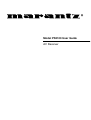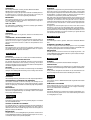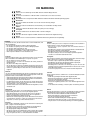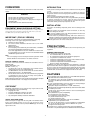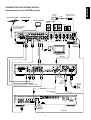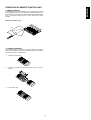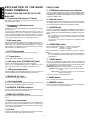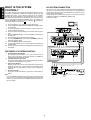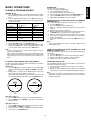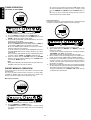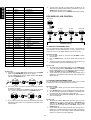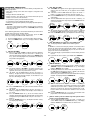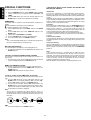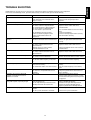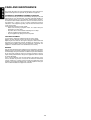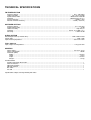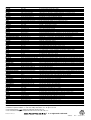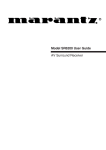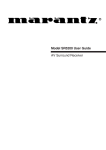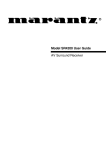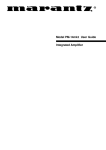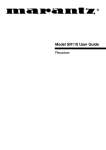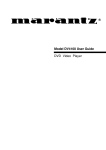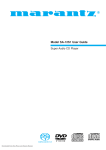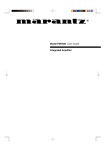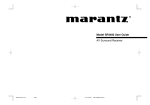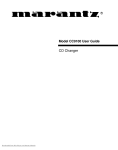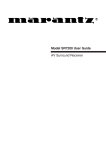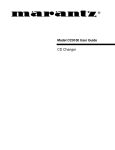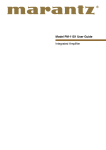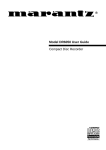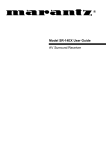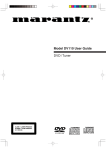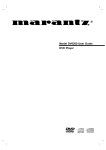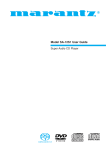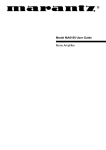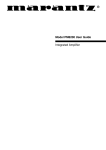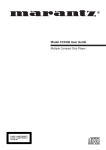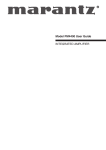Download Marantz DR2100 User guide
Transcript
R Model PS2100 User Guide AV Receiver ENGLISH ITALIANO WARRANTY GARANZIA For warranty information, contact your local Marantz distributor. RETAIN YOUR PURCHASE RECEIPT Your purchase receipt is your permanent record of a valuable purchase. It should be kept in a safe place to be referred to as necessary for insurance purposes or when corresponding with Marantz. L’apparecchio è coperto da una garanzia di buon funzionamento della durata di un anno, o del periodo previsto dalla legge, a partire dalla data di acquisto comprovata da un documento attestante il nominativo del Rivenditore e la data di vendita. La garanzia sarà prestata con la sostituzione o la riparazione gratuita delle parti difettose. Non sono coperti da garanzia difetti derivanti da uso improprio, errata installazione, manutenzione effettuata da personale non autorizzato o, comunque, da circostanze che non possano riferirsi a difetti di funzionamento dell’apparecchio. Sono inoltre esclusi dalla garanzia gli interventi inerenti l’installazione e l’allacciamento agli impianti di alimentazione. Gli apparecchi verranno riparati presso i nostri Centri di Assistenza Autorizzati. Le spese ed i rischi di trasporto sono a carico del cliente. La casa costruttrice declina ogni responsabilità per danni diretti o indiretti provocati dalla inosservanza delle prescrizioni di installazione, uso e manutenzione dettagliate nel presente manuale o per guasti dovuti ad uso continuato a fini professionali. IMPORTANT When seeking warranty service, it is the responsibility of the consumer to establish proof and date of purchase. Your purchase receipt or invoice is adequate for such proof. FOR U.K. ONLY This undertaking is in addition to a consumer's statutory rights and does not affect those rights in any way. FRANÇAIS GARANTIE Pour des informations sur la garantie, contacter le distributeur local Marantz. PORTUGUÊS CONSERVER L'ATTESTATION D'ACHAT L'attestation d'achat est la preuve permanente d'un achat de valeur. La conserver en lieu sur pour s'y reporter aux fins d'obtention d'une couverture d'assurance ou dans le cadre de correspondances avec Marantz. GARANTIA IMPORTANT O recibo é o registo permanente da compra que fez. Deve ser guardado num local seguro, para ser apresentado em questões relacionadas com o seguro ou para quando tiver de contactar a Marantz. Para informações sobre a garantia, contactar o distribuidor Marantz local. GUARDAR O RECIBO DE COMPRA Pour l'obtention d'un service couvert par la garantie, il incombe au client d'établir la preuve de l'achat et d'en corroborer la date. Le reçu ou la facture constituent des preuves suffisantes. IMPORTANTE Quando procurar assisténcia técnica ao abrigo da garantia, é da responsabilidade do consumidor estabelecer a prova e data de compra. O recibe é prova adequada. DEUTSCH GARANTIE Bei Garantiefragen wenden Sie sich bitte an Ihren Marantz-Händler. SVENSKA HEBEN SIE IHRE QUITTING GUT AUF GARANTI Die Quittung dient Ihnen als bleibende Unterlage für Ihren wertvollen Einkauf Das Aufbewahren der Quittung ist wichtig, da die darin enthaltenen Angaben für Versicherungswecke oder bei Korrespondenz mit Marantz angeführt werden müssen. För information om garantin, kontakta Marantz lokalagent. SPAR KVITTOT Kvittot är ett inköpsbevis på en värdefull vara. Det skall förvaras säkert och hänvisas till vid försäkringsfall eller vidkorrespondens mod Marantz. WICHTIG! Bei Garantiefragen muß der Kunde eine Kaufunterlage mit Kaufdatum vorlegen. Ihren Quittung oder Rechnung ist als Unterlage ausreichend. VIKTIGT Fö att garantin skall gälla är det kundens sak att framställa bevis och datum om köpet. Kvitto eller faktura är tillräokligt bevis fö detta. NEDERLANDS DANSK GARANTIE Voor inlichtingen omtrent garantie dient u zich tot uw plaatselijke Marantz. GARANTI UW KWITANTIE, KASSABON E.D. BEWAREN Henvend dem til Deres MARANTZ-forhandler angående inrformation om garantien. Uw kwitantie, kassabon e.d. vormen uw bewijs van aankoop van een waardevol artikel en dienen op een veilige plaats bewaard te worden voor evt, verwijzing bijv, in verbend met verzekering of bij correspondentie met Marantz. GEM DERES KVITTERING Deres købskvittering er Deres varige bevis på et dyrt køb. Den bør gemmes godt og anvendes som bevis, hvis De vil tegne en forsikring, eller hvis De kommunikerer med Marantz. BELANGRIJK Bij een evt, beroep op de garantie is het de verantwoordelijkheid van de consument een gedateerd bewijs van aankoop te tonen. Uw kassabon of factuurzijn voldoende bewijs. VIGTIGT Det påhviler forbrugeren at skaffe bevis for købet og købsdatoen, hvis han eller hun ønsker garantiservice. Deres købskvittering eller faktura er et fuldgyldigt bevis herpå. ESPAÑOL GARANTIA Para obtener información acerca de la garantia póngase en contacto con su distribuidor Marantz. GUARDE SU RECIBO DE COMPRA Su recibo de compra es su prueba permanente de haber adquirido un aparato de valor, Este recibo deberá guardarlo en un lugar seguro y utilizarlo como referencia cuando tenga que hacer uso del seguro o se ponga en contacto con Marantz. IMPORTANTE Cuando solicite el servicio otorgado por la garantia el usuario tiene la responsabilidad de demonstrar cuándo efectuó la compra. En este caso, su recibo de compra será la prueba apropiada. i CE MARKING English The PS2100 is in conformity with the EMC directive and low-voltage directive. Français Le PS2100 est conforme à la directive EMC et à la directive sur les basses tensions. Deutsch Das Modell PS2100 entspricht den EMC-Richtlinien und den Richtlinien für Niederspannungsgeräte. Nederlands De PS2100 voldoet aan de EMC eisen en de vereisten voor laag-voltage. Español El PS2100 está de acuerdo con las normas EMC y las relacionadas con baja tensión. Italiano Il PS2100 è conforme alle direttive CEE ed a quelle per i bassi voltaggi. Português O PS2100 conforma com as diretrizes EMC e de baixa voltagem. Svenska PS2100 är tillverkad i enlighet med EMC direktiven och direktiven för lågvoltsutrusning. Dansk Model PS2100 er i overensstemmelse med EMC-direktiveet og direktivet om lavspænding. English To ventilate the unit, do not install the unit in a rack or bookshelf, and note the followings. - Do not touch the top of the enclosure during operation. - Do not block the openings in the enclosure during operation. - Do not insert objects beneath the unit. - Do not block the ventilation slots at the top of the unit. Do not place anything about 1 meter above the top panel. - Make a space of about 0.2 meter around the unit. Italiano Perch é l'unità possa essere sempre ben ventilata, non installarla in scaffali o librerie e tenere presente quanto segue. - Non toccare la parte superiore del rivestimento durante il funzionamento. - Non bloccare le aperture sul rivestimento durante il funzionamento. - Non inserire oggetti al di sotto dell'unità. - Non bloccare le fessure di ventilazione sopra l'unità. Non posare nulla per circa un metro sopra il pannello superiore. - Lasciare 0,2 metro liberi tutto intorno l'unità. Français Pour que l'appareil puisse être correctement ventilé, ne pas l'installer dans un meuble ou une bibliothèque et respecter ce qui suit. - Ne pas toucher le dessus du coffret. - Ne pas obstruer les ouïes de ventilation du coffret pendant le fonctionnement. - Ne placer aucun objet sous l'appareil. - Ne pas obstruer les ouães de ventilation du panneau supérieur. Ne placer aucun objet à moins d'un mètre environ du panneau supérieur. - Veiller à ce qu'aucun objet ne soit à moins de 0,2 mètre des côtés de l'appareil. Português Para ventilar o aparelho, não instalá-lo dentro duma estante ou algo similar, e observar as seguintes recomendações: - Não tocar a parte superior do aparelho durante a operação. - Não bloquear as aberturas do aparelho durante a operação. - Não insertar objectos debaixo do aparelho. - Não bloquear as aberturas de ventilação na parte de cima do aparelho. Deixar um espaço completamente livre de cerca de 1 metro acima do painel superior. - Deixar um espaço de cerca de 0,2 metro ao redor do aparelho. Deutsch Um eine einwandfreie Belüftung des Geräts zu gewährleisten, darf das Gerät nicht in einem Gestell oder Bücherregal aufgestellt werden; die folgenden Punkte sind besonders zu beachten: - Während des Betriebs das Oberteil des Gehäuses nicht berühren. - Während des Betriebs die Öffnungen im Gehäuse nicht blockieren. - Keine Gegenstände in das Gerät einführen. - Die Belüftungsschlitze an der Oberseite des Geräts dürfen nicht blockiert werden. Darauf achten, daß über dem Gerät ein Freiraum von mindestens 1 meter vorhanden ist. - Auf allen Geräteseiten muß ein Zwischenraum von ungefähr 0,2 meter vorhanden sein. Svenska För att ventilera enheten, ställ den inte i ett ställ eller bokhylla och tänk på följande. - Vidrör inte ytterhöljets ovansida under pågående drift. - Blockera inte öppningarna i ytterhöljet under pågående drift. - Stick inte in föremål under enheten. - Blockera inte ventialtionshålen ovanpå enheten. Placera inte någonting närmare än 1 meter ovanför apparaten eller enheten. - Se till att det finns omkring 0,2 meter fri plats runt omkring enheten. Nederlands Installeer het toestel niet in een rek of boekenkast waar de ventilatie mogelijk wordt gehinderd. Let tevens op de volgende punten: - Raak de bovenkant van het toestel niet aan als het in gebruik is. - Blokkeer de openingen van het toestel niet als het in gebruik is. - Plaats geen onderwerpen onder het toestel. - Blokkeer de ventilatie-openingen aan de bovenkant van het toestel niet. Zorg dat er tenminste 1 meter vrije ruimte boven het toestel is. - Zorg dat er 0,2 meter vrije ruimte rond het toestel is. Dansk Anbring ikke apparatet i et rack eller en boghylde, da dette kan bloke luftcirkulationen omkring apparatet. Iagttag ligeledes følgende: - Berør ikke oversiden af kabinettet under anvendelsen. - Bloker ikke åbningerne i kabinettet under anvendelsen. - Stik ikke genstande ind under apparatet. - Bloker ikke ventilationsåbningerne ovenpå apparatet. Anbring ikke noget nærmere end 1 m over apparatets overside, - Sørg for, at der er et frit område på omkring 0,2 m omkring apparatet. Español Para ventilar la unidad no la instale en una estantería ni estante para libros, y tenga en cuenta lo siguiente: - No toque la parte superior de la caja durante el funcionamiento. - No tape las ranuras en la caja durante el funcionamiento - No ponga objetos debajo de la unidad. - No tape las ranuras de ventilación de la parte superior de la unidad. No ponga nada a menos de 1 metro por encima del panel superior. - Deje un espacio de unos 0,2 metro alrededor de la unidad. ii e rty u io !0 !1 !3 q w A H O STANDBY OPEN/CLOSE MULTI JOG SURROUND PHONES B TUNER BAND DISPLAY MEMORY C D E F G I STANDBY TIMER + AMP J K L VOLUME (PUSH ENTER) M - N OPEN/CLOSE PS2100 P DOOR DVD MD FM/AM LD/VCD VCR CD TV AUX CD-R AMP ENTER MENU TEXT / DISP MEMO / PROG TREBLE 6CH 1 2 3 SURROUND 4 BASS 5 CH 6 T.TONE LOUDNESS 8 7 / TIMER 9 +10 SLEEP / 0 NEWS / TA SOUND VIDEO PTY / . /.. MODE MUTE TV/AMP VOLUME RC2100SR iii !2 INTRODUCTION This section must be read before any connection is made to the mains supply. Thank you for selecting the Marantz AV surround receiver for your AV system. This AV surround receiver incorporates a number of features designed to enhance the listening of your favourite music and home theatre sources. Please read these operating instructions carefully. We recommend that you read the entire user guide before you attempt to connect or operate the receiver. After you have reviewed the contents of this manual, we recommend that you make all system connections before you attempt to operate the unit. WARNINGS Do not expose the equipment to rain or moisture. Do not remove the cover from the equipment. Do not push anything inside the equipment through the ventilation holes. Do not handle the mains lead with wet hands. INSTALLATION Remember the following important points when installing the AV receiver. Do not expose the component to rain or moisture, as this may cause damage to the tuner. All receivers produce some heat during operation and this heat must be allowed to disperse freely. Do not close any ventilation openings and ensure that there is adequate ventilation space behind, beside and above the receiver. Prevent extra heat from reaching the unit. Never put the receiver in the full glare of the sun or near a heat source. EQUIPMENT MAINS WORKING SETTING Your Marantz product has been prepared to comply with the household power and safety requirements that exist in your area. PS2100 can be powered by 230 V AC only. IMPORTANT: (FOR UK VERSION) This apparatus is fitted with an approved moulded 13 Amp plug. To change a fuse in this type of plug proceed as follows: 1. Remove fuse cover and fuse. 2. Fix new fuse which should be a BS1362 13A, A.S.T.A. or BSI approved type. 3. Refit the fuse cover. If the fitted plug is not suitable for your socket outlets, it should be cut off and an appropriate plug fitted in its place. If the mains plug contains a fuse, this should have a value of 13A. If a plug without a fuse is used, the fuse at the distribution board should not be greater than 5A. PRECAUTIONS The following precautions should be taken when operating the equipment. GENERAL PRECAUTIONS When installing the equipment ensure that: — The ventilation holes are not covered. — Air is allowed to circulate freely around the equipment. — It is placed on a vibration-free surface. — It will not be exposed to excessive heat, cold, moisture or dust. — It will not be exposed to direct sunlight. — It will not be exposed to electrostatic discharges. — Always install the unit horizontally. In addition, never place heavy objects on the equipment. If a foreign object or water does enter the equipment, contact your nearest dealer or service center. Do not pull out the plug by pulling on the mains lead; grasp the plug itself. It is advisable when leaving the house, or during a thunderstorm, to disconnect the equipment from the AC outlet. Note: The severed plug must be destroyed to avoid a possible shock hazard should it be inserted into a 13A socket elsewhere. HOW TO CONNECT A PLUG The wires in the mains lead are coloured in accordance with the following code: BLUE—“NEUTRAL” (“N”) BROWN—“LIVE” (“L”) 1. The BLUE wire must be connected to the terminal which is marked with the letter “N” or coloured BLACK. 2. The BROWN wire must be connected to the terminal which is marked with the letter “L” or coloured RED. 3. Do not connect either wires to the earth terminal in the plug which is marked by the letter “E” or by the safety earth symbol or coloured green or green-and-yellow. Before replacing the plug cover, make certain that the cord grip is clamped over the sheath of the lead — not simply over the two wires. FEATURES Easy operation with remote control bus in SYSTEM mode operation Top-end model of the Marantz AV system This model has a very slim shape. All buttons, with the exception of the power and door open/close buttons, are concealed behind a front flap. A circle surround decoder, which can convert a stereo (analogue signal) source into 5.1 channels, is installed. High power output of 50W/channel × 5 (DIN, into 8 ohms) Door open/close mechanism operate both by switch and remote control 50-Station preset tuner Station names consisting of 8 characters can be stored together with the frequencies. RDS (Radio Data System) compatibility PTY (Programme Type) Auto Seek PS (Programme Service name) Display TA (Traffic Announcement) Seek TP (Traffic Programme) Seek EON (Enhanced Other Network) Seek for TA and NEWS Independent/System operation switch This unit can be operated as a system component in combination with the CD-R and DVD players from the Marantz AV system. 3-Program Timer/Sleep Timer Stylish New LCD (Liquid Crystal Display) Panel with Backlight The New LCD panel backlight can be controlled with dimmer control. COPYRIGHT Recording and playback of any material may require consent. For further information refer to the following: — Copyright Act 1956 — Dramatic and Musical Performers Act 1958 — Performers Protection Acts 1963 and 1972 — any subsequent statutory enactments and orders ABOUT THIS USER GUIDE Refer to the figures on page iii of this user guide. The numbers on the figures correspond to those in the text. All references to the connections and controls that are printed in BOLD type are as they appear on the unit. 1 ENGLISH FOREWORD ENGLISH CONNECTIONS B. For Audio signals bus-system 1. For Marantz AV system (DR2100, DV2100) The SYSTEM IN/OUT terminal is for AUDIO signal input and output. A. For Remote control system 1. For Marantz AV system (DR2100, DV2100) This unit is equipped with the remote control bus function. Connecting it to Marantz AV system components equipped with REMOTE CONTROL jacks, such as a CD-Recorder (DR2100) and DVD player (DV2100), means that these components can be remote controlled from this unit (PS2100). Connect the REMOTE CONTROL jacks of this unit to the REMOTE CONTROL jacks of another component using RCA-type pin lead provided. To operate the PS2100 in the SYSTEM mode, the leads from the other components must be connected to the PS2100. The lead from OUTPUT terminal of other component is connected to INPUT terminal of the PS2100. Please refer below. To use the remote control in the SYSTEM mode (system control switch set to SYSTEM position), be sure to connect the AUDIO terminals of the SYSTEM IN/OUT jacks to those of the other component. Note: If these components are to be stacked, always observe the stacking order shown in this illustration, that is, the receiver on top, the CD-Recorder in the middle and the DVD player on the bottom. Be sure to set the main power switches of the DR2100 and DV2100 ON. 2. For other models The connections for audio inputs and outputs of other models are connected to the individual terminals, LD/VCD, TV or VCR. Note: If the component connected with the REMOTE CONTROL jacks has an INT/EXT/SYSTEM switch on the rear panel, set the switch to SYSTEM position. 2. For Marantz Models or without connecting any component (Single use) This unit is equipped with the REMOTE CONTROL bus function. By connecting it to Marantz system components equipped with remote control jacks, such as a CD player and MD player, these components can be remote controlled from this unit. The system control switch must be set to INT position for single use (no connection to other components). Connect the REMOTE CONTROL jacks of this unit to the REMOTE CONTROL jacks of another component using RCA-type pin lead provided. Please refer below. Note: If the component connected with the REMOTE CONTROL jacks has an INT/EXT switch on the rear panel, set the switch to EXT. 3. For use in combination with Marantz AV system (DR2100, DV2100) and other Marantz components If you connect this unit to the Marantz AV system component, the system control switch must be set to SYSTEM position. If other components which are not the Marantz components are connected, the system control switch must be set to INT position. Therefore, components other than Marantz AV system are controlled by their own remote controls. Connect the REMOTE CONTROL jacks of this unit only to the REMOTE CONTROL jacks of Marantz AV system, using RCA-type pin lead provided. Do not connect the remote control cable to the other models. Please refer below. 2 ENGLISH CONNECTION FOR SYSTEM CONTROL (System switch set to SYSTEM position) Household AC outlet FM EXTERNAL ANTENNA Connect the provided detachable power cord AC CORD FM FEEDER ANTENNA AM LOOP ANTENNA SPEAKER SYSTEM (CENTER) (R) (L) (SURR. R) (SURR. L) F-type converter plug (attached) When using the FM antenna attach to this apparatus PS2100 SET TO SYSTEM SYSTEM BUS(AUDIO) VIDEO IN MONITOR TV REMOTE BUS DV2100 OR To household AC outlet AC CORD SET TO SYSTEM DV2100 To household AC outlet SYSTEM BUS (AUDIO) REMOTE BUS When DR2100 is not connected. ANALOG SYSTEM AUDIO CD OUT LEFT IN COAX. DIGITAL OPT. IN CDR/CD REMOTE CONTROL SYSTEM OUT IN CDR/CD OUT OUT IN AC IN EXT. INT. RIGHT 110V-240V∼ 50/60HZ UNSWITCHED 200W MAX OUT AC OUTLET DR2100 SET TO SYSTEM REMOTE BUS 3 ENGLISH . Numeric (ten keypad) or amp control button CONTROL BUTTON ON THE REMOTE CONTROL UNIT These buttons are used to select the preset memory of the tuner, or to control the BASS and TREBLE of the receiver. Please refer below. To switch to amp control mode, press the AMP button before pressing the numeric buttons. z Power button Press this switch to turn the power of the unit ON. Press this button again to turn the unit OFF, and the unit enters standby mode. x DOOR button Press this button to open or close the front panel. If components of Marantz AV system are connected through the remote control bus, the DOOR button allows the doors on the system components to be opened or closed. Note: The DOOR button is invalid if the components are not connected through the remote control bus or the system control switch is not set to SYSTEM position. (The system control switch is on the rear panel.) c Function buttons There are FM/AM, CD, CD-R, MD, VCR, AUX, DVD, LD/VCD, and TV buttons. These buttons are used to select the source to be played or recorded. To switch the input selector of the receiver, press the button twice. Button 1 Numeric 1 Amp control 6CH Direct for DVD player 2 3 2 3 TREBLE down TREBLE up 4 5 6 4 5 6 SURROUND mode selection BASS down BASS up 7 7 CHANNEL selection 8 8 TEST TONE is activated 9 0 9 0 or +10 LOUDNESS control for SR2100 No action ⁄0 4 /TIMER program a. This button is used to decrease the number on the tuner preset memory or return to previous tracks on CD, DVD, or CD-R. b. To activate the timer program of the receiver in AMP mode, press this button. v AMP button Press this button to switch to AMP mode of the remote control and receiver. ⁄1 ¢ /SLEEP timer b MENU button a. This button is used to increase the number on the tuner preset memory or advance to next track on CD, DVD, or CD-R. b. To activate the sleep timer of the receiver in AMP mode, press this button. This button is used to turn ON the menu system of other components. n Cursor buttons and ENTER button ⁄2 Control buttons (PLAY, STOP, PAUSE, FF, REW, REPEAT mode) These buttons are used to move the cursor of the menu system of the components, in the same way as the receiver’s JOG control, left, right and enter. By switching input source, these buttons can be used to operate the CD player, DVD player, CD-R, MD recorder and VCR, and can be used to operate the TV and tuner. Please refer below. m TEXT/DISP (display) button This button is used to display the text or other information from the DVD, CD, CD-R and MD. Pressing this button can also indicate the present time on the main unit or display information from the RDS data system. To change the backlight of the LCD to dimmer or normal, press this button for more than 3 seconds. Button , MEMO/PROG (program) button This button is used to store the preset memory of the tuner and clock or to program CD, DVD, CD-R tracks. Play CD, DVD, CD-R, MD, VCR, LD/VCD Play TV Tuner ./.. Digit PTY Stop Stop Video No output Pause Pause or still OSD NEWS/TA FF Repeat mode Rew FF Repeat Rew CH-CALL No output SOUND No output No output No output ⁄3 TV/AMP VOLUME button These buttons are used to change the volume for listening. Press the 5 button to increase and the ∞ button to decrease the volume. These buttons are used to change the sound level of the TV set when the selected function is TV. These buttons are used to change the sound level of the amplifier when the selected function is except TV. ⁄4 MUTE button Press to mute the sound from the speakers. When this button is pressed, the speakers’ sound level is muted and “MUTE” appears on the display. Pressing this button again cancels the muting function, and it can also be cancelled by pressing one of the function buttons. This button is used to mute the sound level of the TV set when the selected function is TV. Note: This operation applies to TVs manufactured by Philips. 4 ENGLISH OPERATION OF REMOTE CONTROL UNIT 1. REMOTE CONTROL The distance between the transmitter of the remote control unit and the IR SENSOR of the PS2100 should be less than about 5 meters. If the transmitter is pointed to a direction other than the IR SENSOR or if there is an obstacle between them, remote control may not be possible. Remote-controllable range 5m 60° 2. LOADING BATTERIES The life of the batteries used with the remote control unit is about 6 months with normal use. Also be sure to replace batteries earlier when you notice that they are getting weak. 1. Remove the back cover. 2. Insert the new batteries (AAA type) with correct (+) and (–) polarity. 3. Close until it clicks. 5 ENGLISH EXPLANATION OF THE REAR PANEL TERMINALS FRONT PANEL A STANDBY/power button and indicator Press to turn power ON and press again to switch to STANDBY mode. The indicator lights GREEN when power is ON, and lights RED when in STANDBY mode. The indicator lights AMBER when the timer program is set during STANDBY mode. CONNECTORS AND CONTROLS ON THE MAIN UNIT q Terminal for FM antenna, 75 ohms B Infrared sensor For connecting an external FM antenna with a coaxial cable, or for connecting a cable network. The infrared signal from the remote control unit enters the unit through this window. To operate the unit with the receiver door open, point the remote control infrared signal transmitter toward this window. w Terminals for AM antenna and Grounding C PHONES jack To connect the supplied AM loop antenna, use the terminals marked “AM” and “GND”. In areas where the AM loop antenna gives unsatisfactory results, it is recommended that the receiver be connected to an outdoor antenna. Use the terminal marked ‘AM’ for this. A grounding lead can be connected to the terminal marked ‘GND’ to further reduce interference. In this case, it must be connected together with the supplied loop antenna. This jack is used to connect dynamic type headphones, which provide a wide range sound. When the headphones are connected to this jack, the speaker sound is turned off, and output sound is changed to stereo mode. Note: If the headphones are connected to this jack, the receiver door does not close even if you press the door CLOSE button or the unit is in standby mode. The DV2100’s 5.1ch mode is changed to 2ch (STEREO) mode automatically. e DVD input jacks Connect to the audio/video output jacks of the DVD player (DV2100). When the DV2100 is connected with the SYSTEM bus connection, the SURROUND L/R, CENTER, and SUBWOOFER jacks should be connected to these DVD input jacks. The FRONT L/R jacks should be connected to the SYSTEM OUT jacks y. D SURROUND button Press to change surround mode. The mode changes as follows. When in DVD mode: STEREO → 5.1CH → CS Movie → CS Music → STEREO When in other mode: STEREO → CS Movie → CS Music → STEREO r LD/VCD input jacks Note: Surround mode does not change while listening to AM broadcasts. Press this button to cancel the AM beat noise while receiving the AM broadcasts. Connect to the audio/video output jacks of the LD/VCD player. t TV input jacks Connect to the audio/video output jacks of the TV set. E TUNER button y AUX input jacks (SYSTEM OUT jacks) Press to select FM or AM tuner when another source is selected and select the JOG operation for TUNER selection. Use this button to select the JOG operation for a scan of frequency, preset memory or RDS mode. The TUNER button changes modes as below. FREQUENCY mode: To scan tuning by frequency by JOG control. PRESET mode: To scan tunings in the preset memory by JOG control. RDS mode: To select RDS control (PTY, TP, TA, and EON SEEK) by JOG control. Please refer to page 10 for tuner operations. Connect to the audio/video output jacks of other equipment. Connect to the SYSTEM AUDIO IN jacks of the Marantz AV system (DR2100, DV2100) when the SYSTEM bus connection is used. u VCR input/output jacks Connect the IN jack to the audio/video output jack of your main VCR and connect the OUT jack to the audio/video input jack of the VCR. i MONITOR OUT jack F BAND button Connect to the video input jack of your TV. Press to change the reception band to FM or MW. o 6ch output jacks G MEMORY button These jacks are supplied for pre-amplifier output signals, and are used to connect to external power amplifiers. (If necessary) Press to set the preset memory of the tuner, clock time or timer program. Please refer to the tuner and timer operations. !0 SPEAKER SYSTEM terminals Connect the front L/R, center, surround L/R speaker leads, observing the + and - polarity of the leads and terminals. !1 REMOTE CONTROL jacks Connect to a component equipped with remote control jacks. (Refer to page 3.) !2 System control switch This switch selects the system operation mode. Set to SYSTEM position when the unit is being used in combination with a CD-R (DR2100) or DVD (DV2100). If your component is not capable of system connection, set this switch to INT position. !3 AC inlet Connect the provided power cord, and after all connections are finished, connect the AC plug to a house hold outlet (AC 230V). 6 N VOLUME control This panel shows information on the status of the unit. To increase or decrease sound level. To increase the sound level turn clockwise, and to decrease turn counter-clockwise. Each time the unit is turned ON, the sound level is indicated first. a O Door OPEN/CLOSE button b To open or close the door, press this button. In SYSTEM mode (system control switch set to SYSTEM position), the doors of components which are connected to the REMOTE CONTROL terminal (DR2100 and DV2100) are controlled simultaneously by the remote control. c d e a: b: c: d: e: Note: If the door is opened manually in standby mode, the unit will turn power ON. RDS indicator EON: EON indicator TA: TA indicator TP: TP indicator NEWS: NEWS indicator Preset station number and FM broadcast mode indicator, etc. Selected source indicator, etc. Band and frequency indicator (EX. FM 106.50). MHz (kHz) Unit of frequency P Front panel door This door can be operated by door OPEN/CLOSE button. When the unit is turned into standby mode, this door closes automatically. I Infrared sensor The infrared signal from the remote control enters the unit through this window. To operate the unit with the receiver door closed, point the remote control infrared signal transmitter toward this window. J DISPLAY button Press to change the display for information such as clock time or data in RDS mode. Press this button for more than 3 seconds to change the brightness of the LCD backlight to dimmer or normal, K TIMER button Press this button to program and check the timer program. Please refer to page 14 for timer program operation. L AMP button The JOG control can be used in the TUNER, AMP or TIMER modes. Press to change the mode of JOG control to AMP mode. 5 seconds after the previous JOG operation is finished, the mode of JOG control will return to AMP mode automatically. You can also use this button to return to AMP mode immediately. The function of JOG control in AMP mode is changed as follows: SOURCE select mode: To select input mode. BASS control mode: Tone control (Low frequency) TREBLE control mode: Tone control (High frequency) The AMP mode is used for tone control (BASS/TREBLE) and to change also source for JOG control. M JOG control The JOG control can be used in the AMP, TUNER and TIMER modes. Details of operation are as follows: AMP mode: Source select (Usual setting) Bass control (AMP button is pressed once) Treble control (AMP button is pressed twice) TUNER mode: Frequency scan mode (last operation is memorised) Preset memor y scan mode (last operation is memorised) RDS mode selection for PTY SEEK, TP SEEK, TA SEEK, EON SEEK (last operation is memorised) TIMER mode: Program and confirm timer setting For more detail, refer to the respective page. 7 ENGLISH H LCD (Liquid Crystal Display) panel ENGLISH NO SYSTEM CONNECTION WHAT IS THE SYSTEM CONTROL? When you use this unit in combination with other Marantz components for which a system connections is not possible, or components of other brands, you can use them independently by setting the system control switch to INT position. To operate the RC2100SR remote control, it is necessary to connect to Marantz components to REMOTE CONTROL bus. Please refer below. The remote control system can be used to control Marantz system components equipped with REMOTE CONTROL (Bus) jacks and SYSTEM (Bus) jacks, such as DR2100 and DV2100. An example procedure for system operation is described below. Here, we take as an example the connection of a DVD player (DV2100) to this receiver (PS2100) through the REMOTE CONTROL jacks. (The numbers of controls and buttons on the main unit are enclosed in , and those on the remote control are enclosed in .) 1. 2. 3. 4. 5. 6. 7. 8. 9. 10. VIDEO IN Press the button A or z to turn the receiver power ON. All the components connected to the REMOTE CONTROL jacks are turned ON. Press the DVD button twice to select DVD as a source and set the remote control to DVD mode. Press the “5” of the numeric button to select track number 5 of the DVD. Press the PLAY button (£) or the play button of the DV2100 to play the DVD. The DVD player (DV2100) starts to play the DVD. Press the VOLUME buttons ⁄3 or turn the VOLUME control N to adjust the listening volume. Press the STOP ⁄2 button to stop the DVD. Press the power button A or z to turn the power off and into the standby mode. The PS2100 receiver and all the components connected to it are turned OFF. MONITOR TV (MD PLAYER MD2020) SYSTEM SW SET TO EXT SET TO EXT when using VCR IN/OUT terminals for MD player PS2100 SET TO INT FEATURES OF SYSTEM CONTROL 1. 2. 3. 4. Synchronized power ON/OFF By switching the power button A or z, you can turn the CD-R player and DVD player connected through the REMOTE CONTROL bus connection ON or OFF. Synchronized door open/close Pressing the DOOR button of the remote control opens or closes the doors of the components in the system. Auto source selection When the DVD in the DV2100 starts playing by pressing the play button on the DV2100, the PS2100 receiver will change source automatically and stop playing another source component (DR2100). Simple connection The system can be connected very easily with a small number of cables. SET TO EXT DV2100 ANALOG SYSTEM AUDIO CD OUT LEFT IN COAX. DIGITAL OPT. IN CDR/CD REMOTE CONTROL SYSTEM OUT IN CDR/CD OUT OUT IN AC IN EXT. INT. RIGHT 110V-240V∼ 50/60HZ UNSWITCHED 200W MAX OUT AC OUTLET Note: If the SYSTEM bus connection has been made, it is possible to dub a CD to CD-R in the DR2100 while playing another source (Tuner or DVD, etc.) Please refer to the instruction manual of the DR2100 for more details. DR2100 8 SET TO EXT Example : DVD Player (DV2100) 1. Press the power/STANDBY button. 2. Turn the JOG control to select DVD. 3. Press the play button (3) on the DVD player. 4. Select the desired surround mode with the SURROUND button. 5. Turn the VOLUME knob on the PS2100 to adjust volume. 6. Adjust BASS and TREBLE with the tone control. PLAYING A PROGRAM SOURCE NORMAL PLAY 1. 2. Press the power button A z to turn the power ON. (The display briefly indicates the volume level, and you can confirm it at this time.) Press the optimum function button or turn JOG control M in the SOURCE select mode to select the source to be played. Please refer to the next table. Source to be played Function button control on the remote JOG control on main unit FM or AM (MW) FM/AM TUNER DVD player (DV2100) LD/VCD player DVD LD/VCD DVD LD/VCD TV AUX TV AUX TV AUX VCR player VCR VCR CD-R player (DR2100) CD for CD, CD-R for CD-R CD-R 3. OPERATION OF TEST TONE FUNCTION (BY THE REMOTE CONTROL ONLY) This is a function to adjust and confirm the level of each channel. 1. Press the AMP button v. 2. Press the T.TONE (test tone) button 8 of .. 3. “FR_L_0” is displayed, and the tone comes out of the front left speaker. 4. Adjust the level with the @ # button n. 5. When the adjustment for the first channel is completed, then press the ENTER button n to adjust the next, center channel. 6. Adjust the center channel to hear same volume with @ # button n. 7. In the same way, adjust the front right channel, rear left channel and rear right channel. 8. To end the test tone operation, press the T.TONE button 8 of . again. Start playing the source component. Adjust the listening volume with the VOLUME control N or VOLUME buttons ⁄3. Adjust the tone control (BASS/TREBLE) by JOG control M after pressing the AMP button L or with the numeric buttons 2/3/5/6 . on the remote control after pressing the AMP button L. Note: The test tone function works in the 5.1 CH mode, CS Movie mode and CS Music mode. Note: The unit’s protection circuit is activated when distortion starts to appear in the audio output. For this reason, the protection circuit may be activated with some music sources when listening at a high volume level, and the sound may break up as a result. At a time like this, turn the volume level down. LEVEL ADJUSTMENT OF EACH CHANNEL (BY THE REMOTE CONTROL ONLY) TO ADJUST TONE CONTROL (BASS AND TREBLE) TO RECORD ONTO A VCR: The Bass and Treble frequencies can be controlled by JOG control. Details of operation are as follows. Use the following procedure to record, for example, a LD/VCD onto a VCR while listening to the LD/VCD. 1. Select the LD/VCD function by remote control or JOG control. 2. Play the LD/VCD. 3. Operate the VCR to record the LD/VCD onto VCR. The recorded sound will be the same as that reproduced through the speakers. 4. It is possible to adjust the level of each channel while listening to the sound source. 1. Press the AMP button v. 2. Press the CH button 7 of . and select the adjustment channel. 3. Adjust the level with the @ # button n within 5 seconds. 4. Repeat 2 and 3 steps to adjust the other channel. By Main Unit 1. Press the AMP button L once or twice to set the mode of JOG control M to TONE control mode. “BASS” or “TREBLE” is displayed. (Fig.1) 2. Within approx. 5 seconds, turn the JOG control M to the left to decrease, or to the right to increase step by step. You can both increase and decrease the tone for 5 step. (Fig.2) To cancel the tone adjustment operation, press the ENTER button M. Fig.1 Note: DVD players incorporate a copy protection system that makes it impossible to properly record video signals from a DVD player through a video deck. Fig.2 By Remote control - 1 1. Press the AMP button v to set the ten keypad to AMP mode. 2. Press the BASS (5, 6) or TREBLE (2, 3) button . to increase or decrease directly. By Remote control - 2 1. Press the AMP button v once or twice to set to the Tone control mode. "BASS" or "TREBLE" is displayed. 2. Press the cursor @ # button n to adjust the tone within 5 seconds. 3. To cancel, press the ENTER button n. 9 ENGLISH OPERATIONS: BASIC OPERATIONS ENGLISH A: Select the preset number by turning the JOG control M right for up or left for down or pressing the cursor @ # buttons n and press the MEMORY G or MEMO , button or ENTER button M / n. B: Select the preset number by directly entering it with the numeric buttons on the remote control. TUNER OPERATION TO LISTEN TO THE TUNER Auto preset memory This allows a band to be scanned automatically, a station with good reception to be found and to be stored in the preset memory. STANDBY OPEN/CLOSE MULTI JOG (PUSH ENTER) VOLUME SURROUND PHONES TUNER BAND 4-A 2 1. 2. 3. 4. 5. DISPLAY MEMORY TIMER AMP + 3 - 4-B Press the power button A/z to turn the power ON. Press the FM/AM c button twice or the TUNER button E. To select the band of reception, press the BAND button F or the FM/AM c button twice on the remote control. Press the 1 (rewind) or ¡ (fast forward) button ⁄2 to scan the frequency by remote control. Scan frequency on the main unit as follows: A: Press the TUNER button until the display indicates “FREQ” to set the mode of JOG control M to frequency scan mode. B: Turn the JOG control M clockwise to increase or counterclockwise to decrease the frequency. C: To start the auto scan tuning, turn the JOG control M or press and hold 1/¡ button on the remote control for fast a while continuously. Auto scan tuning stops automatically when a broadcasting station is tuned in, and the “TUNED” or “STEREO” display lights up. Adjust the volume with the VOLUME control N or VOLUME buttons ⁄3. To receive sound in monaural, press the MODE button ⁄2 so that the “MONO” lights up. STANDBY 1. 2. 3. 4. 5. The PS2100 receiver can store up to 50 stations selected in the FM and MW bands. The preset memory function allows frequency, receiving mode (STEREO or MONO) and also station name to be stored in the memory. The preset memory can be stored in two ways: Manual preset memory OPEN/CLOSE MULTI JOG (PUSH ENTER) VOLUME SURROUND TUNER BAND 2 1. 2. MEMORY DISPLAY TIMER AMP + SURROUND TUNER BAND MEMORY 2 PRESET MEMORY OPERATION PHONES (PUSH ENTER) VOLUME Note: Muting of the FM band is not activated when the tuner mode is set to MONO. Please take care with the volume. STANDBY OPEN/CLOSE MULTI JOG PHONES - 2-A Select the desired station, referring to “TUNER OPERATION”. Press the MEMORY G or MEMO button ,. The MEMORY indicator will blink for approx. 5 seconds. During this period, select the preset number with one of the following procedures. 10 DISPLAY TIMER AMP + 4 - 5 Select the desired band and set to the frequency mode. While holding down the MEMORY G or MEMO , button for more than 3 seconds. The auto preset memory operation starts. The display indicates “AUTOMEMO” and “AUTO” starts to blink. Auto scanning will then start from the low-end of the band. When a station is received, scanning pauses for 5 seconds. In this period, you can change TUNER mode to STEREO or MONO. If no button is pressed during 5 seconds, the frequency being received is stored. If the JOG control is turned again within 5 seconds, scanning restarts and the frequency being received is not stored in the memory. When up to 50 stations have been preset or scanning of all bands has been finished, the auto preset memory function automatically stops and the unit tunes to the smallest preset memory. To stop in mid-operation, press ENTER of JOG control M or the “0” button on the remote control. RECEPTION OF RDS BROADCASTING STATION NAME PRESET The PS2100 receiver provides the following functions for use with the RDS (Radio Data System). The station name preset function allows the name of each preset channel to be entered using alphabetic and numeric characters. Before the station name preset operation, store stations with the preset memory operation described on the previous page. The operation procedure is as follows: PTY (Program Type) Auto Seek Automatic searching only for stations broadcasting the specified type (genre) of programs. RADIO TEXT display Some RDS stations broadcast RADIO TEXT, which contains additional information on the station and programme being broadcasted. RADIO TEXT information appears as ‘running’ text on the display. RADIO TEXT is transmitted character-by-character by the radio station. As a result, it may take some time until the entire text has been received. PS (Programme Service name) display The name of the station being tuned is displayed automatically. STANDBY CT (Clock Time) display The clock time is displayed from the broadcasted data. It is local area time. This time can be copied to the unit’s clock display. Please refer to page 16, “CT to CL”. OPEN/CLOSE MULTI JOG (PUSH ENTER) VOLUME PHONES SURROUND TUNER BAND MEMORY DISPLAY 2 1. 2. 3. 4. 5. TIMER AMP + 4 - RDS Display When a receiver is tuned to an FM station that is transmitting RDS data, the display will automatically show the station name or RDS TEXT. 5 Tune to the desired preset channel. (It is not available if no station is preset.) Press and hold the MEMORY G or MEMO button , for more than 3 seconds. The extreme left column of the station name indicator will flash, indicating character entry ready status. When the JOG control M is turned right or the right cursor button n is pressed, alphabetic and numeric characters will be displayed in the following order: A → B → C ... Z → 1 → 2 → 3 ... 0 → space → ’ → , → / → + → – → A ← Left Right → After selecting the first character to be entered, press the ENTER button of JOG control M or ENTER button n.The entry in this column is fixed and the next column starts to flash. Fill all columns, and make sure all characters are flashing. Press the ENTER button of JOG control M or ENTER button n to confirm the entry. To change the display, press the DISPLAY button J m in TUNER mode. The display will change as follows: PS (Programme Service) → RT (Radio Text) → PTY (Programme Type) → CT (Clock Time) → PS Note: To display the clock (not RDS CT), press the AMP and DISPLAY button in TUNER mode. When no RDS station is received or the received station does not broadcast the required data, the display will indicate as follows: “NO NAME” for PS, “NO TEXT” for RADIO TEXT, “NO CT” for CT. PTY AUTO SEEK The PS2100 receiver automatically searches for stations transmitting any of 29 different programme types. To search for a PTY, follow these steps: Note: To finish entering during operation, press the ENTER button for more than 3 seconds while all characters are blinking. To confirm the station name, press the ENTER button M/n. To change the character in the previous column, turn the JOG control or press the cursor @ # button n and press the ENTER button M/n while all characters are blinking. By remote control 1. Press PTY./.. button ⁄2 on the remote control until “PTY SEEK” appears on the display. If you press the ENTER button of JOG control n, the current station’s program type will be displayed when the RDS data is present, or the currently selected PTY group will be displayed blinking if no station or the RDS data is present. 2. To change to a new programme type, turn the JOG control n left or right until the desired PTY is shown in the display. 3. To select a specified program type, use the ten keypad . on the remote control by entering the corresponding number in the table on the following page. 4. Once the desired PTY group or type has been selected, press the ENTER button of JOG control n while the display is blinking (approx. 5 seconds). The PTY Auto search will start, and the tuner will detect all station broadcasting RDS whose PTY information corresponds to the selected choice. 5. The auto search will stop at a station with the specified PTY. To advance to the next RDS station, press the ENTER button n again within 5 seconds. To cancel this function, turn the JOG control n left or right. RECALLING A STATION FROM THE PRESET MEMORY 1. 2. For direct selection, press numeric button. It is possible to select a station by using the 4 ⁄0 or the ¢ button ⁄1 of the remote control, or by turning the JOG control M left or right on the main unit in PRESET mode. To change the mode of the JOG control M to PRESET mode, press the TUNER button E on the main unit until “PRESET” appears in the display. CLEARING THE PRESET MEMORY The preset memory contents can be cleared with the following procedure. 1. 2. Recall the preset number to be cleared by the way of the previous page. Press the MEMORY G or MEMO button ,, press 0 button . on remote control more than 3 seconds. For example, when you want to clear preset number 12, “CLEAR 12” is displayed. COPYING THE PRESET MEMORY The preset memory can copy to other preset number. 1. 2. 3. Recall the original preset station. Press the MEMORY G or MEMO button ,, and turn the JOG control M until the desired preset number is displayed, or press the desired number on the ten keypad .. Press the ENTER button n to complete entry. 11 ENGLISH ADVANCED OPERATIONS ENGLISH NUMBER 4. The auto search will stop at a station with the specified PTY. To advance to the next RDS station with the specified PTY, press the ENTER button M again within 5 seconds. To cancel this function, press the ENTER button during scanning. DISPLAY PROGRAMME TYPE 1 POP Pop Music 2 ROCK Rock Music 3 MOR M. O. R. Music 4 LIGHT Light classical 5 CLASSIC Serious classical 6 NEWS News 7 AFFAIR Current Affairs 8 INFO Information 9 SPORT Sport 10 EDUCATE Education 11 DRAMA Drama 12 CULTURE Culture 13 SCIENCE Science 14 OTHERS Varied 15 OTHER Other Music 16 WEATHER Weather 17 FINANCE Finance 18 CHILDREN Children’s programmes 19 SOCIAL Social Affairs 20 RELIGION Religion TP (TRAFFIC PROGRAMME) SEEK 21 PHONE IN Phone In 22 TRAVEL Travel TP is the information of traffic programme in RDS. It is possible that the programme will be broadcasted with a TP flag. (But this is not always the case.) The TP SEEK function searches for this flag. 23 HOBBIES Hobbies 24 JAZZ Jazz Music 25 COUNTRY Country Music 26 NATION National Music 27 OLDIES Oldies Music 28 FOLK Folk Music 29 DOCUMENT Documentary RDS SEEK BY JOG CONTROL RDS MODE MULTI JOG PTY SEEK MULTI JOG MULTI JOG MULTI JOG (PUSH ENTER) (PUSH ENTER) TA SEEK MULTI JOG MULTI JOG (PUSH ENTER) EON SEEK MULTI JOG MULTI JOG (PUSH ENTER) MULTI JOG (PUSH ENTER) Start RDS function By remote control 1. Press the PTY./.. button ⁄2 a few times until “TP SEEK” is shown on the display. 2. Press the ENTER button n to start TP SEEK, and scanning will start. 3. The tuner will stop scan when a broadcast is received and TP flag is detected. “TP” segment of the display lights up. By main unit 1. To change the JOG mode to RDS mode press the TUNER button E until the display indicates “RDS MODE” and press the ENTER button of JOG control M. Turn the JOG control M until the display indicates “TP SEEK” and press the ENTER button. 2. The TP SEEK will start, and the tuner will stop scanning when a broadcast is received and TP flag is detected. “TP” segment of the display lights up. By main unit 1. To change the mode of JOG control M to RDS, press the TUNER button E until “RDS MODE” appears on the display. Turn the JOG control M until the display indicates “PTY SEEK” and press the ENTER button M. TUNER TP SEEK MULTI JOG TA (TRAFFIC ANNOUNCEMENT) SEEK (PUSH E TA is the information of traffic announcement in RDS. TA is an audio announcement, and can be heard through the speakers. 2. MULTI JOG 3. By remote control 1. Press the PTY./.. button ⁄2 a few times until the display indicates “TA SEEK”. 2. Press ENTER button n to start TA SEEK, and scanning will start. 3. The tuner will stop scanning when a broadcast is received and TA flag is detected. “TA” segment of the display lights up. 4. The tuner outputs traffic information through the speaker. Volume level can be adjusted. The current station’s PTY or the currently selected PTY group will be shown in the display. To select a PTY group, turn the JOG control M until the specified PTY is shown in the display and press the ENTER button M. (PUSH ENTER) MULTI JOG (PUSH ENT By main unit 1. To change the mode of JOG control M to RDS mode, press the TUNER button E until the display indicates “RDS MODE” and then press the ENTER button of JOG control M. Turn the JOG control M until the display indicates “TA SEEK” and press the ENTER button M. 2. The TA SEEK will start, and the tuner will stop scanning when a broadcast is received and TA flag is detected. “TA” segment of the display lights up. The tuner outputs traffic information through speaker. The volume level can be adjusted. The PTY Auto seek will start, and the tuner will detect each station broadcasting RDS whose PTY information corresponds to the selected choice. 12 PRESENT TIME SETTING The EON gives information from the other network of RDS. Information, such as TA, PTY, etc., can be obtained from other stations. The PS2100 has a special function for this EON data, as follows: Operation using the main unit The initial clock display is “0:00”. To operate the timer program, you must set the present time. The following shows as an example how to set the time as 13:30, or 1:30 PM. 1. Press the DISPLAY button J except when ”TUNER” is shown. The display changes to clock time. [Features of EON function]: This feature automatically changes source from CD (for example) to tuner when desired programme (NEWS or TA) is received by the tuner. For example, if while listening to a CD, the tuner receives NEWS or a traffic announcement program, the receiver will change its source from CD to tuner automatically. When the program is finished, the receiver’s source will return to CD. DISPLAY 2. 3. By remote control 1. To change the mode to tuner, press the FM/AM button c, and the NEWS/TA button ⁄2 among the control buttons. 2. The display indicates “EON SEEK”. Press the ENTER button n. 3. The EON SEEK starts to scan, and will stop scanning when the tuner receives a station which has EON information. The “EON” indicator lights up. To advance to the next EON station with an EON flag, press the ENTER button n again within 5 seconds. 4. After the above procedure, press the NEWS/TA button ⁄2 until the display shows the desired programme, NEWS or TA. 5. The desired program name lights up in the display (the NEWS or TA segments). 6. Change to the source you desire, for example CD, and play a CD. 7. The source will change automatically to tuner when the desired programme for EON information is detected. The NEWS or TA indicator blinks at this time. (The CD player will not stop) 8. The source selector will return to the previous source, CD, when the desired programme is finished. Press the MEMORY button G. The hour digit blinks in the display. Turn the JOG control M to set the digits displayed to the left of the colon to “13”, or “1”. Press the ENTER button of JOG control M, to set the hour digits have been set. Then minute digit starts blinking. MULTI JOG MULTI JOG 4. 5. (PUSH ENTER) (PUSH ENTER) Turn the JOG control M to set the digits displayed in the minutes to “30”. Press the MEMORY button G to set the clock. The clock now starts. MULTI JOG (PUSH ENTER) MEMORY Note: The 12-hour system can be set through the SPECIAL FUNCTION menu. Please refer page 16. By main unit 1. To change the mode of JOG control M to RDS mode, press the TUNER button E until “RDS MODE” is displayed and press the ENTER button M of JOG control . Turn the JOG control until the display indicates “EON SEEK” and press the ENTER button M. 2. The EON SEEK starts to scan, and will stop scanning when the tuner receives a station which has EON information. The “EON” indicator lights up. To advance to the next EON station with the EON flag, press the ENTER button M again within 5 seconds. 3. After the above procedure, press the NEWS/TA button until the display shows the desired programme, NEWS or TA. 4. The display will show the desired program name (NEWS or TA). 5. Change to the source you desire, for example CD, and play a CD. 6. The source will change automatically to tuner when the desired programme for EON information is detected. The NEWS or TA segment indicator blinks at this time. (The CD player will not stop.) 7. The source selector will return to the previous source, for example CD, when the desired programme has finished. CORRECTING THE TIME The displayed time can be corrected simply if it is done near the “00” minute of an hour. The following example shows the displayed time, 13:58, is to be corrected to 14:00. 1. To change the display mode to clock, press the DISPLAY button J. The display indicates the clock. 2. Press the MEMORY button G for more than 3 seconds. 3. All digits start to blink. 4. Press the MEMORY button G to set the clock. The display changes to “14:00”. Note: The displayed hour does not change if the minute figures displayed are between 00 and 29. If they are between 30 and 59, the displayed hour increases by one. (e.g: 12:29 → 12:00, 13:58 → 14:00) CT (CLOCK TIME) IN RDS The CT is clock time information from the RDS. This data can be copied to the present time by the CPU (microprocessor). You can also turn this feature ON or OFF, and select a preset station when it is set to ON position. (The initial preset station is M01) For detail of this feature, please refer to page 16, SPECIAL FUNCTIONS. 1. MEMORY To display the RDS clock time, press the DISPLAY button J/m. Note: When the RDS clock time is displayed, please check the local time in your country. 13 ENGLISH EON (ENHANCED OTHER NETWORK) SEEK PROGRAMME TIMER SETTING ENGLISH 4. [SET THE OFF TIME] 4-1. “OFF TIME” then appears in the upper segment of the display, and the time set as ON time (12:30) appears in the middle segment. 4-2. “12” blinks. Turn the JOG control M or press the cursor @ # button n to adjust the time of timer stop. For example, “1”. 4-3. Press the ENTER button M/ n to set the time, and the minutes start to blink. 4-4. Turn the JOG control M or press the cursor @ # button n to adjust the minute of timer stop, and press the ENTER button M/ n to set the minute. The timer function is built into this receiver allows you to perform the following operations: • Three timer settings at the same time: Program-1, Program-2 and Program-3; • Setting of ON time and OFF time; • Setting of source: The source can be selected from tuner preset number 1 to 50, DVD, AUX and AUTO; • It is possible to specify the track numbers of DVD; • It is possible to select recording or playing media; • Setting of single operation (ONCE) or everyday operation (DAILY). MULTI JOG IMPORTANT: The timer setting with track number specified can be used only when the system control switch is set to SYSTEM position except with using the tuner. (PUSH ENTER) 4-5. All segments blink in the display. The time can be re-adjusted by turning the JOG control M or press the cursor @ # button n. 4-6. Press the ENTER button M/ n to complete the OFF time setting. In the following procedure, each button should be pressed within 5 seconds after pressing the previous button. When the remote control is used to set the timer, press the AMP button v to change the AMP function mode at first. 1. 2. MULTI JOG (PUSH ENTER) MULTI JOG (PUSH ENTER) Press the power button A/ z to turn the power of the unit ON. Press the TIMER button K/⁄0 . The display indicates “TMR PROG”. 5. [SET THE MANUAL or AUTO] (only in SYSTEM mode) 5-1. The display indicates “AUTO” in the middle segment. Note: If “AUTO” is selected, the auto play function is activated, and it detects the source that can be played. For example, if a disk is set to CD side of DV2100, and no other player is set, the PS2100 will play the CD in DV2100 automatically. TIMER 3. [SET THE ON TIME] 3-1. After a few seconds, “PROG-1” appears and starts blinking. Turn the JOG control M or press the cursor @ # button n to select the desired timer program, and press the ENTER button M/ n. (If the selected program was used before, the details of the previous setting appear.) MULTI JOG MULTI JOG 5-2. If you want to play a specified source in AUTO mode, you have to set it. 5-3. If you want to select a source, you should select “MANUAL”. MULTI JOG MULTI JOG MULTI JOG (PUSH ENTER) (PUSH ENTER) (PUSH ENTER) 6. [SET TO MANUAL] 6-1. Turn the JOG control M or press the cursor @ # button n to select “MANUAL” and press the ENTER button M/ n. The display indicates “MANUAL” for 2 seconds. 6-2. The display indicates the source name, for example DVD. Turn the JOG control M or press the cursor @ # button n to select the source and press the ENTER button M/ n. At this time, you need to select the track number of the playing medium. The display indicates “NUMBER XX”. 3-2. The display indicates “ON TIME” in the upper segment of the display, and the present time is displayed in the middle segment. (In this case, the present time is 10:05.) 3-3. “10” blinks. Turn the JOG control M or press the cursor @ # button n to adjust the hour. To increase, turn to the right. To decrease, turn to the left. For example, set the hour to 12. (In this case, AM changes to PM.) MULTI JOG (PUSH ENTER) MULTI JOG MULTI JOG MULTI JOG 6-3. Turn the JOG control M or press the cursor @ # button n to select the track number. To increase the number, turn the JOG control M or press the cursor @ # button n to the right, and to decrease, turn to the left. You can select number from 1 to 99. Please confirm the desired track number of the selected medium. 6-4. Press the ENTER button M/ n to set the track number to be played. Next, select whether to record or not. 3-4. Press the ENTER button M/ n to set the hour, and the minutes start to blink. 3-5. “05” blinks. Turn the JOG control M or press the cursor @ # button n to adjust the minutes. For example, set the minutes to 30. (12:30) 3-6. Press the ENTER button M/ n to set the minutes and all segments start to blink. When all segments blink, the time can be re-adjusted using the JOG control M or press the cursor @ # button n. 3-7. Press the ENTER button M/ n to complete ON time setting. The display stops blinking. MULTI JOG (PUSH ENTER) (PUSH ENTER) (PUSH ENTER) (PUSH ENTER) MULTI JOG 7. [SET TO “AUTO”]: This is available only when system control switch is set to SYSTEM position 7-1. Turn the JOG control M or press the cursor @ # button n to select “AUTO” and press the ENTER button M/ n. The display indicates “AUTO” for 2 seconds. Next, set volume level. (PUSH ENTER) MULTI JOG 14 [SELECT WHETHER TO RECORD or NOT]: This is available only when system control switch is set to SYSTEM position 8-1. The display indicates “RECORDING?” in the upper segment and indicates “YES:FUNC” in the middle segment and indicates “NO:ENTER” in the lower segment. If you want to record, turn the JOG control M or press the cursor @ # button n for the selected recording medium. 8-2. For example, if you want to record on CD-R, select “CDR” and press the ENTER button M/ n to set recording to CD-R. 8-3. If there is no disc or a non-recordable disc in the CD-R player, the display will indicate “NG DISC”. If this is indicated, please check the recorder or the disc. MULTI JOG MULTI JOG ON (PUSH ENTER) (PUSH ENTER) 9. [SETTING THE VOLUME LEVEL] 9-1. Next, set the volume level. The display indicates the volume level. 9-2. Turn the VOLUME control N or press the VOLUME button ⁄3 to set the sound level. The volume is adjusted to setting level when timer is activated. 9-3. The volume will fade up to the setting level when timer is activated, and fade out to the minimum level when timer is off. 9-4. Next set ONCE or DAILY. 10. [ONCE or DAILY] 10-1. The display indicates “ONCE”, if you select it, the timer will activate only once. 10-2. Turn the JOG control M or press the cursor @ # button n to select “DAILY”, if you want to activate the timer once a day. 10-3. Press the ENTER button M/ n to set the time of execution after selecting DAILY or ONCE. The display indicates the details of the timer programme one by one. Press the power button to set this unit in the timer standby mode. The standby indicator lights up in AMBER to indicate the timer programme is set to ON. MULTI JOG MULTI JOG ON OFF OFF 2) If the ON time of one program coincides with the OFF time of the other program: (Example) PROG-2 In the case shown on the left, PROG-1 PROG-2 is also executed. However, there is a possibility that the OFF time of PROG-1 may be earlier than set. (For ON OFF/ON OFF example, if you set an OFF time of 13:00, the program may actually finish at 12:55.) This is because the system takes some time to prepare the next function. 3) There is a priority between recording and playing programs when two or three timer programs start at the same time. The priority is recording, so that the program of normal playing cannot be executed. There is a priority between PROG-1, -2 and PROG-3. The order of priority is PROG-1 → PROG-2 → PROG-3. SLEEP TIMER SETTING (REMOTE CONTROL ONLY) The sleep timer function allows the unit to be in standby mode automatically after a specified period of time. 1. While the power is ON, press the SLEEP button ⁄1 in the AMP mode. 2. The display shows “SLEEP OF (OFF)” for 5 seconds 3. Press the SLEEP button ⁄1 within 5 seconds. Each press changes the sleep timer period in the order 10 → 20 → 30 → 40 → 50 → 60 → 70 → 80 → 90 → OF (OFF). 4. When the desired period is displayed, release the SLEEP button ⁄1. After that, setting of the sleep timer is completed and the count starts. 5. Press the SLEEP button ⁄1 during the sleep timer count to display the remaining period in standby mode. To change the setting after the sleep timer has started the count, display the remaining time, press the SLEEP button ⁄1 while the remaining period is displayed, and repeat steps 3 and 4 above. 6. To cancel the sleep timer, press SLEEP button ⁄1 until “SLEEP OF (OFF)” is displayed. (PUSH ENTER) (PUSH ENTER) 11. [CONFIRM THE PROGRAMME] 11-1. Press the TIMER button K/⁄0. The display indicates “PROG-1”. Turn the JOG control M or press the cursor @ # button n to select the desired program number and press the TIMER button K/⁄0 again. If you want to erase this program memory, press the ENTER button M/ n at this time. 11-2. The display indicates the details of the timer programme one by one. 11-3. You can change the setting of selected program if necessary. 12. [NOT EXECUTING THE TIMER PROGRAMME] The timer programs that have been set can be cancelled temporarily when they are not required. 12-1. When the timer indicator (the standby indicator lights up in AMBER) is displayed in standby mode, press the TIMER button K/⁄0 . The colour of the standby indicator is changed from AMBER to RED, and the timer program will not be executed. 12-2. The timer program can be reactivated by pressing the TIMER button K/⁄0 again to display the timer indicator. Note: If all programs have been set (PROG-1, -2 and -3), it is not possible to cancel only one of them temporarily. 15 ENGLISH IMPORTANT: A: Be sure to set the present time before setting the timer. B: If the times set for two or three timer programs overlap, the timer will operate as follows: 1) If the ON time of one program comes after the ON time of the other program: PROG-1 (Example) In the case shown on the left, PROG-2 PROG-2 is not executed. 8. ENGLISH CANCELING BEAT NOISE WHEN RECEIVING AM BROADCAST SIGNALS SPECIAL FUNCTIONS The special functions are used to the settings as follows. 1. 2. Introduction: The PS2100 incorporates a high-performance digital amplifier. Because this digital amplifier uses high-frequency signals, the following problem may be encountered when receiving AM broadcast signals: Depending on the frequency of the AM broadcast, a high-pitched tone may be generated, making it difficult to listen to the broadcast. If this happens, perform the procedure described below and use the setting that results in the least amount of noise. Press the MEMORY button G and the ENTER button M of JOG control simultaneously. The display indicates “SP FUNC” and “DEMO”. Turn the JOG control M to select the function and press the ENTER button M. Details of the operation are as follows. DEMO MODE: The DEMO mode is used for in store demonstrations. It operates as follows: Door OPEN and CLOSE with system components Procedure: While listening to an AM broadcast, press the SURROUND button D on the front panel. On the remote control, press the AMP button v and then press 4 button .. Pressing this button once shifts the oscillating frequency of the digital amp; pressing the button again will shift the oscillating frequency back to the original frequency. Set whichever frequency produces the least amount of beat noise. The above operation can only be performed when AM band is selected. LCD Back light dimmer turns on and off 1. 2. 3. 4. 5. Turn the JOG control M to select “DEMO” and press the ENTER button. Turn the JOG control M to select “DEMO ON” and press the ENTER button. Display shows “PUSH ENTER” and “DEMO”. Press the ENTER button to execute the DEMO mode. To exit this function, press the STANDBY button A. Preset memory method: If you perform the normal preset memory operation after performing the above operation, the beat cancel setting will be stored in preset memory. Note: This is executed automatically after a 15-minute passage of time if the unit is switched ON but is not being used. Auto-preset memory: When an AM broadcast is received during the auto-preset memory operation, the audio from the broadcast will be output on the speakers for five seconds. If beat noise can be heard, press the SURROUND button D. BK LIGHT (BACKLIGHT): This function adjusts the brightness of the backlight of LCD. 1. To change the brightness turn the JOG control M and press the ENTER button M. Note: If the reception frequency is changed after the AM beat cancel operation has been performed, the AM beat cancel setting is cancelled. The setting is also cancelled if a preset memory setting for which the beat cancel setting was not stored is called up. To save the setting in memory, refer to the explanations for "Preset memory method" and "Auto-preset memory" above. Note that AM beat cancel ON/OFF is not displayed on the LCD. 12H/24H: (12-HOUR SYSTEM/24-HOUR SYSTEM) This function is used to change the clock mode to the 12-hour or 24hour system. 1. To change this system, turn the JOG control M until the desired system is displayed and press the ENTER button M. MEMO CLR (MEMORY CLEAR) This function is used to clear the preset memory and station name. 1. Turn the JOG control M to select “MEMO CLR”, and press the ENTER button M. “MEMO CLR” blinks and the memory is cleared. CT TO CL (COPY CLOCK TIME DATA TO CLOCK) This function is used to copy the clock time from RDS data to present time. 1. Turn the JOG control M to select “CT to CL” and press the ENTER button M. The display indicates “OFF”. To select “ON”, turn the JOG control M and press the ENTER button M. 2. To select the preset number, turn the JOG control and press the ENTER button M. The initial setting of the preset number is M01. If you want to change the station to pick up CT data, turn the JOG the desired preset number is displayed. Note: The CT data is included in RDS data. However, there is a possibility that the station received does not transmit the same time as your local time. Please recheck your local time and the CT in RDS data. MULTI JOG MULTI JOG (PUSH ENTER) (PUSH ENTER) EXIT 1. To exit this function press the ENTER button M. 16 Should fault occur, in many cases it is not necessary to consult your dealer or a Marantz technical service department. On the basis of the following checks, you will be able to rectify a number of faults yourself without difficulty. PROBLEM POSSIBLE CAUSE REMEDY No power The AC input cord is disconnected. Poor connection at AC wall outlet or the output is inactive. Connect cord securely. Check the outlet using lamp or other appliance. Sound from the speakers stops The speaker cables are shorted. Check the speaker connections. No sound from the speakers The speaker cables are disconnected. The master volume is adjusted too low. The surround volume is adjusted too low. The center volume is adjusted too low. The mute button is pressed to ON. Check the speaker connections. Adjust the master volume and center, surround volume. The headphone has been inserted. Incorrect selection of program source. Incorrect connections between the components. Press the MUTE button to cancel the muting effect. Pull out the headphone. Select the desired program source correctly. Make connections correctly. Sound is only heard from one of the front speakers. The speaker cables are disconnected. One of the connection cords is disconnected. Make connections correctly Connect the right and left connection cords securely. No sound from the rear speakers Surround mode is not selected. The master volume and rear level are adjusted too low. Monaural source, or source without surround information is used. Select the desired sound field mode correctly. Adjust the master volume and rear level. No sound from the center speaker Surround mode is not selected. The master volume and center level are adjusted too low. Select the desired mode. Adjust the master volume and center level. The remote control unit does not operate. Batteries are not loaded or are exhausted. The remote sensor is obstructed. Replace with new batteries. Remove the obstacle from the remote sensor. Not receiving stations No antenna is connected. The desired station frequency is not tuned in. Connect an antenna. Tune in the desired station frequency. Not receiving the preset stations An incorrect station frequency has been entered in the memory. The memorized stations have been cleared. Enter the correct station frequency in the memory. Enter the station frequency in the memory again. Poor FM reception No antenna is connected. The antenna is not positioned for the best reception. Connect an antenna. Change the position of the antenna to be as high as possible. Continuous hissing noise during FM reception, especially when a stereo broadcast is received. Weak signal Change the position of the antenna. In areas remote from the transmitter, a 5 to 8 element antenna designed exclusively for FM is suggested. Continuous or intermittent hissing noise during AM reception, especially at night Noise is caused by motors, flourescent lamps or lightning, etc. The AC input cord may be too close to the AM loop antenna or the antenna wire. Keep the receiver away from noise sources. Install an outdoor AM antenna. Position the AC input cord away from the antenna wire and the AM loop antenna. Adjust the position of the AM loop antenna. The system error display appears. The system control switch is not set to INT position. The bus system connection is not made. Check the system control switch. 17 Change the playback source to the stereo or surround source. Check the bus system connection. ENGLISH TROUBLE SHOOTING ENGLISH CARE AND MAINTENANCE The section describes the care and maintenance tasks that must be performed to optimize the operation of your Marantz equipment. CLEANING OF EQUIPMENT EXTERNAL SURFACES The exterior finish of your unit will last indefinitely with proper care and cleaning, Never use scouring pads, steel wool, scourging powders or harsh chemical agents (e.g., lye solution), alcohol, thinner, benzine, insecticide or other volatile substances as these will mar the finish of the equipment. Likewise, never use cloths containing chemical substances. If the equipment get dirty, wipe the external surfaces with a soft, lint-free cloth. If the equipment becomes heavily soiled: - dilute some washing up liquid in water, in a ratio of one part detergent to six parts water. - dip a soft, lint free in the solution and wring the it is damp. - wipe the equipment with the damp cloth. - dry the equipment by wiping it wit the a dry cloth. FUSE REPLACEMENT If a fuse blows, unplug the equipment from the mains supply. Replace the fuse only with a fuse of the same type and rating. Replacing the fuse with one of a higher rating or a slower action will not protect the equipment and will invalidate the warranty. If the replacement fuse blows again after the equipment is turned on, the equipment should be taken to an authorized service facility REPAIRS Only the most competent and qualified service technicians should be allowed to service the factory-trained warranty station personnel have the knowledge and special facilities needed for repair and calibration of this precision equipment. After the warranty period has expired, repairs will be performed for a charge if the equipment can be returned to normal operation. In the event of difficulty, refer to your dealer or write directly to the nearest location to you that is listed on the Marantz Authorized Service Station list. If writing, please include the model and serial number of the equipment together with a full description of what you think is abnormal about the equipment's behavior. 18 TECHNICAL SPECIFICATIONS FM TUNER SECTION Frequency Range ................................................................................................................................................. 87.5 - 108.0 MHz Usable Sensitivity ............................................................................................................................................. IHF 1.8 µV/16.4 dBf Signal to Noise Ratio .................................................................................................................................... Mono/Stereo 75/68 dB Distortion ..................................................................................................................................................... Mono/Stereo 0.2/0.5 % Stereo Separation ..................................................................................................................................................... 45 dB at 1 kHz Alternate Channel Selectivity ............................................................................................................................... 60 dB (± 300 kHz) AM TUNER SECTION Frequency Range ..................................................................................................................................................... 531 - 1602 kHz Signal to Noise Ratio .............................................................................................................................................................. 50 dB Usable Sensitivity ........................................................................................................................................................ Loop 400 µV Distortion .................................................................................................................................................. 400 Hz, 30 % Mod. 0.5 % Selectivity ................................................................................................................................................................ ± 18 kHz 40 dB AUDIO SECTION Rated Output Power (5 channel drive) .................................................................................................................... 30W at 8 ohms load Stereo mode ........................................................................................................................................................................ 50W + 50W Input Sensitivity/Impedance ........................................................................................................................................ 300 mV/47 k ohm Video Selector Input, Output Level/Impedance .................................................................................................................................... 1.0V p-p/75 ohm GENERAL Power Supply ........................................................................................................................................................ AC 230 V 50 Hz Power Consumption .............................................................................................................................................................. 280 W Dimension (MAX) Width ............................................................................................................................................................................... 420 mm Height ............................................................................................................................................................................... 76 mm Depth .............................................................................................................................................................................. 322 mm Weight ............................................................................................................................................................................... 5.5 Kg ACCESSORIES Remote Control Unit RC2100SR .................................................................................................................................................... 1 AAA-size batteries .......................................................................................................................................................................... 2 FM Feeder Antenna ....................................................................................................................................................................... 1 AM Loop Antenna ........................................................................................................................................................................... 1 Bus cable ......................................................................................................................................................................................... 1 AC cord ........................................................................................................................................................................................... 1 Specifications subject to change without prior notice. COUNTRY ALGERIE ARMENIA AUSTRALIA AUSTRIA BAHREIN BANGLADESH BELGIUM BULGARIA CANADA CHINA CYPRUS CZECH REPUBLIC DENMARK DUBAI EGYPT ESTONIA F.Y.R.O.M. FINLAND FRANCE GERMANY GREECE HEADQUARTERS EUROPE: HONG KONG HUNGARY ICELAND INDIA IRAN IRELAND ISRAEL ITALY IVORY COAST JAPAN KOREA KUWAIT LATVIA LEBANON LITHUANIA MALAYSIA MALTA MAURITIUS MILITARY MARKET EUROPE NETHERLANDS NEW ZEALAND NORWAY OMAN POLAND PORTUGAL PROFESSIONAL EUROPE PROFESSIONAL U.S.A. QATAR REUNION ROMANIA RUSSIA SAUDI ARABIA SINGAPORE SLOVAKIA SLOVENIA SOUTH AFRICA SPAIN SRI LANKA SWEDEN SWITZERLAND SYRIA TAHITI TAIWAN THAILAND TUNESIA TURKEY U.K. U.S.A. YUGOSLAVIA EXPORT www.marantz.com COMPANY Azur 2000 NGYIG Ltd. Jamo Australia Pty. Ltd., Huber & Prohaska GmbH Ambassador Stores Target Van der Heyden Audio N.V. Ariescommerce GmbH Lenbrook Industries Limited Guang Chang Audio International Co., Ltd. Empire Hifi systems Ltd. Audio International Audio Nord V.V.& SONS Solimco HiFi Club Estonia T.P. KODI Audio Nord Marantz France Marantz Deutschland Adamco S.A. Marantz Europe B.V. Marantz Asia Ltd. Infovox Ltd. ID Electronics Ltd. NOVA Audio Private Home Co. Marantz Ireland Elmor Ltd. Marantz Italy Hifivoir Marantz Japan Inc. Mk Enterprises Ltd. alAlamiah Electronics Intl. Ace Ltd. AZ Electronics S.A., 1, Accapella Ltd. Wo Kee Hong Electronics Sdn. Bhd. Doneo Co Ltd. SKR Electronics Ltd. PASCO GmbH Marantz Domestic Sales Wildash Audio Systems Audio Nord Mustafa & Jawad Trading CO. Philips Polska Sp. z.o.o. Corel2 Marantz Professional Products Marantz Professional Products Almana & Partners W.W.L. Vision + Nova Music Entertainment Absolute Audio Adawlia Univ. Electr. Apl Forward Marketing (S) Pte. Ltd. Bis Audio s.r.o. Bofex Coherent Imports (PTY) Ltd. Marantz Spain The listening Room Audio Nord Sound Company AG Hamzeh & Partners Covecolor Pai-Yuing Co. Ltd. MRZ Standard Co. Ltd. Societe EDEVIG Türk Philips Ticaret A.S. Marantz Hifi UK Ltd. Marantz America Inc. ITM Company Marantz Domestic Sales ADDRESS 8, Lotissement Ben Hatadi, Alger, Algerie 47 A/75 St. Lalaiants, 375000 Yerevan, Armenia 24 Lionel Road, Mt. Waverley, VIC 3149, Australia Taborstraße 95 / Ladestraße 1, Gebäude Hangartner, A-1200 Wien, Austria P.O. Box 237,141, Government Avenue, Manama,Bahrein 1078, Ramjoy Mohanja Lane Asadgonj, Chittagong 4000, Bangladesh Brusselbaan 278, 9320 Erembodegem, Belgium Makedonia Blvd. 16, 1606 Sofia, Bulgaria 633 Granite Court, Pickering, Ontario No.38 Yushan Road, ShiQiao, Pan Yu, Guang Dong, China P.O. Box 5604, Nicosia, Cyprus Sokolska 41, 67902 Rajecko, OKR,Blansko, Czech Republic Dali Allé 1, 9610 Noerager, Denmark P.O. Box 105, Dubai, U.A.E. 9, El Attibaa St. Doki, Cairo, Egypt Ehte 4, 90503 Haapsalu, Estonia ul.Cedomir Kantargiev 21a, Skopje, Former Yugoslavian Republic of Macedonija Uudenmaankatu 4-6, Helsinki SF-00120, Finland A division of Marantz Europe B.V., P.O. Box 301, 92 156 Suresnes Cedex, France Hakenbusch 3, 49078 Osnabrück, Germany 188, Hippocratous Street, 11471 Athens, Greece Building SFF-2, P.O. Box 80002, 5600 JB Eindhoven, The Netherlands Unit 1706, Metroplaza II, 223 Hing Fong Road, Kwai Fong, N.T., Kowloon, Hong Kong Terez Krt.31, 1067 Budapest, Hungary Armula 38, 108 Reykjavik, Iceland 8,Punam Co-op.Society 29/30 Road#5, Union Park MUMBAI 400052, India 5th floor no 878 Philips Building Enghelab ave, P.O. 11365/7844 Tehran, Iran Clonskeagh, Dublin 14, Ireland 52 Heh Beiyar Street, Kikar Hamedina, Tel Aviv, Israel Via Casati 23, 20052 Monza (Milano), Italy, Servizio Consumatori 1678-20026, Numero Verde B.P. 2428, Abidjan 01, Ivory Coast 35-1 Sagami Ohno 7-Chome, Sagamihara-shi, Kanagawa 228-8505, Japan 121-210, 2F Shinhan Bldg., 247-17 Seokyo-dong, Mapo-ku, Seoul, Korea P.O. Box 8196, Salmiah 22052, Kuwait 61, LacPlesa Str., Riga LV 1011, Latvia P.O. Box 11 2833, Beirut, Lebanon Ausros, Vartu G/5, Pasazo SKG., 2001 Vilnius, Lithuania 102 Jalan SS 21/35, Damansara Utama, 47400 Petaling Jaya, Selangordarul Ehsan, Malaysia 78 The Strand, Sliema SLM07, Malta P.O. Box 685, Bell Village, Port Louis, Mauritius PO BOX 1280, Sandhausen 69200, Germany A division of Marantz Europe B.V., Building SFF2, P.O. Box 80002, 5600 JB Eindhoven, The Netherlands 14 Malvern Road, Mt. Albert, Auckland, New Zealand Sandkerveien 64, Oslo 0483, Norway P.O. Box 1918, Ruwi, Oman Al.Jerozolimskie 195b, 02 222 Warszawa, Poland Comércio de Electrónica Lda., Av. Luís Bívar, No 85 A, 1050 Lisboa, Portugal Kingsbridge House, Padbury Oaks, 575-583 Bath Road, Longford, Middlesex UB7 0EH, U.K. Distributed by: Superscope Technologies Inc., 1000 Corporate Blvd. Ste.D, Aurora, Illino P.O. Box 49, Doha, Qatar 180 Rue du Marechal Leclerc, 97400 Saint Denis, Ile de la Reunion 5, Zagazului Str. Bl.1G,apt.18, sector 1,Bucharest, Romania 7/2, Montazhnaya Street, 107497 Moscow, Russia P.O. Box 2154, Alkhobar 31952, Saudi Arabia Wo Kee Hong Centre, 29 Leng Kee Road, Singapore 159099, Singapore Nam. SNP 10, 96001 Zvolem, Slovakia Smartinska 152, HALA V/3, 61000 Ljubljana, Slovenia P.O. Box 1614, Alberton, 1450, South Africa Martinez Villergas 2, Apartado 2065, Madrid 28027, Spain Mezzanine Floor, The Landmark 385, Galle Road, Colombo - 3, Sri Lanka Almedalsvagen 4, Gotenborg 402-23, Sweden Postfach, 8010 Zürich, Switzerland Hafez Ibrahim Str. No 117, Damascus Shalan, Syria Av. Prince Hinoi, Cours de l'union sacré, P.O. Box 2334, Papeete, Tahiti 6th No 148 Sung Kiang Road, Taipei 10429, Taiwan R.O.C. 746-750 Mahachai Road, Wangburapa, Bangkok 10200, Thailand 40, Avenue du Golfe Arabe, El Menzah, 1004, Tunesia Yukari Dudullu Organize sanayi Bolgesi, 2.Cadde no.28, 81260 Umraniye-Istanbul, Turkey Kingsbridge House, Padbury Oaks, 575-583 Bath Road, Longford, Middlesex UB7 0EH, U.K. 440 Medinah Road, Roselle, IL 60172, U.S.A. Omladinskih Brigada 86, 11070 Belgrade, Yugoslavia A division of Marantz Europe BV,Building SFF2, P.O. Box 80002, 5600 JB Eindhoven, The Netherlands Manufactured under license from Dolby Laboratories. “Dolby”, “AC-3”, “Pro Logic” and the double-D symbol are trademarks of Dolby Laboratories. Confidential Unpublished Works. © 1992-1997 Dolby Laboratories, Inc. All rights reserved. Circle Surround and the symbol are trademarks of SRS Labs, Inc. Circle Surround technology is incorporated under license from SRS Labs, Inc. R Printed in Korea is a registered trademark. 2001/05 MITi 328J851312