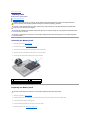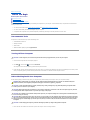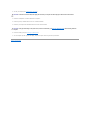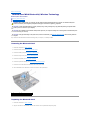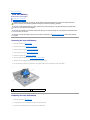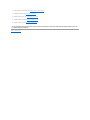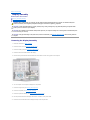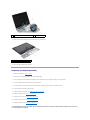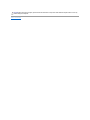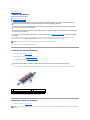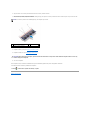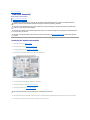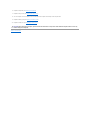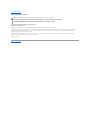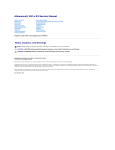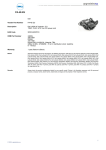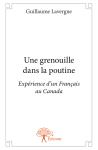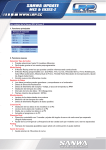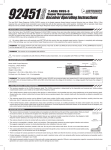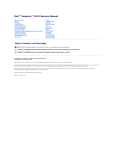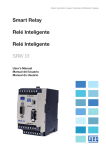Download Dell Alienware P06T002 Service manual
Transcript
Alienware® M11x Service Manual Before You Begin Base Cover Battery Pack Hard-Drive Assembly Memory Module(s) Wireless Mini-Card(s) Hinge Cover Keyboard Palm Rest Assembly Status Light Board Power Button Board Internal Card With Bluetooth® Wireless Technology Coin-Cell Battery Display Assembly I/O Board System Board Speakers Flashing the BIOS Notes, Cautions, and Warnings NOTE: A NOTE indicates important information that helps you make better use of your computer. CAUTION: A CAUTION indicates potential damage to hardware or loss of data if instructions are not followed. WARNING: A WARNING indicates a potential for property damage, personal injury, or death. Information in this document is subject to change without notice. © 2010 Dell Inc. All rights reserved. Reproduction of these materials in any manner whatsoever without the written permission of Dell Inc. is strictly forbidden. Trademarks used in this text: Dell and the DELL logo are trademarks of Dell Inc.; Alienware is a trademark or registered trademarks of Alienware Corporation.; Bluetooth is a registered trademark owned by Bluetooth SIG, Inc. and is used by Dell under license; Microsoft and Windows are either trademarks or registered trademarks of Microsoft Corporation in the United States and/or other countries. Other trademarks and trade names may be used in this document to refer to either the entities claiming the marks and names or their products. Dell Inc. disclaims any proprietary interest in trademarks and trade names other than its own. Regulatory model P06T series Regulatory type P06T001/P06T002 February 2010 Rev. A00 Back to Contents Page Battery Pack Alienware® M11x Service Manual Removing the Battery Pack Replacing the Battery Pack WARNING: Before working inside your computer, read the safety information that shipped with your computer. For additional safety best practices information, see the Regulatory Compliance Homepage at www.dell.com/regulatory_compliance. CAUTION: To avoid electrostatic discharge, ground yourself by using a wrist grounding strap or by periodically touching an unpainted metal surface (such as a connector on your computer). CAUTION: Only a certified service technician should perform repairs on your computer. Damage due to servicing that is not authorized by Dell™ is not covered by your warranty. CAUTION: To avoid damage to the computer, use only the battery designed for this particular Dell computer. Do not use batteries designed for other Dell computers. Removing the Battery Pack 1. Follow the instructions in Before You Begin. 2. Remove the base cover (see Removing the Base Cover). 3. Remove the two screws that secure the battery pack to the computer base. 4. Disconnect the battery pack cable from the connector on the system board. 5. Using the pull-tab, lift and slide the battery pack out of the computer. 1 battery pack cable 3 screws (2) 2 battery pack Replacing the Battery Pack CAUTION: To avoid damage to the computer, use only the battery designed for this particular Dell computer. 1. Follow the instructions in Before You Begin. 2. Replace the battery pack in the battery bay and replace the two screws that secure the battery pack to the computer base. 3. Route the battery pack cable in the routing guide. 4. Connect the battery pack cable to the connector on the system board. 5. Replace the base cover (see Replacing the Base Cover). Back to Contents Page Back to Contents Page Before You Begin Alienware® M11x Service Manual Recommended Tools Turning Off Your Computer Before Working Inside Your Computer This manual provides procedures for removing and installing the components in your computer. Unless otherwise noted, each procedure assumes that the following conditions exist: l You have performed the steps in Turning Off Your Computer and Before Working Inside Your Computer. l You have read the safety information that shipped with your computer. l A component can be replaced or—if purchased separately—installed by performing the removal procedure in reverse order. Recommended Tools The procedures in this document may require the following tools: l Small flat-blade screwdriver l Phillips screwdriver l Plastic scribe l BIOS executable update program at support.dell.com Turning Off Your Computer CAUTION: To avoid losing data, save and close all open files and exit all open programs before you turn off your computer. 1. Save and close all open files and exit all open programs. 2. Click Start , click the arrow , and then click Shut Down. The computer turns off after the operating system shutdown process finishes. 3. Ensure that the computer and any attached devices are turned off. If your computer and attached devices did not automatically turn off when you shut down your operating system, press and hold the power button for at least 8 to 10 seconds until the computer turns off. Before Working Inside Your Computer Use the following safety guidelines to help protect your computer from potential damage and to help to ensure your own personal safety. WARNING: Before working inside your computer, read the safety information that shipped with your computer. For additional safety best practices information, see the Regulatory Compliance Homepage at www.dell.com/regulatory_compliance. CAUTION: To avoid electrostatic discharge, ground yourself by using a wrist grounding strap or by periodically touching an unpainted metal surface (such as a connector on your computer). CAUTION: Handle components and cards with care. Do not touch the components or contacts on a card. Hold a card by its edges or by its metal mounting bracket. Hold a component such as a processor by its edges, not by its pins. CAUTION: Only a certified service technician should perform repairs on your computer. Damage due to servicing that is not authorized by Dell™ is not covered by your warranty. CAUTION: When you disconnect a cable, pull on its connector or on its pull-tab, not on the cable itself. Some cables have connectors with locking tabs; if you are disconnecting this type of cable, press in on the locking tabs before you disconnect the cable. As you pull connectors apart, keep them evenly aligned to avoid bending any connector pins. Also, before you connect a cable, ensure that both connectors are correctly oriented and aligned. CAUTION: To avoid damaging the computer, perform the following steps before you begin working inside the computer. 1. Ensure that the work surface is flat and clean to prevent the computer cover from being scratched. 2. Turn off your computer (see Turning Off Your Computer). CAUTION: To disconnect a network cable, first unplug the cable from your computer and then unplug the cable from the network device. 3. Disconnect all telephone or network cables from the computer. 4. Press and eject any installed cards from the 3-in-1 Media Card Reader. 5. Disconnect your computer and all attached devices from their electrical outlets. CAUTION: To help prevent damage to the system board, remove the main battery (see Removing the Battery Pack) before working inside the computer. 6. Remove the battery pack (see Removing the Battery Pack). 7. Turn the computer top-side up, open the display, and press the power button to ground the system board. Back to Contents Page Back to Contents Page Flashing the BIOS Alienware® M11x Service Manual 1. Turn on the computer. 2. Go to support.dell.com/support/downloads. 3. Locate the BIOS update file for your computer: NOTE: The Service Tag for your computer is located at the bottom of the computer. If you have your computer's Service Tag: a. Click Enter a Service Tag. b. Enter your computer's Service Tag in the Enter a service tag: field, click Go, and proceed to step 4. If you do not have your computer's Service Tag: a. Click Select Model. b. Select the type of product in the Select Your Product Family list. c. Select the product brand in the Select Your Product Line list. d. Select the product model number in the Select Your Product Model list. NOTE: If you have selected a different model and want to start over again, click Start Over on the top right of the menu. e. 4. 5. 6. 7. 8. Click Confirm. A list of results appear on the screen. Click BIOS. Click Download Now to download the latest BIOS file. The File Download window appears. Click Save to save the file on your desktop. The file downloads to your desktop. Click Close if the Download Complete window appears. The file icon appears on your desktop and is titled the same as the downloaded BIOS update file. Double-click the file icon on the desktop and follow the instructions on the screen. Back to Contents Page Back to Contents Page Base Cover Alienware® M11x Service Manual Removing the Base Cover Replacing the Base Cover WARNING: Before working inside your computer, read the safety information that shipped with your computer. For additional safety best practices information, see the Regulatory Compliance Homepage at www.dell.com/regulatory_compliance. CAUTION: To avoid electrostatic discharge, ground yourself by using a wrist grounding strap or by periodically touching an unpainted metal surface (such as a connector on your computer). CAUTION: Only a certified service technician should perform repairs on your computer. Damage due to servicing that is not authorized by Dell™ is not covered by your warranty. CAUTION: To avoid damage to the computer, use only the battery designed for this particular Dell computer. Do not use batteries designed for other Dell computers. Removing the Base Cover 1. Follow the instructions in Before You Begin. 2. Turn the computer over. 3. Loosen the eight captive screws that secure the base cover to the computer base. 4. Lift the base cover off the computer base. 1 captive screws (8) 3 tabs (2) 2 base cover Replacing the Base Cover CAUTION: To avoid damage to the computer, use only the battery designed for this particular Dell computer. 1. Follow the instructions in Before You Begin. 2. Align the tabs on the base cover with the slots on the computer base and place the base cover in position. 3. Tighten the eight screws that secure the base cover to the computer base. Back to Contents Page Back to Contents Page Internal Card With Bluetooth® Wireless Technology Alienware® M11x Service Manual Removing the Bluetooth Card Replacing the Bluetooth Card WARNING: Before working inside your computer, read the safety information that shipped with your computer. For additional safety best practices information, see the Regulatory Compliance Homepage at www.dell.com/regulatory_compliance. CAUTION: To avoid electrostatic discharge, ground yourself by using a wrist grounding strap or by periodically touching an unpainted metal surface (such as a connector on your computer). CAUTION: Only a certified service technician should perform repairs on your computer. Damage due to servicing that is not authorized by Dell™ is not covered by your warranty. CAUTION: To help prevent damage to the system board, remove the main battery (see Removing the Battery Pack) before working inside the computer. If you ordered a card with Bluetooth wireless technology with your computer, it is already installed. Removing the Bluetooth Card 1. Follow the instructions in Before You Begin. 2. Remove the base cover (see Removing the Base Cover). 3. Remove the battery pack (see Removing the Battery Pack). 4. Remove the hinge cover (see Removing the Hinge Cover). 5. Remove the keyboard (see Removing the Keyboard). 6. Remove the palm rest assembly (see Removing the Palm Rest Assembly). 7. Remove the screw that secures the Bluetooth card to the system board. 8. Lift the Bluetooth card to disconnect it from the connector on the system board. 1 screw 2 Bluetooth card Replacing the Bluetooth Card 1. Follow the instructions in Before You Begin 2. Align the connector on the Bluetooth card with the connector on the system board and press gently. 3. Replace the screw that secures the Bluetooth card to the system board. 4. Replace the palm rest assembly (see Replacing the Palm Rest Assembly). 5. Replace the keyboard (see Replacing the Keyboard). 6. Replace the hinge cover (see Replacing the Hinge Cover). 7. Replace the battery pack (see Replacing the Battery Pack). 8. Replace the base cover (see Replacing the Base Cover). CAUTION: Before turning on the computer, replace all screws and ensure that no stray screws remain inside the computer. Failure to do so may result in damage to the computer. Back to Contents Page Back to Contents Page Coin-Cell Battery Alienware® M11x Service Manual Removing the Coin-Cell Battery Replacing the Coin-Cell Battery WARNING: Before working inside your computer, read the safety information that shipped with your computer. For additional safety best practices information, see the Regulatory Compliance Homepage at www.dell.com/regulatory_compliance. CAUTION: To avoid electrostatic discharge, ground yourself by using a wrist grounding strap or by periodically touching an unpainted metal surface (such as a connector on your computer). CAUTION: Only a certified service technician should perform repairs on your computer. Damage due to servicing that is not authorized by Dell™ is not covered by your warranty. CAUTION: To help prevent damage to the system board, remove the main battery (see Removing the Battery Pack) before working inside the computer. Removing the Coin-Cell Battery 1. Follow the instructions in Before You Begin. 2. Remove the base cover (see Removing the Base Cover). 3. Remove the battery pack (see Removing the Battery Pack). 4. Remove the hinge cover (see Removing the Hinge Cover). 5. Remove the keyboard (see Removing the Keyboard). 6. Remove the palm rest assembly (see Removing the Palm Rest Assembly). 7. Disconnect the coin-cell battery cable from the connector on the system board. 8. The coin-cell battery is glued to the system board. Using a plastic scribe pry the coin-cell battery from the system board. 1 coin-cell battery cable connector 2 coin-cell battery Replacing the Coin-Cell Battery 1. Follow the instructions in Before You Begin. 2. Use the adhesive on the coin-cell battery and adhere it to the system board. 3. Connect the coin-cell battery cable to the connector on the system board. 4. Replace the palm rest assembly (see Replacing the Palm Rest Assembly). 5. Replace the keyboard (see Replacing the Keyboard). 6. Replace the hinge cover (see Replacing the Hinge Cover). 7. Replace the battery pack (see Replacing the Battery Pack). 8. Replace the base cover (see Replacing the Base Cover). CAUTION: Before turning on the computer, replace all screws and ensure that no stray screws remain inside the computer. Failure to do so may result in damage to the computer. Back to Contents Page Back to Contents Page Display Assembly Alienware® M11x Service Manual Removing the Display Assembly Replacing the Display Assembly WARNING: Before working inside your computer, read the safety information that shipped with your computer. For additional safety best practices information, see the Regulatory Compliance Homepage at www.dell.com/regulatory_compliance. CAUTION: To avoid electrostatic discharge, ground yourself by using a wrist grounding strap or by periodically touching an unpainted metal surface (such as a connector on your computer). CAUTION: Only a certified service technician should perform repairs on your computer. Damage due to servicing that is not authorized by Dell™ is not covered by your warranty. CAUTION: To help prevent damage to the system board, remove the main battery (see Removing the Battery Pack) before working inside the computer. Removing the Display Assembly 1. Follow the instructions in Before You Begin. 2. Remove the base cover (see Removing the Base Cover). 3. Remove the battery pack (see Removing the Battery Pack). 4. Disconnect the antenna cables from the Mini-Card(s). 5. Note the routing of the Mini-Card antenna cables and remove them from the routing guides on the computer. 6. Turn the computer over and open the display as far as possible. 7. Remove the hinge cover (see Removing the Hinge Cover). 8. Remove the keyboard (see Removing the Keyboard). 9. Remove the palm rest assembly (see Removing the Palm Rest Assembly). 10. Pull the pull-tab to disconnect the display cable from the connector on the system board. 11. Remove the four screws that secure the display assembly to the computer base. 1 display cable connector 12. Gently slide the antenna cables out through the slot on the computer base. 1 2 screws (4) antenna cables 13. Lift the display assembly off the computer. Replacing the Display Assembly 1. Follow the instructions in Before You Begin. 2. Slide the antenna cables in through the slot on the computer base. 3. Place the display assembly in position and replace the four screws that secure the display assembly to the computer base. 4. Connect the display cable to the connector on the system board. 5. Turn the computer over and route the Mini-Card antenna cables through the routing guides on the computer base. 6. Connect the antenna cables to the Mini-Card(s). 7. Replace the palm rest assembly (see Replacing the Palm Rest Assembly). 8. Replace the keyboard (see Replacing the Keyboard). 9. Replace the hinge cover (see Replacing the Hinge Cover). 10. Replace the battery pack (see Replacing the Battery Pack). 11. Replace the base cover (see Replacing the Base Cover). CAUTION: Before turning on the computer, replace all screws and ensure that no stray screws remain inside the computer. Failure to do so may result in damage to the computer. Back to Contents Page Back to Contents Page Hard-Drive Assembly Alienware® M11x Service Manual Removing the Hard-Drive Assembly Replacing the Hard-Drive Assembly WARNING: If you remove the hard drive from the computer when the drive is hot, do not touch the metal housing of the hard drive. WARNING: Before working inside your computer, read the safety information that shipped with your computer. For additional safety best practices information, see the Regulatory Compliance Homepage at www.dell.com/regulatory_compliance. CAUTION: To avoid electrostatic discharge, ground yourself by using a wrist grounding strap or by periodically touching an unpainted metal surface (such as a connector on your computer). CAUTION: To help prevent damage to the system board, remove the main battery (see Removing the Battery Pack) before working inside the computer. CAUTION: To prevent data loss, turn off your computer (see Turning Off Your Computer) before removing the hard-drive assembly. Do not remove the hard drive while the computer is On or in Sleep state. CAUTION: Hard drives are extremely fragile. Exercise care when handling the hard drive. CAUTION: Only a certified service technician should perform repairs on your computer. Damage due to servicing that is not authorized by Dell™ is not covered by your warranty. CAUTION: When you disconnect a cable, pull on its connector or on its pull-tab, not on the cable itself. Some cables have connectors with locking tabs; if you are disconnecting this type of cable, press in on the locking tabs before you disconnect the cable. As you pull connectors apart, keep them evenly aligned to avoid bending any connector pins. Also, before you connect a cable, ensure that both connectors are correctly oriented and aligned. NOTE: Dell or Alienware does not guarantee compatibility or provide support for hard drives from sources other than Dell. NOTE: If you are installing a hard drive from a source other than Dell or Alienware, you need to install an operating system, drivers, and utilities on the new hard drive. Removing the Hard-Drive Assembly 1. Follow the instructions in Before You Begin. 2. Remove the base cover (see Removing the Base Cover). 3. Remove the battery pack (see Removing the Battery Pack). 4. Loosen the two captive screws that secure the hard-drive assembly to the computer base. 5. Using the pull-tab, pull the hard-drive assembly to disconnect the hard-drive assembly from the connector on the system board. 6. Lift the hard-drive assembly out of the computer base. 1 captive screws (2) 3 hard-drive assembly 2 pull-tab 7. Remove the four screws that secure the hard drive to the hard-drive bracket. 8. Lift the hard drive away from the hard-drive bracket. 1 screws (4) 3 hard drive 2 hard-drive bracket CAUTION: When the hard drive is not in the computer, store it in protective antistatic packaging (see "Protecting Against Electrostatic Discharge" in the safety instructions that shipped with your computer). Replacing the Hard-Drive Assembly 1. Follow the instructions in Before You Begin. 2. Remove the new drive from its packaging. Save the original packaging for storing or shipping the hard drive. 3. Place the hard drive in the hard-drive bracket. 4. Replace the four screws that secure the hard drive to the hard-drive bracket. 5. Place the hard-drive assembly in the computer base. 6. Use the pull-tab to push the hard drive assembly and connect it to the connector on the system board. 7. Tighten the two captive screws that secure the hard-drive assembly to the computer base. 8. Replace the battery pack (see Replacing the Battery Pack). 9. Replace the base cover (see Replacing the Base Cover). CAUTION: Before turning on the computer, replace all screws and ensure that no stray screws remain inside the computer. Failure to do so may result in damage to the computer. 10. Install the operating system for your computer, as needed. 11. Install the drivers and utilities for your computer, as needed. Back to Contents Page Back to Contents Page Hinge Cover Alienware® M11x Service Manual Removing the Hinge Cover Replacing the Hinge Cover WARNING: Before working inside your computer, read the safety information that shipped with your computer. For additional safety best practices information, see the Regulatory Compliance Homepage at www.dell.com/regulatory_compliance. CAUTION: To avoid electrostatic discharge, ground yourself by using a wrist grounding strap or by periodically touching an unpainted metal surface (such as a connector on your computer). CAUTION: Only a certified service technician should perform repairs on your computer. Damage due to servicing that is not authorized by Dell™ is not covered by your warranty. CAUTION: To help prevent damage to the system board, remove the main battery (see Removing the Battery Pack) before working inside the computer. Removing the Hinge Cover 1. Follow the instructions in Before You Begin. 2. Remove the base cover (see Removing the Base Cover). 3. Remove the battery pack (see Removing the Battery Pack). 4. Turn the computer over and open the display as far as possible. 5. Use a plastic scribe to gently pry the hinge cover up. 6. Lift to disengage the hinge cover tabs from the computer base. 1 plastic scribe 7. 2 hinge cover Lift the hinge cover off the computer. Replacing the Hinge Cover 1. Follow the instructions in Before You Begin. 2. Align the tabs on the hinge cover with the slots on the computer base and snap the cover in place. 3. Turn the computer over and replace the battery pack (see Replacing the Battery Pack). 4. Replace the base cover (see Replacing the Base Cover). CAUTION: Before turning on the computer, replace all screws and ensure that no stray screws remain inside the computer. Failure to do so may result in damage to the computer. Back to Contents Page Back to Contents Page I/O Board Alienware® M11x Service Manual Removing the I/O Board Replacing the I/O Board WARNING: Before working inside your computer, read the safety information that shipped with your computer. For additional safety best practices information, see the Regulatory Compliance Homepage at www.dell.com/regulatory_compliance. CAUTION: To avoid electrostatic discharge, ground yourself by using a wrist grounding strap or by periodically touching an unpainted metal surface (such as a connector on your computer). CAUTION: Only a certified service technician should perform repairs on your computer. Damage due to servicing that is not authorized by Dell™ is not covered by your warranty. CAUTION: To help prevent damage to the system board, remove the main battery (see Removing the Battery Pack) before working inside the computer. Removing the I/O Board 1. Follow the instructions in Before You Begin. 2. Remove the base cover (see Removing the Base Cover). 3. Remove the battery pack (see Removing the Battery Pack). 4. Remove the hinge cover (see Removing the Hinge Cover). 5. Remove the keyboard (see Removing the Keyboard). 6. Remove the palm rest assembly (see Removing the Palm Rest Assembly). 7. Disconnect the speaker cable from the connector on the I/O board. 8. Remove the three screws that secure the I/O board to the computer base. 9. Gently lift the I/O board to disconnect it from the connector on the system board and ease the connectors on the I/O board out of the slots on the computer. 1 speaker cable connector 3 screws (3) 2 I/O board Replacing the I/O Board 1. Follow the instructions in Before You Begin. 2. Align the connectors on the I/O board with the slots on the computer. 3. Align the connector on the I/O board with the connector on the system board and press gently. 4. Replace the three screws that secure the I/O board to the computer base. 5. Connect the speaker cable to the connector on the I/O board. 6. Replace the palm rest assembly (see Replacing the Palm Rest Assembly). 7. Replace the keyboard (see Replacing the Keyboard). 8. Replace the hinge cover (see Replacing the Hinge Cover). 9. Replace the battery pack (see Replacing the Battery Pack). 10. Replace the base cover (see Replacing the Base Cover). CAUTION: Before turning on the computer, replace all screws and ensure that no stray screws remain inside the computer. Failure to do so may result in damage to the computer. Back to Contents Page Back to Contents Page Keyboard Alienware® M11x Service Manual Removing the Keyboard Replacing the Keyboard WARNING: Before working inside your computer, read the safety information that shipped with your computer. For additional safety best practices information, see the Regulatory Compliance Homepage at www.dell.com/regulatory_compliance. CAUTION: To avoid electrostatic discharge, ground yourself by using a wrist grounding strap or by periodically touching an unpainted metal surface (such as a connector on your computer). CAUTION: Only a certified service technician should perform repairs on your computer. Damage due to servicing that is not authorized by Dell™ is not covered by your warranty. CAUTION: To help prevent damage to the system board, remove the main battery (see Removing the Battery Pack) before working inside the computer. Removing the Keyboard 1. Follow the instructions in Before You Begin. 2. Remove the base cover (see Removing the Base Cover). 3. Remove the battery pack (see Removing the Battery Pack). 4. Remove the two screws that secure the keyboard to the computer base. 5. Turn the computer over and open the display as far as possible. 6. Remove the hinge cover (see Removing the Hinge Cover). 7. Remove the two screws that secure the keyboard to the computer base. CAUTION: The keycaps on the keyboard are fragile, easily dislodged, and time-consuming to replace. Be careful when removing and handling the keyboard. CAUTION: Be extremely careful when removing and handling the keyboard. Failure to do so could result in scratching the display panel. 1 screws (2) 3 tabs (5) 2 keyboard 8. Carefully lift the keyboard and slide the keyboard tabs out of the slots on the computer. 9. Without pulling hard on the keyboard, hold it towards the display. 10. Lift the locking tab and pull the pull-tab to disconnect the keyboard cable and backlit keyboard cable from their connectors on the system board. 1 backlit keyboard cable 11. Lift the keyboard off the palm rest assembly. 2 keyboard cable Replacing the Keyboard 1. 2. Follow the instructions in Before You Begin. Slide the keyboard cable and backlit keyboard cable into their connectors on the system board and press down on the connector latches to secure the cables. 3. Slide the tabs on the keyboard into the slots on the palm rest assembly and lower the keyboard into place. 4. Gently press around the edges of the keyboard to secure the keyboard under the tabs on the palm rest assembly. 5. Replace the two screws that secure the keyboard to the computer base. 6. Replace the hinge cover (see Replacing the Hinge Cover). 7. Turn the computer over and replace the two screws that secure the keyboard to the computer base. 8. Replace the battery pack (see Replacing the Battery Pack). 9. Replace the base cover (see Replacing the Base Cover). CAUTION: Before turning on the computer, replace all screws and ensure that no stray screws remain inside the computer. Failure to do so may result in damage to the computer. Back to Contents Page Back to Contents Page Status Light Board Alienware® M11x Service Manual Removing the Status Light Board Replacing the Status Light Board WARNING: Before working inside your computer, read the safety information that shipped with your computer. For additional safety best practices information, see the Regulatory Compliance Homepage at www.dell.com/regulatory_compliance. CAUTION: To avoid electrostatic discharge, ground yourself by using a wrist grounding strap or by periodically touching an unpainted metal surface (such as a connector on your computer). CAUTION: Only a certified service technician should perform repairs on your computer. Damage due to servicing that is not authorized by Dell™ is not covered by your warranty. CAUTION: To help prevent damage to the system board, remove the main battery (see Removing the Battery Pack) before working inside the computer. Removing the Status Light Board 1. Follow the instructions in Before You Begin. 2. Remove the base cover (see Removing the Base Cover). 3. Remove the battery pack (see Removing the Battery Pack). 4. Remove the hinge cover (see Removing the Hinge Cover). 5. Remove the keyboard (see Removing the Keyboard). 6. Remove the palm rest assembly (see Removing the Palm Rest Assembly). 7. Turn the palm rest assembly over. 8. Disconnect the speaker lights cable from the connector on the status light board. 9. Release the locking tab and pull the pull-tab to disconnect the power board cable from the connector on the status light board. 10. Lift the locking tab and pull the pull-tab to disconnect the status light board cable from the connector on the status light board. 1 speaker lights cable connector 3 status light board cable connector 11. Remove the five screws that secure the status light board to the palm rest assembly. 12. Lift the status light board off the palm rest assembly. 2 power board cable connector 1 status light board 2 screws (5) Replacing the Status Light Board 1. Follow the instructions in Before You Begin. 2. Place the status light board on the palm rest assembly and replace the five screws that secure the status light board to the palm rest assembly. 3. Connect the speaker lights cable to the connector on the status light board. 4. Connect the status light board cable to the connector on the status light board and press down on the connector latch to secure the cable. 5. Connect the power board cable to the connector on the status light board and press down on the connector latch to secure the cable. 6. Replace the palm rest assembly (see Replacing the Palm Rest Assembly). 7. Replace the keyboard (see Replacing the Keyboard). 8. Replace the hinge cover (see Replacing the Hinge Cover). 9. Replace the battery pack (see Replacing the Battery Pack). 10. Replace the base cover (see Replacing the Base Cover). CAUTION: Before turning on the computer, replace all screws and ensure that no stray screws remain inside the computer. Failure to do so may result in damage to the computer. Back to Contents Page Back to Contents Page Memory Module(s) Alienware® M11x Service Manual Removing the Memory Module(s) Replacing the Memory Module(s) WARNING: Before working inside your computer, read the safety information that shipped with your computer. For additional safety best practices information, see the Regulatory Compliance Homepage at www.dell.com/regulatory_compliance. CAUTION: To avoid electrostatic discharge, ground yourself by using a wrist grounding strap or by periodically touching an unpainted metal surface (such as a connector on your computer). CAUTION: Only a certified service technician should perform repairs on your computer. Damage due to servicing that is not authorized by Dell™ is not covered by your warranty. CAUTION: To help prevent damage to the system board, remove the main battery (see Removing the Battery Pack) before working inside the computer. You can increase your computer memory by installing memory modules on the system board. See "Basic Specifications" in your Mobile Manual or the Comprehensive Specifications at support.dell.com\manuals for information on the type of memory supported by your computer. NOTE: Memory modules purchased from Dell or Alienware are covered under your computer warranty. Your computer has two user-accessible SODIMM connectors. Removing the Memory Module(s) 1. Follow the instructions in Before You Begin. 2. Remove the base cover (see Removing the Base Cover). 3. Remove the battery pack (see Removing the Battery Pack). CAUTION: To prevent damage to the memory module connector, do not use tools to spread the memory module securing clips. 4. Use your fingertips to carefully spread apart the securing clips on each end of the memory module connector until the memory module pops up. 1 memory module connector 3 memory module 5. 2 securing clips (2) Remove the memory module from the memory module connector. Replacing the Memory Module(s) 1. Follow the instructions in Before You Begin. NOTE: If you need to install memory modules in two connectors, install a memory module in the lower connector before you install a module in the upper connector. 2. 3. Align the notch in the memory module with the tab in the memory module connector. Slide the memory module firmly into the slot at a 45-degree angle, and press the memory module down until it clicks into place. If you do not hear the click, remove the memory module and reinstall it. NOTE: If the memory module is not installed properly, the computer may not boot. 1 tab 3 memory module connector 2 notch 4. Replace the battery pack (see Replacing the Battery Pack). 5. Replace the base cover (see Replacing the Base Cover). CAUTION: Before turning on the computer, replace all screws and ensure that no stray screws remain inside the computer. Failure to do so may result in damage to the computer. 6. Turn on the computer. As the computer boots, it detects the additional memory and automatically updates the system configuration information. To confirm the amount of memory installed in the computer: Click Start ® Control Panel® System and Security® System. Back to Contents Page Back to Contents Page Wireless Mini-Card(s) Alienware® M11x Service Manual Removing the Mini-Card(s) Replacing the Mini-Card(s) WARNING: Before working inside your computer, read the safety information that shipped with your computer. For additional safety best practices information, see the Regulatory Compliance Homepage at www.dell.com/regulatory_compliance. CAUTION: To avoid electrostatic discharge, ground yourself by using a wrist grounding strap or by periodically touching an unpainted metal surface (such as a connector on your computer). CAUTION: Only a certified service technician should perform repairs on your computer. Damage due to servicing that is not authorized by Dell™ is not covered by your warranty. CAUTION: To help prevent damage to the system board, remove the main battery (see Removing the Battery Pack) before working inside the computer. NOTE: Dell or Alienware does not guarantee compatibility or provide support for Mini-Cards from sources other than Dell or Alienware. If you ordered a wireless Mini-Card with your computer, the card is already installed. Your computer supports two Mini-Card slots: l One Full Mini-Card slot — for WWAN l One Half Mini-Card slot — for WLAN NOTE: Depending on the configuration of the computer when it was sold, the Mini-Card slot may or may not have a Mini-Card installed. Removing the Mini-Card(s) 1. Follow the instructions in Before You Begin. 2. Remove the base cover (see Removing the Base Cover). 3. Remove the battery pack (see Removing the Battery Pack). 4. Disconnect the antenna cables from the Mini-Card. 1 antenna cables (2) 3 Mini-Card 2 screw 5. Remove the screw that secures the Mini-Card to the system board. 6. Lift the Mini-Card out of the connector on the system board. CAUTION: When the Mini-Card is not in the computer, store it in protective antistatic packaging. For more information, see "Protecting Against Electrostatic Discharge" in the safety information that shipped with your computer. Replacing the Mini-Card(s) 1. Follow the instructions in Before You Begin. 2. Remove the new Mini-Card from its packaging. CAUTION: Use firm and even pressure to slide the card into place. If you use excessive force, you may damage the connector. CAUTION: The connectors are keyed to ensure correct insertion. If you feel resistance, check the connectors on the card and on the system board, and realign the card. 3. Insert the Mini-Card connector at a 45-degree angle into the connector on the system board. 4. Press the other end of the Mini-Card down into the slot on the system board and replace the screw that secures the Mini-Card to the system board. 5. Connect the appropriate antenna cables to the Mini-Card you are installing. The following table provides the antenna cable color scheme for each MiniCard supported by your computer. Connectors on the Mini-Card Antenna Cable Color Scheme WWAN (2 antenna cables) Main WWAN (white triangle) white with gray stripe Auxiliary WWAN (black triangle) black with gray stripe WLAN (2 antenna cables) Main WLAN (white triangle) white Auxiliary WLAN (black triangle) black 6. Replace the battery pack (see Replacing the Battery Pack). 7. Replace the base cover (see Replacing the Base Cover). CAUTION: Before turning on the computer, replace all screws and ensure that no stray screws remain inside the computer. Failure to do so may result in damage to the computer. 8. Install the drivers and utilities for your computer, as required. NOTE: If you are installing a communication card from a source other than Dell or Alienware, you must install the appropriate drivers and utilities. Back to Contents Page Back to Contents Page Palm Rest Assembly Alienware® M11x Service Manual Removing the Palm Rest Assembly Replacing the Palm Rest Assembly WARNING: Before working inside your computer, read the safety information that shipped with your computer. For additional safety best practices information, see the Regulatory Compliance Homepage at www.dell.com/regulatory_compliance. CAUTION: To avoid electrostatic discharge, ground yourself by using a wrist grounding strap or by periodically touching an unpainted metal surface (such as a connector on your computer). CAUTION: Only a certified service technician should perform repairs on your computer. Damage due to servicing that is not authorized by Dell™ is not covered by your warranty. CAUTION: To help prevent damage to the system board, remove the main battery (see Removing the Battery Pack) before working inside the computer. Removing the Palm Rest Assembly 1. Follow the instructions in Before You Begin. 2. Remove the base cover (see Removing the Base Cover). 3. Remove the battery pack (see Removing the Battery Pack). 4. Remove the nine screws that secure the palm rest to the computer base. 5. Turn the computer over and open the display as far as possible. 6. Remove the hinge cover (see Removing the Hinge Cover). 7. Remove the keyboard (see Removing the Keyboard). CAUTION: Pull the pull-tabs on top of the connectors to avoid damage to the connectors. 8. Lift the locking tab and pull the pull-tab to disconnect the touch pad cable and status light board cable from their connectors on the system board. 9. Remove the four screws that secure the palm rest assembly to the computer base. 1 status light board cable connector 3 screws (4) 10. 11. 2 touch pad cable connector Using a plastic scribe carefully pry out the palm rest assembly along the rear edge and then ease the palm rest assembly from the computer base. Hold the palm rest assembly perpendicular to the computer base and disconnect the Alienware logo light cable from the connector on the status light board. 1 Alienware logo light cable CAUTION: Carefully separate the palm rest assembly from the computer base to avoid damage to the palm rest assembly. 12. Lift the palm rest assembly off the computer base. Replacing the Palm Rest Assembly 1. Follow the instructions in Before You Begin. 2. Connect the Alienware logo light cable to the connector on the status light board. 3. Align the palm rest assembly on the computer base and gently snap the palm rest assembly into place. 4. Replace the four screws that secure the palm rest assembly to the computer base. 5. Connect the touch pad cable and status light board cable to their connectors on the system board and, press down on the locking tabs to secure the cables. 6. Replace the keyboard (see Replacing the Keyboard). 7. Replace the hinge cover (see Replacing the Hinge Cover). 8. Turn the computer over and replace the nine screws that secure the palm rest assembly to the computer base. 9. Replace the battery pack (see Replacing the Battery Pack). 10. Replace the base cover (see Replacing the Base Cover). CAUTION: Before turning on the computer, replace all screws and ensure that no stray screws remain inside the computer. Failure to do so may result in damage to the computer. Back to Contents Page Back to Contents Page Power Button Board Alienware® M11x Service Manual Removing the Power Button Board Replacing the Power Button Board WARNING: Before working inside your computer, read the safety information that shipped with your computer. For additional safety best practices information, see the Regulatory Compliance Homepage at www.dell.com/regulatory_compliance. CAUTION: To avoid electrostatic discharge, ground yourself by using a wrist grounding strap or by periodically touching an unpainted metal surface (such as a connector on your computer). CAUTION: Only a certified service technician should perform repairs on your computer. Damage due to servicing that is not authorized by Dell™ is not covered by your warranty. CAUTION: To help prevent damage to the system board, remove the main battery (see Removing the Battery Pack) before working inside the computer. Removing the Power Button Board 1. Follow the instructions in Before You Begin. 2. Remove the base cover (see Removing the Base Cover). 3. Remove the battery pack (see Removing the Battery Pack). 4. Remove the hinge cover (see Removing the Hinge Cover). 5. Remove the keyboard (see Removing the Keyboard). 6. Remove the palm rest assembly (see Removing the Palm Rest Assembly). 7. Remove the status light board (see Removing the Status Light Board). 8. Remove the two screws that secure the power button board to the palm rest assembly. 1 power button board 9. 2 screws (2) Lift the power button board off the palm rest assembly. Replacing the Power Button Board 1. Follow the instructions in Before You Begin. 2. Place the power button board on the palm rest assembly and replace the two screws that secure the power button board to the palm rest assembly. 3. Replace the status light board (see Replacing the Status Light Board). 4. Replace the palm rest assembly (see Replacing the Palm Rest Assembly). 5. Replace the keyboard (see Replacing the Keyboard). 6. Replace the hinge cover (see Replacing the Hinge Cover). 7. Replace the battery pack (see Replacing the Battery Pack). 8. Replace the base cover (see Replacing the Base Cover). CAUTION: Before turning on the computer, replace all screws and ensure that no stray screws remain inside the computer. Failure to do so may result in damage to the computer. Back to Contents Page Back to Contents Page Speakers Alienware® M11x Service Manual Removing the Speakers Replacing the Speakers WARNING: Before working inside your computer, read the safety information that shipped with your computer. For additional safety best practices information, see the Regulatory Compliance Homepage at www.dell.com/regulatory_compliance. CAUTION: To avoid electrostatic discharge, ground yourself by using a wrist grounding strap or by periodically touching an unpainted metal surface (such as a connector on your computer). CAUTION: Only a certified service technician should perform repairs on your computer. Damage due to servicing that is not authorized by Dell™ is not covered by your warranty. CAUTION: To help prevent damage to the system board, remove the main battery (see Removing the Battery Pack) before working inside the computer. Removing the Speakers 1. Follow the instructions in Before You Begin. 2. Remove the system board (see Removing the System Board). 1 speakers (2) 2 screws (3) 3. Remove the three screws that secure the speakers to the computer base. 4. Note the routing of the speaker cable and remove the speakers and cable from the computer base. Replacing the Speakers 1. Follow the instructions in Before You Begin. 2. Place the speakers on the computer base and route the speaker cables in the routing guides. 3. Replace the three screws that secure the speakers to the computer base. 4. Replace the system board (see Replacing the System Board). CAUTION: Before turning on the computer, replace all screws and ensure that no stray screws remain inside the computer. Failure to do so may result in damage to the computer. Back to Contents Page Back to Contents Page System Board Alienware® M11x Service Manual Removing the System Board Replacing the System Board Entering the Service Tag in the BIOS WARNING: Before working inside your computer, read the safety information that shipped with your computer. For additional safety best practices information, see the Regulatory Compliance Homepage at www.dell.com/regulatory_compliance. CAUTION: To avoid electrostatic discharge, ground yourself by using a wrist grounding strap or by periodically touching an unpainted metal surface (such as a connector on your computer). CAUTION: Only a certified service technician should perform repairs on your computer. Damage due to servicing that is not authorized by Dell™ is not covered by your warranty. CAUTION: To help prevent damage to the system board, remove the main battery (see Removing the Battery Pack) before working inside the computer. CAUTION: Handle components by their edges, and avoid touching pins and contacts. The system board's BIOS chip contains the Service Tag, which is also visible on a barcode label on the bottom of the computer. The replacement kit for the system board includes a CD that provides a utility for transferring the Service Tag to the replacement system board. Removing the System Board 1. Follow the instructions in Before You Begin. 2. Remove any installed card or blank from the 3-in-1 Media Card reader slot. 3. Remove the base cover (see Removing the Base Cover). 4. Remove the battery pack (see Removing the Battery Pack). 5. Remove the hard-drive assembly (see Removing the Hard-Drive Assembly). 6. Remove the Mini-Card(s) (see Removing the Mini-Card(s)). 7. Remove the memory module(s) (see Removing the Memory Module(s)). 8. Remove the hinge cover (see Removing the Hinge Cover). 9. Remove the keyboard (see Removing the Keyboard). 10. Remove the palm rest assembly (see Removing the Palm Rest Assembly). 11. Remove the Bluetooth™ card (see Removing the Bluetooth Card). 12. Remove the coin-cell battery (see Removing the Coin-Cell Battery). 13. Remove the display assembly (see Removing the Display Assembly). 14. Remove the I/O board (see Removing the I/O Board). 15. Disconnect the AC adapter connector cable from the connector on the system board. 1 system board 3 AC adapter cable connector 2 screws (3) 16. Remove the three screws that secure the system board to the computer base. 17. Carefully ease the connectors on the system board out of the slots in the computer, and lift the system board out of the computer. Replacing the System Board 1. Follow the instructions in Before You Begin. 2. Align the connectors on the system board with the slots on the computer and place it on the computer base. 3. Replace the three screws that secure the system board to the computer base. 4. Connect the AC adapter connector cable to the connector on the system board. 5. Replace the I/O board (see Replacing the I/O Board). 6. Replace the display assembly (see Replacing the Display Assembly). 7. Replace the coin-cell battery (see Replacing the Coin-Cell Battery). 8. Replace the Bluetooth™ card (see Replacing the Bluetooth Card). 9. Replace the palm rest assembly (see Replacing the Palm Rest Assembly). 10. Replace the keyboard (see Replacing the Keyboard). 11. Replace the hinge cover (see Replacing the Hinge Cover). 12. Replace the memory module(s) (see Replacing the Memory Module(s)). 13. Replace the Mini-Card(s) (see Replacing the Mini-Card(s)). 14. Replace the hard-drive assembly (see Replacing the Hard-Drive Assembly). 15. Replace the battery pack (see Replacing the Battery Pack). 16. Replace the base cover (see Replacing the Base Cover). 17. Replace any cards or blank that you removed from the 3-in-1 Media Card reader slot. CAUTION: Before turning on the computer, replace all screws and ensure that no stray screws remain inside the computer. Failure to do so may result in damage to the computer. 18. Turn on the computer. NOTE: After you have replaced the system board, enter the computer Service Tag into the BIOS of the replacement system board. 19. Enter the service tag (see Entering the Service Tag in the BIOS). Entering the Service Tag in the BIOS 1. Ensure that the AC adapter is plugged in and that the main battery is installed properly. 2. Turn on the computer. 3. Press <F2> during POST to enter the system setup program. 4. Navigate to the security tab and enter the service tag in the Set Service Tag field. Back to Contents Page Back to Contents Page Alienware® M11x Service Manual NOTE: A NOTE indicates important information that helps you make better use of your computer. CAUTION: A CAUTION indicates potential damage to hardware or loss of data if instructions are not followed. WARNING: A WARNING indicates a potential for property damage, personal injury, or death. Information in this document is subject to change without notice. © 2010 Dell Inc. All rights reserved. Reproduction of these materials in any manner whatsoever without the written permission of Dell Inc. is strictly forbidden. Trademarks used in this text: Dell and the DELL logo are trademarks of Dell Inc.; Alienware is a trademark or registered trademarks of Alienware Corporation.; Bluetooth is a registered trademark owned by Bluetooth SIG, Inc. and is used by Dell under license; Microsoft and Windows are either trademarks or registered trademarks of Microsoft Corporation in the United States and/or other countries. Other trademarks and trade names may be used in this document to refer to either the entities claiming the marks and names or their products. Dell Inc. disclaims any proprietary interest in trademarks and trade names other than its own. February 2010 Rev. A00 Back to Contents Page