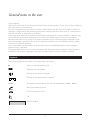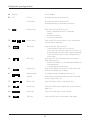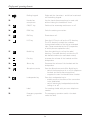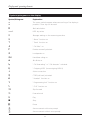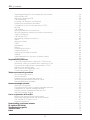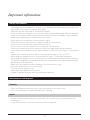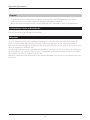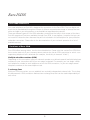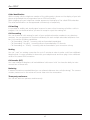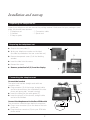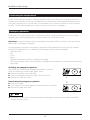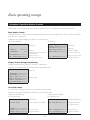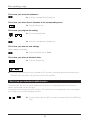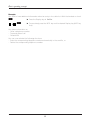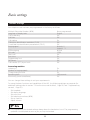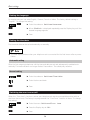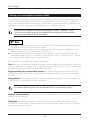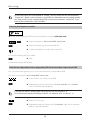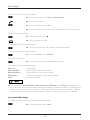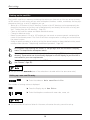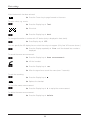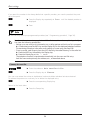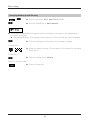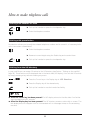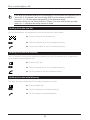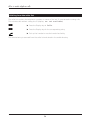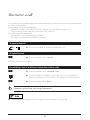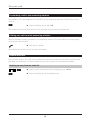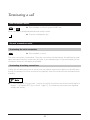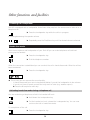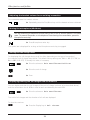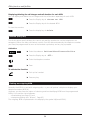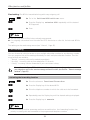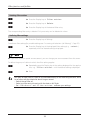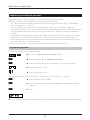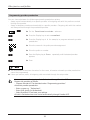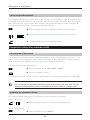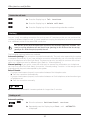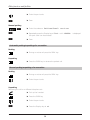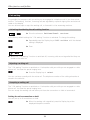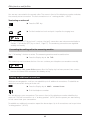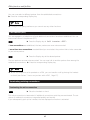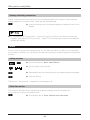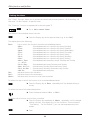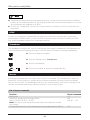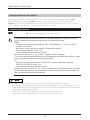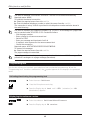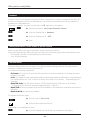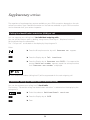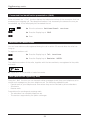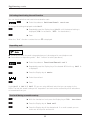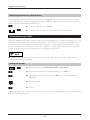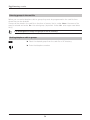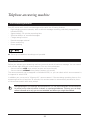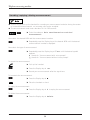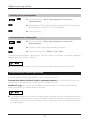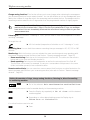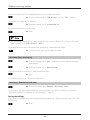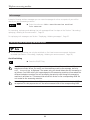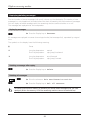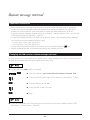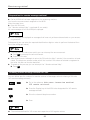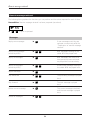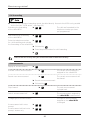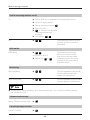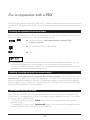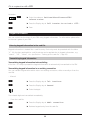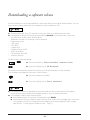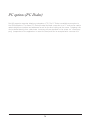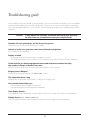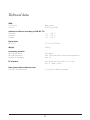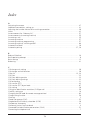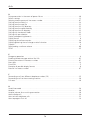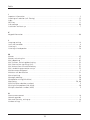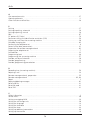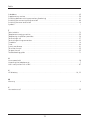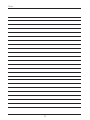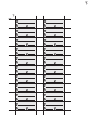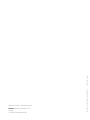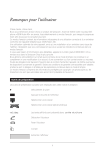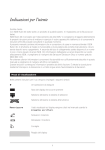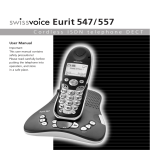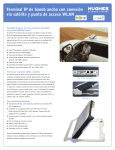Download ASCOM Eurit 33 Plus Operating instructions
Transcript
Operating instructions ascom Eurit 40 General notes to the user Dear customer, With the Ascom Eurit 40 you have purchased a Swiss quality product. Thank you for the confidence you have shown in our company. Eurit 40 is designed for connection to the Euro ISDN. Before you put your new telephone set into operation, please read these operating instructions carefully and then store them in a safe place so that you can refer to them also in the future. These operating instructions contain the information necessary for correct utilization, optimum use of the features, and proper maintenance of the Eurit 40 telephone set. Some of the functions described are subject to a charge. The services available at your ISDN access point depend on the type of subscriber connection you have. For detailed information on the available services, please contact your network operator. If you need additional information on topics that are not covered adequately for your purpose, please contact a specialist. These operating instructions contain information that are protected by copyright. Photocopying or translation into another language is allowed only with the prior written consent of Ascom. Symbols The following symbols are used in these operating instructions: E Action to be performed by you KK Display key to be pressed Dialling via the numeric keypad Q W A I ? E S Y E D X shift store Dialling via the alphanumeric keypad X del The display texts quoted in the text are represented in this font. Take the handset off-hook Put the handset on-hook Tip Detail of display i Display and operating elements A 3 4 5 1 2 6 7 9 8 10 11 23 22 18 19 20 21 ii 16 17 13 14 15 B 12 Display and operating elements A Display B LED 8-Line display LED on: Answering machine switched on LED flashes: Answering machine switched on Message waiting on answering machine. Display keys Press one of the Display keys to: – select a displayed name or telephone number – activate a function – branch to a submenu. Cursor keys Press one of the cursor keys to scroll the display horizontally or vertically. 3 Menu key 4 INFO key 5 Escape key Press the Menu key to branch: – From the basic state into the menus. (Each time you press this key the next menu is activated until the basic state is again displayed) – From a submenu back to the corresponding main menu. Press the INFO key, followed by the corresponding Display key, to – obtain information on the displayed telephone numbers/name – activate additional functions. Press the Escape key to branch to the basic state without activating any changes. 1 KK 2 F 6 G H E Alphanumeric keypad The alphanumeric keypad permits you to enter letters and special characters such as period, comma, semicolon, etc. 7 Return key Press the Return key to change the line. 8 Delete key Press the Delete key to delete the entered letters, digits, etc. 9 Space key Press the Space key to enter a blank. Shift key Press the Shift key to enter upper case letters. Q W A I ? E S Y 10 E D X shift X del shift iii Display and operating elements 11 Dialling keypad Digits and the characters * and # can be entered via the dialling keypad. 12 Hands-free microphone Use the hands-free microphone to make calls without taking the handset off-hook. ON/OFF key Switches the answering machine on or off. PARK key Parks the existing connection. 15 END key Terminates a call. 16 LOG key Press the LOG key to call up the LOG directory. The LOG directory contains the numbers (or associated names) of the last ten answered calls. (These are entered in the LOG irrespective of which phone accepted the calls.) 17 Redial key Press the redial key to call up the redial directory. The redial directory contains the 20 last-dialled numbers (or associated names). 18 Plus key Increases the volume of the handset and the loudspeaker. 19 Minus key Decreases the volume of the handset and the loudspeaker. 20 Microphone mute Press the Microphone mute (Mic-Mute) key to: – switch the microphone on or off (on telephone handset and hands-free microphone) – suppress the own line identification number. 21 Loudspeaker key Press the Loudspeaker key to: – audibly monitor the status of the connection to be established – switch listening by loudspeaker/hands-free calling on or off. 22 Label For inserting a label with your own telephone number. 23 Emergency operation switch The emergency operation switch is located under the label. 13 ON OFF 14 P iv Display and operating elements Symbols/pictograms on the display Symbol/Pictogram Explanation › Ø The cursor symbols appear whenever scrolling of the display is possible. Cursor key can be used. ı ÁÁ˝ Û Ó T ≥ P Šʼn ‹ Ï ˙ Í ¤ · fi Ù @ ˆ » ¸ ˇ ‡ Mail switched on INFO key active Message waiting on the answering machine ”Alarm” function on ”Timer” function on ”Call filter” on Provider manually selected Loudspeaker on Handsfree calling on Mic-Mute on ”Call forwarding” or ”Call diversion” activated ”Outgoing MSN” (here outgoing MSN A) Active connection CCBS (call-back) activated ”Headset” function on ”Programming lock” function on ”CLIR” function on Skip forward Forward wind Play Stop Pause Announcement with voice prompt Announcement without voice prompt v Table of contents Important information . . . . . . . . . . . . . . . . . . . . . . . . . . . . . . . . . . . . . . . . . . . . . . . . . . . . . . .3 Safety information . . . . . . . . . . . . . . . . . . . . . . . . . . . . . . . . . . . . . . . . . . . . . . . . . . . . .3 Maintenance and disposal . . . . . . . . . . . . . . . . . . . . . . . . . . . . . . . . . . . . . . . . . . . . . . . .3 Conformity to laws and standards . . . . . . . . . . . . . . . . . . . . . . . . . . . . . . . . . . . . . . . . . .4 Warranty . . . . . . . . . . . . . . . . . . . . . . . . . . . . . . . . . . . . . . . . . . . . . . . . . . . . . . . . . . . .4 Euro ISDN . . . . . . . . . . . . . . . . . . . . . . . . . . . . . . . . . . . . . . . . . . . . . . . . . . . . . . . . . . . . . . . . . .5 Euro ISDN connection . . . . . . . . . . . . . . . . . . . . . . . . . . . . . . . . . . . . . . . . . . . . . . . . . . .5 Functions of Euro ISDN . . . . . . . . . . . . . . . . . . . . . . . . . . . . . . . . . . . . . . . . . . . . . . . . . .5 Installation and start-up . . . . . . . . . . . . . . . . . . . . . . . . . . . . . . . . . . . . . . . . . . . . . . . . . . . . . .7 Unpacking the telephone set . . . . . . . . . . . . . . . . . . . . . . . . . . . . . . . . . . . . . . . . . . . . .7 Preparing the telephone set . . . . . . . . . . . . . . . . . . . . . . . . . . . . . . . . . . . . . . . . . . . . . .7 Connecting the telephone set . . . . . . . . . . . . . . . . . . . . . . . . . . . . . . . . . . . . . . . . . . . . .7 Positioning the telephone set . . . . . . . . . . . . . . . . . . . . . . . . . . . . . . . . . . . . . . . . . . . . .8 Emergency operation . . . . . . . . . . . . . . . . . . . . . . . . . . . . . . . . . . . . . . . . . . . . . . . . . . .8 Basic operating concept . . . . . . . . . . . . . . . . . . . . . . . . . . . . . . . . . . . . . . . . . . . . . . . . . . . . . .9 Examples of possible display formats . . . . . . . . . . . . . . . . . . . . . . . . . . . . . . . . . . . . . . . .9 How to program Eurit 40 . . . . . . . . . . . . . . . . . . . . . . . . . . . . . . . . . . . . . . . . . . . . . . .10 This is how you activate the INFO function . . . . . . . . . . . . . . . . . . . . . . . . . . . . . . . . . .11 Basic settings . . . . . . . . . . . . . . . . . . . . . . . . . . . . . . . . . . . . . . . . . . . . . . . . . . . . . . . . . . . . . .13 Default settings . . . . . . . . . . . . . . . . . . . . . . . . . . . . . . . . . . . . . . . . . . . . . . . . . . . . . . .13 Setting the language . . . . . . . . . . . . . . . . . . . . . . . . . . . . . . . . . . . . . . . . . . . . . . . . . . .14 Setting the time/date . . . . . . . . . . . . . . . . . . . . . . . . . . . . . . . . . . . . . . . . . . . . . . . . . .14 Switching the error tone on/off . . . . . . . . . . . . . . . . . . . . . . . . . . . . . . . . . . . . . . . . . . .14 Setting your own telephone numbers (MSN) . . . . . . . . . . . . . . . . . . . . . . . . . . . . . . . . .15 Setting up the card file . . . . . . . . . . . . . . . . . . . . . . . . . . . . . . . . . . . . . . . . . . . . . . . . .18 How to make telephone calls . . . . . . . . . . . . . . . . . . . . . . . . . . . . . . . . . . . . . . . . . . . . . . . . .22 Dialling with handset off-hook . . . . . . . . . . . . . . . . . . . . . . . . . . . . . . . . . . . . . . . . . . .22 Dialling with pre-selection . . . . . . . . . . . . . . . . . . . . . . . . . . . . . . . . . . . . . . . . . . . . . . .22 Dialling from the VIP directory . . . . . . . . . . . . . . . . . . . . . . . . . . . . . . . . . . . . . . . . . . . .22 Dialling from the card file . . . . . . . . . . . . . . . . . . . . . . . . . . . . . . . . . . . . . . . . . . . . . . .23 Dialling from the LOG directory . . . . . . . . . . . . . . . . . . . . . . . . . . . . . . . . . . . . . . . . . . .23 Dialling from the redial directory . . . . . . . . . . . . . . . . . . . . . . . . . . . . . . . . . . . . . . . . . .23 Dialling from the caller list . . . . . . . . . . . . . . . . . . . . . . . . . . . . . . . . . . . . . . . . . . . . . . .24 You receive a call . . . . . . . . . . . . . . . . . . . . . . . . . . . . . . . . . . . . . . . . . . . . . . . . . . . . . . . . . . .25 To answer the call . . . . . . . . . . . . . . . . . . . . . . . . . . . . . . . . . . . . . . . . . . . . . . . . . . . . .25 To reject the call . . . . . . . . . . . . . . . . . . . . . . . . . . . . . . . . . . . . . . . . . . . . . . . . . . . . . .25 Forwarding a call to a different telephone number (CD) . . . . . . . . . . . . . . . . . . . . . . . .25 Forwarding a call to the answering machine . . . . . . . . . . . . . . . . . . . . . . . . . . . . . . . . .26 Picking up a call from the answering machine . . . . . . . . . . . . . . . . . . . . . . . . . . . . . . . .26 Unanswered calls . . . . . . . . . . . . . . . . . . . . . . . . . . . . . . . . . . . . . . . . . . . . . . . . . . . . .26 Terminating a call . . . . . . . . . . . . . . . . . . . . . . . . . . . . . . . . . . . . . . . . . . . . . . . . . . . . . . . . . .27 One connection exists . . . . . . . . . . . . . . . . . . . . . . . . . . . . . . . . . . . . . . . . . . . . . . . . . .27 Several connections exist . . . . . . . . . . . . . . . . . . . . . . . . . . . . . . . . . . . . . . . . . . . . . . . .27 Other functions and facilities . . . . . . . . . . . . . . . . . . . . . . . . . . . . . . . . . . . . . . . . . . . . . . . . .28 Listening via loudspeaker . . . . . . . . . . . . . . . . . . . . . . . . . . . . . . . . . . . . . . . . . . . . . . .28 Hands-free mode . . . . . . . . . . . . . . . . . . . . . . . . . . . . . . . . . . . . . . . . . . . . . . . . . . . . .28 Adjusting the handset volume for an existing connection . . . . . . . . . . . . . . . . . . . . . . .29 Muting the microphone (Mic-Mute) . . . . . . . . . . . . . . . . . . . . . . . . . . . . . . . . . . . . . . .29 Setting the call charge units . . . . . . . . . . . . . . . . . . . . . . . . . . . . . . . . . . . . . . . . . . . . .29 1 Table of contents Displaying/clearing the call charges and call duration . . . . . . . . . . . . . . . . . . . . . . . . . .29 Hotline (baby call) . . . . . . . . . . . . . . . . . . . . . . . . . . . . . . . . . . . . . . . . . . . . . . . . . . . . .30 Setting an outgoing MSN . . . . . . . . . . . . . . . . . . . . . . . . . . . . . . . . . . . . . . . . . . . . . . .30 Call forwarding . . . . . . . . . . . . . . . . . . . . . . . . . . . . . . . . . . . . . . . . . . . . . . . . . . . . . . .31 Incoming call selection (call filtering) . . . . . . . . . . . . . . . . . . . . . . . . . . . . . . . . . . . . . . .32 Telephoning via different providers . . . . . . . . . . . . . . . . . . . . . . . . . . . . . . . . . . . . . . . .34 Completion of call to busy subscriber (CCBS) . . . . . . . . . . . . . . . . . . . . . . . . . . . . . . . .36 Parking . . . . . . . . . . . . . . . . . . . . . . . . . . . . . . . . . . . . . . . . . . . . . . . . . . . . . . . . . . . .37 Call waiting . . . . . . . . . . . . . . . . . . . . . . . . . . . . . . . . . . . . . . . . . . . . . . . . . . . . . . . . .39 Setting up additional connections . . . . . . . . . . . . . . . . . . . . . . . . . . . . . . . . . . . . . . . . .40 Switching between existing connections (brokering) . . . . . . . . . . . . . . . . . . . . . . . . . . .41 3-party conference . . . . . . . . . . . . . . . . . . . . . . . . . . . . . . . . . . . . . . . . . . . . . . . . . . . .41 Call transfer (ECT) . . . . . . . . . . . . . . . . . . . . . . . . . . . . . . . . . . . . . . . . . . . . . . . . . . . . .42 Terminating existing connections . . . . . . . . . . . . . . . . . . . . . . . . . . . . . . . . . . . . . . . . . .42 Alarm . . . . . . . . . . . . . . . . . . . . . . . . . . . . . . . . . . . . . . . . . . . . . . . . . . . . . . . . . . . . . .43 Setting the timer . . . . . . . . . . . . . . . . . . . . . . . . . . . . . . . . . . . . . . . . . . . . . . . . . . . . .44 DTMF . . . . . . . . . . . . . . . . . . . . . . . . . . . . . . . . . . . . . . . . . . . . . . . . . . . . . . . . . . . . . .45 Subaddress . . . . . . . . . . . . . . . . . . . . . . . . . . . . . . . . . . . . . . . . . . . . . . . . . . . . . . . . . .45 Macros . . . . . . . . . . . . . . . . . . . . . . . . . . . . . . . . . . . . . . . . . . . . . . . . . . . . . . . . . . . . .45 Activating the macros . . . . . . . . . . . . . . . . . . . . . . . . . . . . . . . . . . . . . . . . . . . . . . . . . .47 Programming lock . . . . . . . . . . . . . . . . . . . . . . . . . . . . . . . . . . . . . . . . . . . . . . . . . . . . .48 Displaying the software version . . . . . . . . . . . . . . . . . . . . . . . . . . . . . . . . . . . . . . . . . . .48 Headset . . . . . . . . . . . . . . . . . . . . . . . . . . . . . . . . . . . . . . . . . . . . . . . . . . . . . . . . . . . .49 Data preservation in the event of power failure . . . . . . . . . . . . . . . . . . . . . . . . . . . . . . .49 Service menu . . . . . . . . . . . . . . . . . . . . . . . . . . . . . . . . . . . . . . . . . . . . . . . . . . . . . . . . .49 Supplementary services . . . . . . . . . . . . . . . . . . . . . . . . . . . . . . . . . . . . . . . . . . . . . . . . . . . . .50 Calling line identification restriction (CLIR) per call . . . . . . . . . . . . . . . . . . . . . . . . . . . . .50 Permanent calling line identification restriction (CLIR) . . . . . . . . . . . . . . . . . . . . . . . . . .50 Connected line identification presentation (COLP) . . . . . . . . . . . . . . . . . . . . . . . . . . . .51 Malicious call identification . . . . . . . . . . . . . . . . . . . . . . . . . . . . . . . . . . . . . . . . . . . . .51 Mail (User-to-user signalling, UUS) . . . . . . . . . . . . . . . . . . . . . . . . . . . . . . . . . . . . . . . .51 Closed user groups (CUG) . . . . . . . . . . . . . . . . . . . . . . . . . . . . . . . . . . . . . . . . . . . . . . .53 Telephone answering machine . . . . . . . . . . . . . . . . . . . . . . . . . . . . . . . . . . . . . . . . . . . . . . . .55 Your answering machine . . . . . . . . . . . . . . . . . . . . . . . . . . . . . . . . . . . . . . . . . . . . . . . .55 Announcements . . . . . . . . . . . . . . . . . . . . . . . . . . . . . . . . . . . . . . . . . . . . . . . . . . . . . .55 Programming the answering machine . . . . . . . . . . . . . . . . . . . . . . . . . . . . . . . . . . . . . .57 Switching the answering machine on/off . . . . . . . . . . . . . . . . . . . . . . . . . . . . . . . . . . .60 Replaying/deleting messages . . . . . . . . . . . . . . . . . . . . . . . . . . . . . . . . . . . . . . . . . . . . .61 Remote message retrieval . . . . . . . . . . . . . . . . . . . . . . . . . . . . . . . . . . . . . . . . . . . . . . . . . . . .62 Important information . . . . . . . . . . . . . . . . . . . . . . . . . . . . . . . . . . . . . . . . . . . . . . . . .62 Changing the PIN code for remote message retrieval . . . . . . . . . . . . . . . . . . . . . . . . . .62 Preparation for remote message retrieval . . . . . . . . . . . . . . . . . . . . . . . . . . . . . . . . . . .63 Enabling remote message retrieval for VIPs . . . . . . . . . . . . . . . . . . . . . . . . . . . . . . . . .63 Remote message retrieval . . . . . . . . . . . . . . . . . . . . . . . . . . . . . . . . . . . . . . . . . . . . . . .64 Use in conjunction with a PBX . . . . . . . . . . . . . . . . . . . . . . . . . . . . . . . . . . . . . . . . . . . . . . . .67 Entering the external line access number . . . . . . . . . . . . . . . . . . . . . . . . . . . . . . . . . . .67 Deleting incoming external line access number . . . . . . . . . . . . . . . . . . . . . . . . . . . . . . .67 Call transfer (ECT) by on-hook . . . . . . . . . . . . . . . . . . . . . . . . . . . . . . . . . . . . . . . . . . .67 Keypad information . . . . . . . . . . . . . . . . . . . . . . . . . . . . . . . . . . . . . . . . . . . . . . . . . . .68 Downloading a software release . . . . . . . . . . . . . . . . . . . . . . . . . . . . . . . . . . . . . . . . . . . . . .69 PC options (PC Dialer) . . . . . . . . . . . . . . . . . . . . . . . . . . . . . . . . . . . . . . . . . . . . . . . . . . . . . . .70 Troubleshooting guide . . . . . . . . . . . . . . . . . . . . . . . . . . . . . . . . . . . . . . . . . . . . . . . . . . . . . .71 Technical data . . . . . . . . . . . . . . . . . . . . . . . . . . . . . . . . . . . . . . . . . . . . . . . . . . . . . . . . . . . . .72 Index . . . . . . . . . . . . . . . . . . . . . . . . . . . . . . . . . . . . . . . . . . . . . . . . . . . . . . . . . . . . . . . . . . .73 2 Important information Safety information – Your telephone set is designed for normal use in residential or office areas and should not be used where it can come into contact with water. – Telephone sets are connected to an electrical voltage. – Do not connect your telephone set if the connection cables are damaged. Before installation check the connection cables and periodically re-examine them for damage. If any damage is visible have it repaired by an authorized service centre. – Never replace the connectors of the connection cable. – Plug the connection cable only into outlet intended for this purpose. – Do not touch the outlets with pointed metallic objects. – Do not install or use your telephone set in explosion hazard rooms. – Protect your telephone set from moisture, heavy dust, aggressive fluids and vapours. – Do not expose your telephone set to direct sunlight or other sources of heat for any period of time. – Operate your telephone set only within the temperature range of +5°C to +35°C. – Avoid using your telephone set in close proximity to radio, TV and video equipment. – Avoid using the telephone set in close proximity to household equipment (electrical motors). The speech intelligibility (transmission quality) can be impaired by the electromagnetic fields generated by such equipment. – Never carry your telephone set by dangling it on the connection cord. – Place your telephone set on a non-slip mat. – Do not drop your telephone set. – Never open your telephone set yourself. – If repair is required have the work performed by a specialist. Maintenance and disposal Cleaning – Clean your telephone set using a soft, lightly moistened or anti-static cloth. – Do not use cleansers or chemical substances for cleaning. Repair – Repairs should be performed only by specialists. Do not open the unit yourself under any circumstance. – If your Eurit 40 does not function correctly, consult a specialist. 3 Important Information Disposal – To ensure that the packing material can be recycled, sort it before depositing at your local collection site. Do not allow children to play with the packing material. – Make sure that the telephone set is finally disposed off in accordance with local regulations. Conformity to laws and standards Eurit 40 conforms to all relevant EU directives. Warranty For your telephone set Ascom provides a warranty of 24 months from the date of purchase. As proof of the purchase date save the sales slip. Within this warranty period Ascom remedies all defects that are attributable to defective material or workmanship. Ascom may at its own discretion repair or replace the defective unit. Not covered by the warranty is damage attributable to improper use, wear, or technical intervention by third parties. The warranty does not cover consumable materials and defects that do not significantly affect the value or operation of the unit. Warranty claims should be submitted to the authorized dealer from which you purchased your telephone set. 4 Euro ISDN Euro ISDN connection Your new telephone set Eurit 40 is designed for connection to the Euro ISDN. This is a digital network that is standardized throughout Europe. It offers a comprehensive range of services that are either included in your subscription or are available as supplementary services. There are different types of Euro ISDN subscriber connections that vary in their scope of functions. Eurit 40 supports all functions available through Euro ISDN. It may happen, however, that you cannot use all of these functions because they are not included in the subscription for your particular subscriber connection. Please refer to the documentation of your network operator for a list of available services. Functions of Euro ISDN Euro ISDN offers among others, the functions listed below. Please note that certain Euro ISDN functions can be used only if your communications partner also has an ISDN connection to which a corresponding telephone set is attached (for example, the facility to transmit ”Mails”). Multiple subscriber numbers (MSN) Depending on the connection type your network operator may allocate several (multiple) telephone numbers to your connection which you can assign as desired. For example, you can assign a different telephone number to each telephone set on the ISDN connection, or you can assign several telephone numbers to the same telephone set. 2 exchange lines With your ISDN connection you can establish two mutually independent external calls. This is feasible because each ISDN connection features two exchange lines that can be used independently of each other. 5 Euro ISDN Caller identification With incoming calls the telephone number of the calling party is shown on the display of your telephone set (provided the call originates from an ISDN connection). With outgoing calls your telephone number appears on the display of the called ISDN subscriber. The caller identification can be suppressed continuously or temporarily. Call waiting It is possible to audibly and visually signal a second or even a third incoming call while a call is in progress. You can decide whether you want to accept or reject the waiting call. Call forwarding You can forward all calls arriving for each of your multiple subscriber numbers to any directory numbers. You can program this function individually for each multiple subscriber telephone number. You have the following capabilities: – Call forwarding ”Always”: Incoming calls are forwarded immediately. – Call forwarding ”No reply”: Incoming calls are forwarded after 15 seconds. – Call forwarding on ”If busy”: Incoming calls are forwarded if your connection is busy. Parking You can ”park” an existing connection for up to 3 minutes in order to make a call from a different telephone set. It is even possible to disconnect your telephone set and then plug it into a different outlet of the same ISDN connection. Call transfer (ECT) You have initiated a telephone call and additional calls are on hold. You have the ability to interconnect two of these calls. Brokering If several connections are established you can alternate between two calls (brokering). The communication partners not in the active call cannot listen into the conversation. Three-party conference You can talk with two partners simultaneously. 6 Installation and start-up Unpacking the telephone set Unpack your telephone set and remove the packing material. Make sure that your package is complete. You should have received: – 1 Telephone set – 1 Connection cable – 1 Handset – 1 Spiral cord – 2 Snap-on pads Preparing the telephone set E Snap on the two pads (1) 1 1 E Write your telephone number on the label (the label is provided on the rear cover fold out). E Remove transparent cover (2) of the labelling window. E Insert the label into the recess. E Reinsert the cover. E Remove protective foil (3) from the display. Connecting the telephone set Connect the handset The spiral cord has two straight ends with one connector each. E Plug connector (1) of the longer, straight cable end into the socket on the underside of the telephone set (spring tab F toward housing). E Insert the cable into the cable guide (2). E Insert the plug (3) of the shorter, straight cable end into the handset. Connect the telephone set to the Euro ISDN outlet The connection cable has two identical connectors. E Plug in one connector (4) on the base of the telephone set. E Plug the other connector (5) into your ISDN telephone outlet. 7 5 3 4 F 1 2 Installation and start-up Positioning the telephone set In view of the extensive range of surfacing materials used on furniture we cannot guarantee that the base of the telephone set (e.g. the pads) will not cause marks. We therefore recommend that you place the phone on a non-slip mat. It is preferable not to choose a location in direct proximity of radio, TV and video equipment or close to sources of heat such as radiators. Emergency operation If the local 230 V mains supply fails, the ISDN connection is powered directly from the exchange. However, the exchange supplies only sufficient power for one telephone set. Important: If several telephone sets are operated on the same ISDN connection, only one may be authorized for emergency operation. During emergency operation the display is switched off and telephone calls can only be made by taking the handset off-hook. In addition the following functions are not available: – Volume control – LED – Clock – Alarm – Telephone answering machine, message forwarding – Call announcement, name announcements, message announcements (on the answering machine) – Download Switching on emergency operation The switch for activating the emergency operation is located under the telephone number label plastic cover. E Remove the plastic cover and label. E Press the emergency operation switch (1) until it locks. E Reinsert the label and cover. Deactivating the emergency operation E Remove the label. E Push nipple (2) on the emergency operation switch to the side. E Reinsert the label and cover. 1 2 G The telephone set which has been switched to emergency mode should be clearly identified using a coloured sticker. 8 Basic operating concept Examples of possible display formats Depending on the operating state of your telephone set, the display has a different format. Basic display format Handset on-hook. Listening by loudspeaker/hands-free calling switched off. No connection established. No call is signalled. Examples of possible display formats in the basic state: Quiescent display: VIP display: 19.08.96 Calls: Messages: 14:25 (3)ÁÁÁ˝ no Ø VIP displayÁÁÁÁÁÁÁÁÁÁ Tel. functionsÁÁÁÁÁÁÁ Date/Time Caller list Message on answ. machine Cursor symbol Other functions that can be activated 19.08.96 14:25 ›Feller ThomasÁÁÁÁÁÁ˝ CoiffeurÁÁÁÁÁÁÁÁÁÁÁ˝ Mustermann HansÁÁÁÁ˝ John MillerÁÁÁÁÁÁÁÁ˝ Tel. functionsÁÁÁÁÁÁÁ Date/Time Card file entries assigned to the VIP directory Other functions that can be activated Display format during programming During programming you are in a menu or submenu. Example of possible display formats during programming: Settings Menu title Time/dateÁÁÁÁÁÁÁÁÁÁÁ LanguageÁÁÁÁÁÁÁÁÁÁÁÁ Error toneÁÁÁÁÁÁÁÁÁÁ MSN settingsÁÁÁÁÁÁÁÁ Suppl. servicesÁÁÁÁÁ MiscellaneousÁÁÁÁÁÁÁ Submenu title Connection state A connection is being set up or a connection exists already. Examples of possible display formats in the connection state: Display format during Display format during an incoming call: an outgoing call: Call: MSN A 01 123 45 67 to TADÁÁÁÁÁÁÁÁÁÁÁÁÁÁÁ rejectÁÁÁÁÁÁÁÁÁÁÁÁÁÁÁ forward (CD)ÁÁÁÁÁÁÁÁÁ Called MSN DM. 0.12 Caller's telephone number Í_ 01 765 43_ 21ÁÁÁÁÁÁ˝ _ _ Telephone number of called partner Functions that can be activated Addl. connectionÁÁÁÁÁ Tel. functionsÁÁÁÁÁÁÁ Functions that can be activated 9 1’30” Call charges/duration Basic operating concept How to program Eurit 40 G Programming is always performed with the handset on-hook. Programming is interrupted as soon as you pick up the handset. Your telephone set is very easy to operate thanks to the menu-driven user guidance. The functions of your Eurit 40 are grouped in 3 menus. Each menu comprises several submenus. Main menu Functions Card fileÁÁÁÁÁÁÁÁÁÁÁ AlarmÁÁÁÁÁÁÁÁÁÁÁÁÁÁÁ TimerÁÁÁÁÁÁÁÁÁÁÁÁÁÁÁ ChargesÁÁÁÁÁÁÁÁÁÁÁÁÁ Answering machineÁÁÁ Settings Deposit mailÁÁÁÁÁÁÁÁ ForwardingÁÁÁÁÁÁÁÁÁÁ Call filterÁÁÁÁÁÁÁÁÁ ProviderÁÁÁÁÁÁÁÁÁÁÁÁ Data communicationÁÁ Time/dateÁÁÁÁÁÁÁÁÁÁÁ LanguageÁÁÁÁÁÁÁÁÁÁÁÁ Error toneÁÁÁÁÁÁÁÁÁÁ MSN settingsÁÁÁÁÁÁÁÁ Suppl. servicesÁÁÁÁÁ MiscellaneousÁÁÁÁÁÁÁ Menu title Submenu title The submenu Tel. functions shows only those functions that can actually be activated in the momentary state of the telephone set. In the basic state: When one connection is set up: When two or more connections are set up: Tel. functions Tel. functions KeypadÁÁÁÁÁÁÁÁÁÁÁÁÁÁ DTMFÁÁÁÁÁÁÁÁÁÁÁÁÁÁÁÁ Register (MCID)ÁÁÁÁÁ Suppress no. (CLIR)Á Tel. functions KeypadÁÁÁÁÁÁÁÁÁÁÁÁÁÁ DTMFÁÁÁÁÁÁÁÁÁÁÁÁÁÁÁÁ Register (MCID)ÁÁÁÁÁ Conference (3 PTY)ÁÁ Call transfer (ECT)Á Suppress no. (CLIR)Á Suppress no. (CLIR)Á Send mailÁÁÁÁÁÁÁÁÁÁÁ Delete call-backÁÁÁÁ G The function Delete call-back is displayed only when automatic ”Completion of call to busy subscriber” is active. This is how you access the menus E Press the Menu key once Main menu E Press the Menu key twice Functions E Press the Menu key three times Settings 10 Basic operating concept This is how you access the submenus KK E Press the corresponding Display key. This is how you return from a submenu to the corresponding menu E Press the Menu key. This is how you program the setting Q W A I ? shift E S Y E D X X E Enter the desired data. del or KK E Press the corresponding Display key. This is how you save the new settings When save is displayed: KK E Press the Display key at save. This is how you return to the basic state E Press the Escape key. G If during programming no key is pressed for 45 seconds, the display switches automatically to the basic state (exception: set-up of an entry in the card file). This is how you activate the INFO function Using the INFO key you can obtain additional information on displayed telephone numbers or names, and enable certain functions. Precondition for activating the INFO function: The character ÁÁÁ˝ is displayed next to the telephone number or the name the display contains. KK E Consecutively press the INFO key and the desired Display key (INFO key first). 11 Basic operating concept Example: You wish to have additional information about an entry in the caller list. With the handset on-hook: KK E Press the Display key at Calls. KK E Consecutively press the INFO key and the desired Display key (INFO key first). You obtain information on – Caller's telephone number – Time and date of call – Called MSN You can now activate the following functions: – Enter the corresponding telephone number automatically in the card file, or – Delete the corresponding telephone number. 12 Basic settings Default settings Your telephone set has been pre-programmed in the factory as follows: Multiple Subscriber Number (MSN) Language of display texts Call forwarding Call filter Call waiting Calling line identification restriction (CLIR) Connected line identification presentation (COLP) Ringing signal MSN outgoing PIN code Direct call Error tone Programming lock TAD direct Call transfer (ECT) by on-hook None programmed English Off Off On Off Off Melody: 0 Volume: 3 MSN A 1234 Off On Off Off Off Answering machine Listening in Number of ringing signals Charge saving function Recording time Monitoring (room surveillance) On 5 On 180 seconds Off You can change these settings to suit your requirements. For using the basic functions and capabilities of Eurit 40, the following settings are required (for additional settings refer to section ”Other functions and facilities”, Page 28, and ”Supplementary services”, Page 50): – – – – – – Set time/date Set display language Set error tone Set telephone numbers (MSN) Set-up card file Adjust volume G For programming the desired settings always leave the handset on-hook. The programming operation is interrupted as soon as you pick up the handset. 13 Basic settings Setting the language For display texts you can select English, German, French or Italian. The factory default setting is ”English”. To change this setting: KK KK E Enter the submenu Settings/Language. E When English is displayed repeatedly press the Display key until the desired language appears. KK E Save. Setting the time/date The time and date can be set automatically or manually. G The time display flashes when your telephone set is connected for the first time or after a power failure. Automatic setting After the first outgoing telephone call the time and date are set and subsequently updated automatically. The time indication no longer flashes. Precondition: The called party answers. Manual setting KK E Enter the submenu Settings/Time/date. E Enter the time and date. KK E Save. Switching the error tone on/off When the ”Error tone” function is active your telephone set signals unacceptable entries with an alert tone (error tone). The factory has programmed the ”Error tone” function to be on. To change this setting: KK KK KK E Enter the menu Settings/Error tone. E Press the Display key at >ON<. E Save. 14 Basic settings Setting your own telephone numbers (MSN) It is important to program at least one number assigned to you by your network provider so that you can take full advantage of your telephone's functionality. You can enter up to 5 numbers to which you can assign individual settings e.g. call forwarding, answering machine, charges etc. The advantage is that your telephone can be used with up to 5 different numbers. Categorise your telephone numbers, for example by ”Private”, ”Business”, ”Club”. This way you can keep an eye on the charges for each category or record different outgoing announcements for each category. G Throughout these operating instructions the abbreviation MSN is used and is shown on your display. MSN stands for Multiple Subscriber Number. G MSN A must be programmed in order to utilise the many functions of your telephone. If you wish to program only one number, assign it to MSN A. G For outgoing calls the MSN A is automatically transmitted, i.e. your call partner will see your subscriber number (MSN A) on his display. To send another MSN, e.g. MSN B, refer to ”Setting an outgoing MSN”, Page 30 and ”Macros” Page 45. To each MSN you can additionally assign the following: Text: When you are called the calling MSN is shown on your display. For each MSN you can enter a text (e.g. ”Business” or ”Private”) which is displayed in place of the MSN so that you can more readily identify the MSN on which the call has been received. Ringing melody with corresponding volume: The ringing melody and its volume can be set individually for each MSN so that you can audibly recognize the MSN on which the call has been received. Ringing delay: With the ringing delay function you can define whether or not the signalling of an incoming call on your telephone set is to be delayed. Switch on the ringing delay if calls are first to be signalled on a different telephone set of the same ISDN connection with the same MSN (e.g. in the secretary's office). MSN call announcement: You can record a personal message which you can use for audible signalling of an incoming call. Ring mode: You can define the way in which an incoming call is audibly signalled, e.g. by prerecorded call announcement, ringing melody or name announcement (refer to Section ”Setting up a new card file entry”, Page 18). 15 Basic settings For an MSN which you have defined as ”Private” you can record the call announcement ”Private call”. When a call is received on this MSN you alternately hear the ringing melody you have chosen for the corresponding MSN and the announcement ”Private call” if you have set the combination >Melody+MSN<. Entering the telephone number G When programming the MSN enter the telephone number with area code. KK KK E Enter the submenu Settings/MSN settings. E Press the Display key at the desired MSN. E Enter the telephone number with area code. If no further settings are to be made: KK E Save. If additional settings are desired: Enter the text, ring melody, volume, ringing delay, MSN call announcement, ring mode per MSN You can make these settings only if you have entered the corresponding MSN. You are in the submenu Settings/MSN settings: Q W A I ? E S Y shift E D X X E Enter the text, e.g. name of the MSN. del KK E Repeatedly press the Display key at Ring melody and Volume until the desired settings appear. If you do not want to audibly signal incoming calls, set the volume to 0. On the Quiescent display this setting is shown, for example, with Silence: A. H KK E Press the Cursor key. E Repeatedly press the Display key at Delayed (s) until the desired delay (in seconds) appears. 16 Basic settings To record the MSN call announcement: KK E Press the Display key at Call announcement. E Pick up the handset. KK E Press the Display key at rec. E After the signal tone record the call announcement (max. 3 seconds). To terminate the recording: KK E Press the Display key at ». E Put the handset on-hook. To check the MSN call announcement: KK E Press the Display key at ˆ to replay the announcement. To cancel the MSN call announcement: KK E Press the Display key at delete. To set the ring mode: KK E Press the Display key at the displayed ring mode. The following ring modes are possible: Melody: Melody+MSN: Melody+Name: MSN+Name: MSN: Ring melody Ring melody + call announcement Ring melody + name announcement Call announcement + name announcement Call announcement G The ring modes Melody+MSN, Melody+Name, MSN+Name and MSN are displayed only if the MSN call announcement and name announcement have been recorded. For recording the MSN call announcement refer to Section ”Setting your own telephone numbers (MSN)”, Page 15. For recording the name announcement refer to Section ”Setting up the card file”, Page 18. Saving the MSN settings The settings are only effective after they have been saved: KK E Press the Display key at save. 17 Basic settings Setting up the card file The Eurit 40 card file is a memory containing the entries you have set up. You can set up as many as 600 entries. For each entry you can enter a telephone number, a name, an address, and any supplementary text (e.g. a note). In addition you can: – Make up to 16 entries in the VIP directory. Entries in the VIP directory can be permanently displayed on the screen so that they can be dialled quickly and directly at the touch of a key (see also ”Dialling from the VIP directory”, Page 22). – Clean up the card file: review and delete individual entries. – Change or delete an entry. – Name announcement: For up to 100 entries you can record an announcement containing the name of the relevant person. The Eurit 40 will then recognise who is calling you and announce the person's name. – Assign a specific provider to an entry, so that the stored number is always dialled via the preselected provider (see also ”Telephoning via different providers”, Page 34). Be consistent when entering the names, i.e. always begin with the surname or company name. This simplifies the subsequent search. Enter important names or functions, such as diversion to your GSM telephone, into the VIP directory. These entries can be continually displayed on the VIP display, so your Eurit 40 is customised for your own requirements. You can also store keypad information, DTMF sequences and macros as card file entries (see ”Macros”, Page 45). G Always enter the area code (even if the subscriber is located within the same area code). Setting up a new card file entry KK E Enter the submenu Main menu/Card file. The number of existing entries is displayed. KK E Press the Display key at New Entry. Q W A I ? shift E S Y E D X X E Enter the telephone number with area code, name, etc. del G You must enter at least one letter for the name, otherwise the entry cannot be set up. 18 Basic settings After the domicile has been entered: E Press the Cursor key to page forward in the menu. H To enter a text, e.g. a note: KK Q W A I ? E Press the Display key at Text. E S Y shift E D X X E Enter text. del KK E Press the Display key at back. To change information in entries with VIP status (entry is displayed in basic state): KK E Press Display key at VIP. You can specify the VIP display line on which this entry is to appear. (Only free VIP lines are shown.) KK E Press the Display repeatedly at line until the desired line number is displayed. To record the name announcement: KK E Press the Display key at Name announcement. E Lift the handset. KK E Press the Display key at rec. E After the signal tone record the name (max. 3 seconds). To end the recording: KK E Press the Display key at ». E Replace the handset. To check the name announcement: KK E Press the Display key at ˆ to replay the announcement. To delete the name announcement: KK E Press the Display key at delete. 19 Basic settings If you want the number to be always dialled via a specific provider, you need to preselect the provider at this point: KK E Press the Display key repeatedly at Prov. until the desired provider is displayed. KK E Save. G You can only select pre-programmed providers (see ”Programming providers”, Page 34). You do not have to create a complete card file all at once, it can be completed gradually. You have the following possibilities: – Setting up a new entry with information on a calling partner while the call is in progress. E Consecutively press the INFO key and the Display key for the displayed telephone number. The remaining procedure is the same as for setting up a new entry (see Page 18). – To set up a new card file entry from the LOG directory, the redial directory, or the caller list: E Press the INFO key followed by the Display key. E Press the Display key at No. -> card. The telephone number is transferred automatically into the new card file entry. Add the name and optionally the address, etc., as described above. Cleanup the card file KK KK E Enter the submenu Main menu/Card file. E Press the Display key at Cleanup. You can now review the entries in alphabetical order and delete individual entries as desired. To retrieve the previous or next entry or to delete the displayed entry: KK E Press the corresponding Display key. Return to the basic state: E Press the Escape key. 20 Basic settings Changing/deleting a card file entry KK KK E Enter the submenu Main menu/Card file. E Press the Display key at Edit/delete. G The entries are displayed in the sequence of the first letter in the name. If the desired entry is not yet on the display: E Add additional letters of the desired name or press the Cursor key until the name is displayed. KK E Press the Display key of the entry to be changed or deleted. Change entry: Q W A I ? E S Y shift E D X X del E Make the desired changes. (The procedure is the same as for setting up a new entry). Delete entry: KK E Press the Display key at delete. Return to the basic state: E Press the Escape key. 21 How to make telephone calls Dialling with handset off-hook E Pick up the handset or press the Loudspeaker key. or E Enter the telephone number. Dialling with pre-selection Pre-selection allows you to verify the entered telephone number and to correct it, if necessary, before the connection is established. E Enter the telephone number. E Remove incorrect digits using the Delete key and re-enter them. E Pick up the handset or press the Loudspeaker key. or Dialling from the VIP directory In your card file you can assign 16 entries to the VIP directory (see Section ”Setting up the card file”, Page 18). These entries can be displayed also in the basic state (VIP display). You can dial VIP entries by simply pressing a key without entering any menu. H KK or KK E Press the Cursor key or the Display key at VIP Display. E Press the Display key of the desired entry. E Pick up the handset or use the hands-free facility. G After the Cursor key has been pressed: The VIP display returns to the idle state if no further key is pressed within 45 seconds. G After the Display key has been pressed: The VIP directory remains continually on screen. The idle display does not reappear until an unanswered call or a message arrives on the answering machine. 22 How to make telephone calls If you wish the quiescent display to be permanently lit: do not switch an MSN that is not in use to idle. If, for example, you are not using MSN E, set the volume on MSN E to 0. Silence: E will then appear permanently on the quiescent display. Important: Before you can switch MSN E to ”Silence” you must enter at least one digit under No.: Otherwise the setting cannot be saved. Dialling from the card file You can directly select the desired entry from the card file you have created: Q W A I ? E S Y shift KK E D X X E Enter the name of the desired entry. del E Press the Display key for the corresponding entry. E Pick up the handset or use the hands-free facility. Dialling from the LOG directory The LOG directory contains the telephone numbers of the last 10 answered calls, irrespective of which telephone answered the calls. E Press the LOG key. KK E Press the Display key for the corresponding entry. E Lift the handset or use the hands-free facility. Dialling from the redial directory The redial directory contains the 20 last-dialled numbers or names. E Press the Redial key. KK E Press the Display key at the desired entry. E Lift the handset or activate handsfree. 23 How to make telephone calls Dialling from the caller list The caller list contains the telephone numbers or names of the last 30 unanswered incoming calls. This includes calls without calling line ID (display: no. not available) KK KK E Press the Display key at Calls. E Press the Display key for the corresponding entry. E Pick up the handset or use the hands-free facility. The selected entry is removed from the caller list and stored in the redial directory. 24 You receive a call An incoming call is signalled audibly and visually. Before you answer the call you can usually identify the caller on the display. The following information is displayed: – Telephone number of the caller (if the call originates from an ISDN connection), or – Caller's name (if a matching entry is found in your card file). The caller cannot be identified if: – This function is not supported by the network. – The caller has suppressed his telephone number. To answer the call or E Pick up the handset or press the Loudspeaker key. To reject the call KK E Press the Display key at reject. The call is stored in the caller list. Forwarding a call to a different telephone number (CD) KK E Press the Display key at forward (CD). E Enter the telephone number to which the call is to be forwarded, or select the number from the card file, LOG directory or redial directory. KK E Press the Display key at dial. You are momentarily unable to pick up an incoming call. You can forward the call to the secretary's office so that it will not go unanswered. G This service must be supported by the network, your connection, or your PBX. 25 You receive a call Forwarding a call to the answering machine Precondition: You have assigned the called MSN to the answering machine and the latter is switched on. KK E Press the Display key at to TAD. The answering machine seizes the line. The recorded announcement is played back. Picking up a call from the answering machine While a message is being recorded on the answering machine you can accept the corresponding call and talk with the caller. E Pick up the handset. Recording stops as soon as you pick up the handset. Unanswered calls Your Eurit 40 stores in the caller list the telephone numbers or names of the last 30 incoming calls that were not answered. The total number of such calls is shown on the quiescent display. Deleting an entry from the caller list KK KK E Press the INFO key followed by the Display key at Calls: E Press the Display key of the desired entry. 26 Terminating a call One connection exists or E Place handset on-hook or press the END key. When listening by loudspeaker/hands-free mode is active: E Press the Loudspeaker key. Several connections exist Terminating the active connection E Place handset on-hook. The active connection is terminated. The other connections are maintained. An audible and visual signal indicates that other connections still exist. If you subsequently pick up the handset the first connection shown on the display is activated. Terminating all existing connections If after the call termination you do not pick up the handset again within approx. six seconds even though the existence of other connections is signalled, these connections will be terminated automatically. G If ”Call transfer (ECT) by on-hook” is active, the last 2 connections are interconnected (refer to Section ”Call Transfer (ECT) by on-hook”, Page 67). The remaining connections are signalled audibly and visually. 27 Other functions and facilities Listening via loudspeaker Eurit 40 is equipped with a loudspeaker that allows other people in the same room to listen-in to a telephone call. E Press the Loudspeaker key while the call is in progress. Increasing/decreasing the speaker volume: E Repeatedly press the Plus/Minus key until the desired volume is attained. Hands-free mode With the microphone and loudspeaker of your Eurit 40 you can make telephone calls without picking up the handset. E Press the Loudspeaker key. E Dial the telephone number. When the connection is established you can conduct the call in hands-free mode. After the call has been terminated: E Press the Loudspeaker key. G This is how you can improve the sound quality: – In hands-free mode your voice is transmitted better if you set the loudspeaker to low volume. – If you do not have to speak yourself but only want to listen (e.g. weather report): E Press the Microphone mute key. Activating hands-free mode during a telephone call You are conducting a telephone call with the handset off-hook. E Hold down the Loudspeaker key. E Put the handset on-hook, release the Loudspeaker key. You can now continue the call in hands-free mode. On completion of the call: E Press the Loudspeaker key. 28 Other functions and facilities Adjusting the handset volume for an existing connection To increase/decrease the handset volume: E Repeatedly press the Plus/Minus key until the desired volume is attained. Muting the microphone (Mic-Mute) You are conducting a telephone call and briefly want to talk to another person in the same room. To prevent the person on the telephone from hearing this conversation, press the Microphone mute key. E Press Microphone mute key. The symbol ‹ is displayed for as long as the Microphone mute key is engaged. Setting the call charge units For displaying the call charges during a call (or after, depending on the type of connection), the costs per unit of charge must be set. The default factory settings are: Pf.: 12 (0.12 DM) or Gr.: 80 (0.80 ATS). To modify this value, if necessary: KK E Enter the submenu Main menu/Charges/settings. E Enter the unit of charge. KK E Save. Displaying/clearing the call charges and call duration You can display and clear the call charges (if the unit of charge has been set as described above) and the call duration for all MSNs in total as well as individually for each MSN. KK E Enter the submenu Main menu/Charges. The total of all charges and the duration of all calls are displayed. To clear the counters: KK E Press the Display key at del. charges. 29 Other functions and facilities Displaying/deleting the call charges and call duration for each MSN You can display and delete the call charges and the call duration separately for each MSN. KK KK E Press the Display key at charges per MSN. E Press the Display key for the desired MSN. To clear the counters: KK E Press the display key at delete. Hotline (baby call) This facility allows small children who cannot yet read the numbers to use the telephone in an emergency. When the baby call feature is active, Eurit 40 dials automatically the telephone number you have pre-programmed as soon as the handset is picked up and any key is pressed. Activation KK KK E Enter the submenu Settings/Miscellaneous/Hotline. E Press the Display key at >OFF<. E Enter the telephone number. KK E Save. To activate the function: E Pick up the handset. E Press any key. Setting an outgoing MSN Normally the MSN A is sent with outgoing calls, i.e. your call partner's telephone displays your telephone number (MSN A). However, you also have the option of selecting another identifying MSN from the programmed MSNs. You have the choice between: – a fixed setting (see Page 31) and – a temporary setting (see ”Macros”, Page 45) The outgoing MSN is represented in the display by the symbol ˙ (here MSN A). 30 Other functions and facilities Fixed setting: The MSN is transmitted along with every outgoing call. KK KK E Go to the Settings/MSN settings menu. E Press the Display key outgoing MSN repeatedly until the desired MSN appears. KK E Save. G You can only select MSNs that are already programmed. G For outgoing calls dialled from the redial and LOG directories or caller list, the last-used MSN is sent. This setting can be made using macros (see ”Macros”, Page 45). Call forwarding You can forward all calls that arrive on your multiple subscriber numbers to any directory number. You can program this call forwarding individually for each multiple subscriber number. The following facilities are available: – ”Always”: Incoming calls are forwarded immediately. – ”No reply”: Incoming calls are forwarded after 15 seconds. – ”If busy”: Incoming calls are forwarded if your connection is busy. Do not forward all your MSNs at the same time, otherwise you no longer have access to your telephone set via the remote message retrieval function (see Section: ”Remote message retrieval”, Page 62). Activating the forwarding function KK KK E Enter the submenu Functions/Forwarding. E Press the Display key of the desired MSN. E Enter the telephone number to which the calls are to be forwarded. KK KK E Repeatedly press the Display key until the desired setting is displayed. E Press the Display key at execute. G If call forwarding and the answering machine are switched on, the forwarding function has priority: Incoming calls are forwarded to the programmed telephone number. 31 Other functions and facilities Cancelling the call forwarding KK KK KK KK E Enter the submenu Functions/Forwarding. E Press the Display key of the desired MSN. E Repeatedly press the Display key until >OFF< is displayed. E Press the Display key at execute. Incoming call selection (call filtering) The built-in call filter allows you to select how specific incoming calls should be handled. From the existing entry card, you select an entry as a filter entry. For incoming calls your telephone automatically checks the caller's data against the filter entries and responds according to your programmed settings. The following responses can be programmed: – Permanently reject caller – Activate the ”Busy” signal – Forward the call directly, i.e. without any ringing, to the telephone answering machine (provided the answering machine is switched on and on standby, see also ”Telephone answering machine”, Page 55) – Play back special announcement, irrespective of called MSN. You can specify which calls are to be subject to these filter settings. The filter settings can apply either: – To filter entries defined by you. or – To all other calls except the filter entries defined by you. The ”Call filter on” function is represented in the display by the pictogram ≥. Call filter on KK KK KK E Go to the submenu Functions/call filter. E Press the Display key at >OFF< to change to >ON<. E Save. Now make your settings: Defining filter entries KK KK KK E Press the Display key at Filter entries. E Press the Display key at New. E Press the Display key at the desired card file entry. The card file entry is saved as a filter entry. Only one entry from the card file can be added at a time. 32 Other functions and facilities Deleting filter entries KK KK KK E Press the Display key at Filter entries. E Press the Display key at Delete. E Press the Display key at the desired filter entry. The corresponding filter entry is deleted. Only one entry can be deleted at a time. Defining filter settings KK E Press the Display key at Settings. To define a filter setting (for possible settings see ”Incoming call selection (call filtering)”, Page 32): KK E Press the Display key at the displayed filter setting (e.g. >reject<) repeatedly until the desired setting is displayed. G If you wish to play a special announcement, you can change your announcement from this menu. To define the group of callers to which the filter setting applies: KK KK E Repeatedly press the Display key at the setting displayed for the application, e.g. >Filter entries< until the desired setting is displayed. E Save. You want all calls from Mr Taylor to be forwarded directly to the answering machine, while for all other calls the telephone should ring as normal: – Switch the call filter on. – Select as a filter entry the entry with the data on Mr Taylor – Set >TAD direct< and >Filter entries< and save your settings. 33 Other functions and facilities Telephoning via different providers Irrespective of your network provider, you can telephone via other providers. Telephone numbers can be assigned to specific providers as follows: – You can automatically assign a provider to a prefix or telephone number (see ”Programming provider preselection”, Page 35). – You can assign a card entry to a fixed provider (see ”Setting up the card file”, Page 18). This option is given priority over the above-mentioned provider preselection. This means that the settings made here are executed even if they contradict the ”Automatic provider preselection” settings. – If necessary, you can assign providers and telephone numbers or card file entries on an individual basis (see ”Call-by-call provider selection”, Page 36). This option is given priority over the above-mentioned options. This means that the settings defined here are executed even if they contradict settings in the above options. To utilise this option you must pre-program the selected providers in your Eurit 40: Programming providers You can pre-program up to seven providers: KK KK KK Q W A I ? E Press the Display key at Change provider. E Press the Display key at 1 (for example) to program a provider. E S Y shift E Go to the Functions/providers menu. E D X X del E Enter the provider name. E Enter the provider code. To define the provider as a VIP entry (see ”Dialling from the VIP directory”, Page 22): KK KK KK E Press the Display key at VIP. E Press the Display key repeatedly at line until the desired number is displayed. E Save. G You must enter at least one character for the name, otherwise the provider cannot be programmed. 34 Other functions and facilities Programming provider preselection You can choose between the following automatic preselection options: – Assign a prefix automatically to a specific provider: all outgoing calls with this prefix are routed through this provider. – Assign a telephone number automatically to a specific provider: Outgoing calls with this number are always routed through the preselected provider. KK KK KK Q W A I ? E Press the Display key at auto preselect. E Press the Display key at 1 for example, to program automatic provider preselection. E S Y shift E Go the Functions/provider submenu. E D X X del E Enter the name for the prefix-provider assignment. E Enter the prefix or number. KK KK E Press the Display key at Prov. repeatedly until the desired provider appears. E Save. G You must enter at least two characters for the name, otherwise automatic provider preselection cannot be programmed. G Unless you enter a prefix, all outgoing calls are routed through the set provider. You want to route all outgoing calls in Switzerland through Provider XYZ. Program the provider as follows: – Program Provider XYZ as described under ”Programming providers”. Automatic provider preselection: – Enter a name e.g.. ”Switzerland”. – Enter 0041 (prefix for Switzerland). – Select Provider XYZ and save your settings. All calls in Switzerland are now routed automatically through Provider XYZ. 35 Other functions and facilities Call-by-call provider selection The providers defined by you as VIP entries (see ”Programming providers”, Page 34) appear on the VIP display in the basic state. You can therefore select these providers and assign them to any number or entry without using a menu. After selecting the provider the display shows the symbol P . The next outgoing call is then routed via the selected provider. KK E Press the Display key at the selected provider on the VIP display. Q W A I ? E S Y E D X shift E Enter the number or name or first few letters to call up an entry. X del E Lift the handset or use the hands-free facility. Completion of call to busy subscriber (CCBS) Activating the CCBS function You attempt to call someone who is currently engaged in a call. If you activate the function ”Completion of call to busy subscriber” the call-back is signalled on your telephone by a special ringing signal and also on the display as soon as the busy connection becomes free. The subscriber you have called is busy. KK E Press the Display key at Call-back (CCBS). E Place the handset on-hook. The activated automatic call-back function is signalled on the quiescent display by the symbol ¤. You have been trying all morning to reach someone who is continually on the telephone. You can activate the automatic call-back function and continue with your work. You are called back automatically as soon as the desired subscriber number is no longer busy. Answering the automatic call-back You hear the special ringing tone. The call-back is also signalled on the display. To pick-up the call: or E Take the handset off-hook or press the Loudspeaker key. To reject the call-back: KK E Press the Display key at reject. 36 Other functions and facilities Delete the call-back KK KK KK E Press the Display key at Tel. functions. E Press the Display key at delete call-back. E Press the Display key of the corresponding subscriber number. Parking You can ”park” an existing connection for up to a max. of 3 minutes so that you can continue the call from a different telephone set. It is even possible to unplug the telephone set and to reconnect it to a different outlet of the same ISDN connection. You and Mr. Miller have the same ISDN connection but different telephone numbers. You want to end the telephone call and hand it over (parking) to Mr. Miller so that he can say goodbye. Mr. Miller accepts (unparks) the call. The following parking facilities are available: Automatic parking: The connection is parked automatically. The park code required by the system is assigned automatically. If you have parked a connection automatically, you can normally unpark it only on a telephone set of the Eurit family. This does not work if you want to continue the conversation on a telephone set of a different type. (Refer to ”Manual parking”). Manual parking: If you park a connection and want to resume the conversation on a telephone set that is not part of the Eurit family, choose the ”Manual parking” function. In this case you must manually enter the park code required by the system. Rule of thumb: – If you park and resume (unpark) a connection between Eurit telephone sets: E Park the connection automatically: – If you park and resume (unpark) a connection between an Eurit telephone set and another type of telephone set: E Park the connection manually. G A connection is cleared if it remains parked for longer than 3 minutes. Parking a call Automatic parking KK KK E Enter the submenu Settings/Suppl. services. E Repeatedly press the Display key at Park until >AUTOMATIC< is displayed. 37 Other functions and facilities E Enter the park code. KK E Save. Manual parking KK KK KK E Enter the submenu Settings/Suppl. services. E Repeatedly press the Display key at Park until >MANUAL< is displayed. (No park code can be entered). E Save. Automatic parking/unparking of a connection Parking P E During an active call press the PARK key. Unparking P E Press the PARK key to retrieve the parked call. Manual parking/unparking of a connection Parking P E During an active call press the PARK key. E Enter the park code. Unparking Retrieving the call on a different telephone set: E Pick up the handset. P E Press the PARK key. E Enter the park code. KK E Press the Display key at ok. 38 Other functions and facilities Call waiting It is possible that someone calls you while you are engaged in a telephone call. If you have activated the ”Call waiting” function, incoming calls are signalled by a special ringing tone and also indicated on the display. You can either accept or reject the waiting call, or forward it to the answering machine. Activating/deactivating the call waiting function KK E Enter the submenu Settings/Suppl. services. In the factory default setting the ”Call waiting” function is activated. To change this setting: KK KK E Repeatedly press the Display key at Call waiting until the desired setting is displayed. E Save. G When the ”Call waiting” function is switched off, incoming calls are not signalled but they are stored in the caller list. Rejecting a waiting call The ”Call waiting” function is switched on. A subscriber calls you while you are engaged in a telephone call. You hear the special ringing tone. KK E Press the Display key at reject. You can continue normally with the active call. The telephone number of the calling subscriber is stored in the caller list. Accepting a waiting call The ”Call waiting” function is switched on. A subscriber calls you while you are engaged in a telephone call. You hear the special ringing tone. You can accept the waiting call and either put the active connection on hold or terminate it. Putting the active connection on hold You can put up to 4 connections on hold. KK E When the waiting call is signalled, press the Display key at the displayed telephone number. 39 Other functions and facilities You are now connected to the second caller. The arrow in front of the telephone number indicates the currently active connection. The first connection is in a ”waiting position” (HOLD). Terminating an active call E Press the END key. or E Put the handset on-hook and pick it up after the ringing tone. G If ”Call transfer (ECT) by on-hook” is active, the last 2 connections are interconnected (refer to Section ”Call transfer (ECT) by on-hook”, Page 67). The remaining connections are signalled audibly and visually. Forwarding the waiting call to the answering machine The ”Call waiting” function is active. The answering machine must be switched on. KK E Press the Display key at to TAD. The answering machine seizes the line. You can continue your telephone conversation normally. G If the message Not possible appears after the Display key has been pressed, two connections on the same ISDN connection are already set up. Setting up additional connections While you are engaged in a call you can establish up to 4 additional connections. To establish an additional connection during an active call: KK E Press the Display key at Addl. connections. E Dial the telephone number. You are talking to your new partner. The arrow in front of the telephone number identifies the active call. The first connection is in a ”waiting position” (HOLD) and the person you were talking to first cannot hear your conversation. To establish an additional connection repeat the above steps. Up to 4 connections can be put into a ”waiting position” (HOLD). 40 Other functions and facilities The telephone numbers of the additional connections which are to be established do not have to be entered manually; they can also be selected using the alphanumeric keypad. E Enter the starting letters of the desired name and press the corresponding Display key. G If you establish a 5th call, the connection that has been established last will be terminated. Switching between existing connections (brokering) You can switch alternately (brokering) between several existing connections. The partners who are not in the active call cannot here the conversation. KK E Press the Display key associated with the desired telephone number shown on the display. You have activated the call forwarding type No reply and are engaged in a call. Another call that you wish to accept is signalled (call waiting). Do not make a lengthy explanation to your partner why you are briefly interrupting the call because you have only 15 seconds before the waiting call is forwarded. 3-party conference You are engaged in a call and additional connections are set up. You are able to simultaneously speak with two partners. KK KK E Press the Display key at Tel. functions. E Press the Display key at Conference (3PTY). If only two additional connections are established, all three partners are interconnected. If more than two connections are established you must select the third partner to be included in your active call. KK E Press the Display key at the desired partner. The three parties are now interconnected. To terminate the 3-party conference: KK E Press the Display key at Terminate conference. 41 Other functions and facilities You can now select a different partner from the established connections. E Press the corresponding Display key. G During a three-party conference you cannot use any other functions. Call transfer (ECT) You are engaged in a telephone call and additional connections have been established. You can interconnect two of the partners (ECT). KK E Press the Display key at Call transfer (ECT). If two connections are established, the two partners are now interconnected. If more than two connections are established you must select the partner that is to be connected to your active partner. KK E Press the Display key at the desired partner. The two partners are now interconnected. You can now talk to another partner from among the established connections. E Press the corresponding Display key. G When the telephone set is operated on a PBX, you can transfer a call by placing the handset on-hook (see Section ”Use in conjunction with a PBX”, Page 67). Terminating existing connections Terminating the active connection E Place the handset on-hook. The active connection is terminated. If additional connections exist they are maintained. The existence of additional connections is signalled audibly and visually. If you subsequently pick up the handset, the first displayed connection is activated. 42 Other functions and facilities Clearing all existing connections If after a call termination you do not pick up the handset again within approx. 6 seconds even though additional connections exist, these will also be terminated. KK E Press the Display key of the desired telephone number shown on the display. G If ”Call transfer (ECT) by on-hook” is active, the last 2 connections are interconnected (see Chapter ”Call transfer (ECT) by on-hook”, Page 67). The remaining connections are signalled audibly and visually. Alarm You can enter an alarm with date and time. You can define whether this alarm is to be signalled once or daily. In addition you can identify the alarm by entering a corresponding text that specifies the time. Setting an alarm KK Q W A I ? shift E S Y E Enter the submenu Main menu/Alarm. E D X X E Enter the date, time and text. del KK KK E Repeatedly press the Display key until the desired setting is displayed. E Save the setting. The function ”Alarm active” is signalled on the display by Ó. Alarm time arrives The arrival of the alarm time is signalled by a special ringing tone and the symbol Ó on the display. To return to the basic state: KK E Press Display key at Stop displaying message. 43 Other functions and facilities Setting the timer The ”Timer” function allows you to activate and deactivate announcements, call forwarding, call filter and ”Do Not Disturb” at specific times. The ”Timer on” function is represented by the pictogram \. KK E Go to Main menu/timer. The status of the individual timers is shown. KK E Press the Display key at the required timer (e.g. at 1: Off). The display shows the following: Day: On: Off: What: Day on which the function should be activated/deactivated >Mon< Activate/deactivate on a specific day (every Monday) >Tue< Activate/deactivate on a specific day (every Tuesday) >Wed< Activate/deactivate on a specific day (every Wednesday) >Thu< Activate/deactivate on a specific day (every Thursday) >Fri< Activate/deactivate on a specific day (every Friday) >Sat< Activate/deactivate on a specific day (every Saturday) >Sun< Activate/deactivate on a specific day (every Sunday) >Mon, Tue, Activate/deactivate every day except Saturday and Sunday ...,Fri< >Sat, Sun< Activate/deactivate every Saturday and Sunday >Mon to Fri< Activate every Monday, deactivate every Friday >Sat to Sun < Activate every Saturday, deactivate every Sunday >daily< Activate/deactivate every day Indicates the time for activation Indicates the time for deactivation Indicates which function is to be time-controlled To define the day on which the function is to be activated/deactivated: KK E Press the Display key at Day: repeatedly until the desired setting is shown. To define the time of activation/deactivation: E Enter the desired times at On: or Off: To define which function is to be time-controlled E Press the Display key repeatedly at What: repeatedly until the desired setting is shown. If necessary (e.g. for the functions ”Announcement”, ”Forwarding”, ”Do Not Disturb”), you can add supplementary information. KK KK E Save. 44 Other functions and facilities G Activating and deactivating announcements by timer can also mean timed activation and deactivation of the answering machine. The answering machine only remains switched on if no other announcements are assigned to an MSN. G To time the ”Forwarding” function you need to enter the number to which the calls are to be forwarded. DTMF As soon as a connection is established the telephone set switches automatically to dual-tone multifrequency (DTMF) mode. You are now able to activate certain functions by means of DTMF (e.g. remote message retrieval from answering machine). Subaddress The subaddress is used for the control of equipment that support subaddresses. Subaddresses can only be entered as pre-dialling information. Eurit 40 does not evaluate incoming subaddresses. E Enter the telephone number. KK E Press the Display key at Subaddress. E Enter the subaddress. or E Pick up the handset or press the Loudspeaker key. Macros Macros are commands you can enter in the card file. For example: Call forwarding on, switch to fixed MSN, Do Not Disturb on, pauses. Macros therefore represent the menu items you already have on your Eurit 40. The advantage is that you can store frequently used function settings in the card file and activate them directly without having to scroll through menus. List of macro commands Function Seizing line Route next outgoing call through MSN A. Ditto for MSN B, MSN C – MSN E. Note: This macro must always be placed before the telephone number to be called. Activate/deactivate the call forwarding you have programmed for MSN A 45 Macro command H1 MA MB, MC…ME DA Other functions and facilities Ditto for MSN B, MSN C…MSN E. Direct forwarding of incoming calls to MSN A directly to the entered number (<No.>). Ditto for MSN B, MSN C…MSN E. Use the same macro to deactivate this function. Delayed forwarding of incoming calls to MSN A i.e. after 15 seconds, to the entered number (<No.>). Ditto for MSN B, MSN C…MSN E. Use the same macro to deactivate this function. Forwarding of incoming calls to MSN A ”on busy”, i.e. if your line is engaged, calls are forwarded to the entered number (<No.>). Ditto for MSN B, MSN C…MSN E. Use the same macro to deactivate this function. Suppress calling line ID for the next outgoing call (CLIR). Present calling line ID for next outgoing call (CLIP). Set MSN A as outgoing MSN. Ditto for MSN B, MSN B…MSN E. Mic-Mute off (call partner can hear) Mic-Mute on (call partner cannot hear) Call filter on (select calls) Call filter off (do not select calls) Do Not Disturb on for all MSNs Do Not Disturb off for all MSNs Do Not Disturb on for MSN A Ditto for MSN B…MSN E Do Not Disturb off for MSN A Ditto for MSN B…MSN E Clear current connection. For the next outgoing call include the text stored under Mail 1. Ditto for Mail 2/Mail 3 For the next outgoing call your Eurit 40 is ready to receive mail. Pause (1 second) Pause (3 seconds) Pause (10 seconds) Keypad Subaddress Switch to DTMF Execute the next outgoing call with the ”Closed user group 1”. Thereafter activate the ”Closed user group” defined in the default setting. Ditto for ”Closed user groups 2…7” DB…DE DAF<No.> DBF<No.>... DEF<No.> DAV<No.> DBV<No.>... DEV<No.> DAB<No.> DBB<No.>... DEB<No.> R0 R1 MFA MFB...MFE M0 M1 A1 A0 Q1 Q0 QA1 QB1...QE1 QA0 QB0...QE0 H0 U1 U2 / U3 UE PK P PL K S F G1 G2…G7 You want to forward all incoming calls on MSN B to the number 06 109 73 80, after 15 seconds' delay. The macro for this is: DBV061097380 46 Other functions and facilities Entering macros into the card file Macros are treated like card file entries, i.e. the name of the macro is entered under Name, and the actual macro under Number (Note: use upper case letters when entering under Number!). All functions applicable to card file entries can also be used for macros, e.g. ”search”, ”VIP”, ”delete” etc. (see also ”Setting up the card file”, Page 18. Activating the macros KK E Select the desired macro from the card file. If you want to forward all calls on MSN A to your mobile phone on Tel 079 123 45 67, you can simplify the procedure using macros. You have two options: Either: – Program call forwarding as described under ”Call forwarding”, S. 31 ff, but do not activate the function. – Now set up a new card with the name ”Forward A to mobile”. Enter the command DA under Tel. – You can define and save this card as a VIP. Now the text Forward A to mobile appears in the VIP display. If you now press the relevant Display key, call forwarding is activated from MSN A to your mobile. Another key-press deactivates call forwarding Or: – Set up a new card with the name ”Forward A to mobile”. Enter the command DAF<079 123 45 67> under Tel. – You can define and save this card as a VIP. Here too the text Forward A to mobile appears in the VIP display. If you now press on the relevant Display key, call forwarding is activated from MSN A to your mobile. Another key-press deactivates call forwarding. G You can also combine various macros provided the following rules are observed: – To combine numbers and commands you must always begin with H1 and end with H0. (H1 means seize the line and corresponds to lifting the handset. H0 means clear the line and corresponds to replacing the handset). – If you wish to send DTMF signals, you must identify them with an F. – If you want to send keypad signals, you must identify them with a K. 47 Other functions and facilities You want to establish a connection via MSN B. The line is to be seized automatically. Required macro: MBH1 To establish the desired connection: E Select the required macro from the card file. E Enter the desired telephone number or select the name from the card file. The connection is set up. MSN B is pre-fixed to the telephone number and also stored in the redial directory. You want to transmit your telephone number, e.g. 123 45 67 as a message on a pager that can be reached under 074 0765 43 21. Proceed as follows: – Dial the pager number – Enter a pause for the announcement text – Switch to DTMF – Enter your message and terminate it with # – If required, enter a pause for the announcement text – Cancel the connection. Required macro: H107407654321PPPF1234567#PPPH0 To transmit the message: E Select the required macro from the card file. The pager message is transmitted. Depending on the network operator, you may also be able to transmit SMS messages. The procedure is analogous to a pager message (see above). Programming lock This function allows you to protect your telephone from unintended programming. When the ”Programming lock” function is switched on, the fi symbol appears on the display in the quiescent mode. Activating/deactivating the programming lock E Enter the menu Settings. E Press the Microphone mute key. KK E Press the Display key at Lock until >YES< (activation) or >NO< (deactivation) appears. Displaying the software version KK KK E Enter the submenu Settings/Miscellaneous. E Press the Display key at SW version. 48 Other functions and facilities Headset Frequent users of the telephone may find it more convenient to connect a headset to the Eurit 40. When the «Headset» function is activated you can answer or terminate a call via the headset by pressing the Loudspeaker key. While the ”Headset” function is active the icon · appears on the display. KK KK KK KK E Enter the submenu Settings/Miscellaneous. E Press the Display key at Headset. E Press the Display key at >OFF<. E Save. Data preservation in the event of power failure After a power failure the time information and the alarm time are lost. After a prolonged power failure (longer than 48 hours) the following are either maintained or lost: – Still existing: card file, all recorded announcement texts. – Lost: all other settings. Service menu Using the Service menu you can reset to the factory default settings either all functions simultaneously or individual functions of your Eurit 40. You have the following possibilities: – Full reset: All functions of your Eurit 40 are reset to the factory defaults. All settings you have made are cancelled. – Lock: Your telephone set is protected against unwanted program modifications. Programming is not possible while the ”lock” function is active. (Also refer to the Section: ”Programming lock”, Page 48). – Reset PIN code: The PIN code is reset to 1234 (factory default). (Also refer to the Section ”Changing the PIN code for remote message retrieval”, Page 62). – Reset TAD: All announcement texts and all messages on the telephone answering machine are cancelled. – Reset card file: All entries are deleted. To activate the Service menu: E Enter the menu Settings. E Press the Microphone mute key. Depending on the desired function: KK E Press the Display key and follow the prompts on the display. 49 Supplementary services The repertoire of supplementary services available on your ISDN connection depends on the subscribed connection type. Detailed information on the features available on your ISDN connection can be obtained from your network operator. Calling line identification restriction (CLIR) per call You can suppress your calling line ID for individual outgoing calls. You can set this function prior to dialling, using the mic-mute key or ”Telephone functions”. Both methods have the same effect. The ”CLIR per call” is indicated on the display by the pictogram . Either: E Press the Microphone mute key until Suppress no. appears. Or: KK KK E Press the Display key at Tel. functions. E Press the Display key at Suppress no.(CLIR). If in response the prompt Send own number appears, repeat the entire procedure until Suppress own number is displayed. G Your telephone number (calling line ID) will be suppressed for the next outgoing call. Permanent calling line identification restriction (CLIR) You can also suppress your calling line ID for all calls. The function ”Permanent calling line identification restriction” is indicated on the display by the pictogram . KK KK KK E Enter the submenu Settings/Suppl. services. E Press the Display key at CLIR. E Save. 50 Supplementary services Connected line identification presentation (COLP) When activated, the ”COLP” function displays the telephone number of the connection that has answered your outgoing call. This telephone number is not necessarily the same as the one you have dialled, e.g. if the called party has forwarded the call. KK KK KK E Enter the submenu Settings/Suppl. services. E Press the Display key at COLP. E Save. Malicious call identification You can have malicious calls registered during the call or within 20 seconds after the caller has hung up. To register a malicious call: KK KK E Press the Display key at Tel. functions. E Press the Display key at Register (MCID). The telephone number of the caller, together with the time and date, are registered in the public exchange. G Registration is not possible in hands-free mode. Mail (User-to-user signalling, UUS) Using the ”Mail” function you can transmit written messages (mails) from your telephone set or receive such messages on your own telephone set. The following capabilities exist: – Deposit mails in your telephone set from where they can be retrieved by other subscribers. – Send mails. – Receive mails. Preconditions for sending and receiving mails: – The subscriber has a suitable telephone set. – This service is supported by the public exchanges. 51 Supplementary services Activating/deactivating the mail function You can decide whether mails are to be received or sent. KK E Enter the submenu Settings/Suppl. services. To change the settings displayed under Mail: KK E Repeatedly press the Display key at Mail until the desired setting is displayed (>ON< for activation, >OFF< for deactivation). KK E Save. When the ”Mail” function is active the icon ı is displayed. Depositing mail G The MSN on which the mail is deposited may only be assigned to one telephone set. G Precondition for depositing mails: ”Mail” function is active (see above) KK KK E Repeatedly press the Display key of the desired MSN until e.g. Mail 1 is displayed. KK Q W A I ? E Press the Display key at empty. E S Y shift KK E Enter the submenu Functions/Deposit mail. E D X X E Enter the mail text. del E Save. Under Mail 1, Mail 2, Mail 3 you can enter different texts that you can assign to the MSNs. The last text saved is always the ”deposited” text and can be received by other subscribers or transmitted from you. Send mail during connection set-up KK KK KK E With the handset on-hook press the Display key at Tel. functions. E Press the Display key at Send mail. E Press the Display key of the desired mail. If no mail is saved you can enter one at this point and send it. 52 Supplementary services Retrieving mail from the caller directory Received mails are shown directly on your display and saved in the caller directory (max. 5 mails). In the caller directory mails are identified by the icon ı. The telephone number (or name) of the sender is shown immediately adjacent to it. KK E Press the Display key at Calls: KK E Press the INFO key and the Display key of the desired entry. Closed user groups (CUG) With this supplementary service several users can be combined into a closed user group (CUG). The affiliation with a group can be defined individually for each MSN. The groups are created by the network operator who assigns an index to each user group. Outgoing and incoming calls of the group subscribers can be restricted so that, for example, a certain telephone number is accessible only to a certain group. A list of groups can be assigned to each MSN. G Activate this service only if this facility is included with your ISDN subscription, otherwise no connection set-up is possible. Setting the groups KK KK KK E Enter the submenu Settings/Suppl. services. E Press the Display key of the desired group, e.g. CUG 1: E Repeatedly press the Display key at MSN: until the desired MSN is displayed. E Enter the index. KK E Save. Subsequently you can complete the list of groups. If no index is entered you can make external calls with the corresponding group. 53 Supplementary services Entering groups in the card file Before you can make telephone calls to groups they must be programmed in the card file from where they can be retrieved. Groups can be stored in the card file in the form of macros, that is, under Name the name of the group is entered and under No. the actual group. (Important: Under No. enter upper case letters only!) It is advantageous to assign the groups to the VIP directory. Making telephone calls to groups KK E Select the desired group from the card file or VIP directory. E Enter the telephone number. 54 Telephone answering machine Your answering machine Eurit 40 comes with a built-in answering machine with the following features: – Eight outgoing announcements, with or without message recording, selectively assignable to individual MSNs. – Approximately 24 minutes recording time – Selective deletion of recorded messages – Charge saving function – Remote message retrieval – Room monitoring – Room speaking G Two-way conversation recording is not possible. Announcements Before you activate your answering machine you must record at least one message. You can record and activate eight different announcements. You can choose between – Announcements with voice prompt (answer and record mode) – Announcements without voice prompt (answer only mode) The announcements can be assigned to individual MSNs, i.e. you can select which announcement is to respond to which MSN. In addition you can record a "Memory full" announcement. If the remaining recording time on the answering machine is less than 30 seconds, this announcement is automatically activated in place of the announcement with voice prompt. Take advantage of the different announcements. You can record different announcements for office hours, when the office is closed, or a prolonged absence. This way you can keep callers informed as to why you are not available and where you might be reached. 55 Telephone answering machine Recording / replaying / deleting an announcement G As soon as you pick up the handset for recording an announcement and also during the review of a recorded announcement, no incoming calls can be accepted. G The announcement must have a duration of 4 to 180 seconds. KK E Enter the submenu Main menu/Answering machine/ Announcement. Now select the desired MSN and the announcement number: KK E Repeatedly press the Display key at the desired MSN until the desired announcement number is displayed. Now select the type of announcement: KK E Repeatedly press the Display key at Type until the desired symbol appears. ¤ stands for "Announcement with voice prompt". ‡ stands for "Announcement without voice prompt". To record the announcement: E Pick up the handset. KK E Press the Display key at rec. E Record your announcement after the signal tone. To terminate the announcement: KK E Press the Display key at ». E Place the handset on-hook. To replay the announcement: KK E Press the Display key at ˆ to replay the announcement. To delete the announcement: KK E Press the Display key at delete. 56 Telephone answering machine Switching on the announcement KK KK E Enter the submenu Main menu/Answering machine/ Announcement. E Repeatedly press the Display key at the desired MSN until the desired announcement number (1, 2, 3…8) is displayed. KK E Save the setting. Announcement for "Memory full" KK H KK E Enter the submenu Main menu/Answering machine/ Announcement. E Press the Cursor key to page forward in the menu. E Press the Display key at Memory full Mess. To record the announcement "Memory full" follow the steps in the Section "Recording / replaying / deleting an announcement", Page 56. G The announcement "Memory full" should have a duration between 4 and 20 seconds. Programming the answering machine You can program the following settings on your answering machine: Forward calls directly (without rings) to answering machine: You can forward all incoming calls directly to your answering machine before the telephone rings. Number of rings: You can set the permissible number of rings (3 to 9) before the answering machine responds. The default setting is five rings. G The programming for the number of ringing signals is ignored when the charge saving function (see below) is activated and at least one message has been recorded by the answering machine. In this case the answering machine seizes the line 2 rings earlier than the programmed number of ringing signals. 57 Telephone answering machine Charge saving function: This function allows you to save charges when retrieving the messages on your answering machine from a remote location. You can tell whether or not any messages are recorded by the number of rings after which the answering machine seizes the line. If messages exist the answering machine seizes the line 2 rings earlier than the programmed number of ringing signals. You have set your Eurit 40 to 7 rings. If any messages are waiting on your answering machine the line is seized after 5 rings. If the line is not seized after 5 rings, no messages have arrived. You can immediately terminate the call without having to listen to your own announcement text. Listening in: If the function ”Listening in” is on, you can listen in over the loudspeaker to a caller recording a message. To accept the call: E Lift the handset (irrespective of whether or not ”Listening in” is on). Recording time: You can limit the maximum recording time per message to 30, 60, 120 or 180 seconds. Monitoring: With this function you can activate the room monitoring and room speaking with the remote message retrieval functions (see Section: ”Remote message retrieval”, Page 62): – Room monitoring: Switches on the microphone of the Eurit 40. The caller can hear what is being said in the room and thereby monitor it. – Room speaking: Switches on the loudspeaker as well as the microphone of the Eurit 40. This function can be used, for example, to carry on a conversation with persons in the room (older, bed ridden persons) from a remote location. Remote retrieval help: You can record an announcement that functions as a brief instruction for remote message retrieval from your answering machine (also refer to Section ”Remote message retrieval”, Page 62). Setting the number of rings, charge saving functions, listening in, direct forwarding to answering machine KK E Go to the submenu Main menu/Answering machine/Settings. If incoming calls are not to be forwarded directly to the answering machine: KK KK E Press the Display key repeatedly at No. of rings until the desired number appears. E Depending on other desired settings press the Display key at Charge save and Listening in. If no other functions are to be set: KK E Save. 58 Telephone answering machine If incoming calls are to be forwarded directly to the answering machine: KK E Press the Display key at TAD direct so that >ON> appears. To activate the ”Listening in” function: KK E Press the Display key at Listening in. If no further functions need to be set: KK E Save. G The number of rings and the charge saving function can only be set if the ”Direct call forwarding” function is off (TAD direct >OFF<). To set additional functions (recording time, monitoring, remote retrieval Help): H E Press the cursor key to scroll down the menu. Recording time, monitoring KK KK E Press the Display key at max repeatedly until the desired recording time appears. E Press the Display key at Monitoring. If you do not wish to record the ”Remote retrieval Help”: KK E Save. If you wish to record the ”Remote retrieval Help”: Recording "Remote retrieval help" KK E Press the Display key at Remote retrieval help. For recording, replaying and deleting the remote retrieval help follow the steps in the Section ”Recording / replaying / deleting an announcement”, Page 56. Saving the settings If you have not already saved the settings before recording the ”Remote retrieval help” you must do this now: KK E Save. 59 Telephone answering machine Info message Instead of leaving written messages you can record messages for other occupants of your office directly on your answering machine. KK E Enter the sub menu Main menu/Answering machine/ Info message. For recording, replaying and deleting the info message follow the steps in the Section "Recording / replaying / deleting an announcement", Page 56 For replaying info messages: see Section "Replaying / deleting messages", Page 61. Switching the answering machine on/off G The answering machine can only be switched on if at least one announcement has been recorded (see Section "Recording / replaying / deleting an announcement", Page 56). On/off switching ON OFF E Press the ON/OFF key. An MSN that you have assigned to your answering machine is forwarded to a different telephone number. When you switch on the answering machine the message delete call forwarding is displayed. The reason why you should delete the call forwarding is as follows: If an MSN which you have assigned to the answering machine is forwarded to a different telephone number, the call forwarding has priority even though the answering machine is switched on. This means that calls which arrive on the corresponding MSN are not routed to the answering machine. It is advantageous not to switch off the complete answering machine but individual MSNs as required. For this purpose turn off the announcement text of the corresponding MSN. 60 Telephone answering machine Replaying/deleting messages The total number of stored messages (call count) is shown on the idle display. The number of new messages (i.e. not played back) is shown before the slash, followed by the total number of messages. You can replay recorded messages with the answering machine switched either on or off. The messages are replayed over the loudspeaker. Replaying messages KK E Press the Display key at Messages. All messages are replayed in reverse chronological order (last message first), separated by a signal tone. The symbols on the display have the following meaning: Pause ¸ „ Long key depression: Short key depression: rewind skip (jump) backward. Ù Long key depression: Short key depression: wind forward skip (jump) forward. Deleting a message after replay KK E Press the Display key at delete. Deleting all messages KK KK E Enter the submenu Main menu/Answering machine. E Press the Display key at del. all messages. To ensure that sufficient memory is available you should delete messages that you have replayed. (When the memory is full the answering machine cannot be switched on). 61 Remote message retrieval Important information – Before using remote message retrieval you must enter a new PIN code (refer to following Section). No remote message retrieval is possible with the factory default PIN code 1234. – At least one announcement must have been recorded and been assigned to an MSN. – To simplify remote message retrieval record an individual ”Remote retrieval Help” (see Section: ”Recording Remote retrieval help”, Page 59). – For remote message retrieval you must call an MSN to which a recording has been assigned. – Your entries are acknowledged by signal tones: – Correct input: short, high signal tone – Incorrect input: long, low signal tone. – During remote message retrieval all functions can be cancelled using the 8 key. – Remote message retrieval is terminated by placing the handset on-hook. Changing the PIN code for remote message retrieval For your security it is necessary that you initially enter a new 4-position PIN code. No remote message retrieval is possible with the factory default PIN code 1234. G The PIN code may not contain any digit 8. KK E Enter the submenu Settings/Miscellaneous/Change PIN. E Enter the old PIN code (original PIN code set by the factory: 1234). KK E Press the Display key at ok. E Enter the new 4-digit PIN code. KK E Save. G If you have forgotten your PIN code you can set it back to the factory default setting 1234 (see Section: ”Service menu”, Page 49). 62 Remote message retrieval Preparation for remote message retrieval E Dial an MSN that has been assigned to the answering machine. You hear the announcement assigned to that MSN. After the signal tone: E Enter the PIN code. The ”Remote retrieval Help” is replayed (if one exists). All new messages (of all the MSNs) are replayed. G If no messages are replayed no messages that have not yet been retrieved exist on your answering machine. Subsequently you can enter the required identification digits in order to perform the desired functions (see paragraph below). G To enter your PIN code more quickly you can interrupt the announcement: E Press 8 to interrupt the announcement. E Enter the PIN code. E After three incorrect attempts to enter the PIN code (or after 1 minute), the connection is terminated. The telephone number under which the incorrect PIN code was entered is registered in the caller list and can thus be identified. E To speed up the process you can interrupt the ”Remote retrieval help”. E Press 8 . Enabling remote message retrieval for VIPs You can define specific numbers for remote retrieval of messages without entering a PIN code (VIP remote message retrieval). KK KK E Go to the submenu Main menu /answering machine/ VIP remote retrieval. E Press the Display key at the MSN to be designated for VIP remote message retrieval. E Enter the relevant telephone number. KK E Save. G The numbers defined for VIP access are irrespective of VIP register entries. 63 Remote message retrieval Remote message retrieval The following listing explains the functions you can perform and the entries required for each of them. Precondition: Remote message retrieval has been prepared (see above). G 0 … 9 : Key to be pressed. Messages Replay new messages E 9 Replay new messages (sorted by MSN) E 9 Replay all messages E 7 Replay all messages (sorted by MSN) E 7 Repeat message E 7 Skip backward E 7 Skip forward E 9 The next message is played back. Delete current message E 0 The current message is deleted and the next message is played back. Delete all messages E 0 If new messages exist they are replayed consecutively after the ”Preparation of remote message retrieval”. New messages existing on the called MSN are played back. 5 New messages and those that have previously been retrieved are played back consecutively. 5 Old and new messages existing on the called MSN are played back. 7 The preceding message is played back. 0 64 Remote message retrieval Call forwarding G An MSN that has been forwarding cannot be called directly. Access to this MSN is only possible via the function ”MSN switch” (see Page 66). 1 Activating the forwarding E 2 The calls are forwarded to the of the called MSN telephone number you have pre-programmed. Deactivating the forwarding of the called MSN E 2 2 3 Enter the telephone number E 2 for call forwarding and activate the forwarding of the called MSN E Followed by: E Enter telephone number for call forwarding E Make a test call to verify that your entries have been transmitted correctly. Announcements Replay all announcements E 1 Activate current announcement . . . . . . E 1 The current announcement is assigned to the called MSN. ...... E 4 The current announcement will be cleared. Record new announcement E Record new announcement E Followed by Skip forward ...... E Switch announcement off E 8 The next announcement is played back. 9 The announcement assigned to the called MSN is switched off. 2 Change type of announcement: Announcement with voice prompt Announcement without voice prompt, answer only The type of announcement assigned to the called MSN is changed. E 5 5 E 5 6 65 Remote message retrieval Switch answering machine on/off On E Dial an MSN that is assigned to the answering machine. E Await 15 ringing signals. E During the announcement 8 E Enter PIN code. E 8 , to interrupt the recorded ”Remote retrieval help”, if existing. 1 E Followed by 5 Off E 5 2 The answering machine is switched off and the connection terminated. E 5 4 The answering machine is switched to another MSN than the one you have called. Subsequently you can use all facilities for the new MSN as described above. MSN switch MSN switch for MSN A to MSN E: E Press a key 1 to 5 Monitoring Room speaking E 4 1 The call is signalled on the Eurit 40. The microphone and loudspeaker are switched on. Room monitoring E 4 5 The call is signalled on the Eurit 40. The microphone is switched on. G The functions ”Room speaking” and ”Room monitoring” can only be cancelled by placing the handset on-hook. ”Remote retrieval help” Replay ”Remote retrieval Help” E 6 Cancel help replay function Cancel ”Function” E 8 66 Use in conjunction with a PBX When Eurit 40 is used in conjunction with a PBX, a number of special aspects have to be taken into consideration. For detailed information on the subsequent points refer to the user's guide of your PBX. Entering the external line access number When Eurit 40 is operated on a PBX it may be necessary to program an exchange line access number, e.g. so that the numbers the caller lists are dialled correctly. KK E Enter the submenu Settings/Miscellaneous/PBX/ telecom system. E Enter the external line access number. KK E Save. G If you have programmed an exchange line access number, the telephone numbers in the card file have to be entered with a pre-dial digit but without external line access number. If you enter a telephone number manually you must enter also the external line access number (regardless of the programming described above). Deleting incoming external line access number In the menu Settings/Miscellaneous/PBX/telecom system you will find the function incoming No: >NO<. With certain PBX installations, the external line access number is placed before the telephone number of the caller. The telephone number on your Eurit 40 will therefore have one digit too many, usually a ”0”. By pressing ”YES”, the digit can be removed and the identification with the card file is correctly restored. Call transfer (ECT) by on-hook When Eurit 40 is operated on a PBX, you can interconnect calls by placing the handset on-hook. This function is not supported by all PBXs. In the factory default setting the function ”Call transfer (ECT) by on-hook” is switched off. – ”Call transfer (ECT) by on-hook” active means: The call is transferred when the handset is placed on-hook. – ”Call transfer (ECT) by on-hook” switched off means: The current call is terminated when the handset is placed on-hook, the call on hold is signalled. 67 Use in conjunction with a PBX Activation: KK KK KK E Enter the submenu Settings/Miscellaneous/PBX/ telecom system. E Press the Display key at Call transfer by on-hook: >OFF<. E Save. Keypad information You can control the functions of your PBX using keypad information. For information please refer to the user's guide of your PBX. Entering keypad information in the card file Keypad information is treated like a card file entry. Each entry must be preceded with the letter ”K”. All functions applicable to card file entries can be applied also to keypad information, e.g. ”search”, ”VIP”, ”cancel”, etc. (see Section: ”Setting up the card file”, Page 18). Transmitting keypad information Transmitting keypad information before dialling If first the * or # key is pressed the keypad information is automatically transmitted to the PBX. Transmitting keypad information in an existing connection You can transmit keypad information also in an existing connection, either manually or from the card file. – Manual KK KK E Press the Display key at Tel. functions. E Press the Display key at Keypad. E Enter the digits. The entered digits are transmitted immediately. – From the card file KK KK E Press the Display key at Addl. connection. E Retrieve keypad entry from the card file. 68 Downloading a software release Eurit 40 software is continually updated to keep pace with technological developments. You can download the latest software to your telephone via the telephone line. G This procedure last up to 15 minutes. During this time your telephone is blocked. G During downloading the following data /settings are lost. If you need them, make sure you note them down before downloading. – Telephone number for accessing current software – Programming lock – CUG index – CUG MSN – Charge total – Charge total per MSN – Total call duration – Call duration per MSN – All timer settings To download a software release: KK KK E Enter the submenu Functions/Data communication. E Press the Display key at SW Download. Now enter the telephone number from which the current software is to be retrieved. This number is provided by the Ascom GmbH hotline. E Enter the telephone number. KK E Press the Display key at Start download. G If insufficient memory is available for the download this will be indicated on the display. In this case you must delete the messages stored on your answering machine. G If the display is blank after the download: E Wait approximately 15 minutes. If the display is still blank: E Briefly disconnect your telephone set from the ISDN network by unplugging the connector of the power cord on the underside of the telephone set and plugging it back in again (see Section ”Connecting the telephone set”, Page 7). 69 PC options (PC Dialer) Eurit 40 supports computer telephony integration (CTI). The PC Dialer is available as an option to the ISDN telephone. The Ascom PC Dialer provides the ideal connection to a PC and can be used to update telephone numbers and addresses as well as for direct calling via the screen. Outgoing calls can be dialled directly from a data base. Incoming calls are signalled on the screen via ”screen popping” (irrespective of the application in use at the time) and can be accepted with a mouse click. 70 Troubleshooting guide Not all malfunctions are caused by actual defects. You can save time and money if you can diagnose and remedy simple faults yourself. When the ”Error tone” function is switched on, operating errors are signalled audibly on your Eurit 40. The following list helps you to remedy certain faults yourself. Caution: If any repairs are necessary have them performed by a specialist. Do not under any circumstances open your telephone set. Handset off-hook (picked up), no dial tone or busy tone Unplug the connection cable and plug it in again. Instead of a dial tone you hear a dual tone (alternately high/low) Your telephone is forwarded. Display is blank – Your telephone may be operating in emergency mode. – The ISDN connection has no power. Check the fuse in the mains fuse box of your residence. In the card file you have programmed names and telephone numbers but only the number is shown instead of the name Did you enter an area code for each telephone number in the card file? Ringing tone is delayed Switch off the ringing delay in the Settings menu. The telephone doesn’t ring Ringing tone is switched off (Volume 0). Switch on ringing tone. Your partner cannot hear you – Is the handset cable plugged in correctly? – Has the Microphone mute key been activated? Time display flashes Your telephone set is signalling a power failure. Re-enter the time (manually or automatically). Display shows not subscribed to Has CUG been activated even though this facility is not included in the subscription? 71 Technical data ISDN Connection Protocol Basic access DSS1 (Euro ISDN) Ambient conditions according to DIN IEC 721 Operation + 5 … +45 °C Transport –25 … +70 °C Storage –25 … +55 °C Dimensions WxHxD 275 x 130 x 250 mm Weight 1000 g Answering machine Recording method Recording duration Number of messages fully digital max. 24 minutes (with speech pause detection) max. 50 PC interface Data preservation without power (Card file, recorded texts) Eurit 40 can be connected to a PC using the ”PC Dialer” option > 10 years (no battery required) 72 Index A Activating the macros . . . . . . . . . . . . . . . . . . . . . . . . . . . . . . . . . . . . . . . . . . . . . . . . . . . . . . . .47 Additional connections, setting up . . . . . . . . . . . . . . . . . . . . . . . . . . . . . . . . . . . . . . . . . . . . . . 41 Adjusting the handset volume for an existing connection . . . . . . . . . . . . . . . . . . . . . . . . . . . . . .29 Alarm . . . . . . . . . . . . . . . . . . . . . . . . . . . . . . . . . . . . . . . . . . . . . . . . . . . . . . . . . . . . . . . . . . . .43 Announcement for ”Memory full” . . . . . . . . . . . . . . . . . . . . . . . . . . . . . . . . . . . . . . . . . . . . . . 57 Announcements (answering machine) . . . . . . . . . . . . . . . . . . . . . . . . . . . . . . . . . . . . . . . . . . . 55 Answering a call . . . . . . . . . . . . . . . . . . . . . . . . . . . . . . . . . . . . . . . . . . . . . . . . . . . . . . . . . . . . 25 Answering machine . . . . . . . . . . . . . . . . . . . . . . . . . . . . . . . . . . . . . . . . . . . . . . . . . . . . . . . . . 57 Answering machine, programming . . . . . . . . . . . . . . . . . . . . . . . . . . . . . . . . . . . . . . . . . . . . . . 57 Answering machine, switching on/off . . . . . . . . . . . . . . . . . . . . . . . . . . . . . . . . . . . . . . . . . . . . 60 Automatic call back . . . . . . . . . . . . . . . . . . . . . . . . . . . . . . . . . . . . . . . . . . . . . . . . . . . . . . . . . 36 Automatic parking . . . . . . . . . . . . . . . . . . . . . . . . . . . . . . . . . . . . . . . . . . . . . . . . . . . . . . . . 37, 38 B Baby call (Hotline) . . . . . . . . . . . . . . . . . . . . . . . . . . . . . . . . . . . . . . . . . . . . . . . . . . . . . . . . . . 30 Basic operating concept . . . . . . . . . . . . . . . . . . . . . . . . . . . . . . . . . . . . . . . . . . . . . . . . . . . . . . . .9 Basic settings . . . . . . . . . . . . . . . . . . . . . . . . . . . . . . . . . . . . . . . . . . . . . . . . . . . . . . . . . . . . . . .13 Brokering . . . . . . . . . . . . . . . . . . . . . . . . . . . . . . . . . . . . . . . . . . . . . . . . . . . . . . . . . . . . . . . . . 41 C Call charge units setting . . . . . . . . . . . . . . . . . . . . . . . . . . . . . . . . . . . . . . . . . . . . . . . . . . . . . . 29 Call charges and call duration . . . . . . . . . . . . . . . . . . . . . . . . . . . . . . . . . . . . . . . . . . . . . . . . . . 29 Caller list . . . . . . . . . . . . . . . . . . . . . . . . . . . . . . . . . . . . . . . . . . . . . . . . . . . . . . . . . . . . . . . 12, 24 Call filter . . . . . . . . . . . . . . . . . . . . . . . . . . . . . . . . . . . . . . . . . . . . . . . . . . . . . . . . . . . . . . . . . . .32 Call filter, defining entries . . . . . . . . . . . . . . . . . . . . . . . . . . . . . . . . . . . . . . . . . . . . . . . . . . . . . .32 Call filter, defining settings . . . . . . . . . . . . . . . . . . . . . . . . . . . . . . . . . . . . . . . . . . . . . . . . . . . . .33 Call forwarding . . . . . . . . . . . . . . . . . . . . . . . . . . . . . . . . . . . . . . . . . . . . . . . . . . . . . . . . . . . . .31 Call transfer (ECT) . . . . . . . . . . . . . . . . . . . . . . . . . . . . . . . . . . . . . . . . . . . . . . . . . . . . . . . . . . .42 Call transfer (ECT) by on-hook . . . . . . . . . . . . . . . . . . . . . . . . . . . . . . . . . . . . . . . . . . . . . . . . . .67 Call waiting . . . . . . . . . . . . . . . . . . . . . . . . . . . . . . . . . . . . . . . . . . . . . . . . . . . . . . . . . . . . . . . .39 Calling line identification restriction (CLIR) per call . . . . . . . . . . . . . . . . . . . . . . . . . . . . . . . . . . .50 Card file, setting up . . . . . . . . . . . . . . . . . . . . . . . . . . . . . . . . . . . . . . . . . . . . . . . . . . . . . . . . . 18 Changing the PIN code for remote message retrieval . . . . . . . . . . . . . . . . . . . . . . . . . . . . . . . . .62 Charge saving function . . . . . . . . . . . . . . . . . . . . . . . . . . . . . . . . . . . . . . . . . . . . . . . . . . . . . . . 58 Cleaning . . . . . . . . . . . . . . . . . . . . . . . . . . . . . . . . . . . . . . . . . . . . . . . . . . . . . . . . . . . . . . . . . . 3 Closed user groups (CUG) . . . . . . . . . . . . . . . . . . . . . . . . . . . . . . . . . . . . . . . . . . . . . . . . . . . . .53 Completion of call to busy subscriber (CCBS) . . . . . . . . . . . . . . . . . . . . . . . . . . . . . . . . . . . . . . .36 Conference, three-party . . . . . . . . . . . . . . . . . . . . . . . . . . . . . . . . . . . . . . . . . . . . . . . . . . . . . . 41 Conformity to laws and standards . . . . . . . . . . . . . . . . . . . . . . . . . . . . . . . . . . . . . . . . . . . . . . . .4 Connected line identification presentation (COLP) . . . . . . . . . . . . . . . . . . . . . . . . . . . . . . . . . . .51 Connecting the telephone set . . . . . . . . . . . . . . . . . . . . . . . . . . . . . . . . . . . . . . . . . . . . . . . . . . .7 73 Index D Data preservation in the event of power failure . . . . . . . . . . . . . . . . . . . . . . . . . . . . . . . . . . . . .49 Default settings . . . . . . . . . . . . . . . . . . . . . . . . . . . . . . . . . . . . . . . . . . . . . . . . . . . . . . . . . . . . .13 Deleting incoming external line access number . . . . . . . . . . . . . . . . . . . . . . . . . . . . . . . . . . . . .67 Dialling from the caller list . . . . . . . . . . . . . . . . . . . . . . . . . . . . . . . . . . . . . . . . . . . . . . . . . . . . .24 Dialling from the card file . . . . . . . . . . . . . . . . . . . . . . . . . . . . . . . . . . . . . . . . . . . . . . . . . . . . . .23 Dialling from the LOG directory . . . . . . . . . . . . . . . . . . . . . . . . . . . . . . . . . . . . . . . . . . . . . . . . .23 Dialling from the redial directory . . . . . . . . . . . . . . . . . . . . . . . . . . . . . . . . . . . . . . . . . . . . . . . .23 Dialling from the VIP directory . . . . . . . . . . . . . . . . . . . . . . . . . . . . . . . . . . . . . . . . . . . . . . . . . .22 Dialling with handset off-hook . . . . . . . . . . . . . . . . . . . . . . . . . . . . . . . . . . . . . . . . . . . . . . . . . .22 Dialling with pre-selection . . . . . . . . . . . . . . . . . . . . . . . . . . . . . . . . . . . . . . . . . . . . . . . . . . . . .22 Display and operating elements . . . . . . . . . . . . . . . . . . . . . . . . . . . . . . . . . . . . . . . . . . . . . . . . . iii Display format . . . . . . . . . . . . . . . . . . . . . . . . . . . . . . . . . . . . . . . . . . . . . . . . . . . . . . . . . . . . . 9 Displaying the software version . . . . . . . . . . . . . . . . . . . . . . . . . . . . . . . . . . . . . . . . . . . . . . . . .48 Displaying/clearing the call charges and call duration . . . . . . . . . . . . . . . . . . . . . . . . . . . . . . . . .29 Disposal . . . . . . . . . . . . . . . . . . . . . . . . . . . . . . . . . . . . . . . . . . . . . . . . . . . . . . . . . . . . . . . . . . 4 Downloading a software release . . . . . . . . . . . . . . . . . . . . . . . . . . . . . . . . . . . . . . . . . . . . . . . . .69 DTMF . . . . . . . . . . . . . . . . . . . . . . . . . . . . . . . . . . . . . . . . . . . . . . . . . . . . . . . . . . . . . . . . . . . . .45 E Emergency operation . . . . . . . . . . . . . . . . . . . . . . . . . . . . . . . . . . . . . . . . . . . . . . . . . . . . . . . . . .8 Enabling remote message retrieval for VIPs . . . . . . . . . . . . . . . . . . . . . . . . . . . . . . . . . . . . . . . .63 Entering the external line access number . . . . . . . . . . . . . . . . . . . . . . . . . . . . . . . . . . . . . . . . . .67 Error tone . . . . . . . . . . . . . . . . . . . . . . . . . . . . . . . . . . . . . . . . . . . . . . . . . . . . . . . . . . . . . . . . . 14 Euro ISDN . . . . . . . . . . . . . . . . . . . . . . . . . . . . . . . . . . . . . . . . . . . . . . . . . . . . . . . . . . . . . . . . . . .5 Examples of possible display formats . . . . . . . . . . . . . . . . . . . . . . . . . . . . . . . . . . . . . . . . . . . . . .9 External line access number . . . . . . . . . . . . . . . . . . . . . . . . . . . . . . . . . . . . . . . . . . . . . . . . . . . 67 F Forwarding a call to a different telephone number (CD) . . . . . . . . . . . . . . . . . . . . . . . . . . . . . . .25 Forwarding a call to the answering machine . . . . . . . . . . . . . . . . . . . . . . . . . . . . . . . . . . . . . . .26 Full reset . . . . . . . . . . . . . . . . . . . . . . . . . . . . . . . . . . . . . . . . . . . . . . . . . . . . . . . . . . . . . . . . . . 49 H Hands-free mode . . . . . . . . . . . . . . . . . . . . . . . . . . . . . . . . . . . . . . . . . . . . . . . . . . . . . . . . . . . .28 Headset . . . . . . . . . . . . . . . . . . . . . . . . . . . . . . . . . . . . . . . . . . . . . . . . . . . . . . . . . . . . . . . . . . .49 Handset volume for an existing connection . . . . . . . . . . . . . . . . . . . . . . . . . . . . . . . . . . . . . . . . 29 Hotline (baby call) . . . . . . . . . . . . . . . . . . . . . . . . . . . . . . . . . . . . . . . . . . . . . . . . . . . . . . . . . . .30 How to make telephone calls . . . . . . . . . . . . . . . . . . . . . . . . . . . . . . . . . . . . . . . . . . . . . . . . . . .22 How to program Eurit 40 . . . . . . . . . . . . . . . . . . . . . . . . . . . . . . . . . . . . . . . . . . . . . . . . . . . . . .10 74 Index I Important information . . . . . . . . . . . . . . . . . . . . . . . . . . . . . . . . . . . . . . . . . . . . . . . . . . . . . . . . .3 Incoming call selection (call filtering) . . . . . . . . . . . . . . . . . . . . . . . . . . . . . . . . . . . . . . . . . . . . .32 Index . . . . . . . . . . . . . . . . . . . . . . . . . . . . . . . . . . . . . . . . . . . . . . . . . . . . . . . . . . . . . . . . . . . . .73 INFO-key . . . . . . . . . . . . . . . . . . . . . . . . . . . . . . . . . . . . . . . . . . . . . . . . . . . . . . . . . . . . . . . . . . 11 Info message . . . . . . . . . . . . . . . . . . . . . . . . . . . . . . . . . . . . . . . . . . . . . . . . . . . . . . . . . . . . . . 60 Installation and start-up . . . . . . . . . . . . . . . . . . . . . . . . . . . . . . . . . . . . . . . . . . . . . . . . . . . . . . . .7 K Keypad information . . . . . . . . . . . . . . . . . . . . . . . . . . . . . . . . . . . . . . . . . . . . . . . . . . . . . . . . . .68 L Language setting . . . . . . . . . . . . . . . . . . . . . . . . . . . . . . . . . . . . . . . . . . . . . . . . . . . . . . . . . . . 14 Laws and standards . . . . . . . . . . . . . . . . . . . . . . . . . . . . . . . . . . . . . . . . . . . . . . . . . . . . . . . . . 4 Listening in . . . . . . . . . . . . . . . . . . . . . . . . . . . . . . . . . . . . . . . . . . . . . . . . . . . . . . . . . . . . . . . 58 Listening via loudspeaker . . . . . . . . . . . . . . . . . . . . . . . . . . . . . . . . . . . . . . . . . . . . . . . . . . . . . .28 M Macros . . . . . . . . . . . . . . . . . . . . . . . . . . . . . . . . . . . . . . . . . . . . . . . . . . . . . . . . . . . . . . . . . . .45 Macros, activating the . . . . . . . . . . . . . . . . . . . . . . . . . . . . . . . . . . . . . . . . . . . . . . . . . . . . . . . . 47 Mail, depositing . . . . . . . . . . . . . . . . . . . . . . . . . . . . . . . . . . . . . . . . . . . . . . . . . . . . . . . . . . . . 52 Mail function, activating/deactivating . . . . . . . . . . . . . . . . . . . . . . . . . . . . . . . . . . . . . . . . . . . . 52 Mail (User-to-user signalling, UUS) . . . . . . . . . . . . . . . . . . . . . . . . . . . . . . . . . . . . . . . . . . . . . . .51 Mail retrieval from the caller directory . . . . . . . . . . . . . . . . . . . . . . . . . . . . . . . . . . . . . . . . . . . . 53 Mail, send during connection set-up . . . . . . . . . . . . . . . . . . . . . . . . . . . . . . . . . . . . . . . . . . . . . 52 Maintenance and disposal . . . . . . . . . . . . . . . . . . . . . . . . . . . . . . . . . . . . . . . . . . . . . . . . . . . . . .3 Malicious call identification . . . . . . . . . . . . . . . . . . . . . . . . . . . . . . . . . . . . . . . . . . . . . . . . . . . .51 Manual parking . . . . . . . . . . . . . . . . . . . . . . . . . . . . . . . . . . . . . . . . . . . . . . . . . . . . . . . . . . . . . 38 Messages, deleting . . . . . . . . . . . . . . . . . . . . . . . . . . . . . . . . . . . . . . . . . . . . . . . . . . . . . . . . . . 56 Microphone muting (Mic-Mute) . . . . . . . . . . . . . . . . . . . . . . . . . . . . . . . . . . . . . . . . . . . . . . . . 29 Monitoring . . . . . . . . . . . . . . . . . . . . . . . . . . . . . . . . . . . . . . . . . . . . . . . . . . . . . . . . . . . . . 59, 66 MSN (Multiple subscriber numbers) . . . . . . . . . . . . . . . . . . . . . . . . . . . . . . . . . . . . . . . . . . . . . 5 Muting the microphone (Mic-Mute) . . . . . . . . . . . . . . . . . . . . . . . . . . . . . . . . . . . . . . . . . . . . . .29 Multiple subscriber numbers (MSN) . . . . . . . . . . . . . . . . . . . . . . . . . . . . . . . . . . . . . . . . . . . . . 5 N Name announcement . . . . . . . . . . . . . . . . . . . . . . . . . . . . . . . . . . . . . . . . . . . . . . . . . . . . . . . . 18 Network provider . . . . . . . . . . . . . . . . . . . . . . . . . . . . . . . . . . . . . . . . . . . . . . . . . . . . . . . . . . . . .5 New card file entry, setting up . . . . . . . . . . . . . . . . . . . . . . . . . . . . . . . . . . . . . . . . . . . . . . . . . . 18 Number of rings . . . . . . . . . . . . . . . . . . . . . . . . . . . . . . . . . . . . . . . . . . . . . . . . . . . . . . . . . . . . 57 75 Index O One connection exists . . . . . . . . . . . . . . . . . . . . . . . . . . . . . . . . . . . . . . . . . . . . . . . . . . . . . . . .27 Operating elements . . . . . . . . . . . . . . . . . . . . . . . . . . . . . . . . . . . . . . . . . . . . . . . . . . . . . . . . . iii Other functions and facilities . . . . . . . . . . . . . . . . . . . . . . . . . . . . . . . . . . . . . . . . . . . . . . . . . . . .28 P Parking . . . . . . . . . . . . . . . . . . . . . . . . . . . . . . . . . . . . . . . . . . . . . . . . . . . . . . . . . . . . . . . . . . .37 Parking/unparking, automatic . . . . . . . . . . . . . . . . . . . . . . . . . . . . . . . . . . . . . . . . . . . . . . . . . 38 Parking/unparking, manual . . . . . . . . . . . . . . . . . . . . . . . . . . . . . . . . . . . . . . . . . . . . . . . . . . . 38 PBX . . . . . . . . . . . . . . . . . . . . . . . . . . . . . . . . . . . . . . . . . . . . . . . . . . . . . . . . . . . . . . . . . . . . . . 67 PC options (PC Dialer) . . . . . . . . . . . . . . . . . . . . . . . . . . . . . . . . . . . . . . . . . . . . . . . . . . . . . . . .70 Permanent calling line identification restriction (CLIR) . . . . . . . . . . . . . . . . . . . . . . . . . . . . . . . . .50 Picking up a call from the answering machine . . . . . . . . . . . . . . . . . . . . . . . . . . . . . . . . . . . . . .26 PIN code, changing the . . . . . . . . . . . . . . . . . . . . . . . . . . . . . . . . . . . . . . . . . . . . . . . . . . . . . . 62 Positioning the telephone set . . . . . . . . . . . . . . . . . . . . . . . . . . . . . . . . . . . . . . . . . . . . . . . . . . . .8 Power failure (data preservation) . . . . . . . . . . . . . . . . . . . . . . . . . . . . . . . . . . . . . . . . . . . . . . . 41 Preparation for remote message retrieval . . . . . . . . . . . . . . . . . . . . . . . . . . . . . . . . . . . . . . . . . .63 Preparing the telephone set . . . . . . . . . . . . . . . . . . . . . . . . . . . . . . . . . . . . . . . . . . . . . . . . . . . . .7 Pre-Selection . . . . . . . . . . . . . . . . . . . . . . . . . . . . . . . . . . . . . . . . . . . . . . . . . . . . . . . . . . . . . . . 22 Programming lock . . . . . . . . . . . . . . . . . . . . . . . . . . . . . . . . . . . . . . . . . . . . . . . . . . . . . . . . . . .48 Programming the answering machine . . . . . . . . . . . . . . . . . . . . . . . . . . . . . . . . . . . . . . . . . . . .57 Provider, call-by-call selection . . . . . . . . . . . . . . . . . . . . . . . . . . . . . . . . . . . . . . . . . . . . . . . . . . .36 Provider, programming . . . . . . . . . . . . . . . . . . . . . . . . . . . . . . . . . . . . . . . . . . . . . . . . . . . . . . . .34 Provider, programming pre-selection . . . . . . . . . . . . . . . . . . . . . . . . . . . . . . . . . . . . . . . . . . . . . .35 R Recording time (answering machine) . . . . . . . . . . . . . . . . . . . . . . . . . . . . . . . . . . . . . . . . . . . . 50 Rejecting a call . . . . . . . . . . . . . . . . . . . . . . . . . . . . . . . . . . . . . . . . . . . . . . . . . . . . . . . . . . . . . 24 Remote message retrieval, preparation . . . . . . . . . . . . . . . . . . . . . . . . . . . . . . . . . . . . . . . . . . . 55 Remote message retrieval . . . . . . . . . . . . . . . . . . . . . . . . . . . . . . . . . . . . . . . . . . . . . . . . . . .62, 64 Repair . . . . . . . . . . . . . . . . . . . . . . . . . . . . . . . . . . . . . . . . . . . . . . . . . . . . . . . . . . . . . . . . . . . . 3 Replaying/deleting messages . . . . . . . . . . . . . . . . . . . . . . . . . . . . . . . . . . . . . . . . . . . . . . . . . . .61 Reset card file . . . . . . . . . . . . . . . . . . . . . . . . . . . . . . . . . . . . . . . . . . . . . . . . . . . . . . . . . . . . . . 41 Reset PIN code . . . . . . . . . . . . . . . . . . . . . . . . . . . . . . . . . . . . . . . . . . . . . . . . . . . . . . . . . . . . . 41 Reset TAD . . . . . . . . . . . . . . . . . . . . . . . . . . . . . . . . . . . . . . . . . . . . . . . . . . . . . . . . . . . . . . . . . 41 S Safety information . . . . . . . . . . . . . . . . . . . . . . . . . . . . . . . . . . . . . . . . . . . . . . . . . . . . . . . . . . . .3 Service menu . . . . . . . . . . . . . . . . . . . . . . . . . . . . . . . . . . . . . . . . . . . . . . . . . . . . . . . . . . . . . . .49 Setting an outgoing MSN . . . . . . . . . . . . . . . . . . . . . . . . . . . . . . . . . . . . . . . . . . . . . . . . . . . . .30 Setting the call charge units . . . . . . . . . . . . . . . . . . . . . . . . . . . . . . . . . . . . . . . . . . . . . . . . . . . .29 Setting the language . . . . . . . . . . . . . . . . . . . . . . . . . . . . . . . . . . . . . . . . . . . . . . . . . . . . . . . . .14 Setting the time/date . . . . . . . . . . . . . . . . . . . . . . . . . . . . . . . . . . . . . . . . . . . . . . . . . . . . . . . . .14 Setting the timer . . . . . . . . . . . . . . . . . . . . . . . . . . . . . . . . . . . . . . . . . . . . . . . . . . . . . . . . . . . .44 Setting up additional connections . . . . . . . . . . . . . . . . . . . . . . . . . . . . . . . . . . . . . . . . . . . . . . .40 Setting up the card file . . . . . . . . . . . . . . . . . . . . . . . . . . . . . . . . . . . . . . . . . . . . . . . . . . . . . . . .18 76 Index Subaddress . . . . . . . . . . . . . . . . . . . . . . . . . . . . . . . . . . . . . . . . . . . . . . . . . . . . . . . . . . . . . . . .45 Supplementary services . . . . . . . . . . . . . . . . . . . . . . . . . . . . . . . . . . . . . . . . . . . . . . . . . . . . . . . .50 Switching between existing connections (brokering) . . . . . . . . . . . . . . . . . . . . . . . . . . . . . . . . .41 Switching the answering machine on/off . . . . . . . . . . . . . . . . . . . . . . . . . . . . . . . . . . . . . . . . . .60 Switching the error tone on/off . . . . . . . . . . . . . . . . . . . . . . . . . . . . . . . . . . . . . . . . . . . . . . . . .14 Symbols . . . . . . . . . . . . . . . . . . . . . . . . . . . . . . . . . . . . . . . . . . . . . . . . . . . . . . . . . . . . . . . . . . i T Technical data . . . . . . . . . . . . . . . . . . . . . . . . . . . . . . . . . . . . . . . . . . . . . . . . . . . . . . . . . . . . . . .72 Telephone answering machine . . . . . . . . . . . . . . . . . . . . . . . . . . . . . . . . . . . . . . . . . . . . . . . . . .55 Telephoning via different providers . . . . . . . . . . . . . . . . . . . . . . . . . . . . . . . . . . . . . . . . . . . . . . .34 Terminating a call . . . . . . . . . . . . . . . . . . . . . . . . . . . . . . . . . . . . . . . . . . . . . . . . . . . . . . . . . . . .27 Terminating existing connections . . . . . . . . . . . . . . . . . . . . . . . . . . . . . . . . . . . . . . . . . . . . . . . .42 Time/date . . . . . . . . . . . . . . . . . . . . . . . . . . . . . . . . . . . . . . . . . . . . . . . . . . . . . . . . . . . . . . . . . 14 Timer . . . . . . . . . . . . . . . . . . . . . . . . . . . . . . . . . . . . . . . . . . . . . . . . . . . . . . . . . . . . . . . . . . . . .44 3-party conference . . . . . . . . . . . . . . . . . . . . . . . . . . . . . . . . . . . . . . . . . . . . . . . . . . . . . . . . . . .41 To answer the call . . . . . . . . . . . . . . . . . . . . . . . . . . . . . . . . . . . . . . . . . . . . . . . . . . . . . . . . . . .25 To reject the call . . . . . . . . . . . . . . . . . . . . . . . . . . . . . . . . . . . . . . . . . . . . . . . . . . . . . . . . . . . . .25 Troubleshooting guide . . . . . . . . . . . . . . . . . . . . . . . . . . . . . . . . . . . . . . . . . . . . . . . . . . . . . . . .71 U Unanswered calls . . . . . . . . . . . . . . . . . . . . . . . . . . . . . . . . . . . . . . . . . . . . . . . . . . . . . . . . . . . .26 Unpacking the telephone set . . . . . . . . . . . . . . . . . . . . . . . . . . . . . . . . . . . . . . . . . . . . . . . . . . . .7 Use in conjunction with a PBX . . . . . . . . . . . . . . . . . . . . . . . . . . . . . . . . . . . . . . . . . . . . . . . . . . .67 V VIP directory . . . . . . . . . . . . . . . . . . . . . . . . . . . . . . . . . . . . . . . . . . . . . . . . . . . . . . . . . . . . 18, 22 W Warranty . . . . . . . . . . . . . . . . . . . . . . . . . . . . . . . . . . . . . . . . . . . . . . . . . . . . . . . . . . . . . . . . . . .4 Y You receive a call . . . . . . . . . . . . . . . . . . . . . . . . . . . . . . . . . . . . . . . . . . . . . . . . . . . . . . . . . . . .25 77 Notes 77 ✃ ✃ ✃ Dokman AG / Feb.99 Ascom Business Systems AG Eichtal CH-8634 Hombrechtikon AZH 216 143-00020 KD B00 / 20267839 B0 Manufactured in Switzerland by: