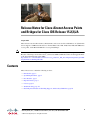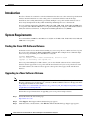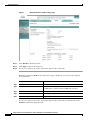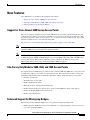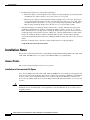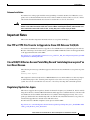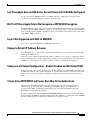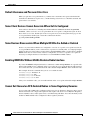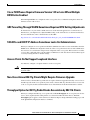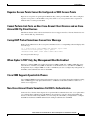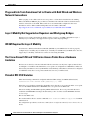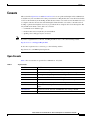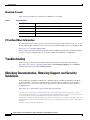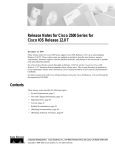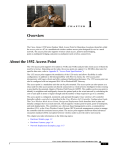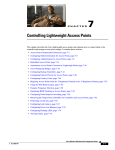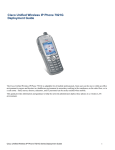Download Release Notes for Cisco Aironet Access Points and
Transcript
Release Notes for Cisco Aironet Access Points
and Bridges for Cisco IOS Release 15.2(2)JA
August 2012
These release notes describe features, enhancements, and caveats for Cisco IOS Release 15.2(2)JA. This
release supports 32-MB autonomous Cisco Aironet 1040, 1130, 1140, 1240, 1250, 1260, and 2600 series
access points, and 1300 and 1400 series access points/bridges.
Note
You cannot use HTTPS file transfer to upgrade to Cisco IOS Release 15.2(2)JA from previous releases.
Because of the image size for this release, you must use TFTP or FTP file transfer for the upgrade. Refer
to the upgrade instructions at this URL:
http://www.cisco.com/en/US/docs/wireless/access_point/12.4_10b_JA/configuration/guide/scg12410bchap20-firmware.html#wp1035507
Contents
These release notes contain the following sections:
•
Introduction, page 2
•
System Requirements, page 2
•
New Features, page 5
•
Important Notes, page 7
•
Caveats, page 15
•
Troubleshooting, page 16
•
Obtaining Documentation, Obtaining Support, and Security Guidelines, page 16
Americas Headquarters:
Cisco Systems, Inc., 170 West Tasman Drive, San Jose, CA 95134-1706 USA
© 2012 Cisco Systems, Inc. All rights reserved.
Introduction
Introduction
The Cisco Aironet Access Point is a wireless LAN transceiver that acts as the connection point between
wireless and wired networks or as the center point of a standalone wireless network. In large
installations, the roaming functionality provided by multiple access points enables wireless users to
move freely throughout the facility while maintaining uninterrupted access to the network.
You can configure and monitor 520, 1040, 1100, 1130, 1140, 1200, 1240, 1250, 1260, and 2600 series
access points, and 1300 and 1400 series access points and bridges by using the command-line interface
(CLI), the web-browser interface, or Simple Network Management Protocol (SNMP).
System Requirements
You can install the 32-MB Cisco IOS Release 15.2(2)JA on all 1040, 1130, 1140, 1240, 1250, 1260, and
2600 series access points.
Finding the Cisco IOS Software Release
To find the version of Cisco IOS software running on your access point, use a Telnet session to log into
the access point, and enter the show version EXEC command. This example shows command output
from an access point running Cisco IOS Release 15.2(2)JA:
ap1260AG> show version
Cisco IOS Software, C1260 Software (AP3G1-K9W7-M), Version 15.2(2)JA
Copyright (c) 1986-2010 by Cisco Systems, Inc.
On access points running Cisco IOS software, you can also find the software release on the System
Software Version page in the access point’s web-browser interface. If your access point does not run
Cisco IOS software, the software release appears at the top left of most pages in the web-browser
interface.
Upgrading to a New Software Release
Note
You cannot use HTTPS file transfer to upgrade to Cisco IOS Release 15.2(2)JA from previous releases.
Because of the image size for this release, you must use TFTP or FTP file transfer for the upgrade. Refer
to the upgrade instructions at this URL:
http://www.cisco.com/en/US/docs/wireless/access_point/12.4_10b_JA/configuration/guide/scg12410bchap20-firmware.html#wp1035507
Follow these steps for instructions on upgrading your access point or bridge software:
Step 1
Follow this link to the Cisco home page:
http://www.cisco.com
Step 2
Click Support. The Support and Documentation page appears.
Step 3
Under the Select a Product Name, click Wireless. The Product/Technology Support page appears.
Release Notes for Cisco Aironet Access Points and Bridges for Cisco IOS Release 15.2(2)JA
2
OL-23990-01
System Requirements
Step 4
Under the Make a Selection to Continue section, click Access Point. Products and Access Point are
highlighted.
Step 5
Select the access point model for which you need the information. For example, click the Cisco Aironet
1260 Series. A list of documents appears.
Step 6
Click Configure. A list of configuration documents appears.
Step 7
Click Cisco IOS Software Configuration Guide for Cisco Aironet Access Points, 15.2(2)JA.
Step 8
Navigate to the Managing Firmware and Software chapter.
For information on Cisco IOS software, click this link to browse to the Cisco IOS Software Center on
Cisco.com:
http://www.cisco.com/cisco/software/navigator.html
Disable Radios to Prevent Unexpected Reboot When Upgrading System Software
If your access point runs Cisco IOS Release 12.2(11)JA, 12.2(11)JA1, or 12.2(11)JA2, your access point
might unexpectedly reboot after you upgrade to a later Cisco IOS release. Because of a rare timing
condition that affects the radios, the access point sometimes reboots immediately after the upgrade when
the radios are enabled. However, after the access point reboots the upgrade is complete and the access
point operates normally. To prevent the access point from rebooting unexpectedly, disable the radio
interfaces before upgrading software.
Follow these steps to disable the radio interfaces using the access point’s web-browser interface, which
you can access through the access point's Ethernet port:
Step 1
Browse to the Network Interfaces: Radio Settings page. Figure 1 shows the top portion of the Network
Interfaces: Radio Settings page.
Release Notes for Cisco Aironet Access Points and Bridges for Cisco IOS Release 15.2(2)JA
OL-23990-01
3
System Requirements
Figure 1
Network Interfaces: Radio Settings Page
Step 2
Select Disable to disable the radio.
Step 3
Click Apply at the bottom of the page.
Step 4
If your access point has two radios, repeat these steps for the second radio.
Beginning in privileged EXEC mode, follow these steps to disable the access point radios using the
access point CLI:
Command
Purpose
Step 1
configure terminal
Enter global configuration mode.
Step 2
interface dot11radio {0 | 1}
Enter interface configuration mode for the radio interface. The
2.4-GHz radio is radio 0, and the 5-GHz radio is radio 1.
Step 3
shutdown
Disable the radio port.
Step 4
end
Return to privileged EXEC mode.
Step 5
copy running-config startup-config (Optional) Save your entries in the configuration file.
If your access point has two radios, repeat these steps for the second radio. Use the no form of the
shutdown command to enable the radio.
Release Notes for Cisco Aironet Access Points and Bridges for Cisco IOS Release 15.2(2)JA
4
OL-23990-01
New Features
New Features
Cisco IOS Release 15.2(2)JA has the following new features:
•
Support for Cisco Aironet 2600 Series Access Points
•
Site-Survey Only Mode for 3600, 3500, and 1550 Access Points
•
Enhanced Support for Workgroup Bridges
Support for Cisco Aironet 2600 Series Access Points
This release supports standalone Cisco Aironet 2600 Series Access Points. Detailed information and
configuration procedures for autonomous (standalone) access point are in Chapter 6 of the Cisco IOS
Software Configuration Guide for Cisco Aironet Access Points, 15.2(2)JA, 12.4(25d)JA & 12.3(8)JEE,
which is available on Cisco.com at the following URL:
http://www.cisco.com/en/US/products/ps6973/tsd_products_support_series_home.html
Note
Although 2600 series access points support CleanAir when connected to a wireless LAN controller,
standalone 2600 series access point do not support CleanAir.
Note
The 802.11n HT rates apply only to no encryption or WPA2/AES encryption. They do not apply to WEP
or WPA encryption. If WEP or TKIP encryption is used, the 1040, 1140, 1250, 1260, and 2600 series
access points and any 802.11n Draft 2.0 clients will not transmit at the HT rates. Legacy rates
(802.11a/b/g) will be used for any clients using WEP or TKIP encryption.
Site-Survey Only Mode for 3600, 3500, and 1550 Access Points
You can install Cisco IOS Release 15.2(2)JA on Cisco Aironet 3600 and 3500 Series access points and
on 1550 series outdoor access points to perform site surveys. This release runs on these access points
with limited functionality. You can manually adjust these settings on the site-survey access points:
•
Channel on each radio
•
Transmit power on each radio
•
Enable and disable the radios
•
Manually set basic and supported transmit rates
•
Enable advertised cell power in beacons to client to enable DTPC for doing active surveys
•
Enable and disable SSID broadcast in beacons
•
Enable open authentication
Enhanced Support for Workgroup Bridges
This release provides additional support for access points in workgroup bridge mode:
•
PEAP support for WGB: An access point configured as a workgroup bridge can now associate to a
root access point using PEAP.
Release Notes for Cisco Aironet Access Points and Bridges for Cisco IOS Release 15.2(2)JA
OL-23990-01
5
Installation Notes
•
Roaming improvements (for client workgroup bridges):
– This release improves the reliability of fast roaming on workgroup bridges by allowing the unit
an additional retry when it needs to reassociate to the root access point.
– This release also improves the method that workgroup bridges use to select the “best parent”
access point. Workgroup bridges can share association histories with rot access points, which
can build and share a list of best root access points among workgroup bridges. This method
improves helps workgroup bridges select the best root access point when roaming.
•
VideoStream support on workgroup bridges (when used as a client): VideoStream improves the
reliability of an IP multicast stream by converting the multicast frame, over the air, to a unicast
frame. VideoStream was not supported for workgroup bridge clients in previous releases because a
workgroup bridge’s wired clients cannot be added to the controller (WLC) multicast table. In this
release, the workgroup bridge is added to the WLC multicast table, and the workgroup bridge
converts the VideoStream unicast frame into an Ethernet multicast frame and sends it out to its wired
clients.
Enter this command on the controller to enable VideoStream for workgroup bridges:
config media-stream wired-client enable
Installation Notes
This section contains information that you should keep in mind when installing 1040, 1130, 1140, 1240,
1250, 1260, and 2600 series access points, and 1300 and 1400 access points/bridges.
Access Points
This section contains installation notes for access points.
Installation in Environmental Air Space
Cisco Aironet 1040, 1130, 1140, 1240, 1250, 1260, and 2600 Series Access Points provide adequate fire
resistance and low smoke-producing characteristics suitable for operation in a building's environmental
air space, such as above suspended ceilings, in accordance with Section 300-22(C) of the National
Electrical Code (NEC) and Sections 2-128, 12-010(3) and 12-100 of the Canadian Electrical Code, Part
1, C22.1.
Caution
The power injector does not provide fire resistance and low smoke-producing characteristics and is not
intended for use in extremely high or low temperatures or in environmental air spaces such as above
suspended ceilings.
Release Notes for Cisco Aironet Access Points and Bridges for Cisco IOS Release 15.2(2)JA
6
OL-23990-01
Important Notes
Antenna Installation
For instructions on the proper installation and grounding of external antennas for 1260 series access
points, refer to the National Fire Protection Association’s NFPA 70, National Electrical Code, Article
810, and the Canadian Standards Association’s Canadian Electrical Code, Section 54.
Warning
Do not install the antenna near overhead power lines or other electric light or power circuits, or
where it can come into contact with such circuits. When installing the antenna, take extreme care
not to come into contact with such circuits, as they may cause serious injury or death.
Important Notes
This section describes important information about access points and bridges.
Use FTP or FTPS File Transfer to Upgrade to Cisco IOS Release 15.2(2)JA
You cannot use HTTPS file transfer to upgrade to Cisco IOS Release 15.2(2)JA from previous releases.
Because of the image size for this release, you must use TFTP or FTP file transfer for the upgrade. Refer
to the upgrade instructions at this URL:
http://www.cisco.com/en/US/docs/wireless/access_point/12.4_10b_JA/configuration/guide/scg12410bchap20-firmware.html#wp1035507
Cisco 1040/1140 Series Access Points May Record "watchdog timer expired" as
Last Reset Reason
The following error message sometimes appears as the last reset reason when the access points are power
cycled:
Watchdog timer expired
This symptom is observed only in Cisco 1040/1140 Series Access Point and does not have any impact
on functionality. Ignore the “watchdog timer expired” reason after an access point has been power
cycled. You can also overwrite the reset reason to “reload” by rebooting with command operation.
Regulatory Update for Japan
This release supports the U regulatory domain for the W52 frequency set (channels 36, 40, 44, and 48)
in Japan for the Cisco Aironet 1200 and 1230 Series. This support was added for the Cisco Aironet 1130
and 1240 series in Cisco IOS Software Release 12.4(3G)JA, which shipped previously. Cisco access
points specified for this new domain ship with a U domain radio. Installed J domain access points are
automatically upgraded to U domain status with this release.
For the latest Cisco WLAN compliance status, please visit this URL:
http://www.cisco.com/en/US/prod/collateral/wireless/ps5679/ps5861/product_data_sheet0900aecd805
37b6a_ps430_Products_Data_Sheet.html.
Release Notes for Cisco Aironet Access Points and Bridges for Cisco IOS Release 15.2(2)JA
OL-23990-01
7
Important Notes
Point-to-point and Point-to-Multipoint bridging support for 802.11n platforms
The point-to-point and point-to-multipoint bridging is supported on the Cisco Aironet 1040, 1130, 1140,
1240, 1250 and 1260 Series Access Points (802.11n platforms). The 5-GHz bands support 20- and
40-MHz channel widths, and the 2.4-GHz bands support only a 20-MHz channel width.
The following items are supported for AP1040 and AP1260 bridging:
Note
•
MIMO, short-range bridging (on campus or inter-building bridge deployments), with dipole and
MIMO antennas (line of sight and short range) under 1 Km.
•
20-MHz and 40-MHz 802.11n support.
•
Workgroup bridge (WGB) short-range support.
•
SISO (single-in, single-out), MCS 0-7 and legacy bridge rates (802.11 a/b/g and 802.11n) using one
outdoor antenna.
This is only supported using short range links and is not a replacement for the AP-1240/1300/1400 or
other Bridge products.
The following items are not supported for AP1040 and AP1260 bridging:
•
The distance CLI command: long-range links over 1 Km currently are not supported; therefore the
distance command is not supported.
•
Outdoor MIMO bridging using external antennas has not been fully tested and is not fully supported
with this release.
Access Points are Transmitting Multicast and Management Frames
Access points running recent Cisco IOS versions transmit multicast and management frames at the
highest configured basic rate, which can cause reliability problems.
Access points running LWAPP or autonomous IOS should transmit multicast and management frames at
the lowest configured basic rate. This is necessary in order to provide for good coverage at the cell's
edge, especially for unacknowledged multicast transmissions where multicast wireless transmissions
may fail to be received.
Since multicast frames are not retransmitted at the MAC layer, stations at the edge of the cell may fail
to receive them successfully. If reliable reception is a goal, then multicasts should be transmitted at a
low data rate. If support for high data rate multicasts is required, then it may be useful to shrink the cell
size and to disable all lower data rates.
Depending on your specific requirements, these options are available:
•
If you need to transmit multicast data with the greatest reliability and if there is no need for great
multicast bandwidth, configure a single basic rate that is low enough to reach the edges of the
wireless cells.
•
If you need to transmit multicast data at a certain data rate in order to achieve a certain throughput,
configure that rate as the highest basic rate. You can also set a lower basic rate for coverage of
non-multicast clients.
Release Notes for Cisco Aironet Access Points and Bridges for Cisco IOS Release 15.2(2)JA
8
OL-23990-01
Important Notes
Low Throughput Seen on 1260 Series Access Points with 16 BSSIDs Configured
If your network uses 16 BSSIDs with 1- and 2-Mbps data rates, 1260 series access points might
experience very low throughput due to high management traffic.
802.11n HT Rates Apply Only to No Encryption or WPA2/AES Encryption
The 802.11n HT rates apply only to no encryption or WPA2/AES encryption. They do not apply to WEP
or WPA encryption. If WEP or TKIP encryption is used, the 1250 series access points and any 802.11n
Draft 2.0 clients will not transmit at the HT rates. Legacy rates (802.11a/b/g) will be used for any clients
using WEP or TKIP encryption.
Layer 3 Not Supported with NAC for MBSSID
Layer 3 is not supported with NAC for MBSSID in this release.
Change to Default IP Address Behavior
Cisco IOS Releases 12.3(2)JA and later change the default behavior of access points requesting an IP
address from a DHCP server:
When you connect a 1040, 1130, 1140, 1240, 1250, or 1260 series access point or a 1300 series outdoor
access point/bridge with a default configuration to a LAN, the access point requests an IP address from
a DHCP server and, if it does not receive an address, continues to send requests indefinitely.
Changes to the Default Configuration—Radios Disabled and No Default SSID
In this release, the radio or radios are disabled by default, and there is no default SSID. You must create
an SSID and enable the radio or radios before the access point allows wireless associations from other
devices. These changes to the default configuration improve the security of newly installed access
points.
Clients Using WPA/WPA2 and Power Save May Fail to Authenticate
Certain clients using WPA/WPA2 key management and power save can take many attempts to
authenticate or, in some cases, fail to authenticate. Any SSID defined to use authentication
key-management WPA, coupled with clients using power save mode and authenticating using
WPA/WPA2 can experience this problem.
A hidden configure level command, dot11 wpa handshake timeout, can be used to increase the timeout
between sending the WPA key packets from the default value (100 ms) to a value between 101 and 2000
ms. The command stores its value in the configuration across device reloads.
Release Notes for Cisco Aironet Access Points and Bridges for Cisco IOS Release 15.2(2)JA
OL-23990-01
9
Important Notes
Default Username and Password Are Cisco
When you open the access point interface, you must enter a username and a password. The default
username for administrator login is Cisco, and the default password is Cisco. Both the username and
password are case sensitive.
Some Client Devices Cannot Associate When QoS Is Configured
Some wireless client devices, including Dell Axim handhelds and Hewlett-Packard iPaq HX4700
handhelds, cannot associate to an access point when the access point is configured for QoS. To allow
these clients to associate, disable QoS on the access point. You can use the QoS Policies page on the
access point GUI to disable QoS or enter this command on the CLI:
ap(config-if)#no dot11 qos mode
Some Devices Disassociate When Multiple BSSIDs Are Added or Deleted
Devices on your wireless LAN that are configured to associate to a specific access point based on the
access point MAC address (such as client devices, repeaters, hot standby units, or workgroup bridges)
might lose their association when you add or delete a multiple BSSID. When you add or delete a multiple
BSSID, check the association status of devices configured to associate to a specific access point. If
necessary, reconfigure the disassociated device to use the BSSID new MAC address.
Enabling MBSSIDs Without VLANs Disables Radio Interface
If you use the mbssid configuration interface command to enable multiple BSSIDs on a specific radio
interface but VLANs are not configured on the access point, the access point disables the radio interface.
To re-enable the radio, you must shut down the radio, disable multiple BSSIDs, and re-enable the radio.
This example shows the commands that you use to re-enable the radio:
AP1260AG(config)# interface d1
AP1260AG(config-if)# shut
AP1260AG(config-if)# no mbssid
AP1260AG(config-if)# no shut
After you re-enable the radio, you can enable VLANs on the access point and enable multiple BSSIDs.
Cannot Set Channel on DFS-Enabled Radios in Some Regulatory Domains
Access points with 5-GHz radios configured at the factory for use in Europe, Singapore, Korea, Japan,
Taiwan, and Israel now comply with regulations that require radio devices to use Dynamic Frequency
Selection (DFS) to detect radar signals and to avoid interfering with them. You cannot manually set the
channel on DFS-enabled radios configured for these regulatory domains.
Release Notes for Cisco Aironet Access Points and Bridges for Cisco IOS Release 15.2(2)JA
10
OL-23990-01
Important Notes
Cisco 7920 Phones Require Firmware Version 1.09 or Later When Multiple
BSSIDs Are Enabled
When multiple BSSIDs are configured on the access point, Cisco 7920 wireless IP phones must run
firmware version 1.09 or later.
GRE Tunnelling Through WLSM Sometimes Requires MTU Setting Adjustments
If client devices on your wireless LAN cannot use certain network applications or cannot browse to
Internet sites, you might need to adjust the MTU setting on the client devices or other network devices.
For more information, refer to the Tech Note at this URL:
http://www.cisco.com/en/US/tech/tk827/tk369/technologies_tech_note09186a0080093f1f.shtml
TACACS+ and DHCP IP Address Sometimes Locks Out Administrators
When you configure an access point for TACACS+ administration and to receive an IP address from the
DHCP server, administrators might be locked out of the access point after it reboots if the administrator
does not have a local username and password configured on the access point. This issue does not affect
access points configured with a static IP address. Administrators who have been locked out must regain
access by resetting the unit to default settings.
Access Points Do Not Support Loopback Interface
You must not configure a loopback interface on the access point.
Caution
Configuring a loopback interface might generate an IAPP GENINFO storm on your network and disrupt
network traffic.
Non-Cisco Aironet 802.11g Clients Might Require Firmware Upgrade
Some non-Cisco Aironet 802.11g client devices require a firmware upgrade before they can associate to
the 802.11g radio in the access point. If your non-Cisco Aironet 802.11g client device does not associate
to the access point, download and install the latest client firmware from the manufacturer’s website.
Throughput Option for 802.11g Radio Blocks Association by 802.11b Clients
When you configure the 802.11g access point radio for best throughput, the access point sets all data
rates to basic (required). This setting blocks association from 802.11b client devices. The best
throughput option appears on the web-browser interface Express Setup and Radio Settings pages and
in the speed CLI configuration interface command.
Release Notes for Cisco Aironet Access Points and Bridges for Cisco IOS Release 15.2(2)JA
OL-23990-01
11
Important Notes
Use Auto for Ethernet Duplex and Speed Settings
We recommend that you use auto, the default setting, for both the speed and duplex settings on the access
point Ethernet port. When your access point receives inline power from a switch, any change in the speed
or duplex settings that resets the Ethernet link reboots the access point. If the switch port to which the
access point is connected is not set to auto, you can change the access point port to half or full to correct
a duplex mismatch, and the Ethernet link is not reset. However, if you change from half or full back to
auto, the link is reset, and, if your access point receives inline power from a switch, the access point
reboots.
Note
The speed and duplex settings on the access point Ethernet port must match the Ethernet settings
on the port to which the access point is connected. If you change the settings on the port to which
the access point is connected, change the settings on the access point Ethernet port to match.
Use force-reload Option with archive download-sw Command
When you upgrade access point or bridge system software by entering the archive download-sw
command on the CLI, you must use the force-reload option. If the access point or bridge does not reload
the flash memory after the upgrade, the pages in the web-browser interface might not reflect the upgrade.
This example shows how to upgrade system software by using the archive download-sw command:
AP# archive download-sw /force-reload /overwrite tftp://10.0.0.1/image-name
Radio MAC Address Appears in ACU
When a Cisco Aironet client device associates to an access point running IOS software, the access point
MAC address that appears on the Status page in the Aironet Client Utility (ACU) is the MAC address
for the access point radio. The MAC address for the access point Ethernet port is printed on the label on
the back of the access point.
Radio MAC Address Appears in Access Point Event Log
When a client device roams from an access point (such as access point alpha) to another access point
(access point bravo), a message appears in the event log on access point alpha stating that the client
roamed to access point bravo. The MAC address that appears in the event message is the MAC address
for the radio in access point bravo. The MAC address for the access point Ethernet port is on the label
on the back of the access point.
Mask Field on IP Filters Page Behaves the Same As in CLI
In Cisco IOS Release 12.2(8)JA and later, the mask that you enter in the Mask field on the IP Filters page
in the access point GUI behaves the same way as a mask that you enter in the CLI. If you enter
255.255.255.255 as the mask, the access point accepts any IP address. If you enter 0.0.0.0, the access
point looks for an exact match with the IP address that you entered in the IP Address field.
Release Notes for Cisco Aironet Access Points and Bridges for Cisco IOS Release 15.2(2)JA
12
OL-23990-01
Important Notes
Repeater Access Points Cannot Be Configured as WDS Access Points
Repeater access points can participate in WDS, but they cannot provide WDS. You cannot configure a
repeater access point as a main WDS access point, and if a root access point becomes a repeater in
fallback mode, it cannot provide WDS.
Cannot Perform Link Tests on Non-Cisco Aironet Client Devices and on Cisco
Aironet 802.11g Client Devices
The link test feature on the web-browser interface does not support non-Cisco Aironet client devices nor
Cisco Aironet 802.11g client devices.
Corrupt EAP Packet Sometimes Causes Error Message
During client authentication, the access point sometimes receives a corrupt EAP packet and displays this
error message:
Oct 1 09:00:51.642 R: %SYS-2-GETBUF: Bad getbuffer, bytes= 28165
-Process= "Dot11 Dot1x process", ipl= 0, pid= 32
-Traceback= A2F98 3C441C 3C7184 3C604C 3C5E14 3C5430 124DDC
You can ignore this message.
When Cipher Is TKIP Only, Key Management Must Be Enabled
When you configure TKIP-only cipher encryption (not TKIP + WEP 128 or TKIP + WEP 40) on any
radio interface or VLAN, every SSID on that radio or VLAN must be set to use WPA or CCKM key
management. If you configure TKIP on a radio or VLAN but you do not configure key management on
the SSIDs, client authentication fails on the SSIDs.
Cisco CKM Supports Spectralink Phones
Cisco CKM (CCKM) key management is designed to support voice clients that require minimal roaming
times. CCKM supports only Spectralink and Cisco 7920 Version 2.0 Wireless Phones. Other voice
clients are not supported.
Non-Cisco Aironet Clients Sometimes Fail 802.1x Authentication
Some non-Cisco Aironet client adapters do not perform 802.1x authentication to the access point unless
you configure Open authentication with EAP. To allow both Cisco Aironet clients using LEAP and
non-Cisco Aironet clients using LEAP to associate using the same SSID, you might need to configure
the SSID for both Network EAP authentication and Open authentication with EAP.
Release Notes for Cisco Aironet Access Points and Bridges for Cisco IOS Release 15.2(2)JA
OL-23990-01
13
Important Notes
Pings and Link Tests Sometimes Fail to Clients with Both Wired and Wireless
Network Connections
When you ping or run a link test from an access point to a client device installed in a PC running
Microsoft Windows 2000, the ping or link test sometimes fails when the client has both wired and
wireless connections to the LAN. Microsoft does not recommend this configuration. For more
information, refer to Microsoft Knowledge Base article 157025 at this URL:
http://support.microsoft.com/default.aspx?scid=kb;en-us;157025&Product=win2000
Layer 3 Mobility Not Supported on Repeaters and Workgroup Bridges
Repeater access points and workgroup bridges cannot associate to an SSID configured for Layer 3
mobility. Layer 3 mobility is not supported on repeaters and workgroup bridges.
WLSM Required for Layer 3 Mobility
You must use a Wireless LAN Services Module (WLSM) as your WDS device in order to properly
configure Layer 3 mobility. If you enable Layer 3 mobility for an SSID and your WDS device does not
support Layer 3 mobility, client devices cannot associate using that SSID.
The Cisco Aironet 1250 and 1140 Series Access Points Have a Hardware
Limitation
The beacons on the Cisco Aironet 1250 and 1140 Access Points can only have output at intervals that
are multiples of 17 milliseconds. When these access points are configured for a 100 millisecond beacon
interval, they transmit beacons every 102 milliseconds. Similarly, when the beacon interval is configured
for 20 milliseconds, these access points transmit beacons every 17 milliseconds.
Potential RFC 3748 Violation
When the following command is configured under the SSID settings (for LEAP authentication):
authentication client username <WORD> password [0 | 7] <LINE>
If the first access-challenge returned by the Radius server after the access-request from the access point
is not for the LEAP method but for EAP-MD5, the acces point violates RFC 3748.
Instead of sending an EAP NAK requesting LEAP authentication, the access point sends the user's
credentials with EAP-MD5 and drops the derived keys, since it cannot read the EAP-MD5 from the
access-accept.
This violates RFC 3748.
The workaround for this is to use the commands dot1x credentials and dot1x eap profile for LEAP
authentication.
For configuration procedures, see the Cisco IOS Software Configuration Guide for Cisco Aironet Access
Points.
Release Notes for Cisco Aironet Access Points and Bridges for Cisco IOS Release 15.2(2)JA
14
OL-23990-01
Caveats
Caveats
This section lists Open Caveats and Resolved Caveats for access points and bridges in Cisco IOS Release
15.2(2)JA. For your convenience in locating caveats in Cisco’s Bug Toolkit, the caveat titles listed in this
section are drawn directly from the Bug Toolkit database. These caveat titles are not intended to be read
as complete sentences because the title field length is limited. In the caveat titles, some truncation of
wording or punctuation might be necessary to provide the most complete and concise description. The
only modifications made to these titles are as follows:
Note
•
Commands are in boldface type.
•
Product names and acronyms may be standardized.
•
Spelling errors and typos may be corrected.
If you are a registered cisco.com user, view Bug Toolkit on cisco.com at the following website:
http://tools.cisco.com/Support/BugToolKit/
To become a registered cisco.com user, go to the following website:
http://www.cisco.com/RPF/register/register.do
Open Caveats
Table 1 lists caveats that are open in Cisco IOS Release 15.2(2)JA.
Table 1
Open Caveats
Identifier
Headline
CSCth42489
Multicast traffic stops after fast roaming - incorrect AP client count
CSCti02690
11n AP Ethernet link problem when setting both speed and duplex
CSCtq74792
WGB uplink radio getting stuck due to wlccp on WGB
CSCtx18257
Autonomous AP crash due to check heap process
CSCtx95008
Autonomous: buffered frames not TX on power save client poll
CSCty13240
HTTP upgrade and downgrade is not working
CSCub42170
AP1142 VLAN setting error for Mozilla Firefox: “ERROR:VLAN doesn't
exist”
CSCub58596
Crash & traceback observed on WGB when Associating to ROOT
CSCub74690
1261 IOS AP crash
Release Notes for Cisco Aironet Access Points and Bridges for Cisco IOS Release 15.2(2)JA
OL-23990-01
15
Troubleshooting
Resolved Caveats
Table 2 lists caveats that are resolved in Cisco IOS Release 15.2(2)JA.
Table 2
Resolved Caveats
Identifier
Headline
CSCty19214
WGB doesn't update neighborAP details when vlan is configured
CSCty51014
Failed to allocate key management output packet" seen wgb/UWGB
CSCty91589
Failed to configure service-policy on radio interface
CSCtz78117
Crash & traceback observed on AP when assoc with client
If You Need More Information
If you need information about a specific caveat that does not appear in these release notes, you can use
the Cisco Bug Toolkit to find select caveats of any severity. Click this URL to browse to the Bug Toolkit:
http://tools.cisco.com/Support/BugToolKit/
(If you request a defect that cannot be displayed, the defect number might not exist, the defect might not
yet have a customer-visible description, or the defect might be marked Cisco Confidential.)
Troubleshooting
For the most up-to-date, detailed troubleshooting information, refer to the Cisco TAC website at
http://www.cisco.com/cisco/web/support/index.html. Click Technology Support, choose Wireless
from the menu on the left, and click Wireless LAN.
Obtaining Documentation, Obtaining Support, and Security
Guidelines
For information on obtaining documentation, obtaining support, providing documentation feedback,
security guidelines, and also recommended aliases and general Cisco documents, see the monthly
What’s New in Cisco Product Documentation, which also lists all new and revised Cisco technical
documentation, at:
http://www.cisco.com/en/US/docs/general/whatsnew/whatsnew.html
Cisco and the Cisco logo are trademarks or registered trademarks of Cisco and/or its affiliates in the U.S. and other countries. To view a list of
Cisco trademarks, go to this URL: www.cisco.com/go/trademarks. Third-party trademarks mentioned are the property of their respective owners. The
use of the word partner does not imply a partnership relationship between Cisco and any other company. (1110R)
Any Internet Protocol (IP) addresses used in this document are not intended to be actual addresses. Any examples, command display output, and
figures included in the document are shown for illustrative purposes only. Any use of actual IP addresses in illustrative content is unintentional and
coincidental.
Copyright © 2012 Cisco Systems, Inc. All rights reserved.
Release Notes for Cisco Aironet Access Points and Bridges for Cisco IOS Release 15.2(2)JA
16
OL-23990-01