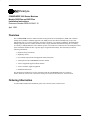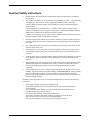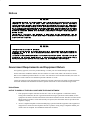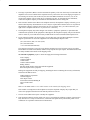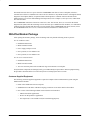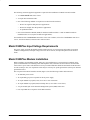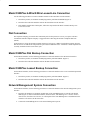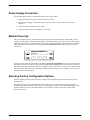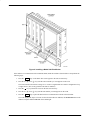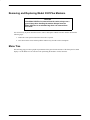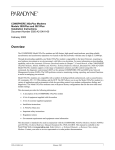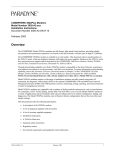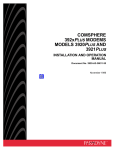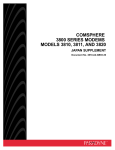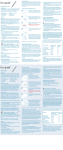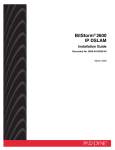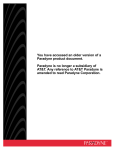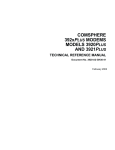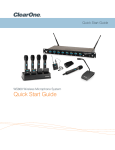Download Zhone 3921Plus Installation manual
Transcript
You have accessed an older version of a Paradyne product document. Paradyne is no longer a subsidiary of AT&T. Any reference to AT&T Paradyne is amended to read Paradyne Corporation. AREA CODE CHANGE Please note that the area code for Paradyne Corporation in Largo, Florida has changed from 813 to 727. For any Paradyne telephone number that appears in this manual with an 813 area code, dial 727 instead. Paradyne COMSPHERE 3900 Series Modems Models 3920Plus and 3921Plus Installation Instructions Document Number 3920-A2-GK41-10 April 1995 Overview The COMSPHEREr 392xPlus modems include an integral time division multiplexer (TDM) with a modem sharing device (MSD) as standard equipment. The TDM provides time division multiplexing of up to four independent ports over point-to-point lines using the V.34 family or V.32 family modulation. The MSD allows multiple physical ports on a tributary modem to share a single communication channel using the V.34 family, V.32 family or TMp modulation. These modems operate over leased-line or dial networks. The multiplexer (mux) can be enabled or disabled to allow a greater degree of application flexibility. This document provides the following information: • Important safety instructions • Regulatory notices • Government requirements and equipment return information • A description of the COMSPHERE 392xPlus models • A list of equipment supplied with the modem • A list of customer supplied equipment • Installation instructions This document is intended to be used in conjunction with the COMSPHERE 3900 Series Modems, Models 3920Plus and 3921Plus, Installation and Operation Manual, Document No. 3920-A2-GN31. Ordering Information To order AT&T Paradyne documentation, please call 1-800-545-2354, extension 2222. 1 Important Safety Instructions 1. Read and follow all warning notices and instructions marked on the product or included in this document. 2. This product is intended to be used with a three-wire grounding type plug — a plug which has a grounding pin. This is a safety feature. Equipment grounding is vital to ensure safe operation. Do not defeat the purpose of the grounding type plug by modifying the plug or using an adapter. Prior to installation, use an outlet tester or a voltmeter to check the ac receptacle for the presence of earth ground. If the receptacle is not properly grounded, the installation must not continue until a qualified electrician has corrected the problem. If a three-wire grounding type power source is not available, consult a qualified electrician to determine another method of grounding the equipment. 3. Slots and openings in the cabinet are provided for ventilation. To ensure reliable operation of the product and to protect it from overheating, these slots and openings must not be blocked or covered. 4. Do not allow anything to rest on the power cord and do not locate the product where persons will walk on the power cord. 5. Do not attempt to service this product yourself, as opening or removing covers may expose you to dangerous high voltage points or other risks. Refer all servicing to qualified service personnel. 6. General purpose cables are provided with this product. Special cables, which may be required by the regulatory inspection authority for the installation site, are the responsibility of the customer. 7. When installed in the final configuration, the product must comply with the applicable Safety Standards and regulatory requirements of the country in which it is installed. If necessary, consult with the appropriate regulatory agencies and inspection authorities to ensure compliance. 8. A rare phenomenon can create a voltage potential between the earth grounds of two or more buildings. If products installed in separate buildings are interconnected, the voltage potential may cause a hazardous condition. Consult a qualified electrical consultant to determine whether or not this phenomenon exists and, if necessary, implement corrective action prior to interconnecting the products. In addition, if the equipment is to be used with telecommunications circuits, take the following precautions: – – – – – – Never install telephone wiring during a lightning storm. Never install telephone jacks in wet locations unless the jack is specifically designed for wet locations. Never touch uninsulated telephone wires or terminals unless the telephone line has been disconnected at the network interface. Use caution when installing or modifying telephone lines. Avoid using a telephone (other than a cordless type) during an electrical storm. There may be a remote risk of electric shock from lightning. Do not use the telephone to report a gas leak in the vicinity of the leak. 2 Notices " " " " " " ! " "" ! Government Requirements and Equipment Return For regulatory approval, refer to the product labeling or contact your local AT&T Paradyne representative. For the 3900 Series standalone modems, the Universal Service Order Code (USOC) for Permissive mode is RJ11C. The Canadian equivalent to RJ11C is CA11A. For 3900 Series carrier-mounted modems, the USOC for Permissive mode is RJ21X. The Canadian equivalent to RJ21X is CA21A. Certain governments require that instructions pertaining to modem connection to the public switched telephone network be included in the installation document. Specific instructions are listed in the following sections. United States NOTICE TO USERS OF THE PUBLIC SWITCHED TELEPHONE NETWORK 1. This equipment complies with Part 68 of the FCC rules. On the equipment is a label that contains, among other information, the FCC registration number and ringer equivalence number (REN) for this equipment. The label is located on the bottom of the Model 3920Plus modem. This label is located on the Model 3921Plus modem’s circuit card assembly. If requested, this information must be provided to the telephone company. 2. An FCC compliant telephone cord and modular plug is provided with this equipment. This equipment is designed to be connected to the telephone network or premises wiring using a compatible modular jack which is Part 68 compliant. See Installation Instructions for details. 3 3. The ringer equivalence (REN) is used to determine the quantity of devices which may be connected to the telephone line. Excessive RENs on the telephone line may result in the devices not ringing in response to an incoming call. In most, but not all areas, the sum of the RENs should not exceed five (5.0). To be certain of the number of devices that may be connected to the line, as determined by the total RENs, contact the telephone company to determine the maximum RENs for the calling area. 4. If the 392xPlus modem causes harm to the telephone network, the telephone company will notify you in advance that temporary discontinuance of service may be required. But if advance notice is not practical, the telephone company will notify the customer as soon as possible. Also, you will be advised of your right to file a complaint with the FCC if you believe it is necessary. 5. The telephone company may make changes in its facilities, equipment, operations, or procedures that could affect the operation of the equipment. If this happens, the telephone company will provide advance notice in order for you to make the necessary modifications in order to maintain uninterrupted service. 6. If your 392xPlus modem is in need of repair, you can either call your local AT&T Paradyne Customer Support representative or return the equipment to the AT&T Paradyne Repair Center. (813) 530-2268 or (800) 772-7691 (USA) (813) 530-8690 (FAX) +1 813 530-8099 (International) The Customer Assistance Center will verify that the equipment is in need of repair. You are provided a Return Material Authorization (RMA) number to help expedite the repair request. The RMA number must be clearly marked on the outside of the shipping carton. To return the equipment, prepare a memo and supply the following information: Your Company Company Address Contact Name Contact’s Phone Number Billing Address Purchase Order Number Associated with the Equipment Brief Description of the Symptoms Package the equipment carefully for shipping, including the memo containing the necessary information, and send to the address below: AT&T Paradyne Corporation Customer Support Attn: Repair Center 8550 Ulmerton Road, Building B Largo, Florida 34641 USA Make sure the RMA number is in a visible location on the outside of the shipping carton. If the trouble is causing harm to the telephone network, the telephone company may request that you remove the equipment from the network until the problem is resolved. 7. The user is not authorized to repair or modify the equipment. 8. This equipment cannot be used on public coin service provided by the telephone company. Connection to Party Line Service is subject to state tariffs. (Contact the state public utility commission, public service commission or corporation commission for information.) 4 Canada NOTICE TO THE USERS OF THE CANADIAN PUBLIC SWITCHED TELEPHONE NETWORK The Canadian Department of Communications label identifies certified equipment. This certification means that the equipment meets certain telecommunications network protective, operational and safety requirements. The Department does not guarantee the equipment will operate to the user’s satisfaction. Before installing this equipment, users should ensure that it is permissible to be connected to the facilities of the local telecommunications company. The equipment must also be installed using an acceptable method of connection. In some cases, the company’s inside wiring associated with a single line individual service may be extended by means of a certified connector assembly (telephone extension cord). The customer should be aware that compliance with the above conditions may not prevent degradation of service in some situations. Repairs to certified equipment should be made by an authorized Canadian maintenance facility designated by the supplier. Any repairs or alterations made by the user to this equipment, or equipment malfunctions, may give the telecommunications company cause to request the user to disconnect the equipment. Users should ensure for their own protection that the electrical ground connections of the power utility, telephone line and internal metallic water pipe system, if present, are connected together. This precaution may be particularly important in rural areas. CAUTION Users should not attempt to make such connections themselves, but should contact the appropriate electric inspection authority, or electrician, as appropriate. The Load Number is labeled on the equipment. The Load Number (LN) assigned to each terminal device denotes the percentage of the total load to be connected to a telephone loop which is used by the device to prevent overloading. The termination on a loop may consist of any combination of devices subject only to the requirement that the total of the Load Numbers of all devices does not exceed 100. If your equipment is in need of repair, contact the AT&T Paradyne Regional Sales Office nearest you. If you are unable to contact a regional sales office, arrange to have your equipment repaired by contacting Inventory Control Office, 100 York Blvd., Suite 200, Richmond Hill, Ontario L4B 1J8, telephone (905) 709-5000. 5 COMSPHERE 392xPlus Models The 392xPlus family is available in two models: the Model 3920Plus, a 4-wire/2-wire standalone modem, and the Model 3921Plus, a carrier-mounted version of the standalone unit. Standalone Model 3920Plus 4-Wire/2-Wire Modem The standalone Model 3920Plus modem (Figure 1) is capable of either 4-wire/2-wire leased-line or dial operation. The modem is controlled using the diagnostic control panel (DCP). The DCP consists of a liquid crystal display (LCD), three function keys, four directional keys, and a row of 13 LED status indicators. For a better understanding of DCP operation, refer to Chapter 3, DCP Operation, in Document No. 3920-A2-GN31. The rear of the modem contains an ON/OFF power switch, a low voltage dc power connector, an 8-pin modular connector for leased-line connection, an 8-pin modular connector for dial-line connection, a 4-pin modular connector for network management, and four DTE connectors. Figure 1. Model 3920Plus 6 Carrier-Mounted Model 3921Plus 4-Wire/2-Wire Modem The carrier-mounted Model 3921Plus modem (Figure 2) installs into a COMSPHERE 3000 Series Carrier. The Model 3921Plus modem’s faceplate covers two slots in the carrier. It has 20 LED status indicators for displaying modem activity and an audio speaker jack for the carrier’s optional speaker. The Model 3921Plus modem’s rear has four edge card connectors that mount into two connector plates located on the rear of the carrier. Each connector plate has two DB-25-S connectors providing four EIA-232-D DTE interfaces. Figure 2. Model 3921Plus 7 The Model 3921Plus derives ac power from the COMSPHERE 3000 Series Carrier’s backplane, which is a common bus to all devices installed in the carrier. The user interface to any Model 3921Plus is through the shared diagnostic control panel (SDCP), an optional feature which operates in a manner similar to the DCP on the Model 3920Plus. For a better understanding of DCP operation, refer to Chapter 3, DCP Operation, in Document No. 3920-A2-GN31. The COMSPHERE 3000 Series Carrier has a total of 17 slots. The first slot, Slot 0, is reserved for the shared diagnostic unit (SDU) while the remaining 16 slots can house up to 8 Model 3921Plus modems, or a combination of Model 3921Plus modems and other units. For more details on the COMSPHERE 3000 Series Carrier, refer to the COMSPHERE 3000 Series Carrier, Installation Manual, Document No. 3000-A2-GA31. 392xPlus Modem Package After opening the modem’s package, check for damage and verify that the following items are present: For the standalone model • Installation instructions • Model 3920Plus modem • Power supply with power cord • One 6-position, 4-wire modular cord • One 8-position, 8-wire modular cord For the carrier-mounted model • Installation instructions • Model 3921Plus modem • Two rear connector plates with two DB-25-S edge card connectors on each plate If any hardware components are damaged, notify your AT&T Paradyne representative. Return equipment using the procedures described in the Government Requirements and Equipment Return section. Customer-Supplied Equipment The following customer-supplied equipment is required to complete a data communications system using the Model 3920Plus modem: • DTEs with available EIA-232-D serial ports. • Standard EIA-232-D cables with DB-25-P (plug) connectors at one end to attach to the modem. • One or more of the following modular leased or dial network interfaces: — JM8 for leased-line applications. — RJ11C for dial permissive applications. — One 8-position, 8-wire modular cord (for leased backup purposes). 8 The following customer-supplied equipment is required for the installation of a Model 3921Plus modem: • A COMSPHEREr 3000 Series Carrier. • A 50-pin mass termination cable. • One of the following modular or 50-pin leased or dial network interfaces: — RJ11C for single line dial permissive applications — RJ21X for multiple line dial permissive applications — 66 punchdown block • One Network Interface Module (NIM) for modems installed in Slots 1–8 and one NIM for modems installed in Slots 9–16 (required for dial-line applications). For installation of the COMSPHERE 3000 Series Carrier into a cabinet, refer to the COMSPHERE 3000 Series Carrier, Installation Manual, Document No. 3000-A2-GA31. Model 3920Plus Input Voltage Requirements The power supply used with the Model 3920Plus modem (Figure 3) is auto-sensing and capable of operating (without reconfiguration) with input voltages from 100 Vac to 250 Vac, and input frequencies from 50 Hz to 60 Hz. Model 3920Plus Modem Installation Before installing your standalone modem, make sure your installation site is clean and well-ventilated. Allow space around the modem for installing cables and telephone cords, and make sure the modem is located within reach of the ac power outlet. The distance between your modem and DTE should be minimized if DTE data rates exceed 19,200 bps. Also, low capacitance cables may be necessary for speeds greater than 19,200 bps or distances greater than 50 feet. The rear panel of the Model 3920Plus modem (Figure 3) has the following switches and connectors: • An ON/OFF power switch. • An 8-pin DIN type power receptacle for the dc power supply. • An 8-pin modular keyed jack (Lease) for 4-wire/2-wire leased lines. • An 8-pin modular keyed jack (Dial) for backup lines (2-wire dial or 2-wire lease). • A 4-pin modular jack for the Network Management System (NMS) connection. • Four 25-pin DB-25-S receptacles for the DTE interfaces. 9 Connecting Model 3920Plus Modems with Supplied Cables Figure 3 shows how Model 3920Plus modems are connected to certain TELCO jack types using the appropriate cables. DTE 2 DTE 3 LEASED DIAL 8-POSITION, 8-CONDUCTOR PLUG FOR LEASED-LINE NETWORK OPERATION 6-POSITION, 4-CONDUCTOR PLUG FOR PERMISSIVE DIAL NETWORK OPERATION DTE 1 DTE 4 NMS PWR ON OFF DB-25-P CONNECTOR FOR DATA TERMINAL EQUIPMENT OPERATION SUB-MINIATURE, 4-CONDUCTOR PLUG FOR NETWORK MANAGEMENT SYSTEM OPERATION POWER SUPPLY POWER CORD NOTE: THE DIAL JACK IS ALSO USED FOR 2-WIRE LEASED BACKUP. Figure 3. Model 3920Plus Rear Panel and Power Supply DTE Connection Use the following procedures to connect an EIA-232-D cable from the modem to a DTE: 1. Make sure the modem’s rear panel power switch is OFF. 2. Connect the DB-25-P (plug) connector on the cable to the DB-25-S (socket) connector (Figure 3) on the modem’s rear panel. Use a small screwdriver to secure the cable to the modem. 3. Connect the DB-25-P connector on the cable to the DB-25-S connector on the DTE. Use a small screwdriver to secure the cable to the DTE. 10 Model 3920Plus 4-Wire/2-Wire Leased-Line Connection Use the following procedures to connect a Model 3920Plus to the leased-line network interface: 1. Insert the 8-position, 8-conductor modular plug into the jack labeled LEASED (Figure 3). 2. Insert the other end of the modular cord into the leased-line network interface. 3. If the Model 3920Plus has a backup line, follow the steps listed in the Model 3920Plus Backup-Line Connection section. Dial Connection The telephone company provides the line termination jacks for the permissive service you request. Advance coordination with the telephone company is suggested when connecting the modem to telephone dial lines (PSTN). In the Permissive mode, the modem’s transmit output level is fixed at –9 dBm. The telephone company assumes that the line loss is 3 dB and no compensation is provided for additional losses. A Permissive mode telephone line is usually terminated with a USOC RJ11C jack. Model 3920Plus Dial Backup Connection For the Model 3920Plus, use the following procedures to connect the modem to the dial network interface: 1. Insert the 6-position, 4-conductor modular plug into the jack labeled DIAL (Figure 3). 2. Insert the other end of the modular cord into the dial network interface. Model 3920Plus Leased Backup Connection For the Model 3920Plus, use the following procedures to connect the modem to the 2-wire leased backup network interface: 1. Insert the 8-position, 8-conductor modular plug into the jack labeled DIAL (Figure 1). 2. Insert the other end of the modular cord into the leased-line network interface. Network Management System Connection For the Model 3920Plus, use the following procedures to connect the modem to the network management system interface: 1. Insert the sub-miniature, 4-conductor modular plug of the 3600 Hubbing Device into the jack labeled NMS (Figure 3). Refer to Document Number, 3610-A2-GZ45, 3600 Hubbing Device Feature Number 3600-F3-300, Installation Instructions, for a description of the 3600 Hubbing Device. Installation for the 3920Plus is the same as for the 3610 DSU. 2. Connect the 3600 Hubbing Device to the network management system. 11 Power Supply Connection Use the following procedures to connect the modem to an ac power outlet: 1. Make sure the modem’s power switch is in the OFF position. 2. Insert the power supply’s 8-pin DIN connector into the modem’s rear panel dc power receptacle (Figure 3). 3. Connect the power cord to the power supply. 4. Connect the power cord to a grounded ac power outlet. Modem Power-Up Once your modem is properly connected to the power supply, leased and/or dial lines, and the DTE, press the modem’s rear panel power switch to the ON position. The modem begins a power-up self-test in which all DCP LEDs light. This test takes several seconds to perform, and verifies the operation of most hardware components within the modem. If successful, the LCD displays Power on Selftst Passed and continues to the Top-Level menu screen. Power On Selftst Passed F1 F2 F3 If a failure occurs during the self-test, the LCD displays Power On Selftst Failed for several seconds. The LCD then displays the Top-Level menu screen with the message Power on Fail appearing on the top line of the LCD. Although a failure has occurred, the modem will attempt to operate. This allows you to activate a more thorough self-test using the Test branch. For a better understanding of the Test branch, refer to Chapter 3, DCP Operation, in Document No. 3920-A2-GN31. Selecting Factory Configuration Options After the modem passes the power-up self-test, configure it for operation using one of the six factory preset configurations. The purpose of having preset configurations is so that you can have a “head start” in getting your modem operating and reduce the amount of time required to configure your modem. For a better understanding of DCP operation and factory preset configuration options, refer to Chapter 4, DCP Configuration, in Document No. 3920-A2-GN31. 12 Using the Diagnostic Control Panel (DCP) The DCP’s liquid crystal display (LCD) consists of two 16-character lines which display modem status, control functions, and configuration options as well as indicating your location in the Top-Level menu tree. To change a factory template from the Sync Leased preset configuration using the DCP, perform the following steps: 1. Press the function key below Configure to select the Configure branch. The LCD now displays Ld EditArea frm. key until Factory comes into view, then press the F1 key to display the factory preset 2. Press the configurations. key until the appropriate factory preset appears on the LCD, and press the corresponding 3. Press the function key to select your choice. (For certain factory presets you will also need to choose the appropriate mode.) 4. Choose Function appears and displays the Edit and Save functions. 5. Press the F3 key (Save) to save the new factory preset configuration to one of three configuration areas, Active (Saved), Customer 1, or Customer 2. (These three configuration areas are nonvolatile memory locations. Active (Saved) contains the most recently saved changes to any configuration options. In the event of power loss, the modem retrieves these configuration options. Customer 1 and Customer 2 are user-defined configuration areas.) The LCD now displays Sav EditArea to. key until the appropriate configuration area appears on the LCD, then press the 6. Press the corresponding function key to select your choice. (Saving configuration options to the Active (Saved) configuration area automatically saves them to the Active (Operating) configuration area.) The LCD displays Command Complete. 7. The modem is now configured with the selected factory template. Press the Top-Level menu. key to return to the Removing and Replacing Model 3920Plus Modems To remove and replace a Model 3920Plus modem, perform the following steps: 1. Make sure the modem is offline, and press the modem’s rear panel power switch to the OFF position. 2. Disconnect the power cord from the ac power outlet, and then disconnect the dc power cable from the connector on the rear of the modem. 3. Disconnect the dial and leased-line modular cords from the modem’s rear panel. 4. Disconnect the DTE interface cables from the modem’s rear panel. If the modem is to be removed for service, return it to AT&T Paradyne using the procedures described in Government Requirements and Equipment Return. 5. Install the replacement modem as described in the Model 3920Plus Modem Installation section, and configure it the same way as the modem being replaced. 13 Model 3921Plus Modem Installation CAUTION If the Model 3921Plus is removed from the carrier, always use a ground strap when handling the modem. Always store the Model 3921Plus in an antistatic bag when it is removed from the carrier. The Model 3921Plus is designed for installation in a COMSPHERE 3000 Series Carrier which supplies both the operating power and the leased and/or dial network connections. For additional information about the COMSPHERE 3000 Series Carrier, refer to the COMSPHERE 3000 Series Carrier, Installation Manual, Document No. 3000-A2-GA31. The COMSPHERE 3000 Series Carrier has 17 slots which can hold up to 8 Model 3921Plus modems and one shared diagnostic unit (SDU). The SDU is required when the modems in the carrier are controlled by an NMS, or when multiple carriers in a cabinet configuration are to be controlled by a single shared diagnostic control panel (SDCP). The SDCP of the COMSPHERE 3000 Series Carrier is the user interface to the Model 3921Plus modem. A single SDCP can control up to eight carriers. The installation of a Model 3921Plus varies slightly if an SDCP is installed on the front of the carrier. To install a Model 3921Plus modem into the carrier without an SDCP, perform the following steps: 1. At the rear of the carrier, install the rear connector plates. Make sure the plates use the same slot position as that intended for the modem. Loosely fasten the plates. This allows for slight adjustments later when installing the modem. 2. At the front of the carrier, hold the modem vertically, with the latch on its faceplate in the open position, and insert it into the top and bottom card guides of one of the odd slots numbered 1–15 (Figure 4). Slide the modem into the slot, aligning the modem with the rear connector plates, until the backplane connector and DTE connector seat firmly into the back of the carrier. The faceplate latch automatically closes as you push the modem into the carrier. To lock the modem into the carrier, press the faceplate latch until a “click” is heard. 3. If the carrier is ON, the Power LED on the faceplate of the 3921Plus lights. After several seconds the modem completes its power-up self-test, in which all faceplate LEDs light. Return to the rear of the carrier and tighten the rear connector plates. 14 Figure 4. Installing a Model 3921Plus Modem If the modem is to communicate with an installed SDCP, install the modem as described above and perform the following steps: 1. Press the Select key on the SDCP. The cursor appears in the slot selection entry. 2. Press the F1 ( ) or F2 ( ) key until the carrier number you want appears on the LCD. The carrier number selection has a range of 1 to 8 since a single SDCP can control a configuration of up to eight carriers. (This is only possible if the SDU is installed.) 3. Press the key to position the cursor on the slot selection entry. 4. Press the F1 ( ) or F2 ( ) key until the slot number you want appears on the LCD. 5. Press the Select key to place the SDCP in direct communication with the selected modem. The LCD displays the Top-Level menu for the selected modem. In addition, the Front Panel LED on the modem’s faceplate and the OK LED on the SDCP light. 15 6. Once you have determined that the modem is installed properly and completed its power-up self-test, rotate the circuit pack lock until it covers the faceplate latch (Figure 5) and tighten the retention screw on the circuit pack lock. This prevents the modem from accidently being removed once it is installed in a carrier. 7. Configure the modem as described in the Selecting Factory Configuration Options section. Figure 5. Circuit Pack Lock 16 Removing and Replacing Model 3921Plus Modems CAUTION If the Model 3921Plus is removed from the carrier, always use a ground strap when handling the modem. Always store the Model 3921Plus in an antistatic bag when it is removed from the carrier. It is not necessary to power down the carrier to remove and replace a Model 3921Plus modem. Perform the following steps: 1. Rotate the circuit pack lock until the release tab is exposed. 2. Press down on the release tab and pull the modem away from the carrier’s backplane. Menu Tree The following page provides a graphic representation of the general menu structure of the front panel or SDCP display. Use the Menu Tree for reference when performing the modem’s various functions. 17 18