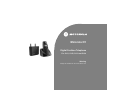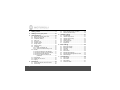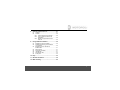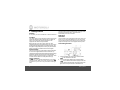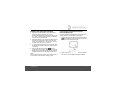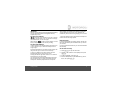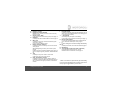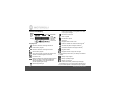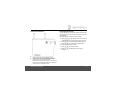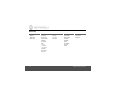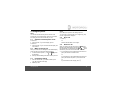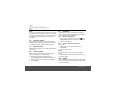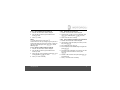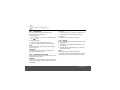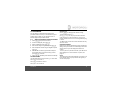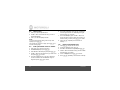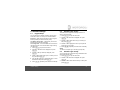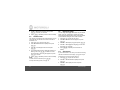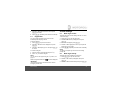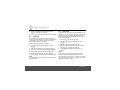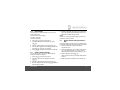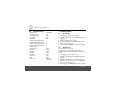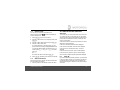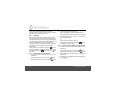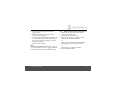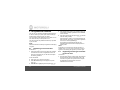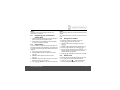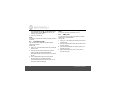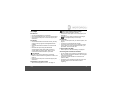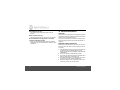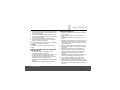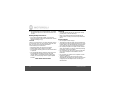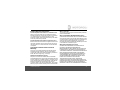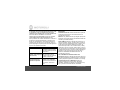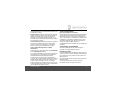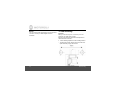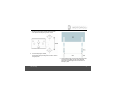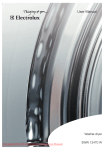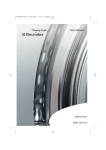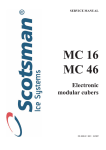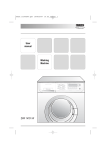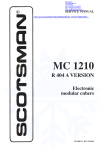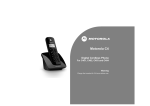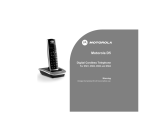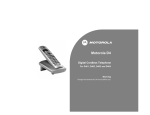Download Motorola O1 User guide
Transcript
Motorola O1 Digital Cordless Telephone For O101, O102, O103 and O104 Warning Charge the handset for 24 hours before use. Welcome... to your new Motorola O1 Digital Cordless Telephone! • • • • • • • Digital call quality with a range of up to 500 metres outdoors and up to 50 metres indoors.1 Rugged design and sturdy composition makes your Motorola O1 phone ideal for outdoor use. With a splash and dust-resistant finish and also featuring a handy torch. Handsfree operation for greater flexibility when on the phone. 100 Name and number phonebook to store all your contact numbers for easy dialling. Caller Display shows you who's calling and see details of the last 40 callers in a Calls list.2 Inductive charging Register up to 5 handsets to the base without the need for additional wiring, giving you a complete phone system on a single line. 1 2 When there is a clear line of sight between the base and handset. Any obstruction between the base and handset will reduce the range significantly. With the base indoors and the handset indoors, the typical range is up to 50 metres. You must subscribe to your network provider’s Caller ID or Call Waiting service for these features to work. A subscription fee may be payable. Please note that this equipment is not designed for making emergency telephone calls when the power fails. Alternative arrangements should be made for access to emergency services. Need help? If you have any problems setting up or using your O1, please contact Customer Services on (65) 68412668. Email: [email protected] Alternatively, you may find the answer in the ‘Help’ section at the back of this guide. This User Guide provides you with all the information you need to get the most from your phone. Before you make your first call, you need to set up your phone. Follow the simple instructions in ‘Getting Started’, on the next few pages. IMPORTANT Only use the telephone line cord supplied. This equipment is not designed for making emergency telephone calls when the power fails. Alternative arrangements should be made for access to emergency services. Got everything? • O1 handset • O1 base • 2 x rechargeable Ni-MH battery cells • Power Adaptor for the base • Telephone line cord • 1 x Belt clip • Wall mounting bracket If you have purchased a O1 multiple pack you will also have the following additional items: • O1 handset & charger • 2 x rechargeable Ni-MH battery cells • Power Adaptor for the charger 1. Getting started ................................................6 2. Getting to know your phone ........................10 3. Using the phone............................................15 3.1 3.2 3.3 3.4 3.5 3.6 3.7 3.8 3.9 Switch the handset power on/off..................... 15 Make an external call...................................... 15 Preparatory dialling......................................... 15 End a call ........................................................ 15 Receive a call ................................................. 15 Earpiece volume ............................................. 16 Ringer volume................................................. 16 Secrecy (mute) ............................................... 16 Handsfree ....................................................... 16 3.9.1 Make a handsfree call ........................... 16 3.9.2 Switch to handsfree during a call .......... 16 3.10 Redial.............................................................. 16 3.10.1 Dial a number from the redial list .......... 17 3.10.2 Delete a number from the redial list ...... 17 3.10.3 Delete the entire redial list .................... 17 3.10.4 Copy a redial list number to the phonebook ............................................ 17 3.11 Keypad lock .................................................... 18 3.12 Switch the torch on/off .................................... 18 3.13 Paging ............................................................ 18 4. Phonebook ....................................................19 4.1 4.2 4 Store a phonebook name and number ........... 19 Dial an entry.................................................... 20 4.3 4.4 Edit a phonebook name or number .................20 Delete a phonebook entry ...............................20 5. Handset settings .......................................... 21 5.1 5.2 5.3 5.4 5.5 5.6 5.7 Keypad beeps..................................................21 Handset ringer volume ....................................21 Handset ringer melody ....................................21 Handset name .................................................22 Display language .............................................22 Auto answer.....................................................22 Keypad lock .....................................................23 6. Base settings ................................................ 23 6.1 6.2 6.3 6.4 6.5 6.6 6.7 6.8 Base ringer volume..........................................23 Base ringer melody..........................................23 PIN code..........................................................24 Dial mode ........................................................24 Recall mode.....................................................25 Restore default settings...................................25 Restore default settings without a PIN ............25 Default settings................................................26 7. Clock & alarm ............................................... 26 7.1 7.2 7.3 7.4 Set the date .....................................................26 Set the time .....................................................26 Set the alarm ...................................................27 Silence the alarm.............................................27 8. Caller ID and the Calls list........................... 27 8.1 8.2 Caller ID .......................................................... 27 Calls list ........................................................... 28 8.2.1 View and dial from the Calls list ............. 28 8.2.2 Copy a Calls list number to the phonebook ............................................. 28 8.2.3 Delete an entry/all entries in the Calls list ................................................. 29 9. Using additional handsets .......................... 30 9.1 9.2 9.3 9.4 9.5 9.6 9.7 9.8 Registering a new O1 handset ........................ 30 Registering another type of handset to your O1 base................................................... 30 Registering your O1 handset to another base ................................................... 31 Select a base................................................... 31 De-register a handset...................................... 31 Internal calls .................................................... 31 Transferring calls............................................. 32 3-Way Call....................................................... 32 10. Help ............................................................... 33 11. General information..................................... 34 12. Wall mounting .............................................. 40 5 1. Getting started WARNING Do not place your O1 in the bathroom or other humid areas. Location You need to place your O1 base within 2 metres of the mains power and telephone wall sockets so that the cables will reach. The socket-outlet shall be installed near the equipment and shall be easily accessible. Make sure that it is at least 1 metre away from other electrical appliances to avoid interference. Your O1 works by sending radio signals between the handset and base. The strength of the signal depends on where you place the base. Placing it as high as possible ensures the best signal. HANDSET RANGE The unit has a range of up to 500 metres outdoors when there is a clear line of sight between the base and handset. Any obstruction between the base and handset will reduce the range significantly. With the base indoors and the handset either indoors or outdoors, the typical range is up to 50 metres. Thick concrete and stone walls can severely affect the range. SIGNAL STRENGTH The icon on your handset indicates that you are within range of the base. When out of range of the base, the icon flashes. If you are on a call, you will hear a warning beep. 6 The line will hang up if the handset moves out of range of the base. Move closer to the base. The handset will automatically reconnect to the base. Setting up IMPORTANT The base station must be plugged into the mains power at all times. Do not connect the telephone line cord into the wall socket until the handset is fully charged. Use only the power adaptor and telephone line cord supplied with the product. Connecting the base 1. Plug the telephone line cord into the socket marked on the underside of the base. 2. Plug the mains power adaptor into the socket marked on the underside of the base and plug the other end into the mains power wall socket. The green Power/In use light comes on and you will hear a confirmation tone. Getting started Installing and charging the handset 1. Make sure the battery ribbon is laying flat inside the battery compartment and insert the 2 x AAA rechargeable Ni-MH battery cells supplied. Please note the ’+’ and ’-’ markings inside the battery compartment and insert in the correct direction. 2. Replace the battery cover: hook the two plastic clips into place first, then lower and screw the cover into place. Finally, screw the belt clip on. You can use a coin, e.g. 10c piece if you don’t have a screwdriver. 3. If you are charging the batteries for the first time, place the handset on the base to charge for at least 24 hours continuously. 4. When the handset is fully charged, icon will appear steady on the display. Plug the other end of the telephone line cord (make sure that one end is already plugged into the base) into the telephone wall socket. Note This unit adapts Induction Charging, as such there will be no metal contacts on the handset or charging cradle Getting started Connecting the handset and charger (for multi-pack only) If you have purchased a multiple pack, you will need to carry out this process for all the handsets and chargers. 1. Plug the charger power adaptor into the socket marked on the underside of the charger and plug the other end into the mains power wall socket. 2. Remove the battery cover from the back of the handset and insert the 2 x AAA NiMH rechargeable batteries 7 supplied. Please note the ’+’ and ’-’ markings inside the battery compartment and insert in the correct direction. 3. Replace the battery cover: hook the two plastic clips into place first, then lower and screw the cover into place. 8 Finally, screw the belt clip on. You can use a coin, e.g. 10c piece if you do not have a screwdriver. 4. If you are charging the batteries for the first time, place the handset on the charger to charge for at least 24 hours continuously. 5. When the handset is fully charged, icon will appear steady on the display. The display will show the time and handset number (e.g. 2) to indicate that it is registered to the base. Getting started IMPORTANT Warning! Use only the approved rechargeable Ni-MH battery cells (2 x AAA Ni-MH 550mA rechargeable batteries) supplied with your O1. After charging your handset for the first time, subsequent charging time is about 6–8 hours a day. Batteries and handset may become warm during charging. This is normal. BATTERY LOW WARNING If icon flashes on the display and you hear a warning beep every minute during a call, you will need to recharge the handset before you can use it again. 1 All talk and standby times are approximate and depend on features selected and usage pattern. When charging, icon will scroll on the display, once the battery is fully charged the icon will stop scrolling. If you have subscribed to a Caller ID Service, the date and time is set automatically for all handsets when you receive your first call. BATTERY PERFORMANCE In ideal conditions, fully charged batteries should give up to 10 hours talk time or up to 150 hours standby time on a single charge1. Note that new batteries do not reach their full capacity until they have been put to normal use for several days. To keep your batteries in the best condition, leave the handset off the base for a few hours at a time. Running the batteries right down at least once a week will help them last as long as possible. The charge capacity of rechargeable batteries will reduce with time as they wear out, giving the handset less talk/ standby time. Eventually they will need to be replaced. Getting started Date and time If you do not have Caller ID service, you can set the date and time manually. Set the date manually 1. Press m to open the main menu. 2. Press u or d until Date & Time is displayed, then press m. 3. Set Date is displayed, press m. 4. Enter the date (dd/mm) e.g. for 15th February, press 1, 5, 0, 2, then press m. 9 Set the time manually 2. Getting to know your phone 2. Press u or d until Date & Time is displayed, then press m. Overview of your handset 1. Press m to open the main menu. 3. Press u or d to select Set Time and press m. 4. Enter the time in 24-hour format, e.g. for 9:24pm press 2, 1, 2, 4, then press m. Your O1 is now ready for use. 10 Getting to know your phone A B C D E F G H Earpiece / receiver Display with orange backlight I Secrecy / Clear / Back J * / Keypad lock Backlight comes on when you recieve a call or when any button is pressed. In talk mode, press to switch secrecy (mute) on/off, page 16. Handsfree In standby mode, use to switch handsfree on and off, page 16. Phonebook / Exit In standby or talk mode, press to open the Phonebook, page 19. When viewing the Redial list/Calls list or when editing, press to exit and return to standby. Switch temporarily from pulse to tone dialling. From standby, press and hold to lock the keypad, page 18. K Recall / Power On/Off In standby mode, press to access and scroll through the menu options, page 13. Press to confirm a displayed option. L Redial / Scroll Up / Volume + M # Press to change the case when entering letters/editing. Int Menu / OK In standby mode, use to redial any of the last 10 numbers called, page 16. When dialling/storing a number, press to enter a pause, page 20. In talk mode, press to increase the handset volume, page 16. Use to scroll up through the phonebook, redial list and Calls list. N O For use with a switchboard/PBX and O1 Calling Features1. Use to switch the handset power on/off, page 15. In standby or talk mode, use to make an internal call, page 31. Microphone Torch On/Off (located on the back of handset) Press and hold to switch the torch on, page 18. Release the button to switch the torch off, page 18. Talk In standby mode, press to make or receive calls. In talk mode, press to end a call, page 15. Calls / Scroll Down / Volume - In standby mode, press to open the Calls list, page 28. In talk mode, press to decrease the handset volume, page 21. Use to scroll down through the phonebook, redial list and Calls list. Getting to know your phone 1 When on an external call, press Recall to get a fresh dialling tone or to access call waiting when you hear the signal. Press the key again to toggle between your two callers. 11 Handset LCD Display Battery status Scrolls when charging Flashes when handset is not registered to the base or if you go out of range Hands-free mode is ON Eco mode Circle around appears when Eco mode is ON Menu is opened Phonebook is opened Alarm bell Displayed when the alarm is set. Display icons Flashes to indicate new calls list entries received1 Flashes to indicate an incoming external call Answered call (when viewing the Calls list)1 External call in progress Unanswered call (when viewing the Calls list)1 Flashes to indicate an incoming internal call Keypad is locked Internal call in progress 3-way call in progress or transfer an external call to another O1 handset registered to the base Eco mode is ON Battery is fully charged Flashes to indicate new voicemail messages received Off when you have no voicemail messages (this feature is dependent on your Network Service provider supporting the service) Battery is partially charged Indicates signal strength 12 Displayed number is longer than 12 digits The approximate power levels of your battery are indicated as follows: Battery is running low Flashes when battery is almost fully discharged 1 For this feature to work, you must subscribe to Caller ID Service from your network operator. A subscription fee may be payable. Getting to know your phone Overview of the base Navigating the menus Your O1 has an easy to use menu system. Each menu has a list of options, which you can see on the menu map on the following page. When the handset is switched on and in standby: 1. Press m to open the main menu, then press u or d repeatedly to scroll to the menu option you want. 2. Press m to select a displayed menu option or press n to go back to the previous screen. Exit or go back one level in the menu: 1. Press n to go back one level. 2. Press n repeatedly to exit and return to standby. A Page (Find handset) B Power / In use / Calls light / Message Indicator Press to page/locate a missing handset, page 18. Illuminates when the power is connected. Flashes when receiving a call and during a call, when you have new text messages or Calls list entries waiting and when the phone is in registration mode. Getting to know your phone 13 Menu map Phonebook Handset Date & Time Setup Register Add Entry Modify Entry Delete Entry Ext Melody Ext Ring Vol Handset Name Int Melody Int Ring Vol Beep Set Date Set Time Set Alarm Base Melody Base Volume Eco Mode Dial Mode Recall Del Handset Pin Code Default Select Base Reg Base Keytone Low Battery Out Of Range Language Auto Answer Key Lock? 14 Getting to know your phone 3. Using the phone NOTE Your handset will automatically time the duration of all external calls. The handset display shows the call duration both during and for a few seconds after your call. 3.1 Switch the handset power on/off To switch off: 1. Press and hold R until the display goes off. To switch on: 1. Press and hold R for 3 seconds and the display will come back on. 3.2 Make an external call When you make a call, the backlight on the handset display comes on and the In Use light on the base flashes. 1. Lift the handset and press <. The are displayed. and symbols 2. When you hear the dialling tone, dial the number you want. 3.3 Preparatory dialling 1. Enter the number first. If you make a mistake, press n to delete the last digit. NOTE Press u to enter a pause in the dialling sequence. You can enter a pre-dial number up to 32 digits long, Only the last 12 digits will be displayed. 3.4 End a call 1. Press <. Or Place the handset back on the charger. 3.5 Receive a call When you receive a call, the phone rings, the symbol flashes, the keypad backlight comes on and the Calls light on or symbol the base flashes. Call is displayed and the flashes to let you know if it is an external or internal call. 1. If your handset is on the charger and auto-answer is on: pick up the handset to answer the call. Or If your handset is on the charger and auto-answer is off: pick up the handset and press < to answer the call. Or If your handset is off the charger, press <. 2. Press < to dial. Using the phone 15 NOTE As long as you have auto answer set to ON you can just pick the handset up off the charger to answer a call. If you have switched it off, you will need to press <. Auto answer ON is the default setting. See page 22 for more information on auto-answer. 3.6 Earpiece volume During a call you can adjust the volume of the earpiece/ handset receiver. There are 5 volume levels to choose from. 1. Press u to increase or d to decrease the volume. 3.7 Ringer volume While the phone is ringing, you can use u or d to adjust the ringer volume. 3.8 Secrecy (mute) During a call, you can mute the microphone and talk to someone nearby without your caller hearing. 1. Press n. Mute is displayed while the microphone is muted and your caller cannot hear you. 2. Press n again to resume your conversation with your caller. 16 3.9 Handsfree Handsfree lets you talk to your caller without holding the handset. It also enables other people in the room to listen to your conversation over the loudspeaker. 3.9.1 Make a handsfree call 1. Press M then dial the number. The icon is displayed and you hear your call over the loudspeaker. 2. Press < to end the call. 3.9.2 Switch to handsfree during a call During a call: 1. Press M . The call is transferred to the loudspeaker. 2. Press < to end the call. NOTE During a handsfree call, press u or d to change the volume. To switch handsfree off and return to the handset at any time, press M. 3.10 Redial The last 10 telephone numbers called are saved to a redial list. You can then select any of the numbers to redial, delete or copy to the directory. Using the phone 3.10.1 Dial a number from the redial list 1. Press u. The last number called is displayed. 2. Use u or d to scroll through the redial list to the number you want. 3. Press < to redial. 3.10.3 Delete the entire redial list 1. Press u. The last number called is displayed. 2. Press and hold n, Delete All? is displayed, press m to confirm. Or press n to cancel. 3. Press to exit and return to standby. NOTE To exit the redial list at any time, press B. 3.10.4 Copy a redial list number to the phonebook Redial numbers can be up to 32 digits long. Only the first 12 digits will be displayed, if there are more than 12 digits, the symbol will be displayed. Press m to view the remaining digits. 2. Use u or d to scroll and display the number you want, then press m. 3.10.2 4. Name? is displayed. Enter a name using the keypad and press m. Delete a number from the redial list 1. Press u. The last number called is displayed. 2. Use u or d to scroll through the redial list to the number you want. 3. Press n, Delete? is displayed, press m to confirm. Or press n to cancel. 4. Press B to return to standby. Using the phone 1. Press u. The last number called is displayed. 3. Add? is displayed, press m. 5. The redial number is displayed. If you wish you can edit the number. When the number is correct, press m. 6. Press u or d to select a melody and press m to save the entry. 7. Press B to exit and return to standby. 17 3.11 Keypad lock To switch on: You can lock the keypad so that it cannot be used accidentally while carrying it around. 1. Press and hold T to switch the torch light on. The button can be found on the back of the handset. To lock the keypad: To switch off: 1. Press and hold * for 3 seconds. The display shows the symbol. To unlock the keypad: 1. Press any key. The display shows Press *. 2. Press * within 3 seconds to unlock the keypad. NOTE You can also lock the keypad using the handset settings menu, see page 23. IMPORTANT If the keypad is locked you will NOT be able to dial the emergency numbers 999 and 112. 3.12 Switch the torch on/off To help you see in dark or poorly lit environments, you may find the torch a handy feature. 1. Release T to switch the torch light off. 3.13 Paging You can alert a handset user that they are wanted or locate a missing handset. 1. Press p on the base. All handsets registered to the base will ring. 2. Press p again to stop the paging ring. Or press any button on the handset. NOTE Paging calls cannot be answered by a handset. The paging ring will stop automatically after 30 seconds if no button is pressed and your handset will return to standby. WARNING Never look directly at the torch light, or shine it into the eyes as the light is very bright. Please keep the torch away from small children. 18 Using the phone 4. Phonebook You can store up to 100 names and numbers in the phonebook. Names can be up to 12 characters long and numbers up to 24 digits. You can also select from 10 different ringtones for phonebook entries. 4.1 Store a phonebook name and number 1. Press m to open the main menu. 2. Phonebook is displayed, press m. 3. Add Entry is displayed, press m. 4. Enter a name using the keypad and press m. 5. Enter a telephone number using the keypad and press m. 6. Use u or d to scroll through and hear a sample of each melody. When you hear the melody you want, press m to confirm. 7. Press n repeatedly to exit and return to standby. ENTERING NAMES Use the keypad letters to enter names, e.g. to store TOM: Press 8 once to enter T. WRITING TIPS Press n to delete the last character or digit. To enter a space press 0. Use 0, 1, and * for punctuation characters. If the next letter is on the same button as you have just pressed, wait for the cursor to move to the right before trying to enter it. You MUST enter a name and a number otherwise the entry will not be stored. ENTERING NUMBERS Make sure you enter the full telephone number including the dialling code if you subscribe to a Caller Display service and want the name of your caller displayed instead of the number. To enter a pause in a phonebook number, press u and a P will be displayed. For more information on pauses, see page 39. NOTE The ringer melody option means that when you receive a call from a number stored in your phonebook the ringtone you choose will be played. Press 6 three times to enter O. Press 6 once to enter M. Phonebook 19 4.2 Dial an entry 1. Press B to open the phonebook list. 2. Use u or d to scroll and find the entry you want or search alphabetically. 3. Press < to dial the displayed number. NOTE To see the number before dialling, with the entry name displayed, press m. If the number has more than 12 digits, press m to view the remaining digits. 4.3 Edit a phonebook name or number 1. Press m to open the main menu. 2. PHONEBOOK is displayed, press m. 3. Press u or d to select Modify Entry and press m. 4. Use u or d to scroll and find the entry you want to edit and press m to select. 5. The name is displayed. Use n to delete any incorrect characters and enter new ones using the keypad and press m to confirm. 20 6. The number is displayed. Use n to delete any incorrect digits and enter new ones using the keypad and press m to confirm. 7. The current melody is played. Use u or d to scroll through and hear a sample of each melody. When you hear the melody you want, press m to confirm. 8. Press n repeatedly to exit and return to standby. 4.4 Delete a phonebook entry 1. Press m to open the main menu. 2. Phonebook is displayed, press m. 3. Press u or d to select Delete Entry and press m. 4. Use u or d to scroll and find the entry you want to delete and press m to select. 5. Confirm? is displayed. Press m to confirm. 6. Press n repeatedly to exit and return to standby. Phonebook 5. Handset settings 5.1 Keypad beeps Your O1 phone has a selection of beeps / warning tones which can be set to on, to alert you to certain situations: Key tones – where a beeps sounds every time a keypad button is pressed (to confirm the button press). Low battery warning tone – a beep alerts you when the batteries are low and need recharging. Out of range tone – when the handset moves too far from the base and goes out of communication range a warning tone will sound. 1. Press m to open the main menu. 2. Press u or d until Handset is displayed, then press m. u or d key until Beep is displayed, press m. Use u or d to display either Keytone , Low Battery or Out Of Range and press m. Use u or d to select On to activate the beeps, or Off to deactivate the beeps and press m. Press n repeatedly to exit and return to standby. 3. Press 4. 5. 6. Handset settings 5.2 Handset ringer volume The handset has 6 ringer volume settings: Off and 1–5 where, 1=low and 5=high. 1. Press m to open the main menu. 2. Press u or d until Handset is displayed, then press m. 3. Press u or d to select either Int Ring Vol or Ext Ring Vol and press m. 4. Press u or d to highlight the volume you require and press m to confirm. 5. Press n repeatedly to exit and return to standby. NOTE You will hear a sample ring for all settings (except Off). 5.3 Handset ringer melody You can choose from 10 polyphonic ringer melodies for both external and internal calls. 1. Press m to open the main menu. 2. Press u or d until Handset is displayed, then press m. 3. Press u or d to select either Ext Melody or Int Melody and press m. 21 4. Use u or d to hear and select a melody. Press m to confirm your selection. 5. Press n repeatedly to exit and return to standby. 5.4 Handset name You can give your handset a name to personalise it if you are using more than one handset. The maximum number of characters is 10. 1. Press m to open the main menu. 2. Press u or d until Handset is displayed, then press m. 3. Press u or d to display Handset Name and press m. 4. The existing handset name is displayed, followed by a flashing cursor. Use n to delete the current name and enter a name using the keypad, then press m to confirm. 5. Press n repeatedly to exit and return to standby. NOTE To delete incorrect characters press n. For help with entering names, see page 19. 5.5 Display language You can change the language that is shown on your handset display. There are 14 languages to choose from: English, French, Spanish, Italian, German, Dutch, Portuguese, Danish, Finnish, Swedish, Norwegian, Greek, Polish or Turkish. 1. Press m to open the main menu. 2. Press u or d until Handset is displayed, then press m. 3. Press u or d to display Language and press m. 4. Press u or d to highlight the language you want and press m to confirm. 5. Press n repeatedly to exit and return to standby. 5.6 Auto answer If you set auto answer to On, when you receive an incoming call and the handset is in the charger, you can pick it up to answer the call. You do not need to press <. 1. Press m to open the main menu. 2. Press u or d until Handset is displayed, then press m. 3. Press u or d to display Auto Answer and press m. 22 Handset settings 4. Press u or d to select either ON or OFF and press m to confirm. 5. Press n repeatedly to exit and return to standby. 5.7 Keypad lock You can lock the keypad so that it cannot be used accidentally while carrying it around. To lock the keypad: 1. Press m to open the main menu. 2. Press u or d until Handset is displayed, then press m. 3. Press u or d to display Key Lock? and press m to confirm. 6. Base settings 6.1 Base ringer volume The base has 6 ringer volume settings: Off and 1–5 where, 1=low and 5=high. 1. Press m to open the main menu. 2. Press u or d until Setup is displayed, then press m. 3. Base Volume is displayed, press m. 4. Press u or d to highlight the volume you require and press m to confirm. 5. Press n repeatedly to exit and return to standby. To unlock the keypad: NOTE You will hear a sample ring at the base for all settings (except Off). 2. Press * to unlock the keypad. 6.2 NOTE You can also lock the keypad using the * button, see page 18. The base has 5 ringer melodies to choose from. 1. Press any button. The display shows press *. While the keypad is locked, the icon will be displayed. IMPORTANT If the keypad is locked you will NOT be able to dial the emergency number 999. Base settings Base ringer melody 1. Press m to open the main menu. 2. Press u or d until Setup is displayed, then press m. 3. Press u or d to select Base Melody and press m. 23 4. Use u or d to hear and select a melody. Press m to confirm your selection. 5. Press n repeatedly to exit and return to standby. 6.3 PIN code Your O1 has a security PIN code which you will need to change some of the settings on your phone. The default PIN code is 0000. You may want to change this to prevent unauthorised changes to your settings. 1. Press m to open the main menu. 2. Press u or d until Setup is displayed, then press m. 3. Press u or d to select Pin Code and press m. 6.4 Dial mode The dialling mode is pre-set to Tone (DTMF) dialling. If you are using your O1 phone with an older type of switchboard/ PBX you may required to change this setting to Pulse dialling. Contact your PBX/Switchboard provider if you are unsure which setting to use. 1. Press m to open the main menu. 2. Press u or d until Setup is displayed, then press m. 3. Press u or d to select Dial Mode and press . 4. Use u or d to highlight the dial mode you want and press m to confirm your selection. 4. Enter the current 4 digit PIN code and press m. 5. Press n repeatedly to exit and return to standby. 6. Re-enter the new PIN code and press m. NOTE If the dial mode is set to pulse dialling you can switch temporarily to tone dialling for the duration of the call. 5. Enter a new 4 digit PIN code and press m. 7. Press n repeatedly to exit and return to standby. NOTE For security when you enter each digit of the PIN code it will be displayed as a *. 24 After you press to get a line, press < and hold * before you enter the telephone number. The number you enter will be dialled out using tone dialling. Base settings 6.5 Recall mode Please contact your network provider is you are unsure which setting to use. There are 2 recall mode settings: Timed Br. 1 100 msec Timed Br. 2 600 msec 1. Press m to open the main menu. 2. Press u or d until Setup is displayed, then press m. 3. Press u or d to select Recall and press m. 4. Use u or d to highlight the recall setting you want and press m to confirm your selection. 5. Press n repeatedly to exit and return to standby. 6.6 Restore default settings You can restore your O1 phone to its default (original) settings as described on page 26. 1. Press m to open the main menu. 2. Press u or d until Setup is displayed, then press m. 5. CONFIRM? is displayed, press m to confirm the reset. The handset will switch off, then switch back on again with the default settings restored. NOTE Please note, restoring the default settings will delete your phonebook, redial and calls list. 6.7 Restore default settings without a PIN If you have forgotten your PIN code, you can restore your O1 to the default settings following the procedure shown below. 1. Unscrew and remove the belt clip and battery compartment cover. 2. Remove the batteries for a few minutes. Press and hold *, while still pressing the * button, insert the batteries again observing the polarity markings (+ and -). 3. Default is displayed, press m. When the phone powers up, the default settings will be restored. 4. Replace the battery compartment cover and belt clip. 3. Press u or d to select Default and press m. 4. Enter the 4 digit PIN code and press m. (Default PIN code setting is 0000) Base settings 25 6.8 Default settings Handset Name Low Battery Tone Out of Range Tone Key Tones Auto Answer Handset Internal Ringer Melody Handset Internal Ringer Volume Handset External Ringer Melody Handset External Ringer Volume Earpiece Volume Phonebook list Calls List Redial List PIN code Dial Mode Keypad Lock ECO Recall mode HANDSET 1 ON ON ON ON 1 3 3 3 3 Empty Empty Empty 0000 Tone OFF OFF Timed Br. 2 (600 msec) 7. Clock & alarm 7.1 Set the date 1. Press m to open the main menu. 2. Press u or d until Date & Time is displayed, then press m. 3. Set Date is displayed, press m. 4. Enter the date (dd/mm) e.g. for 15th February, press 1, 5, 0, 2, then press m. 5. Press n repeatedly to exit and return to standby. 7.2 Set the time Your O1 uses the 24 hour clock. If you subscribe to a Caller Display Service from your network provider the time will be set when you receive your first call. 1. Press m to open the main menu. 2. Press u or d until Date & Time is displayed, then press m. 3. Press u or d to select Set Time and press m. 4. Enter the time in 24-hour format, e.g. for 9:24pm press 2, 1, 2, 4, then press m. 5. Press n repeatedly to exit and return to standby. 26 Clock & alarm 7.3 Set the alarm You can use your O1 phone as an alarm clock. When the alarm is set the when in standby mode. symbol will be displayed 1. Press m to open the main menu. 2. Press u or d until Date & Time is displayed, then press m. 3. Press u or d to select Set Alarm and press m. 4. Press u or d to select either: On to switch the alarm on and press m. The previous alarm time setting is displayed. Enter the time you want the alarm to sound in 24 hour format e.g. for 7:30am press 0, 7, 3, 0, then press m. Or Off to switch the alarm off and press m. 5. Press n repeatedly to exit and return to standby. 7.4 Silence the alarm When the alarm time is reached, the alarm will sound and Alarm On will flash in the display. 1. Press any button on the handset to silence the alarm. Caller ID and the Calls list 8. Caller ID and the Calls list IMPORTANT To use Caller ID, you must first subscribe to the service from your network provider. A subscription fee may be payable. To ensure that the caller's name is displayed, make sure you have stored the full telephone number, including the area code in the phonebook. If the caller’s number is stored in the phonebook, the name assigned to it will be displayed. If the call is a withheld call, Withheld will be displayed. If the number is unavailable, Unavailable will be displayed. If the call is from an international number, Int'l will be displayed. If the call is from the operator, Operator will be displayed. If the call is from a payphone, Payphone will be displayed. If the call is from a ringback request, Ringback will be displayed. 8.1 Caller ID If you have subscribed to a Caller ID Service, you will be able to see your caller’s number on your handset (provided it is not withheld) prior to answering the call. The display can show the first 12 digits or characters of the phone numbers and names. 27 If your caller’s name and number are stored in the phonebook and a name/number match is found, you will see the caller’s name on the display instead. 8.2 Calls list The Calls list stores details of your last 40 received calls, including the phone number and date and time of the call. The Calls list also alerts you when you have unanswered calls. The caller’s details are stored in the Calls list whether or not you have answered the call. The list is shared by all handsets registered to the base. When the list is full, and a new call is received, the oldest entry will be deleted automatically. When a new call is received in the Calls list, icon will flash on the display in standby mode to alert you. When you have viewed the new call, icon disappears but icon will remain. 8.2.1 View and dial from the Calls list 1. Press d. The most recently received number or name is displayed. If you answered the call, you will see the If the call was not answered, you will see the 28 symbol. 2. Use u or d to scroll through the list. With a name displayed, press OK repeatedly to view the caller’s number and the date and time the call was received. 3. To dial a displayed number, press <. The number will be dialled automatically. Or To exit and return to standby, press B. When all new calls have been viewed the will desappear from the display. 8.2.2 symbol Copy a Calls list number to the phonebook 1. Press d. The most recently received number or name is displayed. If you answered the call, you will see the If the call was not answered, you will see the symbol. symbol. 2. Use u or d to scroll through the list to the number you want to store. 3. Press m repeatedly until Add? is displayed, then press m. symbol. Caller ID and the Calls list 4. Enter a name using the keypad, then select the m option. 5. The number is displayed, (if necessary, edit the number), then press m. 6. The ringer melody options are displayed, use u or d to scroll and hear a sample of each melody, when you hear the one you want press m. The entry is stored to the phonebook. 7. Press B to return to standby. NOTE See ENTERING NAMES and WRITING TIPS on page 19. If you need to edit the number, use n to delete any unwanted digits, then enter new ones using the keypad. Caller ID and the Calls list 8.2.3 Delete an entry/all entries in the Calls list 1. Select the d option. The most recently received number or name will be shown. 2. Use u or d to scroll through the list. 3. Press and release n to delete the currently displayed entry only. Delete? is displayed. Or Press and hold to delete all entries. Delete All? is displayed. 4. Press m to confirm you want to delete. Or Press n if you decide not to delete. 5. Press B to return to standby. 29 9. Using additional handsets You can use up to five GAP compatible handsets with your O1 base to extend your phone system without needing to install extension sockets for each new phone. Your O1 handset can be registered to up to 4 bases. You can then select the base you would prefer to use. You need to register any additional handsets you purchase to your O1 base. NOTE Additional handsets must be fully charged before attempting to register. 9.1 Registering a new O1 handset At the base: 1. Press and hold p until you hear a beep, then release it. The base will now remain in registration mode for 90 seconds, during which time you will need to complete the following procedure. At the new handset: 2. Press m to open the main menu. 3. Press u or d until Register is displayed, then press m. 5. Enter a base number (from 1 to 4) and press m. If the handset is already registered to a base, the base number will flash. 6. Enter the 4 digit PIN code and press m. (Default PIN code setting is 0000) When the base is located, your handset will display the base ID number, press m to confirm registration to this base or cancel by pressing B. The handset is automatically allocated the next available handset number which is displayed when in standby mode. NOTE If registration is unsuccessful, the handset will return to standby mode. Try moving closer to the base you want to register to and following the registration procedure again. 9.2 Registering another type of handset to your O1 base At the base: 1. Press and hold p until you hear a beep, then release it. The base will now remain in registration mode for 90 seconds, during which time you will need to complete the registration procedure shown in the other manufacturer’s user manual. 4. Press u or d to highlight Reg Base and press m. 30 Using additional handsets NOTE Handsets must be GAP compatible to be able to be registered to your O1 base. NOTE When selecting a base, the currently selected base number flashes. 9.3 If an invalid base selection is entered, you will hear the error tone. Registering your O1 handset to another base 1. Follow the instructions shown in the other manufacturer’s guide to put the base into registration mode. 2. Follow steps 2 to 6 of “Registering a new O1 handset” on page 30 to register the handset. 9.4 Select a base If your O1 handset is registered to more than one base, you can select which base to use. Alternatively, if you select AUTO your handset will automatically select the base with the best reception. 1. Press m to open the main menu. 2. Press u or d until Register is displayed, then press m. 3. Press u or d to highlight Select Base and press m. 4. Press u or d to select a base number (1 to 4) or select Auto and press m to confirm. 5. Press n repeatedly to exit and return to standby. Using additional handsets 9.5 De-register a handset You cannot de-register the handset you are using. 1. Press m to open the main menu. 2. Press u or d until Setup is displayed, then press m. 3. Press u or d to select Del Handset and press m. 4. Enter the 4 digit PIN code, then press m. 5. Enter the number of the handset to be removed (1 – 5) using the keypad. You will hear a tone to confirm the handset has been de-registered. 6. Press n repeatedly to exit and return to standby. 9.6 Internal calls If you have more than one handset registered to the base, you can make internal calls between two handsets. 1. Press I. The and symbols are displayed. 2. Enter the handset number (1-5) you want to call. 31 At the called handset, the symbol flashes and the calling handsets number is displayed. The user can press < to answer the call. 3. Press < to end the call. NOTE If you enter an invalid handset number, the display will return to standby. 9.7 Transferring calls You can transfer an external call to another handset registered to the base. During a call: 1. Press I. The external caller will be put on hold and will hear a tone. 2. Enter the internal handset number that you want to transfer the call. The called handset will ring. NOTE If you want to cancel the call transfer, press <. 9.8 3-Way Call You can hold a 3-way conference call between 2 internal handsets and 1 external handset. During a call: 1. Press I. The external caller will be put on hold and will hear a tone. 2. Enter the internal handset number that you want to hold the 3-way call with. 3. When the internal handset user answers, press # to begin the 3-way call. 4. Either internal handset can press < at any time to leave the 3-way call. At the called handset, the user can press < to answer the call. 3. At the original handset: When the other handset answers, press < to complete the transfer. If the called handset does not answer, press I to speak to the external caller again. 32 Using additional handsets 10. Help No dial tone • Use only the telephone line cord supplied. • Check that the telephone line cord is connected properly. • Check that the mains power is connected properly and switched on. No display • Check that the batteries are inserted correctly and fully charged. Use only approved rechargeable batteries supplied. • Check that the handset is switched on. Press and hold R. • Reset the base by removing the batteries and disconnecting the mains power. Wait for around 15 seconds before connecting it again. Allow up to one minute for the handset and base to synchronize. icon flashes • Handset is out of range. Move closer to the base. • Make sure that the handset is registered to the base, see page 30. • Check that the mains power is connected properly and switched on. Keypad does not seem to work • Check that the keypad lock is not on, see page 18. Help icon is not scrolling during charge • Adjust the handset slightly on the base. • Check that the mains power is connected properly and switched on. • The battery is full. When the handset is fully charged, icon will appear steady on the display. No Caller ID • Check your subscription with your network operator, see page 27. • The caller may have withheld their number. • The record cannot be found in your phonebook. Check that you have the correct name/number stored in your phonebook, with the full area code. I have forgotten my PIN! • Restore your O1 to its default settings, see page 26. Cannot register a handset to the base • You can register up to a maximum of 5 handsets to a O1 base. You must de-register a handset in order to register a new one, see page 31. • Check that you have entered the correct PIN code (default = 0000). • Check that you are at least one metre away from other electrical equipment to avoid interference when registering. 33 Handset does not ring • The handset ringer volume may be set to Off, see page 21. Base unit does not ring • The base ringer volume may be set to Off, see page 23. Noise interference on my phone or on other electrical equipment nearby • Place your O1 at least one metre away from electrical appliances or any metal obstructions to avoid any risk of interference. 11. General information IMPORTANT This equipment is not designed to make emergency telephone calls when the power fails. Alternative arrangements should be made for access to emergency services. This product is intended for connection to analogue public switched telephone networks and private switchboards in Singapore. Important safety instructions Follow these safety precautions when using your phone to reduce the risk of fire, electric shock, and injury to persons or property: 1. Keep all slits and openings of the phone unblocked. Do not set the phone on a heating register or over a radiator. Ensure that proper ventilation is provided at the installation site. 2. Do not use while wet or while standing in water. 3. Do not use this product near water (for example, near a bath tub, kitchen sink, or swimming pool). 4. Do not allow anything to rest on the power cord. Place the power cord so that it will not be walked on. 5. Never insert objects of any kind into the product vents as that may result in fire or electric shock. 34 General information 6. Unplug this product from the wall outlet before cleaning. Do not use liquid cleaners or aerosol cleaners. Use a damp cloth for cleaning. 7. Do not disassemble this product. If service or repair work is required, contact the customer service helpline found in this user's Guide. 8. Do not overload wall outlets and extension cords. 9. Avoid using during an electrical storm. Use a surge protector to protect the equipment. 10. Do not use this phone to report a gas leak, especially if you are in the vicinity of the gas line. CAUTION To reduce the risk of fire, use only the supplied power adaptor. Unplug this cordless phone immediately from an outlet if: • The power cord or plug is damaged or frayed. • Liquid has been spilled on the product. • The product has been exposed to rain or water. Do not retrieve the handset or base until after you have unplugged the power and phone from the wall. Then retrieve the unit by the unplugged cords. • The product has been dropped or the cabinet has been damaged. • The product exhibits a distinct change in performance. General information Installation Guidelines 1. Read and understand all instructions and save them for future reference. 2. Follow all warnings and instructions marked on the product. 3. Do not install this product near a bath tub, sink, or shower. 4. Operate this phone using only the power source that is indicated on the marking label. If you are unsure of the power supply to your home, consult with your dealer or local power company. 5. Do not place this product on an unstable cart, stand, or table. This product may fall, causing serious damage to the product. 6. Adjust only those controls that are covered by the operating instructions. Improper adjustment of other controls may result in damage and will often require extensive work to restore the product to normal operation. 7. Clean this product with a soft, damp cloth. Do not use chemicals or cleaning agents to clean this phone. 8. Use only the power supply that came with this unit. Using other power supplies may damage the unit. 9. Because this phone operates on electricity, you should have at least one phone in your home that could operate without electricity in the case the power in your home goes out. 35 10. To avoid interference to nearby appliances, do not place the base of the phone on or near a TV, microwave oven, or VCR. Battery Safety Instructions • Do not burn, disassemble, mutilate, or puncture the battery. The battery contains toxic materials that could be released, resulting in injury. CAUTION There is a risk of explosion if you replace the battery with an incorrect battery type. Use only the battery pack that came with your phone or an authorized replacement recommended by the manufacturer. • Keep battery packs out of the reach of children. • Remove battery packs if storing over 30 days. • Do not dispose of battery packs in fire, which could result in explosion. • The rechargeable battery packs that power this product must be disposed of properly and may need to be recycled. Refer to your battery’s label for battery type. Contact your local recycling center for proper disposal methods. SAVE THESE INSTRUCTIONS 36 Cleaning • Clean the handset and base (or charger) with a damp (not wet) cloth, or an anti-static wipe. • Never use household polish as this will damage the product. Never use a dry cloth as this may cause static shock. Environmental • Do not expose to direct sunlight. • The handset may become warm when the batteries are being charged or during prolonged periods of use. This is normal. However, we recommend that to avoid damage, do not place the product on antique/veneered wood. • Do not place your product on carpets or other surfaces which generate fibres, or place it in locations preventing the free flow of air over its surfaces. • Do not submerge any part of your product in water and do not use it in damp or humid conditions, such as bathrooms. • Do not expose your product to fire, explosives or other hazardous conditions. • There is a slight chance that your phone could be damaged by an electrical storm. We recommend that you unplug the power and telephone line cord during an electrical storm. General information Product disposal instructions Product disposal instructions for residential users When you have no further use for it, please remove any batteries and dispose of them and the product according to your local authority’s recycling processes. For more information, please contact your local authority or the retailer where the product was purchased. Product disposal instructions for business users Business users should contact their suppliers and check the terms and conditions of the purchase contract and ensure that this product is not mixed with other commercial waste for disposal. Consumer Products and Accessories Warranty Thank you for purchasing this Motorola branded product manufactured under license by Suncorp Technologies Limited, 3001-3005 China Resources Building, 26 Harbour Road, Wan Chai, Hong Kong. ("Suncorp") What Does this Warranty Cover? Subject to the exclusions contained below, SUNCORP TECHNOLOGIES LTD. warrants that this Motorola branded product ("Product") or certified accessory ("Accessory") sold for use with this product that it manufactured to be free from defects in materials and workmanship under normal consumer usage for the period outlined below. This Limited Warranty is your exclusive warranty and is not transferable. General information Who is covered? This warranty extends only to the first consumer purchaser, and is not transferable. What will SUNCORP TECHNOLOGIES LTD do? SUNCORP TECHNOLOGIES LTD or its authorized distributor at its option and within a commercially reasonable time, will at no charge repair or replace any Products or Accessories that does not conform to this limited warranty. We may use functionally equivalent reconditioned/ refurbished/ pre-owned or new Products, Accessories or parts. What Other Limitations Are There? ANY IMPLIED WARRANTIES, INCLUDING WITHOUT LIMITATION THE IMPLIED WARRANTIES OF MERCHANTABILITY AND FITNESS FOR A PARTICULAR PURPOSE, SHALL BE LIMITED TO THE DURATION OF THIS LIMITED WARRANTY, OTHERWISE THE REPAIR OR REPLACEMENT PROVIDED UNDER THIS EXPRESS LIMITED WARRANTY IS THE EXCLUSIVE REMEDY OF THE CONSUMER, AND IS PROVIDED IN LIEU OF ALL OTHER WARRANTIES, EXPRESS OF IMPLIED. IN NO EVENT SHALL MOTOROLA OR SUNCORP TECHNOLOGIES LTD BE LIABLE, WHETHER IN CONTRACT OR TORT (INCLUDING NEGLIGENCE) FOR DAMAGES IN EXCESS OF THE PURCHASE PRICE OF THE PRODUCT OR ACCESSORY, OR FOR ANY INDIRECT, INCIDENTAL, SPECIAL OR CONSEQUENTIAL DAMAGES 37 OF ANY KIND, OR LOSS OF REVENUE OR PROFITS, LOSS OF BUSINESS, LOSS OF INFORMATION OR OTHER FINANCIAL LOSS ARISING OUT OF OR IN CONNECTION WITH THE ABILITY OR INABILITY TO USE THE PRODUCTS OR ACCESSORIES TO THE FULL EXTENT THESE DAMAGES MAY BE DISCLAIMED BY LAW. Some jurisdictions do not allow the limitation or exclusion of incidental or consequential damages, or limitation on the length of an implied warranty, so the above limitations or exclusions may not apply to you. This warranty gives you specific legal rights, and you may also have other rights that vary from one jurisdiction to another. Products Covered Consumer Products Length of Coverage One (1) year from the date of the products original purchase by the first consumer purchaser of the product. Consumer Accessories Ninety (90) days from the date (battery, power supply(s) of the accessories original and line cords) purchase by the first consumer purchaser of the product. Consumer Products and The balance of the original Accessories that are warranty or for ninety (90) Repaired or Replaced days from the date returned to the consumer, whichever is longer. 38 Exclusions Normal Wear and Tear. Periodic maintenance, repair and replacement of parts due to normal wear and tear are excluded from coverage. Batteries. Only batteries whose fully charged capacity falls below 80% of their rated capacity and batteries that leak are covered by this limited warranty. Abuse & Misuse. Defects or damage that result from: (a) improper operation, storage, misuse or abuse, accident or neglect, such as physical damage (cracks, scratches, etc.) to the surface of the product resulting from misuse; (b) contact with liquid, water, rain, extreme humidity or heavy perspiration, sand, dirt or the like, extreme heat, or food; (c) use of the Products or Accessories for commercial purposes or subjecting the Product or Accessory to abnormal usage or conditions; or (d) other acts which are not the fault of Motorola or SUNCORP TECHNOLOGIES LTD., are excluded from coverage. Use of Non-Motorola branded Products and Accessories. Defects or damage that result from the use of Non-Motorola branded or certified Products or Accessories or other peripheral equipment are excluded from coverage. Unauthorized Service or Modification. Defects or damages resulting from service, testing, adjustment, installation, maintenance, alteration, or modification in any way by someone other than Motorola, SUNCORP General information TECHNOLOGIES LTD. or its authorized service centers, are excluded from coverage. Technical Information Altered Products. Products or Accessories with (a) serial numbers or date tags that have been removed, altered or obliterated; (b) broken seals or that show evidence of tampering; (c) mismatched board serial numbers; or (d) nonconforming or non-Motorola branded housings, or parts, are excluded from coverage. All items of telephone equipment have a Ringer Equivalence Number (REN), which is used to calculate the number of items which may be connected to any one telephone line. Your O1 has a REN of 1. A total REN of 4 is allowed. If the total REN of 4 is exceeded, the telephones may not ring. With different telephone types, there is no guarantee of ringing, even when the REN is less than 4. Communication Services. Defects, damages, or the failure of Products or Accessories due to any communication service or signal you may subscribe to or use with the Products or Accessories is excluded from coverage. How to Obtain Warranty Service or Other Information? To obtain service or information, please call: (65) 68412668. Email: [email protected] You will receive instructions on how to ship the Products or Accessories at your expense and risk, to a SUNCORP TECHNOLOGIES LTD Authorized Repair Center. To obtain service, you must include: (a) the Product or Accessory; (b) the original proof of purchase (receipt) which includes the date, place and seller of the Product; (c) if a warranty card was included in your box, a completed warranty card showing the serial number of the Product; (d) a written description of the problem; and, most importantly; (e) your address and telephone number. General information How many telephones can I have? Any additional handsets and chargers that you register have a REN of 0. Connecting to a switchboard This product is intended for use within Singapore for connection to the public telephone network. Inserting a pause With some switchboards, after dialling the access code you may have to wait for a moment while the switchboard picks up an outside line so you will need to enter a pause in the dialing sequence. Press and hold u to insert a pause (P) before entering the telephone number. You may also need to enter a pause when storing international numbers or charge card numbers. 39 Recall You may need to use the recall function if you are connected to a switch. Contact your PABX supplier for further information. 12. Wall mounting Important Before you wall-mount your O1, check that you are not drilling into any hidden wiring or pipes. Before you drill, make sure the power and telephone line cables will reach the sockets. 1. Use the following templates to mark the drilling locations. • To wall-mount the base, drill two holes in the wall 4.9cm apart horizontally using an 8mm drill bit. 40 Wall mounting • To wall-mount the charger, drill two holes in the wall 3.0cm apart horizontally using an 8mm drill bit. 2. Insert the wall plugs if necessary, then insert the screws leaving about 5mm protruding from the wall on which to hang the phone. 3. Pull the base/charger out of the stand and slot the holes on the back of the base over the screw heads and gently pull the base/charger down to make sure it is securely in place. Wall mounting 41 Declaration of Conformity (DoC) multi-handset versions. Motorola O101, O102, O103 and O104 DECT phone without telephone answering machine (O10x) and their Suncorp declares that the following products: Brandname: Type: Descriptions: to which this declaration related is in conformity with the essential requirements of the following Ecodesign Directive (2005/32/EC) R&TTE Directive (1999/5/EC) directives of the Council of the European Communities: - Safety: EMC: EN301406 v1.5.1 EC No 278/2009, 6 April 2009 EN60950-1:2006+A11:2009 EN301489-1 v1.8.1 and EN301489-6 v1.3.1 The products are compliant with the following standards: RF Spectrum: Ecodesign: 2010.12.21 Norman Tse 20:04:48 +08'00' 21st December 2010 3001-3005 China Resources Building, 26 Harbour Road, Wanchai, Hong Kong Norman Tse – Senior Engineering Manager For and on behalf of Suncorp Technologies Limited, Signature: Printed name & Position: Date: Place: Manufactured, distributed or sold by Suncorp Technologies Ltd. , official licensee for this product. MOTOROLA and the Stylized M Logo are trademarks or registered trademarks of Motorola Trademark Holdings, LLC. and are used under license. All other trademarks are the property of their respective owners. © 2011 Motorola Mobility, Inc. All rights reserved. Version 5 (SG)