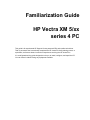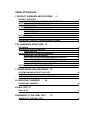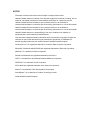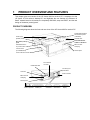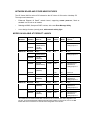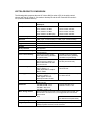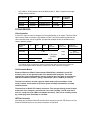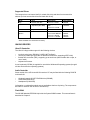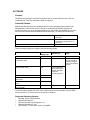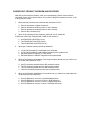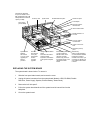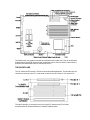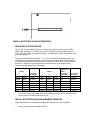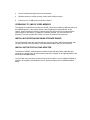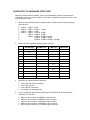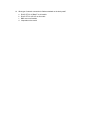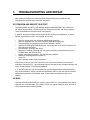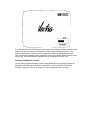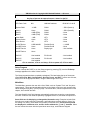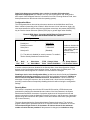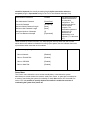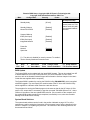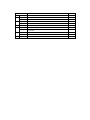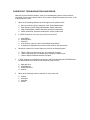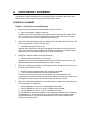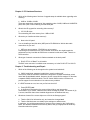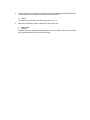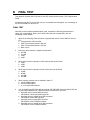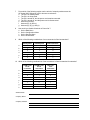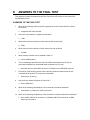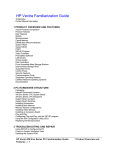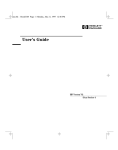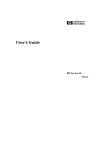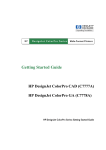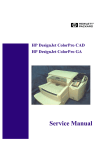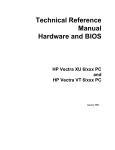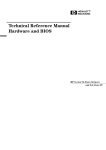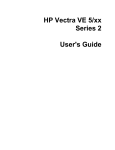Download HP Vectra XM5 4 User`s guide
Transcript
Familiarization Guide HP Vectra XM 5/xx series 4 PC This guide is for experienced HP Support Center personnel CEs and reseller technicians. That is, personnel who have already completed the HP Vectra PC family training course, or equivalent, and have at least six months of experience servicing the HP Vectra PCs. It is a self-paced training guide designed to train you to install, configure, and repair the PC. You can follow it without having any equipment available. Table of Contents 1 PRODUCT OVERVIEW AND FEATURES 4 PRODUCT OVERVIEW NETWORK BOARD AND OTHER NEW FEATURES MODELS AVAILABLE AT PRODUCT LAUNCH VECTRA PRODUCTS COMPARISON PRODUCT FEATURES PROCESSOR-LOCAL BUS DEVICES PCI BUS DEVICES ISA BUS DEVICES SOFTWARE DOCUMENTATION CHECKPOINT: PRODUCT OVERVIEW AND FEATURES 4 5 5 6 7 7 8 9 10 11 12 2 PC HARDWARE STRUCTURE 13 PACKAGING REPLACING THE SYSTEM BOARD THE BACKPLANE INSTALLING OR REPLACING ACCESSORIES REPLACING THE PROCESSOR INSTALLING OR REPLACING MAIN MEMORY MODULES UPGRADING TO 2 MB OF VIDEO MEMORY INSTALLING OR REPLACING MASS-STORAGE DRIVES INSTALLING THE D3979A COAX ADAPTER CHECKPOINT: PC HARDWARE STRUCTURE 13 14 15 16 16 16 17 17 17 18 3 TROUBLESHOOTING AND REPAIR 20 SYSTEM ROM AND SECURITY SUPPORT HP BIOS CHECKPOINT: TROUBLESHOOTING AND REPAIR A CHECKPOINT ANSWERS 20 20 27 28 CHECKPOINT ANSWERS 28 B FINAL TEST 31 FINAL TEST D ANSWERS TO THE FINAL TEST ANSWERS TO THE FINAL TEST 31 33 33 NOTICE Information contained in this document is subject to change without notice. Hewlett-Packard makes no warranty of any kind with regard to this material, including, but not limited to, the implied warranties of merchantability and fitness for a particular purpose. Hewlett-Packard shall not be liable for errors contained herein or for incidental or consequential damages in connection with the furnishing, performance, or use of this material. Hewlett-Packard shall not be liable for errors contained herein or for incidental or consequential damages in connection with the furnishing, performance, or use of this material. Hewlett-Packard assumes no responsibility for the use or reliability of its software on equipment that is not furnished by Hewlett-Packard. This document contains proprietary information which is protected by copyright. All rights are reserved. No part of this document may be photocopied, reproduced, or translated into another language without the prior written consent of Hewlett-Packard Company. Centronics® is a U.S. registered trademark of Centronics Data Computer Corporation. Microsoft®, Windows® and MS-DOS® are registered trademarks of Microsoft Corporation. NextStep™ is a trademark of Next Incorported. Novell® and Netware® are registered trademarks of Novell Inc. O/S2™ is a trademark of International Business Machines Corporation. PENTIUM™ is a trademark of Intel Cor[oration. SCO UNIX® is a registered trademark of the Santa Cruz Operation. Solaris™ is a trademark of Sun Microsystems Incorporated. SoundBlaster™ is a trademark of Creative Technology Limited. ©1996 Hewlett-Packard Company 1 PRODUCT OVERVIEW AND FEATURES This chapter gives an overview of the HP Vectra XM 5/xx series 4 PC. It compares it to the HP Vectra VL 5/xx series 4 desktop PC, and highlights the new features: the Ethernet 10 BaseT network board on all models; the completely new BIOS, setup and POST; and the new design of the status (control) panel. PRODUCT OVERVIEW The following diagrams show the front and rear views of the HP Vectra XM 5/xx series 4 PC. Power supply Double-sided backplane with 5 accessory slots (4 standard) Speaker position Hard disk drive New status (control) panel Enhanced Ethernet 10 Base T LAN board Flexible disk drive in top 3.5-inch shelf BNC coax hole metal plug 5.25-inch shelf (for CD-ROM drive) New I/O panel Vacant 3.5/5.25-inch shelf RJ-45 network connector IIdentification label 4 accessory slot panel blanks Cover lock Power connector BNC coax hole metal plug New I/O panel Mouse Keyboard Parallel port Serial Port A Serial Port B Display NETWORK BOARD AND OTHER NEW FEATURES The HP Vectra XM 5/xx series 4 PC is based on the HP Vectra VL 5/xx series 4 desktop PC. The major new features are: • Enhanced Ethernet 10 BaseT network board, supporting remote power-on, fitted as standard in a PCI slot on all models. • Redesigned BIOS, Setup and POST routines, with a new Error Message Utility. • A new design of status (control) panel, with network activity light. MODELS AVAILABLE AT PRODUCT LAUNCH Platform* Product Number Hard Drive C: Std. RAM Cache MultiMedia Operating System XM4 5/75 D3961A None 8 MB No No none D3962A 840 MB (D2908-60xxx) 1.2 GB (D2930A) D3963A XM4 5/100 XM4 5/120 Windows for Workgroups 3.11 D3964A None 8 MB D3965A 840 MB (D2908-60xxx) XM4 5/150 XM4 5/166 No none D3966A 1.2 GB (D2930A) D3967A None 8 MB Yes No none D3968A 840 MB (D2908-60xxx) 16 MB Yes No Windows 95 or Windows for Workgroups 3.11 D3975A 1.2 GB (D2930A) Yes No Yes No OS/2 3.0 Windows for Workgroups 3.11 D3975S XM4 5/133 No D3970A None 8 MB Yes No none D3977A 1.2 GB (D2930A) 16 MB Yes No Windows 95 or Windows for Workgroups 3.11 D3972A None 8 MB Yes No none D3978A 1.2 GB (D2930A) 16 MB Yes No Windows 95 or Windows for Workgroups 3.11 D4220A None 8 MB Yes No none D4221A 1.2 GB (D2930A) 16 MB Yes No Windows 95 or Windows for Workgroups 3.11 *All models have an Enhanced IDE disk controller and an S3 Trio 64 Ultra VGA integrated on the PCI bus, an Enhanced Ethernet 10BaseT Network board installed on the PCI bus, and a 1.44 MB flexible disk drive connected to a controller that is integrated on the ISA bus. VECTRA PRODUCTS COMPARISON The following table compares the new HP Vectra XM 5/xx series 4 PC (in the white, central column) with the HP Vectra VL 5/xx series 4 desktop PC and the HP Vectra XM 5/xx series 3 PC (in the two shaded columns). Component HP Vectra VL 5/xx series 4 Desktop PC HP Vectra XM 5/xx series 4 PC Microprocessor 5/90: Pentium 90 MHz 5/100: Pentium 100 MHz 5/120: Pentium 120 MHz 5/133: Pentium 133 MHz 5/150: Pentium 150 MHz (due) 5/166: Pentium 166 MHz (due) 5/75: Pentium 75 MHz 5/100: Pentium 100 MHz 5/120: Pentium 120 MHz 5/133: Pentium 133 MHz 5/150: Pentium 150 MHz 5/166: Pentium 166 MHz Main memory 32-bit EDO (60 ns) modules Standard 8 MB (a pair of 4 MB modules) or 16 MB (a pair of 8 MB modules) Maximum 128 MB (chipset limitation) Upgrades Must be installed in pairs Sockets Six (3 banks, one pair in each) Error protection Not supported Level 1 cache memory 8 KB for instruction-code, 8 KB for data (both caches on the microprocessor) Level 2 cache memory 256 KB synchronous pipeline burst cache memory (socketed on system board) 256 KB synchronous pipeline burst cache memory (D3659A) (socketed on system board) Video controller Integrated 64-bit Ultra VGA on PCI bus (S3 Trio 76564V+) or Matrox MGA Millennium video card on PCI bus Integrated 64-bit Ultra VGA on PCI bus (S3 Trio 64 PnP) Video memory 1 MB (expandable to 2 MB) for S3Trio 76564V+, or 2 MB (expandable to 8 MB) for Matrox models. 1 MB (expandable to 2 MB) for S3Trio 64 PnP. Video upgrade socket Two 512K chips (use D3500A) for S3Trio 76564V+, or 2 MB upgrade card (use D3557A) for Matrox models. Two 512K chips (use D3500A) for S3Trio 64 PnP. Disk controller Master Fast IDE controller on PCI local bus (integrated in system board chip-set) Hard disks Fast IDE 540 MB, 12 ms Fast IDE 640 MB, 12 ms Fast IDE 1 GB, 12 ms Fast IDE 1.2 GB, 11 ms Mass storage shelves One front access 3.5-inch shelf, one front access 5.25-inch shelf, one front access 5.25-inch/3.5-inch (1-inch high) shelf, and one internal 3.5-inch shelf Network interface None Audio capability On specific multimedia models only Integrated ports 1 parallel port (bi-directional, ECP/EPP capable), 2 serial ports (UART 16650), Keyboard connector, Mouse connector Fast IDE 840 MB, 10 ms Fast IDE 1.2 GB, 11 ms Enhanced Ethernet 10 Base T PCI Network board (5063-8790) Standard accessory slots One 32-bit PCI; one 32-bit PCI / full-length 16-bit ISA Combinationone full-length 16-bit ISA; one third-length 16-bit ISA Power supply 100 W (full range 90-264 VAC) Security Power-on password, mechanical cover lock, disk and port disabling Passwords User Password (8 characters) and Administrator Password (standard delay between failures) Pre-loaded software Windows for Workgroups 3.11 (with MS-DOS 6.22), with an option for Windows 95 on some models, or OS/2 3.0 on others; Dashboard, HP User Tools, Drivers BIOS ROM HP/Phoenix BIOS, Flash EEPROM Setup localization English only EMU localization English only User Password (32 characters) and Administrator Password (increasing delay between failures) Phoenix BIOS, Flash EEPROM Localized PRODUCT FEATURES PROCESSOR-LOCAL BUS DEVICES Intel Pentium Microprocessor The HP Vectra XM 5/xx series 4 PC is the first series to be introduced with the 166 MHz and 150 MHz Pentium processors.Models are also introduced with processor frequencies down to 75 MHz. The choice of which voltage regulator module (VRM) to install depends on which Pentium processor is fitted. This is summarized under “Replacing the Processor” in Chapter 2, and “Field Replaceable Parts” in Chapter 3. Cache Memory The 120 MHz and faster models of the HP Vectra XM 5/xx series 4 PC have 256 KB of leveltwo (L2) cache memory fitted as standard. The 100 MHz model and slower models work without L2 cache, but have sockets to allow 256 KB to be installed as an accessory (order D3659A synchronous, or D4049A asynchronous cache memory modules). Main Memory The main memory of the HP Vectra XM 5/xx series 4 PC resembles that of the HP Vectra VL 5/xx series 4 PC, in the following respects: • 6 double interline memory module (DIMM) sockets on the system board, organized as 3 banks: A, B and C. • 60ns, 32-bit wide, extended data out (EDO) DRAM memory modules used. Classical fast page mode (FPM) modules can be installed in pairs, but performance is decreased for all memory accesses. • 8 MB (using a pair of 4 MB modules) or 16 MB (using a pair of 8 MB modules) of memory is supplied as standard, expandable to 128 MB. • Memory modules must be installed in pairs of identical modules. • Only 4 MB or 16 MB modules can be installed in bank C. Bank C supports only single density memory modules. Part Number Part Type Description Installable in Bank C D3646B 8 MB kit 32-bit EDO, 60 ns 2 5 4 MB yes D3647B 16 MB kit 32-bit EDO, 60 ns 2 5 8 MB no D3648B 32 MB kit 32-bit EDO, 60 ns 2 5 16 MB yes PCI BUS DEVICES Video Controller A 64-bit PCI video controller is integrated on the system board on all models. This has 1 MB of video memory fitted as standard, up-gradable to 2 MB. The following table summarizes the video resolutions that can be supported, provided that suitable drivers are available for the chosen operating system. Number of Colors 16 Bits per Pixel 256 4 8 640 x 480 64 K Hi-Color 15 16 1 MB 800 x 600 1 MB 1024 x 768 1280 x 1024 32 K 1 MB 1 MB 2 MB 1 MB (2 MB for OS/2) 16.7 M True-Color Maximum Refresh Rates 32 2 MB 75 Hz (60 Hz in VGA) 2 MB 75 Hz 2 MB 75 Hz Not supported 75 Hz *Your display might not support the maximum refresh rates that are shown here. Refer to the User’s Guide supplied with the display for details of the refresh rates which it supports. LAN Controller Board Enhanced Ethernet 10 BaseT network board (5063-8790) is installed in a new PCI accessory slot, on the right-hand side of the double-sided backplane. The board occupies the space underneath the internal, hard disk drive rear shelf. It supports the IEEE 802.3 standard (10-BaseT, giving a data transfer rate of 10 Mbits per second). The new set of drivers not only supports remote wake-up (from standby or sleep mode), but also remote power-on (from the power-off state) activated from a remote network console. The board has an RJ-45 UTP network connector. This emerges through a new I/O panel at the back of the computer, just below the cover lock assembly. The I/O panel has a hole in it, ready to accept a BNC coax adapter accessory. This hole is normally covered by a metal plug when the adapter is not fitted. IDE Disk Controller All models have an Master Fast IDE controller which supports up to four IDE devices, for hard disk and CD-ROM drives, but only three connectors are provided. Supported Drives The computer has one internal shelf (for a hard disk drive) and three front-access drive shelves (for front-access disk drives and hard disk drives). Shelf Drive Description Part Number Top Flexible disk drive 3.5-inch 1.44 MB D2035B Middle CD-ROM drive Tape drive (QIC-3020) Quadruple speed IDE 5.25-inch 1.36 GB D2896B C4330CA Bottom Tape drive 3.5-inch 800 MB C4320B Rear internal or Bottom Hard disk drive 3.5-inch 540 MB IDE 3.5-inch 840 MB IDE 3.5-inch 1 GB IDE 3.5-inch 1.2 GB IDE D2918A D2925A D2919A D2930A* *When available as a stand-alone accessory. ISA BUS DEVICES Ultra I/O Controller The Ultra I/O chip provides support for the following devices: • • • • two 9-pin serial ports (RS-232-C, 16550 UART buffered) one 25-pin parallel port (ECP/EPP bi-directional Centronics, supporting IEEE 1284) flexible drive controller (FDC), supporting up to two drives (either flexible disk or tape, or one of each) keyboard and mouse. A new keyboard (C3758A) is supplied for use with the Windows 95 operating system (though it will also work with other operating systems). Audio Controller Some models of the HP Vectra XM 5/xx series 4 PC may be fitted with the following D3567B multimedia kit: • • • Quadruple-speed (45) IDE CD-ROM drive (D2896B) Sound card (5063-7913) Headphones (5182-3552) (Information on multimedia models was not available at the time of printing. The components are liable to variation until the time of introduction). Flash ROM The 256 KB flashable EEPROM chip holds the System ROM firmware. This new software is described in Chapter 3. SOFTWARE Firmware The BIOS, Setup program and POST routines for the HP Vectra XM 5/xx series 4 PC are completely new. They are described in detail in Chapter 3. Preloaded Software Models with hard disk drives are preloaded with one of the operating systems listed in the following table. The first time the PC is turned on, a software initialization program runs to allow the user to set up the preloaded software. For the models with Windows 95, the user has a once-only choice between Windows 95 and Windows 3.11 during the first power-on. Models with 8 MB main memory Windows for Workgroups 3.11 + DOS 6.22 Models with 16 MB of main memory Windows 95 or Windows for Workgroups 3.11 + DOS 6.22 Models with product numbers ending in ‘S’ (such as D3975S) OS/2 These operating systems are supplied with the following utilities: Windows for Workgroups Windows 95 OS/2 HP video drivers yes yes yes HP user tools (with video configuration utility yes yes Not needed, since this functionality is directly managed within the operating system. Mouse control center yes Not needed, since this functionality is directly managed within the operating system. Advanced power management (APM) yes IDE disk drivers (for 32-bit disk and file access) yes ISA Plug and Play configuration utility (ICU) yes Remote desktop management interface (DMI) yes Not yet available Not yet available On models without a hard disk drive, online utilities and drivers are available in the HP BBS Library and HP’s FTP library services, as well as on diskettes. Supported Operating Systems • • • • • MS-DOS version 6.22 and above Microsoft Windows 95 Microsoft Windows for Workgroups 3.11 Microsoft Windows NT 3.51 OS/2 version 2.11 and OS/2 version 3.0 (WARP) Certified Network Operating Systems • Novell 3.12/4.10 Workstation/Client Note, however, that HP Vectra PCs are not supported as network servers. DOCUMENTATION The table below summarizes the documentation that is available for the HP Vectra XM 5/xx series 4 PC. Only selected publications are available in paper-based form. Most are available as printable files from the HP regional support servers, or from the Support Assistant CD-ROM. Regional Support Servers Support Assistant CD-ROM Paper-based HP Vectra XM 5/xx series 4 PC User’s Guide yes yes D3960A HP Vectra XM 5/xx series 4 PC Technical Reference Manual: Hardware and BIOS yes yes no HPVectra PC Service Handbook (9th Edition) yes yes 5963-8033 HPVectra Accessory Service Handbook (5th Edition) yes yes 5963-8034 Network Administrators Guide WinHelp format yes no Title CHECKPOINT: PRODUCT OVERVIEW AND FEATURES Now that you have read this chapter, check your understanding. Draw a circle around the initial letter of each correct answer below. Any number of the given answers (from none, to all of them) may be correct. 1 What new Intel processors are introduced with this series of PCs? a b c d Pentium processors of higher frequencies. Pentium processors containing more L1 cache memory. Pentium processors containing more L2 cache memory. Pentium Pro processors (P6). 2 Which of the following could normally be ordered for an HP Vectra XM 5/120 series 4 PC which is supplied with 16 MB of main memory? a b c 3 What type of network interface is fitted as standard? a b c d 4 10/100 VG Selectable PC LAN Adapter on a PCI board. 10/100 VG Selectable PC LAN Adapter integrated on the system board. Enhanced Ethernet 10 BaseT on a PCI board. Enhanced Ethernet 10 BaseT integrated on the system board. Which of the following combinations of full length accessory boards can you install on an HP Vectra XM 5/100 series 4 PC? a b c d 5 One D3647B kit (32-bit EDO, 60 ns). Two D3647B kits (32-bit EDO, 60 ns). Three D3647B kits (32-bit EDO, 60 ns). One PCI accessory board and three ISA accessory boards. Two PCI accessory boards and two ISA accessory boards. Two PCI accessory boards and one ISA accessory board. Three PCI accessory boards and one ISA accessory board. Which of the following combinations of extra drives can you install on a model which has no hard disk (such as a D4221A)? a b c d One CD-ROM drive, and one 3.5-inch 800 MB tape drive. One CD-ROM drive, and one 5.25-inch 1.36 GB tape drive. One CD-ROM drive, and one 3.5-inch 1.0 GB hard disk drive. One CD-ROM drive, and two 3.5-inch 1.0 GB hard disk drives. 2 PC HARDWARE STRUCTURE After reading this chapter you will be familiar with the PC’s package and hardware assembly. You will know where its principle parts are (for fault finding, or upgrade and configuration, for example), and you will know where and how to install accessories. In particular, the new status (control) panel is described, and information about installing the BNC Coax adapter on to the Ethernet 10 BaseT Network board is given. PACKAGING This chapter covers the following servicing and installation topics: • • replacing the system board installing and replacing accessories: • replacing the processor • installing and replacing main memory modules • upgrading to 2 MB of video memory • installing and replacing mass-storage drives • installing the D3979A coax adapter. The main external features of the desktop package are shown in the diagrams under "Product Overview" in chapter 1. They are: • • • connectors for I/O devices on the rear panel three front-access shelves for 3.5-inch or 5.25-inch devices new status (control) panel. The HP Vectra XM 5/xx series 4 PC has a mid-profile desktop package, like that of the HP Vectra VL 5/xx series 4 desktop PC, but has a completely new status (control) panel, with the following features: Keyboard lock button with integral status light Press-and-hold RESET button Power on/off button with integrated on/error status light (which flickers in power-saving mode) LAN activity light (for the network board) Hard disk activity light (for IDE drives) Multimedia models also have a volume control button and a socket for headphones. The main internal features of the desktop package are: • removable power supply for easy access to system board components • one internal rear shelf for 3.5-inch devices • four accessory board slots for accessories (for example, an audio board) • system board. Video Memory (D3500A): One pair of sockets for the 1 MB upgrade (taking the 1 MB already fitted to the maximum capacity of 2 MB) Accessory slots System board Doubled-sided back-plane Network I/O panel Coax adapter Power supply (shown dotted) Ethernet 10 BaseT network board Internal network cable Flexible disk drive in a 3.5 shelf 5.25-inch shelf for CD-ROM drive Vacant 3.5/5.25-inch shelf New status (control) panel System Board Switches Set switches 1,2,3,4 & 7 when upgrading the Pentium processor Processor: Zero Insertion Force (ZIF) socket allows Pentium processor upgrades Voltage Regulator Module (VRM): must match the Pentium processor voltage requirement, as indicated in the system board parts list Cache Memory (D3659A): 1 socket containing a 256 KB module, on the 120 MHz, and faster, models; empty socket, for an upgrade module, on the 100 MHz and slower models Main Memory: 8 MB or 16 MB, depending on model, fitted as standard. Install pairs of identical modules in each bank, up to a maximum of 128 MB. Use only 4 MB or 8 MB modules in bank C. REPLACING THE SYSTEM BOARD The system board is shown below. To remove it: 1 Slide the front panel tabs inwards, and remove the cover. 2 Unplug all internal connectors from the system board (Network, HDD, CD-ROM, Flexible Disk Drive, Power Supply, Speaker, External Battery, Status Panel). 3 Remove the left “side panel”. 4 Pull on the system board handle until the system board is levered free from the backplane. 5 Lift out the system board. The ROM on the new system board will have a blank serial number field. This will be detected automatically by the BIOS, which will then prompt the user to enter the serial number which is printed on the identification label on the back of the PC. THE BACKPLANE The HP Vectra XM 5/xx series 4 PC has a new double-sided backplane. The left-hand side, as viewed from the front of the PC, is the same as that for the HP Vectra VL 5/xx series 4 PC. The right-hand side, as viewed from the front of the PC, has the new PCI slot that accommodates the Enhanced Ethernet 10 BaseT Network board. INSTALLING OR REPLACING ACCESSORIES REPLACING THE PROCESSOR The 75, 100, 133 and 150 MHz Pentium processors need a passive shorting block VRM (5063-7939), providing VCC voltage. The 120 and 166 MHz Pentium processors need an active VRM (5063-7940), providing VRE voltage. The appropriate VRM is provided with each processor upgrade kit. The settings of system board switches 1, 2, 3, 4 and 7, as listed in the following table, must correspond with the operating frequency of the processor that is installed. (You will not need to change these switches if the new processor is an Intel Overdrive for the old Intel Pentium processor.) The location of the system board switches is shown in the diagram under "Replacing the System Board" in this chapter. Switch Frequency Ratio Switch Local Bus Frequency 3 Processor : Local Bus Processor Frequency Open 1.5 : 1 75 MHz Open Closed 1.5 : 1 90 MHz* 1 2 4 Closed Closed 50 MHz Open Open Closed Open 60 MHz Open 7 Open Closed 66 MHz Open Open Closed 1.5 : 1 100 MHz Closed Open 60 MHz Closed Open Closed 2:1 120 MHz Open Closed 66 MHz Closed Open Closed 2:1 133 MHz Closed Open 60 MHz Closed Closed Closed 2.5 : 1 150 MHz Open Closed 66 MHz Closed Closed Closed 2.5 : 1 166 MHz *The 90 MHz model is not available for the HP Vectra XM 5/xx series 4 PCs at the time of printing. This information is provided for completeness only. INSTALLING OR REPLACING MAIN MEMORY MODULES When additional memory modules are installed, the following rules must be applied: 1 Memory modules must be installed in pairs. 2 The two modules sharing a bank must be identical. 3 Different banks can contain memory module pairs of different sizes. 4 Install only 4 or 16 MB memory modules in bank C. UPGRADING TO 2 MB OF VIDEO MEMORY The upgrade kit comprises two modules of 512 KB. These two modules are identical and must be installed together, in the position shown under "Replacing the System Board" in this chapter. When inserting the modules, carefully align the corner dot on the module with the corner marker on the socket. If a module is incorrectly inserted, you will need the PLLC Extraction Tool (part number 5041-2553) to remove the module from the socket. INSTALLING OR REPLACING MASS-STORAGE DRIVES The integrated IDE hard disk controller has two channels (primary, HDD-recommended, with two grey connectors, and secondary, CD-ROM-recommended, with one red connector). INSTALLING THE D3979A COAX ADAPTER The Ethernet 10 BaseT network board is installed underneath the internal, hard disk drive, rear-shelf. It is plugged into the PCI accessory slot that is situated on the right-hand side of the double-sided backplane board. To use a BNC coax connection, instead of the RJ-45 connection, a coax adapter (D3979A) is required. Its installation is described in the HP Vectra Accessory Service Handbook (59638034). CHECKPOINT: PC HARDWARE STRUCTURE Now that you have read this chapter, check your understanding. Draw a circle around the initial letter of each correct answer below. Any number of the given answers (from none, to all of them) may be correct. 1 Which of the following choices of upgrade steps is available from HP when upgrading main memory? a b c d e f g h 2 2 MB or 2 MB or 4 MB or 4 MB or 4 MB or 4 MB or 8 MB or 8 MB or 8 MB or 8 MB or a 1X b 2X c 4X 32 MB. 32 MB. 32 MB or 64 MB. 32 MB or 64 MB. 32 MB or 64 MB or 128 MB. X12 KB chips d 1X e 2X f 4X 1 MB chips g 1X h 2X i 4X 2 MB chips j 1X k 2X l 4X Where do you install extra video memory? a b c d 4 16 MB. What is the HP upgrade for extending video memory? 2X6 KB chips 3 8 MB. 8 MB or 16 MB. 16 MB or 16 MB or 16 MB or 16 MB or 16 MB or next to the main memory modules next to the I/O panel next to the IDE connectors on a board in an accessory slot. You are installing a hard disk drive (HDD) and a CD-ROM drive. Which data cable connections do you use? a b c d e HDD to a red connector, CD-ROM to a red connector HDD to a red connector, CD-ROM to a grey connector HDD to a grey connector, CD-ROM to a red connector HDD to a grey connector, CD-ROM to a grey connector HDD to a SCSI connector, CD-ROM to a grey connector. 14 What type of network connection is fitted as standard on the back panel? a b c d RJ-45 UTP for 10 BaseT on all models RJ-45 UTP for 100 VG on all models BNC coax on all models it depends on the model 3 TROUBLESHOOTING AND REPAIR After reading this chapter you will know which sub-assemblies can be replaced, and understand the new features of the POST and Setup. SYSTEM ROM AND SECURITY SUPPORT The System ROM consists of a 256 KB flash programmable EEPROM. This contains the HP Vectra XM 5/xx series 4 PC BIOS program, containing the POST and Setup programs. These are described in the next section of this chapter. In addition, the System ROM provides support for the following securityfeatures, to protect against unauthorized access to the computer and its data: • • • • • • • • • • power-on prompt, with User or System Administrator password power-on keyboard lock, with User or System Administrator password communications port protection (ports can be disabled in SETUP) disabling or enabling the network interface, the flexible disk drive, the IDE interface, the hard disk drive boot sector write protection of flexible disk drives disabling or enabling re-booting from the network interface, the flexible disk drive, the CD-ROM drive, the hard disk drive system configuration protection, with administrator password disabling or enabling space bar power-on cover lock on the desktop models, a security bracket. After turning on the PC, the POST informs the user if there have been any unsuccessful attempts at running the PC. It gives the date and time at which the last successful attempt was made, and the number of unsuccessful attempts. If, on the other hand, the user has forgotten the User and System Administrator passwords, they can be cleared by using the system board switches (SW-5 to clear the User and System Administrator passwords, as indicated under "System Board and Switches" later in this chapter). HP BIOS The system BIOS is identified by the version number GW.07.xx. It incorporates a new field to represent the “CPU date code”. If the POST routines run without finding any error, the user is only presented with the following screen. If, on the other hand, the POST detects an error, the error message is displayed and the Setup program can be run to check the configuration. POST reports its diagnosis inside a view system errors screen, in which the error message utility (EMU) not only displays the error code, but the error diagnosis and the suggestions for corrective action. Details of these can be found in the Technical Reference Manual for the HP Vectra XM 5/xx series 4 PC. Summary configuration screen You can press [F2] while the above screen is being displayed to run the Setup program (as described in the following sub-sections). Alternatively, you can press [ESC] to view the summary configuration screen, an example of which is depicted on the next page. XM/100 series 4 Copyright 1995 Hewlett-Packard — QA.xx.xx Any line of text can be entered here as a ‘tatoo’ for the PC BIOS version GW.07.xx PC Serial Number FR54011111 CPU Date Code N/A LAN MAC address 0B.00.0C.13.44.45 System RAM : 16 MB COM1 : 3F8H (Serial A) Bank A : None COM2 : 2F8H (Serial B) Bank B : 8 MB (EDO) COM3 : None Bank C : 8 MB (FPM) COM4 : None Video RAM : 1 MB LPT1 : 378H System Cache : None LPT2 : None Video Device : S3 LPT3 : None 1st IDE Device : HDD 848 MB Flexible Disk A : 1.44 MB 2nd IDE Device : None Flexible Disk B : None 3rd IDE Device : None Display type : Not Available 4th IDE Device : None ISA PnP : Not Installed PCI Slot #1 : Not Installed ISA PnP : Not Installed PCI Slot #2 : Not Installed ISA PnP : Not Installed <F1> to continue, <F2> to run Setup, <F10> to power off, <F5> to retain Setup Program You can interrupt the POST to run the Setup program by pressing [F2] once the F2=Setup message appears on the initial “Vectra” screen. The Setup program has been completely redesigned. The band along the top of the screen offers five menus: Main, Configuration, Security, Power, and Exit. To select one of these, simply move to the appropriate name, using the left and right arrow keys. Main Menu The Main Menu presents the user with a list of fields, such as “System Time” and “Key autorepeat speed”. These can be selected using the up and down arrow keys, and can have their values changed using the [F7] and [F8] keys. The Power Menu, which is depicted later in this chapter, has a similar structure. The “Item-Specific Help” field changes automatically as the user moves the cursor between the fields. It tells the user what the presently highlighted field is for, and what the options are. Some fields are for displaying unchangeable information only. Examples include fields that only ever contain read-only information, and fields whose contents become “frozen” by the setting of a value in some other field, possibly on another menu. Such read-only fields are displayed in a different color, and are shown without the “[” and “]” brackets. When the user moves the cursor with the up and down arrow keys, such fields are skipped. Other fields disappear completely when a choice in another field makes their appearance inappropriate (for example, the “Key auto-repeat speed” and “Delay before auto-repeat” fields disappear when the user selects Yes in the “Running Windows” field, since these parameters can then be set within the operating system). Configuration Menu The Configuration Menu does not have the same structure as the Main Menu and Power Menu. Instead of presenting a list of fields, it offers the user a list of sub-menus. Again, the user steps between the options using the up and down arrow keys, but presses the [ENTER] key to enter the chosen sub-menu (and the [ESC] key to go back again when finished). Phoenix BIOS Setup Copyright 1985-95 Phoenix Technologies Ltd. Copyright 1995 Hewlett-Packard Rev. GW.07.xx Configuration Integrated I/O Ports Parallel port [378h IRQ7] Parallel port mode [Centronix™] Serial port A * 3F8h IRQ4 Serial port B [Disabled] [*] = The device is disabled for security reasons. To enable it, use the Security/Hardware Protection menu F1 ESC Help Exit b ↔ Select Item Select Menu F7/F8 Change Values Enter Select >Sub-Menu Item-Specific Help Enables or disables the on-board parallel port at the specific address. ‘Disabled’ frees resources used by the port. F9 Setup Defaults F10 Previous Values If access to devices has been disabled in the Security Menu, then theconfiguration of those devices on the Configuration Menu becomes frozen, as shown above for Serial port A. The field becomes starred, appears in a different color and cannot be changed. Disabling a device in the Configuration Menu (as has been done for Serial port B) has the advantage of freeing the resources (such as IRQs and peripheral addresses). Disabling a device in the Security Menu disables the access, not the device. It does not have the advantage of freeing the resources, but on the other hand, it does have the advantage of providing a useful means of temporarily disabling the device without losing the configuration settings. Security Menu This section is completely new with the HP Vectra XM 5/xx series 4 PC.Sub-menus are presented for changing the characteristics and values of the User Password, the System Administrator Password, the amount of protection against use of the system’s drives and network connections (using the Hardware Protection sub-menu), and the amount of protection against being able to boot from the system’s drives and network connections (using the StartUp Centre sub-menu). The next diagram depicts the System Administrator Password sub-menu. The minimum lengths of either type of password can be set to a specific number of characters, or to none. The maximum length of each is 32 characters. A limit can be set for the maximum number of retries that are permitted if the password is mistyped, and whether a delay should be imposed (of a steadily increasing length) before successive retries are accepted (using the exponential setting for the “Lock Time Between Attempts” field). Administrator Password is Disabled Set Administrator Password [Press Enter] Power-On Password [At Start-up] Minimum Admin Password Length [None] Minimum User Password Length [None] Maximum Number of Attempts [3] Lock Time Between Attempts [Exponential] This password prevents unauthorized access to the computer’s configuration. This password can also be used to start the computer, The administrator password can be up to 32 characters and capitalization is not important (‘T’ is the same as ‘t’). Under the Start-Up Center sub-menu, the Setup program not only allows the user to select which devices are enabled or disabled for booting up the system, but also indicates their order of precedence when more than one is enabled: The start-up priority follows the order of the devices listed below. Boot on Network [Disabled] Boot on Flexible Disk [Enabled] Boot on CD-ROM [Enabled] Boot on Hard Disk [Enabled] Power Menu The “Power” menu allows the user to set the standby delay. It also allows the system administrator to decide whether the network, serial ports, mouse, or space bar are enabled as a means of reactivating the system from standby or sleep. New with the HP Vectra XM 5/xx series 4 PC, it is possible to specify whether the network is enabled as a means of reactivating the system from power-off. Phoenix BIOS Setup Copyright 1985-95 Phoenix Technologies Ltd. Copyright 1995 Hewlett-Packard Rev. GW.07.xx Main Configuration Security Power Exit Item-Specific Help Standby delay [30 min] Standby Wakeup [Enabled] Mouse PS/2 IRQ12 [Enabled] Enables or disables remote power-on. This feature works only with the integrated network interface. Suspend Wakeup IRQ3 (Serial port) [Enabled] IRQ4 (Serial port) [Enabled] Integrated Network [Enabled] Power-On Network [Enabled] Space-bar [Enabled] [*] = The device is disabled for security reasons. To enable it, use the Security/Hardware Protection menu F1 ESC Help Exit b ↔ Select Item Select Menu F7/F8 Change Values Enter Select >Sub-Menu F9 Setup Defaults F10 Previous Values BIOS Update The System ROM can be updated with the latest BIOS firmware. This can be ordered from HP or downloaded from one of HP’s online services. (For more information on HP’s online services, refer to the Hewlett-Packard Support and Information Services chapter in the User’s Guide that was supplied with the computer.) The System ROM is updated by running the PHLASH utility (PHLASH.EXE) which is supplied with BIOS upgrade. You must specify the model number of the PC since the PHLASH utility which supplied for a different model cannot be used with this one. The procedure for running the Phlash program is the same as that for the HP Vectra VL 5/xx series 4 PC, except that it is necessary to type the command “PHLASH GWxxxx.FUL”, where GWxxxx is the name of the new update BIOS code file. (Do not switch off the computer until the system BIOS update procedure has completed, successfully or not, since irrecoverable damage to the ROM can be caused). System Board Switches The system board switches can be found in the position indicated on page 16. Five of the switches are used for setting the frequencies of the processor buses, and are described in the section in Chapter 2 on replacing the processor. The functions of the remaining switches can be summarized as follows: Switch Function Default 1-4 - Processor frequency, see table under "Installing or Replacing Accessories" - 5 Open Enables User and Administrator passwords Open Closed Clears User and Administrator passwords Open CMOS memory acts as non-volatile store for the Setup data 6 Open Closed Clears the Setup configuration data in the CMOS memory 7 - Processor frequency, see the table on page 18 - 8 Open Disables secure mode Open Closed Enables secure mode - prevents modification of the Setup data and flashing of the BIOS Open Disables keyboard power-on Closed Enables keyboard power-on Open Not used 9 10 Open Open CHECKPOINT: TROUBLESHOOTING AND REPAIR Now that you have read this chapter, check your understanding. Draw a circle around the initial letter of each correct answer below. Any number of the given answers (from none, to all of them) may be correct. 1 Which of the following switches can be changed on the system board? a b c d 2 If a POST detects an error, how can you find out what it is? a b c d e 3 That the field is for information only, and cannot be changed. That the field has been over-ridden by the settings on another menu. That the System ROM has become corrupted. If “Boot” permission is enabled on all devices, and the flexible disk and CD-ROM drives are both loaded, where does the PC attempt to boot from first? a b c d 5 Press [ESC] Press [ENTER] Press [F1] Look the error code up in the Technical Reference Manual. A diagnosis is displayed on the screen without further user intervention. What does it mean if the cursor skips over a field in the Setup program? a b c 4 Security mode on/off, error detection on/off, flash enable/disable Error detection on/off, flash enable/disable, CMOS retain/clear Flash enable/disable, CMOS retain/clear, password enable/clear CMOS retain/clear, password enable/clear, security mode on/off hard disk drive CD-ROM drive flexible disk drive network. Which of the following is able to start the PC from power off? a b c d network. serial port. keyboard. mouse. A CHECKPOINT ANSWERS This appendix contains the answers for the questions which are located at the ends of each chapter in this HP Vectra XM 5/xx series 4 PC Familiarization Guide. CHECKPOINT ANSWERS Chapter 1: Product Overview and Features 1 What new Intel processors are introduced with this series of PCs? a Pentium processors of higher frequencies. 150 MHz and 166 MHz processors are introduced in the 5/150 and 5/166 models. There is no L2 cache memory on the processor chip, and the L1 cache memory is of a fixed size. The Pentium Pro is not pin-compatible with the Pentium. 2 Which of the following could normally be ordered for an HP Vectra XM 5/120 series 4 PC which is supplied with 16 MB of main memory? a One D3647B kit (32-bit EDO, 60 ns). Ordering three D3647B kits would not be advisable, since there are only three banks, of which one is already occupied. Ordering two D3647B kits would not be advisable either, since the last one cannot be used effectively in the C memory bank. 3 What type of network interface is fitted as standard? c Enhanced Ethernet 10 BaseT on a PCI board. Although it is a board that is installed on the PCI bus, it must be fitted in the slot on the double-sided back-plane that is dedicated exclusively for its use. 4 Which of the following combinations of full length accessory boards can you install on an HP Vectra XM 5/100 series 4 PC? a One PCI accessory board and three ISA accessory boards and c Two PCI accessory boards and one ISA accessory board. There are two free PCI sockets, so (d) is impossible. (b) is also impossible, since occupying the combination slot with the second PCI board would leave space only for one full length ISA accessory board, and one third length ISA accessory board. 5 Which of the following combinations of extra drives can you install on a model which has no hard disk (such as a D4221A)? a One CD-ROM drive, and one 3.5-inch 800 MB tape drive and c One CD-ROM drive, and one 3.5-inch 1.0 GB hard disk drive and d One CD-ROM drive, and two 3.5-inch 1.0 GB hard disk drives. The CD-ROM drive needs to be installed in the middle front accessible shelf, as does the 1.36 GB tape drive. The first hard disk drive can be installed in the rear internal shelf. The 800 MB tape drive, and the second hard disk drive can each be installed in the bottom front-accessible shelf. Chapter 2: PC Hardware Structure 1 Which of the following sets of choices of upgrade steps is available when upgrading main memory? e 8 MB or 16 MB or 32 MB. These are respectively composed of: kits containing pairs of 4 MB, 8 MB and 16 MB EDO parts, and a pair of kits containing a 32 MB FPM part. 2 What is the HP upgrade for extending video memory? e 2 5 512 KB chips. Thus extending the video memory from 1 MB to 2 MB. 3 Where do you install extra video memory? b 4 Next to the I/O panel. You are installing a hard disk drive (HDD) and a CD-ROM drive. Which data cable connections do you use? c HDD to a grey connector, CD-ROM to a red connector. Connecting a CD-ROM drive to a grey connector would work, but might impede the performance of any hard disk drives that are connected on the same cable. There is no SCSI controller. 5 What type of network connection is fitted as standard on the back panel? a RJ-45 UTP for 10 BaseT on all models. The BNC coax connector is available as an accessory, as is the RJ-45 UTP for 100 VG. Chapter 3: Troubleshooting and Repair 1 Which of the following can be changed on the system board switches? d CMOS retain/clear, password enable/clear, security mode on/off. The security mode on/off switch combines the functions of a CMOS retain/clear switch and a flash enable/disable switch. However, the HP Vectra XM 5/xx series 4 PC also has a separate CMOS retain/clear switch. The HP Vectra XM 5/xx series 4 PC does not provide support for error detection in its main memory modules. 2 If a POST detects an error, how can you find out what it is? b Press [ENTER] and e A diagnosis is displayed on the screen without further user intervention. The answer in (e) is correct, inasmuch that a short message is printed. The answer in (b) is correct, inasmuch that a more detailed diagnosis can be obtained this way. 3 What does it mean if the cursor skips over a field in the Setup program? a That the field is for information only, and cannot be changed and b That the field has been over-ridden by the settings on another menu. In particular, (b) could be appropriate if a device is being viewed on the Configuration Menu, but has been disabled on the Security Menu; and (a) is appropriate for read-only information about the system. 4 If “Boot” permission is enabled on all devices, and the flexible disk and CD-ROM drives are both loaded, where does the PC attempt to boot from first? d network. The devices in the question are tried in the order: d, c, b, a. 5 Which of the following is able to start the PC from power off? a network and c keyboard. Response (a) is the important one which sets the HP Vectra XM 5/120 series 4 PC apart from other members of the HP Vectra PC family. B FINAL TEST This appendix contains the Final Quiz for this HP Vectra XM 5/xx series 4 PC Familiarization Guide. Working through the Final Quiz will help you consolidate and strengthen your knowledge of the HP Vectra XM 5/xx series 4 PC. FINAL TEST Now that you have read this familiarization guide, complete the following questionnaire to check your understanding. Draw a circle around the letter that corresponds to the one completely correct answer. 1 Which of the following video controllers is supplied with the HP Vectra XM 5/xx series 4 PC? a Integrated Ultra VGA controller b Ultra VGA accessory board in ISA slot c Ultra VGA accessory board in PCI slot d Both a and c. 2 How much video memory is supplied as standard? a b56 KB b 512 KB c a MB d b MB 3 What is the maximum capacity of video memory that can be fitted? a a MB b b MB c d MB 4 What is the maximum capacity of main memory that can be fitted? a 64 MB b 96 MB c a28 MB d a92 MB 5 Which memory modules can be installed in bank C? a d and 16 MB modules b 8 and 32 MB modules c 4, 8, 16 and 32 MB modules 6 You are installing an IDE hard disk drive and an IDE CD-ROM. Assuming that the PC has no previously installed drives, which data cable connections do you use? a Hard disk drive on inside HDD connector, CD-ROM on outside (end) HDD connector. b Hard disk drive on outside (end) HDD connector, CD-ROM on inside HDD connector. c Hard disk drive on inside HDD connector, CD-ROM on a red CD-ROM connector. d Hard disk drive on outside (end) HDD connector, CD-ROM on a red CD-ROM connector. 7 From which of the following modes can the arrival of network packets cause the HP Vectra XM 5/120 series 4 PC to become re-activated? a The PC is in standby mode. b The PC is in sleep mode. c The PC is turned off, but the power cord remains connected. d The PC is turned off, and the power cord is disconnected. e Answers (a) and (b). f Answers (a), (b) and (c). g Answers (a), (b), (c) and (d). 8 How would you disable “Numlock on Power-On”? a On the Main Menu b On the Configuration Menu c On the Security Menu d On the Power Menu. 9 Which of the following combinations of rear connectors is fitted as standard? 10 Serial ports Parallel ports IDE connectors a 0 1 0 b 1 1 0 c 2 1 0 d 0 1 1 e 1 1 1 f 2 1 1 Which of the following combinations of rear connectors is fitted as standard for networks? 10 MB/s LAN RJ-45 connectors 100 MB/s LAN RJ-45 connectors BNC LAN Coax connectors a 0 0 0 b 0 0 1 c 0 1 0 d 0 1 1 e 1 0 0 f 1 0 1 g 1 1 0 h 1 1 1 Student Name: Company Name: Company Address: D ANSWERS TO THE FINAL TEST This appendix contains the answers to the Final Test for this HP Vectra VL 5/xx series 4 PC Familiarization Guide. ANSWERS TO THE FINAL TEST 1 Which of the following video controllers is supplied in the HP Vectra XM 5/xxx series 4 PC models? a 2 How much video memory is supplied as standard? c 3 On the Main Menu. Which of the following combinations of rear connectors is fitted as standard? c 10 Answers (a), (b) and (c). How would you disable “Numlock on Power-On”? a 9 Hard disk drive on inside HDD connector, CD-ROM on a red CD-ROM connector. From which of the following modes can the arrival of network packets cause the HP Vectra XM 5/120 series 4 PC to become re-activated? f 8 4 and 16 MB modules You are installing a hard disk drive and a CD-ROM. Assuming that the PC has no previously installed drives, which data cable connections do you use? c 7 128 MB Which memory modules can be installed in bank C? a 6 2 MB What is the maximum capacity of main memory that can be fitted? c 5 1 MB What is the maximum capacity of video memory that can be fitted? b 4 Integrated Ultra VGA controller. 2 serial ports, 1 parallel port, 0 IDE connectors. Which of the following combinations of rear connectors is fitted as standard for networks? e One 10 Mb/s LAN RJ-45 connector, no 100 Mb/s LAN RJ-45 connectors, no BNC LAN Coax connectors.