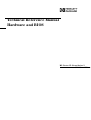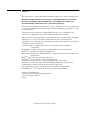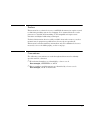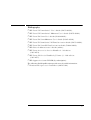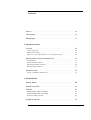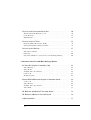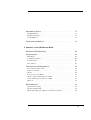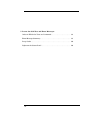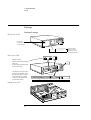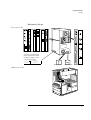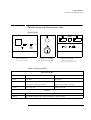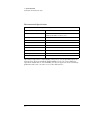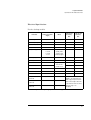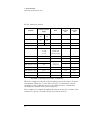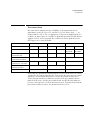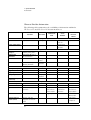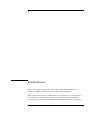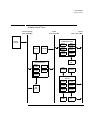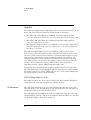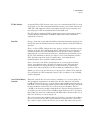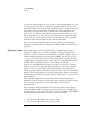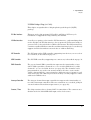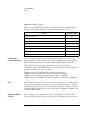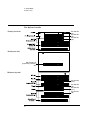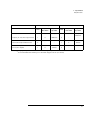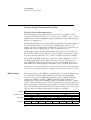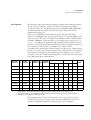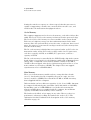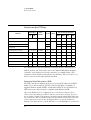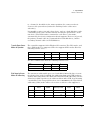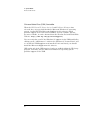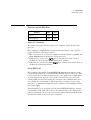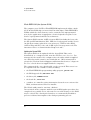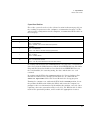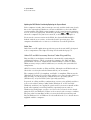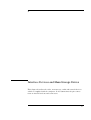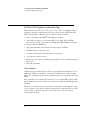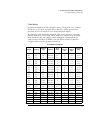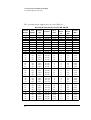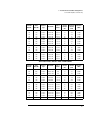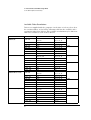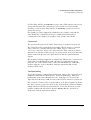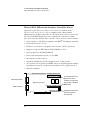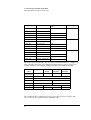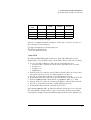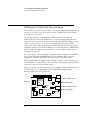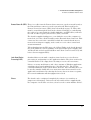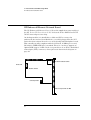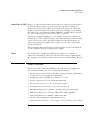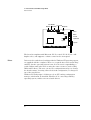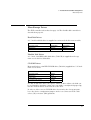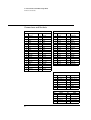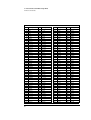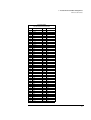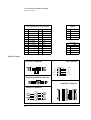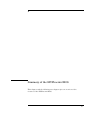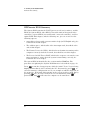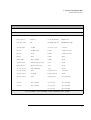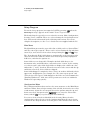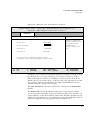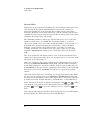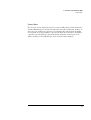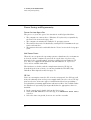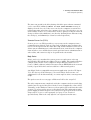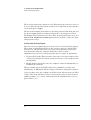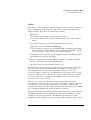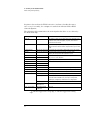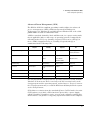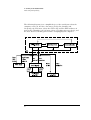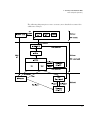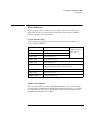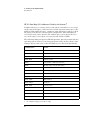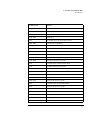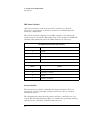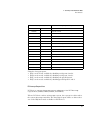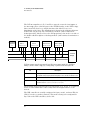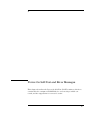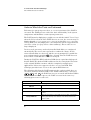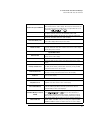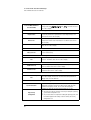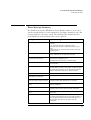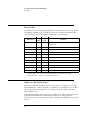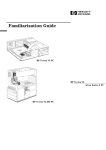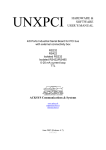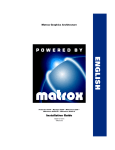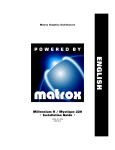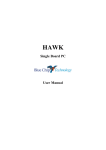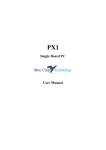Download HP Vectra XA5 Technical information
Transcript
Technical Reference Manual Hardware and BIOS HP Vectra VL 5/xxx Series 5 and XA 5/xxx PC Notice The information contained in this document is subject to change without notice. Hewlett-Packard makes no warranty of any kind with regard to this material, including, but not limited to, the implied warranties of merchantability and fitness for a particular purpose. Hewlett-Packard shall not be liable for errors contained herein or for incidental or consequential damages in connection with the furnishing, performance, or use of this material. Hewlett-Packard assumes no responsibility for the use or reliability of its software on equipment that is not furnished by Hewlett-Packard. This document contains proprietary information that is protected by copyright. All rights are reserved. No part of this document may be photocopied, reproduced, or translated to another language without the prior written consent of Hewlett-Packard Company. Centronics® is a registered trademark of Centronics Data Computer Corporation. Matrox® is a registered trademark of Matrox Electronic Systems Ltd. MGATM is a trademark of Matrox Graphics Inc. Microsoft®, Windows® and MS-DOS® are registered trademarks of Microsoft Corporation. TM MMX is a trademark of Intel Corporation. NextStepTM is a trademark of Next Incorporated. Novell® and Netware® are registered trademarks of Novell Inc. OS/2TM is a trademark of International Business Machines Corporation. Pentium® is a registered trademark of Intel Corporation. SCO UNIX® is a registered trademark of the Santa Cruz Operation. SoundBlasterTM is a trademark of Creative Technology Limited. Hewlett-Packard France Commercial Desktop Computing Division 38053 Grenoble Cedex 9 France 1997 Hewlett-Packard Company Preface This manual is a technical reference and BIOS document for engineers and technicians providing system level support. It is assumed that the reader possesses a detailed understanding of AT-compatible microprocessor functions and digital addressing techniques. Technical information that is readily available from other sources, such as manufacturer’s proprietary publications, has not been reproduced. This manual contains summary information only. For additional reference material, refer to the bibliography, on the next page. Conventions The following conventions are used throughout this manual to identify specific numeric elements: ❒ Hexadecimal numbers are identified by a lower case h. For example, 0FFFFFFFh or 32F5h ❒ Binary numbers and bit patterns are identified by a lower case b. For example, 1101b or 10011011b iii Bibliography ❒ HP Vectra VL 5/xxx Series 5 User’s Guide (D4550-90001). ❒ HP Vectra VL 5/xxx Series 5 Minitower User’s Guide (D4570-90001). ❒ HP Vectra XA 5/xxx User’s Guide (D3984-90001). ❒ HP Vectra XA 5/xxx Minitower User’s Guide (D3985-90001). ❒ HP Vectra VL 5/xxx Series 5 PC Familiarization Guide (D4550-90901). ❒ HP Vectra XA 5/xxx PC Familiarization Guide (D3984-90901). ❒ HP Network Administrator’s Guide (online). ❒ HP Vectra Accessories Service Handbook - 7th edition (5965-4074). ❒ HP Vectra PC Service Handbook (Volume 1) - 11th edition (5965-4075). ❒ HP Support Assistant CD-ROM (by subscription). The following Intel® publications provide more detailed information: ❒ Pentium Microprocessor Data Sheet (241595-002) iv Contents Preface . . . . . . . . . . . . . . . . . . . . . . . . . . . . . . . . . . . . . . . . . . . . . . . . . . iii Conventions . . . . . . . . . . . . . . . . . . . . . . . . . . . . . . . . . . . . . . . . . . . . . . iii Bibliography. . . . . . . . . . . . . . . . . . . . . . . . . . . . . . . . . . . . . . . . . . . . . . iv 1 System Overview Package . . . . . . . . . . . . . . . . . . . . . . . . . . . . . . . . . . . . . . . . . . . . . . . . . 10 Desktop Package . . . . . . . . . . . . . . . . . . . . . . . . . . . . . . . . . . . . . . . . . . . . Minitower Package . . . . . . . . . . . . . . . . . . . . . . . . . . . . . . . . . . . . . . . . . . Plan view of the Chassis Base of the Desktop Package . . . . . . . . . . . . . 10 11 12 Specifications and Characteristic Data . . . . . . . . . . . . . . . . . . . . . . . 13 Status Panel. . . . . . . . . . . . . . . . . . . . . . . . . . . . . . . . . . . . . . . . . . . . . . . . Physical Characteristics . . . . . . . . . . . . . . . . . . . . . . . . . . . . . . . . . . . . . . Environmental Specification . . . . . . . . . . . . . . . . . . . . . . . . . . . . . . . . . . Electrical Specification . . . . . . . . . . . . . . . . . . . . . . . . . . . . . . . . . . . . . . . 13 13 14 15 Documentation . . . . . . . . . . . . . . . . . . . . . . . . . . . . . . . . . . . . . . . . . . . 17 Where to Find the Information. . . . . . . . . . . . . . . . . . . . . . . . . . . . . . . . . 18 2 System Board System Board. . . . . . . . . . . . . . . . . . . . . . . . . . . . . . . . . . . . . . . . . . . . . 20 Architectural View . . . . . . . . . . . . . . . . . . . . . . . . . . . . . . . . . . . . . . . . 21 Chip-Set . . . . . . . . . . . . . . . . . . . . . . . . . . . . . . . . . . . . . . . . . . . . . . . . . 22 PL/PCI Bridge Chip (82439HX) . . . . . . . . . . . . . . . . . . . . . . . . . . . . . . . . PCI/ISA Bridge Chip (82371SB) . . . . . . . . . . . . . . . . . . . . . . . . . . . . . . . Super I/O Chip (37C932) . . . . . . . . . . . . . . . . . . . . . . . . . . . . . . . . . . . . . 22 25 26 Backplane boards . . . . . . . . . . . . . . . . . . . . . . . . . . . . . . . . . . . . . . . . . 28 v Contents Devices on the Processor-Local Bus . . . . . . . . . . . . . . . . . . . . . . . . . . 30 The Intel Pentium Microprocessor . . . . . . . . . . . . . . . . . . . . . . . . . . . . . Cache Memory . . . . . . . . . . . . . . . . . . . . . . . . . . . . . . . . . . . . . . . . . . . . . Main Memory . . . . . . . . . . . . . . . . . . . . . . . . . . . . . . . . . . . . . . . . . . . . . . 30 32 32 Devices on the PCI Bus. . . . . . . . . . . . . . . . . . . . . . . . . . . . . . . . . . . . . 34 Integrated Drive Electronics (IDE). . . . . . . . . . . . . . . . . . . . . . . . . . . . . Universal Serial Bus (USB) Controller . . . . . . . . . . . . . . . . . . . . . . . . . . 34 36 Devices on the ISA Bus . . . . . . . . . . . . . . . . . . . . . . . . . . . . . . . . . . . . . 37 Super I/O Controller . . . . . . . . . . . . . . . . . . . . . . . . . . . . . . . . . . . . . . . . . Little Ben . . . . . . . . . . . . . . . . . . . . . . . . . . . . . . . . . . . . . . . . . . . . . . . . . Other PCI and ISA Accessory Devices Under Plug and Play . . . . . . . . . 37 40 40 3 Interface Devices and Mass-Storage Drives S3 Trio 64V2 Graphics Controller Chip . . . . . . . . . . . . . . . . . . . . . . . . 42 Video Memory. . . . . . . . . . . . . . . . . . . . . . . . . . . . . . . . . . . . . . . . . . . . . . Video Modes . . . . . . . . . . . . . . . . . . . . . . . . . . . . . . . . . . . . . . . . . . . . . . . Available Video Resolutions . . . . . . . . . . . . . . . . . . . . . . . . . . . . . . . . . . . Connectors . . . . . . . . . . . . . . . . . . . . . . . . . . . . . . . . . . . . . . . . . . . . . . . . Troubleshooting . . . . . . . . . . . . . . . . . . . . . . . . . . . . . . . . . . . . . . . . . . . . 42 43 46 47 47 Matrox MGA Millennium Graphics Controller Board. . . . . . . . . . . . 48 Connectors . . . . . . . . . . . . . . . . . . . . . . . . . . . . . . . . . . . . . . . . . . . . . . . . Video Memory. . . . . . . . . . . . . . . . . . . . . . . . . . . . . . . . . . . . . . . . . . . . . . Available Video Resolutions . . . . . . . . . . . . . . . . . . . . . . . . . . . . . . . . . . . Video BIOS . . . . . . . . . . . . . . . . . . . . . . . . . . . . . . . . . . . . . . . . . . . . . . . . 49 49 49 51 HP Ethernet 10/100 BaseT Network Board . . . . . . . . . . . . . . . . . . . . 52 HP Enhanced Ethernet Network Board . . . . . . . . . . . . . . . . . . . . . . . 54 Audio Controller . . . . . . . . . . . . . . . . . . . . . . . . . . . . . . . . . . . . . . . . . . 55 vi Contents Mass-Storage Drives . . . . . . . . . . . . . . . . . . . . . . . . . . . . . . . . . . . . . . . 57 Hard Disk Drives . . . . . . . . . . . . . . . . . . . . . . . . . . . . . . . . . . . . . . . . . . . . Flexible Disk Drives . . . . . . . . . . . . . . . . . . . . . . . . . . . . . . . . . . . . . . . . . CD-ROM Drives . . . . . . . . . . . . . . . . . . . . . . . . . . . . . . . . . . . . . . . . . . . . . 57 57 57 Connectors and Sockets. . . . . . . . . . . . . . . . . . . . . . . . . . . . . . . . . . . . 58 4 Summary of the HP/Phoenix BIOS HP/Phoenix BIOS Summary . . . . . . . . . . . . . . . . . . . . . . . . . . . . . . . . 64 Setup Program. . . . . . . . . . . . . . . . . . . . . . . . . . . . . . . . . . . . . . . . . . . . 66 Main Menu . . . . . . . . . . . . . . . . . . . . . . . . . . . . . . . . . . . . . . . . . . . . . . . . . Configuration Menu . . . . . . . . . . . . . . . . . . . . . . . . . . . . . . . . . . . . . . . . . Security Menu . . . . . . . . . . . . . . . . . . . . . . . . . . . . . . . . . . . . . . . . . . . . . . Power Menu. . . . . . . . . . . . . . . . . . . . . . . . . . . . . . . . . . . . . . . . . . . . . . . . 66 66 68 69 Power Saving and Ergonometry . . . . . . . . . . . . . . . . . . . . . . . . . . . . . 70 Power-On from Space-Bar . . . . . . . . . . . . . . . . . . . . . . . . . . . . . . . . . . . . Soft Power Down. . . . . . . . . . . . . . . . . . . . . . . . . . . . . . . . . . . . . . . . . . . . HP Off . . . . . . . . . . . . . . . . . . . . . . . . . . . . . . . . . . . . . . . . . . . . . . . . . . . . Remote Power-On (RPO) . . . . . . . . . . . . . . . . . . . . . . . . . . . . . . . . . . . . . Advanced Power Management (APM). . . . . . . . . . . . . . . . . . . . . . . . . . . Desktop Management Interface (DMI) . . . . . . . . . . . . . . . . . . . . . . . . . . HP Lock . . . . . . . . . . . . . . . . . . . . . . . . . . . . . . . . . . . . . . . . . . . . . . . . . . . 70 70 70 71 75 78 78 BIOS Addresses. . . . . . . . . . . . . . . . . . . . . . . . . . . . . . . . . . . . . . . . . . . 79 System Memory Map . . . . . . . . . . . . . . . . . . . . . . . . . . . . . . . . . . . . . . . . . Product Identification. . . . . . . . . . . . . . . . . . . . . . . . . . . . . . . . . . . . . . . . HP I/O Port Map (I/O Addresses Used by the System). . . . . . . . . . . . . . 79 79 80 vii Contents 5 Power-On Self-Test and Error Messages Order in Which the Tests are Performed . . . . . . . . . . . . . . . . . . . . . . 86 Error Message Summary. . . . . . . . . . . . . . . . . . . . . . . . . . . . . . . . . . . . 89 Beep Codes . . . . . . . . . . . . . . . . . . . . . . . . . . . . . . . . . . . . . . . . . . . . . . . 90 Lights on the Status Panel . . . . . . . . . . . . . . . . . . . . . . . . . . . . . . . . . . 90 viii 1 System Overview This manual describes the HP Vectra VL 5/xxx Series 5 and XA 5/xxx PC, and provides detailed system specifications. This chapter introduces the external features, and lists the specifications and characteristic data of the system. It also summarizes the documentation which is available. 9 1 System Overview Package Package Desktop Package Front view of VL Front logo does not show processor speed or series information Wty: WBK@ Sup: SAB@ Rear view of XA Network connectors: 100 BaseT supports Remote Wake-Up (RWU) only. 10 BaseT supports Remote Power-On (RPO) as well as RWU. Front label does not show processor speed or series information. Instead this information appears on a label on the lower front recess (desktop models) or on the right hand side panel (minitower models). Inside view of VL 10 2 ✕ USB Model VL 5/200 series 5 Prod: D4570A #ABU S/N: FR63412345 Product information appears on a label on the lower front recess or the right hand side panel 1 System Overview Package Minitower Package Rear view of XA Line In Mic In Line Out Spkr Out Front label does not show processor speed or series information. Instead this information appears on a label on the right hand side panel Wty: WBK@ Sup: SAB@ Model XA 5/200 Prod: D3993A #ABA S/N: FR63498765 Voltage selection Power connector Inside view of VL 11 1 System Overview Package Plan view of the Chassis Base of the Desktop Package The above illustrations shows a plan view of the desktop model, seen from above. All dimensions are in millimeters. The mounting holes for the second hard disk (95.20✕44.45 mm), and those for mounting the computer on a solid surface (275.00✕210.00 mm), are indicated. 12 1 System Overview Specifications and Characteristic Data Specifications and Characteristic Data Status Panel RESET HP Vectra VL 5/xxx MT or HP Vectra XA 5/xxx MT HP Vectra VL 5/xxx Cover lock on back panel HP Vectra XA 5/xxx Cover lock on back panel Multimedia control panel on front Physical Characteristics System Processing Unit Desktop Minitower Weight 9 kg (20 lbs) 15 kg (33 lbs) Dimensions 39 cm (D) by 42 cm (W) by 12.5 cm (H) 40.5 cm (D) by 21 cm (W) by 41.5 cm (H) 15.3 inches by 16.5 inches by 4.9 inches 16.0 inches by 8.3 inches by 16.3 inches 0.17 m2 (1.8 sq ft) 0.085 m2 (0.91 sq ft) Footprint Keyboard Flat 464 mm (W) by 178 mm (D) by 33 mm (H) (18.3 inches by 7 inches by 1.3 inches) Standing 464 mm (W) by 178 mm (D) by 51 mm (H) (18.3 inches by 7 inches by 2 inches) 13 1 System Overview Specifications and Characteristic Data Environmental Specification System Processing Unit with a Hard Disk Typical power consumption 30 W to 40 W (before installing any customer-specific accessories) Acoustic noise emission less than 40 dB in the workplace under normal conditions as defined by DIN 45635 T.19 and ISO 7779 Operating temperature +5°C to +40°C (+40°F to 104° F) Recommended operating temperature +15°C to +40°C (+59°F to +104°F) Storage temperature -40°C to +70°C (-40°F to +158°F) Over temperature shutdown +50°C (+122°F) Operating humidity 15% to 80% RH (non-condensing) Storage humidity 8% to 80% RH (non-condensing) Operating altitude 3100 m max (10000 ft max) Storage altitude 4600 m max (15000 ft max) Operating temperature and humidity ranges may vary depending upon the mass storage devices installed. High humidity levels can cause improper operation of disk drives. Low humidity levels can aggravate static electricity problems and cause excessive wear of the disk surface. 14 1 System Overview Specifications and Characteristic Data Electrical Specification For the desktop models: Parameter Input voltage Limit for the Power Supply Notes Limit per PCI Accessory Slot Limit per ISA Accessory Slot 100-127, 200-240 Vac Auto-ranging — — Input voltage range 90-264 Vac — — Input current (max) 3A — — Input power (max) 150 W — — — — Input power (typical1) < 44 W < 29 W < 24 W <5W Fully-on mode Standby mode Suspend mode Off (but plugged) Input frequency 45 Hz to 66 Hz — — Available power 100 W (continuous) 25 W (max) 7 W (max) 4.5 A 4.5 A — — Max current at +5 V Max current at +3.3 V 13.5 A 6A Together, these two must not exceed 13.5 A Max current at -5 V 0.1 A — 0.1 A Max current at +12 V 4.5 A 1.5 A 0.5 A Max current at -12 V 0.3 A 0.1 A 0.3 A Input power (when turned Off) Less than 5 W Available power (when Off) 0.25 W Available current (when Off) 0.05 A When the PC is Off, but still plugged in, an independent mini power supply keeps the network board active enough to watch out for the “Remote Power-On” (RPO) signal (see page 71 for description) 1. Dependant on operating system and PC configuration 15 1 System Overview Specifications and Characteristic Data For the minitower models: Parameter Limit for the Power Supply Input voltage 100-127 Vac 200-240 Vac Input voltage range 90-140 Vac 180-264 Vac Input current (max) 5A 3A Input power (max) Input power (typical1) Limit per PCI Accessory Slot Limit per ISA Accessory Slot — — 25 W (max) 7 W (max) Together, these two must not exceed 20 A 4.5 A 4.5 A — — Notes Switch selectable 200 W < 44 W < 29 W < 24 W <5W Input frequency 45 Hz to 66 Hz Available power 160 W (continuous) Fully-on mode Standby mode Suspend mode Off (but plugged) Max current at +5 V 20 A Max current at +3.3 V 12 A Max current at -5 V 0.2 A — — 0.1 A Max current at +12 V 4.4 A — 1.5 A 0.5 A Max current at -12 V 0.5 A — 0.1 A 0.3 A Max current at +5 Vst 0.05 A — — — 1. Dependant on operating system and PC configuration When the computer is turned off, but left plugged in at the mains, the power consumption falls below 5 watts, but is not zero. A small trickle current continues to flow, supplying power to the CMOS memory, considerably extending the lifetime of the on-board battery. If the computer is completely unplugged from the mains, the real time clock continues to operate, from the charge stored in the battery. 16 1 System Overview Documentation Documentation The table below summarizes the availability of documentation that is appropriate to the HP Vectra VL and XA 5/xxx PCs. Three dots, ‘...’, are used to indicate ‘VL’ or ‘XA’, as appropriate. Only selected publications are available on paper. Most are available as printable files from the HP division support servers, and as viewable files (which can also be printed) on the HP Support Assistant CD-ROM. Division Support Server Support Assistant CD-ROM Paper-based Line of HP Vectra 6/xxx: VL XA VL XA VL XA HP Vectra ... 5/xxx User’s Guide PDF file PDF file PDF file PDF file DT: D4550A DT: D3984A MT: D4570A MT: D3985A D4550-90901 D3984-90901 HP Vectra ... 5/xxx Familiarization Guide PDF file HP Vectra VL and XA 5/xxx Technical Reference Manual HP Vectra PC Service Handbook (Vol 1, 11th Edition) PDF file PDF file PDF file PDF file PDF file PDF file PDF file PDF file no PDF file 5965-4075 HP Vectra Accessory Service Handbook (7th Edition) PDF file PDF file 5965-4074 Network Administrators Guide PDF file PDF file no Each PDF file (portable document format) can be viewed on the screen by opening the file with Acrobat Reader. You can use the page-up, page-down, goto page, search string functions to read the document on the screen. (Note, though, that there is difference between the page number that is printed on the page, and the page number that Acrobat Reader indicates, because of the presence of the front matter pages). To print the document, press Ctrl+P whilst you have the document on the screen. 17 1 System Overview Documentation Where to Find the Information The following table summarizes the availability of information within the HP Vectra VL and XA 5/xxx PC documentation set. User Guide Product features Key features User Online Familiarization Guide Introducing the computer Exploring New features Service Handbook Exploded view Technical Reference Manual Key features Parts list Product range Product model numbers CPL dates Using the computer Connecting cables and turning on Finding on-line information Environmental Keyboard, mouse, display, network, printer, power Finding READ.MEs and online documentation Formal documents Software license agreement Warranty information Working in comfort S/w license agreement System overview Upgrading the computer Opening the computer Supported accessories Replacing accessories Configuring devices Full details Some part number details How to install Full PN details New procedures Configuring peripherals Problem fixes Fields and their options within Setup Troubleshooting Technical information System board Key fields Basic Basic Jumpers, switches and connectors BIOS Basic details Power-On Self-Test routines (POST) Key error codes and suggestions for corrective action 18 Repairing the computer New symptoms Detailed Jumpers, switches and connectors How to replace Upgrading Service notes Jumpers, switches and connectors Advanced Advanced Jumpers, switches and connectors Chip-set details Technical details Memory maps Order of tests Complete list 2 System Board The next chapter describes the video, disk, audio and network devices which are supplied with the various models of the computer. This chapter describes the components of the system board, taking in turn the components of the Processor-Local Bus, the Peripheral Component Interconnect (PCI) bus and the Industry Standard Architecture (ISA) bus. 19 2 System Board System Board System Board HP ASIC 210 mm Only on some VL models 280 mm The video memory, video memory upgrade sockets, graphics controller and display connector are not loaded on any models that are supplied with a Matrox MGA Millennium board in a PCI accessories slot. This includes all models of the HP Vectra XA 5/xxx PC (desktop and minitower), and some models of the HP Vectra VL 5/xxx Series 5 PC (desktop and minitower). 20 2 System Board Architectural View Architectural View Processor-Local Bus (64 bit, 60/66 MHz) ISA Bus (16 bit, 7.5/8.33 MHz) PCI Bus (32 bit, 30/33 MHz) 82371 SB PCI/ISA Bridge (PIIX3) Pentium Processor Main Memory Graphics Controller Interrupt controller DMA controller PCI bus interface ISA bus interface 2✕USB controller 2✕IDE controller Hard disk 82439 HX PL/PCI Bridge (TXC) Memory controller Data path PL bus interface PCI bus interface Serial EEPROM Little Ben (HP ASIC) Cache controller 37C932 Super I/O LevelTwo Cache Keyboard controller Mouse controller Parallel controller ISA bus interface 2✕serial controller FDD Controller System ROM Flexible disk 21 2 System Board Chip-Set Chip-Set The chip-set comprises three chips. These interface between the three main buses (the Processor-Local bus, the PCI bus and the ISA bus). • The TXC chip (82439HX) is a combined PL/PCI bridge and cache controller and main memory controller and PCI-to-PL bus data path. • The PIIX3 chip (82371SB) is a combined PCI/ISA bridge and IDE controller and USB controller. • The Super I/O chip (37C932) is a combined serial interface and parallel interface and keyboard controller and mouse controller and flexible disk drive controller. The TXC and PIIX3 chips are PCI 2.1 compliant, and provide for PCI Concurrency. Concurrent data transfers that do not contest for the same resources (such as processor to memory concurrent with PCI peer to peer, or processor to ISA device concurrent with PCI device to memory) are allowed to interleave their transfers more finely than with previous chip sets. This has little effect on the throughput of the system, but results in a greatly reduced worst-case latency. This leads to a much smoother operation of video capture, MPEG clips and audio clips. To find out more about how this is achieved, the reader is referred to the Intel documentation on the 82430HX chip set. Relevant key words include: the multi-transaction timer (MTT), the passive release mechanism, and the PCI delayed transaction mechanism. PL/PCI Bridge Chip (82439HX) The bridge between the Processor Local Bus (PL Bus) and the PCI Bus is encapsulated in a 324 pin ball grid array (BGA) package. PL Bus Interface The TXC chip monitors each cycle that is initiated by the processor, and forwards those to the PCI bus that are not targeted at the local memory. It translates PL bus cycles into PCI bus cycles. The chip supports the SMM mode of the Pentium processor, the CPU stop clock hardware function, and the keyboard lock function. These are used by the LittleBen chip, as described on page 73. 22 2 System Board Chip-Set PCI Bus Interface Sequential PL-to-PCI memory write cycles are translated into PCI zero wait state burst cycles. The maximum PCI burst transfer can be from 256 bytes to 4 KB. The chip supports advanced snooping for PCI master bursting, and provides a pre-fetch mechanism dedicated for IDE read. The PCI arbiter supports PCI bus arbitration for up to four masters using a rotating priority mechanism. Its hidden arbitration scheme minimizes arbitration overhead. Data Path Storage elements are provided for bidirectional data buffering among the 64bit PL data bus, the 64/32-bit memory data bus, and the 32-bit PCI address/ data bus. There are three FIFO (first-in first-out) queues, and one read buffer for the bridges of the PL, PCI, and Memory buses. This buffering is used, partly, to smooth the differences in bandwidths between the three buses, thereby improving the overall system performance. During bus operations between the PL, PCI and Memory buses, the chip receives control signals from the TXC, performs functions such as latching data, forwarding data to destination bus, data assemble and disassemble. Error correcting code (ECC) and parity bits are generated for memory writes, and optional parity checking for memory reads. This operation always sustains zero wait performance on PL-to-Memory, and always streams zero wait performance on PCI-to-Memory and Memory-to-PCI. Whilst accesses to the local memory are in progress, whether it be from the PL or PCI bus, the TXC maintains control of the secondary cache, DRAMs, and the datapath. Level-2 Cache Memory Controller This unit controls the L2 cache memory, adopting a write back policy, in a direct mapped organization. An 8-bit tag is used to allow the lowermost 64 MB of main memory to be cached (if more than 64 MB of main memory is installed, accesses to the uppermost regions will be made directly to the main memory modules, and not via the cache memory mechanism). When a 512 KB cache memory module is installed, the chip set allows provision for an 11-bit tag to be used to allow 512 MB of main memory to be cached, but this facility has not been enabled in the HP BIOS. More details on the use of HP cache memory are given on page 32. The cache memory line width is 32-bytes (256-bits), four times the width of the Processor-Local data bus. Reads and writes always involve a full cache line, and so require four back-to-back cycles on the bus. Since they involve 23 2 System Board Chip-Set accesses to related addresses, they do not need four independent accesses to main memory, but can be organized as a pipelined burst. The second, third and fourth cycles in each burst require less time to complete than the first. This is because the first cycle includes the addressing phase and memory pre-charge timing. The read and write access timing has the pattern 3-1-1-1. However, the timing for 64-byte burst reads can be even better than this (3-1-1-1,2-1-1-1 for a dual bank back-to-back burst read1, and 3-1-1-1,1-1-1-1 for a single bank back-to-back burst read2) provided that the main memory banks have been filled contiguously. There are two programmable non-cacheable regions, with an option to disable local memory in these regions. A 64 KB to 1 MB cache summary is provided. Main Memory Controller The main memory controller supports up to 512 MB of main memory (dynamic random access memory, DRAM), arranged in banks of any mixture of memory capacities, provided that each bank contains a pair of identical single interline memory modules (SIMMs). The HP Vectra VL 5/ xxx Series 5 and XA 5/xxx PCs have provision for three banks. With the 32 MB module from HP, this gives a total capacity of 192 MB. With a future 64 MB module from HP, it will give a total capacity of 384 MB. In the case of 66 MHz PL bus operation, memory accesses have a timing pattern of 5-2-2-2 for a page-hit. This degrades to 8-2-2-2 for a row-miss, and to 11-2-2-2 for a page-miss. When the banks have been filled in an arbitrary order, back-to-back burst reads keep to the 5-2-2-2,5-2-2-2 timing pattern. When the banks have been filled contiguously (bank A, then bank B, then bank C), back-to-back burst reads are improved to a 5-2-2-2,3-2-2-2 timing pattern. The controller supports relocation of system management memory. It supports a read cycle power saving mode, and a CAS before RAS Intelligent Refresh mode of operation, with a CAS# driving current that is programmable. The controller is fully configurable for the characteristics of the shadow RAM (640 KB to 1 MB). It supports concurrent write back. To implement the optional error correcting code (ECC) or parity checking, 36-bit SIMMs must be installed exclusively (see page 33 for more details). 1. 2. 24 As used for the HP 512 KB cache memory module. As used for the HP 256 KB cache memory module. 2 System Board Chip-Set PCI/ISA Bridge Chip (82371SB) This chip is encapsulated in a 208 pin plastic quad flat pack (PQFP) package. PCI Bus Interface This part of the chip performs PCI-to-ISA, and ISA-to-PCI bus cycle translation. It supports the Plug-and-Play mechanism. ISA Bus Interface As well as accepting cycles from the PCI bus interface, and translating them for the ISA bus, the ISA bus interface also requests the PCI master bridge to generate PCI cycles on behalf of a DMA or ISA master. The ISA bus interface contains a standard ISA bus controller and data buffering logic. It can directly support six ISA slots without external data or address buffering. IDE Controller The PCI master/slave IDE controller, supporting four devices, two on each of two channels, is described on page 34. USB Controller The PCI USB controller, supporting two connectors, is described on page 36. DMA Controller The seven channel DMA controller incorporates the functionality of two 82C37 DMA controllers. Channels 0 to 3 are for 8-bit DMA devices, while channels 5 to 7 are for 16-bit devices (see page 82). The channels can be programmed for any of the four transfer modes: the three active modes (single, demand, block), can perform three different types of transfer: read, write and verify. The address generation circuitry can only support a 24-bit address for DMA devices. Interrupt Controller The sixteen channel interrupt controller incorporates the functionality of two 82C59 interrupt controllers. The two controllers are cascaded, giving 14 external and two internal interrupt sources (see page 82). Counter / Timer The chip contains a three-channel 82C54 counter/timer. The counters use a division of the 14.31818 MHz OSC input as the clock source. 25 2 System Board Chip-Set Super I/O Chip (37C932) The Super I/O chip (FDC37C932) is contained within a 160-pin PQFP package. The chip provides the control for the following devices. Function Serial / parallel communications ports Logical device number Flexible disk controller 0 Parallel port controller 3 UART1 controller 4 UART2 controller 5 RTC 6 Keyboard controller 7 Mouse controller 7 General purpose I/O (GPIO) 8 The two 9-pin serial ports (whose pin layouts are depicted on page 58) support RS-232-C and are buffered by 16550 UARTs, with 16 Byte FIFOs. They can be programmed as COM1, COM2, COM3, COM4, or disabled. The 25-pin parallel port (also depicted on page 58) is Centronics compatible, supporting IEEE 1284. It can be programmed as LPT1, LPT2, or disabled. It can operate the four modes: ❒ Standard mode (PC/XT, PC/AT, and PS/2 compatible). ❒ Bidirectional mode (PC/XT, PC/AT, and PS/2 compatible). ❒ Enhanced mode (enhanced parallel port, EPP, compatible). ❒ High speed mode (MS/HP extended capabilities port, ECP, compatible). FDC The integrated flexible drive controller (FDC) supports any combination of two from the following: tape drives, 3.5-inch flexible disk drives, 5.25-inch flexible disk drives. It is software and register compatible with the 82077AA, and 100% IBM compatible. It has an A and B drive-swapping capability and a non-burst DMA option. Keyboard and Mouse Controller The computer has an 8042-based keyboard and mouse controller. The connector pin layouts are shown on page 58. The Windows 95 keyboard is 26 2 System Board Chip-Set described on page 37. RTC The real-time clock (RTC) is 146818A-compatible. With an accuracy of 20 ppm (parts per million). The configuration RAM is implemented as 256 bytes of CMOS memory. Serial EEPROM This is the non-volatile memory which holds the default values for the CMOS memory (in the event of battery failure, or the user pressing in Setup). General Purpose I/O There are several general purpose I/O pins. Some of these are used on the HP Vectra to sense the current settings of system board switches (page 31 and page 39). Description GPIO number Reserved (HP security from Little Ben IRQ) GPIO10 Ratio of processor frequency to processor local bus frequency (as per SW-4) GPIO11 Auto soft lock GPIO12 Backplane identification BPID0 (always =0); (see BPID1, below) GPIO13 Host bus frequency selection, as indicated by SW-1 GPIO14 Host bus frequency selection, as indicated by SW-2 GPIO15 Serial EEPROM clear (as per SW-6) GPIO16 Ratio of processor frequency to processor local bus frequency (as per SW-3) GPIO17 Backplane identification BPID1 (desktop=1, minitower=0) GPIO20 Serial EEPROM data out GPIO21 Serial EEPROM data in GPIO22 Serial EEPROM clock GPIO23 Serial EEPROM chip select GPIO24 Reserved (for fax or general purpose light) GPIO25 27 2 System Board Backplane boards Backplane boards Desktop (front view) PCI Slot #3 (J1) PCI Slot #2 (J3) PCI Slot #1 (J4) Desktop (rear view) Half length PCI (proprietary network) slot Minitower (top view) PCI Slot #4 (J12) PCI Slot #3 (J5) PCI Slot #2 (J11) PCI Slot #1 (J6) 28 2 System Board Backplane boards Desktop Minitower Total Occupied in base models Occupied in top models Total Occupied in base models Occupied in top models PCI slots (normal) 2 0 1✕Graphics 2 0 1✕Graphics 1✕Network Proprietary PCI slots (short length, network)1 1 0 1✕Network 0 — — PCI/ISA combination slots 1 0 0 1 0 0 0 — — 1 0 1✕Audio 0 — — 2 0 0 1 0 1✕Audio 0 — — PCI/ISA (short length) combination slots ISA slots (full length) ISA slots (short length) 2 2 1. HP proprietary slot on the rear side of the desktop back plane board To accommodate ISA boards up to a maximum length of 16 cm (6.3 inches) 2. 29 2 System Board Devices on the Processor-Local Bus Devices on the Processor-Local Bus The Intel Pentium Microprocessor The Pentium processor is packaged in a pin-grid-array (PGA), and is seated on the system board in a zero-insertion-force (ZIF) socket 7. Only upgrades that are pin compatible with the original processor, manufactured by Intel, are supported. P54CS chips working at 133 and 150 MHz (along with P54C chips working at 75, 90, 100 MHz and new versions of the 120 MHz chip) require a 3.3 V supply. A passive shorting block is sufficient to connect the regulated 3.3 V output of the power supply directly to the Pentium processor. P54CS chips working at 166 and 200 MHz require between 3.45 and 3.60 V. They need an VRE voltage regulator module (VRM), in which the voltage is actively derived from the 3.3 V, 5 V and 0 V outlets of the power supply. P55C chips, with MMX technology, require two voltage supplies: 3.3 V for the input and output buffers, and 2.8 V for the core logic. It requires an active VRM that is specifically designed for use with the MMX processor. This VRM can be identified by the inscription “2.8 V” marked on the board. Any thermal contact material between the processor and the heat-sink must not be removed or disturbed. The cooling needs of the processor are critical. MMX Technology The instruction set of the MMX processor includes 57 new instructions, four new 64-bit data formats (depicted below) and eight new 64-bit MMX registers. As well as the pipelined parallelism of the traditional Pentium architecture, MMX is capable of SIMD parallelism (single-instruction/ multiple-data). Instead of combining a pair of operands to produce a single result, each instruction is able to gang each operation over a large number of pairs of operands, so producing a large number of results concurrently. This type of parallelism is particularly useful when processing large vectors and arrays of data (in graphics and audio processing, for example). Quadword 64 bit Packed double word 32 bit Packed word 32 bit 16 bit Packed byte 8 bit 30 16 bit 8 bit 8 bit 16 bit 8 bit 8 bit 16 bit 8 bit 8 bit 8 bit 2 System Board Devices on the Processor-Local Bus Bus Frequencies The location of the system board switches is shown in the diagram on page 20. Five of these switches (SW-1,2,3,4 and 7) determine the working frequencies of the PC, and the three frequency multipliers (M1, M2 and M3), as summarized in the table below. The uses of the other switches are summarized on page 39. There is a 14.318 MHz crystal oscillator on the system board whose frequency is multiplied, by a phase locked loop, to 50, 60 or 66 MHz for the Processor Local (PL) bus, according to the settings of SW-1 and SW-2. This is further multiplied, to the processor core frequency, by a factor of 1.5, 2, 2.5 or 3, according to the settings of SW-3 and SW-4. The PCI bus works at half the frequency of the PL bus. The ISA bus works at a third or a quarter of the frequency of the PCI bus, according to the setting of SW-7. You will need to change these switches when you replace the original system board, for a repair, so as to match the processor. You will not need to change the switches if you upgrade the original processor using the correct Intel Overdrive. It is not recommended to upgrade to another processor that may have different voltage requirements. Processor PL Bus PCI Bus ISA Bus M1 M2 M3 Frequency Frequency Frequency Frequency PL Frequency Multiplier M1 M3 VRM1 SW-1 SW-2 SW-8 SW-3 SW-4 SW-7 75 MHz2 1.5 50 MHz 2 25 MHz 3 8.33 MHz Closed Closed Closed Open Open Open Vcc 90 MHz2 1.5 60 MHz 2 30 MHz 4 7.5 MHz Closed Open Closed Open Open Closed Vcc 100 MHz2 1.5 66 MHz 2 33 MHz 4 8.25 MHz Open Closed Closed Open Open Closed Vcc 120 MHz2 2 60 MHz 2 30 MHz 4 7.5 MHz Closed Open Closed Closed Open Closed Vcc,Vre 133 MHz 2 66 MHz 2 33 MHz 4 8.25 MHz Open Closed Closed Closed Open Closed Vcc 150 MHz 2.5 60 MHz 2 30 MHz 4 7.5 MHz Closed Open 166 MHz 2.5 66 MHz 2 33 MHz 4 8.25 MHz Open Closed Closed Closed Closed Closed Vre,Vmmx 200 MHz 3 66 MHz 2 33 MHz 4 8.25 MHz Open Closed Closed Open Closed Closed Vre,Vmmx 233 MHz2 3.5 66 MHz 2 33 MHz 4 8.25 MHz Open Closed Open Open Closed Closed Closed Closed Vcc,Vmmx Open Closed Vmmx 1. Where 2. there is a choice indicated, install the one that is appropriate for the given processor. These processors are not available for these models of HP Vectra PC at the time of printing. This information is provided for completeness only. The computer may execute erratically, if at all, or may overheat, if it is configured to operate at a higher processor speed than the processor is capable of supporting. This can cause damage to the computer. 31 2 System Board Devices on the Processor-Local Bus Setting the switches to operate at a slower speed, than the processor is capable of supporting, can still cause erratic behavior in some case, and would reduce the instruction throughput in others. Cache Memory The computer supports two levels of cache memory, each with a 32-byte line width. The Level-1 (L1) cache memory is fabricated on the processor chip. The Level-2 (L2) cache memory is a slower module on the system board. Each acts as temporary storage for data and instructions from the main memory. Since the system is likely to use the same, or adjacent, data several times, it is faster to get it from the on-chip or on-board cache memory than from the main memory. The L1 cache memory is divided into two separate banks: an L1 I-cache for instruction words, and an L1 D-cache for data words. On a P54 processor, each has a capacity of 8 KB; on an MMX (P55) processor, each has a capacity of 16 KB. The L2 cache memory is controlled by the PL/PCI bridge chip in the system board chip-set (see page 23 for a description, and details of timing patterns and tag size). A single HP cache memory module consists of 256 KB or 512 KB of direct mapped, write-back, synchronous pipelined burst, 8.5 ns static random access memory (SRAM). The chip-set does not support asynchronous or burst SRAM modules. Main Memory There are six main memory module sockets, arranged in three banks (A to C). One bank is already occupied by the pair of single interline memory modules (SIMMs) that contain the 16 MB or 32 MB of memory that is supplied with the computer. Different banks can have different capacities (8, 16, 32 or 64 MB), but must be composed of identical pairs of modules (2✕4, 2✕8, 2✕16 or 2✕32 MB). By installing a pair of 32 MB SIMMs in every bank, first removing the memory modules that were supplied with the computer, the maximum capacity of 192 MB of main memory can be attained. The banks can be filled, or left empty, in any order. However, there is a performance advantage to filling the banks in the order A, B, C. The explanation for this is outlined in the description of the cache memory controller on page 23. 32 2 System Board Devices on the Processor-Local Bus Each bank that is used must contain a pair of identical modules: the same speed (60 or 70 ns), the same width (32-bit or 36-bit), and the same technology (extended data out, EDO, or fast page mode, FPM). Different banks can contain different speed modules (but the computer will work at the speed of the slowest bank). Different banks can contain different width modules (but parity and error correcting codes, ECC, are not enabled if any 32-bit width pairs of modules are used). Different banks can contain different technology modules. The following table indicates the recommended capacities of main memory. Operating System Minimum Memory Capacity Recommended Memory Capacity Windows 3.11 4 to 8 MB 12 to 16 MB Windows 95 8 MB 16 to 24 MB Windows NT 12 MB 24 to 32 MB OS/2 4 to 8 MB 16 MB The Setup program automatically detects which memory module capacity, speed, and type is installed in each bank. Individual pages of memory can be configured as cacheable or non-cacheable by software or hardware. They can also be enabled and disabled by hardware or software. Error Correcting Code Operation Error correcting code (ECC) is available when using 36-bit memory modules. The original 32-bit modules must be removed so that the memory is populated exclusively by 36-bit modules. The appropriate field must be set in the Memory sub-menu of the Configuration menu of the Setup program. Using ECC, a single bit error in any 72-bit line of memory (64 data bits plus 8 parity bits) is corrected automatically and transparently. A double bit error causes an NMI to be generated, and the computer to be halted. If more than two bits are faulty within any given 72-bit line, the effect is the same as it would have been without error correction. The effect of executing a faulty instruction is always unpredictable, and might cause the program to ‘hang’. The effect of reading a faulty data word is often similarly unpredictable, but can sometimes be tolerated (for instance, it might merely appear as a corrupted pixel on a video display). An extra delay is introduced in the chip set while it is performing the ECC conversions, so causing ECC memory to have a slower access than non-ECC memory. Moreover, ECC memory modules are available only in 70 ns FPM technology. 33 2 System Board Devices on the PCI Bus Devices on the PCI Bus Device Name PCI Device DT MT Chip-set Interrupt Connection Device Number Function AD[xx] INTA INTB INTC INTD PL/PCI bridge TXC 0 (00h) 0 11 — — — — PCI/ISA bridge PIIX3 15 (0Fh) 0 26 — — — — IDE controller 1 — — — — USB controller 2 — — — — Integrated graphics controller S3 Trio 64V2 13 (0Dh) 0 24 A — — — PCI slot #1 J4 J6 7 (07h) — 18 A B C D PCI slot #2 J3 J11 10 (0Ah) — 21 D A B C PCI slot #3 J1 J5 6 (06h) — 17 C D A B PCI slot #4 (minitower models) — J12 12 (0Ch) — 23 B C D A PCI Proprietary slot (desktop models) — — 11 (0Bh) — 22 C D A B The distribution of the interrupt lines is described more fully on page 82. Models without any PCI boards, such as the Matrox Millennium Graphics controller or the Ethernet Network controller, are supplied with a PCI terminator. This should be plugged into any PCI slot, and removed if ever a PCI accessory board is subsequently installed. Integrated Drive Electronics (IDE) The IDE controller is implemented as part of the PIIX3 chip (the PCI/ISA bridge). It is driven from the PCI bus, and has PCI-Master capability. It supports Enhanced IDE (EIDE) and Standard IDE. To use the Enhanced IDE features the drives must be compliant with Enhanced IDE. Up to four IDE devices are supported: two (one master and one slave) connected to the primary channel, and two (one master and one slave) to the secondary channel. The primary channel is fitted with an IDE cable with two connectors. The secondary channel is fitted with an IDE cable with one or two connectors (one for the desktop models, two for the minitower models). If a single device (a hard disk drive or a CD-ROM drive) is attached 34 2 System Board Devices on the PCI Bus to a channel, it should be in the master position (the connector that is closest to the system board, unless the markings on the cables state otherwise). It is possible to mix a fast and a slow device, such as a hard disk drive and a a CD-ROM, on the same channel without affecting the performance of the fast device. The BIOS sends a command to each drive to determine, automatically, the fastest configuration that it supports. However, in general, the primary channel cable is recommended for hard disk drives, and the secondary channel cable for CD-ROM drives. Transfer Rates Versus Modes of Operation The controller supports 32-bit Windows I/O transfers. Five PIO modes, and three DMA modes are supported. The five supported PIO modes allow the following transfer rates. Mode 0 1 2 3 4 Cycle time (ns) 600 383 240 180 120 Transfer rate (MB/s) 3.33 5.22 8.33 11.1 16.7 The three DMA modes allow the following transfer rates: Disk Capacity Versus Modes of Addressing Mode 0 1 2 Cycle time (ns) 480 150 120 Transfer rate (MB/s) 4.2 13.3 16.7 The amount of addressable space on a hard disk is limited by three factors: the physical size of the hard disk, the addressing limit of the IDE hardware, and the addressing limit of the BIOS. The Extended-CHS addressing scheme allows larger disk capacities to be addressed than under CHS, by performing a translation. If the Setup field has been set to automatic, the logical block addressing (LBA) mode will be selected for each device that supports it. Cylinders per Device Heads per Cylinder Sectors per Track Bytes per Sector Bytes per Device CHS 64 16 1024 512 528 M ECHS 64 256 1024 512 8.4 G - 256 M (=228) 512 137 G LBA - 35 2 System Board Devices on the PCI Bus Universal Serial Bus (USB) Controller When the HP Vectra VL 5/xxx Series 5 and XA 5/xxx PCs were first released, they were preloaded with the Microsoft Windows 95 operating system, version SR2. The Microsoft Supplement 2.1 software, which provides support of the Universal Serial Bus, was not available. When it becomes available, it can be obtained from the Hewlett-Packard World Wide Web site: http://www.hp.com/go/vectrasupport/ You can verify that your PC has Windows 95 support for the USB installed by clicking on the “Add Software” folder in the Windows 95 Control Panel, and see if OSR 2.1 WDM/supplement is installed. If it is not listed, you should install the Microsoft Supplement 2.1 software. USB works only if the USB interface has been enabled within the HP Setup program. Currently, only the Microsoft Windows 95 operating system provides support for the USB. 36 2 System Board Devices on the ISA Bus Devices on the ISA Bus ISA Device Index Data Super I/O 15Ch 15Dh Little Ben (HP ASIC) 496h 497h Super I/O Controller The Super I/O chip (37C932) is part of the chip set, and is described on page 26. The computer is supplied with a Logitech 2-button mouse, and a C3758A keyboard with the following features: ❒ Space bar power on, to start the computer from the Off state (if power on from keyboard is enabled in the Setup program). keys), which has the same effect as ❒ Windows key (next to the clicking the “Start” button on the Windows 95 task bar. key), which has the same effect as ❒ Pull-down key (next to the right clicking the right mouse button. Serial EEPROM The computer uses 4 Kbit of Serial EEPROM implemented within a single 512 K ✕ 8-bit ROM chip. Serial EEPROM is ROM in which one byte at a time can be returned to its unprogrammed state by the application of appropriate electrical signals. In effect, it can be made to behave like very slow, nonvolatile RAM. It is used for storing the contents of the CMOS memory (the tatoo string, the serial number, and the parameter settings for the Setup program), even during long periods of the computer being unplugged from the mains supply. When installing a new system board, the Serial EEPROM will have a blank serial number field. This will be detected automatically by the BIOS, which will then prompt the user to enter the serial number which is printed on the identification label on the back of the computer. 37 2 System Board Devices on the ISA Bus Flash EEPROM (the System ROM) The computer uses 256 KB of Flash EEPROM implemented within a single 256 K ✕ 8-bit ROM chip (or in two 128 K ✕ 8-bit chips). Flash EEPROM is ROM in which the whole memory can be returned to its unprogrammed state by the application of appropriate electrical signals to its pins. It can then be reprogrammed with the latest firmware. The System ROM contains: 64 KB of system BIOS (including the boot code, the ISA and PCI initialization, RPO, DMI, the Setup program and the PowerOn Self-Test routines, plus their error messages); 32 KB of video BIOS; 32 KB of Plug-and-Play code; and 32 KB of power management code. The functions of these are summarized in Chapters 4 and 5. Updating the System ROM The System ROM can be updated with the latest BIOS. This can be downloaded, as a compressed file, from the HP Electronic Services. You must specify the model of the computer since the utility which is supplied for a different model cannot be used with this one. (More information is given in the “Hewlett-Packard Support and Information Services” chapter in the User’s Guide that was supplied with the computer). The compressed file, once downloaded, can be executed. This causes it to be expanded out into a number of files, including: • the Flash EEPROM reprogramming utility program, phlash.exe • the BIOS upgrade file, HA0700xx.FUL • the binary file, PFMHA106.bin • the batch file, flash.bat • a number of *.txt files, giving information about the new version of the BIOS, and instructions on how to install it. The Phlash utility must be run from a diskette. Do not switch off the computer until the system BIOS update procedure has completed, successfully or not, otherwise irrecoverable damage to the ROM may be caused. The control panel switches are automatically disabled to prevent accidental interruption of the flash programming process. 38 2 System Board Devices on the ISA Bus System Board Switches Five of the system board switches (whose location is shown on page 20) set the working frequencies for the computer, as summarized on page 31. The others set the configuration for the computer, as summarized in the table on the next page. Switch 1-4,7-8 5 6 9 10 Functions of the System Board Switches Bus frequencies (see the table on page 31) Password: Open = enabled (default) Closed = disabled / clear User and Administrator passwords Clear CMOS: Open = normal (default) Closed = clear CMOS (to reload the Setup program defaults) Keyboard space-bar power-on: Open = disabled Closed = enabled (default) Product identification: Open = normal operation (default) Closed = clear the product identification field in the CMOS memory By setting switch SW6 in the Closed position, not only is the configuration data cleared (in the CMOS memory and the Serial EEPROM), but also all the Plug-and-Play data that had been saved in the Serial EEPROM. However, the serial number, the tattooing string, the date and the time are each retained. By setting switch SW9 in the Closed position, the Power-On Space-Bar function is enabled. Note, though, that it must also be enabled in the Power-On Space-Bar field of the Power Menu in the Setup program. Turning the computer on, with switch SW10 in the Closed position, clears the product identification field in the BIOS, and causes the computer to prompt for the new information. By identifying the product correctly (after replacing a defective system board by a new one), the BIOS is able to tailor itself for the particular product, and to enable the appropriate features. 39 2 System Board Devices on the ISA Bus Updating the BIOS Before Considering Replacing the System Board If the computer is faulty, but it starts up correctly, and the fault is not clearly due to the system board hardware, then it is advisable to check the BIOS version number. The BIOS version number can be found from the summary screen, or the Setup program, obtained by pressing or , respectively, when the computer has just been restarted, as described in Chapter 4. If it is not the current version of the BIOS, the System ROM should be flashed with the new version, as described on the previous page. The computer should then be re-run to see if this has cleared the problem. Little Ben Little Ben is an HP application specific integrated circuit (ASIC), designed to be a companion to the Super I/O chip. It is described on page 73. Other PCI and ISA Accessory Devices Under Plug and Play Plug and Play is an industry standard for automatically configuring the computer’s hardware. When you start the computer, the Plug and Play system BIOS can detect automatically which hardware resources (IRQs, DMAs, memory ranges, and I/O addresses) are used by the system-based components. All PCI accessory boards are Plug and Play, although not all ISA boards are. Check the accessory board’s documentation if you are unsure. The computer is PCI 2.1 compliant, and PnP 1.1 compliant. This meets the “Windows 95 Required” level for Plug and Play. Accessory boards which are Plug and Play are automatically configured by the operating system (Windows 95) or by the BIOS (other operating systems). In general, in a Plug and Play configuration, resources for an ISA board have to be reserved first (using a utility under Windows 95 or ICU for DOS/ Windows) and then you can plug in your board. If you want to install an ISA board when running a non Plug-and-Play operating system, such as Windows for Workgroups, you have to reserve the resources for the board using the ICU (for Windows). Failure to do so may lead to resource conflicts. The procedure for installing an ISA accessory board that is not Plug and Play in Windows 3.11 or Windows 95 is described in the User’s Guide that is supplied with the computer. 40 3 Interface Devices and Mass-Storage Drives This chapter describes the video, mass storage, audio and network devices which are supplied with the computer. It also summarizes the pin connections on internal and external connectors. 41 3 Interface Devices and Mass-Storage Drives S3 Trio 64V2 Graphics Controller Chip S3 Trio 64V2 Graphics Controller Chip Most models of the HP Vectra VL 5/xxx Series 5 PC are supplied with a graphics controller chip integrated on the system board. This 64-bit PCI Ultra VGA graphics controller can be characterized as follows: • 100% compatible with IBM® VGA display standard • 32-bit video memory access with 1 MB, 50 ns, EDO, video DRAM. Increased to 64-bit access when an additional 1 MB DRAM is installed • integrated 24-bit RAMDAC • fully programmable Pixel Clock Generator up to 170 MHz • 60 MHz clock for video memory • fast linear addressing with full software relocation • green power saving features • playback acceleration, continuous interpolation on X, continuous interpolation on Y • DDC 2B compliant. Video Memory 1 MB is fitted as standard. Two sockets are provided for installation of an additional 1 MB (two modules, each with a 512 KB, 60 ns surface mount chip). The installed video memory capacity is detected automatically by the BIOS. The controller gives 32-bit video memory access, with 1 MB of video RAM fitted. This is increased to 64-bit access when the additional 1 MB upgrade is installed. There is no orientation key to determine the polarity of the upgrade chips, so care must be exercised to align the point on the chips with the cut edge of the socket. A special extraction tool (5041-2553) is needed when removing them again. 42 3 Interface Devices and Mass-Storage Drives S3 Trio 64V2 Graphics Controller Chip Video Modes Standard and Enhanced Video Graphics Array (VGA) modes are available. Hardware acceleration of graphical user interface (GUI) operations is provided, and acceleration for 8, 16 and 32-bit pixel depths. The following table details the standard VGA modes which are currently implemented in the video BIOS. These modes are supported by standard BIOS functions. The video BIOS (which is mapped contiguously in the address range C0000h to C7FFFh) contains all the routines required to configure and access the graphics subsystem. Standard VGA Modes Mode No. Standard Interface Type Resolution No. of Colors Vertical Refresh (Hz) Horizontal Refresh (kHz) Dot Clock (MHz) 00h VGA text 40 x 25 chars b/w 70 31.5 25.175 00h* VGA text 40 x 25 chars b/w 70 31.5 25.175 00h+ VGA text 40 x 25 chars b/w 70 31.5 28.322 01h VGA text 40 x 25 chars 16 70 31.5 25.175 01h* VGA text 40 x 25 chars 16 70 31.5 25.175 01h+ VGA text 40 x 25 chars 16 70 31.5 28.322 02h VGA text 80 x 25 chars b/w 70 31.5 25.175 02h* VGA text 80 x 25 chars b/w 70 31.5 25.175 02h+ VGA text 80 x 25 chars b/w 70 31.5 28.322 03h VGA text 80 x 25 chars 16 70 31.5 25.175 03h* VGA text 80 x 25 chars 16 70 31.5 25.175 03h+ VGA text 80 x 25 chars 16 70 31.5 28.322 04h VGA graphics 320 x 200 4 70 31.5 25.175 05h VGA graphics 320 x 200 4 70 31.5 25.175 06h VGA graphics 640 x 200 2 70 31.5 25.175 07h VGA text 80 x 25 chars b/w 70 31.5 28.322 07h+ VGA text 80 x 25 chars b/w 70 31.5 28.322 0Dh VGA graphics 320 x 200 16 70 31.5 25.175 0Eh VGA graphics 640 x 200 16 70 31.5 25.175 0Fh VGA graphics 640 x 350 b/w 70 31.5 25.175 10h VGA graphics 640 x 350 16 70 31.5 25.175 11h VGA graphics 640 x 480 2 60 31.5 25.175 12h VGA graphics 640 x 480 16 60 31.5 25.175 13h VGA graphics 320 x 200 256 70 31.5 25.175 43 3 Interface Devices and Mass-Storage Drives S3 Trio 64V2 Graphics Controller Chip The extended modes supported by the video BIOS are: Extended Video Modes with 1 MB DRAM Extended Mode No. VESA Mode No. Interface Type Resolution No. of Colors Vertical Refresh (Hz) Horizontal Refresh (kHz) 4Eh 4Fh 51h 52h 54h 55h 65h 66h 67h 68h 69h 69h 69h 69h 6Ah 6Ah 6Ah 6Ah 6Bh 6Bh 6Bh 6Bh 6Ch 6Ch 6Ch 6Ch 6Dh 6Dh 6Dh 6Dh 6Eh 70h 70h 70h 70h 207h 208h 212h 213h 10Ah 109h 10Dh 10Eh 10Fh 100h 101h 101h 101h 101h 102h 102h 102h 102h 103h 103h 103h 103h 104h 104h 104h 104h 105h 105h 105h 105h 106h 110h 110h 110h 110h graphics graphics graphics graphics text text graphics graphics graphics graphics graphics graphics graphics graphics graphics graphics graphics graphics graphics graphics graphics graphics graphics graphics graphics graphics graphics graphics graphics graphics graphics graphics graphics graphics graphics 1152 x 864 1280 x 1024 640 x 480 640 x 400 132 x 43 chars 132 x 25 chars 320 x 200 320 x 200 320 x 200 640 x 400 640 x 480 640 x 480 640 x 480 640 x 480 800 x 600 800 x 600 800 x 600 800 x 600 800 x 600 800 x 600 800 x 600 800 x 600 1024 x 768 1024 x 768 1024 x 768 1024 x 768 1024 x 768 1024 x 768 1024 x 768 1024 x 768 1280 x 1024 640 x 480 640 x 480 640 x 480 640 x 480 256 8 16.7 M 16.7 M 16 16 32,768 65,536 16.7 M 256 256 256 256 256 16 16 16 16 256 256 256 256 16 16 16 16 256 256 256 256 16 32,768 32,768 32,768 32,768 60 60 60 70 70 70 70 70 70 70 60 72 75 85 60 72 75 85 60 72 75 85 60 70 75 85 60 70 75 85 60 60 72 75 85 55 63.7 31.5 31.5 31.5 31.5 44 31.5 31.5 37.9 37.5 45 37.9 48.1 47.5 53.6 37.9 48.1 46.8 53.6 48.4 56.5 60.2 68.7 48.4 56.5 60.0 68.7 31.5 37.5 37.5 45 Dot Clock (MHz) 80.000 110.000 25.000 25.000 40.000 40.000 12.540 12.540 12.540 25.175 25.175 31.500 31.500 36.000 40.000 50.000 49.500 56.000 40.000 50.000 49.500 56.000 65.000 75.000 80.000 95.000 65.000 75.000 80.000 95.000 110.000 25.175 31.500 31.500 36.000 3 Interface Devices and Mass-Storage Drives S3 Trio 64V2 Graphics Controller Chip Extended Mode No. VESA Mode No. Interface Type Resolution No. of Colors Vertical Refresh (Hz) Horizontal Refresh (kHz) Dot Clock (MHz) 71h 71h 71h 71h 72h 72h 72h 72h 73h 73h 73h 73h 74h 74h 74h 74h 111h 111h 111h 111h 112h 112h 112h 112h 113h 113h 113h 113h 114h 114h 114h 114h graphics graphics graphics graphics graphics graphics graphics graphics graphics graphics graphics graphics graphics graphics graphics graphics 640 x 480 640 x 480 640 x 480 640 x 480 640 x 480 640 x 480 640 x 480 640 x 480 800 x 600 800 x 600 800 x 600 800 x 600 800 x 600 800 x 600 800 x 600 800 x 600 65,536 65,536 65,536 65,536 16.7 M 16.7 M 16.7 M 16.7 M 32,768 32,768 32,768 32,768 65,536 65,536 65,536 65,536 60 72 75 85 60 72 75 85 60 72 75 85 60 72 75 85 31.5 37.5 37.5 45 31.5 37.9 37.5 45 37.9 48.1 46.8 53.6 37.9 48.1 46.8 53.6 25.175 31.500 31.500 36.000 25.175 31.500 31.500 36.000 40.000 50.000 49.500 57.000 40.000 50.000 49.500 57.000 Extended Video Modes with 2 MB DRAM Extended Mode No. VESA Mode No. Interface Type Resolution No. of Colors Vertical Refresh (Hz) Horizontal Refresh (kHz) Dot Clock (MHz) 6Fh 6Fh 6Fh 75h 75h 75h 75h 76h 76h 76h 76h 77h 77h 77h 77h 7Ch 107h 107h 107h 115h 115h 115h 115h 116h 116h 116h 116h 117h 117h 117h 117h 120h graphics graphics graphics graphics graphics graphics graphics graphics graphics graphics graphics graphics graphics graphics graphics graphics 1280 x 1024 1280 x 1024 1280 x 1024 800 x 600 800 x 600 800 x 600 800 x 600 1024 x 768 1024 x 768 1024 x 768 1024 x 768 1024 x 768 1024 x 768 1024 x 768 1024 x 768 1600 x 1200 256 256 256 16.7 M 16.7 M 16.7 M 16.7 M 32,768 32,768 32,768 32,768 65,536 65,536 65,536 65,536 256 60 72 75 60 72 75 85 60 70 75 85 60 70 75 85 48.5i 65 77.7 79.5 37.9 41.8 46.8 53.6 48.9 56.5 60.2 68.7 48.9 56.5 60.2 68.7 62.00 55.000 65.000 67.000 40.000 50.000 49.500 57.000 65.000 75.000 80.000 95.000 65.000 75.000 80.000 95.000 67.000 45 3 Interface Devices and Mass-Storage Drives S3 Trio 64V2 Graphics Controller Chip Available Video Resolutions Drivers are supplied with the computer. At the time of release, these bear the version number: A.02.04. The following table lists the available video resolutions using these drivers. The available resolutions may be different with later versions of each of these drivers. Resolution Windows 95 640 x 480 800 x 600 1024 x 768 640 x 480 800 x 600 1024 x 768 1280 x 1024 1600 x 1200 Windows 3.11 640 x 480 800 x 600 1024 x 768 640 x 480 800 x 600 1024 x 768 1280 x 1024 1600 x 1200 Windows NT 4.0 or 3.5x 640 x 480 800 x 600 1024 x 768 640 x 480 800 x 600 1024 x 768 1280 x 1024 1600 x 1200 Windows OS/2 Warp 640 x 480 800 x 600 1024 x 768 640 x 480 800 x 600 1024 x 768 1280 x 1024 46 Number of colors Refresh Rate (Hz) Memory 16, 16M 256, 64K 16, 256, 64K 256 16M 16M 64K 256 256 16 256, 32K, 64K 256, 32K, 64K 256 16M 16M 32K, 64K 256 256 16 256, 64K 256, 64K 256 16M 16M 64K 256 256 16 256, 64K 256 256 16M 64K 64K 256 60 60, 72, 75, 85 60, 72, 75, 85 60, 72, 75, 85 60, 72, 75, 85 60, 72, 75, 85 60, 72, 75, 85 60, 75, 85 60 60 60, 72, 75, 85 60, 72, 75, 85 60, 72, 75, 85 60, 72, 75, 85 60, 72, 75, 85 60, 72, 75, 85 60, 75, 85 60 60 60, 72, 75, 85 60, 72, 75, 85 60, 72, 75, 85 60, 72, 75, 85 60, 72, 75, 85 60, 72, 75, 85 60, 75, 85 60 60 60, 72, 75, 85 60, 72, 75, 85 60, 72, 75, 85 60, 72, 75, 85 60, 72, 75, 85 60, 72, 75, 85 60, 75 1 MB 2 MB 1 MB 2 MB 1 MB 2 MB 1 MB 2 MB 3 Interface Devices and Mass-Storage Drives S3 Trio 64V2 Graphics Controller Chip If Video Plug and Play is enabled in Setup, and a DDC monitor is detected, Setup will automatically configure the best refresh rate. For non DDC monitors, or when video Plug and Play is disabled, refresh rates can be changed in Setup. The number of colors supported is limited by the graphics card and the video RAM. The resolution/refresh-rate combination is limited by a combination of the display, the graphics card, and the video RAM. Connectors The layout of the pins for the DB15 VGA socket are depicted on page 62. The Video Electronics Standards Association (VESA) defines a standard video connector, variously known as the VESA feature connector, auxiliary connector, or pass-through connector. This connector (whose pin names are listed in a table on page 58) is integrated on the system board, and is connected directly to the pixel data bus and the synchronization signals. The graphics controller supports an output-only VESA feature connector in VGA mode. It is disabled by default and must be enabled in the Setup program. Use of the VESA feature connector will disable the 1 MB video memory upgrade, if one is installed. Only the standard 1 MB of video memory will be used. Troubleshooting To get the hardware configuration information, click on the “Control Panel/ Display/Settings/Advanced Properties” menu in Windows 95. This gives information of the form: Manufacturer=S3, Chip Type=775 Rev E, DAC Type=Internal, Memory=1 MB, Features=DirectDraw, Software Version=4.0. The “Software Version” is the version number of the driver builder. To obtain the driver version, you need to click on the “System/Device Manager/Display Adapter/S3 Trio 64V2 Hewlett-Packard VL5” menu. To obtain the version number of Microsoft DirectDraw, find the Ddraw.dll file, and click on Properties with the right mouse button. 47 3 Interface Devices and Mass-Storage Drives Matrox MGA Millennium Graphics Controller Board Matrox MGA Millennium Graphics Controller Board All models of the HP Vectra XA 5/xxx PC and a few models of the HP Vectra VL 5/xxx Series 5 PC are supplied with a Matrox MGA Millennium PCI graphics controller on a board fitted in a PCI accessory slot. The on-board MGA-2064W processor communicates with the Pentium processor along the PCI bus. The controller can be characterized as follows: • 100% hardware- and BIOS-compatible with IBM® VGA display standard • 64-bit video memory access • Hardware acceleration of graphical user interface (GUI) operations • Support for up to 8 MB Window RAM (WRAM) at 50 ns • Integrated 24-bit, 220 MHz RAMDAC • Pixel clock maximum frequency of 135 MHz • Green power saving features • Standard and Enhanced Video Graphics Array (VGA) modes • Acceleration for 3D, playback, MPEG (when an optional upgrade module from Matrox is fitted), continuous interpolation on X, replication on Y • DDC 2B compliant. VESA pass-through connector Top half of upgrade socket 2 MB memory chips Matrox VESA connector Graphics processor chips Bottom half of upgrade socket Top and bottom halves of the upgrade socket. (For the installation of a video memory upgrade module or the Matrox MPEG module). Media XL connector Configuration switches 48 Configuration switches. (Set to their bottom position for normal operation). 3 Interface Devices and Mass-Storage Drives Matrox MGA Millennium Graphics Controller Board Connectors The Video Electronics Standards Association (VESA) defines a standard video connector, variously known as the VESA feature connector, auxiliary connector, or pass-through connector. The video controller supports an output-only VESA feature connector in VGA mode. This connector (whose pin names are listed in a table on page 58) is integrated on the PCI board, is connected directly to the pixel data bus and the synchronization signals, and is automatically enabled all of the time. There are two connectors on the back panel: the normal DB15 VGA connector, for connecting to HP displays, and a Media XL connector (used by the MPEG accessory, not supported by HP). The layout of the pins for the DB15 VGA connector are shown on page 62. If you install a VESA-standard video accessory board that uses the MGA video adapter, connect the accessory board’s cable to the VESA passthrough connector on the board. Video Memory The video memory (also known as window RAM, or WRAM) is a local block of RAM for holding two major data structures: the double buffer (to hold one frame steady on the screen whilst the next one is being processed), and the Z-buffer (for storing depth information for each pixel). It is dual ported, so that it can be inputting and outputting simultaneously. There is also hardware support for Gouraud shading, Phong shading and texture mapping. The Matrox MGA Millennium graphics controller board is supplied with 2 MB of video memory. This can be upgraded to 4 MB with a D3557B upgrade module, or to 8 MB with an MGA-MIL/MOD6 upgrade module (ordered from Matrox). The upgrade socket can alternatively be used for the installation of the Matrox MGA Media XL upgrade module (also ordered from Matrox) to support MPEG. The switch settings do not have to be changed. Available Video Resolutions The number of colors supported is limited by the graphics device and the video memory. The resolution/color/refresh-rate combination is limited by a combination of the display driver, the graphics device, and the video memory. If the resolution/refresh-rate combination is set higher than the display can support, you risk damaging the display. 49 3 Interface Devices and Mass-Storage Drives Matrox MGA Millennium Graphics Controller Board Resolution Number of colors Maximum Refresh Rate (Hz) 200 640 x 480 256, 64K, 16M 800 x 600 256, 64K, 16M 1024 x 768 1280 x 1024 256, 64K 256 120 110 1600 x 1200 256 85 640 x 480 800 x 600 256, 64K, 16M 256, 64K, 16M 200 1024 x 768 256, 64K, 16M 120 1280 x 1024 256, 64K, 16M (24 bpp) 110 1600 x 1200 256, 64K 85 640 x 480 800 x 600 256, 64K, 16M 256, 64K, 16M 200 1024 x 768 1280 x 1024 256, 64K, 16M 256, 64K, 16M 120 110 1600 x 1200 256, 64K, 16M (24 bpp) 85 Memory 2 MB 4 MB 8 MB The table below summarizes the 2D video resolutions which are supported. Note, though, SCO Unix only supports 15 bpp (bits per pixel), instead of 16 bpp, and does not support 32 bpp; OS/2 does not support 24 bpp. Number of Colors 256 64 K Hi-Color 16.7 M True-Color 16.7 M True-Color Bits per Pixel 8 16 24 32 640 ✕ 480 2 MB, 200 Hz 800 ✕ 600 1024 ✕ 768 2 MB, 200 Hz 2 MB, 120 Hz 1 1. 1152 ✕ 882 1280 ✕ 1024 2 MB, 120 Hz 2 MB, 110 Hz 1600 ✕ 120 2 MB, 85 Hz 4 MB, 120Hz 4 MB, 110 Hz 4 MB, 85 Hz 4 MB, 120 Hz 8 MB, 110 Hz 8 MB, 85 Hz Not supported 1152 ✕ 882 is not preset on HP displays The maximum 2D resolutions for any given video memory capacity and color scale can be found from the following table: 50 3 Interface Devices and Mass-Storage Drives Matrox MGA Millennium Graphics Controller Board 1. Number of Colors 256 64 K Hi-Color 16.7 M True-Color 16.7 M True-Color Bits per Pixel 8 16 24 32 2 MB 4 MB 1600 ✕ 1200 1600 ✕ 1200 1024 ✕ 768 1600 ✕ 1200 800 ✕ 600 1280 ✕ 1024 800 ✕ 600 1152 ✕ 8821 8 MB 1600 ✕ 1200 1600 ✕ 1200 1600 ✕ 1200 Not supported 1152 ✕ 882 is not preset on HP displays Drivers are supplied with the computer. At the time of release, these bear the following version numbers: ❒ 1.22p for Windows for Workgroups 3.11 ❒ 3.17b61 for Windows 95 ❒ 2.30 for Windows NT 4.0. Video BIOS The Matrox MGA Millennium board has a flash video BIOS that can be updated like a system BIOS, using a flash utility. This is achieved as follows: 1 Create a DOS boot diskette, and copy the following files to it: • xxxxxxxx.bin (a binary file whose name depends on the version) • dos4gw.exe • progbios.exe • updbios.bat 2 Switch off the PC, and take out the Matrox board (this is necessary since the board switches are not accessible whilst it is in place). 3 Set SW-1, on the Matrox board, to ON (BIOS unprotected). 4 Reinstall the Matrox board, insert the boot diskette, and switch on the PC. 5 Run the updbios.bat command file or progbios.exe -i *.bin. 6 Switch off the PC, and take out the boot diskette and the Matrox board. 7 Set SW-1, on the Matrox board, to OFF (BIOS protected). 8 Reinstall the Matrox board, and switch on the PC. Executing progbios.exe -d allows the BIOS revision date to be checked. The video BIOS revision number can be checked by clicking on the MGA control panel (Display Properties/MGA Settings/Advanced for Windows 95). 51 3 Interface Devices and Mass-Storage Drives HP Ethernet 10/100 BaseT Network Board HP Ethernet 10/100 BaseT Network Board The HP Ethernet 10/100 BaseT Network Board is supplied on all models of the HP Vectra XA 5/xxx PC. It is based on the AMD PCnet-PCI-II 79C971 network processor chip. On desktop models, it is installed in a dedicated PCI accessory slot underneath the internal, hard disk drive, rear-shelf, plugged into the PCI Junior slot that is situated on the rear of the double-sided backplane board. On the rear panel there are two RJ-45 unshielded twisted-pair (UTP) connectors, whose pin-out is shown in the diagram on page 62. One is fully compliant with the 10-BaseT, 10 Mbits per second, ISO 8802-3 (IEEE/ANSI 802.3) standard. It supports the Remote Power-On (RPO) feature that is described on page 71. The other RJ-45 connector is fully compliant with the 100-BaseT, 100 Mbits per second, ISO 8802-3 (IEEE/ANSI 802.3u) standard. This connector supports the Remote Wake-Up feature, but not Remote Power-On. The two lights indicate which of the network sockets is connected (they are not link lights or activity lights). The controller automatically detects which of the two connectors is presently in use. There is a socket, on the network board, to support an Option ROM of up to 256 KB. This is not compatible with the Option ROM chip from the Enhanced Ethernet Network board. Remote start Network Processor Chip RJ-45 UTP 10 BaseT network Filter Network connected light RPO logic SRAM 20 MHz clock RJ-45 UTP 100 BaseT network 100BT Phy layer Network connected light Filter Option ROM socket 52 50 MHz clock 3 Interface Devices and Mass-Storage Drives HP Ethernet 10/100 BaseT Network Board Remote Power-On (RPO) There is a cable from the Remote Start connector, on the network board, to the External Start connector, on the system board. This is used by the Remote Power-On feature (RPO) that is described on page 71. This cable must be routed through the hole in the chassis. Not doing so, and allowing the cable to be routed with the flexible disk drive and IDE cables, will raise the risk of radio frequency interference (RFI) cross-talk. The board is supplied with power, even whilst the rest of the computer is turned off, via a line called VStandby on the External Start Connector. This connector also carries the control lines which the network board uses to turn on the main power supply, and to send or receive other control and status information. When shutdown into its RPO state, the 10 BaseT side of the board draws 30 mA, well within the 50 mA capability of the special RPO power supply. (The 100 BaseT side of the board would draw more than 50 mA if connected, and hence does not support RPO). Look-Ahead Packet Processing (LAPP) Standard drivers wait until a complete frame has been received before processing it, and passing it to the application buffer. They then wait for the controller buffer to be empty before starting to receive the next frame. If there are many small frames, and a large amount of Windows application switching, the network utilization rate can fall below 50%. The PC-Net controller utilization of the system bus is about 4%. The remaining 96% can be used by suitable LAPP drivers to start inter-frame data transfers to the application stack buffer. By reducing the latency between frame reception, the network utilization and throughput is increased. Drivers The board can be configured completely by software (no switches or jumpers need changing). Drivers for the network board are supplied with the computer. At the time of release, these bear the version number P.01.05. 53 3 Interface Devices and Mass-Storage Drives HP Enhanced Ethernet Network Board HP Enhanced Ethernet Network Board The HP Enhanced Ethernet Network Board is supplied on some models of the HP Vectra VL 5/xxx Series 5 PC. It is based on the AMD PCnet-PCI-II 79C970 network processor chip. On desktop models, it is installed in a dedicated PCI accessory slot underneath the internal, hard disk drive, rear-shelf, plugged into the PCI Junior slot that is situated on the rear of the double-sided backplane board. This controller is fully compliant with the 10-BaseT, 10 Mbits per second, ISO 8802-3 (IEEE/ANSI 802.3) standard. There is a socket to support an Option ROM of up to 32 KB. On the rear panel there is an RJ-45 unshielded twisted-pair (UTP) connector, whose pin-out is shown in the diagram on page 62. RJ-45 UTP 10 BaseT network Remote start Network controller Coax adapter board Hole to accept network coax BNC 54 3 Interface Devices and Mass-Storage Drives Audio Controller Remote Power-On (RPO) There is a cable from the Remote Start connector, on the network board, to the External Start connector, on the system board. This is used by the Remote Power-On feature (RPO) that is described on page 71. This cable must be routed through the hole in the chassis. Not doing so, and allowing the cable to be routed with the flexible disk drive and IDE cables, will raise the risk of radio frequency interference (RFI) cross-talk. The board is supplied with power, even whilst the rest of the computer is turned off, via a line called VStandby on the External Start Connector. This connector also carries the control lines which the network board uses to turn on the main power supply, and to send or receive other control and status information. When shutdown into its RPO state, the board draws 20 mA, well within the 50 mA capability of the special RPO power supply. Drivers The board can be configured completely by software (no switches or jumpers need changing). Drivers for the network board are supplied with the computer. At the time of release, these bear the version number T.01.00. Audio Controller The Creative Labs CT2970 SoundBlaster 16 audio interface, supplied on some models in an ISA slot, can be summarized as follows: • line-out (stereo) jack: 20 Hz to 20 kHz frequency response, 83 dB signal to noise ratio, 0.2% total harmonic distortion • headphones jack: 2 W PMPO per channel, 32 Ω load • speaker connector: 0.2% total harmonic distortion • line-in (stereo) jack: 15 kΩ, 0 V to 2 V peak-to-peak • CD audio-in connector: 15 kΩ, 0 V to 2 V peak-to-peak • microphone input: 600 Ω, dynamic, 30 mV to 200 mV peak-to-peak • MIDI /joystick interface connector: MPU-401 UART compatible • 8-bit and 16-bit stereo sampling: 5 kHz to 44.1 kHz • Creative OPL3 synthesizer: 20 polyphonic voices • typical electrical current: +5 V (250 mA), +12 V (250 mA), -12 V (50 mA) 55 3 Interface Devices and Mass-Storage Drives Audio Controller Aux2 (MPEG) Front panel Microphone Goldfinch CD-Audio Line-In Wavetable Modem MIC-In Line-Out Internal speaker Audio control chip Speaker-Out Joystick The board is compliant with Microsoft PC 95 revised / PC 96. It has a full duplex codec, and supports a volume control on the front panel. Drivers Drivers for the audio board, working with the Windows NT operating system, are supplied with the computer. These are required since the board is Plugand-Play, but the operating system is not. It is the user’s responsibility to avoid conflicts with other devices using the same resources (such as IRQ, DMA and I/O lines). The user can use the configuration manager to change the board settings, choosing either the default configuration, or changes to any of the parameters. Windows for Workgroups 3.11 drivers rely on ICU and its configuration manager, which must be installed. Windows 95 is a true Plug-and-Play operating system, and does not need such drivers. 56 3 Interface Devices and Mass-Storage Drives Mass-Storage Drives Mass-Storage Drives The IDE controller is described on page 34. The flexible disk controller is described on page 26. Hard Disk Drives A 3.5-inch hard disk drive is supplied on an internal shelf in some models. HP product number Manufacturer Product name 2.5 GB IDE 1.6 GB IDE D2784-69001 Quantum Fireball TM 2550 D4621-69001 Quantum Fireball TM 1700 Flexible Disk Drives A 3.5-inch, 1.44 MB flexible disk drive (D2035B) is supplied on the top front-access shelf of all models. CD-ROM Drives Most models have a 8✕ IDE CD-ROM drive (D4381A) supplied in a 5.25-inch front-access shelf. 8✕ IDE HP product number Manufacturer Product name Formatted storage capacity D4381A Hitachi CDR-7930 650 MB If a disk is still in the drive after power failure or drive failure, the disk can be reclaimed by inserting a stout wire, not unlike a straightened paper-clip, into the dedicated hole at the bottom of the door. In order to allow correct CD-ROM drive detection by the Setup program, leave the device configuration jumper on the rear connector in the cable select (CS) or master (MA) positions. 57 3 Interface Devices and Mass-Storage Drives Connectors and Sockets Connectors and Sockets IDE Hard Disk Drive Data Connector Pin 1 3 5 7 9 11 13 15 17 19 21 23 25 27 29 31 33 35 37 39 Signal Reset# HD7 HD6 HD5 HD4 HD3 HD2 HD1 HD0 Ground DMARQ DIOW# DIOR# IORDY DMACK# INTRQ DA1 DA0 CS0# DASP# Pin 2 4 6 8 10 12 14 16 18 20 22 24 26 28 30 32 34 36 38 40 Signal Ground HD8 HD9 HD10 HD11 HD12 HD13 HD14 HD15 orientation key Ground Ground Ground SPSYNC:CSEL Ground IOCS16# PDIAG# DA2 CS1# Ground Flexible Disk Drive Data Connector Pin 1 3 5 7 9 11 13 15 17 19 21 23 25 27 29 31 33 Signal Ground Ground Ground Ground Ground Ground Ground Ground Ground Ground Ground Ground Ground Ground Ground Ground Ground Pin 2 4 6 8 10 12 14 16 18 20 22 24 26 28 30 32 34 Signal LDENSEL# Microfloppy EDENSEL INDX# MTEN1# DRSEL0# DRSEL1# DTEN0# DIR# STP# WRDATA# WREN# TRK0# WRPRDT# RDDATA# HDSEL1# DSKCHG# Status Panel Connector Pin 1 3 5 7 9 11 13 Signal LCK_LED_K PWR_LED_K not connected Push_On HDD_LED_K _Reset LCK_PUSH2 Pin 2 4 6 8 10 12 14 Signal LCK_LED_A PWR_LED_A common RED_LED_A HDD_LED_A Ground LCK_PUSH2 External Start and Remote Start Connectors Pin Signal Pin Signal 1 ExternalStart 2 Ground 3 Wake1# 4 Wake2# 5 not connected 6 Wake3# 7 PowerGood 8 not connected 9 Vstandby 10 orientation key 58 3 Interface Devices and Mass-Storage Drives Connectors and Sockets Audio Board Connectors Wavetable Connector Pin 1 3 5 7 9 11 13 15 17 19 21 23 25 Signal Ground Ground Ground Ground Ground Ground not connected Ground Ground Ground Ground Ground Ground Pin 2 4 6 8 10 12 14 16 18 20 22 24 26 Signal not connected MIDI input Vcc MIDI output Vcc not connected Vcc not connected +12 V Line-in (right) -12 V Line-in (left) Reset B Goldfinch Connector Pin 1 3 5 7 Signal Line-in (right) Line-in (left) orientation key Analog ground CD Audio Connector Pin Signal 1 Ground 2 Left channel 3 Ground 4 Right channel Modem Connector 1 3 5 7 9 Signal Analog ground Line-in Line-out (left) Line-out (right) Analog ground Pin 2 4 6 8 10 Signal orientation key Analog ground Analog ground Modem speaker Microphone in 2 4 6 8 Signal Analog ground Analog ground Analog ground Analog ground Aux2 MPEG Connector Pin Signal 1 Left channel 2 Ground 3 Ground 4 Right channel Int. Speaker Connector Pin Signal 1 Power signal out 2 Analog ground Pin Pin Front Panel Connector Pin 1 3 5 7 9 Signal Ground Headphones left Headphones right Volume low limit Volume high limit Pin 2 4 6 8 10 Signal orientation key Head return left Head return right Volume DC cntl not used Microphone Connector Pin 2nd ring: 3rd ring: 1st ring: Signal 3 Signal and power 2 Ground 1 Signal and power 59 3 Interface Devices and Mass-Storage Drives Connectors and Sockets PCI Connector Pin B1 B2 B3 B4 B5 B6 B7 B8 B9 B10 B11 B12 B13 B14 B15 B16 B17 B18 B19 B20 B21 B22 B23 B24 B25 B26 B27 B28 B29 B30 B31 B32 B33 B34 B35 B36 B37 B38 B39 B40 B41 B42 B43 B44 B45 B46 60 Signal -12 V TCK Ground TDO +5 V +5 V INTB# INTD# Ground reserved + 3.3 V orientation key reserved Ground CLK Ground REQ# + 3.3 V AD[31] AD[29] Ground AD[27] AD[25] Ground C/BE#[3] AD[23] + 3.3 V AD[21] AD[19] Ground AD[17] C/BE#[2] Ground IRDY# + 3.3 V DEVSEL# Ground LOCK# PERR# Ground SERR# + 3.3 V AD[15] + 3.3 V + 3.3 V AD[14] Ground Pin A1 A2 A3 A4 A5 A6 A7 A8 A9 A10 A11 A12 A13 A14 A15 A16 A17 A18 A19 A20 A21 A22 A23 A24 A25 A26 A27 A28 A29 A30 A31 A32 A33 A34 A35 A36 A37 A38 A39 A40 A41 A42 A43 A44 A45 A46 Signal TRST# +12 V TMS TDI +5 V INTA# INTC# +5 V reserved PRSNT# reserved orientation key reserved RESET# + 3.3 V GNT# Ground reserved AD[30] Ground AD[28] AD[26] + 3.3 V AD[24] IDSEL Ground AD[22] AD[20] Ground AD[18] AD[16] + 3.3 V FRAME# Ground TRDY# Ground STOP# + 3.3 V SDONE SBO# Ground C/BE#[1] PAR + 3.3 V + 3.3 V + 3.3 V AD[13] Pin B47 B48 B49 B50 B51 B52 B53 B54 B55 B56 B57 B58 B59 B60 B61 B62 B63 B64 B65 B66 B67 B68 B69 B70 B71 B72 B73 B74 B75 B76 B77 B78 B79 B80 B81 B82 B83 B84 B85 B86 B87 B88 B89 B90 B91 B92 Signal AD[12] AD[10] + 3.3 V AD[08] AD[07] Ground AD[05] AD[03] Ground AD[01] +5 V +5 V +5 V ACK64# orientation key reserved Ground C/BE#[5] C/BE#[4] Ground AD[63] AD[61] + 3.3 V AD[59] AD[57] Ground AD[55] AD[53] Ground AD[51] AD[49] + 3.3 V AD[47] AD[45] Ground AD[43] AD[41] Ground AD[39] AD[37] + 3.3 V AD[35] AD[33] Ground reserved reserved Ground Pin A47 A48 A49 A50 A51 A52 A53 A54 A55 A56 A57 A58 A59 A60 A61 A62 A63 A64 A65 A66 A67 A68 A69 A70 A71 A72 A73 A74 A75 A76 A77 A78 A79 A80 A81 A82 A83 A84 A85 A86 A87 A88 A89 A90 A91 A92 Signal AD[11] Ground AD[09] C/BE#[0] + 3.3 V AD[06] AD[04] Ground AD[02] AD[00] +5 V +5 V +5 V REQ64# orientation key Ground C/BE#[7] C/BE#[6] + 3.3 V PAR64 AD[62] Ground AD[60] AD[58] Ground AD[56] AD[54] + 3.3 V AD[52] AD[50] Ground AD[48] AD[46] Ground AD[44] AD[42] + 3.3 V AD[40] AD[38] Ground AD[36] AD[34] Ground AD[32] reserved Ground reserved 3 Interface Devices and Mass-Storage Drives Connectors and Sockets 16-bit ISA Connector (8-bit ISA uses the A and B connectors) Pin B1 B2 B3 B4 B5 B6 B7 B8 B9 B10 B11 B12 B13 B14 B15 B16 B17 B18 B19 B20 B21 B22 B23 B24 B25 B26 B27 B28 B29 B30 B31 Signal Ground RESDRV +5 V IRQ9 -5 V DRQ2 -12 V NOWS# + 12 V Ground SMWTC# SMRDC# IOWC# IORC# DEK3# DRQ3 DAK1# DRQ1 REFRESH# BCLK IRQ7 IRQ6 IRQ5 IRQ4 IRQ3 DAK2# TC BALE +5 V OSC Ground Pin A1 A2 A3 A4 A5 A6 A7 A8 A9 A10 A11 A12 A13 A14 A15 A16 A17 A18 A19 A20 A21 A22 A23 A24 A25 A26 A27 A28 A29 A30 A31 Signal CHCHK# SD7 SD6 SD5 SD4 SD3 SD2 SD1 SD0 CHRDY AENx SA19 SA18 SA17 SA16 SA15 SA14 SA13 SA12 SA11 SA10 SA9 SA8 SA7 SA6 SA5 SA4 SA3 SA2 SA1 SA0 D1 D2 D3 D4 D5 D6 D7 D8 D9 D10 D11 D12 D13 D14 D15 D16 D17 D18 M16# IO16# IRQ10 IRQ11 IRQ12 IRQ15 IRQ14 DAK0# DRQ0 DAK5# DRQ5 DAK6# DRQ6 DAK7# DRQ7 +5 V MASTER16# Ground C1 C2 C3 C4 C5 C6 C7 C8 C9 C10 C11 C12 C13 C14 C15 C16 C17 C18 SBHE# LA23 LA22 LA21 LA20 LA19 LA18 LA17 MRDC# MWTC# SD8 SD9 SD10 SD11 SD12 SD13 SD14 SD15 61 3 Interface Devices and Mass-Storage Drives Connectors and Sockets Battery Pack Connector Power Supply Connector for System Board Pin Signal Pin 1 2 3 4 5 6 7 8 9 10 11 12 PwrGood VSTDBY +5 V supply +5 V supply +5 V supply +5 V supply +5 V supply +3.3 V supply +3.3 V supply +3.3 V supply +3.3 V supply +3.3 V supply 13 14 15 16 17 18 19 20 21 22 23 24 Signal Remote_On -5 V supply -12 V supply +12 V supply Ground Ground Ground Ground Ground Ground Ground Ground Pin Signal 1 2 3 4 VBATT orientation key reserved Ground USB Connector Pin Signal 1 Vcc 2 Data + 3 Data — 4 Ground Socket Pin Layouts RJ-45 UTP Connector VGA Connector 6 - Ground 11 - Not Used Red - 1 7 - Ground Green - 2 12 - Not Used 8 - Ground 13 - H-Sync Blue - 3 Not Used - 4 9 - Not used 14 - V-Sync 10 - Ground Ground - 5 15 - Not Used Keyboard and Mouse Connector Parallel Port Connector Serial Port Connector 62 4 Summary of the HP/Phoenix BIOS This chapter and the following two chapters give an overview of the features of the HP/Phoenix BIOS. 63 4 Summary of the HP/Phoenix BIOS HP/Phoenix BIOS Summary HP/Phoenix BIOS Summary The System ROM contains the POST (power-on self-test) routines, and the BIOS: the System BIOS, video BIOS (for models with an integrated video controller), network BIOS (for models with a network controller), and low option ROM. This chapter, and the following one, give an overview of the following aspects: • menu-driven Setup with context-sensitive help (in US English only), described next in this chapter. • The address space, with details of the interrupts used, described at the end of this chapter. • The Remote Power-On (RPO), which is the mechanism for turning on the computer remotely from the network, described later in this chapter. • The Power-On-Self-Test or POST, which is the sequence of tests the computer performs to ensure that the system is functioning correctly, described in the next chapter. The system BIOS is identified by the version number HA.07.xx. The procedure for updating the System ROM firmware is described on page 38. Press , to run the Setup program, while the initial “Vectra” logo is being displayed immediately after restarting the PC. Alternatively, press to view the summary configuration screen, an example of which is depicted on the next page. By default, this remains on the screen for 20 seconds, but by pressing once, it can be held on the screen indefinitely until is pressed. Pressing will cause the computer to be turned off. 64 4 Summary of the HP/Phoenix BIOS HP/Phoenix BIOS Summary XA/200 — Copyright 1997 Hewlett-Packard — HA.07.xx Any line of text can be entered here as a ‘tatoo’ for the computer BIOS version HA.07.xx P C S e r i a l N um b e r FR54011111 CPU Date Code N /A LAN MAC address 08-0009-85-03-00 System RAM : 32 MB Processor type : Pentium Ban k A : 32 M B (E DO) C OM1 : 3F8H (Ser ial A) Bank B : None COM2 : 2F8H (Serial B) Bank C : None COM3 : None Video RAM : Not available COM4 : None System Cache : 512KB (Synchronous) LPT1 : 378H Video Device : Matrox (External) LPT2 : None 1st IDE Device : HDD 2500 MB LPT3 : None 2nd IDE Device : None Flexible Disk A : 1.44 MB 3rd IDE Device : CD-ROM Flexible Disk B : None 4th IDE Device : None Di s p l a y t y p e : Not Available ISA PnP : Not Installed PCI Slot #1 : Not Installed ISA PnP : Not Installed PCI Slot #2 : Not Installed PCI Slot #3 : Not Installed <F1> to continue, <F2> to run Setup, <F10> to power off, <F5> to retain 65 4 Summary of the HP/Phoenix BIOS Setup Program Setup Program To run the Setup program, interrupt the POST by pressing when the F2=Setup message appears on the initial “Vectra” logo screen. The band along the top of the screen offers five menus: Main, Configuration, Security, Power, and Exit. These are selected using the left and right arrow keys. Each menu is discussed in the following sub-sections. For a more complete description, see the User’s Guide that was supplied with the PC. Main Menu The Main Menu presents the user with a list of fields, such as “System Time” and “Key auto-repeat speed”. These can be selected using the up and down arrow keys, and can have their values changed using the and keys. The “Item-Specific Help” field changes automatically as the user moves the cursor between the fields. It tells the user what the presently highlighted field is for, and what the options are. Some fields are not changeable. Examples include fields that are for information only, and fields whose contents become “frozen” by the setting of a value in some other field. Such fields are displayed in a different color, without the “[” and “]” brackets. When the user moves the cursor with the up and down arrow keys, these fields are skipped. Some fields disappear completely when a choice in another field makes their appearance inappropriate (for example, the “Key auto-repeat speed” and “Delay before auto-repeat” fields disappear when the user selects Yes in the “Running Windows 95” field, since these parameters can be set within the Windows 95 operating system). Configuration Menu The Configuration Menu does not have the same structure as the Main Menu and Power Menu. Instead of presenting a list of fields, it offers the user a list of sub-menus. Again, the user steps between the options using the up and down arrow keys, but presses the key to enter the chosen submenu (and the key to go back again when finished). If access to devices has been disabled in the Security Menu, then the configuration of those devices on the Configuration Menu becomes frozen, as shown in the diagram below for Serial port A. The field becomes starred, 66 4 Summary of the HP/Phoenix BIOS Setup Program appears in a different color, and cannot be changed. Phoenix BIOS Setup — Copyright 1985-95 Phoenix Technologies Ltd. Copyright 1997 Hewlett-Packard Rev. HA.07.xx Configuration Integrated I/O Ports Item-Specific Help Par a lle l p o rt [378h IRQ7 ] Par alle l p o rt m o d e [Cen tron ix TM] Serial port A * 3F8h IRQ4 Ser i a l p o rt B [ Disab led] Enables or disables the on-board parallel port at the specific address. ‘Disabled’ frees resources used by the port. [*] = The device is disabled for security reasons. To enable it, use the Security/Hardware Protection menu. F1 ESC Help Exit ↕ ↔ Select Item Select Menu F7/F8 Enter Change Values Select >Sub-Menu F9 F10 Setup Defaults Previous Values Disabling a device in the Configuration Menu (for example, Serial port B in the diagram above) has the advantage of freeing the resources (such as IRQs and peripheral addresses). Disabling a device in the Security Menu disables the access, not the device. It does not have the advantage of freeing the resources, but has the advantage of temporarily disabling the device without losing the configuration settings. The USB interface field, in the USB Devices sub-menu, is disabled by default. The Modem IRQ field, in the Modem sub-menu, is used when a modem accessory has been installed. It does not enable the IRQ on the modem. It is used to indicate, to the System BIOS, which of the IRQ lines should wake up the PC when the modem receives a ringing tone. It is only applicable with an APM 1.2 compatible operating system, such as Windows 95. 67 4 Summary of the HP/Phoenix BIOS Setup Program Security Menu Sub-menus are presented for changing the characteristics and values of the User Password, the System Administrator Password, the amount of protection against use of the system’s drives and network connections (using the Hardware Protection sub-menu), and the amount of protection against being able to boot from the system’s drives and network connections (using the Start-Up Center sub-menu). The minimum lengths of either type of password can be set to a specific number of characters, or to none. The maximum length of each is 32 characters. A limit can be set for the maximum number of retries that are permitted if the password is mistyped, and whether a delay should be imposed (of successively increasing lengths: 4 seconds, 8 seconds, 16 seconds, and finally 32 seconds) before successive retries are accepted (using the exponential setting for the “Lock Time Between Attempts” field). The “User Password” sub-menu grants access to the keyboard lock timer option. Once this password has been set, the menu gives access to the main sub-menu of user preferences. Under the “Hardware Protection” sub-menu, the following devices can have their access enabled/disabled: flexible disk controller, IDE controllers, serial and parallel ports, network controller. Writes to the flexible disk can be disabled, so as to prevent the exporting of data. Writes to the hard disk drive boot sector can be disabled, for instance as a protection against viruses. Under the “Start-Up Center” sub-menu, the Setup program not only allows the user to select which devices are enabled or disabled for booting up the system, but also indicates their order of precedence when more than one is enabled: network, flexible disk drive, CD-ROM drive, or hard disk drive. If the “Start from Network” field is not changeable with and , either wait until the 50% position on the histogram has been reached before pressing , or use to go to the summary screen, and press from there. If the system will not boot from the network when there is a hard disk drive present, disable the IDE and remove the hard disk drive. 68 4 Summary of the HP/Phoenix BIOS Setup Program Power Menu The “Power” menu allows the user to set the standby delay. It also allows the system administrator to decide whether the network, serial ports, mouse, or space bar are enabled as a means of reactivating the system from Standby or Suspend. It is also possible to specify whether the network is enabled as a means of reactivating the system from Off, using the remote power-on (RPO) facility (as described in the next section of this chapter). 69 4 Summary of the HP/Phoenix BIOS Power Saving and Ergonometry Power Saving and Ergonometry Power-On from Space-Bar The power-on from the space-bar function is enabled, provided that: • The computer is connected to a Windows 95 keyboard (recognizable by the Power-On icon on the space bar). • The computer is running the Windows 95 operating system. • The function has not been disabled by setting SW-9 to closed on the system board switches. • The function has not been disabled in the “Power” menu of the Setup program. Soft Power Down When the user requests the operating system to shutdown, the environment is cleared, and the computer is powered off. At the time of release, the drivers bear the version number A.01.00 (or SPD.02.01 for Windows NT 4.0). They are supplied with Windows NT and Windows 95. Soft Power Down is not available with OS/2. The hardware to do this, and the complement function, HP Off (as described in the next section), is contained within the HP ASIC chip, LittleBen. This chip is described on page 73. HP Off If the user attempts to turn the PC off at the status panel, the PC logic will delay the shutting down of the power supply until it is safe to do so. HP Off protects the user from some types of unintentional data loss, providing a safe shutdown of running applications and unsaved files. It is available under the Windows 95 operating system provided that the appropriate driver is installed. 1 In the control panel, double-click on the Power icon. 2 Click on the HP Off tab to select HP Off, or on Immediate Power Off to cancel it. 3 Select the time-out period, between one and five seconds. 70 4 Summary of the HP/Phoenix BIOS Power Saving and Ergonometry The time-out period is the delay during which the power-down command can be cancelled (whilst the About to shut down Windows message is displayed on the screen). If the user cancels, the computer is returned to normal operation; otherwise, the computer goes on to check if there are any unsaved files. If there are, it offers three choices: yes (to saving the unsaved changes, followed by shutdown), no (thereby shutting down without saving the changes), and cancel (to return to normal operation). Remote Power-On (RPO) Remote power-on (RPO) provides a way to turn on the computer from a communication channel, such as a Network or Modem, using facilities that have been incorporated in the Little Ben chip and the ExtStart connector. It allows system administrators, and authorized users, switch on the computer from anywhere over an Ethernet network, perform remote administration or other tasks, and return it to Off or Suspend mode afterwards. Magic Packet Magic packet is a standard for remote power-on and remote wake-up developed by HP and Advanced Micro Devices (AMD). The standard defines a Magic Packet frame as the computer’s unique Ethernet Media Access Control (MAC) address (which it has stored in an EEPROM on the network board), repeated 16 times and encoded in a valid network packet. Any Magic Packet-compatible management application (such as HP OpenView Workgroup Node Manager) can send a Magic Packet frame. An administrator can do this manually, or can incorporate it into a management script. The packet travels over any type of Ethernet LAN to the target PC. The only component not completely off in the computer is the network chip, which rests in a special low power mode. Power is supplied by a line called VStandby, on the ExtStart connector, whose pin layout is shown in the table on page 58, as long as the power cord is plugged in. The independent mini power supply provides the power necessary to keep one part of the network chip ready to receive a wake-up signal (see page 15 for electrical specifications). This is the only signal it can respond to in this state. 71 4 Summary of the HP/Phoenix BIOS Power Saving and Ergonometry The network chip sends a signal over the External Start connector, where it is received by the special network remote power chip. This in turn switches on the main power supply. The PC starts normally from whatever operating system is installed, just as if the power supply had been switched on from the external power switch. The display does not itself need to have RPO. If a password has been set, the Start with keyboard locked option must be enabled, to allow the operating system to boot. Activity within the Setup Program Since the user is not physically present, the level of security must be tighter. There must be a distinction between the user-boot process, and the RPOboot process. HP provides all the necessary Setup options to keep users from interfering with the computer during the remote session. Administrators can set the management package to toggle on options like: • Keyboard lock mode: This offers the same suite of security features as the external “keyboard lock” button (keyboard, mouse, reset and power button disabled). • Floppy disable: this makes sure the computer cannot be disrupted by rebooting from a diskette. RPO is available when the POST routines have finished executing. It is initialized by an SMI signal which is triggered from the mains power button. A power failure when the computer is in RPO mode will deactivate the RPO feature. RPO is intended for resource management (such as virus cleaners, nightly backups, etc.), not for crisis management (thunderstorm recovery, power failure, etc.). 72 4 Summary of the HP/Phoenix BIOS Power Saving and Ergonometry Little Ben Little Ben is an HP application specific integrated circuit (ASIC), designed to be a companion to the Super I/O chip, that is connected between the chip-set and the processor. It contains the following: • BIOS timer ❒ hardware wired 50 ms long 880 Hz beep module. ❒ automatic blinker that feeds the LEDs module with a 1 Hz oscillator signal. • security protection (access, flash and anti-virus protection) ❒ For 128, 256 or 512 KB Flash EEPROMs. ❒ For the Super I/O space: the Serial EEPROM, serial ports, parallel port and mass storage drives (disable write on Flexible Disk Drive, disable boot on any drive, disable use of any embedded drive) • hard and soft control for the power supply (available with Windows NT and Windows 95, but not with OS/2) • Advanced power management (APM) version 1.2 (available with Windows 95 and OS/2, but not with Windows NT) • glue logic (such as programmable chip selects) The computer can be turned on by typing the space-bar on the keyboard, or when it receives an external signal from a network board. The power consumption has been kept as low as possible. When VccState and PowerGood pins are both low, all output pins are in tri-state mode, except for RemoteOnBen which continues to be driven. This allows the computer to be powered from the standby power supply, and to be restarted even after a power loss has occurred. When the user requests a ShutDown from the operating system, the environment is first cleared. Any request to turn off the computer, from the control panel, or from the operating system, can only be granted if the computer is not locked by Little Ben’s lock bit (otherwise the power remains on, a red light is illuminated, and the buzzer is sounded). The SMI_OFF signal is asserted if the Hard Soft Power Down mode (HSPD) is enabled when Little Ben is instructed to turn off the computer (via the status panel or soft power down). The BIOS first performs some RPO initialization, and then proceeds to power down the computer. If the watch- 73 4 Summary of the HP/Phoenix BIOS Power Saving and Ergonometry dog timer detects that the BIOS is inactive (and not reloading the timer once every 6 seconds), the computer is turned off without further BIOS acknowledgment. The following table summarizes the main signals that drive or are driven by the Little Ben chip. Signal1 Address SMI_OFF SMI_RWU ➹ pin 69, LBen channel 7 CoffeeBreak# ➷ ASL# ➷ pin 66, LBen channel 0 pin 65, LBen channel 4 APM chip-set SMI# ➷ SMI# StopClk# SMI_CONFIG SMI_ACT# SMI_TRIG_EN SMI channels SMI_EN SMI status register SM pin 67, LBen channel 2 PWD_EN Super Secure Mode 1. Description User wants to power off: computer enters RPO shutdown mode (computer clock, HDDs all stopped; only RTC, Little Ben and network board still active) Signal from RTC, FAX, control panel, and power key on keyboard. Magic Frame from network board: computer wakes up from RPO mode. Connected to the lock button (coffee break) on the control panel. Connected to the Super IO Auto Soft Lock (ASL) timer. Reset by an interrupt from the keyboard or mouse. SMIs from the chip set pass first to Little Ben, then are sent on to the processor on the SMI# line Stops the processor clock Tells Little Ben that the processor is in SMM index Ah index Bh, bit 0 index 10h index 11h, bit 1 index 11h, bit 2 index 11h, bit 4 pin 21 index Dh, bit 3 pin 64 (shared with FLPWPT#) Used to enable individual SMI channels during the boot process Enable general SMI generation (during the boot process) This register is cleared when the computer is re-booted When set, computer mains button is disabled When set, Flash ROM is write protected; Super IO space is write protected (Serial EEPROM access, serial ports configuration, parallel port configuration, flexible disk drive configuration) When set, flexible disk drive is write protected Not used Not used ➹ indicates triggered on a rising edge; ➷ indicates triggered on a falling edge 74 4 Summary of the HP/Phoenix BIOS Power Saving and Ergonometry Advanced Power Management (APM) The BIOS is APM 1.2 compliant, providing it with facilities for advanced power management (APM). APM is incorporated in Windows for Workgroups 3.11, Windows 95 and OS/2, but not Windows NT. A file called power.exe is needed for APM under DOS. APM is a standard, defined by Intel and Microsoft, for a power-saving mode that is applicable under a wide range of operating systems. It supports the following modes: Fully-on, Standby, Suspend, Hibernation and Off. Of these, APM 1.2 supports Fully-on, Standby, Suspend and Off, as summarized in the following table. Fully-On Brought about using: Standby Setup menu Suspend Operating system Off Operating system Status panel button Resume events: Keyboard Keyboard Space-bar Mouse Fax / Modem Network (RPO) Network (RWU) Resume delay: Instantaneous A few seconds Boot delay Processor Normal speed Clock throttled (divided by 8) Halted Halted Hard disk drive Normal speed Normal speed Halted Halted Display Normal operation Blanked (<30 W) Blanked (<5 W typ) Blanked (<5 W typ) Power consumption 24 W to 47 W < 30 W <3W The Suspend mode is managed at the operating system level only, from the Windows 95 Start menu. There is no longer the inter-activity between the Setup program and the operating system, and no longer a “sleep at” item on the Setup program menus, to avoid the BIOS from shutting down the system at the wrong moment. RPO defines a variation from the standard Off state. In RPO mode, the main CPU hardware is off while a RPO function is powered by a power supply called VStandby. VStandby is active as soon as the computer is plugged in. RPO hardware can produce a triggering signal which turns on the computer. 75 4 Summary of the HP/Phoenix BIOS Power Saving and Ergonometry The following diagram gives a simplified view of the useful states that the computer can be in: the three On states (Fully-On, Standby and Suspend), the RPO state (when the CPU is Off, and the RPO hardware is powered by VStandby), the Off state (when everything is powered off), and the state that is caused by power failure or unplugging the computer. 76 4 Summary of the HP/Phoenix BIOS Power Saving and Ergonometry The following diagram gives a more accurate, more detailed account of the valid state changes. 77 4 Summary of the HP/Phoenix BIOS Power Saving and Ergonometry Desktop Management Interface (DMI) HP TopTOOLS 2 is an integrated, easy-to-use desktop management application for efficient inventory, configuration, fault and security management. It is fully DMI compliant. It provides facilities for real-time monitoring and management of over 300 attributes of the PC (both the local PC, and remote ones over the network). HP Lock The purpose of the HP Lock utility is to provide a more convenient, and more dynamic access to the security features of the PC than was previously possible. (Previously, it had been necessary to restart the PC, and to call the Setup program). It is available, on the HP Vectra VL 5/xxx Series 5 PC only, running the Windows 95 operation system. Facilities are provided for: • Passwords • Lock options (such as screen hiding and screen saving) • Start-up protection • Disk drive access (enabled or disabled) • Communications port access (enabled or disabled) These can be accessed by clicking on the “Lock my HP Vectra PC” menu in the Control Panel. You can then use the “How to Lock”, “Lock Options” and “Advanced” menus. The two options “Lock when entering Energy Saving Mode” and “Lock when activating Screen Saver” are currently under development. You will be able to download the completed software form the HP World Wide Web site: http://www.hp.com/go/vectrasupport/. 78 4 Summary of the HP/Phoenix BIOS BIOS Addresses BIOS Addresses This section provides a summary of the main features of the HP system BIOS. This is software that provides an interface between the computer hardware and the operating system. System Memory Map Reserved memory used by accessory boards must be located in the area from C8000h to EFFFFh. 0 - 3FFh Interrupt vector table 400h - 4FFh BIOS data area 500h - 9EFFFh 640 KB: The addresses 0-9FFFFh are collectively known as the Base memory area 9F000h - 9FFFFh Extended BIOS data area A0000h - BFFFFh 128 KB: Video memory area C0000h - C7FFFh 32 KB: Video BIOS area C8000h - D7FFFh 64 KB: available for accessory boards (used by the boot ROM, if configured in the Setup program) D8000h - EFFFFh 96 KB: available after the POST (for upper memory block, UMB, for example) F0000h - FFFFFh 64 KB: System BIOS area 100000h - FFFFFFFFh 1 MB plus: Extended memory Product Identification The reserved addresses in the 64 KB BIOS ROM data area, which contain various product identification and BIOS identification strings, are no longer accessed directly. Instead, the information is obtained from utilities in the Desk Management Interface (DMI). 79 4 Summary of the HP/Phoenix BIOS BIOS Addresses HP I/O Port Map (I/O Addresses Used by the System1) Peripheral devices, accessory devices and system controllers are accessed via the system I/O space, which is not located in system memory space. The 64 KB of addressable I/O space comprises 8-bit and 16-bit registers (called I/O ports) located in the various system components. When installing an accessory board, ensure that the I/O address space selected is in the free area of the space reserved for accessory boards (100h to 3FFh). The following address map is not BIOS dependent, but is determined by the operating system. However, the Setup program can be used to change some settings. Beware that some of the I/O addresses are allocated dynamically. I/O Address Ports Function 0000h - 000Fh DMA controller 1 0020h - 0021h Interrupt controller 1 0040h - 0043h Interval timer 1 0060h, 0064h Keyboard controller 0061h System speaker, or NMI status and control 0070h NMI mask register, RTC and CMOS address 0071h RTC and CMOS data 0081h - 0083h, 008Fh DMA low page register 0092h Alternate reset and A20 Function 00A0h - 00A1h Interrupt controller 2 00C0h - 00DFh DMA controller 2 00EAh - 00EBh Internal port 00F0h - 00FFh Co-processor error 0102h Graphics controller (Matrox MGA) 0170h - 0177h IDE hard disk drive controller secondary channel 01F0h - 01F7h IDE hard disk drive controller primary channel 0200h - 0207h Joystick port (Soundblaster) 1. 80 If configured (legacy resources only). 4 Summary of the HP/Phoenix BIOS BIOS Addresses I/O Address Ports Function 0220h - 022Fh Audio interface 1 (Soundblaster) 0240h - 024Fh Audio interface 2 (Soundblaster) 0260h - 026Fh Audio interface 3 (Soundblaster) 0278h - 027Fh Parallel port 2 0279h IO read data port for ISA Plug and Play enumerator 0280h - 028Fh Audio interface 4 (Soundblaster) 02E8h - 02EFh Serial port 4 02F8h - 02FFh Serial port 2 0300h - 0301h MPU-401 MIDI interface 2 (Soundblaster) 0330h - 0331h MPU-401 MIDI interface 1 (Soundblaster) 0370h - 0371h Ultra I/O controller 0372h - 0375h Secondary flexible disk drive controller 0376h IDE hard disk drive controller secondary channel 0377h Secondary flexible disk drive controller 0378h - 037Ah Parallel port 1 0388h - 038Bh Ad-lib / FM synthesized music (Soundblaster) 03B0h - 03DFh Graphics controller (Matrox MGA) 03E8h - 03EFh Serial port 3 03F0h - 03F5h Primary flexible disk drive controller 03F6h IDE hard disk drive controller primary channel 03F7h Primary flexible disk drive controller 03F8h - 03FFh Serial port 1 0496h - 049Fh Internal ports (Little Ben) 0678h - 067Bh Parallel port 2 if ECP mode is selected 0778h - 077Bh Parallel port 1 if ECP mode is selected 0CF8h - 0CFFh Configuration registers for PCI devices 81 4 Summary of the HP/Phoenix BIOS BIOS Addresses DMA Channel Controllers Only “I/O-to-memory” and “memory-to-I/O” transfers are allowed. “I/O-to-I/O” and “memory-to-memory” transfers are disallowed by the hardware configuration. The system controller supports seven DMA channels, each with a page register used to extend the addressing range of the channel to 16 MB. The following table summarizes how the DMA channels are allocated. First DMA controller (used for 8-bit transfers) Channel Function 0 Available 1 SoundBlaster or ECP mode for parallel port 2 Flexible disk I/O 3 ECP mode for parallel port or SoundBlaster Second DMA controller (used for 16-bit transfers) Channel Function 4 Cascade from first DMA controller 5 SoundBlaster or Available 6 Available 7 Available or SoundBlaster Interrupt Controllers The system has two 8259A compatible interrupt controllers. They are arranged as a master interrupt controller and a slave that is cascaded through the master. The following table shows how the master and slave controllers are connected. The Interrupt Requests (IRQ) are numbered sequentially, starting with the master controller, and followed by the slave. 82 4 Summary of the HP/Phoenix BIOS BIOS Addresses IRQ (Interrupt Vector) Interrupt Request Description IRQ0(08h) System Timer IRQ1(09h) Keyboard Controller IRQ2(0Ah) Slave IRQ Cascade connection from INTC2 (Interrupt Controller 2) IRQ8(70h) Real Time Clock IRQ9(71h) Available for accessory board (ISA/PCI) IRQ10(72h) SoundBlaster 3, or Available for accessory board (ISA/PCI) IRQ11(73h) Available for accessory board (ISA/PCI) IRQ12(74h) Mouse, or ISA accessory board IRQ13(75h) Co-processor IRQ14(76h) IDE, or ISA accessory board IRQ15(77h) Secondary IDE or ISA/PCI accessory board IRQ3(0Bh) Serial Port 2, Serial Port 4, or ISA accessory board IRQ4(0Ch) Serial Port 1, Serial Port 3, or ISA accessory board IRQ5(0Dh) SoundBlaster 1, Parallel Port 2, or ISA accessory board IRQ6(0Eh) Flexible Disk Controller IRQ7(0Fh) SoundBlaster 2, Parallel Port 1, or ISA accessory board Using the Setup program: • • • • IRQ3 can be made available by disabling serial ports 2 and 4. IRQ4 can be made available by disabling serial ports 1 and 3. IRQ5 can be made available by disabling the parallel port 2. IRQ7 can be made available by disabling parallel ports 1 and 2. PCI Interrupt Request Lines PCI devices generate interrupt requests using up to four PCI interrupt request lines (INTA#, INTB#, INTC#, and INTD#). When a PCI device makes an interrupt request, the request is re-directed to the system interrupt controller. The interrupt request will be re-directed to one of the IRQ lines made available for PCI devices. 83 4 Summary of the HP/Phoenix BIOS BIOS Addresses The PCI interrupt lines A, B, C and D are spread across the four inputs of the interrupt router (which is part of the PCI/ISA bridge, in the PIIX3 chip). Since most PCI devices are single-function, this allows for an even distribution of the lines. The distribution is shown in the following diagram. In this, Slot 4 is present only on minitower models (and is omitted on desktop models); Slot R refers to the PCI proprietary slot on the rear side of the double sided backplane of desktop models (and is omitted on minitower models). Integrated graphics A Slot 1 Slot 2 Slot 3 or R Slot 4 (MT) A B C D A B C D A B C D A B C D A B PCI/ISA Bridge C D PCI interrupts are then mapped into ISA interrupts inside the PCI/ISA Bridge (in the PIIX3 chip), by configuring registers 60h through 63h. Bit Description 7 Routing of interrupts: when enabled, this bit routes the PCI interrupt signal to the PCcompatible interrupt signal specified in bits[3:0]. At reset, this bit is disabled (set to 1) 6:4 Reserved: read as 000 3:0 IRQx# Routing Bits: these bits specify which IRQ signal to generate. Possible values are: 3, 4, 5, 6, 7, 9, 10, 11, 12, 14, 15. The possible choices given by the Setup program are 9, 10, 11, 15. If some of these are unavailable due to ISA cards, some interrupts will have to be shared. The IDE controller is actually configured in legacy mode, and uses IRQ 14 (IRQ 15 for the secondary channel). The mode setting is in configuration byte 09h of the IDE controller, device 01h. 84 5 Power-On Self-Test and Error Messages This chapter describes the Power-On Self-Test (POST) routines, which are contained in the computer’s ROM BIOS, the error messages which can result, and the suggestions for corrective action. 85 5 Power-On Self-Test and Error Messages Order in Which the Tests are Performed Order in Which the Tests are Performed Each time the system is powered on, or a reset is performed, the POST is executed. The POST process verifies the basic functionality of the system components and initializes certain system parameters. The POST starts by displaying a graphic screen with the initial “Vectra” logo when the PC is restarted. If the POST detects an error, the error message is displayed inside a view system errors screen, in which the error message utility (EMU) not only displays the error diagnosis, but the suggestions for corrective action (see page 89 for a brief summary). Error codes are no longer displayed. Devices, such as memory and newly installed hard disks, are configured automatically. The user is not requested to confirm the change. Newly removed hard disks are detected, and the user is prompted to confirm the new configuration by pressing . Note, though, that the POST does not detect when a hard disk drive has been changed. During the POST, the BIOS and other ROM data is copied into high-speed shadow RAM. The shadow RAM is addressed at the same physical location as the original ROM in a manner which is completely transparent to applications. It therefore appears to behave as very fast ROM. This technique provides faster access to the system BIOS firmware. The following table lists the POST routines in the order in which they are executed (from the shadow RAM). If the POST is initiated by a soft reset and Delete , the RAM tests are not executed and shadow RAM is not cleared. In all other respects, the POST executes in the same way following power-on or a soft reset. Test LED Test System (BIOS) ROM Test RAM Refresh Timer Test Interrupt RAM Test 86 Description System BIOS Tests Tests the LEDs on the control panel. Calculates an 8-bit checksum. Test failure causes the boot process to abort. Tests the RAM refresh timer circuitry. Test failure causes the boot process to abort. Checks the first 64 KB of system RAM used to store data corresponding to various system interrupt vector addresses. Test failures cause the boot process to abort. 5 Power-On Self-Test and Error Messages Order in Which the Tests are Performed Shadow the System ROM BIOS Load CMOS Memory CMOS RAM Test CPU Cache Memory Test Tests the system ROM BIOS and shadows it. Failure to shadow the ROM BIOS will cause an error code to display. The boot process will continue, but the system will execute from ROM. This test is not performed after a soft reset (using and Delete ). Checks the serial EEPROM and returns an error code if it has been corrupted. Copies the contents of the EEPROM into CMOS RAM. Checks the CMOS RAM for start-up power loss, verifies the CMOS RAM checksums. Test failure causes error codes to display. Tests the processor’s internal level-one cache RAM. Test failure causes an error code to display and the boot process to abort. Video Tests Initialize the Video Initializes the video subsystem, tests the video shadow RAM, and, if required, shadows the video BIOS. A failure causes an error code to display, but the boot process continues. System Board Tests 8042 Self-Test Timer 0/Timer 2 Test DMA Subsystem Test Interrupt Controller Test Real-Time Clock Test Audio Test Downloads the 8042 and invokes the 8042 internal self-test. A failure causes an error code to display. Tests Timer 0 and Timer 2. Test failure causes an error code to display. Checks the DMA controller registers. Test failure causes an error code to display. Tests the Interrupt masks, the master controller interrupt path (by forcing an IRQ0), and the industry-standard slave controller (by forcing an IRQ8). Test failure causes an error code to display. Checks the real-time clock registers and performs a test that ensures that the clock is running. Test failure causes an error code to display. If the audio board is present, invokes a built-in self-test. Test failure causes an error code to display. Memory Tests RAM Address Line Independence Test Size Extended Memory Real-Mode Memory Test (First 640KB) Shadow RAM Test Verifies the address independence of real-mode RAM (no address lines stuck together). Test failure causes an error code to display. Sizes and clears the protected mode (extended) memory and writes the value into CMOS bytes 30h and 31h. If the system fails to switch to protected mode, an error code is displayed. Read/write test on real-mode RAM. (This test is not done during a reset using and Delete ). The test checks each block of system RAM to determine how much is present. Test failure of a 64 KB block of memory causes an error code to display, and the test is aborted. Tests shadow RAM in 64 KB segments (except for segments beginning at A000h, B000h, and F000h). If they are not being used, segments C000h, D000h and E000h are tested. Test failure causes an error code to display. 87 5 Power-On Self-Test and Error Messages Order in Which the Tests are Performed Protected Mode RAM Test (Extended RAM) Tests protected RAM in 64 KB segments above 1 MB. (This test is not done during a reset using and Delete ). Test failure causes an error code to display. Keyboard / Mouse Tests Keyboard Test Mouse Test Network Test Invokes a built-in keyboard self-test of the keyboard’s microprocessor and tests for the presence of a keyboard and for stuck keyboard keys. Test failure causes an error code to display. If a mouse is present, invokes a built-in mouse self-test of the mouse’s microprocessor and for stuck mouse buttons. Test failure causes an error code to display. If the network board is present, invokes a built-in self-test. Test failure causes an error code to display. Tests of Flexible Disk Drive A Flexible Disk Controller Subsystem Test Tests for proper operation of the flexible disk controller. Test failure causes an error code to display. Coprocessor Tests Internal Numeric Coprocessor Test Checks for proper operation of the numeric coprocessor part of the processor. Test failure causes an error code to display. Communication Port Tests Parallel Port Test Serial Port Test Tests the integrated parallel port registers, as well as any other parallel ports. Test failure causes an error code to display. Tests the integrated serial port registers, as well as any other serial ports. Test failure causes an error code to display. Hard Disk Drive Tests Hard Disk Controller Subsystem Test Tests for proper operation of the hard disk controller. Test failure causes an error code to display. The test does not detect hard disk replacement or changes in the size of the hard disk. System Configuration Tests System Generation Plug and Play Configuration 88 Initiation of the system generation (SYSGEN) process, which compares the configuration information stored in the CMOS memory with the actual system. If a discrepancy is found, an error code will be displayed. Configures any Plug and Play device detected (either PCI or ISA): ❒ All PCI devices, and any ISA device necessary for loading the operating system will be configured for use. ❒ Any ISA device that is not required for loading the operating system, will be initialized (prepared for loading of a device driver), but not fully configured for use. 5 Power-On Self-Test and Error Messages Error Message Summary Error Message Summary The POST section of the HP BIOS no longer displays numeric error codes (such as 910B) but gives a self-explanatory, descriptive diagnosis, and a list of suggestions for corrective action. The following table summarizes the most significant of the problems that can be reported. Message Explanation or Suggestions for Corrective Action Operating system not found Check whether the disk, HDD, FDD or CD-ROM disk drive is connected. If it is connected, check that it is detected by POST. Check that your boot device is enabled on the Setup Security menu. If the problem persists, check that the boot device contains the operating system. Missing operating system If you have configured HDD user parameters, check that they are correct. Otherwise, use HDD type “Auto” parameters. Failure fixed disk (preceded by a 30” time-out) Check that HDD is connected. Check that HDD is detected in POST. Check that boot on hard disk drive is enabled in Setup. Diskette Drive A (or B) error Check whether the diskette drive is connected. Check Setup for the configuration. System battery is dead You may get this message if the computer is disconnected for a few days. When you Power-on the computer, run Setup to update the configuration information. The message should no longer be displayed. Should the problem persist, replace the battery. Keyboard error Check that the keyboard is connected. Resource Allocation Conflict -PCI device 0079 on system board Clear CMOS. Video Plug and Play interrupted or failed. Re-enable in Setup and try again You may have powered your computer Off/On too quickly and the computer turned off Video plug and play as a protection. System CMOS checksum bad - run Setup CMOS contents have changed between 2 power-on sessions. Run Setup for configuration. I/O device IRQ conflict Serial ports A and B may have been assigned the same IRQ. Assign a different IRQ to each serial port and save the configuration. No message, system “hangs” after POST Check that cache memory and main memory are correctly set in their sockets. Other An error message may be displayed and the computer may “hang” for 20 seconds and then beep. The POST is probably checking for a mass storage device which it cannot find and the computer is in Time-out Mode. After Time-out, run Setup to check the configuration. 89 5 Power-On Self-Test and Error Messages Beep Codes Beep Codes If a terminal error occurs during POST, the system issues a beep code before attempting to display the error. Beep codes are useful for identifying the error when the system is unable to display the error message. Beep Pattern - Beep Code1 Numeric Code 1 B4h This does not indicate an error. There is one short beep before system startup. Description — -- 02 98h Video configuration failure or option ROMs check-sum failure — -- -- --- 0223 16h BIOS ROM check-sum failure — --- — — 0300 20h DRAM refresh test failure — --- — --- 0303 22h 8742 Keyboard controller test failure — --- ---- — 0340 2Ch RAM failure — --- ---- --- 0343 2Eh RAM failure on data bits in low byte of memory bus — ---- — — 0400 30h RAM failure on data bits in high byte of memory bus -- --- 2023 46h ROM copyright notice check failure -- -- --- — 2230 58h Unexpected interrupts test failure -- — — -- — -- -- 02022 Continuous beeps. Keyboard error 1. Where digits 1, 2, 3, 4 represent the number of short beeps, and 0 represents the occurrence of a single long beep. Lights on the Status Panel When the computer is first powered on, the power-on light on the status panel illuminates yellow for about a second before changing to green. This change of color is caused by the execution of an instruction early in the System BIOS code. If the light remains at yellow, therefore, it indicates a failure of the processor or the System ROM in the instruction-fetch process. Check that the processor is correctly seated in its socket, and that its VRM is also correctly seated. 90