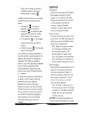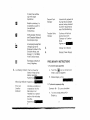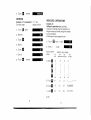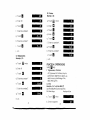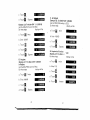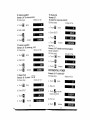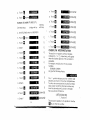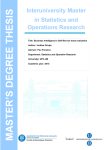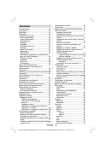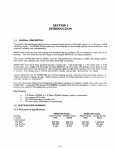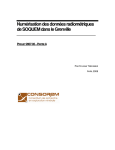Download Bowmar MX 100 Specifications
Transcript
INTRODUCTION
ihe Bowmar MX 100 Scientific Brain utilizes
recent deveiopments in solid-staie
integrated circuitry to provide a vast
extension of conventional slide-rule
capabilities, with far more accuracy. It is
also more versatile, and it is compact enough
to be pocketable. Jt replaces tedious and
eye-straining correlation of finely inscribed
slide-rule scales with a simpler lou ching of
buttons on a keyboard. At the same time, it
reduces determination of a. numerical result
to the reading of the numeral directly from a
lucid display, It also supplements functions
01 a conventional log-Iog··decitrig slide-rule
by t€3turing a memory that eases progress
through complex multiple-operation
problems.
Your new Brain operates in the algebraic
mode and can accept a numerical input of as
many as eight digits. It handles the four
basic algebraic operations (addition.
subtraction, mUltiplication, and division) and
those scientific functions listed below, all
with full floating point.
1. Sine. cosine, and tangent of degrees or
radians (depending on the setting of an
external switch).
2. Inverse trigonometric functions of sine,
cosine, or tangent,
3. Natural and common logarithms
4. Exponential functions (e~) and
exponential powers (yX)
5. Square root (v'x) and inverse (Ijx)
6. Keys for 'iT and sign change
1
,l.,lll '. J. 1 il.
;
"..IdbJ L diU, t 5 U'
,ii!
Ii '--L.U
,1Ft:
7. A key for the exchange of contents of
the display te~Jister (x regis tor) and
working register (y register)
t8
In addition !o these functions, your calculator
has memory with tho foflowin(J meaDs of
access:
m
1. A storage key
tor storing a
displayed numeral in the memory.
2. A recall key
for withdrawing and
displaying the content of the rn8mOty
without losing it tram the memory.
3. An exchange key ~ tor 8Kchanging
t:!m
contents 01 the display and memory
registers.
4. A memory Clear key
for discarding
content of the memof"Y.
Your calculator also features capability for
chain and automatic constant operations> Its
display is right adjl,.,lsted with leadjng zero
suppression. With algebraic operations, ,
results of up 10 sixteen digits may be obtamed
by use of overflOW interpretation, With
scientific operaEons, display results may
contain up to six digits. the iast digit having
a ± 1 tolerance,
m
To realize the full potential of the MX-IOO you
are asked to carefully read the following
material and instruclions. Optirnum
familiarity can be gained only through
frequent use, and as a start you are advised
to foilow through eactl iJiustralive instruction
with your calcu':ator in lwnd, During routine
use, reminders ot opemt(onal procedures
7,
11
may be obtained from the brief outline of
instruciions ptinted on tile back of the
calculator.
2
II £JSL&14 UllIli.tdI aU)
OPERATION
AC Operation:
Set the switch on the back of the Charger/
Power Supply to the electrical outlet
voltage, i.e., 115 or 230 Volts. Plug the
Charger into the outlet and the connector
into the Calculator. (Note that the
connector (s k'2yed.) AHer these
connections, the power switch may be
iurned on and operation started.
Baltery OperationDisconnect the Charger cord and turn the
power switch "ON". With normal use a lull
battery charge cao be expected to supply
about <1 hours of working lime.
NOTE: When the low battery indicator
(L) on the display is lighted, do not
continue battery operation. This
indicates need for a battery charge.
Use of the Calculator can be continued
during the charge cycle. Charging will
continue whether calculator is on or ott.
Battery Charging:
Simply to!low the same procedure. 3S ir. AC
operation. The Calculator may be used
during the charge period if desired. in
order to iuily charge a baHer·y which has
been completely discharg€.d, 7 hours is
required. In most ca$e~". an overnight
charge should be adequate.
NOTE· AIU,ough no damage wiil r-esl)lt
from prolonged periods winl tho Charger
connected, (t i'2. advisable to remove i.he
Charger when it is not in use or after
a full recharge cycle.
CAUTION: To avoid possitlle damage, use
only the charger provided with the calculator.
,:;::..\J£LJUIL.lI£,! (it.U;; $IIU h ,. a LJ.t1
".. M._.£.;
CONTROLS & INDICATORS
- 5.
4.. ~=-
NOTE: Descriptions that follow wili be beller
understood jf you take a moment to learn
these basic facts.
First, two separate registers are provided for
retaining the numbers you enler into the Calculator
for an aritt,metic oper"atlon. One is the Display
Register which is aiso refened to as the x Register.
The other is Working Register or y Register. Any
number you enter is keyed direcily into the
Display IX Register) for yOU! visual review. This
entry is Hlen completed wrlen you key in the
appropriate arithmetic operative (+, -. x, or _C-_).
As you begin to enter the second number, ttle
first is automatically transferred fom the x Register
to the y Register. The y Register retalns this first
number until you clear it or you exchange
contents of the x and y Registers by means of a
special key provided for that purpose.
3.
Second, your Calculator Keyboard was designed
for a minimum of keys in order to pro'liide
optimum fingertip access within conven'lent
confines. This feature was enabled by incorporating a block of dual purpose keys that work in
conjunction with an electronic "shift" system.
Ttle electronic "shit\" of your calculator compares
with the shift of a typewriter. Your calculator
responds 10 the characters on the keys in its
unshifted mode, and it must be shifted each time
a keyis to be operated for a function printed
above a key. The calculator's shift key is \dent(Hed
by tile lettel' ··F". ReIer to tile sec !Ion of
PRELIMINAi1Y INSTRUCTION for details of dual
purpose Keys.
5
I.J Jii
2£
,j
2_
b4
w
1. "ON" Switch
A two position sllde
switch that turns the
Calculator "ON" &
enters '1'
e'
o
Raises e(2.71828) to
power of x shown on the
Display, up to a limit of
= 18.42.
"OFF".
2.
A two position slide
OEG/RAD Switch
switch that selects
degrees or radians for
the expression of angles.
3.
Key
\/i
Keyboard
25 keys that may be categorized into groups
of data keys, arithmetic operation keys,
memory operation keys, and command
function keys as tollows:
A. Data Funclion Keys (all are dual-purpose
and labelled ac.cordingly. Character mode
refers to label on keyface, while Function
mode refers to label situated directly
above key.)
Character
Mode
LNX
enters '2'
Computes the natural
logarithm of any
displayed number
greater than zero.
Error condition is set for
a negative number.
LOG X
enters '3'
Computes the logarithm
(base 10) of any
displayed number
greater than zero. Error
condition is set for a
negative number.
SIN-T
enters '4'
Computes the arcsine, in
degree or ra.dians, of
any displayed number
from 0 to ±1. Error
condition is set tor any
other number.
enters '5'
Computes the arcosine,
in degrees or radians, of
any displayed number
from 0 to :±:1. Error
condition is set for any
other number.
enters '6'
Computes the arc-
EJ
D
D
Function Mode
a
enters '.'
(decimal)
Computes square root of
a displayed number that
is greater than zero.
Error condition is set for
a negative number.
Ilx
enters '0'
Computes reciprocal of
a displayed number.
l:)
x
COS-T
D
Error condition is set for
tangent, in degrees or
radians, of any displayed
number whether positive
-, or negative.
a display of zero.
6
2 ElE
g4SIil4i1JS£Jli .CJ iL i. 1i2J]Jl!
,
,.ALa .it)(
11Q. _A$.iP "J
a
enters '7'
SiN
D
cos
enters '8'
D
Computes the sine, with
proper sign, of any
displayed angle, whether
in degrees or radians
and whether positive or
negative.
Computes the cosine,
with proper sign, of any
displayed angle, whether
in degrees or radians
and whether positive ar
negative.
enters '9'
TAN
D
Computes the tangent,
with proper sign, of any
displayed angle, whether
in degrees or radians
and whether positive or
negative.
B. Arithmetic Operation Keys
a
Completes the previous
operation and sets add
command.
Completes the previous
operation and sets
subtract command.
EJ
C. Memory Operation Keys
Clears the Memory to
zero.
Adds the Displayed
number to the content of
the memory and stores
the sum in the memory.
Displays the content of
the memory. The content
of the memory is not lost
with this operation.
Exchanges contents of
the x {Display} Register
and the Memory.
D. Command Function Keys
During an entry it clears
the entry with single
depression. For all other
operations, it clears all
operation and sets
registers except the
memory register with
single depression,
S
£ Si.
Completes previously
entered add, subtract,
mu(tiply, divide or y'"
instruction.
Completes previous
'multiply' operation.
II.
•
Completes previous
operation and sets
divide command.
9
•
•
It clears the overflow
sign with single
depression.
Enables a number y to
be raised to a power x
(see pertinent
Instructions) .
a
Shifts between Function
and Character Modes ot
dual-purpose keys.
A dual-purpose key that
changes sign of the
Displayed number in the
Character Mode, and
displays 7T (3.1415926)
in the Function Mode.
Decimal Point
Indicator
Automatically appears to
the right of any number
entered, unless inserted
in another sequence by
use of the Decimal key.
Function Mode
indicator
Confirms shift of dual
function keys from
Character to Function
Mode.
Appears as:
5.
Charger Cord Socket
6.
Charger/Power Supply
Exchanges contents of
x and y Registers.
PRELIMINARY INSTRUCTIONS
1. To clear for new operation
4.
A. Touch the ~ key two consecutive
times to clear all registers
low Battery Indica\or Warns of need for
battery charge during
battery operation.
Appears as:
B. Cleared display will be:
.
Minus Sign Indicator Appears as:
Error and
Overflow
Indicator
dlL JLCii;
Ji
2. To clear an incorrect entry
Indicates a condition or
computation that the
Calculator is not
intended for or cannot
perform. Also indicates
Overflow.
Appears as:
10
!.tEUS
Example: 48
+
12 \s your calculatlon
A. You have already entered 48 -t
Display is',
11
$
t
JtJ
LUi!
'0,
B. Then you enter 13 ins.tead of 12.
4. To enter a mathematical computation
Entry of a computation is greatly
simplified when it is first converted to
algebrnic form.
Display is:
A mistake!
C. To clear 13, touch the ~ key
once only.
Display is:
1.
+
2.
~
438
296
3. 438
x 296
4,
296) 438
In algobraic form, these computations are:
1.
3,
D. Then enter 12.
Display is:
E, Finally, touch the
answer.
Display 'IS:
438
2\}6
438 + 296 =
438 x 296 ~
2. 438 - 296 ~
4. 438 '0' 296 ~
These computations are then entered a
digit or operative at a time, beginnIng
with the left-most figure and progressing
to the right For full detalls refer to specific
instructions and examples that follow.
II key for
5. Reading a numerical result
NOTE: An ~ncorrect entry should be
cleared prior to any other entry
or operation.
A. Results 01 etght digits or less are read
directly from the Display.
B. In certain computations, zeroes at
3. To enter a number
the extreme right of a decimal result
will be suppressed. For example, a
result representing S16.30
may appear as:
Example: enter 123.45
A. Starting with the left-most digit
touch keys as follows: 1,2,3, .,
4, and 5.
16,3
C. Results of more than eight but less
than seventeen digits will appear with
the overflow Indicator (described
B. Display will be:
123.45
under Conlrols & Indicators). See
Instructions for Overflow
Inte rp retal ion.
12
I
_XU h. .2
! _.
:
Ii.
-La
Q
6. Dual purpose keys
SAMPLE CALCULATIONS
ADDITION
Example #1: To calCUlate 16.39 + 9.83
Dual purpose keys are identified by dual
labels. One label is directly on each
keyface and is referred to as
Character Label. The other label is
directly abo\'€ each key and is the
Function label. Thus, the dual labels
suggest operation in either the Character
Mode or the Function Mode.
Do these steps
b. Enter 16.39
16.39
d. Enter 9.83
9.83
I!I
e. Touch
D
Ex.ampte
Touching the
key shilts Calculator
response to the Function Mode for the
operation of one dual purpose key only.
Each subsequent use of Function Mode
must be preceded by operation of the
key.
16.39
a
c. Touch
iii
o
~ twice.
a. Touch
Normally the Calculator responds
directly to the Character Mode of a dual
purpose key. The response may be shifted
to the Function Mode by first touching
the
key.
"=
display will be
26.22
Answer
~2:
To calculate 16 + 9 + 8.3 + 4.1 "=
00 these steps
display will be
3.
k1I
Touch
twice
b. Enter 16
D
When the
key is touched to shift
Calculator response to the Function
Mode, a corresponding Function Mode
indicator appears on the Display, Note
that the Character Mode may then be
re-established either by retouching lhe
key or by completing a Function Mode
operation.
II
c. Touch
d. Enter 9
e. Touch
D
a
f. Enter 8.3
g. Touch
D
33.3
h. Enter 4.1
1a
-',ijULL.MJ & AUIB.! ;; II 14#£._ Ii
i. Touch
,. tXt
iJ
L
m
?'ill
a
.
Answer
15
--
37.4
1
!
SUBTRACTION
Example ;'3: To calculate 12.81 - 3.6 =
Do these'Tsteps
display will be
Example
ii5:
To calculate 62 - 82 + 10 - 40
Do these steps
~ twice
a. Touch
a. Touch ~
b. Enter 12.81
12.81
a
c. Touch
12.81
=
display will be
twice
b. Enter 62
c. Touch
a
d. Enter 3.6
III
e. Touch
d. Enter 82
Example ::4:
To calculate 23 - 6
Do these steps
fi.J1
a. Touch
9.21
Answer
+
2.1
e. Touch
f.
-5~
display wU\ be
twice
I.
Touch
a
a, Touch
a
a
a
Answ€r
W
10.
-
50.
twice
29.32
b, Enter 29.32
19.1
EI
29.32
d. Enter 56.5
56.5
c. Touch
h. Enter 5
Touch
-
Example ::6 To calculate 29.32 x 56.5 "".
Do these steps
display will be
1. Enter 2.1
I.
a=I
MULTIPLICATION
d, Enter 6
g. Touch
20.
h. Enter 40
II
e. Touch
-
Enter 10
g. Touch
b. Enter 23
c. Touch
II
Answer
14.1 '
1)
8. Touch
II
Answer
1656.58
DIVISION
Example #7: To calculate 61 -+- 3 -+- 9 =
Do these steps
display will be
a. Touch ~ twice
b. Enter 81
c. Touch
II
REPEATED OPERATIONS
Example #8:
Arithme1ic operations (add, subtract.
mUltiply, and divide) may be repeated on a
single r1umber as follows (using 1he number
3 as an example).
Initial steps for each operation are
a. Touch
W.
1wice
to get
d. Enter 3
e. Touch
b. Enter 3
II
then do these
steps
f. Enter 9
g. Touch
II
to get
Answer
c. Enter
a
DISPLAY WILL READ
for
for
subtract multiply
3.
3.
3.
for
divide
3.
or
II
or
13
.
or
•
..,I
I
,
...
~
1
1
.
rl TOUGlliiI
0
9."
II
9.
-3.
27.
0.3333333
f.
Touchll
12.
-6.
81.
0.1111111
g.
etc.
18
19
;
I
.-0.
e. Touch
;
!,
'_
CHAIN OPERATIONS
(Mixed Arithmetic)
CONSTANT OPERATIONS
Addition, subtraction, mutipfication, and
division by a constant may be performed
as follows (using the number 'N' as the
constant).
A. Addition
Example #9:
To calculaltiI3+26) 15..-::,_49,_
38
display will be
Do these steps
a. Touch
~
Ex.ample #10:
twice
j
I
b. Enter 73
c. Touch
a
f.
E:I
.
Touch
II
f.
1485.
II
Touchl!"-
iii
Touch
Ell
N + X.
g. Enter the number Y
h. Touch
1436.
iii
N
+ Y.
i. Enter the number Z
J. Enter 38
k.
,
e. Entor the number X
15.
h. Enter 49
L
twice
a
b. Touch
d. Touch
Enter 15
g. Touch
a. Touch ~
c. Enter N
d. Enter 26
e, Touch
display will be
Do these steps
Answer
..
37.789473'
}
I
j.
lauen
iii
k. etc.
B. Subtraction
Example #11 :
a. Touch ~
20
N + Z.
.
twice
b. Enter 2N
.
21
2N.
c. Touch
a
D. Division
Example #13:
a. Touch
d. Enter N
e. Touch
f.
iii
g. Touch
Touch
e. Touch
II
c. Touch
II
x-
•
N.
h. Enter the number Y
!.
d. Enter
m
II
m
b. Enter
Enter the number X
f.
II!
Y - N.
twice
Enter the number X
g. Touch
II
j. etc.
h. E:nter the number Y
C. Multiplication
i. Touch
Example
,~12:
a. Touch
t1I
c. Touch
twice
f.
g
EI
/ '
Y.
II
A. Sine
Example #14: To obtain SIN 32 0
(set the DEGjRAD switch to DEG)
Do these steps
display will be
II
NxZ.
a. Touch
h. etc.
~ twice
b. Enter 32 degrees
12
_ J i
YIN.
Iuslng
key)
I Trigonometric Function
All trigonometric functions may be
performed in degrees or radians, as
determined by posltioning of the
DEG/RAD switch.
Enter the number Z
g. Touch
II
FUNCTION OPERATIONS
d. Enter the number Y
e. Touch
XIN.
j . etc.
b. Enter N
-
~
23
a
2 t $if
G. TOUGh
d. Touch
D
SIN
Ii
\
B. Cosine
32.
Example ;17: To obtain COS 32°
(set the o'EG/RAD switch to DEG)
Do these steps
display will be
0.529919
Answer
Example #15:
a. Touch
To obtain SIN 4.4157 radians
(set the DEG/RAD switch to RAD)
display will be
Do these steps
a. Touch ~
c. Touch
d, Touch
. 4.4157
\
4.4157
Answer
-
0.95631
a. Touch
(set the DEG/RAD switch to DEG)
display will be
Do these steps
c. Touch
Answer
~
display will be
twice
Ii
TAN
d. Touch
\I Inverse Trigonometric Functions
-
198.
d. TOUGhl'il
-:
198.
I]
(degrees or radians)
0.309017
a, Touch ~
twice
b. Enter .529919
;
_ i . '-
_iJ.4.
, 0.529919
25
24
;,
0.624869
Answer
A. Arcsine
Example ,';"19; To obtain SIW' 0.529919
(set the DEG/RAD switch to DEG)
Do these s'\eps
display wii! be
SiN
-
0.848048
198.
c. Touchm,
Answer
32.
b. Enter 32 degrees
twice
b. Enter 198 degrees
D
Do these steps
Example (:16: To obtain SIN (-198°)
e. TOUChD
\
C, Tangent
Example #18: To obtain TAN 32°
(set the DEG/RAD switch to DEG)
SiN
W.
iii
cos
G. TOUGhl]
a. Touch
twice
b, Entor 32 degrees
twice
b. Enter 4.4157
d. TOUGhS
t"i
.L
;
.'
c. Touch
iii
\
a
1
0.529919
SIN-l
d. Touch
C. Arctangent
Example #22: To obtain TAN-) 0.624869
(set the DEG/RAD switch to DEG)
Do these steps
display will be
. 31.99998
Degrees
Example ;20: To obtain SiN-I (- 0.529919)
Iset the DEG/RAD switch to DEG)
'b
Do these steps
display will e
a. Touch ~
a· Touch ~
twice
b. Enter .624869
'. 0.529919
b. Enter .529919
D
SIN-l
",. 0.529919
e. Touch
a
d.
-; 31.99998
B. Arcosine
Do these steps
~
display will be
twice
b. Enter 2.32
twice
2.32
"
Touch ~
IJ
e'
Touch D
-
d. Touch
0.848048
b. Enter .848048
iii
\
31.99999
III Exponenflal Function
c.
c. Touch
Degrees
0.624869
Example /:23: To obtain e -2.32
a. Touch
Example ;;21: To obtain COS- 1 0.848048
in Radians
,
(set the DEG/RAD switch to RAG)
Do these steps
display will be
a. T auc h lB3
£!I
\
TAN-1
-.: 0.529919
Degrees
II
Touch D
0.624869
c. Touch
c. Touch ~
d. Touch
twice
e.
2.32
2.32
Answer
0.098274
0.848048
COS- 1
d. Touch
D
0.558505
Radians
26
-",__:.'•.•'.l.'__....
27
....:
.2.Ji2i!U"··-
••,.J• •I!il¥I!ilUI!il.
_
IV Natural Logarithm
Example i24: To obtain In 5·623
.
00 these steps
display will be
a. Touch ~
twice
5.623
LNX
c. Touch
1.726866
Answer
,
display will be
Do these steps
tWice
4.83
b. Enter 4.83
c. Touch
D
\
4.83
lOGX
d. Touch
EJ
0.683947
Answer
VI Square Root
Example ::26: To obtain "\/341.57
Do these steps
display will be
a, Touch ~
twice
d. Touch
341.57
11
\. x
II
Q
\
D
Answer
638.72
0.0015656
VIII Pi (ee)
Example :::28: To obtain a numerical readout
for the constant 7..
Do these steps
display will be
a. Touch ~ twice
b. TOUCh
D
c. Touch
"
t:.m
Answer
,
3.1415926
EXPONENTIAL POWER
Example #29: To obtain (35)3-2
Do these steps
display will be
a. Touch
~
twice
b. Enter 35
b. Enter 341.57
c. Touch
638.72
1/'
d. Touch
V Common Logarithm
Example :(25: To obtain log\o 4.83
a. Touch ~
twice
b. Enter 638.72
\
c. Touch
d.
~
a. TaUCrl
5.623
b. Enter 5.623
D
Touch B
VII Reciprocal
Example #27:
To obtain the reciprocal of 638.72
Do these steps
display will be
\
Answer
28
341.57
18.481612
c. Touch
m
gives the
natural log of 35
3.555349
d. Enter 3.2
e. Touch
II
Answer
87300.83
29
$
r
MEMORY OPERATIONS
The following exercise is aimed at fami!arizing
you with memory operations and capability.
memory
will
contain
display
will
be
Do these steps
a. Touch
m
b. Touch
em
twice
,
250.
O.
250.
250.
e. Enter 300
300.
250.
2
300.
550.
EI
300.
550.
120.
550.
120.
670.
36000.
670.
d. Touch
louch
t
g. Touch
~
j
Touch
£
II
670.
I. Touch
670.
a
1m
670.
670.
n. Touch
670.
o.
II
Touch
E3
720.
670.
720.
p. Touch
1;1
q. Touch
1m
l.
-"
..
;. LX
key offers many Possibiiities for use.
Example #30: The problem 36 + 72 has been
entered, and you decide fa change the number
36 to 35. Proceed as follows, first by entering
the problem:
display will be
b. Enter 36
c. Touch
II
d. Enter 72
36.
To change 36 to 35
8. Touch
£Ii
72.
f. Touch ~ once
72.
g. Enter 35
72.
h. Touch IiIAnswer
107.
720.
itt 1 J!
31
O.
Answer
_R
3j.1 _
y register
~
8. Touch
k. Enter 50
m. Touch
t:i2
Do these steps
h. Enter 120
i. Touch
~.~
The
One of tt18se offered below.
O.
c. Enter 250
-
?
TRANSFER X AND Y REGISTER
CONTENTS
- t.¢'
ilL]]
72.
MIXED PROBLEMS
Example ':31: do 36
+ .- 9_.8
+~_
=
46
Do these steps
a. Touch
Example i32: find the antilog of .30103 (base 10)
A, One way is to raise 10 to the power of the
logarithm as follows:
Do these steps
display will be
twice
b. Enter 10
ril
c. TouCh
b. Ellter 3
c. Touch
~
a. Touch
display will be
!iI
(gives natural
log of 10.)
II
2.302585
0.30103
d. Enter .30103
d. Enter 46
e. Touch
f.
n
II
h. Touch
1.999999
36
8.0652173
memory
I]
Do these steps
II'
a.
Touch
b.
Touch;a
o.
c.
Enter 36
O.
d.
Touch
e.
Enter 94
f.
Touch
g.
Touch
Touch
r!I
J. Touch
EI
k. Enter 9
I. Touch
e. Touch DAnswer
~~x~amrjP~le~.~-:-3J3~:fdIO~~ffi13:~=]~
)36 (36
43)(36
15) (36
94) ~
Enter 8
g. Touch
i.
0.0652173
a
1.1159028
m. Enter 36
n. Touch !lAnswer
37.115902
32
display will be
will hold
m
twice
a
II
=:
o.
O.
-
58.
O.
-
58.
-58.
h.
Enter 36
i.
Touch
J.
Enter 15
k.
Touch
II
.
.
-
m.
13
Touch t!iliI
Touch iii
n.
Toucht!3
-
o.
~
I.
Touch
-58.
aa. Enter 36
36.
-58.
bb. Touchlil Answer
15.
-58.
Example #34: do /1 - O.684SIW 56 0 =
-58.
-
-58.
1218.
-58.
r.
Enter 43
-1218.
EJ
-
t!iliI
Touch 13 and im
Touch
Enter 36
w.
Touch
.
1218. -1218.
-
306936.
o.
o.
o.
306936.
o.
554.01805
o.
o.
8526.
.
II
Touch III
....
Touch
z. Touch
b
.;
. .1
,j,
36.
a
II
Iti
~
Touch
; dO
'JJi, 1.
, .Ail 1 Qt
56.
0.829037
-
0.18749
g, Enter 2
7. -1218.
\i X
y.
f.
\
SIN
h. Touch
v.
x.
e. Touch
13
fJ'
0. Touch
Touchll
u.
display will be
b, Touch ~ twice
-1218.
q.
t.
O.
c. Enter 56
-1218.
Touch
Do these steps
58. -1218.
Enter 36
s.
15.38939
a. Sot DEG/RAD switch for DEGREES
58.
-1218.
p.
o.
II
EI
j,
Touch
J.
Enter .684
k. Enter
I.
Touch
m. Touch
0.687303
0.687303
0.684
II
I!
D
0,4701152
-0,4701152
-0,4701152
n. Enter 1
o. Touch
iii
35
:
2
0.5298848
p. Touch
iii
\ 0.5298848
o. Touch
0.7279318
p. Touch
Vi
q. Touch IJAnswer
Ii
0.0144792
cos
a
0.992546 0.0144792
b. Touch
~ twice
o.
c. Touch
m
O.
EI
r. Touch II
s. Touch II
t. Touch 13
u. Touch liiJ
O.
v. Touch IIAnswer
q. Touch
display will be
Do these steps
memory
will hold
a. Set DEGjRAD switch to DEGREES
d. Enter 7
iii
e. Touch
O.
SIN
f.
Touch
g. Touch
h. Touch
i.
Touch
J• Touch
D
EI
I!I
II
0.121869
O.
0.121869
O.
0.014852
o.
o.
o.
~
EI
o.
k. Enter B
I. Touch
I!I
0.0144792
o.
m. Touch
m
0.0144792
0.0144792
!L
I.
0.9778042 0.0144792
0.9778042 0.0144792
0.0144792 0.0144792
0.0144792
The positive or negative overflow indicator
indicated by r or ( ,respectively, will appear
when the dIsplay capacity of the calculator is
exceeded.
For example, multiplication of two positive
numbers,
12345678 x 345678
will give the following display
r
42676.292
The' r' symbol indicates positive 'overftow' and
indicates an answer of more than B digits shown.
To obtaIn the correct decimal location for either
case, simply record the displayed number and
move the decimal polnt 8 places to the right.
The real answer will then be:
4,267.629.200,000.
L 8 places .. j
a
This procedure applies to all operations. Use the
key to clear the overflow.
36
..... ,
0.9851475 0.0144792
OVERFLOW INTERPRETATION
0.0144792
n. Enter 7
0.992546 0.0144792
,UJ; H;
11
.J
L2
•
SPECIFICATIONS
Capabilities:
Algebraic Functions _. addition,
subtraction, multiplication, division,
reciprocals, square roots, sign change
and 'C, (31415926)
Scientific Functions - exponential
functions (c'L natural and common
10Qarithms, arcsine, arcosine,
arctangent, exponential powers (y'),
sine. cosine, tangent.
Memory Functions - memory storage,
memory recall, memory clear, exchange
of memory content and display.
Miscellaneous - exchange of x and y
register contents, chain and constant
operations, right adjusted display with
leading zero suppression, overflow, low
battery and scientific mode indicator,
Decima! Point:
Full floating decimal point.
Electronic Configuration:
Solid Stale -- primarily integrated circuitry
plus certain discrete components.
Dimensions: 1 % in. H, 3 in. W. 5 in. D.
Weight: 9 oz.
Accessories: Charger/Power Supply: Vinyl
Pouch: Instruction Book.
Calculation Speed: 3 Seconds Maximum
Operating "Temp.: O"C to 50"C
Storage Temp.: - 20"C to + 70 G e
Calculation Range: Up to 10 1°-1
Accuracy:
Algebraic Functions - 8 digits.
Scientific Functions -- the 6 left-most
digits shafl be correct to within ± i in
the sixth digit from the left, including
any suppressed zeroes.
Power:
AC Operation - '110/120V, 50/60 Hertz:
Battery Operation - NiCad Celis (3);
4 hour operation; 7 hour charge.
39
38
..,."
&
['
"1
1.1.1.11'1; - - -
Ii.llIa.1• •I~i• • • • • •2.ItK:
WARRANTY
BATTERY NOTES
Bowmar/ALl, Inc. WBrrallls to the purchaser of
this neW Bowmar Calculator thai if the machine
or any part thereof in the judgment of 80wmar
is proven to be defective in material at workmanshJp wilhJn one year from date of original
purchase, such defects will be repaired or
replaced (at the Company's option) free of
charge for parts and labor.
1. With normal use at room temperature, a full
battery charge can be expected to supply about
4 hours of accumulated working time.
2, The Calculator may be used while its battery is
charging.
3. Batteries that have been neither used nor charged
for as long as 2 or 3 months will suffer substantial
loss of operating time through a tendency to
self-discharge. As a general rule. batteries lose
about 1"/0 charge per day due to self-discharge.
at norma) temperatures.
4. For optimum performance and long life
a. Alternate frequently between Battery and
AC power.
b. Operate at or near normal room temperatures.
c, Charge as soon as possible upon appearance
of the Low-Battery indicator.
5. Recharge time is 7 hours for a fully discharged
battery,
6. The Low-Battery indicator is designed to appear
as soon as battery voltage drops to the lowest
value that will support optimum performance of
the Calculator- Should further discharge occur,
through continued operations or sell-discharge,
the Low-Battery indicator may fail to appear.
Do nDI continue to operate on batterieS when
this cDndition is noted, or a damaged battery
may result.
7. As a general rule, if improper operation occurs,
first try the Calculator with its charger connected.
If operation is then normal, this indicates the
batteries are low.
8. Do not store the unit in high temperature areas
such as the top of radiators or the rear deck of
automobiles exposed to the sun. The Calculator
will operate satisfactorily over an ambient temperature range 01 0 to SOC {32to 122F) and
relative humidity to 95%.
40
...... U £ ;;
This warranty does nol apply 10 any product
which has been damaged by accidenl or which
has been misused, abused, altered, or repaired
by anyone other than Bowmar.
This warranty is in lieu of all other warranties
expressed Dr implied, and no person is authorized to assume for Bowmar any other liability
in connection with the sale of this product.
To obtain repairs, the Calculator should be
delivered, prepaid, to Bowmar/AU, Inc. at
address shown below, Please enclose $1,00
with the unit to cover shipping and
handling.
ALI SERVICE CENTER
BOX 648
WEST ACTON, MASS. 01720
A920.900jB
Printed in U.S.A.
iv'
Slk. #16503
li
.J.