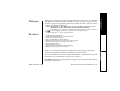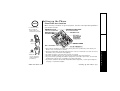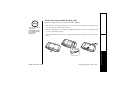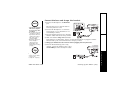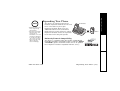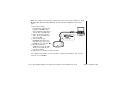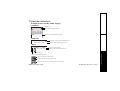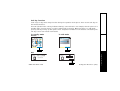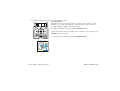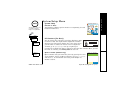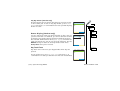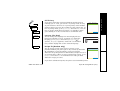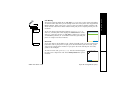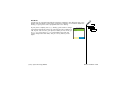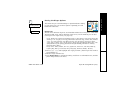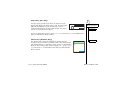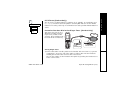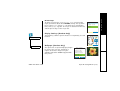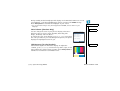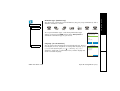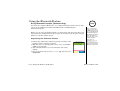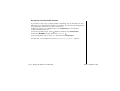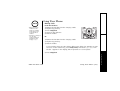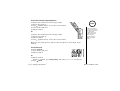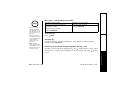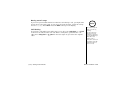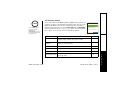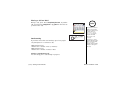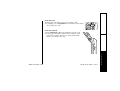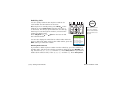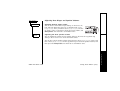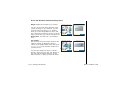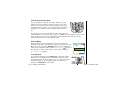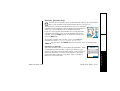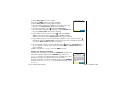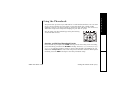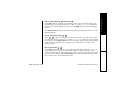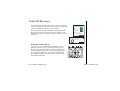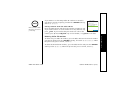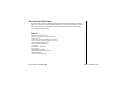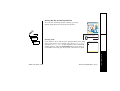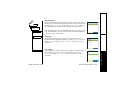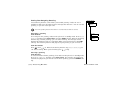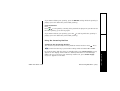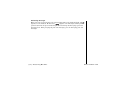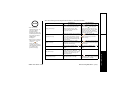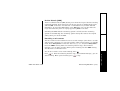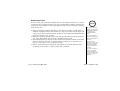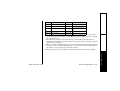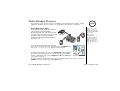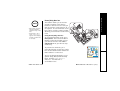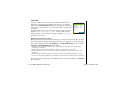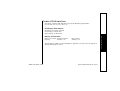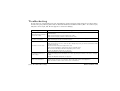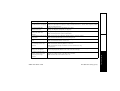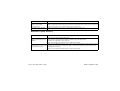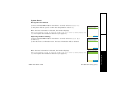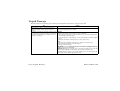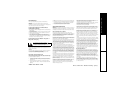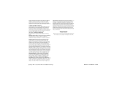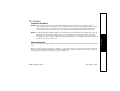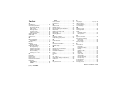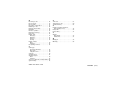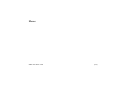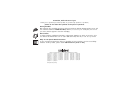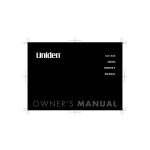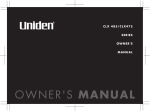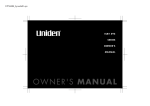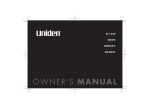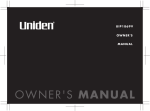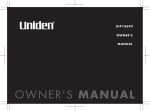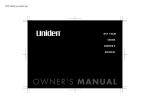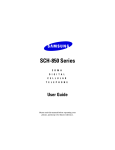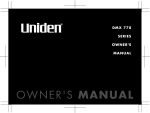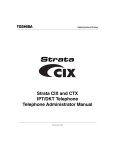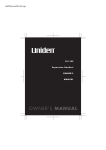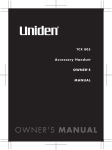Download Uniden ELBT585 Owner`s manual
Transcript
UP743BH_hyoushi01.eps
ELBT 585
SERIES
OWNER'S
MANUAL
Welcome/Features/Terminology
Controls & Functions
Setting up the Phone
Choose the best location
Battery Backup Feature
Install the rechargeable
battery pack
Low battery alert
Cleaning the battery charging
contacts
Connect the base and
charge the handset
Mounting the Base Unit on a Wall
Standard wall plate mounting
Expanding Your Phone
Backwards/Forwards
Compatibility
Connect the expansion
handset's charger
Register the Handset
Register the ELX500 expansion
handset to main base
Changing the Digital Security Code
Installing the Holster
Optional Headset Installation
Installing Uniden's Cordless
Telephone Customization Tool
Using the Interface
Example of the standby mode
display
Display Icons
Soft Key Function
Entering text
Main Menu Options
System Setup Menu
Using the Bluetooth Feature
[1]
2
4
6
6
7
8
9
9
10
11
11
12
12
13
13
14
15
15
16
16
18
18
19
20
22
23
24
37
Contents
Using Bluetooth Headset
(Handset Only)
De-register the Bluetooth
Headset
Using Your Phone
Making Calls
Receiving a call/AutoTalk
set to OFF
Hanging Up
Switching to the Handset
Speakerphone During a Call
Moving out of range
Call Waiting
Call Waiting Deluxe
Placing a Call on Hold
Conferencing
Redialing Calls
Adjusting Base Ringer and
Speaker Volumes
Using the Handset Volume
Setting Menu
Mute
Mute the Microphone
Tone Dialing Switch Over
Privacy Mode
Find Handset
Reminder (Handset only)
Using the Phonebook
Creating and Editing Phonebook
Entries
Storing Caller ID or Redial
Numbers in the Phonebook
Storing and Editing Numbers
from the Dial Operation
Managing the Phonebook
Checking the number of
stored entries
Changing the sorting order
37
41
42
42
44
44
44
45
45
46
47
47
49
50
51
52
52
53
53
53
54
56
56
59
59
60
61
61
Naming phonebook groups
Making Calls with the Phonebook
Caller ID Features
Using the Caller ID List
Deleting Caller ID numbers
Answering Machine
Features
Setting Up the Answering
Machine
Setting Your Outgoing Greeting
Using the Answering Machine
Recording a phone conversation
Screening Calls
Do Not Disturb (DND)
Recording a voice memo
Remote Operation
Multi-Handset Features
Using DirectLink Mode
Room/Baby Monitor
Intercom
Transferring a Call
Note on Power Sources
Power Failure
Battery replacement and
handling
Warning
General Information
AC Adapter Information
Battery Information
Troubleshooting
Bluetooth Trouble Shooting
System Reset
Liquid Damage
Precautions & Warranty
I.C. Notice
Index
62
62
63
63
64
65
65
66
69
70
73
73
74
74
75
77
77
78
79
80
81
81
81
81
82
82
82
83
85
86
87
88
90
91
www.uniden.com
Features
Thank you for purchasing a Uniden Multi-Handset phone. This phone is compatible
with Bluetooth enabled headsets. The USB connection lets you use your personal
computer to edit your phonebook, download schedule reminders, and even import
contacts from Microsoft Outlook.
Note: Illustrations in this manual are used for explanation purposes. Some
illustrations in this manual may differ from the actual unit.
As an Energy Star Partner, Uniden has determined that this product or product
models meets the Energy Star guidelines for energy efficiency.
Energy Star is a U.S. registered mark.
•
•
•
•
•
•
•
•
•
•
5.8GHz Digital Expandable
Compatible with Bluetooth Enabled Headsets
Integrated Answering Device
Caller ID/Call Waiting Deluxe Options
Customize Handset Profiles Using Personal Computer
100 Phonebook Names (4 Numbers Per Name)
Downloadable Images
Recordable Ringer Tones
Calendar with Schedule Reminder Capability
Battery Backup During Power Failure
Microsoft and Windows are either registered trademarks or trademarks of Microsoft
Corporation in the United States and/or other countries.
BLUETOOTH trademarks are owned by their proprietor and used by Uniden America
Corporation under license.
W e l co m e/ Fe a t u re s /T e rm i no l o g y [ 2 ]
Welcome/
Uniden is a registered trademark of Uniden America Corporation. DirectLink,
IntegriSound and Random Code are trademarks of Uniden America.
www.uniden.com
We l co m e/ Fea t u r es /
Te r m i no l og y
Welcome
Portions of this product were created using LEADTOOLS
©1991-2002, LEAD Technologies, Inc. ALL RIGHTS
RESERVED.
Terminology
•Standby mode:
•Talk mode:
The handset is not in use. If it is off the cradle, no line has been activated. No dial
tone is present.
A telephone line has been activated on the handset, enabling a dial tone.
Accessibility
Uniden provides a customer service hotline for accessibility questions. If you have a disability and need
customer service assistance or if you have any questions about how Uniden's products can accommodate
persons with disabilities, please call the accessibility voice/TTY line:
1-800-874-9314
A representative is available to talk to you M-F, 8:00 am to 5:00 pm, CST. After hours, you can leave us a
message, and we will call you back. Information is also available on our website, www.uniden.com, under
the "Accessibility" link.
[ 3 ] W e l c o me /F e a t ur e s /T er m in o l o gy
www.uniden.com
We l co m e/ Fea t u r es /
NOKIA is a registered trademark of Nokia Corporation. MOTOROLA is a registered trademark of Motorola,
Inc. PLANTONICS is a registered trademark of Plantronics, Inc. All product or service names are the
property of their respective owners.
Controls & Functions
4
5
3
11
6
7
8
9
10
12
13
14
15
16
17
18
19
www.uniden.com
C o n t ro ls & F un ct i o n s [ 4 ]
C o n t r o l s & F u n ct io n s
1
2
1. New Message LED
2. Speakerphone Speaker and
Ringer
3. Sub LCD
4. Handset Earpiece
5. LCD display
6. Speaker Volume up/down key
(P. 52)
7. (phonebook)/ (P. 56 & 21)
8. Talk/flash (P. 42 & 45)
20 9. Back/hold/int'com (P. 21 & 47 &
79)
21 10. */tone (P. 53)
11.Soft menu keys (P. 20)
(message)/ (P. 72 & 21)
22 12.
13.Menu/select (P. 21)
14.Cid (Caller ID) / (P. 63 & 21)
23 15.Redial/ (P. 49 & 21)
16.End (P. 44)
24 17.# (P. 64)
18.Handset Microphone
19.Handset Charging Contacts
20.USB jack cover
21.Handset Antenna
22.Headset Jack Cover
23. (speaker phone) (P. 43)
24.Handset Battery Compartment
27
28 29 30 31 32
46 47
33
34
35
36
37
25
48
38
39
40
41
45
26
42 43
25. Base Charge Contacts
26. Base Speaker
27. Base Antenna
28. Dnd (do not disturb) (P. 74)
29. LCD Display
30. Soft keys (P. 20)
31. Back/hold/int'com (intercom)
(P. 21 & 47 & 79)
32. Phonebook/ key (P. 56 & 22)
[5] Controls & Functions
44
33. Speaker Volume up (P. 50)
34. Menu/select (P. 21)
35. Cid (Caller ID)/ (P. 63 & 22)
36. Speaker Volume down (P. 50)
37. End/find hs (P. 44 & 53)
38.
(speaker)/flash (P. 43 & 45)
39.
(play/stop) (P. 72)
40. (delete) (P. 72)
41. answer on/off (P. 70)
42. Handset Charge LED
43. */tone (P. 53)
44. # (P. 64)
45. Base Micophone
46. DC IN 9V Jack
47. TEL LINE Jack
48. Base Battery Compartment
www.uniden.com
Setting up the Phone
note
For maximum range:
Choose the best location
When choosing a location for your new phone, here are some important guidelines
you should consider:
•Do not hold the
handset where you
would block the signal.
Correct
Antenna
•Metal and reinforced
concrete may affect
cordless telephone
performance.
www.uniden.com
S e t t i n g u p t h e P ho n e [ 6 ]
S ett in g up the Ph on e
Incorrect
• The location should be close to both a phone jack and a continuous power outlet (one
which is not connected to a switch).
• The base and handset should be kept away from sources of electrical noise such as motors,
Microwave ovens, and fluorescent lighting.
• For better reception, place the base as high as possible.
• The base should be placed in an open area for optimum range and reception.
• If your home has specially wired alarm equipment connected to phone line, be sure that
installing the system does not disable your alarm equipment.
• If you have questions about what will disable alarm equipment, contact your telephone
company or a qualified installer.
note
The battery backup allows you to make and receive calls during a power failure. You
can use any handset or the base, just as you would normally.
Install the power backup battery in the base
1) Open the battery case cover by pressing the release button on
the bottom of the base as shown.
2) Plug the battery connector (red and black wires) into the jack
inside the battery compartment. (The connector notches fit into
the grooves of the jack only one way). Match the wire colors to
the polarity label in the battery compartment, connect the
battery and listen for a click to insure connection.
3) Make sure you have a good connection by gently pulling on the
battery wires. If the connection is secure, the battery jack will
remain in place.
4) Place the battery case cover back on the base.
5) Align the tabs on the cover with the grooves on the base, and
press down the cover until it clicks into place.
[ 7 ] S et t i n g u p t h e P h o n e
•
appears in LCD as
a warning that battery
backup pack is NOT
installed in the base
unit.
•To use Battery Backup
Feature you need to
connect the AC adapter
to the base, and
charge the base
battery at least for 24
hours.
•During initial setup,
the AC Adapter must
be connected to
activate the base unit.
Once activated, you
can make or receive
call using battery
backup.
•Use only the Uniden
(BT-446) rechargeable
battery pack supplied
with your cordless
telephone.
www.uniden.com
S et t i n g u p t h e P h o n e
Battery Backup Feature
Install the rechargeable battery pack
note
Use only the Uniden
(BT-0002)
rechargeable battery
pack supplied with
your cordless
telephone.
1) Press down on the handset battery case cover (use the finger indention for a better grip)
and slide the cover downward to remove.
2) Place the battery pack in the battery compartment with the connectors on the battery and
on the compartment aligned.
3) Place the battery case cover back on the handset and slide it upwards until it clicks into
place.
S e t t i n g u p t h e P ho n e [ 8 ]
S ett in g up the Ph on e
www.uniden.com
Follow the steps below if you need to install a battery.
When the battery pack is very low, the phone is programmed to eliminate functions
in order to save power.
The battery pack needs to be charged when:
- The empty battery icon appears.
570#
- L o w B at te r y appears in the display.
If the phone is in standby mode, none of the keys will operate. If
you are on a call, complete your conversation as quickly as
.QY$CVVGT[
possible, and return the handset to the cradle.
0GY%+&
Cleaning the battery charging contacts
To maintain a good charge, clean the charging contacts on the handset once a
month. Dampen a cloth with plain water. Gently rub the damp cloth over the
charging contacts until all visible dirt is removed. Dry the contacts thoroughly
before returning the handset to the cradle.
Caution: Do not use paint thinner, benzene,
alcohol, or other chemical products. Doing so
may discolor the surface of the telephone
and damage the finish.
[ 9 ] S et t i n g u p t h e P h o n e
note
•Even when the battery
pack is not being used,
it will gradually
discharge over a long
period of time.
•For optimum
performance, be sure
to return the handset
to the cradle after
each telephone call.
•If the handset is left
off of the base, the
actual talk mode
duration will be
reduced respective to
the amount of time the
handset is off the
cradle.
www.uniden.com
S et t i n g u p t h e P h o n e
Low battery alert
Connect the base and charge the handset
note
•Use only the supplied
AD-0009 AC adapter.
Do not use any other
AC adapter.
•Do not place the power
cord where it creates a
trip hazard or where it
could become chafed
and create a fire or
electrical hazard.
•Don't place the base in
direct sunlight or
subject it to high
temperatures. The
battery may not charge
properly.
1) Connect the AC adapter to the DC IN 9V
jack.
Place the base close to the AC outlet to
avoid long extension cords.
2) Connect the AC adapter to a continuous
power supply (i.e., an outlet that is not
controlled by a switch).
3) Close the handset and place it in the base
with the smaller LCD screen facing forward.
4) Make sure that the charge LED illuminates.
If the LED does not illuminate, check to see that the AC adapter is plugged in and the
handset makes good contact with the base charging contacts.
5) Charge your handset at least 10 hours before plugging into the phone line.
6) Once the handset battery pack is fully
charged, connect the telephone line cord to
the TEL LINE jack and to a telephone outlet.
www.uniden.com
Setting up the Phone [ 1 0 ]
S ett in g up the Ph on e
If your telephone
outlet isn't modular,
contact your
telephone company.
Standard wall plate mounting
This phone can be mounted on any standard wall plate.
1) Snap the wall mount adapter into the notches
on the base top.
!
DO NOT use an AC
outlet controlled by a
wall switch.
2) Plug the AC adapter into the DC IN 9V jack.
3) Wrap the AC adapter cord inside the molded
wiring channel as shown.
4) Plug the AC adapter into a standard 120V AC
wall outlet.
5) Plug the telephone line cord into the TEL LINE
jack.
Wrap the cord inside the molded wiring
channel as shown.
6) Plug the telephone line cord into the
telephone outlet.
7) Align the mounting slots on the base with the
mounting posts on the wall. Then push in and
down until the phone is firmly seated.
[ 1 1 ] M ou n t in g t h e B a s e U ni t o n a W a l l
www.uniden.com
M o unt in g th e B a s e Un it o n a
Mounting the Base Unit on a Wall
note
•Advanced features may
not be supported by
older handsets.
•If you have any trouble
with your phone, visit
our web site at
www.uniden.com or call
our Customer Hotline at
1- 800-297-1023 (Mon
-Fri 7 am to 7pm, Sat/
Sun 9 am to 5pm, CST).
(Phone support is
closed on holidays.)
www.uniden.com
Your phone can support a total of ten
handsets. Expansion handsets do not need
to be connected to a phone jack.
Expansion handsets allow you to use
additional features such as DirectLink
Mode and up to 4-way conference calling.
Expansion handsets need to be registered
to the base before they will operate.
10 Handsets
Backwards/Forwards Compatibility
Your phone is compatible with other Uniden 5.8GHz Digital
Expandable Handsets. Compatible models include the TCX860
and ELX500. (please check www.uniden.com for an updated
list of expansion handset compatible with this series.)
E x pa ndi n g Y ou r Ph o ne [ 1 2 ]
E x p a n d i ng Yo u r P ho n e
Expanding Your Phone
The handset is powered by a rechargeable
battery pack. The battery recharges
automatically when the handset is placed
in the charger.
note
•Use only the supplied
AD-0005 AC adapter.
Do not use any other
AC adapter.
1) Connect the AC adapter to the DC IN 9V jack
and to a standard 120V AC wall outlet.
2) Set the charger on a desk or tabletop, and
place the handset in the charger with the
sub-LCD screen facing forward.
3) Make sure that the charge LED illuminates.
If the LED does not illuminate, check to see
that the AC adapter is plugged in and the
handset makes good contact with the
charger charging contacts.
4) Charge the handset battery pack for at least
10 hours before using your new cordless
telephone for the first time.
Register the Handset
Handsets supplied with the phone are registered to the base by the factory. Preregistered handsets display a handset ID number. Handsets that have not been
registered display M U ST pl a ce ha n ds et i n b a se to r eg is t er ! Mo de ls m ay v ar y, r ef er
t o O wn e rs M an u al f o r he l p. in the LCD. and H a nd s et m us t b e re g is t er ed in the sub
LCD. When you register an extra handset to the base, the handset ID will be
assigned. Only one handset can be registered at a time.
[ 1 3 ] E x pa nd in g Y ou r P ho n e
•Your phone maybe
compatible with other
Uniden 5.8Ghz Digital
Expandable Systems.
Look for the technology
icon on our boxes or
visit our website for a
list of compatible
models.
www.uniden.com
E x p a n d i ng Yo u r P ho n e
Connect the expansion handset's charger
Before the expansion handset is registered, the battery pack MUST be charged for 10
hours.
To register an ELX500 handset, simply place it in the main base.
While the handset is registering, Ha n ds et R eg is t er i ng will appear in the LCD. When
Reg istration complete. is displayed, the handset has been registered to the base. If
R e gi s tr at i on fa i le d. appears, please try these steps again.
To register a TCX860 handset, follow the steps below:
1) From the base, press menu/select and select S ys te m
S e tu p menu.
2) Select
R eg i st e r Ha n ds e t ,
and press menu/select.
3) On the handset, press and hold # until you hear beep.
5[UVGO5GVWR
/'55#)' )NQDCN
0
4GIKUVGT*CPFUGV
5'.'%6
While the handset is registering, Ha n ds et R eg is t er i ng will appear in the LCD. When
Reg istration complete. is displayed, the handset has been registered to the base. If
R e gi s tr at i on fa i le d. appears, please try these steps again.
www.uniden.com
E x pa ndi n g Y ou r Ph o ne [ 1 4 ]
E x p a n d i ng Yo u r P ho n e
Register the ELX500 expansion handset to main base
note
The digital security code is an identification code used to connect the handset and
the base unit. Normally, setting the code is not necessary. In the rare situation that
you suspect another cordless telephone is using the same security code, you can
change the code. To change the digital security code:
1. De-register all the handsets you have (see page 86).
2. Re-register each handset by following the steps on page 14.
Installing the Holster
- Line up the groove on the back of the handset with the groove
on the holster. The handset fits in the holster only one way.
- Slide the phone into the holster.
- Use the spring clip to attach the holster to your belt or pocket.
[ 1 5 ] C h a ng i ng t h e D i g it a l S e c ur it y C od e
You must remove the
holster to charge the
handset.
www.uniden.com
C h a n gi n g t h e D ig i t a l
Changing the Digital Security Code
Optional Headset Installation
note
Your phone may be used with an optional headset
To use an optional headset, insert the headset plug
into the headset jack. Your phone is ready for handsfree conversations. (Headsets may be purchased by
calling Uniden's Customer Hotline or visiting the web
site on the back cover page.)
To use with a
Bluetooth headset,
see page 37.
This phone includes Uniden's Cordless Customization application for your Windows
PC. You can use this application to completely configure your phone, download
pictures for wallpaper, and import contacts from Microsoft Outlook.
www.uniden.com
O p t io n a l H e ad se t In s t a l l a t i o n [ 1 6 ]
O p t i o n a l H e ad s et
Ins t al l a t i o n
Installing Uniden's Cordless Telephone
Customization Tool
1) Insert the Cordless
Customization CD into your
computer's CD-ROM drive.
The installation application
should start automatically.
2) If the application doesn't
start, go to the Start menu
and select Run.
3) In the window, type
d:\autorun.exe (where d is
the letter assigned to your
CD-ROM drive), and click OK.
4) Once the software is
installed, connect the USB
cable to the handset and
your PC as shown.
5) Customize your Uniden Cordless Handset.
To PC
To the
USB jack
For complete instructions on using Uniden's cordless Customization Tool, see the
help file on the CD-ROM.
[ 1 7 ] I n s t al li ng U ni de n 's C o rdl e s s T e l e p h o n e C u st o m i z a t i o n T oo l
www.uniden.com
I n s t a ll i n g U n i d e n ' s C o r d l e s s
NOTE: The Uniden Custom Cordless application requires Microsoft®, Windows® 98SE,
Windows ME, Windows 2000, Windows XP and more than 150MB free hard drive
space.
Using the Interface
Example of the standby mode display
• Handset
Battery icon
570#
Date, Day of the week, and time
0GY%+&
Number of new caller ID calls received
• Sub-LCD
#
Date, Day of the week, and time/Battery icon
0GY%+&
Number of new caller ID calls received.
• Base
/'55#)'
0
570#
0GY%+&
Day of the week and time
Number of new caller ID calls received
Number of message
appears if you have a new message.
appears when the message storage is full.
appears if you set your answering system to announce only.
www.uniden.com
U s in g t he In t e rfa ce [ 1 8 ]
Using the Interface
Status if your answering machine
Display Icons
ICON
Handset
Sub-LCD
DESCRIPTION
Base
-
Battery icons indicate the handset battery status. This icon cycles
depending on the battery status (empty, low, medium, and full).
Ringer off icon indicates that ringer is turned off.
-
-
Bluetooth icon appear when you are using bluetooth features.
The icon is blue when the bluetooth device is on.
Mute icon appears when you mute the handset or the base.
-
-
Speaker icon appears when the handset speaker phone is used.
-
When a new message is received, an envelope icon is displayed
on the LCD screen
Privacy icon appears when the Privacy Mode is turned on.
Call record icon appears while recording a conversation.
[19] Using the Interface
www.uniden.com
Soft Key Function
"Soft" keys are keys that change function during the operation of the phone. There are two soft keys on
the handset and base.
The text right above the soft key indicates that key's current function. For example, when the phone is in
standby mode, pressing soft key 2 on the handset make a selection. When the phone is in talk mode,
pressing soft key 2 brings up the options menu. Complete information on the features controlled by the
soft keys can be found under each feature.
In standby mode
In talk mode
Handset
5RGCMGT5GVWR
6CNM
8QNWOG
5'.'%6
126+105
Soft key 2
Soft key 2
/'55#)'
0
570#
522JQPG
/'55#)'
0
8QNWOG
126+105
Soft key 2
www.uniden.com
U s in g t he In t e rfa ce [ 2 0 ]
Using the Interface
Base
To make menu selections, please follow the instructions below:
Press menu/select.
Highlight the option you want by pressing up, down, right, or left key on the
handset, or up or down key on the base. This will move the cursor; the option
currently highlighted appears in reversed out text.
Select the highlighted option by pressing the menu/select key.
To exit the menu and return to standby, press the end key on the handset or the
end/find hs key on the base.
To go back a level in the menu, press the back/hold/int'com.
5RGCMGT5GVWR
5'.'%6
[21] Using the Interface
www.uniden.com
Entering text
You can use the number keypad on your
phone to enter text by referring to the
letters printed on each number key.
When you press the number key in a text
entry field, the phone displays the first
letter printed on the number key. Press
the number key twice to display the
second letter and three times to display
the third. Capital letters are displayed
first, then lower case letters, then the
number on the key.
If two letters in a row use the same
number key, enter the first letter, then
use the right key to move the cursor to
the next position to enter the second
letter.
For example, to enter Movies:
Press 6 once to enter M.
Use right key to move the cursor to the right.
Press 6 six times to enter o.
Press 8 six times to enter v.
Press 4 six times to enter i.
Press 3 five times to enter e.
Press 7 eight times to enter s.
Press the SELECT soft key to end your text entry.
If you make a mistake while entering a name, use right or left key to move the cursor to the incorrect character.
Press the DELETE soft key to erase the incorrect character, and then enter the correct character.
To delete all characters in the text entry field, press and hold the DELETE soft key.
www.uniden.com
U s in g t he In t e rfa ce [ 2 2 ]
Using the Interface
1)
2)
3)
4)
5)
6)
7)
8)
Main Menu Options
Your phone has various main menu options:
On the handset, the options are DirectLink, Room Monitor, Messages, Reminder,
Speaker Setup, Display Options, Ringer Options, System Setup and Bluetooth.
5RGCMGT5GVWR
Note:
• If you do not press a key within 30 seconds, the phone will time out and exit the menu mode. When setting
Date and Time, the time-out period is extended to two minutes.
• All of these options can be configured in the Cordless Customization Application.
Handset Main Menu Options
5'.'%6
Direct Link
Room Monitor
Messages
Ringer Options
Speaker Setup
Display Options
Reminder
System Setup
Bluetooth
On the base, the options are Rings/Volumes, Caller ID, Redial, Phonebook, Room
Monitor, Record Memo, and System Setup.
[23] Main Menu Options
1RVKQPU
/'55#)' 4KPIU8QNWOGU
0
%CNNGT+&
5'.'%6
www.uniden.com
note
Through this section we
use handset display
images for explanation.
System Setup
5[UVGO5GVWR
Handset or Base
The following submenu options must be set separately for each
handset and the base.
5'.'%6
(System Setup)
Handset
(Base)
LCD
Contrast
Open to
Answer
LCD Contrast (For Base)
You can change the contrast of your base display to make
.%&%QPVTCUV
/'55#)' it easier to read. You might want to adjust the contrast
whenever you change the display color. Your phone gives
5'.'%6
you 10 levels of contrast to choose from. To adjust the
contrast, go to LC D C o nt r as t . Use up or right key to
increase the contrast and down or left key to decrease the contrast. When you like
the level of contrast, press menu/select to select it.
0
Open to Answer (Handset only)
Open to Answer lets you answer the phone by opening the cover
of the handset. To turn on Open to Answer, go to Ope n to Ans we r
and select O n . A confirmation tone tells you that Open to
Answer is active.
1RGPVQ#PUYGT
1P
1HH
5'.'%6
www.uniden.com
S ys t em Se t up M e n u [ 2 4 ]
S y s tem S etu p M e nu
System Setup Menu
#P[-G[#PUYGT
1P
1HH
Handset
(Base)
5'.'%6
Banner Display (Handset only)
You can change the name your phone displays on the screen. If
you have more than one handset, you can use the banner name
to identify your handset during handset-to-handset functions
like intercom and DirectLink. Go to Banner Di splay and enter the
name you want to use. You can use up to 10 characters. Use the
DELETE soft key to delete an existing handset name. Press
menu/select when you're finished.
$CPPGT&KURNC[
/QOU2JQP
Any Key
Answer
Banner
Display
&'.'6'
Key Touch Tone
Key Touch Tone is the tone your keypad makes when keys are
pressed.
(System Setup)
-G[6QWEJ6QPG
1P
Key Touch
Tone
1HH
To turn off the tone, go to Ke y T ou c h T on e and select O ff . A
confirmation tone tells you that the tone has been deactivated.
5'.'%6
[ 2 5 ] S ys t em Se t up M e n u
www.uniden.com
S y s tem S etu p M e nu
Any Key Answer (Handset only)
Any Key Answer lets you answer the phone by pressing any key
on the number pad. To turn on Any Key Answer, go to An y K e y
A ns w er and select On . A confirmation tone tells you that Any Key
Answer is active.
(System Setup)
Handset
(Base)
Call
Privacy
Language
Unique ID
If you don't want other registered handsets and the base to
interrupt you on a call, you can turn on privacy mode. As long
as your handset or the base is in privacy mode, other handsets
won't be able to join your call or make any calls of their own. To
turn on privacy mode, go to Cal l Priva cy and select On. You can
turn on privacy mode when the phone is in standby or when
you're already on a call. You will hear a confirmation tone.
Language (For Base)
You can change the language the menu display will use.
Choose from English, French, or Spanish. To change the
language, go to L a ng ua g e and select E ng li s h , Fr a n ユais
(French), or E sp aツo l (Spanish). You'll hear a confirmation
tone, and the display will use the selected language.
%CNN2TKXCE[
1P
1HH
5'.'%6
.CPIWCIG
/'55#)' 'PINKUJ
0
(TCPECKU
5'.'%6
Unique ID (Handset only)
You can assign special ringer tones to anyone in your
phonebook. When your phone gets a call, it looks up the Caller
ID information in your phonebook; if you've assigned a
distinctive ringer and pictures to that number, the phone uses it
so you know who's calling. To turn on distinctive ringing, go to
U n iq u e ID and select On . A confirmation tone tells you that
distinctive ringing is active.
7PKSWG+&
1P
1HH
5'.'%6
If you don't activate Unique ID, the phone uses the default picture.
www.uniden.com
S ys t em Se t up M e n u [ 2 6 ]
S y s tem S etu p M e nu
Call Privacy
Global settings apply to registered handsets and the base. If
you change something under the global menu, you change it for
handsets and the base. Only one handset or the base can change
global settings at a time, and you have to make sure the phone
is not currently being used.
5[UVGO5GVWR
(System Setup)
Global
5'.'%6
Some features may not be supported by older handsets.
Date and Time
To change the date and time shown in the display, go to Da t e &
T i me . Use the up, down, right, left keys to highlight the part you
want to change (date, time, AM/PM). Use the number keypad or
*/tone to change each part. Press menu/select when you're
finished.
Note: If you don't press any keys for two minutes when setting the date and time,
the phone will exit the menu mode.
[ 2 7 ] S ys t em Se t up M e n u
Date &
Time
&CVG6KOG
2/
#/2/
www.uniden.com
S y s tem S etu p M e nu
Global Setup
Global
Call
Waiting
To let your phone support these features, go to Ca l l W ai t in g .
Select O n , and the phone will display the CallWaitDeluxe screen.
Select O n . (You have to turn on Call Waiting before you can turn
on Call Waiting Deluxe.) A confirmation tone tells you that your
phone is ready to use these features.
%CNN9CKVKPI
1P
1HH
5'.'%6
Area Code
Area Code
If you can make a call by dialing only 7 digits (instead of 10), you can program your
local area code in your phone. If you get a call from within your area code, you'll
only see the 7-digit phone number. If you get a call from outside your area code,
you'll see all 10 digits.
To enter an area code, go to Ar e a C od e . Use the number keypad
to enter your 3-digit area code. Press menu/select when you're
finished.
#TGC%QFG
&'.'6'
www.uniden.com
S ys t em Se t up M e n u [ 2 8 ]
S y s tem S etu p M e nu
(System Setup)
Call Waiting
Your phone supports Caller ID on Call Waiting, so you can see the name and number
of someone who calls when you're already on the line. Your phone also supports Call
Waiting Deluxe, which gives you a choice of how you want to handle a waiting call.
You'll need to subscribe to these features with your phone company before you can
use them.
If your phone company uses Pu l se dialing, you'll need to change
your phone's dial mode. There's an easy way to tell: try making a
call. If your call connects, your phone's setting is fine. If not, go
to D ia l M o de and select Pu ls e . A confirmation tone tells you
you've changed the dial mode, and you can try making a call
again.
(System Setup)
Global
&KCN/QFG
6QPG
Dial Mode
2WNUG
5'.'%6
[ 2 9 ] S ys t em Se t up M e n u
www.uniden.com
S y s tem S etu p M e nu
Dial Mode
Your phone can communicate with the telephone network in two different ways: tone
dialing and pulse dialing. These days, most phone networks use a method called tone
dialing, so your phone comes programmed for tone dialing.
(Ringer Options)
(Base:Rings/Volumes)
4KPIGT1RVKQPU
This menu lets you customize Ringer or Speaker Volume setting
in your phone. You can set these options separately for each
handset and the base.
5'.'%6
Ringer Tones
Ringer Tone
You can set a different ringer for each handset and the base. This phone comes with
10 prerecorded songs and 15 different ringer tones; for the handset you can also
record your own ringer tones (see page 32).
- Songs: Beethoven's Symphony #9 [Beethoven9], For Elise [Elise], Home Sweet Home [Hm
Swt Hm], Lorri Song #6 [Lorri Song], WT Overture (Handset only), Twinkle Star (Handset
only), Je Te Veux (Handset only) When the Irish Eyes Are Smiling [Irish Eyes] (Base
only), Aura Lee (Base only), Let Me Call You Sweet Heart [Sweetheart] (Base only), Star
Spangled Banner [Star Spangl], Old MacDonald [Old MacDld], We Wish You A Merry
Christmas [Merry-Xmas]
- Ringer tones: Flicker, Clatter, Coin Toss, Synthesize, Finish Line, Soft Alert, Wake Up,
Lighting Bug, Bebop, Tone Board, Chirp, Party Clap, Reminder, Burble, TeleTone,
1) Go to R in g er T o ne s and highlight the ringer you want. (Each ringer will sound as
you highlight it.)
2) Select a ringer from the list.
3) Press menu/select to confirm the setting. You'll hear a confirmation tone, and the
phone will go back to the menu.
www.uniden.com
S ys t em Se t up M e n u [ 3 0 ]
S y s tem S etu p M e nu
Setting the Ringer Options
You can assign special ringer tones to anyone in your
phonebook. When your phone gets a call, it looks up the
Caller ID information in your phonebook; if you've
assigned a distinctive ringer to that number, the phone
uses it so you know who's calling.
To turn on distinctive ringing, go to U ni q ue
tells you that Unique Ring is active.
Ri n g
and select
7PKSWG4KPI
(Ringer Options)
(Base:Rings/Volumes)
/'55#)' 1P
0
On.
1HH
5'.'%6
A confirmation tone
Vibrate All (Handset Only)
The vibrate alert causes the handset to vibrate when an
incoming call is received. For safety reasons, the handset will
not vibrate while it is charging in base. To turn on the Vibrate
Alert for all incoming calls, intercom pages, etc., go to V ib r at e
A l l and select O n . A confirmation tone tells you that Vibrate
Alert is active.
Unique Ring
Vibrate All
8KDTCVG#NN
1P
1HH
5'.'%6
[ 3 1 ] S ys t em Se t up M e n u
www.uniden.com
S y s tem S etu p M e nu
Unique Ring (Base Only)
(Ringer Options)
Call Vibrate
Rec/Edit
Rings
You can choose a vibrate pattern (4 patterns (1-4) and Off). To set Vibrate, go to
C a ll Vi br a te and then select the pattern. Selecting OFF will turn off the vibrate
feature for incoming calls only. A confirmation tone tells you that Vibrate Pattern is
active.
Customize Your Own Distinctive Ringer Tones (Handset Only)
Your phone can store up to 5
different recordings to use as
ringer tones (a total of 100
seconds). Each recording must
be less than 20 seconds long.
To the
headset jack
To the
sound source
Storing Ringer Tones
1) Connect the audio recording cable to the handset and sound source (e.g.stereo
or CD player). Insert one end of the audio recording cable into the handset's
headset jack and the other end into the sound source.
You can also simply use the handset's microphone by holding the handset close
to the sound source.
www.uniden.com
S ys t em Se t up M e n u [ 3 2 ]
S y s tem S etu p M e nu
Call Vibrate (Handset Only)
S y s tem S etu p M e nu
2) Go to Re c /E d it R i ng s .
4GEQTF4KPIGT
9CKVKPIVQ
3) Select a location from 1-5, and press the OPTIONS soft key.
4GEQTF
4) Use the up/down key to select R e co r d . To start recording,
press the RECORD soft key. The message counter displays 2 0
and then begins to count down.
5) When you are finished recording, press the STOP soft key. The
phone will play the recorded ringer. To re-record the ringer, press
4'%14&
the ReRec soft key while playing the ringer.
6) Enter the title of this ringer (up to 12 digits) using the number
keypad, or the DELETE soft key, right, or left key.
7) Press menu/select, you will hear a confirmation tone, and D o ne ! appears.
Playing the Ringer
1) Go to Re c /E d it R i ng s .
2) Select a ringer to play, and press the OPTIONS soft key.
3) Use the up/down key to select P l ay. To stop, press menu/
select or the STOP soft key.
1RVKQPU
2NC[
%JCPIG6KVNG
&GNGVG
5'.'%6
Changing Ringer Name
1) Go to Re c /E d it R i ng s .
2) Select a ringer you want to change the title, and press the
OPTIONS soft key.
3) Use the up/down key to select C h an g e T it l e .
4) Edit the title of this ringer (up to 12 digits) using the number
keypad, the DELETE soft key, right, or left key.
When you are finished, press menu/select, you will hear a
confirmation tone, and Do n e! appears.
[ 3 3 ] S ys t em Se t up M e n u
'PVGT6KVNG
1DNCFK
&'.'6'
www.uniden.com
1RVKQPU
2NC[
%JCPIG6KVNG
&GNGVG
5'.'%6
Display Settings (Handset Only)
(DisplayOptions)
Wall Paper
The following submenu options must be set separately for each
handset.
5'.'%6
Wallpaper (Handset Only)
Your phone has 34 preset wallpaper/images
to choose from. You can customize or
replace 30 of these images using the
software application CDROM supplied with
this phone.
&KURNC[1RVKQPU
9CNN2CRGT
0Q5GNGEVKQP
7PKFGP.QIQ
#PCNQI%NQEM
&KIKVCN%NQEM
%CNGPFCT
EJGEMGTHNCI
8+'9
www.uniden.com
5'.'%6
S ys t em Se t up M e n u [ 3 4 ]
S y s tem S etu p M e nu
Delete Ringer
To delete a ringer tone, go to R ec /E d it Ri n gs , and select the
ringer you want to delete. Press OPTIONS soft key. Use up/down
key to select De l et e. Select Ye s . You will hear a confirmation
tone, and D el e te d! appears. The ringer is deleted from the list,
and the phone stays on the ringer list.
• You can download images using the PC application CD-ROM, and use them for your
wallpaper.
Color Scheme (Handset Only)
You can change the color of your phone's display. There are 5
different colors to choose from: Sky Blue, Haze Gray, Chic
Purple, Coral Red, and Lime Green.
To change the color of the display, go to Color Sche me and select
the color you want. As you scroll through the options, the phone
displays the highlighted color for you.
(DisplayOptions)
Color Scheme
%QNQT5EJGOG
5M[$NWG
*C\G)TC[
%JKE2WTRNG
%QTCN4GF
.KOG)TGGP
5'.'%6
LCD Contrast (for the Handset)
LCD Contrast adjusts the Handset's display. To adjust the
contrast, go to LC D Co nt ra s t and use the up, down, right, or left
key to adjust the contrast level you want. Press menu/select to
activate it. You will hear a confirmation tone.
LCD Contrast
.%&%QPVTCEV
5'.'%6
[ 3 5 ] S ys t em Se t up M e n u
www.uniden.com
S y s tem S etu p M e nu
During standby mode the wallpaper will display on the Handset's LCD Screen. To set
your wallpaper, scroll through Wall Paper options, and press the VIEW soft key.
Press menu/select to activate the wallpaper of your choice.
Animation Type
delete
done
page
talk
batt-low
To set your animation type, scroll through Animation Type
options, and press the VIEW soft key. Press menu/select to
activate the animation type of your choice.
end
unavailable
#PKOCVKQP6[RG
0Q5GNGEVKQP
&QI
%CT
(TQI
#DUVTCEV
8+'9
Language
Language (for the Handset)
You can change the language the menu display will use. Choose
from English, French, or Spanish. To change the language, go to
L a ng u ag e and select English, F ra n ユai s (French), or E s pa ツ ol
(Spanish). You'll hear a confirmation tone, and the display will
use the selected language.
5'.'%6
.CPIWCIG
'PINKUJ
(TCP㩟CKU
'URC㩌QN
5'.'%6
www.uniden.com
S ys t em Se t up M e n u [ 3 6 ]
S y s tem S etu p M e nu
(DisplayOptions)
Animation Type (Handset only)
Your phone has 4 different system animations (Dog, Car, Frog and Abstract) with 7
different animation schemes:
note
Using Bluetooth Headset (Handset Only)
The phone also supports Bluetooth v 1.1 compliant headsets. Please visit our web
site for more detailed information about Bluetooth compatibility and
troubleshooting tips.
Before you can use a bluetooth headset, you must pair it with the phone. Once you
have paired your headset with the phone, you do not have to pair it again until you
want to use it with another phone.
Registering the bluetooth headset
1) Prepare your bluetooth headset for pairing according to the
headset's owner's manual on pairing.
2) With the phone in standby mode (not in use), press menu/
select on the handset.
3) Select the Bluetooth icon on the handset's main menu
display.
4) Use the up/down key to select F i nd / Pa i r , and then press
menu/select.
[ 3 7 ] U s in g t h e B lue t o o t h F e at u re
•Even if the handset
ringer is turned off or
if DND mode is turned
on, a paired Bluetooth
headset will still ring.
•The Bluetooth headset
must stay within 15
feet (5m) range of the
cordless handset.
•If no device is
detected, Bluetooth
$NWGVQQVJ
(KPF2CKT
/[*CPFUGV
Device was not
found appears, and
the
phone goes back to the
Bluetooth setup menu.
5'.'%6
www.uniden.com
Us i n g t h e B l u e t o o t h Fe at u r e
Using the Bluetooth Feature
The ELBT585 will begin to search for a bluetooth device.
Once detected, the headset's name will appear in the handset's
display.
Press the STOP soft key to back to show the list of the bluetooth
headsets.
(KPF&GXKEG
(QWPF
5612
When pairing is completed successfully, you will hear a
confirmation tone, and Pa i ri ng Su c ce s sf ul ! appears on the
handset. If pairing failed, P ai r in g f a il e d Tr y a g ai n appears.
2CKTYKVJ
/QVQNQTC*5
2NCPVTQPKEU/
#$
5'.'%6
2CKTYKVJ
/QVQNQTC*5
2KP%QFG
%100'%6
www.uniden.com
U s in g t h e B lue t o o t h F ea t u re [ 3 8 ]
Using the Bluetooth Feature
5) Scroll to a headset you want to pair with ELBT585 handset,
and press the SELECT soft key.
6) Using the cordless handset, enter your headset's PIN code.
7) Press the CONNECT soft key.
Us i n g t h e B l u e t o o t h Fe at u r e
Turning Bluetooth ON or OFF
The Bluetooth connection still uses power even when you're not currently using a
Bluetooth device. To save power, you can turn off the Bluetooth connection when
it's not in use.
1) When the phone is in standby mode, press menu/select on the
$NWGVQQVJ
1P1HH
handset.
*GCFUGV
2) Select the Bluetooth icon.
/[*CPFUGV
3) Use the up/down key to select O n/ O ff , and then press
menu/select.
4) Use the up/down key to select O n or O f f , and then press
10
menu/select.
5'.'%6
Viewing Paired Headsets
To review headsets paired to this cordless handset, follow the steps below:
1) When the phone is in standby mode, press menu/select on the handset.
2) Select the Bluetooth icon.
3) Use the up/down key to select Headset, and then press menu/select.
The headset name and serial number are displayed.
To back to the Bluetooth setting display, press back/hold/int'com.
[ 3 9 ] U s in g t h e B lue t o o t h F e at u re
www.uniden.com
Viewing Property of the Handset
To view the handset information, follow the following steps.
1) When the phone is in standby mode, press menu/select on the handset.
2) Select the Bluetooth icon.
3) Use the up/down key to select M y H a nd se t , and then press menu/select.
The handset name and serial number are displayed.
To go back to the Bluetooth setting display, press back/hold/int'com.
If a paired headset will not connect to the handset, you can reconnecting to the headset.
1) When the phone is in standby mode, press menu/select on the
*GCFUGV
/QVQNQTC*5
handset.
2) Select the Bluetooth icon.
#$
3) Use the up/down key to select Headset, and then press
menu/select.
4) Press the OPTIONS soft key and select R e co n ne c t .
126+105
5) Use the up/down key to select Y e s , and then press menu/
select.
1RVKQPU
You will hear a confirmation tone, and
Do ne !
appears.
4GEQPPGEV
>GIKUVGT
5'.'%6
www.uniden.com
U s in g t h e B lue t o o t h F ea t u re [ 4 0 ]
Using the Bluetooth Feature
To reconnect the Bluetooth Headset
If you want to stop using a paired headset completely, you can deregister it; this
will allow you to pair another headset in the future. You can also try deregistering
and re-pairing a headset if you can't connect to it.
1) When the phone is in standby mode, press menu/select on the handset.
2) Select the Bluetooth icon.
3) Use the up/down key to select Headset, and then press menu/select.
4) Press the OPTIONS soft key and select De re g is t er .
5) Use the up/down key to select Y e s , and then press menu/select.
You will hear a confirmation tone, and
[ 4 1 ] U s in g t h e B lue t o o t h F e at u re
De r eg i st ra t io n S u cc es s fu l !
appears.
www.uniden.com
Us i n g t h e B l u e t o o t h Fe at u r e
De-register the Bluetooth Headset
Using Your Phone
note
•When you dial the
number from the
handset in standby
mode, hyphens are
inserted between
numbers.
•If the line is already in
use, all other
registered handsets
and the base will
display "InUse ."
Making Calls
From the Handset
1) Remove the handset from the charging cradle.
2) Flip the top panel up.
3) Press talk/flash.
4) Listen for the dial tone.
5) Dial the number.
OR
1) Remove the handset from the charging cradle.
2) Flip the top panel up.
3) Dial the number.
If you need the phone to pause before dialing more digits (for example, to enter
an access code or extension), press menu/select, and select P au se En t ry from
the list. P appears in the display, which represents a 2-second pause.
4) Press talk/flash.
Us i n g Y ou r Ph o ne [ 4 2 ]
U s in g Yo u r P h o n e
www.uniden.com
1) Remove the handset from the charging cradle.
2) Flip the top panel up.
3) Press (Speaker Phone) on the side of the handset.
4) Listen for the dial tone.
5) Dial the number.
note
For best performance,
use the speaker phone
in a quiet room and let
the caller finish
speaking before you
speak. If you or the
other party has
difficulty hearing,
adjust the speaker
volume.
OR
1) Remove the handset from the charging cradle.
2) Flip the top panel up.
3) Dial the number.
4) Press (Speaker Phone) on the side of the handset.
When the other party answers, talk into the microphone in the bottom of the
handset.
From the base
1) Press /flash.
2) Listen for the dial tone.
3) Dial the number.
OR
1) Dial the number.
If pause is required, press menu/select, and select
2) Press /flash.
[ 4 3 ] U s in g Y o ur P ho n e
Pa us e E n tr y
from the list.
www.uniden.com
Us i n g You r P h o ne
From the Handset Speakerphone
Receiving a call/AutoTalk set to OFF
note
•If Open to Answer is
ON, the phone will
automatically answer
the call when you flip
the top panel up. (see
page 24)
•If Any Key Answer is
set to On, you can also
press any number key
on the keypad to
answer a call. (see
page 25)
•While using the
handset speaker phone
or a headset, closing
the top panel will not
hang up the call.
Handset is off the cradle
1) Flip the top panel up.
2) Press talk/flash.
From the base
Press /flash.
Hanging Up
From the handset or handset speakerphone, press end or close the top panel.
From the base, end/find hs.
Switching to the Handset Speakerphone During a Call
To switch a normal call to the speakerphone, press (speaker phone) on the side of
the handset. To switch from a speakerphone call to a normal call, press (speaker
phone).
Us i n g Y ou r Ph o ne [ 4 4 ]
U s in g Yo u r P h o n e
www.uniden.com
Handset is in the cradle
1) Remove the handset from the
charging cradle.
2) Flip the top panel up.
3) Press talk/flash.
If you move your handset farther from the base unit during a call, you might start
to hear more noise than usual. If you go too far from the base, you'll hear a beep
and see No Si gn a l Press HELP. Press the HELP soft key on the display.
Call Waiting
If you hear a call waiting tone while you're on a call, press talk/flash or /flash
on the base to switch to the new call. After a short pause, you'll hear the new
caller. Press talk/flash or /flash on the base again to go back to the original
caller.
note
•To scroll through the
help, press the >>|
soft key.
•You must subscribe
through your local
telephone company to
receive Call Waiting or
Caller ID on call
waiting service.
•Your phone can't show
call waiting caller ID
information when a
call is on hold.
[ 4 5 ] U s in g Y o ur P ho n e
www.uniden.com
Us i n g You r P h o ne
Moving out of range
Call Waiting Deluxe
note
To use CWDX feature,
you must set Call
Waiting and
CallWaitDeluxe to On in
the system setup menu
(see page 28).
If you subscribe to Call Waiting Deluxe (CWDX) from your phone
company, you have several different options when you get a call
waiting call. When you hear the call waiting tone, instead of
answering the call, you can press menu/select or the OPTIONS
soft key, and then select C allW aitD elu xe. Then, use the up/down
key or press 1-7 to choose from the following options:
%CNN9CKV&GNWZG
%CNN4GEQTF
#WFKQ6QPG
%CNN2TKXCE[
5'.'%6
Option
Definition
Press
Ask to Hold
A prerecorded message tells the caller that you'll be
available shortly, and the call is place on hold.
Tell Busy
A prerecorded message tells the caller you are busy, and the
2
waiting call is disconnected.
Forward
The caller is sent to your voice mail box, if available.
3
Answer/Drop 1
Disconnects the first call, and connects to the new caller.
4
Conference
Starts a conference call with your first and second callers.
5
Drop First/Drop Last
During a conference call, allows you to choose to drop the
first or last caller.
6/7
1
Us i n g Y ou r Ph o ne [ 4 6 ]
U s in g Yo u r P h o n e
www.uniden.com
%CNNQRVKQPU
/WVG
During a call, press. Press back/hold/int'com, to put the
call on hold. Press talk/flash or /flash on the base to
go back to the call.
570#
*QNF
note
•If you leave a call on
hold for more than 5
minutes, warning tone
sounds and Hold
Reminder! Answer
held line appears,
/'55#)'
Conferencing
If you have more than one handset, up to four people
can participate in a conference call.
3-Way Conferencing
• Outside line + Handset + Base (or Handset)
0
570#
*QNF
and the line will
disconnect in 15
seconds.
•If someone is using
another handset or the
base in Privacy Mode,
U na v ai l ab le
appears in the display
and you cannot join
the call.
4-Way Conferencing
• Outside line + Handset + Handset + Base
Joining a Conference Call
You can easily join a call already in progress.
[ 4 7 ] U s in g Y o ur P ho n e
www.uniden.com
Us i n g You r P h o ne
Placing a Call on Hold
From the base
1) Press
on the base to join the conference call.
2) To hang up, press end/find hs. The handset(s) will still be
connected to the call.
From the handset
1) Press talk/flash or on the handset to join the call.
2) To hangup, return the handset to the cradle or press
end on the handset. The base or other handset will
still be connected to the call.
Us i n g Y ou r Ph o ne [ 4 8 ]
U s in g Yo u r P h o n e
www.uniden.com
You can quickly redial the last 20 phone numbers for
each handset and 10 numbers for the base.
With the phone in standby mode, press redial/ on the
handset (or press menu/select, and then select R ed i al
on the base). This brings up the redial list. Use the up/
down key to scroll through the numbers, and select the
number you want to dial.
Press talk/flash (or ) or /flash on the base to dial
the selected number.
You can also display the redial list for redial number with the
phone in talk mode. After selecting the redial number, press the
DIAL soft key to redial the number.
note
•Each redial record can
store up to 32 digits.
•To store redial numbers
in the phonebook see
page 59.
4GFKCN
%#..
126+105
Deleting Redial Records
If you want to delete a phone number from the redial list, go to the redial list in
standby mode, and select the number you want to delete. Press the OPTIONS soft
key, and select De le t e S el e ct i on , and then Y e s . Press menu/select. If you want to
delete all the redial records, select D el e te A l l, and then Ye s . Press menu/select.
[ 4 9 ] U s in g Y o ur P ho n e
www.uniden.com
Us i n g You r P h o ne
Redialing Calls
Rings/Volumes
Ringer Volume
Speaker
Volume
Adjusting Base Ringer and Speaker Volumes
Adjusting the base ringer volume
You can choose from three ringer settings on the base: off,
low, and high. When the phone is in standby mode, go to
R i ng s /V ol u me s menu, and then select Ri n ge r V ol u me . Use the
up, down, right, or left key to select the ringer volume, and
menu/select. You will hear a confirmation tone.
Adjusting the base speaker volume
You can adjust the volume of the speaker during a call. Press the up/down key
during a call to choose one of the 10 volume levels.
You can also set the speaker volume from the menu. Go to R in g s/ V ol um e s menu, and
then select S p ea k er V o lu me . Use the up/down key to select the speaker volume, and
then press the menu/select. You will hear a confirmation tone.
Us i n g Y ou r Ph o ne [ 5 0 ]
U s in g Yo u r P h o n e
www.uniden.com
Us i n g You r P h o ne
Using the Handset Volume Setting Menu
Ringer: Adjust the handset ringer volume
You can choose from three different ringer
volume settings on your handset: off, low,
and high. When the phone is in standby
mode, go to the Ringer Options menu, and
then select Ringer Volume. Use the up/down
key to select the ringer volume, and press the
menu/select. You will hear a confirmation
tone.
Ear speaker:
You can choose from six volume levels for the
earpiece speaker. To adjust the earpiece
volume, go to Speaker Setup menu, and select
E a rp i ec e V ol u me and select the volume level
you want to use.
You can also adjust the earpiece volume
during a call by pressing the or keys on
the side of the handset, and then up (to
make it louder) or down (to make it softer).
[ 5 1 ] U s in g Y o ur P ho n e
4KPIGT1RVKQPU
4KPIGT8QNWOG
*KIJ
5'.'%6
5RGCMGT5GVWR
5'.'%6
'CTRKGEG
8QNWOG
5'.'%6
5'.'%6
www.uniden.com
(Speaker Setup)
Speaker Volume
Speaker: Adjust the handset speaker volume
You can choose from six volume levels for the handset
speakerphone. To adjust the speaker volume, go to Speaker Setup
menu, and select S pe a ke r V ol u me select the volume level you want
to use.
You can also adjust the handset speaker volume during a call by
pressing the or key on the side of the handset, and then up
(to make it louder) or down (to make it softer).
Audio Tone
Audio Tone
If you aren't satisfied with the audio quality of your phone, you
can adjust the Audio Tone of the earpiece. Your phone gives you
three audio tone options: low, natural or high. Go to Speaker
Setup menu, and select A ud i o T on e and select the option that
sounds best to you.
(Audio tone adjustments only apply to the earpiece, not the
speakerphone.)
5RGCMGT
8QNWOG
5'.'%6
#WFKQ6QPG
.QY6QPG
5'.'%6
Mute
Mute the Microphone
When you're on the phone, press menu/select and select M u te to turn off the
microphone so the caller can't hear you. The display shows M ut e O n while the
microphone is muted. To turn off muting, repeat the above step again.
www.uniden.com
Us i n g Y ou r Ph o ne [ 5 2 ]
U s in g Yo u r P h o n e
While the handset is ringing, you can mute the handset ringer for this call by
pressing end on the handset. To mute the base ringer, press
or end/find hs on
the base. The phone will ring again on the next call.
Us i n g You r P h o ne
Tone Dialing Switch Over
If your telephone company uses pulse dialing, you can
switch over to tone dialing after the call connects. This
feature is useful when you need tone dialing to use any
automated menu systems, such as telephone bank tellers,
telephone prescription refills, customer support menus,
etc.
If your phone is set to pulse dialing mode, make your call
normally. Once your call connects, press the */tone key. Any digits you enter from
then on will be sent as tone digits. When this particular call ends, the phone
automatically returns to pulse dialing mode.
Privacy Mode
Privacy mode prevents interruption from other registered
handsets or the base. This works only when the phone is in use.
While on a call, press the OPTIONS soft key on the handset or
base. Use the up/down key to select C al l P r iv a cy. appears in
the display. To exit Privacy Mode, use the same procedure.
P r iv a cy Mo de Of f appears.
6CNM
2TKXCE[/QFG1P
126+105
Find Handset
To locate the handset, press end/find hs on the base when
the phone is in standby mode. Select the handset to page.
The handset beep for 60 seconds, and P ag in g appears on the
handset display. To cancel paging, press any key on the
handset or end/find hs on the base.
[ 5 3 ] U s in g Y o ur P ho n e
www.uniden.com
Reminder (Handset only)
!
The Date & Time must be set to use the Calendar features. To set the Date &
Time, scroll to Global in the System Setup options (see page 27).
Your phone has a built-in calendar that you can use to schedule
reminders and appointments (all the way through December 31,
2099). You can set alarms for up to 30 different events.
A pop-up screen appears and reminder tone sounds when the
scheduled time & date comes. To show detailed info on the
reminder, press the VIEW soft key. To mute the reminder tone,
press the MUTE key.
4GOKPFGT
5'.'%6
To reset the reminder and clear the screen, press end when
reminder tone stops. T o d i sm is s R e mi n de r d is p la y p r es s
appears. Press the DIMISS soft key. The phone return to standby mode.
www.uniden.com
4GOKPFGT
/C[
5%*'&7.'
Us i n g Y ou r Ph o ne [ 5 4 ]
U s in g Yo u r P h o n e
Scheduling a reminder
Select the reminder option to show Reminder (Calendar). Today
is highlighted. If the reminder is set for the morning, a bar
appears in the lower left of the date number; if the reminder is
set for the afternoon or evening, a bar appears in the lower
right of the date number. Use up, down, right or left key to
move the cursor to the date.
Us i n g You r P h o ne
1) Press menu/select to select a date.
2) Press the STORE soft key to add a reminder.
3) Press menu/select to set the date and time.
4) Use the number keypad or */tone to select the hours and
minutes. Press menu/select when you're finished.
5) To change the title, select and press menu/select.
Use the number keypad, left, right key, and the DELETE soft
key. Press menu/select when you're finished.
/10
5614'
6) If you want to set recurrence, select , and press menu/
select. Select the frequency (None, Daily, Weekly, Monthly,
Yearly) from the list. Press menu/select when you're finished.
7) If you want your phone to ring when this reminder occurs, move to the line
indicated, and press menu/select. Select the ringer tone you want the phone to
ring. Press menu/select when you're finished.
8) To enter a text message for this reminder, select and press menu/select. Ed i t
M e ss a ge appears. You can enter up to 80 characters. Press menu/select when
you're finished.
9) When everything is correct, press the DONE soft key.
Editing and deleting reminders
You can edit reminders by pressing the SCHEDULE soft key, then
4GOKPFGT
/C[
select the reminder and press the OPTIONS key. Select E d it
S e le c ti o n , and you can edit the date, time, reminder tone, and
text the same way you entered them for a new entry.
To delete reminders, select the reminder and press the OPTIONS
soft key. Select De le t e S el ec t io n . To delete all reminders, select D e le t e A ll .
5%*'&7.'
[ 5 5 ] U s in g Y o ur P ho n e
www.uniden.com
Your phone lets you store up to 100 entries in each handset and base. You can store
up to 4 phone numbers for each name in your phonebook (for a total of 400
numbers), and you can assign names to groups for easy searching. You can store a
distinctive ringer tone and picture display, to your each or group.
You can enter your phonebook by pressing the left key
on the handset or base.
Creating and Editing Phonebook Entries
Press the left key and press the STORE soft key for the first entry. From 2nd entry,
press the left key, and then the OPTIONS soft key. Select New En try to store, or E dit
S e le c ti on to edit the location. Enter as much of the following information as you
want. Press menu/select to enter each entry and confirm the selection. When you're
finished, press the DONE soft key to save this phonebook entry.
www.uniden.com
U s in g t he P h on e b oo k [ 5 6 ]
U s i n g t h e P ho n e b o o k
Using the Phonebook
,
note
'FKV2JQPGDQQM
0Q0COG
Select ,
and use the keypad to enter the name for
this entry. You can enter up to 16 characters. If you don't
want to enter a name, your phone will store this entry as
No Name. Press menu/select when you're finished, and
your phone will go back to the current phonebook entry.
0Q0WODGT
0Q0WODGT
0Q0WODGT
0Q0WODGT
0Q5GNGEVKQP
5'.'%6
Step 2: Number ,
Select ,
and enter a phone number for this entry.
'FKV2JQPGDQQM
If you need your phone to pause between digits when it's /'55#)' 0Q0COG
0Q0WODGT
dialing (for example, to enter an extension or an access
5'.'%6
code), press the PAUSE soft key to insert a two-second
pause. You'll see a P in the display. You can stack more
than one pause together if two seconds isn't long enough. Each pause counts as
one digit; you can enter up to 20 digits for the phone number. Press menu/select
when you're finished.
0
You can select an icon to remind you which number this is: home
, mobile ,
finished.
, or general phone number
Step 3: Unique Ring
,
, work
,
. Press menu/select when you're
,
You can save up to 4
numbers for each
phonebook entry. You'll
have to delete one of
the existing numbers
before you add a new
one.
Select ,
to attach a special ring to this phone. Select the ringer tone you want
the phone to use when this person calls, or select N o S el e ct i on to have the phone
use its regular ringer tone. Press menu/select when you're finished, and your phone
will go back to the current phonebook entry.
[ 5 7 ] U s in g t h e P h on e bo o k
www.uniden.com
U s i n g t h e P ho n e b o o k
Step 1: Name
Select
to attach a special screen display to this entry. Select the display you
want the phone to use when this person calls, or select N o S el e ct i on to have the
phone use its regular display. You can press the VIEW soft key to see the display
choices:
Press menu/select when you're finished, and your phone will go back to the current
phonebook entry.
Step 5: Phonebook Group ,
Select ,
to place this entry into a phonebook group. Select the group (0-9)
you want this entry to belong to, or select No S e le c ti o n to leave the entry outside
of any group. Press menu/select when you're finished, and your phone will go back
to the current phonebook entry. See page 62 for information on creating and
editing groups.
Step 6: Speed Dial ,
Select 0-9 to save this number to one of the 10 speed dial numbers or No Se le c ti o n
if you don't want to save it to a speed dial number. If there's already a phone
number saved to the speed dial number you select, your phone will ask if you want
to overwrite the number. Press menu/select when you're finished, and your phone
will go back to the current phonebook entry.
www.uniden.com
U s in g t he P h on e b oo k [ 5 8 ]
U s i n g t h e P ho n e b o o k
Step 4: Unique Display (Handset only)
You can store Caller ID or redial numbers in your phonebook so you can use them
later. Go to the Caller ID list or redial list and select the number you want to store.
(If the Caller ID information didn't include the number, then you can't store it.)
1) With the phone in standby mode, go to the Caller ID list or redial list and select
the number you want to store.
2) Press the OPTIONS soft key, and then select Ad d t o P ho n eb o ok .
3) Use the up/down key to select N e w E nt r y to enter a new phonebook location.
If you want to added a number to the existing phonebook location, select
S t or e & Ed i t , and then select a location to edit.
4) Enter each entry and confirm the selection by following the steps in pages 57-58.
Storing and Editing Numbers from the Dial Operation
1) With the phone in standby mode, enter the number to store using the number
keypad.
2) Press the OPTION soft key and select Ad d t o P ho n eb o ok .
3) Use the up/down key to select N ew En t ry to enter a new phonebook location.
If you want to added a number to the existing phonebook location, select St or e
& Ed i t , and then select a location to edit.
4) Enter each entry and confirm the selection by following the steps in pages 5758.
[ 5 9 ] U s in g t h e P h on e bo o k
www.uniden.com
U s i n g t h e P ho n e b o o k
Storing Caller ID or Redial Numbers in the Phonebook
With the OPTIONS soft key, you can delete phonebook entries, copy entries to
another handset or the base, check how many empty phonebook and speed dial
entries you have available, sort your phonebook by groups, and name phonebook
groups.
Deleting phonebook entries
Go to the phonebook and select the entry you want to delete. Press the OPTIONS
soft key and select De l et e Se l ec t io n . Your phone will ask you to confirm select Y es .
To delete all the entries from your phonebook, go to the phonebook and press the
OPTIONS soft key without selecting an entry. Select De le te Al l . Your phone will ask
you to confirm select Y e s .
Copying phonebook entries to another handset or base
Note: When you copy entries to another handset or base, the group, speed dial, and
icon information won't be transferred. Your phone will cancel the copying
process if any one of the following things occurs:
-- If the handset you are copying to doesn't have enough memory (the phone will show
N ot en o ug h m em o ry in r e ce i vi n g un i t ).
-- If the handset you are copying to already has that phone number in its phonebook.
-- A call comes in during the copying process.
www.uniden.com
U s in g t he P h on e b oo k [ 6 0 ]
U s i n g t h e P ho n e b o o k
Managing the Phonebook
To copy all the phonebook entries, go to the phonebook and
press the OPTIONS soft key without selecting an entry. Select
then C op y A l l . Select the handset or base you want to copy to
the entry to.
U s i n g t h e P ho n e b o o k
To copy a single entry, go to the Phonebook and select the entry
you want to copy. Press the OPTIONS soft key and then C o py
S e le c ti o n . Select the handset or base you want to copy to the
entry to.
6QYJKEJWPKV!
*CPFUGV
*CPFUGV
*CPFUGV
$CUG
5'.'%6
Checking the number of stored entries
To see how many phonebook entries you have, go to the
phonebook and press the OPTIONS soft key and select Ph o ne B k
C a pa c it y. The phone will show you how many stored names
(entries) and how many stored phone numbers (total) you have.
1RVKQPU
0GY'PVT[
'FKV5GNGEVKQP
&GNGVG5GNGEVKQP
%QR[5GNGEVKQP
To see your speed dial entries, go to the phonebook and press the
OPTIONS key and select C h ec k D i al . The phone will show you
which speed dial numbers have phone numbers stored in them.
2JQPG$M%CRCEKV[
&GNGVG#NN
5'.'%6
Changing the sorting order
To change the sorting of your phonebook, go to the phonebook and press the
OPTIONS soft key and select So r t . To see the list of names in alphabetical order,
highlight A lp ha b et i ca l ly and press menu/select. You can also enter a letter from
the keypad to jump to the first entry beginning with that letter.
To see the list of groups in alphabetical order, highlight
select.
[ 6 1 ] U s in g t h e P h on e bo o k
G ro u p
and press menu/
www.uniden.com
Your phone comes with 10 groups to organize your phonebook.
You can name groups things like "Family" or "Friends" or
"Softball team" to let you find entries in your phonebook more
quickly.
1RVKQPU
%QR[5GNGEVKQP
2JQPG$M%CRCEKV[
&GNGVG#NN
%QR[#NN
5QTV
Follow the steps below to name a group:
'FKV)TQWR0COG
1) Go to the Phonebook and select the OPTIONS soft key.
5'.'%6
2) Scroll down to Ed i t G ro u p N am e and press menu/select.
3) Scroll down to the group number you want to edit, and press menu/select.
4) Use the number keypad to enter a name for this group. Press menu/select when
finished.
Making Calls with the Phonebook
To call someone in your phonebook, go to the phonebook and select that person's
phonebook entry, and then press menu/select. Select the number (one of the four
available) that you want to call, and then press talk/flash or , or /flash. You
can also dial the number with the phone in talk mode. After select number, press
the DIAL soft key. The number at the top of the list will dial.
Using the Speed Dial
With the phone in standby mode, press and hold the number of the speed dial entry
you want to call until the phonebook entry appears. Select the number (one of the
four available) that you want to call, and then press talk/flash or , or /flash.
www.uniden.com
U s in g t he P h on e b oo k [ 6 2 ]
U s i n g t h e P ho n e b o o k
Naming phonebook groups
C a ll er ID Fe a tur e s
Caller ID Features
If you subscribe to Caller ID from your phone company,
your phone will show you the caller's phone number and
name (if available) whenever a call comes in:
%CNNGT+&
If you subscribe to both Call Waiting and Caller ID the
phone also show you the name and the number of call
waiting calls (that is, calls that come in while you're on
the line.)
2/
,CPG5OKVJ
126+105
#
/'55#)' ,CPG5OKVJ
0
126+105
Using the Caller ID List
You can store up to 100 Caller ID numbers in each
handset or the base. To see the Caller ID list, press
the right key on the handset or base. The phone will
show the Caller ID list. You can use the up/down key
to scroll through the list, or you enter a letter with
the keypad to jump to the first caller ID name that
starts with that letter.
[ 6 3 ] C a l l e r ID F ea t u re s
www.uniden.com
note
If you want to see how many Caller ID numbers are stored in
your phone, Press the right key, and then the OPTIONS soft key.
Select C ID Ca p ac it y.
1RVKQPU
&GNGVG5GNGEVKQP
&GNGVG#NN
#FFVQ2JQPGDQQM
When you delete a Caller
ID number, you delete it
permanently.
%+&%CRCEKV[
Calling someone from the Caller ID list
Go to the Caller ID list and select the number you want to call.
If you need to add a "1" to the number for a long distance call,
5'.'%6
press */tone. If you need to add your saved area code to the
number, press #. Press talk/flash or on the handset, or /flash on the base.
To delete only one Caller ID number, go to the Caller ID list and select the number
you want to delete. Press the OPTIONS soft key, and select D e le t e Se l ec ti o n . When
the phone asks you to confirm, select Y e s .
To delete all the Caller ID numbers, go to the Caller ID list and press the OPTIONS
soft key. Select D e le t e A ll . When the phone asks you to confirm, select Y e s .
www.uniden.com
C al le r ID F e at u r es [ 6 4 ]
C a l l e r I D Fea t u r e s
Deleting Caller ID numbers
Answering Machine
Answering Machine
The phone has a built-in answering machine that answers and records incoming
calls. You can also use your answering machine to record a conversation, leave a
voice memo message, or announce a special outgoing message to callers when
you're away from your phone.
Features
•
•
•
•
•
•
•
•
•
•
•
•
•
•
Digital Tapeless Recording
Up to 12-15 minutes of Recording Time
Call Screening
Personal or prerecorded Outgoing Messages
Voice Prompts (English, Spanish, or French)
Time and Day Announcement
Remote Message Retrieval
Toll Saver
Conversation Recording
Voice Memo
Message Alert On/Off
Retrieve Messages using Handset
Do Not Disturb
Hands-free Speakerphone
[ 6 5 ] A n s we r in g M a c hi ne
www.uniden.com
Setting Up the Answering Machine
To access the answering machine settings, go to the
System Setup Menu and select Answer Machine.
5[UVGO5GVWR
5'.'%6
(System Setup)
1RVKQPU
/'55#)' 4GEQTF/GOQ
Answer
Machine
Security
Code
Security Code
If you want to call in and get your messages when you're away
from, you'll have to set a security code. Go to A n sw er Ma c hi n e
and select S e cu ri t y C od e . use the keypad to enter a two-digit
number (01-99), and press menu/select when you're done. A
confirmation tone tells you the security code has been saved.
0
5[UVGO5GVWR
5'.'%6
5GEWTKV[%QFG
An s we r in g M a c hi ne [ 6 6 ]
A n s w er i n g M a c h i n e
www.uniden.com
Record Time
You can set how long a caller has to leave a message before the
answering machine hangs up. Go to A ns w er M a ch i ne and select
R e co r d T im e . Then select the maximum length of messages;
choose from 1 minute or 4 minutes. The Announce Only feature
makes the answering machine answer call but it won't let callers
leave a message. When the Announce Only feature is on, and
will appear on the base.
[ 6 7 ] A n s we r in g M a c hi ne
4KPI6KOG
6QNN5CXGT
6KOGU
6KOGU
(System Setup)
Answer
Machine
VKOGU
Ring Time
5'.'%6
Record Time
4GEQTF6KOG
/KPWVG
/KPWVGU
#PPQWPEG1PN[
5'.'%6
www.uniden.com
Answering Machine
Ring Time
You can set the number of times the phone will ring before the
machine answers the call. Go to An s we r Ma ch i ne and select R in g
T i me . Then select the number of times you want the phone to
ring; choose from 2, 4, or 6 times. The Toll Saver feature makes
the answering machine answer after two rings if you have new
messages and after four rings if you don't. If you call long
distance to check your messages, Toll Saver lets you hang up
after three rings and not get charged for the call.
(System Setup)
Answering
Machine
Message Alert
Language
Message Alert
If you want the answering machine to beep every 15 seconds
whenever you have unheard messages, turn on the message alert
tone. Go to An s we r M ac h in e and select M e ss ag e A l er t . Select On .
A confirmation tone tells you the setting has been saved.
The message alert turns off automatically after you listen to all
your new messages. You can also turn off the message alert by
pressing any key on the base.
Language
To change the language of your answering machine's voice
prompts and pre-recorded greetings, go to A ns we r M a ch i ne and
select La n gu a ge . Select E ng li s h , Fr a n ユ ai s (French), or Es p a ツ ol
(Spanish).
/GUUCIG#NGTV
1P
1HH
5'.'%6
.CPIWCIG
'PINKUJ
(TCP㩟CKU
'URC㩌QN
5'.'%6
Call Screen
%CNN5ETGGP
1P
1HH
5'.'%6
www.uniden.com
An s we r in g M a c hi ne [ 6 8 ]
A n s w er i n g M a c h i n e
Call Screen
If you want to be able to listen to the caller's message before
you answer, turn on the call screen feature. Go to A n sw e r
M a ch i ne and select C a ll Sc re e n . Select O n to turn on call
screening.
(System Setup)
Your answering machine comes with a prerecorded greeting: "Hello. No one is
available to take your call. Please leave a message after the tone." You can use this
greeting, or you can record your own.
Answering
Machine
Your own greeting must be more than 2 seconds and less than 30 seconds.
Recording a greeting
From the base
To record your own greeting, make sure the phone is in standby mode. Go to Re c or d
G reeting , and then press menu/select. Press the START soft key. After the answering
machine says, "Record greeting," you can start recording. The message counter
displays 30 and then begins to count down. When you're finished, press the STOP
soft key. The answering machine will play back your greeting so you can hear it.
From the handset
Press
. Press
/8. After the answering machine says, R e co rd
can start recording. When you're finished, press
/8 key.
gr e et i ng ,
Record
Greeting
Greeting
Options
you
Choosing a greeting
From the base
To choose between the two greetings, first make sure the phone is in standby mode.
Go to Gr e et i ng Op t io n s , and then press menu/select. The greeting currently being
used will be played. If you want to use the other greeting, press the CHANGE soft
key.
[ 6 9 ] A n s we r in g M a c hi ne
www.uniden.com
Answering Machine
Setting Your Outgoing Greeting
If you want to delete your greeting, press the DELETE soft key while the greeting is
playing (You can't delete the prerecorded greeting.)
From the handset
Press
.
Press
/6. The greeting currently being used will be played. If you want to use
the other greeting, press the key again.
If you want to delete your greeting, press the /4 soft key while the greeting is
playing (You can't delete the prerecorded greeting.)
Using the Answering Machine
Turning On the Answering Machine
You can turn on/off the machine using handset remote function. Press
. Press
/9. Each time the key is pressed the setting switches between On and Off.
www.uniden.com
An s we r in g M a c hi ne [ 7 0 ]
A n s w er i n g M a c h i n e
For from the base, with the phone in standby mode, press answer on/off. M ES S AG E
appears on the display. If the number is flashed, then there are new messages
waiting for you. To do turn your answering machine off, press answer on/off.
A N SW E R OF F appears on the base.
Answering Machine
Reviewing Messages
When you have a new message, the new message LED on the handset blinks and
appears on the handset. On the base,
appears. The LED stops blinking when
you've listened to all your new messages. The answering machine plays your new
messages first. After you play all your new messages, you can then play your old
messages.
[ 7 1 ] A n s we r in g M a c hi ne
www.uniden.com
You can review your messages from the base or from the handset:
note
•You can't delete
unheard messages. If
you try to delete
messages before
listening to them, the
answering machine will
beep and say "Please
playback all
messages."
•If you press |<< during
the first two seconds
(or press
/1
during the first 4
seconds) of a message,
the answering machine
goes back to the
previous message.
From the base
Playing your messages
Press
, The phone announces tells
you how many new and old messages
you have. Press
/2 to play your
messages. It announces the message
number, then plays the message. After
playing the message, the answering
machine announces the time and date
that message was received.
Repeating a message
Press the |<< soft key once to go to the Press
/1 once to go to the
beginning of the current message. Press beginning of the current message. Press
the |<< soft key repeatedly to go back
/1 repeatedly to go back to a
to a previous message. Press and hold
previous message.
the |<< soft key to rewind through the
current message.
Skipping a message
Press the >>| soft key to go to the
Press
/3 to go to the beginning of
beginning of the next message. Press
the next message. Press and hold the
and hold the >>| soft key to fast forward
/3 key to fast forward through the
through the current message.
current message.
Delete a message
While a message is playing, press
to While a message is playing, press
/4
delete it. The message is permanently
to delete it. The message is permanently
deleted.
deleted.
Delete all messages
While the phone is in standby, press
to delete all messages. When the
answering machine asks you to confirm,
press delete again. All messages are
permanently deleted.
Press
to stop the message
playback and return to standby.
-
Press
/5 to stop the message
playback. Press end to exit the message
system and return to standby.
An s we r in g M a c hi ne [ 7 2 ]
A n s w er i n g M a c h i n e
Stop reviewing messages
www.uniden.com
From the handset
Press
. The answering machine tells
you how many new and old messages
you have. It announces the message
number, plays the message, then
announces the time and date that
message was received.
You can record a phone conversation with your handset or base. The conversation
has to last more than two seconds and less than ten minutes. During a
conversation, press menu/select. Use the up/down key to select C al l R ec o rd . The
handset or the base sounds a confirmation tone that can be heard by both parties
and displays R ec o rd in g a c al l . When you want to stop recording, press menu/select
and select C a ll Re co r d again.
Screening Calls
You can screen calls from the base: just let the answering machine answer the call
and listen to the caller leave a message. Answer the phone if you want to talk to
the caller. To mute the call screen, press
.
If you turn on the call screen feature (see page 68), you can also screen calls from
the handset. Let the answering machine answer the call, then press the volume up
key. If you want to talk to the caller, just press talk/flash, or /flash on the base
and the answering machine will stop recording. To mute the call screen, press end.
[ 7 3 ] A n s we r in g M a c hi ne
note
•If the recording
memory is full,
Unavailable appears
in the display. You can
not record a
conversation until you
clear some messages
from the memory.
•Every state has
different regulations
governing the
recording of
conversations over the
telephone. Make sure to
check your local, state
and federal laws before
using this product to
record any telephone
conversation in order
to determine that your
use is in compliance
with such laws or
guidelines.
•You can not record
intercom conversations.
•Only one handset can
screen calls at a time.
If another handset is
screening the call,
you'll just hear a beep
when you try to screen
the call, too.
www.uniden.com
Answering Machine
Recording a phone conversation
Do Not Disturb (DND)
The do not disturb feature (DND) allows you to mute the ringer of the base and any
registered handsets at the same time. The phone must be in standby mode. Press
and hold dnd on the base. You will hear a confirmation tone, and the dnd LED
illuminates. To cancel the DND feature, press dnd again. You can also mute the
ringer tone while the phone is ringing by pressing dnd on the base.
Activating the DND while the answering system is off will turn the answering
system on automatically. The answering system setting will reset to the original
setting when you cancel the DND.
Recording a voice memo
The voice memo function allows the user to record messages (more than 2 seconds
and less than 4 minutes). To record your memo, make sure the phone is in standby
mode. Press menu/select on the base. Select R ec o rd Me m o and press menu/select.
Press the START soft key. After the answering machine says, "Record memo
message," you can start recording. When you're finished, press the STOP soft key.
You will hear a confirmation tone.
www.uniden.com
An s we r in g M a c hi ne [ 7 4 ]
A n s w er i n g M a c h i n e
You can also record a voice memo remotely, Press .
Press
/7. After the answering machine says, "Record Memo Message", you can
start recording. When you're finished, press
/7 key.
You can check, play, or delete messages when you are away from home. You can also
record your own greeting message. To access your answering machine remotely, you
need a touch tone telephone and a two-digit security code (see Setting a Security
Code on page 66).
1) Call your telephone number and wait for the system to answer. If Toll Saver is
enabled, answering machine will answer in 2 rings if you have new messages and
4 rings if you don't. If the answering machine is off, it will answer after about 10
rings and sound a series of beeps.
2) During the greeting message (or a series of beeps when the answering machine is
off), press 0 and enter your security code within two seconds.
3) The answering machine announces the current time and the number of messages
stored in memory. You hear "To play incoming messages, press zero-two. For
help, press one-zero." Then, you'll hear a beep.
4) Enter a command from the following chart within 15 seconds. After the first
command, you have two seconds to enter each command.
note
•The system will only
play back messages for
four minutes and then
it returns to the
command waiting
mode.
•To continue playing
your messages, press 0
then 2 again within 15
seconds.
•If you enter an
incorrect security code
three times, you will
hear a beep and the
system will return to
standby.
•For your convenience,
a remote operation
card is provided for
you to use while away
from home (refer to
page 96).
[ 7 5 ] A n s we r in g M a c hi ne
www.uniden.com
Answering Machine
Remote Operation
Command
Function
0 then 1 Repeat a Message*
0 then 2 Play incoming Messages
0 then 3 Skip a Message
Command
Function
0 then 6 answering machine On
0 then 7 Memo Record/Stop**
Greeting Message Record/
0 then 8 Stop**
0 then 4 Delete a Message
0 then 9 answering machine Off
0 then 5 Stop Operation
1 then 0 Help
* For the Repeat a Message function, press 0 then 1 within about 4 seconds to
repeat the previous message, or press 0 then 1 after about 4 seconds to repeat
the current message.
** The first time you enter the Memo Record or the Greeting Message Record
command, the answering machine will start recording. Enter the same command
again to stop recording.
5) After the command has finished, you hear intermittent beeps indicating that the
system is in the command waiting mode. You can enter another command from
the chart, or you can hang up to exit the system.
6) When you hang up, the answering machine automatically returns to standby.
An s we r in g M a c hi ne [ 7 6 ]
A n s w er i n g M a c h i n e
www.uniden.com
note
The features in this section require a minimum of two handsets to operate. To add
additional handsets to your system, see "Expanding Your Phone" on page 12.
Using DirectLink Mode
•If the party is out of
range, No Signal
appears in the display,
and the operation will
be canceled.
In DirectLink Mode, a pair of handsets
can function as two-way radios.
DirectLink Mode does not interfere with
the main base's ability to make or receive
telephone calls. You must set both
handsets to DirectLink Mode to make a
directlink call.
To enter DirectLink mode, Select Direct
Link option in the main menu. And then press the ENTER soft
key. Di r ec tL i nk Mo d e co m pl e te appears in the display.
•While a pair of
handsets are in
DirectLink mode, they
cannot be used to
make or receive calls.
Other handsets can
still make and receive
calls.
&KTGEV.KPM
To make a DirectLink call, press the DirectLink soft key. Select
the handset you want to call. To cancel the call, Press end. To
5'.'%6
answer a DirectLink call, press talk/flash or . Press end when
you want to hang up.
To exit DirectLink mode and be able to receive normal phone calls again, press the
CANCEL soft key, and then press the OK soft key.
[ 7 7 ] M ult i - Ha nd s e t F e at u r es
www.uniden.com
M u l t i - H a n d s e t Fe a t u r es
Multi-Handset Features
M u l t i - H a n d s e t Fe a t u r es
Room/Baby Monitor
note
•This feature only works
when the handset is
within the range of the
base.
•If the party is out of
range, Unavailable
appears in the display,
and the operation will
be canceled.
This feature allows you to monitor
sounds in another room. Place a
handset or the base in the room you
wish to monitor; it will function as a
microphone. A second handset or the
base can be used as a remote speaker,
allowing you to monitor sounds in the
room.
Using Room/Baby Monitor
To enter Room Monitor mode, press
menu/select. Then select the Room
Monitor. Select the handset or base
you want to monitor. Press end or
end/find hs when you want to stop
monitoring.
To prevent the monitoring of a
particular handset or the base, simply
turn off the Room Monitor feature on
that handset or on the base.
To turn off the Room Monitor, go to
System Setup, Base/Handset Setup
Menu, and then " Ro o m M on it o r. "
Select O ff . You will hear a
confirmation tone.
www.uniden.com
4QQO/QPKVQT
5'.'%6
M u lt i - Ha nd s et F e at u r es [ 7 8 ]
M u l t i - H a n d s e t Fe a t u r es
Intercom
You can use the intercom to talk to another handset or base
without using the phone line. While the phone is in standby
mode, press back/hold/int'com. Select the handset or base you
want to page. If you select Al l , all other handsets and base will
be paged.
If the handset or base you're trying to page is busy, the phone
displays S y st e m b us y P le a se tr y l at e r. If the handset you're
trying to page is out of range, the phone displays Un a va i la b le .
The page is canceled.
+PVGTEQO
#NN
*CPFUGV
*CPFUGV
*CPFUGV
$CUG
5'.'%6
Answering an intercom page
When the handset receives an intercom page, it sounds a tone and shows the ID of
the handset that is paging. If you page the base, B a se appears. To answer the page,
pick up the handset and press talk/flash , or back/hold/int'com on the handset,
/flash or back/hold/int'com on the base.
• If you receive an outside/int'com call or page while selecting the other handset, the
operation is canceled.
• If the party does not answer within one minute, the operation is canceled.
• During an intercom call, if you receive a call, you will hear a ringer tone from the ear
speaker.
• If all handsets or base are paged, only the first party to answer the page will connect.
• If you do not select a handset or base within 30 seconds, the operation will be canceled.
To hang up an intercom page, press end on either side of the handset or end/find
hs on the base.
[ 7 9 ] M ult i - Ha nd s e t F e at u r es
www.uniden.com
You can transfer a call from one handset or the base to another. During a call, press
back/hold/int'com; this will put the call on hold. Select the handset or base you
want to page. If you select A ll , all other handsets and base will be paged. To cancel
the page and go back to the caller, press talk /flash on the handset or /flash on
the base.
Answering a transfer page
When the handset receives a transfer page, it sounds a tone and shows the ID of the
handset that is paging. Press talk/flash or back/hold/int'com on the handset, or
/flash or back/hold/int'com on the base to answer the page. If you want to
accept the transfer and talk to the outside caller, press talk/flash or back/hold/
int'com on the handset, or /flash or back/hold/int'com on the base.
www.uniden.com
M u lt i - Ha nd s et F e at u r es [ 8 0 ]
M u l t i - H a n d s e t Fe a t u r es
Transferring a Call
note
Power Failure
Your phone has a backup battery in the base that provides power backup in the
event of a power failure. You will be able to make or receive calls with the
telephone.
Battery replacement and handling
When the operating time becomes short, even after the battery is recharged, please
replace the battery. With normal usage, your battery should last about one year.
Warning
To avoid the risk of personal injury or property damage from fire or electrical shock,
use only Uniden AD-0009 AC adapters and Uniden BT-0002 and BT-446 battery
packs with your phone.
•A replacement Uniden
adapter or battery may
be purchased by
calling 1-800-5543988 (Mon - Fri 8 am
to 5 pm, CST).
•Use only the Uniden
(BT-0002 and BT446)
rechargeable battery
pack supplied with
your cordless phone.
Caution
•
•
•
•
Use only the specified Uniden battery pack (BT-0002 and BT-446).
Do not remove the batteries from the handset to charge them.
Never throw the battery into a fire, disassemble them, or heat them.
Do not remove or damage the battery casing.
[ 8 1 ] N o t e o n P ow e r So u rc es
www.uniden.com
N o te on Po w er S o ur c es
Note on Power Sources
General Information
The phone complies with FCC Parts 15 and 68. Operating temperature:
0 °C to +50 °C (+32 °F to +122 °F)
AC Adapter Information
AC Adapter part number: AD-0009
Input Voltage: 120V AC 60Hz
Output Voltage: 9V DC 600mA
Battery part number: BT-0002 (Handset)
Capacity:
980mAh, 3.7V
BT-446 (Base)
800mAh, 3.6V
Specifications, features, and availability of optional accessories are all subject to
change without prior notice.
www.uniden.com
Ge ne r al I nf or ma t i o n [ 8 2 ]
G en er a l In f or ma t io n
Battery Information
Troubleshooting
If your phone is not performing to your expectations, please try these simple steps first. If these steps
do not solve your problem, please call our Customer Hotline at 1-800-297-1023. (Mon - Fri 7 am to 7 pm,
Sat/Sun 9 am to 5 pm, CST. Phone support is closed on holidays.)
Symptom
Suggestion
• Make sure the AC adapter is plugged into the base or the charger (if you have more than one handset)
The charge LED won't
and wall outlet.
illuminate when the handset is
• Make sure the handset is properly seated in the cradle.
placed in the cradle.
• Make sure the charging contacts on the handset are clean.
The audio sounds weak.
• Move the handset and/or base away from metal objects or appliances and try again.
• Make sure that you are not too far from the base.
Can't make or receive calls.
• Make sure that you are not too far from the base.
• Make sure the line is not in use. If an out call is already using a line, you cannot use that line to make
another outside call.
• Check both ends of the base telephone line cord.
• Make sure the AC adapter is plugged into the base and wall outlet.
• Disconnect the AC adapter and the backup battery and reconnect.
• Change the Digital Security Code (see page 15).
The handset doesn't ring or
receive a page.
• Make sure that you are not too far from the base.
• Charge the battery pack in the handset for 10 hours by placing the handset on the base or charging
cradle.
• Change the Digital Security Code (see page 15).
Severe noise interference.
• Keep the handset away from microwave ovens, computers, remote control toys, wireless microphones,
alarm systems, intercoms, room monitors, fluorescent lights, and electrical appliances.
• Move to another location or turn off the source of interference.
[83] Troubleshooting
www.uniden.com
Symptom
Suggestion
• The call was placed through a switchboard.
The Caller ID does not display. • Call your local telephone company to verify your Caller ID service is current. There may be a problem
with your Caller ID service.
You cannot register the
handset at the base.
• Charge the battery pack in the handset for 10 hours.
• Change the Digital Security Code (see page 15).
The handset doesn't
communicate with other
handsets.
• Change the Digital Security Code (see page 15).
• Make sure that you have registered all handsets.
An extra handset can't join the • Make sure there are not 2 handsets already using the conference feature.
conversation.
• Make sure that another handset is not in privacy mode.
Room Monitor feature does not • Make sure to place the handset(s) within the range of the base.
work.
• Make sure that Room Monitor is set to On.
• Make sure the base unit is plugged in.
• Make sure that the answering machine is turned on.
• Make sure that the message record time is not set to Announce only
(see page 67).
Messages are incomplete.
• The incoming messages may be too long. Remind callers to leave a brief message.
• The memory maybe full. Delete some or all of the saved message.
No sound on the base unit or
handset speaker during call
monitoring or message
playback.
• Adjust the speaker volume on the base unit or handset.
• Make sure the call screen feature is set to on.
www.uniden.com
Tr o ub l e s h oo t i n g [ 8 4 ]
Tr o u b le s h o o t i n g
The answering machine does
not work.
Symptom
Suggestion
Cannot access remote call-in
features from another
touchtone phone.
• Make sure you are using the correct PIN number.
• Make sure that the touch-tone phone you're using can transmit the tone for at least two seconds. If it
cannot, you may have to use another phone to access your phone.
Time stamp cannot be heard.
• Make sure you have set the time (see "Setting Day and Time" on page 27).
Bluetooth Trouble Shooting
Symptom
Suggestion
Unable to pair headset to my
ELBT585
• Make sure your device is Bluetooth enabled.
• Make sure the cordless handset has Bluetooth feature set to ON and not OFF.
• Confirm correct PIN Code is being entered.
• Make sure your Bluetooth headset supports Headset Profile (HSP).
Unable to make or receive calls
using Bluetooth headset.
• Make sure your Bluetooth headset is in close range of the cordless handset it's paired with. (In theory,
you have 15 feet (5m) line of sight range. Walls or other radio interference may necessitate closer
proximity of the devices.)
• Make sure your Bluetooth headset supports Headset Profile (HSP).
[85] Troubleshooting
www.uniden.com
System Reset
De-register the Handset
1) Press and hold end and # for more than 5 seconds. Select De r eg is t er
2) The phone will ask you to confirm the deregistration. Select Y es .
HS .
5[UVGO4GUGV
>GIKUVGT*5
4GRNCEKPI$CUG
When the base information is deleted, the handset displays
M U ST pl ac e ha nd se t in ba s e t o r eg i st er ! M o de ls ma y va ry , re fe r t o Ow ne rs M an ua l f o r
h e lp . Re-register the handset to the base (see page 13).
5'.'%6
Replacing the Base Setting
1) Press and hold end and # for more than 5 seconds. Select Re p la ci n g B as e .
2) Select Y es .
3) You will hear a confirmation tone. The base information will be deleted.
5[UVGO4GUGV
>GIKUVGT*5
4GRNCEKPI$CUG
5'.'%6
When the base information is deleted, the handset displays
M U ST pl ac e ha nd se t in ba s e t o r eg i st er ! M o de ls ma y va ry , re fe r t o Ow ne rs M an ua l f o r
h e lp . Re-register the handset to the base (see page 13).
4GRNCEKPI$CUG
;GU
0Q
www.uniden.com
Tr o ub l e s h oo t i n g [ 8 6 ]
Tr o u b le s h o o t i n g
5'.'%6
Liquid Damage
Moisture and liquid can damage your cordless phone. Follow the steps below if your phone gets wet:
Case
If the handset or base is exposed to moisture or
liquid, but only the exterior plastic housing is
affected.
If moisture or liquid has entered the plastic-housing
(i.e. liquid can be heard in the phone or liquid has
entered the handset battery compartment or vent
openings on the base).
[87] Liquid Damage
Action
Wipe off the liquid, and use as normal.
Handset:
1) Remove the battery cover and leave it off for ventilation.
2) Disconnect the battery pack. Leave the battery cover off and the battery pack
disconnected for at least 3 days.
3) Once the handset is completely dry, reconnect the battery pack and the battery
cover.
4) Recharge the handset's battery pack for 20 hours before using.
Base:
1) Disconnect the AC adapter from the base, cutting off electrical power.
2) Disconnect the telephone cord from the base.
3) Let dry for at least 3 days.
IMPORTANT: You must unplug the telephone line while recharging the battery
packs to avoid charge interruption.
CAUTION: DO NOT use a microwave oven to speed up the drying process. This will
cause permanent damage to the handset, base and the microwave oven.
After following these steps, if your cordless telephone does not work, please call
our Customer Service Hotline at 1-800-297-1023.
www.uniden.com
Precautions!
Before you read anything else, please observe the following:
Warning!
Uniden America Corporation DOES NOT represent this unit to be
waterproof. To reduce the risk of fire, electrical shock, or damage to the
unit, DO NOT expose this unit to rain or moisture.
Rechargeable Lithium Ion and Nickel-MetalHydride Battery Warning
• This equipment contains rechargeable Lithium Ion and Nickel-MetalHydride battery.
• The rechargeable batteries contained in this equipment may explode
if disposed of in a fire.
• Nickel is a chemical known to state of California to cause cancer.
• Do not short-circuit the battery.
• Do not charge the rechargeable battery used in this equipment in any
charger other than the one designed to charge this battery as
specified in the owner's manual. Using another charger may damage
the battery or cause the battery to explode.
Rechargeable Batteries Must Be Recycled or
Disposed of Properly
The exclamation point within an equilateral
is
intended to alert the user to the presence of important
operating and maintenance (servicing) instructions in
the literature accompanying the appliance.
Uniden works to reduce lead content in our PVC coated cords in our
products and accessories.
Warning!
The cords on this product and/or accessories contain lead, a chemical
known to the State of California to cause birth defects or other
reproductive harm. Wash hands after handling.
Important Safety Instructions
When using your telephone equipment, basic safety precautions should
always be followed to reduce the risk of fire, electric shock and injury
to persons, including the following:
1. Do not use this product near water, for example, near a bath tub,
wash bowl, kitchen sink or laundry tub, in a wet basement or near a
swimming pool.
2. Avoid using a telephone (other than a cordless type) during an
electrical storm. There may be a remote risk of electric shock from
lightning.
www.uniden.com
Please follow instructions for repairing, if any (e.g. battery
replacement section); otherwise do not substitute or repair any parts
of the device except as specified in this manual.
Connection to party line service is subject to state tariffs. Contact the
state public utility commission, public service commission or
corporation commission for information.
This equipment is hearing aid compatible.
SAVE THESE INSTRUCTIONS
Should you experience trouble with this equipment, please contact
Uniden customer service at 800-297-1023. If the equipment is causing
harm to the telephone network, the telephone company may request
that you disconnect the equipment until the problem is resolved.
CAUTION
Risk of explosion if battery is replaced by an incorrect type. Dispose of
used batteries according to the instructions. Do not open or mutilate
the battery, and disconnect the battery before shipping this product.
The FCC Wants You To Know
This equipment complies with Part 68 of the FCC rules and the
requirements adopted by the ACTA. On the bottom of this equipment is
a label that contains, among other information, a product identifier in
the format US:AAAEQ##TXXXX. If requested, this number must be
provided to the telephone company.
An applicable Universal Service Order Codes (USOC) certification for the
jacks used in this equipment is provided (i.e., RJ11C) in the packaging
with each piece of approved terminal equipment.
A plug and jack used to connect this equipment to the premises wiring
and telephone network must comply with the applicable FCC Part 68
rules and requirements adopted by the ACTA. A compliant telephone
cord and modular plug is provided with this product. It is designed to
be connected to a compatible modular jack that is also compliant. See
installation instructions for details.
The REN is used to determine the number of devices that may be
connected to a telephone line. Excessive RENs on a telephone line may
result in the devices not ringing in response to an incoming call. In
most but not all areas, the sum of RENs should not exceed five (5.0).
To be certain of the number of devices that may be connected to a line,
as determined by the total RENs, contact the local telephone company.
For products approved after July 23, 2001, the REN for this product is
part of the product identifier that has the format US:AAAEQ##TXXXX.
The digits represented by ## are the REN without a decimal point (e.g.,
03 is a REN of 0.3). For earlier products, the REN is separately shown
on the label.
If this equipment causes harm to the telephone network, the telephone
company will notify you in advance that temporary discontinuance of
service may be required. But if advance notice isn't practical, the
telephone company will notify the customer as soon as possible. Also,
you will be advised of your right to file a complaint with the FCC if you
believe it is necessary.
The telephone company may make changes in its facilities, equipment,
operations or procedures that could affect the operation of the
equipment. If this happens the telephone company will provide
advance notice in order for you to make necessary modifications to
maintain uninterrupted service.
NOTICE: According to telephone company reports, AC electrical surges,
typically resulting from lightning strikes, are very destructive to
telephone equipment connected to AC power sources. To minimize
damage from these types of surges, a surge arrestor is recommended.
Changes or modifications to this product not expressly approved by
Uniden, or operation of this product in any way other than as detailed
by the owner's manual, could void your authority to operate this
product.
This device complies with part 15 of the FCC rules. Operation is subject
to the following two conditions: (1) This device may not cause harmful
interference, and (2) This device must accept any interference
received, including interference that may cause undesired operation.
Privacy of communications, may not be ensured when using this phone.
To insure the safety of users, the FCC has established criteria for the
amount of radio frequency energy various products may produce
depending on their intended usage. This product has been tested and
found to comply with the FCC's exposure criteria. For body worn
operation, the FCC RF exposure guidelines were also met when used
with the Uniden accessories supplied or designed for this product. Use
of other accessories may not ensure compliance with FCC RF exposure
guidelines and should be avoided.
Radio Interference
Radio interference may occasionally cause buzzing and humming in
your cordless handset, or clicking noises in the base. This interference
is caused by external sources such as TV, refrigerator, vacuum cleaner,
fluorescent lighting, or electrical storm. Your unit is NOT DEFECTIVE. If
these noises continue and are too distracting, please check around
your home to see what appliances may be causing the problem. In
addition, we recommend that the base not be plugged into a circuit
that also powers a major appliance because of the potential for
interference. Be certain that the antenna on the unit is fully extended
when needed.
In the unlikely event that you consistently hear other voices or
distracting transmissions on your phone, you may be receiving radio
signals from another cordless telephone or other source of interference.
If you cannot eliminate this type of interference, you need to change
to a different channel.
Precautions & Warranty [88]
P r e ca u t i o n s & Wa r r a n t y
Precautions &
3. Do not use the telephone to report a gas leak in the vicinity of the
leak.
4. Use only the power cord and batteries indicated in this manual. Do
not dispose of batteries in a fire. They may explode. Check with
local codes for possible battery disposal instructions.
5. Do not disassemble any component of this product.
Finally, it should be noted that some cordless telephones operate at
frequencies that may cause interference to nearby TVs and VCRs. To
minimize or prevent such interference, the base of the cordless
telephone should not be placed near or on top of a TV or VCR. If
interference is experienced, moving the cordless telephone farther
away from the TV or VCR will often reduce or eliminate the interference.
Cordless Telephone Privacy
Cordless telephones are radio devices. Communications between the
handset and base of your cordless telephone are accomplished by
means of radio waves which are broadcast over the open airways.
Because of the inherent physical properties of radio waves, your
communications can be received by radio receiving devices other than
your own cordless telephone unit. Consequently, any communications
using your cordless telephone may not be private.
One Year Limited Warranty
Important: Evidence of original purchase is required for warranty
service.
WARRANTOR: UNIDEN AMERICA CORPORATION ("Uniden") ELEMENTS OF
WARRANTY: Uniden warrants, for one year, to the original retail owner,
this Uniden Product to be free from defects in materials and
craftsmanship with only the limitations or exclusions set out below.
LEGAL REMEDIES: This warranty gives you specific legal rights, and you
may also have other rights which vary from state to state. This
warranty is void outside the United States of America and Canada.
PROCEDURE FOR OBTAINING PERFORMANCE OF WARRANTY: If, after
following the instructions in the owner's manual you are certain that
the Product is defective, pack the Product carefully (preferably in its
original packaging). Disconnect the battery from the Product and
separately secure the battery in its own separate packaging within the
shipping carton. The Product should include all parts and accessories
originally packaged with the Product. Include evidence of original
purchase and a note describing the defect that has caused you to
return it. The Product should be shipped freight prepaid, by traceable
means, to warrantor at:
Uniden America Service
4700 Amon Carter Blvd.
Fort Worth, TX 76155
(800) 297-1023, 7:00 a.m. to 7:00 p.m. Monday through Friday; 9:00
a.m. through 5:00 p.m., Saturday and Sunday; all Central Time,
WARRANTY DURATION: This warranty to the original user shall
terminate and be of no further effect 12 months after the date of
original retail sale. The warranty is invalid if the Product is (A)
damaged or not maintained as reasonable or necessary, (B) modified,
altered, or used as part of any conversion kits, subassemblies, or any
configurations not sold by Uniden, (C) improperly installed, (D)
serviced or repaired by someone other than an authorized Uniden
service center for a defect or malfunction covered by this warranty, (E)
used in any conjunction with equipment or parts or as part of any
system not manufactured by Uniden, or (F) installed or programmed by
anyone other than as detailed by the owner's manual for this product.
STATEMENT OF REMEDY: In the event that the product does not conform
to this warranty at any time while this warranty is in effect, warrantor
will either, at its option, repair or replace the defective unit and return
it to you without charge for parts, service, or any other cost (except
shipping and handling) incurred by warrantor or its representatives in
connection with the performance of this warranty. Warrantor, at its
option, may replace the unit with a new or refurbished unit. THE
LIMITED WARRANTY SET FORTH ABOVE IS THE SOLE AND ENTIRE
WARRANTY PERTAINING TO THE PRODUCT AND IS IN LIEU OF AND
EXCLUDES ALL OTHER WARRANTIES OF ANY NATURE WHATSOEVER,
WHETHER EXPRESS, IMPLIED OR ARISING BY OPERATION OF LAW,
INCLUDING, BUT NOT LIMITED TO ANY IMPLIED WARRANTIES OF
MERCHANTABILITY OR FITNESS FOR A PARTICULAR PURPOSE. THIS
WARRANTY DOES NOT COVER OR PROVIDE FOR THE REIMBURSEMENT OR
PAYMENT OF INCIDENTAL OR CONSEQUENTIAL DAMAGES. Some states do
not allow this exclusion or limitation of incidental or consequential
damages so the above limitation or exclusion may not apply to you.
[89] Precautions & Warranty
www.uniden.com
I.C. Notice
TERMINAL EQUIPMENT
NOTICE: This equipment meets the applicable Industry Canada Terminal Equipment Technical Specifications.
This is confirmed by the registration number. The abbreviation, IC, before the registration number signifies
that registration was performed based on a Declaration of Conformity indicating that Industry Canada
technical specifications were met. It does not imply that Industry Canada approved the equipment.
RADIO EQUIPMENT
The term "IC:" before the radio certification number only signifies that Industry Canada technical specifications were
met.
Operation is subject to the following two conditions: (1) this device may not cause interference, and (2) this device
must accept any interference, including interference that may cause undesired operation of the device. "Privacy of
communications may not be ensured when using this telephone".
www.uniden.com
I .C . N ot i ce [ 9 0 ]
I . C. N ot ic e
NOTICE: The Ringer Equivalence Number (REN) for this terminal equipment is marked on the equipment itself. The
REN assigned to each terminal equipment provides an indication of the maximum number of terminals
allowed to be connected to a telephone interface. The termination on an interface may consist of any
combination of devices subject only to the requirement that the sum of the Ringer Equivalence Numbers of
all the devices does not exceed five.
Index
A
Animations. . . . . . . . . . . . . . . . . 36
Answering Machine
Answering Mode. . . . . . . . . . . . 70
Call screen . . . . . . . . . . . . . . . 68
Message alert . . . . . . . . . . . . . 68
Security code . . . . . . . . . . . . . 66
Setting up menu . . . . . . . . . . . 66
Anykey Answer . . . . . . . . . . . . . . 25
Area Code . . . . . . . . . . . . . . . . . 28
Audio Tone . . . . . . . . . . . . . . . . . 52
B
Backup battery . . . . . . . . . . . . . . . 7
Installation. . . . . . . . . . . . . . . . 8
Banner . . . . . . . . . . . . . . . . . . . 25
Battery
Replacement . . . . . . . . . . . . . . 81
Bluetooth feature
De-registering . . . . . . . . . . . . . 41
Handset property . . . . . . . . . . . 40
Headset property . . . . . . . . . . . 39
Reconnecting . . . . . . . . . . . . . 40
Turning on or off . . . . . . . . . . . 39
C
Calendar . . . . . . . . . . . . . . . . . . 54
Call privacy . . . . . . . . . . . . . . . . 26
Call screen . . . . . . . . . . . . . . . . . 68
Call transfer feature . . . . . . . . . . . 80
Caller ID
Call Waiting . . . . . . . . . . . . . . 45
CIDCW . . . . . . . . . . . . . . . . . . 63
[91] INDEX
CWDX . . . . . . . . . . . . . . . . . . . 46
Color Scheme . . . . . . . . . . . . . . . 35
Conference . . . . . . . . . . . . . . . . . 47
D
Date & time . . . . . . . . . . . . . . . . 27
Delete ringer . . . . . . . . . . . . . . . . 34
De-registering the Handset . . . . . . 86
Dial mode . . . . . . . . . . . . . . . . . . 29
Digital security code . . . . . . . . . . 15
DirectLink. . . . . . . . . . . . . . . . . . 77
Display Option. . . . . . . . . . . . . . . 23
E
Earpiece volume. . . . . . . . . . . . . . 51
Expanding your phone . . . . . . . . . 12
F
Find handset . . . . . . . . . . . . . . . . 53
G
General information . . . . . . . . . . . 82
Global setup . . . . . . . . . . . . . . . . 27
H
Hands-free conversation . . . . . . . . 43
Hanging up . . . . . . . . . . . . . . . . . 44
Headset installation . . . . . . . . . . . 16
Hold . . . . . . . . . . . . . . . . . . . . . 47
Holster. . . . . . . . . . . . . . . . . . . . 15
I
I.C. notice . . . . . . . . . . . . . . . . . 90
Important safety instructions. . . . . 88
Intercom . . . . . . . . . . . . . . . . . . 79
K
Key touch tone . . . . . . . . . . . . . . 25
L
Language . . . . . . . . . . . . 26, 36, 68
LCD contrast . . . . . . . . . . . . . . . .24
Liquid damage . . . . . . . . . . . . . . .87
Low battery . . . . . . . . . . . . . . . . . 9
M
Making a call . . . . . . . . . . . . . . . .42
Message Alert. . . . . . . . . . . . . . . .68
Mute
Handset ringer . . . . . . . . . . . . .52
Microphone . . . . . . . . . . . . . . .52
O
Open to Answer . . . . . . . . . . . . . .24
Out going greeting
Choosing . . . . . . . . . . . . . . . . .69
Recording. . . . . . . . . . . . . . . . .69
Out of range . . . . . . . . . . . . . . . .45
P
Phonebook
Capacity. . . . . . . . . . . . . . . . . .61
Copying entries . . . . . . . . . . . . .60
Group . . . . . . . . . . . . . . . . . . .58
Making calls . . . . . . . . . . . . . . .62
Name. . . . . . . . . . . . . . . . . . . .57
Number . . . . . . . . . . . . . . . . . .57
Sort order. . . . . . . . . . . . . . . . .61
Speed dial . . . . . . . . . . . . . . . .58
Unique display . . . . . . . . . . . . .58
Unique ring . . . . . . . . . . . . . . .57
Power failure . . . . . . . . . . . . . . . .81
Precautions . . . . . . . . . . . . . . . . .88
Privacy mode . . . . . . . . . . . . . . . .26
www.uniden.com
R
Receiving a call . . . . . . . . . . . . .
Record ringer . . . . . . . . . . . . . . .
Record Time . . . . . . . . . . . . . . . .
Recording conversation . . . . . . . .
Redialing a call . . . . . . . . . . . . . .
Register the handset . . . . . . . . . .
Reminder . . . . . . . . . . . . . . . . . .
Remote operation . . . . . . . . . . . .
Reviewing message . . . . . . . . . . .
Ring time. . . . . . . . . . . . . . . . . .
Ringer Tone
Changing . . . . . . . . . . . . . . . .
Deleting . . . . . . . . . . . . . . . . .
Playing. . . . . . . . . . . . . . . . . .
Storing. . . . . . . . . . . . . . . . . .
Ringer volume
Base . . . . . . . . . . . . . . . . . . .
Handset . . . . . . . . . . . . . . . . .
Room/baby monitor. . . . . . . . . . .
S
Setting up
Answering Machine. . . . . . . . . .
Base unit . . . . . . . . . . . . . . . .
Telephone Line . . . . . . . . . . . .
Soft Key. . . . . . . . . . . . . . . . . . .
Speaker phone . . . . . . . . . . . . . .
Speaker volume
Base . . . . . . . . . . . . . . . . . . .
Handset . . . . . . . . . . . . . . . . .
Storing a caller ID or redial number
System Setup . . . . . . . . . . . . . . .
www.uniden.com
44
32
67
73
49
13
54
75
71
67
33
34
33
32
T
Tone dial . . . . . . . . . . . . . . . . . . 53
Transferring a call . . . . . . . . . . . . 80
Troubleshooting. . . . . . . . . . . . . . 83
U
Uniden’s Cordless Telephone
Customization Tool . . . . . . . . . . 16
Unique ID . . . . . . . . . . . . . . . . . . 26
Unique Ring . . . . . . . . . . . . . . . . 31
V
Vibrate
Call vibrate . . . . . . . . . . . . . . . 32
Vibrate All . . . . . . . . . . . . . . . . 31
W
Wallpaper . . . . . . . . . . . . . . . . . . 34
Warranty. . . . . . . . . . . . . . . . . . . 89
50
51
78
66
10
10
20
43
50
52
59
24
INDEX
[92]
Memo
[93]
www.uniden.com
Memo
www.uniden.com
[94]
Memo
[95]
www.uniden.com
Remote Operation Card
CUT
CUT
REMOTE OPERATION CARD
REMOTE OPERATION CARD
Remote access away from
home
Turn on the answering
system remotely
Remote access away from
home
Turn on the answering
system remotely
1. Call your phone number from a
touch-tone phone.
2. During the outgoing message,
press 0 and enter your PIN code.
The answering system announces
the number of messages stored in
memory and the voice prompts.
3. To quit, hang up the phone.
1. Call your phone and let it ring
10 times until you hear a beep.
2. Press 0 and then enter your
PIN code.
3. Press 0 then 5 to stop
the announcement.
4. Press 0 then 6 to turn the
answering system on.
1. Call your phone number from a
touch-tone phone.
2. During the outgoing message,
press 0 and enter your PIN code.
The answering system announces
the number of messages stored in
memory and the voice prompts.
3. To quit, hang up the phone.
1. Call your phone and let it ring
10 times until you hear a beep.
2. Press 0 and then enter your
PIN code.
3. Press 0 then 5 to stop
the announcement.
4. Press 0 then 6 to turn the
answering system on.
CUT
CUT
REMOTE OPERATION CARD
REMOTE OPERATION CARD
Turn on the answering
system remotely
Remote access away from
home
Turn on the answering
system remotely
1. Call your phone number from a
touch-tone phone.
2. During the outgoing message,
press 0 and enter your PIN code.
The answering system announces
the number of messages stored in
memory and the voice prompts.
3. To quit, hang up the phone.
1. Call your phone and let it ring
10 times until you hear a beep.
2. Press 0 and then enter your
PIN code.
3. Press 0 then 5 to stop
the announcement.
4. Press 0 then 6 to turn the
answering system on.
1. Call your phone number from a
touch-tone phone.
2. During the outgoing message,
press 0 and enter your PIN code.
The answering system announces
the number of messages stored in
memory and the voice prompts.
3. To quit, hang up the phone.
1. Call your phone and let it ring
10 times until you hear a beep.
2. Press 0 and then enter your
PIN code.
3. Press 0 then 5 to stop
the announcement.
4. Press 0 then 6 to turn the
answering system on.
www.uniden.com
R e mo t e O pe ra t i o n C a rd [ 9 6 ]
R em o te O p er at io n C a r d
Remote access away from
home
CUT
Task
Repeat a Message
Playing incoming Messages
Skipping a Message
Deleting a Message
Stop Operation
Answering System On
Memo Record/Stop
Greeting Message Record/Stop
Answer System Off
Help Guidance
CUT
Key
CUT
Task
Repeat a Message
Playing incoming Messages
Skipping a Message
Deleting a Message
Stop Operation
Answering System On
Memo Record/Stop
Greeting Message Record/Stop
Answer System Off
Help Guidance
[97] Remote Operation Card
Task
Repeat a Message
Playing incoming Messages
Skipping a Message
Deleting a Message
Stop Operation
Answering System On
Memo Record/Stop
Greeting Message Record/Stop
Answer System Off
Help Guidance
Key
CUT
Key
Task
Repeat a Message
Playing incoming Messages
Skipping a Message
Deleting a Message
Stop Operation
Answering System On
Memo Record/Stop
Greeting Message Record/Stop
Answer System Off
Help Guidance
Key
www.uniden.com
At Uniden, we'll take care of you!
Thank you for purchasing a Uniden product. If you have any questions or problems,
please do not return this product to the place of purchase.
Having Trouble?
Our customer care specialists are here to help you! Visit our website at www.uniden.com or call
our customer hotline at 1-800-297-1023, Mon-Fri, 7 a.m. to 7 p.m. or Sat/Sun, 9 a.m. to 5
p.m. CST. (Phone support is closed on holidays.)
Need a Part?
To order headsets, additional handsets, replacement batteries or other accessories, visit
our website at www.uniden.com or call 1-800-554-3988, Mon-Fri, 8 a.m. to 5 p.m. CST.
p
Help for our Special Needs Customers
If you need special assistance due to a disability or have questions on the accessibility
features of this product, please call 1-800-874-9314 (voice or TTY)
May be covered under one or more of the following U.S. patents:
4,797,916 5,381,460 5,426,690 5,434,905 5,491,745 5,493,605
5,533,010 5,574,727 5,581,598 5,650,790 5,660,269 5,661,780
5,663,981 5,671,248 5,696,471 5,717,312 5,732,355 5,754,407
5,758,289 5,768,345 5,787,356 5,794,152 5,801,466 5,825,161
5,864,619 5,893,034 5,912,968 5,915,227 5,929,598 5,930,720
5,960,358 5,987,330 6,044,281 6,070,082 6,125,277 6,253,088
6,314,278 6,418,209 6,618,015 6,671,315 6,714,630 6,782,098
6,788,920 6,788,953
Other patents pending.
R
IE
S,
M
@
E CO
SO IN
.
S
E NL EN
D
CC
A O O NI
.U
G
W
W
W
FO
R
R E G I S T E R O N L I N E T O D AY !
T H A N K Y O U F O R B U Y I N G A U N I D E N P R O D U C T.
©2005 Uniden America Corporation, Fort Worth, Texas. Contains additional foreign articles. Custom manufactured in China.
UPZZ01743BZ