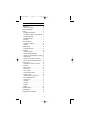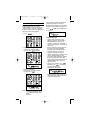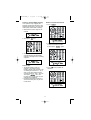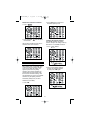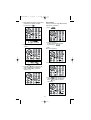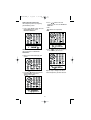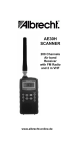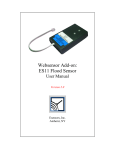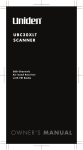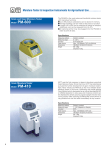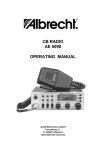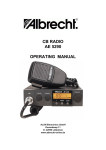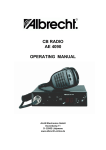Download Albrecht AE 230 H Specifications
Transcript
UB01294AZ_1 2/3/04 1:26 PM Page 1 Albrecht AE 77 H Programmable Hand-Held-Scanner Operating Guide UB01294AZ_1 2/3/04 1:26 PM Page 2 UB01294AZ_1 2/3/04 1:26 PM Page 3 Nickel-Cadmium Battery Warning! Do not charge nickel-cadmium batteries with any charger other than the one supplied by authorized dealer as an option. Using another charger may damage the batteries, or cause them to explode. AE 77 H Programmable Hand-Held Scanner Precautions Before you use this scanner, please read and observe the following: Earphone Warning! The output of the Phone jack is monaural. Set the volume to a comfortable audio level coming from the speaker before plugging in the monaural earphone. Otherwise you might experience some discomfort or possible hearing damage if the volume suddenly becomes too loud because of the volume control or squelch control setting. This may be particularly true of the type of earphone that is placed in the canal. Warning! Uniden does not represent this unit to be waterproof. To reduce the risk of fire or electrical shock, do not expose this unit to rain or moisture. Important! The installation, possession, or use of this scanning radio in a motor vehicle may be prohibited, regulated, or require a permit in certain states, cities, and/or local jurisdictions. Your local law enforcement officials should be able to provide you with information regarding the laws in your community. General Battery Warning! Do not short-circuit any battery. Do not discard batteries in a fire, they may explode. Alkaline Battery Warning! Do not recharge alkaline batteries in the product. Doing so may cause serious damage to the product and will void the warranty. Uniden does not recommend using rechargeable alkaline batteries in this product. 3 UB01294AZ_1 2/3/04 1:26 PM Page 4 Controls and Indicators Function Keys 1 7 8 9 10 11 12 13 14. 15. 16. 17. 2 3 13 4 5 6 Antenna Connector Phone Jack Squelch Control On/Off Volume Control 23 22 19 21 24 1. 2. 3. 4. 5. 6. 7. 8. 9. 10. 11. 12. 13. 20 18. 19. 20. 21. 22. 23. 24. Display Numeric keypad Enter Band/Limit Monitor/Clear Speaker Scan Mode Manual Mode Priority S/S (Search Skip), L/O (Lock Out) LIGHT/Keypad Lock Step/Program ▲/▼ 18 Search indicator Frequency Display Keypad Lock Indicator Low Battery Indicator Priority Channel Indicator Channel Indicator Function Indicators Included in Your Package • • • • 4 Antenna Belt clip Screw (2) This Operating Guide UB01294AZ_1 2/3/04 1:26 PM Page 5 Contents Introduction . . . . . . . . . . . . . . . . . . . .6 What is Scanning? . . . . . . . . . . . . .6 Feature Highlights . . . . . . . . . . . . . . .6 Setup . . . . . . . . . . . . . . . . . . . . . . . .6 Installing the Batteries . . . . . . . . . . .7 AC Adapter/Charger (not supplied) .7 Charging Warning . . . . . . . . . . . . . .7 Flexible Antenna . . . . . . . . . . . . . . .7 Belt Clip . . . . . . . . . . . . . . . . . . . . .7 Basic Operation . . . . . . . . . . . . . . . . .8 Setting the Squelch . . . . . . . . . . . . .8 Keylock . . . . . . . . . . . . . . . . . . . . . .8 Programming . . . . . . . . . . . . . . . . . . .9 Programming Tips . . . . . . . . . . . . . .9 Scanning . . . . . . . . . . . . . . . . . . . . .10 Channel Lockout . . . . . . . . . . . . . .10 Lockout in Manual Mode . . . . . . . .10 Locking a Channel While Scanning 11 Lockout Tips . . . . . . . . . . . . . . . . .11 Restore a Locked Out Channel . . .11 Restore All Locked-out Channels . .12 Priority Scan . . . . . . . . . . . . . . . . . .12 Changing the Priority Channel . . . .12 Searching . . . . . . . . . . . . . . . . . . . .13 Band Search . . . . . . . . . . . . . . . . .13 Limit Search . . . . . . . . . . . . . . . . .13 Direct Search . . . . . . . . . . . . . . . .14 Search Hold Feature . . . . . . . . . . .15 Channel Skip . . . . . . . . . . . . . . . . .15 Storing Search Frequencies . . . . .16 Care and Maintenance . . . . . . . . . . .17 General Use . . . . . . . . . . . . . . . . .17 Location . . . . . . . . . . . . . . . . . . . .17 Cleaning . . . . . . . . . . . . . . . . . . . .17 Repairs . . . . . . . . . . . . . . . . . . . . .17 Birdies . . . . . . . . . . . . . . . . . . . . . .17 Troubleshooting . . . . . . . . . . . . . . . .18 Specifications . . . . . . . . . . . . . . . . .19 Declaration of Conformity . . . . . . . . .19 5 UB01294AZ_1 2/3/04 1:26 PM Page 6 • Priority Channel Scanning – Allows you to designate a priority channel which is monitored every two seconds when Priority Scanning is selected. Introduction The AE 77 H Hand Scanner is a sophisticated information radio that allows you to monitor 6 different frequency bands. It is a state-of-the-art radio with scanning capabilities, and it can save up to 100 different frequencies in memory. • Manual Channel Access – Go directly to any channel. • Memory Backup – Frequencies programmed in channels are retained in memory. If power is completely disconnected, the frequencies are retained for one hour. What is Scanning? Unlike standard AM or FM radio stations, most two-way communications do not transmit continuously. The AE 77H scans programmed channels until it finds an active frequency. • Preset Two-second Delay – Scanner waits two seconds after transmission stops before resuming scanning. Scanning stops on an active frequency and remains on that channel as long as the transmission continues. When the transmission ends, the scanning cycle resumes until another transmission is received. • LCD Back-Light – An orange LCD light remains on for 15 seconds when is pressed. • Air Band Step - You can select the AIR Band step from 12.5 kHz to 8.33 kHz. There are two AIR BAND STEPs in the AIRCRAFT Range. Press and hold STEP/PROG to switch the AIR BAND STEPs to find the appropriate range in your area. Frequency Bands Transmission 29 - 54 108 - 137 137 - 144 144 - 146 MHz MHz MHz MHz 146 - 174 MHz 406 - 512 MHz VHF low band Aircraft Military land mobile 2 meter amateur band VHF high band UHF band 70 cm amateur band Setup These are helpful guidelines when using your new scanner: Feature Highlights • If your scanner receives interference or electrical noise, move the scanner or its antenna away from the source. • 100 Channels – Program one frequency into each channel. You must have at least one channel programmed to use the scan mode. • If you need to improve reception, use an optional antenna designed for multi-band coverage. (You can purchase this type of antenna at a local electronics store.) • 29 MHz-512 MHz – Search these frequency ranges with your scanner. (The frequency coverage is not totally continuous from 29 MHz to 512 MHz.) • 6 Preprogrammed Band Search – (See page 19 for Frequency Bands) 6 UB01294AZ_1 2/3/04 1:26 PM Page 7 Installing the Batteries Charging Warning Do not charge alkaline batteries in this scanner. Doing so may cause serious damage to the product and void the warranty. Before attempting to recharge batteries, make sure you have installed four rechargeable nickel-cadmium batteries. 1. Open the cover. Flexible Antenna Attach the flexible antenna to the BNC connector. 2. Insert batteries according to the polarity symbols inside the battery compartment. 3. Replace cover and press down until it clicks into place. Warning: Do not mix alkaline batteries with NiCd batteries. Be sure to install four batteries of the same type. AC Adapter/Charger (not supplied) Using an adapter/charger to power the UBC105XLT from a wall socket. Belt Clip Do not tighten the screws too tight. You can damage the case or clip. There are two external power jacksPOWER Jack and CHARGE Jack. The POWER Jack powers only the scanner and it is not connected to the batteries. The CHARGE Jack supplies power to scanner and batteries. Use this Jack only when you have installed rechargeable batteries. Warning: Do not use the CHARGE Jack if you have installed nonrechargeable batteries. 7 UB01294AZ_1 2/3/04 1:26 PM Page 8 Basic Operation Note: See page 4 for function keys, controls and indicators while reading this guide. Setting the Squelch To set the squelch, you must be in the manual mode. No signal should be present when adjusting squelch. 1. Press hear a signal. 5. Turn SQUELCH back counterclockwise just until the hiss stops. Now the "Squelch Gate" allows only strong signals through. until you do not Keylock Keylock prevents accidental key entries during scanning. 2. Adjust VOLUME to a comfortable listening level. 1. To lock the keypad, press until KEYLOCK appears. 3. Think of the Squelch Control as a gate. Turn SQUELCH fully counterclockwise. This raises the "SquelchGate" so high that no signals can get through. 2. To unlock the keypad, press until KEYLOCK disappears. 4. Turn SQUELCH fully clockwise until you hear a hiss. This lowers the "Squelch-Gate" so that everything gets through - noise, weak, medium and strong signals. 8 UB01294AZ_1 2/3/04 1:27 PM Page 9 If the frequency entered is outside the frequency range of the scanner, a distinctive beep sounds. (See the table on page 6 or the band list on page 19.) Programming Before the AE 77 H can receive radio broadcasts, you must program a frequency into at least one channel. Before scanning, repeat this procedure for each channel you program. 1. Press Press to Step 3. /MON/ CLR and go back . Programming Tips • Group similar frequencies into adjacent channels. For example, program Marine frequencies in channels 1 through 10 and public services into channels 11 through 20 and so on. • Put the frequency that you listen to the most or the most important frequency into a priority channel. • To quickly program a series of channels, start with the lowest number channel. For example, when you are programming five new frequencies into channels 4 through 8, start with channel 4. After you finish programming a channel, press STEP /PROG to go to the next higher channel. • To erase the channel, press , and then press . Channels with no frequencies are automatically locked out. 2. Select a channel. a) Enter the channel number. b) Then press STEP /PROG. 3. Enter the frequency. a) Enter the frequency number. b) Then press . • Record channels and frequencies in some convenient place in case the scanner memory is lost. Note: To clear a mistake while entering the frequency, press /MON/CLR twice, and start over. 9 UB01294AZ_1 2/3/04 1:27 PM Page 10 Channel Lockout You can lockout any channel so it is not reviewed during normal scanning. You can restore the channel to scanning whenever you wish. Scanning When you turn on the power, the AE 77 H automatically starts in the scan mode. Lockout in Manual Mode 1. Press . During normal scanning the scanner skips unprogrammed or locked out channels. When a transmission is received, the scanner stops on that channel. When the transmission ends, scanning resumes automatically after two seconds. 2. Select a channel. a) Enter the channel number. b) Then press again. To stop on a channel during scanning, press . 3. Press channel. To resume scanning, press . 10 /L/O to lockout the UB01294AZ_1 2/3/04 1:27 PM Page 11 Locking a Channel While Scanning If the scanner keeps stopping on a particular channel due to noise or too frequent transmissions, you may want to keep that channel from scanning. Restore a Locked Out Channel 1. Press . 1. Wait until the scanner stops at the channel. 2. Then press /L/O. 2. Select a locked out channel. a) Enter the channel number. b) Then press again. 3. The scanner immediately resumes scanning because the locked out channel is no longer in the scanning sequence. Lockout Tips • To quickly lockout a series of channels, start with the lowest number channel. For example, if you are locking out channels 4, 7, 8, 12, and 15, start with channel 4. After selecting channel 4, press /L/O. Then press one or more times to step up to the next channel to be locked out. • Record the locked-out channels in some convenient place so you can restore them. 3. Press channel. 11 /L/O to unlock the UB01294AZ_1 2/3/04 1:27 PM Page 12 2. Press PRI again at anytime to deactivate priority scan. Restore All Locked-out Channels 1. Press . 2. Press and hold two seconds. /L/O for about Changing the Priority Channel You cannot eliminate the priority channel, but you can change it to any other of the 100 available channels. You will hear two beeps when all the channels have been restored. 1. Press STEP /PROG. Priority Scan When priority scan is turned on, your scanner checks the priority channel every two seconds for activity. If a signal is present on the priority channel, your scanner monitors the channel until the transmission ends, then resumes normal scanning. You can designate any of the 100 available channels as your priority channel. 2. Select a new priority channel. a) Enter the channel number. b) Then press PRI again. To activate priority scan (in either manual or scan mode): 1. Press PRI. 12 UB01294AZ_1 2/3/04 1:27 PM Page 13 5. When Search is stopped, you can press ▲ or ▼ to move up or down 1 frequency step. (See the table on page 19 for the step size for each Band.) Searching Band Search The AE 77H has 6 factoryPreprogrammed Search Bands. You can search any of these Bands to find desired frequencies if you do not have a Frequency Directory handy, or if new stations have been added since the Directory was published. 1. Press and hold BAND /LIMIT to enter the Band Search Mode. Then the upper and lower limits of the band currently selected are displayed. Limit Search In Limit Search mode, you can search within the frequency range you have set. To use this function, you must set the lower/higher frequency of your search range list. To program a frequency range follow these steps: 1. Press STEP /PROG to until the search channel you want appears in the display, and press BAND /LIMIT. 2. Press ▲ or ▼ to select the band you wish to search. 3. Wait for about 2 seconds and the UBC105XLT will begin searching that Band. Or, press BAND /LIMIT again to begin. 2. Enter lower limit of the search band. a) Enter the frequency number. b) Then press . c) Then press BAND /LIMIT. 4. Press BAND /LIMIT at any time to stop the search on a frequency. Press BAND /LIMIT to resume searching. 13 UB01294AZ_1 2/3/04 1:27 PM Page 14 Direct Search You can search by using ▲ or ▼ when you listen to a channel. 3. Enter upper limit of the search band. a) Enter the frequency number. b) Then press . 1. Press . 2. Select a channel a) Enter the channel number. b) Then press . 4. Either press ▲ or ▼ to begin your search. —OR— Enter the frequency. 3. Press ▲ or ▼ to start seaching. 5. Press BAND /LIMIT at any time to stop the search on a frequency. Press BAND /LIMIT to resume searching. 4. Press BAND /LIMIT at any time to stop the search on a frequency. Press BAND /LIMIT to resume searching. 14 UB01294AZ_1 2/3/04 1:27 PM Page 15 5. When search is stopped, you can press ▲ or ▼ to move up or down 1 frequency step. 4. Press BAND /LIMIT to resume searching. Note: The search continues toward either the upper or lower search limit, depending on which direction key (▲ or ▼) was pressed last. Search Hold Feature 1. Press BAND /LIMIT at anytime to stop the search. Channel Skip If a particular channel continues to interrupt search scanning, it is possible to set your scanner to skip the frequency. If your scanner stops while searching, press /L/O to lockout the frequency from the search range. 2. Press ▲ to move to the next higher frequency Note: You can program 20 skip frequencies. The 21st skip frequency entered causes the 1st skip frequency to unlock. To unlock all skip frequencies at once, follow this step: 3. Press ▼ to move down to the previous frequency. Press and hold /L/O for about three seconds. You will hear two beeps when all the frequencies have been restored. 15 UB01294AZ_1 2/3/04 1:27 PM Page 16 Storing Search Frequencies You can quickly store any frequency you find during search. 4. Press /MON/ CLR and number key to select the MONITOR MEMORY. 1. Press /MON/ CLR to store the displayed frequency in the MONITOR MEMORY. —OR— /MON/ CLR repeatedly. Note: You can program 10 MONITOR MEMORIES. 5. Press to store the frequency in the channel you selected. 2. Either press ▲ or ▼ to begin your search. Repeat steps 2 through 5 for all the search frequencies you want to store. 3. Press STEP /PROG and enter the channel number, then press STEP /PROG again. 16 UB01294AZ_1 2/3/04 1:27 PM Page 17 Repairs • Do not attempt any repair. The scanner contains no serviceable parts. Contact the dealer from whom you purchased the radio or take it to a qualified repair technician. Care and Maintenance General Use • Turn the scanner off before disconnecting the power or replacing the batteries. Birdies • All radios can receive "birdies" (undesired signals). If your scanner stops during Scan mode and no sound is heard, it may be receiving a birdie. Birdies are internally generated signals inherent in the electronics of the receiver. • Always write down the programmed frequencies in the event of memory loss. • If memory is lost, simply reprogram each channel. The display shows 000.0000 in all channels when there has been a memory loss. Press channel. • Always press each button firmly until you hear the entry tone for that key entry. Location • Do not use the scanner in highmoisture environments such as the kitchen or bathroom. /L/O to lockout the • Narrow band responses (start scanning without reason) occur in the VHF low band in case of strong signals around 367 MHz. • Avoid placing the unit in direct sunlight or near heating elements or vents. • If the scanner receives strong interference or electrical noise, move it or its antenna away from the source of the noise. If possible, a higher elevation, may provide better reception. Also try changing the height or angle of the antenna. • Do not plug the scanner into an outlet controlled by a wall switch because long power interruptions may cause memory loss. Cleaning • Disconnect the power to the unit before cleaning. • Clean the outside of the scanner with a mild detergent. To prevent scratches, do not use abrasive cleaners or solvents. Be careful not to rub the LCD window. • Do not use excessive amounts of water. 17 UB01294AZ_1 2/3/04 1:27 PM Page 18 Troubleshooting If your AE 77 H is not performing properly, try the following steps. Problem Suggestion Scanner won’t work. 1. Check the connections at both ends of the AC Adapter. 2. Turn on the wall switch of your room. You could be using an outlet controlled by the wall switch. 3. Check to see the batteries are installed followed by the + and – symbols. Improper reception. 1. Check the antenna connection or move and reposition the antenna. 2. Move the scanner. 3. You may be in a remote area which could require an optional multi-band antenna. Check with your dealer or local electronics store. Scan won’t stop. 1. Adjust squelch threshold - refer to page 8, Setting the Squelch. 2. Check the antenna connection. 3. Check to see if many of the channels are locked out. If so, the scanner has less chance of finding an active channel. 4. Review each channel’s frequency to see if it is still stored in memory and is correct. 5. It’s possible that none of the programmed frequencies are currently active. Scan won’t start. 1. Press the key again. 2. Adjust squelch threshold - refer to page 8, Setting the Squelch. 3. Check to see if all channels are locked out. 18 UB01294AZ_1 2/3/04 1:27 PM Page 19 Specifications Channels: 100 Frequency Bands: 6 Preprogrammed Search bands No. RANGE (MHz) MODE (1) 66.0000 - 88.0000 FM (2) 108.0000 - 136.9750 AM or (2) 108.0000 - 136.9916 AM (3) 137.0000 - 143.9950 FM (4) 144.0000 - 145.9875 FM (5) 146.0000 - 174.0000 FM (6) 406.0000 - 512.0000 FM STEP (kHz) 5 12.5 8.33 5 12.5 5 12.5 Operating temperature : –20°C to +60°C Scan rate: 17 channels per second Search rate: 20 steps per second Scan delay: 2 seconds Audio output: 230 mW nominal into 8Ω internal speaker 40 mW nominal into 64Ω earphone Power requirements: 9VDC using optional adapter or 4 AA alkaline or rechargeable nickel-cadmium batteries Antenna: Rubber antenna (included) External jacks: Earphone jack, DC Charge jack DC power jack Size: 64.5 (W) x 42.5 (D) x 147 (H) mm Weight: approx 216 g (without batteries) Features, specifications, and availability of optional accessories are all subject to change without notice. Importer for Germany: ALAN Electronics GmbH, Dovenkamp 11, D 22952 Lütjensee Declaration of Conformity We: Uniden Corporation 2-12-7 Hatchobori, Chuo-Ku, Tokyo 104-8512 Japan declare, under our sole responsibility, that this equipment : Uniden Bearcat model UBC105XLT is in compliance with the essential requirements and other relevant provisions of the Council Directive 1999/5/EC. See next page for Albrecht OEM CE declaration valid for Germany 19 CE Konformitätserklärung/ Declaration of Conformity Hiermit wird erklärt, daß unser Produkt / herewith we declare that our product Empfangsgerät für Funkdienste (Scanner) AE 77 H den folgenden europäischen Normen entspricht: / is in conformity to following European Standards EU-Richtlinien / EU directives 73/23/EEC (LVD); 89/336 EEC (EMC) and 99/5/EEC (R&TTE) EN 301 489-1, EN 301 489-5, EN 301 489-15 (EMC) EN 300 086-2 (PMR Radio) EN 301 783-2 (Amateur Radio) EN 60 950 (Electrical Safety) Lütjensee, 01. 07. 2004 ...................................... (Unterschrift/signature) Wolfgang Schnorrenberg .......................................................... ALAN Electronics GmbH