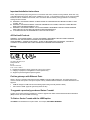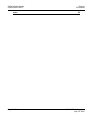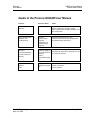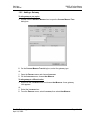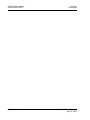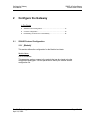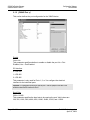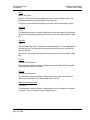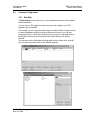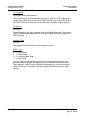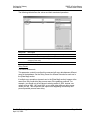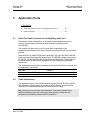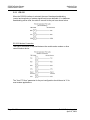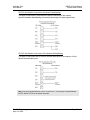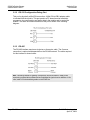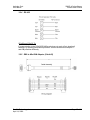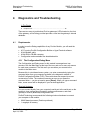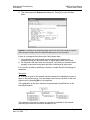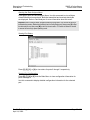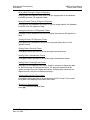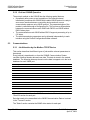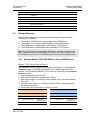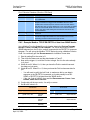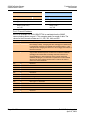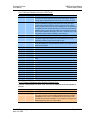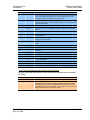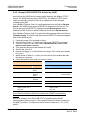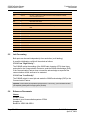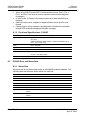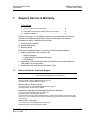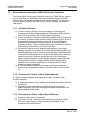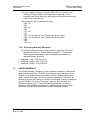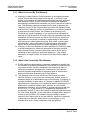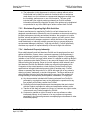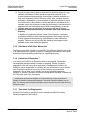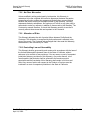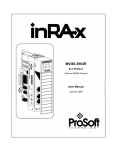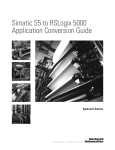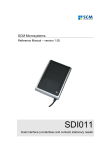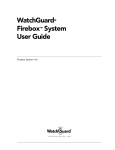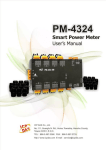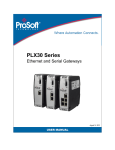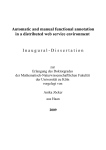Download ProSoft Technology ProLinx S3964R User manual
Transcript
S3964R ProLinx Gateway Siemens 3964R Protocol April 14, 2009 DRIVER MANUAL Important Installation Instructions Power, Input and Output (I/O) wiring must be in accordance with Class I, Division 2 wiring methods, Article 501-4 (b) of the National Electrical Code, NFPA 70 for installation in the U.S., or as specified in Section 18-1J2 of the Canadian Electrical Code for installations in Canada, and in accordance with the authority having jurisdiction. The following warnings must be heeded: A B C D WARNING - EXPLOSION HAZARD - SUBSTITUTION OF COMPONENTS MAY IMPAIR SUITABILITY FOR CLASS I, DIV. 2; WARNING - EXPLOSION HAZARD - WHEN IN HAZARDOUS LOCATIONS, TURN OFF POWER BEFORE REPLACING OR WIRING MODULES, and WARNING - EXPLOSION HAZARD - DO NOT DISCONNECT EQUIPMENT UNLESS POWER HAS BEEN SWITCHED OFF OR THE AREA IS KNOWN TO BE NONHAZARDOUS. "THIS DEVICE SHALL BE POWERED BY CLASS 2 OUTPUTS ONLY. All ProLinx® Products WARNING – EXPLOSION HAZARD – DO NOT DISCONNECT EQUIPMENT UNLESS POWER HAS BEEN SWITCHED OFF OR THE AREA IS KNOWN TO BE NON-HAZARDOUS. AVERTISSEMENT – RISQUE D'EXPLOSION – AVANT DE DÉCONNECTER L'EQUIPMENT, COUPER LE COURANT OU S'ASSURER QUE L'EMPLACEMENT EST DÉSIGNÉ NON DANGEREUX. Markings ISA ISA 12.12.01 Class 1 Div 2 CSA/cUL C22.2 No. 213-1987 243333 CL I Div 2 GP A, B, C, D Temp Code T5 II 3 G Ex nA nL IIC T4 X 0° C <= Ta <= 60° C II – Equipment intended for above ground use (not for use in mines). 3 – Category 3 equipment, investigated for normal operation only. G – Equipment protected against explosive gasses. ProLinx gateways with Ethernet Ports Series C ProLinx™ gateways with Ethernet ports do NOT include the HTML Web Server. The HTML Web Server must be ordered as an option. This option requires a factory-installed hardware addition. The HTML Web Server now supports: 8 MB file storage for HTML files and associated graphics files (previously limited to 384K) 32K maximum HTML page size (previously limited to 16K) To upgrade a previously purchased Series C model: Contact your ProSoft Technology distributor to order the upgrade and obtain a Returned Merchandise Authorization (RMA) to return the unit to ProSoft Technology. To Order a Series C mode with the -WEB option: Add -WEB to the standard ProLinx part number. For example, 5201-MNET-MCM-WEB. Your Feedback Please We always want you to feel that you made the right decision to use our products. If you have suggestions, comments, compliments or complaints about the product, documentation or support, please write or call us. ProSoft Technology 1675 Chester Avenue, Fourth Floor Bakersfield, CA 93301 +1 (661) 716-5100 +1 (661) 716-5101 (Fax) http://www.prosoft-technology.com Copyright © ProSoft Technology, Inc. 2009. All Rights Reserved. S3964R Driver Manual April 14, 2009 ProSoft Technology ®, ProLinx ®, inRAx ®, ProTalk®, and RadioLinx ® are Registered Trademarks of ProSoft Technology, Inc. All other brand or product names are or may be trademarks of, and are used to identify products and services of, their respective owners. ProSoft Technology® Product Documentation In an effort to conserve paper, ProSoft Technology no longer includes printed manuals with our product shipments. User Manuals, Datasheets, Sample Ladder Files, and Configuration Files are provided on the enclosed CD, and are available at no charge from our web site: http://www.prosoft-technology.com Printed documentation is available for purchase. Contact ProSoft Technology for pricing and availability. Asia Pacific: +603.7724.2080 Europe, Middle East, Africa: +33 (0) 5.3436.87.20 Latin America: +1.281.298.9109 North America: +1.661.716.5100 Contents Driver Manual S3964R ♦ ProLinx Gateway Siemens 3964R Protocol Contents Important Installation Instructions ....................................................................................................... 2 Your Feedback Please........................................................................................................................ 3 ProSoft Technology® Product Documentation ...................................................................................3 Guide to the ProLinx-S3964R User Manual 7 1 9 Start Here 1.1 1.2 2 ProLinx Reference Guide ..........................................................................................9 Install ProSoft Configuration Builder Software .......................................................... 9 Configure the Gateway 2.1 2.2 2.3 3 S3964R Protocol Configuration...............................................................................15 Common Configuration ...........................................................................................19 Downloading a File from PC to the Gateway ..........................................................22 Application Ports 3.1 3.2 4 4.1 5.1 5.2 5.3 5.4 5.5 5.6 37 Product Compatibility ..............................................................................................37 3964R Protocol Overview........................................................................................37 Communications......................................................................................................38 Example Messages .................................................................................................41 Job Processing........................................................................................................50 Reference Documents.............................................................................................50 Reference 6.1 6.2 7 29 Requirements ..........................................................................................................29 Functional Overview 6 23 Serial Port Cable Connections: Config/Debug and Port 0 ......................................23 Cable Connections ..................................................................................................23 Diagnostics and Troubleshooting 5 15 51 Product Specifications.............................................................................................51 S3964R Error and Status Data ...............................................................................52 Support, Service & Warranty 7.1 7.2 7.3 ProSoft Technology, Inc. April 14, 2009 55 How to Contact Us: Technical Support ...................................................................55 Return Material Authorization (RMA) Policies and Conditions................................ 56 LIMITED WARRANTY.............................................................................................57 Page 5 of 64 S3964R ♦ ProLinx Gateway Siemens 3964R Protocol Index Page 6 of 64 Start Here Driver Manual 63 ProSoft Technology, Inc. April 14, 2009 Start Here Driver Manual S3964R ♦ ProLinx Gateway Siemens 3964R Protocol Guide to the ProLinx-S3964R User Manual Function Introduction Section to Read Details → Start Here (page 9) This Section introduces the customer to the module. Included are: package contents, system requirements, hardware installation, and basic configuration. → Verifying Communication (page 36) This section describes how to verify communications with the network. Diagnostic and Troubleshooting procedures. (Must Do) Verify Communication, Diagnostic and Troubleshooting Diagnostics and Troubleshooting (page 29) Reference → Product Specifications Functional Overview Product Specifications (page 51) Glossary Support, Service, and Warranty Index ProSoft Technology, Inc. April 14, 2009 Reference (page 51) These sections contain general references Functional Overview associated with this product, Specifications, and the Functional Overview. (page 37) → Support, Service and Warranty (page 55) This section contains Support, Service and Warranty information. Index of chapters. Page 7 of 64 S3964R ♦ ProLinx Gateway Siemens 3964R Protocol Page 8 of 64 Start Here Driver Manual ProSoft Technology, Inc. April 14, 2009 Start Here Driver Manual 1 S3964R ♦ ProLinx Gateway Siemens 3964R Protocol Start Here In This Chapter ProLinx Reference Guide ........................................................................9 Install ProSoft Configuration Builder Software......................................... 9 For most applications, the installation and configuration steps described in this section will work without additional programming. ProSoft Technology strongly recommends that you complete the steps in this chapter before developing a custom application. 1.1 ProLinx Reference Guide The ProLinx Reference Guide on the ProSoft Solutions CD-ROM provides detailed information on the entire range of ProLinx modules. If you have any questions that are not answered in the S3964R Driver Manual, please refer to the ProLinx Reference Guide. 1.2 Install ProSoft Configuration Builder Software You must install the ProSoft Configuration Builder (PCB) software in order to configure the S3964R. You can always get the newest version of ProSoft Configuration Builder from the ProSoft Technology web site. To install ProSoft Configuration Builder from the ProSoft Web Site 1 2 3 4 5 Open your web browser and navigate to http://www.prosofttechnology.com/pcb Click the DOWNLOAD HERE link to download the latest version of ProSoft Configuration Builder. Choose "SAVE" or "SAVE FILE" when prompted. Save the file to your Desktop, so that you can find it easily when you have finished downloading. When the download is complete, locate and open the file, and then follow the instructions on your screen to install the program. If you do not have access to the Internet, you can install ProSoft Configuration Builder from the ProSoft Solutions CD-ROM, included in the package with your S3964R. ProSoft Technology, Inc. April 14, 2009 Page 9 of 64 S3964R ♦ ProLinx Gateway Siemens 3964R Protocol Start Here Driver Manual To install ProSoft Configuration Builder from the Product CD 1 2 3 4 Insert the ProSoft Solutions Product CD into the CD drive of your PC. Wait for the startup screen to appear. On the startup screen, click PRODUCT DOCUMENTATION. This action opens an explorer window. Click to open the UTILITIES folder. This folder contains all of the applications and files you will need to set up and configure your S3964R. Double-click the PROSOFT CONFIGURATION BUILDER SETUP program and follow the instructions on your screen to install the software on your PC. Note: Many of the configuration and maintenance procedures use files and other utilities on the CD-ROM. You may wish to copy the files from the Utilities folder on the CD-ROM to a convenient location on your hard drive. 1.2.1 Using the Help System Most of the information needed to help you use ProSoft Configuration Builder is provided in a Help System that is always available whenever you are running ProSoft Configuration Builder. The Help System does not require an Internet connection. To view the help pages, start ProSoft Configuration Builder, open the HELP menu, and then choose CONTENTS. Page 10 of 64 ProSoft Technology, Inc. April 14, 2009 Start Here Driver Manual S3964R ♦ ProLinx Gateway Siemens 3964R Protocol 1.2.2 Adding a Gateway To add a gateway to your project: 1 Double-click the DEFAULT MODULE icon to open the CHOOSE MODULE TYPE dialog box. 2 On the CHOOSE MODULE TYPE dialog box, select the gateway type. Or 1 2 Open the PROJECT menu and choose LOCATION. On the LOCATION menu, choose ADD MODULE. To add a gateway to a different location: 1 Right-click the LOCATION folder and choose ADD MODULE. A new gateway icon appears. Or 1 2 Select the LOCATION icon. From the PROJECT menu, select LOCATION, then select ADD MODULE. ProSoft Technology, Inc. April 14, 2009 Page 11 of 64 S3964R ♦ ProLinx Gateway Siemens 3964R Protocol Start Here Driver Manual 1.2.3 Gateway Entries To configure gateway parameters 1 2 3 4 to expand gateway Click on the plus sign next to the icon information. Double-click the icon to open the EDIT dialog box. To edit a parameter, select the parameter in the left pane and make your changes in the right pane. Click OK to save your changes. 1.2.4 Comment Entries To add comments to your configuration file: 1 2 3 icon to expand the gateway Click the plus sign to the left of the Comments. Double-click the icon. The EDIT - MODULE COMMENT dialog appears. Enter your comment and click OK to save your changes. Page 12 of 64 ProSoft Technology, Inc. April 14, 2009 Start Here Driver Manual S3964R ♦ ProLinx Gateway Siemens 3964R Protocol 1.2.5 Printing a Configuration File To print a configuration file: 1 2 3 4 Select the MODULE icon, and then click the right mouse button to open a shortcut menu. On the shortcut menu, choose VIEW CONFIGURATION. This action opens the VIEW CONFIGURATION window. On the VIEW CONFIGURATION window, open the FILE menu, and choose PRINT. This action opens the PRINT dialog box. On the PRINT dialog box, choose the printer to use from the dropdown list, select printing options, and then click OK. ProSoft Technology, Inc. April 14, 2009 Page 13 of 64 S3964R ♦ ProLinx Gateway Siemens 3964R Protocol Page 14 of 64 Start Here Driver Manual ProSoft Technology, Inc. April 14, 2009 Configure the Gateway Driver Manual 2 S3964R ♦ ProLinx Gateway Siemens 3964R Protocol Configure the Gateway In This Chapter 2.1 S3964R Protocol Configuration ............................................................. 15 Common Configuration.......................................................................... 19 Downloading a File from PC to the Gateway......................................... 22 S3964R Protocol Configuration 2.1.1 [Module] This section defines the configuration for the Module level data. Module Name 0 to 80 characters This parameter assigns a name to the module that can be viewed using the configuration/debug port. Use this parameter to identify the module and the configuration file. ProSoft Technology, Inc. April 14, 2009 Page 15 of 64 S3964R ♦ ProLinx Gateway Siemens 3964R Protocol Configure the Gateway Driver Manual 2.1.2 [3964R Port x] This section defines the port configuration for the 3964R device. Enable Yes or No This parameter specifies whether to enable or disable the port. No = Port Disabled, Yes = Port Enabled. RS Interface 0 = RS-232 1 = RS-422 2 = RS-485 This parameter is only used for Ports 1, 2, or 3 to configure the electrical interface for the individual ports. Important: This parameter should not be used for port 0. Use the jumper on the back of the module to select the RS interface for Port 0. Baud Rate 300 to 115200 This parameter specifies the baud rate to be used on the port. Valid values are 300, 600, 1200, 2400, 4800, 9600, 19200, 38400, 57600, and 115200. Page 16 of 64 ProSoft Technology, Inc. April 14, 2009 Configure the Gateway Driver Manual S3964R ♦ ProLinx Gateway Siemens 3964R Protocol Parity None, Odd, Even Parity is a simple error-checking algorithm used in serial communication. This parameter specifies the type of parity checking to use. All devices communicating through this port must use the same parity setting. Data Bits 7 or 8 This parameter sets the number of data bits for each word used by the protocol. All devices communicating through this port must use the same number of data bits. Stop Bits 1 or 2 Stop bits signal the end of a character in the data stream. For most applications, use one stop bit. For slower devices that require more time to re-synchronize, use two stop bits. All devices communicating through this port must use the same number of stop bits. RTS On 0 to 65535 milliseconds This parameter sets the number of milliseconds to delay after RTS is asserted before the data will be transmitted. RTS Off 0 to 65535 milliseconds This parameter sets the number of milliseconds to delay after the last byte of data is sent before the RTS modem signal will be set low. Minimum Response Delay 0 to 65535 This parameter sets the number of milliseconds to wait to respond to a request on the port. This is required for slow reacting devices. ProSoft Technology, Inc. April 14, 2009 Page 17 of 64 S3964R ♦ ProLinx Gateway Siemens 3964R Protocol Configure the Gateway Driver Manual Use CTS Line Yes or No This parameter specifies if the CTS modem control line is to be used. If the parameter is set to No, the CTS line will not be monitored. If the parameter is set to Yes, the CTS line will be monitored and must be high before the module will send data. Normally, this parameter is required when half-duplex modems are used for communication (2-wire). Swap 0 or 1 This parameter specifies whether bytes should be swapped. 0 = No data byte swapping, 1 = Data byte swapping. Priority 0 or 1 This parameter specifies whether the module is high priority or low priority with respect to the CP. 0 = High priority, 1 = Low Priority. Protocol 0 or 1 0=3964 RK512, 1=3964 ACK Delay Number of milliseconds to wait for ACK. The default is 1000 ms. Setup Attempts Number of times to try to connect to CP (Default 6) Transmit Attempts Number of times to try to transmit to CP (Default 6) DB Block Size 16 to 300 words Size of message block to use for multi-block message transfers through the database. DB Block Timeout 1 to 65535 milliseconds Timeout value to use while waiting to send/receive next message block during multi-block message transfers through the database. Page 18 of 64 ProSoft Technology, Inc. April 14, 2009 Configure the Gateway Driver Manual 2.2 S3964R ♦ ProLinx Gateway Siemens 3964R Protocol Common Configuration 2.2.1 Data Map The [DATA MAP] section allows you to copy data between areas in the module's internal database. . You can copy to 100 registers at a time, and you can configure up to 200 separate copy commands. For example, you can copy data from the error or status tables in upper memory to internal database registers in the User Data memory area. You can also rearrange the byte or word order during the copy process so that data such as floating point values can be converted to the correct format for a specific protocol. You can also use the Data Map to build a specific block of data to be used by any of the protocols that reside in the S3964R gateway. ProSoft Technology, Inc. April 14, 2009 Page 19 of 64 S3964R ♦ ProLinx Gateway Siemens 3964R Protocol Configure the Gateway Driver Manual From Address 0 to highest Status Data address This field specifies the internal database register to copy from. This address can range from the Data area as well as the Status Data Area of the product. Refer to the ProLinx Reference Guide for the data and status registers for each protocol. To Address 0 to 3999 The destination for the copy is always within the Register Data area. Take care to specify a destination address that will not overwrite data that may be required for other purposes. Register Count 1 to 100 This parameter specifies the number of registers to copy. Swap Code 0 = No Change 1 = Word Swap 2 = Word and Byte Swap 3 = Byte Swap You may need to swap the order of the bytes in the registers during the copy process in order to change the alignment of bytes between dissimilar protocols. This parameter is helpful when dealing with floating-point or other multi-register values, as there is no standard method of storage of these data types in slave devices. Page 20 of 64 ProSoft Technology, Inc. April 14, 2009 Configure the Gateway Driver Manual S3964R ♦ ProLinx Gateway Siemens 3964R Protocol The following table defines the values and their associated operations: Swap Code Description 0 None: No Change is made in the byte ordering (1234 = 1234) 1 Words: The words are swapped (1234=3412) 2 Words & Bytes: The words are swapped then the bytes in each word are swapped (1234=4321) 3 Bytes: The bytes in each word are swapped (1234=2143) Delay Preset 0 to 65535 milliseconds This parameter controls how often this command will copy data between different areas in the database. Set the Delay Preset for different intervals for each row in the [Data Map] section. If multiple copy operations (several rows in the [Data Map] section) happen at the same time, they could delay the process scan of the gateway protocols. For example, you should not set all values to a delay preset of 1000. Instead, use values such as 1000, 1001 and 1002, or any other delay different delay preset values you like. This will prevent the copies from happening concurrently and prevent possible process scan delay. ProSoft Technology, Inc. April 14, 2009 Page 21 of 64 S3964R ♦ ProLinx Gateway Siemens 3964R Protocol 2.3 Configure the Gateway Driver Manual Downloading a File from PC to the Gateway To download a file from the Configuration Builder to the gateway: 1 2 3 4 5 Verify that your PC is connected to the gateway with a null-modem serial cable connected to the serial port on your PC and the serial port on the gateway Open the PROJECT menu, and then choose MODULE. On the MODULE menu, choose DOWNLOAD. Wait while ProSoft Configuration scans for communication ports on your PC. When the scan is complete, the DOWNLOAD dialog box opens. Select the port to use for the download. Click the DOWNLOAD button. Page 22 of 64 ProSoft Technology, Inc. April 14, 2009 Application Ports Driver Manual 3 S3964R ♦ ProLinx Gateway Siemens 3964R Protocol Application Ports In This Chapter 3.1 Serial Port Cable Connections: Config/Debug and Port 0 ..................... 23 Cable Connections ................................................................................ 23 Serial Port Cable Connections: Config/Debug and Port 0 This section contains information on the cable and pin assignments for the ProLinx Communication Gateway module application serial ports (RS232/422/485). The module will come with one to five serial ports, depending on the configuration purchased. In all cases, the protocol serial ports will have the same pin-outs. Each serial port is a Mini-DIN physical connection. A 6-inch 'Mini-DIN to DB-9M' cable is provided for each active protocol port. The DB-9M provides connections for RS-232, RS-422 and RS-485, as well as for the Debug port. The diagrams in the following topics detail the pin assignments for several possible physical connections. The relationship between the port labeling on the front of the ProLinx module and the application is as follows: Port Label 3.2 Function Debug Debug/Configuration Port 0 Application Port 0 Cable Connections The application ports on the S3964R module support RS-232, RS-422, and RS485 interfaces. Please inspect the module to ensure that the jumpers are set correctly to correspond with the type of interface you are using. Note: When using RS-232 with radio modem applications, some radios or modems require hardware handshaking (control and monitoring of modem signal lines). Enable this in the configuration of the module by setting the UseCTS parameter to 1. ProSoft Technology, Inc. April 14, 2009 Page 23 of 64 S3964R ♦ ProLinx Gateway Siemens 3964R Protocol Application Ports Driver Manual 3.2.1 RS-232 When the RS-232 interface is selected, the use of hardware handshaking (control and monitoring of modem signal lines) is user definable. If no hardware handshaking will be used, the cable to connect to the port is as shown below: RS-232: Modem Connection This type of connection is required between the module and a modem or other communication device. The "Use CTS Line" parameter for the port configuration should be set to 'Y' for most modem applications. Page 24 of 64 ProSoft Technology, Inc. April 14, 2009 Application Ports Driver Manual S3964R ♦ ProLinx Gateway Siemens 3964R Protocol RS-232: Null Modem Connection (Hardware Handshaking) This type of connection is used when the device connected to the module requires hardware handshaking (control and monitoring of modem signal lines). RS-232: Null Modem Connection (No Hardware Handshaking) This type of connection can be used to connect the module to a computer or field device communication port. Note: If the port is configured with the "Use CTS Line" set to 'Y', then a jumper is required between the RTS and the CTS line on the module connection. ProSoft Technology, Inc. April 14, 2009 Page 25 of 64 S3964R ♦ ProLinx Gateway Siemens 3964R Protocol Application Ports Driver Manual 3.2.2 RS-232 Configuration/Debug Port This port is physically a Mini-DIN connection. A Mini-DIN to DB-9 adapter cable is included with the module. This port permits a PC based terminal emulation program to view configuration and status data in the module and to control the module. The cable for communications on this port is shown in the following diagram: 3.2.3 RS-485 The RS-485 interface requires a single two or three wire cable. The Common connection is optional and dependent on the RS-485 network. The cable required for this interface is shown below: Note: Terminating resistors are generally not required on the RS-485 network, unless you are experiencing communication problems that can be attributed to signal echoes or reflections. In this case, install a 120-ohm terminating resistor on the RS-485 line. Page 26 of 64 ProSoft Technology, Inc. April 14, 2009 Application Ports Driver Manual S3964R ♦ ProLinx Gateway Siemens 3964R Protocol 3.2.4 RS-422 RS-485 and RS-422 Tip If communication in the RS-422/RS-485 mode does not work at first, despite all attempts, try switching termination polarities. Some manufacturers interpret +/and A/B polarities differently. 3.2.5 DB9 to Mini-DIN Adaptor (Cable 09) ProSoft Technology, Inc. April 14, 2009 Page 27 of 64 S3964R ♦ ProLinx Gateway Siemens 3964R Protocol Page 28 of 64 Application Ports Driver Manual ProSoft Technology, Inc. April 14, 2009 Diagnostics and Troubleshooting Driver Manual 4 S3964R ♦ ProLinx Gateway Siemens 3964R Protocol Diagnostics and Troubleshooting In This Chapter Requirements ........................................................................................ 29 There are two ways to troubleshoot ProLinx gateways: LEDs located on the front of the gateway, and a Debug port that provides a view into the gateway's internal database. 4.1 Requirements In order to use the Debug capabilities of any ProLinx Module, you will need the following: A PC running ProSoft Configuration Builder or HyperTerminal software A Null Modem cable A Mini-DIN to DB-9M connector Configuration and executable files described earlier 4.1.1 The Configuration/Debug Menu The Configuration and Debug menu for this module is arranged as a tree structure, with the Main Menu at the top of the tree, and one or more sub-menus for each menu command. The first menu you see when you connect to the module is the Main menu. Because this is a text-based menu system, you enter commands by typing the command letter from your computer keyboard in the diagnostic window in ProSoft Configuration Builder (PCB). The module does not respond to mouse movements or clicks. The command executes as soon as you press the command letter — you do not need to press [ENTER]. When you type a command letter, a new screen will be displayed in your terminal application. Required Hardware You can connect directly from your computer's serial port to the serial port on the module to view configuration information, perform maintenance, and send (upload) or receive (download) configuration files. ProSoft Technology recommends the following minimum hardware to connect your computer to the module: 80486 based processor (Pentium preferred) 1 megabyte of memory ProSoft Technology, Inc. April 14, 2009 Page 29 of 64 S3964R ♦ ProLinx Gateway Siemens 3964R Protocol Diagnostics and Troubleshooting Driver Manual At least one UART hardware-based serial communications port available. USB-based virtual UART systems (USB to serial port adapters) often do not function reliably, especially during binary file transfers, such as when uploading/downloading configuration files or module firmware upgrades. A null modem serial cable. Using the Diagnostic Window in ProSoft Configuration Builder To connect to the module's Configuration/Debug serial port: 1 Start PCB, and then select the module to test. Click the right mouse button to open a shortcut menu. 2 On the shortcut menu, choose DIAGNOSTICS. Page 30 of 64 ProSoft Technology, Inc. April 14, 2009 Diagnostics and Troubleshooting Driver Manual 3 S3964R ♦ ProLinx Gateway Siemens 3964R Protocol This action opens the DIAGNOSTICS dialog box. Press [?] to open the Main Menu. Important: The illustrations of configuration/debug menus in this section are intended as a general guide, and may not exactly match the configuration/debug menus in your own module. If there is no response from the module, follow these steps: 1 2 Verify that the null modem cable is connected properly between your computer's serial port and the module. A regular serial cable will not work. On computers with more than one serial port, verify that your communication program is connected to the same port that is connected to the module. If you are still not able to establish a connection, contact ProSoft Technology for assistance. Navigation All of the sub-menus for this module contain commands to redisplay the menu or return to the previous menu. You can always return from a sub-menu to the next higher menu by pressing [M] on your keyboard. The organization of the menu structure is represented in simplified form in the following illustration: The remainder of this section shows you the menus available for this module, and briefly discusses the commands available to you. ProSoft Technology, Inc. April 14, 2009 Page 31 of 64 S3964R ♦ ProLinx Gateway Siemens 3964R Protocol Diagnostics and Troubleshooting Driver Manual Keystrokes The keyboard commands on these menus are almost always non-case sensitive. You can enter most commands in lower case or capital letters. The menus use a few special characters ([?], [-], [+], [@]) that must be entered exactly as shown. Some of these characters will require you to use the [SHIFT], [CTRL] or [ALT] keys to enter them correctly. For example, on US English keyboards, enter the [?] command as [SHIFT][/]. Also, take care to distinguish capital letter [I] from lower case letter [L] (L) and number [1]; likewise for capital letter [O] and number [0]. Although these characters look nearly the same on the screen, they perform different actions on the module. 4.1.2 Main Menu When you first connect to the module from your computer, your terminal screen will be blank. To activate the main menu, press the [?] key on your computer's keyboard. If the module is connected properly, the following menu will appear on your terminal screen: Caution: Some of the commands available to you from this menu are designed for advanced debugging and system testing only, and can cause the module to stop communicating with the processor or with other devices, resulting in potential data loss or other failures. Only use these commands if you are specifically directed to do so by ProSoft Technology Technical Support staff. Some of these command keys are not listed on the menu, but are active nevertheless. Please be careful when pressing keys so that you do not accidentally execute an unwanted command. Redisplaying the Menu Press [?] to display the current menu. Use this command when you are looking at a screen of data, and want to view the menu choices available to you. Page 32 of 64 ProSoft Technology, Inc. April 14, 2009 Diagnostics and Troubleshooting Driver Manual S3964R ♦ ProLinx Gateway Siemens 3964R Protocol Opening the Data Analyzer Menu Press [A] to open the Data Analyzer Menu. Use this command to view all bytes of data transferred on each port. Both the transmitted and received data bytes are displayed. Refer to Data Analyzer for more information about this menu. Important: When in analyzer mode, program execution will slow down. Only use this tool during a troubleshooting session. Before disconnecting from the Config/Debug port, please press [S] to stop the data analyzer, and then press [M] to return to the main menu. This action will allow the module to resume its normal high speed operating mode. Viewing Port Status Press [1], [2], [3], or [4] to view status for ports 0 through 3 respectively. Viewing Port Configuration Press [6], [7], [8] or [9] from the Main Menu to view configuration information for ports 0 through 3. Use this command to display detailed configuration information for the selected port. ProSoft Technology, Inc. April 14, 2009 Page 33 of 64 S3964R ♦ ProLinx Gateway Siemens 3964R Protocol Diagnostics and Troubleshooting Driver Manual 4.1.3 Database View Menu Press [D] from the Main Menu to open the Database View menu. Use this menu command to view the current contents of the module's database. Press [?] to view a list of commands available on this menu. M = Main Menu D = Database Menu ? = Display Menu Redisplays (refreshes) this menu 0 – 3 = Pages 0 to 3000 Selects page 0, 1000, 2000 or 3000 S = Show Again Redisplays last selected page of data – = Back 5 Pages Goes back five pages of data P = Previous Page Goes back one page of data + = Skip 5 Pages Goes forward five pages of data N = Next Page Goes forward one page of data D = Decimal Display Displays data in decimal format H = Hexadecimal Display Displays data in hex format F = Float Display Displays data in floating point format A = ASCII Display Displays data in text format M = Main Menu Goes up one level to main menu Viewing Register Pages To view sets of register pages, use the keys described below: Command Description [0] Display registers 0 to 99 [1] Display registers 1000 to 1099 [2] Display registers 2000 to 2099 And so on. The total number of register pages available to view depends on your module's configuration. Displaying the Current Page of Registers Again Press [S] from the Database View menu to show the current page of registers again. This screen displays the current page of 100 registers in the database. Page 34 of 64 ProSoft Technology, Inc. April 14, 2009 Diagnostics and Troubleshooting Driver Manual S3964R ♦ ProLinx Gateway Siemens 3964R Protocol Moving Back Through 5 Pages of Registers Press [-] from the Database View menu to skip five pages back in the database to see the previous 100 registers of data. Moving Forward Through 5 Pages of Registers Press [+] from the Database View menu to skip five pages ahead in the database to see the next 100 registers of data. Viewing the Previous 100 Registers of Data Press [P] from the Database View menu to display the previous 100 registers of data. Viewing the Next 100 Registers of Data Press [N] from the Database View menu to select and display the next 100 registers of data. Viewing Data in Decimal Format Press [D] to display the data on the current page in decimal format. Viewing Data in Hexadecimal Format Press [H] to display the data on the current page in hexadecimal format. Viewing Data in Floating Point Format Press [F] from the Database View menu. Use this command to display the data on the current page in floating point format. The program assumes that the values are aligned on even register boundaries. If floating-point values are not aligned as such, they are not displayed properly. Viewing Data in ASCII (Text) Format Press [A] to display the data on the current page in ASCII format. This is useful for regions of the database that contain ASCII data. Returning to the Main Menu Press [M] to return to the Main Menu. ProSoft Technology, Inc. April 14, 2009 Page 35 of 64 S3964R ♦ ProLinx Gateway Siemens 3964R Protocol Diagnostics and Troubleshooting Driver Manual 4.1.4 LED Indicators LEDs provide visual indications of potential problems. The following LEDs are fundamental to all ProLinx modules. Base gateway LEDs LED State Description Power Off Power is not connected to the power terminals. This LED is hardware driven, so it only requires power to operate. Green Solid Power is connected to the power terminals. Check the other LEDs for operational and functional status. Off Normal operation. Red Solid A critical error has occurred. Program executable has failed or has been user-terminated and is no longer running. Press RESET p/b or cycle power to clear error. If it does not clear after a reset, use the Debug procedures described later in this manual. Off Normal operation. Amber Solid The unit is in the configuration mode. The configuration file is being read and the unit is implementing the configuration values and initializing the hardware. This will occur during power cycle, or after pressing the RESET button. It occurs after a cold/warm boot command is received. It also occurs when a configuration is being downloaded. Off Normal operation. Flashing An error condition has been detected and is occurring. Check configuration. May also indicate intermittent or periodic communications errors on any application network port. Solid Red This condition indicates of a large number of application communications errors. The gateway's error flag is cleared at the start of each command (master/client) or receipt of data (slave/adapter/server) and set on whenever an error occurs. If this LED stays on all the time, it indicates a complete loss of communication on one or more application communication ports. Fault Cfg Err Mini-DIN 8 Serial Port LED State Description ERR Off Normal state. When off and Port Active LED indicates activity, there are no communication errors. Red On or Flashing Activity on this LED indicates that some communication error was detected, either during transmit or receive. To determine the exact error, use the Debug port procedures described in this section. Off No activity on this port. Flashing Green The port is either actively transmitting or receiving data. ACT (Active) Page 36 of 64 ProSoft Technology, Inc. April 14, 2009 Functional Overview Driver Manual 5 S3964R ♦ ProLinx Gateway Siemens 3964R Protocol Functional Overview In This Chapter 5.1 Product Compatibility ............................................................................ 37 3964R Protocol Overview...................................................................... 37 Communications.................................................................................... 38 Example Messages ............................................................................... 41 Job Processing......................................................................................50 Reference Documents........................................................................... 50 Product Compatibility The communication between the gateway and the Modbus TCP/IP processor is realized through the gateway's database. 5.2 3964R Protocol Overview 5.2.1 The 3964R Protocol in General The 3964R protocol defined by Siemens is used for bi-directional data exchange between two peers through a bit-serial point-to-point connection. This protocol may be additionally embedded in the RK512 telegram level. If 3964R is used with RK512, each participant can send jobs to its partner and has read (DB-FETCH) and write access (DB-SEND) to the partner's data. The data exchange is realized in the form of messages and response messages. The maximum user data volume is 512 byte per job and 128 byte per message. 3964R without RK512 allows only block wise sending and receiving of data. The detailed handshake procedure through messages and response messages is not applicable in this case. If both partners want to send a job (3964R with RK512) or data (3964R without RK512) at the same time, the resulting initialization conflict will be solved through the high/low priority setup. In such a case, one partner will be allocated high priority and the other one low priority. Thus, in case of an initialization conflict the device with low priority will defer its job whereas the device with the high priority will be able to send a job. The safety of data transmission on the line is guaranteed by a BCC checksum. You should have sufficient knowledge about the 3964R protocol in order to understand the operation of the driver for the S3964R and to make efficient use of the example programs. ProSoft Technology, Inc. April 14, 2009 Page 37 of 64 S3964R ♦ ProLinx Gateway Siemens 3964R Protocol Functional Overview Driver Manual 5.2.2 ProLinx-S3964R Operation The protocol realized on the S3964R has the following special features: 5.3 Immediately after power-up and completion of the internal/external initialization procedures the S3964R with installed 3964R protocol is ready to serve as an interface between a controlling device and one or more communication partners using 3964R protocol. The parameterization of the module is realized through a configuration file. This is where a differentiation between the communication modes 3964R with RK512 and 3964R without RK512 takes place. The communication mode 3964R without RK512 supports processing of up to 512 bytes. The serial transmission parameters can be allocated independently to each interface using the ProSoft Configuration Builder software. Communications 5.3.1 Job Allocation by the Modbus TCP/IP Device This section describes the different types of jobs and the relevant parameters to be entered. Every job that is transferred to or from the S3964R Communication Partner consists of defined header data and user data. This data is stored in the module database. The following data map shows how the data is mapped out in the local database for each 3964R port. Data Map Offset 0 299 Port 0 Receive 300 599 Port 0 Transmit 600 899 Port 1 Receive 900 1199 Port 1 Transmit 1200 1499 Port 2 Receive 1500 1799 Port 2 Transmit 1800 2099 Port 3 Receive 2100 2399 Port 3 Transmit 2400 2409 Port 0 Status 2410 2419 Port 1 Status 2420 2429 Port 2 Status 2430 2439 Port 3 Status Message data received from the 3964R Communication Partner is stored in the "Receive" section for each port. Data that needs to be transmitted to the 3964R Communication Partner is stored in the "Transmit" section. The "Status" section contains the 3964R driver status for each port. Page 38 of 64 ProSoft Technology, Inc. April 14, 2009 Functional Overview Driver Manual S3964R ♦ ProLinx Gateway Siemens 3964R Protocol 5.3.2 Port Transmit Data The Port Transmit data consists of header information and parameter data. The Port Transmit Data in general: Word 0 1 2 3 4 5 6 7 8 9 10 11 12 13 14 15 16 … n+15 Description Transmit Sequence number. The Modbus TCP/IP device must change this value to transmit a message to the 3964R Communication Partner. This value should not be changed until all other data in the message is ready to be sent. When this value changes, it triggers the 3964R driver to process and transmit the message. Last Received Sequence number. The Modbus TCP/IP device must copy the Last Received Sequence Number from the Receive database (word[0]) to this location after a 3964R message has been read from the receive database. Updating this value as described signals to the 3964R driver that any new data that arrives from the 3964R Communication Partner can be written to the receive database. An error will occur if new data arrives from the 3964R Communication Partner and this value has not been updated, because the 3964R driver will not be able to write the new data to the receive database. Blocks remaining. This location is reserved and should always be 0. Reserved. Set to 0. Number of data words in this block. This location contains the number of data words that are included in this block of data. This will include the 10 word header stored in word[5] through word[14] plus the number of data words in this message. The calculation is "10 + #of data words". Job Code ID. This location will contain the job code for this message. Possible job codes are: 0x0041 – RK512 DB-SEND 0x0045 – RK512 DB-FETCH 0x1145 – send response to a previous fetch command from the remote 3964R communication partner 0x00FF – non-RK512 SEND RK512 Data Block (DB). This location contains the number of the data block to read/write data. Usually set to 0. RK512 Data Word (DW). This location contains the index of the data word within the selected data block to read/write data. Usually set to 0. Number of data words total. This location contains the actual number of data words to be read or written. RK512 Coordination Byte. Data Type. Usually set to 0x0000 for Word Data Type. 0x0000 = Word Data Type 0x0044 = Word Data Type 0x004D = Marker Data Type Always 0. Always 0. Always 0. Always 0. First word of data. Second word of data. … n-th word of data. ProSoft Technology, Inc. April 14, 2009 Page 39 of 64 S3964R ♦ ProLinx Gateway Siemens 3964R Protocol Functional Overview Driver Manual 5.3.3 Port Receive Data The Port Receive data consists of header information and parameter data. For each ProLinx serial port connected to a 3964R device, you need to continually monitor Word 0, Sequence Number, in the Receive Buffer for a change in value. When it changes, check the Job Code so you can act upon it. The 3964R telegram can arrive at any time, asynchronously. The Port Receive Data in general: Word Description 0 Receive Sequence number. This value is incremented by the 3964R driver when new data is ready to be read from the Port Receive database. When this value changes, it should signal the Modbus TCP/IP device to read the data. 1 Transmit read ACK. This value is used to acknowledge that the transmit data has been read by the 3964R driver. This value will be updated with the latest Transmit Sequence Number from the most recent transmit. The value from word[0] of the Port Transmit data will be copied to this location by the 3964R driver after the driver has read the new transmit data from the database. 2 Blocks remaining. This location is reserved and should always be 0. 3 Error Code. If an error occurs in the 3964R driver, the error code will be stored in this location. This error location is updated asynchronously to data sends and receives, so it should be monitored continuously because errors can occur even when the Modbus TCP/IP device is not sending or receiving data. Any new Transmit of data will clear this error, so this value should always be checked prior to a new transmission. 4 Number of data words in this block. This location contains the number of data words that are included in this block of data. This will include the 1 word block number (word[5]) plus the 10 word header stored in word[6] through word[15] plus the number of data words in this message. The calculation is "1 + 10 + #of data words". 5 Multi-block Block Number. This location is reserved and should always be 0. 6 Job Code ID. This location will contain the job code for this message. Possible job codes are: 0x0045 – response to a previous fetch command 0x1141 – the remote 3964R Communication Partner is initiating an RK512 DB-SEND 0x1145 – the remote 3964R Communication Partner is initiating an RK512 DB-FETCH 0x11FF – the remote 3964R Communication Partner is initiating a nonRK512 SEND 7 RK512 Data Block (DB). This location contains the number of the data block to read/write data. Usually set to 0. 8 RK512 Data Word (DW). This location contains the index of the data word within the selected data block to read/write data. Usually set to 0. 9 Number of data words total. This location contains the actual number of data words to be read or written. 10 Number of data words block. This value will always be equal to number of data words total. 11 Always 0. 12 Always 0. Page 40 of 64 ProSoft Technology, Inc. April 14, 2009 Functional Overview Driver Manual 5.4 S3964R ♦ ProLinx Gateway Siemens 3964R Protocol Word Description 13 Always 0. 14 Always 0. 15 Always 0. 16 First word of data. 11 Second word of data. … … n+15 n-th word of data. Example Messages Here are some examples of sending and receiving data through the module. There are four scenarios: 1 2 3 4 The Modbus TCP/IP device is sending data to the 3964R device The Modbus TCP/IP device is fetching data from the 3964R device The 3964R device is sending data to the Modbus TCP/IP device The 3964R device is fetching data from the Modbus TCP/IP device. Note: For each ProLinx serial port connected to a 3964R device, you need to continually monitor Word 0, Sequence Number, in the Receive Buffer for a change in value. When it changes, check the Job Code so you can act upon it. The 3964R telegram can arrive at any time, asynchronously. 5.4.1 Example Modbus TCP/IP DB-SEND of data to 3964R device Modbus TCP/IP Write of data to ProLinx: Use a Modbus Function Code 16 to write data to the ProLinx. You will setup the TRANSMIT BUFFER. The 3964R device will be sent a 3964R telegram from the ProLinx. You will setup the Modbus TCP/IP device to continually poll the RECEIVE BUFFER for errors. 1 2 3 4 5 Start by setting B to the value in G. Then write the data count and the data in E and F. Now set the trigger, A, to tell the ProLinx to begin. Set it to the value already in A, plus 1. Watch A and H. When A = H, then you know the ProLinx module has read the data you just wrote. Continually poll the error code, J to verify no errors. Transmit Buffer Item Address Receive Buffer Transmit Value Item Address Receive Value A (<port#> * 600) + 300 Sequence Number G <port#> * 600 Sequence Number B ((<port#> * 600) + 300) + 1 Last Receive Sequence Number H (<port#> * 600) + 1 Last Transmit Sequence Number C ((<port#> * 600) + 300) + 2 Blocks Remaining I (<port#> * 600) + 2 Blocks Remaining ProSoft Technology, Inc. April 14, 2009 Page 41 of 64 S3964R ♦ ProLinx Gateway Siemens 3964R Protocol Functional Overview Driver Manual Transmit Buffer Item Address Receive Buffer Transmit Value Item Address Receive Value D ((<port#> * 600) + 300) + 3 Reserved J (<port#> * 600) + 3 Error Code E ((<port#> * 600) + 300) + 4 Data Count K (<port#> * 600) + 4 Data Count F ((<port#> * 600) + 300) + 5 through ((<port#> * 600) + 300) + 299 Data L (<port#> * 600) + 5 through (<port#> * 600) + 299 Data Now the ProLinx is writing the new data to the 3964R device as a DB-SEND telegram. Port 0 Transmit Database Here is an example of a RK512 DB-SEND from the Modbus TCP/IP device to the 3964R Communication Partner on port 0. This example sends five words of data. The values for the five words of data are 11, 22, 33, 44, and 55. Word Value Description: 300 7 Transmit Sequence Number. Increment this value after all other data in the message is ready. Changing this value will trigger the 3964R driver to transmit this message to the 3964R communication partner. In this example we are changing the value from 6 to 7 to trigger the transmit of the send command. 301 X Last Received Sequence number. The Modbus TCP/IP device must copy the last received sequence number from the Receive database (word[0]) to this location after a message has been read from the receive database. 302 0 Reserved. 303 0 Reserved. 304 15 10 word header + 5 data words. 305 0x0041 DB-SEND. 306 0 Data Block. 307 0 Data Word. 308 5 Sending 5 data words. 309 0 Coordination Byte. 310 0 Data Type. 0 = Word data. 311 0 Reserved. 312 0 Reserved. 313 0 Reserved. 314 0 Reserved. 315 11 1st data word value. 316 22 2nd data word value. 317 33 3rd data word value. 318 44 4th data word value. 319 55 5th data word value. Page 42 of 64 ProSoft Technology, Inc. April 14, 2009 Functional Overview Driver Manual S3964R ♦ ProLinx Gateway Siemens 3964R Protocol Port 0 Receive Database (Results of DB-Send) Word Value Description: 0 X No change in Receive Sequence Number because no data is returned from a DB-SEND. 1 7 Transmit Sequence number. This number will update to the Transmit Sequence Number that triggered the DB-SEND. When this value updates to the transmit sequence number it does not mean that the data has been sent out of the 3864R port. It only means that the 3964R driver has read the DB-SEND command from the transmit database and it is now safe to start writing the next transmit command to the transmit database. 2 0 Reserved. 3 0 Error Code. This error code should be monitored continuously because sometimes it might take awhile for a communication error to occur depending on timeout values and the type of error. 5.4.2 Example Modbus TCP/IP DB-FETCH of data from 3964R device Use a Modbus Function Code 16 to write header data to the PROLINX TRANSMIT BUFFER, TO GIVE IT THE DB-FETCH COMMAND. The 3964R device will be sent a 3964R telegram from the ProLinx, and will respond with the DB-FETCH response telegram. You will set up the Modbus TCP/IP device by using a Modbus Function Code 3 to continually poll the RECEIVE BUFFER for indication of new data. 1 2 3 Start by setting B to the value in G. Then write the data count and the data header in E and F. Now set the trigger, A, to tell the ProLinx to begin. Set it to the value already in A, plus 1. 4 Watch A and H. When A = H, then you know the ProLinx module has read the data you just wrote. 5 Watch B and G. When B <> G, then you know the ProLinx has new data for you. o You will want to verify the Job Code, to make sure this is new data in response to the DB-FETCH command, as it could possibly be a DBSEND or DB-FETCH initiated from the 3964R device. o If the Job Code is 0x0045, then read the RECEIVE BUFFER. CHECK J FOR ERRORS, AND K AND L FOR DATA. 6 7 Continually poll the error code, J to verify no errors. Set B to the value in G. Transmit Buffer Item Address Receive Buffer Transmit Value Item Address Receive Value A (<port#> * 600) + 300 Sequence Number G <port#> * 600 Sequence Number B ((<port#> * 600) + 300) + 1 Last Receive Sequence Number H (<port#> * 600) + 1 Last Transmit Sequence Number C ((<port#> * 600) + 300) + 2 Blocks Remaining I (<port#> * 600) + 2 Blocks Remaining ProSoft Technology, Inc. April 14, 2009 Page 43 of 64 S3964R ♦ ProLinx Gateway Siemens 3964R Protocol Functional Overview Driver Manual Transmit Buffer Item Address Receive Buffer Transmit Value Item Address Receive Value D ((<port#> * 600) + 300) + 3 Reserved J (<port#> * 600) + 3 Error Code E ((<port#> * 600) + 300) + 4 Data Count K (<port#> * 600) + 4 Data Count F ((<port#> * 600) + 300) + 5 through ((<port#> * 600) + 300) + 299 Data L (<port#> * 600) + 5 through (<port#> * 600) + 299 Data Port 0 Transmit Database Here is an example of a RK512 DB-FETCH to read data from the 3964R communication partner on port 0. This example reads five words of data. The values for the five words of data are 111, 222, 333, 444, and 555. Word Value Description: 300 8 Transmit Sequence Number. Increment this value after all other data in the message is ready. Changing this value will trigger the 3964R driver to transmit this message to the 3964R communication partner. In this example we are changing the value from 7 to 8 to trigger the transmit of the fetch command. 301 3 Last Received Sequence number. The Modbus TCP/IP device must copy the last received sequence number from the Receive database (word[0]) to this location after a message has been read from the receive database. In this example the value currently in Receive database (word[0]) is 3, so that value is copied here to tell the 3964R driver that we have read the last data and it is safe for the driver to write to the receive database. 302 0 Reserved. 303 0 Reserved. 304 10 10 word header. 305 0x0045 Job Code ID. 0x0045 = DB-FETCH. 306 0 Data Block. 307 0 Data Word. 308 5 Fetching 5 data words. 309 0 Coordination Byte. 310 0 Data Type. 0 = Word data 311 0 Reserved. 312 0 Reserved. 313 0 Reserved. 314 0 Reserved. Page 44 of 64 ProSoft Technology, Inc. April 14, 2009 Functional Overview Driver Manual S3964R ♦ ProLinx Gateway Siemens 3964R Protocol Port 0 Receive Database (Results of DB-Fetch) Word 0 Value 4 1 8 2 3 0 0 4 16 5 6 7 8 9 10 0 0x0045 0 0 5 5 11 12 13 14 15 16 17 18 19 20 0 0 0 0 0 111 222 333 444 555 Description: In this example, the Receive Sequence Number will increment from 3 to 4 when the fetched data has arrived. When this location changes values, then the fetched data has returned and it is ready to be read. Transmit Sequence number. This number will update to the Transmit Sequence Number that triggered the DB-FETCH. When this value updates to the transmit sequence number it does not mean that the fetch command has been sent out of the 3864R port. It only means that the 3964R driver has read the DB-FETCH command from the transmit database and it is now safe to start writing the next transmit command to the transmit database. Although in this case, it would be wise to wait for the fetch response before initiating a new command. Reserved. Error Code. This error code should be monitored continuously because sometimes it might take awhile for a communication error to occur depending on timeout values and the type of error. Number of data words in this message block. Modbus TCP/IP multiblock Block Number (1 word) plus RK512 Header (10 words) plus the 5 words of fetched data. Multi-block number should always be 0. Returned Job Code ID. 0x0045 = DB-FETCH Returned Data Block number. Returned Data Word number. Number of data words Total. (The 5 words we requested) Number of data words Block. Always equal to Number of data words Total. Reserved. Reserved. Reserved. Reserved. Reserved. 1st data word value. 2nd data word value. 3rd data word value. 4th data word value. 5th data word value. Port 0 Transmit Database (After Reading Fetched Data) After the Fetched data has been read, the transmit database must be updated as follows: Word Value Description: 300 X No change. 301 4 Last Received Sequence number. After received data has been read, copy value from Port 0 receive database Receive Sequence number (word[0000]) to this location to tell 3964R driver that it is OK to write new data into the Receive database. In our example, we copy the new Receive Sequence value of 4 to this location. ProSoft Technology, Inc. April 14, 2009 Page 45 of 64 S3964R ♦ ProLinx Gateway Siemens 3964R Protocol Functional Overview Driver Manual 5.4.3 Example 3964R DB-SEND of data to Modbus TCP/IP device Now let's say the 3964R device needs to send data to the Modbus TCP/IP device. The 3964R device issues a DB-SEND. The Modbus TCP/IP device needs to continually poll the ProLinx for an indication of new data. Use a Modbus Function Code 3 to read header data from the ProLinx RECEIVE The 3964R device issues a DB-SEND telegram to the ProLinx. The ProLinx device will automatically respond with a DB-SEND Response telegram back to the 3964R device. The ProLinx will copy the DB-SEND telegram into the RECEIVE BUFFER. Use a Modbus Function Code 3 to read the data from the ProLinx RECEIVE BUFFER BUFFER. 1 2 3 4 5 Continually watch G for a change in value. Verify the Job Code in L, to make sure this is new DB-SEND data. If the Job Code is 0x1141, then read the RECEIVE BUFFER. CHECK J FOR ERRORS, AND K AND L FOR DATA. Continually poll the error code, J to verify no errors. Set B to the value in G. Transmit Buffer Item Address Receive Buffer Transmit Value Item Address Receive Value A (<port#> * 600) + 300 Sequence Number G <port#> * 600 Sequence Number B ((<port#> * 600) + 300) + 1 Last Receive Sequence Number H (<port#> * 600) + 1 Last Transmit Sequence Number C ((<port#> * 600) + 300) + 2 Blocks Remaining I (<port#> * 600) + 2 Blocks Remaining D ((<port#> * 600) + 300) + 3 Reserved J (<port#> * 600) + 3 Error Code E ((<port#> * 600) + 300) + 4 Data Count K (<port#> * 600) + 4 Data Count F ((<port#> * 600) + 300) + 5 through ((<port#> * 600) + 300) + 299 Data L (<port#> * 600) + 5 through (<port#> * 600) + 299 Data Port 0 Receive Database (Results of DB-Fetch) Here is an example of a RK512 DB-SEND initiated from the 3964R Communication Partner on port 0. This example sends five words of data to the Modbus TCP/IP device. The values for the five words of data are 11, 22, 33, 44, and 55. Word Value Description: 0 4 In this example, the Receive Sequence Number will increment from 3 to 4 when the DB-SEND message data has arrived. When this location changes values, then it signals that new message data has been received from the 3964R communication partner. 1 X Transmit Sequence number. This number will not change when a DBSEND message has been received from the 3964R communication partner. 2 0 Reserved. Page 46 of 64 ProSoft Technology, Inc. April 14, 2009 Functional Overview Driver Manual S3964R ♦ ProLinx Gateway Siemens 3964R Protocol Word Value Description: 3 0 Error Code. This error code should be monitored continuously because sometimes it might take awhile for a communication error to occur depending on timeout values and the type of error. 4 16 Number of data words in this message block. Modbus TCP/IP multiblock Block Number (1 word) plus RK512 Header (10 words) plus the 5 words of fetched data. 5 0 Multi-block number should always be 0. 6 0x1141 Job Code ID. 0x1141 = DB-SEND initiated by 3964R communication partner. 7 0 Data Block number. This is the block number to write the data to. 8 0 Data Word number. This is the index into the selected block number to write the data to. 9 5 Number of data words Total. This is the number of data words that are being sent in this message. 10 5 Number of data words Block. Always equal to Number of data words Total. 11 0 Reserved. 12 0 Reserved. 13 0 Reserved. 14 0 Reserved. 15 0 Reserved. 16 11 1st data word value. 17 22 2nd data word value. 18 33 3rd data word value. 19 44 4th data word value. 20 55 5th data word value. Port 0 Transmit Database (After Reading DB-Send Data) After the DB-SEND data has been read, the transmit database must be updated as follows: Word Value Description: 300 X No change. 301 4 Last Received Sequence number. After DB-SEND data has been read, copy value from Port 0 receive database Receive Sequence number (word[0000]) to this location to tell 3964R driver that it is OK to write new data into the Receive database. In our example, we copy the new Receive Sequence value of 4 to this location. ProSoft Technology, Inc. April 14, 2009 Page 47 of 64 S3964R ♦ ProLinx Gateway Siemens 3964R Protocol Functional Overview Driver Manual 5.4.4 Example RK512 DB-FETCH initiated by 3964R Now let's say the 3964R device needs to fetch data from the Modbus TCP/IP device. The 3964R device issues a DB-FETCH. The Modbus TCP/IP device needs to continually poll the ProLinx for an indication of a new telegram requesting new data. Use a Modbus Function Code 3 to read header data from the ProLinx RECEIVE The 3964R device issues a DB-FETCH telegram to the ProLinx. The ProLinx will copy the DB-FETCH telegram into the RECEIVE BUFFER. Use a Modbus Function Code 3 to read the data from the ProLinx RECEIVE BUFFER. BUFFER. Use a Modbus Function Code 16 to write the fetch response data to the ProLinx TRANSMIT BUFFER. The ProLinx will then create a DB-FETCH response telegram back to the 3964R device. 1 2 3 4 5 6 7 8 Continually watch G for a change in value. Verify the Job Code in L, to make sure this is new DB-FETCH command. If the Job Code is 0x1145, then read the RECEIVE BUFFER. CHECK J FOR ERRORS, AND K AND L FOR DATA. Then write the data count and the data in E and F. Set B to the value in G. Now set the trigger, A, to tell the ProLinx to begin. Set it to the value already in A, plus 1. Watch A and H. When A = H, then you know the ProLinx module has read the data you just wrote. Continually poll the error code, J to verify no errors. Transmit Buffer Item Address Receive Buffer Transmit Value Item Address Receive Value A (<port#> * 600) + 300 Sequence Number G <port#> * 600 Sequence Number B ((<port#> * 600) + 300) + 1 Last Receive Sequence Number H (<port#> * 600) + 1 Last Transmit Sequence Number C ((<port#> * 600) + 300) + 2 Blocks Remaining I (<port#> * 600) + 2 Blocks Remaining D ((<port#> * 600) + 300) + 3 Reserved J (<port#> * 600) + 3 Error Code E ((<port#> * 600) + 300) + 4 Data Count K (<port#> * 600) + 4 Data Count F ((<port#> * 600) + 300) + 5 through ((<port#> * 600) + 300) + 299 Data L (<port#> * 600) + 5 through (<port#> * 600) + 299 Data Port 0 Receive Database (DB-Fetch Initiated from 3964R Communication Partner) Here is an example of an RK512 DB-FETCH initiated from the 3964R communication partner on port 0. This example fetches five words of data from the MNET processor. The values for the five words of data are 11, 22, 33, 44, and 55. Page 48 of 64 ProSoft Technology, Inc. April 14, 2009 Functional Overview Driver Manual S3964R ♦ ProLinx Gateway Siemens 3964R Protocol Word Value Description: 0 4 In this example, the Receive Sequence Number will increment from 3 to 4 when the DB-FETCH message data has arrived. When this location changes values, then it signals that new message data has been received from the 3964R Communication Partner. 1 X Transmit Sequence number. This number will not change when a DBFETCH message has been received from the 3964R Communication Partner. 2 0 Reserved. 3 0 Error Code. This error code should be monitored continuously because sometimes it might take awhile for a communication error to occur depending on timeout values and the type of error. 4 11 Number of data words in this message block. Modbus TCP/IP multiblock Block Number (1 word) plus RK512 Header (10 words) plus the 5 words of fetched data. 5 0 Multi-block number should always be 0. 6 0x1145 Job Code ID. 0x1145 = DB-FETCH initiated by 3964R Communication Partner. 7 0 Data Block number. This is the block number to read the data from. 8 0 Data Word number. This is the index into the selected block number to read the data from. 9 5 Number of data words Total. This is the number of data words that are being fetched in this message. 10 5 Number of data words Block. Always equal to Number of data words Total. 11 0 Reserved. 12 0 Reserved. 13 0 Reserved. 14 0 Reserved. 15 0 Reserved. Port 0 Transmit Database (Response to DB-fetch) After the DB-FETCH request has been read, the Modbus TCP/IP device needs to respond with the fetched data. Word Value Description: 300 7 Transmit Sequence Number. Increment this value after all other data in the message is ready. Changing this value will trigger the 3964R driver to transmit this message to the 3964R Communication Partner. In this example we are changing the value from 6 to 7 to trigger the transmit of the send command. 301 4 Last Received Sequence number. The Modbus TCP/IP device must copy the last received sequence number from the Receive database (word[0]) to this location after a message has been read from the receive database. 302 0 Reserved. 303 0 Reserved. 304 15 10 word header + 5 data words. ProSoft Technology, Inc. April 14, 2009 Page 49 of 64 S3964R ♦ ProLinx Gateway Siemens 3964R Protocol 5.5 Functional Overview Driver Manual Word Value Description: 305 0x1145 0x1145 = Response to DB-FETCH that was initiated by 3964R Communication Partner. 306 0 Returned Data Block. 307 0 Returned Data Word. 308 5 Number of data words total. Sending 5 data words. 309 5 Number of data words block. Should be equal to Number of data words total. 310 0 Reserved. 311 0 Reserved. 312 0 Reserved. 313 0 Reserved. 314 0 Reserved. 315 11 1st data word value. 316 22 2nd data word value. 317 33 3rd data word value. 318 44 4th data word value. 319 55 5th data word value. Job Processing Both ports can be used independently from each other (multi tasking). A possible initialization conflict will be solved as follows: S3964R has "High Priority": The S3964R retries the sending of the 3964R start character (STX) three times and waits for the Communication Partner to send the 3964R acknowledge (DLE). If the Communication Partner does not send the acknowledge as expected the communication will fail and has to be restarted. S3964R has "Low Priority": The S3964R rejects its send job and sends the 3964R acknowledge (DLE) to the Communication Partner. Important: If the S3964R has rejected its send job due to "Low Priority", you must restart its send job completely (starting with the copying of the job data). 5.6 Reference Documents Siemens Simatic CP544 Handbuch zum Kommunikationspartner CP544 Ausgabe 01 Bestell-Nr. 6ES5 998-2DB11 Page 50 of 64 ProSoft Technology, Inc. April 14, 2009 Reference Driver Manual 6 S3964R ♦ ProLinx Gateway Siemens 3964R Protocol Reference In This Chapter 6.1 Product Specifications ........................................................................... 51 S3964R Error and Status Data.............................................................. 52 Product Specifications ProLinx Communication Gateways are the ideal solution for bridging communication between networks that use differing protocols. ProLinx modules provide several protocol combinations, allowing for a wide range of flexibility in establishing a network, or fitting into and expanding your current infrastructure. Coupled with ProSoft's radio technology, you can easily integrate devices into your system wirelessly, and without the need to purchase additional radios to do so. The ProLinx S3964R module from ProSoft Technology allows point-to-point communication between a Modbus TCP/IP processor and a partner with 3964R (with or without RK512) communication capability. The 3964R protocol (with or without RK512) was designed by Siemens for bidirectional data communication through a point-to-point connection. It is a peer to peer protocol with read and write access. A BCC checksum ensures the safety of the transfer. 6.1.1 S3964R Supported baud rates: 600 through 19200 are typical; up to 115200 is possible Supported protocols: 3964 with RK512, 3964 without RK512 Priority setting to define the behavior of the protocol in case of an initialization conflict. Offers four independently configurable serial ports. Each port can communicate using 3964R protocol with or without RK512 formatting. Each port can be set to use an RS-232 or RS-422 serial signal interface. The ports operate independently from each other and each port is assigned its own space in the gateway's user memory database. When using S3964R without RK512 communications mode, Port 0, Port 1, Port 2, and Port 3 can initiate or receive write instructions. RK512 mode on Port 0, Port 1, Port 2, and Port 3 allow evaluation of RK512 header information: DB data block, DW data word, Coordination byte 9 and CPU Coordination byte 10. ProSoft Technology, Inc. April 14, 2009 Page 51 of 64 S3964R ♦ ProLinx Gateway Siemens 3964R Protocol Reference Driver Manual When using S3964R without RK512 communications mode, Port 0, Port 1, Port 2, and Port 3 can send or receive standard communication telegrams (messages). In either mode, 512 bytes is the maximum amount of data transferred per message Data byte order can be swapped to support different device-specific word formats Communication activity indications and diagnostic information are available through LEDs and acknowledgment telegram messages. 6.1.2 Functional Specifications - S3964R Ports 4 independent RS-232/422 serial application ports Baud rates Typical: 600, 1200, 2400, 4800, 9600, 19200 bps (available on all four ports) Additional Possible: 38400, 57600, 115200 bps (available only on Port 1, Port 2, and Port 3) Parity Even, odd, None Data bits 8 Stop bits 1 Maximum distance RS 232 - 15 cable meters Maximum Data Transfer 512 bytes per message RS 422 - 1230 cable meters 6.2 S3964R Error and Status Data 6.2.1 Status Data Each port has its own status data section in the S3964R module's database. The following table describes the status section for each port. Index Description 0 Current Error Code 1 Last Error Code 2 Number of 3964R Requests 3 Number of 3964R Responses 4 Number of 3964R NAK errors sent to communication partner 5 Number of 3964R NAK errors received from communication partner 6 Number of times DLE was not received from the 3964R communication partner 7 Number of times STX was not received from the 3964R communication partner 8 Current 3964R driver state code 9 Database block size Page 52 of 64 ProSoft Technology, Inc. April 14, 2009 Reference Driver Manual S3964R ♦ ProLinx Gateway Siemens 3964R Protocol 6.2.2 Error Codes Error Code Description -1 0xFFFF Multi-block timeout error. -2 0xFFFE DLE could not be sent -10 0xFFF6 DLE not received in time -11 0xFFF5 Communication Timeout occurred -20 0xFFEC Invalid character or acknowledge received -30 0xFFE2 Amount of user data is 0 or greater than 256 words -31 0xFFE1 Reject pending job from the Modbus TCP/IP device due to low priority -32 0xFFE0 No reaction (STX) from Communication Partner -33 0xFFDF Communication Partner error occurred -34 0xFFDE Job code not defined -35 0xFFDD High/High (priority) initialization conflict occurred -36 0xFFDC First Header Byte does not match telegram type -37 0xFFDB Character received was not an STX -38 0xFFDA S3964R problem occurred after connection to Communication Partner was established -39 0xFFD9 S3964R communication could not be established/finished -97 0xFF9F Unable to write message data received from the 3964R Communication Partner to the database because the last data written to the database has not been read yet. When data has been read from the database, the Modbus TCP/IP device must update the "Last Receive Block Number" in the transmit buffer to be equal to the “Sequence Number” in the receive buffer. -98 0xFF9E Multi-block transfer timeout -99 0xFF9D Pass-through transfer failed ProSoft Technology, Inc. April 14, 2009 Page 53 of 64 S3964R ♦ ProLinx Gateway Siemens 3964R Protocol Page 54 of 64 Reference Driver Manual ProSoft Technology, Inc. April 14, 2009 Support, Service & Warranty Driver Manual 7 S3964R ♦ ProLinx Gateway Siemens 3964R Protocol Support, Service & Warranty In This Chapter How to Contact Us: Technical Support.................................................. 55 Return Material Authorization (RMA) Policies and Conditions............... 56 LIMITED WARRANTY........................................................................... 57 ProSoft Technology, Inc. (ProSoft) is committed to providing the most efficient and effective support possible. Before calling, please gather the following information to assist in expediting this process: 1 2 3 Product Version Number System architecture Network details If the issue is hardware related, we will also need information regarding: 1 Module configuration and contents of file o Module Operation o Configuration/Debug status information o LED patterns 2 Information about the processor and user data files as viewed through and LED patterns on the processor. Details about the serial devices interfaced, if any. 3 7.1 How to Contact Us: Technical Support Internet Web Site: http://www.prosoft-technology.com/support E-mail address: [email protected] Asia Pacific +603.7724.2080, [email protected] Languages spoken include: Chinese, English Europe (location in Toulouse, France) +33 (0) 5.34.36.87.20, [email protected] Languages spoken include: French, English North America/Latin America (excluding Brasil) (location in California) +1.661.716.5100, [email protected] Languages spoken include: English, Spanish For technical support calls within the United States, an after-hours answering system allows pager access to one of our qualified technical and/or application support engineers at any time to answer your questions. Brasil (location in Sao Paulo) +55-11-5084-5178, [email protected] Languages spoken include: Portuguese, English ProSoft Technology, Inc. April 14, 2009 Page 55 of 64 S3964R ♦ ProLinx Gateway Siemens 3964R Protocol 7.2 Support, Service & Warranty Driver Manual Return Material Authorization (RMA) Policies and Conditions The following RMA Policies and Conditions (collectively, "RMA Policies") apply to any returned Product. These RMA Policies are subject to change by ProSoft without notice. For warranty information, see "Limited Warranty". In the event of any inconsistency between the RMA Policies and the Warranty, the Warranty shall govern. 7.2.1 All Product Returns: a) In order to return a Product for repair, exchange or otherwise, the Customer must obtain a Returned Material Authorization (RMA) number from ProSoft and comply with ProSoft shipping instructions. b) In the event that the Customer experiences a problem with the Product for any reason, Customer should contact ProSoft Technical Support at one of the telephone numbers listed above (page 55). A Technical Support Engineer will request that you perform several tests in an attempt to isolate the problem. If after completing these tests, the Product is found to be the source of the problem, we will issue an RMA. c) All returned Products must be shipped freight prepaid, in the original shipping container or equivalent, to the location specified by ProSoft, and be accompanied by proof of purchase and receipt date. The RMA number is to be prominently marked on the outside of the shipping box. Customer agrees to insure the Product or assume the risk of loss or damage in transit. Products shipped to ProSoft using a shipment method other than that specified by ProSoft or shipped without an RMA number will be returned to the Customer, freight collect. Contact ProSoft Technical Support for further information. d) A 10% restocking fee applies to all warranty credit returns whereby a Customer has an application change, ordered too many, does not need, etc. 7.2.2 Procedures for Return of Units Under Warranty: A Technical Support Engineer must approve the return of Product under ProSoft's Warranty: a) A replacement module will be shipped and invoiced. A purchase order will be required. b) Credit for a product under warranty will be issued upon receipt of authorized product by ProSoft at designated location referenced on the Return Material Authorization. 7.2.3 Procedures for Return of Units Out of Warranty: a) Customer sends unit in for evaluation b) If no defect is found, Customer will be charged the equivalent of $100 USD, plus freight charges, duties and taxes as applicable. A new purchase order will be required. Page 56 of 64 ProSoft Technology, Inc. April 14, 2009 Support, Service & Warranty Driver Manual S3964R ♦ ProLinx Gateway Siemens 3964R Protocol c) If unit is repaired, charge to Customer will be 30% of current list price (USD) plus freight charges, duties and taxes as applicable. A new purchase order will be required or authorization to use the purchase order submitted for evaluation fee. The following is a list of non-repairable units: o 3150 - All o 3750 o 3600 - All o 3700 o 3170 - All o 3250 o 1560 - Can be repaired, only if defect is the power supply o 1550 - Can be repaired, only if defect is the power supply o 3350 o 3300 o 1500 - All 7.2.4 Purchasing Warranty Extension: a) ProSoft's standard warranty period is three (3) years from the date of shipment as detailed in "Limited Warranty (page 57)". The Warranty Period may be extended at the time of equipment purchase for an additional charge, as follows: • • • 7.3 Additional 1 year = 10% of list price Additional 2 years = 20% of list price Additional 3 years = 30% of list price LIMITED WARRANTY This Limited Warranty ("Warranty") governs all sales of hardware, software and other products (collectively, "Product") manufactured and/or offered for sale by ProSoft, and all related services provided by ProSoft, including maintenance, repair, warranty exchange, and service programs (collectively, "Services"). By purchasing or using the Product or Services, the individual or entity purchasing or using the Product or Services ("Customer") agrees to all of the terms and provisions (collectively, the "Terms") of this Limited Warranty. All sales of software or other intellectual property are, in addition, subject to any license agreement accompanying such software or other intellectual property. ProSoft Technology, Inc. April 14, 2009 Page 57 of 64 S3964R ♦ ProLinx Gateway Siemens 3964R Protocol Support, Service & Warranty Driver Manual 7.3.1 What Is Covered By This Warranty a) Warranty On New Products: ProSoft warrants, to the original purchaser, that the Product that is the subject of the sale will (1) conform to and perform in accordance with published specifications prepared, approved and issued by ProSoft, and (2) will be free from defects in material or workmanship; provided these warranties only cover Product that is sold as new. This Warranty expires three years from the date of shipment (the "Warranty Period"). If the Customer discovers within the Warranty Period a failure of the Product to conform to specifications, or a defect in material or workmanship of the Product, the Customer must promptly notify ProSoft by fax, email or telephone. In no event may that notification be received by ProSoft later than 39 months. Within a reasonable time after notification, ProSoft will correct any failure of the Product to conform to specifications or any defect in material or workmanship of the Product, with either new or used replacement parts. Such repair, including both parts and labor, will be performed at ProSoft's expense. All warranty service will be performed at service centers designated by ProSoft. b) Warranty On Services: Materials and labor performed by ProSoft to repair a verified malfunction or defect are warranteed in the terms specified above for new Product, provided said warranty will be for the period remaining on the original new equipment warranty or, if the original warranty is no longer in effect, for a period of 90 days from the date of repair. 7.3.2 What Is Not Covered By This Warranty a) ProSoft makes no representation or warranty, expressed or implied, that the operation of software purchased from ProSoft will be uninterrupted or error free or that the functions contained in the software will meet or satisfy the purchaser's intended use or requirements; the Customer assumes complete responsibility for decisions made or actions taken based on information obtained using ProSoft software. b) This Warranty does not cover the failure of the Product to perform specified functions, or any other non-conformance, defects, losses or damages caused by or attributable to any of the following: (i) shipping; (ii) improper installation or other failure of Customer to adhere to ProSoft's specifications or instructions; (iii) unauthorized repair or maintenance; (iv) attachments, equipment, options, parts, software, or user-created programming (including, but not limited to, programs developed with any IEC 61131-3, "C" or any variant of "C" programming languages) not furnished by ProSoft; (v) use of the Product for purposes other than those for which it was designed; (vi) any other abuse, misapplication, neglect or misuse by the Customer; (vii) accident, improper testing or causes external to the Product such as, but not limited to, exposure to extremes of temperature or humidity, power failure or power surges; or (viii) disasters such as fire, flood, earthquake, wind and lightning. Page 58 of 64 ProSoft Technology, Inc. April 14, 2009 Support, Service & Warranty Driver Manual S3964R ♦ ProLinx Gateway Siemens 3964R Protocol c) The information in this Agreement is subject to change without notice. ProSoft shall not be liable for technical or editorial errors or omissions made herein; nor for incidental or consequential damages resulting from the furnishing, performance or use of this material. The user guide included with your original product purchase from ProSoft contains information protected by copyright. No part of the guide may be duplicated or reproduced in any form without prior written consent from ProSoft. 7.3.3 Disclaimer Regarding High Risk Activities Product manufactured or supplied by ProSoft is not fault tolerant and is not designed, manufactured or intended for use in hazardous environments requiring fail-safe performance including and without limitation: the operation of nuclear facilities, aircraft navigation of communication systems, air traffic control, direct life support machines or weapons systems in which the failure of the product could lead directly or indirectly to death, personal injury or severe physical or environmental damage (collectively, "high risk activities"). ProSoft specifically disclaims any express or implied warranty of fitness for high risk activities. 7.3.4 Intellectual Property Indemnity Buyer shall indemnify and hold harmless ProSoft and its employees from and against all liabilities, losses, claims, costs and expenses (including attorney's fees and expenses) related to any claim, investigation, litigation or proceeding (whether or not ProSoft is a party) which arises or is alleged to arise from Buyer's acts or omissions under these Terms or in any way with respect to the Products. Without limiting the foregoing, Buyer (at its own expense) shall indemnify and hold harmless ProSoft and defend or settle any action brought against such Companies to the extent based on a claim that any Product made to Buyer specifications infringed intellectual property rights of another party. ProSoft makes no warranty that the product is or will be delivered free of any person's claiming of patent, trademark, or similar infringement. The Buyer assumes all risks (including the risk of suit) that the product or any use of the product will infringe existing or subsequently issued patents, trademarks, or copyrights. a) Any documentation included with Product purchased from ProSoft is protected by copyright and may not be duplicated or reproduced in any form without prior written consent from ProSoft. b) ProSoft's technical specifications and documentation that are included with the Product are subject to editing and modification without notice. c) Transfer of title shall not operate to convey to Customer any right to make, or have made, any Product supplied by ProSoft. d) Customer is granted no right or license to use any software or other intellectual property in any manner or for any purpose not expressly permitted by any license agreement accompanying such software or other intellectual property. ProSoft Technology, Inc. April 14, 2009 Page 59 of 64 S3964R ♦ ProLinx Gateway Siemens 3964R Protocol Support, Service & Warranty Driver Manual e) Customer agrees that it shall not, and shall not authorize others to, copy software provided by ProSoft (except as expressly permitted in any license agreement accompanying such software); transfer software to a third party separately from the Product; modify, alter, translate, decode, decompile, disassemble, reverse-engineer or otherwise attempt to derive the source code of the software or create derivative works based on the software; export the software or underlying technology in contravention of applicable US and international export laws and regulations; or use the software other than as authorized in connection with use of Product. f) Additional Restrictions Relating To Software And Other Intellectual Property In addition to compliance with the Terms of this Warranty, Customers purchasing software or other intellectual property shall comply with any license agreement accompanying such software or other intellectual property. Failure to do so may void this Warranty with respect to such software and/or other intellectual property. 7.3.5 Disclaimer of all Other Warranties The Warranty set forth in What Is Covered By This Warranty (page 58) are in lieu of all other warranties, express or implied, including but not limited to the implied warranties of merchantability and fitness for a particular purpose. 7.3.6 Limitation of Remedies ** In no event will ProSoft or its Dealer be liable for any special, incidental or consequential damages based on breach of warranty, breach of contract, negligence, strict tort or any other legal theory. Damages that ProSoft or its Dealer will not be responsible for included, but are not limited to: Loss of profits; loss of savings or revenue; loss of use of the product or any associated equipment; loss of data; cost of capital; cost of any substitute equipment, facilities, or services; downtime; the claims of third parties including, customers of the Purchaser; and, injury to property. ** Some areas do not allow time limitations on an implied warranty, or allow the exclusion or limitation of incidental or consequential damages. In such areas, the above limitations may not apply. This Warranty gives you specific legal rights, and you may also have other rights which vary from place to place. 7.3.7 Time Limit for Bringing Suit Any action for breach of warranty must be commenced within 39 months following shipment of the Product. Page 60 of 64 ProSoft Technology, Inc. April 14, 2009 Support, Service & Warranty Driver Manual S3964R ♦ ProLinx Gateway Siemens 3964R Protocol 7.3.8 No Other Warranties Unless modified in writing and signed by both parties, this Warranty is understood to be the complete and exclusive agreement between the parties, suspending all oral or written prior agreements and all other communications between the parties relating to the subject matter of this Warranty, including statements made by salesperson. No employee of ProSoft or any other party is authorized to make any warranty in addition to those made in this Warranty. The Customer is warned, therefore, to check this Warranty carefully to see that it correctly reflects those terms that are important to the Customer. 7.3.9 Allocation of Risks This Warranty allocates the risk of product failure between ProSoft and the Customer. This allocation is recognized by both parties and is reflected in the price of the goods. The Customer acknowledges that it has read this Warranty, understands it, and is bound by its Terms. 7.3.10 Controlling Law and Severability This Warranty shall be governed by and construed in accordance with the laws of the United States and the domestic laws of the State of California, without reference to its conflicts of law provisions. If for any reason a court of competent jurisdiction finds any provisions of this Warranty, or a portion thereof, to be unenforceable, that provision shall be enforced to the maximum extent permissible and the remainder of this Warranty shall remain in full force and effect. Any cause of action with respect to the Product or Services must be instituted in a court of competent jurisdiction in the State of California. ProSoft Technology, Inc. April 14, 2009 Page 61 of 64 S3964R ♦ ProLinx Gateway Siemens 3964R Protocol Page 62 of 64 Support, Service & Warranty Driver Manual ProSoft Technology, Inc. April 14, 2009 Index Driver Manual S3964R ♦ ProLinx Gateway Siemens 3964R Protocol Example Modbus TCP/IP DB-SEND of data to 3964R device • 41 Example RK512 DB-FETCH initiated by 3964R • 48 Index F [ [3964R Port x] • 16 [Module] • 15 From Address • 20 Functional Overview • 7, 37 Functional Specifications - S3964R • 52 G 3 Gateway Entries • 12 Guide to the ProLinx-S3964R User Manual • 7 3964R Protocol Overview • 37 A ACK Delay • 18 Adding a Gateway • 11 All Product Returns: • 56 All ProLinx® Products • 2 Allocation of Risks • 61 Application Ports • 23 H How to Contact Us Technical Support • 55, 56 I Important Installation Instructions • 2 Install ProSoft Configuration Builder Software • 9 Intellectual Property Indemnity • 59 J B Job Allocation by the Modbus TCP/IP Device • 38 Job Processing • 50 Base gateway LEDs • 36 Baud Rate • 16 K C Cable Connections • 23 Comment Entries • 12 Common Configuration • 19 Communications • 38 Configure the Gateway • 15 Controlling Law and Severability • 61 Keystrokes • 32 L LED Indicators • 7, 36 Limitation of Remedies ** • 60 LIMITED WARRANTY • 57 D Data Bits • 17 Data Map • 19 Database View Menu • 34 DB Block Size • 18 DB Block Timeout • 18 DB9 to Mini-DIN Adaptor (Cable 09) • 27 Delay Preset • 21 Diagnostics and Troubleshooting • 7, 29 Disclaimer of all Other Warranties • 60 Disclaimer Regarding High Risk Activities • 59 Displaying the Current Page of Registers Again • 34 Downloading a File from PC to the Gateway • 22 E Enable • 16 Error Codes • 53 Example 3964R DB-SEND of data to Modbus TCP/IP device • 46 Example Messages • 41 Example Modbus TCP/IP DB-FETCH of data from 3964R device • 43 ProSoft Technology, Inc. April 14, 2009 M Main Menu • 32 Mini-DIN 8 Serial Port • 36 Minimum Response Delay • 17 Modbus TCP/IP Write of data to ProLinx: • 41 Module Name • 15 Moving Back Through 5 Pages of Registers • 35 Moving Forward Through 5 Pages of Registers • 35 N Navigation • 31 No Other Warranties • 61 O Opening the Data Analyzer Menu • 33 P Parity • 17 Pinouts • 2, 23, 27 Port 0 Receive Database (DB-Fetch Initiated from 3964R Communication Partner) • 48 Page 63 of 64 S3964R ♦ ProLinx Gateway Siemens 3964R Protocol Index Driver Manual Port 0 Receive Database (Results of DB-Fetch) • 45, 46 Port 0 Receive Database (Results of DB-Send) • 43 Port 0 Transmit Database • 42, 44 Port 0 Transmit Database (After Reading DB-Send Data) • 47 Port 0 Transmit Database (After Reading Fetched Data) • 45 Port 0 Transmit Database (Response to DB-fetch) • 49 Port Receive Data • 40 Port Transmit Data • 39 Printing a Configuration File • 13 Priority • 18 Procedures for Return of Units Out of Warranty: • 56 Procedures for Return of Units Under Warranty: • 56 Product Compatibility • 37 Product Specifications • 7, 51 ProLinx gateways with Ethernet Ports • 2 ProLinx Reference Guide • 9 ProLinx-S3964R Operation • 38 ProSoft Technology® Product Documentation • 3 Protocol • 18 Purchasing Warranty Extension: • 57 R Redisplaying the Menu • 32 Reference • 7, 51 Reference Documents • 50 Register Count • 20 Required Hardware • 29 Requirements • 29 Return Material Authorization (RMA) Policies and Conditions • 56 Returning to the Main Menu • 35 RS Interface • 16 RS-232 • 24 Modem Connection • 24 Null Modem Connection (Hardware Handshaking) • 25 Null Modem Connection (No Hardware Handshaking) • 25 RS-232 Configuration/Debug Port • 26 RS-422 • 27 RS-485 • 26 RS-485 and RS-422 Tip • 27 RTS Off • 17 RTS On • 17 Swap • 18 Swap Code • 20 T The 3964R Protocol in General • 37 The Configuration/Debug Menu • 29 Time Limit for Bringing Suit • 60 To Address • 20 To Order a Series C mode with the -WEB option: • 2 To upgrade a previously purchased Series C model: • 2 Transmit Attempts • 18 U Use CTS Line • 18 Using the Diagnostic Window in ProSoft Configuration Builder • 30 Using the Help System • 10 V Viewing Data in ASCII (Text) Format • 35 Viewing Data in Decimal Format • 35 Viewing Data in Floating Point Format • 35 Viewing Data in Hexadecimal Format • 35 Viewing Port Configuration • 33 Viewing Port Status • 33 Viewing Register Pages • 34 Viewing the Next 100 Registers of Data • 35 Viewing the Previous 100 Registers of Data • 35 W What Is Covered By This Warranty • 58, 60 What Is Not Covered By This Warranty • 58 Y Your Feedback Please • 3 S S3964R • 51 S3964R Error and Status Data • 52 S3964R Protocol Configuration • 15 Serial Port Cable Connections Config/Debug and Port 0 • 23 Setup Attempts • 18 Start Here • 7, 9 Status Data • 38, 52 Stop Bits • 17 Support, Service & Warranty • 7, 55 Page 64 of 64 ProSoft Technology, Inc. April 14, 2009