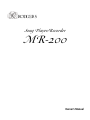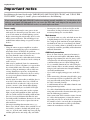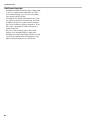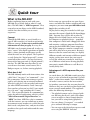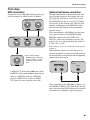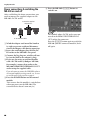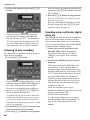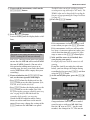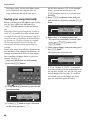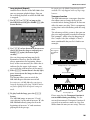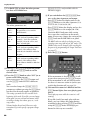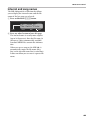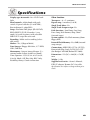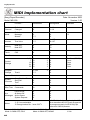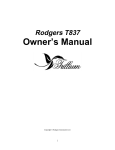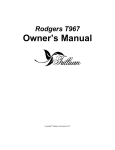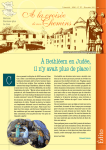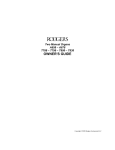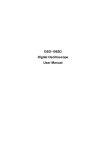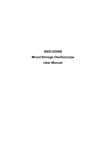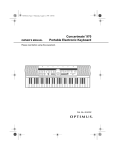Download Rodgers MR-200 Owner`s manual
Transcript
o Song Player/Recorder MR-200 Owner’s Manual For EU Countries This product complies with the requirements of European Directive EMC 89/336/EEC. Dieses Produkt entspricht der europäischen Richtlinie EMC 89/336/EEC. The Ce produit est conforme aux exigences de la directive européenne EMC 89/336/EEC. Questo prodotto è conforme alle esigenze della direttiva europea EMC 89/336/EEC. Este producto cumple con la directrice EMC 89/336/EEC de la CE. Dit product beantwoordt aan de richtlijn EMC 89/336/EEC van de Europese Unie. For the USA FEDERAL COMMUNICATIONS COMMISSION RADIO FREQUENCY INTERFERENCE STATEMENT This equipment has been tested and found to comply with the limits for a Class B digital device, pursuant to Part 15 of the FCC Rules. These limits are designed to provide reasonable protection against harmful interference in a residential installation. This equipment generates, uses, and can radiate radio frequency energy and, if not installed and used in accordance with the instructions, may cause harmful interference to radio communications. However, there is no guarantee that interference will not occur in a particular installation. If this equipment does cause harmful interference to radio or television reception, which can be determined by turning the equipment off and on, the user is encouraged to try to correct the interference by one or more of the following measures: – Reorient or relocate the receiving antenna. – Increase the separation between the equipment and receiver. – Connect the equipment into an outlet on a circuit different from that to which the receiver is connected. – Consult the dealer or an experienced radio/TV technician for help. This device complies with Part 15 of the FCC Rules. Operation is subject to the following two conditions: (1) This device may not cause harmful interference, and (2) This device must accept any interference received, including interference that may cause undesired operation. Unauthorized changes or modification to this system can void the users authority to operate this equipment. This equipment requires shielded interface cables in order to meet FCC class B Limit. For Canada NOTICE This Class B digital apparatus meets all requirements of the Canadian Interference-Causing Equipment Regulations. AVIS Cet appareil numérique de la classe B respecte toutes les exigences du Règlement sur le matériel brouilleur du Canada. For the U.K. IMPORTANT: THE WIRES IN THIS MAINS LEAD ARE COLOURED IN ACCORDANCE WITH THE FOLLOWING CODE. BLUE: NEUTRAL BROWN: LIVE As the colours of the wires in the mains lead of this apparatus may not correspond with the coloured markings identifying the terminals in your plug, proceed as follows: The wire which is coloured BLUE must be connected to the terminal which is marked with the letter N or coloured BLACK. The wire which is coloured BROWN must be connected to the terminal which is marked with the letter L or coloured RED. Under no circumstances must either of the above wires be connected to the earth terminal of a three pin plug. MR-200 – Owner’s Manual FCC notice Radio and Television Interference Rodgers products use and generate small amounts of radio-frequency (RF) energy. The instrument complies with the limits set for Class B computing devices. FCC Rules, Part 15, Subpart J define the limits for radio and television interference in a residential installation. Follow the installation and the use instruction in the manual, or the instrument could potentially cause interference with some radio or television reception. In the unlikely event this occurs, we encourage the user to try the following corrective measures: • Turn the instrument OFF to see if it is the actual source of the interference. • Disconnect the peripheral devices and their input/output cables one at a time. If the interference stops, it is caused by the peripheral device or its I/O cable. • Try coiling and uncoiling the instrument’s power cord in different ways. • Connect the instrument’s power cord to a power outlet on a different circuit. • Move the instrument further away from the radio or television receiver. • Turn the radio or television receiver until the interference stops. • Connect the radio or television receiver to a different power circuit. • Reorient or move the receiver antenna further away from the instrument. Consider installing a rooftop antenna with coaxial cable lead-in between the antenna and receiver. • Consult the nearest Rodgers dealer for more information if the above corrective measures don’t remove the interference. Notice to users Information in this document is subject to change without notice. No part of this manual may be translated into any language, stored in a retrieval system, reproduced or transmitted in any form or by any means, electronic or mechanical, including photocopying and recording, for any purpose without the express written permission of Rodgers Instruments LLC. RODGERS INSTRUMENTS LLC 1300 N.E. 25th Avenue Hillsboro, Oregon 97124 USA (503) 648-4181 www.rodgersinstruments.com RODGERS IN CANADA 5480 Parkwood Way Richmond, B.C. V6V 2M4 (604) 270-6332 © Copyright 2003. Rodgers Instruments LLC, a member of the Roland Group. All rights reserved. Rodgers®, Rodgers Classic Organs®, and Insignia™ are trademarks or registered trademarks of Rodgers Instruments LLC, Hillsboro, Oregon. 3 Song Player/Recorder Used for instructions intended to alert the user to the risk of death or severe injury should the unit be used improperly. Used for instructions intended to alert the user to the risk of injury or material damage should the unit be used improperly. * Material damage refers other adverse effects respect to the home furnishings, as well animals or pets. to damage or caused with and all its to domestic The symbol alerts the user to important instructions or warnings.The specific meaning of the symbol is determined by the design contained within the triangle. In the case of the symbol at left, it is used for general cautions, warnings, or alerts to danger. The symbol alerts the user to items that must never be carried out (are forbidden). The specific thing that must not be done is indicated by the design contained within the circle. In the case of the symbol at left, it means that the unit must never be disassembled. The ● symbol alerts the user to things that must be carried out. The specific thing that must be done is indicated by the design contained within the circle. In the case of the symbol at left, it means that the powercord plug must be unplugged from the outlet. 007 001 • Before using this unit, make sure to read the instructions below, and the Owner’s Manual. ............................................................................................................................................. 002a • Do not open or perform any internal modifications on the unit. ............................................................................................................................................. 003 • Do not attempt to repair the unit, or replace parts within it (except when this manual provides specific instructions directing you to do so). Refer all servicing to your retailer, the nearest Rodgers Service Center, or an authorized distributor, as listed on the “Information” page. • Make sure you always have the unit placed so it is level and sure to remain stable. Never place it on stands that could wobble, or on inclined surfaces. ............................................................................................................................................ • The MR-200 should only be connected to a power supply of the type described in the operating instructions, or as marked on the PSB-1U adapter supplied with the MR-200. ............................................................................................................................................ 009 • Do not excessively twist or bend the power cord, nor place heavy objects on it. Doing so can damage the cord, producing severed elements and short circuits. Damaged cords are fire and shock hazards! ............................................................................................................................................ ............................................................................................................................................. 004 • Never use or store the unit in places that are: • Subject to temperature extremes (e.g., direct sunlight in an enclosed vehicle, near a heating duct, on top of heatgenerating equipment); or are • Damp (e.g., baths, washrooms, on wet floors); or are • Humid; or are • Exposed to rain; or are • Dusty; or are • Subject to high levels of vibration. ............................................................................................................................................. 4 011 • Do not allow any objects (e.g., flammable material, coins, pins); or liquids of any kind (water, soft drinks, etc.) to penetrate the unit. ............................................................................................................................................ 013 • In households with small children, an adult should provide supervision until the child is capable of following all the rules essential for the safe operation of the unit. ............................................................................................................................................ MR-200 – Owner’s Manual 014 • Protect the unit from strong impact. (Do not drop it!) ............................................................................................................................................. 015 • Do not force the MR-200’s adapter to share an outlet with an unreasonable number of other devices. Be especially careful when using extension cords—the total power used by all devices you have connected to the extension cord’s outlet must never exceed the power rating (watts/amperes) for the extension cord. Excessive loads can cause the insulation on the cord to heat up and eventually melt through. ............................................................................................................................................. 016 • Before using the unit in a foreign country, consult with your retailer, the nearest Roland Service Center, or an authorized Roland distributor, as listed on the “Information” page. • If you need to move the instrument, take note of the precautions listed below. It should be handled carefully, all the while keeping it level. Make sure to have a firm grip, to protect yourself from injury and the instrument from damage. 2 • Disconnect the adapter cord. 3 • Disconnect all cords coming from external devices. ............................................................................................................................................. • Before cleaning the unit, turn off the power and unplug the adapter from the outlet. ............................................................................................................................................. • Whenever you suspect the possibility of lightning in your area, pull the plug on the power cord out of the outlet. ............................................................................................................................................. 117 ............................................................................................................................................. • The unit should be located so that its location or position does not interfere with its proper ventilation. • Should you remove screws, be sure to put them in a safe place out of children’s reach, so there is no chance of them being swallowed accidentally. ............................................................................................................................................. ............................................................................................................................................. 101a 102b • Always grasp only the plug on the adapter cord when plugging into, or unplugging from, an outlet or this unit. ............................................................................................................................................. 104 • Try to prevent cords and cables from becoming entangled. Also, all cords and cables should be placed so they are out of the reach of children. ............................................................................................................................................. 106 • Never climb on top of, nor place heavy objects on the unit. ............................................................................................................................................. 107b • Never handle the adapter’s power cord or its plugs with wet hands when plugging into, or unplugging from, an outlet or this unit. ............................................................................................................................................. 5 Song Player/Recorder Important notes In addition to the items listed under “IMPORTANT SAFETY INSTRUCTIONS” and “USING THE UNIT SAFELY” on pages 2, 4 and 5, please read and observe the following: If you connect the MR-200’s PHONES socket to a mixing console, amplifier, etc., to which you also connect an optional MX-200 module, be sure to use the MX-200’s own adapter (do not power it via the MR-200’s REMOTE EXTERNAL socket) to avoid unpleasant hum. Power supply • Do not use this unit on the same power circuit with any device that will generate line noise (such as an electric motor or variable lighting system). • Before connecting this unit to other devices, turn off the power to all units. This will help prevent malfunctions and/or damage to speakers or other devices. Placement • Using the unit near power amplifiers (or other equipment containing large power transformers) may induce hum. To alleviate the problem, change the orientation of this unit; or move it farther away from the source of interference. • This device may interfere with radio and television reception. Do not use this device in the vicinity of such receivers. • Noise may be produced if wireless communications devices, such as cell phones, are operated in the vicinity of this unit. Such noise could occur when receiving or initiating a call, or while conversing. Should you experience such problems, you should relocate such wireless devices so they are at a greater distance from the MR-200, or switch them off. • Do not expose the unit to direct sunlight, place it near devices that radiate heat, leave it inside an enclosed vehicle, or otherwise subject it to temperature extremes. Also, do not allow lighting devices that normally are used while their light source is very close to the unit (such as a piano light), or powerful spotlights to shine upon the same area of the unit for extended periods of time. Excessive heat can deform or discolor the unit. • To avoid possible breakdown, do not use the unit in a wet area, such as an area exposed to rain or other moisture. • Do not put anything that contains water (e.g., flower vases) on the cabinet. Also, avoid the use of insecticides, perfumes, alcohol, nail polish, spray cans, etc., near the unit. Swiftly wipe away any liquid that spills on the unit using a dry, soft cloth. 6 • Do not paste stickers, decals, or the like to this instrument. Peeling such matter off the instrument may damage the exterior finish. Maintenance • To clean the unit, use a dry, soft cloth; or one that is slightly dampened. Try to wipe the entire surface using an equal amount of strength. Rubbing too hard in the same area can damage the finish. • Never use benzine, thinners, alcohol or solvents of any kind, to avoid the possibility of discoloration and/or deformation. Additional precautions • Please be aware that the contents of memory is lost when you switch off the MR-200 or during improper operation of the unit. To protect yourself against the risk of loosing important data, we recommend that you save them to floppy disk. • Use a reasonable amount of care when using the unit’s buttons, sliders, or other controls; and when using its jacks and connectors. Rough handling can lead to malfunctions. • Never strike or apply strong pressure to the display. • When connecting / disconnecting all cables, grasp the connector itself-never pull on the cable. This way you will avoid causing shorts, or damage to the cable’s internal elements. • A small amount of heat will radiate from the unit during normal operation. • Use cables from Roland to make the connection. If using some other make of connection cable, please note the following precautions. Some connection cables contain resistors. Do not use cables that incorporate resistors for connecting to this unit. The use of such cables can cause the sound level to be extremely low, or impossible to hear. For information on cable specifications, contact the manufacturer of the cable. MR-200 – Owner’s Manual Before using floppy disks (handling the floppy disk drive) • Install the unit on a solid, level surface in an area free from vibration. If the unit must be installed at an angle, be sure the installation does not exceed the permissible range: upward, 2°; downward, 18°. • Avoid using the MR-200 immediately after it has been moved to a location with a level of humidity that is greatly different than its former location. Rapid changes in the environment can cause condensation to form inside the drive, which will adversely affect the operation of the drive and/or damage floppy disks. When the MR-200 has been moved, allow it to become accustomed to the new environment (allow a few hours) before operating it. • To insert a disk, push it gently but firmly into the drive—it will click into place. To remove a disk, press the EJECT button firmly. Do not use excessive force to remove a disk which is lodged in the drive. • Never attempt to remove a floppy disk from the drive while the drive is operating (the indicator is lit); damage could result to both the disk and the drive. • Remove any disk from the drive before switching the instrument on or off. • To prevent damage to the disk drive’s heads, always try to hold the floppy disk in a level position (not tilted in any direction) while inserting it into the drive. Push it in firmly, but gently. Never use excessive force. • To avoid the risk of malfunction and/or damage, insert only floppy disks into the disk drive. Never insert any other type of disk. Avoid getting paper clips, coins, or any other foreign objects inside the drive. • Do not subject floppy disks to temperature extremes (e.g., direct sunlight in an enclosed vehicle). Recommended temperature range: 10°~50°C (50°~122°F). • Do not expose floppy disks to strong magnetic fields, such as those generated by loudspeakers. • Floppy disks have a “WRITE” tab which can protect the disk from accidental erasure. It is recommended that the tab be kept in the PROTECT position, and moved to the WRITE position only when you wish to write new data onto the disk. Rear side of the disk WRITE (you can save data to the disk) Protect tab PROTECT (you cannot save data) • Disks containing important performance data for this instrument should always be locked (have their write protect tab slid to the PROTECT position) before you insert them into the drive of another instrument. • The identification label should be firmly affixed to the disk. If the label comes loose while the disk is in the drive, it may be difficult to remove the disk. • Put the disk back into its case for storage. Handling floppy disks • Floppy disks contain a plastic disk with a thin magnetic coating. Microscopic precision is required to enable storage of large amounts of data on such a small surface area. To preserve their integrity, please observe the following when handling floppy disks: • Never touch the magnetic medium inside the disk. • Do not use or store floppy disks in dirty or dusty areas. 7 Song Player/Recorder Liability and copyright • Should data contained and stored on a floppy disk be lost, it is unfortunately impossible to restore them. Roland Europe S.p.a. assumes no liability concerning such loss of data. • Unauthorized recording, distribution, sale, lending, public performance, broadcasting, or the like in whole or in part, of a work (musical composition, video, broadcast, public performance, or the like) whose copyright is held by a third party is prohibited by law. • Do not use this unit for purposes that could infringe on a copyright held by a third party. Roland assumes no responsibility whatsoever with regard to any infringements of third-party copyrights arising through your use of this unit. 8 MR-200 – Owner’s Manual Contents FCC notice . . . . . . . . . . . . . . . . . . . . . . . . . . . .3 Important notes. . . . . . . . . . . . . . . . . . . . . . . .6 Introduction . . . . . . . . . . . . . . . . . . . . . . . . . .10 Quick tour . . . . . . . . . . . . . . . . . . . . . . . . . . .11 What is the MR-200? . . . . . . . . . . . . . . 11 Front panel . . . . . . . . . . . . . . . . . . . . . . 12 Rear panel . . . . . . . . . . . . . . . . . . . . . . . 14 First steps . . . . . . . . . . . . . . . . . . . . . . . 15 Listening to a song . . . . . . . . . . . . . . . . 17 Recording your first piece . . . . . . . . . . 18 Recording using a Rodgers organ. . . . . . . . 18 Recording using a synthesizer, digital piano, etc. . . . . . . . . . . . . . . . . . . . . . . . . . . . 20 Saving your song internally. . . . . . . . . 22 More advanced functions . . . . . . . . . . . . . . 23 Metronome functions . . . . . . . . . . . . . 23 Playback functions . . . . . . . . . . . . . . . . 24 Additional recording functions . . . . . 27 MIDI functions. . . . . . . . . . . . . . . . . . . . . . . . 34 Available MIDI parameters. . . . . . . . . 34 File management . . . . . . . . . . . . . . . . . . . . . 37 Disk functions . . . . . . . . . . . . . . . . . . . 37 Erasing internal songs . . . . . . . . . . . . . 39 Copying a song from one floppy disk to another . . . . . . . . . . . . . . . . . . . . . . . 40 Function flow chart . . . . . . . . . . . . . . . . . . . 42 Specifications . . . . . . . . . . . . . . . . . . . . . . . . 43 MIDI Implementation chart . . . . . . . . . . . . . 44 9 Song Player/Recorder Introduction Thank you for choosing a MR-200 Song Player/Recorder. This easy-to-use MIDI recorder allows you to supplement your Rodgers organ, or any other MIDI-compatible sound source, with a handy external recording device. The MR-200 is a 16-track recorder and a realtime SMF Player for use with MIDI instruments like Rodgers organs, the Roland C-180 Portable Organ, an SC-series or JV/XV-series sound module, an MX-200 Organ Sound Expansion unit, etc. To get the most out of the MR-200 and to ensure many years of trouble-free service, we urge you to read through this Owner’s Manual thoroughly. To avoid confusion, let’s agree to use the word “button” for all keys on the front panel, and use “key” only when referring to the keys on an external keyboard. Before using this unit, carefully read the section “Important notes” on page 6. They provide important information concerning the proper operation of the MR-200. Be sure to keep this manual in a safe place for future reference. Realtime SMF Player The MR-200 can be used to play back Standard MIDI Files. Each track can be assigned to one of two separate MIDI outputs (A or B). 16-track Recorder The MR-200 allows you to record both complete arrangements (up to 16 different parts simultaneously) and single tracks, and to listen to the entire piece or individual tracks (e.g. to check the accuracy of the overall musical performance). Metronome The MR-200 contains a dedicated metronome function, which is helpful during recording and for practice. The time signature is selectable (1/4, 2/4, 3/4, 4/4, 5/4, 6/4, 6/8, 9/8) and the metronome sound is generated by the MR-200 itself. (The MR-200 has no internal sound source and thus only produces a metronome sound.) Musician-friendly simple operation The MR-200 can easily load and reproduce any Standard MIDI File (Format 0 and 1) from 3.5” floppy disk and also provides an internal memory area. Moreover, even nonexpert musicians can create songs and save them in the Standard MIDI File format. Two independent MIDI outputs You can connect the MR-200 to two external MIDI devices (i.e. a Rodgers organ and an MX-200 organ sound module). Assigning the 16 MIDI tracks to the desired MIDI output (“A” or “B”) is easy. Remote control functions for the MX-200 The MR-200 allows you to select sounds, set effects, etc., for the optional MX-200 sound module and to store that information in your songs. Remote DC out The MR-200 comes with a socket to which you can connect the adapter socket of an external sound module (Roland JV-1010, XV-2020, Rodgers MX-200, etc.). By switching off the MR-200, you also power down the external module. Copyright © 2003 ROLAND EUROPE. All rights reserved. No part of this publication may be reproduced in any form without the written permission of Roland Europe S.p.a. 10 MR-200 – Owner’s Manual Quick tour What is the MR-200? Before explaining how to work with your MR-200, let us briefly look at what it is and does. The MR-200 is a “MIDI sequencer”. That term refers to two things: to the MIDI standard, and the fact that it allows you to create sequences. Concept Though the MR-200 is as user-friendly as a tape or MD recorder, it is based on an entirely different concept. It does not record the audio information of what you play. In a way, the MR-200 is an electronic piano roll: it only registers “events” (the digital equivalents of punch holes), whose position and distance specify when the notes are to be played. The sequencer as such (being the “digital paper roll”) cannot sound what you record – you need an instrument with a tone generator (a “digital pianola”) for that. The MR-200 must therefore be connected to an electronic sound source, like a Rodgers organ, etc., before starting playback. What does it do? The MR-200 only works with instructions, also called “data”, “messages”, or “commands” – just like a computer. Those instructions are generated by your playing on an external keyboard. Whenever you press a key or pedal, your organ (or other MIDI instrument) sends a message that translates what you just did (“start sounding a C4 now”, “stop sounding the C4 now”, etc.). This is possible thanks to a common language for musical applications, which is called “Musical Instrument Digital Interface”, or “MIDI” for short. MIDI has a lot in common with the internet: you can to link one or many instruments to one another via a cable (but you don’t need a telephone line), and you need two machines that speak and understand the same language. In the same way you need to save your letters, scores, and other files before switching off your computer, you must save your MR-200 recordings before switching it off. To play back a song you recorded a while ago, you must first open it (load the file from floppy disk). You may very well be able to take the floppy disk to a friend’s house and to use his/ her computer as playback device – provided that computer is fitted with a floppy disk drive and contains a software program that allows you to play back MIDI files (most computers do). If that computer contains a sound card, you will be able to hear your music. Be aware, however, that the sound card may use slightly different sounds, and contain a different sound engine, so that your music does not sound exactly like when you recorded it. And if you use a different sound source during playback, your music sounds different as well. But it is usually fairly close. Advantages of a MIDI sequencer like your MR-200 As stated above, the MR-200 records your playing as a series of isolated instructions (“punch holes”) rather than sounds. Their chronological order is correct, and so the instructions (re)produce your music the way you played it whenever they are sent back to your organ and/ or an external sound module. This approach offers the following advantages: • The playback tempo can be changed without affecting the music’s pitch (this allows you to record at a slower tempo than the one you will be using during playback); • You can change (“transpose”) a recorded piece without affecting its tempo; • You can repeat the desired passage over and over using the REPEAT function. 11 Song Player/Recorder • You can rearrange your own and someone else’s recordings by selecting different sounds for the recorded parts and by adding more parts. • Your recordings always remain “up-to-date”. So if you decide to buy another instrument, you can use its sound generator for playing back your pieces – without recording them again, but with the sounds of your new instrument. • A MIDI sequence is a lot smaller than any (MP3) digital audio file. One floppy disk can hold at least 20 MIDI files (sometimes a lot more), while it is barely enough for one MP3 audio file of the same length. Front panel A Disk drive This is where you need to insert the floppy disk that contains the songs you wish to play back, or where you wish to save a song you have recorded. You can use 2DD (720k) and 2HD (1.44MB) disks. The MR-200 “forgets” the data you record or play back when you switch it off. Be sure to save your own songs internally or to a floppy disk beforehand. B [POWER] button Press this button to switch the MR-200 on or off. Switching the MR-200 on or off also means that the external sound module whose adapter socket you connect to the MR-200’s DC OUT socket will be switched on or off. 12 C BEAT indicator This LED flashes to indicate the currently selected tempo: green while the MR-200 is not running, and red on the first beat/green on the other beats during playback or recording. This can be either the tempo you set, or the tempo of the last Standard MIDI File you play back. D [METRONOME] button Press this button to activate or switch off the MR-200’s metronome. After pressing this button, you can also change the metronome’s time signature. MR-200 – Owner’s Manual E [TRANSPOSE] button Press this button to transpose the recorded parts to another key. This setting only affects the melodic parts the MR-200 transmits to its MIDI OUT sockets. The data received via MIDI IN are not affected. See page 25. F [DISK] button Press this button to access the MR-200’s Disk functions, e.g. to save the current song to disk or to manage the files on disk. See page 37. G Display and assigned buttons The display keeps you informed about the MR-200’s current status. The buttons linked to it by blue dashed lines allow you to select and set the functions that are currently displayed. H [VALUE] knob Use this knob to change the value of the currently selected parameter, e.g. the tempo value, the transposition interval, etc. You can also press this knob to confirm your setting or to change the status (on/off) of the selected parameter or track. I [MENU] button After pressing this button, you can use the [VALUE] knob to select one of the MR-200’s functions. The following functions are available (see elsewhere in this manual for an explanation): Write iSong Erase iSong Master Tune Send Song Chain Count In Status Clock TX K TRACK [ORGAN] and [OTHER] buttons Press the [ORGAN] button to select the tracks that are used for recording your organ playing. Each manual is recorded onto a separate track: GREAT= 12, SWELL= 13, and PEDAL= 14. Tracks 15 (CHOIR) and 16 (SOLO) are also selected and used by certain Rodgers models. Tracks you assign to the MIDI OUT A socket (see page 36) can be selected using the [ORGAN] button. Tracks assigned to MIDI OUT B can be selected using the [OTHER] button. Press the [TRACK] button to select all other tracks (1~11, Master Track, Tempo Track) for recording. See also page 27. L PAGE [√][®] buttons These buttons allow you to select other display pages with additional parameters you can set. M MARKER buttons Press [A/B] to specify the beginning (“A”) and end (“B”) of the musical passage you would like to repeat. Press [REPEAT] to switch the function of the same name (button lights) or off (button goes dark). See page 25. N PLAYER/RECORDER buttons These buttons allow you to control song playback and recording. See page 24. Start/Stop TX Sync Rx MIDI Soft Thru MIDI MACRO Recall Track 1~16 MIDI Out Assign J [SOUND SELECT] button This button is used to register the sound addresses (as “program change numbers”) for the various tracks you record. It can also be used to select sounds on a sound module or MIDI instrument connected to the MIDI OUT B socket for playback only. 13 Song Player/Recorder Rear panel A B A MIDI OUT B, OUT A & IN sockets Connect the MIDI OUT sockets to the MIDI IN sockets of two external instruments. The factory settings for these sockets are: MIDI OUT A should be connected to the MIDI IN socket of your Rodgers organ. MIDI OUT B should be connected to an external sound module (like the MX-200, for example). The MIDI IN socket needs to be connected to the MIDI OUT port of the instrument your are playing while recording (usually your organ, digital piano, or synthesizer). B FOOTSWITCH socket By connecting an optional Roland DP-2, DP-6, or BOSS FS-5U footswitch to this socket, you can start/stop playback or recording by foot. C METRONOME [LEVEL] knob and [PHONES] socket The PHONES socket allows you to connect headphones, which might be useful while recording. You could also connect this socket to an audio input of an external 14 C D E amplifier or your Rodgers organ using a standard 1/4” phone audio cable (“guitar cable”). Before doing so, be sure to read the note in the gray box on page 6. There is no absolute need to use this socket as the metronome beep is also reproduced by the MR-200 itself. The [LEVEL] knob allows you to set the metronome’s level. D REMOTE EXTERNAL DC OUT socket Use the supplied cable to connect this socket to the DC IN in socket of another Rodgers or Roland sound module (if it is powered by an adapter). You can connect any instrument that requires 600mA or less. Carefully check whether the external module can indeed be connected to this socket. See its owner’s manual or ask your dealer for details. E DC IN 9V 2A socket This is where you need to connect the supplied PSB-1U adapter. MR-200 – Owner’s Manual First steps MIDI connections Optional metronome connection In order to use the MR-200’s full potential, you need to connect its MIDI sockets as follows: The MR-200 contains a metronome that indicates the time signature and tempo. Press the [METRONOME] button to switch it on. If you have difficulty hearing it, set the [LEVEL] knob (rear panel) to the desired value. You can also connect headphones to the PHONES socket, but then you will only hear the metronome (not the music). If the metronome is still difficult to hear, however, you can connect the METRONOME PHONES socket to the AUX INPUTS L (MONO) socket of your Rodgers organ. This requires the use of an optional guitar cable (1/ 4” jack→ 1/4” jack). Before doing so, be sure to read the note in the gray box on page 6. You could also connect it to the input of an external amplifier, but then you would not hear the metronome if you worked with headphones connected to your organ. Rodgers series organ MR-200 External module* (*) This could be a Rodgers MX-200 module, a Roland JV/ XV-series module, or a sound module by another manufacturer. MR-200 Rodgers organ, amplifier, etc. INPUT A MIDI OUT socket only sends data, while a MIDI IN socket only receives them. Never connect a MIDI IN socket to a MIDI IN port (or a MIDI OUT socket to a MIDI OUT port), because that does not work. After switching on the MR-200 (see below), set the METRONOME [LEVEL] knob to the desired value. You may also have to change the external instrument’s or amplifier’s input sensitivity. 15 Song Player/Recorder Power connections & switching the MR-200 on and off F Press the MR-200’s [POWER] button to switch it on. After establishing the above connections, you need to connect the supplied adapter to the MR-200’s DC IN socket: Connect the supplied adapter here. To an external module. A Wind the adapter cord round the hook to its right to prevent accidental disconnection of the adapter cable during operation. B Insert the small adapter plug into the DC IN socket on the MR-200’s rear panel. C Connect the big plug to a suitable wall outlet (see the label on the adapter’s plug). D If you are also using an external module with a DC IN socket (a Rodgers MX-200, for example), connect that socket to the MR-200’s REMOTE EXTERNAL DC OUT socket using the supplied cable. If you also want to connect the PHONES socket to an external amplifier, mixing console, etc., be sure to read the note in the gray box on page 6. E Press the POWER button on the external module. This ensures that the module is switched on when you power on the MR-200. (The external device doesn’t come on yet.) 16 The module whose DC IN socket you connected to the REMOTE EXTERNAL DC OUT socket also comes on. Press the [POWER] button again to switch the MR-200 (and the connected module) back off again. MR-200 – Owner’s Manual Listening to a song Listening to a song on disk To listen to a piece on floppy disk (or a disk you bought), proceed as follows: A Connect the Rodgers organ and/or MIDI sound module to the MR-200’s MIDI sockets (see page 15). Be sure to follow the suggested connections: the organ’s MIDI IN→ MIDI OUT A a module’s MIDI IN→ MIDI OUT B B Switch on the MR-200 and your instrument. C Insert the disk with the piece you want to listen to into the disk drive. The disk’s metal shutter must point towards the drive and the disk label must be visible. The display now looks as follows: D01:74600_01 I Shot The In other instances, you can press and hold the [SONG] button to display both the song’s internal name and its file name (firs line). The internal name is usually more explicit and may therefore help you find the desired song more quickly. Not all commercially available Standard MIDI Files have an internal song name. Furthermore, the MR-200 does not allow you to program such names. D Use the [VALUE] knob to select the song you wish to listen to. E Press the [PLAY¥®] button to start playback (the button lights). Songs that contain more than 18 tracks cannot be played back by the MR-200. For such songs, the display briefly shows the following message: Can’t load Too many tracks! F Press the [STOP¥ª] button to stop playback. Listening to an internal song After saving your own music to the MR-200’s internal memory (see page 22), you can also select your pieces and play them back – without using a floppy disk. A Connect the Rodgers organ or MIDI sound module to the MR-200’s MIDI sockets (see page 15). B Switch on the MR-200 and your instrument. C Press the [SONG] button. D Use the [VALUE] knob to select the song you wish to listen to. Internal songs are indicated as “I01”, “I02”, etc. 17 Song Player/Recorder E Press the [PLAY¥®] button to start playback (the button lights). F Press the [STOP¥ª] button to stop playback. Recording your first piece As stated earlier, the MR-200 is a MIDI sequencer that records MIDI messages. MIDI is a communication standard for digital musical instruments that can transmit and receive messages on 16 channels simultaneously. You can also record complete arrangements by playing all parts in consecutive passes. Rodgers organs (and keyboard instruments with two or more “zones”) use several MIDI channels at once. A Rodgers organ, for example uses separate MIDI channels for each manual and for registration settings. This also allows you, for instance, to record the notes you play on the GREAT manual first, followed by the SWELL notes, and finally the PEDAL notes. Of course, you can also play the SWELL and GREAT parts simultaneously, adding just the PEDAL part at a later stage. (And you can also record all three parts simultaneously.) It is important to remember that MIDI only works as expected if the receiving instrument “watches” the MIDI channel the sender is transmitting on. The MR-200 handles MIDI channels almost automatically, so that you do not really have to worry about that. What you need to remember however, is this: if you also wish to use a drum or percussion part, it should be recorded onto track 10. We’ll come back to that later. For now, just remember that the track numbers correspond to the MIDI channel numbers (so track 1= MIDI channel 1, track 2= MIDI channel 2, etc.). Recording using a Rodgers organ If you are using another type of keyboard instrument, skip to “Recording using a synthesizer, digital piano, etc.” on page 20. A Connect the Rodgers organ to the MR-200’s MIDI sockets (see page 15). B Switch on the MR-200 and your organ. C Activate the MIDI mode of your Rodgers organ. See its owner’s manual for details. When you switch on the MR-200, its “playback song memory” (computer buffs would call it “RAM”) is therefore empty. Before proceeding, ask yourself whether you have changed the previous song since loading it and whether you wish to preserve the new version. If you do, save the song now (see page 22). D Press the [REC≈∏] button. It starts flashing and the display looks as follows: Rec:NEW SONG 001 All® 4/4 >120 To create a new song, you must select the “All” setting (if it is not yet selected). At a later stage (to redo the organ parts), you can press the TRACK [OTHER] button so that it stops flashing if you only want to record to tracks 12~16 (without changing what’s on tracks 1~11). There are two things you can do now: • Perform the following step, then set the time signature and tempo –OR– 18 MR-200 – Owner’s Manual • Switch off the metronome. Here are the pros and cons of these two approaches: Recording without the metronome– This is perfectly possible and has the advantage that you do no not need to worry about the correct time signature and tempo. The drawback, however, is that the measure indication in the upper right corner (below “MEASURE”) will be meaningless and that several more sophisticated functions (like REPEAT) will not work as expected. Recording with the metronome– This approach has the advantage that you can rely on a rhythmic guide and so play in time. Since we are dealing with MIDI data, you could even set a slower tempo for recording than the one you will be using during playback. The drawback is that you may have the impression that your performance becomes too artificial. And tempo changes in the course of a piece are only possible if you program them after recording the music. E If you need the metronome, switch on the [METRONOME] button. F If you switched on the [METRONOME] button, set the time signature and tempo: • Press [BEAT] below the display and use the [VALUE] knob to set the time signature (1/4, 2/4, 3/4, 4/4, 5/4, 6/4, 6/8, 9/8). • Press [TEMPO] below the display and use the [VALUE] knob to set the tempo (20~250). Watch the BEAT indicator while setting these two values and listen to the metronome. If necessary, change the setting of the [LEVEL] knob on the MR-200’s rear panel. The BEAT value can only be set before you start recording a new song (and only after selecting “All” mode). The TEMPO value can be changed while recording the first part, or by programming the Tempo Track later (see page 27). G Press the [PLAY¥®] button. If the metronome is already ticking, it will restart when you press the [PLAY¥®] button. If the metronome is off, you will nevertheless hear a 2-measure count-in, but no metronome while recording (unless you switch the Count-In function off, see page 23). H Wait until the count-in is finished and the [PLAY] button lights, then start playing your part(s). Do not play any notes while the count-in is still running. This is to ensure that the information about the organ’s registration is also memorized. That registration information is rather complex and can only be recorded properly if the MR-200 can “concentrate” on those messages. If you like (and if you only play with one hand), you can change the tempo during recording by first pressing [TEMPO] and then using the [VALUE] knob. The MR-200 always starts recording music in measure 2 (measure 1 contains all settings related to the sounds you are using). 19 Song Player/Recorder I At the end of your piece, press the [STOP¥ª] button. Congratulations! You have just recorded your first piece with your MR-200. Note that the “®” next to “All” has changed to “„”. This means that the organ tracks (12~ 16) now contain music data (or silence, if your organ does not use all five channels). Listening to your recording The first thing you probably want to do now is listen to your recording. A Press the [RESET¥|√] button. If you watch the display while doing so, you will notice that the MEASURE indication in the upper right corner returns to “001”. If want to start playback from a different measure, use the [º¥BWD] or [FWD¥‰] button to rewind or fast-forward. As explained on page 19, the measure indications may not coincide with the measures of what you recorded if you worked without the metronome. Finding the desired location may therefore be difficult, or even impossible. B Switch off the [METRONOME] button if you don’t want to hear the metronome. C Press the [PLAY¥®] button to start playback. 20 You can change the tempo during playback by first pressing [TEMPO] and then using the [VALUE] knob. D Press the [STOP¥ª] button to stop playback. If you are satisfied with your rendition save your piece now (see page 22). If you are not satisfied and want to record the piece again, first press [RESET¥|√], then return to step D on page 18. Recording using a synthesizer, digital piano, etc. The MR-200 can take care of a lot of MIDI settings in the background, so that you do not have to worry about them. Let us now look at how to record something using another MIDI instrument than a Rodgers organ. A Connect the external instrument to the MR-200’s MIDI sockets (see page 15). In the illustration on page 15, replace “Rodgers series organ” with “your keyboard”. B Switch on the MR-200 and your external keyboard. When you switch on the MR-200, it contains no data at all. Its song memory is therefore empty. After playing back a song on floppy disk, however, you need to select “All” mode to erase the data of the previous song. Before doing so, ask yourself whether you have changed that song and whether you wish to preserve the new version. If you do, save the song before proceeding (see page 22). There are two things you can do: • Perform the following step, then set the time signature and tempo –OR– • Switch off the metronome. See “Recording without the metronome” and “Recording with the metronome” on page 19 for a discussion of these two options. MR-200 – Owner’s Manual C If you need the metronome, switch on the [METRONOME] button. The BEAT value can only be set before you start recording a new song (and only in “All” mode). The TEMPO value can be changed while recording the first part or by programming the Tempo Track later (see page 27). F Press the [PLAY¥®] button. D Press the [REC≈∏] button. It starts flashing and the display looks as follows: REC:NEW SONG 001 All® 4/4 >120 To create a new song, you must select the “All” setting (if it is not yet selected). The “All” message in the lower left corner means that the MR-200 will record all MIDI data on all MIDI channels. (Do not select this option for adding more parts to an existing song, because even tracks that don’t receive MIDI data will be empty after your recording.) E If you switched on the [METRONOME] button, set the time signature and tempo: • Press [BEAT] below the display and use the [VALUE] knob to set the time signature (1/4, 2/4, 3/4, 4/4, 5/4, 6/4, 6/8, 9/8). • Press [TEMPO] below the display and use the [VALUE] knob to set the tempo (20~250). See “Ensuring that your parts sound the same every time” on page 30 if the MR-200 should also remember which sound(s) you are using. Watch the BEAT indicator while setting these two values and listen to the metronome. If necessary, change the setting of the [LEVEL] knob on the MR-200’s rear panel. If the metronome is already ticking, it will restart when you press the [PLAY¥®] button. If the metronome is off, you will nevertheless hear a 2-measure count-in (unless you switch that function off, see page 23) that stops as soon as the [PLAY¥®] button lights. G Wait until the count-in is finished, then start playing your part(s). Do not play any notes while the count-in is still running. If you like (and if you only play with one hand), you can change the tempo during recording by first pressing [TEMPO] and then using the [VALUE] knob. H At the end of your piece, press the [STOP¥ª] button. Congratulations! You have just recorded your first piece with your MR-200. Note that the “®” next to “All” (or the track number) has changed to “„”. This means 21 Song Player/Recorder that some tracks (or the track whose number is displayed) now contain data. See page 20 for how to listen to your piece. Saving your song internally Before switching your MR-200 off, you need to save the piece (which the MR-200 calls a “song”). The MR-200 has 99 internal memories. Depending on the length and complexity (number of tracks, etc.), the number of available internal memories may be less than 99. The total memory capacity is indeed fixed and used for all data in all internal memory locations. So, if your first 32 songs (for example) are extremely long and contain lots of notes, the remaining 67 internal locations may no longer be available. Saving your songs internally has the advantage that you don’t need a floppy disk. However, we strongly recommend to also save your important recordings to floppy disk as a safety precaution. See page 37. A Stop song playback if it is still running. B Press the [MENU] button. For the first character (“N” in the example above), you do not need to press the [TEMPO] button, because it is selected automatically. E Press [TEMPO] to advance to the next position and select a character using the [VALUE] knob. Write iSong 1/26 < SEW_SONG > F Repeat step E to complete your name. To correct a previously entered character, press [TRACK] and use the [VALUE] knob. G When you are happy with your name, press the [VALUE] knob. The display now responds with: Complete If “Int Memory Full” is displayed, your song is too big for the remaining memory capacity. In that case, you can save your song to floppy disk (see page 37) or delete an internal song you no longer need (see page 38) and then repeat the above. C Use the PAGE [√][®] buttons to select the following function: Write iSong 1/26 < NEW_SONG > D Use the [VALUE] knob to assign a character to the cursor position (“_”). 22 MR-200 – Owner’s Manual More advanced functions Metronome functions Setting the metronome’s tempo and time signature You can also use the metronome for practise (i.e. without recording or playing back a song). To do so, switch on the [METRONOME] button (it must light) and then proceed as follows: A Switch off the [DISK], [MENU] or [SOUND¥SELECT] button (if it lights). B Press [BEAT] below the display and use the [VALUE] knob to set the time signature (1/4, 2/4, 3/4, 4/4, 5/4, 6/4, 6/8, 9/8). C Press [TEMPO] below the display and use the [VALUE] knob to set the tempo (20~250). Watch the BEAT indicator while setting these two values and listen to the metronome. It flashes green when the MR-200 is not running, and red on the first beat/green on the other beats during playback or recording. If necessary, change the setting of the [LEVEL] knob on the MR-200’s rear panel. The BEAT and TEMPO values change when you play back a song. You may therefore have to repeat the above steps after playing back a song. Count-in function If you prefer to record without the metronome, and therefore do not set the correct tempo before starting a recording, the 2measure count-in before recording starts may be distracting. That is why you can switch it off. In that case, wait until the [REC≈∏] button lights steadily before starting to play (do not play anything while the [REC≈∏] button is still flashing). The Count-In function is only available for recording – not for playback. A Press the [MENU] button. B Use the PAGE [√][®] buttons to select the following function: Count In On 5/26 You can also select this function by pressing and holding [METRONOME]. C Use the [VALUE] knob to select “Off” (Count-In not available) or “On” (CountIn available). D Press [MENU] again to leave this function. The following message appears. Write Menu ? Yes No E If you wish to keep this setting, press the [TRACK] button to save your setting. Press [TEMPO] to leave the menu without saving your change. If you press [TEMPO], your setting is only preserved until you switch the MR-200 off. 23 Song Player/Recorder Playback functions Changing the playback tempo To increase (or decrease) the tempo of the song you are listening to, proceed as follows: Tempo changes contained in the song you are playing back will be kept, but shifted accordingly. If you press [RESET¥|√] to return to the beginning of the song, however, the song’s tempo is reset to its original value. See “Switching recorded parts on and off” on page 26 if the song’s tempo values should be ignored (mute the Tempo track). A Switch off the [DISK], [MENU] or [SOUND¥SELECT] button (if it lights). B Press [TEMPO] below the display and use the [VALUE] knob to set the tempo (20~250). If you like the new version better, you can save it (see page 22 or 37). It is also possible to program tempo changes by re-recording the Tempo track. See page 29. Reset, rewind, fast-forward You can use the following buttons to jump to different song locations. [RESET¥|√]: allows you to return to the beginning of the current song. [º¥BWD]: allows you to rewind one measure at a time. [FWD¥‰]: allows you to fast-forward one measure at a time. These buttons are available both during playback and while playback is stopped. 24 Song Chain function If you switch on the “Song Chain” function, the MR-200 plays back all songs in its internal memory or on floppy disk whenever you press the [PLAY¥®] button. Playback starts at the first song and runs until the last song. After playing back that song, the MR-200 returns to the first song and repeats the cycle. A Press the [MENU] button. B Use the PAGE [√][®] buttons to select the following function: Song Chain 4/26 Floppy C Use the [VALUE] knob to select “Floppy” (playback loop of the files on the inserted disk), “Internal” (playback loop of the internal songs) or “Off” to switch the function off. D Press [MENU] again (it goes dark) to leave this function. The Song Chain setting is not saved. E If you selected “Floppy”, insert a disk into the drive. F Press [PLAY¥®] to start playback of all songs in the internal memory or on floppy disk. G Press [STOP¥ª] to stop playback. H Repeat steps A~D to switch the “Song Chain” function back off again. MR-200 – Owner’s Manual Loop playback (Repeat) Another clever feature of the MR-200 is that you can program playback loops. You can do so during playback or while the MR-200 is stopped. A Use [º¥BWD] or [FWD¥‰] to jump to the desired measure and press MARK [A÷B] (the button flashes). B Use [FWD¥‰] to fast-forward to the measure where you want the loop to end and press MARK [A÷B] again (the button lights steadily). You can also program loops on the fly. Remember, however, that the MR-200 always memorizes the beginning (downbeat) of the next measure (the value that is indicated in the upper right corner – not necessarily the next measure of the music). C If the [REPEAT] button doesn’t already light, press it to activate the loop you have just programmed. This button allows you to switch the MR-200’s Repeat function on and off. In certain cases, the MR-200 takes some time to locate the beginning of the loop. The BEAT indicator flashes rapidly while all required settings are made. In certain cases, the Marker function may not be available. This only happens with very large songs, however. Transpose function The MR-200 contains a transpose function that allows you to change the key of the recorded music during playback. It does not affect the notes you play. This is a temporary setting that is not stored along with the song data. The advantage of this system is that you can play to a song originally recorded in E major (for example), while using the fingering of the C major scale (for example) if that is more comfortable for you. Let’s look at an example: The song was recorded in E major. Transpose set to “–4” for playback It now sounds in “C” You can play in C D To play back the loop, press the [PLAY¥®] button. The MR-200 jumps to measure “A” and starts playing. At the end of measure “B”, the MR-200 immediately jumps back to the beginning of measure “A” and continues playing back the passage. Please note that the Transpose function is not available during recording. Use the external instrument’s Transpose function if you wish to record new notes in a key that differs from the one you are using. This was 25 Song Player/Recorder done for your own good: otherwise, it would have been possible to record new parts in “C”, while the song data were still in “E”. A Press the [TRANSPOSE] button. The display now responds with: Transpose 0 B Use the [VALUE] knob to set the desired interval (–6~+5 semitones). Here is how to calculate the correct value: • What key does the song use? (This is your “0” value.) Example→ E major • What key should be used during playback? Example→ C major • How many semitones do you need to go up or down? Example→ [D#, D, C#, C]= 4 down, so “–4”. C Press the [TRANSPOSE] button (it lights) to use the transposition interval you just set. You can also set the transposition interval without activating the [TRANSPOSE] button by pressing and holding it while setting the value with the [VALUE] knob. D Switch the [TRANSPOSE] button on and off to alternate between the original key and the transposition interval. 26 Switching recorded parts on and off You can temporarily switch off recorded parts (to “mute” them) if you want to play them yourself or prefer not to hear them. These settings are not saved and will be cancelled when you load another song. A Select the song you want to listen to. See pages 17 and 38. B Switch off the [DISK], [MENU] or [SOUND¥SELECT] button (if it lights). C Press [TRACK] below the display and use the [VALUE] knob to scroll through the available tracks: All All tracks listed below. Tempo The track that contains the tempo settings (initial song tempo, possible tempo changes). Master The track that contains important settings for your keyboard/organ and/or tone generator. Org Tracks 12~16. These correspond to the MIDI channels used by Rodgers organs. (Not all organ models use all of these channels, though.) Oth All tracks not included in the “Org” group (i.e. 1~11). 1~16 The track whose number you select. The “Org” and “Oth” options actually refer to the two MIDI OUT sockets: “Org”= A, “Oth”= B. (At first, tracks 12~ 16 are indeed assigned to MIDI OUT A, while 1~11 are assigned to MIDI OUT B. This can be changed (see page 36), however.) The Master and Tempo tracks are assigned to both MIDI OUT A and B. This cannot be changed. D Press the [VALUE] knob (“PUSH”) for each selected track (or group of tracks) you do not want to hear. The “„” symbol means that the selected track(s) contains data. Make sure that “∞” is displayed next to a track you do not want to hear. MR-200 – Owner’s Manual You can also work “the other way round”: suppose you want to mute tracks 1~3 and 5~16, to hear the melody (track 4) in isolation. The quickest way to do so would be as follows: • Press TRACK [ORGAN]. → Tracks 12, 13, 14, 15, and 16 are off (Org∞) • Press TRACK [OTHERS]. → Tracks 1, 2, 3… 11 are off (Oth∞) • Select “Tr4” and press [VALUE]. Track 4 is on again (4„) You can mute as many tracks as you like. If you mute the Tempo track, tempo changes contained in the song are no longer executed. This also means that the tempo is no longer reset when you press [RESET¥|√]. Muting the Master track only makes sense if you do not want certain settings of the receiving instrument (organ stop settings, effects, tuning, etc.) to change. This is useful if you want to try out other organ registrations or synthesizer settings. E Start playback of the selected song by pressing the [PLAY¥®] button. Repeat the above to once again activate the muted tracks. Using a footswitch The MR-200 allows you to use an optional Roland DP-2, DP-6, or BOSS FS-5U footswitch for starting/stopping playback. Such a footswitch needs to be connected to the FOOT SWITCH socket on the rear panel. Press it once to start playback, and again to stop. If the [REC≈∏] button flashes while the MR-200 is stopped, pressing the footswitch once will start recording. Pressing it again will stop the recording session. Additional recording functions Recording to a specific track There may be times when the recording procedures described on pages 18 and 20 erase tracks you had already recorded and did not want to lose. The “All”, “Org” and “Oth” options indeed select all assigned tracks for recording (1~16, 12~16, or 1~11 by default) – even if no data are received on certain channels. And all tracks are “re-recorded”, so that some tracks may contain “nothing” after an additional recording pass. Here is an example: suppose you recorded a new piece using the “Org” option (short for “organ”, meaning that the data of the manuals and the pedalboard are recorded). After listening to your piece, you decide to redo the bass part (pedalboard), while the parts of the two manuals should be kept and played back during your new recording of the bass part. The obvious option would be to once again work with “Org”. But that is not how the MR-200 works: that option would replace the manual parts (GREAT and SWELL) with “nothing”. The proper procedure for this approach is to only select track 14 for recording. This also applies to other tracks (and other instruments). The MR-200’s track numbers refer to the MIDI channels the tracks receive on. If you select an individual track (1 2, 3,… or 16), you must set the transmission (TX) channel of your external keyboard to match the number of the selected track(s). A Connect the organ or keyboard instrument to the MR-200’s MIDI sockets (see page 15). B Load the song you want to change or supplement with new parts. See pages 17 and 38. 27 Song Player/Recorder C Press the [REC≈∏] button. It starts flashing and the display looks as follows: Sng:LoadedSng 001 All® 4/4 >120 D Press [TRACK] below the display. If a “®” symbol is flashing next to “ALL”, press the [VALUE] knob to remove that symbol (no tracks selected for recording). E Use the [VALUE] knob to select the track you want to record to: All All tracks listed below. (Not to be selected for existing songs.) Tempo The track that contains the tempo settings (initial song tempo, possible tempo changes). See page 29. Master The track that contains important settings for your keyboard/ organ and/or tone generator. See page 33. Org Tracks 12~16 and Master Track. Oth All tracks not included in the “Org” group (i.e. tracks 1~11). 1~16 The track whose number you select. The “Org” and “Oth” options actually refer to the two MIDI OUT sockets: “Org”= A, “Oth”= B. (At first, tracks 12~ 16 are indeed assigned to MIDI OUT A, while 1~11 are assigned to MIDI OUT B. This can be changed (see page 36), however.) F Press the [VALUE] knob (“PUSH”) when the track you want to record to is displayed. The “„” symbol means that the selected track contains data. They will be replaced if you change this symbol to “®”. 28 The “All” option is only useful for recording entire sequences from a keyboard workstation or other sequencer that cannot export its songs as Standard MIDI Files (SMF). G If necessary, repeat step E and F to select additional tracks for recording. H If you are not working with a Rodgers organ, you must also set the transmission channel(s) of the device that sends the data to match the track numbers you select (“®”). If you are working with a Rodgers organ, be sure to select the track that correspond to the manual (or coupler) whose data you wish to record: 12= GREAT, 13= SWELL, 14= PEDAL, 15= CHOIR, 16= SOLO. I On the external instrument, select the MIDI transmit channel (probably called “TX”) whose number corresponds to the track you selected. If you want to record an entire arrangement that can also be played back on a computer or another sequencer, it would be wise to stick to the “GM system” that is used or supported by most tone generators these days. According to that system, the following selections are mandatory: Part Track/ MIDI channel Melody 4 Bass 2 Drums/Percussion 10 The remaining parts can be recorded onto any track you like, but the above should always be used in the suggested way. J Start recording by pressing [PLAY¥®]. K Press [STOP¥ª] at the end of the part. Do not forget to save your song. See pages 22 and 37. MR-200 – Owner’s Manual Finding out which MIDI channel the external instrument is using If you want to find out on which channel(s) your keyboard is transmitting, proceed as follows: A Press and hold the [TRACK] button until the display looks as follows: Track Detect 1/7 Tr Tr Tr B Play a few notes on your external instrument. If it transmits on MIDI channels “1” and “12” (like a Rodgers organ, for example), the display now looks as follows: Tracks detected: Tr 1 Tr12 Tr C Select one of the displayed tracks, by pressing [TRACK], [BEAT] or [TEMPO]. That track is selected for recording. About track 10 (drums) Track 10 (MIDI channel 10) is usually used for the drum/percussion part of an arrangement. That is because the corresponding “part” (MIDI channel 10) of a multitimbral tone generator uses a so-called “Drum Set” (or “Drum Kit”) rather than a melodic sound. The MX-200 uses that system, for example. Drum Sets contain separate drum/percussion sounds for each note. The note C2 allows you to play a bass drum, the D2 a snare drum, etc. See your module’s or synthesizer’s owner’s manual for details. This usage is only useful if you work with a multitimbral tone generator whose Drum Sets are controlled on MIDI channel 10. Though track 10 could also be used for melodic parts, pay attention to the follow- ing: track 10 is not affected by the Transpose setting (see page 25). This is perfect for drum/percussion parts, but leads to odd results if track 10 contains melodic data. Re-recording the Tempo track Re-recording the Tempo track can be used for the following: • To change the original tempo value after recording the music. This is useful if you set a slow tempo for recording (because of the piece’s technical challenges). • To program tempo changes (ritardando, accelerando, etc.) to make the music sound more natural after recording with the metronome. Typically, this step should be performed after completing the “musical part” of a new piece. A Load the song whose tempo you want to change. See pages 17 and 38. B Press [TRACK] below the display. C Use the [VALUE] knob to select the “Tmp”. D Press the [REC≈∏] button. It starts flashing and the display looks as follows: Sng:LoadedSng 001 Tmp® 4/4 >120 E Press the [TEMPO] button below the display. F Set the initial tempo value using the [VALUE] knob. G Start recording by pressing [PLAY¥®]. H While listening to the music, change the tempo to your liking with the [VALUE] knob. I Press [STOP¥ª] at the end of the song. You can also stop recording well before the end of the song if the tempo no longer needs to change. Do not forget to save your song. See pages 22 and 37. 29 Song Player/Recorder Ensuring that your parts sound the same every time The recording procedures described on pages 18 and 20 did not mention anything about how to ensure that your songs also contain the settings relating to the sounds you are using while recording sequences. The MR-200 only records data – or “events”, as we called them. That term refers to something that takes place at the time of recording. When recording in “Org” mode (and if you use the MIDI connections described on page 15, i.e. MIDI OUT→ MIDI IN + MIDI IN→ MIDI OUT), the MR-200 sees to it that Rodgers organs transmit those settings automatically. In the case of other MIDI instruments, however, selecting a sound before starting to record is not considered an “event” (because there is no change while the MR-200 is recording). Consequently, the MR-200 does not remember which sounds you are using. If you select another sound on your synthesizer, digital piano or module after recording a part, it will be used instead of the sound you recorded the part for, however. In “All” mode, the MR-200 automatically records the Rodgers organ settings to measure 1, even if you do not change them while the recording process is running. Sound selection operations you can record via MIDI are handled by so-called “Program Change” and “Bank Select” messages. When the MIDI standard was developed, some 20 years ago, 128 memories seemed a lot, which is why it was decided to use a dedicated message type (Program Change) for selecting memories on an external device. The entire MIDI standard evolves around the magic number “128”. Given that there is no way of expanding that number, so-called Bank Select messages were later added to accommodate the growing number of memories (synthesizers with more than 2,000 sounds are quite common these days). 30 At the time, neither CC00, nor CC32 had dedicated functions and so these two control change messages were chosen for bank selection. Two bank addresses (“MSB” and “LSB”, a.k.a. CC00 & CC32) with 128 possibilities each, plus 128 Program Change numbers provide 128 x 128 x 128 possibilities – a lot more than you can eat. On the MR-200, these three messages (CC00, CC32 and Program Change) are always sent as a set. Transmitting only Bank Select messages does nothing at all, while working only with Program Change messages means that you are stuck with 128 memories in the currently active memory bank. That is why you need to transmit: • A value for control change CC00 (MSB) • A value for control change CC32 (LSB) • A Program Change number See the manual of the receiving MIDI instrument for the MSB and LSB values it supports. Let’s look at the “complete recording picture” now, which also includes settings related to the sounds you are using. A Connect the external instrument to the MR-200’s MIDI sockets (see page 15). Replace “Rodgers series organ” with “your keyboard”. B Switch on the MR-200 and your external keyboard. Create a new song (by selecting the “All” recording mode) or select an existing song for which you wish to record an additional part. C If you need the metronome, switch on the [METRONOME] button. D Press [TRACK] below the display. E Use the [VALUE] knob to select the track you want to record to. F Press the [REC≈∏] button. G Use the [VALUE] knob to select another track you want to record to. MR-200 – Owner’s Manual H Press the [VALUE] knob (“PUSH”) when the desired additional track is displayed. The “„” symbol means that the selected track contains data. They will be replaced if you change this symbol to “®”. Tracks that do not contain data have no symbol. I On the external MIDI instrument, select the MIDI transmit channel (probably called “TX”) that corresponds to the selected track. J Press the [SOUND¥SELECT] button. The display now responds with: Off <1>2/7 ---:No Patch You can also select this function by pressing and holding the [TRACK] button. The display then looks as follows (see also page 29): Track Detect 1/7 Tr Tr Tr Select the track you wish to assign a sound to and proceed with step K. If the “All” recording mode is selected, the nitial assignment applies to track 01 (see “<1>” above) . This can be changed, however. You can only select a sound for one track at a time. K Press the [TRACK] button and use the [VALUE] knob to select the track you wish to assign a sound to (“16” in the following example). PresetA <16>2/7 066:DynaMarimba If you selected this page via the “Track Detect” function, this step may be unnecessary. L Press the [SONG] button and use the [VALUE] knob to select a category (“PresetA” in the example above). M Press the [BEAT] or [TEMPO] button and use the [VALUE] knob to select a sound (“066” or “D-50 Heaven”). If necessary, return to step K and select a different track. N Press PAGE [®] to go to the next page: MSB= 87 <16>3/7 LSB= 81 PC= 66 This page contains the “translated version” of the sound address you may have selected in step M. Use this page when you are working with other instruments than an MX-200. O Use [SONG] (MSB), [BEAT] (LSB) and [TEMPO] (PC) to select the parameter you want to change. If necessary, press the [TRACK] button and use the [VALUE] knob to select a different track. P Use the [VALUE] knob to set the desired value. The settings you make while the [SOUND¥SELECT] button lights are usually immediately adopted by the connected sound module, etc. 31 Song Player/Recorder Q Use PAGE [√][®] to select the other parameters that are available here. Volume <16>4/7 110 The other parameters are: Volume “Off ”*, 0~127 (CC07) Specifies the volume of the part that receives on this MIDI channel. Pan “Off ”*, L64~0~ R63 (CC10) Stereo position of the track (and corresponding MIDI channel). “L64” correspond to hard left, “0” to the center, and “R63” to hard right. Reverb “Off ”*, 0~127 (CC91) Reverb Send value of the track (and corresponding MIDI channel). This indicates how much Reverb should be added to the part. Chorus “Off ”*, 0~127 (CC93) Chorus Send value of the track (and corresponding MIDI channel). This indicates how much Chorus should be added to the part. R Press [BEAT] or [TEMPO] to select the parameter and use the [VALUE] knob to set the desired value. S Press the [VALUE] knob to select “Off ” (or to return to the value you set). If necessary, press the [TRACK] button and use the [VALUE] knob to select a different track. You can also change the [SOUND¥SELECT] parameters without pressing the [REC≈∏] button first. But that only applies to playback. The settings you make here are recorded at the beginning of the track. If you like, you can change them again (on your external instrument) while recording to change the volume, pan, etc., as the song evolves. Volume, PanPot, Reverb and Chorus are only transmitted if you also specify a program change number. 32 [SOUND¥SELECT] is only available while the MR-200 is stopped. T If you switched on the [METRONOME] button, set the time signature and tempo: • Press [BEAT] below the display and use the [VALUE] knob to set the time signature (1/4, 2/4, 3/4, 4/4, 5/4, 6/4, 6/8, 9/8). • Press [TEMPO] below the display and use the [VALUE] knob to set the tempo (20~250). Watch the BEAT indicator while setting these two values and listen to the metronome. If necessary, change the setting of the [LEVEL] knob on the MR-200’s rear panel. The BEAT value can only be set before you start recording a new song (and only in “All” mode). The TEMPO value can be changed while recording the first part or by programming the Tempo Track later (see page 27). U Press the [PLAY¥®] button. If the metronome is already ticking, it will restart when you press the [PLAY¥®] button. If the metronome is off, you will nevertheless hear a 2-measure count-in (unless you switch that function off, see page 23). V Wait until the count-in is finished and the [PLAY] button lights, then start playing your part(s). Do not play any notes while the count-in is still running. If you like (and if you only play with one hand), you can change the tempo during recording by first pressing [TEMPO] and then using the [VALUE] knob. All changes performed in this way are recorded. MR-200 – Owner’s Manual W At the end of your piece, press the [STOP¥ª] button. Recording data to the Master track The Master track of a song typically contains settings that apply to an instrument (organ, synthesizer, module) as a whole, such as effects settings (type, level), tuning, general volume, etc. Such settings are usually only meaningful to one specific model, and are therefore not standardized (each manufacturer uses a different system, sometimes even various systems among different instrument categories). Hence the name “system exclusive”, or “SysEx” for short. Again, you don’t need to know how such messages are structured, or how they work. We cannot guarantee that your instrument translates all parameter values into SysEx messages that are transmitted in realtime (i.e. while you are changing them), but it may be worth trying. The Stop Map data of Rodgers organs are transmitted as SysEx data, which is why they are recorded onto the Master track. That explains why the Master track is also activated when you record in “Org” mode – and why recording to the Master track in isolation may actually erase setting data you may want to keep. So please be careful. 33 Song Player/Recorder MIDI functions The MR-200 also provides a number of functions that allow you to specify how it should send MIDI data and which MIDI data should be send to which MIDI OUT socket. All parameters discussed below can be accessed using the [MENU] button. The general procedure is as follows: A Press the [MENU] button. B Use the PAGE [√][®] buttons to select the desired parameter. C Use the [VALUE] knob to select the desired option. D Press [MENU] again (it goes dark) to leave this function. If you changed a value, the following message appears (otherwise, you are done). Write Menu ? Yes No E If you wish to keep this setting, press the [TRACK] button to save your setting. Press [TEMPO] to leave the menu without saving your change. 34 Available MIDI parameters Master Tune Send Options: 415.3~466.2 Use this parameter to tune your GM2-compatible sound source from the MR-200 (this is a remote control function). That way, you do not need to tune your external module every time you switch it on. This message is transmitted to MIDI OUT A and B. This is a GM2 message that may have no effect on the module you are using (the MX-200, however, is GM2 compatible). Clock TX Options: On, Off This parameter allows you to specify whether or not the MR-200 should transmit synchronization signals (called “MIDI Clock”) to its MIDI OUT sockets. They are transmitted to MIDI OUT A and B. Such messages are needed when you are using an arranger instrument, a drum machine, a workstation (a synthesizer with an internal sequencer), or another sequencer that should play in time with the MR-200 (same tempo, same place). If you want that external instrument to start and stop whenever you start or stop playback/ recording on your MR-200, you should also activate the following parameter. This only works if you set the external instrument to use the Clock signals received via MIDI rather than its own internal tempo. See its manual for details. MR-200 – Owner’s Manual Start/Stop TX Options: On, Off This parameter allows you to specify whether or not the MR-200 should transmit Start/Stop signals to MIDI OUT A and B. They cause the receiving instrument (arranger, drum machine, workstation) to start and stop at the same time as the MR-200. If you want that external instrument to use the exact same tempo as the MR-200 (including tempo changes), you should also activate the “Clock TX” parameter. This only works if you set the external instrument to execute Start/Stop signals received via MIDI. See its manual for details. Sync RX Options: Auto, MIDI, Remote, Off This parameter is a combination of the previous two – this time for the reception of Start/Stop and Clock messages by the MR-200. If your external instrument cannot be synchronized to another source, you can instead synchronize the MR-200 to the external instrument. Select “Off ” if you do not want to synchronize the MR-200 to an external device. The other available options are: Auto– This is a function for remote control of song playback (using a PK-5A dynamic MIDI pedal board, for example). If the MR-200 receives a MIDI Start message (FA), it waits for Clock messages. If those Clock messages are not received (a PK-5A, for instance, doesn’t send them), the MR-200 starts playback using its internal tempo. If, however, Clock messages (F8) are received after the Start message, the MR-200 uses the external tempo. You can nevertheless go on using the MR-200 without MIDI Start/ Clock messages, which is not possible when you select “MIDI”. MIDI– Playback can be started or stopped with MIDI realtime messages (Start, Stop, Clock) coming from an external clock source. Remote– The MR-200 waits for a Start message to start playback at its own tempo. When it receives a Stop message, playback stops. Soft Thru Options: Off, OUT A, OUT B, OUT A+B This parameter transmits the data received during recording (MIDI IN) to the MIDI OUT socket you select here. This ensures that an external module you may have connected to the MR-200 plays the part you are recording for it (using your Rodgers organ or a synthesizer, for example). Always select the OUT socket (“A” or “B”) your module is connected to. The default value is “OUT B”. MIDI MACRO Recall Options: User, All A, All B, Organ + Expander This function allows you to assign all tracks to the desired MIDI OUT socket in one go (those assignments can also be modified on a track-by-track basis, see below). “User” contains your own output assignments. This is related to the “Org” and “Oth” options displayed in REC mode: “Org”= MIDI OUT A, “Oth”= MIDI OUT B. That message is displayed as soon as you change a setting of the last macro you selected. “All A” assigns all tracks to the MIDI OUT A socket, and “All B” does the same for the MIDI OUT B socket. Do not forget to connect the receiving instrument to the MIDI OUT socket you select here. “Organ + Expander” means that tracks 1~ 11 are assigned to MIDI OUT B, while the Master track and tracks 12~16 are assigned to MIDI OUT A. This is the obvious choice when you work with a Rodgers organ and an MX-200 module, for example. (See page 15 for how to connect your instruments to the MR-200.) 35 Song Player/Recorder Track 1~16 MIDI Out Assign Options: A, B, Off These parameters (one per track) allow you to assign the selected track to the desired MIDI OUT socket (“A” or “B”), or to prevent a track from sending MIDI data (“Off ”), which has the same effect as muting it (see “Switching recorded parts on and off ” on page 26). You can use these parameters after selecting a macro (see above) to modify some assignments, while preserving the bulk of the macro’s settings. If you do that, the macro’s name changes to “User” (see the “MIDI MACRO Recall” parameter). The setting you make here has no effect on the Master track, because it is always connected to MIDI OUT A and B. Tracks you assign to the MIDI OUT A socket can be selected using the [ORGAN] button. Tracks assigned to MIDI OUT B can be selected using the [OTHER] button. Do not forget to connect the receiving instrument to the MIDI OUT socket you select here. Send “GM/GS Mode Exit” The MR-200 also provides a function that allows you to cause the receiving sound module (or synthesizer) to leave the GM (general MIDI) or GS (Roland’s GS standard) mode. This is only necessary if the receiving module (or synthesizer) has another mode that is more powerful than the GM or GS mode. The Rodgers MX-200, Roland XV-2020 (or other professional Roland instruments) is a likely candidate for the use of this command. On such instruments, leaving the GM or GS mode usually means that you have access to a lot more sounds – but that sequences recorded for such instruments sound “strange” on GM- or GS-compatible sound sources. A Hold down the [RESET¥|√] button while pressing [STOP¥ª]. The MR-200 now sends two SysEx messages to its MIDI OUT A and B ports that cause the receiving tone generators to leave the GM or GS mode (if they can). (The messages transmitted are: F0, 41, 10, 42,12, 40, 00, 7F, 7F, 42, F7 (GS Exit) F0, 7E, 7F, 09, 02, F7 (GM Exit).) While the MR-200 is sending those messages, the display looks as follows: Exit GM/GS Mode 36 MR-200 – Owner’s Manual File management Disk functions Saving a song to floppy disk Songs you record with the MR-200 can either be saved to an internal memory (see page 22) or to a floppy disk. The internal memory has the advantage that you don’t need a floppy disk. But if the memory area is damaged, you lose all songs it contained. It would therefore be a good idea to save important songs both in an internal memory and to a floppy disk as a safety precaution. Though you can use 2DD floppies, 2HD disks have twice the capacity of 2DD disks, so use 2HDs whenever you can. Whenever the disk drive writes data to or reads data from disk, the drive’s indicator flashes. Do not remove the floppy disk while this indicator is flashing as that may damage both the disk drive and the disk (so that it becomes unreadable). A song saved to disk becomes a Standard MIDI File. A Insert a disk into the drive. The disk’s metal shutter must point towards the drive and the disk label must be visible. If your disk is not formatted yet, you must do so now. See page 39. Every floppy contains a square tab that allows you to “close” a little window. With the tab in that position, you can save data to the disk. Do not forget to write-enable the disk by closing this little window prior to inserting the floppy disk. B Press the [DISK] button and use PAGE [√][®] to select the following parameter: Save FD Song < SONG_000 2/4 > C Press the [TEMPO] button and use the [VALUE] knob to assign a character to the cursor position (“_”). Save FD Song < OONG_000 2/4 > D Press [TEMPO] again to advance to the next position and select a character using the [VALUE] knob. Save FD Song < OPNG_000 2/4 > E Repeat steps C and D to complete your name. To correct a previously entered character, press [TRACK] and use the [VALUE] knob. F When you are happy with your name, press the [VALUE] knob. The display now responds with: Save FD Song 2/4 < OPERA_12 > A confirmation tells you that the data have been saved to disk: Complete G Press [DISK] to leave this mode. 37 Song Player/Recorder Possible error messages In certain cases, an error message may be displayed instead of the confirmation. Here is what they mean and how to solve the problem: Disk Protect You forgot to switch off the disk’s Write protection. Press the EJECT button of the disk drive, remove the floppy and close the tab, insert the disk again and press [VALUE]. Disk Full The remaining disk capacity does not allow to save your data to this disk. Same Name on FD The name you assigned to the data already exists on the floppy disk you inserted. If you press [TRACK] to continue, the file on disk will be overwritten (and the corresponding data will be erased). Press [TEMPO] (“Skip”) to return to the previous page. Either insert another floppy disk, or enter another name for the file you want to save. Then, press the [VALUE] knob again. Loading songs from a floppy disk Here is a function that allows you to load a song from floppy disk into the MR-200’s RAM area. Doing so allows you to add new parts to it. Do not forget to save such songs when you are done. A Stop playback and insert a disk into the drive. The disk’s metal shutter must point towards the drive and the disk label must be visible. B Press the [DISK] button and use PAGE [√][®] to select the following parameter: Load Song 1/4 1 BACH_M01 C Use the [VALUE] knob to select the song you wish to load. D Press the [VALUE] knob to load the song. E Press [DISK] to leave this mode. 38 Deleting songs on a floppy disk The Delete function allows you to erase songs from the inserted floppy disk. This may be necessary to make room for new files (e.g. when the “Disk Full” message appears). Be careful, though, to only delete files you are absolutely (positively) sure you will never need again. Once a file has been deleted, it is gone forever. As a rule, you should first make a backup copy of your song by saving it to another floppy disk (or your computer). After all, files really only become indispensable once they are no longer available… A Insert a disk into the drive. Every floppy contains a square tab that allows you to “close” a little window. With the tab in that position, you can change the disk’s content. Do not forget to write-enable the disk by closing this little window prior to inserting the floppy disk. B Press the [DISK] button and use PAGE [√][®] to select the following parameter: Del FD Song 3/4 1 BACH_M01 C Use the [VALUE] knob to select the song you want to delete. Del FD Song 2 CLAIRDE 3/4 D Press the [VALUE] knob. The display now responds with: Are you sure? Yes No MR-200 – Owner’s Manual E Press the [TRACK] button to delete the file, or [TEMPO] to cancel this function. If you press [TRACK], a confirmation tells you that the file has been deleted: Complete Erasing internal songs Songs you no longer need can be de deleted from the internal memory area to make room for new data. Before doing so, however, it would be a good idea to save such songs to floppy disk (see page 37). To do so, select the song, then save it to disk. A Stop song playback if it is still running. B Press the [MENU] button. F Press [DISK] to leave this mode. Formatting floppy disks This function allows you to format the inserted floppy disk. It would be a good idea to also format floppy disks formatted for MS-DOS®, because that speeds up data access. A Defeat the disk’s write protection by closing the little “window” (see page 7). B Insert the floppy disk into the drive. C Press the [DISK] button and use PAGE [√][®] to select the following parameter: Formatting 41 D Press the [VALUE] knob. The percentage value in the display now indicates that the floppy disk is being formatted: Formatting 42 When the disk is formatted, the following message appears: C Use the PAGE [√][®] buttons to select the following function: Erase iSong 2/26 5 OPERA_12 D Use the [VALUE] knob to select the internal memory you wish to delete. E Press the [VALUE] knob. The display now responds with: Are you sure? Yes No F Press the [TRACK] button to delete the file, or [TEMPO] to cancel this function. If you press [TRACK], a confirmation tells you that the file has been deleted: Complete Complete 39 Song Player/Recorder All subsequent internal memories are renumbered. Example: if you delete song “5”, song “6” becomes “5”, song “7” becomes “6”, etc. G Press [MENU] to leave this mode. Deleting all internal songs To delete all internal songs, switch off the MR-200, hold down the [RESET] button, switch the MR-200 back on again, and release the [RESET] button. There is no “Are you sure?” question, or the like, so be sure to only use this procedure if you are certain you no longer need any of the songs stored in the MR-200’s internal memory. Copying a song from one floppy disk to another There may be times when you wish to you collect songs saved to several floppy disks on a single floppy disk, which then serves as your “work” disk for your performances. In that case, proceed as follows: A Insert the disk with the piece you want to copy to another disk into the disk drive. The disk’s metal shutter must point towards the drive and the disk label must be visible. The display now looks as follows: D01:74600_01 74600_01 B Use the [VALUE] knob to select the song you wish to copy. Then, press the [VALUE] knob to load the song. Wait until the song is fully loaded, then… C Remove the floppy disk from the drive. D Insert another disk into the drive. This should be the disk you wish to save the song to. If your disk is not formatted yet, you must do so now. See page 39. 40 Do not forget to write-enable the disk by closing this little window prior to inserting the floppy disk. E Press the [DISK] button and use PAGE [√][®] to select the following parameter: Save FD Song < CLAIRDE 2/4 > F Press the [VALUE] knob. The display now responds with: Save FD Song 2/4 < I SHOT THE > A confirmation tells you that the data have been saved to disk: Complete G Press [DISK] to leave this mode. MR-200 – Owner’s Manual Internal and song names The MR-200 provides a function that allows you to display the internal name and the file name of the last song you selected: A Press and hold the [SONG] button. D01:74600_01 The Magic Flute B Press any other button to leave this page. The internal name is usually more explicit (up to 16 characters) than the file name (8 characters). Most commercially available Standard MIDI Files contain this information. When you save a song on the MR-200, it automatically copies the file name (first line) to the internal name line (second line). It does not allow you to enter a separate file name. 41 Song Player/Recorder Function flow chart Here is a list of all of the MR-200’s functions, which may help you locate the desired parameter more quickly: Menu mode (press [MENU] and PAGE [√][®]) Write iSong Track ↓ 9 MIDI Out Assign ↓ Track 10 MIDI Out Assign Erase iSong Track 11 MIDI Out Assign ↓ ↓ ↓ Master Tune TX ↓ Track 12 MIDI Out Assign Song Chain Track 13 MIDI Out Assign Count In Status Track 14 MIDI Out Assign Clock TX Track 15 MIDI Out Assign Start/Stop TX Track 16 MIDI Out Assign ↓ ↓ ↓ ↓ ↓ ↓ ↓ ↓ Sync Rx MIDI Soft Thru Disk mode (press [DISK] and PAGE [√][®]) Load Song MIDI MACRO Recall Save FD Song Track 1 MIDI Out Assign Delete FD Song Track 2 MIDI Out Assign Disk Format Track 3 MIDI Out Assign Track 4 MIDI Out Assign Track 5 MIDI Out Assign Track 6 MIDI Out Assign Track 7 MIDI Out Assign Track 8 MIDI Out Assign ↓ ↓ ↓ ↓ ↓ ↓ ↓ ↓ ↓ ↓ ↓ 42 ↓ ↓ ↓ MR-200 – Owner’s Manual Specifications Display type & controls– 16 x 2 LCD backlight Panel controls– Alpha knob with push switch, 21 panel switches (11 with LED), Beat indicator (2-color LED) Songs– Realtime SMF player (PLAY, FWD, BWD, RESET, STOP), Recorder: 1 easy mode, 16-track Sequencer with selectable MIDI OUT assign for each track Recording– Multi-track recording (selectable tracks) Marker– Yes, 2 (Repeat Mode) Data Storage– Floppy disk drive, 3.5” 2HD/ 2DD, SMF data Metronome– Output: internal buzzer (?) + external audio Output (with Level knob), Time Signature: 1/4, 2/4, 3/4, 4/4, 5/4, 6/4, 3/8, 6/8, Mode: Off, Play Only, REC Only, Rec&Play, Always, Count-in function Other functions Transpose– –6~+5 semitones Repeat song– 2 markers (A & B) Single Track Mute– Yes Single Track Output assign– Yes Disk functions– Load Song, Save Song, Erase Song, Disk Format, Song Chain (internal songs) System updates– Yes, Flash memory (from floppy disk) Internal Flash Memory– Yes, 8MB (internal song storage) Connections– MIDI (IN, OUT A, OUT B), Footswitch (Play, Stop), DC IN, DC OUT (for Rodgers MX-200, Roland XV-2020) Dimensions– 278 (W) x 240 (D) x 78 (H) mm Weight– 2.1kg Supplied accessories– Owner’s Manual, PSB-1U adapter, Remote DC Out cable Specifications are subject to change without prior notice. 43 Song Player/Recorder MIDI Implementation chart [Song Player/Recorder] Model: MR-200 Date: November 2003 Version: 1.00 Function... Transmitted Recognized Basic Channel Default Changed X X 1~16 1~16 Mode Default Message Altered X X ***** X X X True Voice X ***** 0~127 0~127 Velocity Note ON Note OFF X X O O After Touch Key’s Ch’s X X X X X X *3 Bank Select (MSB/LSB) Volume Panpot Reverb Chorus Note Number Pitch Bend 0, 32 7 10 91 93 Control Change Program Change True # System Exclusive O O O O O *1 *1 *1 *1 *1 X X X X X 1~128 ***** *1 X X O X System Common Song Position Pointer Song Sel Tune X X X X X X System Real Time Clock Commands O O X X Aux Messages Local On/Off All Notes Off Active Sense System Request X X O X X X X X Notes *1 O X are selectable *2 Recognized as M= 1 even if M≠ 1 Mode 1: OMNI ON, POLY Mode 3: OMNI OFF, POLY 44 Remarks *2 In Soft Thru Mode On, the messages received from MIDI IN are retransmitted to MIDI OUT (A and/or B) merged with the messages generated by the MR-200 Song Player without effect on MR-200 parameters. Mode 2: OMNI ON, MONO Mode 4: OMNI OFF, MONO O: Yes X: No