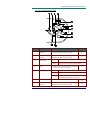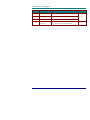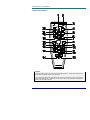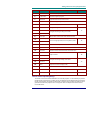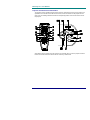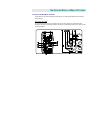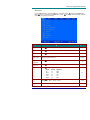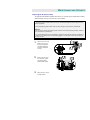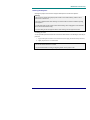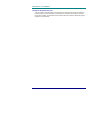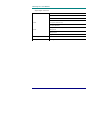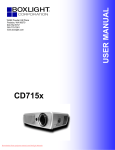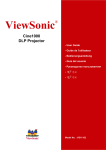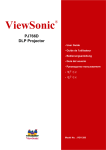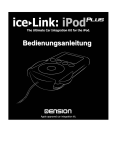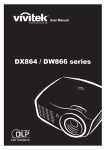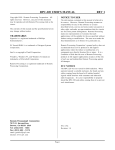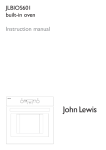Download Microtek C588 User`s manual
Transcript
CX6 DLP Projector User's Manual www.microtek.com Conference Projectors Copyright This publication, including all photographs, illustrations and software, is protected under international copyright laws, with all rights reserved. Neither this manual, nor any of the material contained herein, may be reproduced without written consent of the author. © Copyright September, 2004 Disclaimer The information in this document is subject to change without notice. The manufacturer makes no repr esentations or warranties with respect to the contents hereof and specifically disclaims any im plied warranties of merchantability or fitness for any particular purpose. The manufacturer reserves the right to revise this publication and to make changes from time to time in the content hereof without obligation of the manufacturer to notify any pers on of such revision or changes. Trademark Recognition All product names used in this manual are the properties of their respective owners and are acknowl edged. D DLP PPrrojjeecctorr — U sseerrM Maannuual Important Safety Information Congratulations on purchasing the DLP projector! Important: It is strongly recommended that you read this section carefully before using the projector. These safety and usage instructions will ensure that you enjoy many years safe use of the projector. Keep this manual for future reference. Symbols Used Warning symbols are used on the unit and in this manual to alert you of hazardous situations. The following boxes are used in this manual to alert you to important inform ation. Note: Provides additional information on the topic at hand. Important: Provides additional information that should not be overlooked. Caution: Alerts you to situations that may damage the unit. Warning: Alerts you to situations that may damage the unit, create a hazardous environment, or cause personal injury. Throughout this manual, component parts and items in the OSD menus are denoted in bold font as in this example: “Push the Menu button on the remote control to open the Main menu.” Main Features • • Lightweight unit, easy to pack away and transport Compatible with all major video standards inc luding NTSC, PAL, and SECAM • A high brightness rating allows for presentations in daylight or in lit rooms • • Supports resolutions up to SXGA at 16.7 million colors to deliver crisp, clear images Flexible setup allows for front rear and ceiling projection • Line-of- vision projections remain square, with advanced keystone correction for angled projections • Input source automatically detected — ii — Prrefaace Remote Control The remote control has a laser for pointing out items on a screen. DANGER: Do not point the laser in the eyes. Doing so can damage the eyes permanently. General Safety Information Ø Do not open the unit case. Aside from the projection lamp, there are no user-serviceable parts in the unit. For servicing, contact qualified service personnel. Ø Follow all warnings and cautions in this manual and on the unit case. Ø The projection lamp is extremely bright by design. To avoid damage to eyes, do not look into the lens when the lamp is on. Ø Do not place the unit on an unstable surface, cart, or stand. Ø Avoid using the system near water, in direct sunlight, or near a heating device. Ø Do not place heavy objects such as books or bags on the unit. Power Safety Ø Only use the supplied power cord. Ø Do not place anything on the power cord. Place the power cord where it will not be in the way of foot traffic. Ø Remove the batteries from the remote control when storing or not in use for a prolonged period. Replacing the Lamp Ø Replacing the lamp can be hazardous if done incorrectly. Refer to “Replacing the Projection Lamp” on page 2 7 for clear and safe instructions for this procedure. Ø Unplug the power cord. Ø Allow the lamp sufficient time to cool. Cleaning the Projector Ø Unplug the power cord before cleaning. Refer to “Cleaning the Projector” on page 29. Ø Allow the lamp sufficient time to cool. Regulatory Warnings Ø Before installing and using the projector, read the regulatory notices in the “Regulatory Compliance” section on page 4 0. About this manual This manual is intended for end users and describes how to install and operate the DLP projector. Wherever possible, relevant information —such as an illustration and its description — has been kept on one page. This printer- friendly format is both for your convenience and to help save paper and thereby protect the environment. It is suggested that you only print sections that are relevant to your needs. – iii – D DLP PPrrojjeecctorr — U sseerrM Maannuual Table of contents GETTING STARTED ............................................................................................................................................................................. 1 PACKING CHECKLIST ..............................................................................................................................................................................1 VIEWS OF P ROJECTOR P ARTS.................................................................................................................................................................2 Front-left view ....................................................................................................................................................................................2 Top view — OSD buttons and LEDs................................................................................................................................................. 3 Rear view—connectors...................................................................................................................................................................... 5 Bottom view .........................................................................................................................................................................................7 REMOTE CONTROL P ARTS...................................................................................................................................................................... 8 REMOTE CONTROL O PERATING RANGE...............................................................................................................................................9 PROJECTOR AND REMOTE CONTROL BUTTONS................................................................................................................................10 SETUP AND OPERATION .................................................................................................................................................................11 INSERTING THE REMOTE CONTROL BATTERIES................................................................................................................................11 CONNECTING INPUT /O UTPUT D EVICES..............................................................................................................................................12 STARTING AND SHUTTING DOWN THE P ROJECTOR...........................................................................................................................13 A DJUSTING THE P ROJECTOR L EVEL....................................................................................................................................................14 A DJUST THE ZOOM, FOCUS AND K EYSTONE .....................................................................................................................................15 A DJUSTING THE VOLUME .....................................................................................................................................................................16 ON -SCREEN DISPLAY MENU SETTINGS .................................................................................................................................17 O N-SCREEN D ISPLAY MENU CONTROLS...........................................................................................................................................17 Navigating the OSD .........................................................................................................................................................................17 Setting the OSD Language .............................................................................................................................................................18 Main Menu........................................................................................................................................................................................ 19 Setup Menu........................................................................................................................................................................................ 21 Config Menu......................................................................................................................................................................................23 Utility Menu ......................................................................................................................................................................................24 Language Menu................................................................................................................................................................................25 Status Menu.......................................................................................................................................................................................26 MAINTENANCE AND SECURITY .................................................................................................................................................27 REPLACING THE P ROJECTION L AMP ................................................................................................................................................... 27 Resetting the Lamp...........................................................................................................................................................................28 CLEANING THE P ROJECTOR..................................................................................................................................................................29 Cleaning the Lens .............................................................................................................................................................................29 Cleaning the Case............................................................................................................................................................................30 U SING THE K ENSINGTON L OCK...........................................................................................................................................................30 TROUBLESHOOTING........................................................................................................................................................................31 COMMON PROBLEMS AND SOLUTIONS................................................................................................................................................31 TIPS FOR TROUBLESHOOTING.............................................................................................................................................................. 31 LED E RROR MESSAGES.......................................................................................................................................................................32 IMAGE P ROBLEMS..................................................................................................................................................................................32 LAMP P ROBLEMS................................................................................................................................................................................... 33 REMOTE CONTROL P ROBLEMS ............................................................................................................................................................33 A UDIO P ROBLEMS .................................................................................................................................................................................33 H AVING THE P ROJECTOR SERVICED................................................................................................................................................... 34 SPECIFICATIONS ................................................................................................................................................................................35 SPECIFICATIONS.....................................................................................................................................................................................35 Input/output connectors ..................................................................................................................................................................36 PROJECTION DISTANCE VERSUS PROJECTION SIZE ...........................................................................................................................37 TIMING MODE TABLE ...........................................................................................................................................................................38 D IMENSIONS...........................................................................................................................................................................................39 REGULATORY COMPLIANC E ......................................................................................................................................................40 FCC W ARNING......................................................................................................................................................................................40 CANADA ..................................................................................................................................................................................................40 SAFETY CERTIFICATIONS.....................................................................................................................................................................40 EN 55022 W ARNING.............................................................................................................................................................................40 — iv — G ETTING STARTED Packing Checklist Carefully unpack the projector and check that the following items are i ncluded: DLP PROJECTOR W ITH L ENS CAP 250V P OWER CABLE CD-ROM ( THIS U SER’S MANUAL) USB CABLE R EMOTE CONTROL (WITH TWO AAA BATTERIES ) S-V IDEO CABLE M ULTI -LANGUAGE Q UICK START G UIDE COMPUTER CABLE (DVIDB15) CARR YING CASE Contact your dealer immediately if any items are missing, appear damaged, or if the unit does not work. Caution: 1. Avoid using the projector in dusty environments. 2. Leave the power cable plugged in (for 5-10 minutes) until the projector returns to room temperature before placing the projector inside the soft case. Placing the projector into the case soon after switching off the power could cause the projector to break down. Be sure to attach the lens cap and place the projector into the soft case. D DLP PPrrojjeecctorr — U sseerrM Maannuual Views of Projector Parts Front-left view 1 8 ITEM 1. 7 6 5 3 2 4 LABEL DESCRIPTION Zoom 2. Enlarges or Shrinks the projected image See OSD buttons and LEDs next page S EE PAGE: 15 3 3. Projection lamp cover Remove when changing lamp 27 4. IR receiver Receiver for IR signal from remote control 9 5. Lens/focus Remove cover, turn the lens to focus 15 6. Height adjuster Adjusters drop down when adjuster button is pushed 14 7. Height adjuster button Push to release height adjuster 8. Speaker Built-in mono speaker Important: Grill openings on the projector allow for good air circulation, which keeps the projector lamp cool. Do not obstruct any of the grill openings. –2– Geetttiingg Sttart ed ——V Vii ewss of Pro jeeccttoor P art s Top view —OSD buttons and LEDs ITEM LABEL D ESCRIPTION SEE PAGE: 1. Volume/ left cursor Decreases volume Navigates and changes settings in the OSD 16 2. Keystone/ Up cursor Corrects image-trapezoid (narrower top) effect Navigates and changes settings in the OSD 15 3. Ready (LED) Orange Lamp ready —you can safely turn on or off the projector Flashing Lamp not ready — do not press the power button 4. Power Turns the projector on or off (main power switch must be turned on first, see item 8 on page 5) 5. Power (LED) Green Unit is powered on and working correctly Off Unit is powered off Flashing Operational error code (refer to “LED Error Messages” on page 32) 13 6. Source Detects the input device 13 7. Volume/ right cursor Increases volume Navigates and changes settings in the OSD 16 –3– D DLP PPrrojjeecctorr — U sseerrM Maannuual ITEM LABEL D ESCRIPTION 8. Auto Optimizes image size, position, and resolution 9. Menu Opens/exits the On- Screen Display (OSD) 10. Enter Changes settings in the OSD 11. Keystone/ Down cur sor Corrects image-trapezoid (narrower bottom) effect Navigates and changes settings in the OSD –4– SEE PAGE: 17 15 Geetttiingg Sttart ed ——V Vii ewss of Pro jeeccttoor P art s Rear view —connectors 1 18 ITEM 2 3 17 16 15 14 4 13 12 11 10 LABEL 5 9 6 8 7 D ESCRIPTION 1. DVI-I Connect the DVI cable (supplied) from a computer 2. RGB IN Connect a VGA cable (not supplied) from a computer 3. RGB OUT Connect to a monitor 4. RS-232 Installation control and firmware upgrades 5. USB Connect the USB cable (supplied) from a computer 6. Audio-in Connect the audio cable (supplied) from the input device 7. Power connector Connect the supplied power cord 8. Main power Turns the main power on or off 9. IR receiver Receiver for IR signal from remote control 10. Audio-out Audio loop-thru 11. Audio-in- R Connect an RCA audio cable (not supplied) from the input device right channel 12. Audio-in-L Connect an RCA audio cable (not supplied) from the input device left channel 13. Video Connect a composite video cable (not supplied)from a video device 14. S-video Connect the supplied S-video cable from a video device SEE PAGE: 12 –5– 9 12 D DLP PPrrojjeecctorr — U sseerrM Maannuual ITEM LABEL D ESCRIPTION SEE PAGE: 15. Kensington Lock Secure to permanent object with a Kensington Lock system 30 16. Pr/Cr 17. Pb/Cb Connect a component video enabled device 12 18. Y Component video in Note: If your video equipment has both S -video and RCA jacks (composite video) connect to the S-video connector. S-video provides a better quality signal. –6– Geetttiingg Sttart ed ——V Vii ewss of Pro jeeccttoor P art s Bottom view ITEM LABEL D ESCRIPTION SEE PAGE: 1. Height adjuster buttons Push to release height adjusters 2. Height adjusters Adjusters drop down when adjuster buttons are pushed 3. Ceiling support holes Contact your dealer for information on mounting the projector on a ceiling. –7– 14 D DLP PPrrojjeecctorr — U sseerrM Maannuual Remote Control Parts Important: 1. Avoid using the projector with bright fluore scent lighting turned on. Certain high -frequency flu orescent lights can disrupt remote control operation. 2. Be sure nothing obstructs the path between the remote control and the projector. If the path between remote and projector is obstructed, you can b ounce the remote signal off certain reflective surfaces such as projector screens. –8– Geetttiingg Sttart ed ——V Vii ewss of Pro jeeccttoor P art s ITEM LABEL DESCRIPTION 1. Laser Use as on- screen pointer. DO NOT POINT IN EYES. 2. IR transmitter Transmits signals to projector 3. Status LED Lights when the remot e control is used 4. Auto Optimizes image size, position, and resolution 5. Blank Makes the screen blank 6. Enter Changes settings in the OSD 7. Up cursor SEE PAGE: 23 17 Navigates and changes settings in the OSD 8. Right cursor 9. Cursor pad 10. Keystone top 11. Keystone bottom 12. Mute Mutes the built -in speaker 13. Right mouse Functions as right mouse button when connected to a PC 14. Left mouse Functions as left mouse button when connected to a PC 15. Volume down 16. Volume up 17. Down cursor 18. Left cursor 19. Menu Opens the On-Screen Display (OSD) 20. Freeze Freeze/unfreezes the on- screen picture 21. Source Detects the input device 13 22. Power Turns the projector on or off 13 Moves the on-screen cursor when connected to a PC Corrects image-trapezoid (narrower top/bottom) effect Adjusts volume 15 16 Navigates and changes settings in the OSD 17 Remote Control Operating Range The remote control uses infrared transmission to control the projector. It is not necessary to point the remote directly at the projector. Provided you are not holding the remote perpendicular to the sides or the rear of the projector, the remote functions within a radius of about (7) meters (23 feet) and 30 degrees above or below the projector level. If the projector does not respond to the remote control, move a little closer. –9– D DLP PPrrojjeecctorr — U sseerrM Maannuual Projector and Remote Control Buttons The projector can be operated using the remote control or the buttons on the top of the projector. All operations can be carried out with the remote control; however the buttons on the projector are li mited in use. The following illustration shows the corresponding buttons on the remote control and on the projector. Some buttons on the projector have two functions. For example, item 7/10 on the projector functions both as the volume down button and as the left cursor key in OSD menus. – 10 – SETUP AND O PERATION Inserting the Remote Control Batteries 1. 2. 3. Remove the battery compartment cover by sliding the cover in the direction of the arrow. Insert the supplied batteries taking note of the polarity (+/- ) as shown here. Replace the cover. Cauti on: 1. Only use AAA alkaline batteries. 2. Dispose of used batteries according to local ordinance regulations. 3. Remove the batteries when not using the projector for prolonged periods. D DLP PPrrojjeecctorr — U sseerrM Maannuual Connecting Input /Output Devices A PC or notebook computer as well as video devices can be connected to the projector at the same time. Video devices include DVD, VCD, and VHS players, as well as movie camcorders and digital still cameras. Check the user manual of the connecting device to confirm it has the appropriate input/output connector. A B DVI-I IN RGB IN Y PB/ CS ITEM RGB OUT RS-232C E F USB AUDIO-IN PR/ CR COMPONENT VIDEO IN K D C S-VIDEO IN J VIDEO IN I L-AUDION IN -R H LABEL AUDIO OUT G DESCRIPTION A DVI-I Connect the supplied DVI cable from a computer. B RGB in Connect a VGA cable (not supplied) from a computer. C RGB out Connect a VGA cable (not supplied) to a monitor. D RS-232 Reserved for installation control and firmware upgrades. E USB Connect the supplied USB cable from a computer. Audio-in Connect an audio cable (not supplied) from the computer’s audio-out connector. Audio-out Audio loop-thru L-Audio in-R Connect the audio cable (not supplied) from an audio input device. Video Connect a composite video cable (not supplied) from a video device. S-video Connect the supplied S-video cable from a video device. Component video in Connect a component video cable (not supplied) from a video device. E F Warning: As a safety precaution, disconnect all power to the projector and connecting devices before making connections. – 12 – SSeetuup annd O Ope rattiion Starting and Shutting down the Projector 1. Connect the power cord to the projector. Connect the other end to a wall outlet. (A) Turn on the power switch. (B) The Power LED and Lamp-ready LED turn on. Remove the lens cover. 3. Turn on the connected devices. 4. ON O FF 2. Ensure the Lamp-ready LED is on a steady (not flashing) orange and then press the Power button to turn on the projector. The projector splash screen displays and connected devices are detected. If the connected device is a PC, press the appropriate Fn hot keys on the computer keyboard to switch the display output to the projector. (Check the PC user manual to determine the appropriate Fn hot keys to change display output.) 5. 6. 7. If more than one input device is connected, press the Source button repeatedly to switch among devices. To turn off the projector, press the Power button. The projector prepares for shutdown and a “Wait a moment please…” message appears. When the “Power Off?/Press Power again” message appears, press the Power button. The projector turns off. Attention : Power off the projector normally and unplug the power cord before moving the projector – 13 – D DLP PPrrojjeecctorr — U sseerrM Maannuual Warning: please keep power cord be connected, after the LED indicator of READY is not blinking, then yo u may unplug the power line. Adjusting the Projector Level Take note of th e following when setting up the projector: • The projector table or stand should be level and sturdy. • Position the projector so that it is perpendicular to the screen. • Be sure cables are not in the way or can cause the projector to be knocked over. 1. To raise the level of the projector, lift the projector [A] and press the height-adjuster buttons [B]. The height-adjusters drop down [C]. 2. To lower the level of the projector, press the height-adjuster buttons and push down on the top of the projector. – 14 – SSeetuup annd O Ope rattiion Adjust the Zoom, Focus and Keystone 1. 2. Use the Image -zoom control (on the projector only) to resize the projected im age and screen size A . Use the Image -focus control (on the projector only) to sharpen the projected image 3. A B Use the Keystone buttons (on the projector or the remote control) to correct image-trapezoid (wider top or bottom) effect. The keystone control appears on the display. – 15 – D DLP PPrrojjeecctorr — U sseerrM Maannuual Adjusting the Volume 1. 2. 3. 4. Press the Volume +/- but tons on the projector or the remote control. The volume control appears on the display. Use the Volume +/- but tons to adjust the level. Press the Mute button (on the remote control only) to turn off the volume. Press Volume +/- or Mute on the remote control to turn off mute. – 16 – ON-SCREEN DISPLAY MEN U S ETTINGS On-Screen Display Menu Controls The projector has an On-Screen Display (OSD) that lets you make image adjustments and change various settings. Navigating the OSD You can use the remote control or the buttons on the top of the projector to navigate and make changes to the OSD. The following illustration shows the corresponding buttons on the remote control and on the projector. D DLP PPrrojjeecctorr — U sseerrM Maannuual Setting the OSD Language You may want to reference the OSD on your projector while reading this section. Set the OSD language to your preference before continuing. (The default language is English.) 1. Press the Menu button. The Main menu appears. 2. Press 3. Press until Language is highlighted. until the language you want is highlighted. 4. Press the Enter button to select the language. 5. Press the Menu button twice to close the OSD. – 18 – O On--Sccrreen Diisppl aayy M Meennu Seettti nngs Main Menu Press the Menu button to open the OSD menu. If necessary, press to move to the Main menu. Press to move up and down in the Main menu. Press to change values for settings, and then press Enter to confirm the new setting. ITEM D ESCRIPTION DEFAULT Brightness Press to adjust the brightness. (Range: 0 — 100) 50 Contrast Press to adjust the contrast. (Range: 0 —100) 50 Sharpness Press to adjust the display sharpness (Range: 1-5) 3 Color Temperature Press to adjust the video tint/hue. (Range: Cool/Normal/Warm) Color Satur ation Press to adjust the video saturation. (Range: 0— 100) Color Tint Press to adjust the video tint/hue. (Range: 0 — 100) Gamma Press to adjust the gamma correction of the display. Input Gamma Brightness PC MAC Video Chart B&W 2.2 1.8 2.4 2.2 2.4 High High Low Low High Color Space Press to adjust the color space. (Range: Auto — RGB — YPbPr —YCbCr) Reset Resets all Main items settings except Color Saturation to default values – 19 – Normal 50 50 PC Auto - D DLP PPrrojjeecctorr — U sseerrM Maannuual Main Menu Items Supported for Each Input Source Depending on the video source not all items in the OSD are available. Items that are available for each input source are marked with “X”. Items that are not available can not be selected in the OSD. Function RGB DVI Component Video Brightness X X X X X Contrast X X X X X Sharpness X X X X X Color Temperature X X X X X Color Saturation X X X Color Tint X X X X X X Gamma X X – 20 – Composite V ideo S-Video O On--Sccrreen Diisppl aayy M Meennu Seettti nngs Setup Menu Press the Menu button to open the OSD menu. Press to move to the Setup menu. Press to move up and down in the Setup menu. Press to change values for settings, and then press Enter to confirm the new setting. ITEM DESCRIPTION DEFAULT Horizontal Position Press to move the image left or right. (Range: 0 —100) 50 Vertical Position Press to move the image up or down. (Range: 0 —100) 50 – 21 – D DLP PPrrojjeecctorr — U sseerrM Maannuual ITEM DESCRIPTION DEFAULT Keystone Press to correct distortion of the projected image. (Range: -50 —50) Aspect Ratio Press to toggle between the 4:3 standard format and 16:9 High Definition TV (HDTV) format. 0 4:3 Advance Feature Reset Resets Keystone and Aspect Ratio to default values Setup Menu Items Supported for Each Input Source Depending on the video source not all items in the OSD are available. Items that are available for each input source are marked with “X”. Items that are not available can not be selected in the OSD. Function RGB Horizontal Position X Vertical Position X Keystone X DVI Component Video X X – 22 – Composite V ideo X S-Video X O On--Sccrreen Diisppl aayy M Meennu Seettti nngs Config Menu Press the Menu button to open the OSD menu. Press to move to the Config menu. Press to move up and down in the Config menu. Press to change values for settings, and then pr ess Enter to confirm the new setting. ITEM DESCRIPTION DEFAULT Blank Screen Press to select a background color for blank screen (Range: Black – Red— Green — Blue —White) Auto Source Press to enable or disable automatic source detection (Range: On — Off) On Auto Power Off Press to enable or disable automatic shut-down of lamp after 10 minutes of inactivity (Range: On —Off) Off Volume Menu Position Press Menu Display Translucent Menu Press to determine the timeout delay of the OSD (Range: 10 - 20 sec.) Press to set menu screen translucency (Range: On — Off) Reset Resets all Config screen items to default values to adjust the audio volume level (Range: 0 - 10) Press to position the OSD on screen (Range: Left —Right —Center — Down —Up) – 23 – Blue 5 Center 15 Off D DLP PPrrojjeecctorr — U sseerrM Maannuual Utility Menu Press the Menu button to open the OSD menu. Press to move to the Utility menu. Press to move up and down in the Utility menu. Press to change values for settings, and then press Enter to confirm the new setting. ITEM D ESCRIPTION Video Type Press to select the video standard. (Range: Auto —NTSC —PAL — SECAM) Video AGC Press to enable or disable aut omatic gain control for the video source. (Range: On — Off) Projection Press D EFAULT Auto On to choose from four projection methods: Desktop mount, front of screen Desktop front Desktop mount, rear of screen Ceiling mount, front of screen Ceiling mount, rear of screen Frequency Press to adjust the A/D sampling clock. (Range: 0 —180) Auto detected Tracking Press to adjust the A/D sampling number. (Range: 0 —100) Auto detected Reset Resets Video Type, Video AGC, and Projection to default values – 24 – O On--Sccrreen Diisppl aayy M Meennu Seettti nngs Language Menu Press the Menu button to open the OSD menu. Press to move up and down in the Language menu. ITEM to move to the Language menu. Press D ESCRIPTION D EFAULT English French German Italian Spanish Press the cursor menu. button to move up and down in the English Swedish Chinese Simplified Press the Enter button to select the language. Chinese Traditional Japanese Korean – 25 – D DLP PPrrojjeecctorr — U sseerrM Maannuual Status Menu Press the Menu button to open the OSD menu. Press to move to the Status menu. Press to move up and down in the Status menu. Press to change values for settings, and then press E nter to confirm the new setting. ITEM DESCRIPTION Video Information Displays the resolution and refresh rate of the connected video device. Active Source Displays the active source. Software Version Information about the firmware version. Lamp Hours Number of hours lamp has been in Normal use and number of hours lamp has been in Eco use. Lamp Mode Toggles between Normal and ECO lamp modes. ECO mode uses less power but decreases the lamp brightness. Lamp Hour Reset After replacing the lamp, this item should be reset. Refer to “Replacing the Projection Lamp” on page 27. – 26 – DEFAULT These items are display only. Normal — MAINTENANCE AND SECURITY Replacing the Projection Lamp The projection lamp should be replaced when it burns out. It should only be replaced with a certified replacement part, which you can order from your local dealer. Important: 1. The lamp contains a certain amount of mercury and should be disposed of according to local ordinance regulations. 2. Avoid touching the glass surface of the new lamp: Doing so may shorten its operation life. Warning: 1. Be sure to turn off and unplug the projector at least an hour before replacing the lamp. Failure to do so could result in a severe burn. 2. It is recommended that you do not attempt to replace the lamp while the projector is installed on a ceiling. If you do attempt this, wear protective goggles to prevent glass from a ruptured lamp ge tting into your eyes. 1. 2. 3. Lift the screw cover (A). Remove the screw on the lamp compartment cover (B) and then lift the lamp compartment cover (C). Remove the two screws from the lamp module (A) and then lift the module handle up (B). Pull up firmly to remove the lamp module. D DLP PPrrojjeecctorr — U sseerrM Maannuual 4. Reverse Steps 1 to 4 to install the new lamp module. Note: The lamp module should be oriented as shown here when replacing. Resetting the Lamp After replacing the lamp, reset the lamp hour counter to zero. Refer to the following: 1. 2. 3. 4. 5. Press the Menu button to open the Main menu. Press the cursor button to move to the Status menu. Press the cursor button to move to Lamp Hour Reset. Press the Enter button. A message screen appears. Press the cursor buttons in this order: ; ; ; . The “Lamp Hour Reset OK !!” message appears. Then the Status menu appears again showing the Lamp Hours reset to zero. Lamp Hour Reset OK !! – 28 – M Maaiintteennaannce and Se curriity Cleaning the Projector Cleaning the projector to remove dust and grime will help ensure tro uble-free operation. Warning: 1. Be sure to turn off and unplug the projector at least an hour before cleaning. Failure to do so could result in a severe burn. 2. Use only a dampened cloth when cleaning. Do not allow water to enter the ventilation openings on the projector. 3. If a little water gets into the projector interior while cleaning, leave unplugged in a well-ventilated room for several hours before using. 4. If a lot of water gets into the projector interior when cleaning, have the projector serviced. Cleaning the Lens You can purchase optic lens cleaner from most camera stores. Refer to the following to clean the projector lens. 1. Apply a little optic lens cleaner to a clean soft cloth. (Do not apply the cleaner directly to the lens.) 2. Lightly wipe the lens in a circular motion. Caution: 1. Do not use abrasive cleaners or solvents. 2. To prevent discoloration or fading, avoid getting cleaner on the projector case. – 29 – D DLP PPrrojjeecctorr — U sseerrM Maannuual Cleaning the Case Refer to the following to clean the projector case. 1. Wipe off dust with a clean dampened cloth. 2. Moisten the cloth with warm water and mild detergent (such as used to wash dishes), and wipe the case. 3. Rinse all detergent from the cloth and wipe the projector again. Caution: To prevent discoloration or fading of the case, do not use abrasive alcohol-based cleaners. Using the Kensington Lock If you are concerned about security, attach the projector to a permanent object with the Kensington slot and a security cable. Note: Contact your vendor for details on purchasing a suitable Kensington security cable. – 30 – TROUBLESHOOTING Common problems and solutions These guidelines provide tips to deal with problems you may encounter while using the projector. If the problem remains unsolved, contact your dealer for assistance. Often after time spent troubleshooting, the problem is traced to something as simple as a loose connection. Check the following before proceeding to the problem -specific solutions. • Use some other electrical device to confirm that the electrical outlet is working. • Ensure the projector is turned on. • Ensure all connections are securely attached. • • Ensure the attached device is turned on. Ensure a connected PC is not in suspend mode. • Ensure a connected notebook computer is configured for an external display. (This is usually done by pressing an Fn-key combination on the notebook.) Tips for Troubleshooting In each problem -specific section, try the steps in the order suggested. This may help you to solve the problem more quickly. Try to pin point the problem and thus avoid replacing non -defective parts. For example, if you replace batteries and the problem remains, put the original batteries back and go to the next step. Keep a record of the steps you take when troubleshooting: The information may be useful when cal ling for technical support or for passing on to service personnel. D DLP PPrrojjeecctorr — U sseerrM Maannuual LED Error Messages S TATUS/ NUMBER OF LED FLASHES Power Flashing DESCRIPTION REMEDY Lamp not ready Do not press the power button. 3 System overheated Allow the projector to cool down. 4 System interface err or Contact your dealer for assistance. 5 Lamp error Replace the lamp module. 6 Fan error Refer to Ready LED status in this table to determine which fan. 7 Lamp cover open Close the lamp cover. 8 DLP driver error 9 Color wheel error Contact your dealer for assistance. Ready Flashing Valid only when fan error indicated by Power LED flashing 6 times. 1 Blower fan 2 Optical engine fan 3 Lamp fan or Optical fan Contact your dealer for assistance. Image Problems Problem: No image appears on the screen 1. Verify the settings on your notebook or desktop PC. 2. Turn off all equipment and power up again in the correct o rder. Problem: The image is blurred 1. Adjust the F o c u s on the projector. 2. Press the Auto button on the remote control or projector. 3. Ens ure the projector-t o-screen distance is within the 8-meter (26 -feet) spec ified range. 4. Check that the projector lens is clean. 5. Make sure the output resolution from the PC is 800 x 600 (SVGA model) or 1024 x 768 (XGA model), the native resol ution of the proj ector. Problem: The image is wider at the top or bottom (trapezoid effect) 1. Position the projector so it is as perpendicular to the screen as possible. 2. Use the Keystone button on the remote control or projector to correct the problem. Problem: The image i s reversed or upside down 1. Check the Projection setting on the Utility menu of the OSD. Problem: The image is streaked – 32 – TTroubbl eesshooottiingg 1. Set the Frequency and Tracking settings on the Utility menu of the OSD to the default settings. 2. To ensure the problem is not caused by a connected PC’s video card, connect to another computer. Problem: The image is flat with no contrast 1. Adjust the Contrast setting on the Main menu of the OSD. Problem: The color of the projected image does not match the source image. 1. Adjust the Color Temperature a n d Gamma settings on the Main menu of the OSD. Lamp Problems Problem: There is no light from the projector 1. Check that the power cable is securely connected. 2. Ensure the power source is good by testing with another electrical device. 3. Restart the projector in the correct order and check that the Power LED is green. 4. If you have replaced the lamp recently, try resetting the lamp connections. 5. Replace the lamp module. 6. Put the old lamp back in the projector and have the projector serviced. Problem: The lamp goes off 1. Power surges can cause the lamp to turn off. Press the power button twice to turn off the projector. When the Lamp Ready LED is on, press the power button. 2. Replace the lamp module. 3. Put the old lamp back in the projector and have the projector s erviced. Remote Control Problems Problem: The projector does not respond to the remote control 1. Direct the remote control towards the remote sensor on the projector. 2. Ensure the path between remote and sensor is not obstructed. 3. Turn off any fluorescent lights in the room. 4. Check the battery polarity of the remote control. 5. Replace the batteries. 6. Turn off other Infrared-enabled devices in the vicinity. 7. Have the remote control serviced. Audio Problems Problem: There is no sound 1. Adjust the projector volume. 2. Adjust the volume of the audio source. 3. Check the audio cable connection. 4. Test the source audio output with other speakers. 5. Have the projector serviced. Problem: The sound is distorted 1. Check the audio cable connection. 2. Test the source audio output with other s peakers. 3. Have the projector serviced. – 33 – D DLP PPrrojjeecctorr — U sseerrM Maannuual Having the Projector Serviced If you are unable to solve the problem, you should have the projector serviced. Pack the projector in the original carton. Include a description of the problem and a checklist of the steps you took when trying to fix the problem. The information may be useful to the service personnel. Return the projector to the place you purchased it. – 34 – SPECIFICATIONS Specifications XGA SVGA Power consumption < 350 watts < 280 watts < 350 watts < 280 watts Lamp 250W 200W 250W 200W (ECO mode 200W) (ECO mode 160W) (ECO mode 200W) (ECO mode 160W) Display type TI DMD 0.7- inch, 12 deg. DDR TI DMD 0.55-inch, 12 deg. DDR Resolution XGA 1024 x 768 native SVGA 800 x 600 native Bandwidth Up to SXGA 1280 x 1024 @ 60 Hz Up to XGA 1024x 768 @ 60 Hz Color 16.7 Million (24-bits/pixel) Weight 3.55 kg (7.8 lbs) Projection distance 1.5 to 8 meter (4.9 to 26 feet) Projection screen size 0.94 to 6.1 meter (37 inches to 240 inches) Projection lens Manual zoom and focus Zoom ratio 1.22:1 Vertical keystone correction + / - 15 Projection methods Desktop front/rear; ceiling front/rear Data Compatibility IBM PC or compatibles (VGA, SVGA), Mac HDTV Video Video compatibility NTSC/NTSC 4.43, PAL (B/G/H/I/M/N 60), SECAM H- Sync 15,31 - 70 kHz V- Sync 50 - 85 Hz Safety certification FCC Class B, UL, CUL, CE, CB, TUV-GS, CCC Operation temperature 10° ~ 35° Dimensions 32.8 x 23.8 x 8.8 cm (12.9 x 9.4 x 3.5 inches) Standby < 20 watts Noise 36 dB typical Audio speaker 2W mono speaker Uniformity 80 % D DLP PPrrojjeecctorr — U sseerrM Maannuual Input/output connectors PC DVI-I RGB in RGB out USB Video Composite video (RCAx1) S-Video (Mini-DIN) Component video Y,Pb/Cb,Pr/Cr (RCAx3) Audio Mini- jack in Mini- jack out Right and left in (RCAx2) Service/upgrades RS- 232 Security Kensington slot – 36 – SSpeci ffi ccaatti oonns Projection Distance versus Projection Size Max. Screen Size Min. Screen Size Projection Distance Diagonal Width Height Diagonal Width Height L 1.5m 1.14m A 0.91m C 0.68m 0.94m B 0.75m D 0.56m 4.92' 45" 36" 27" 36.88" 29.5" 22.1" 2m 1.52m 1.22m 0.91m 1.25m 1m 0.75m 6.56' 60" 48" 36" 49.18" 39.34" 29.51" 2.4m 1.83m 1.46m 1.1m 1.5m 1.20m 0.90m 7.87' 72" 57.6" 43.2" 59" 47.2" 35.4" 2.8m 2.13m 1.71m 1.28m 1.75m 1.4m 1.05m 9.18' 84" 67.2" 50.4" 68.85" 55.08" 41.31" 3.2m 2.44m 1.95m 1.46m 2m 1.6m 1.20m 10.5' 86" 68.8" 51.6" 70.49" 56.39" 42.29" 3.6m 2.74m 2.19m 1.65m 2.25m 1.80m 1.35m 11.81' 108" 86.4" 64.8" 88.52" 70.82" 53.11" 4m 3.05m 2.44m 1.83m 2.5m 2.00m 1.50m 13.12' 120" 96" 72" 98.36" 78.69" 59.02" 4.4m 3.35m 2.68m 2.01m 2.75m 2.2m 1.65m 14.43' 132" 105.6" 79.2" 108.19" 86.55" 64.91" 4.8m 3.66m 2.93m 2.19m 3.00m 2.40m 1.80m 15.74' 144" 115.2" 86.4" 118.03" 94.42" 70.82" 5.2m 3.96m 3.17m 2.38m 3.25m 2.60m 1.95m 17.06' 156" 124.8" 93.6" 127.86" 102.29" 76.72" 5.6m 4.27m 3.41m 2.56m 3.50m 2.80m 2.10m 18.37' 168" 134.4" 100.8" 137.7" 110.16" 82.62" 6m 4.57m 3.66m 2.74m 3.75m 3.00m 2.25m 19.68' 180" 144" 108" 147.54" 118.03" 88.52" 8m 6.10m 4.88m 3.66m 5.00m 4.00m 3.00m 26.24' 240" 192" 144" 196.72" 157.38" 118.03" – 37 – D DLP PPrrojjeecctorr — U sseerrM Maannuual Timing Mode Table The native resolution is 800 x 600 for the SVGA series and 1024 x 768 for the XGA series. Resolution other than native mode may display with uneven size of text or lines. The following table shows the supported timing modes. Signal Resolution Frequency H. Frequency V. ( KHz ) ( Hz ) Video Digital Analog NTSC -- 15.734 60.0 Ο -- -- PAL / SECAM -- 15.625 50.0 Ο -- -- 640 x 350 37.9 85.1 -- Ο Ο 720 x 400 31.5 70.0 -- Ο Ο 720 x 400 37.9 85.0 -- Ο Ο 640 x 480 31.5 60.0 -- Ο Ο 640 x 480 37.9 72.8 -- Ο Ο 640 x 480 37.5 75.0 -- Ο Ο 640 x 480 43.3 85.0 -- Ο Ο 800 x 600 37.9 60.3 -- Ο Ο 800 x 600 46.9 75.0 -- Ο Ο 800 x 600 48.1 72.2 -- Ο Ο 800 x 600 53.7 85.1 -- Ο Ο 1024 x 768 48.4 60.0 -- Ο Ο 1024 x 768 56.5 70.1 -- Ο Ο 1024 x 768 60.0 75.0 -- Ο Ο VESA Apple Macintosh HDTV SDTV 1024 x 768 68.7 85.0 -- Ο Ο 1280 x 1024 64.0 60.0 -- Ο Ο 640 x 480 35.0 66.7 -- Ο Ο 832 x 624 49.7 74.5 -- Ο Ο 1024 x 768 60.2 74.9 -- Ο Ο 1152 x 870 68.7 75.1 -- Ο Ο 1920 x 1080 33.8 60.0 Ο -- -- 1920 x 1080 28.1 50.0 Ο -- -- 1280 x 720 45.0 60.0 Ο -- -- 720 x 576 31.3 50.0 Ο -- -- 720 x 480 31.5 60.0 Ο -- -- Ο Frequency supported -- Frequency not supported For XGA series only – 38 – SSpeci ffi ccaatti oonns Dimensions – 39 – REGULATORY COMPLIANCE FCC Warning This equipment has been tested and found to comply with the limits for a Class B digital device pursuant to Part 15 of the FCC Rules. These limits are designed to provide reasonable protection against harmful interference when the equipment is operated in a commercial environment. This equipment generates, uses, and can radiate radio frequency energy and, if not installed and used in accordance with the instruction manual, may cause harmful interference to radio communications. Operation of this equipment in a residential area is likely to cause harmful interference in which case the user will be required to correct the interference at his own expense. Changes or modifications not expressly approved by the parties responsible for compliance could void the user’s authority to operate the equipment. Canada This class B digital apparatus complies with Canadian ICES-003. Safety Certifications UL, CUL, CB, TUV-GS, CCC EN 55022 Warning This is a Class B product. In a domestic environment, it may cause radio interference, in which case the user may be required to take adequate measures. The typical use is in a conference room, meeting room, or auditorium.