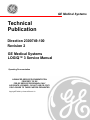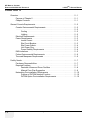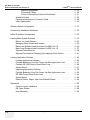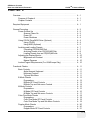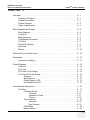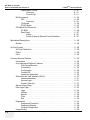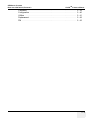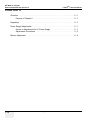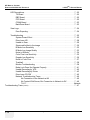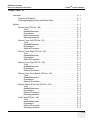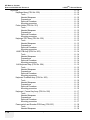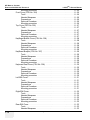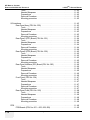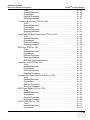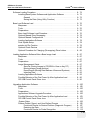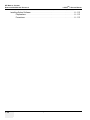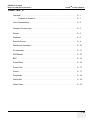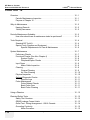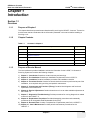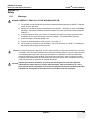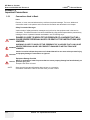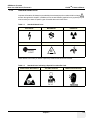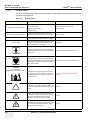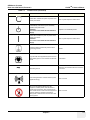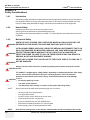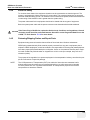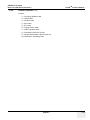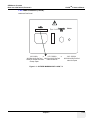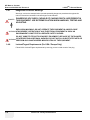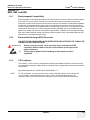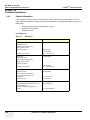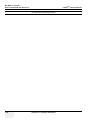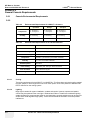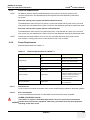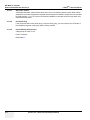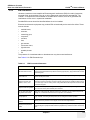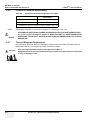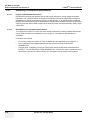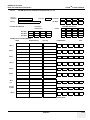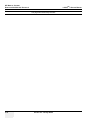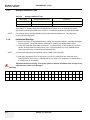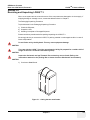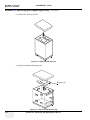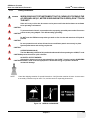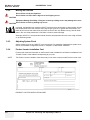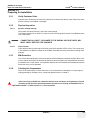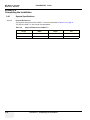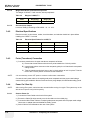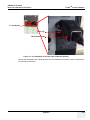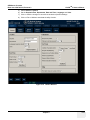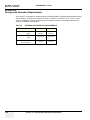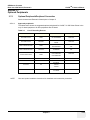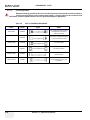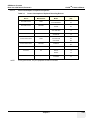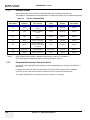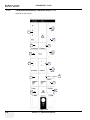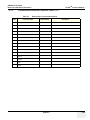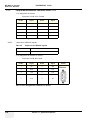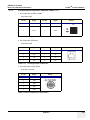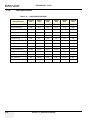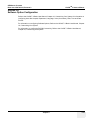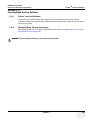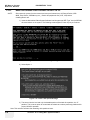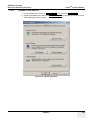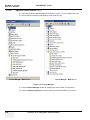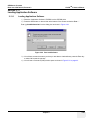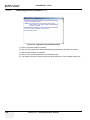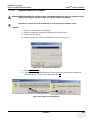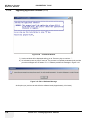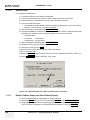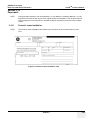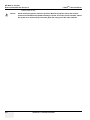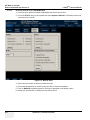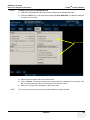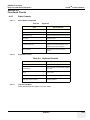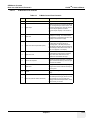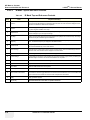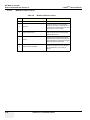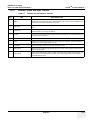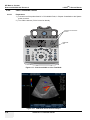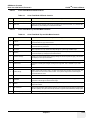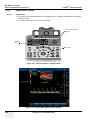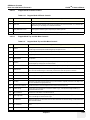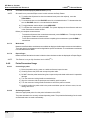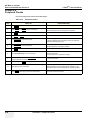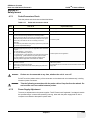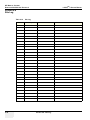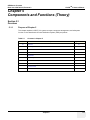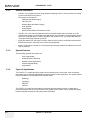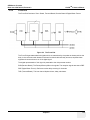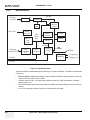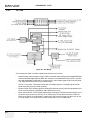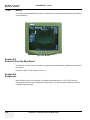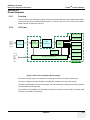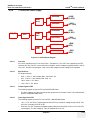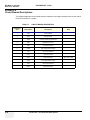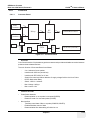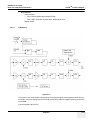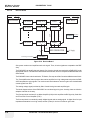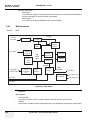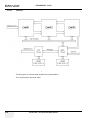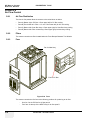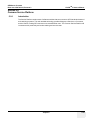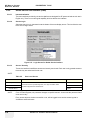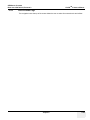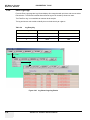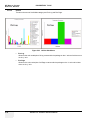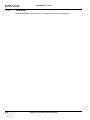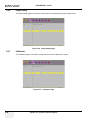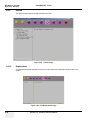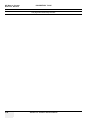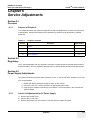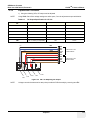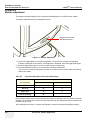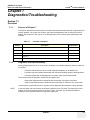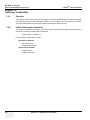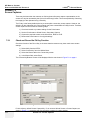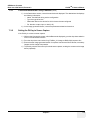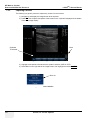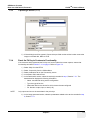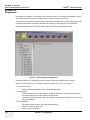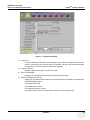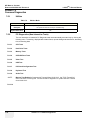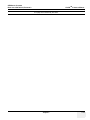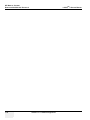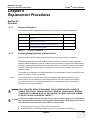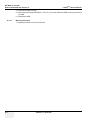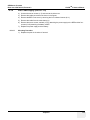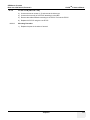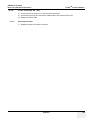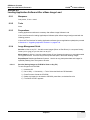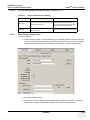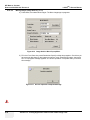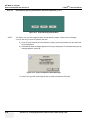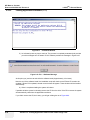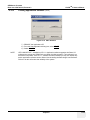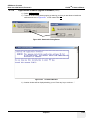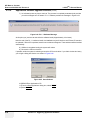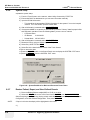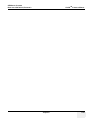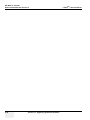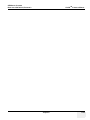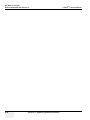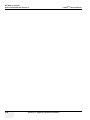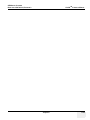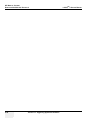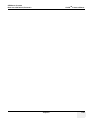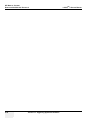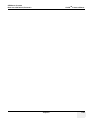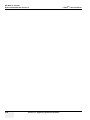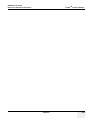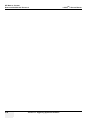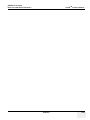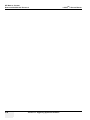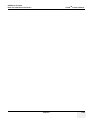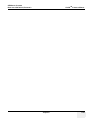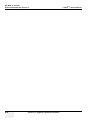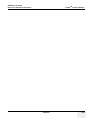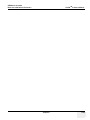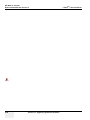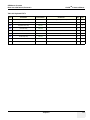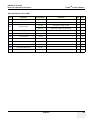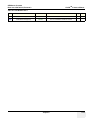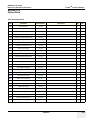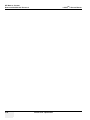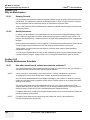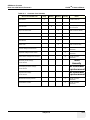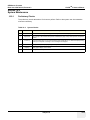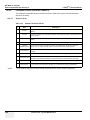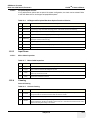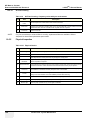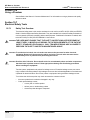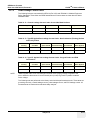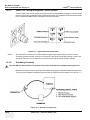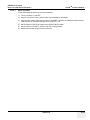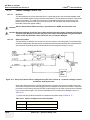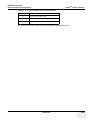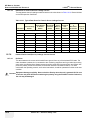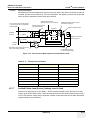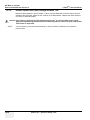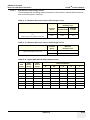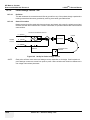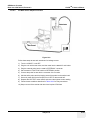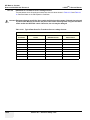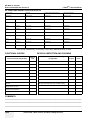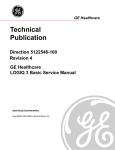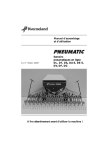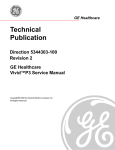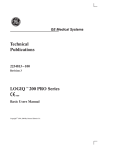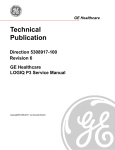Download COP Security 15-VP16-CDRW Service manual
Transcript
GE Medical Systems Technical Publication Direction 2300749-100 Revision 2 GE Medical Systems LOGIQ™ 3 Service Manual Operating Documentation ADVANCED SERVICE DOCUMENTATION PROPERTY OF GE FOR GE SERVICE PERSONNEL ONLY NO RIGHTS LICENSED - DO NOT USE OR COPY DISCLOSURE TO THIRD PARTIES PROHIBITED Copyright© 2003 by General Electric Co. GE MEDICAL SYSTEMS LOGIQTM 3 SERVICE MANUAL D IRECTION 2300749-100, REVISION 2 Important Precautions Language WARNING AVERTISSEMENT WARNUNG • THIS SERVICE MANUAL IS AVAILABLE IN ENGLISH ONLY. • IF A CUSTOMER’S SERVICE PROVIDER REQUIRES A LANGUAGE OTHER THAN ENGLISH, IT IS THE CUSTOMER’S RESPONSIBILITY TO PROVIDE TRANSLATION SERVICES. • DO NOT ATTEMPT TO SERVICE THE EQUIPMENT UNLESS THIS SERVICE MANUAL HAS BEEN CONSULTED AND IS UNDERSTOOD. • FAILURE TO HEED THIS WARNING MAY RESULT IN INJURY TO THE SERVICE PROVIDER, OPERATOR OR PATIENT FROM ELECTRIC SHOCK, MECHANICAL OR OTHER HAZARDS. • CE MANUEL DE MAINTENANCE N’EST DISPONIBLE QU’EN ANGLAIS. • SI LE TECHNICIEN DU CLIENT A BESOIN DE CE MANUEL DANS UNE AUTRE LANGUE QUE L’ANGLAIS, C’EST AU CLIENT QU’IL INCOMBE DE LE FAIRE TRADUIRE. • NE PAS TENTER D’INTERVENTION SUR LES ÉQUIPEMENTS TANT QUE LE MANUEL SERVICE N’A PAS ÉTÉ CONSULTÉ ET COMPRIS. • LE NON-RESPECT DE CET AVERTISSEMENT PEUT ENTRAÎNER CHEZ LE TECHNICIEN, L’OPÉRATEUR OU LE PATIENT DES BLESSURES DUES À DES DANGERS ÉLECTRIQUES, MÉCANIQUES OU AUTRES. • DIESES KUNDENDIENST-HANDBUCH EXISTIERT NUR IN ENGLISCHER SPRACHE. • FALLS EIN FREMDER KUNDENDIENST EINE ANDERE SPRACHE BENÖTIGT, IST ES AUFGABE DES KUNDEN FÜR EINE ENTSPRECHENDE ÜBERSETZUNG ZU SORGEN. • VERSUCHEN SIE NICHT, DAS GERÄT ZU REPARIEREN, BEVOR DIESES KUNDENDIENST-HANDBUCH NICHT ZU RATE GEZOGEN UND VERSTANDEN WURDE. • WIRD DIESE WARNUNG NICHT BEACHTET, SO KANN ES ZU VERLETZUNGEN DES KUNDENDIENSTTECHNIKERS, DES BEDIENERS ODER DES PATIENTEN DURCH ELEKTRISCHE SCHLÄGE, MECHANISCHE ODER SONSTIGE GEFAHREN KOMMEN. Important Precautions I GE MEDICAL SYSTEMS LOGIQTM 3 SERVICE MANUAL D IRECTION 2300749-100, REVISION 2 AVISO ATENÇÃO AVVERTENZA II • ESTE MANUAL DE SERVICIO SÓLO EXISTE EN INGLÉS. • SI ALGÚN PROVEEDOR DE SERVICIOS AJENO A GEMS SOLICITA UN IDIOMA QUE NO SEA EL INGLÉS, ES RESPONSABILIDAD DEL CLIENTE OFRECER UN SERVICIO DE TRADUCCIÓN. • NO SE DEBERÁ DAR SERVICIO TÉCNICO AL EQUIPO, SIN HABER CONSULTADO Y COMPRENDIDO ESTE MANUAL DE SERVICIO. • LA NO OBSERVANCIA DEL PRESENTE AVISO PUEDE DAR LUGAR A QUE EL PROVEEDOR DE SERVICIOS, EL OPERADOR O EL PACIENTE SUFRAN LESIONES PROVOCADAS POR CAUSAS ELÉCTRICAS, MECÁNICAS O DE OTRA NATURALEZA. • ESTE MANUAL DE ASSISTÊNCIA TÉCNICA SÓ SE ENCONTRA DISPONÍVEL EM INGLÊS. • SE QUALQUER OUTRO SERVIÇO DE ASSISTÊNCIA TÉCNICA, QUE NÃO A GEMS, SOLICITAR ESTES MANUAIS NOUTRO IDIOMA, É DA RESPONSABILIDADE DO CLIENTE FORNECER OS SERVIÇOS DE TRADUÇÃO. • NÃO TENTE REPARAR O EQUIPAMENTO SEM TER CONSULTADO E COMPREENDIDO ESTE MANUAL DE ASSISTÊNCIA TÉCNICA. • O NÃO CUMPRIMENTO DESTE AVISO PODE POR EM PERIGO A SEGURANÇA DO TÉCNICO, OPERADOR OU PACIENTE DEVIDO A‘ CHOQUES ELÉTRICOS, MECÂNICOS OU OUTROS. • IL PRESENTE MANUALE DI MANUTENZIONE È DISPONIBILE SOLTANTO IN INGLESE. • SE UN ADDETTO ALLA MANUTENZIONE ESTERNO ALLA GEMS RICHIEDE IL MANUALE IN UNA LINGUA DIVERSA, IL CLIENTE È TENUTO A PROVVEDERE DIRETTAMENTE ALLA TRADUZIONE. • SI PROCEDA ALLA MANUTENZIONE DELL’APPARECCHIATURA SOLO DOPO AVER CONSULTATO IL PRESENTE MANUALE ED AVERNE COMPRESO IL CONTENUTO. • NON TENERE CONTO DELLA PRESENTE AVVERTENZA POTREBBE FAR COMPIERE OPERAZIONI DA CUI DERIVINO LESIONI ALL’ADDETTO ALLA MANUTENZIONE, ALL’UTILIZZATORE ED AL PAZIENTE PER FOLGORAZIONE ELETTRICA, PER URTI MECCANICI OD ALTRI RISCHI. - GE MEDICAL SYSTEMS LOGIQTM 3 SERVICE MANUAL D IRECTION 2300749-100, REVISION 2 Important Precautions III GE MEDICAL SYSTEMS LOGIQTM 3 SERVICE MANUAL D IRECTION 2300749-100, REVISION 2 DAMAGE IN TRANSPORTATION All packages should be closely examined at time of delivery. If damage is apparent write “Damage In Shipment” on ALL copies of the freight or express bill BEFORE delivery is accepted or “signed for” by a GE representative or hospital receiving agent. Whether noted or concealed, damage MUST be reported to the carrier immediately upon discovery, or in any event, within 14 days after receipt, and the contents and containers held for inspection by the carrier. A transportation company will not pay a claim for damage if an inspection is not requested within this 14 day period. Call Traffic and Transportation, Milwaukee, WI (262) 785-5052 or 8*323 5052 immediately after damage is found. At this time be ready to supply name of carrier, delivery date, consignee name, freight or express bill number, item damaged and extent of damage. Complete instructions regarding claim procedure are found in Section S of the Policy And Procedures Bulletins. CERTIFIED ELECTRICAL CONTRACTOR STATEMENT All electrical Installations that are preliminary to positioning of the equipment at the site prepared for the equipment shall be performed by licensed electrical contractors. Other connections between pieces of electrical equipment, calibrations and testing shall be performed by qualified GE Medical personnel. In performing all electrical work on these products, GE will use its own specially trained field engineers. All of GE’s electrical work on these products will comply with the requirements of the applicable electrical codes. The purchaser of GE equipment shall only utilize qualified personnel (i.e., GE’s field engineers, personnel of third-party service companies with equivalent training, or licensed electricians) to perform electrical servicing on the equipment. OMISSIONS & ERRORS If there are any omissions, errors or suggestions for improving this documentation, please contact the GE Medical Systems Global Documentation Group with specific information listing the system type, manual title, part number, revision number, page numer and suggestion details. E-mail the information to : [email protected]. GE Medical Systems employees should use the iTrak System to report all documentation errors or omissions. IV - GE MEDICAL SYSTEMS LOGIQTM 3 SERVICE MANUAL D IRECTION 2300749-100, REVISION 2 Revision History Revision Date Reason for change 0 March 30, 2003 Initial Release 1 October 25, 2003 First Upgrade to M4 Level 2 April 27, 2004 Final Upgrade to M4 level List of Effected Pages Pages Revision Title Page 2 Important Precautions (pages i to iv) Rev History/LOEP (pages v to vi) Table of Contents (pages vii to xxii) Chapter 1 - Introduction (pages 1-1 to 1-18) 2 2 2 2 Pages Revision Chapter 2 - Pre-Installation (pages 2-1 to 2-12) Chapter 3 - Installation (pages 3-1 to 3-56) Chapter 4 - Functional Checks (pages 4-1 to 4-32) Chapter 5 - Theory (pages 5-1 to 5-42) Chapter 6 - Service Adjustments (pages 6-1 to 6-4) 2 2 2 2 2 Revision History Pages Chapter 7 - Diagnostics/Troubleshooting (pages 7-1 to 7-48) Chapter 8 - Replacement Procedures (pages 8-1 to 8-108) Chapter 9 - Replacement Parts (pages 9-1 to 9-16) Chapter 10 - Periodic Maintenance (pages 10-1 to 10-30) Index (pages I-II) Revision 2 2 2 2 2 V GE MEDICAL SYSTEMS LOGIQTM 3 SERVICE MANUAL D IRECTION 2300749-100, REVISION 2 This Page was Intentionally Left Blank VI - GE MEDICAL SYSTEMS D IRECTION 2300749-100, REVISION 2 LOGIQTM 3 SERVICE MANUAL CHAPTER 1 Overview. . . . . . . . . . . . . . . . . . . . . . . . . . . . . . . . . . . . . . . . . . . . . . . . . . . . . . . . . Purpose of Chapter 1 . . . . . . . . . . . . . . . . . . . . . . . . . . . . . . . . . . . . . . . . . Chapter Contents . . . . . . . . . . . . . . . . . . . . . . . . . . . . . . . . . . . . . . . . . . . . Purpose of Service Manual . . . . . . . . . . . . . . . . . . . . . . . . . . . . . . . . . . . . . Typical Users of the Basic Service Manual . . . . . . . . . . . . . . . . . . . . . . . . LOGIQ™ 3 Models Covered by this Manual . . . . . . . . . . . . . . . . . . . . . . . Purpose of Operator Manual(s) . . . . . . . . . . . . . . . . . . . . . . . . . . . . . . . . . 1-1 1-1 1-1 1-1 1-2 1-2 1-2 Safety . . . . . . . . . . . . . . . . . . . . . . . . . . . . . . . . . . . . . . . . . . . . . . . . . . . . . . . . . . . 1 - 3 Warnings . . . . . . . . . . . . . . . . . . . . . . . . . . . . . . . . . . . . . . . . . . . . . . . . . . . 1 - 3 Important Conventions . . . . . . . . . . . . . . . . . . . . . . . . . . . . . . . . . . . . . . . . . . . . . . Conventions Used in Book . . . . . . . . . . . . . . . . . . . . . . . . . . . . . . . . . . . . . Standard Hazard Icons . . . . . . . . . . . . . . . . . . . . . . . . . . . . . . . . . . . . . . . . Product Icons . . . . . . . . . . . . . . . . . . . . . . . . . . . . . . . . . . . . . . . . . . . . . . . 1-4 1-4 1-5 1-6 Safety Considerations . . . . . . . . . . . . . . . . . . . . . . . . . . . . . . . . . . . . . . . . . . . . . . Introduction . . . . . . . . . . . . . . . . . . . . . . . . . . . . . . . . . . . . . . . . . . . . . . . . . Human Safety . . . . . . . . . . . . . . . . . . . . . . . . . . . . . . . . . . . . . . . . . . . . . . . Mechanical Safety . . . . . . . . . . . . . . . . . . . . . . . . . . . . . . . . . . . . . . . . . . . Electrical Safety . . . . . . . . . . . . . . . . . . . . . . . . . . . . . . . . . . . . . . . . . . . . . Returning/Shipping Probes and Repair Parts . . . . . . . . . . . . . . . . . . . . . . . Labels Locations . . . . . . . . . . . . . . . . . . . . . . . . . . . . . . . . . . . . . . . . . . . . . Dangerous Procedure Warnings . . . . . . . . . . . . . . . . . . . . . . . . . . . . . . . . Lockout/Tagout Requirements (For USA / Europe Only) . . . . . . . . . . . . . . ................................................................ EMC, EMI, and ESD. . . . . . . . . . . . . . . . . . . . . . . . . . . . . . . . . . . . . . . . . . . . . . . . Electromagnetic Compatibility . . . . . . . . . . . . . . . . . . . . . . . . . . . . . . . . . . Electrostatic Discharge (ESD) Prevention . . . . . . . . . . . . . . . . . . . . . . . . . CE Compliance . . . . . . . . . . . . . . . . . . . . . . . . . . . . . . . . . . . . . . . . . . . . . . 1-8 1-8 1-8 1-8 1-9 1-9 1 - 10 1 - 14 1 - 14 1 - 15 1 - 15 1 - 15 1 - 15 Customer Assistance . . . . . . . . . . . . . . . . . . . . . . . . . . . . . . . . . . . . . . . . . . . . . . . 1 - 16 Contact Information . . . . . . . . . . . . . . . . . . . . . . . . . . . . . . . . . . . . . . . . . . 1 - 16 System Manufacturer . . . . . . . . . . . . . . . . . . . . . . . . . . . . . . . . . . . . . . . . . 1 - 17 1-1 GE MEDICAL SYSTEMS LOGIQTM 3 SERVICE MANUAL D IRECTION 2300749-100, REVISION 2 CHAPTER 2 Overview . . . . . . . . . . . . . . . . . . . . . . . . . . . . . . . . . . . . . . . . . . . . . . . . . . . . . . . . . 2 - 1 Purpose of Chapter 2 . . . . . . . . . . . . . . . . . . . . . . . . . . . . . . . . . . . . . . . . . . 2 - 1 Chapter Contents . . . . . . . . . . . . . . . . . . . . . . . . . . . . . . . . . . . . . . . . . . . . . 2 - 1 General Console Requirements. . . . . . . . . . . . . . . . . . . . . . . . . . . . . . . . . . . . . . . . 2 - 2 Console Environmental Requirements . . . . . . . . . . . . . . . . . . . . . . . . . . . . . 2 - 2 ...........................................................2-2 Cooling . . . . . . . . . . . . . . . . . . . . . . . . . . . . . . . . . . . . . . . . . . . . . . . 2 - 2 Lighting . . . . . . . . . . . . . . . . . . . . . . . . . . . . . . . . . . . . . . . . . . . . . . . 2 - 2 Electrical Requirements . . . . . . . . . . . . . . . . . . . . . . . . . . . . . . . . . . . . . . . . 2 - 3 Power Requirements . . . . . . . . . . . . . . . . . . . . . . . . . . . . . . . . . . . . . . . . . . 2 - 3 Inrush Current . . . . . . . . . . . . . . . . . . . . . . . . . . . . . . . . . . . . . . . . . . 2 - 3 Site Circuit Breaker . . . . . . . . . . . . . . . . . . . . . . . . . . . . . . . . . . . . . . 2 - 3 Site Power Outlets . . . . . . . . . . . . . . . . . . . . . . . . . . . . . . . . . . . . . . . 2 - 4 Unit Power Plug . . . . . . . . . . . . . . . . . . . . . . . . . . . . . . . . . . . . . . . . . 2 - 4 Power Stability Requirements . . . . . . . . . . . . . . . . . . . . . . . . . . . . . . 2 - 4 EMI Limitations . . . . . . . . . . . . . . . . . . . . . . . . . . . . . . . . . . . . . . . . . . . . . . . 2 - 5 Probes Environmental Requirements . . . . . . . . . . . . . . . . . . . . . . . . . . . . . 2 - 6 Time and Manpower Requirements . . . . . . . . . . . . . . . . . . . . . . . . . . . . . . . 2 - 6 Facility Needs . . . . . . . . . . . . . . . . . . . . . . . . . . . . . . . . . . . . . . . . . . . . . . . . . . . . . 2 - 7 Purchaser Responsibilities . . . . . . . . . . . . . . . . . . . . . . . . . . . . . . . . . . . . . . 2 - 7 Required Features . . . . . . . . . . . . . . . . . . . . . . . . . . . . . . . . . . . . . . . . . . . . 2 - 7 Desirable Ultrasound Room Facilities . . . . . . . . . . . . . . . . . . . . . . . . 2 - 8 Minimal Floor Plan Suggestion . . . . . . . . . . . . . . . . . . . . . . . . . . . . . 2 - 9 Networking Pre-installation Requirements . . . . . . . . . . . . . . . . . . . . . . . . . . 2 - 10 Purpose of DICOM Network Function . . . . . . . . . . . . . . . . . . . . . . . . 2 - 10 DICOM Option Pre-installation Requirements . . . . . . . . . . . . . . . . . . 2 - 10 1-2 - GE MEDICAL SYSTEMS D IRECTION 2300749-100, REVISION 2 LOGIQTM 3 SERVICE MANUAL CHAPTER 3 Overview. . . . . . . . . . . . . . . . . . . . . . . . . . . . . . . . . . . . . . . . . . . . . . . . . . . . . . . . . Purpose of Chapter 3 . . . . . . . . . . . . . . . . . . . . . . . . . . . . . . . . . . . . . . . . . Chapter Contents . . . . . . . . . . . . . . . . . . . . . . . . . . . . . . . . . . . . . . . . . . . . Average Installation Time . . . . . . . . . . . . . . . . . . . . . . . . . . . . . . . . . . . . . . Installation Warnings . . . . . . . . . . . . . . . . . . . . . . . . . . . . . . . . . . . . . . . . . 3-1 3-1 3-1 3-2 3-2 Receiving and Unpacking LOGIQ™ 3 . . . . . . . . . . . . . . . . . . . . . . . . . . . . . . . . . . Safety Reminders . . . . . . . . . . . . . . . . . . . . . . . . . . . . . . . . . . . . . . . . . . . . Moving into Position . . . . . . . . . . . . . . . . . . . . . . . . . . . . . . . . . . . . . . . . . . Adjusting System Clock . . . . . . . . . . . . . . . . . . . . . . . . . . . . . . . . . . . . . . . Product Locator Installation Card . . . . . . . . . . . . . . . . . . . . . . . . . . . . . . . . 3-3 3-7 3-8 3-8 3-8 Preparing for Installation. . . . . . . . . . . . . . . . . . . . . . . . . . . . . . . . . . . . . . . . . . . . . Verify Customer Order . . . . . . . . . . . . . . . . . . . . . . . . . . . . . . . . . . . . . . . . Physical Inspection . . . . . . . . . . . . . . . . . . . . . . . . . . . . . . . . . . . . . . . . . . . Systems Voltage Settings . . . . . . . . . . . . . . . . . . . . . . . . . . . . . . . . Video Formats . . . . . . . . . . . . . . . . . . . . . . . . . . . . . . . . . . . . . . . . . EMI Protection . . . . . . . . . . . . . . . . . . . . . . . . . . . . . . . . . . . . . . . . . . . . . . Checking the Components . . . . . . . . . . . . . . . . . . . . . . . . . . . . . . . . . . . . . 3-9 3-9 3-9 3-9 3-9 3-9 3-9 Completing the Installation . . . . . . . . . . . . . . . . . . . . . . . . . . . . . . . . . . . . . . . . . . . System Specifications . . . . . . . . . . . . . . . . . . . . . . . . . . . . . . . . . . . . . . . . . Physical Dimensions . . . . . . . . . . . . . . . . . . . . . . . . . . . . . . . . . . . . Weight with Monitor and without Peripherals . . . . . . . . . . . . . . . . . . Acoustic Noise Output: . . . . . . . . . . . . . . . . . . . . . . . . . . . . . . . . . . Electrical Specifications . . . . . . . . . . . . . . . . . . . . . . . . . . . . . . . . . . . . . . . Probe (Transducer) Connection . . . . . . . . . . . . . . . . . . . . . . . . . . . . . . . . . Power On / Boot Up . . . . . . . . . . . . . . . . . . . . . . . . . . . . . . . . . . . . . . . . . . Scanner Power On . . . . . . . . . . . . . . . . . . . . . . . . . . . . . . . . . . . . . . Back-end Processor Boot Up . . . . . . . . . . . . . . . . . . . . . . . . . . . . . . Power Off/ Shutdown . . . . . . . . . . . . . . . . . . . . . . . . . . . . . . . . . . . . . . . . . Back-end Processor Power Down . . . . . . . . . . . . . . . . . . . . . . . . . . Scanner Shutdown . . . . . . . . . . . . . . . . . . . . . . . . . . . . . . . . . . . . . . 3 - 10 3 - 10 3 - 10 3 - 12 3 - 12 3 - 12 3 - 12 3 - 12 3 - 12 3 - 14 3 - 14 3 - 14 3 - 15 System Configuration . . . . . . . . . . . . . . . . . . . . . . . . . . . . . . . . . . . . . . . . . . . . . . . 3 - 16 System Configuration . . . . . . . . . . . . . . . . . . . . . . . . . . . . . . . . . . . . . . . . . 3 - 16 System Settings . . . . . . . . . . . . . . . . . . . . . . . . . . . . . . . . . . . . . . . . 3 - 16 Storage And Operation Requirements . . . . . . . . . . . . . . . . . . . . . . . . . . . . . . . . . . 3 - 18 Optional Peripherals . . . . . . . . . . . . . . . . . . . . . . . . . . . . . . . . . . . . . . . . . . . . . . . . 3 - 19 Optional Peripherals/Peripheral Connection . . . . . . . . . . . . . . . . . . . . . . . . 3 - 19 1-3 GE MEDICAL SYSTEMS LOGIQTM 3 SERVICE MANUAL D IRECTION 2300749-100, REVISION 2 Approved peripherals . . . . . . . . . . . . . . . . . . . . . . . . . . . . . . . . . . . . 3 - 19 Connecting Cables . . . . . . . . . . . . . . . . . . . . . . . . . . . . . . . . . . . . . . 3 - 20 Power Consumption of Optional Peripherals . . . . . . . . . . . . . . . . . . 3 - 21 Available Probes . . . . . . . . . . . . . . . . . . . . . . . . . . . . . . . . . . . . . . . . . . . . . 3 - 22 Peripherals/Accessories Connector Panel . . . . . . . . . . . . . . . . . . . . . . . . . . 3 - 22 Video Specification . . . . . . . . . . . . . . . . . . . . . . . . . . . . . . . . . . . . . . . . . . . . 3 - 30 Software Option Configuration. . . . . . . . . . . . . . . . . . . . . . . . . . . . . . . . . . . . . . . . . 3 - 31 Connectivity Installation Worksheet . . . . . . . . . . . . . . . . . . . . . . . . . . . . . . . . . . . . . 3 - 32 InSite IP Address Configuration. . . . . . . . . . . . . . . . . . . . . . . . . . . . . . . . . . . . . . . . 3 - 33 Loading Base System Software. . . . . . . . . . . . . . . . . . . . . . . . . . . . . . . . . . . . . . . . 3 - 33 Before You Load Software . . . . . . . . . . . . . . . . . . . . . . . . . . . . . . . . . . . . . . 3 - 33 Managing Data, Presets and Images . . . . . . . . . . . . . . . . . . . . . . . . . . . . . . 3 - 33 Base Load Software Load Procedure For BEP Ver 2.0 . . . . . . . . . . . . . . . . 3 - 34 Base Load Software Load Procedure For BEP Ver 1.0 . . . . . . . . . . . . . . . . 3 - 37 Optional Check Devices . . . . . . . . . . . . . . . . . . . . . . . . . . . . . . . . . . . . . . . 3 - 39 Optional Procedure for Changing (Re-mapping) Drive Letters . . . . . . . . . . 3 - 41 Loading Application Software . . . . . . . . . . . . . . . . . . . . . . . . . . . . . . . . . . . . . . . . . 3 - 45 Loading Applications Software . . . . . . . . . . . . . . . . . . . . . . . . . . . . . . . . . . . 3 - 45 Possible Behavior of the First Power Up After Application Load . . . . . . . . . 3 - 47 Possible GE USB Control Panel Driver Loss . . . . . . . . . . . . . . . . . . . . . . . . 3 - 48 System Setup . . . . . . . . . . . . . . . . . . . . . . . . . . . . . . . . . . . . . . . . . . . . . . . . 3 - 51 Upgrading Application Software . . . . . . . . . . . . . . . . . . . . . . . . . . . . . . . . . . 3 - 52 Possible Behavior of the First Power Up After Application Load . . . . . . . . . 3 - 54 GE USB Control Panel Driver Loss . . . . . . . . . . . . . . . . . . . . . . . . . . . . . . . 3 - 54 System Setup . . . . . . . . . . . . . . . . . . . . . . . . . . . . . . . . . . . . . . . . . . . . . . . . 3 - 58 Restore Patient, Report, and User-Defined Presets . . . . . . . . . . . . . . . . . . 3 - 58 Paperwork . . . . . . . . . . . . . . . . . . . . . . . . . . . . . . . . . . . . . . . . . . . . . . . . . . . . . . . . 3 - 59 Product Locator Installation . . . . . . . . . . . . . . . . . . . . . . . . . . . . . . . . . . . . . 3 - 59 GE Cares Sticker . . . . . . . . . . . . . . . . . . . . . . . . . . . . . . . . . . . . . . . . . . . . . 3 - 60 User Manual(s) . . . . . . . . . . . . . . . . . . . . . . . . . . . . . . . . . . . . . . . . . . . . . . . 3 - 60 1-4 - GE MEDICAL SYSTEMS D IRECTION 2300749-100, REVISION 2 LOGIQTM 3 SERVICE MANUAL CHAPTER 4 ................................................................ Overview. . . . . . . . . . . . . . . . . . . . . . . . . . . . . . . . . . . . . . . . . . . . . . . . . . . . . . . . . 4 - 1 Purpose of Chapter 4 . . . . . . . . . . . . . . . . . . . . . . . . . . . . . . . . . . . . . . . . . 4 - 1 Chapter Contents . . . . . . . . . . . . . . . . . . . . . . . . . . . . . . . . . . . . . . . . . . . . 4 - 1 Required Equipment . . . . . . . . . . . . . . . . . . . . . . . . . . . . . . . . . . . . . . . . . . . . . . . . 4 - 1 General Procedure . . . . . . . . . . . . . . . . . . . . . . . . . . . . . . . . . . . . . . . . . . . . . . . . . Power On/Boot Up . . . . . . . . . . . . . . . . . . . . . . . . . . . . . . . . . . . . . . . . . . . Scanner Power On . . . . . . . . . . . . . . . . . . . . . . . . . . . . . . . . . . . . . . Power Off . . . . . . . . . . . . . . . . . . . . . . . . . . . . . . . . . . . . . . . . . . . . . Power Shutdown . . . . . . . . . . . . . . . . . . . . . . . . . . . . . . . . . . . . . . . Using CD-RW Drive/MOD Drive (Optional) . . . . . . . . . . . . . . . . . . . . . . . . Using CD-RW . . . . . . . . . . . . . . . . . . . . . . . . . . . . . . . . . . . . . . . . . Using MOD (Optional) . . . . . . . . . . . . . . . . . . . . . . . . . . . . . . . . . . . Archiving and Loading Presets . . . . . . . . . . . . . . . . . . . . . . . . . . . . . . . . . . Formatting CD(R/W)/MO Disk . . . . . . . . . . . . . . . . . . . . . . . . . . . . . Archiving Presets to an CD(R/W)/MO Disk . . . . . . . . . . . . . . . . . . . Loading Presets from an CD(R/W)/MO disk . . . . . . . . . . . . . . . . . . Adjusting the Display Monitor . . . . . . . . . . . . . . . . . . . . . . . . . . . . . . . . . . . Brightness and Contrast . . . . . . . . . . . . . . . . . . . . . . . . . . . . . . . . . Manual Degauss . . . . . . . . . . . . . . . . . . . . . . . . . . . . . . . . . . . . . . . Lockout/Tagout Requirements (For USA/Europe Only) . . . . . . . . . . . . . . . 4-2 4-2 4-2 4-4 4-4 4-4 4-4 4-5 4-7 4-7 4-8 4-9 4 - 10 4 - 10 4 - 10 4 - 10 Functional Checks . . . . . . . . . . . . . . . . . . . . . . . . . . . . . . . . . . . . . . . . . . . . . . . . . Basic Controls . . . . . . . . . . . . . . . . . . . . . . . . . . . . . . . . . . . . . . . . . . . . . . . Alpha Numeric Keyboard . . . . . . . . . . . . . . . . . . . . . . . . . . . . . . . . . Keyboard Controls . . . . . . . . . . . . . . . . . . . . . . . . . . . . . . . . . . . . . . Top and Sub Menu . . . . . . . . . . . . . . . . . . . . . . . . . . . . . . . . . . . . . B Mode Checks . . . . . . . . . . . . . . . . . . . . . . . . . . . . . . . . . . . . . . . . . . . . . Preparations . . . . . . . . . . . . . . . . . . . . . . . . . . . . . . . . . . . . . . . . . . . B Mode OP Panel Controls . . . . . . . . . . . . . . . . . . . . . . . . . . . . . . . B Mode Top and Sub menu Controls . . . . . . . . . . . . . . . . . . . . . . . . M Mode Controls . . . . . . . . . . . . . . . . . . . . . . . . . . . . . . . . . . . . . . . . . . . . Preparations . . . . . . . . . . . . . . . . . . . . . . . . . . . . . . . . . . . . . . . . . . . M Mode OP Panel Controls . . . . . . . . . . . . . . . . . . . . . . . . . . . . . . . M Mode Top and Sub menu Controls . . . . . . . . . . . . . . . . . . . . . . . Color Flow Mode Checks . . . . . . . . . . . . . . . . . . . . . . . . . . . . . . . . . . . . . . Preparations . . . . . . . . . . . . . . . . . . . . . . . . . . . . . . . . . . . . . . . . . . . Color Flow Mode OP Panel Controls . . . . . . . . . . . . . . . . . . . . . . . . Color Flow Mode Top and Sub Menu Controls . . . . . . . . . . . . . . . . Doppler Mode Checks . . . . . . . . . . . . . . . . . . . . . . . . . . . . . . . . . . . . . . . . Preparations . . . . . . . . . . . . . . . . . . . . . . . . . . . . . . . . . . . . . . . . . . . Doppler Mode OP Panel Controls . . . . . . . . . . . . . . . . . . . . . . . . . . 4 - 11 4 - 11 4 - 11 4 - 11 4 - 11 4 - 12 4 - 12 4 - 13 4 - 14 4 - 15 4 - 15 4 - 16 4 - 17 4 - 18 4 - 18 4 - 19 4 - 19 4 - 20 4 - 20 4 - 21 1-5 GE MEDICAL SYSTEMS LOGIQTM 3 SERVICE MANUAL D IRECTION 2300749-100, REVISION 2 Doppler Mode Top and Sub Menu Controls . . . . . . . . . . . . . . . . . . . 4 - 21 Measurement and Multi Image Checks . . . . . . . . . . . . . . . . . . . . . . . . . . . . 4 - 22 Performing B Mode Measurements Checks . . . . . . . . . . . . . . . . . . . 4 - 22 Basic Measurements . . . . . . . . . . . . . . . . . . . . . . . . . . . . . . . . . . . . . . . . . . 4 - 23 Distance and Tissue Depth Measurements . . . . . . . . . . . . . . . . . . . 4 - 23 Circumference/Area (Ellipse) Measurement . . . . . . . . . . . . . . . . . . . 4 - 23 Worksheets . . . . . . . . . . . . . . . . . . . . . . . . . . . . . . . . . . . . . . . . . . . . 4 - 24 Report Pages . . . . . . . . . . . . . . . . . . . . . . . . . . . . . . . . . . . . . . . . . . 4 - 24 Probe/Connectors Usage . . . . . . . . . . . . . . . . . . . . . . . . . . . . . . . . . . . . . . . 4 - 24 Connecting a probe . . . . . . . . . . . . . . . . . . . . . . . . . . . . . . . . . . . . . . 4 - 24 Activating the probe . . . . . . . . . . . . . . . . . . . . . . . . . . . . . . . . . . . . . . 4 - 24 Deactivating the probe . . . . . . . . . . . . . . . . . . . . . . . . . . . . . . . . . . . 4 - 25 Disconnecting the probe . . . . . . . . . . . . . . . . . . . . . . . . . . . . . . . . . . 4 - 25 Using Cine . . . . . . . . . . . . . . . . . . . . . . . . . . . . . . . . . . . . . . . . . . . . . . . . . . 4 - 25 Activating CINE . . . . . . . . . . . . . . . . . . . . . . . . . . . . . . . . . . . . . . . . . 4 - 25 Quickly Move to Start/End Frame . . . . . . . . . . . . . . . . . . . . . . . . . . . 4 - 25 Start Frame/End Frame . . . . . . . . . . . . . . . . . . . . . . . . . . . . . . . . . . . 4 - 25 Adjusting the CINE Loop Playback Speed . . . . . . . . . . . . . . . . . . . . 4 - 25 Moving through a CINE Loop Frame By Frame . . . . . . . . . . . . . . . . 4 - 25 Image Management (QG) . . . . . . . . . . . . . . . . . . . . . . . . . . . . . . . . . . . . . . 4 - 26 Back End Processor Checks . . . . . . . . . . . . . . . . . . . . . . . . . . . . . . . . . . . . 4 - 26 Software Configuration Checks . . . . . . . . . . . . . . . . . . . . . . . . . . . . . . . . . . . . . . . . 4 - 27 Peripheral Checks . . . . . . . . . . . . . . . . . . . . . . . . . . . . . . . . . . . . . . . . . . . . . . . . . . 4 - 28 Safety Issues . . . . . . . . . . . . . . . . . . . . . . . . . . . . . . . . . . . . . . . . . . . . . . . . . . . . . . 4 - 29 Probe/Connectors Check . . . . . . . . . . . . . . . . . . . . . . . . . . . . . . . . . . . . . . . 4 - 29 Power Supply Adjustment . . . . . . . . . . . . . . . . . . . . . . . . . . . . . . . . . . . . . . 4 - 29 Site Log . . . . . . . . . . . . . . . . . . . . . . . . . . . . . . . . . . . . . . . . . . . . . . . . . . . . . . . . . . 4 - 30 1-6 - GE MEDICAL SYSTEMS D IRECTION 2300749-100, REVISION 2 LOGIQTM 3 SERVICE MANUAL CHAPTER 5 Overview. . . . . . . . . . . . . . . . . . . . . . . . . . . . . . . . . . . . . . . . . . . . . . . . . . . . . . . . . Purpose of Chapter 5 . . . . . . . . . . . . . . . . . . . . . . . . . . . . . . . . . . . . . . . . . General Information . . . . . . . . . . . . . . . . . . . . . . . . . . . . . . . . . . . . . . . . . . System Features . . . . . . . . . . . . . . . . . . . . . . . . . . . . . . . . . . . . . . . . . . . . . Types of Applications . . . . . . . . . . . . . . . . . . . . . . . . . . . . . . . . . . . . . . . . . 5-1 5-1 5-2 5-2 5-2 Block Diagrams and Theory . . . . . . . . . . . . . . . . . . . . . . . . . . . . . . . . . . . . . . . . . . Block Diagram . . . . . . . . . . . . . . . . . . . . . . . . . . . . . . . . . . . . . . . . . . . . . . Front End . . . . . . . . . . . . . . . . . . . . . . . . . . . . . . . . . . . . . . . . . . . . . . . . . . Mid Processors . . . . . . . . . . . . . . . . . . . . . . . . . . . . . . . . . . . . . . . . . . . . . . CPU/Backend Processor . . . . . . . . . . . . . . . . . . . . . . . . . . . . . . . . . . . . . . VIC Card . . . . . . . . . . . . . . . . . . . . . . . . . . . . . . . . . . . . . . . . . . . . . . . . . . . Patient I/O (Option) . . . . . . . . . . . . . . . . . . . . . . . . . . . . . . . . . . . . . . . . . . . Keyboard . . . . . . . . . . . . . . . . . . . . . . . . . . . . . . . . . . . . . . . . . . . . . . . . . . Monitor . . . . . . . . . . . . . . . . . . . . . . . . . . . . . . . . . . . . . . . . . . . . . . . . . . . . 5-4 5-4 5-5 5-6 5-7 5-8 5-9 5-9 5 - 10 External I/O on the Rear Panel. . . . . . . . . . . . . . . . . . . . . . . . . . . . . . . . . . . . . . . . 5 - 10 Peripherals . . . . . . . . . . . . . . . . . . . . . . . . . . . . . . . . . . . . . . . . . . . . . . . . . . . . . . . 5 - 10 Interconnect Cabling . . . . . . . . . . . . . . . . . . . . . . . . . . . . . . . . . . . . . . . . . . 5 - 11 Power Diagrams . . . . . . . . . . . . . . . . . . . . . . . . . . . . . . . . . . . . . . . . . . . . . . . . . . . Overview . . . . . . . . . . . . . . . . . . . . . . . . . . . . . . . . . . . . . . . . . . . . . . . . . . . AC Power . . . . . . . . . . . . . . . . . . . . . . . . . . . . . . . . . . . . . . . . . . . . . . . . . . DC Power (Low Voltage) . . . . . . . . . . . . . . . . . . . . . . . . . . . . . . . . . . . . . . TX Power/HV Power Supply . . . . . . . . . . . . . . . . . . . . . . . . . . . . . . . . . . . . Overview . . . . . . . . . . . . . . . . . . . . . . . . . . . . . . . . . . . . . . . . . . . . . Specifications . . . . . . . . . . . . . . . . . . . . . . . . . . . . . . . . . . . . . . . . . . Output Signal to FEC . . . . . . . . . . . . . . . . . . . . . . . . . . . . . . . . . . . . Input Signal from FEC . . . . . . . . . . . . . . . . . . . . . . . . . . . . . . . . . . . 5 - 13 5 - 13 5 - 13 5 - 14 5 - 15 5 - 15 5 - 15 5 - 15 5 - 15 Circuit Boards Descriptions . . . . . . . . . . . . . . . . . . . . . . . . . . . . . . . . . . . . . . . . . . Front End . . . . . . . . . . . . . . . . . . . . . . . . . . . . . . . . . . . . . . . . . . . . . . . . . . Connector Board . . . . . . . . . . . . . . . . . . . . . . . . . . . . . . . . . . . . . . . Overview . . . . . . . . . . . . . . . . . . . . . . . . . . . . . . . . . . . . . . . . Interface to Probe . . . . . . . . . . . . . . . . . . . . . . . . . . . . . . . . . IIC bus . . . . . . . . . . . . . . . . . . . . . . . . . . . . . . . . . . . . . . . . . . Transmit Board . . . . . . . . . . . . . . . . . . . . . . . . . . . . . . . . . . . . . . . . Overview . . . . . . . . . . . . . . . . . . . . . . . . . . . . . . . . . . . . . . . . Key Features . . . . . . . . . . . . . . . . . . . . . . . . . . . . . . . . . . . . . CWD Board . . . . . . . . . . . . . . . . . . . . . . . . . . . . . . . . . . . . . . . . . . . Receive Board . . . . . . . . . . . . . . . . . . . . . . . . . . . . . . . . . . . . . . . . . 5 - 16 5 - 17 5 - 17 5 - 17 5 - 17 5 - 18 5 - 18 5 - 18 5 - 19 5 - 19 5 - 20 1-7 GE MEDICAL SYSTEMS LOGIQTM 3 SERVICE MANUAL D IRECTION 2300749-100, REVISION 2 Digital Beam Former . . . . . . . . . . . . . . . . . . . . . . . . . . . . . . . . . . . . . 5 - 21 Overview . . . . . . . . . . . . . . . . . . . . . . . . . . . . . . . . . . . . . . . . .5 - 21 Control Part . . . . . . . . . . . . . . . . . . . . . . . . . . . . . . . . . . . . . .5 - 21 Mid Processors . . . . . . . . . . . . . . . . . . . . . . . . . . . . . . . . . . . . . . . . . . . . . . 5 - 22 FEC . . . . . . . . . . . . . . . . . . . . . . . . . . . . . . . . . . . . . . . . . . . . . . . . . . 5 - 22 Overview . . . . . . . . . . . . . . . . . . . . . . . . . . . . . . . . . . . . . . . . .5 - 22 THI Board . . . . . . . . . . . . . . . . . . . . . . . . . . . . . . . . . . . . . . . . . . . . . 5 - 24 PC2IP Board . . . . . . . . . . . . . . . . . . . . . . . . . . . . . . . . . . . . . . . . . . . 5 - 25 CPU/Back End Processor . . . . . . . . . . . . . . . . . . . . . . . . . . . . . . . . . . . . . . 5 - 26 PC BOX . . . . . . . . . . . . . . . . . . . . . . . . . . . . . . . . . . . . . . . . . . . . . . . 5 - 26 Rear Panel . . . . . . . . . . . . . . . . . . . . . . . . . . . . . . . . . . . . . . . . . . . . 5 - 27 Safety . . . . . . . . . . . . . . . . . . . . . . . . . . . . . . . . . . . . . . . . . . .5 - 28 Printer (Camera) Remote Control Interface . . . . . . . . . . . . . .5 - 28 Mechanical Descriptions . . . . . . . . . . . . . . . . . . . . . . . . . . . . . . . . . . . . . . . . . . . . . 5 - 28 Monitor . . . . . . . . . . . . . . . . . . . . . . . . . . . . . . . . . . . . . . . . . . . . . . . . . . . . . 5 - 28 Air Flow Control . . . . . . . . . . . . . . . . . . . . . . . . . . . . . . . . . . . . . . . . . . . . . . . . . . . . 5 - 29 Air Flow Distribution . . . . . . . . . . . . . . . . . . . . . . . . . . . . . . . . . . . . . . . . . . . 5 - 29 Filters . . . . . . . . . . . . . . . . . . . . . . . . . . . . . . . . . . . . . . . . . . . . . . . . . . . . . . 5 - 29 Fans . . . . . . . . . . . . . . . . . . . . . . . . . . . . . . . . . . . . . . . . . . . . . . . . . . . . . . . 5 - 29 Common Service Platform . . . . . . . . . . . . . . . . . . . . . . . . . . . . . . . . . . . . . . . . . . . . 5 - 30 Introduction . . . . . . . . . . . . . . . . . . . . . . . . . . . . . . . . . . . . . . . . . . . . . . . . . 5 - 30 iLinq Interactive Platform Features . . . . . . . . . . . . . . . . . . . . . . . . . . . . . . . 5 - 30 Web Server/Browser . . . . . . . . . . . . . . . . . . . . . . . . . . . . . . . . . . . . . 5 - 30 Connectivity . . . . . . . . . . . . . . . . . . . . . . . . . . . . . . . . . . . . . . . . . . . . 5 - 30 Configuration . . . . . . . . . . . . . . . . . . . . . . . . . . . . . . . . . . . . . . . . . . . 5 - 30 Contact GE . . . . . . . . . . . . . . . . . . . . . . . . . . . . . . . . . . . . . . . . . . . . 5 - 30 Interactive Application . . . . . . . . . . . . . . . . . . . . . . . . . . . . . . . . . . . . 5 - 30 Global Service User Interface (GSUI) . . . . . . . . . . . . . . . . . . . . . . . . . . . . . 5 - 31 Internationalization . . . . . . . . . . . . . . . . . . . . . . . . . . . . . . . . . . . . . . 5 - 31 Service Login . . . . . . . . . . . . . . . . . . . . . . . . . . . . . . . . . . . . . . . . . . . 5 - 31 Access / Security . . . . . . . . . . . . . . . . . . . . . . . . . . . . . . . . . . . . . . . . 5 - 31 Service Home Page . . . . . . . . . . . . . . . . . . . . . . . . . . . . . . . . . . . . . . . . . . . 5 - 32 Error Logs Page . . . . . . . . . . . . . . . . . . . . . . . . . . . . . . . . . . . . . . . . . . . . . . 5 - 33 Logs . . . . . . . . . . . . . . . . . . . . . . . . . . . . . . . . . . . . . . . . . . . . . . . . . . 5 - 34 Utilities . . . . . . . . . . . . . . . . . . . . . . . . . . . . . . . . . . . . . . . . . . . . . . . . 5 - 35 Search . . . . . . . . . . . . . . . . . . . . . . . . . . . . . . . . . . . . . . . . . . . . . . . . 5 - 36 Filter . . . . . . . . . . . . . . . . . . . . . . . . . . . . . . . . . . . . . . . . . . . . . . . . . 5 - 36 Exit . . . . . . . . . . . . . . . . . . . . . . . . . . . . . . . . . . . . . . . . . . . . . . . . . . 5 - 36 Diagnostics . . . . . . . . . . . . . . . . . . . . . . . . . . . . . . . . . . . . . . . . . . . . . . . . . . 5 - 37 Diagnostics Execution . . . . . . . . . . . . . . . . . . . . . . . . . . . . . . . . . . . . 5 - 38 Diagnostic Reports . . . . . . . . . . . . . . . . . . . . . . . . . . . . . . . . . . . . . . 5 - 38 Proactive Diagnostics . . . . . . . . . . . . . . . . . . . . . . . . . . . . . . . . . . . . 5 - 38 Image Quality . . . . . . . . . . . . . . . . . . . . . . . . . . . . . . . . . . . . . . . . . . . . . . . . 5 - 39 1-8 - GE MEDICAL SYSTEMS D IRECTION 2300749-100, REVISION 2 LOGIQTM 3 SERVICE MANUAL Calibration . . . . . . . . . . . . . . . . . . . . . . . . . . . . . . . . . . . . . . . . . . . . . . . . . . Configuration . . . . . . . . . . . . . . . . . . . . . . . . . . . . . . . . . . . . . . . . . . . . . . . Utilities . . . . . . . . . . . . . . . . . . . . . . . . . . . . . . . . . . . . . . . . . . . . . . . . . . . . Replacement . . . . . . . . . . . . . . . . . . . . . . . . . . . . . . . . . . . . . . . . . . . . . . . . PM . . . . . . . . . . . . . . . . . . . . . . . . . . . . . . . . . . . . . . . . . . . . . . . . . . . . . . . 5 - 39 5 - 40 5 - 41 5 - 42 5 - 43 1-9 GE MEDICAL SYSTEMS LOGIQTM 3 SERVICE MANUAL D IRECTION 2300749-100, REVISION 2 CHAPTER 6 Overview . . . . . . . . . . . . . . . . . . . . . . . . . . . . . . . . . . . . . . . . . . . . . . . . . . . . . . . . . 6 - 1 Purpose of Chapter 6 . . . . . . . . . . . . . . . . . . . . . . . . . . . . . . . . . . . . . . . . . . 6 - 1 Regulatory . . . . . . . . . . . . . . . . . . . . . . . . . . . . . . . . . . . . . . . . . . . . . . . . . . . . . . . . 6 - 1 Power Supply Adjustments . . . . . . . . . . . . . . . . . . . . . . . . . . . . . . . . . . . . . . . . . . . 6 - 1 Access to Adjustments for LV Power Supply . . . . . . . . . . . . . . . . . . . . . . . . 6 - 1 Adjustments Procedures . . . . . . . . . . . . . . . . . . . . . . . . . . . . . . . . . . . . . . . 6 - 3 Monitor Adjustment . . . . . . . . . . . . . . . . . . . . . . . . . . . . . . . . . . . . . . . . . . . . . . . . . 6 - 4 1 - 10 - GE MEDICAL SYSTEMS D IRECTION 2300749-100, REVISION 2 LOGIQTM 3 SERVICE MANUAL CHAPTER 7 Overview. . . . . . . . . . . . . . . . . . . . . . . . . . . . . . . . . . . . . . . . . . . . . . . . . . . . . . . . . 7 - 1 Purpose of Chapter 7 . . . . . . . . . . . . . . . . . . . . . . . . . . . . . . . . . . . . . . . . . 7 - 1 Diagnostic Procedure Summary . . . . . . . . . . . . . . . . . . . . . . . . . . . . . . . . . 7 - 1 Gathering Trouble Data . . . . . . . . . . . . . . . . . . . . . . . . . . . . . . . . . . . . . . . . . . . . . Overview . . . . . . . . . . . . . . . . . . . . . . . . . . . . . . . . . . . . . . . . . . . . . . . . . . . Collect Vital System Information . . . . . . . . . . . . . . . . . . . . . . . . . . . . . . . . . Collect a Trouble Image with Logs . . . . . . . . . . . . . . . . . . . . . . . . . . . . . . . 7-2 7-2 7-2 7-3 Screen Captures. . . . . . . . . . . . . . . . . . . . . . . . . . . . . . . . . . . . . . . . . . . . . . . . . . . Check and Record the P4 Key Function . . . . . . . . . . . . . . . . . . . . . . . . . . . Setting the P4 Key to Screen Capture . . . . . . . . . . . . . . . . . . . . . . . . . . . . Capturing a Screen . . . . . . . . . . . . . . . . . . . . . . . . . . . . . . . . . . . . . . . . . . . Reset the P4 Key to Customer’s Functionality . . . . . . . . . . . . . . . . . . . . . . 7-4 7-4 7-5 7-6 7-7 Diagnostics . . . . . . . . . . . . . . . . . . . . . . . . . . . . . . . . . . . . . . . . . . . . . . . . . . . . . . . 7 - 8 Automatic Troubleshooting . . . . . . . . . . . . . . . . . . . . . . . . . . . . . . . . . . . . . 7 - 8 Reliability Testing . . . . . . . . . . . . . . . . . . . . . . . . . . . . . . . . . . . . . . . . . . . . 7 - 12 Common Diagnostics . . . . . . . . . . . . . . . . . . . . . . . . . . . . . . . . . . . . . . . . . . . . . . . Utilities . . . . . . . . . . . . . . . . . . . . . . . . . . . . . . . . . . . . . . . . . . . . . . . . . . . . PC Diagnostics (Non-Interactive Tests) . . . . . . . . . . . . . . . . . . . . . . . . . . . CPU Tests . . . . . . . . . . . . . . . . . . . . . . . . . . . . . . . . . . . . . . . . . . . . Hard Drive Tests . . . . . . . . . . . . . . . . . . . . . . . . . . . . . . . . . . . . . . . Memory Tests . . . . . . . . . . . . . . . . . . . . . . . . . . . . . . . . . . . . . . . . . CD-ROM Drive Tests . . . . . . . . . . . . . . . . . . . . . . . . . . . . . . . . . . . . Video Test . . . . . . . . . . . . . . . . . . . . . . . . . . . . . . . . . . . . . . . . . . . . USB Test . . . . . . . . . . . . . . . . . . . . . . . . . . . . . . . . . . . . . . . . . . . . . PCI Board Configuration Test . . . . . . . . . . . . . . . . . . . . . . . . . . . . . PC Diagnostics (Interactive Tests) . . . . . . . . . . . . . . . . . . . . . . . . . . . . . . . Keyboard Test . . . . . . . . . . . . . . . . . . . . . . . . . . . . . . . . . . . . . . . . . Audio Test . . . . . . . . . . . . . . . . . . . . . . . . . . . . . . . . . . . . . . . . . . . . 7 - 13 7 - 13 7 - 13 7 - 13 7 - 14 7 - 14 7 - 14 7 - 14 7 - 15 7 - 15 7 - 15 7 - 15 7 - 15 LOGIQ™ 3 Diagnostic Descriptions . . . . . . . . . . . . . . . . . . . . . . . . . . . . . . . . . . . . Troubleshooting . . . . . . . . . . . . . . . . . . . . . . . . . . . . . . . . . . . . . . . . . . . . . FRU Test . . . . . . . . . . . . . . . . . . . . . . . . . . . . . . . . . . . . . . . . . . . . . . . . . . FEC . . . . . . . . . . . . . . . . . . . . . . . . . . . . . . . . . . . . . . . . . . . . . . . . . Conn. Board . . . . . . . . . . . . . . . . . . . . . . . . . . . . . . . . . . . . . . . . . . . RXB . . . . . . . . . . . . . . . . . . . . . . . . . . . . . . . . . . . . . . . . . . . . . . . . . TXB . . . . . . . . . . . . . . . . . . . . . . . . . . . . . . . . . . . . . . . . . . . . . . . . . DBF . . . . . . . . . . . . . . . . . . . . . . . . . . . . . . . . . . . . . . . . . . . . . . . . . VIC . . . . . . . . . . . . . . . . . . . . . . . . . . . . . . . . . . . . . . . . . . . . . . . . . . OP Panel . . . . . . . . . . . . . . . . . . . . . . . . . . . . . . . . . . . . . . . . . . . . . 7 - 17 7 - 17 7 - 18 7 - 18 7 - 19 7 - 19 7 - 20 7 - 20 7 - 21 7 - 21 1 - 11 GE MEDICAL SYSTEMS LOGIQTM 3 SERVICE MANUAL D IRECTION 2300749-100, REVISION 2 LED Descriptions . . . . . . . . . . . . . . . . . . . . . . . . . . . . . . . . . . . . . . . . . . . . . . . . . . . 7 - 22 TX Board . . . . . . . . . . . . . . . . . . . . . . . . . . . . . . . . . . . . . . . . . . . . . . . . . . . 7 - 22 DBF Board . . . . . . . . . . . . . . . . . . . . . . . . . . . . . . . . . . . . . . . . . . . . . . . . . . 7 - 22 FEC Board . . . . . . . . . . . . . . . . . . . . . . . . . . . . . . . . . . . . . . . . . . . . . . . . . . 7 - 22 CONN Board . . . . . . . . . . . . . . . . . . . . . . . . . . . . . . . . . . . . . . . . . . . . . . . . 7 - 23 BackPlane Board . . . . . . . . . . . . . . . . . . . . . . . . . . . . . . . . . . . . . . . . . . . . . 7 - 23 View Logs . . . . . . . . . . . . . . . . . . . . . . . . . . . . . . . . . . . . . . . . . . . . . . . . . . . . . . . . 7 - 24 Error Reporting . . . . . . . . . . . . . . . . . . . . . . . . . . . . . . . . . . . . . . . . . . . . . . . 7 - 24 Troubleshooting . . . . . . . . . . . . . . . . . . . . . . . . . . . . . . . . . . . . . . . . . . . . . . . . . . . . 7 - 25 System Doesn’t Boot . . . . . . . . . . . . . . . . . . . . . . . . . . . . . . . . . . . . . . . . . . 7 - 25 Drive Issue HD . . . . . . . . . . . . . . . . . . . . . . . . . . . . . . . . . . . . . . . . . . . . . . . 7 - 28 Unable to Scan . . . . . . . . . . . . . . . . . . . . . . . . . . . . . . . . . . . . . . . . . . . . . . . 7 - 29 Structured Artifact in the image . . . . . . . . . . . . . . . . . . . . . . . . . . . . . . . . . . 7 - 30 B Mode Low Sensitivity . . . . . . . . . . . . . . . . . . . . . . . . . . . . . . . . . . . . . . . . 7 - 32 B Mode Low Image Quality . . . . . . . . . . . . . . . . . . . . . . . . . . . . . . . . . . . . . 7 - 33 Noise in B Mode . . . . . . . . . . . . . . . . . . . . . . . . . . . . . . . . . . . . . . . . . . . . . . 7 - 34 Color Flow Low Sensitivity . . . . . . . . . . . . . . . . . . . . . . . . . . . . . . . . . . . . . . 7 - 35 Doppler Low Sensitivity . . . . . . . . . . . . . . . . . . . . . . . . . . . . . . . . . . . . . . . . 7 - 36 Noise in Color Flow . . . . . . . . . . . . . . . . . . . . . . . . . . . . . . . . . . . . . . . . . . . 7 - 37 Trackball . . . . . . . . . . . . . . . . . . . . . . . . . . . . . . . . . . . . . . . . . . . . . . . . . . . . 7 - 38 Monitor Troubleshooting . . . . . . . . . . . . . . . . . . . . . . . . . . . . . . . . . . . . . . . 7 - 38 Brake Lock Does Not Operate Properly . . . . . . . . . . . . . . . . . . . . . . . . . . . . 7 - 41 Unable Recording by VCR . . . . . . . . . . . . . . . . . . . . . . . . . . . . . . . . . . . . . . 7 - 42 Unable Recording by Printer . . . . . . . . . . . . . . . . . . . . . . . . . . . . . . . . . . . . 7 - 43 Drive Issue CD-RW . . . . . . . . . . . . . . . . . . . . . . . . . . . . . . . . . . . . . . . . . . . 7 - 45 Network Troubleshooting Trees . . . . . . . . . . . . . . . . . . . . . . . . . . . . . . . . . . 7 - 46 No Connection to the Network at All . . . . . . . . . . . . . . . . . . . . . . . . . 7 - 46 No Contact With Server, But Connection to Network is OK . . . . . . . 7 - 46 7-9-17 . . . . . . . . . . . . . . . . . . . . . . . . . . . . . . . . . . . . . . . . . . . . . . . . .Network Troubleshooting Trees (cont’d) . . . . . . . . . . . . . . . . . . . . . . . . . . . . . . . . . . . . . . . . . . . . . . 7 - 47 1 - 12 - GE MEDICAL SYSTEMS D IRECTION 2300749-100, REVISION 2 LOGIQTM 3 SERVICE MANUAL CHAPTER 8 Overview. . . . . . . . . . . . . . . . . . . . . . . . . . . . . . . . . . . . . . . . . . . . . . . . . . . . . . . . . 8 - 1 Purpose of Chapter 8 . . . . . . . . . . . . . . . . . . . . . . . . . . . . . . . . . . . . . . . . . 8 - 1 Returning/Shipping Probes and Repair Parts . . . . . . . . . . . . . . . . . . . . . . . 8 - 1 Monitor . . . . . . . . . . . . . . . . . . . . . . . . . . . . . . . . . . . . . . . . . . . . . . . . . . . . . . . . . . Monitor Assy (FRU No. 100) . . . . . . . . . . . . . . . . . . . . . . . . . . . . . . . . . . . . Tools . . . . . . . . . . . . . . . . . . . . . . . . . . . . . . . . . . . . . . . . . . . . . . . . Needed Manpower . . . . . . . . . . . . . . . . . . . . . . . . . . . . . . . . . . . . . . Preparations . . . . . . . . . . . . . . . . . . . . . . . . . . . . . . . . . . . . . . . . . . . Removal procedure . . . . . . . . . . . . . . . . . . . . . . . . . . . . . . . . . . . . . Mounting procedure . . . . . . . . . . . . . . . . . . . . . . . . . . . . . . . . . . . . . Monitor Cover Left (FRU No. 101) . . . . . . . . . . . . . . . . . . . . . . . . . . . . . . . Tools . . . . . . . . . . . . . . . . . . . . . . . . . . . . . . . . . . . . . . . . . . . . . . . . Needed Manpower . . . . . . . . . . . . . . . . . . . . . . . . . . . . . . . . . . . . . . Preparations . . . . . . . . . . . . . . . . . . . . . . . . . . . . . . . . . . . . . . . . . . . Removal Procedure . . . . . . . . . . . . . . . . . . . . . . . . . . . . . . . . . . . . . Monitor Cover Right (FRU No. 102) . . . . . . . . . . . . . . . . . . . . . . . . . . . . . . Tools . . . . . . . . . . . . . . . . . . . . . . . . . . . . . . . . . . . . . . . . . . . . . . . . Needed Manpower . . . . . . . . . . . . . . . . . . . . . . . . . . . . . . . . . . . . . . Preparations . . . . . . . . . . . . . . . . . . . . . . . . . . . . . . . . . . . . . . . . . . . Removal Procedure . . . . . . . . . . . . . . . . . . . . . . . . . . . . . . . . . . . . . Monitor Cover Top (FRU No. 103) . . . . . . . . . . . . . . . . . . . . . . . . . . . . . . . Tools . . . . . . . . . . . . . . . . . . . . . . . . . . . . . . . . . . . . . . . . . . . . . . . . Needed Manpower . . . . . . . . . . . . . . . . . . . . . . . . . . . . . . . . . . . . . . Preparations . . . . . . . . . . . . . . . . . . . . . . . . . . . . . . . . . . . . . . . . . . . Removal Procedure . . . . . . . . . . . . . . . . . . . . . . . . . . . . . . . . . . . . . Monitor Cover Front (Bezel) (FRU No. 104) . . . . . . . . . . . . . . . . . . . . . . . . Tools . . . . . . . . . . . . . . . . . . . . . . . . . . . . . . . . . . . . . . . . . . . . . . . . Needed Manpower . . . . . . . . . . . . . . . . . . . . . . . . . . . . . . . . . . . . . . Preparations . . . . . . . . . . . . . . . . . . . . . . . . . . . . . . . . . . . . . . . . . . . Removal Procedure . . . . . . . . . . . . . . . . . . . . . . . . . . . . . . . . . . . . . Monitor Switch (S/W) Assy (FRU No. 105) . . . . . . . . . . . . . . . . . . . . . . . . . Tools . . . . . . . . . . . . . . . . . . . . . . . . . . . . . . . . . . . . . . . . . . . . . . . . Needed Manpower . . . . . . . . . . . . . . . . . . . . . . . . . . . . . . . . . . . . . . Preparations . . . . . . . . . . . . . . . . . . . . . . . . . . . . . . . . . . . . . . . . . . . Removal Procedure . . . . . . . . . . . . . . . . . . . . . . . . . . . . . . . . . . . . . Mounting procedure . . . . . . . . . . . . . . . . . . . . . . . . . . . . . . . . . . . . . Task Lamp (FRU No. 106) . . . . . . . . . . . . . . . . . . . . . . . . . . . . . . . . . . . . . Tools . . . . . . . . . . . . . . . . . . . . . . . . . . . . . . . . . . . . . . . . . . . . . . . . Needed Manpower . . . . . . . . . . . . . . . . . . . . . . . . . . . . . . . . . . . . . . Preparations . . . . . . . . . . . . . . . . . . . . . . . . . . . . . . . . . . . . . . . . . . . Removal Procedure . . . . . . . . . . . . . . . . . . . . . . . . . . . . . . . . . . . . . Mounting procedure . . . . . . . . . . . . . . . . . . . . . . . . . . . . . . . . . . . . . 8-3 8-3 8-3 8-3 8-3 8-3 8-3 8-4 8-4 8-4 8-4 8-4 8-5 8-5 8-5 8-5 8-5 8-6 8-6 8-6 8-6 8-6 8-7 8-7 8-7 8-7 8-7 8-8 8-8 8-8 8-8 8-8 8-8 8-9 8-9 8-9 8-9 8-9 8-9 1 - 13 GE MEDICAL SYSTEMS LOGIQTM 3 SERVICE MANUAL D IRECTION 2300749-100, REVISION 2 Keyboard . . . . . . . . . . . . . . . . . . . . . . . . . . . . . . . . . . . . . . . . . . . . . . . . . . . . . . . . . 8 - 10 KeyBoard Assy (FRU No. 200) . . . . . . . . . . . . . . . . . . . . . . . . . . . . . . . . . . 8 - 10 Tools . . . . . . . . . . . . . . . . . . . . . . . . . . . . . . . . . . . . . . . . . . . . . . . . . 8 - 10 Needed Manpower . . . . . . . . . . . . . . . . . . . . . . . . . . . . . . . . . . . . . . 8 - 10 Preparations . . . . . . . . . . . . . . . . . . . . . . . . . . . . . . . . . . . . . . . . . . . 8 - 10 Removal Procedure . . . . . . . . . . . . . . . . . . . . . . . . . . . . . . . . . . . . . . 8 - 10 Mounting procedure . . . . . . . . . . . . . . . . . . . . . . . . . . . . . . . . . . . . . 8 - 10 Probe Holder (FRU No. 201) . . . . . . . . . . . . . . . . . . . . . . . . . . . . . . . . . . . . 8 - 12 Tools . . . . . . . . . . . . . . . . . . . . . . . . . . . . . . . . . . . . . . . . . . . . . . . . . 8 - 12 Needed Manpower . . . . . . . . . . . . . . . . . . . . . . . . . . . . . . . . . . . . . . 8 - 12 Preparations . . . . . . . . . . . . . . . . . . . . . . . . . . . . . . . . . . . . . . . . . . . 8 - 12 Removal Procedure . . . . . . . . . . . . . . . . . . . . . . . . . . . . . . . . . . . . . . 8 - 12 Mounting procedure . . . . . . . . . . . . . . . . . . . . . . . . . . . . . . . . . . . . . 8 - 12 Keyboard TGC Assy (FRU No. 202) . . . . . . . . . . . . . . . . . . . . . . . . . . . . . . 8 - 13 Tools . . . . . . . . . . . . . . . . . . . . . . . . . . . . . . . . . . . . . . . . . . . . . . . . . 8 - 13 Needed Manpower . . . . . . . . . . . . . . . . . . . . . . . . . . . . . . . . . . . . . . 8 - 13 Preparations . . . . . . . . . . . . . . . . . . . . . . . . . . . . . . . . . . . . . . . . . . . 8 - 13 Removal Procedure . . . . . . . . . . . . . . . . . . . . . . . . . . . . . . . . . . . . . . 8 - 13 Mounting procedure . . . . . . . . . . . . . . . . . . . . . . . . . . . . . . . . . . . . . 8 - 13 HUB PCB Assy (FRU No. 203) . . . . . . . . . . . . . . . . . . . . . . . . . . . . . . . . . . 8 - 14 Tools . . . . . . . . . . . . . . . . . . . . . . . . . . . . . . . . . . . . . . . . . . . . . . . . . 8 - 14 Needed Manpower . . . . . . . . . . . . . . . . . . . . . . . . . . . . . . . . . . . . . . 8 - 14 Preparations . . . . . . . . . . . . . . . . . . . . . . . . . . . . . . . . . . . . . . . . . . . 8 - 14 Removal Procedure . . . . . . . . . . . . . . . . . . . . . . . . . . . . . . . . . . . . . . 8 - 14 Mounting procedure . . . . . . . . . . . . . . . . . . . . . . . . . . . . . . . . . . . . . 8 - 14 A/N Keyboard Assy (FRU No. 204) . . . . . . . . . . . . . . . . . . . . . . . . . . . . . . . 8 - 15 Tools . . . . . . . . . . . . . . . . . . . . . . . . . . . . . . . . . . . . . . . . . . . . . . . . . 8 - 15 Needed Manpower . . . . . . . . . . . . . . . . . . . . . . . . . . . . . . . . . . . . . . 8 - 15 Preparations . . . . . . . . . . . . . . . . . . . . . . . . . . . . . . . . . . . . . . . . . . . 8 - 15 Removal Procedure . . . . . . . . . . . . . . . . . . . . . . . . . . . . . . . . . . . . . . 8 - 15 Mounting procedure . . . . . . . . . . . . . . . . . . . . . . . . . . . . . . . . . . . . . 8 - 15 Keyboard Trackball Assy (FRU No. 205) . . . . . . . . . . . . . . . . . . . . . . . . . . . 8 - 16 Tools . . . . . . . . . . . . . . . . . . . . . . . . . . . . . . . . . . . . . . . . . . . . . . . . . 8 - 16 Needed Manpower . . . . . . . . . . . . . . . . . . . . . . . . . . . . . . . . . . . . . . 8 - 16 Preparations . . . . . . . . . . . . . . . . . . . . . . . . . . . . . . . . . . . . . . . . . . . 8 - 16 Removal Procedure . . . . . . . . . . . . . . . . . . . . . . . . . . . . . . . . . . . . . . 8 - 16 Mounting procedure . . . . . . . . . . . . . . . . . . . . . . . . . . . . . . . . . . . . . 8 - 16 Keyboard - Freeze Key Assy (FRU No. 206) . . . . . . . . . . . . . . . . . . . . . . . . 8 - 17 Tools . . . . . . . . . . . . . . . . . . . . . . . . . . . . . . . . . . . . . . . . . . . . . . . . . 8 - 17 Needed Manpower . . . . . . . . . . . . . . . . . . . . . . . . . . . . . . . . . . . . . . 8 - 17 Preparations . . . . . . . . . . . . . . . . . . . . . . . . . . . . . . . . . . . . . . . . . . . 8 - 17 Removal Procedure . . . . . . . . . . . . . . . . . . . . . . . . . . . . . . . . . . . . . . 8 - 17 Mounting procedure . . . . . . . . . . . . . . . . . . . . . . . . . . . . . . . . . . . . . 8 - 17 Power switch and Encoder PCB Assy (FRU 207). . . . . . . . . . . . . . . . . . . . . 8 - 18 Tools . . . . . . . . . . . . . . . . . . . . . . . . . . . . . . . . . . . . . . . . . . . . . . . . . 8 - 18 Needed Manpower . . . . . . . . . . . . . . . . . . . . . . . . . . . . . . . . . . . . . . 8 - 18 1 - 14 - GE MEDICAL SYSTEMS D IRECTION 2300749-100, REVISION 2 LOGIQTM 3 SERVICE MANUAL Preparations . . . . . . . . . . . . . . . . . . . . . . . . . . . . . . . . . . . . . . . . . . . Removal Procedure . . . . . . . . . . . . . . . . . . . . . . . . . . . . . . . . . . . . . Mounting procedure . . . . . . . . . . . . . . . . . . . . . . . . . . . . . . . . . . . . . Keyboard Power Cable (FRU 208). . . . . . . . . . . . . . . . . . . . . . . . . . . . . . . Tools . . . . . . . . . . . . . . . . . . . . . . . . . . . . . . . . . . . . . . . . . . . . . . . . Needed Manpower . . . . . . . . . . . . . . . . . . . . . . . . . . . . . . . . . . . . . . Preparations . . . . . . . . . . . . . . . . . . . . . . . . . . . . . . . . . . . . . . . . . . . Removal Procedure . . . . . . . . . . . . . . . . . . . . . . . . . . . . . . . . . . . . . Mounting procedure . . . . . . . . . . . . . . . . . . . . . . . . . . . . . . . . . . . . . 8 - 18 8 - 18 8 - 18 8 - 19 8 - 19 8 - 19 8 - 19 8 - 19 8 - 19 Mechanicals . . . . . . . . . . . . . . . . . . . . . . . . . . . . . . . . . . . . . . . . . . . . . . . . . . . . . . Right Cover (FRU No. 300) . . . . . . . . . . . . . . . . . . . . . . . . . . . . . . . . . . . . Tools . . . . . . . . . . . . . . . . . . . . . . . . . . . . . . . . . . . . . . . . . . . . . . . . Needed Manpower . . . . . . . . . . . . . . . . . . . . . . . . . . . . . . . . . . . . . . Preparations . . . . . . . . . . . . . . . . . . . . . . . . . . . . . . . . . . . . . . . . . . . Removal Procedure . . . . . . . . . . . . . . . . . . . . . . . . . . . . . . . . . . . . . Mounting procedure . . . . . . . . . . . . . . . . . . . . . . . . . . . . . . . . . . . . . Left Cover (FRU No. 301) . . . . . . . . . . . . . . . . . . . . . . . . . . . . . . . . . . . . . . Tools . . . . . . . . . . . . . . . . . . . . . . . . . . . . . . . . . . . . . . . . . . . . . . . . Needed Manpower . . . . . . . . . . . . . . . . . . . . . . . . . . . . . . . . . . . . . . Preparations . . . . . . . . . . . . . . . . . . . . . . . . . . . . . . . . . . . . . . . . . . . Removal Procedure . . . . . . . . . . . . . . . . . . . . . . . . . . . . . . . . . . . . . Mounting procedure . . . . . . . . . . . . . . . . . . . . . . . . . . . . . . . . . . . . . Rear Cover (FRU No. 302) . . . . . . . . . . . . . . . . . . . . . . . . . . . . . . . . . . . . . Tools . . . . . . . . . . . . . . . . . . . . . . . . . . . . . . . . . . . . . . . . . . . . . . . . Needed Manpower . . . . . . . . . . . . . . . . . . . . . . . . . . . . . . . . . . . . . . Preparations . . . . . . . . . . . . . . . . . . . . . . . . . . . . . . . . . . . . . . . . . . . Removal Procedure . . . . . . . . . . . . . . . . . . . . . . . . . . . . . . . . . . . . . Mounting procedure . . . . . . . . . . . . . . . . . . . . . . . . . . . . . . . . . . . . . Front Bumper (FRU No. 303) . . . . . . . . . . . . . . . . . . . . . . . . . . . . . . . . . . . Tools . . . . . . . . . . . . . . . . . . . . . . . . . . . . . . . . . . . . . . . . . . . . . . . . Needed Manpower . . . . . . . . . . . . . . . . . . . . . . . . . . . . . . . . . . . . . . Preparations . . . . . . . . . . . . . . . . . . . . . . . . . . . . . . . . . . . . . . . . . . . Removal Procedure . . . . . . . . . . . . . . . . . . . . . . . . . . . . . . . . . . . . . Mounting procedure . . . . . . . . . . . . . . . . . . . . . . . . . . . . . . . . . . . . . Front Rubber Bumper Left (FRU No. 311) . . . . . . . . . . . . . . . . . . . . . . . . . Tools . . . . . . . . . . . . . . . . . . . . . . . . . . . . . . . . . . . . . . . . . . . . . . . . Needed Manpower . . . . . . . . . . . . . . . . . . . . . . . . . . . . . . . . . . . . . . Preparations . . . . . . . . . . . . . . . . . . . . . . . . . . . . . . . . . . . . . . . . . . . Removal Procedure . . . . . . . . . . . . . . . . . . . . . . . . . . . . . . . . . . . . . Mounting procedure . . . . . . . . . . . . . . . . . . . . . . . . . . . . . . . . . . . . . Front Rubber Bumper Right (FRU No. 312) . . . . . . . . . . . . . . . . . . . . . . . . Tools . . . . . . . . . . . . . . . . . . . . . . . . . . . . . . . . . . . . . . . . . . . . . . . . Needed Manpower . . . . . . . . . . . . . . . . . . . . . . . . . . . . . . . . . . . . . . Preparations . . . . . . . . . . . . . . . . . . . . . . . . . . . . . . . . . . . . . . . . . . . Removal Procedure . . . . . . . . . . . . . . . . . . . . . . . . . . . . . . . . . . . . . 8 - 20 8 - 20 8 - 20 8 - 20 8 - 20 8 - 20 8 - 20 8 - 21 8 - 21 8 - 21 8 - 21 8 - 21 8 - 21 8 - 22 8 - 22 8 - 22 8 - 22 8 - 22 8 - 22 8 - 23 8 - 23 8 - 23 8 - 23 8 - 23 8 - 23 8 - 24 8 - 24 8 - 24 8 - 24 8 - 24 8 - 24 8 - 25 8 - 25 8 - 25 8 - 25 8 - 25 1 - 15 GE MEDICAL SYSTEMS LOGIQTM 3 SERVICE MANUAL D IRECTION 2300749-100, REVISION 2 Mounting procedure . . . . . . . . . . . . . . . . . . . . . . . . . . . . . . . . . . . . . 8 - 25 Front Cover (FRU No. 304) . . . . . . . . . . . . . . . . . . . . . . . . . . . . . . . . . . . . . 8 - 26 Tools . . . . . . . . . . . . . . . . . . . . . . . . . . . . . . . . . . . . . . . . . . . . . . . . . 8 - 26 Needed Manpower . . . . . . . . . . . . . . . . . . . . . . . . . . . . . . . . . . . . . . 8 - 26 Preparations . . . . . . . . . . . . . . . . . . . . . . . . . . . . . . . . . . . . . . . . . . . 8 - 26 Removal Procedure . . . . . . . . . . . . . . . . . . . . . . . . . . . . . . . . . . . . . . 8 - 26 Mounting procedure . . . . . . . . . . . . . . . . . . . . . . . . . . . . . . . . . . . . . 8 - 26 Top Cover (FRU No. 305) . . . . . . . . . . . . . . . . . . . . . . . . . . . . . . . . . . . . . . 8 - 27 Tools . . . . . . . . . . . . . . . . . . . . . . . . . . . . . . . . . . . . . . . . . . . . . . . . . 8 - 27 Needed Manpower . . . . . . . . . . . . . . . . . . . . . . . . . . . . . . . . . . . . . . 8 - 27 Preparations . . . . . . . . . . . . . . . . . . . . . . . . . . . . . . . . . . . . . . . . . . . 8 - 27 Removal Procedure . . . . . . . . . . . . . . . . . . . . . . . . . . . . . . . . . . . . . . 8 - 27 Mounting procedure . . . . . . . . . . . . . . . . . . . . . . . . . . . . . . . . . . . . . 8 - 27 KeyBoard Bottom Cover (FRU No. 306) . . . . . . . . . . . . . . . . . . . . . . . . . . . 8 - 28 Tools . . . . . . . . . . . . . . . . . . . . . . . . . . . . . . . . . . . . . . . . . . . . . . . . . 8 - 28 Needed Manpower . . . . . . . . . . . . . . . . . . . . . . . . . . . . . . . . . . . . . . 8 - 28 Preparations . . . . . . . . . . . . . . . . . . . . . . . . . . . . . . . . . . . . . . . . . . . 8 - 28 Removal Procedure . . . . . . . . . . . . . . . . . . . . . . . . . . . . . . . . . . . . . . 8 - 28 Mounting procedure . . . . . . . . . . . . . . . . . . . . . . . . . . . . . . . . . . . . . 8 - 28 KeyBoard Bumper (FRU No. 307) . . . . . . . . . . . . . . . . . . . . . . . . . . . . . . . . 8 - 29 Tools . . . . . . . . . . . . . . . . . . . . . . . . . . . . . . . . . . . . . . . . . . . . . . . . . 8 - 29 Needed Manpower . . . . . . . . . . . . . . . . . . . . . . . . . . . . . . . . . . . . . . 8 - 29 Preparations . . . . . . . . . . . . . . . . . . . . . . . . . . . . . . . . . . . . . . . . . . . 8 - 29 Removal Procedure . . . . . . . . . . . . . . . . . . . . . . . . . . . . . . . . . . . . . . 8 - 29 Mounting procedure . . . . . . . . . . . . . . . . . . . . . . . . . . . . . . . . . . . . . 8 - 29 Keyboard Rear Cover (FRU No. 308) . . . . . . . . . . . . . . . . . . . . . . . . . . . . . 8 - 30 Tools . . . . . . . . . . . . . . . . . . . . . . . . . . . . . . . . . . . . . . . . . . . . . . . . . 8 - 30 Needed Manpower . . . . . . . . . . . . . . . . . . . . . . . . . . . . . . . . . . . . . . 8 - 30 Preparations . . . . . . . . . . . . . . . . . . . . . . . . . . . . . . . . . . . . . . . . . . . 8 - 30 Removal Procedure . . . . . . . . . . . . . . . . . . . . . . . . . . . . . . . . . . . . . . 8 - 30 Mounting procedure . . . . . . . . . . . . . . . . . . . . . . . . . . . . . . . . . . . . . 8 - 30 Left EMI Cover . . . . . . . . . . . . . . . . . . . . . . . . . . . . . . . . . . . . . . . . . . . . . . . 8 - 31 Tools . . . . . . . . . . . . . . . . . . . . . . . . . . . . . . . . . . . . . . . . . . . . . . . . . 8 - 31 Needed Manpower . . . . . . . . . . . . . . . . . . . . . . . . . . . . . . . . . . . . . . 8 - 31 Preparations . . . . . . . . . . . . . . . . . . . . . . . . . . . . . . . . . . . . . . . . . . . 8 - 31 Removal Procedure . . . . . . . . . . . . . . . . . . . . . . . . . . . . . . . . . . . . . . 8 - 31 Mounting procedure . . . . . . . . . . . . . . . . . . . . . . . . . . . . . . . . . . . . . 8 - 31 Right EMI Cover . . . . . . . . . . . . . . . . . . . . . . . . . . . . . . . . . . . . . . . . . . . . . . 8 - 32 Tools . . . . . . . . . . . . . . . . . . . . . . . . . . . . . . . . . . . . . . . . . . . . . . . . . 8 - 32 Needed Manpower . . . . . . . . . . . . . . . . . . . . . . . . . . . . . . . . . . . . . . 8 - 32 Preparations . . . . . . . . . . . . . . . . . . . . . . . . . . . . . . . . . . . . . . . . . . . 8 - 32 Removal Procedure . . . . . . . . . . . . . . . . . . . . . . . . . . . . . . . . . . . . . . 8 - 32 Mounting procedure . . . . . . . . . . . . . . . . . . . . . . . . . . . . . . . . . . . . . 8 - 32 Rear EMI Cover . . . . . . . . . . . . . . . . . . . . . . . . . . . . . . . . . . . . . . . . . . . . . . 8 - 33 Tools . . . . . . . . . . . . . . . . . . . . . . . . . . . . . . . . . . . . . . . . . . . . . . . . . 8 - 33 Needed Manpower . . . . . . . . . . . . . . . . . . . . . . . . . . . . . . . . . . . . . . 8 - 33 1 - 16 - GE MEDICAL SYSTEMS D IRECTION 2300749-100, REVISION 2 LOGIQTM 3 SERVICE MANUAL Preparations . . . . . . . . . . . . . . . . . . . . . . . . . . . . . . . . . . . . . . . . . . . Removal Procedure . . . . . . . . . . . . . . . . . . . . . . . . . . . . . . . . . . . . . Mounting procedure . . . . . . . . . . . . . . . . . . . . . . . . . . . . . . . . . . . . . Nest EMI Cover . . . . . . . . . . . . . . . . . . . . . . . . . . . . . . . . . . . . . . . . . . . . . Tools . . . . . . . . . . . . . . . . . . . . . . . . . . . . . . . . . . . . . . . . . . . . . . . . Needed Manpower . . . . . . . . . . . . . . . . . . . . . . . . . . . . . . . . . . . . . . Preparations . . . . . . . . . . . . . . . . . . . . . . . . . . . . . . . . . . . . . . . . . . . Removal Procedure . . . . . . . . . . . . . . . . . . . . . . . . . . . . . . . . . . . . . Mounting procedure . . . . . . . . . . . . . . . . . . . . . . . . . . . . . . . . . . . . . Front EMI Cover . . . . . . . . . . . . . . . . . . . . . . . . . . . . . . . . . . . . . . . . . . . . . Tools . . . . . . . . . . . . . . . . . . . . . . . . . . . . . . . . . . . . . . . . . . . . . . . . Needed Manpower . . . . . . . . . . . . . . . . . . . . . . . . . . . . . . . . . . . . . . Preparations . . . . . . . . . . . . . . . . . . . . . . . . . . . . . . . . . . . . . . . . . . . Removal Procedure . . . . . . . . . . . . . . . . . . . . . . . . . . . . . . . . . . . . . Mounting procedure . . . . . . . . . . . . . . . . . . . . . . . . . . . . . . . . . . . . . VGP Tray . . . . . . . . . . . . . . . . . . . . . . . . . . . . . . . . . . . . . . . . . . . . . . . . . . Tools . . . . . . . . . . . . . . . . . . . . . . . . . . . . . . . . . . . . . . . . . . . . . . . . Needed Manpower . . . . . . . . . . . . . . . . . . . . . . . . . . . . . . . . . . . . . . Preparations . . . . . . . . . . . . . . . . . . . . . . . . . . . . . . . . . . . . . . . . . . . Removal Procedure . . . . . . . . . . . . . . . . . . . . . . . . . . . . . . . . . . . . . Mounting procedure . . . . . . . . . . . . . . . . . . . . . . . . . . . . . . . . . . . . . Handle Rod(FRU No. 400) . . . . . . . . . . . . . . . . . . . . . . . . . . . . . . . . . . . . . Tools . . . . . . . . . . . . . . . . . . . . . . . . . . . . . . . . . . . . . . . . . . . . . . . . Needed Manpower . . . . . . . . . . . . . . . . . . . . . . . . . . . . . . . . . . . . . . Preparations . . . . . . . . . . . . . . . . . . . . . . . . . . . . . . . . . . . . . . . . . . . Removal Procedure . . . . . . . . . . . . . . . . . . . . . . . . . . . . . . . . . . . . . Mounting procedure . . . . . . . . . . . . . . . . . . . . . . . . . . . . . . . . . . . . . Front Castor (FRU No. 401) . . . . . . . . . . . . . . . . . . . . . . . . . . . . . . . . . . . . Tools . . . . . . . . . . . . . . . . . . . . . . . . . . . . . . . . . . . . . . . . . . . . . . . . Needed Manpower . . . . . . . . . . . . . . . . . . . . . . . . . . . . . . . . . . . . . . Preparations . . . . . . . . . . . . . . . . . . . . . . . . . . . . . . . . . . . . . . . . . . . Removal Procedure . . . . . . . . . . . . . . . . . . . . . . . . . . . . . . . . . . . . . Mounting procedure . . . . . . . . . . . . . . . . . . . . . . . . . . . . . . . . . . . . . Rear Castor (FRU No. 402) . . . . . . . . . . . . . . . . . . . . . . . . . . . . . . . . . . . . Tools . . . . . . . . . . . . . . . . . . . . . . . . . . . . . . . . . . . . . . . . . . . . . . . . Needed Manpower . . . . . . . . . . . . . . . . . . . . . . . . . . . . . . . . . . . . . . Preparations . . . . . . . . . . . . . . . . . . . . . . . . . . . . . . . . . . . . . . . . . . . Removal Procedure . . . . . . . . . . . . . . . . . . . . . . . . . . . . . . . . . . . . . Mounting procedure . . . . . . . . . . . . . . . . . . . . . . . . . . . . . . . . . . . . . Air Filter (FRU No. 403) . . . . . . . . . . . . . . . . . . . . . . . . . . . . . . . . . . . . . . . Tools . . . . . . . . . . . . . . . . . . . . . . . . . . . . . . . . . . . . . . . . . . . . . . . . Needed Manpower . . . . . . . . . . . . . . . . . . . . . . . . . . . . . . . . . . . . . . Preparations . . . . . . . . . . . . . . . . . . . . . . . . . . . . . . . . . . . . . . . . . . . Removal Procedure . . . . . . . . . . . . . . . . . . . . . . . . . . . . . . . . . . . . . Mounting procedure . . . . . . . . . . . . . . . . . . . . . . . . . . . . . . . . . . . . . Card Cage Fan Assy (FRU No. 404) . . . . . . . . . . . . . . . . . . . . . . . . . . . . . 8 - 33 8 - 33 8 - 33 8 - 34 8 - 34 8 - 34 8 - 34 8 - 34 8 - 34 8 - 35 8 - 35 8 - 35 8 - 35 8 - 35 8 - 35 8 - 36 8 - 36 8 - 36 8 - 36 8 - 36 8 - 36 8 - 37 8 - 37 8 - 37 8 - 37 8 - 37 8 - 37 8 - 38 8 - 38 8 - 38 8 - 38 8 - 38 8 - 38 8 - 40 8 - 40 8 - 40 8 - 40 8 - 40 8 - 40 8 - 41 8 - 41 8 - 41 8 - 41 8 - 41 8 - 41 8 - 42 1 - 17 GE MEDICAL SYSTEMS LOGIQTM 3 SERVICE MANUAL D IRECTION 2300749-100, REVISION 2 Tools . . . . . . . . . . . . . . . . . . . . . . . . . . . . . . . . . . . . . . . . . . . . . . . . . 8 - 42 Needed Manpower . . . . . . . . . . . . . . . . . . . . . . . . . . . . . . . . . . . . . . 8 - 42 Preparations . . . . . . . . . . . . . . . . . . . . . . . . . . . . . . . . . . . . . . . . . . . 8 - 42 Removal Procedure . . . . . . . . . . . . . . . . . . . . . . . . . . . . . . . . . . . . . . 8 - 42 Mounting procedure . . . . . . . . . . . . . . . . . . . . . . . . . . . . . . . . . . . . . 8 - 42 I/O Interfaces . . . . . . . . . . . . . . . . . . . . . . . . . . . . . . . . . . . . . . . . . . . . . . . . . . . . . . 8 - 43 Rear Panel Assy (FRU No. 500) . . . . . . . . . . . . . . . . . . . . . . . . . . . . . . . . . 8 - 43 Tools . . . . . . . . . . . . . . . . . . . . . . . . . . . . . . . . . . . . . . . . . . . . . . . . . 8 - 43 Needed Manpower . . . . . . . . . . . . . . . . . . . . . . . . . . . . . . . . . . . . . . 8 - 43 Preparations . . . . . . . . . . . . . . . . . . . . . . . . . . . . . . . . . . . . . . . . . . . 8 - 43 Removal Procedure . . . . . . . . . . . . . . . . . . . . . . . . . . . . . . . . . . . . . . 8 - 43 Mounting procedure . . . . . . . . . . . . . . . . . . . . . . . . . . . . . . . . . . . . . 8 - 43 Rear Panel1 (RP1) Board (FRU No. 501) . . . . . . . . . . . . . . . . . . . . . . . . . . 8 - 44 Tools . . . . . . . . . . . . . . . . . . . . . . . . . . . . . . . . . . . . . . . . . . . . . . . . . 8 - 44 Needed Manpower . . . . . . . . . . . . . . . . . . . . . . . . . . . . . . . . . . . . . . 8 - 44 Preparations . . . . . . . . . . . . . . . . . . . . . . . . . . . . . . . . . . . . . . . . . . . 8 - 44 Removal Procedure . . . . . . . . . . . . . . . . . . . . . . . . . . . . . . . . . . . . . . 8 - 44 Mounting procedure . . . . . . . . . . . . . . . . . . . . . . . . . . . . . . . . . . . . . 8 - 44 Rear Panel2 (RP2) Board (FRU No. 502) . . . . . . . . . . . . . . . . . . . . . . . . . . 8 - 45 Tools . . . . . . . . . . . . . . . . . . . . . . . . . . . . . . . . . . . . . . . . . . . . . . . . . 8 - 45 Needed Manpower . . . . . . . . . . . . . . . . . . . . . . . . . . . . . . . . . . . . . . 8 - 45 Preparations . . . . . . . . . . . . . . . . . . . . . . . . . . . . . . . . . . . . . . . . . . . 8 - 45 Removal Procedure . . . . . . . . . . . . . . . . . . . . . . . . . . . . . . . . . . . . . . 8 - 45 Mounting procedure . . . . . . . . . . . . . . . . . . . . . . . . . . . . . . . . . . . . . 8 - 45 Rear Panel Interface (RPI) Board (FRU No. 503) . . . . . . . . . . . . . . . . . . . . 8 - 46 Tools . . . . . . . . . . . . . . . . . . . . . . . . . . . . . . . . . . . . . . . . . . . . . . . . . 8 - 46 Needed Manpower . . . . . . . . . . . . . . . . . . . . . . . . . . . . . . . . . . . . . . 8 - 46 Preparations . . . . . . . . . . . . . . . . . . . . . . . . . . . . . . . . . . . . . . . . . . . 8 - 46 Removal Procedure . . . . . . . . . . . . . . . . . . . . . . . . . . . . . . . . . . . . . . 8 - 46 Mounting procedure . . . . . . . . . . . . . . . . . . . . . . . . . . . . . . . . . . . . . 8 - 46 Front Panel (FRU No. 504) . . . . . . . . . . . . . . . . . . . . . . . . . . . . . . . . . . . . . 8 - 47 Tools . . . . . . . . . . . . . . . . . . . . . . . . . . . . . . . . . . . . . . . . . . . . . . . . . 8 - 47 Needed Manpower . . . . . . . . . . . . . . . . . . . . . . . . . . . . . . . . . . . . . . 8 - 47 Preparations . . . . . . . . . . . . . . . . . . . . . . . . . . . . . . . . . . . . . . . . . . . 8 - 47 Removal Procedure . . . . . . . . . . . . . . . . . . . . . . . . . . . . . . . . . . . . . . 8 - 47 Mounting procedure . . . . . . . . . . . . . . . . . . . . . . . . . . . . . . . . . . . . . 8 - 47 Rear Panel Fuse (FRU No. 505) . . . . . . . . . . . . . . . . . . . . . . . . . . . . . . . . . 8 - 48 Tools . . . . . . . . . . . . . . . . . . . . . . . . . . . . . . . . . . . . . . . . . . . . . . . . . 8 - 48 Needed Manpower . . . . . . . . . . . . . . . . . . . . . . . . . . . . . . . . . . . . . . 8 - 48 Preparations . . . . . . . . . . . . . . . . . . . . . . . . . . . . . . . . . . . . . . . . . . . 8 - 48 Removal Procedure . . . . . . . . . . . . . . . . . . . . . . . . . . . . . . . . . . . . . . 8 - 48 Mounting procedure . . . . . . . . . . . . . . . . . . . . . . . . . . . . . . . . . . . . . 8 - 48 PCB . . . . . . . . . . . . . . . . . . . . . . . . . . . . . . . . . . . . . . . . . . . . . . . . . . . . . . . . . . . . . 8 - 49 PCB Boards (FRU No. 601 ~ 605, 608, 609) . . . . . . . . . . . . . . . . . . . . . . . . 8 - 49 1 - 18 - GE MEDICAL SYSTEMS D IRECTION 2300749-100, REVISION 2 LOGIQTM 3 SERVICE MANUAL Tools . . . . . . . . . . . . . . . . . . . . . . . . . . . . . . . . . . . . . . . . . . . . . . . . Needed Manpower . . . . . . . . . . . . . . . . . . . . . . . . . . . . . . . . . . . . . . Preparations . . . . . . . . . . . . . . . . . . . . . . . . . . . . . . . . . . . . . . . . . . . Removal Procedure . . . . . . . . . . . . . . . . . . . . . . . . . . . . . . . . . . . . . Mounting procedure . . . . . . . . . . . . . . . . . . . . . . . . . . . . . . . . . . . . . Connector Board Assy (FRU No. 606) . . . . . . . . . . . . . . . . . . . . . . . . . . . . Tools . . . . . . . . . . . . . . . . . . . . . . . . . . . . . . . . . . . . . . . . . . . . . . . . Needed Manpower . . . . . . . . . . . . . . . . . . . . . . . . . . . . . . . . . . . . . . Preparations . . . . . . . . . . . . . . . . . . . . . . . . . . . . . . . . . . . . . . . . . . . Removal Procedure . . . . . . . . . . . . . . . . . . . . . . . . . . . . . . . . . . . . . Mounting procedure . . . . . . . . . . . . . . . . . . . . . . . . . . . . . . . . . . . . . Card Cage with Back Plane Board (FRU No. 607) . . . . . . . . . . . . . . . . . . . Tools . . . . . . . . . . . . . . . . . . . . . . . . . . . . . . . . . . . . . . . . . . . . . . . . Needed Manpower . . . . . . . . . . . . . . . . . . . . . . . . . . . . . . . . . . . . . . Preparations . . . . . . . . . . . . . . . . . . . . . . . . . . . . . . . . . . . . . . . . . . . Removal Procedure . . . . . . . . . . . . . . . . . . . . . . . . . . . . . . . . . . . . . Mounting procedure . . . . . . . . . . . . . . . . . . . . . . . . . . . . . . . . . . . . . BEP Assy (FRU No. 700) . . . . . . . . . . . . . . . . . . . . . . . . . . . . . . . . . . . . . . Tools . . . . . . . . . . . . . . . . . . . . . . . . . . . . . . . . . . . . . . . . . . . . . . . . Needed Manpower . . . . . . . . . . . . . . . . . . . . . . . . . . . . . . . . . . . . . . Preparations . . . . . . . . . . . . . . . . . . . . . . . . . . . . . . . . . . . . . . . . . . . Removal Procedure . . . . . . . . . . . . . . . . . . . . . . . . . . . . . . . . . . . . . Mounting procedure . . . . . . . . . . . . . . . . . . . . . . . . . . . . . . . . . . . . . BEP Assy Cable Identification . . . . . . . . . . . . . . . . . . . . . . . . . . . . . Hard Disc Drive (FRU no. 701) . . . . . . . . . . . . . . . . . . . . . . . . . . . . . . . . . . Tools . . . . . . . . . . . . . . . . . . . . . . . . . . . . . . . . . . . . . . . . . . . . . . . . Needed Manpower . . . . . . . . . . . . . . . . . . . . . . . . . . . . . . . . . . . . . . Preparations . . . . . . . . . . . . . . . . . . . . . . . . . . . . . . . . . . . . . . . . . . . Removal Procedure . . . . . . . . . . . . . . . . . . . . . . . . . . . . . . . . . . . . . Mounting Procedure . . . . . . . . . . . . . . . . . . . . . . . . . . . . . . . . . . . . . Compact Disc Read Write Drive (FRU no. 702) . . . . . . . . . . . . . . . . . . . . . Tools . . . . . . . . . . . . . . . . . . . . . . . . . . . . . . . . . . . . . . . . . . . . . . . . Needed Manpower . . . . . . . . . . . . . . . . . . . . . . . . . . . . . . . . . . . . . . Preparations . . . . . . . . . . . . . . . . . . . . . . . . . . . . . . . . . . . . . . . . . . . Removal Procedure . . . . . . . . . . . . . . . . . . . . . . . . . . . . . . . . . . . . . Mounting Procedure . . . . . . . . . . . . . . . . . . . . . . . . . . . . . . . . . . . . . BEP Power Supply (FRU no. 703) . . . . . . . . . . . . . . . . . . . . . . . . . . . . . . . Tools . . . . . . . . . . . . . . . . . . . . . . . . . . . . . . . . . . . . . . . . . . . . . . . . Needed Manpower . . . . . . . . . . . . . . . . . . . . . . . . . . . . . . . . . . . . . . Preparations . . . . . . . . . . . . . . . . . . . . . . . . . . . . . . . . . . . . . . . . . . . Removal Procedure . . . . . . . . . . . . . . . . . . . . . . . . . . . . . . . . . . . . . Mounting Procedure . . . . . . . . . . . . . . . . . . . . . . . . . . . . . . . . . . . . . PCVIC PCB (FRU no. 704) . . . . . . . . . . . . . . . . . . . . . . . . . . . . . . . . . . . . . Tools . . . . . . . . . . . . . . . . . . . . . . . . . . . . . . . . . . . . . . . . . . . . . . . . Needed Manpower . . . . . . . . . . . . . . . . . . . . . . . . . . . . . . . . . . . . . . Preparations . . . . . . . . . . . . . . . . . . . . . . . . . . . . . . . . . . . . . . . . . . . 8 - 49 8 - 49 8 - 49 8 - 49 8 - 49 8 - 51 8 - 51 8 - 51 8 - 51 8 - 51 8 - 51 8 - 52 8 - 52 8 - 52 8 - 52 8 - 52 8 - 52 8 - 53 8 - 53 8 - 53 8 - 53 8 - 53 8 - 53 8 - 54 8 - 55 8 - 55 8 - 55 8 - 55 8 - 55 8 - 55 8 - 57 8 - 57 8 - 57 8 - 57 8 - 57 8 - 57 8 - 59 8 - 59 8 - 59 8 - 59 8 - 59 8 - 59 8 - 61 8 - 61 8 - 61 8 - 61 1 - 19 GE MEDICAL SYSTEMS LOGIQTM 3 SERVICE MANUAL D IRECTION 2300749-100, REVISION 2 Removal Procedure . . . . . . . . . . . . . . . . . . . . . . . . . . . . . . . . . . . . . . 8 - 61 Mounting Procedure . . . . . . . . . . . . . . . . . . . . . . . . . . . . . . . . . . . . . 8 - 61 PC2IP PCB (FRU no. 706) . . . . . . . . . . . . . . . . . . . . . . . . . . . . . . . . . . . . . . 8 - 63 Tools . . . . . . . . . . . . . . . . . . . . . . . . . . . . . . . . . . . . . . . . . . . . . . . . . 8 - 63 Needed Manpower . . . . . . . . . . . . . . . . . . . . . . . . . . . . . . . . . . . . . . 8 - 63 Preparations . . . . . . . . . . . . . . . . . . . . . . . . . . . . . . . . . . . . . . . . . . . 8 - 63 Removal Procedure . . . . . . . . . . . . . . . . . . . . . . . . . . . . . . . . . . . . . . 8 - 63 Mounting Procedure . . . . . . . . . . . . . . . . . . . . . . . . . . . . . . . . . . . . . 8 - 63 Power Block . . . . . . . . . . . . . . . . . . . . . . . . . . . . . . . . . . . . . . . . . . . . . . . . . . . . . . . 8 - 65 Transformer Assy (FRU No. 800) . . . . . . . . . . . . . . . . . . . . . . . . . . . . . . . . 8 - 65 Tools . . . . . . . . . . . . . . . . . . . . . . . . . . . . . . . . . . . . . . . . . . . . . . . . . 8 - 65 Needed Manpower . . . . . . . . . . . . . . . . . . . . . . . . . . . . . . . . . . . . . . 8 - 65 Preparations . . . . . . . . . . . . . . . . . . . . . . . . . . . . . . . . . . . . . . . . . . . 8 - 65 Removal Procedure . . . . . . . . . . . . . . . . . . . . . . . . . . . . . . . . . . . . . . 8 - 65 Mounting procedure . . . . . . . . . . . . . . . . . . . . . . . . . . . . . . . . . . . . . 8 - 65 LVPS Disassy (FRU No. 801) . . . . . . . . . . . . . . . . . . . . . . . . . . . . . . . . . . . 8 - 67 Tools . . . . . . . . . . . . . . . . . . . . . . . . . . . . . . . . . . . . . . . . . . . . . . . . . 8 - 67 Needed Manpower . . . . . . . . . . . . . . . . . . . . . . . . . . . . . . . . . . . . . . 8 - 67 Preparations . . . . . . . . . . . . . . . . . . . . . . . . . . . . . . . . . . . . . . . . . . . 8 - 67 Removal Procedure . . . . . . . . . . . . . . . . . . . . . . . . . . . . . . . . . . . . . . 8 - 67 Mounting procedure . . . . . . . . . . . . . . . . . . . . . . . . . . . . . . . . . . . . . 8 - 67 AC Interface Board (ACI) (FRU No. 802) . . . . . . . . . . . . . . . . . . . . . . . . . . . 8 - 68 Tools . . . . . . . . . . . . . . . . . . . . . . . . . . . . . . . . . . . . . . . . . . . . . . . . . 8 - 68 Needed Manpower . . . . . . . . . . . . . . . . . . . . . . . . . . . . . . . . . . . . . . 8 - 68 Preparations . . . . . . . . . . . . . . . . . . . . . . . . . . . . . . . . . . . . . . . . . . . 8 - 68 Removal Procedure . . . . . . . . . . . . . . . . . . . . . . . . . . . . . . . . . . . . . . 8 - 68 Mounting procedure . . . . . . . . . . . . . . . . . . . . . . . . . . . . . . . . . . . . . 8 - 68 Fuse (FRU No. 803) . . . . . . . . . . . . . . . . . . . . . . . . . . . . . . . . . . . . . . . . . . . 8 - 69 Tools . . . . . . . . . . . . . . . . . . . . . . . . . . . . . . . . . . . . . . . . . . . . . . . . . 8 - 69 Needed Manpower . . . . . . . . . . . . . . . . . . . . . . . . . . . . . . . . . . . . . . 8 - 69 Preparations . . . . . . . . . . . . . . . . . . . . . . . . . . . . . . . . . . . . . . . . . . . 8 - 69 Removal Procedure . . . . . . . . . . . . . . . . . . . . . . . . . . . . . . . . . . . . . . 8 - 69 Mounting procedure . . . . . . . . . . . . . . . . . . . . . . . . . . . . . . . . . . . . . 8 - 69 Circuit Breaker (FRU No. 804) . . . . . . . . . . . . . . . . . . . . . . . . . . . . . . . . . . . 8 - 70 Tools . . . . . . . . . . . . . . . . . . . . . . . . . . . . . . . . . . . . . . . . . . . . . . . . . 8 - 70 Needed Manpower . . . . . . . . . . . . . . . . . . . . . . . . . . . . . . . . . . . . . . 8 - 70 Preparations . . . . . . . . . . . . . . . . . . . . . . . . . . . . . . . . . . . . . . . . . . . 8 - 70 Removal Procedure . . . . . . . . . . . . . . . . . . . . . . . . . . . . . . . . . . . . . . 8 - 70 Mounting procedure . . . . . . . . . . . . . . . . . . . . . . . . . . . . . . . . . . . . . 8 - 70 Noise Filter(FRU No. 805) . . . . . . . . . . . . . . . . . . . . . . . . . . . . . . . . . . . . . . 8 - 71 Tools . . . . . . . . . . . . . . . . . . . . . . . . . . . . . . . . . . . . . . . . . . . . . . . . . 8 - 71 Needed Manpower . . . . . . . . . . . . . . . . . . . . . . . . . . . . . . . . . . . . . . 8 - 71 Preparations . . . . . . . . . . . . . . . . . . . . . . . . . . . . . . . . . . . . . . . . . . . 8 - 71 Removal Procedure . . . . . . . . . . . . . . . . . . . . . . . . . . . . . . . . . . . . . . 8 - 71 Mounting procedure . . . . . . . . . . . . . . . . . . . . . . . . . . . . . . . . . . . . . 8 - 71 1 - 20 - GE MEDICAL SYSTEMS D IRECTION 2300749-100, REVISION 2 LOGIQTM 3 SERVICE MANUAL Software Loading Procedure . . . . . . . . . . . . . . . . . . . . . . . . . . . . . . . . . . . . . . . . . Installing Base System Software and Application Software . . . . . . . . . . . . General . . . . . . . . . . . . . . . . . . . . . . . . . . . . . . . . . . . . . . . . . . . . . . Saving the Data (Using Utility Function) . . . . . . . . . . . . . . . . . . . . . 8 - 72 8 - 72 8 - 72 8 - 73 Base Load Software Load . . . . . . . . . . . . . . . . . . . . . . . . . . . . . . . . . . . . . . . . . . . Manpower . . . . . . . . . . . . . . . . . . . . . . . . . . . . . . . . . . . . . . . . . . . . . . . . . . Tools . . . . . . . . . . . . . . . . . . . . . . . . . . . . . . . . . . . . . . . . . . . . . . . . . . . . . . Preparations . . . . . . . . . . . . . . . . . . . . . . . . . . . . . . . . . . . . . . . . . . . . . . . . Base Load Software Load Procedure . . . . . . . . . . . . . . . . . . . . . . . . . . . . . Optional Manual Drive Remapping . . . . . . . . . . . . . . . . . . . . . . . . . . . . . . . Optional Manual Configurations . . . . . . . . . . . . . . . . . . . . . . . . . . . . . . . . . Loading Applications Software . . . . . . . . . . . . . . . . . . . . . . . . . . . . . . . . . . Final System Setup . . . . . . . . . . . . . . . . . . . . . . . . . . . . . . . . . . . . . . . . . . . serialno.txt File Creation . . . . . . . . . . . . . . . . . . . . . . . . . . . . . . . . . . . . . . . Optional Check Devices . . . . . . . . . . . . . . . . . . . . . . . . . . . . . . . . . . . . . . Optional Procedure for Changing (Re-mapping) Drive Letters . . . . . . . . . . 8 - 76 8 - 76 8 - 76 8 - 76 8 - 76 8 - 78 8 - 78 8 - 78 8 - 78 8 - 79 8 - 80 8 - 82 Loading Application Software After a Base Image Load . . . . . . . . . . . . . . . . . . . . Manpower . . . . . . . . . . . . . . . . . . . . . . . . . . . . . . . . . . . . . . . . . . . . . . . . . . Tools . . . . . . . . . . . . . . . . . . . . . . . . . . . . . . . . . . . . . . . . . . . . . . . . . . . . . . Preparations . . . . . . . . . . . . . . . . . . . . . . . . . . . . . . . . . . . . . . . . . . . . . . . . Image Management Guide . . . . . . . . . . . . . . . . . . . . . . . . . . . . . . . . . . . . . Save As (Saving Images to CD-ROM to View on Any PC) . . . . . . . Moving Images (Image Archive) . . . . . . . . . . . . . . . . . . . . . . . . . . . Export/Import (Moving Data Between Ultrasound Systems) . . . . . . Importing Data . . . . . . . . . . . . . . . . . . . . . . . . . . . . . . . . . . . . . . . . . Loading Applications Software . . . . . . . . . . . . . . . . . . . . . . . . . . . . . . . . . . Possible Behavior of the First Power Up After Application Load . . . . . . . . GE USB Control Panel Driver Loss . . . . . . . . . . . . . . . . . . . . . . . . . . . . . . 8 - 87 8 - 87 8 - 87 8 - 87 8 - 87 8 - 87 8 - 89 8 - 91 8 - 93 8 - 93 8 - 96 8 - 96 Upgrading Application Software . . . . . . . . . . . . . . . . . . . . . . . . . . . . . . . . . . . . . . . Manpower . . . . . . . . . . . . . . . . . . . . . . . . . . . . . . . . . . . . . . . . . . . . . . . . . . Tools . . . . . . . . . . . . . . . . . . . . . . . . . . . . . . . . . . . . . . . . . . . . . . . . . . . . . . Preparations . . . . . . . . . . . . . . . . . . . . . . . . . . . . . . . . . . . . . . . . . . . . . . . . Applications Software Upgrade Procedure . . . . . . . . . . . . . . . . . . . . . . . . . Possible Behavior of the First Power Up After Application Load . . . . . . . . GE USB Control Panel Driver Loss . . . . . . . . . . . . . . . . . . . . . . . . . . . . . . .System Setup . . . . . . . . . . . . . . . . . . . . . . . . . . . . . . . . . . . . . . . . . . . . . . Restore Patient, Report, and User-Defined Presets . . . . . . . . . . . . . . . . . . Functional Checks for Service Platform (Diagnostic Program) . . . . Restoring the Data . . . . . . . . . . . . . . . . . . . . . . . . . . . . . . . . . . . . . . Functional Checks for Probe Recognition . . . . . . . . . . . . . . . . . . . . 8 - 100 8 - 100 8 - 100 8 - 100 8 - 100 8 - 103 8 - 103 8 - 106 8 - 106 8 - 107 8 - 110 8 - 112 1 - 21 GE MEDICAL SYSTEMS LOGIQTM 3 SERVICE MANUAL D IRECTION 2300749-100, REVISION 2 ................................................................. Installing Option Software . . . . . . . . . . . . . . . . . . . . . . . . . . . . . . . . . . . . . . . . . . . . 8 - 113 Preparations . . . . . . . . . . . . . . . . . . . . . . . . . . . . . . . . . . . . . . . . . . . . . . . . . 8 - 113 Procedures . . . . . . . . . . . . . . . . . . . . . . . . . . . . . . . . . . . . . . . . . . . . . . . . . . 8 - 113 1 - 22 - GE MEDICAL SYSTEMS D IRECTION 2300749-100, REVISION 2 LOGIQTM 3 SERVICE MANUAL CHAPTER 9 Overview. . . . . . . . . . . . . . . . . . . . . . . . . . . . . . . . . . . . . . . . . . . . . . . . . . . . . . . . . 9 - 1 Purpose of Chapter 9 . . . . . . . . . . . . . . . . . . . . . . . . . . . . . . . . . . . . . . . . . 9 - 1 List of Abbreviations . . . . . . . . . . . . . . . . . . . . . . . . . . . . . . . . . . . . . . . . . . . . . . . . 9 - 2 Operator Console Assy . . . . . . . . . . . . . . . . . . . . . . . . . . . . . . . . . . . . . . . . . . . . . 9 - 3 Monitor . . . . . . . . . . . . . . . . . . . . . . . . . . . . . . . . . . . . . . . . . . . . . . . . . . . . . . . . . . 9 - 5 Keyboard . . . . . . . . . . . . . . . . . . . . . . . . . . . . . . . . . . . . . . . . . . . . . . . . . . . . . . . . 9 - 6 External Covers . . . . . . . . . . . . . . . . . . . . . . . . . . . . . . . . . . . . . . . . . . . . . . . . . . . 9 - 8 Mechanical Assembly’s . . . . . . . . . . . . . . . . . . . . . . . . . . . . . . . . . . . . . . . . . . . . . 9 - 10 I/O Interfaces . . . . . . . . . . . . . . . . . . . . . . . . . . . . . . . . . . . . . . . . . . . . . . . . . . . . . 9 - 11 PCB Boards . . . . . . . . . . . . . . . . . . . . . . . . . . . . . . . . . . . . . . . . . . . . . . . . . . . . . . 9 - 12 BEP . . . . . . . . . . . . . . . . . . . . . . . . . . . . . . . . . . . . . . . . . . . . . . . . . . . . . . . . . . . . 9 - 14 Power Block . . . . . . . . . . . . . . . . . . . . . . . . . . . . . . . . . . . . . . . . . . . . . . . . . . . . . . 9 - 16 Power Cord. . . . . . . . . . . . . . . . . . . . . . . . . . . . . . . . . . . . . . . . . . . . . . . . . . . . . . . 9 - 17 Probes . . . . . . . . . . . . . . . . . . . . . . . . . . . . . . . . . . . . . . . . . . . . . . . . . . . . . . . . . . 9 - 17 Peripherals . . . . . . . . . . . . . . . . . . . . . . . . . . . . . . . . . . . . . . . . . . . . . . . . . . . . . . . 9 - 18 Cables Set . . . . . . . . . . . . . . . . . . . . . . . . . . . . . . . . . . . . . . . . . . . . . . . . . . . . . . . 9 - 18 Option Parts . . . . . . . . . . . . . . . . . . . . . . . . . . . . . . . . . . . . . . . . . . . . . . . . . . . . . . 9 - 19 1 - 23 GE MEDICAL SYSTEMS LOGIQTM 3 SERVICE MANUAL D IRECTION 2300749-100, REVISION 2 CHAPTER 10 Overview . . . . . . . . . . . . . . . . . . . . . . . . . . . . . . . . . . . . . . . . . . . . . . . . . . . . . . . . . 10 - 1 Periodic Maintenance Inspection . . . . . . . . . . . . . . . . . . . . . . . . . . . . . . . . . 10 - 1 Purpose of Chapter 10 . . . . . . . . . . . . . . . . . . . . . . . . . . . . . . . . . . . . . . . . . 10 - 1 Why do Maintenance . . . . . . . . . . . . . . . . . . . . . . . . . . . . . . . . . . . . . . . . . . . . . . . . 10 - 2 Keeping Records . . . . . . . . . . . . . . . . . . . . . . . . . . . . . . . . . . . . . . . . . . . . . 10 - 2 .Quality Assurance . . . . . . . . . . . . . . . . . . . . . . . . . . . . . . . . . . . . . . . . . . . . 10 - 2 Periodic Maintenance Schedule . . . . . . . . . . . . . . . . . . . . . . . . . . . . . . . . . . . . . . . 10 - 2 How often should care & maintenance tasks be performed? . . . . . . . . . . . . 10 - 2 Tools Required. . . . . . . . . . . . . . . . . . . . . . . . . . . . . . . . . . . . . . . . . . . . . . . . . . . . . 10 - 4 Standard GE Tool Kit . . . . . . . . . . . . . . . . . . . . . . . . . . . . . . . . . . . . . . . . . . 10 - 4 Special Tools, Supplies and Equipment . . . . . . . . . . . . . . . . . . . . . . . . . . . . 10 - 6 Specific Requirements for Care & Maintenance . . . . . . . . . . . . . . . . 10 - 6 System Maintenance . . . . . . . . . . . . . . . . . . . . . . . . . . . . . . . . . . . . . . . . . . . . . . . . 10 - 7 Preliminary Checks . . . . . . . . . . . . . . . . . . . . . . . . . . . . . . . . . . . . . . . . . . . 10 - 7 Functional Checks (See Also Chapter 4) . . . . . . . . . . . . . . . . . . . . . . . . . . . 10 - 8 System Checks . . . . . . . . . . . . . . . . . . . . . . . . . . . . . . . . . . . . . . . . . 10 - 8 Peripheral/Option Checks . . . . . . . . . . . . . . . . . . . . . . . . . . . . . . . . . 10 - 9 Input Power . . . . . . . . . . . . . . . . . . . . . . . . . . . . . . . . . . . . . . . . . . . . . . . . . 10 - 9 Mains Cable Inspection . . . . . . . . . . . . . . . . . . . . . . . . . . . . . . . . . . . 10 - 9 Cleaning . . . . . . . . . . . . . . . . . . . . . . . . . . . . . . . . . . . . . . . . . . . . . . . . . . . . 10 - 9 General Cleaning . . . . . . . . . . . . . . . . . . . . . . . . . . . . . . . . . . . . . . . 10 - 9 Air Filter Cleaning . . . . . . . . . . . . . . . . . . . . . . . . . . . . . . . . . . . . . . . 10 - 10 Physical Inspection . . . . . . . . . . . . . . . . . . . . . . . . . . . . . . . . . . . . . . . . . . . 10 - 10 Optional Diagnostic Checks . . . . . . . . . . . . . . . . . . . . . . . . . . . . . . . . . . . . . 10 - 11 View the Logs . . . . . . . . . . . . . . . . . . . . . . . . . . . . . . . . . . . . . . . . . . 10 - 11 Probe Maintenance . . . . . . . . . . . . . . . . . . . . . . . . . . . . . . . . . . . . . . . . . . . 10 - 11 Probe Related Checks . . . . . . . . . . . . . . . . . . . . . . . . . . . . . . . . . . . 10 - 11 Basic Probe Care . . . . . . . . . . . . . . . . . . . . . . . . . . . . . . . . . . . . . . . 10 - 11 Basic Probe Cleaning . . . . . . . . . . . . . . . . . . . . . . . . . . . . . . . . . . . . 10 - 11 Using a Phantom . . . . . . . . . . . . . . . . . . . . . . . . . . . . . . . . . . . . . . . . . . . . . . . . . . . 10 - 12 Electrical Safety Tests . . . . . . . . . . . . . . . . . . . . . . . . . . . . . . . . . . . . . . . . . . . . . . . 10 - 12 Safety Test Overview . . . . . . . . . . . . . . . . . . . . . . . . . . . . . . . . . . . . . . . . . . 10 - 12 GEMS Leakage Current Limits . . . . . . . . . . . . . . . . . . . . . . . . . . . . . . . . . . 10 - 13 Outlet Test - Wiring Arrangement - USA & Canada . . . . . . . . . . . . . . . . . . . 10 - 14 Grounding Continuity . . . . . . . . . . . . . . . . . . . . . . . . . . . . . . . . . . . . . . . . . 10 - 15 Meter Procedure . . . . . . . . . . . . . . . . . . . . . . . . . . . . . . . . . . . . . . . . 10 - 15 1 - 24 - GE MEDICAL SYSTEMS D IRECTION 2300749-100, REVISION 2 LOGIQTM 3 SERVICE MANUAL Dale 600 - Ground Continuity . . . . . . . . . . . . . . . . . . . . . . . . . . . . . Chassis Leakage Current Test . . . . . . . . . . . . . . . . . . . . . . . . . . . . . . . . . . Definition . . . . . . . . . . . . . . . . . . . . . . . . . . . . . . . . . . . . . . . . . . . . . Generic Procedure . . . . . . . . . . . . . . . . . . . . . . . . . . . . . . . . . . . . . . Dale 600 Meter Procedure . . . . . . . . . . . . . . . . . . . . . . . . . . . . . . . . Data Sheet for Chassis Source Leakage Current . . . . . . . . . . . . . . Isolated Patient Lead (Source) Leakage–Lead to Ground . . . . . . . . . . . . . Definition . . . . . . . . . . . . . . . . . . . . . . . . . . . . . . . . . . . . . . . . . . . . . Generic Procedure . . . . . . . . . . . . . . . . . . . . . . . . . . . . . . . . . . . . . . Dale 600 Meter Procedure . . . . . . . . . . . . . . . . . . . . . . . . . . . . . . . . Isolated Patient Lead (Source) Leakage–Lead to Lead . . . . . . . . . . . . . . . Dale 600 Patient Lead Tests . . . . . . . . . . . . . . . . . . . . . . . . . . . . . . Isolated Patient Lead (Sink) Leakage-Isolation Test . . . . . . . . . . . . . . . . . Data Sheet for ECG Leakage Current . . . . . . . . . . . . . . . . . . . . . . . Probe Leakage Current Test . . . . . . . . . . . . . . . . . . . . . . . . . . . . . . . . . . . Definition . . . . . . . . . . . . . . . . . . . . . . . . . . . . . . . . . . . . . . . . . . . . . Generic Procedure . . . . . . . . . . . . . . . . . . . . . . . . . . . . . . . . . . . . . . Meter Procedure Using Probe Adapter . . . . . . . . . . . . . . . . . . . . . . No Meter Probe Adapter Procedure . . . . . . . . . . . . . . . . . . . . . . . . Data Sheet for Transducer Source Leakage Current . . . . . . . . . . . 10 - 16 10 - 17 10 - 17 10 - 17 10 - 18 10 - 19 10 - 19 10 - 19 10 - 20 10 - 20 10 - 22 10 - 22 10 - 22 10 - 23 10 - 24 10 - 24 10 - 24 10 - 24 10 - 26 10 - 27 When There's Too Much Leakage Current... . . . . . . . . . . . . . . . . . . . . . . . . . . . . . 10 - 28 1 - 25 GE MEDICAL SYSTEMS LOGIQTM 3 SERVICE MANUAL D IRECTION 2300749-100, REVISION 2 1 - 26 - GE MEDICAL SYSTEMS LOGIQTM 3 SERVICE MANUAL D IRECTION 2300749-100, REVISION 2 Chapter 1 Introduction Section 1-1 Overview 1-1-1 Purpose of Chapter 1 This chapter describes important issues related to safely servicing the LOGIQ™ 3 scanner. The service provider must read and understand all the information presented in this manual before installing or servicing a unit. 1-1-2 Chapter Contents Table 1-1 Contents in Chapter 1 Section 1-1-3 Description Page Number 1-1 Overview 1-1 1-2 Safety 1-3 1-3 Important Conventions 1-4 1-4 Safety Considerations 1-8 1-5 EMC, EMI, and ESD 1-15 1-6 Customer Assistance 1-16 Purpose of Service Manual This Service Manual provides installation and service information for the LOGIQ™ 3 Ultrasound Scanning System and contains the following chapters: 1.) Chapter 1 - Introduction Contains a content summary and warnings. 2.) Chapter 2 - Pre-Installation Contains pre-installation requirements for the LOGIQ™ 3. 3.) Chapter 3 - Installation Contains installation procedure with installation checklist. 4.) Chapter 4 - Functional Checks Contains functional checks that must be performed as part of the installation, or as required during servicing and periodic maintenance. 5.) Chapter 5 - Components and Functions (Theory) Contains block diagrams and functional explanations of the electronics. 6.) Chapter 6 - Service Adjustments Contains instructions on how to make available adjustments to the LOGIQ™ 3. 7.) Chapter 7 - Diagnostics/Troubleshooting Provides procedures for running diagnostic or related routines for the LOGIQ™ 3. 8.) Chapter 8 - Replacement Procedures Provides disassembly procedures and reassembly procedures for all changeable Field Replaceable Units (FRU). 9.) Chapter 9 - Renewal Parts Contains a complete list of replacement parts for the LOGIQ™ 3. 10.)Chapter 10 - Care & Maintenance Provides periodic maintenance procedures for the LOGIQ™ 3. Chapter 1 1-1 GE MEDICAL SYSTEMS LOGIQTM 3 SERVICE MANUAL D IRECTION 2300749-100, REVISION 2 1-1-4 1-1-5 Typical Users of the Basic Service Manual • Service Personnel (installation, maintenance, etc.). • Hospital’s Service Personnel • Contractors (Some parts of Chapter 2 - Pre-Installation) LOGIQ™ 3 Models Covered by this Manual l Table 1-2 LOGIQ™ 3 Model Designations 1-1-6 H-Cat Number Part Number Description H41702LA 2327746 LOGIQ™ 3 Console and Peripherals for Korea, Chile - NTSC H41702LB 2327748 LOGIQ™ 3 Console and Peripherals for Japan - NTSC H41702LH 2327754 LOGIQ™ 3 Console and Peripherals for USA - NTSC H41702LF 2327752 LOGIQ™ 3 Console and Peripherals for Europe - PAL H41702LD 2327750 LOGIQ™ 3 Console and Peripherals for India - PAL H41702LC 2327749 LOGIQ™ 3 Console and Peripherals for China - PAL Purpose of Operator Manual(s) The Operator Manual(s) should be fully read and understood before operating the LOGIQ™ 3 and also kept near the unit for quick reference. 1-2 Section 1-1 - Overview GE MEDICAL SYSTEMS LOGIQTM 3 SERVICE MANUAL D IRECTION 2300749-100, REVISION 2 Section 1-2 Safety 1-2-1 Warnings WARNING WARNING CAREFULLY READ ALL OF THE WARNINGS BELOW 1.) The operator manual should be fully read and understood before operating the LOGIQ™ 3 and kept nearby for quick reference. 2.) Although the ultrasound energy transmitted from the LOGIQ™ 3 transducer is within AIUM/NEMA standards, unnecessary exposure should be avoided. Only trained personnel should operate the LOGIQ™ 3. 3.) To prevent electrical shock, the LOGIQ™ 3 should be connected to a properly grounded power receptacle. Do not use a three prong to two prong adapter. This defeats safety grounding. 4.) Probes are fragile, please handle with care. 5.) Concerning Outside Markings, refer to Figure 1-2 through 1-3. 6.) For the cleaning, disinfection, and sterilization, refer to Probe section in LOGIQ™ 3 User Manual and Caution Sheet supplied with each probe. NOTICE This medical equipment is approved, in terms of the prevention of radio wave interference, to be used in hospitals, clinics and other institutions which are environmentally qualified. The use of this equipment in an inappropriate environment may cause some electronic interference to radios and televisions around the equipment. Proper handling of this equipment is required in order to avoid such trouble according to the operator and service manuals.This equipment can be used in residential areas only under the supervision of physicians or qualified technicians. CAUTION Improper performance possibility. Do not use the following devices near this equipment. Cellular phone, radio transceiver, mobile radio transmitter, radio-controlled toy, etc. Use of these devices near this equipment could cause this equipment to perform outside the published specifications. Keep power to these devices turned off when near this equipment Chapter 1 1-3 GE MEDICAL SYSTEMS LOGIQTM 3 SERVICE MANUAL D IRECTION 2300749-100, REVISION 2 Section 1-3 Important Conventions 1-3-1 Conventions Used in Book Icons Pictures, or icons, are used wherever they reinforce the printed message. The icons, labels and conventions used on the product and in the service information are described in this chapter. Safety Precaution Messages Various levels of safety precaution messages may be found on the equipment and in the service information. The different levels of concern are identified by a flag word that precedes the precautionary message. Known or potential hazards are labeled in one of following ways: DANGER IS USED TO INDICATE THE PRESENCE OF A HAZARD THAT WILL DANGER CAUSE SEVERE PERSONAL INJURY OR DEATH IF THE INSTRUCTIONS ARE IGNORED. WARNING IS USED TO INDICATE THE PRESENCE OF A HAZARD THAT CAN CAUSE WARNING SEVERE PERSONAL INJURY OR PROPERTY DAMAGE IF INSTRUCTIONS ARE IGNORED. CAUTION Caution is used to indicate the presence of a hazard that will or can cause minor personal injury and property damage if instructions are ignored. Equipment Damage Possible Notice is used when a hazard is present that can cause property damage but has absolutely no NOTICE personal injury risk. Example: Disk Drive will crash. NOTE: 1-4 Notes provide important information about an item or a procedure. Information contained in a NOTE can often save you time or effort. Section 1-3 - Important Conventions GE MEDICAL SYSTEMS LOGIQTM 3 SERVICE MANUAL D IRECTION 2300749-100, REVISION 2 1-3-2 Standard Hazard Icons Important information will always be preceded by the exclamation point contained within a triangle , as seen throughout this chapter. In addition to text, several different graphical icons (symbols) may be used to make you aware of specific types of hazards that could cause harm. Table 1-3 Standard Hazard Icons ELECTRICAL MECHANICAL RADIATION LASER HEAT PINCH LASER LIGHT Other hazard icons make you aware of specific procedures that should be followed. Table 1-4 Standard Icons Indicating a Special Procedure Be Used AVOID STATIC ELECTRICITY TAG AND LOCK OUT Chapter 1 WEAR EYE PROTECTION 1-5 GE MEDICAL SYSTEMS LOGIQTM 3 SERVICE MANUAL D IRECTION 2300749-100, REVISION 2 1-3-3 Product Icons The following table describes the purpose and location of safety labels and other important information provided on the equipment. Table 1-5 Product Icons LABEL/SYMBOL PURPOSE/MEANING LOCATION Manufacturer's name and address Identification and Rating Plate Date of manufacture Rear of console near power inlet Model and serial numbers On each probe Electrical ratings Device Listing/Certification Labels Laboratory logo or labels denoting conformance with industry safety standards such as UL or IEC. Type/Class Label Used to indicate the degree of safety or protection IP Code (IP68) Indicates the degree of protection provided by the enclosure per IEC 60529. IP68 indicates can be used in operating room environment. Footswitch Equipment Type BF (man in the box symbol) IEC 60878 indicates B Type equipment having a floating applied part Probe connectors and PCG Connectors Equipment Type CF (heart in the box symbol) IEC 60878 indicates equipment having a floating applied part having a high degree of protection suitable for direct cardiac contact. ECG connector and Probes marked Type CF This precaution is intended to prevent injury that may result if one person attempt to move the unit considerable distances or on an incline due to the weight of the unit. On the console where easily seen during transport "CAUTION" The equilateral triangle is usually used in combination with other symbols to advise or warn the user. Various ATTENTION - Consult accompanying documents " is intended to alert the user to refer to the operator manual or other instructions when complete information cannot be provided on the label. Various "CAUTION - Dangerous voltage" (the lightning flash with arrowhead in equilateral triangle) is used to indicate electric shock hazards. Various Rear of console “CAUTION This unit weighs... Special care must be used to avoid..." 1-6 Section 1-3 - Important Conventions GE MEDICAL SYSTEMS LOGIQTM 3 SERVICE MANUAL D IRECTION 2300749-100, REVISION 2 Table 1-5 Product Icons (Continued) LABEL/SYMBOL PURPOSE/MEANING "Mains OFF" Indicates the power off position of the mains power switch. LOCATION Rear of system adjacent to mains switch "OFF/Standby" Indicates the power off/standby position of the power switch. CAUTION This Power Switch DOES NOT ISOLATE Mains Supply Adjacent to On-Off/Standby Switch "Mains ON" Indicates the power on position of the mains power switch. CAUTION Rear of system adjacent to mains switch This Power Switch DOES NOT ISOLATE Mains Supply ~ "Protective Earth" Indicates the protective earth (grounding) terminal. Internal Type CF Defib-Proof Applied Part (heart in the box with paddle) symbol is in accordance with IEC 87802-03 ECG Module Alternating Current Rear Panel, Circuit breaker label of Console and Front Panel "Non-Ionizing Radiation" indicates that the system applies RF energy. Rear of console Do not use the following devices near this equipment, Cellular phones, radio transceivers, mobile radio transmitters, radio controlled toy etc. Use of these devices could cause this equipment to perform outside the published specifications. Keep power to these devices turned off when near this equipment. Rear of console Chapter 1 1-7 GE MEDICAL SYSTEMS LOGIQTM 3 SERVICE MANUAL D IRECTION 2300749-100, REVISION 2 Section 1-4 Safety Considerations 1-4-1 Introduction The following safety precautions must be observed during all phases of operation, service and repair of this equipment. Failure to comply with these precautions or with specific warnings elsewhere in this manual, violates safety standards of design, manufacture and intended use of the equipment. 1-4-2 Human Safety Operating personnel must not remove the system covers. Servicing should be performed by authorized personnel only. Only personnel who have participated in a LOGIQ™ 3 Training Seminar are authorized to service the equipment. 1-4-3 Mechanical Safety WHEN THE UNIT IS RAISED FOR A REPAIR OR MOVED ALONG ANY INCLINE, USE WARNING EXTREME CAUTION SINCE IT MAY BECOME UNSTABLE AND TIP OVER. ULTRASOUND PROBES ARE HIGHLY SENSITIVE MEDICAL INSTRUMENTS THAT CAN EASILY BE DAMAGED BY IMPROPER HANDLING. USE CARE WHEN HANDLING AND WARNING PROTECT FROM DAMAGE WHEN NOT IN USE. DO NOT USE A DAMAGED OR DEFECTIVE PROBE. FAILURE TO FOLLOW THESE PRECAUTIONS CAN RESULT IN SERIOUS INJURY AND EQUIPMENT DAMAGE. NEVER USE A PROBE THAT HAS FALLEN TO THE FLOOR. EVEN IF IT LOOKS OK, IT WARNING MAY BE DAMAGED. Always lock the Control Console in its parking (locked) position before moving the scanner CAUTION around. The LOGIQ™ 3 weights approx 155kg (342lbs), depending on installed peripherals, when ready for use. Care must be used when moving it or replacing its parts. Failure to follow the precautions listed below could result in injury, uncontrolled motion and costly damage. CAUTION NOTE: NOTE: 1-8 ALWAYS: • Be sure the path way is clear. • Use slow, careful motions. • Use two people when moving on inclines or lifting more than 23 kg (50 lb.). Special care should be taken when transporting the unit in a vehicle: • Secure the unit in an upright position. • Lock the wheels (brake) • DO NOT use the Control Panel as an anchor point. • Place the probes in their carrying case. • Eject any CD (R/W) disk from the CD(R/W) Drive • Remove the Footswitch and place it in a secure place • Disconnect any other Off board peripherals if used. Keep the Heat venting holes on the monitor unobstructed to avoid overheating of the monitor. Section 1-4 - Safety Considerations GE MEDICAL SYSTEMS LOGIQTM 3 SERVICE MANUAL D IRECTION 2300749-100, REVISION 2 1-4-4 Electrical Safety To minimize shock hazard, the equipment chassis must be connected to an electrical ground. The system is equipped with a three-conductor AC power cable. This must be plugged into an approved electrical outlet with safety ground. If an extension cord is used with the system, make sure that the total current rating of the extension cord is greater than the system rating. The power outlet used for this equipment should not be shared with other types of equipment. Both the system power cable and the power connector meet international electrical standards. CAUTION If the Power Plug is Modified or replaced to Suit the local Conditions and regulations, Ground continuity check should be performed between Ground Pin on the Plug and a Metal Part on the LOGIQ™ 3. Refer Section 10-7-4 for more details. 1-4-5 Returning/Shipping Probes and Repair Parts Equipment being returned must be clean and free of blood and other infectious substances. GEMS policy states that body fluids must be properly removed from any part or equipment prior to shipment. GEMS employees, as well as customers, are responsible for ensuring that parts/equipment have been properly decontaminated prior to shipment. Under no circumstance should a part or equipment with visible body fluids be taken or shipped from a clinic or site (for example, body coils or an ultrasound probe). The purpose of the regulation is to protect employees in the transportation industry, as well as the people who will receive or open this package. NOTE: The US Department of Transportation (DOT) has ruled that “items that were saturated and/or dripping with human blood that are now caked with dried blood; or which were used or intended for use in patient care” are “regulated medical waste” for transportation purposes and must be transported as a hazardous material. Chapter 1 1-9 GE MEDICAL SYSTEMS LOGIQTM 3 SERVICE MANUAL D IRECTION 2300749-100, REVISION 2 1-4-6 Labels Locations CAUTION ATTENZIONE ACHTUNG ATEN‚ÌO ATTENTION ATENCION To avoid injury by tipping over, DO NOT PUSH THIS UNIT FROM THE SIDES. • Ø ¯ ] | B @ ⁄ ˚ ' ‡ ¨ ¢ – ˘ B Da ein Umkippen zu Verletzungen fŸhren kann,DIE EINHEIT NICHT VON DER SEITE SCHIEBEN. 6 Pour Žviter le basculement accidentel de la machine, NE PAS LA POUSSER PAR LE CïTƒ. 9 NON SPINGERE LA MACCHINA DI LATO per evitare rischi di ferite causate dal ribaltamento. Para evitar danos por deslizamentos, NÌO MOVA A UNIDADE PELAS LATERAIS. Para evitar da–os por deslizamientos,NO EMPUJE LA UNIDAD POR LOS LADOS. 7 9 8 8 11 AC Line Input 230V 50/60Hz 860VA Max 5 10 AC Line Input AC Line Input 115V 50/60Hz 860VA Max 110V 50/60Hz 860VA Max F1 5A F1 5A F1 5A Circuit Breaker I On Circuit Breaker I On Circuit Breaker I On 5 Off Off Off 2 4 3 FOR PROPER GROUNDING CONNECT TO HOSPITAL GRADE RECEPTACLE. Wipro GE Medical Systems, Bangalore, India 1 Wipro GE Medical Systems, Bangalore, India 3 3 3 230 V 8 60VA 5 0/60 Hz 11 5 V 8 60VA 5 0/60 Hz 1 00 V 8 60VA 5 0/60 Hz R ating P late 10 6 Figure 1-1 Label Location 1-10 Wipro GE Medical Systems, Bangalore, India Section 1-4 - Safety Considerations 7 GE MEDICAL SYSTEMS LOGIQTM 3 SERVICE MANUAL D IRECTION 2300749-100, REVISION 2 1-4-6 Labels Locations (contd.) Location 1.) Grounding reliability Label 2.) CISPR Label 3.) CE Mark Label 4.) EIAJ Label 5.) ETL Label 6.) Tipping Caution Label 7.) Power Indication Label 8.) Prescription Device for US Only 9.) Gender Determination Label for Asia only 10.)Identification and Rating Plate Chapter 1 1-11 GE MEDICAL SYSTEMS LOGIQTM 3 SERVICE MANUAL D IRECTION 2300749-100, REVISION 2 1-4-6 Label Locations (Cont’d). NOTE: For an explanation of the symbols shown in the illustration, refer to latter pages in this chapter. Label Label for thefor USthe US Label of Europe and Aisa (except Japan) Label for Japan Figure 1-2 OUTSIDE MARKINGS OF LOGIQ™ 3 NOTE: For an explanation of the symbols shown in the illustration, refer to latter pages in this chapter. The CAUTION label for the radio influence is required to be attached on the console from April, 1996. The GOST label is required to be attached on the console from June, 1998. The Sex determination label is required to be attached on the console from September 2001, for Asia Only NOTE: The labels shown in the Figure 1-2 are supplied with the consoles for Europe. They shall be attached on the console over the existing labels as necessary. Refer to the installation instructions supplied with the labels. 1-12 Section 1-4 - Safety Considerations GE MEDICAL SYSTEMS LOGIQTM 3 SERVICE MANUAL D IRECTION 2300749-100, REVISION 2 1-4-6 Label Locations (Cont’d). Labels at Front Panel Power Serial Composite B/W or or 115V~ 50/60Hz 230V~ 50/60Hz 390VA Max Including Rear Panel 390VA Max Including Rear Panel Label for Europe and Asia Label for the US Except Japan Shutter 100V~ 50/60Hz 390VA Max Including Rear Panel Label for Japan Figure 1-3 OUTSIDE MARKINGS OF LOGIQ™ 3 Chapter 1 1-13 GE MEDICAL SYSTEMS LOGIQTM 3 SERVICE MANUAL D IRECTION 2300749-100, REVISION 2 1-4-7 Dangerous Procedure Warnings Warnings, such as the example below, precede potentially dangerous procedures throughout this manual. Instructions contained in the warnings must be followed. DANGER DANGEROUS VOLTAGES, CAPABLE OF CAUSING DEATH, ARE PRESENT IN THIS EQUIPMENT. USE EXTREME CAUTION WHEN HANDLING, TESTING AND ADJUSTING. EXPLOSION WARNING: DO NOT OPERATE THE EQUIPMENT IN AN EXPLOSIVE WARNINGATMOSPHERE. OPERATION OF ANY ELECTRICAL EQUIPMENT IN SUCH AN ENVIRONMENT CONSTITUTES A DEFINITE SAFETY HAZARD. DO NOT SUBSTITUTE PARTS OR MODIFY EQUIPMENT: BECAUSE OF THE DANGER OF INTERDICTING ADDITIONAL HAZARDS, DO NOT INSTALL SUBSTITUTE PARTS OR WARNING PERFORM ANY UNAUTHORIZED MODIFICATION OF THE EQUIPMENT. 1-4-8 Lockout/Tagout Requirements (For USA / Europe Only) Follow OSHA Lockout/Tagout requirements by ensuring you are in total control of the plug. 1-14 Section 1-4 - Safety Considerations GE MEDICAL SYSTEMS LOGIQTM 3 SERVICE MANUAL D IRECTION 2300749-100, REVISION 2 Section 1-5 EMC, EMI, and ESD 1-5-1 Electromagnetic Compatibility Electro Magnetic Compatibility describes a level of performance of a device within its electromagnetic environment. This environment consists of the device itself and its surroundings including other equipment, power sources and persons with which the device must interface. Inadequate compatibility results when a susceptible device fails to perform as intended due interface from its environment or when the device produces unacceptable levels of emission to its environment. This interference is often referred to as radio-frequency or electromagnetic interface (RFI/EMI) and can be radiated through space or conducted over interconnecting power of signal cables. In addition to electromagnetic energy, EMC also includes possible effects from electrical fields, magnetic fields, electrostatic discharge and disturbances in the electrical power supply. 1-5-2 Electrostatic Discharge (ESD) Prevention DO NOT TOUCH ANY BOARDS WITH INTEGRATED CIRCUITS PRIOR TO TAKING THE NECESSARY ESD PRECAUTIONS: WARNING1.) Always connect yourself, via an arm-wrist strap, to the advised ESD connection point located on the rear of the scanner (to the right of the power connector). 2.) Follow general guide lined for handling of electrostatic sensitive equipment. 1-5-3 CE Compliance The LOGIQ™ 3 unit conforms to all applicable conducted and radiated emission limits and immunity from electrostatic discharge, radiated and conducted RF fields, magnetic fields and power line transient requirements. Applicable standards are: 47CFR Part18, IEC/EN 60601-1-2 NOTE: For CE Compliance, it is critical that all covers, screws, shielding, gaskets, mesh, clamps, are in good condition, installed tightly without skew or stress. Proper installation following all comments noted in this service manual is required in order to achieve full EMC performance. Chapter 1 1-15 GE MEDICAL SYSTEMS LOGIQTM 3 SERVICE MANUAL D IRECTION 2300749-100, REVISION 2 Section 1-6 Customer Assistance 1-6-1 Contact Information If this equipment does not work as indicated in this service manual or in the User Manual, or if you require additional assistance, please contact the local distributor or appropriate support resource, as listed below. - Prepare the following information before you call: - System ID serial number. - Software version. For GE Service: Table 1-6 GE Service Location USA/ Canada Phone Number 1-800-437-1171 GE Medical Systems Ultrasound Service Engineering 4855 W. Electric Avenue Milwaukee, WI 53219 1-800-682-5327 1-262-524-5698 Customer Answer Center Fax: +1-414-647-4125 Latin America 1-262-524-5300 GE Medical Systems Ultrasound Service Engineering 4855 W. Electric Avenue Milwaukee, WI 53219 1-262-524-5698 Customer Answer Center Fax: +1-414-647-4125 Asia (Singapore/ Japan) Tel: +65 291-8528 GE Ultrasound Asia +81 426-482950 Service Department - Ultrasound 298 Tiong Bahru Road #15-01/06 Central Plaza Fax: +65 272-3997 Singapore 169730 +81 426-482902 Europe Tel: +49 212 2802 208 GE Ultraschall Deutschland GmbH& Co. KG +49 212 2802 207 BeethovenstraBe 239 Postfach 11 05 60, D-42665 Solingen Germany 1-16 Fax: +49 212 2802 431 Section 1-6 - Customer Assistance GE MEDICAL SYSTEMS LOGIQTM 3 SERVICE MANUAL D IRECTION 2300749-100, REVISION 2 1-6-2 System Manufacturer Table 1-7 System Manufacturer WIPRO GE MEDICAL SYSTEMS - INDIA WIPRO GE MEDICAL SYSTEMS Ultrasound Group PLOT # 4, KADUGODI INDUSTRIAL AREA, SADARAMANGALA, BANGALORE 560067, INDIA. TEL: (91) 80-2845-2923 FAX: (91) 80-2845-2924 Chapter 1 1-17 GE MEDICAL SYSTEMS LOGIQTM 3 SERVICE MANUAL D IRECTION 2300749-100, REVISION 2 This page was intentionally left blank. 1-18 Section 1-6 - Customer Assistance GE MEDICAL SYSTEMS LOGIQTM 3 SERVICE MANUAL D IRECTION 2300749-100, REVISION 2 Chapter 2 Pre-Installation Section 2-1 Overview 2-1-1 Purpose of Chapter 2 This chapter provides the information required to plan and prepare for the installation of a LOGIQ™ 3. Included are descriptions of the facility and electrical needs to be met by the purchaser of the unit. 2-1-2 Chapter Contents Table 2-1 Contents in Chapter 2 Section Description Page Number 2-1 Overview 2-1 2-2 General Console Requirements 2-2 2-3 Facility Needs 2-7 Chapter 2 2-1 GE MEDICAL SYSTEMS LOGIQTM 3 SERVICE MANUAL D IRECTION 2300749-100, REVISION 2 Section 2-2 General Console Requirements 2-2-1 Console Environmental Requirements 2-2-2 Table 2-2 Environmental Requirements for LOGIQ™ 3 Scanners Operation Storage 10 - 40 degree C 50 - 104 degree F -10 - 60 degree C 14 - 140 degree F -40 - 60 degree C -40 - 140 degree F Humidity 30 - 85% non-condensing 30 - 90% non-condensing 30 - 90% non-condensing Pressure 700 - 1060hPa 700 - 1060hPa 700 - 1060hPa Temperature Table 2-3 Environmental Requirements for an Ultrasound Room Item Values Power Source Refer to Table 2-4 on page 2-3. Current Rating 10A (100V); 8.5A(115V); 5A(230V) Radiation Shielding Temperature Humidity Floor Landing Floor Condition Weight NONE REQUIRED for ULTRASOUND ENERGY 20-26 DEG. C (68-79 DEG F) for PATIENT COMFORT 50% to 70% for PATIENT COMFORT Heat Dissipation 2-2-2-1 Transport 1366 BTU/Hr. Approximately 680 - 800 kg/m2 without Accessories Gradient: WITHIN 5 degrees 155 kg (342lbs) without Accessories Cooling The cooling requirement for the LOGIQ™ 3 is 1366 BTU/hr. This figure does not include cooling needed for lights, people, or other equipment in the room. Each person in the room places an additional 300 BTU/hr. demand on the cooling system. 2-2-2-2 Lighting Bright light is needed for system installation, updates and repairs. However, operator and patient comfort may be optimized if the room light is subdued and indirect. Therefore a combination lighting system (dim/bright) is recommended. Keep in mind that lighting controls and dimmers can be a source of EMI which could degrade image quality. These controls should be selected to minimize possible interference. 2-2 Section 2-2 - General Console Requirements GE MEDICAL SYSTEMS LOGIQTM 3 SERVICE MANUAL D IRECTION 2300749-100, REVISION 2 2-2-3 NOTE: Electrical Requirements GE Medical Systems requires a dedicated power and ground for the proper operation of its Ultrasound equipment. This dedicated power shall originate at the last distribution panel before the system. Sites with a mains power system with defined Neutral and Live: The dedicated line shall consist of one phase, a neutral (not shared with any other circuit), and a full size ground wire (not shared with any other circuit) from the distribution panel to the Ultrasound outlet. Sites with a mains power system without a defined Neutral: The dedicated line shall consist of one phase (two lines), not shared with any other circuit, and a full size ground wire (not shared with any other circuit) from the distribution panel to the Ultrasound outlet. NOTE: 2-2-4 Please note that image artifacts can occur, if at any time within the facility, the ground from the main facility's incoming power source to the Ultrasound unit is only a conduit. Power Requirements Electrical Specifications for LOGIQ™ 3. Table 2-4 Electrical Specifications for LOGIQ™ 3 PARAMETER LIMITS 100V 100 VAC ± 10% (90-110 VAC) 230V 230 VAC ±10% (207-253 VAC) 115V 115 VAC ±10% (103-127 VAC) Power All applications MAX. 860VA Line Frequency All applications 50/60Hz (±2Hz) Power Transients All applications Less than 25% of nominal peak voltage for less than 1 millisecond for any type of transient, including line frequency, synchronous, asynchronous, or aperiodic transients. Decaying Oscillation All applications Less than 15% of peak voltage for less than 1 millisecond. Voltage Range 2-2-4-1 AREA Inrush Current Inrush current is not a factor to consider due to inrush current limiting properties of the power supplies. 2-2-4-2 Site Circuit Breaker It is recommended that the branch circuit breaker for the machine be ready accessible. POWER OUTAGE MAY OCCUR. The LOGIQ™ 3 requires a dedicated single branch circuit. To avoid circuit overload and DANGERpossible loss of critical care equipment, make sure you DO NOT have any other equipment operating on the same circuit. Chapter 2 2-3 GE MEDICAL SYSTEMS D IRECTION 2300749-100, REVISION 2 2-2-4-3 LOGIQTM 3 SERVICE MANUAL Site Power Outlets A dedicated AC power outlet must be within reach of the unit without extension cords. Other outlets adequate for the external peripherals, medical and test equipment needed to support this unit must also be present within 1 m (3.2 ft.) of the unit. Electrical installation must meet all current local, state, and national electrical codes. 2-2-4-4 Unit Power Plug If the unit arrives without the power plug, or with the wrong plug, you must contact your GE dealer or the installation engineer must supply what is locally required. 2-2-4-5 Power Stability Requirements Voltage drop-out / Max 10 ms. Power Transients Refer table 2-4 2-4 Section 2-2 - General Console Requirements GE MEDICAL SYSTEMS LOGIQTM 3 SERVICE MANUAL D IRECTION 2300749-100, REVISION 2 2-2-5 EMI Limitations Ultrasound machines are susceptible to Electromagnetic Interference (EMI) from radio frequencies, magnetic fields, and transients in the air or wiring. Ultrasound machines also generate EMI. The LOGIQ™ 3 complies with limits as stated on the EMC label. However, there is no guarantee that interference will not occur in a particular installation. Possible EMI sources should be identified before the unit is installed. Electrical and electronic equipment may produce EMI unintentionally as the result of a defect. These sources include: • medical lasers, • scanners, • cauterizing guns, • computers, • monitors, • fans, • gel warmers, • microwave ovens, • light dimmers • portable phones. • Lift The presence of a broadcast station or broadcast van may also cause interference. See Table 2-5 for EMI Prevention tips. Table 2-5 EMI Prevention/Abatement EMI Rule Details Be aware of RF sources Keep the unit at least 5 meters or 15 feet away from other EMI sources. Special shielding may be required to eliminate interference problems caused by high frequency, high powered radio or video broadcast signals. Ground the unit Poor grounding is the most likely reason a unit will have noisy images. Check grounding of the power cord and power outlet. Replace all screws, RF gaskets, covers, cores After you finish repairing or updating the system, replace all covers and tighten all screws. Any cable with an external connection requires a magnet wrap at each end. Install the shield over the front of card cage. Loose or missing covers or RF gaskets allow radio frequencies to interfere with the ultrasound signals. Replace broken RF gaskets If more than 20% or a pair of the fingers on an RF gasket are broken, replace the gasket. Do not turn on the unit until any loose metallic part is removed. Do not place labels where RF gaskets touch metal Never place a label where RF gaskets meet the unit. Otherwise, the gap created will permit RF leakage. Or, if a label has been found in such a position, move the label. Use GE specified harnesses The interconnect cables are grounded and require ferrite beads and other shielding. Also, cable and peripherals length, material, and routing are all important; do not change from what is specified. Take care with cellular phones Cellular phones may transmit a 5 V/m signal; that could cause image artifacts. Properly dress peripheral cables Do not allow cables to lie across the top of the card cage or hang out of the peripheral bays. Loop the excess length for peripheral cables inside the peripheral bays. Attach the monitor cables to the frame. Chapter 2 2-5 GE MEDICAL SYSTEMS LOGIQTM 3 SERVICE MANUAL D IRECTION 2300749-100, REVISION 2 2-2-6 Probes Environmental Requirements Table 2-6 Operation and storage Temperatures for Probes ELECTRONIC Operation: 10 to 40 degree C(50 to 104 degree F) Storage: -20 to 50 degree C(-4 to 122 degree F) Temperatures in degree C, conversion to degree F = degree C*(9/5) + 32) NOTE: NOTICE 2-2-7 Temperature in degrees C. Conversion to Degrees F = (Degrees C * 9/5) + 32). SYSTEMS AND ELECTRONIC PROBES ARE DESIGNED FOR STORAGE TEMPERATURES OF -20 TO + 50(-4 to 122 degree F) degrees C. WHEN EXPOSED TO LARGE TEMPERATURE VARIATIONS, THE PRODUCT SHOULD BE KEPT IN ROOM TEMPERATURE FOR 10 HOURS BEFORE USE. Time and Manpower Requirements Site preparation takes time. Begin Pre-installation checks as soon as possible. If possible, allow six weeks before delivery, for enough time to make necessary changes. CAUTION 2-6 Have two people available to deliver and unpack the LOGIQ™ 3. Attempts to move the unit considerable distances or on an incline by one person could result in injury or damage or both. Section 2-2 - General Console Requirements GE MEDICAL SYSTEMS LOGIQTM 3 SERVICE MANUAL D IRECTION 2300749-100, REVISION 2 Section 2-3 Facility Needs 2-3-1 Purchaser Responsibilities The work and materials needed to prepare the site is the responsibility of the purchaser. Delay, confusion, and waste of manpower can be avoided by completing pre installation work before delivery. Use the Pre installation checklist to verify that all needed steps have been taken. Purchaser responsibility includes: NOTE: • Procuring the materials required. • Completing the preparations before delivery of the ultrasound system. • Paying the costs for any alterations and modifications not specifically provided in the sales contract. All electrical installations that are preliminary to the positioning of the equipment at the site prepared for the equipment must be performed by licensed electrical contractors. Other connections between pieces of electrical equipment, calibrations, and testing must also be performed by qualified personnel. The products involved (and the accompanying electrical installations) are highly sophisticated and special engineering competence is required. All electrical work on these products must comply with the requirements of applicable electrical codes. The purchaser of GE equipment must only utilize qualified personnel to perform electrical servicing on the equipment. The desire to use a non–listed or customer provided product or to place an approved product further from the system than the interface kit allows presents challenges to the installation team. To avoid delays during installation, such variances should be made known to the individuals or group performing the installation at the earliest possible date (preferably prior to the purchase). The ultrasound suite must be clean prior to delivery of the machine. Carpets are not recommended because they collect dust and create static. Potential sources of EMI (electromagnetic interference) should also be investigated before delivery. Dirt, static, and EMI can negatively impact system reliability. 2-3-2 NOTE: Required Features GE Medical Systems requires a dedicated power and ground for the proper operation of its Ultrasound equipment. This dedicated power shall originate at the last distribution panel before the system. Sites with a mains power system with defined Neutral and Live: The dedicated line shall consist of one phase, a neutral (not shared with any other circuit), and a full size ground wire from the distribution panel to the Ultrasound outlet. Sites with a mains power system without a defined Neutral: The dedicated line shall consist of one phase (two lines), not shared with any other circuit, and a full size ground wire from the distribution panel to the Ultrasound outlet. NOTE: Please note that image artifacts can occur, if at any time within the facility, the ground from the main facility's incoming power source to the Ultrasound unit is only a conduit. • Dedicated single branch power outlet of adequate amperage meeting all local and national codes which is located less than 2.5 m (8 ft.) from the unit’s proposed location • Door opening is at least 76 cm (30 in) wide • Proposed location for unit is at least 0.3 m (1 ft.) from the wall for proper cooling of the system • Power outlet and place for any external peripheral are within 2 m (6.5 ft) of each other with peripheral within 1 m of the unit to connect cables. Chapter 2 2-7 GE MEDICAL SYSTEMS LOGIQTM 3 SERVICE MANUAL D IRECTION 2300749-100, REVISION 2 NOTE: 2-3-2-1 2-8 The LOGIQ™ 3 has three outlets in the unit. One is for the on board peripheral and two for off board peripherals. • Power outlets for other medical equipment • Power outlets for test equipment and modem within 1 m (3.2 ft) of unit • Clean and protected space to store transducers (in their cases or on a rack) • Material to safely clean probes (done with a plastic container, never metal) Desirable Ultrasound Room Facilities • Door is at least 92cm (3 ft.) wide • Circuit breaker for dedicated power outlet is easily accessible • Lab sink with hot and cold water • Receptacle for bio–hazardous waste, like used probe sheaths • Emergency oxygen supply • Storage for linens and film • Medical equipment storage • Hospital grade equipment electrical outlet • Analog telephone line for connection to InSite • Nearby waiting room, lavatory, and dressing room • Dual level lighting (bright and dim) • Lockable cabinet for GE Software & proprietary manuals • Trash bin. Section 2-3 - Facility Needs GE MEDICAL SYSTEMS LOGIQTM 3 SERVICE MANUAL D IRECTION 2300749-100, REVISION 2 2-3-2-2 Minimal Floor Plan Suggestion Figure 2-1 Minimal Floor Plan Chapter 2 2-9 GE MEDICAL SYSTEMS LOGIQTM 3 SERVICE MANUAL D IRECTION 2300749-100, REVISION 2 2-3-3 2-3-3-1 Networking Pre-installation Requirements Purpose of DICOM Network Function DICOM services provide the operator with clinically useful features for moving images and patient information over a hospital network. Examples of DICOM services include the transfer of images to workstations for viewing or transferring images to remote printers. As an added benefit, transferring images in this manner frees up the on-board monitor and peripherals, enabling viewing to be done while scanning continues. With DICOM, images can be archived, stored, and retrieved faster, easier, and at a lower cost. 2-3-3-2 DICOM Option Pre-installation Requirements To configure the LOGIQ™ 3 to work with other network connections, the site’s network administrator must provide information to complete the form in Chapter 2 - Worksheet for DICOM Network Information. Information must include: 2-10 • A host name, local port number, AE Title, IP address and Sub Net Mask for the LOGIQ™ 3. • The IP addresses for the default gateway and other routers at the site for ROUTING INFORMATION. • The host name, IP address, port and AE Title for each device the site wants connected to the LOGIQ™ 3 for DICOM APPLICATION INFORMATION. A field for the make (manufacturer) and the revision of the device, is also included. This information may be useful for solving errors. Section 2-3 - Facility Needs GE MEDICAL SYSTEMS LOGIQTM 3 SERVICE MANUAL D IRECTION 2300749-100, REVISION 2 2-3-3-2 DICOM Option Pre-installation Requirements (cont’d) . . LOGIQ™ 3 Host Name Local Port AE Title ROUTING INFORMATION IP Address . . . Net Mask . . . GATEWAY IP Addresses Destination IP Addresses Default . . . ROUTER1 . . . . . . ROUTER2 . . . . . . ROUTER3 . . . . . . DICOM APPLICATION INFORMATION NAME MAKE/REVISION AE TITLE IP ADDRESSES PORT Store 1 . . . Store 2 . . . Store 3 . . . Store 4 . . . Store 5 . . . Store 6 . . . Work List . . . Storage Commit . . . . . . MPPS Figure 2-2 Worksheet for DICOM Network Information Chapter 2 2-11 GE MEDICAL SYSTEMS LOGIQTM 3 SERVICE MANUAL D IRECTION 2300749-100, REVISION 2 This page was intentionally left blank. 2-12 Section 2-3 - Facility Needs GE MEDICAL SYSTEMS LOGIQTM 3 SERVICE MANUAL D IRECTION 2300749-100, REVISION 2 Chapter 3 Installation Section 3-1 Overview 3-1-1 Purpose of Chapter 3 This chapter contains information needed to install the unit. Included are references to a procedure that describes how to receive and unpack the equipment and how to file a damage or loss claim 3-1-2 Chapter Contents Table 3-1 Contents in Chapter 3 Section Description Page Number 3-1 Overview 3-1 3-2 Receiving and Unpacking LOGIQ™ 3 3-3 3-2-1 Safety Reminders 3-7 3-2-2 Moving into Position 3-8 3-2-3 Adjusting System Clock 3-8 3-2-4 Product Locator Installation Card 3-8 3-3 Preparing for Installation 3-9 3-4 Completing the Installation 3-10 3-5 System Configuration 3-16 3-6 Storage And Operation Requirements 3-18 3-7 Optional Peripherals 3-19 3-9 Connectivity Installation Worksheet 3-32 3-10 Loading Base System Software 3-33 3-11 Loading Application Software 3-41 3-12 Paperwork 3-49 Chapter 3 3-1 GE MEDICAL SYSTEMS D IRECTION , R EVISION 3-1-3 PROPRIETARY TO GE Average Installation Time Table 3-2 Average Installation Time Description Average Installation Time Unpacking the scanner Approximately 0.5 hour Scanner wo/options Approximately 0.5 hour Comments Dependant on the required configuration The LOGIQ™ 3 has been designed to be installed and checked out by an experienced service technician in approximately Four hours. LOGIQ™ 3 console with optional may take slightly longer. NOTE: For Installing Options average installation time is approximately between 0.5 - 2hrs depending on the required configuration 3-1-4 Installation Warnings 1.) Since the LOGIQ™ 3 weighs approximately 155 kg (342 lbs)without options, preferably two people should unpack it. Two people are also preferable for installing any additional bulky items. 2.) There are no operator serviceable components. To prevent shock, do not remove any covers or panels. Should problems or malfunctions occur, unplug the power cord. Only qualified service personnel should carry out servicing and troubleshooting. NOTE: For information regarding packing labels, refer to LABELS ON PACKAGE. 3.) After being transported, the unit may be very cold or hot. If this is the case, allow the unit to acclimate before you turn it on. It requires one hour for each 2.5oC increment in it's temperature, if it is below 10oC or above 40oC. Equipment damage possibility. Turning the system on without acclimation after arriving at site may cause the system to be damaged CAUTION °C 60 55 50 45 40 35 30 25 20 15 10 5 0 -5 -10 -15 -20 -25 -30 -35 -40 °F 140 131 122 113 104 96 86 77 68 59 50 41 32 23 14 5 -4 -13 -22 -31 -40 hrs 8 6 4 2 0 0 0 0 0 0 0 2 4 6 8 10 12 14 16 18 20 Table 3-3 3-2 Time for Settlement Section 3-1 - Overview GE MEDICAL SYSTEMS LOGIQTM 3 SERVICE MANUAL D IRECTION 2300749-100, REVISION 2 Section 3-2 Receiving and Unpacking LOGIQ™ 3 When a new system arrives, ensure that none of the components are damaged or in short supply. If shipping damage or shortage occurs, contact the address shown in Chapter 1. The Packaging/Unpacking Procedure. Topics discussed in the Packaging/Unpacking Procedure: 1.) Check the Shipment, 2.) Unpack the Unit, 3.) Handling Incomplete or Damaged Shipment Please read these procedures before packing/unpacking the LOGIQ™ 3. We strongly advice you to store the LOGIQ™ 3 packing material in undamaged condition in case of future transportation. Do not lift the unit by the Keyboard. This may cause equipment damage. CAUTION The crate with the LOGIQ™ 3 weighs approximately 195 kg. Be prepared for a sudden shift of weight as the unit is removed from its base (pallet). CAUTION Inspect the Sochwatch and tge Tiltwatch. Ensure that they are not fused. (Refer to the instructions attached on the packing Box on howto check the Shockwatch and Tiltwatch) CAUTION 1.) Cut the two Metal Bands. Figure 3-1 Cutting the two metal bands. Chapter 3 3-3 GE MEDICAL SYSTEMS D IRECTION , R EVISION PROPRIETARY TO GE Section 3-2 Receiving and Unpacking LOGIQ™ 3 (cont’d) 2.) Lift the TOP Cover up and off. Figure 3-2 Removing the top cover 3.) Remove the Monitor Cap up and off... Monitor Cap Figure 3-3 Removing the Monitor Cap 3-4 Section 3-2 - Receiving and Unpacking LOGIQ™ 3 GE MEDICAL SYSTEMS LOGIQTM 3 SERVICE MANUAL D IRECTION 2300749-100, REVISION 2 Section 3-2 Receiving and Unpacking LOGIQ™ 3 (cont’d) 4.) Remove the three Plastic Joints from the Outer Sleeve.(Refer to the Labels on the Packing Box for more detailed instructions) 5.) Remove the Outer Sleeve. 6.) Remove the Inner Sleeve. Inner Sleeve Plastic Joint Outer Sleeve Palette Assy Figure 3-4 Removing Plastic Joints and Sleeves Chapter 3 3-5 GE MEDICAL SYSTEMS D IRECTION , R EVISION Section 3-2 PROPRIETARY TO GE Receiving and Unpacking LOGIQ™ 3 (cont’d) 7.) Remove the Plastic Bag and the Plastic Wrapping around the LOGIQTM 3. 8.) Remove the Monitor Support and Monitor Packing. 9.) Remove the adhesive tapes attached at the four corners of the Top Cover. 10.)Put the Ramp Board on floor and prepare the slope to put the console down. 11.)Unlock the brakes on the front castors, then carefully put the console off the Palette. Figure 3-5 Moving the LOGIQ™ 3 from the crate 3-6 Section 3-2 - Receiving and Unpacking LOGIQ™ 3 GE MEDICAL SYSTEMS LOGIQTM 3 SERVICE MANUAL D IRECTION 2300749-100, REVISION 2 3-2-1 Safety Reminders WHEN USING ANY TEST INSTRUMENT THAT IS CAPABLE OF OPENING THE AC GROUND LINE (I.E., METER’S GROUND SWITCH IS OPEN), DON’T TOUCH THE UNIT! DANGER If the unit is very cold or hot, do not turn on its power until it has had a chance to acclimate to its operating environment. CAUTION To prevent electrical shock, connect the unit to a properly grounded power outlet. Do not use a three to two prong adapter. This defeats safety grounding. CAUTION Do NOT wear the ESD wrist strap when you work on live circuits and more than 30 V peak is present. CAUTION Do not operate this unit unless all board covers and frame panels are securely in place. System performance and cooling require this. CAUTION OPERATOR MANUAL(S) The User Manual(s) should be fully read and understood before operating the LOGIQ™ 3 and CAUTION kept near the unit for quick reference. ACOUSTIC OUTPUT HAZARD Although the ultrasound energy transmitted from the LOGIQ™ 3 probe is within AIUM/NEMA CAUTION standards, avoid unnecessary exposure. Ultrasound energy can produce heat and mechanical damage. NOTE: Check the shipping container for special instructions. Verify that the container is intact. In some cases a secondary container may be used. If so, ask the carrier for unpacking instructions. Figure 3-6 LABELS ON PACKAGE Chapter 3 3-7 GE MEDICAL SYSTEMS D IRECTION , R EVISION 3-2-2 PROPRIETARY TO GE Moving into Position Do not lift the unit by the Keyboard. Do not tilt the unit more than 5 degrees to avoid tipping it over. CAUTION Equipment Damage Possibility. Lifting the console by holding covers may damage the covers. Do not lift the console by holding any covers. CAUTION In general, a single adult can move the LOGIQ™ 3 along an even surface with no steep grades. At least two people should move the machine when large humps, grooves, or grades are encountered. (It is better to pull from the rear rather than push from the front of the unit). Before moving, store all loose parts in the unit. Wrap transducers in soft cloth or foam to prevent damage. Although LOGIQ™ 3 is a compact and mobile machine, two people should move it over rough surfaces or up and down grades. 3-2-3 Adjusting System Clock Set the system clock for the LOGIQ™ 3 to the local time. For procedure of adjusting the system clock, refer to 4-5 Software Configuration Checks, in Chapter 4, FUNCTIONAL CHECKS. 3-2-4 Product Locator Installation Card Fill out proper customer Information on the Product Locator Installation Card. Mail this Installation Card “Product Locator” to the address corresponding to your pole. NOTE: The Product Locator Installation Card shown may not be same as the provided Product Locator card. PRODUCT LOCATOR INSTALLATION CARD 3-8 Section 3-2 - Receiving and Unpacking LOGIQ™ 3 GE MEDICAL SYSTEMS LOGIQTM 3 SERVICE MANUAL D IRECTION 2300749-100, REVISION 2 Section 3-3 Preparing for Installation 3-3-1 Verify Customer Order Compare items received by the customer to that which is listed on the delivery order. Report any items that are missing, back ordered or damaged. 3-3-2 3-3-2-1 Physical Inspection Systems Voltage Settings Verify that the recieved scanner is set to the correct voltage. The Voltage ratings for the LOGIQ™ 3 Scanner is found on Rating label near the Circuit Breaker at the rear of the system WARNING WARNING 3-3-2-2 CONNECTING A LOGIQ™ 3 SCANNER TO THE WRONG VOLTAGE LEVEL WILL MOST LIKELY DESTROY THE SCANNER. Video Formats Check that the video format is set to the locally used video standard, NTSC or PAL.This can be done in the Utilities menu.(Refer to Chapter 16 of the Basic Users Manual for the procedure for changinh the settings) 3-3-3 EMI Protection This unit has been designed to minimize the effects of Electo-Magnetic Interference (EMI). Many of the covers, shields, and screws are provided primarily to protect the system from image artifacts caused by this interference. For this reason, it is imperative that all covers and hardware are installed and secured before the unit is put into operation. 3-3-4 Checking the Components When a new system arrives, check that nonne of the components are damaged or in short supply. If shipping damage or shortage occurs, contact the address shown in Chapter 1. If the Power Plug is Modified or replaced to Suit the local Conditions and regulations, Ground continuity check should be performed between Ground Pin on the Plug and the Metal Part on CAUTIONthe LOGIQ™ 3. Refer Section 10-7-4 for more details. Chapter 3 3-9 GE MEDICAL SYSTEMS D IRECTION , R EVISION PROPRIETARY TO GE Section 3-4 Completing the Installation 3-4-1 3-4-1-1 System Specifications Physical Dimensions The physical dimensions of the LOGIQ™ 3 unit are summarized in Table 3-4 on page 10 . The Size of LOGIQ™ 3, with monitor and peripherals Table 3-4 3-10 Physical Dimension of LOGIQ™ 3 Height Width Depth Unit 136 49.0 96 cm 53.54 19.29 37.79 inches Section 3-4 - Completing the Installation GE MEDICAL SYSTEMS LOGIQTM 3 SERVICE MANUAL D IRECTION 2300749-100, REVISION 2 WEIGHT: 155kg (342lbs) 490 NOTE: Length is in mm Variation: +/- 5% 960 830 1360 3 Figure 3-7 OVERALL DIMENSIONS Chapter 3 3-11 GE MEDICAL SYSTEMS D IRECTION , R EVISION 3-4-1-2 PROPRIETARY TO GE Weight with Monitor and without Peripherals The Weight of LOGIQ™ 3 with monitor, without peripherals Table 3-5 3-4-1-3 Weight of LOGIQ™ 3 Model Weight [Kg] Weight [lbs] LOGIQ™ 3 155 342 Acoustic Noise Output: Less than 70dB (A) according to DIN 45635 - 19 - 01 - KL2. 3-4-2 Electrical Specifications Electrical conduit, junction boxes, outlets, circuit breakers, and switches should be in place before installing the LOGIQ™ 3 console Table 3-6 3-4-3 Electrical Specification for LOGIQ™ 3 System Voltage Current Frequency 1 100 ~ VAC 10A 50-60 Hz 2 115 ~ VAC 8.2A 50-60 Hz 3 230 ~ VAC 4,1A 50-60 HZ Probe (Transducer) Connection 1.) Connect a transducer to the upper transducer receptacle as follows: A.) Ensure that the transducer twist lock lever points towards the 9 o'clock position. B.) Insert the transducer connector on the receptacle guide pin until it touches the receptacle mating surface. C.) Twist the transducer twist lock lever to the 2 o'clock position to lock it in place. Twist the lever to the 9 o'clock position to disconnect the transducer. NOTE: It is not necessary to turn OFF power to connect or disconnect a transducer. Connect the main power cable to a hospital grade power receptacle with the proper rated voltage checked during pre installation. Never use a three-to-two prong adapter; this defeats the safety ground. 3-4-4 NOTE: 3-4-4-1 Power On / Boot Up After turning off a system, wait at least ten seconds before turning it on again. The system may not be able to boot if power is recycled too quickly. Scanner Power On 1.) Connect the Power Cable to the back of the system. 2.) Ensure the Cable Clip slips securely over the shoulders on the molded plug. 3.) Connect the Main Power Cable to a hospital grade power receptacle with the proper rated voltage. Never use an adapter that would defeat the safety ground. 4.) Switch ON the Circuit Breaker at the rear of the system. 3-12 Section 3-4 - Completing the Installation GE MEDICAL SYSTEMS LOGIQTM 3 SERVICE MANUAL D IRECTION 2300749-100, REVISION 2 Circuit Breaker Cable Clip Mains Power Cable Figure 3-8 Circuit Breaker and Power Cable on Back of Scanner When power is applied to the scanner and the rear Circuit Breaker is turned ON, power is distributed to the Transformer Assembly. Chapter 3 3-13 GE MEDICAL SYSTEMS D IRECTION , R EVISION 3-4-4-2 PROPRIETARY TO GE Back-end Processor Boot Up Press the Standby switch on the Control Panel once. 3 Standby Switch Figure 3-9 Standby Switch for Back-end Processor Boot Up When the Standby switch on the Control Panel is pressed once, the Power is distributed to the FrontEnd, to the Peripheral outlets and to the Back End Processor. The Back End Processor starts and the software is initiated to start the scanner. No status messages are displayed during this process. 3-4-5 NOTE: 3-4-5-1 Power Off/ Shutdown After turning off a system, wait at least ten seconds before turning it on again. The system may not be able to boot if power is recycled too quickly. Back-end Processor Power Down 1.) Press the Standby switch on the Control Panel once to display the SYSTEM - EXIT menu. 2.) Select Shutdown from the SYSTEM - EXIT menu. Figure 3-10 System Exit Menu for Back-end Processor Power Down 3-14 Section 3-4 - Completing the Installation GE MEDICAL SYSTEMS LOGIQTM 3 SERVICE MANUAL D IRECTION 2300749-100, REVISION 2 3-4-5-2 Scanner Shutdown Circuit Breaker Cable Clip Mains Power Cable Figure 3-11 Circuit Breaker and Power Cable on Back of Scanner 1.) Switch OFF the Circuit Breaker at the back of the system. 2.) Disconnect the Mains Power Cable if necessary. For example: Relocating the scanner. NOTICE Disconnecting the Mains Power Cable before switching OFF the Circuit Breaker will activate the uninterruptible power system (UPS) in the backend processor, forcing an ordered shutdown of the system. The UPS serves only as a battery backup that allows for a soft shut-down of the scanner to prevent file corruption. IT DOES NOT REGULATE INCOMING VOLTAGE. NOTICE Chapter 3 3-15 GE MEDICAL SYSTEMS D IRECTION , R EVISION PROPRIETARY TO GE Section 3-5 System Configuration 3-5-1 3-5-1-1 System Configuration System Settings Table 3-1 System Configuration Configuration Category Description Settings Enables the user or service personnel to set the date, time, unit, language, basic information about the organization such as the institution name and department. 1.) Power OFF the scanner. 2.) The SYSTEM EXIT window appears. Click on Logoff. Figure 3-12 System EXIT window 3.) The message window appears. Click on OK. 4.) The OPERATOR LOGIN window appears.Change the User level to Admin, then enter Password, Then Click on LOGON Figure 3-13 Operator Login Window 3-16 Section 3-5 - System Configuration GE MEDICAL SYSTEMS LOGIQTM 3 SERVICE MANUAL D IRECTION 2300749-100, REVISION 2 5.) Select Utilities > System 6.) Set the Hospital name, Department, Date and Time, Language, and Units. 7.) Click on Save the changes or cancel to revert back to previous settings. 8.) Click on Exit or Utilities to terminate the utility function. Figure 3-14 Utilities Window Chapter 3 3-17 GE MEDICAL SYSTEMS D IRECTION , R EVISION PROPRIETARY TO GE Section 3-6 Storage And Operation Requirements The LOGIQ™ 3 is shipped in a single container excluding PROBES. Shipping weight is approximately 430 lbs (195kg). The size of the container is B120 cm x W66 cm x H139 cm. (47 in. x 26 in. x 55 in). Table 3-1 provides a summary of temperature, atmospheric pressure, and humidity tolerances for shipping, installation, and operation: Table 3-2 STORAGE AND OPERATION REQUIREMENTS Parameter Operation Temperature (Deg C) -10 to 60 10 to 40 (Deg F) 14 to 140 50 to 104 700 to 1060 700 to 1060 30 to 95 30 to 85 Atmospheric Pressure (hPa) Humidly (%) (non-condensing) 3-18 Storage Section 3-6 - Storage And Operation Requirements GE MEDICAL SYSTEMS LOGIQTM 3 SERVICE MANUAL D IRECTION 2300749-100, REVISION 2 Section 3-7 Optional Peripherals 3-7-1 Optional Peripherals/Peripheral Connection See the Internal and External I/O description in Chapter 5. 3-7-1-1 Approved peripherals The tables below shows the suggested optional peripherals for LOGIQ™ 3. B/W Video Printer is the only On-board peripheral. All other peripherals are Off-board. Table 3-3 List of Recording Devices Device Manufacturer Model Video Signal B/W Video Printer SONY UP-895MDW UP-UPD895MDW NTSC/PAL B/W Video Printer Mitsubishi Video Cassette Recorder SONY SVO-9500MD SVO-9500-MDP NTSC PAL Video Cassette Recorder Panasonic AG-MD835P AG-MD835E NTSC PAL A6 Color Video Printer SONY UP-21MD UPD-21MD USB NTSC/PAL P91W P91DW NTSC/PAL UPD-23MD USB A6 Color Video Printer Mitsubishi CP900UM A5 Color Video Printer SONY UP51MD PC Printer HP NTSC/PAL HP 990CXi HP6122 HP5652 Color Video Printer NOTE: Mitsubishi CP 900E CP 900DW See each option installation instructions for installation and connection procedures. Chapter 3 3-19 GE MEDICAL SYSTEMS D IRECTION , R EVISION 3-7-1-2 PROPRIETARY TO GE Connecting Cables Equipment damage possibility. Be sure to use the following recommended connecting cables to connect recording devices and a network with LOGIQ™ 3 console.Failure to do so would result CAUTIONin unstable system behaviour and can possibly damage the Equipment Table 3-4 LIST OF CONNECTING CABLES Name Part No. Power Cable P9509EE Use only approved IEC Couplers for peripherals connection to System Rear panel P9509MH Used only for installing Peripherals on front panel of the console P9509MN For control signals P9509NA For InSite connection Mini-Plug Cable P9509BE For control signals (used only for B/ W video printer) Ethernet Cable 2195662 For DICOM capability Included in the DICOM Support option with Transceivers RS232C Cable 3-20 Figure NOTE Section 3-7 - Optional Peripherals GE MEDICAL SYSTEMS LOGIQTM 3 SERVICE MANUAL D IRECTION 2300749-100, REVISION 2 3-7-1-3 Power Consumption of Optional Peripherals Table 3-5 Power Consumption of Optional Recording Devices Device Manufacturer Model Power Consumption (VA) B/W Video Printer SONY UP-895MDW UP-UPD895MDW 133 133 B/W Video Printer Mitsubishi Video Cassette Recorder P91W 144 P91DW 144 SONY SVO-9500MD SVO-9500-MDP 72 72 Video Cassette Recorder Panasonic AG-MD835P AG-MD835E 39 39 A6 Color Video Printer SONY UP-21MD UP-21MD USB 216 180 UPD-23 MD 230 A6 Color Video Printer Mitsubishi CP900UM 264 264 A5 Color Video Printer SONY UP51MD 336 HP 990CXi 60 PC Printer HP HP6122 72 HP5652 32 CP 900E CP 900DW 44 44 PC Printer NOTE: Epson At Any point of time, only one peripheral should be activated. Chapter 3 3-21 GE MEDICAL SYSTEMS D IRECTION , R EVISION 3-7-2 PROPRIETARY TO GE Available Probes See in specification in the LOGIQ™ 3 Reference Manual for Probes and intended use. See Chapter 9 - Renewal Parts for Part Numbers to be used when ordering new or replacement probes. Table 3-6 LIST OF TRANSDUCERS Probe Name Material of Headshell Area of Using TYPE Catalog Number Part Number 3C PES Abdomen, OB/GYN, Urology Convex H40412LB 2286354 5C PES Abdomen, OB/GYN, Urology Convex H40412LA 2294516 3.5C PES Abdomen, OB/GYN, Urology Convex H4901PE 2296158 3S NORYL Cardiac, Transcranial Sector H4550SZ 2323337 10LB NORYL Vascular, Small Parts, Musculoskeletal, Masso sonography Linear H45202LM 2253846 E8C NORYL/PBT TRANSVAGINAL Micro_Convex H40412LE 2294641 7S NORYL Cardiac, Transcranial Sector H4000P 2263669 NOTE: 3-7-3 PES: Polyethersulfone NORYL: Modified Polyphenylene Oxide PU: Polyurethane PBT: Polybutylene Terephthalate ABS: Acrylonitrile Butadiene Styrene Peripherals/Accessories Connector Panel Connection to the Peripherals and Accessories can be established by connecting to the LOGIQ™ 3 Rear panel. Located on the panel are video input and output connectors, audio input and output, footswitch connector, power connector and control connections for VCR, printer and service tools. This section indicates the pin assignment for each connector (1 through 8). 3-22 Section 3-7 - Optional Peripherals GE MEDICAL SYSTEMS LOGIQTM 3 SERVICE MANUAL D IRECTION 2300749-100, REVISION 2 3-7-3 Peripherals/Accessories Connector Panel (cont’d). Figure 3-15 Rear Panel for 230V, 115V and 100V Chapter 3 3-23 GE MEDICAL SYSTEMS D IRECTION , R EVISION 3-7-3 PROPRIETARY TO GE Peripherals/Accessories Connector Panel (cont’d) External I/O Connectors. 1 15 2 14 3 5 4 13 6 12 7 8 11 9 10 Figure 3-16 3-24 Section 3-7 - Optional Peripherals GE MEDICAL SYSTEMS LOGIQTM 3 SERVICE MANUAL D IRECTION 2300749-100, REVISION 2 3-7-3 Peripherals/Accessories Connector Panel (cont’d) Table 3-7 Item External I/O Connector Descriptions Connector Name Table Number Description 1 RGB Sync BNC Connector, Color Output 2 S-Video Out Table 3-15 4 pin mini-DIN 3 S- Video In Table 3-15 4 pin mini-DIN 4 VGA Out Table 3-16 DSUB-HD22 15 Pin female 5 Audio Out RCA Phono Jack 6 Audio In RCA Phono Jack 7 Composite Video Out 8 Composite Video In 9 Shutter Table 3-14 Mini-phone Jack 10 Foot Switch Table 3-13 Hirose Electric Co. RM12BRB-5S, 11 Ethernet Table 3-12 RJ-45 Connector 12 Service Table 3-8 DSUB 9 pin male 13 Remote Table 3-10 DSUB 9 pin female 14 USB Table 3-11 15 Printer BNC Connector, Color Output BNC Connector, Color Input DSUB 25 pin female Chapter 3 3-25 GE MEDICAL SYSTEMS D IRECTION , R EVISION 3-7-3 PROPRIETARY TO GE Peripherals/Accessories Connector Panel (cont’d) 1. Pin Assignment of Remote Connector: D-SUB, 9 Pin, Female Pin No. Signal Pin No. Signal 1 N/A 6 DSR 2 RXD 7 RTS 3 TXD 8 CTS 4 DTR 9 N/A 5 GND Table 3-8 Pin Assignments of RS232C for Remote NOTE: Output level of RS232C signals: Table 3-9 Output Level of RS232C signals High +3V to +15V Low -15V to 0V 2. Pin Assignment of RS232C for Service Connector: D-SUB, 9Pin, Male Pin No. Signal Pin No. Signal 1 NA 6 DSR 2 RXD 7 RTS 3 TXD 8 CTS 4 DTR 9 NA Table 3-10 Pin Assignments of RS232C for Service 3-26 Section 3-7 - Optional Peripherals Picture Service 6 7 8 9 1 2 3 4 5 GE MEDICAL SYSTEMS LOGIQTM 3 SERVICE MANUAL D IRECTION 2300749-100, REVISION 2 3-7-3 Peripherals/Accessories Connector Panel (cont’d) 3. Pin Assignment of USB1 & USB2 Connector: USB Pin No. Signal Pin No. Signal 1 +5 VDC 3 DATA + 2 DATA - 4 GND Picture USB Table 3-11 Pin Assignments of USB 4. Pin Assignment of Ethernet Connector: RJ45 Pin No. Signal Pin No. Signal 1 TX+ 2 TX- 3 RX+ 4 RX- 5 NA 6 NA 7 NA 8 NA Table 3-12 Picture 8 1 Pin Assignments of Ethernet 5. Pin Assignment of Foot Switch Connector: Circularr Pin No. Signal 1 SW1 2 GND 3 SW2 4 GND 5 SW3 Picture Table 3-13 Pin Assignments of Foot Switch Chapter 3 3-27 GE MEDICAL SYSTEMS D IRECTION , R EVISION 3-7-3 PROPRIETARY TO GE Peripherals/Accessories Connector Panel (cont’d) 6. Pin Assignment of Mini-Jack Mini-Jack: Table 3-14 Pin Assignments of Mini-Jack Pin No. Output Signal 1 Print * 2 Signal Gnd Picture 2 1 * Printer starts printing by receiving the Low Pulse for more than 100 ms 7. S-Video Connector - 4Pin mini-DIN Table 3-15 S-Video Connector, 4 Pin Pin No Output Signal Description 1 SVIDEO OUT/IN YG Y (Luma) GND 2 SVIDEO OUT/IN CG C (Chroma) GND 3 SVIDEO OUT/IN Y Y (Luma) SIGNAL 4 SVIDEO OUT/IN C C (Chroma) SIGNAL Picture 8. VGA Out - DSUB-HD22 15 pin female Table 3-16 3-28 VGA Connector, Shrinked Sub-D 15 Pin Pin No Output Signal Description 1 VGA OUT1 R Red 2 VGA OUT1 G Green 3 VGA OUT1 B Blue 4, 9,11,12,15 N/C N/C 5, 6, 7, 8, 10 GND GND 13 VGA OUT1 HS H Sync 14 VGA OUT1 VS V Sync Section 3-7 - Optional Peripherals Picture GE MEDICAL SYSTEMS LOGIQTM 3 SERVICE MANUAL D IRECTION 2300749-100, REVISION 2 9. 25 pin printer parallel Port DB-25 Connector. Table 3-17 DB-25 25 - pin Parallel Port Printer Pin No. Description 1 Strobe 2 Data 0 3 Data 1 4 Data 2 5 Data 3 6 Data 4 7 Data 5 8 Data 6 9 Data 7 10 ACK 11 Busy 12 Paper Empty 13 Select 14 Auto Feed 15 Error 16 Initialize Printer 17 Select Input 18 - 25 GND Picture 1 14 25 13 Chapter 3 3-29 GE MEDICAL SYSTEMS D IRECTION , R EVISION 3-7-4 PROPRIETARY TO GE Video Specification Table 3-18 1024x768 75Hz 768x576 50Hz 800x600 60Hz 800x600 75Hz 640x480 60Hz 1024x768 60Hz Horizontal Rate [kHz] 60.02 31.25 37.88 46.88 31.47 48.36 Horizontal Period [µs] 16.66 32.00 26.40 21.33 31.78 20.68 Pixel Clock [MHz] 78.75 29.50 40.00 49.50 24.55 65.00 H Blank Width [µs] 3.66 5.97 6.40 5.17 5.70 4.92 H Sync Width [µs] 1.22 2.34 3.20 1.62 2.36 2.09 H Front Porch [µs] 0.20 0.75 1.00 0.32 0.73 0.37 Active Horizontal Period [µs] 13.00 26.03 20.00 16.16 26.07 15.75 Vertical Rate [Hz] 75.03 50.0 60.32 75.00 59.94 60.00 Vertical Period [ms] 13.33 20.0 16.58 13.33 16.68 16.67 V Sync Width [lines=ms] 32=0.53 49=1.57 28=0.74 25=0.53 45=1.43 38=0.79 V Front Porch [lines=µs] 3=50.00 5=160.0 4=105.60 3=64.00 6=190.70 6=124.10 Equalization Gate [lines=µs] 1=16.66 5=160.0 1=26.4 1=21.3 6=190.7 3=62.00 Lines: Field/Frame 800 625/625 628 625 525/525 806 Active Lines/Frame 768 576 600 600 480 768 Timing Parameter 3-30 VIDEO SPECIFICATIONS Section 3-7 - Optional Peripherals GE MEDICAL SYSTEMS LOGIQTM 3 SERVICE MANUAL D IRECTION 2300749-100, REVISION 2 Section 3-8 Software Option Configuration Refer to the LOGIQ™ 3 Basic User Manual, Chapter 16, Customizing Your System for information on configuring items like Hospital, Department, Language, Units (of measure), Date, Time and Date Format. For information on configuring Software Options, Refer to the LOGIQ™ 3 Basic User Manual, Chapter 16, Customizing Your System. For information on configuring DICOM Connectivity, Refer to the LOGIQ™ 3 Basic User Manual, Chapter 16, Customizing Your System. Chapter 3 3-31 GE MEDICAL SYSTEMS D IRECTION , R EVISION PROPRIETARY TO GE Section 3-9 Connectivity Installation Worksheet Site System Information Comments: Floor: Site: Dept: Room: Type: LOGIQ SN: REV: CONTACT INFORMATION Name Title Phone E-Mail Address TCP/IP Settings Name - AE Title: IP Settings Remote Archive Setup IP Address: Remote Archive IP: Subnet Mask: Remote Archive Name: Default Gateway: Services (Destination Devices) Device Type Manufacturer Name IP Address Port 1 2 3 4 5 6 7 8 9 10 11 12 3-32 Section 3-9 - Connectivity Installation Worksheet AE Title GE MEDICAL SYSTEMS LOGIQTM 3 SERVICE MANUAL D IRECTION 2300749-100, REVISION 2 Section 3-10 Loading Base System Software 3-10-1 Before You Load Software Save to CD-R or MOD any patient data, images, and system presets that have been stored or configured. Installing the base operating software destroys all patient data, images and system setups saved on the system. 3-10-2 Managing Data, Presets and Images Before loading software, if you need to save Patient Data, Presets or Images, refer to 8-10-4 "Image Management Guide" on page 8-87. WARNING WARNING The next steps will destroy ALL data on the Scanner Chapter 3 3-33 GE MEDICAL SYSTEMS D IRECTION , R EVISION 3-10-3 NOTE: PROPRIETARY TO GE Base Load Software Load Procedure For BEP Ver 2.0 Disconnect the system from the network and remove all transducers, all External Drives (USB MOD, Flash Sticks, USB Memory etc.,), Switch Off peripherals like (VCR, VGP) before installing Base Load. 1.) Insert the disk labeled “Base System Software Load Image as per BEP Type” into the CDROM drive and switch on the system. The following screen appears, Press any key to Continue. Figure 3-17 Base Load Warning Message 2.) Select Option 1. Figure 3-18 Base Load Option Message 3.) The second choice is to load only the bootable portion of the hard drive partition, the “C” partition. This is not an option for a new hard drive that has not been previously partitioned for proper LOGIQ 3 operation. Note: This selection will leave the remaining drive partitions intact. 3-34 Section 3-10 - Loading Base System Software GE MEDICAL SYSTEMS LOGIQTM 3 SERVICE MANUAL D IRECTION 2300749-100, REVISION 2 3-10-3 Base Load Software Load Procedure For BEP Ver 2.0 (cont’d) 4.) You will see a screen showing Ghost. This automatically loads the base software onto the hard disk. Let it run to completion (Approximately 10 minutes). Figure 3-19 Ghost Screen 5.) A message will be displayed when the process is completed. Figure 3-20 Base Load Completion Message Chapter 3 3-35 GE MEDICAL SYSTEMS D IRECTION , R EVISION 3-10-3 PROPRIETARY TO GE Base Load Software Load Procedure For BEP Ver 2.0 (cont’d) 6.) Remove the CD-ROM NOTE: Remove the CD-ROM from the drive; otherwise you will be repeating the Base System Software Load process. 7.) After removing the CDROM from the drive, properly turn off the scanner by pressing and holding power on button on keyboard for more than 20 seconds. 8.) Turn the scanner back on. It will now boot up and automatically log on to start checking hardware and Device Manager. This is a normal and should be allowed to run to completion. NOTE: When booting up the first time it could take 30-90 seconds after the login box appears before the trackball and key board are active. Watch for the arrow cursor to appear. NOTE: While the script is running, several windows or dialog boxes will appear on the screen. Wait for the “System Settings Change” dialog box “Restart computer now” (approximately 3 minutes after the desktop). Do NOT touch the system during this process. Activating the keyboard, mouse or front panel could corrupt the installation. NOTE: At times it may look like the system is unresponsive. PATIENCE! The process takes 3-4 minutes. Wait for the “Restart computer now” message to appear before activating the keyboard, mouse or front panel controls. 9.) When you get a message to reboot Windows, wait 15 seconds or until the hour glass disappears and select NO. 3-36 Section 3-10 - Loading Base System Software GE MEDICAL SYSTEMS LOGIQTM 3 SERVICE MANUAL D IRECTION 2300749-100, REVISION 2 3-10-4 NOTE: Base Load Software Load Procedure For BEP Ver 1.0 Disconnect the system from the network and remove all transducers, all External Drives (USB MOD, Flash Sticks, USB Memory etc.,), Switch Off peripherals like (VCR, VGP) before installing Base Load. 1.) Insert the disk labeled “Base System Software Load Image as per BEP Type” into the CDROM drive and switch on the system.On the screen that appears, Press any key to Continue. 2.) You Will See LOGIQ 3 Base Installation screen, It will ask for the 6 digit ID, Enter any 6 digits (e.g, 111111). Figure 3-21 Base Installation Screen 3.) Enter ‘A’ has the Installation Type. Chapter 3 3-37 GE MEDICAL SYSTEMS D IRECTION , R EVISION 3-10-4 PROPRIETARY TO GE Base Load Software Load Procedure For BEP Ver 1.0 (cont’d) 4.) You will see a screen showing Ghost. This automatically loads the base software onto the hard disk. Let it run to completion (Approximately 10 minutes). 5.) A Message will be displayed when the process is completed. 6.) Remove the CD-ROM NOTE: Remove the CD-ROM from the drive; otherwise you will be repeating the Base System Software Load process. 7.) After removing the CDROM from the drive, properly turn off the scanner by pressing and holding power on button on keyboard for more than 20 seconds. 8.) Turn the scanner back on. It will now boot up and automatically log on to start checking hardware and Device Manager. This is a normal and should be allowed to run to completion. NOTE: When booting up the first time it could take 30-90 seconds after the login box appears before the trackball and key board are active. Watch for the arrow cursor to appear. NOTE: While the script is running, several windows or dialog boxes will appear on the screen. Wait for the “System Settings Change” dialog box “Restart computer now” (approximately 3 minutes after the desktop). Do NOT touch the system during this process. Activating the keyboard, mouse or front panel could corrupt the installation. NOTE: At times it may look like the system is unresponsive. PATIENCE! The process takes 3-4 minutes. Wait for the “Restart computer now” message to appear before activating the keyboard, mouse or front panel controls. 9.) When you get a message to reboot Windows, wait 15 seconds or until the hour glass disappears and select NO. 3-38 Section 3-10 - Loading Base System Software GE MEDICAL SYSTEMS LOGIQTM 3 SERVICE MANUAL D IRECTION 2300749-100, REVISION 2 3-10-5 Optional Check Devices 1.) On the desktop, right click on the MY COMPUTER icon, and select PROPERTIES. 2.) Select the Hardware tab, and then the DEVICE MANAGER. It may take up to a minute for the Device Manager screen to appear. Figure 3-22 System Properties Chapter 3 3-39 GE MEDICAL SYSTEMS D IRECTION , R EVISION 3-11-5 PROPRIETARY TO GE Optional Check Devices (cont’d) 3.) Verify that the Device Manager appears as shown in Figure 3-23. Your display may vary. 4.) You should see no devices with question marks or other icons Device Manager - BEP Ver 2.0 Device Manager - BEP Ver 1.0 Figure 3-23 Device Manager 5.) Close the Device Manager window by selecting the close window X in the corner. 6.) Close the System Properties window by selecting the close window X in the corner. 3-40 Section 3-10 - Loading Base System Software GE MEDICAL SYSTEMS LOGIQTM 3 SERVICE MANUAL D IRECTION 2300749-100, REVISION 2 Section 3-11 Loading Application Software 3-11-1 Loading Applications Software 1.) Place the “Application Software” CDROM into the CDROM drive. 2.) Press the Start button on the tool bar at the bottom of the Screen and select “Run…”. Enter “g:\LoadSoftware.bat” into the dialog box as shown in Figure 3-24. Figure 3-24 Run Load Software 3.) You will see a screen that warns you that you are about to load software, press the Enter key or select OK to start the process. 4.) You will see a Command (CMD) window open as shown in Figure 3-25 on page 42 . Chapter 3 3-41 GE MEDICAL SYSTEMS D IRECTION , R EVISION 3-11-1 PROPRIETARY TO GE Loading Applications Software (cont’d) Figure 3-25 Application CD Installation Popup 5.) Press Y key twice to start the process. 6.) Wait until the system shuts down automatically (Approximately 5 Minutes to shut down). 7.) Wait for Approximately. 15 seconds. 8.) Power on the System and Remove the CD while it boots. 9.) The System pops up the Screen asking for HW ID Option Key. Enter the Basic Option Key . 3-42 Section 3-11 - Loading Application Software GE MEDICAL SYSTEMS LOGIQTM 3 SERVICE MANUAL D IRECTION 2300749-100, REVISION 2 3-11-2 Possible Behavior of the First Power Up After Application Load After installing the new Application Software, if a new Front Panel code is needed: The first time the Ultrasound application (Echoloader) is run after the software upgrade, the application will detect that the Front Panel code is out of date. Because the Front Panel has to have power removed and re-applied before the Front Panel code update process can continue, the application boot up will automatically shut down the LOGIQ™ 3 just before the application boot up is complete. In some cases, the system may not shutdown automatically. If the dialog box appears, "Ending Process, Please wait...", please wait 2 minutes. If the system does not turn off, force the shut down by holding down the Standby switch until the monitor turns off then let it complete the power down process.Simply ensure the system has powered down, and the power button light goes off, then restart the system to load the Ultrasound application. The auto-power down will only occur on the first power up after the application upgrade. Chapter 3 3-43 GE MEDICAL SYSTEMS D IRECTION , R EVISION 3-11-3 PROPRIETARY TO GE System Setup To complete the system setup: 1.) Connect the system to the network if applicable. 2.) From the Touch Screen on the scanner, select Utility>Connectivity>TCPIP Tab. 3.) Ensure that DHCP is deselected so you can enter information manually. 4.) Input the DICOM information. * This should be the appropriate DICOM information for the system if it is on the hospital network. If it is not correct, input the correct data. 5.) After all information is entered select SAVE SETTINGS. 6.) If the system is NOT on a network you will need to input a set of "dummy" data for proper InSite and Diagnostic operation. Enter the following data if you are not on a network: * Computer Name: * IP Address: 3.192.28.253 * Subnet Mask: 255.255.255.0 7.) After all information is entered select SAVE SETTINGS. 8.) Reset the VCR by going to Utilities>System>Setup. 9.) Select Sony 9500 VCR and SAVE 10.)Select Exit in the lower left-hand corner of the Touch Screen. 11.)Do an auto-shut down 12.)Press the STANDBY switch on the Control Panel once to display the SYSTEM - EXIT menu. 13.)Select SHUTDOWN from the SYSTEM - EXIT menu. Figure 3-26 System Exit Menu for Back-end Processor Power Down 3-44 Section 3-11 - Loading Application Software GE MEDICAL SYSTEMS LOGIQTM 3 SERVICE MANUAL D IRECTION 2300749-100, REVISION 2 3-11-4 Upgrading Application Software WARNING WARNING While the software install procedure is designed to preserve data, you should save any patient data, images, system setups to a CD-R or MOD or hardcopy. Remember to remove the CD-R or MOD before continuing with the software install. CAUTION 1.) Disconnect the system from the network. 2.) Place the “Application Software” CD-ROM into the CD-ROM drive. 3.) Power Down the scanner. 4.) Power up the scanner. Wait for a dialog box like the one in Figure 3-27. Figure 3-27 Start Application Window 5.) Select INSTALL SW .... 6.) There will be two dialog boxes popping up warning you that you are about to install new software as shown in Figure 3-28. In both cases click OK. Figure 3-28 StartLoader Dialog Boxes Chapter 3 3-45 GE MEDICAL SYSTEMS D IRECTION , R EVISION 3-11-4 PROPRIETARY TO GE Upgrading Application Software (cont’d) Figure 3-29 Command Window 7.) Another window will be displayed asking you to “Press any key to continue…”. 8.) As indicated, press any key to continue. The process is completely automated and provides you with messages as to its status. R1.1.1 Software provides the message in Figure 3-30. Figure 3-30 R2.2.0 Software Message At this point you just have to wait while the software loads (Approximately 10 minutes). 3-46 Section 3-11 - Loading Application Software GE MEDICAL SYSTEMS LOGIQTM 3 SERVICE MANUAL D IRECTION 2300749-100, REVISION 2 3-11-4 Upgrading Application Software (cont’d) If possible, while the system is rebooting remove the CD from the drive. If you didn’t do that don’t worry you will get a dialog box like the one shown in Figure 3-31. Figure 3-31 Start Software 9.) REMOVE the Applications CD 10.)From the Start Applications dialog box, select START. 11.)Select CANCEL. 3-11-5 Possible Behavior of the First Power Up After Application Load After installing the new Application Software, if a new Front Panel code is needed: The first time the Ultrasound application (Echoloader) is run after the software upgrade, the application will detect that the Front Panel code is out of date. Because the Front Panel has to have power removed and re-applied before the Front Panel code update process can continue, the application boot up will automatically shut down the LOGIQ™ 3 just before the application boot up is complete. In some cases, the system may not shutdown automatically. If the dialog box appears, "Ending Process, Please wait...", please wait 2 minutes. If the system does not turn off, force the shut down by holding down the Standby switch until the monitor turns off then let it complete the power down process. Simply ensure the system has powered down, and the power button is amber, then restart the system to load the Ultrasound application. The auto-power down will only occur on the first power up after the application upgrade. Chapter 3 3-47 GE MEDICAL SYSTEMS D IRECTION , R EVISION 3-11-6 PROPRIETARY TO GE System Setup To complete the system setup: 1.) Connect the scanner to the network if applicable. 2.) From the Touch Screen on the scanner, select Utility>Connectivity>TCPIP Tab. 3.) Ensure that DHCP is deselected so you can enter information manually. 4.) Input the DICOM information. * This should be the appropriate DICOM information for the system if it is on the hospital network. If it is not correct, input the correct data. 5.) After all information is entered select SAVE SETTINGS. 6.) If the system is NOT on a network you will need to input a set of "dummy" data for proper InSite and Diagnostic operation. Enter the following data if you are not on a network: * Computer Name: * IP Address: 3.192.28.253 * Subnet Mask: 255.255.255.0 7.) After all information is entered select SAVE SETTINGS. 8.) Reset the VCR by going to Utilities>System>Setup. 9.) Select Sony 9500 VCR and SAVE 10.)Select Exit in the lower left-hand corner of the Touch Screen. 11.)Do an auto-shut down 12.)Press the STANDBY switch on the Control Panel once to display the SYSTEM - EXIT menu. 13.)Select SHUTDOWN from the SYSTEM - EXIT menu. Figure 3-32 System Exit Menu for Back-end Processor Power Down 3-11-7 Restore Patient, Report, and User-Defined Presets 1.) Place the Backup/Restore media (MOD or CD-R) in the drive. 2.) Select the UTILITY tab on the Touch Panel. Select SYSTEM, then BACKUP/RESTORE. 3.) Select everything under Restore by placing a check mark after Patient Archive, Report Archive, System Configuration, and User Defined Configuration. Then press RESTORE. 3-48 Section 3-11 - Loading Application Software GE MEDICAL SYSTEMS LOGIQTM 3 SERVICE MANUAL D IRECTION 2300749-100, REVISION 2 Section 3-12 Paperwork NOTE: 3-12-1 NOTE: During and after installation, the documentation (i.e. User Manuals, Installation Manuals...) for the peripheral units must be kept as part of the original system documentation. This will ensure that all relevant safety and user information is available during the operation and service of the complete system. Product Locator Installation The Product Locator Installation Card shown may not be same as the provided Product Locator card. Figure 3-1 Product Locator Installation Card Chapter 3 3-49 GE MEDICAL SYSTEMS D IRECTION , R EVISION 3-12-2 PROPRIETARY TO GE GE Cares Sticker Stick GE CARES sticker after Installation. Refer Figure 3-33 for details. 3 System ID 1-800-437-1171 For Service Call GE CARES AND REMEMBER InSite Figure 3-33 GE CARES Sticker Location 3-12-3 User Manual(s) User Check that the correct User Manual(s) for the system and software revision, is included with the installation. Specific language versions of the User Manual may also be available. Check with your GE Sales Representative for availability. 3-50 Section 3-12 - Paperwork GE MEDICAL SYSTEMS LOGIQTM 3 SERVICE MANUAL D IRECTION 2300749-100, REVISION 2 This page was intentionally left blank. Chapter 3 3-51 GE MEDICAL SYSTEMS D IRECTION , R EVISION 3-52 PROPRIETARY TO GE Section 3-12 - Paperwork GE MEDICAL SYSTEMS LOGIQTM 3 SERVICE MANUAL D IRECTION 2300749-100, REVISION 2 Chapter 4 Functional Checks Section 4-1 Overview 4-1-1 Purpose of Chapter 4 This chapter provides procedures for quickly checking major functions of the LOGIQ™ 3 scanner diagnostics by using the built-in service software, and power supply adjustments. 4-1-2 Chapter Contents Table 4-1 Contents in Chapter 4 Section Description Page Number 4-1 Overview 4-1 4-2 Required Equipment 4-1 4-3 General Procedure 4-2 4-4 Functional Checks 4-11 4-5 Software Configuration Checks 4-27 4-6 Peripheral Checks 4-28 4-7 Safety Issues 4-29 4-8 Site Log 4-30 NOTICE Most of the information pertaining to this Functional Checks chapter is found in the LOGIQ™ 3 Basic User Manual (Direction number 2300750-100). Look for the letters (BUM) after a section in the Table of Contents to determine if the information is in this chapter or in the Basic User Manual. Section 4-2 Required Equipment • An empty (blank) CD R/W disk • At least one transducer. (normally all the transducers used on the system should be checked). Chapter 4 4-1 GE MEDICAL SYSTEMS LOGIQTM 3 SERVICE MANUAL D IRECTION 2300749-100, REVISION 2 Section 4-3 General Procedure CAUTION SYSTEM REQUIRES ALL COVERS Operate this unit only when all board covers and frame panels are securely in place. The covers are required for safe operation, good system performance and cooling purposes. NOTICE Lockout/Tagout Requirements (For USA only) Follow OSHA Lockout/Tagout requirements by ensuring you are in total control of the Power Cable on the system. TAG & LOCKOUT Signed Date 4-3-1 NOTE: 4-3-1-1 Power On/Boot Up After turning off the system, wait at least ten seconds before turning it on again. The system may not be able to boot if power is recycled too quickly. Scanner Power On 1.) Connect the Main Power Cable at the rear of the System WARNING WARNING Protective earth must be taken care when connecting AC power cable without its plug to wall outlet. 2.) Ensure the retainer clamp slips securely over the shoulders on the molded plug. 3.) Connect the Main Power cable to an appropriate mains power outlet. 4.) Switch ON the Main Circuit Breaker at the rear of the System. 4-2 Section 4-3 - General Procedure GE MEDICAL SYSTEMS LOGIQTM 3 SERVICE MANUAL D IRECTION 2300749-100, REVISION 2 4-3-1 Power On/Boot Up (cont’d) Circuit Breaker Power Cable Figure 4-1 Circuit Breaker When power is applied to the Scanner, and the Rear Circuit breaker is turned ON, Power is distributed to the Transformer Assembly. When the Control panel ON/OFF key is pressed once, Fans, Control Panel, Monitor, Internal and External I/O’s, Nest Boards, Peripherals and the Back End Processor are given power. Back-end Processor boots up and the system starts in the scanning mode. Press the ON/OFF (STANDBY) Switch on the Control Panel once. 3 Figure 4-2 Power On/Off Standby Switch Location Chapter 4 4-3 GE MEDICAL SYSTEMS LOGIQTM 3 SERVICE MANUAL D IRECTION 2300749-100, REVISION 2 4-3-1 Power On/Boot Up (cont’d) When the Standby switch on the Control Panel is pressed once, the Back-end Processor starts and the software code is distributed to initiate the scanner. No status messages are displayed during this process. 4-3-1-2 Power Off Purpose: This is a description on how to Shutdown the system. 1.) Press the ON/OFFkeys on the keyboard 2.) The System Exit dialog box is displayed on the monitor. Select “Shutdown” from the System Exit dialog box. Figure 4-3 System Exit Dialog Box 3.) The power off sequence begins. The system power turns off automatically when the power off sequence is completed. 4-3-1-3 Power Shutdown 1.) Press the ON/OFF key at the front of the System once. 2.) The System Exit dialog box is displayed on the monitor. Select “Shutdown” from the System Exit dialog box 3.) Switch OFF the Main Circuit Breaker at the rear of the system Refer to Figure 4-1 on page 3 . 4.) Disconnect the Main Power Cable if needed. 4-3-2 Using CD-RW Drive/MOD Drive (Optional) 4-3-2-1 NOTICE Using CD-RW Never move the unit with a disk in the CD-RW because the drive actuator will not be locked and the CD-RW could break. 1.) Push the EJECT button, the disk tray will appear. 2.) Put the disk onto the disk tray. 3.) Press the EJECT button to insert the disk into the CD-RW device. 4.) There are a number of methods to eject a disk from the CD-RW. Ejection is automatic in some cases. Manual ejection methods, listed in preferred order of use, are: a.) Press EJECT button on the CD-RW while system is ON. 4-4 Section 4-3 - General Procedure GE MEDICAL SYSTEMS LOGIQTM 3 SERVICE MANUAL D IRECTION 2300749-100, REVISION 2 b.) Press and hold EJECT button while the system is booting. c.) Mechanical ejection. Insert the end of a paper clip into the hole next to the EJECT button while system power is OFF. NOTICE Avoid mechanical ejection whenever possible. Mechanical ejection leaves the actuator unlocked and the CDR-W susceptible to damage if moved. If forced to use this method, reboot the system, then insert and eject a known good disk using one of the other methods. 3 CD R/W Drive Eject Button Figure 4-4 CD-RW drives 4-3-2-2 NOTE: Using MOD (Optional) MOD can be installed through USB Port of LOGIQ™ 3 1.) Before installing an MO disk in the MOD, check the MO disk for loose hardware or damaged labels which could jam inside the MO Drive. Also ensure that the slide switch in one corner of the disk is set so that the disk is write enabled (disk hole closed). 2.) Insert the disk into the MOD with the label facing up. NOTICE Never move the unit with a disk in the MOD because the drive actuator will not be locked and the MOD could break. 3.) The are a number of methods to eject a disk from the MOD. Ejection is automatic in some cases. Manual ejection methods, listed in preferred order of use, are: a.) Press EJECT button on the MOD while system is ON. b.) Press and hold EJECT button while the system is booting. c.) Mechanical eject. Insert the end of a paper clip into the hole next to the EJECT button while Chapter 4 4-5 GE MEDICAL SYSTEMS LOGIQTM 3 SERVICE MANUAL D IRECTION 2300749-100, REVISION 2 system power is OFF. NOTICE 4-6 Avoid mechanical ejection whenever possible. Mechanical ejection leaves the actuator unlocked and the MOD susceptible to damage if moved. If forced to use this method, reboot the system, then insert and eject a known good disk using one of the other methods. Section 4-3 - General Procedure GE MEDICAL SYSTEMS LOGIQTM 3 SERVICE MANUAL D IRECTION 2300749-100, REVISION 2 4-3-3 Archiving and Loading Presets NOTE: Always save presets before any software reload. This ensures the presets loaded after the software reload are as up–to–date as possible. All user presets except changes to Summary, Anatomy, and Biometry pages, can be saved on an CDRW/MOD disk for reloading on the system. NOTICE 4-3-3-1 Presets should NOT be saved on the same CD-RW/MO disk as images. The Archive Menu lists the images but does NOT list the presets stored on a CD-RW/MO disk. Formatting CD(R/W)/MO Disk 1.) Insert an empty (blank) CD(R/W)/MO Disk into the Device Drive. 2.) Press the UTILITY Key on the Keyboard and select Connectivity> TOOLS. The Tools screen will be shown on the monitor. Figure 4-5 Formatting Removable Media 3.) Select the Media from the media list 4.) Type a name for the removable media in label field. 5.) Select FORMAT button. Chapter 4 4-7 GE MEDICAL SYSTEMS LOGIQTM 3 SERVICE MANUAL D IRECTION 2300749-100, REVISION 2 4-3-3-2 Archiving Presets to an CD(R/W)/MO Disk 1.) Insert an empty (blank) formatted CD(R/W)/MO disk into the device drive. 2.) Press the UTILITY Key in the Keyboard and Select System> BACKUP. The Backup Screen will be shown on the monitor. Figure 4-6 Backup Sheet 3.) Select the item to back up either from Resource Files. 4.) Enter backup destination or browse through the disk to locate the destination. 5.) Click on BACKUP the backup status for each item is displayed on the Result column. 6.) Make sure “Finished OK” is displayed on the Result column. 4-8 Section 4-3 - General Procedure GE MEDICAL SYSTEMS LOGIQTM 3 SERVICE MANUAL D IRECTION 2300749-100, REVISION 2 4-3-3-3 Loading Presets from an CD(R/W)/MO disk 1.) Insert the CD(R/W)/MO Disk with the archived Presets into the CD(R/W)/MO Disk. 2.) Press the UTILITY Key in the Keyboard and Select System> RESTORE. The Restore Sheet will be shown on the monitor. Click Here to Restore Data Figure 4-7 Restore Sheet 3.) Select the item to restore either from resource files. 4.) Click on Restore. A message to make sure the restore process is displayed on the monitor. Click OK. The restore status for each item is displayed on the Result column. 5.) Make sure “Finished OK” is displayed on the result column. NOTE: This process will restart the System and all selectd Parametrs will be reloaded Chapter 4 4-9 GE MEDICAL SYSTEMS LOGIQTM 3 SERVICE MANUAL D IRECTION 2300749-100, REVISION 2 4-3-4 Adjusting the Display Monitor 4-3-4-1 Brightness and Contrast To adjust the brightness: 1.) Press the Center button of the display monitor twice. 2.) Press the Right button to increase brightness. Press the Left button to decrease brightness. The amount of brightness is shown on a slider on the screen. To adjust the contrast: 1.) Press the Center button of the display monitor once. 2.) Press the Right button to increase the contrast. Press the Left button to increase the contrast. The amount of the contrast is shown on a slider on the screen. 4-3-4-2 Manual Degauss To activate the manual degauss: 1.) Press the Center button until menu OSD appears on the screen. 2.) Press the toggle button for brightness and contrast. 3.) Press the Decrease or Increase monitor adjustment button and select degauss now. 4.) Monitor degaussing is done. 4-3-5 Lockout/Tagout Requirements (For USA/Europe Only) Follow OSHA Lockout/Tagout requirements by ensuring you are in total control of the plug. NOTICE Lockout/Tagout Requirements (For USA / Europe only) Follow OSHA Lockout/Tagout requirements by ensuring you are in total control of the Power Cable on the system. TAG & LOCKOUT Signed 4-10 Date Section 4-3 - General Procedure GE MEDICAL SYSTEMS LOGIQTM 3 SERVICE MANUAL D IRECTION 2300749-100, REVISION 2 Section 4-4 Functional Checks 4-4-1 4-4-1-1 Basic Controls Alpha Numeric Keyboard Table 4-2 Keyboard Task 4-4-1-2 Expected Result Esc Exit current display screen. Help (F1) Enter Online help / User manual. Word Delete (F10) Erase word associated with comment cursor. Arrow (F2) Annotation arrow. Grab Last (F9) Activate the last selected data for edit. Home/Set Home (F7) Move annotation cursor to home position; shift+key to set current annotation cursor position as the new home position. Text1/Text2(F8) Switch between user text annotation overlays. Keyboard Controls Table 4-3 Keyboard Controls Task 4-4-1-3 Expected Result Patient Enter Patient Demographic data screen. B-Mode (Scan) Returns machine to scanning state and select scan mode. Report Activates default report and touch screen of report choices. Utility Activates the machine’s configuration. Application (Probe Indicator) Indicates the 2 connected probes and selected application Top and Sub Menu Refer Operator Manual Chapter 4 for more details Chapter 4 4-11 GE MEDICAL SYSTEMS LOGIQTM 3 SERVICE MANUAL D IRECTION 2300749-100, REVISION 2 4-4-2 4-4-2-1 B Mode Checks Preparations 1.) Connect one of the probes listed in 3-5-3 Available Probe, in Chapter 3 Installation to the System probe connector. 2.) Turn ON the scanner (if it isn’t turned on already)) Top Menu and Sub Menu Controls 1 2 1 3 4 5 Mode Parameters 2 x y z Depth B > PD > CF Sub-menu Utility Application Reverse Zoom Patient PW PDI M Depth Body Pattern Ellipse TGC Comment Measure Zoom B Mode Gain M/D Cursor Auto Clear Scan Area B Pause Auto Optimize Set L R Freeze Scan Area Figure 4-8 LOGIQ™ 3 B Mode Controls Figure 4-9 B Mode Screen Picture Example 4-12 Section 4-4 - Functional Checks GE MEDICAL SYSTEMS LOGIQTM 3 SERVICE MANUAL D IRECTION 2300749-100, REVISION 2 4-4-2-2 B Mode OP Panel Controls Table 4-4 Step 1 B Mode Control Panel Controls Task Expected Result(s) Press B Mode key B Mode Starts Adjust Depth Adjust the field of view. Increasing the depth may view larger/deeper structures rates, and decreasing the depth may view near the skin line.Turn Depth right/left to increase/ decrease. Depth displays on the monitor in cm. Adjust Gain Controls the amount of echo information displayed in an image. Turn B Mode dial to the left/right to increase/decrease Gain. Gain displays on the monitor in G (dB). Adjust Time Gain Compensation (TGC) Amplifies the returning signals to correct for the attenuation caused by tissues at increasing depth. TGC slide pots spaced proportional to the depth. Move the slide pots to the left/right to decrease/increase TGC. A TGC curve appears on the display. 5 Adjust Scan Area Widen or narrow the size of the sector angle to maximize the image’s region of interest (ROI). Press Scan Area and move the Trackball to narrow/widen the angle. 6 Activate Auto Optimize Optimize the image based upon a specified region of interest or anatomy. Press the right Auto control to activate. 7 Adjust Zoom Changes the location of the focal point(s). A triangular focus marker indicates the depth of the focal point. 8 Reverse Toggles the left/right orientation of the scan image. Harmonics (Activate Tissue Harmonics) Diminishes low frequency high amplitude noise and improves imaging. Enhances near field resolution for improved small parts imaging as well as far field penetration. Press Harmonics Key to activate. 2 3 4 9 Chapter 4 4-13 GE MEDICAL SYSTEMS LOGIQTM 3 SERVICE MANUAL D IRECTION 2300749-100, REVISION 2 4-4-2-3 B Mode Top and Sub menu Controls Table 4-5 Step B Mode Top and Sub menu Controls Task Expected Result(s) 1 Rejection Adjust rejection level. When this control is increased, low-level echoes are rejected and appear darker in the B image. Rotate Rejection to left/right to adjust the level. An index number is displayed on the Top Menu to indicate the relative level of rejection. 2 Colorize Colorize the gray scale image to enhance the eyes’ discrimination capability. Rotate the Colorize Knob to cycle through the availabe color maps. 3 Edge Enhance Enhance the gray scale differences corresponding to the edges of structures. Press and turn Edge Enhance left/right to cycle through the settings. 4 Gray Map Displays a map window adjacent to the image.Rotate the Gray Map Knob to select the map. The image reflects the map as scrolled through the selections. 5 Frequency Enables the adjustment of the probe’s operating frequency. Rotate Frequency and select desired value. The selected frequency is displayed in the status window. 6 Virtual Convex 7 Frame Average Averages frames together and create more pixel, smoother image. Use the Paddle left/right switch to adjust the value. The selected value is displayed on the Sub Menu. 8 Up-Down Invert Flip the image vertically. Press Up-Down invert to flip up/down. 9 Dynamic Range Dynamic Range controls how echo intensities are converted to shades of gray, thereby increasing the adjustable range of contrast. This Control is available on the Top Menu 10 B Softener Affects the amount of lateral smoothing. This control is available on the Sub Menu 11 Suppression Suppress the Noise level. 12 Focus Width Adjust the Width between two Focus points 13 Power Output Adjust Power Output Level 14 Focus Position and Number Increases the number of focal zones or moves the focal zone(s) to tighten up the beam for specific area. Press the control to toggle between Focus Position and Focus Number. Turn Focus Position left/ right to move the Focus. Press and Turn the Knob to adjust the focal numbers. 15 Biopsy Biopsy guidelines appears. 16 Line Density Optimizes B-Mode frame rate or spatial resolution. 4-14 Displays larger field of view in the far field. Press the Virtual Convex on Top Menu to activate. This mode is Available only on the Linear Probes Section 4-4 - Functional Checks GE MEDICAL SYSTEMS LOGIQTM 3 SERVICE MANUAL D IRECTION 2300749-100, REVISION 2 4-4-3 4-4-3-1 M Mode Controls Preparations 1.) Connect one of the probes listed in 3-5-3 Available Probe, in Chapter 3 Installation to the System probe connector. 2.) Turn ON the scanner (if it isn’t turned on already Top Menu and Sub Menu Controls 1 2 1 3 4 5 Mode Parameters 2 x y z M Mode Gain CFM Mode B > PD > CF Sub-menu Utility Application M/D Cursor Patient PW PDI M Depth Body Pattern Ellipse Comment Measure B Pause Zoom M/D Cursor Auto Clear Scan Area B Pause Set L R Figure 4-10 Controls available in M Mode Figure 4-11 M Mode Screen Picture Example Chapter 4 4-15 GE MEDICAL SYSTEMS LOGIQTM 3 SERVICE MANUAL D IRECTION 2300749-100, REVISION 2 4-4-3-2 M Mode OP Panel Controls Table 4-6 Step 1 Task Expected Result(s) Press M Mode key M Mode Starts 2 Adjust Gain Controls the amount of echo information displayed in an image. Turn M Mode dial to the left/right to increase/decrease Gain. Gain displays on the monitor in G (dB). 3 Display M-Mode Cursor Displays the M-Mode cursor on the B-Mode image. Press M/D Cursor and Trackball to position M-Mode Cursor. B Pause Toggle between simultaneous and update presentation while viewing the M-Mode trace or Spectral Doppler. Press B Pause to toggle between simultaneous and update. Activate M Color Flow Mode Overlays color on the M-Mode image using velocity and variance color maps. Press M, then CFM Mode key (or vice versa) to activate. 4 5 4-16 M Mode OP Panel Controls Section 4-4 - Functional Checks GE MEDICAL SYSTEMS LOGIQTM 3 SERVICE MANUAL D IRECTION 2300749-100, REVISION 2 4-4-3-3 M Mode Top and Sub menu Controls Table 4-7 Step M Mode Top and Sub Menu Controls Task Expected Result(s) 1 Rejection Adjust rejection level. When this control is increased, low-level echoes are rejected and appear darker in the M image. Use Paddle left/right key to adjust Rejection level. An index number is displayed in the status window to indicate the relative level of rejection. 2 Sweep Speed Changes the speed at which timeline is swept. Rotate Sweep Speed left/right to increase/decrease the value. 3 Edge Enhance Enhance the gray scale differences corresponding to the edges of structures. Press and Rotate Edge Enhance left/right to cycle through the settings. 4 Gray Map Displays a map window adjacent to the image. Rotate the Gray Map knob. The image reflects the map as scrolled through the selections. 5 Power Output Adjust Power output level. 6 Colorize Colorize the gray scale image to enhance the eyes’ discrimination capability. Press and Rotqte the Colorize knob to select the appropriate color map. 7 Full Timeline Displays only timeline screen. Press the Full Time line to activate. 8 Display Format Select the format to display B image and M image on the monitor. Rotate Display Format knob and select from the Top Menu. 9 Dynamic Range Enables control of the dynamic range or contrast of the image. When dynamic range is set high, the image is softer and more low-level data is visible. Turn Dynamic Range rotation knob left/right to increase/decrease the value. Chapter 4 4-17 GE MEDICAL SYSTEMS LOGIQTM 3 SERVICE MANUAL D IRECTION 2300749-100, REVISION 2 4-4-4 4-4-4-1 Color Flow Mode Checks Preparations 1.) Connect one of the probes listed in 3-5-3 Available Probe, in Chapter 3 Installation to the System probe connector. 2.) Turn ON the scanner (if it isn’t turned on already Top Menu and Sub Menu Controls 1 2 1 3 4 5 Mode Parameters 2 x y z B > PD > CF CFM Mode Gain Sub-menu Utility Patient Application PW PDI M Depth Body Pattern Ellipse Comment Measure Zoom M/D Cursor Auto Clear Scan Area B Pause Set L R Figure 4-12 Controls available in Color Flow Mode Figure 4-13 CFM Mode Screen Picture Example 4-18 Section 4-4 - Functional Checks GE MEDICAL SYSTEMS LOGIQTM 3 SERVICE MANUAL D IRECTION 2300749-100, REVISION 2 4-4-4-2 Color Flow Mode OP Panel Controls Table 4-8 Step Color Flow Mode OP Panel Controls Task Expected Result(s) 1 Press CFM-Mode key CFM Mode Starts 2 Adjust Gain Amplifies the overall strength of the echoes processed in the Color Flow window. Turn the Gain dial (CFM Mode key) to the left/right to increase/decrease Gain. 4-4-4-3 Color Flow Mode Top and Sub Menu Controls Table 4-9 Step Color Flow Mode Top and Sub Menu Controls Task Expected Result(s) 1 Threshold Assigns the gray scale level at which color information stops. Rotate Threshold Knob left/right to increase/decrease the gray scale threshold. 2 Packet Size Controls the number of samples gathered for a single color flow vector. Rotate Packet Size left/right to increase/decrease the packet size. 3 Color maps Selects a specific color map. Rotate Color Map left/right to cycle through available maps. 4 Frequency Enables the adjustment of the probe’s operating frequency. Press Frequency and select desired value. The selected frequency is displayed in the status window. 5 Set Frame Average Averages color frames. Rotate Frame Average left/right to smooth temporal averaging. The selected value displays on the Top and Sub Menu. 6 Color Invert Views blood flow from a different perspective. Press Invert to reverse the color map. 7 Virtual Convex The Region of Interest gets enlarged, covering more image area. This is available only in Linear Probes. 8 Spatial Filter Activates Spatial Filter 9 Dynamic Range Enables control of the dynamic range or contrast of the image. When dynamic range is set high, the image is softer and more low-level data is visible. Turn Dynamic Range rotation knob left/right to increase/decrease the value. 10 ACE Eliminates the motion artifacts. Press Ace on the Sub Menu to activate. 11 Angle Steer Slant the Color Flow linear image left or right to get more information without moving probes. Click Angle Steer to the left/right to slant the linear image. 12 Baseline Changes the spectrum baseline to accommodate higher velocity blood flow. Rotate Baseline left/right to adjust the baseline. 13 PRF / Wall Filter Velocity scale determines pulse repetition frequency. If the sample volume gate range exceeds single gate PRF capability, the system automatically switches to high PRF mode indicated by Multiple gates. 14 Transparency Map Activates Transparency Map. Chapter 4 4-19 GE MEDICAL SYSTEMS LOGIQTM 3 SERVICE MANUAL D IRECTION 2300749-100, REVISION 2 4-4-5 4-4-5-1 Doppler Mode Checks Preparations 1.) Connect one of the probes listed in 3-5-3 Available Probe, in Chapter 3 Installation to the System probe connector. 2.) Turn ON the scanner (if it isn’t turned on already Top menu and Sub Men Controls 1 2 1 3 4 5 Mode Parameters 2 x y z B > PD > CF PW Mode Gain Sub-menu Utility Patient Application PW M/D Cursor PDI M Depth Body Pattern Ellipse Comment Measure Zoom M/D Cursor Auto Clear Scan Area B Pause Set L R Figure 4-14 Controls available in Doppler Mode Figure 4-15 Doppler Mode Screen Picture Example 4-20 Section 4-4 - Functional Checks GE MEDICAL SYSTEMS LOGIQTM 3 SERVICE MANUAL D IRECTION 2300749-100, REVISION 2 4-4-5-2 Doppler Mode OP Panel Controls Table 4-10 Step Doppler Mode OP Panel Controls Task Expected Result(s) 1 Press PW Mode key PW Mode Starts 2 Adjust Gain Amplifies the overall strength of the echoes processed in the Color Flow window. Turn the Gain dial (PW Mode key) to the left/right to increase/decrease Gain. 3 Display M/D-Mode Cursor Displays the M/D-Mode cursor on the B-Mode image. Press Cursor and Trackball to position sample volume graphic. Rotate SV gate to adjust sample volume gate size. 4 Audio Volume Controls Doppler audio output. Turn Volume left/right to adjust PW Doppler audio. 4-4-5-3 Doppler Mode Top and Sub Menu Controls Table 4-11 Step Doppler Mode Top and Sub Menu Controls Task Expected Result(s) 1 Rejection Adjust rejection level. When this control is increased, low-level echoes are rejected and appear darker in the PW image. Press Rejection Paddle left/right keys to adjust the level. 2 Sweep Speed Changes the speed at which timeline is swept. Rotate left/right to increase/decrease the value. 3 Full Timeline Displays only timeline screen. Press the Full Time in the Sub-menu screen to activate. 4 Display Format Select the format to display B image and PW image on the monitor. Press Paddle switch and select from the Top Menu 5 Frequency Enables the adjustment of the probe’s operating frequency. Press Frequency and select desired value. The selected frequency is displayed in the status window. 6 Angle Correct Optimizes the accuracy of the flow velocity. Rotate left/right to adjust the angle relative to the probe face 7 Spectral Invert Vertically inverts the spectral trace without affecting the baseline position. Press invert to invert the spectral trace. The Plus and Minus signs on the velocity scale reverse when the spectrum is inverted. 8 Sample Volume Length Sizes the sample volume gate.Rotate SV lenght Knob to resize gate. 9 Spectral Average Activates Spectral Average. 10 Duplex / Triplex Activates Duplex/Triplex Mode of operation 11 Color Map Colorize the gray scale image to enhance the eyes’ discrimination capability. Select the Color Map on the sub menu and select the approporiate map. 12 Trace Direction / Method Provides automatic Trace of the Spectrum above and/or below the base line. 13 Dynamic Range Controls how echo intensities are converted to shades of gray. Click Dynamic Range Paddle key to increase/decrease the value. 14 Auto Calculations Activates Auto Calculations of the Measurements 15 Adjust Angle Steer Slant the Color Flow linear image left or right to get more information without moving probes.Rotate Angle Steer to the left/right to slant the linear image. 16 Move Baseline Adjusts the baseline to accommodate faster or slower blood flows to eliminate aliasing. Rotate Baseline left/ right to shift the baseline. 17 PRF / Wall Filter Adjust the velocity scale to accommodate faster/slower blood flow velocities. Rotate PRF left/right to select values 18 Trace Sensitivity Activates Trace Sensitivity. Chapter 4 4-21 GE MEDICAL SYSTEMS LOGIQTM 3 SERVICE MANUAL D IRECTION 2300749-100, REVISION 2 4-4-6 4-4-6-1 Measurement and Multi Image Checks Performing B Mode Measurements Checks 1 2 1 3 4 5 Mode Parameters 2 x y z B > PD > CF Sub-menu Utility Patient Application PW PDI M Measurement Depth Body Pattern Ellipse Measure Comment Zoom Set M/D Cursor Auto Clear Scan Area B Pause Set Trackball L R Figure 4-16 Measurement Keys Table 4-12 Step Task Expected Result(s) 1. Generate the B image. A B image is active on the screen 2. Press Freeze Freeze the image to measure. 3. Press MEASURE on the Control Panel to enter the Assign and Measure modality. The measurement soft menu for the current exam category is displayed on the Monitor. Select the appropriate exam category and measurement kind. 5. Trackball the cursor Move the cursor to the start point of the measurement 6. Press Set. Anchor the start point of the measurement. Trackball the cursor Move the cursor to the measurement end point.The current distance value is displayed in the Measurement result table and is instantaneously updated when moving the cursor 7. 4-22 Measurement Checks Section 4-4 - Functional Checks GE MEDICAL SYSTEMS LOGIQTM 3 SERVICE MANUAL D IRECTION 2300749-100, REVISION 2 4-4-7 NOTE: 4-4-7-1 Basic Measurements The following instructions assume that you first scan the patient and then press Freeze. Distance and Tissue Depth Measurements 1.) Press MEASURE once; an active caliper displays. 2.) To position the active caliper at the start point (distance) or the most anterior point (tissue depth), move the TRACKBALL. 3.) To fix the start point, press Set. The system fixes the first caliper and displays a second active caliper. 4.) To position the second active caliper at the end point (distance) or the most posterior point (tissue depth), move the TRACKBALL. 5.) To complete the measurement, press SET. The system displays the distance or tissue depth value in the measurement results window. Before you complete a measurement: To toggle between active calipers, press MEASURE. To erase the second caliper and the current data measured and start the measurement again, press CLEAR once. NOTE: To rotate through and activate previously fixed calipers, turn CURSOR SELECT. NOTE: After you complete the measurement, to erase all data that has been measured to this point, but not data entered onto worksheets, press CLEAR. 4-4-7-2 Circumference/Area (Ellipse) Measurement 1.) Press MEASURE once; an active caliper displays. 2.) To position the active caliper, move the TRACKBALL. 3.) To fix the start point, press SET. The system fixes the first caliper and displays a second active caliper. 4.) To position the second caliper, move the TRACKBALL. 5.) Turn the ELLIPSE control; an ellipse with an initial circle shape appears. Chapter 4 4-23 GE MEDICAL SYSTEMS LOGIQTM 3 SERVICE MANUAL D IRECTION 2300749-100, REVISION 2 4-4-7-2 NOTE: Circumference/Area (Ellipse) Measurement (cont’d) Be careful not to press the Ellipse control as this activates the Body Pattern. 6.) To position the ellipse and to size the measured axes (move the calipers), move the TRACKBALL. 7.) To increase the size, turn the ELLIPSE control in a clockwise direction. To decrease the size, turn the ELLIPSE control in a counterclockwise direction. 8.) To toggle between active calipers, press MEASURE. 9.) To complete the measurement, press SET. The system displays the circumference and area in the measurement results window. Before you complete a measurement: 4-4-7-3 - To erase the ellipse and the current data measured, press CLEAR once. The original caliper is displayed to restart the measurement. - To exit the measurement function without completing the measurement, press CLEAR a second time. Worksheets Measurement/Calculation worksheets are available to display and edit measurements and calculations. There are generic worksheets as well as Application specific worksheets. The worksheets are selected from the Measurement Menu. 4-4-7-4 Report Pages Measurements/Calculations that are included on the worksheet can also be displayed on Report Pages. NOTE: 4-4-8 4-4-8-1 This Feature is not yet fully functional on the LOGIQTM 3 Probe/Connectors Usage Connecting a probe 1.) Place the probe's carrying case on a stable surface and open the case. 2.) Carefully remove the probe and unwrap the probe cable. 3.) DO NOT allow the probe head to hang free. Impact to the probe head could result in irreparable damage. 4.) Turn the connector locking handle counterclockwise. 5.) Align the connector with the probe port and carefully push into place. 6.) Turn the connector locking handle clockwise to secure the probe connector. 7.) Carefully position the probe cable in the probe cord holder spot so it is free to move, but not resting on the floor. 4-4-8-2 Activating the probe Select the appropriate probe from the probe indicators on the NTPUI. The probe activates in the currently-selected operating mode. The probe's default settings for the mode and selected exam are used automatically. 4-24 Section 4-4 - Functional Checks GE MEDICAL SYSTEMS LOGIQTM 3 SERVICE MANUAL D IRECTION 2300749-100, REVISION 2 4-4-8-3 Deactivating the probe When deactivating the probe, the probe is automatically placed in standby mode. 1.) Press the Freeze key. 2.) Gently wipe the excess gel from the face of the probe. (Refer to the Basic User Manual for complete probe cleaning instructions.) 3.) Carefully slide the probe around the right side of the keyboard, toward the probe holder. Ensure that the probe is placed gently in the probe holder. 4-4-8-4 Disconnecting the probe Probes can be disconnected at any time. However, the probe should not be selected as the active probe. 1.) Move the probe locking handle counterclockwise. Pull the probe and connector straight out of the probe port. 2.) Carefully slide the probe and connector away from the probe port and around the right side of the keyboard. Ensure the cable is free. 3.) Be sure that the probe head is clean before placing the probe in its storage box. 4-4-9 4-4-9-1 Using Cine Activating CINE Press FREEZE, then roll the TRACKBALL to activate CINE. To start CINE Loop playback, press Run/ Stop. To stop CINE Loop playback. press Run/Stop. 4-4-9-2 Quickly Move to Start/End Frame Press FIRST to move to the first CINE frame; press LAST to move to the last CINE frame. 4-4-9-3 Start Frame/End Frame Turn the START FRAME dial to the left to move to the beginning of the CINE Loop. Turn the dial to the right to move forward through the CINE Loop. Turn the END FRAME dial to the right to move to the end of the CINE Loop. Turn the dial to the left to move backward through the CINE Loop. 4-4-9-4 Adjusting the CINE Loop Playback Speed Turn the LOOP SPEED dial right/left to increase/decrease the CINE Loop playback speed. 4-4-9-5 Moving through a CINE Loop Frame By Frame Turn FRAME BY FRAME to move through CINE memory one frame at a time. Chapter 4 4-25 GE MEDICAL SYSTEMS LOGIQTM 3 SERVICE MANUAL D IRECTION 2300749-100, REVISION 2 4-4-10 Image Management (QG) For Image Management functionality refer to the LOGIQ™ 3 Quick Guide. It talks about several topics: 4-4-11 • Clipboard • Printing Images • Browsing and Managing an Exam’s Stored Image • Connectivity, and Dataflow Concept and Creation • Starting an Exam • Configuring Connectivity • TCP/IP • Services (Destinations) • Buttons • Views • Verifying and Pinging a Device Back End Processor Checks If all the previous tests have been passed successfully, the backend processor is most likely OK. If the system seems to be operating erratically, Please refer to Chapter7, Diagnostic/Troubleshooting. 4-26 Section 4-4 - Functional Checks GE MEDICAL SYSTEMS LOGIQTM 3 SERVICE MANUAL D IRECTION 2300749-100, REVISION 2 Section 4-5 Software Configuration Checks Table 4-13 Step Software Configuration Checks Task to do Expected Result(s) 1. Check Date and Time setting Date and Time are correct Adjust the Date and Time setting 2. Check that Location (Hospital Name and Department) is correct Location Name is correct Re-enter the correct Location Name 3. Check Language setting Language is proper Set the proper Language 4. Check Units setting Units are proper Set the local units 5 Check assignment of Printer Keys Print1-4 Keys are assigned as desired by the customer 6 Check that all of the customer’s options are set up correct All authorized functions are enabled Chapter 4 4-27 GE MEDICAL SYSTEMS LOGIQTM 3 SERVICE MANUAL D IRECTION 2300749-100, REVISION 2 Section 4-6 Peripheral Checks Check that peripherals work as described below: Table 4-14 Step Peripheral checks Task to do Expected Result(s) 1. Press(FREEZE) Stop image acquisition. 2. Press (PRINT 1) or (PRINT 4) on the Control panel The image displayed on the screen is printed on B&W or Color printer, depending on the key assignment configuration. 3. Press VIDEO on the Control Panel. To start the video counter at a different point: 4. Press VIDEO or B MODE on the Control Panel to return to the scanning mode 5. Press REC/PAUSE on the Control panel. 6. Press REC/PAUSE on the Control panel. 7. Press VIDEO on the Control Panel. and the assignable play To start Play back an examination 8. Use the Assignable keys on the Control panel to perform actions on the recorded session, such as stop, pause, rewind or fast forward. to Start Recording A red dot is displayed in the VCR status area on the Title bar to indicate that recording has begun To Stop recording The video status icon is changed to (Pause) The video status icon in updated accordingly. 9. While in playback mode, use the TRACKBALL to adjust the video To search on the tape playback speed and scroll through the record. 10. Press the assignable PAUSE to stop the tape at the desired frame. 11. When playing back an examination part of it can be stored on the computer’s memory as a cineloop.The cineloop enables the user to perform further operations on the stored section (see for further information on cineloop operation). 12. Press (FREEZE) while playing back a recorded session. To store a recorded sequence as a cineloop. The last few seconds are stored as a cineloop. 4-28 Section 4-6 - Peripheral Checks GE MEDICAL SYSTEMS LOGIQTM 3 SERVICE MANUAL D IRECTION 2300749-100, REVISION 2 Section 4-7 Safety Issues 4-7-1 Probe/Connectors Check Take the probes and check them as described below: Table 4-15 Step Probe and connectors check Task to do Expected Result(s) 1. Test Each delivered Probe it will display pictorial data on the screen 2. Test each probe in each connector slot It will display pictorial data each time Hold the probe connector vertically with the cable pointing upward. Turn the connector locking handle to the horizontal position. Align the connector with the probe port and carefully push into place. Rotate the locking handle to the full vertical position to lock in place. To connect a probe: Position the probe cable so that it is not resting on the floor 3. CAUTION: Do not allow the probe head to hang freely. Impact to the probe head may result in irrepairable damage. 4. Select the appropriate probe key on the Application Menu to activate the probe. Key Light Indicators: - on the Probe Off - no probe attached to probe port. To select a probe and an application: On: normal intensity - probe attaches to the probe port but not active. On: high intensity - probe attached to the probe port and active. The probe activated in the currently selected operating mode. Previously Selected Application and Preseta are retained. 5. Rotate the lock handle counter-clockwise to the horizontal position to unlock the connector. To disconnect probes: Remove the connector from the port The probes that are not connected to the unit should be stored in their Ensure that the probe head is clean before placing the probe in its storage case. storage case. WARNING WARNING Probes can be connected at any time, whether the unit is on or off Do NOT touch the patient and any of the connectors on the ultrasound unit simultaneously, including ultrasound probe connectors. WARNING WARNING 4-7-2 Take the following precautions with the probe cables: Keep free from the wheels. Do not bend.Do not cross cables between probes. Power Supply Adjustment There are no adjustments on the power supplies. The DC Power is self-regulated. If a voltage is outside the specified range, it means that something is wrong, either with the power supply itself or with a component connected to that specific power outlet. Chapter 4 4-29 GE MEDICAL SYSTEMS LOGIQTM 3 SERVICE MANUAL D IRECTION 2300749-100, REVISION 2 Section 4-8 Site Log Table 4-16 Date 4-30 Site Log Service person Problem Section 4-8 - Site Log Comments GE MEDICAL SYSTEMS LOGIQTM 3 SERVICE MANUAL D IRECTION 2300749-100, REVISION 2 Chapter 5 Components and Functions (Theory) Section 5-1 Overview 5-1-1 Purpose of Chapter 5 This chapter explains LOGIQ™ 3’s system concepts, component arrangement, and subsystem function. It also describes the Power Distribution System (PDS) and probes. Table 5-1 Contents in Chapter 5 Section Description Page Number 5-1 Overview 5-1 5-2 Block Diagrams and Theory 5-4 Top Console 5-9 5-3 External I/O on the Rear Panel 5-10 5-4 Peripherals 5-10 5-5 Power Diagrams 5-13 5-6 Circuit Boards Descriptions 5-16 5-7 Mechanical Descriptions 5-28 5-8 Air Flow Control 5-29 5-9 Common Service Platform 5-30 • Chapter 5 5-1 GE MEDICAL SYSTEMS D IRECTION , R EVISION 5-1-2 5-1-3 PROPRIETARY TO GE General Information • LOGIQ™ 3 is a phased and linear array ultrasound imaging scanner. It has provisions for analog input sources like ECG and phono. • The system can be used for: - 2D Black-and-White imaging - 2D Color Flow - M-Mode Black-and-White imaging - Color M-Mode - Pulse Doppler - Different combinations of the above modes • LOGIQ™ 3 is a 192 channel digital beam forming unfolded system that can handle up to 128 element linear probes. It uses analog and digital delay to focus the beam. The analog delay is short and fixed. The digital delay is used for long delay and dynamic focus. This system also features many advanced image processing controls. • Signal flow travels from the Probe Connector Panel to the Front End, to the Mid Processors and Back-End Processor, and finally to the monitor and peripherals. • System configuration is stored on a hard disk and all necessary software is loaded from the hard disk on power up. System Features The key design goals of this system are: 5-1-4 - High Image Quality - Increased User Productivity - Multiple Clinical Applications - Planned Upgrade ability - High Mobility Types of Applications The LOGIQ™ 3 is a general imaging system which supports many clinical uses. Scan and display parameters may be user selected to default to desired values for each application. The system presets many parameters to clinically determined, optimal values. - Radiology - Cardiology - OB/GYN - Vascular The LOGIQ™ 3 system can be divided into an analog signal processing section, a digital signal processing section, and the microprocessor driven system control section, which controls the system based on operator commands and system status information. 5-2 Section 5-1 - Overview GE MEDICAL SYSTEMS LOGIQTM 3 SERVICE MANUAL D IRECTION 2300749-100, REVISION 2 3 Name Plate Monitor Monitor Controls Task Lamp Speakers Top Menu Controls A/N Keyboard Control Panel TGC Slide pot Knobs Probe & Gel Bottle Holder Track Ball Front Cover B/W Printer Tray (Option) Hook for ECG Cables (Option) Back-end Processor Chassis Probe Connectors ECG Module (Option) CD Front Bumper Lock Wheel Figure 5-1 LOGIQ™ 3 Major Components Chapter 5 5-3 GE MEDICAL SYSTEMS D IRECTION , R EVISION PROPRIETARY TO GE Section 5-2 Block Diagrams and Theory 5-2-1 Block Diagram Figure 5-2 LOGIQ™ 3 Block Diagram 5-4 Section 5-2 - Block Diagrams and Theory GE MEDICAL SYSTEMS LOGIQTM 3 SERVICE MANUAL D IRECTION 2300749-100, REVISION 2 5-2-2 Front End The Front End Consists of Conn. Board, Transmit Board, Receive Board & Digital Beam Former. Figure 5-3 The Front End The Front End generates electrical signals which are transmitted by the probes as ultrasound into the body. It also receives weak ultrasound echoes from blood cells and body structure, amplifies these signals and converts them to an 12 bit digital signal. The digital representation of this signal is presented to the mid processor section. RXB (Receive Board): The Preamplifier amplifies echo signals. The reception signals are sent to DBF. DBF (Digital Beam Former): Performs receive delay summing for channels TXB (Transmit Board): This has channel bipolar drivers, delay calculators. Chapter 5 5-5 GE MEDICAL SYSTEMS D IRECTION , R EVISION 5-2-3 PROPRIETARY TO GE Mid Processors I/Q data RF Data from DBF Beamsum 18 COMSO Data interface control Line Mem Analog Curve ctl PGC Signal SH4 for scan control SH Local Bus Memory/ Boot code SDRAM SH PCI Sec PCI CLK Signal to DBF & TXB Clock Generation ECL FLASH EUSC interface I960 PCI Bridge i960 Local Bus DC Voltage Monitoring USC BUS PCI Bus LV Supply o/ps HV Supply o/ps IIC BUS Figure 5-4 The Mid Processor This block performs the adequate signal conditioning for Tissue and Doppler. This block is implemented in FEC only. 5-6 • BEAM SUMMING: adds the beam data from the two OQ Card banks (3 each) to make the one scan vector in FEC (Front End Control) ASSY. • COMSO: makes the B / I / Q image data by filtering, enhancing, LOG compression, envelope detecting and so on. • PCI-to-PCI Bridge: transfers the image data from COMSO through PCI DMA channel into PC main memory. • SH-4: is in charge with real time control for scan operation and safety. Section 5-2 - Block Diagrams and Theory GE MEDICAL SYSTEMS LOGIQTM 3 SERVICE MANUAL D IRECTION 2300749-100, REVISION 2 5-2-4 CPU/Backend Processor Figure 5-5 CPU/Backend Processor The Back End Processor grabs the data from the FEC, stores it in a main memory, performs scan conversion to pixel domain and drives the system RGB monitor. The Back End Processor grabs the data from the Front End, stores it in a main memory, performs scan conversion to pixel domain and drives the system RGB monitor. Back End Processor software is also providing B mode, M mode, CFM, Doppler processing BEP Box include ATX smps and UPS battery, ATX type P4 motherboard and P4 CPU. Memory capacity is 512MB minimum. AGP and PCI slots on motherboard contains followings • NOTE: AGP video card displays image on monitor. Monitor display resolution is 800 x 600, 75Hz. There is no Separate AGP present on the BEP2. It is integrated on the motherboard of the BEP2 • PCI Slot #1 VIC Card: Video Converter Board for VCR playback and VCR recording and analog video image printing • PCI Slot #2: Open slot • PCI Slot #3 PC2IP card • PCI Slot #4 Sound Card (integrated on the BEP Motherboard in BEP2) • PCI Slot #5 Ethernet Card (integrated on the BEP Motherboard in BEP2) • PCI Slot #6: Open slot for 3D sensor card option (to be introduced in the future) Storing Devices: • Hard Disk Drive (HD Drive) (Inside the PC box) • CD R/W Drive (Available from the front of scanner). • Optional Magneto Optical Drive (MO Drive) (Optional) (Available from the front of scanner). Chapter 5 5-7 GE MEDICAL SYSTEMS D IRECTION , R EVISION 5-2-5 PROPRIETARY TO GE VIC Card Figure 5-6 VIC Board VIC Card perform video conversion operations and Power on/off control. 5-8 • Video Decoder: Video decoder convert S-VHS or composite video analog signal to digital RGB data and send the RGB digital data into BEP main memory on motherboard through PCI bus. And then this video digital data is displayed on console monitor. Video analog signal comes from rear panel. This video decoder also have IIC bus interface logic. • VGA to TV Convertor: This device convert the VGA display signal to TV display signal for B/W printer and color printer and VCR recording. • Shutter Control CPLD: Shutter signals for analog B/W printer and color printer are generated by this CPLD. And this CPLD is controlled by video decoder via IIC bus. • Power Control FPGA: This FPGA generates power on/off signal. This device is alive always by live DC power which comes from ACI assy in AC Power Assy. So this device monitor the status of power on/off switch on the keyboard. If power switch will be pushed once, this device turn on the LV power supply in AC power assy and after few seconds, turn on the BEP assy. Section 5-2 - Block Diagrams and Theory GE MEDICAL SYSTEMS LOGIQTM 3 SERVICE MANUAL D IRECTION 2300749-100, REVISION 2 5-2-6 Patient I/O (Option) The optional Patient I/O is mounted at the front of the scanner with its connector panel. Available inputs: • PCG • ECG • AUX1 • AUX2 • Top Console The Top Console includes a Stand By/On switch, a keyboard, different controls for manipulating the picture quality, controls for use in Measure & Analyze (M&A), and loudspeakers for stereo sound output (used during Doppler scanning, inside the Keyboard assy). 5-2-7 Keyboard Figure 5-7 Keyboard Block Diagram Keyboard assy provide all of operator interface for scan.Keyboard assy consist of several pieces of main function assembly. • USB HUB Assy: The USB HUB assy has USB interface for upstream USB port which comes from BEP. USB HUB assy also has alpha numeric key interface, control functions and USB hub. So the USB trackball, the USB of main assy and additional 2 USB ports of the rear panel are connected to the USB HUB. • MAIN Assy: The Main assy has a USB micom to interface between the main assy and USB hub assy. All function keys’ and encoders’ interface and controls are done by an additional control on the micom chip. Chapter 5 5-9 GE MEDICAL SYSTEMS D IRECTION , R EVISION 5-2-8 PROPRIETARY TO GE Monitor 15 inch high resolution RGB monitor with non interlace scan includes a task lamp to light up the A/N key on keyboard assy Figure 5-8 Monitor Section 5-3 External I/O on the Rear Panel The External I/O is the interface between the scanner and all external items, located at the rear side of the scanner. Examples: InSite, TCP/IP network, Printer, etc. Section 5-4 Peripherals Black & White Video Printer (Optional) is installed onboard the scanner. VCR, Color Printer are connected off board through the External I/O (Rear Panel). For Connecting the Peripherals refer to Peripheral Option Manuals. 5-10 Section 5-3 - External I/O on the Rear Panel GE MEDICAL SYSTEMS LOGIQTM 3 SERVICE MANUAL D IRECTION 2300749-100, REVISION 2 Section 5-5 Power Diagrams 5-5-1 Overview The AC Power’s main tasks are to supply the various internal subsystems and to galvanically isolate the scanner from the on site Mains Power System. To reduce inrush current, an inrush current limiter board has been included in the AC box. 5-5-2 AC Power AC Pwr Front Panel AC Pwr Rear Panel AC Mains Input. 100VAC,/ 115VAC/ 230VAC Power Switch & Noise Filter Inrush limiter & power relay Secondary AC output control circuit Power Transformer AC Pwr Modem AC Pwr ATX (pc ps) AC Power Supply Per_ON Rac_ON SCL SDA 5VDD VCC GND AC Pwr LVPS AC Pwr HVPS AC power Cuntrol Circuit AC Pwr CRT(Monitor) ACI Assembly Figure 5-9 AC Power Distribution Block Diagram The mains cord has plugs in one side end. A male plug connects to the mains outlet on site. The mains voltage is routed to the Main Circuit Breaker, located on the rear of the system. The Main Circuit Breaker is of the auto fuse type, if for some reason the current grows to high, the switch will automatically break the power. From the Main Circuit Breaker, the AC power is routed via an Inrush Current Limiter to a internal outlet connector for the Mains Transformer. Chapter 5 5-11 GE MEDICAL SYSTEMS D IRECTION , R EVISION 5-5-2 PROPRIETARY TO GE AC Power (cont’d) The Transformer is the galvanic barrier between the rest of the scanner and the on site AC Mains. Input voltage to the transformer can be either 230 VAC or 115 VAC or 100 VAC. AC Power is supplied directly to the ATX PS (PC Power supply, located on the PC box) and to the HV unit CRT Monitor and LV unit via ACI PCB. When the Power switch is ON, this signal is outputted from VIC board to the following devices via KBD>RPI>VIC> Mother board. 5-5-3 • The signal is sent to PC Box, then sent to ATX PS, so that the ATX PS is switched ON to apply DC power to the PC. • The signal is sent to ACI PCB so that the SSR is switched ON to apply AC power to the LV unit, HV unit, and CRT monitor. • The signal is sent to ACI PCB so that the SSR is switched ON to apply AC power to AC outlets of the Rear panel/Front Panel DC Power (Low Voltage) AC110V is supplied to the LV unit via AC Box > Transformer > ACI PCB. This is multiplied and rectified then step-downed to Low DC voltage to supply the devices/boards in the scanner. The LV also support 12VDC for the system cooling fan. DC Output Capacity: 5-12 • +3.3V, 20A • +5VD, 14A • +5V, 10A • -5V, 3A • +12V, 4A Section 5-5 - Power Diagrams GE MEDICAL SYSTEMS LOGIQTM 3 SERVICE MANUAL D IRECTION 2300749-100, REVISION 2 5-5-4 TX Power/HV Power Supply DROPPER 1 +HVH (0~60V) DROPPER 1 - HVH (0~ - 60V) DROPPER 2 +HVL (0~30V) DROPPER 2 - HVL (0~ - 30V) DROPPER 3 +SVH (80V) PWM1 (HVH) AC_IN PWM2 (HVL) PFC PWM3 (SVH) DROPPER 3 - SVH (80V) Figure 5-10 HV Unit Block Diagram 5-5-4-1 Overview AC110V is supplied to the HV unit via AC Box > Transformer > ACI PCB. This is applied to the PFC, inside the HV unit. The PFC convert AC100V to DC400V, and DC voltage is applied to DC/DC, then to HVH, HVL, and SHV using dropper. They convert DC voltage to proper voltage to be outputted. 5-5-4-2 Specifications DC Output Capacity: 5-5-4-3 • HVH: +/- 0V to +/- 60V variable, Max. 110W, Max. 2A • HVL: +/-0V to +/- 30V variable, Max, 70W, 1A • +SHV: +80V +/- 5%, 80mA • -SHV: -80V +/- 5%, 80mA Output Signal to FEC The following signals are sent to FEC via BACKPLANE board. • 5-5-4-4 OV (Over Voltage), OC (Over Current) of each power source: HV tests in itself. The result transmits the FEC via BACKPLANE ASSY. Input Signal from FEC The following signals are sent to HV unit via FEC > BACKPLANE board. • +5V, +/- 12V, HV STOP: These signals are sent to PFC to control DC voltage output of HVH, HVL, and -SHV. Normally HVSTOP is ON • HVH Ref, HVL Ref: These are the digital signals (8 bits) sent to the DAC of HVH or HVL from FEC. Consequently, The DC Voltage (0 - 60V) is outputted from HV unit. Chapter 5 5-13 GE MEDICAL SYSTEMS D IRECTION , R EVISION PROPRIETARY TO GE Section 5-6 Circuit Boards Descriptions The following table lists circuit boards and their respective card cage slot assignments on the mother board of the LOGIQ™ 3 system. Table 5-2 5-14 CIRCUIT BOARD DESCRIPTION Card Cage Slot Board Name Description 1 TXB Transmit Board 2 RXB Receive Board CWD Continuous Wave Doppler Board 3 DBF Digital Beam Former 4 FEC Front End Controller 5 HVPS High Voltage Power Supply ACI AC Control Interface Conn. Connector Board RPL Rear Panel Assy LVPS Low Voltage Power Supply RPI Rear Panel Interface BPB Back Plane Board Section 5-6 - Circuit Boards Descriptions Note RPI + RP1 + RP2 GE MEDICAL SYSTEMS LOGIQTM 3 SERVICE MANUAL D IRECTION 2300749-100, REVISION 2 5-6-1 5-6-1-1 Front End Connector Board HV Supply Probe Connector 128 Probe Connector HV Mux 128 Relays 48 Transmit/Receive Board 128 Control RELAY IIC Bus EEPROM FPGA Config ROM B U F USC Interface (From FEC) Figure 5-11 Connector Board Overview Conn. Board contains of 2 phased array probe connectors and provides switchable connection between probes and transmitters/receivers. The main function of Connector Board is as follows. - 2-to-1 selectors for two probes. - Interface with USC bus (control bus) - Interface with FEC ASSY for IIC bus. - Supply/Cut control and failure detection of supply voltage for Mux circuit in a Probe. - Device: Mechanical Relay - Switch: 128Ch 2:1 selector - Max. Voltage: 140Vp-p - Max. current: 0.5A Interface to Probe • • Probe Status detection - Detects whether or not a probe is connected.(POPEN) - Detects ID code of a connected probe.(PCODE) Mux Interface - Transfers control data of Mux to a probe.(CONSYS,CONSTA) - Enables/Disables control of data. - Detects whether Mux data setting is finished or not. Chapter 5 5-15 GE MEDICAL SYSTEMS D IRECTION , R EVISION • Power Supply for Mux - • Supply/Cut control: +5V and +12V on a connector are supplied while a probe is connected to the connector. +/-SHV are supplied only while a probe is selected. Surface temperature - • PROPRIETARY TO GE Detects resistance of a thermistor in a probe head as voltage when the probe is selected.(PTEMP) This signal is connected to FEC. LED Blinking - The LED in a probe glows when the probe is selected. (Only on Selected probe which have LED’s) IIC bus 5-6-1-2 - Connects signals of IIC bus with a relay when IIC bus access is required. - Selects one of two probes that IIC access with 2-to-1 switch. - Board Rev, Board No., Part No., are stored in EEPROM and sent to FEC through IIC Bus. Transmit Board 48 HV Discharge CON/RX Board 16 16 16 Transmit Drivers Transmit Drivers Transmit Drivers 48 48 48 HV Supply TPG2 TPG2 TPG2 EEPROM IIC Bus Control And Data bus Clock DRV Config ROM FPGA B U F ECL to TTL USC Interface (From FEC) Figure 5-12 Transmit Board Block Diagram Overview The TXB Assy (Transmit Board) is designed for LOGIQ™ 3 system transmitter. This Assy has bipolar drivers, transmit pulse generator ASIC and so on. 5-16 Section 5-6 - Circuit Boards Descriptions GE MEDICAL SYSTEMS LOGIQTM 3 SERVICE MANUAL D IRECTION 2300749-100, REVISION 2 Key Features - - 5-6-1-3 Main Items are * TXIC: FPGA Interface and controller FPGA. * TPG 2 ASIC: Controller of pulse driver, Mixed signal ASIC. Bipolar drivers. CWD Board Figure 5-13 The major function of this board is analog beam forming by acting as a steering beam former and demodulator. It receives analog input from the RXB via the RFC2 board and digital control input from FEC via the BPB. It gives its digital output to FEC. Chapter 5 5-17 GE MEDICAL SYSTEMS D IRECTION , R EVISION 5-6-1-4 PROPRIETARY TO GE Receive Board 48 48 0 Preamp/ VCA Limiter TR Switch Preamp/ VCA Limiter 47 TR Switch Preamp/ VCA 5 Control Signal from FEC 3.6V 2.5V 1 TR Switch DBF Board 1.4V CON/TX Board EEPROM IIC Bus Limiter 5V REF GENERATOR 5V Supply CONTROL Figure 5-14 Receive Board Sub-system receives and amplifies each echo signal. Then, all echo signals are outputted to the DBF Assy. The RXB ASSY can amplify the echo signals. So, the echo signals are received by a RXB ASSY under appropriate control. The RXB ASSY are inserted into Nest box, which is composed of BACKPLANE and other boards. The RXB ASSY have main three blocks: TR Switch, Pre-amp and Gain Control and Mode control block. The Transmit/Receive Switch protects the receive amplifier from high voltage transmit pulse the RXB ASSY amplifies the echo signals. The mode control block selects a maximum gain code via dedicated control signals from FEC. The analog voltage signal provided by Gain Control block gives total amplified gain. The block diagram above of the RXB ASSY for a received signal is given. Actually, there are 48 echo adaptive channels in the assy. The Pre-amp block consists of Low Noise Amplifier (LNA) which amplifies the RX Signal by fixed Gain and Time Gain Control Amplifier (TGC). The Pre-amp block is controlled by totally 4digital signals and an analog signal. In digital, One for input impedance alternative low or high mode, another (3 bits) for choice of maximum gain code. 5-18 Section 5-6 - Circuit Boards Descriptions GE MEDICAL SYSTEMS LOGIQTM 3 SERVICE MANUAL D IRECTION 2300749-100, REVISION 2 5-6-1-5 Digital Beam Former 48 0 AAF & ADC DRV 12 ADC From RX Board 34 RF data to FEC Oqcard 7 AAF & ADC DRV 12 ADC SRAM Oqcard 47 AAF & ADC DRV FPGA B U F Clock DRV ECL to TTL 12 ADC To ADCs (24) To Oqcard (6) 5V Voltage References 2V 5 3 25 15-15 75 Figure DBF Block Diagram USC BUS Overview The DBF sub-system is the receiving Digital beam former. The DBF sub-system is delay summing echo signals after pre-amplification and time controlled gain at the RXB ASSY. Then, the DBF sub-system adds the delay sum data and transfers the results to the FEC sub-system. The block diagram is shown in the Figure above. The DBF sub-system consists of delay summing part and its controller part. Control Part • Function Outline - Interfaces with CPU through USC Bus. - Generates receive timing. - Controls OQCARD's operation. - Controls delay data transfer from SRAM memories to OQCARD’s. Chapter 5 5-19 GE MEDICAL SYSTEMS D IRECTION , R EVISION • 5-6-2 5-6-2-1 PROPRIETARY TO GE Operation Description - Scan Mode: This mode is for imaging. The parameters specific to scan line number are sent to OQCARD’s and the start trigger for receiving signals is generated. - Access Mode: This mode is for accessing SRAM memories and OQCARD’s. Mid Processors FEC I/Q data RF Data from DBF 18 Beamsum COMSO Data interface control Line Mem PGC Signal Analog Curve ctl SH4 for scan control SH Local Bus Memory/ Boot code SDRAM SH PCI Sec PCI CLK Signal to DBF & TXB Clock Generation ECL FLASH EUSC interface I960 PCI Bridge i960 Local Bus DC Voltage Monitoring USC BUS PCI Bus LV Supply o/ps HV Supply o/ps IIC BUS Figure 5-16 FEC Board Overview Key Features 5-20 • CHAF:(SPARE) Three CHAFs have functions of coded excitation decorder and 2nd harmonic filter. • COMSO: Has functions of detector, B/M mode edge enhance, Log compression, and dynamic range control. Section 5-6 - Circuit Boards Descriptions GE MEDICAL SYSTEMS LOGIQTM 3 SERVICE MANUAL D IRECTION 2300749-100, REVISION 2 • PCI IF: Converts USC bus in FEC board. The local bus is connected to each block. It transfers B/M mode data to PACO FPGA via the COMSO data bus. • USC IF: Has functions of generation to USC bus, generation of TGC signal and test signal for selfdiagnostics, COMSO control, IIC Bus. • CLK Generator Block: Generates 40MHz (two phases), and 26.6MHz clock using 160MHz master clock. • Real Time Controller (RTCL): The TRIG cyclical Real Time Control is done by SH4 RISC processor. SH4 is a one of MID BUS agent through SH-PCI bridge. • PCI - PCI Bridge: It Bridges between Mid bus and host side PCI bus by using i960RP. Mid bus is basically compliant to Compact PCI. Primary side PCI is connected to Host PC through PCI cable and PC2IP which is mounted on PCI slot of PC-motherboard. • Image Data Transferring: It receives image data from COMSO, and send them to Host side. Data is buffered when receiving on COMSO data bus. After buffered, data is stored and handled on Local side of i960. And DMA function of i960RP perform data transferring to host PC memory. • Peripheral Control: The SH4 or i960RP also performs other functions like safety observation, HV Control and so on Chapter 5 5-21 GE MEDICAL SYSTEMS D IRECTION , R EVISION 5-6-2-2 PROPRIETARY TO GE THI Board Figure 5-17 THI board gives an improved axial resolution and contrast feature. THI is implemented using CHAF ASIC. 5-22 Section 5-6 - Circuit Boards Descriptions GE MEDICAL SYSTEMS LOGIQTM 3 SERVICE MANUAL D IRECTION 2300749-100, REVISION 2 5-6-2-3 PC2IP Board Figure 5-18 The PC2IP acts a means for communication between FEC and the BEP. It is implemented using an Intel I960 IC. Chapter 5 5-23 GE MEDICAL SYSTEMS D IRECTION , R EVISION 5-6-3 PROPRIETARY TO GE CPU/Back End Processor 5-6-3-1 PC BOX The PC Box contains: - CPU, Mother Board, AGP Video Card and LAN Board - ATX Power Supply - HDD - CD R/W - ECG (Option) - PCG (Option) Part of Motherboard in BEP2 Part of Motherboard in BEP2 Part of Motherboard in BEP2 Figure 5-19 PC Box 5-24 Section 5-6 - Circuit Boards Descriptions GE MEDICAL SYSTEMS LOGIQTM 3 SERVICE MANUAL D IRECTION 2300749-100, REVISION 2 5-6-3-2 Rear Panel The Rear Panel Assy interconnects external signals and power with the LOGIQ™ 3 system. Safety • Rear Panel Fuses Table 5-3 Rear Panel Fuse Specification Power Voltage Rating (V) Peripheral Current Rating (A) Trip Time Reset Time Rear Panel 100 5.0 1 hour max. @ 5.4A, 25 degree C 60 seconds Rear Panel 115 5.0 1 hour max. @ 5.4A, 25 degree C 60 seconds Rear panel 230 3.0 1 hour max. @ 3.5A, 25 degree C 60 seconds Assembly • Electrical Isolation The rear-panel's Insite (modem) interface is electrically isolated from the system's internal circuit. The isolator's dielectric strength should be 500VAC RMS or higher within 1 minute (in compliance with IEC60601-1-1). Printer (Camera) Remote Control Interface The Rear-panel has two remote control interface terminals for B/W and color printers. Table 5-4 Camera (Printer) Remote Control Interface Specifications Level (V) Active Polarity Retention Time Color camera (shutter) control H:2.0/L:0.8 L 60 msec B/W camera (printer) control H:2.0/L:1.0 L 800 msec Section 5-7 Mechanical Descriptions 5-7-1 Monitor • Tilt: 10° forwards and backwards • Swivel: 90° From mean position Chapter 5 5-25 GE MEDICAL SYSTEMS D IRECTION , R EVISION PROPRIETARY TO GE Section 5-8 Air Flow Control 5-8-1 Air Flow Distribution The four air flow passes allow the scanner to be cooled down as below. 5-8-2 • Pass A (Bottom right> PC Box > Rear upper left) for PC Box cooling. • Pass B (Front lower left > Filter > LV unit > Rear lower left) for HV unit cooling. • Pass C (Bottom left> Scan Box Assy > Rear upper right) for Scan Box Assy cooling. • Pass D (Bottom left> Filter >Nest Assy> Rear upper right) for Nest Assy cooling. Filters The scanner contains one filter located below the Front Bumper Between Two Wheels. 5-8-3 Fans Fan for Nest Assy Fan for PC Box Figure 5-20 Fans The scanner contains the five fans at the following positions for producing an air flow. 5-26 - One fan: On the PC Box for air flow pass A - Four fans: At the top of the NEST Assy for air flow pass D Section 5-8 - Air Flow Control GE MEDICAL SYSTEMS LOGIQTM 3 SERVICE MANUAL D IRECTION 2300749-100, REVISION 2 Section 5-9 Common Service Platform 5-9-1 Introduction The Service Platform contains a set of software modules that are common to all PC backend ultrasound and cardiology systems. This web-enabled technology provides linkage to e-Services, e-Commerce, and the iCenter, making GE’s scanners more e-enabled than ever. The Common Service Platform will increase service productivity and reduce training and service costs. Chapter 5 5-27 GE MEDICAL SYSTEMS D IRECTION , R EVISION 5-9-2 PROPRIETARY TO GE Global Service User Interface (GSUI) 5-9-2-1 Internationalization The user interfaces provided by the service platform are designed for GE personnel and as such are in English only. There is no multi-lingual capability built into the Service Interface. 5-9-2-2 Service Login Select the wrench icon in the status bar at the bottom of the scan display screen. This icon links the user to the service login screen. Figure 5-21 Login Screen for Global Service Interface 5-9-2-3 Access / Security The service interface has different access and security user levels. Each user is only granted access to the tools they are authorized for their use. NOTE: Table 5-5 User Level User Level Access Access Authorization Operator uls Administrator Authorized access to specified diagnostics, error logs and utilities. Same acquisition diagnostic tests as GE Service. External Service NOTE: uls gogems For a GE Field Engineer, the password changes at specific intervals. Access with the password listed to the service key. Every access request, whether successful or not, will be logged into a service access log that is viewable to authorized users. 5-28 Section 5-9 - Common Service Platform GE MEDICAL SYSTEMS LOGIQTM 3 SERVICE MANUAL D IRECTION 2300749-100, REVISION 2 5-9-3 Service Home Page The navigation bar at the top of the screen allows the user to select from several tools and utilities. Chapter 5 5-29 GE MEDICAL SYSTEMS D IRECTION , R EVISION 5-9-4 PROPRIETARY TO GE Error Logs Page From the Error Logs page the Log Viewer displays four categories with pull-down sub-menus and an Exit selection. The Service Interface allows scanner logs to be viewed by all service users. The Filter Error log is not available to customer level analysis. The log entries are color-coded to identify the error level severity at a glance Table 5-6 Log Entry Key Severity Error Level Color Code 1 Information Green 2 Warning Blue 3 Error Red Figure 5-22 Log Viewer/Logs/Log Entries 5-30 Section 5-9 - Common Service Platform GE MEDICAL SYSTEMS LOGIQTM 3 SERVICE MANUAL D IRECTION 2300749-100, REVISION 2 5-9-4-1 Logs The three sub-menus of the Logs category are System, Informatics and Temperature. NOTE: Figure 5-25 on page 33 Provides a graphical example of the log entries for the System Logs. Log table headings for the different logs are as follows: • System Log entry headings include Time Stamp; Error Level; Package; and Error Message. • Infomatics Log entry headings include TimeStamp, Revision, PtID, PtDOB, PtSex, PtWeight, PtHeight, ExamID, Exam Category, ExamCurDate, and ExamStartTime. • Temperature Log entry headings include Time Stamp; Error Level; Package; Upper FEC Sensor; and Lower FEC Sensor. Chapter 5 5-31 GE MEDICAL SYSTEMS D IRECTION , R EVISION 5-9-4-2 PROPRIETARY TO GE Utilities The two sub-menus of the Utilities category are Plot Log and Plot Page. Figure 5-23 Utilities Sub-Menus • Plot Log Allows for the color coded plot of all Log contents with the package on the ‘x’ axis and incident count on the ‘y’ axis. • Plot Page Allows for the color coded plot of all Page contents with the package on the ‘x’ axis and incident count on the ‘y’ axis. 5-32 Section 5-9 - Common Service Platform GE MEDICAL SYSTEMS LOGIQTM 3 SERVICE MANUAL D IRECTION 2300749-100, REVISION 2 5-9-4-3 Search On the Text Search sub-menu of the Search category, users enter case-sensitive text they wish to find. This filter field works well for filtering the Sys log file for the word fail. Figure 5-24 Search Category 5-9-4-4 Exit The sub-menu, Exit Log Viewer, returns the user to the Service Desktop home page. Figure 5-25 Exit Log Sub-Menu Chapter 5 5-33 GE MEDICAL SYSTEMS D IRECTION , R EVISION 5-9-5 PROPRIETARY TO GE Diagnostics Detailed Diagnostic information is found in Chapter 7 Diagnostics/Troubleshooting. 5-34 Section 5-9 - Common Service Platform GE MEDICAL SYSTEMS LOGIQTM 3 SERVICE MANUAL D IRECTION 2300749-100, REVISION 2 5-9-5-1 Diagnostics Execution Diagnostic tests are executable by both local and remote users. The Service Platform provides top-level diagnostic selection based on the user’s level and login access permissions. Remote access will require disruptive diagnostic permissions to run Acquisition diagnostics. 5-9-5-2 Diagnostic Reports Diagnostic tests return a report to the Service Platform. The platform retains the report and allows for future viewing of the diagnostic logs. 5-9-5-3 Proactive Diagnostics A system of self-monitoring is largely supported with the integration of iLinq. The scheduler, executive, user interfaces, and some of the proactive diagnostic functions are provided by iLinq. Other tasks will need to be provided by the product team. Chapter 5 5-35 GE MEDICAL SYSTEMS D IRECTION , R EVISION 5-9-6 PROPRIETARY TO GE Image Quality The Image Quality page is intended to contain tools for troubleshooting image quality issues. FIELD IS NOT YET POPULATED Figure 5-26 Image Quality Page 5-9-7 Calibration The Calibration page is intended to contain the tools used to calibrate the system FIELD IS NOT YET POPULATED Figure 5-27 Calibration Page 5-36 Section 5-9 - Common Service Platform GE MEDICAL SYSTEMS LOGIQTM 3 SERVICE MANUAL D IRECTION 2300749-100, REVISION 2 5-9-8 Configuration The Configuration page is used to setup various configuration files on the system. The Service Platform is the access and authorization control for remote access to the configuration subsystem. The enable/disable of software options can be done from this Configuration page. Figure 5-28 Configuration Page Chapter 5 5-37 GE MEDICAL SYSTEMS D IRECTION , R EVISION 5-9-9 PROPRIETARY TO GE Utilities The Utilities page contains several miscellaneous tools. Figure 5-29 5-9-10 Utilities Page Replacement The Replacement page intended to contain the tools used to track replacement parts used in the system. Figure 5-30 Part Replacement Page 5-38 Section 5-9 - Common Service Platform GE MEDICAL SYSTEMS LOGIQTM 3 SERVICE MANUAL D IRECTION 2300749-100, REVISION 2 5-9-11 PM The PM page is intended to contain the tools used in periodic maintenance of the system. Figure 5-31 Planned Maintenance Page Chapter 5 5-39 GE MEDICAL SYSTEMS D IRECTION , R EVISION PROPRIETARY TO GE This page was intentionally left blank. 5-40 Section 5-9 - Common Service Platform GE MEDICAL SYSTEMS LOGIQTM 3 SERVICE MANUAL D IRECTION 2300749-100, REVISION 2 Chapter 6 Service Adjustments Section 6-1 Overview 6-1-1 Purpose of Chapter 6 This chapter describes how to test and adjust the mechanical capabilities of a scanner that may be out of specification. Although some tests may be optional they should only be performed by qualified personnel. Table 6-1 Chapter 6 Contents Section Description Page Number 6-1 Overview 6-1 6-2 Regulatory 6-1 6-3 Power Supply Adjustments 6-1 6-4 Monitor Adjustment 6-4 Section 6-2 Regulatory Verify, where applicable, that any regulatory information or tests required by national law are present and accounted for, and any regulatory tests required by national law are performed and documented. Section 6-3 Power Supply Adjustments This system contains three power supply modules; HV unit, LV unit, and ATX PS. However, the LV unit only can be adjusted. 1.) Power ON. Wait for about 30 seconds to warm up the console. 2.) For each of the VR’s, connect a DVM to the appropriate place shown. 3.) Verify that the voltages are as shown in the table 6-3 on the test points in the Transmit and Recieve Board.. 6-3-1 Access to Adjustments for LV Power Supply 1.) Remove the left side cover. 2.) Remove the LV unit cover. 3.) Remove the screws, then pull out the LV unit Assy with the cables connected. Chapter 6 6-1 GGE MEDICAL SYSTEMS LOGIQTM 3 SERVICE MANUAL D IRECTION 2300749-100, REVISION 2 LVPS Figure 6-1 LV Power Supply 6-2 Section 6-3 - Power Supply Adjustments GE MEDICAL SYSTEMS LOGIQTM 3 SERVICE MANUAL D IRECTION 2300749-100, REVISION 2 6-3-2 Adjustments Procedures 1.) Using the following VR’s, DC output can be adjusted NOTE: Using DMM Check if the voltage settings are within spec, if not do adjustment as per table below. Table 6-2 DC Output Specification for LV Unit VR Specifications PCB Name Test Point VR1 3.3V +/- 34mV TXB 3.3VD VR2 5V +/- 100mV TXB +5VD VR3 5V +/- 100mV RXB +5VA VR4 -5 V +/- 100mV RXB N5VA VR5 12V +/- 120mV TXB +12VA VR6 -12V +/- 120mV (non adjustable) TXB N12VA Black GND -5V A Blue Black GND +12V A Orange Black GND Red +5V A Black GND +5V D Red GND Black +3.3VD Brown 6 GND 5 -5V A 4 GND 3 +12V A 2 GND 1 +5V A 4 GND 3 +5V D 2 GND 1 +3.3VD Test Points on the Transmit Board Test Points on the Recieve Board +S -S VR5 VR4 VR3 VR2 VR1 Figure 6-2 VR’s for Adjusting DC Output NOTE: Voltages can also be measured on test points provided in PCB Assembly by removing nest EMI Chapter 6 6-3 GGE MEDICAL SYSTEMS LOGIQTM 3 SERVICE MANUAL D IRECTION 2300749-100, REVISION 2 Section 6-4 Monitor Adjustment This helps to adjust the settings of the Contrast and the Brightness on the CRT Monitor suitably. The Monitor Adjustment button is displayed as shown. Brightness & Contrast Adjustment Buttons Figure 6-3 Monitor Adjustment 1.) Press The Toggle Button for contrast & brightness. Confirm that the Contrast (or brightness) indicator is displayed on the monitor. If the brightness is displayed, press the toggle button again. 2.) Press the adjustment button (+/2/>) to increase contrast (or brightness) 3.) Press the Adjustment button (-/2/<) to decrease contrast (or brightness). The amount of contrast (or brightness) is shown on a slide bar on the screen. Refer the following table for the setting. Table 6-3 Contrast and Brightness Recommended Setting Monitor Adjustment Room Condition Contrast Brightness Dark room 50 40 Dim room 60 35 Bright room 70 30 room for Cardiology 80 20 Record the final brightness and contrast settings and leave this information withe the system. Generally speaking, do not change the controls once they have been set, the display becomes the reference for the hard copy device(s). After readjusting the monitor’s Contrast and Brightness, readjust all preset and peripheral settings. 6-4 Section 6-4 - Monitor Adjustment GE MEDICAL SYSTEMS LOGIQTM 3 SERVICE MANUAL D IRECTION 2300749-100, REVISION 2 Chapter 7 Diagnostics/Troubleshooting Section 7-1 Overview 7-1-1 Purpose of Chapter 7 This section describes how to setup and run the tools and software that help maintain image quality and system operation. Very basic host, system, and board level diagnostics are run whenever power is applied. Some Service Tools may be run at the application level. However most software tests are required. Table 7-1 Contents in Chapter 7 Section 7-1-2 Description Page Number 7-1 Overview 7-1 7-2 Gathering Trouble Data 7-2 7-3 Screen Captures 7-4 7-4 Diagnostics 7-8 7-5 Common Diagnostics 7-13 Diagnostic Procedure Summary Although Diagnostics can be run in any order, the Bottom-up Confidence-Building Order is outlined in this section: - Provides a framework from which overall diagnostic testability can be determined. - Provides a top-level model that describes the confidence-building aspect of the diagnostics. - Provides a logical step-by-step approach to system check-out and fault isolation. There are two levels of diagnostic: board-level and system level. - Board-level diagnostics are intended to test functionality of a single circuit board. - System-level diagnostics are intended to test functionality on more than one circuit board. Unused system components (board or signals) for each diagnostic test are drawn in gray (ghosted). NOTE: In this document, the Host includes all hardware upstream of the PCI cable. The diagnostics in this chapter do NOT test anything upstream of the PCI cable. Therefore, any upstream hardware or software must be functional before running these diagnostics. Chapter 7 7-1 GE MEDICAL SYSTEMS LOGIQTM 3 SERVICE MANUAL D IRECTION 2300749-100, REVISION 2 Section 7-2 Gathering Trouble Data 7-2-1 Overview There may be a time when it would be advantageous to capture trouble images and system data (logs) for acquisition through remote diagnostics (InSite) or to be sent back to the manufacturer for analysis. There are different options to acquire this data that would give different results. 7-2-2 Collect Vital System Information The following information is necessary in order to properly analyze data or images being reported as a malfunction or being returned to the manufacturer: - Product Name = LOGIQ™ 3 From the Utility>System>About screen: Applications Software - Software Version - Software Part Number System Image Software 7-2 - Image Revision - Image Part Number Section 7-2 - Gathering Trouble Data GE MEDICAL SYSTEMS LOGIQTM 3 SERVICE MANUAL D IRECTION 2300749-100, REVISION 2 7-2-3 Collect a Trouble Image with Logs If the system should malfunction, press the Alt-D keys simultaneously. This will collect a screen capture of the image monitor, system presets and the following logs: NOTE: - Keyboard Shadow Log - Error Logs - Crash Log - Power Supply - Temperature Power Supply are not currently being updated by the LOGIQ™ 3. This Alt-D function is available at all times. Figure 7-1 ALT-D Dialog Box When Alt-D is pressed, a menu box appears that allows for: NOTE: - A place to enter a description of the problem - A choice to store to a pre-formatted MOD (H: drive), CD-RW or to the Export directory D: drive (for remote viewing through InSite). You MUST select H: or CD-RW as the destination device if it is to be different than the default Export directory on the hard drive. Choose the H: drive which is the MOD or the CD-RW. The subsequent file is compressed and time stamped. The screen capture is a bitmap which eliminates the possibility of artifacts from compression. Chapter 7 7-3 GE MEDICAL SYSTEMS LOGIQTM 3 SERVICE MANUAL D IRECTION 2300749-100, REVISION 2 Section 7-3 Screen Captures There may be times when the customer or field engineer will want to capture a presentation on the screen so it may be recovered by the OnLine Center through InSite. This is accomplished by first saving the image(s) to the clipboard using a Print Key. The P4 key is the factory default print key to accomplish a secondary screen capture. However, the default is for the video area only or the customer may have customized the P4 Key function. Therefore, screen capture should involve the following steps: 1.) Check and record any custom settings for the Print4 button. 2.) Set the Print4 button to Whole Screen, Secondary Capture. 3.) Capture the required screens to the Hard Drive, MOD or CD-R. 4.) Restore the Print4 button to it’s original settings. 7-3-1 Check and Record the P4 Key Function Check the function of the Print 4 Key in the event that the customer may have made some custom settings. 1.) Select Utility from the NTPUI. 2.) Select Connectivity from the Utilities Menu. 3.) Select the Buttons tab on the Connectivity screen. 4.) In the Button field, select Print4. The Connectivity/Buttons Screen will be displayed like the one shown in Figure 7-2 on page 4 . Figure 7-2 Buttons Set Up Screen 7-4 P4 is the factory default Screen Capture Key. If it is not set to Whole Screen or Screen Capture, as shown in Figure 7-2, proceed to step 5 to record the customer’s custom settings. Section 7-3 - Screen Captures GE MEDICAL SYSTEMS LOGIQTM 3 SERVICE MANUAL D IRECTION 2300749-100, REVISION 2 7-3-1 Check and Record the P4 Key Function (cont’d) 5.) In the Destinations section, record the service that is displayed. The destinations list displays the following information: * Name: user defined during service configuration * Type: the type of service * Destination Device: the device for which the service was configured * Dir: direction: output, input, or both (I+O) 6.) In the Image generated section, record the parameters related to the service. 7-3-2 Setting the P4 Key to Screen Capture If the P4 Key is not set to screen capture: 1.) While on the Connectivity screen, with the Buttons tab displayed, go to the drop down selection menu in the Destinations section. 2.) From the drop down menu select CopyToWflow_01>Image to Buffer>MyComputer>Out. 3.) Ensure that the Image generated section for capture Area is set to Whole Screen, secondary Capture and No Image Compression. 4.) The P4 Key should now be set up for whole screen capture, sending the screens to the image buffer (clipboard). Chapter 7 7-5 GE MEDICAL SYSTEMS LOGIQTM 3 SERVICE MANUAL D IRECTION 2300749-100, REVISION 2 7-3-3 Capturing a Screen The following is a generic process to capture any screen from the scanner: 1.) Navigate to and display the image/screen to be captured. 2.) Press P4. This will place a snapshot of the screen on the “clipboard” displayed at the bottom of the scan image display. Menu Clipboard Thumbnails Figure 7-3 Select Image to Capture 3.) Highlight the snapshot to be stored to the system hard drive, MOD or CD-R. 4.) Select Menu on the right side of the image screen, then highlight and select SAVE AS. Save As Figure 7-4 Menu > Save As 7-6 Section 7-3 - Screen Captures GE MEDICAL SYSTEMS LOGIQTM 3 SERVICE MANUAL D IRECTION 2300749-100, REVISION 2 7-3-3 Capturing a Screen (cont’d) Figure 7-5 Save Dialog Box 5.) A Save dialog box will be opened. Choose d:\export folder as the archive location to save the image on the hard disk, MOD or CD-R. 7-3-4 Reset the P4 Key to Customer’s Functionality If the customer had programmed the P4 Key to a function other than screen capture, restore that functionality recorded in section 7-3-1 on page 4. Refer to Figure 7-2. 1.) Select Utility from the NTPUI. 2.) Select Connectivity from the Utilities Menu. 3.) Select the Buttons tab on the Connectivity screen. 4.) In the Button field, select Print4. 5.) In the Destinations section, select the service(s) recorded in step 5, Section 7-3-1. The destinations list displays the following information: NOTE: * Name: user defined during service configuration * Type: the type of service * Destination Device: the device for which the service was configured * Dir: direction: output, input, or both (I+O) Only output services can be associated to the print keys. 6.) In the Image generated section, select the parameters related to the service recorded in step 6, Section 7-3-1. Chapter 7 7-7 GE MEDICAL SYSTEMS LOGIQTM 3 SERVICE MANUAL D IRECTION 2300749-100, REVISION 2 Section 7-4 Diagnostics As described in Chapter 5 - Components and Functions (Theory), the overall service platform uses a web-based user interface (UI) to provide access to common service components. The Diagnostic home page displays a listing of test categories consisting of Common Diagnostics and LOGIQTM 3 Diagnostics. Expand the desired main category to select groups or individual tests. Acquisition Diagnostics is one of three main headings under the GSUI Diagnostics Tab. Figure 7-6 User Acquisition Diagnostics Individual selections run diagnostics and return status information identifying any problems. When you select a test to run, the display changes as shown in Figure 7-10 on page 11 . 1.) Instructions Frame - Displays either a test-specific text or the default instructions. 2.) Status Frame - Initially displays the last known status for a selected diagnostic. Once the diagnostic starts, the frame displays the “current” status of all test results. - The Status Frame also contains the user interface elements used for Diagnostic Control and Operator Feedback. 3.) Execute Button 7-8 - This switch has two modes - each with appropriate text: - Execute - to start the diagnostic - Abort - to stop a diagnostic Section 7-4 - Diagnostics GE MEDICAL SYSTEMS LOGIQTM 3 SERVICE MANUAL D IRECTION 2300749-100, REVISION 2 1 2 3 4 6 5 7 Figure 7-7 Diagnostic Selected 4.) Loop Count - This is an editable text field that will only accept numeric values of 4 digits or less. When the switch is configured as an “execute” switch and pressed, the loop count field will be queried to determine the number of times to execute the diagnostic. 5.) Progress Indicator - Displays a graphical progress indicator for the user. 6.) Short Text Message - Displays brief messages about the test’s progress during execution. 7.) Status Frame Background Color - Initially gray, the Status Frame background color changes upon completion of a diagnostic to indicate completion status. - Code Status Fail = Red - Code Status Pass = Green - Code Status Executing = Yellow - Code Status neither Pass nor Fail (Example: Aborted) = Gray (default color). Chapter 7 7-9 GE MEDICAL SYSTEMS LOGIQTM 3 SERVICE MANUAL D IRECTION 2300749-100, REVISION 2 Section 7-5 Common Diagnostics 7-5-1 Utilities Table 7-2 Utilities Mode Items Descriptions Disruptive Enable: The disruptive diagnostic mode is ON and the other PC connected to the scanner via network can operate the scanner remotely for troubleshooting. System Shut Down N/A 7-5-2 PC Diagnostics (Non-Interactive Tests) The non-interactive or interactive PC Diagnostic tests are automatically executed only by clicking the following menu. The test log, displayed at the status frame, reports all diagnostic test results, the testing time, and testing date. 7-5-2-1 CPU Tests 7-5-2-2 Hard Drive Tests 7-5-2-3 Memory Tests 7-5-2-4 CD-ROM Drive Tests 7-5-2-5 Video Test 7-5-2-6 USB Test 7-5-2-7 PCI Board Configuration Test 7-5-2-8 Keyboard Test 7-5-2-9 Audio Test NOTE: Monitor Test DoubleOn Systems with Transmit Board 2318124-2 , the TPG2 Test will fail, even if the ASIC is working fine. This test should be Neglected on system with the Transmit board 2318124-2. 7-5-2-10 7-10 Section 7-5 - Common Diagnostics GE MEDICAL SYSTEMS LOGIQTM 3 SERVICE MANUAL D IRECTION 2300749-100, REVISION 2 This page was intentionally left blank. Chapter 7 7-11 GE MEDICAL SYSTEMS LOGIQTM 3 SERVICE MANUAL D IRECTION 2300749-100, REVISION 2 7-12 Section 7-5 - Common Diagnostics GE MEDICAL SYSTEMS LOGIQTM 3 SERVICE MANUAL D IRECTION 2300749-100, REVISION 2 Chapter 8 Replacement Procedures Section 8-1 Overview 8-1-1 Purpose of Chapter 8 This chapter describes replacement procedures for the following modules and subsystems. Section Page Number 8-1 Overview 8-1 8-8 Software Loading Procedure 8-72 8-10 Loading Application Software After a Base Image Load 8-87 8-11 Upgrading Application Software Table 8-1 8-1-2 Description 8-100 Contents in Chapter 8 Returning/Shipping Probes and Repair Parts Equipment being returned must be clean and free of blood and other infectious substances. GEMS policy states that body fluids must be properly removed from any part or equipment prior to shipment. GEMS employees, as well as customers, are responsible for ensuring that parts/equipment have been properly decontaminated prior to shipment. Under no circumstance should a part or equipment with visible body fluids be taken or shipped from a clinic or site (for example, body coils or an ultrasound probe). The purpose of the regulation is to protect employees in the transportation industry, as well as the people who will receive or open this package. NOTE: The US Department of Transportation (DOT) has ruled that “items that were saturated and/or dripping with human blood that are now caked with dried blood; or which were used or intended for use in patient care” are “regulated medical waste” for transportation purposes and must be transported as a hazardous material. WARNING WARNING ONLY QUALIFIED SERVICE PERSONNEL SHOULD REMOVE ANY COVERS OR PANELS. ELECTRICAL HAZARDS EXISTS AT SEVERAL POINTS INSIDE. BECOME THOROUGHLY FAMILIAR WITH ALL HAZARDOUS VOLTAGES AND HIGH CURRENT LEVELS TO AVOID ACCIDENTAL CONTACT CAUTION Do not wear the ESD wrist strap when you remove a part of power supply unit. Turn OFF power and unplug the power cord before removing a part of power supply unit. However be sure to turn off power and wear the strap before you remove a circuit boards. 1.) Unscrew the seven screws (1-7) and remove the side cover. 2.) Remove the FRC and the Power cable to the HDD (a, b) and the two screws (8, 9). Chapter 8 8-1 GE MEDICAL SYSTEMS LOGIQTM 3 SERVICE MANUAL D IRECTION 2300749-100, REVISION 2 3.) Slide out the HDD mounting. 4.) Remove the two screws marked(10, 11 and 12, 13) on each side of the HDD mounting and remove the HDD. 5.) Replace this HDD. 8-1-2-1 Mounting Procedure 1.) Replace the parts in the order of removal 8-2 Section 8-1 - Overview GE MEDICAL SYSTEMS LOGIQTM 3 SERVICE MANUAL D IRECTION 2300749-100, REVISION 2 .8-6-5 Hard Disk Drive (FRU no. 702)(contd.) 1 3 2 11 10 4 5 7 6 12 13 a b 8 9 Figure 8-1 HDD Replacement Chapter 8 8-3 GE MEDICAL SYSTEMS LOGIQTM 3 SERVICE MANUAL D IRECTION 2300749-100, REVISION 2 8-1-3 Compact Disc Read Write Drive (FRU no. 702) 2.) Unscrew the seven screws (1-7) and remove the side cover. 3.) Remove the FRC and Power Cable to the CDRW (a, b). 4.) Unscrew the four screws (8-11) connecting the CDRW to the BEP cabinet. 5.) Pull forward and replace the CDRW. 8-1-3-1 Mounting Procedure 1.) Replace the parts in the order of removal. 1 2 3 a, b 4 7 6 5 9 8 11 10 Figure 8-2 CDRW Replacement 8-4 Section 8-1 - Overview GE MEDICAL SYSTEMS LOGIQTM 3 SERVICE MANUAL D IRECTION 2300749-100, REVISION 2 8-1-4 BEP Power Supply (FRU no. 703) 2.) Unscrew the seven screws (1-7) and remove the side cover. 3.) Remove the cable connections as shown in the figures. 4.) Remove the BEP Front cover by removing the four indicated screws (8-11). 5.) Remove the cable from the cable clamp (a) 6.) Remove the seven screws, marked (12-18), attaching the power supply to the BEP and the four screws (19-22) attaching the battery to BEP. 7.) Replace the power supply and the battery. 8-1-4-1 Mounting Procedure 1.) Replace the parts in the order of removal. Chapter 8 8-5 GE MEDICAL SYSTEMS LOGIQTM 3 SERVICE MANUAL D IRECTION 2300749-100, REVISION 2 2.) If replacement is done on BEP Ver1, close the PCI slot at the rear of the BEP. 9 8 3 2 1 4 11 10 5 6 7 a This arrangement is for BEP Ver 2. only 13 12 This arrangement is for BEP Ver2 only This arrangement is for BEP Ver 1 only. 15 14 Slide out the Power supply as shown 16 17 19, 20 8-6 21, 22 18 Slide out the battery as shown Figure 8-3 BEP Power Supply Replacement Section 8-1 - Overview GE MEDICAL SYSTEMS LOGIQTM 3 SERVICE MANUAL D IRECTION 2300749-100, REVISION 2 8-1-5 PCVIC PCB (FRU no. 704) 3.) Unscrew the seven screws (1-7) and remove the side cover. 4.) Unscrew the screw (8) of the PCVIC attaching it to the BEP. 5.) Remove the cables marked connecting to the PCVIC. Pull out the PCVIC. 6.) Replace this PCVIC using the new PCVIC 8-1-5-1 Mounting Procedure 1.) Replace the parts in the order of removal. Chapter 8 8-7 GE MEDICAL SYSTEMS LOGIQTM 3 SERVICE MANUAL D IRECTION 2300749-100, REVISION 2 2.) 1 3 2 4 7 5 6 8 Figure 8-4 PCVIC Replacement 8-8 Section 8-1 - Overview GE MEDICAL SYSTEMS LOGIQTM 3 SERVICE MANUAL D IRECTION 2300749-100, REVISION 2 8-1-6 PC2IP PCB (FRU no. 706) 3.) Unscrew the seven screws (1-7) and remove the side cover. 4.) Unscrew the screw (8) and remove the cables marked. Pull out the PC2IP Card. 5.) Replace the PC2IP Card. 8-1-6-1 Mounting Procedure 1.) Replace the parts in the order of removal. Chapter 8 8-9 GE MEDICAL SYSTEMS LOGIQTM 3 SERVICE MANUAL D IRECTION 2300749-100, REVISION 2 1 2 3 4 5 6 7 8 Figure 8-5 PC2IP Replacement 8-10 Section 8-1 - Overview GE MEDICAL SYSTEMS LOGIQTM 3 SERVICE MANUAL D IRECTION 2300749-100, REVISION 2 Section 8-2 Loading Application Software After a Base Image Load 8-2-1 Manpower One person, .5 hour + travel 8-2-2 Tools None 8-2-3 Preparations Loading applications software is necessary after a Base Image Software Load. If this is the first time for loading Applicatiopns Software (after a Base Image Load) proceed with the following process. If this is NOT the first time for loading Applications software (just an applications update) then proceed to Section 8-11 "Upgrading Application Software" on page 8-100. 8-2-4 Image Management Guide Save As to View on any PC - Use this to save images (Dicom or Raw Dicom) in a computer-friendly format (.avi or .jpeg) so you can view it on any PC. Move Images to Archive - Use this to take images off your Ultrasound system on to removable media for long-term archive. This is the way to free up hard disk space, rather than deleting images. Export/Import Data/Images Between Systems - Use this to copy both patient data and images for specified patient(s) from one system to another. 8-2-4-1 Save As (Saving Images to CD-ROM to View on Any PC) To save images to the CD-ROM: 1.) Insert the CD. 2.) Go to Utility --> Connectivity --> Tools. Select the Media as CD Rewritable. 3.) Press Format to format the CD-ROM. 4.) Select the image(s) to be saved to CD-ROM, press Menu, and select Save As. 5.) The SAVE AS menu appears. Chapter 8 8-11 GE MEDICAL SYSTEMS LOGIQTM 3 SERVICE MANUAL D IRECTION 2300749-100, REVISION 2 8-10-4-1 Save As (Saving Images to CD-ROM to View on Any PC) (cont’d) Figure 8-6 Save As Menu 6.) Specify Compression and Save As Type and press Save. The image is saved to the CD-ROM. 7.) When you have put all the images you want on the CD, press F3 to eject the CD-ROM. Select CD Rewritable. Figure 8-7 Eject Media Menu 8.) Finalize the CD-ROM by selecting Yes. The CD-ROM is ejected from the system. Figure 8-8 Finalize CD-ROM Menu Storing Images with More Resolution To store images with more resolution than is available with the JPEG selection, select Save As and select AVI as the Save As Type. You can save single images as .avi files. 8-12 Section 8-2 - Loading Application Software After a Base Image Load GE MEDICAL SYSTEMS LOGIQTM 3 SERVICE MANUAL D IRECTION 2300749-100, REVISION 2 8-10-4-1 Save As (Saving Images to CD-ROM to View on Any PC) (cont’d) Table 8-2 Higher Resolution Store Options Image Type 8-2-4-2 Store as Image Only Store as Secondary Capture CINE Loop Gives you a loop of just the image (no title bar and scan information). Gives you a single image of the video area. DO NOT DO THIS BECAUSE YOU DO NOT KNOW WHICH IMAGE FROM THE LOOP THAT YOU ARE GETTING. Still Image Gives you a single image (no title bar and scan information). Gives you a single image of the video area. Moving Images (Image Archive) To archive images: 1.) Insert the backup media. Format the backup media, CD-ROM or MOD. Select the Utility tab on the Touch Panel. Select Connectivity, then Tools. You MUST set up a protocol for locating images on the media by labeling it consistently. The best way is to label images by date. Figure 8-9 Format MOD/CD-ROM Screen 2.) Format the MOD/CD-ROM. 3.) Press Patient. Set the Dataflow to store images directly to MOD or CD-ROM - or select the Dataflow tab and select the Removable MOD or Removable CD-ROM dataflow. Chapter 8 8-13 GE MEDICAL SYSTEMS D IRECTION 2300749-100, REVISION 2 8-10-4-2 LOGIQTM 3 SERVICE MANUAL Moving Images (Image Archive) (cont’d) 4.) Press More, then select Move Images. The Move Images pop-up appears. Figure 8-10 Image Archive Move Pop-up Menu 5.) Fill in the From Date, then press Recalculate. Specify to Keep days together. Check that you have enough disk space for the images you want to move. Select Move Images, then press OK. An in-progress message appears. The archive operation is complete when you receive this message. Figure 8-11 Archive Operation Complete Message 8-14 Section 8-2 - Loading Application Software After a Base Image Load GE MEDICAL SYSTEMS LOGIQTM 3 SERVICE MANUAL D IRECTION 2300749-100, REVISION 2 8-2-4-3 Export/Import (Moving Data Between Ultrasound Systems) To move exams from one Ultrasound system to another, you need to export/import exam information. NOTE: Both database information and images are exported. No data is deleted from the local archive when exporting data. Exporting Data To export an exam(s) to a compatible Ultrasound system: 1.) Format the removable media (MOD or CD-ROM). Label the removable media. Answer Yes/ OK to the messages. 2.) Press Patient. Deselect any selected patient(s) in the search portion of the Patient screen. Press More (located at the lower, right-hand corner of the Patient menu). 3.) Select Export. Specify the type of removable media (MOD or CD-ROM) on the Export pop-up. Press OK. Then, please wait until the Patient menu is visible. Figure 8-12 Export Pop-up Message 4.) In the patient list at the bottom of the Patient menu, select the patient(s) you want to export. You can use Windows commands to select more than one patient. To select a consecutive list of patients, click the cursor on the first name, move the cursor to the last name, then press and hold down the Shift+right Set key to select all the names. To select a non-consecutive list of patients, click the cursor at the first name, move the cursor to the next name, then press and hold down the Ctrl+right Set key, move the cursor to the next name, then press and hold down the Ctrl+right Set key again, etc. You can also search for patients via the Search key and string. Or, Select All from the Select All/Copy Patient Menu: Chapter 8 8-15 GE MEDICAL SYSTEMS LOGIQTM 3 SERVICE MANUAL D IRECTION 2300749-100, REVISION 2 8-10-4-3 Export/Import (Moving Data Between Ultrasound Systems) (cont’d) Figure 8-13 Select All/Copy Patient Menu NOTE: You need to use your best judgment when moving patients’ images. If there are lots of images or loops, then only move a few patients at a time. 5.) Once you have selected all of the patients to export, press Copy Patient from the Select All/ Copy Patient Menu. 6.) Informational status messages appear as the copy is taking place. A final status report pop-up message appears. Press OK. Figure 8-14 Export Completion Status Message 7.) Press F3 to eject the media. Specify that you want to finalize the CD-ROM. 8-16 Section 8-2 - Loading Application Software After a Base Image Load GE MEDICAL SYSTEMS LOGIQTM 3 SERVICE MANUAL D IRECTION 2300749-100, REVISION 2 8-2-4-4 Importing Data To import an exam(s) to another Ultrasound system: 1.) At the other Ultrasound system, insert the MOD or CD-ROM. 2.) Press Patient, press More, then Import. The Import from pop-up message appears. Press OK. Figure 8-15 Import Pop-up Message 3.) The Patient menu just shows the patients available for import from the removable media you just loaded onto the system. 4.) Select the patients to be imported. 5.) Press Copy Patient from the Select All/Copy Patient menu. 6.) Please wait for the patient information to be copied to this Ultrasound system. Informational messages appear while the import is taking place. 7.) Press F3 to eject the media. 8-2-5 Loading Applications Software 1.) Place the “Application Software” CDROM into the CDROM drive. 2.) Press the Start button on the tool bar at the bottom of the LCD screen and select “Run…”. Enter “g:\LoadSoftware” into the dialog box as shown in Figure 8-83. Figure 8-16 Run Load Software 3.) You will see a screen that warns you that you are about to load software, press the Enter key or select OK to start the process. 4.) You will see a Command (CMD) window open as shown in Figure 8-84. Chapter 8 8-17 GE MEDICAL SYSTEMS LOGIQTM 3 SERVICE MANUAL D IRECTION 2300749-100, REVISION 2 8-10-5 Loading Applications Software (cont’d) Figure 8-17 Command Window 5.) As indicated, press any key to continue. The process is completely automated and provides you with messages as to its status. R2.0.2 Software provides the message in Figure 8-85. Figure 8-18 R1.1.1 Software Message At this point you just have to wait while the software loads (Approximately 10 minutes). Near the end of the software install, the installation script will check to see if Direct CD needs to be updated. If Direct CD is updated, several more windows will appear. These windows will be handled automatically. 6.) When it completes loading the system will reboot. If possible while the system is rebooting remove the CD from the drive. If the CD is remove the system will automatically reboot into the applications software. If you didn’t remove the CD, don’t worry you will get a dialog box as in Figure 8-86. 8-18 Section 8-2 - Loading Application Software After a Base Image Load GE MEDICAL SYSTEMS LOGIQTM 3 SERVICE MANUAL D IRECTION 2300749-100, REVISION 2 8-10-5 Loading Applications Software (cont’d) Figure 8-19 Start Software 7.) REMOVE the Applications CD 8.) From the Start Applications dialog box, select START. 9.) Select CANCEL. NOTE: VERY IMPORTANT - Installation of R1.1.1 Application software upgrades the Direct CD software that controls the CDRW Drive to enable x24 Write operation. This software is not backwards compatible. Once R1.1.1, software has been installed you may not reinstall any earlier application software version without first reinstalling the Base Image Load Software. Failure to do this will reduce the reliability of the system. Chapter 8 8-19 GE MEDICAL SYSTEMS D IRECTION 2300749-100, REVISION 2 8-2-6 LOGIQTM 3 SERVICE MANUAL Possible Behavior of the First Power Up After Application Load After installing the new Application Software, if a new Front Panel code is needed: The first time the Ultrasound application (echoloader) is run after the software upgrade, the application will detect that the Front Panel code is out of date. Because the Front Panel has to have power removed and re-applied before the Front Panel code update process can continue, the application boot up will automatically shut down the LOGIQ™ 3 just before the application boot up is complete. In some cases, the system may not shutdown automatically. If the dialog box appears, "Ending Process, Please wait...", please wait 2 minutes. If the system does not turn off, force the shut down by holding down the on/off key until the monitor turns off then let it complete the power down process. Simply ensure the system has powered down, and the power button is amber, then restart the system to load the Ultrasound application. The auto-power down will only occur on the first power up after the application upgrade. 8-20 Section 8-2 - Loading Application Software After a Base Image Load GE MEDICAL SYSTEMS LOGIQTM 3 SERVICE MANUAL D IRECTION 2300749-100, REVISION 2 8-2-7 System Setup To complete the system setup: 1.) From the Touch Screen on the scanner, select Utility>Connectivity>TCPIP Tab. 2.) Ensure that DHCP is deselected so you can enter information manually. 3.) Input the DICOM information. * This should be the appropriate DICOM information for the system if it is on the hospital network. If it is not correct, input the correct data. 4.) After all information is entered select SAVE SETTINGS. 5.) If the system is NOT on a network you will need to input a set of "dummy" data for proper InSite and Diagnostic operation. Enter the following data if you are not on a network: * Computer Name: * IP Address: 3.192.28.253 * Subnet Mask: 255.255.255.0 6.) After all information is entered select SAVE SETTINGS. 7.) Reset the VCR by going to Utilities>System>Setup. 8.) Select Sony 9500 VCR and SAVE 9.) Select Exit in the lower left-hand corner of the Touch Screen. 10.)Do an auto-shut down 11.)Press the ON/OFF switch on the Control Panel once to display the SYSTEM - EXIT menu. 12.)Select SHUTDOWN from the SYSTEM - EXIT menu. Figure 8-20 System Exit Menu for Back-end Processor Power Down Chapter 8 8-21 GE MEDICAL SYSTEMS LOGIQTM 3 SERVICE MANUAL D IRECTION 2300749-100, REVISION 2 Section 8-3 Upgrading Application Software 8-3-1 Manpower One person, .5 hour + travel 8-3-2 Tools None 8-3-3 Preparations Although loading applications software is not designed to write over presets, patient data and exams, it may be prudent to: - Back up any customer preset configurations if necessary. - Export and patient exam files if necessary. Refer to 8-10-4 "Image Management Guide" on page 8-87 for deatils. 8-3-4 Applications Software Upgrade Procedure WARNING WARNING While the software install procedure is designed to preserve data, you should save any patient data, images, system setups to a MOD or hardcopy. CAUTION Remember to remove the MOD before continuing with the software install. 1.) Place the “Application Software” CD-ROM into the CD-ROM drive. 2.) Power Down the scanner. 3.) Power up the scanner. Wait for a dialog box like the one in Figure 8-90. Figure 8-21 Start Application Window 8-22 Section 8-3 - Upgrading Application Software GE MEDICAL SYSTEMS LOGIQTM 3 SERVICE MANUAL D IRECTION 2300749-100, REVISION 2 8-11-4 Applications Software Upgrade Procedure (cont’d) 4.) Select INSTALL SW ... . 5.) There will be two dialog boxes popping up warning you that you are about to install new software as shown in Figure 8-91. In both cases click OK. Figure 8-22 StartLoader Dialog Boxes Figure 8-23 Command Window 6.) Another window will be displayed asking you to “Press any key to continue…”. Chapter 8 8-23 GE MEDICAL SYSTEMS LOGIQTM 3 SERVICE MANUAL D IRECTION 2300749-100, REVISION 2 8-11-4 Applications Software Upgrade Procedure (cont’d) 7.) As indicated, press any key to continue. The process is completely automated and provides you with messages as to its status. R1.1.1 Software provides the message in Figure 8-93. Figure 8-24 R1.1.1 Software Message At this point you just have to wait while the software loads (Approximately 10 minutes). Near the end of the R1.1.1 software install, the installation script will check to see if Direct CD needs to be updated. If Direct CD is updated, several more windows will appear. These windows will be handled automatically. 8.) WWhen it completes loading the system will reboot. 9.) Remove the CD from the drive If possible, while the system is rebooting remove the CD from the drive. If you didn’t do that don’t worry you will get a dialog box like the one shown in Figure 8-94. Figure 8-25 Start Software 10.)REMOVE the Applications CD 11.)From the Start Applications dialog box, select START. 12.)Select CANCEL. 8-24 Section 8-3 - Upgrading Application Software GE MEDICAL SYSTEMS LOGIQTM 3 SERVICE MANUAL D IRECTION 2300749-100, REVISION 2 8-3-5 Possible Behavior of the First Power Up After Application Load After installing the new Application Software, if a new Front Panel code is needed: The first time the Ultrasound application (echoloader) is run after the software upgrade, the application will detect that the Front Panel code is out of date. Because the Front Panel has to have power removed and re-applied before the Front Panel code update process can continue, the application boot up will automatically shut down the LOGIQ™ 3 just before the application boot up is complete. In some cases, the system may not shutdown automatically. If the dialog box appears, "Ending Process, Please wait...", please wait 2 minutes. If the system does not turn off, force the shut down by holding down the on/off key until the monitor turns off then let it complete the power down process. Simply ensure the system has powered down, and the power button is amber, then restart the system to load the Ultrasound application. The auto-power down will only occur on the first power up after the application upgrade. Chapter 8 8-25 GE MEDICAL SYSTEMS LOGIQTM 3 SERVICE MANUAL D IRECTION 2300749-100, REVISION 2 8-3-6 System Setup omplete the system setup: 1.) From the Touch Screen on the scanner, select Utility>Connectivity>TCPIP Tab. 2.) Ensure that DHCP is deselected so you can enter information manually. 3.) Input the DICOM information. * This should be the appropriate DICOM information for the system if it is on the hospital network. If it is not correct, input the correct data. 4.) After all information is entered select SAVE SETTINGS. 5.) If the system is NOT on a network you will need to input a set of "dummy" data for proper InSite and Diagnostic operation. Enter the following data if you are not on a network: * Computer Name: * IP Address: 3.192.28.253 * Subnet Mask: 255.255.255.0 6.) After all information is entered select SAVE SETTINGS. 7.) Reset the VCR by going to Utilities>System>Setup. 8.) Select Sony 9500 VCR and SAVE 9.) Select Exit in the lower left-hand corner of the Touch Screen. 10.)Do an auto-shut down 11.)Press the ON/OFF switch on the Control Panel once to display the SYSTEM - EXIT menu. 12.)Select SHUTDOWN from the SYSTEM - EXIT menu. Figure 8-26 System Exit Menu for Back-end Processor Power Down 8-3-7 Restore Patient, Report, and User-Defined Presets 1.) Place the Backup/Restore media (MOD or CD-R) in the drive. 2.) Select the UTILITY tab on the Touch Panel. Select SYSTEM, then BACKUP/RESTORE. Select everything under Restore by placing a check mark after Patient Archive, Report Archive, System Configuration, and User Defined Configuration. Then press RESTORE. NOTE: If Caps Lock Active the display will be highlighted in the screen. 2.) 8-26 Section 8-3 - Upgrading Application Software GE MEDICAL SYSTEMS LOGIQTM 3 SERVICE MANUAL D IRECTION 2300749-100, REVISION 2 Chapter 8 8-27 GE MEDICAL SYSTEMS D IRECTION 2300749-100, REVISION 2 8-28 Section 8-3 - Upgrading Application Software LOGIQTM 3 SERVICE MANUAL GE MEDICAL SYSTEMS LOGIQTM 3 SERVICE MANUAL D IRECTION 2300749-100, REVISION 2 Chapter 8 8-29 GE MEDICAL SYSTEMS D IRECTION 2300749-100, REVISION 2 8-30 Section 8-3 - Upgrading Application Software LOGIQTM 3 SERVICE MANUAL GE MEDICAL SYSTEMS LOGIQTM 3 SERVICE MANUAL D IRECTION 2300749-100, REVISION 2 Chapter 8 8-31 GE MEDICAL SYSTEMS D IRECTION 2300749-100, REVISION 2 8-32 Section 8-3 - Upgrading Application Software LOGIQTM 3 SERVICE MANUAL GE MEDICAL SYSTEMS LOGIQTM 3 SERVICE MANUAL D IRECTION 2300749-100, REVISION 2 Chapter 8 8-33 GE MEDICAL SYSTEMS D IRECTION 2300749-100, REVISION 2 8-34 Section 8-3 - Upgrading Application Software LOGIQTM 3 SERVICE MANUAL GE MEDICAL SYSTEMS LOGIQTM 3 SERVICE MANUAL D IRECTION 2300749-100, REVISION 2 Chapter 8 8-35 GE MEDICAL SYSTEMS D IRECTION 2300749-100, REVISION 2 8-36 Section 8-3 - Upgrading Application Software LOGIQTM 3 SERVICE MANUAL GE MEDICAL SYSTEMS LOGIQTM 3 SERVICE MANUAL D IRECTION 2300749-100, REVISION 2 Chapter 8 8-37 GE MEDICAL SYSTEMS D IRECTION 2300749-100, REVISION 2 8-38 Section 8-3 - Upgrading Application Software LOGIQTM 3 SERVICE MANUAL GE MEDICAL SYSTEMS LOGIQTM 3 SERVICE MANUAL D IRECTION 2300749-100, REVISION 2 Chapter 8 8-39 GE MEDICAL SYSTEMS D IRECTION 2300749-100, REVISION 2 8-40 Section 8-3 - Upgrading Application Software LOGIQTM 3 SERVICE MANUAL GE MEDICAL SYSTEMS LOGIQTM 3 SERVICE MANUAL D IRECTION 2300749-100, REVISION 2 Chapter 8 8-41 GE MEDICAL SYSTEMS D IRECTION 2300749-100, REVISION 2 8-42 Section 8-3 - Upgrading Application Software LOGIQTM 3 SERVICE MANUAL GE MEDICAL SYSTEMS LOGIQTM 3 SERVICE MANUAL D IRECTION 2300749-100, REVISION 2 Chapter 8 8-43 GE MEDICAL SYSTEMS D IRECTION 2300749-100, REVISION 2 8-44 Section 8-3 - Upgrading Application Software LOGIQTM 3 SERVICE MANUAL GE MEDICAL SYSTEMS LOGIQTM 3 SERVICE MANUAL D IRECTION 2300749-100, REVISION 2 Chapter 8 8-45 GE MEDICAL SYSTEMS D IRECTION 2300749-100, REVISION 2 8-46 Section 8-3 - Upgrading Application Software LOGIQTM 3 SERVICE MANUAL GE MEDICAL SYSTEMS LOGIQTM 3 SERVICE MANUAL D IRECTION 2300749-100, REVISION 2 Chapter 8 8-47 GE MEDICAL SYSTEMS D IRECTION 2300749-100, REVISION 2 8-48 Section 8-3 - Upgrading Application Software LOGIQTM 3 SERVICE MANUAL GE MEDICAL SYSTEMS LOGIQTM 3 SERVICE MANUAL D IRECTION 2300749-100, REVISION 2 Chapter 8 8-49 GE MEDICAL SYSTEMS D IRECTION 2300749-100, REVISION 2 8-50 Section 8-3 - Upgrading Application Software LOGIQTM 3 SERVICE MANUAL GE MEDICAL SYSTEMS LOGIQTM 3 SERVICE MANUAL D IRECTION 2300749-100, REVISION 2 Chapter 8 8-51 GE MEDICAL SYSTEMS D IRECTION 2300749-100, REVISION 2 8-52 Section 8-3 - Upgrading Application Software LOGIQTM 3 SERVICE MANUAL GE MEDICAL SYSTEMS LOGIQTM 3 SERVICE MANUAL D IRECTION 2300749-100, REVISION 2 Chapter 8 8-53 GE MEDICAL SYSTEMS D IRECTION 2300749-100, REVISION 2 8-54 Section 8-3 - Upgrading Application Software LOGIQTM 3 SERVICE MANUAL GE MEDICAL SYSTEMS LOGIQTM 3 SERVICE MANUAL D IRECTION 2300749-100, REVISION 2 Chapter 8 8-55 GE MEDICAL SYSTEMS D IRECTION 2300749-100, REVISION 2 8-56 Section 8-3 - Upgrading Application Software LOGIQTM 3 SERVICE MANUAL GE MEDICAL SYSTEMS LOGIQTM 3 SERVICE MANUAL D IRECTION 2300749-100, REVISION 2 Chapter 9 Renewal Parts Section 9-1 Overview 9-1-1 Purpose of Chapter 9 This chapter gives you an overview of Spare Parts available for the LOGIQ™ 3. Table 9-1 Contents in Chapter 9 Section Description Page Number 9-1 Overview 9-1 9-2 List of Abbreviations 9-2 9-3 Operator Console Assy 9-3 9-4 MONITOR 9-5 9-5 Keyboard 9-6 9-6 External Covers 9-8 9-7 Mechanical Assembly’s 9-10 9-8 I/O Interfaces 9-11 9-9 PCB Boards 9-12 9-10 BEP 9-14 9-11 Power Block 9-16 9-12 Power Cord 9-17 9-13 Probes 9-17 9-14 Peripherals 9-18 9-15 Cables Set 9-18 9-16 Option Parts 9-19 Chapter 9 9-1 GE MEDICAL SYSTEMS LOGIQTM 3 SERVICE MANUAL D IRECTION 2300749-100, REVISION 2 Section 9-2 List of Abbreviations 9-2 • Assy - Assembly • BEP - Back End Processor • Ctrl - Control • FEP - Front End Processor • F.O.B - Flock of Birds or 3-D Option • FRU 1 - Replacement part available in parts hub • FRU 2 - Replacement part available from the manufacturer (lead time involved) • Int -Internal • I/O - Input/Output • PWA - Printed Wire Assembly • Recv - Receive • XFRMR - Transformer Section 9-2 - List of Abbreviations GE MEDICAL SYSTEMS LOGIQTM 3 SERVICE MANUAL D IRECTION 2300749-100, REVISION 2 Section 9-3 Operator Console Assy 3 Front View Side View Figure 9-1 Operator Console Assembly Chapter 9 9-3 GE MEDICAL SYSTEMS LOGIQTM 3 SERVICE MANUAL D IRECTION 2300749-100, REVISION 2 Section 9-3 Operator Console Assy (cont’d) Rear View Top View Figure 9-2 Operator Console Assembly 9-4 Section 9-3 - Operator Console Assy GE MEDICAL SYSTEMS LOGIQTM 3 SERVICE MANUAL D IRECTION 2300749-100, REVISION 2 Section 9-4 MONITOR 103 104 100 101 102 105 106 Figure 9-3 Monitor FRU’s Table 9-2 Monitor FRU’s Item Part Name Part Number 100 Monitor Assembly 101 Qty FRU 2319551-3 1 1 Monitor Cover Left 2320764 1 1 102 Monitor Cover Right 2320766 1 1 103 Monitor Cover Top 2320762 1 1 104 Monitor Cover Front 2320768 Bezel Assy 1 1 105 Monitor Switch Assembly 2300008 Common part with L5 1 1 106 Task Lamp 2317347 Common part with L5 Chapter 9 Comments 9-5 GE MEDICAL SYSTEMS LOGIQTM 3 SERVICE MANUAL D IRECTION 2300749-100, REVISION 2 Section 9-5 Keyboard 201 200 203 202 205 204 208 207 Figure 9-4 Keyboard FRU’s 9-6 Section 9-5 - Keyboard 206 GE MEDICAL SYSTEMS LOGIQTM 3 SERVICE MANUAL D IRECTION 2300749-100, REVISION 2 Table 9-3 Keyboard FRU’s Item Part Name Part Number Comments Qty FRU 200 Keyboard Assembly 2319549-2 English Keyboard Assy 1 1 201 Probe Holder 2319638 1 1 202 Keyboard TGC Assy 2320741 1 1 203 Hub PCB Assy 2350376 1 1 204 A/N Keyboard Assy 2320751 1 1 205 Trackball Assy 2317344 1 1 206 Freeze Key Assy 2320742 1 1 207 Power Switch & Encoder PCB Assy 2364732 1 1 208 Keyboard Power Cable 2364742 1 1 Chapter 9 Common part with L5 9-7 GE MEDICAL SYSTEMS LOGIQTM 3 SERVICE MANUAL D IRECTION 2300749-100, REVISION 2 Section 9-6 External Covers 300 302 301 304 306 305 307 309 Figure 9-5 External Covers FRU’s 9-8 Section 9-6 - External Covers 303 308 310 GE MEDICAL SYSTEMS LOGIQTM 3 SERVICE MANUAL D IRECTION 2300749-100, REVISION 2 Table 9-4 External Covers FRU’s Item Part Name Part Number Comments Qty FRU 300 Right Cover Assy 2323369 Right Cover + Bumper 1 1 301 Left Cover Assy 2323368 Left Cover + Bumper 1 1 2367629 Rear Cover + Bumper for Asia 1 1 302 Rear Cover Assy 2367630 Rear Cover + Bumper for rest of world 303 Front Bumper Assy 2319621 1 1 304 Front Cover Assy 2367628 1 1 305 Top Cover Assy 2362285 1 1 306 Keyboard Bottom Cover 2319628 1 1 307 Keyboard Bumper 2319637 1 1 308 Keyboard Rear Cover Assy 2334618 1 1 309 Front Rubber Bumper Left 2319631 1 1 310 Front Rubber Bumper Right 2319632 1 1 Chapter 9 Back Cover 9-9 GE MEDICAL SYSTEMS LOGIQTM 3 SERVICE MANUAL D IRECTION 2300749-100, REVISION 2 Section 9-7 Mechanical Assembly’s 404 403 400 402 401 Figure 9-6 Mechanical Assembly FRU’s Table 9-5 Mechanical Assembly FRU’s Item Part Name Part Number 400 Handle Rod 2334639 401 Front Castor 2300021 402 Rear Castor 2300022 403 Air Filter 2326158 404 Card Cage Fan Assy 2350375 405 Speaker Set 2319526 9-10 Comments Qty FRU 1 1 Common with L5 2 1 Common with L5 2 1 1 1 1 1 1 1 DC Fan Assembly Section 9-7 - Mechanical Assembly’s GE MEDICAL SYSTEMS LOGIQTM 3 SERVICE MANUAL D IRECTION 2300749-100, REVISION 2 Section 9-8 I/O Interfaces 500 501 503 505 504 502 Front Panel Figure 9-7 I/O Interfaces FRU’s Table 9-6 I/O Interfaces FRU’s Item Part Name 500 Rear Panel Assembly Part Number Comments Qty FRU 2319547 Rear Panel Assy - 230VAC 1 1 2383299 Rear Panel Assy - 100/115VAC 1 1 501 RP1 Assembly 2319486 1 1 502 RP2 Assembly 2319488 1 1 503 Rear Panel Interface Assembly 2319484-2 RPI 1 1 504 Front Panel Assembly 2383298 Front Panel Assy - 115VAC 1 1 505 Rear Panel Fuse - 3A 2332968 3A Fuse 505 Rear Panel Fuse - 5A 2316948 5A Fuse 1 1 Chapter 9 9-11 GE MEDICAL SYSTEMS LOGIQTM 3 SERVICE MANUAL D IRECTION 2300749-100, REVISION 2 Section 9-9 PCB Boards 601 611603 604 602 605 608 607 606 609 610 Figure 9-8 PCB Boards FRU’S Table 9-7 PCB Boards FRU’s Item Part Name Part Number Comments Qty FRU 601 Transmit Board Assy 2318124-2 TXB 1 1 602 Receive Board 2318122-2 RXB 1 1 603 Digital Beam Former Board 2318126 DBF 1 1 604 Front End Control Board 2277093-8 1 1 605 High Voltage Power Supply 2277105 HVPS 1 1 606 Connector Board 2318128-2 Conn. Board 1 1 607 Card cage with Backplane 2328381-3 Cardcage + Backplane Board 1 1 608 RFC Assy 2319480 RFC 1 1 609 PCI Cable 2363523 Common Part with L5 1 1 610 RFC2 Assy 2379706 1 1 9-12 Section 9-9 - PCB Boards GE MEDICAL SYSTEMS LOGIQTM 3 SERVICE MANUAL D IRECTION 2300749-100, REVISION 2 Table 9-7 PCB Boards FRU’s Item Part Name Part Number 611 CWD Assy 2401834 612 CWD+BPB+Cardcage Assy 2405514 Chapter 9 Comments Qty FRU 1 1 This is a combination of FRU 607 and 611 9-13 GE MEDICAL SYSTEMS LOGIQTM 3 SERVICE MANUAL D IRECTION 2300749-100, REVISION 2 Section 9-10 BEP Caution: : Battery Inside 703 700 704 702 705 701 Figure 9-9 PC Block FRU’s Table 9-8 PC Block FRU’s Item Part Name Part Number Description Qty FRU 700 BEP Assy 2361975-4 Back End Processor Assy 1 1 701 HDD 2361957 1 1 702 CDRW For BEP 2 - 48x24x48 2381159 1 1 703 Nipron Power Supply 2399007 1 1 704 PCVIC PCB 2393280 1 1 9-14 Section 9-10 - BEP GE MEDICAL SYSTEMS LOGIQTM 3 SERVICE MANUAL D IRECTION 2300749-100, REVISION 2 Table 9-8 PC Block FRU’s Item Part Name Part Number 705 PC2IP PCB 706 707 Description Qty FRU FB200973 1 1 Base+Applocation Load Software for BEP-1 (2361975) 2385824-4 1 1 Base+Applocation Load Software for BEP-2 (2361975-2) 2385826-4 1 1 CAUTION BEP contains battery above the ATX Power supply. Handle With care during Service & Replacements. Disposal of Battery should follow local Environment Guidelines. Chapter 9 9-15 GE MEDICAL SYSTEMS LOGIQTM 3 SERVICE MANUAL D IRECTION 2300749-100, REVISION 2 Section 9-11 Power Block 801 800 803 802 Circuit Breaker Circuit Breaker Guard 804 Figure 9-10 Power Block FRU’s Table 9-9 Power Block FRU’s Item Part Name Part Number Description Qty FRU 800 Transformer Assy 2406958 Transformer Assy 1 1 801 LVPS 2319545 Low Voltage Power Supply 1 1 802 ACI Assembly 2319490-2 AC Interface Board 1 1 803 Transformer Fuse 2361948 1 1 804 Circuit Breake and Guardr 2405517 1 1 805 Noise Filter 2319501 1 1 . NOTICEReplace Circuit Breaker and Noise Filter in case of transformer failure Refer Disassy procedure of Circuit Breaker and noise filter. 9-16 Section 9-11 - Power Block GE MEDICAL SYSTEMS LOGIQTM 3 SERVICE MANUAL D IRECTION 2300749-100, REVISION 2 Section 9-12 Power Cord Table 9-10 Power Cord Item Part Name Part Number Description Qty FRU 900 Power Cord Assy 2365878 Power Cord - Japan 1 1 901 Power Cord Assy 2343034 Power Cord - India 1 1 902 Power Cord Assy 2342033 Power Cord - Europe 1 1 903 Power Cord Assy 2334499 Power Cord - USA 1 1 Section 9-13 Probes Table 9-11 Probes Item Part Name Part Number Description Qty FRU 1000 3C 2286354 Convex Probe 1 2 1001 5C 2294516 Convex Probe 1 2 1002 E8C 2294641 Micro Convex Probe 1 2 1003 10LB 2253846 Linear Probe 1 2 1004 3S 2323337 Sector Probe 1 2 1005 3.5C 2296158 Convex Probe 1 2 1006 7S 2263669 Sector Probe 1 2 Chapter 9 9-17 GE MEDICAL SYSTEMS LOGIQTM 3 SERVICE MANUAL D IRECTION 2300749-100, REVISION 2 Section 9-14 Peripherals Table 9-12 Peripherals Item Part Name Part Number Description Qty FRU 1100 SVO-9500MD Local Sony VCR 1 2 1101 SVO-9500MDP Local Sony VCR 1 2 1102 AG-MD835P Local Panasonic VCR 1 2 1103 AG-MD835E Local Panasonic VCR 1 2 1104 UP-895MDW Local Sony B/W Printer 1 2 1105 UP- UPD895 USB Local Sony B/W Printer 1 2 1106 Model P91W Local Mitsubishi B&W Printer 1 2 1107 UP-21MD Local Sony Color Printer 1 2 1108 UP-21MD USB Local Sony Color Printer 1 2 1109 UP-23MD USB Local Sony Color Printer 1 1 1110 CP-900UM Local Mitsubishi Color Printer 1 2 1111 UP-51MD Local Sony Color Printer 1 2 1112 HP 990CXi Local HP PC Printer 1 2 1113 HP 6122 Local HP PC Printer 1114 HP 5652 Local HP PC Printer 1115 CP-900E Local Mitsubishi Color Printer 1 2 1116 CP-CP-900DW Local Mitsubishi Color Printer 1 2 Description Qty FRU 1 1 Section 9-15 Cables Set Table 9-13 Cables Set - 2367627 Item Part Name Part Number 1200 Cable Set 2367627 9-18 Section 9-14 - Peripherals GE MEDICAL SYSTEMS LOGIQTM 3 SERVICE MANUAL D IRECTION 2300749-100, REVISION 2 Section 9-16 Option Parts Table 9-14 Option Parts Item Part Name Part Number 1300 ECG Cable Hook 1301 Qty FRU 2283028 1 1 ECG Cable Assembly 37 2319535 1 1 1302 Cable Set for B/W Printer 2369943 1 1 1303 Cable Set for B/W Digital Printer 2367622 1 1 1304 Cable Set for Analog Color Printer 2369944 1 1 1305 Cable Set for Digital Color Printer 2367621 1 1 1306 Cable Set for Sony VCR 2367618 1 1 1307 Cable Set for Panasonic VCR 2367620 1 1 1308 VGP Tray for Logiq 3 2334260 1 1 1309 VGP Tray Cover for Logiq 3 2352823 1 1 1310 Color Printer Mounting Plate - A 2377612 1 1 1311 Color Printer Mounting Plate - B 2377613 1 1 1312 VCR Mounting Tray for Logiq 3 2380864 1 1 1313 VCR Mounting Tray Bracket for Logiq 3 2380866 1 1 1314 Global Modem Kit 2245794 1 1 1315 ECG Patient I/O Module FA200801 1 1 1316 THI Board 2288838-2 1 1 1317 Additional Probe port Adapter 2334993 1 1 1318 Foot Switch for Logiq 3 FB200952 1 1 1319 MOD Top Mounting Plate 2380861 1 1 1320 MOD Bottom Mounting Plate 2380862 1 1 1321 MOD for Logiq 3 2384284 1 1 1322 MOD Power Supply 2384285 1 1 1323 Russian Language Kit 2331768 1 1 1324 Greek Langyage Kit 2331769 1 1 1325 PGC Microphone for Logiq 3 2326844 1 1 1326 Cable ECG Marquette IEC 164L0026 1 1 1327 Leadwires ECG Marquette IEC 164L0028 1 1 Chapter 9 Description 9-19 GE MEDICAL SYSTEMS LOGIQTM 3 SERVICE MANUAL D IRECTION 2300749-100, REVISION 2 9-20 Section 9-16 - Option Parts GE MEDICAL SYSTEMS LOGIQTM 3 SERVICE MANUAL D IRECTION 2300749-100, REVISION 2 Chapter 10 Care & Maintenance Section 10-1 Overview 10-1-1 Periodic Maintenance Inspection It has been determined by engineering that your LOGIQ™ 9 system does not have any high wear components that fail with use, therefore no Periodic Maintenance Inspections are mandatory. Some Customers Quality Assurance Programs may require additional tasks and or inspections at a different frequency than listed in this manual. 10-1-2 Purpose of Chapter 10 This chapter describes Care & Maintenance (PM) on the scanner and its peripherals. These PM procedures are intended to maintain the quality of the ultrasound systems performance. Read this chapter completely and familiarize yourself with the procedures before starting a PM. CONTENTS IN CHAPTER 10 Table 10-1 Contents in Chapter 10 Section Description Page Number 10-1 Overview 10-1 10-2 Why do Maintenance 10-2 10-3 Periodic Maintenance Schedule 10-2 10-4 Tools Required 10-4 10-5 System Maintenance 10-7 10-6 Using a Phantom 10-12 10-7 Electrical Safety Tests 10-12 10-8 When There's Too Much Leakage Current... 10-28 PM Inspection Certificate 10-29 CAUTION Practice good ESD prevention. Wear an anti–static strap when handling electronic parts and even when disconnecting/connecting cables. DANGER THERE ARE SEVERAL PLACES ON THE BACKPLANE, THE AC DISTRIBUTION, AND DC DISTRIBUTION THAT ARE DANGEROUS. BE SURE TO DISCONNECT THE SYSTEM POWER PLUG AND OPEN THE MAIN CIRCUIT BREAKER BEFORE YOU REMOVE ANY PARTS. BE CAUTIOUS WHENEVER POWER IS STILL ON AND COVERS ARE REMOVED. CAUTION Do not pull out or insert circuit boards while power is ON. Chapter 10 10-1 GE MEDICAL SYSTEMS LOGIQTM 3 SERVICE MANUAL D IRECTION 2300749-100, REVISION 2 Section 10-2 Why do Maintenance 10-2-1 Keeping Records It is good business practice that ultrasound facilities maintain records of quality checks and corrective maintenance. The Ultrasound Inspection Certificate(Provided on Page 10-29) provides the customer with documentation that the ultrasound scanner is maintained on a periodic basis. A copy of the Ultrasound Periodic Maintenance Inspection Certificate should be kept in the same room or near the scanner. 10-2-2 Quality Assurance In order to gain accreditation from organizations such as the American College of Radiology (USA), it is the customer’s responsibility to have a quality assurance program in place for each scanner. The program must be directed by a medical physicists, the supervising radiologist/physician or appropriate designee. Routine quality control testing must occur regularly. The same tests are performed during each period so that changes can be monitored over time and effective corrective action can be taken. Testing results, corrective action and the effects of corrective action must be documented and maintained on the site. Your GE service representative can help you with establishing, performing and maintaining records for a quality assurance program. Please contact us for coverage information and/or price for service. Section 10-3 Periodic Maintenance Schedule 10-3-1 How often should care & maintenance tasks be performed? The Care & Maintenance Task Schedule (provided on page 10-3) specifies how often your LOGIQ™ 9 should be serviced and outlines items requiring special attention. NOTE: It is the customer’s responsibility to ensure the LOGIQ™ 3 care & maintenance is performed as scheduled in order to retain its high level of safety, dependability and performance. Your GE Service Representative has an indepth knowledge of your LOGIQ™ 3 ultrasound scanning system and can best provide competent, efficient service. Please contact us for coverage information and/or price for service. The service procedures and recommended intervals shown in the Care and Maintenance Task schedule assumes that you use your LOGIQ™ 3 for an average patient load (10-12 per day) and not used as a primary “mobile unit” which is transported between diagnostic facilities. If conditions exist which exceed typical usage and patient load, then it is recommended to increase the periodic maintenance frequencies NOTE: 10-2 If conditions exist which exceed typical usage and patient load, then it is recommended to increase the maintenance frequencies. Section 10-2 - Why do Maintenance GE MEDICAL SYSTEMS LOGIQTM 3 SERVICE MANUAL D IRECTION 2300749-100, REVISION 2 Table 10-2 Customer Care Schedule Service at Indicated Time Clean Probes Clean Probe Holders Daily Weekly Monthly Annually •* Notes * or before each use • • Clean Air Filter more frequently depending on your environment Inspect AC Mains Cable • Inspect Cables and Connectors • Clean Console • Clean Monitor • Inspect Wheels, Casters, brakes and Swivel Locks • Mobile Unit Check Weekly Mobile Unit Check Daily Console Leakage Current Checks • also after corrective maintenance Peripheral Leakage Current Checks • also after corrective maintenance Surface Probe Leakage Current Checks • also after corrective maintenance Twice Annually Endocavity Probe Leakage Current Checks As Prescribed in probe manual Transesphongeal Probe Leakage Current Checks As Prescribed in probe manual Surgical Probe Leakage Current Checks Measurement Accuracy Checks • also after corrective maintenance Probe/Phantom Checks • also after corrective maintenance Chapter 10 10-3 GE MEDICAL SYSTEMS LOGIQTM 3 SERVICE MANUAL D IRECTION 2300749-100, REVISION 2 Section 10-4 Tools Required 10-4-1 10-4-1-1 Special Tools, Supplies and Equipment Specific Requirements for Care & Maintenance Table 10-3 Overview of Requirements for Periodic Maintenance Tool Part Number Comments 46–194427P231 46–194427P279 Kit includes anti–static mat, wrist strap and cables for 200 to 240 V system 46–194427P369 3M #2204 Large adjustable wrist strap 46–194427P373 3M #2214 Small adjustable wrist strap 46–194427P370 3M #3051 conductive ground cord 46–194427P278 120V 46–194427P279 230V Digital Volt Meter (DVM) Anti Static Kit Anti Static Vacuum Cleaner Air Filter Safety Analyzer SVHS VCR Cassette air intake 46–285652G1 E7010GG 60 minute E7010GF 120 minute SVHS VCR Head Cleaner QIQ Phantom DALE 600 KIT (or equivalent) for electrical tests See VCR user manual for requirements E8370RB RMI Grayscale Target Model 403GS B/W Printer Cleaning Sheet See printer user manual for requirements Color Printer Cleaning Sheet See printer user manual for requirements Disposable Gloves 10-4 Section 10-4 - Tools Required GE MEDICAL SYSTEMS LOGIQTM 3 SERVICE MANUAL D IRECTION 2300749-100, REVISION 2 Section 10-5 System Maintenance 10-5-1 Preliminary Checks The preliminary checks take about 15 minutes to perform. Refer to the system user documentation whenever necessary. Table 10-4 System Checks Step Item Description 1 Ask & Listen 2 Paperwork Fill in the top of the Ultrasound Inspection Certificate(see page 10-29). Note all probes and system options. 3 Power up Turn the system power on and verify that all fans and peripherals turn on. Watch the displays during power up to verify that no warning or error messages are displayed. 4 Probes 5 Displays Verify proper display on the monitor 6 Presets Backup all customer presets on an CD-R. Ask the customer if they have any problems or questions about the equipment. Verify that the system properly recognizes all probes. Chapter 10 10-5 GE MEDICAL SYSTEMS LOGIQTM 3 SERVICE MANUAL D IRECTION 2300749-100, REVISION 2 10-5-2 Functional Checks (See Also Chapter 4) The functional checks take about 60 minutes to perform. Refer to the system user documentation whenever necessary. 10-5-2-1 System Checks Table 10-5 ÷ System Functional Checks Step B-Mode CF-Mode Doppler Modes M-Mode Description Verify basic B-Mode (2D) operation. Check the basic system controls that affect this mode of operation. Verify basic CF-Mode (Color Flow Mode) operation. Check the basic system controls that affect this mode of operation. Verify basic Doppler operation (PW). Check the basic system controls that affect this mode of operation. Verify basic M-Mode operation. Check the basic system controls that affect this mode of operation. *Applicable Verify the basic operation of all optional modes such as Multi-Image, 3D (Option), Harmonics Software Options (Option), Cine, etc. Check the basic system controls that affect each options operation. Probe Elements Perform an Element Test, on each probe to verify that all probe elements (and system channels) are functional. System Diagnostic Perform the Automatic Tests, to verify that all boards function according to specifications. Control Panel Test Monitor Measurements NOTE: 10-6 Perform the Control Panel Test Procedure, to verify that all keyboard controls are OK. This is performed by the internal PC (backend processor) which does a normal keyboard run through. Verify basic Monitor display functions. Refer to Chapter 3 of the User Manual. Scan a gray scale phantom and use the measurement controls to verify distance and area calculation accuracy. Refer to the User Manual, Chapter 18, for measurement accuracy specifications. * Some software may be considered standard depending upon system model configuration. Section 10-5 - System Maintenance GE MEDICAL SYSTEMS LOGIQTM 3 SERVICE MANUAL D IRECTION 2300749-100, REVISION 2 10-5-2-2 Peripheral/Option Checks If any peripherals or options are not part of the system configuration, the check can be omitted. Refer to the User Manual for a list of approved peripherals/options. Table 10-6 10-5-3 10-5-3-1 Step Item 1 VCR Description Verify record/playback capabilities of the VCR. Clean heads and covers if necessary. 2 B/W Printer Verify hardcopy output of the B/W video page printer. Clean heads and covers if necessary. 3 Color Printer Verify hardcopy output of the Color video page printer. Clean heads and covers if necessary. 4 DICOM 5 InSite/iLinq 6 Camera 7 Footswitch 8 ECG Verify that DICOM is functioning properly. Send an image to a DICOM device. Verify that InSite is functioning properly. Ensure two-way remote communications. (Warranty & Contract Customers only) Verify hardcopy output of the film camera. Clean as necessary. Verify that the footswitch is functioning as programed. Clean as necessary. Verify basic operation with customer Input Power Mains Cable Inspection Table 10-7 Step 1 10-5-4 GE Approved Peripheral/Hardware Option Functional Checks Mains Cable Inspection Item Description Unplug Cord Disconnect the mains cable from the wall and system. 2 Inspect 3 Verify Verify that the LINE, NEUTRAL and GROUND wires are properly attached to the terminals, and that no strands may cause a short circuit. 4 Verify Inlet connector retainer is functional. Inspect it and its connectors for damage of any kind. Cleaning General Cleaning Table 10-8 General Cleaning Step Item 1 Console 2 3 Description Use a fluid detergent in warm water on a soft, damp cloth to carefully wipe the entire system. Be careful not to get the cloth too wet so that moisture does not enter the console. Probe Holder Clean probe holders (they may need to be soaked to remove excess gel). Monitor For monitor, use a non-ammonia (just isopropyl and water) lens cleaner. These are available at most computer outlet stores. DO NOT use Windex, Screen-Clean, etc., because these contain ammonia, which will remove the anti-glare coating on the monitor. Chapter 10 10-7 GE MEDICAL SYSTEMS LOGIQTM 3 SERVICE MANUAL D IRECTION 2300749-100, REVISION 2 10-5-4-1 Air Filter Cleaning \ Table 10-9 NOTE: 10-5-5 Air Filter Cleaning - frequency varies with your environment Step Item Description 1 Remove Filter Cover 2 Clean Filter The filters can be cleaned in sprinkling water, or they can be dusted with a vacuum cleaner. If the filter is metal wash and/or vacuum. If the filter is fiber or plastic vacuum or replace. 3 Install Filter Install the clean filter. Refer to Chapter 8 for air filter location and removal instructions. For your convenience or of the air filter is too dirty, replacement filters are available. Refer to Chapter 9 for the air filter replacement part number. Physical Inspection Table 10-10 Physical Checks Step Item 1 Labeling 2 10-8 Description Verify that all system labeling is present and in readable condition. Scratches & Dents Inspect the console for dents, scratches or cracks. 3 Control Panel Inspect keyboard and control panel. Note any damaged or missing items. 4 Control Panel Movement Verify ease of control panel (Operator I/O Panel) movement in all acceptable directions. Ensure that it latches in position as required. 5 Wheels & Brakes Check all wheels and casters for wear and verify operation of foot brake, to stop the unit from moving, and release mechanism. Check all wheel locks and wheel swivel locks for proper operation. 6 Cables & Connectors Check all internal cable harnesses and connectors for wear and secure connector seating. Pay special attention to footswitch assembly and probe strain or bend reliefs. 7 Shielding & Covers Check to ensure that all EMI shielding, internal covers, air flow panels and screws are in place. Missing covers and hardware could cause EMI/RFI problems while scanning. 8 External I/O Check all connectors for damage and verify that the labeling is good. 9 Op Panel Lights 10 Monitor Light Check for proper operation of all operator panel and TCG lights. Check for proper operation of any monitor lights if available. Section 10-5 - System Maintenance GE MEDICAL SYSTEMS LOGIQTM 3 SERVICE MANUAL D IRECTION 2300749-100, REVISION 2 10-5-6 Optional Diagnostic Checks Optionally you can access the diagnostic software as described in Chapters 5 or 7. View the error logs and run desired diagnostics. 10-5-6-1 View the Logs 1.) Review the system error log for any problems. 2.) Check the temperature log to see if there are any trends that could cause problems in the future. 10-5-7 Probe Maintenance Probe Related Checks Table 10-11 Probe Related Checks 10-5-7-1 Step Item 1 Probe Holder 2 Probes Description Clean probe holders (they may need to be soaked to remove excess gel). Thoroughly check the system probe connectors and remove dust from inside the connector sockets if necessary. Visually check for bent, damaged or missing pins Basic Probe Care The system user manuals and various probe handling cards provide a complete description of probe care, maintenance, cleaning and disinfection. Ensure that you are completely familiar with the proper care of GE probes. Ultrasound probes can be easily damaged by improper handling. See the User Manual and probe care cards for more details. Failure to follow these precautions can result in serious injury and equipment damage. Failure to properly handle or maintain a probe may also void its warranty. Any evidence of wear indicates the probe cannot be used. Do a visual check of the probe pins and system sockets before plugging in a probe. TEE and Interoperative probes often have special considerations and individual probe user manuals. For TEE and Interoperative probes also refer to their separate user manuals. 10-5-7-2 Basic Probe Cleaning Refer to the User’s Manual for details on probe cleaning. NOTE: To help protect yourself from blood borne diseases, wear approved disposable gloves. These are made of nitrile derived from vegetable starch to prevent allergic latex reactions. NOTE: Failure to follow the prescribed cleaning or disinfection procedures will void the probe’s warranty. DO NOT soak or wipe the lens with any product not listed in the User Manual. Doing so could result in irreparable damage to the probe. Follow care instructions that came with the probe. NOTE: Disinfect a defective probe before you return it. Be sure to tag the probe as being disinfected. Chapter 10 10-9 GE MEDICAL SYSTEMS LOGIQTM 3 SERVICE MANUAL D IRECTION 2300749-100, REVISION 2 Section 10-6 Using a Phantom See the Basic User Manual “Customer Maintenance” for information on using a phantom and quality assurance tests. Section 10-7 Electrical Safety Tests 10-7-1 Safety Test Overview The electrical safety tests in this section are based on and conform to NFPA 99 (For USA) and IEC/EN 60601-1 Medical Equipment Safety Standards. They are intended for the electrical safety evaluation of cord-connected, electrically operated, patient care equipment. If additional information is needed, refer to the NFPA 99 (For USA) and IEC/EN 60601-1 documents. WARNING WARNING THE USER MUST ENSURE THAT THE SAFETY INSPECTIONS ARE PERFORMED AT LEAST EVERY 12 MONTHS ACCORDING TO THE REQUIREMENTS OF THE PATIENT SAFETY STANDARD IEC-EN 60601-1. ONLY TRAINED PERSONS ARE ALLOWED TO PERFORM THE SAFETY INSPECTIONS MENTIONED ABOVE. CAUTION To avoid electrical shock, the unit under test must not be connected to other electrical equipment. Remove all interconnecting cables and wires. The unit under test must not be contacted by users or patients while performing these tests. CAUTION Possible risk of infection. Do not handle soiled or contaminated probes and other components that have been in patient contact. Follow appropriate cleaning and disinfecting procedures before handling the equipment. Test the system, peripherals and probes for leakage current. Excessive leakage current can cause injury or death in sensitive patients. High leakage current can also indicate degradation of insulation and a potential for electrical failure. Do not use probes or equipment having excessive leakage current. To minimize the risk that a probe may shock someone the customer should: 10-10 • Not use a probe that is cracked or damaged in any way • Check probe leakage current: * once a year on surface probes * twice a year on endocavitary probes * whenever probe damage is suspected Section 10-6 - Using a Phantom GE MEDICAL SYSTEMS LOGIQTM 3 SERVICE MANUAL D IRECTION 2300749-100, REVISION 2 10-7-2 GEMS Leakage Current Limits The following limits are summarized for NFPA 99 (For USA) and IEC 60601-1 Medical Equipment Safety Standards. These limits are GEMS standards and in some cases are lower than the above standards listed. Table 10-12 Chassis Leakage Current Limits—Accessible Metal Surfaces Country Normal Condition Open Ground Reverse Polarity Open Neutral USA N/A 0.3 mA 0.3 mA N/A Other 0.1 mA 0.5 mA 0.5 mA 0.5 mA Table 10-13 Type BF Applied Part Leakage Current Limits - Non-Conductive (Floating) Surface and Cavity Probes Country Normal Condition Open Ground Reverse Polarity Open Neutral *Mains Applied USA 0.05 mA 0.05 mA 0.05 mA 0.05 mA N/A Other 0.1 mA 0.5 mA 0.5 mA 0.5 mA 5.0 mA Table 10-14 Type CF Applied Part Leakage Current Limits - Surgical Probes and ECG Connections NOTE: Country Normal Condition Open Ground Reverse Polarity Open Neutral *Mains Applied USA 0.01 mA 0.05mA 0.05 mA N/A 0.025 mA Other 0.01 mA 0.05 mA 0.05 mA 0.05 mA 0.05 mA *Mains Applied refers to the sink leakage test where mains (supply) voltage is applied to the part to determine the amount of current that will pass (or sink) to ground if a patient contacted mains voltage. The following tests are performed at the factory and should be performed at the site. These tests are: grounding continuity, chassis leakage current, probe leakage current, and ECG leakage current. All measurements are made with an electrical safety analyzer. Chapter 10 10-11 GE MEDICAL SYSTEMS LOGIQTM 3 SERVICE MANUAL D IRECTION 2300749-100, REVISION 2 10-7-3 Outlet Test - Wiring Arrangement - USA & Canada Test all outlets in the area for proper grounding and wiring arrangement by plugging in the neon outlet tester and noting the combination of lights that are illuminated. Any problems found should be reported to the hospital immediately and the receptacle should not be used. Figure 10-1 Typical Alternate Outlet Tester NOTE: 10-7-4 No outlet tester can detect the condition where the Neutral (grounded supply) conductor and the Grounding (protective earth) conductor are reversed. If later tests indicate high leakage currents, this should be suspected as a possible cause and the outlet wiring should be visually inspected. Grounding Continuity CAUTION Electric Shock Hazard. The patient must not be contacted to the equipment during this test Measure the resistance from the third pin of the attachment plug to the exposed metal parts of the case. The ground wire resistance should be less than 0.2 ohms. Reference the procedure in the IEC 601-1.1. Figure 10-2 Ground Continuity Test 10-12 Section 10-7 - Electrical Safety Tests GE MEDICAL SYSTEMS LOGIQTM 3 SERVICE MANUAL D IRECTION 2300749-100, REVISION 2 10-7-4-1 Meter Procedure Follow these steps to test the ground wire resistance. 1.) Turn the LOGIQ™ 3 unit OFF. 2.) Plug the unit into the meter, and the meter into the tested AC wall outlet. 3.) Plug the black chassis cable into the meter's “CHASSIS” connector and attach the black chassis cable clamp to an exposed metal part of the LOGIQ™ 3 unit. 4.) Set the meter's “FUNCTION” switch to the RESISTANCE position. 5.) Set the meter's “POLARITY” switch to the OFF (center) position. 6.) Measure and record the ground wire resistance. Chapter 10 10-13 GE MEDICAL SYSTEMS LOGIQTM 3 SERVICE MANUAL D IRECTION 2300749-100, REVISION 2 10-7-5 10-7-5-1 Chassis Leakage Current Test Definition This test measures the current that would flow in a grounded person who touched accessible metal parts of the bedside station if the ground wire should break. The test verifies the isolation of the power line from the chassis. The meter is connected from accessible metal parts of the case to ground. Measurements should be made with the unit On and Off, with the power line polarity Normal and Reversed. Record the highest reading. CAUTION Electric Shock Hazard. When the meter's ground switch is OPEN, don't touch the unit! CAUTION Equipment damage possibility. Never switch the Polarity and the status of Neutral when the unit is powered ON. Be sure to turn the unit power OFF before switching them using the POLARITY switch and/or the NEUTRAL switch. Otherwise, the unit may be damaged. 10-7-5-2 Generic Procedure The test verifies the isolation of the power line from the chassis. The testing meter is connected from accessible metal parts of the case to ground. Measurements should be made with the unit ON and OFF, with the power line polarity Normal and Reversed. Record the highest reading of current. Figure 10-3 Set Up for Chassis Source Leakage Current, IEC 601-1 Clause 19 - Continuos Leakage Currents and Patient, Auxiliary Currents When using the Microguard or a similar test instrument, its power plug may be inserted into the wall outlet and the equipment under test is plugged into the receptacle on the panel of the meter. This places the meter in the grounding conductor and the current flowing from the case to ground will be indicated in any of the current ranges. The maximum allowable limit for chassis source leakage is shown in Table 10-14. 7.) Follow the test conditions described for respective test points shown in Table 10-17. Table 10-15 Chassis Leakage Current Test Condition TEST 10-14 CONDITION 1 Mounting screw for probe receptacle 2 Wheel support Section 10-7 - Electrical Safety Tests GE MEDICAL SYSTEMS LOGIQTM 3 SERVICE MANUAL D IRECTION 2300749-100, REVISION 2 Table 10-15 Chassis Leakage Current Test Condition TEST CONDITION 3 Mounting screw for CRT housing 4 Mounting screw for peripheral plugged into unit 5 Mounting screw for other peripheral powered by unit 8.) Keep a record of the results with other hard copies of PM data kept on site. Chapter 10 10-15 GE MEDICAL SYSTEMS LOGIQTM 3 SERVICE MANUAL D IRECTION 2300749-100, REVISION 2 10-7-5-3 Data Sheet for Chassis Source Leakage Current The test passes when all readings measure less than the value shown in Table 10-14. Record all data on the PM Inspection Certificate. Table 10-16 Typical Data Sheet for Chassis Source Leakage Current Unit Power Tester Polarity Switch Tester Neutral Test 1 Probe or Ground Connector Switch Screw Test 3 Optional Test Screws on 4 Test 2 CRT Rear Panel Metal on Housing Connectors Wheel Optional Test 5 Enter Name of tested peripheral here: 10-7-6 10-7-6-1 ON NORM OPEN ON NORM CLOSED ON REV OPEN ON REV CLOSED OFF NORM OPEN OFF NORM CLOSED OFF REV OPEN OFF REV CLOSED Isolated Patient Lead (Source) Leakage–Lead to Ground Definition This test measures the current which would flow to ground from any of the isolated ECG leads. The meter simulates a patient who is connected to the monitoring equipment and is grounded by touching some other grounded surface. Measurements should be made with the ground open and closed, with power line polarity normal and reversed, and with the ultrasound console Off and On. For each combination the operating controls, such as the lead switch, should be operated to find the worst case condition. CAUTION Equipment damage possibility. Never switch the Polarity when the unit is powered ON. Be sure to turn the unit power OFF before switching the polarity using the POLARITY switch. Otherwise, the unit may be damaged. 10-16 Section 10-7 - Electrical Safety Tests GE MEDICAL SYSTEMS LOGIQTM 3 SERVICE MANUAL D IRECTION 2300749-100, REVISION 2 10-7-6-2 Generic Procedure Measurements should be made with the ground open and closed, with power line polarity normal and reversed, and with the unit Off and On. For each combination, the operating controls such as the lead switch should be operated to find the worst case condition. The connection is at service entrance or on the supply side of a separately derived system H (Black) POWER OUTLET Appliance power switch (use both “off” and “on” positions) Polarity reversing switch (use both positions) Patient lead selector switch (if any) (activated as required) Patient connected leads Appliance H N N (White) Internal circuitry G Between each patient lead and ground G (Green) Insulating surface Building ground Grounding contact switch (use in both “open” and “closed” positions) Current meter H = Hot N = Neutral (grounded) G = Grounding conductor Figure 10-4 Test Circuit for Measuring Non-Isolated Patient Leads Table 10-17 10-7-7 Testing Power Conditions ECG Power Meter’s Polarity Switch Meter’s Neutral Switch ON NORM CLOSED ON NORM OPEN ON REVERSE CLOSED ON REVERSE OPEN OFF NORM CLOSED OFF NORM OPEN OFF REVERSE CLOSED OFF REVERSE OPEN Isolated Patient Lead (Source) Leakage–Lead to Lead Reference the procedure in the IEC 60601-1. When using the Dale 600, switch the meter’s function selector to the LEAD-LEAD position. Select and test each of the five ECG lead positions (except ALL) on the LEAD selector, testing each to the power condition combinations found in the table. Record the highest leakage current measured. Chapter 10 10-17 GE MEDICAL SYSTEMS LOGIQTM 3 SERVICE MANUAL D IRECTION 2300749-100, REVISION 2 10-7-8 Isolated Patient Lead (Sink) Leakage-Isolation Test Reference the procedure in the IEC 60601-1. When using the Dale 600, switch the meter’s function selector to the LEAD-ISO. Select the ALL position on the lead selector. Depress the rocker switch to ISO TEST to test lead isolation. CAUTION Line voltage is applied to the ECG leads during this test. To avoid possible electric shock hazard, the system being tested must not be touched by patients, users or anyone while the ISO TEST switch is depressed. NOTE: 10-18 It is not necessary to test each lead individually or power condition combinations as required in previous tests. Section 10-7 - Electrical Safety Tests GE MEDICAL SYSTEMS LOGIQTM 3 SERVICE MANUAL D IRECTION 2300749-100, REVISION 2 10-7-8-1 Data Sheet for ECG Leakage Current The test passes when all readings measure less than the value shown in the table below. Record all data on the PM Inspection Certificate. Table 10-18 Maximum Allowance Limit for ECG Leakage Current Maximum Allowance Limit AC Power Source GROUND OPEN GROUND CLOSED 115V 10uA 10uA 230V 500uA 10uA Patient Lead to Ground Leakage Current Test and Patient Lead to Lead Leakage Current Test Table 10-19 Maximum Allowance Limit for ECG Leakage Current AC Power Source Maximum Allowance Limit 115V 20uA 230V 5mA Patient Lead Isolation Current Test Table 10-20 Typical Data Sheet for ECG Leakage Current ECG Power Tester Polarity Switch Tester Ground Switch ON NORM CLOSED ON REVERSE CLOSED ON NORM OPEN ON REVERSE OPEN OFF NORM CLOSED OFF REVERSE CLOSED OFF NORM OPEN OFF REVERSE OPEN Tester Lead Selector RL Chapter 10 RA LA LL C 10-19 GE MEDICAL SYSTEMS LOGIQTM 3 SERVICE MANUAL D IRECTION 2300749-100, REVISION 2 10-7-9 10-7-9-1 Probe Leakage Current Test Definition This test measures the current that would flow to ground from any of the probes through a patient who is being scanned and becomes grounded by touching some other grounded surface. 10-7-9-2 Generic Procedure Measurements should be made with the ground open and closed, with power line polarity normal and reversed, and with the unit Off and On. For each combination, the probe must be active to find the worst case condition. POLARITY REVERSING SWITCH H (BLACK) POWER OUTLET PROBE CONSOLE N (WHITE) G (GREEN) MOMENTARY SWITCH LEAKAGE TEST METER Figure 10-5 Set Up for Probe Leakage Current NOTE: 10-20 Each probe will have some amount of leakage current, dependent on its design. Small variations in probe leakage currents are normal from probe to probe. Other variations will result from differences in line voltage and test lead placement. Section 10-7 - Electrical Safety Tests GE MEDICAL SYSTEMS LOGIQTM 3 SERVICE MANUAL D IRECTION 2300749-100, REVISION 2 10-7-9-3 No Meter Probe Adapter Procedure Figure 10-6 Follow these steps to test each transducer for leakage current. 1.) Turn the LOGIQ™ 3 unit OFF. 2.) Plug the unit into the test meter, and the meter into the tested AC wall outlet. 3.) Plug the external probe into the meter's “EXTERNAL” connector. 4.) Set the meter's “FUNCTION” switch to EXTERNAL position. 5.) Connect the probe for test with the connector of the console. 6.) Add the saline probe and the imaging area of the probe into the saline bath. 7.) Have unit power ON for the first part; turn it OFF for the second half. 8.) Depress the ISO TEST rocker switch and record the highest current reading. 9.) Follow the test conditions described in Table 10-23 for every transducer. 10.)Keep a record of the results with other hand copies of PM data. Chapter 10 10-21 GE MEDICAL SYSTEMS LOGIQTM 3 SERVICE MANUAL D IRECTION 2300749-100, REVISION 2 10-7-9-4 Data Sheet for Transducer Source Leakage Current The test passes when all readings measure less than the values shown in Table 10-15 and Table 1016. Record all data on the PM Inspection Certificate. CAUTION Equipment damage possibility. Never switch the Polarity and the status of Neutral when the unit is powered ON. Be sure to turn the unit power OFF before switching them using the POLARITY switch and/or the NEUTRAL switch. Otherwise, the unit may be damaged . Table 10-21 Typical Data Sheet For Transducer Source Leakage Current Transducer Tested: 10-22 Unit Power Tester Power Polarity Switch Tester GROUND or NUETRAL Switch ON NORM OPEN ON NORM CLOSED ON REV OPEN ON REV CLOSED OFF NORM OPEN OFF NORM CLOSED OFF REV OPEN OFF REV CLOSED Section 10-7 - Electrical Safety Tests Measurement GE MEDICAL SYSTEMS LOGIQTM 3 SERVICE MANUAL D IRECTION 2300749-100, REVISION 2 Section 10-8 When There's Too Much Leakage Current... CHASSIS FAILS Check the ground on the power cord and plug for continuity. Ensure the ground is not broken, frayed, or intermittent. Replace any defective part. Tighten all grounds. Ensure star washers are under all ground studs. Inspect wiring for bad crimps, poor connections, or damage. Test the wall outlet; verify it is grounded and is free of other wiring abnormalities. Notify the user or owner to correct any deviations. As a work around, check the other outlets to see if they could be used instead. NOTE: No outlet tester can detect the condition where the white neutral wire and the green grounding wire are reversed. If later tests indicate high leakage currents, this should be suspected as a possible cause and the outlet wiring should be visually inspected. PROBE FAILS Test the probe in another connector to isolate if the fault lies with the probe or the scanner. NOTE: Each probe will have some amount of leakage, dependent on its design. Small variations in probe leakage currents are normal from probe to probe. Other variations will result from differences in line voltage and test lead placement. The maximum allowable leakage current for body surface contact probe differs from inter-cavity probe. Be sure to enter the correct probe type in the appropriate space on the check list. If excessive leakage current is slot dependent, inspect the system connector for bent pins, poor connections, and ground continuity. If the problem remains with the probe, replace the probe. PERIPHERAL FAILS Tighten all grounds. Ensure star washers are under all ground studs. Inspect wiring for bad crimps, poor connections, or damage. STILL FAILS If all else fails, begin isolation by removing the probes, external peripherals, then the on board ones, one at a time while monitoring the leakage current measurement. NEW UNIT If the leakage current measurement tests fail on a new unit and if situation can not be corrected, submit a Safety Failure Report to document the system problem. Remove unit from operation. ECG FAILS Inspect cables for damage or poor connections. Chapter 10 10-23 GE MEDICAL SYSTEMS LOGIQTM 3 SERVICE MANUAL D IRECTION 2300749-100, REVISION 2 ULTRASOUND INSPECTION CERTIFICATE Customer Name: System ID: Dispatch Number / Date Performed: Warranty/Contract/HBS System Type Model Number: Serial Number: Manufacture Date: Probe 1: Frequency: Scan Format*: Model Number: Serial Number: Probe 2: Frequency: Scan Format*: Model Number: Serial Number: Probe 3: Frequency: Scan Format*: Model Number: Serial Number: Probe 4: Frequency: Scan Format*: Model Number: Serial Number: Probe 5: Frequency: Scan Format*: Model Number: Serial Number: Probe 6: Frequency: Scan Format*: Model Number: Serial Number: Probe 7: Frequency: Scan Format*: Model Number: Serial Number: Probe 8: Frequency: Scan Format*: Model Number: Serial Number: Probe 9: Frequency: Scan Format*: Model Number: Serial Number: * Scan Format: Phased Array, Linear Array, Curved Array, Mechanical Array or Other FUNCTIONAL CHECKS Functional Check (if applicable) PHYSICAL INSPECTION AND CLEANING OK? or N/A Physical Inspection and Cleaning (if applicable) B-Mode Function Console Doppler Modes Function Monitor CF-Mode Function Air Filter M-Mode Function Probe Holders Applicable Software Options External I/O Applicable Hardware Options Wheels, Brakes & Swivel Locks Control Panel Cables and Connectors Monitor GE Approved Peripherals (VCR, CD-RW, Printers) Inspect Clean Measurement Accuracy GE Approved Peripherals COMMENTS: ______________________________________________________________________________ ______________________________________________________________________________ ______________________________________________________________________________ 10-24 Section 10-8 - When There's Too Much Leakage Current... GE MEDICAL SYSTEMS LOGIQTM 3 SERVICE MANUAL D IRECTION 2300749-100, REVISION 2 ELECTRICAL SAFETY Electrical Test Performed Max Value Allowed Value Measured OK? Comments OK? Comments Outlet (correct ground &wiring config.) System Ground Continuity Chassis Source Leakage Current - Probe Chassis Source Leakage Current - Wheel Chassis Source Leakage Current - CRT Patient Lead Source Leakage (Lead to Ground) Patient Lead Source Leakage (Lead to Lead) Patient Lead Source Leakage (Isolation) Peripheral 1 Leakage Current Peripheral 1Ground Continuity Peripheral 2 Leakage Current Peripheral 2Ground Continuity Peripheral 3 Leakage Current Peripheral 3Ground Continuity PROBES Probe Number (from previous page) Max Value Allowed Max Value Measured Probe 1: Probe 2: Probe 3: Probe 4: Probe 5: Probe 6: Probe 7: Probe 8: Probe 9: Final Check. All system covers are in place. System scans with all probes as expected. Accepted by: ______________________________________________________________________ Chapter 10 10-25 GE MEDICAL SYSTEMS D IRECTION 2300749-100, REVISION 2 10-26 LOGIQTM 3 SERVICE MANUAL Section 10-8 - When There's Too Much Leakage Current... GE MEDICAL SYSTEMS D IRECTION 2300749-100, REVISION 2 A Applications Software Loading 45 Automatic Troubleshooting 10 B Backup Patient Database 33 Preset Configurations 33 Base Load Software Check Devices 39, 80 Remapping Drive Letters 41, 82 Update 76 Video Adapter Configuration 40, 81 Basic Measurements Functional Checks 23 Boot Up 12 C Cine Functional Checks 25 Color Mode Overview 20 Connectivity Worksheet 32 Cooling 2 Customer Assistance 16 E Electrical Safety 9 EMI Limitations 5 EMI Protection 9 Environmental Conditions Probes 6 F Functional Checks Basic Measurements 23 Image Management 26 Probes/Connector Usage 24 Using Cine 25 G Gathering Trouble Data 2 General Cleaning 9 ACI Board 16 LOGIQTM 3 SERVICE MANUAL Air Filter 10 AN KBD 7 Card Cage with BPB 12 Circuit Breaker 16 Conn Board 12 Fan Assy 10 Feeze Key 7 Freeze Key 7 Front Bumper 9 Front Caster 10 Front Cover 9 Front Panel 11 Front Rubber Bumper L 9 Front Rubber Bumper R 9 Fuse 16 Handle 10 Hub Assy 7 KBD Bottom Cover 9 KBD Bumper 9 KBD Rear Cover 9 KeyBoard Assy 7 Left Cover 9 LVPS Assy 16 monitor cover front 5 monitor cover left 5 monitor cover right 5 monitor cover top 5 monitor replace 5 monitor sw assy 5 PCB Boards 12 Powerswitch 7 Probe Holder 7 Pwr_cable 7 Rear Castor 10 Rear Cover 9 Rear Panel Assy 11 Rear Panel Fuse 11 Right Cover 9 RP1 Assy 11 RP2 Assy 11 RPI Assy 11 task lamp 5 TB Assy 7 TGC Assy 7 Top Cover 9 TXFR Assy 16 1-1 GE MEDICAL SYSTEMS LOGIQTM 3 SERVICE MANUAL DIRECTION 2300749-100, REVISION 2 H Hazard Icons 5 Human Safety 8 R Receiving and Unpacking the Equipment 3 Regulatory 1 Reliability Testing 12 I Image Management Functional Checks 26 InSite IP Address Configuration 33 Installation 1 Installation of Option Software 113 Installation of Software 72 S Safety Considerations 8 Screen Captures 4 Service Adjustments 1 Shutdown 14 Software Base Load Update 76 Loading Application 45 System Maintenance 7 L Lighting 2 T Time and Manpower Requirements 6 Trouble Image with Logs 3 Troubleshooting Gathering Trouble Data 2 Screen Captures 4 Trouble Image with Logs 3 Vital System Information 2 M Manpower Requirements 6 Mechanical Safety 8 Minimal Floor Plan Suggestion 9 Models Covered 2 P P4 Key Function 4 Power Off 14 Power On 12 Power-up Procedures Voltage Settings 9 Prepearing the Unit for Installation 9 Probe Connector Cleaning 11 Probes/Connector Usage Functional Checks 24 Purchaser Responsibilities 7 1-2 U Unpacking the Equipment 3, 4 V Voltage Settings 9 W Warnings and Cautions 8 - GE Medical Systems GE Medical Systems: Telex 3797371 P.O. Box 414; Milwaukee, Wisconsin 53201, U.S.A. (Asia, Pacific, Latin America, North America) GE Ultraschall:Tel: +49 (0) 212 28 02 208 Deutschland GmbH & Co KG Beethovenstrabe 239, Postfach 11 05 60 D-42655 Solingen, Germany