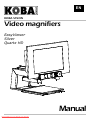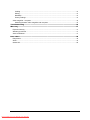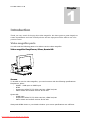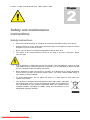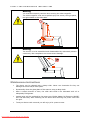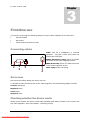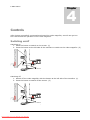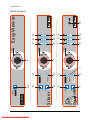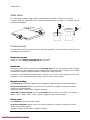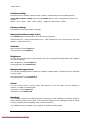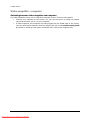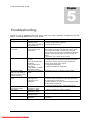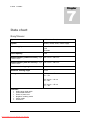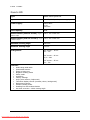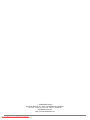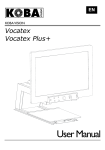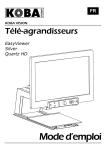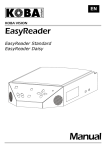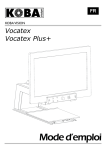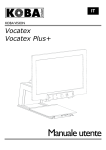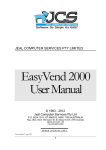Download Philips 26PF5321/12 Specifications
Transcript
EN KOBA VISION Video magnifiers EasyViewer Silver Quartz HD Manual Downloaded From TV-Manual.com Manuals This manual decribes the following versions of the KOBA Vision video magnifiers: EasyViewer 2.8.0 Silver 2.8.0 Quartz HD 2.8.0 (HD) In combination with screen: Philips 26PF5321/12. Slight differences are possible if other verions or screens are used. The latest versions of the manual can be downloaded from the KOBA Vision website: http://www.kobavision.be. i Downloaded From TV-Manual.com Manuals VIDEO MAGNIFIERS Manual KOBA Vision De Oude Hoeven 6 • 3971 Leopoldsburg • Belgium Tel +32 (0)11 34 45 13 • Fax +32 (0)11 34 85 25 [email protected] http://www.kobavision.be 1 Downloaded From TV-Manual.com Manuals Index Index .........................................................................................................................2 Introduction ..............................................................................................................4 Video magnifier parts ....................................................................................................................... 4 Video magnifier EasyViewer, Silver, Quartz HD ......................................................................... 4 Screen ......................................................................................................................................... 4 Power cord .................................................................................................................................. 5 SCART connector (EasyViewer, Silver) ...................................................................................... 5 HDMI-HDMI or HDMI-DVI connector (EasyViewer, Silver, Quartz HD) ..................................... 5 What would you need? ..................................................................................................................... 5 Aerial cable.................................................................................................................................. 5 HDMI–DVI, HDMI-HDMI, VGA-VGA connector (computer connector)....................................... 5 Audio cable.................................................................................................................................. 5 Safety and maintenance instructions ......................................................................6 Safety instructions ............................................................................................................................ 6 Maintenance instructions.................................................................................................................. 7 First-time use ............................................................................................................8 Connecting cables ............................................................................................................................ 8 Set screen ........................................................................................................................................ 8 Checking whether the device works ................................................................................................. 8 Controls .....................................................................................................................9 Switching on/off ................................................................................................................................ 9 Brief manual ................................................................................................................................... 10 Slide table ....................................................................................................................................... 12 Control panel .................................................................................................................................. 12 Zoom in/zoom out...................................................................................................................... 12 Autofocus .................................................................................................................................. 12 Negative reading ....................................................................................................................... 12 Photo mode ............................................................................................................................... 12 Positive reading ......................................................................................................................... 13 Factory settings ......................................................................................................................... 13 Help (voice buttons, helpt texts) ................................................................................................ 13 Contrast ..................................................................................................................................... 13 Brightness ................................................................................................................................. 13 Background suppression ........................................................................................................... 13 Colour ........................................................................................................................................ 13 Readhelp ................................................................................................................................... 13 Usage tips....................................................................................................................................... 14 Reading ..................................................................................................................................... 14 Watch photos ............................................................................................................................ 14 2 Downloaded From TV-Manual.com Manuals Crafting ...................................................................................................................................... 14 Writing ....................................................................................................................................... 14 Readhelp ................................................................................................................................... 14 Factory settings ......................................................................................................................... 14 Video magnifier - computer ............................................................................................................ 15 Switching between video magnifier and computer.................................................................... 15 Troubleshooting ......................................................................................................16 Warranty ..................................................................................................................17 Express warranty ............................................................................................................................ 17 Warranty provisions ........................................................................................................................ 17 Service fulfillment ........................................................................................................................... 17 Data chart ...............................................................................................................18 EasyViewer..................................................................................................................................... 18 Silver............................................................................................................................................... 19 Quartz HD....................................................................................................................................... 20 3 Downloaded From TV-Manual.com Manuals 1 Chapter I N T R O D U C T I O N Introduction Thank you very much for buying this video magnifier. We have gone to great lengths to create a qualitative and user-friendly device and we hopeyout will be able to use it for years to come. Video magnifier parts You will need the following parts to be able to use the video magnifier: Video magnifier EasyViewer, Silver, Quartz HD Screen To be able to use the video magnifier, you need a screen with the following specifications: EasyViewer, Silver: - SCART – RGB input or HMDI input - NTSC - Suspension VESA 75/75, VESA 100/100, VESA 200/100 - Mains switch and remote receiver at the side Quartz - HD: HDMI input Suspension VESA 75/75, VESA 100/100, VESA 200/100 Mains switch and remote receiver at the side Always ask KOBA Vision or your dealer whether your screen specifications are sufficient. 4 Downloaded From TV-Manual.com Manuals I N T R O D U C T I O N Warning The screen is to be assembled and disassembled by authorized persons exclusively. Non-compliance can cause severe damage. Power cord You need a power cord to feed the device. SCART connector (EasyViewer, Silver) You need a scart connector to connect the video magnifier to the screen. HDMI-HDMI or HDMI-DVI connector (EasyViewer, Silver, Quartz HD) You need a HDMI-HDMI of HMDI –DVI connector to connect the video magnifier to the screen. Depending on the input on the screen, you will choose an HDMI-HDMI or HDMI-DVI. What would you need? Aerial cable If you also wish to use the screen as a TV, you will need an aerial cable that plugs into the cable distribution network. Not all screens have an aerial terminal. HDMI–DVI, HDMI-HDMI, VGA-VGA connector (computer connector) To use the screen as a computer screen, you will need an HDMI-DVI, HDMI-HDMI of VGA– VGA connector. This connector will help you connect your computer to the creen. Depending on the screen type, you will need an HDMI-DVI, HDMI-HDMI of VGA-VGA connector. Always look at the screen specifications. Audio cable If the video magnifier is plugged in with an HDMI-DVI connector, you will need an audio cable to transmit the sound. Warning Cables are to be plugged in by authorized persons exclusively. Noncompliance can cause severe damage. 5 Downloaded From TV-Manual.com Manuals S A F E T Y A N D M A I N T E N A N C E I N S T R U C T I O N S 2 Chapter Safety and maintenance instructions Safety instructions Save this manual carefully. It contains all necessary information about your device. Keep the device in a dry, well-vented and clean spot. Do not place the device in direct sunlight or next to a source of heat. Never use this device in ambient temperatures higher than 35°C. The design of the inputs allows for them to be used in one way exclusively. Never force an input. It is compulsory to electrically ground the device. The manufacturer cannot be held responsible for any injuries to humans or animals or for any damage to objects caused by non-compliance with this safety instruction. Never attempt to repair the device by yourself. It is dangerous to remove protective covers which are there to prevent electric shock. You must contact KOBA Vision or your dealer in case of defects. To avoid electrocution, do not place the device in a spot where it can come into contact with liquids. Your product is designed and manufactured with high quality materials and components, which can be recycled and reused. Do not dispose of your old product in your general household waste bin. Dispose of the complete product (including its cables, plugs and accessories) in the designated collection facilities. 6 Downloaded From TV-Manual.com Manuals S A F E T Y A N D M A I N T E N A N C E I N S T R U C T I O N S Warning You must be extremely cautious when moving the video magnifier. The video magnifier must not be picked up by the screen, the type panel, the light shades or the slide table. Warning The screen is to be assembled and disassembled by authorized persons exclusively. Non-compliance can cause severe damage. Maintenance instructions The device can be cleaned with a damp cloth. Never use chemicals for they can damage the finish and/or other parts. Occasionally clean the glass plate of the scanner using a damp cloth. After a certain amount of time, the slide rails need to be lubricated with oil or adequately fluid grease. Lamps must only be replaced by the same type (Philips Master PL-Electronic 8W/827 E27 230-240 VAC) after switching off the device and removing the power cord from the grid. Treat your device with care and you will enjoy it for years to come. 7 Downloaded From TV-Manual.com Manuals F I R S T - T I M E 3 Chapter U S E First-time use You need to go through the following steps to use the video magnifier for the first time: Connect cables Set screen Check wether the device works Connecting cables Audio: Jack for a headphone or external speakers. This jack is also used when the screen has a DVI jack. SCART (EasyViewer, Silver): Input for SCART connector to the video magnifier screen. to the video magnifier screen. Netvoeding HDMI SCART Audio HDMI (Quartz HD): Input for HDMI connector Mains supply: Power cord plug. Set screen Set the screen before taking the device into use. To be able to make maximum use of the video magnifier, set the following display controls: Contrast: maximum Brightness: 40% Colour: 30% Sharpness: 40% Checking whether the device works Please check whether the device works after installing and setting. Switch on the screen and the video magnifier. (See next chapter – Switching on/off) 8 Downloaded From TV-Manual.com Manuals 4 Chapter C O N T R O L S Controls After having successfully connected and tested the video magnifier, we will now go into the controls and the operation of the video magnifier. Switching on/off Switching on 1. Press the button to switch on the screen. (1) 2. Press the button at the left side of the interface to switch on the video magnifier. (2) 2 Switching off 1. Switch off the video magnifier with the button at the left side of the interface. (1) 2. Press the button to switch off the screen. (2) 1 2 9 Downloaded From TV-Manual.com Manuals 10 Downloaded From TV-Manual.com Manuals K BA visio n Quartz HD HELP RESET S ilv e r HELP RESET 6 + TE XT 4 2 5 P HO TO 3 P HO TO 2 6 5 2-3 3 1 1 1 FOCUS FOCUS FOCUS 9 11 9 11 8 10 12 7 8 10 12 7 13 K BA K BA EasyV iew er visio n visio n P HO TO C O N T R O L S Brief manual C O N T R O L S 1 Right: zoom in Left: zoom out Push: autofocus 2 Negativ reading (black background - white letters) Font colours: push once more 3 Photo mode 2-3 Switch between negative reading and photo mode (only EasyViewer) 4 Positive reading (white background - black letters) Font colours: push once more 5 Factory settings 6 Help 7 More contrast 8 Less contrast 9 More brightness (photo mode) More background (negative and positive reading) 10 Less brightness (photo mode) Less background (negative and positive reading) 11 More colour (only in photo mode) 12 Less coulour (only in photo mode) 13 Readhelp 11 Downloaded From TV-Manual.com Manuals C O N T R O L S Slide table The slide table is made of high-grade materials and can display a whole A3 size sheet. 2 brakes stop the slide table from moving horizontally and vertically. The brakes can be enabled and disabled. 1/4 1/4 Control panel This part deals with the control panel for the video magnifier. The illustrations can be found in the middle of this manual. Zoom in/zoom out Zoom in: Turn central turning knob 1 to the right. Zoom out: Turn central turning knob 1 to the left. Autofocus Autofocus is activated by pressing central turning knob 1. The red autofocus LED will light up. Autofocus is best activated when reading thick books and when crafting. The camera automatically adapts to height variations, keeping the image focused. Autofocus is automatically activated when zooming in or out for a few seconds. In this way, autofocus is not used continuously, limiting wear and tear to the camera. Negative reading Press button 2 to activate negative mode. (Negative: black background and white letters) EasyViewer: Buttons 2-3 are used for switching between negative reading and photo mode with the EasyViewer. Negative reading –Photo mode –Negative reading - … Quartz HD and Silver (option): By pressing button 2 once more, font colours will change. White – Red – Green – Blue –Cyan –Yellow – Magenta –Blue/Yellow –White -… Photo mode Press button 3 to activate photo mode. EasyViewer: Buttons 2-3 are used for switching between negative reading and photo mode with the EasyViewer. Negative reading –Photo mode –Negative reading - … 12 Downloaded From TV-Manual.com Manuals C O N T R O L S Positive reading Press button 4 to activate positive mode. (Positive: White background and black letters) Quartz HD and Silver (option): By pressing button 4 once more, background colours will change. White – Red – Green – Blue –Cyan –Yellow – Magenta –Blue/Yellow –White -… Factory settings Press button five to go to factory settings. Help (voice buttons, helpt texts) Press button 6 to switch between the various help functions. Help function off – Help function speech only – Help function text only –Help function text and speech – Help function off -… Contrast More contrast: Press button 7. Less contrast: Press button 8. Brightness You can set the brightness in photo mode. You can set background suppression with negative or positive reading. More brightness: Press button 9. Less brightness: Press button 10. Background suppression You can set the background in positive or negative reading mode. Brightness can be adjusted in photo mode. More background: Press button 9. Less background: Press button 10. Colour You can set the colour in photo mode. This button is of no use when you are working in positive or negative reading mode. Less colour: Press button 11. Less colour: Press button 12. Readhelp The readhelp consists of a reading line and a reading bar. This readhelp is extremely useful to people suffering from tunnel vision. The horizontal reading line or reading bar helps to follow the text properly without skipping lines (vertical confusion). The readhelp is only available in the negative or positive reading mode. 13 Downloaded From TV-Manual.com Manuals C O N T R O L S Press turning knob 13 to activate the reading line. You can set the position (higher/lower) by turning. You can select the line colour by turning and pressing. Press turning knob 13 once more to activate the reading bar. You can set the position (higher/lower) by turning. You can adjust the width of the bar with pressing and turning. Press turning knob 13 once more to deactivate the readhelp. Usage tips Reading Reading is best done in positive or negative mode. These modes adapt the image for the visually impaired to a high-contrast image with improved background. Background and letters can be set at your discretion. The background can be set by means of background suppression. This will allow you to filter out the structure of a sheet. This unique KOBA Vision function allows you at all times to set a contrasty background without annoying paper impurities. A newspaper can be read without annoying paper impurities. Factory settings will take you back to the original settings. Watch photos Photos are best watched in photo mode. This mode is a unprocessed image without contrast enhancement. Using the buttons contrast, brightness and colour, you can adjust the image so that the photo becomes clearly visible. Factory settings will take you back to the original settings. Crafting Crafting is best done with a small enlargement. It is better to select a dark background during this activity so that the camera is not hindered by large differences in contrast with whatever is darkened by the hands. Writing You can also write under your video magnifier. It is best to use a black pen and lined paper. Readhelp This readhelp is extremely useful for visually impaired people suffering from tunnel vision. The readhelp consists of a reading line and a reading bar. This help allows a horizontal line or bar to appear. This will keep you from confusing lines in the text (vertical confusion). The reading line can be set to take on different colours. It is adviseable to select a line with a colour that is different from the text. The read help can only be activated in the negative and positive reading mode. Factory settings The factory settings button was especially provided to be able to return to the original settings at all times. This means that you can always return to the original settings after having adjusted contrast, background, colour, brightness, zoom, etc. 14 Downloaded From TV-Manual.com Manuals C O N T R O L S Video magnifier - computer Switching between video magnifier and computer The video magnifier screen can be used as a computer screen. There are two options: Connect your computer to the screen. You can use the screen to switch to another input that will allow you to use your computer. If video magnifier and computer are both plugged into the HDMI input of the screen, you can easily switch between them by keeping the big round central turning knob 1 pressed in. Warning! This option is available only if the screen supports CEC. 15 Downloaded From TV-Manual.com Manuals 5 Chapter T R O U B L E S H O O T I N G Troubleshooting Below is a list of problems that may occur with your video magnifier. Consult the list first before contacting KOBA Vision or your dealer. Symptom The lights are out No display on the screen No sound No sound or image while the red stand-by light at the front of the screen is burning The pc modes don’t work Stripes running through the image Bad colours Image is dark The image is blurred Possible causes • The lights are malfunctioning • The video magnifier is not switched on • Power failure • The screen is not switched on • The screen volume is on zero • The sound has been disrupted • The headphone is plugged in • The SCART or HDMI connector is loose • Screen is on stand-by mode • Wrong connectors • Wrong source • Wrong screen resolution • SCART or HDMI connector is loose • SCART or HDMI connector is loose • The lights are malfunctioning • Autofocus is not activated What to do • Replace the lights • Switch on the video magnifier • Check the power cord • Check wether the plug of the power cord has been properly plugged into the power point If the device still won’t work, pull the plug out of the power point. Then wait 60 seconds before plugging it back into the power point. Turn the screen on again. • Press the “on” button on the remote • Slightly turn up the screen volume. • Check wether the sound has not been disrupted. • Point the remote control directly towards the sensor at the front of the screen. • Unplug the headphone • Check the SCART or HDMI plug. • Press the “on” or “1” button on the remote • Check wether the source has been selected correctly. Press the button to open the source list and select the correct source. • Check whether you have set the computer to the correct screen resolution. • Check the settings of the video card in the pc. • Check the SCART or HDMI connector. • Check the SCART or HDMI connector. • Replace the lights • Press the central turning knob 1 to activate autofocus 16 Downloaded From TV-Manual.com Manuals 6 Chapter W A R R A N T Y Warranty Express warranty Koba Vision bvba offers a two-year warranty on every KOBA VISION video magnifier, starting from the purchase date. The warranty covers materials and workmanship. This warranty includes transportation costs for the first year. Warranty services are provided by KOBA Vision bvba or a dealer acting for KOBA Vision bvba. When the video magnifier cannot be repaired correctly, KOBA Vision can decide on its own inititiative to replace the reading device by another video magnifier featuring the same specifications. All components and products replaced within the warranty period become property of KOBA Vision bvba. Warranty provisions 1. The warranty becomes invalid if the video magnifier: Was not used according to instructions or was misused, Was damaged as a result of a fall or blow, Was disassembled or tinkered with, Was repaired earlier by a non-official service partner. 2. Consequential loss is under no circumstances covered by the warranty. KOBA Vision bvba will neither assume any liability whatsoever nor accept any possibility of liability except for the warranty provisions expressedly stated above. This limitation to the liability does not imply a breach of the customer’s legal consumer rights or his or her rights vis-à-vis the seller. Service fulfillment Before claiming the warranty or service and before contacting KOBA Vision bvba or a dealer, you must write down product name, serial number, purchase date, invoice number and any error messages or particular problem aspects. 17 Downloaded From TV-Manual.com Manuals D A T A 7 Chapter C H A R T Data chart EasyViewer Type: KOBA Vision EasyViewer Inputs: SCART, HDMI, audio, mains supply Power supply: 230V-240V 1,2A 50-60Hz Total capacity: 61W Measurements (without screen) Height 300 x 430 x 580 mm Height 750 x 930 x 580 mm X Width X Depth Measurements (with 32”screen): X Width X Depth Maximum viewing angle 107 mm Minimum viewing angle 9 mm Enlargement: 23” screen – 58 cm 5x – 57x 26” screen – 66 cm 6x – 64x 32” screen – 82 cm 7x – 78x Features: Wide-range slide table Illuminated buttons Zoom in/zoom out Negative reading mode Photo mode Autofocus 18 Downloaded From TV-Manual.com Manuals D A T A C H A R T Silver Type: KOBA Vision Silver Inputs: SCART, HDMI, audio, mains supply Power supply: 230V-240V 1,2A 50-60Hz Total capacity: 61W Measurements (without screen) Height 300 x 430 x 580 mm Height 750 x 930 x 580 mm X Width X Depth Measurements (with 32”screen): X Width X Depth Maximum viewing angle 107 mm Minimum viewing angle 9 mm Enlargement: 23” screen – 58 cm 5x – 57x 26” screen – 66 cm 6x – 64x 32” screen – 82 cm 7x – 78x Features: Wide-range slide table Illuminated buttons Zoom in/zoom out Negative reading mode Photo mode Autofocus Factory settings Help (voice buttons, helpt texts) Television display control (contrast, colour, background) 19 Downloaded From TV-Manual.com Manuals D A T A C H A R T Quartz HD Type: KOBA Vision Quartz HD Inputs: SCART, HDMI, audio, mains supply Power supply: 230V-240V 1,2A 50-60Hz Total capacity: 61W Measurements (without screen) Height X 300 x 430 x 580 mm Width X Depth Measurements (with 32”screen): Height 750 x 930 x 580 mm X Width X Depth Maximum viewing angle 230 mm Minimum viewing angle 13 mm Enlargement: 23” screen – 58 cm 2x – 57x 26” screen – 66 cm 2,5x – 64x 32” screen – 82 cm 3x – 70x Features: Wide-range slide table Illuminated buttons Zoom in/zoom out Negative reading mode Photo mode Autofocus Factory settings Help (voice buttons, helpt texts) Television display control (contrast, colour, background) Background colours Positive reading mode Reading line and window shades A4 sheet overview – Wide viewing angle 20 Downloaded From TV-Manual.com Manuals Downloaded From TV-Manual.com Manuals 2008 KOBA Vision De Oude Hoeven 6 • 3971 Leopoldsburg • Belgium Tel +32 11 34 45 13 • Fax +32 11 34 85 25 [email protected] http://www.kobavision.be Downloaded From TV-Manual.com Manuals