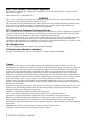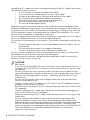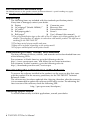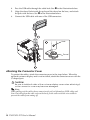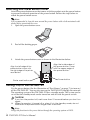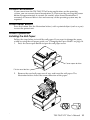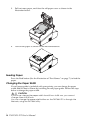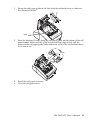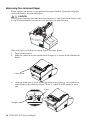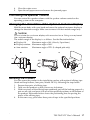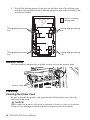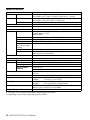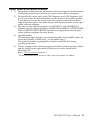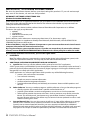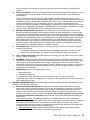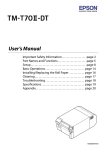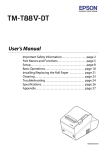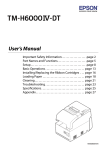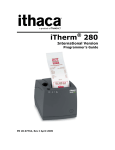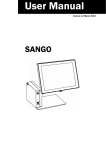Download Epson TM-T88V-i User`s manual
Transcript
English
User’s Manual
412465402
English
EMC and Safety Standards Applied
The following standards are applied only to the printers that are so labeled. (EMC is tested using the
Epson power supplies.)
North America: FCC/ICES-003 Class A
WARNING
This is a Class A product. In a domestic environment this product may cause radio interference in which
case the user may be required to take adequate measures.
The connection of a non-shielded interface cable to this device will invalidate the EMC standards of this
device. You are cautioned that changes or modifications not expressly approved by Seiko Epson
Corporation could void your authority to operate the equipment.
FCC Compliance Statement For American Users
This equipment has been tested and found to comply with the limits for a Class A digital device, pursuant
to Part 15 of the FCC Rules. These limits are designed to provide reasonable protection against harmful
interference when the equipment is operated in a commercial environment.
This equipment generates, uses, and can radiate radio frequency energy and, if not installed and used in
accordance with the instruction manual, may cause harmful interference to radio communications.
Operation of this equipment in a residential area is likely to cause harmful interference, in which case the
user will be required to correct the interference at his own expense.
For Canadian Users
This Class A digital apparatus complies with Canadian ICES-003.
À l'intention des utilisateurs canadiens
Cet appareil numérique de classe A est conforme à la norme canadienne NMB-003.
Caution
All rights reserved. No part of this publication may be reproduced, stored in a retrieval system, or
transmitted in any form or by any means, electronic, mechanical, photocopying, recording, or otherwise,
without the prior written permission of Seiko Epson Corporation. No patent liability is assumed with
respect to the use of the information contained herein. While every precaution has been taken in the
preparation of this book, Seiko Epson Corporation assumes no responsibility for errors or omissions.
Neither is any liability assumed for damages resulting from the use of the information contained herein.
Neither Seiko Epson Corporation nor its affiliates shall be liable to the purchaser of this product or third
parties for damages, losses, costs, or expenses incurred by purchaser or third parties as a result of:
accident, misuse, or abuse of this product or unauthorized modifications, repairs, or alterations to this
product, or (excluding the U.S.) failure to strictly comply with Seiko Epson Corporation’s operating and
maintenance instructions.
Seiko Epson Corporation shall not be liable against any damages or problems arising from the use of any
options or any consumable products other than those designated as Original Epson Products or Epson
Approved Products by Seiko Epson Corporation.
Windows is a registered trademark of Microsoft Corporation.
Linux® is the registered trademark of Linus Torvalds in the U.S. and other countries.
openSUSE is a registered trademark of SUSE LLC in the United States and other countries.
EPSON is a registered trademark of Seiko Epson Corporation in Japan and other countries/regions.
Other product and company names used herein are for identification purposes only and may be
trademarks or registered trademarks of their respective companies. Epson disclaims any and all rights in
those marks.
NOTICES: The contents of this manual are subject to change without notice.
Copyright © 2013 by Seiko Epson Corporation, Nagano, Japan.
2 TM-T88V-DT User’s Manual
English
Precaution on MICROSOFT SOFTWARE LICENSE TERMS
Be sure to read "MICROSOFT SOFTWAE LICENSE TERMS" at the back of this
manual before you start using the product. If you do not accept any one of the
terms, do not use the product.
Important Safety Information
This section presents important information intended to ensure safe and effective
use of this product. Read this section carefully and store it in an accessible
location.
Key to Symbols
The symbols in this manual are identified by their level of importance, as defined
below. Read the following carefully before handling the product.
WARNING:
Warnings must be observed carefully to avoid serious bodily injury.
CAUTION:
Cautions must be observed to avoid minor injury to yourself, damage to your
equipment, or loss of data.
Note:
Notes have important information and useful tips on the operation of your product.
Safety Precautions
WARNINGS:
Turnoff the TM-T88V-DT immediately and unplug the AC cable if the TM-T88V-DT
produces smoke, a strange odor, or unusual noise. Continued use may lead to
fire or electric shock. Contact your dealer or an Epson service center for advice.
Never attempt to repair this product yourself. Improper repair work can be
dangerous.
Never disassemble or modify this product. Tampering with this product may
result in injury, fire, or electric shock.
Never insert or disconnect the power plug with wet hands. Doing so may result
in severe shock.
Be sure to use the specified power source, EPSON AC adapter,T (model:
M284A). Connection to an improper power source may cause fire.
Do not allow foreign objects to fall into this product. Penetration by foreign
objects may lead to fire or shock.
If water or other liquid spills into this product, turn off the TM-T88V-DT, unplug the
AC cable of the TM-T88V-DT immediately, and then contact your dealer or an
Epson service center for advice. Continued use may lead to fire or shock.
Do not place multiple loads on the power outlet (wall outlet). Overloading the
outlet may lead to fire.
The equipment must be installed near the power outlet, and the outlet must be
easily accessible in case of emergency.
Be sure that your AC cable meets the relevant safety standards and includes a
power system ground terminal (PE terminal).
TM-T88V-DT User’s Manual 3
English
Handle the AC cable with care. Improper handling of the AC cable may cause
fire hazard or electric shock.
•
Do not modify or attempt to repair the cable.
•
Do not place any heavy object on top of the cable.
•
Avoid excessive bending, twisting, and pulling of the cable.
•
Do not place the cable near heating equipment.
•
Check that the plug is clean before plugging it in.
•
Be sure to push the prongs all the way in.
•
Do not use a damaged cable.
Regularly remove the power plug from the outlet and clean the base of the
prongs and between the prongs. If you leave the power plug in the outlet for a
long time, dust may collect on the base of the prongs, causing a short and fire.
Do not attempt to open or disassemble the internal lithium battery. This could
result in burns or release of hazardous chemicals.
Do not charge or leave the internal lithium battery in a hot place such as near a
fire or on a heater because it could overheat and ignite.
Do not block the openings of this product. The product overheats and fire may
result.
•
Do not place the product in an unventilated narrow location, such as
a bookshelf.
•
Do not place the product on carpet or bedding.
•
Do not cover the product with a blanket or tablecloth.
Do not connect a telephone line to the drawer-kick connector of the printer.
The telephone line or printer may become damaged.
Do not use aerosol sprayers containing flammable gas inside or around this
product. Doing so may cause fire.
CAUTIONS:
❏
Main body
If you turn off the TM-T88V-DT, wait more than 10 seconds before you turn it
on again. If the TM-T88V-DT is turned on without an interval, it may not start
up normally.
Do not connect the unit to power outlets that are close to devices that
generate voltage fluctuations or electrical noise. In particular, stay clear of
devices that use large electric motors. Otherwise, the TM-T88V-DT may
malfunction.
Do not use this product with any voltage other than the specified one.
Doing so may lead to fire.
Always connect the AC cable to the AC inlet of the AC adapter,T before
plugging it into the power outlet.
Be sure to push the plug of the AC cable all the way into the AC inlet of the
AC adapter,T.
Always unplug the AC cable from the power outlet before unplugging it
from the AC inlet of the AC adapter,T.
When disconnecting the AC cable, hold the plug firmly. Do not tug on the
cable itself.
Do not connect the cables in ways other than those specified in this
manual. Different connections may cause equipment damage or fire.
Make sure that the total power requirements of all devices receiving power
from this product do not exceed the power limitation. Otherwise, the
product may become damaged. See the Specifications of the TM-T88V-DT
Technical Reference Guide for detailed information on the power
capacity of the product.
4 TM-T88V-DT User’s Manual
English
Be sure to use this product with the connector cover attached. If it is not
attached, foreign objects may enter this product, causing fire or equipment
damage.
Do not use the product in locations subject to high humidity or dust levels.
Excessive humidity and dust may cause paper jams and other problems,
such as fire, or electric shock.
Do not use the product where inflammable fumes of gasoline, benzine,
thinner, or other inflammable liquids may be in the air. Doing so may cause
an explosion or fire.
Be careful when transporting, opening, and incinerating the package. You
may cut your finger on the edge of the cardboard.
Be sure to set this product on a firm, stable, horizontal surface. The product
may break or cause injury if it falls.
Never clean the product with alcohol, benzine, thinner, or other such
solvent. Doing so may damage or break parts made of plastic or rubber.
To ensure safety, unplug this product before leaving it for an extended period.
Do not stand on or place heavy objects on top of this product. Equipment
may fall or collapse, causing breakage and possible injury.
The print head can be very hot during and immediately after printing. If
you need to touch it, wait until it cools down. Touching it before that may
cause burns.
Be careful of the autocutter blade of the printer.
Connecting an outdoor overhead LAN cable directly to your product may
lead to lightning damage. If you need to connect such a cable to your
product, the cable must be protected against an electrical surge between
the cable and your product. You should avoid connecting your product to
a non-surge protected outdoor overhead LAN cable.
❏
Optional customer display
Do not use excessive force to rotate the customer display or to change the
angle of it. Doing so may break the customer display or the support.
Caution Labels
The caution labels on the product indicate the following precautions.
CAUTION:
Do not touch the thermal head and the frame on its side because it can be
very hot after printing.
CAUTION:
Touching the manual cutter may cause injury.
Restriction of Use
When this product is used for applications requiring high reliability/safety, such
as transportation devices related to aviation, rail, marine, automotive, etc.;
disaster prevention devices; various safety devices, etc.; or functional/precision
devices, etc.; you should use this product only after giving consideration to
including fail-safes and redundancies into your design to maintain safety and
total system reliability. Because this product was not intended for use in
applications requiring extremely high reliability/safety, such as aerospace
equipment, main communication equipment, nuclear power control equipment,
or medical equipment related to direct medical care, etc., please make your own
judgment on this product’s suitability after a full evaluation.
TM-T88V-DT User’s Manual 5
English
For California customers only
The lithium batteries in this product contain Perchlorate Material - special handling may apply.
See www.dtsc.ca.gov/hazardouswaste/perchlorate.
Unpacking
The following items are included with the standard specification printer.
If any item is damaged, contact your dealer.
❏ Printer
❑ Connector cover
❑ Recovery Disc
❏ AC adapter,T (Model: M284A)*1
❏ AC cable*2
❑ Power button cover
❑ Screw*3
❏ Roll paper guide*3
4
❏ Roll paper*
❑ User’s Manual (this manual)
*1 The green identification tape on the cable of the AC adapter is for distinguishing the AC
adapter,T from another AC adapter in connection with another product. The tape has no
meaning for the TM-T88V-DT.
*2 The shape varies between models and areas.
*3 May not be included, depending on the printer model.
*4 The paper width depends on the printer model.
Downloading Drivers, Utilities, and Manuals
The latest versions of drivers, utilities, and manuals can be downloaded from one
of the following URLs.
For customers in North America, go to the following web site:
http://www.epsonexpert.com/ and follow the on-screen instructions.
For customers in other countries, go to the following web site:
http://download.epson-biz.com/?service=pos
Downloading the Latest Version of the Software
To recover the software installed in the product, use the recovery disc that came
with the product. For the recovery procedure, see the TM-T88V-DT Technical
Reference Guide.
The software may have been updated after shipping; therefore, after the recovery,
it is recommended to update the software to the latest version. For obtaining the
latest version of the software, check the following URL.
http://pos.epson.com/developers/
Installing Applications
To install commercially available applications, consult your dealer.
6 TM-T88V-DT User’s Manual
English
Part Names
Control panel
Roll paper cover
Power LED
Cutter cover
Error LED
Storage access
LED (Green)
Paper LED
Status LED
(Orange)
Status LED (Green)
Feed button
Printer reset button
Connector cover
Cover open button
Power button
Control Panel
The control panel has the
button.
(power) LED, Error LED, Paper LED, and Feed
LED Indicators
The main body also has 3 LED indicators (Storage access LED (green), Status LED
(orange), and Status LED (green)). Each LED indicator on the control panel and
main body indicates the following.
LED
Power
On in green
Color and status
Meaning
Power is on.
Error
Off
On in orange
Power is off.
Offline.*
Flashing in orange
An error has occurred.
Paper
Off
On in orange
In normal operation.
Roll paper near-end.
Paper
Flashing in orange
Waiting for self-test printing
to be continued or in macro
execution ready state.
Off
Paper is adequate.
Storage access
Status
On in green
Green
On
Access to storage.
Orange
Flashing (with approx.
1 s intervals)
Off
in normal operation.
Flashing (with approx.
1 s intervals)
Off
Standby.
Off
On
Off
Flashing (with approx.
160 ms intervals)
Power is off.
CPU is high in temperature.
On
Booting.
*Excluding during paper feed using the Feed button, a self-test, and an error state)
TM-T88V-DT User’s Manual 7
English
Feed button
This feeds the paper.
Connecting External Devices and the AC Adapter
Removing the Connector Cover
CAUTION:
Be sure to push the lower part of both sides of the connector cover inward
when attaching/removing it, or the connector cover may become damaged.
To connect external devices, first remove the connector cover, following the steps
below:
Push the connector cover down while pushing the lower part of the both sides of it
inward to detach the hooks from the printer case.
Connecting External Devices and the AC Adapter
CAUTION:
Be sure to use the specified AC adapter [AC adapter,T (Model: M284A)].
Connection to an improper power source may cause fire or shock.
Note:
The green identification tape on the cable of the AC adapter is for distinguishing the AC
adapter,T from another AC adapter in connection with another product. The tape has no
meaning for the TM-T88V-DT.
1. Make sure the product is turned off.
2. Connect each interface cable to the connectors on the back of the product. For
the position and shape of each connector, see the illustration below.
DC Input
COM
DisplayPort
Ethernet
Drawerkick
USB × 6
8 TM-T88V-DT User’s Manual
Line-Out
VGA
English
3.
Connect the AC cable to the AC adapter.
4.
Connect the DC cable of the AC adapter to the power supply connector on the
product.
5.
Insert the AC cable plug into a power outlet.
Attaching the Optional Customer Display
If you use the product with the optional customer display, follow the steps below
to attach customer display. If you use the product without the customer display,
skip this section and go to “Attaching the Connector Cover.”
When using the L-shaped pole
1. Attach the base with the main body, and secure the base with the 3 screws.
(The base and the screws are included in the customer display package.) See
➊ in the illustration below.
2. Pass the USB cable through the cable hole. See ➋ in the illustration below.
3.
Align the dowel hole inside the pole and the dowel on the base, and attach
the pole with the base. See ➌ in the illustration below.
4.
Connect the USB cable with one of the USB connectors.
Hole
Dowel
When using the Straight pole
Note:
The straight pole does not come out of the display once it is attached to it. Be sure of its
orientation when attaching it to the display.
1. Attach the base with the main body, and secure the base with the 3 screws.
(The base and the screws are included in the customer display package.) See
➊ in the illustration below.
2. With the end of the straight pole with a hole pointing downward, pass the
USB cable through the pole. See ➋ in the illustration below.
3.
Attach the pole with the display.
TM-T88V-DT User’s Manual 9
English
4.
Pass the USB cable through the cable hole. See ➌ in the illustration below.
5.
Align the dowel hole inside the pole and the dowel on the base, and attach
the pole with the base. See ❹ in the illustration below.
6.
Connect the USB cable with one of the USB connectors.
Hole
Dowel
Attaching the Connector Cover
To protect the cables, attach the connector cover in the steps below. When the
optional customer display unit is not installed, attach the connector cover with the
U-shaped part.
CAUTION:
Be sure to hold both sides of the customer display cover when attaching it,
or the connector cover may become damaged.
Note:
When pulling out the cables whose connectors do not lock themselves (USB cables and
Line-Out cable) from the cable exits on the back, fix the cables with the wire saddle to
prevent the cables from coming off.
10 TM-T88V-DT User’s Manual
English
1.
Pass the interface cables through the wire saddle on the pole mounting plate.
Wire saddle
2.
Pass each cable through the cable exits at the bottom of the connector cover.
3.
If you use the product with the optional customer display, remove the Ushaped part from the connector cover as shown in the illustration blow. If you
use the product without the optional customer display, keep the U-shaped
part attached.
4.
Align the tabs on the upper side of the connector cover with the notches on
the main body, and push the front part of it to click onto the printer cover.
5.
Hold the lower part of the connector cover, align the tabs on the upper side of
it with the notches on the main body as shown in the illustration below, and
push the front part of connector cover to attach it.
6.
Turn over the main body back on its bottom, and make sure the cables are not
pinched.
TM-T88V-DT User’s Manual 11
English
Attaching the Power Button Cover
Attach the power button cover that comes with the product onto the power button
to prevent accidental operation of the power button. Follow the steps below to
attach the power button cover.
Note:
It is recommended to clean the area around the power button with a cloth moistened with
alcohol before you attach the cover.
1. Open the power button cover.
2.
Peel off the backing paper.
3.
Attach the power button cover as shown in the illustration below.
Align the inside edge of
Align the left edge of the
power button cover with
the right edge of the printer
reset button.
Printer reset button
the power button cover
with the upper edge of
the power button.
Power button
Turning On/Off the TM-T88V-DT
Use the power button (See the illustration of “Part Names” on page 7.) to turn on/
off the TM-T88V-DT. You can also turn on the TM-T88V-DT through the network.
The operating system of the TM-T88V-DT has a standby mode. The system can be
set so that the standby mode can be turned on and off with the power switch.
❏
❏
CAUTION:
If you turn the product off, wait more than 10 seconds before you turn it on
again.
When the product is turned off or when it is in the standby mode, do not
hold down the power button longer than 4 seconds.
Note:
Assign the functions to the power button through the operating system or BIOS.
12 TM-T88V-DT User’s Manual
English
Forced Termination
If you cannot turn the TM-T88V-DT off using applications or the operating
system, you can execute forced termination as a last resort by pressing the power
button for approximately 4 seconds. Be careful; when forced termination is
executed, all unsaved data is lost and recovery of the operating system may be
required.
Printer Reset Button
Press this button (See the illustration below.) with a pointed object (such as a pen)
to reset the printer unit.
Printer Operation
Installing the Roll Paper
Follow the steps below to install the roll paper. If you want to change the paper
width by using the roll paper guide, see “Changing the Paper Width” on page 14.
1. Press the cover open button to open the roll paper cover.
Cover open button
Printer reset button
2.
Remove the used roll paper core if any, and insert the roll paper. The
illustration below shows the correct direction of the paper.
TM-T88V-DT User’s Manual 13
English
3.
Pull out some paper, and close the roll paper cover as shown in the
illustration below.
4.
Tear off the paper as shown in the illustration below.
Feeding Paper
Press the Feed button (See the illustration of “Part Names” on page 7.) to feed the
paper.
Changing the Paper Width
If a roll paper guide is included with your printer, you can change the paper
width from 80 mm to 58 mm by installing the roll paper guide. Follow the steps
below to change the paper width.
CAUTION:
If you once change the paper width from 80 mm to 58 mm, you cannot
change it back to 80 mm.
You can change the paper width either on the TM-T88V-DT or through the
Network, using the TM-T88V utility.
14 TM-T88V-DT User’s Manual
English
1.
Secure the roll paper guide to the hole with the enclosed screw as shown in
the illustration below.
Hole
2.
Paste the enclosed 2 strips along the roll paper guide on the bottom of the roll
paper holder. Make sure the space between the top edge of strip and the
groove in the roll paper guide (indicated in the circle in the illustration below)
is 0.5 mm or less.
Strips
3.
4.
Install the roll paper correctly.
Close the roll paper cover.
TM-T88V-DT User’s Manual 15
English
Removing the Jammed Paper
When a paper jam occurs, never pull out the paper forcibly. Open the roll paper
cover and remove the jammed paper.
CAUTION:
Do not touch the thermal head and the frame on its side (indicated in the circle
in the illustration below) because it can be very hot after printing.
If the roll paper cover does not open, follow the steps below.
1. Turn off the printer.
2. Slide the cutter cover toward the front to open it as shown in the illustration
below.
Cutter cover
3.
Turn the knob until you see a triangle mark in the opening. This returns the
cutter blade to the normal position. There is a label near the cutter to assist
you.
Knob
Triangle mark
16 TM-T88V-DT User’s Manual
English
4.
5.
Close the cutter cover.
Open the roll paper cover and remove the jammed paper.
Controlling the Speaker Volume
You can control the speaker volume with the speaker volume control on the
operating system on the computer.
Changing the Orientation of the Optional Customer Display
Hold the main body with your hand and move the optional customer display to
change the direction or angle. Make sure to move it in their mobile range only.
CAUTION:
Do not rotate the customer display with excessive force. Doing so may break
the customer display.
The mobile range of the display is as follows. See the illustration below.
a. Display tilt:
Maximum angle of 48° (4 levels, 5 positions)
b. Display rotation: Maximum angle of 300°
c. Arm rotation:
Maximum angle of 270° (L-shaped pole only)
a
b
48°
300°
c
270°
Securing the Product
You can secure the product to the installation surface with optional affixing tape
(hook and loop fastener, four pairs, Model: DF-10), following the steps below.
1. Prepare four pairs of affixing tape.
2. Turn over the product so that you can see its bottom.
3. With two pieces of the affixing tape combined, peel off the backing paper of a
pair on one side, and paste it to one of the specified positions on the bottom of
the product. Illustration below shows the positioning lines for pasting the
pieces of the affixing tape.
4. In the same way, paste other three pairs of tape in the specified positions.
TM-T88V-DT User’s Manual 17
English
5.
Peel off the backing paper of each pair on the other side of the affixing tape,
turn over the product back on its bottom, and place and secure it firmly to the
installation surface.
Positions to paste
affixing tape
Affixing tape positioning
lines
Affixing tape positioning
lines
Affixing tape positioning
lines
Affixing tape positioning
lines
Security Hook
You can attach a commercially available security wire to the security hook.
Security hook
Cleaning
Cleaning the Printer Case
Be sure to turn off the printer, and wipe the dirt off the printer case with a dry
cloth or a damp cloth.
CAUTION:
Never clean the product with alcohol, benzine, thinner, or other such solvents.
Doing so may damage or break the parts made of plastic and rubber.
18 TM-T88V-DT User’s Manual
English
Cleaning the Display
Wipe away the dirt with a cloth that is dry or slightly moistened with ethanol or
isopropyl alcohol.
Cleaning the Thermal Head
CAUTION:
After printing, the thermal head and the frame on its side (indicated in the
circle in the illustration below) can be very hot. Be careful not to touch it and to
let it cool before you clean it.
Do not damage the thermal head by touching it with your fingers or any hard
object.
Turn off the printer, open the roll paper cover, and clean the thermal elements of
the thermal head with a cotton swab moistened with an alcohol solvent (ethanol
or IPA), as shown in the illustration.
Epson recommends cleaning the thermal head periodically (generally every
3 months) to maintain receipt print quality.
Troubleshooting
No lights on the control panel
Check whether the DC cable and AC cable are correctly connected to the printer
and the power outlet.
Error LED on with no printing
❏
❏
Check whether the roll paper cover is closed. If it is open, close it.
If the Paper LED is on, check whether the roll paper is correctly installed and
any roll paper remains.
Error LED flashing with no printing
❏
❏
❏
Check whether a paper jam has occurred. If the paper is jammed, remove the
jammed paper, referring to “Removing the Jammed Paper” on page 16 and
install the roll paper correctly.
Printing stops if the head overheats and resumes automatically when it cools.
For other cases, turn the printer off, and turn it back on after 10 seconds.
TM-T88V-DT User’s Manual 19
English
Specifications
CPU
Item
Available CPU
Memory
Main memory
BIOS ROM
Chip set
Video controller
Backing storage
Interface
Ethernet
USB
Serial
VGA
DisplayPort
(only for the high
model)
Drawer
Audio functions
Specification
High model: Intel® Atom™ N2800 (1 MB Cache, 1.86 GHz)
Low model: Intel® Atom™ N2600 (1 MB Cache, 1.6 GHz)
High model: 4 GB, DDR3-1066, SO-DIMM slot
Low model: 2 GB, DDR3-800, SO-DIMM slot
SPI Flash 4 MB
Intel NM10
Built-in CPU
SATA SSD (16 GB or more) or SATA HDD (500 GB or more)* 1
10BASE-T/100BASE-TX/1000BASE-T 1port (RJ-45)
Support Wake On LAN
Network boot
External: x 6 (Compliance: USB 2.0)
× 1 (D-sub 9 pin male)
× 1 (D-sub 15 pin female)
× 1 (Standard DisplayPort, connector: 20 pin female)
× 1 (RJ12 6 pin)
Sound can be output to the built-in speaker.
External line-out is provided.
RTC/CMOS Backup battery
Lithium secondary battery for RTC backup
Speaker
Built-in monaural speaker
Printer unit TM-T88V (80 mm)
300 mm/s Thermal receipt printer
Software
BIOS
AMI BIOS (ACPI 2.0/APM 1.2/Plug&Play-ready)
Operating system*2 Windows Embedded POSReady7 or Linux® based on openSUSE
Device control
ePOS-Device
software
USB port controller (thin-client connection supported)
Power supply
Dedicated AC adapter [AC adapter,T (Model: M284A)] DC 24
V, 4.2 A
Current consumption
12.2 W (when not printing)/54.0 w (when printing)
Temperature
Operating:
5 to 40°C {41 to 104°F}
Storage:
–10 to 50°C {14 to 122°F}
Humidity
Operating:
10 to 90 %RH (No condensation)
Storage:
10 to 90 %RH (No condensation)
Overall dimensions
145 × 279 × 183 mm {5.71× 10.98 × 7.2"} (H × W × D)
(Base unit only, Rear cover included)
Weight (Mass)
Approx. 2.8 kg {6.16 lb}
*1: Capacity of SATA SSD/HDD differs depending on the model.
*2: Operating system differs depending on the model.
20 TM-T88V-DT User’s Manual
English
Open Source Software License
1 ) This printer product includes open source software programs listed in Section
5) according to the license terms of each open source software program.
2 ) We provide the source code of the GPL Programs and LGPL Programs until
five (5) years after the discontinuation of same model of this printer product.
If you desire to receive the source code above, please contact the customer
support for your region. You shall comply with the license terms of each open
source software program.
3 ) The open source software programs are WITHOUT ANY WARRANTY;
without even the implied warranty of MERCHANTABILITY AND FITNESS
FOR A PARTICULAR PURPOSE. See the license agreements of each open
source software program for more details.
4 ) OpenSSL toolkit
This printer product includes software developed by the OpenSSL project for
use in the OpenSSL Toolkit (http://www.openssl.org/).
This product includes cryptographic software written by Eric Young
([email protected]).
5 ) The list of open source software programs included with this printer product
and the whole license agreements of each license can be found in the
following URL.
http://xxx.xxx.xxx.xxx/licenses/
* For the underlined part in the above URL, input each printer’s IP address.
TM-T88V-DT User’s Manual 21
English
MICROSOFT SOFTWARE LICENSE TERMS
Be sure to read these terms before you start using the product. If you do not accept
any one of the terms, do not use the product.
MICROSOFT SOFTWARE LICENSE TERMS FOR:
Windows Embedded POSReady7
These license terms are an agreement between you and SEIKO EPSON CORPORATION. Please read them.
They apply to the software included on this device. The software also includes any separate media on
which you received the software.
The software on this device includes software licensed from Microsoft Corporation or its affiliate.
The terms also apply to any Microsoft
• updates,
• supplements,
• Internet-based services, and
• support services
for this software, unless other terms accompany those items. If so, those terms apply.
If you obtain updates or supplements directly from Microsoft, then Microsoft, and not SEIKO EPSON
CORPORATION, licenses those to you.
As described below, using the software also operates as your consent to the transmission of certain
computer information for Internet-based services.
By using the software, you accept these terms. If you do not accept them, do not use the software.
Instead, contact SEIKO EPSON CORPORATION to determine its return policy for a refund or credit.
If you comply with these license terms, you have the rights below.
1. USE RIGHTS
Use. The software license is permanently assigned to the device (physical hardware system) with
which you acquired the software. You may only use the software on that device.
2. ADDITIONAL LICENSING REQUIREMENTS AND/OR USE RIGHTS
a. Specific Use. You may use the software with a point of service "POS" application.
A POS System means an Embedded System that performs functions substantially similar to that of a
point of sale, kiosk (informational or transactional), digital signage, or similar types of devices; and is
designed for use solely with a POS Application.
A POS application is a software application which provides any of the following functions;
• process sales and service transactions
• scan and track inventory
• record or transmit customer information
• perform related management functions
• provide information directly and indirectly to customers about available products and
services
b. Other Software. You may use other programs with the software as long as the other programs
• directly supports the manufacturer’s specific use for the device, or
• provide system utilities, resource management, or anti-virus or similar protection.
• Software that provides consumer or business tasks or processes may not be run on the
device. This includes email, word processing, spreadsheet, database, scheduling and
personal finance software. The device may use terminal services protocols to access such
software running on a server.
c. Storage/Network Use. You may also store or install one (1) copy of the software on a storage
device, such as network server, used only to install or run the software on your other POS
Systems over an internal network; however, you must acquire and dedicate an additional
license for each separate POS System on or from which the software is installed, used, accessed,
displayed or run. Except as otherwise permitted by Remote Assistance features described
22 TM-T88V-DT User’s Manual
English
3.
above, a license for the software may not be shared or used concurrently on different POS
Systems.
d. Device Connections. You may use terminal services protocols to connect the device to a server
running business task or processes software such as email, word processing, scheduling or
spreadsheets.
You may permit a maximum of twenty (20) computers or other electronic devices (each a
"Device") to connect via Server Message Bloc (SMB) to the POS System to utilize one or more of
the following services of the software: File Services, Print Services, Internet Information Services,
Internet Connection Sharing and telephony services. The twenty connection maximum
includes any indirect connections made through "multiplexing" or other software or hardware
which pools or aggregates connections. Unlimited inbound connections are allowed via TCP/IP
(Transmission Control Protocol ("TCP") and the Internet Protocol ("IP").
e. Remote Desktop/Remote Assistance. The software may contain Remote Assistance and
Remote Desktop technologies that enable the software or other applications installed on the
POS System to be used remotely between two or more computing devices, even if the software
or application is installed on only one POS System. You may use Remote Assistance and Remote
Desktop with all Microsoft products; provided however, use of these technologies with certain
Microsoft products may require an additional license. For both Microsoft products and nonMicrosoft products you should consult the license agreement accompanying the applicable
product or contact the applicable licensor to determine whether use of Remote Assistance or
Remote Desktop is permitted without an additional license.
f. Font Components. While the software is running, you may use its fonts to display and print
content. You may only
• embed fonts in content as permitted by the embedding restrictions in the fonts; and
• temporarily download them to a printer or other output device to print content.
g. Icons, images and sounds. While the software is running, you may use but not share its icons,
images, sounds, and media.
h. VHD BOOT. Additional copies of the software created using the software’s Virtual Hard Disk
functionality ("VHD Image") may be pre-installed on the physical hard disk of the device. These
VHD Images may only be used for maintaining or updating the software installed on the
physical hard disk or drive. If the VHD Image is the only software on your device, it may be used
as the primary operating system but all other copies of the VHD Image may only be used for
maintenance and updating.
i. Multiplexing. Hardware or software you use to
• pool connections,
• reroute information, or
• reduce the number of devices or users that directly access or use the software
(sometimes referred to as "multiplexing" or "pooling"), does not reduce the number of licenses
of any type that you need.
INTERNET-BASED SERVICES. Microsoft provides Internet-based services with the software. It may
change or cancel them at any time.
a. Consent for Internet-Based Services. The software features described below connect to
Microsoft or service provider computer systems over the Internet. In some cases, you will not
receive a separate notice when they connect. You may switch off these features or not use
them. For more information about these features, see http://windows.microsoft.com/en-US/
windows7/windows-7-privacy-statement-highlights. By using these features, you consent to
the transmission of this information. Microsoft does not use the information to identify or
contact you.
Computer Information. The following features use Internet protocols, which send to the
appropriate systems computer information, such as your Internet protocol address, the type of
operating system, browser and name and version of the software you are using, and the
language code of the device where you installed the software. Microsoft uses this information
to make the Internet-based services available to you.
• Auto Root Update. The Auto Root Update feature updates the list of trusted certificate
authorities. You can switch off the Auto Root Update feature.
TM-T88V-DT User’s Manual 23
English
4.
• Digital Certificates. The software uses digital certificates. These digital certificates confirm
the identity of Internet users sending X.509 standard encrypted information. They also can
be used to digitally sign files and macros to verify the integrity and origin of the file contents.
The software retrieves certificates and updates certificate revocation lists using the Internet,
when available.
• IPv6 Network Address Translation (NAT) Traversal service (Teredo). This feature helps
existing home Internet gateway devices transition to IPv6. IPv6 is next generation Internet
protocol. It helps enable end-to-end connectivity often needed by peer-to-peer
applications. To do so, each time you start up the software the Teredo client service will
attempt to locate a public Teredo Internet service. It does so by sending a query over the
Internet. This query only transfers standard Domain Name Service information to determine
if your computer is connected to the Internet and can locate a public Teredo service. If you
• use an application that needs IPv6 connectivity or
• configure your firewall to always enable IPv6 connectivity
by default standard Internet Protocol information will be sent to the Teredo service at
Microsoft at regular intervals. No other information is sent to Microsoft. You can change this
default to use non-Microsoft servers. You can also switch off this feature using a command
line utility named "netsh."
• Information Rights Management. The software contains a feature that allows you to create
content that cannot be printed, copied or sent to others without your permission. You may
need to connect to Microsoft to use this feature for the first time. Once a year, you may need
to re-connect to Microsoft to update it. For more information, go to
www.office.microsoft.com/en-us/assistance/HA010397891033.aspx. You may choose not to
use this feature.
• Windows Media Digital Rights Management. Content owners use Windows Media digital
rights management technology (WMDRM) to protect their intellectual property, including
copyrights. This software and third party software use WMDRM to play and copy WMDRMprotected content. If the software fails to protect the content, content owners may ask
Microsoft to revoke the software’s ability to use WMDRM to play or copy protected content.
Revocation does not affect other content. When you download licenses for protected
content, you agree that Microsoft may include a revocation list with the licenses. Content
owners may require you to upgrade WMDRM to access their content. Microsoft software
that includes WMDRM will ask for your consent prior to the upgrade. If you decline an
upgrade, you will not be able to access content that requires the upgrade. You may switch
off WMDRM features that access the Internet. When these features are off, you can still play
content for which you have a valid license.
• Windows Media Player. When you use Windows Media Player, it checks with Microsoft for
• compatible online music services in your region;
• new versions of the player; and
• codecs if your computer does not have the correct ones for playing content.
You can switch off this last feature. For more information, go to
go.microsoft.com/fwlink/?LinkId=51331.
• Windows (or Microsoft) Update Feature. Windows Update Feature. This is an optional feature
that you can enable by selecting the "Opt In" dialogue box. Once enabled, this feature
automatically connects to Microsoft or service provider computer systems over the internet
to provide updates from Microsoft to your software and Runtime. In some cases, you will not
receive a separate notice when they connect. Standard information about your computer is
sent each time the feature connects. Standard computer information may include your
Internet Protocol address, the type of operating system, browser and name and version of
the software you are using and the language code of the device where you installed the
software. Microsoft uses this information to make the Internet based service available to
you. You may switch off this feature or not use it. By using this feature, you consent to the
transmission of this information. Microsoft does not use the information to identify or
contact you.
BENCHMARK TESTING. You must obtain Microsoft's prior written approval to disclose to a third
party the results of any benchmark test of the software. However, this does not apply to the
Microsoft .NET Framework (see below).
24 TM-T88V-DT User’s Manual
English
5.
6.
7.
8.
9.
10.
11.
12.
13.
14.
MICROSOFT .NET FRAMEWORK BENCHMARK TESTING. The software includes one or more
components of the .NET Framework (".NET Components"). You may conduct internal benchmark
testing of those components. You may disclose the results of any benchmark test of those
components, provided that you comply with the conditions set forth at
go.microsoft.com/fwlink/?LinkID=66406. Notwithstanding any other agreement you may have with
Microsoft, if you disclose such benchmark test results, Microsoft shall have the right to disclose the
results of benchmark tests it conducts of your products that compete with the applicable .NET
Component, provided it complies with the same conditions set forth at
go.microsoft.com/fwlink/?LinkID=66406.
SCOPE OF LICENSE. The software is licensed, not sold. This agreement only gives you some rights to
use the software. Microsoft reserves all other rights. Unless applicable law gives you more rights
despite this limitation, you may use the software only as expressly permitted in this agreement. In
doing so, you must comply with any technical limitations in the software that only allow you to use it
in certain ways. For more information, see www.microsoft.com/licensing/userights. You may not
• work around any technical limitations in the software;
• reverse engineer, decompile or disassemble the software, except and only to the extent that
applicable law expressly permits, despite this limitation;
• make more copies of the software than specified in this agreement or allowed by applicable law,
despite this limitation;
• publish the software for others to copy;
• rent, lease or lend the software; or
• use the software for commercial software hosting services.
BACKUP COPY. You may make one backup copy of the software. You may use it only to reinstall the
software.
DOCUMENTATION. Any person that has valid access to your computer or internal network may
copy and use the documentation for your internal, reference purposes.
NOTICE ABOUT THE H.264/AVC VISUAL STANDARD, THE VC-1 VIDEO STANDARD, THE MPEG-4
VISUAL STANDARD AND THE MPEG-2 VIDEO STANDARD. This software includes H.264/AVC, VC1, MPEG-4 Part 2, and MPEG-2 visual compression technology. MPEG LA, L.L.C. requires this notice:
THIS PRODUCT IS LICENSED UNDER THE AVC, THE VC-1, THE MPEG-4 PART 2 VISUAL, AND THE
MPEG-2 VIDEO PATENT PORTFOLIO LICENSES FOR THE PERSONAL AND NON-COMMERCIAL USE OF
A CONSUMER TO DECODE AVC, VC-1, MPEG-4 PART 2 AND MPEG-2 VIDEO THAT WAS ENCODED BY
A CONSUMER ENGAGED IN A PERSONAL AND NON-COMMERCIAL ACTIVITY OR WAS OBTAINED
FROM A VIDEO PROVIDER LICENSED TO PROVIDE SUCH VIDEO. NONE OF THE LICENSES EXTEND TO
ANY OTHER PRODUCT REGARDLESS OF WHETHER SUCH PRODUCT IS INCLUDED WITH THIS
PRODUCT IN A SINGLE ARTICLE. NO LICENSE IS GRANTED OR SHALL BE IMPLIED FOR ANY OTHER
USE. ADDITIONAL INFORMATION MAY BE OBTAINED FROM MPEG LA, L.L.C. SEE
WWW.MPEGLA.COM.
PRODUCT SUPPORT. Contact SEIKO EPSON CORPORATION for support options. Refer to the
support number provided with the device.
PROOF OF LICENSE. If you acquired the software on the device, or on a disc or other media, a
genuine Certificate of Authenticity label with a genuine copy of the software identifies licensed
software. To be valid, this label must be affixed to the device, or included on or in SEIKO EPSON
CORPORATION’s software packaging. If you receive the label separately, it is not valid. You should
keep the label on the device or packaging to prove that you are licensed to use the software. To
identify genuine Microsoft software, see http://www.howtotell.com.
TRANSFER TO A THIRD PARTY. You may transfer the software only with the device, the Certificate
of Authenticity label, and these license terms directly to a third party. Before the transfer, that party
must agree that these license terms apply to the transfer and use of the software. You may not retain
any copies of the software including the backup copy.
NOT FAULT TOLERANT. The software is not fault tolerant. SEIKO EPSON CORPORATION installed
the software on the device and is responsible for how it operates on the device.
NO WARRANTIES FOR THE SOFTWARE. The software is provided "as is." You bear all risks of
using it. Microsoft gives no express warranties, guarantees or conditions. Any warranties you
receive regarding the device or the software do not originate from, and are not binding on,
Microsoft or its affiliates. When allowed by your local laws, SEIKO EPSON CORPORATION and
TM-T88V-DT User’s Manual 25
English
15.
16.
17.
18.
Microsoft exclude implied warranties of merchantability, fitness for a particular purpose and
non-infringement.
LIABILITY LIMITATIONS. You can recover from Microsoft and its affiliates only direct damages up to
two hundred fifty U.S. Dollars (U.S. $250.00). You cannot recover any other damages, including
consequential, lost profits, special, indirect or incidental damages.
This limitation applies to:
• anything related to the software, services, content (including code) on third party internet
sites, or third party programs, and
• claims for breach of contract, breach of warranty, guarantee or condition, strict liability,
negligence, or other tort to the extent permitted by applicable law.
It also applies even if Microsoft should have been aware of the possibility of the damages. The above
limitation may not apply to you because your country may not allow the exclusion or limitation of
incidental, consequential or other damages.
EXPORT RESTRICTIONS. The software is subject to United States export laws and regulations. You
must comply with all domestic and international export laws and regulations that apply to the
software. These laws include restrictions on destinations, end users and end use. For additional
information, see www.microsoft.com/exporting.
ENTIRE AGREEMENT. This agreement, additional terms (including any printed-paper license terms
that accompany the software and may modify or replace some or all of these terms), and the terms
for supplements, updates, Internet-based services and support services that you use, are the entire
agreement for the software and support services.
APPLICABLE LAW
a. United States. If you acquired the software in the United States, Washington state law governs
the interpretation of this agreement and applies to claims for breach of it, regardless of conflict
of laws principles. The laws of the state where you live govern all other claims, including claims
under state consumer protection laws, unfair competition laws, and in tort.
b. Outside the United States. If you acquired the software in any other country, the laws of that
country apply.
26 TM-T88V-DT User’s Manual
English
Printed in China