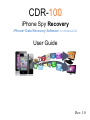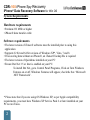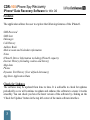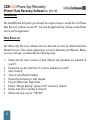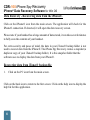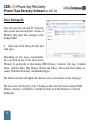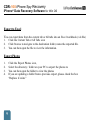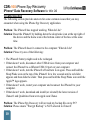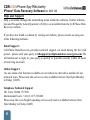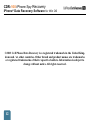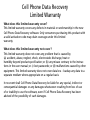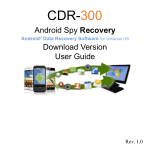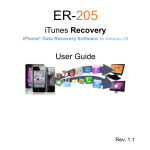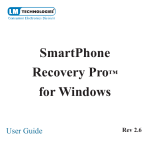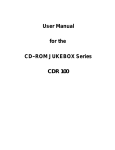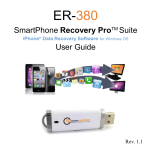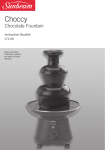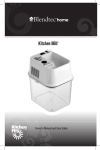Download Cuisinart CDR-100 User guide
Transcript
CDR-100 iPhone Spy Recovery iPhone® Data Recovery Software for Windows OS User Guide Rev. 1.0 CDR-100 iPhone Spy Recovery iPhone® Data Recovery Software for Win OS Contents Introduction System Requirements Features Check for Updates Installation Data Recovery Understanding the User Interface Recovering Data from your iPhone® Recovering Data from iTunes® Backup Files Select Backup File Search Text Hide Data Recovery Screen Export to Excel Export Photos/Videos to Excel Troubleshooting Help and Support Page 1 2 3 3 4 4 5 6 6 7 8 9 9 9 10 11 Introduction The CDR100 iPhone Spy Recovery is a Windows based application for the AppleTM iPhone® that allows the user to view data and recover deleted data from the iPhone®. The data can be viewed and recovered directly from the iPhone® or from the iTunes® backup files. All iPhone® OS versions are supported by this application, including v6.1 OS. 1 CDR-100 iPhone Spy Recovery iPhone® Data Recovery Software for Win OS System Requirements Hardware requirements • Pentium 233 MHz or higher • iPhone® data transfer cable Software requirements • The latest version of iTunes® software must be installed prior to using this application • Supports 32 bit and 64 bit versions of Windows XP*, Vista, 7 and 8. • If recovering data without an iPhone®, an iTunes® backup file is required • The latest version of Quicktime installed on your PC • Ensure Dot Net 3.5 or later is enabled on your PC. To install Dot Net, go to Control Panel\Programs, Click on Turn Windows Features on or off. Windows Features will appear, check the box ‘Microsoft .NET Framework’. * Please note that if you are using OS Windows XP, as per Apple compatibility requirements, you must have Windows XP Service Pack 2 or later installed on your PC to run iTunes. 2 CDR-100 iPhone Spy Recovery iPhone® Data Recovery Software for Win OS Features The application allows the user to explore the following features of the iPhone®. SMS Recieved SMS Sent iMessages Call History Address Book Mail account and Calendar information Notes iPhone® Device Information including iPhone® capacity Internet History (including cookies and history) Map data Photos Dynamic Text History (User defined dictionary) App Store Application Data Check for Updates The software may be updated from time to time. It is advisable to check for updates periodically as we will continue to update and enhance the software to ensure it works smoothly. You can check you have the latest version of the software by clicking on the ‘Check for Updates’ button in the top left corner of the main software interface. 3 CDR-100 iPhone Spy Recovery iPhone® Data Recovery Software for Win OS Installation The InstallWizard will guide you through the required steps to install the Cell Phone Data Recovery software on your PC. You start the application by clicking on the iPhone icon to run the application. Data Recovery The iPhone Spy Recovery software retrieves data and recovers the deleted data from iPhone® devices. This section explains how to recover data from your iPhone®. Before recovery can begin, you must take the following steps. 1. Ensure that the latest versions of both iTunes® and Quicktime are installed on your PC. Ensure that you have Dot Net 3.5 or above installed on your PC. Open iTunes® Turn on your iPhone® handset. Ensure that the battery is fully charged. Put your iPhone into Flight mode Ensure “Encrypt Backup” option is NOT selected in iTunes® Ensure Auto Sync is disable in iTunes® iPhone auto lock is set to “NEVER” 2. 3. 4. 5. 6. 7. 8. 9. 4 CDR-100 iPhone Spy Recovery iPhone® Data Recovery Software for Win OS Understanding the user interface The picture on the right shows the first screen in this application. The main screen of the user interface is a facsimile of the iPhone®. It has two icons - one for iPhone® and one for PC. iPhone® icon. The user is able to explore the data directly from the backup stored on the iPhone® by clicking on the iPhone® icon. PC icon. The user is able to explore the data from the last backup made by iTunes® by clicking on the PC icon. The data which is recovered by this application can be viewed in the data recovery screen which appears once you have selected the iPhone® icon or selected the backup from your PC. 5 CDR-100 iPhone Spy Recovery iPhone® Data Recovery Software for Win OS Data Recovery - Recovering data from the iPhone®. Click on the iPhone® icon from the main screen. The application will check for the iPhone® connection. If detected, it will open the data recovery screen. Please note if your handset has a large amount of data stored, it can take several minutes to fully scan the contents of your handset. For extra security and peace of mind, the data in your iTunes® backup folder is not used to recover data from the iPhone®. The iPhone Spy Recovery creates a snapshot (a duplicate copy of your iTunes® backup folder). It is this snapshot folder that the software uses to display the data from your iPhone®. Recovering data from iTunes® backup file 1. Click on the PC icon from the main screen. Click on the back icon to return to the first screen. Click on the help icon to display the help file for this application. 6 CDR-100 iPhone Spy Recovery iPhone® Data Recovery Software for Win OS Select Backup file Once the user has selected PC from the main screen and selected their version of iPhone® they must then navigate to the backup folder. 2. Select one of the three plist files and click open. Depending on the users requirements, they can click on any of the icons on the iPhone® to go directly to that feature (SMS History, Contacts, Call Log, Calendar, Notes, Internet Data, Map History, Photos and Videos, Recovered, DeviceInfo, Accounts, Dynamic Dictionary and Installed Apps). The feature selected will update the data recovery screen shown on the next page. The last icon is the Recovery icon. Clicking on this icon will recover deleted SMS History, Contacts, Call History, Calendar & Notes from the iPhone® or iTunes® backup file. 7 CDR-100 iPhone Spy Recovery iPhone® Data Recovery Software for Win OS On the left hand side of the data recovery screen, the iPhone® device information is displayed. The information includes Device Name, OS Version, Serial Number, Product Type, Phone Memory Total, Used and Free (this information is only displayed when acccessing the iPhone® directly) You can also click on the tabs at the side of the information screen to view the desired data. Search Text You can search the all text based tabs by letter or word. Hide Data Recovery Screen To hide the data recovery screen, the user must click on the Hide icon. 8 CDR-100 iPhone Spy Recovery iPhone® Data Recovery Software for Win OS Export to Excel You can export data from the current tab or All tabs into an Excel workbook (.xls file) 1. 2. 3. Click the Current Tab or All Tabs icon Click browse to navigate to the destination folder, name the exported file. You can then open the file to view the information. Export Photos 1. 2. 3. 4. Click the Export Photos icon, Select the directory / folder on your PC to export the photos to You can then open the folder to view the photos If you are updating a folder from a previous export, please check the box “Replace if exists” 9 CDR-100 iPhone Spy Recovery iPhone® Data Recovery Software for Win OS Troubleshooting The following section provides answers for some common issues that you may encounter when using the iPhone Spy Recovery application. Problem: The iPhone® has stopped working. What do I do? Solution: Reset the iPhone® by holding down the sleep/wake icon at the top right of the device and the home icon at the bottom center of the face at the same time. Problem: The iPhone® doesn’t connect to the computer. What do I do? Solution: Please try one of the following: • • • • • The iPhone® battery might need to be recharged If that doesn’t work, disconnect other USB devices from your computer and connect the iPhone® to a different USB 2.0 port on your computer. If that doesn’t work, turn the iPhone® off and turn it on again. Press and hold the Sleep/Wake icon on the top of the iPhone® for a few seconds until a red slider appears and then slide the slider. Then press and hold the Sleep/Wake icon until the Apple™ logo appears. If that doesn’t work, restart your computer and reconnect the iPhone® to your computer. If that doesn’t work, download and install (or reinstall) the latest version of iTunes® and Quicktime from www.apple.com/iTunes Problem: The iPhone Spy Recovery will not read my backup file on my PC? Solution:Please ensure “Encrypt Backup” is NOT selected in iTunes® 10 CDR-100 iPhone Spy Recovery iPhone® Data Recovery Software for Win OS Help and Support Help is available through the normal help menu within the software. Further information and Frequently Asked Question’s (FAQ’s) are available from the Cell Phone Data Recovery website. If you have not found a solution by visiting our website, please contact us using one of the following methods: Email Support: Cell Phone Data Recovery provides technical support via email during the free trial period - please send your query to [email protected]. We will endeavour to reply to your query as quickly as possible (usually within 24 hours of receiving an email). Online Support: Use our online chat function available on our website to chat with a member of our technical team. Please note this service is only available between 9am-5pm Monday to Friday (GMT). Telephone Technical Support UK Users: 08444 772 988 International Users: +44 (0) 1373 839465 Please note this is an English speaking service only and is available between 9am5pm Monday to Friday (GMT). 11 CDR-100 iPhone Spy Recovery iPhone® Data Recovery Software for Win OS ©2013 Cell Phone Data Recovery is a registered trademark in the United Kingdom and / or other countries. Other brand and product names are trademarks or registered trademarks of their respective holders. Information is subject to change without notice. All rights reserved. 12 Cell Phone Data Recovery Limited Warranty What does this limited warranty cover? This limited warranty covers any defects in material or workmanship in the new Cell Phone Data Recovery software. Only consumers purchasing this product with a valid activation code may obain coverage under this limited warranty. What does this limited warranty not cover? This limited warranty does not cover any problem that is caused by (a) accident, abuse, neglect, shock, electrostatic discharge, heat or humidity beyond product specification; or (b) any misuse contrary to the instructions in the user manual; or c) lost passwords; or (d) malfunctions caused by other equipment. This limited warranty does not cover data loss - backup any data to a separate medium where appropriate on a regular basis. In no event shall Cell Phone Data Recovery be liable for any special, indirect or consequential damages or any damages whatsoever resulting from loss of use of or inability to use the software, even if Cell Phone Data Recovery has been advised of the possibility of such damages. Refund Policy Cell Phone Data Recovery’s liability will not exceed the purchase price of the software. Due to the nature of the software, we do not offer refunds if after purchasing an activation code, you change your mind or find that the software is not suitable for your needs. It is your responsibility to use the trial period to evaluate and ensure that the software is suitable for your needs. We may only offer a refund in circumstances where you find fault in the software. If this is the case please email [email protected] with your request within 30 days of purchasing the software. Each case will be evaluated on an individual basis. We retain the right to withhold a refund at our discretion. If a refund is received, you must uninstall the software from your computer. You may not reinstall the software without purchasing another activation code. This warranty statement does not affect your statutory rights. © 2013 www.cellphonedatarecoverypro.com